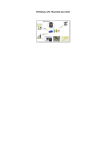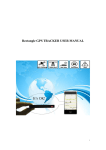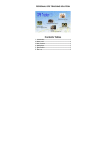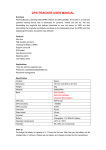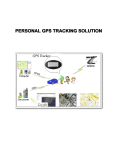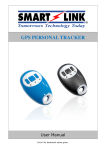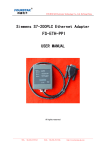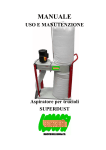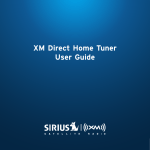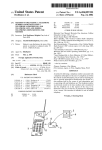Download Specification
Transcript
Only For Your Safety! How to use TL-201 This file should be used with user manual, coz I didn’t edit all the command. I just show you how to use the command (command format) Hope our device can help you to protect your relative. 1. Check the box Please check accessories when you get the device: For TL-201: chaining; charger; data line; user manual; Device. (Total is 5) For TL-108: Data line with 12 I/O port, small microphone, loudspeaker and two buttons; GSM antenna; GPS antenna; cassette for SIM card, CD; Device (Total is 5) If there are some accessories lacks, please contact your local retailer ASAP. 2. Running the device 2.1 Put in a available sim card, ensure that the sim card is 3G below (So far, all of our device don’t support 3G sim card) Only For Your Safety! 2.2 Press the turn on button for 3s; loosen it when you see the three led flashing together 2.3. The three led will lighting for 5-15S (turn on) -----5-15S 2.4. The mid led (red) lighting for 10-20S (find GSM signal) ----10-20S 2.5. The mid led flashing once per 1s, the yellow led flashing once per 3s 2.6. After 30-60S the blue led flashing once per 3s (GPS signal) Only For Your Safety! Blue light means GPS signal Red light means power Yellow means GSM signal (flashing once per 3S) and GPRS (flashing twice per 3S) This is the whole process starting of the device. Remark: 1. Our device don’t support 3G sim card 2. The former 4 step has failure, the device will reboot. At this moment you should check as below: A. The sim card available B. You phone has GSM signal(coz the device also need GSM signal) C. It has enough power. 3. Send command 3.1 The command consists of three parts Password + Header + Content Some of them just need password and header Like: Locate one time (123456F) Get IMEI number (123456B) Some of them need password, header and content Like: Only For Your Safety! Set authorization number (123456A4, +8613510220020) Delete authorization number (123456D4, +8613510220020) Set GPRS connection (123456CAPN, IP: Port) You can see the content include three part:APN,IP,Port. 3.2 Send the command to the number which is in the device 3.3 You will receive corresponding reply, such as ‘4TEL OK!’(Set A4 authorization ok), ’SET APN,IP&Port OK!’(Set GPRS ok) Advice: 1. Connect with GPRS first, use pc set other functions, it will be easier. 2. Please be patient with using command at the first time you use the device. 3. Remember main command sentences please, such as: set authorization number (123456A1 (2/3/4/5)), once location (123456F), open gprs (123456D) and so on. 4. If you set wrong parameter and you don’t know how to delete it, please reset the device and set it again. 5. Keep the device outdoor, it will be easier to get the GPS signal. The GPS signal will be affected by the tall building. When you are at home, please put it on the windowsill. Remark: Only For Your Safety! 1. When there is no GSM signal, the device will reset automatically. 2. The data will be sent to PC first when it connects with GPRS, if it didn’t connect with GPRS, it will send to phone via SMS. 3. About SOS: when you press SOS button, it will send message to the three authorization number(A1,A2,A3)first, then it will call A1, A2 and A3 one by one and circulation until one number answer the SOS calling. 4. The device call the authorization number, it is calling. The authorization number call the device, it is listening. 5. At big city, the accuracy will be 20-30m. Coz there are many tall building, it will influence the GPS signal. 4. GPRS connect 4.1 There are two ways to communicate with device: one via Phone, one is via PC. You can use phone to set the device before Connect GPRS. 4.2 You should get APN (access point name) from your local telecom operator first; remember you must ensure the APN correct; 4.3 Send 123456B to get the IMEI (international mobile equipment identity) number after you get the APN; the IMEI number is sole in the world. You can use the device IMEI login the software only, one IMEI number is corresponding one device. 4.4.1 Send 123456CAPN to the device. If you connect with our server, it doesn’t need IP and Port. 4.4.2 Send 123456CAPN, IP: Port. If you connect with your server or other servers, it needs IP&Port (This is the server’s IP&Port). 4.5 If the APN without username and password, skip this step. Otherwise let’s begin, Send 123456OUsername, Password 4.6.1 Finish the 4 step above, it can’t prove the device has connected with the server, 4.6.2 You should send 123456D to open GPRS. When you see the yellow light blink twice per 3S, it means GPRS opening Only For Your Safety! 4.6.3 If you don’t want to use it you should send 123456E to Close GPRS. Advice: 1. Close GPRS before you switch off the device; it will be good for you to use it next time. Just open GPRS when you running the device again. 2. Please keep the devices getting GPS and GSM signal when you connected with GPRS; it is good for you to confirm whether or not it is ok. 3. Confirm which platform your IMEI number register before you use our platform, coz we have two platforms. 4. Remember the tracking history of your device will storage on our server for one month. If it is useful for you, don’t forget download it within a month. 5. Please send the software fee to your local retailer before the end of the available (one year) so that it won’t influence your normal use. Remark: 1. IP&Port is the server’s IP&Port, there isn’t IP&Port when you connect with our server. (123456CAPN) 2. You must add IP&Port when you connect with your server or other server. (123456CAPN, IP: Port) 3. It can’t connect with GPRS when you use wrong APN, please ensure the APN correct before connect with GPRS 4. It won’t reply you error info after you send the wrong APN, but it will result in don’t connect with GPRS. 5. Some problems that may arise 5.1 Three lights light for 10S then the red one light for 20-40S, then it will again. It means that can’t start. You should check the sim card (1.no sim card; 2. change another company’s sim card), low battery (recharge it). Only For Your Safety! 5.2 When you send the correct command, but no respond. Maybe the telecom web are congested at that period, don’t worried. If it stills no respond after waiting for long time, please send the reset command. 5.3 The device will beep or echo when you cover the speaker at calling time. Coz you make a capsule for the voice. 5.4 Generally, the signal of GPS and GSM at daytime is better than nighttime, not only for our device. Some customers tell us this phenomenon. Only For Your Safety! Appendix: How to use GPS Tracker (often use function) Command type Reality phone screen print Sending Set Authorization number 123456A4 123456A1(2,) Locate once 123456F Remark Replying You can set A1,A2,A3,A4,A5(A1,A2,A3 is for SOS and A4,A5 is for phone call) You can use any one of them send the device command after setting the authorization. You can get the map URL and the coordinate 1. See the map via the URL 2. Input the coordinate in the Google earth Only For Your Safety! Connect GPRS Get IMEI 123456B Connect GPRS is a little difficult for many countries customer 123456C$$$$,IP:Port 123456C$$$$(our server needn't IP&Port) If you use the server software, you should get the IMEI number first and register on the server, it like ID which is sole on the world. If you use our server, please send your IMEI number back to us, we will register it If you use your server or other server it needn’t register it 1. You should get APN from your local telecom operator; remember you must confirm the APN correct. 2. You can get the IP&Port from the server you use(our server needn't IP&Port) Be sure to keep in mind that ':' and '#' is necessary. Only For Your Safety! Open GPRS 123456D Close GPRS 123456E SOS Function 1. Set APN, IP&Port OK! 2. Open GPRS OK! 3. The yellow light blink twice per 3S 4. You can use the web tracking now. 1.When you don’t use web tracking, please close GPRS 2. Sometimes it can’t connect with GPRS at that period, you can close it and then open it again Only For Your Safety! Press SOS button When you press SOS button, you will see the red light (mid light) flashing fast, then you will receive the reply like the picture show you. After the reply message it will call the three authorizations which has be set A1,A2,A3 Reset the device Reset the device RESET! When you see the three lights light together, it means that it reset.