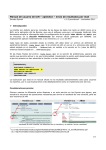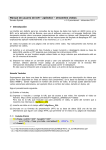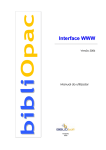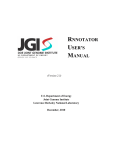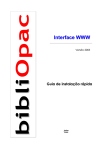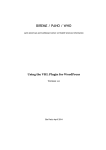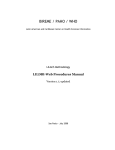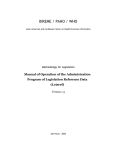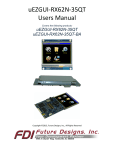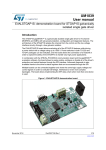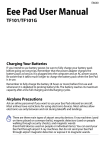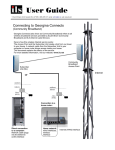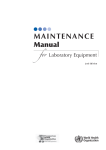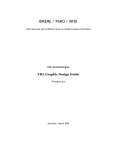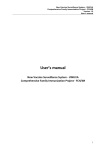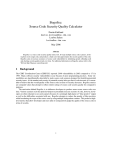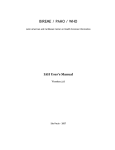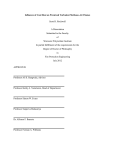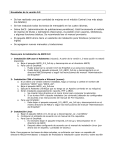Download User Manual for iAH – apendix – sending results by mail
Transcript
User Manual for iAH – apendix – sending results by mail Ernesto Spinak v.1.0 – November 2011 Introduction The default interface for consulting ISIS databases, both in ABCD and in BVS, is the application iAH from BIREME, which uses the software wxis.exe and the language IsisScript. This document amplifies the information on the option SEND RESULT BY EMAIL which is introduced in the Preferences Section of the official manual published by BIREME. The explanations apply without distinction to the versions 2.x and 3.x of iAH.1 Each database accessible through the interface iAH should have a parameter file called <name_base>.def. If the version of iAH in use is 2.x, then this file will be located in the directory ../htdocs/iah, but if the version is 3.x (as with ABCD), then it is located in ../www/bases/par. In the last line of the file <name_base>.def, in the Preferences section, there appears an option that allows you to turn on or off this functionality. Usually the option is deactivated so users have not been alerted to the function or known how to implement it. … [PREFERENCES] AVAILABLE FORMS=F,A SEND RESULT BY EMAIL=OFF NAVIGATION BAR=ON DOCUMENTS PER PAGE=20 FEATURES=XML The explanation in the manual has not proved clear enough for non-expert users, therefore we are explaining in more detail how to implement this service. Preliminary considerations Firstly we come to the difference between using this service or not in the figures which follow, showing the sequence of operations necessary to send the result of a search in the two versions of iAH. Versión 2.x - BVS Versión 3.x - ABCD Search results if the checkbox “send results” is selected 1 v.3.x: http://bvsmodelo.bvsalud.org/download/abcd/manuais/ABCD-IAH-3.1.0_en-OfficialVersion.pdf v.2.x: http://bvsmodelo.bvsalud.org/download/iah/IAH-ManualUsuario-en.pdf p.1 Versión 2.x - BVS Versión 3.x - ABCD Option for sending results: permits sending to the printer or exporting the file in HTML or ISO 2709 format. However, when SEND RESULT BY MAIL=OFF the e-mail option does not appear. Option for sending results: when SEND RESULT BY MAIL=ON a new option appears. Page to confirm sending the results The user indicated in the option “send by email” will receive in his/her mailbox a message of the form below. Note that by default the heading contains the name of BIREME, but this can be changed as we will see later. Versión 2.x - BVS Versión 3.x - ABCD p.2 Personalization of the email message To change the heading of the results message it is necessary to modify the file ahlist.pft, which is found in: o o v.3.x v.2.x …/www/htdocs/iah/scripts/<lang>/ahlist.pft ../<root>/cgi-bin/iah/<lang>/ahlist.pft script to change in v.2.x if v6212 = 'print' then 'onLoad="javascript:void(showPrintDialog())"' fi,'> <center> <font face="verdana" size="1">VHL - Virtual Health Library</font> <hr width="600" align="center"> script to change in v.3.x if v6212 = 'print' then '<body style="background: #FFFFFF !important" onLoad="javascript:void(showPrintDialog())">' else '<body style="background: #FFFFFF !important">' fi, '<div id="contentList"> <div class="contain"> <div class="copyright"> BIREME/PAHO/WHO - Latin American and Caribbean Center on Health Sciences <hr class="ruler" /> </div> Message that is received by the user with the heading modified according to the library: Versión 2.x - BVS Versión 3.x - ABCD It is possible to use different headings depending on the database from which the results are derived. To do this, modify the file ahlist.pft with instructions similar to: <font face="verdana" size="1">’, If s(mhu,v5003^*) =’BASE1’ then mpl, ‘BASE1 from MyLibrary’, else mpl, ‘VHL – Virtual Health Library’, fi, ‘</font> p.3 Installation of the program for sending mail with different operating systems The application iAH itself does not send results by email, but generates an output which is 2 interpreted by an external file called sendmail.conf that in turn directs to an SMTP program already installed and dependent on the operating system. The file sendmail.conf passes two values or parameters to the program for sending email, (SMTP), which is actioned by the instruction EXECUTE appropriate to the specific program which is operative on that installation. These values are: mailto and file. The file sendmail.conf is found in /htdocs/iah/sendmail.conf in all the versions of iAH. sendmail.conf file (default) # # # # Put the command line for e-mail sending through your server SMTP. Use the literals <mailto> and <file> to specify where these fields will be inserted in the command by IAH. Also specify the complete path for the "mailer", in case this is not configured in "path" of the server. Example Windows: Example Linux: EXECUTE=blat <file> -subject Results -to <mailto> EXECUTE=/home/user/iah/cgi-bin/email.sh <mailto> <file> According to the version installed (Windows or Linux) the file sendmail.conf indicates one of the two lines that begin with the instruction EXECUTE=. In the case of the Windows version, it uses the minimum necessary parameters for the program blat3, and in the case of Linux it assumes that a version of MTA4 is installed from the RedHat family. Notes: o The SMTP application for sending email does not form part of the IAH package: it must be installed previously. o The data between <…> are appropriate to IAH, but may use additional parameters which are the responsibility of the administrator. In the following sections, examples are given for configuration of an SMTP application for Windows and three different MTAs of Linux: o o o Redhat Linux using sendmail Any Linux using qmail Any Linux using sendEmail Note: sendEmail is not an MTA but a program like Blat for Windows, however Linux uses any MTA. 2 Simple Mail Transfer Protocol (SMTP) is a network Protocol based on scripts used in the exchange of electronic mail between computers or other devices (PDA's, mobile phones, etc.). SMTP is based on the client-server model, where a client sends a message to one or several receivers. The communication between the client and the server consists entirely of lines of text composed of ASCII characters. 3 Blat is a Public Domain Windows console utility that sends the contents of a file in an e-mail message using the SMTP protocol. Blat is useful for creating scripts where mail has to be sent automatically (CGI, backups, etc.), or just as a quick way to send a file or message from the command line. 4 Mail Transport Agent (also Message Transport Agent) is one of the programs that drive mail servers and transfers a set of data from one computer to another. p.4 SMTP in the Windows environment The Windows operating system does not include by default a native program for sending mail, so we need to install an external application. Blat (http://www.blat.net/) is a client email program (proxy style) in the very efficient FOSS distribution, simple to install and use. The package comes with a complete manual with all the parameters which can be used. o o o Download from the site the latest version available: Blat v2.7.5 build:Aug 16 2011, and decompress to the three files: blat.dll; blat.exe; blat.lib. Copy these files into c:\windows\system32 Install the program blat The installation of the program is done only from the MS-DOS command line and allows you to specify seven parameters, of which only four are obligatory. The syntax of the installation is: blat -install <server addr> <sender's addr> [<try>[<port>[<profile>]]] [-q] Example (values invented) blat -install 192.999.1.3 [email protected] - - - espinak 666.!!! The three dashes – signify that the three optional parameters are blank. The last two parameters are the name of the acount user and his/her password. These parameters remain registered and encrypted in the Registry of the Server where iAH in installed, in the key: HKEY_LOCAL_MACHINE\SOFTWARE\PUBLIC DOMAIN\BLAT It is always to possible to change the values by running the installation instruction again. Observe that it is possible to use as email server any server where you are registered with an account, for example a Gmail or Hotmail account. The file sendmail.conf which comes with version 3.x carries the following line: EXECUTE=blat <file> -subject Results -to <mailto> -q –html However, it is possible to insert a more ambitious command line (see the Blat manual). EXECUTE=blat <file> -subject Search Results -to <mailto> -sender [email protected] -from [email protected] -embed some.gif -html -q -log log.txt -embed some.jpg Note: all the parameters should be written in the same line: they are separated here only for clarity. p.5 SMTP in the Linux environment The Linux operating system can make use of programs for sending mail by SMTP, generically called MTA. Any distribution probably includes an MTA, or if not it is possible to install one. This manual does not explain how to install a MTA, but it explains how to prepare the script that iAH needs to send the results. It is assumed that the MTA is included in the PATH and has the necessary permission for execution. The file sendmail.conf referred to above, in the distribution of iAH for Linux, contains the following line by default: EXECUTE=/home/user/iah/cgi-bin/email.sh <mailto> <file> In the command we see that there are two parameters which are passed to a script .sh which is in the folder /cgi-bin indicated with the absolute path. The script is called email.sh and is the file which must be configured for the version of MTA operating in the Linux system. Below are given three examples of the email.sh file. o Sendmail – typical of Redhat versions of Linux email.sh export TEMP_FILE=/var/tmp/$$.@@@ echo "From: [email protected]" > $TEMP_FILE echo "To: $1" >> $TEMP_FILE echo "Subject: Resultados " >> $TEMP_FILE echo "Mime-Version: 1.0" >> $TEMP_FILE echo "Content-type: text/html" >> $TEMP_FILE cat $2 >> $TEMP_FILE #echo "</body>" >> $TEMP_FILE #echo "</html>" >> $TEMP_FILE /usr/lib/sendmail -t -oi < $TEMP_FILE rm $TEMP_FILE o sendEmail – any version of Linux Requires the use of the program sendEmail (http://caspian.dotconf.net/menu/Software/SendEmail/) Download the application and copy into /usr/local/bin email.sh export TEMP_FILE=/var/tmp/$$.@@@ cat $2 | sed '/Content-type/d' > $TEMP_FILE cat $TEMP_FILE | sendEmail -f [email protected] -t $1 -u "Results" rm $TEMP_FILE exit 0 Note: the line marked in yellow in this example is needed for a bug in iAH which should be corrected. p.6 o Qmail email.sh export TEMP_FILE=/var/tmp/$$.@@@ echo "From: [email protected]" > $TEMP_FILE echo "To: $1" >> $TEMP_FILE echo "Subject: Resultado consultas " >> $TEMP_FILE echo "Mime-Version: 1.0" >> $TEMP_FILE echo "Content-type:text/html" >> $TEMP_FILE cat $2 >> $TEMP_FILE /var/qmail/bin/qmail-inject < $TEMP_FILE rm $TEMP_FILE Acknowledgement We have to thank Ing. Diego Muses, IT expert, for help and cooperation in resolving this problem and Dr. Andrew Buxton (UK) for the English translation. p.7