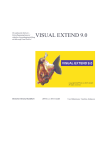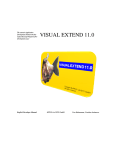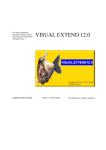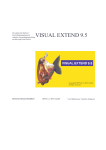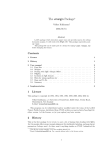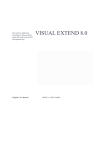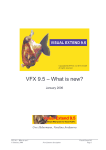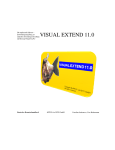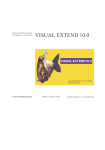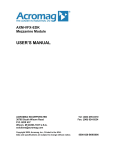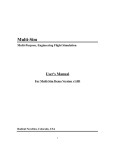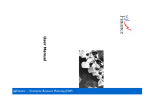Download VISUAL EXTEND 9.5
Transcript
The extensive Application
Development Framework that
makes Microsoft Visual FoxPro
Development easy!
English User Manual
VISUAL EXTEND 9.5
dFPUG c/o ISYS GmbH
Uwe Habermann, Venelina Jordanova
Visual Extend 9.0 User Manual
More productive than ever before!
Page 2
Copyright
Visual Extend is a product from dFPUG c/o ISYS GmbH. Any reuse of VFX related material needs the written
permission of dFPUG c/o ISYS GmbH; also VFX related publications must have the copyright notice of dFPUG
c/o ISYS GmbH.
Note
This user manual has identical content as the user manual for Visual Extend 9.0. All differences between
the versions VFX 9.0 and VFX 9.5 as well as new features of VFX 9.5 are described in the document
VFX95WhatIsNew.
Visual Extend 9.0 User Manual
1.
INTRODUCTION ....................................................................................................................... 7
1.1.
1.2.
1.3.
2.
More productive than ever before!
BASED ON VISUAL FOXPRO 9.0................................................................................................ 7
THE COMBINATION THAT MAKES IT: ALL IN ONE ...................................................................... 7
EVEN MORE PRODUCTIVE WITH NEW BUILDERS IN VISUAL EXTEND 9.5 !.................................... 8
QUICK OVERVIEW................................................................................................................ 10
2.1. INTRODUCTION ..................................................................................................................... 10
2.1.1.
Installation................................................................................................................... 10
2.1.2.
VFX Task Pane ............................................................................................................ 10
2.1.3.
VFX - Application Wizard ............................................................................................ 11
2.2. FUNCTIONALITY OF THE NEW APPLICATION............................................................................ 12
2.2.1.
Usage........................................................................................................................... 12
2.2.2.
Standard toolbar .......................................................................................................... 12
2.2.3.
Open-Dialog ................................................................................................................ 12
2.2.4.
Forms .......................................................................................................................... 13
2.2.5.
User's management ...................................................................................................... 13
2.2.6.
Error tracking.............................................................................................................. 14
2.2.7.
Database Tools ............................................................................................................ 14
2.2.8.
About Dialog ............................................................................................................... 14
2.3. CREATING A FORM WITH THE VFX – FORM WIZARD .............................................................. 15
2.4. VFX – DATA ENVIRONMENT BUILDER ................................................................................... 15
2.5. THE VFX - FORM BUILDER ................................................................................................... 16
2.6. THE VFX - CGRID BUILDER .................................................................................................. 16
2.7. TEST .................................................................................................................................... 16
3.
INTRODUCTION ..................................................................................................................... 17
3.1.
3.2.
3.3.
4.
INCLUDED TOOLS ................................................................................................................. 21
4.1.
4.2.
4.3.
4.4.
4.5.
5.
HARDWARE- AND SOFTWARE- REQUIREMENTS ....................................................................... 24
THE VFX INSTALLATION ...................................................................................................... 24
REGISTRATION AND ACTIVATION OF VFX 9.5......................................................................... 25
SETUP THE VISUAL FOXPRO ENVIRONMENT FOR VFX ............................................................ 25
GENERATE A NEW APPLICATION USING THE VFX - APPLICATION WIZARD ....... 27
6.1.
6.2.
6.3.
6.4.
7.
VFX – CLASS LIBRARIES ...................................................................................................... 21
VFX – WIZARDS AND BUILDERS ........................................................................................... 21
VFX DEVELOPER PRODUCTIVITY TOOLS ............................................................................... 22
OTHER DEVELOPER TOOLS.................................................................................................... 22
VFX 9.5 TASK PANE ............................................................................................................. 22
INSTALLATION ...................................................................................................................... 24
5.1.
5.2.
5.3.
5.4.
6.
OVERVIEW ........................................................................................................................... 17
SPECIFICS OF APPLICATIONS CREATED USING VISUAL EXTEND ................................................ 17
KEY FEATURES FOR DEVELOPERS........................................................................................... 18
OBJECTIVE ........................................................................................................................... 27
PREPARATION ....................................................................................................................... 27
THE VFX - APPLICATION WIZARD ......................................................................................... 27
GENERATE THE PROJECT ....................................................................................................... 31
DISCUSSION OF THE GENERATED VFX - APPLICATION ............................................. 32
7.1. OFFICE-COMPATIBLE USER INTERFACE .................................................................................. 32
7.1.1.
File Menu .................................................................................................................... 32
7.1.2.
Edit Menu .................................................................................................................... 33
7.1.3.
View Menu ................................................................................................................... 33
7.1.4.
Favorites Menu............................................................................................................ 34
7.1.5.
Tools Menu .................................................................................................................. 34
Page 3
Visual Extend 9.0 User Manual
More productive than ever before!
7.1.6.
Windows Menu............................................................................................................. 34
7.1.7.
Help Menu ................................................................................................................... 35
7.1.8.
Standard Office-Like Toolbar....................................................................................... 35
7.1.9.
Final words about Office - Compatibility ..................................................................... 36
7.2. DATABASE TOOLS................................................................................................................. 37
7.3. USER LIST ............................................................................................................................ 37
7.3.1.
Currently logged users................................................................................................. 39
7.4. USER GROUPS ....................................................................................................................... 39
7.5. ERROR TRACKING ................................................................................................................. 42
7.6. ERROR HANDLING ................................................................................................................. 42
7.7. SYSTEM LOCKS..................................................................................................................... 42
7.8. OPTIONS............................................................................................................................... 43
7.9. ABOUT DIALOG .................................................................................................................... 44
8.
THE VFX BUILDERS .............................................................................................................. 45
8.1. VFX - APPLICATION BUILDER ............................................................................................... 45
8.2. VFX FORM WIZARD ............................................................................................................. 54
8.3. VFX - FORM BUILDER........................................................................................................... 54
8.4. VFX - DATAENVIRONMENT BUILDER..................................................................................... 54
8.5. VFX - CDATAFORMPAGE BUILDER ....................................................................................... 56
8.5.1.
Edit Pages.................................................................................................................... 57
8.5.2.
Grid Page .................................................................................................................... 60
8.5.3.
Form Options............................................................................................................... 61
8.5.4.
View Parameters .......................................................................................................... 63
8.5.5.
Linked Tables............................................................................................................... 64
8.5.6.
Required Fields............................................................................................................ 65
8.5.7.
Report.......................................................................................................................... 66
8.6. VFX – CTABLEFORM BUILDER ............................................................................................. 68
8.7. VFX – CONETOMANY BUILDER ........................................................................................... 69
8.8. VFX – CONETOMANYPAGEFRAME BUILDER ........................................................................ 74
8.9. VFX – CTREEVIEWFORM BUILDER ....................................................................................... 75
8.9.1.
Databinding of the TreeView control............................................................................ 76
8.9.2.
Layout settings of the TreeView Control....................................................................... 77
8.10.
VFX – CTREEVIEWONETOMANY BUILDER ....................................................................... 77
8.10.1.
Databinding of the TreeView control........................................................................ 78
8.10.2.
Layout-Settings of the TreeView Control .................................................................. 78
8.11.
ENHANCEMENTS IN ONETOMANY-FORMS.......................................................................... 79
8.12.
VFX – CGRID BUILDER..................................................................................................... 79
8.13.
VFX – CCHILDGRID BUILDER ........................................................................................... 80
8.14.
VFX - CPICKFIELD BUILDER ............................................................................................. 82
8.15.
VFX – CPICKALTERNATE BUILDER ................................................................................... 86
8.16.
VFX – CPICKTEXTBOX BUILDER ...................................................................................... 88
8.17.
VFX – COMBO PICK LIST BUILDER .................................................................................... 89
8.17.1.
Pick list maintenance form ....................................................................................... 91
8.17.2.
The class CComboPicklist ........................................................................................ 91
8.18.
VFX - PARENT/CHILD BUILDER ......................................................................................... 92
8.18.1.
Preparing the Parent-Form ...................................................................................... 92
8.18.2.
Preparing the Child-Form........................................................................................ 93
8.18.3.
Settings in VFX - Parent/Child Builder..................................................................... 95
8.19.
VFX – DOCUMENT MANAGEMENT BUILDER....................................................................... 96
8.20.
VFX – MESSAGEBOX BUILDER .......................................................................................... 96
8.21.
VFX – MESSAGE EDITOR .................................................................................................. 98
8.22.
VFX – CLASS SWITCHER ................................................................................................... 99
8.23.
VFX – PROJECT PROPERTIES ............................................................................................. 99
8.24.
VFX – HELP WIZARD ...................................................................................................... 101
8.25.
VFX - PROJECT UPDATE WIZARD .................................................................................... 101
8.26.
PDM – PROJECT DOCUMENTING ...................................................................................... 102
Page 4
Visual Extend 9.0 User Manual
9.
More productive than ever before!
THE VFX – MENU DESIGNER ............................................................................................ 103
10.
FEATURES OF THE CREATED FORM .......................................................................... 106
10.1.
10.2.
10.3.
10.4.
10.5.
10.6.
10.7.
10.8.
10.9.
10.10.
10.11.
10.12.
10.13.
10.14.
10.15.
11.
CDATAFORMPAGE FORM USER INTERFACE ...................................................................... 106
THE VFX POWER GRID ................................................................................................... 107
FORM BASED ON THE CLASS CTABLEFORM ....................................................................... 108
FORM BASED ON THE CLASS CONETOMANYFORM ............................................................ 109
PRINTING........................................................................................................................ 109
SENDING E-MAIL ............................................................................................................ 111
SENDING FAX ................................................................................................................. 112
FILTERING ...................................................................................................................... 114
LAYOUT ......................................................................................................................... 115
DOCKABLE FORMS .......................................................................................................... 116
VFP TOOLBOX FOR END-USERS ........................................................................................ 116
TREEVIEW ...................................................................................................................... 117
DOCUMENT MANAGEMENT WITH THE CLASS CDOCUMENTMANAGEMENT........................... 118
ABOUT DIALOG .............................................................................................................. 118
FURTHER END-USER FEATURES IN VFX 9.5....................................................................... 119
DATA HANDLING ............................................................................................................. 120
11.1.
DATA HANDLING CONCEPTION ........................................................................................ 120
11.2.
CONCEPT OF NEW APPLICATIONS ...................................................................................... 120
11.3.
VFX - CURSORADAPTER WIZARD.................................................................................... 121
11.3.1.
Choosing the Datasource ....................................................................................... 121
11.3.2.
Choosing the underlying class and class library..................................................... 121
11.3.3.
Choosing Tables..................................................................................................... 123
11.4.
DATA ACCESS WITH CURSORADAPTER ............................................................................. 123
11.4.1.
The class CBaseDataAccess ................................................................................... 124
11.5.
MANAGING DATA ACCESS USING THE FILE CONFIG.VFX ..................................................... 124
11.6.
SWITCHING BETWEEN DBC AND SQL SERVER.................................................................. 126
11.7.
FORMS BASED ON VIEWS .................................................................................................. 126
11.8.
MULTI-CLIENT-SUPPORT................................................................................................. 127
11.9.
UPDATING THE USER’S DATABASE .................................................................................... 128
11.9.1.
VFP-Databases usage ............................................................................................ 128
11.9.2.
SQL Server-Database usage ................................................................................... 128
11.10. INDEX FILES .................................................................................................................... 129
12.
APPLICATION PROTECTION USING ACTIVATION KEY......................................... 130
12.1.
12.2.
12.3.
12.4.
12.5.
13.
CREATING MULTILINGUAL APPLICATIONS USING VFX ...................................... 138
13.1.
13.2.
13.3.
14.
LOCALIZING AT DESIGN TIME ........................................................................................... 138
RUN-TIME LOCALIZATION ............................................................................................... 139
VFX – LANGSETUP BUILDER ........................................................................................... 139
VFX.FLL.............................................................................................................................. 142
14.1.
14.2.
14.3.
14.4.
15.
LIST OF USED TERMS........................................................................................................ 130
HOW IT WORKS ............................................................................................................... 130
DEFINING ACTIVATION RULES ......................................................................................... 132
GENERATING AN ACTIVATION KEY................................................................................... 135
CVFXACTIVATION CLASS PROPERTIES ............................................................................. 137
PRODUCT ACTIVATION .................................................................................................... 142
DATA BACKUP AND ARCHIVING ........................................................................................ 142
SQL SERVER .................................................................................................................. 144
INTERNET, E-MAIL AND SUPPORT FUNCTIONS .................................................................. 144
VFX – AFP WIZARD.......................................................................................................... 147
15.1.
VFXAFPMETA.DBF DESCRIPTION ....................................................................................... 148
Page 5
Visual Extend 9.0 User Manual
16.
More productive than ever before!
ADVANCED DEVELOPMENT TECHNIQUES............................................................... 150
16.1.
ADDING A FORM IN THE OPEN-DIALOG ............................................................................. 150
16.2.
SYSTEM SETTINGS IN OPTIONS DIALOG ............................................................................ 151
16.3.
ACTIVE DESKTOP ............................................................................................................ 151
16.4.
MORE FUNCTIONS ........................................................................................................... 152
16.5.
MOVER-DIALOG ............................................................................................................. 152
16.6.
OLE-CLASSES ................................................................................................................ 153
16.7.
DEBUG-MODE ................................................................................................................ 153
16.8.
DELAYED INSTANTIATION ............................................................................................... 153
16.9.
IMPORTANT VFX – METHODS ......................................................................................... 154
16.9.1.
Form methods ........................................................................................................ 154
16.9.2.
Methods of the Application object .......................................................................... 155
16.10. VFX PRIMARY KEY GENERATION ..................................................................................... 155
16.11. DATA MANIPULATION TRACKING...................................................................................... 156
16.12. ASKFORM ....................................................................................................................... 156
16.13. PROGRESS BAR ................................................................................................................ 157
16.14. DATE SELECTION ............................................................................................................ 157
16.14.1.
cPickDate class...................................................................................................... 157
16.14.2.
cDatetime class ...................................................................................................... 158
16.15. REPORT SELECTION ......................................................................................................... 158
16.16. THE MICROSOFT AGENTS ................................................................................................ 158
16.17. THE VFX – RESOURCE TABLE .......................................................................................... 159
16.18. THE INCLUDE FILES......................................................................................................... 159
16.19. OLE DRAG & DROP ......................................................................................................... 160
16.20. HOOKS ........................................................................................................................... 160
16.21. BUSINESS GRAPH ............................................................................................................ 161
16.21.1.
Example ................................................................................................................. 162
16.22. TOOLBARS ...................................................................................................................... 163
16.22.1.
Use the Main Toolbar you like ............................................................................... 163
16.22.2.
Adding a toolbar to a Form.................................................................................... 165
16.23. CWIZARD-СLASS ............................................................................................................ 166
16.24. CDOWNLOAD CLASS ....................................................................................................... 166
16.24.1.
Macro language commands.................................................................................... 167
16.24.2.
Example ................................................................................................................. 168
16.25. CCREATEPDF CLASS....................................................................................................... 168
16.26. CEMAIL CLASS ................................................................................................................ 169
16.27. CARCHIVE CLASS ............................................................................................................ 170
16.28. APPLICATION UPDATE ..................................................................................................... 171
16.29. VFP TOOLBOX FOR DEVELOPERS ..................................................................................... 172
16.30. FURTHER DEVELOPMENT WITH VFP................................................................................. 172
16.31. ERROR HANDLING ........................................................................................................... 172
16.32. TROUBLESHOOTING GUIDE .............................................................................................. 172
16.33. FURTHER ENHANCEMENTS FOR DEVELOPERS..................................................................... 173
17.
REMOTE SUPPORT .......................................................................................................... 175
17.1.
17.2.
17.3.
17.4.
17.5.
18.
DOCUMENTATION........................................................................................................... 178
18.1.
19.
HOW DOES THE REMOTE CONTROL WORK? ................................................................... 175
PREREQUISITIES .............................................................................................................. 175
SUBDOMAIN REGISTRATION ............................................................................................. 175
THE REMOTE SUPPORT APPLICATION RADMIN ................................................................... 176
THE REMOTE CONTROL FROM THE POINT SUPPORTERS ...................................................... 176
SUPPORT......................................................................................................................... 178
SUMMARY ......................................................................................................................... 179
19.1.
YOUR FEEDBACK IS IMPORTANT FOR US!........................................................................... 179
Page 6
Visual Extend 9.0 User Manual
More productive than ever before!
Page 7
1. Introduction
Rainer Becker
Welcome to the new version, 9.5, of Visual Extend, which we are particularly proud of! This one is the biggest
update produced for this well-known framework so far. That marketing phrase of course begins to become a
little boring with its repetitions both for Visual FoxPro and Visual Extend; but nevertheless the statement
actually hits the nail on the head in many areas of both products! Let us start with Visual FoxPro 9.0:
1.1. Based on Visual FoxPro 9.0
Visual Extend 9.5 is based on Visual FoxPro 9.0. Both new versions are available for purchase since the
beginning of 2005. Besides the fact that Visual Extend 9.5 needs Visual FoxPro 9.0 as a prerequisite, there are
many more reasons to take a closer look at the newest version of Visual FoxPro, and to buy it. Among other
features, Visual FoxPro 9.0 provides:
•
•
•
Substantial extensions in the area of the database engine, especially as regards SQL syntax and the fall of
many of Visual FoxPro’s limitations.
A feature much demanded and yearned for in many years, particularly in countries of German language,
has finally arrived: The totally new-built report designer and a fundamental reworking of the report
execution, with convincing results.
Diverse improvements to the user interface such as Docking/Anchoring for forms, enhanced support of
graphics, Autotext, and many others – and Format Z is back, too.
And a lot of details have been fixed, improved and extended in the new version. A nice addendum we find in a
new little property for grids:
Tip: Rushmore Optimization in Grids
A new property ’optimize’ is available for grids, for the first time providing the long-awaited
Rushmore Optimization for the presentation of tables. Now the grid is not slower than a BROWSE
command any more.
PS: If you ever happened to be obliged to use a filtered table within a grid, set this new property to .T. (the
default value is of course .F.).
The actual list of improvements we naturally do not want to reproduce here fully in print, but you can believe
the final version of Visual FoxPro 9.0 to be considerably different from the Public Beta that has been available
for a long time, and it has become quite a bit larger!
1.2. The Combination that makes it: All in One
As an object-oriented development environment and as a relational database system, Visual FoxPro 9.0 has
become even more attractive for application development. Now the framework Visual Extend enriches Visual
FoxPro’s toolset by those components essential for the quick development of applications known as ‘RAD’.
The first way this is being achieved consists in the supply of a large application frame with many important
standard functions for your application like e.g.
•
•
•
•
•
•
•
Administration of users, groups, access rights
Data backup and restore
Database maintenance and repair
Error log; locking, user, and changes log
Favorites, Customize and Options, Info box
Sorting and Searching in the grid, Filtering via dialogue
Report output incl. output as PDF/Fax etc.
PS: We underlined only the end user features new and for the first time available in Visual Extend 9.5.
Everything else – and a lot more – has already been available in VFX for a long time.
Visual Extend 9.0 User Manual
More productive than ever before!
Page 8
Read more about the numerous functions of the generated application which are prepared and ready to
use for you in chapter 3.2. ‘Properties of applications generated with Visual Extend’.
The second way consists in the supply of a comparatively small set of base classes, mainly in the areas of forms,
grids, and lookups of various flavors. And the appropriate huge builders come with it, working together like the
tools of a multi-function Swiss army knife, enabling the developer to configure these classes fast.
Read more about the many classes prepared for you and about the related builders in chapter 3.3
’Features for developers’.
The package is supplemented and rounded off by administrative functions for software developers and for small
and medium sized software companies, for example
•
•
•
Database and application updating
Activation key and version update for modules
Support of remote administration (new)
And then there is our new Web Service for your simplified registration of Visual Extend plus the requesting of
replacement keys, and… but we will not treat the entire manual in the introduction. Let us only consider one
subject of prominent importance to Visual Extend in a little more detail, the subject of Builders:
1.3. Even more productive with new Builders in Visual Extend 9.5 !
Provided you are already working with Visual Extend, you will find out in almost every item of the following
list of functions how it will facilitate your daily work! If you are not yet using Visual Extend, you will at least
realize how big the current update really is. Please read:
•
•
•
•
•
•
•
•
•
•
•
•
•
•
All properties of the application object can be called on in the extended options of the Application Wizard
– and later they can be changed as well in the Application Builder!
In the Project Properties you can define the selectable classes for all Builders, and you can also define them
as default and as AutoComplete in one go
The Project Toolbox offers you all project-specific classes in an overview and for direct drag & drop or (see
right mouse button) for direct instantiating
The Project Documenting Wizard gives you an interface to a special VFX version of PDM for the
documentation of your application
The Project Update Wizard permits the semi-automatic instead of the manual updating of existing projects
to new versions and to new builds of Visual Extend
The Data Environment Builder (integrated with the Form Wizard/Builder) makes the visual assembly of
the data environment possible, including the integration of the CA Builder
All the extended Form Builders have tabs for view parameters (including input fields and requery buttons),
linked tables, required fields, and additional columns for the report display
The Parent/Child Builder enables you to visually define all dependent child forms instead of the manual
defining in the ‘onMore’ method
In the Language Setup Builder you can activate the localization/ translation of the user interface at runtime
so that the users can choose of their own …
In The Customer list the developer may not only generate activation keys, but also administer all the
related customer data
In the Update management, define new versions and grant the customers the matching download
permissions
In the Configuration management you can now store as many definitions as you please, put all VFX tables
onto the backend server, and add your own columns to the definition which are stored encrypted, too
The CursorAdapter Wizard automatically generates cursor adaptor classes for all tables within a database
container in a library you choose
The AuditTrigger Wizard automatically generates all triggers for the audit trail for single tables or all
tables of a database container for tracking and auditing purposes
Visual Extend 9.0 User Manual
•
•
•
•
•
•
More productive than ever before!
Page 9
In the System object you can define and manage the download scripts for Ghostscript, Acrobat Reader,
OutlookYesNo, as well as Update, Backup, DUN and DynDNS via a definitions mask
Place a DocumentManagement container on an empty tab and define the document linkage to the current
record with the Document Management Builder – thus all document links are in one central table
Place a cBusinessGraph container onto an empty tab, and… hold on, this Builder is regrettably just not
finished yet <bg>.
Place a cComboPicklist on your edit page and use the ComboPickList Builder to define and state the
selectable values. And:
Edit the values in the respective maintenance form, and use the definition in the next form again by
choosing from the Combobox overview!
Or use a cTextCalculator class, a cTexteMail, cTextHyperlink, cLinkTextbox, or a cTextTAPI class – you
won’t even need a Builder for this…
We underlined ONLY the new or substantially extended builders and system functions from the VFX menu.
Therefore we say:
Visual Extend 9.5 – More productive than ever!
And we suppose that you can agree with us on this statement straight away.
Now, have fun with our manual of the newest version!
Visual Extend 9.0 User Manual
More productive than ever before!
Page 10
2. Quick Overview
2.1. Introduction
For many years, Visual Extend belongs to the most efficient add-in products of Visual FoxPro. With Visual
Extend (abbreviated in the following text with VFX), it is possible to create the skeleton for a fully functional
Visual FoxPro application within a few minutes. When a database for the developed application is already
available, it is easy within shortest time to create data manipulation forms with the builders of VFX. We will
learn the most important features of VFX, which we will walk through during steps while creating an
application.
Visual Extend requires a Visual FoxPro version wit at least same version number as Visual Extend that you
have. To use Visual Extend 9.5, you need Visual FoxPro 9.0.
2.1.1. Installation
After the installation of VFX, it is helpful to integrate the VFX Menu into the standard Visual FoxPro Menu.
For this purpose in Config.fpw file should be inserted a line:
Command = DO <VFX – Installation path>\builder\vfxmnu.app
2.1.2. VFX Task Pane
At first start of VFP after VFX 9.5 installation, VFX 9.5 Task Pane will be automatically integrated into Visual
FoxPro Task Pane.
In the VFX 8.0 Task Pane is placed a useful tool - the Application Manager. Information about all VFP projects
is stored in a table. Through the VFX - Application Manager can be opened a project. The path is set
automatically into the project folder. In addition through VFX - Application Manager can be performed
”Rebuild all”. By this, the project will be completely compiled. Changes in Include files are taken into account.
Visual Extend 9.0 User Manual
More productive than ever before!
Page 11
2.1.3. VFX - Application Wizard
A new application will be created with the VFX - Application Wizard.
At first run of the wizard, as language for the created application by default will be suggested the language of
the used Visual FoxPro version. On every subsequent run will be proposed the last used language. After the
“Finish” – button is pressed, the files from the empty VFX Sample application will be copied into the newly
created project folder and compiled afterwards.
Visual Extend 9.0 User Manual
More productive than ever before!
Page 12
2.2. Functionality of the new Application
The application created with the Application Wizard can be tested immediately. For this purpose the main
program Vfxmain.prg can be started directly from the project manager. Alternatively also an App or an Exe file
can be create and tested. However, usually this is not necessary during the development.
The application starts with a Splashscreen. As picture for the Splashscreen is used a png-file, which can be
easily edited or exchanged by the developer. It is possible to suppress the Splashscreen. After displaying the
Splashscreen, the main window is created and login form is invoked. By default each user of a VFX application
must be logged in with user name and password. It is possible to skip the login form and to log the user
automatically using the Windows login name.
2.2.1. Usage
After the login, the VFX application is used similarly like Office applications. Users, who are familiar with the
usage of Word or Excel, can practically immediately work productively with a VFX application.
2.2.2. Standard toolbar
Many of the buttons on the toolbar are identical in their function with those from MS Office products.
2.2.3. Open-Dialog
By default, forms are started using the Open-Dialog. The Open-Dialog appears in Windows XP layout. The
information about the forms that are shown in Open-Dialog is located in the table Vfxfopen.dbf.
Visual Extend 9.0 User Manual
More productive than ever before!
Page 13
2.2.4. Forms
If for a form the property lAutoedit is set to true (that is the default value), all control members on the form are
always active. The user can select an element with the mouse or the keyboard and can immediately start editing
data. As soon as data are interactively changed, the form switches automatically into Edit mode.
On the list Page in VFX forms is placed a Grid. By default in all columns of the Grid can be searched
incremental. For this purpose, just set the focus into the desired column. With the first typed letter or digit, the
sorting sequence will be changed on this column. If necessary, a temporary index is created automatically. The
column header is marked by up or down arrow, similar to the Windows Explorer.
By default the size of VFX forms can be changed by the user at run-time. Thereby the size of all controls
changes proportionally. Within Grids the size of the control is not changed by default. When a form is
increased, more lines and columns become visible in the Grid.
All settings on forms will be saved on a per user basis. If the user opens the form again, the form will appear at
the same position of the screen and with the same size, as it was last closed. In addition, the settings of the
Grids (column width, column sequence and sort order) are saved.
Usually VFX forms have a private data session and can be opened several times without problems. Through a
property of the form (lMultiinstance) multiple instances can be disabled.
2.2.5. User's management
In VFX is included a user administration. Here are placed a form for editing the user data, a form for defining
the user rights, a management of user's groups as well as a login screen.
After the successful login of the user, is created a global object named goUser. For all fields of the current user
data record (from the table Vfxusr.dbf), corresponding to the currently logged user, are added properties of the
object goUser. The name of the property correspondent to the field name in the table Vfxusr.dbf. It is possible
in each place in the program to check the value of properties of this global object, in order to decide whether a
user may perform a certain action. So can, for example, be restricted the selection of a menu option, which
opens a form or disable the editing of a field on a data manipulation form.
Visual Extend 9.0 User Manual
More productive than ever before!
Page 14
2.2.6. Error tracking
When a run-time error is raised, the error is displayed in a Messagebox. In addition, the error is logged in a
table. At this point are saved the name of the current user, date, time, and the status of all opened tables as well
as the list of memory variables. Further application’s behavior when a run-time error is raised can be set
through the properties of the application object.
2.2.7. Database Tools
Under the menu option Tools – Database… is invoked a form with a Mover Dialog.
Here tables can be packed or reindexed.
2.2.8. About Dialog
A standard About Dialog is included in all VFX applications. The displayed values come from an Include file,
which was created when the project was generated.
Visual Extend 9.0 User Manual
More productive than ever before!
Page 15
2.3. Creating a Form with the VFX – Form Wizard
With the help of the VFX – Form Wizard a new form, based of a VFX Form class, can be created and included
into the project. The most often used form class is the class CDataFormPage.
2.4. VFX – Data Environment Builder
At next step, in every VFX – Form Builder is edited the data environment. The tables or views, used by the
form are inserted into the dataenvironment.
In dataenvironment can be added tables, views or existing CursorAdapter classes and can be created new
CursorAdapter classes. By clicking on Add button you can add existing tables or views in the dataenvironment.
The VFP Add Table or View dialog is open. When a cursor in the dataenvironment is based on a table, in the
column Order can be chosen an index tag of the table.
For a simple form for editing data from a table, it is enough to add this table into the dataenvironment.
Afterwards, using VFX - Form Builder, to the form can be added controls.
The VFX – Form Builder reads the data environment and allows controls generation, based on the fields of the
tables. At run-time dataenvironment will be checked, to determine whether a Tableupdate and/or a Tablerevert
must be performed for tables.
Visual Extend 9.0 User Manual
More productive than ever before!
Page 16
2.5. The VFX - Form Builder
With this builder are generated the necessary controls for the form. Thereby, can be selected base VFX class for
each control as well as some properties can be set.
Along with creation of a form, in the table Vfxfopen.dbf automatically will be inserted a row, so that the form
can be started using the Open Dialog.
The VFX – Form builder is fully reentrant. This means, that the builder can be arbitrarily often called, when
the form’s settings has to be changed. It is also possible the form is to be edited on by hand with VFP and
afterwards to be edited again with the Form Builder, without losing or overriding the properties.
2.6. The VFX - CGrid Builder
When it is needed changes to be made for the Grid only, it is not necessary to use the Form Builder. The
properties of the Grids can be changed with the VFX - Grid Builder. As all VFX builders, the Grid Builder is
reentrant too.
2.7. Test
The form can be started and tested directly from the form designer or from the project manager. In the init
method of all VFX forms it is checked whether the application object exists. In case when it is missing, the
form was started directly from the project manager and VFX creates the environment independently, in order to
let the form run fully functionally. Also the main toolbar is instantiated and can be used for the operation of the
form.
Of course, it is also possible the project to be started by the main program Vfxmain.prg. The form can be
started then from the Open Dialog.
Visual Extend 9.0 User Manual
More productive than ever before!
Page 17
3. Introduction
3.1. Overview
Visual Extend requires a Visual FoxPro version wit at least same version number as Visual Extend that you
have. To use Visual Extend 9.5, is needed Visual FoxPro 9.0.
Visual Extend 9.5 holds out a comprehensive development environment for software developers working with
Microsoft Visual FoxPro 9.0. Visual Extend includes Builders which assist the Software Developer in their
daily work and dramatically speed up the software development process without scarifying any of the Visual
FoxPro features. With Visual Extend, Visual FoxPro becomes a real Rapid Application Development Tool for
both Desktop and Client Server Database Application Development.
Visual FoxPro is an outstanding Software Development Environment. Thanks to its Object Orientation and
OLE Capabilities, the Software Developer’s dream of easy code reuse of either personally developed, or third
party modules, becomes true. However, starting to develop your own Software Development Environment in
Visual FoxPro from scratch is a major undertaking. Not only because it’s difficult to develop a solid Class
Library as a Foundation Class for all Applications. It is also rather time consuming to use these Classes and
manually fill in the right Properties and Methods in the Property Sheet while developing new Applications all
over again.
Visual Extend for Visual FoxPro fills exactly this gap by bringing a complete Application Development
Framework to the Visual FoxPro Software Developer Community. Thanks to the thought-out, modular design
of Visual Extend, every Software Developer can decide whether to use all of the Visual Extend Application
Development Framework or to take only some parts of it for creating their own application. The Object
Orientation of Visual Extend allows the Developers to subclass existing Visual Extend classes and to customize
and enhance further the development environment according their specific needs.
Visual Extend is not just a set of Foundation Class Library. It’s much more. Visual Extend provides the
Software Developer with a powerful Foundation Class Library with equally powerful Builders for a maximum
of productivity gain. Visual Extend includes the following components:
• Modular, Microsoft Compliant Visual Extend Foundation Class Library with extensive Application
Development Support
• Visual Extend Wizards and fully reentrant Builders for Application, Form, Grid, Childgrid, Picklist,
PickTextbox and OneToMany Forms and much more other.
• Other Visual Extend Developer Productivity Tools like the Developer Menu, VFX Task Pane, VFX – Base
Class Switcher and Visual Object Name Picker
3.2. Specifics of Applications created using Visual Extend
Applications which have been developed using Visual FoxPro together with the Application Development
Framework Visual Extend will have the following characteristics:
•
•
•
•
•
•
•
•
•
•
•
•
•
Ready for Office Compatible Certification
Standard Toolbar and including optional individual Toolbars for any Form
Using XP-Themes in all controls.
Hot Tracking for buttons in Toolbar.
Icons in Menus.
Navigation, Search, New, Copy, Edit, Delete optional on Form or on Main Toolbar.
Multi-instance of Forms.
Recently used form list in File Menu, actually open forms in Window Menu.
Incremental Search including Autosort in all VFX Grids.
Alternate Sort by Doubleclicking on any Column Header in any VFX Grid.
Indicate actual sort in column header optionally using colors.
Auto Save and Restore of Size and Position of any Form.
Auto Save of all Grid Layout Changes including the Current Sort.
Visual Extend 9.0 User Manual
More productive than ever before!
Page 18
• Picklist Control with Auto-validation and optional Data Fetching.
• Picklist Form with Incremental Search, Auto-sort, Alternate Sort by Doubleclicking on any Column Header
as well as Maintenance and Insert features.
• Auto-save and Restore of Size and Position of Picklist Forms including any Picklist Grid Layout Changes.
• Powerful Picklist Object within Childgrid.
• User Access Management including Password Encryption.
• Auto use of Network Logon Names including Autologon Feature.
• User Security including Form Level Security View, Edit, Insert and Delete restrictions.
• Database Tools for Packing, Reindexing and Repairing of local Tables.
• Complete run-time Error Tracking System.
• About Dialog
• User friendly Mover Dialogs for easy selection of multiple elements
• Automatic Synchronization with Windows System colors
• Favorites Menu
• XP-Style open dialog.
• Optional Active Desktop Single-Click User Interface.
• Auto Report feature for automatic creation of printed reports based on data in a grid.
• Report Selection and manipulation interface.
• Multi Data support including run-time switch between different databases.
• Automated Client Site Update for tables’ structure updates for VFP- and SQL Server Databases.
• Optional Audit Trail Feature for data manipulation tracking.
• Optional Microsoft Agent assisted user interface.
• Automatic Printscreen feature.
• Possibility to create multilingual Applications.
3.3. Key Features for developers
Software Developers using Visual Extend will appreciate the following features:
• Application Wizard for the automatic generation of new Applications in the language of your choice. After
just a few seconds, your distribution-ready Visual FoxPro Application is prepared!
• Fully reentrance of all VFX Builders (Form Builder, OneToMany Form Builder, Table Form Builder, Grid
Builder, Child Grid Builder, and PickTextbox Builder) which makes it easy to make changes on already
created forms using the VFX Builders!
• Use the Visual FoxPro Environment whenever you want without loosing the reentrance feature of the VFX
Builders as long as you add/remove all controls using the VFX builders!
• Builders for Standard Forms including Parent/Child Form technique (Calling and Called By).
• Builder for Power Grids.
• Builder for all your Picklist needs.
• Builders for classical as well as advanced OneToMany Forms including Pageframe for the Parent and
another Pageframe for multiple Childs tables all on one Form.
• All Builders get the Field Descriptions and other properties automatically from the Dataenvironment.
• Form Builders will automatically size any Textbox Controls according underlying Field Length.
• Use the VFX – Form Builders with own VFX based form and control classes.
• Run forms directly from form designer.
• Toolbar Navigation or Navigation Buttons on form as well as Buttonbar into a Form.
• Messagebox Builder.
• Task Pane Applications Manager.
• Easy subclassing of the application class and setup of the environment class.
• Easy setup of application specific main toolbars.
• Linked Parent/Child forms techniques.
• The complete Application Development Framework covers already all user interface elements in Bulgarian,
Czech, Dutch, English, French, Finnish, German, Greek, Italian, Portuguese, Russian and Spanish. Start a
new Application in the language of your choice without need of translating a single word of the Visual
Extend Application Development Framework
Visual Extend 9.0 User Manual
German
English
French
More productive than ever before!
Spanish
Bulgarian
Greek
Page 19
Visual Extend 9.0 User Manual
Italian
More productive than ever before!
Czech
Russian
Dutch
Portuguese
Finnish
VFX helps you to create your Visual FoxPro Applications in a higher quality in much less time and therefore
dramatically increases your development productivity. And all this without loosing any of the Visual FoxPro
Features you like and use. Be more productive than ever before with Visual Extend for Visual FoxPro!
Page 20
Visual Extend 9.0 User Manual
More productive than ever before!
Page 21
4. Included Tools
4.1. VFX – Class Libraries
You will find the class library files in the subfolder \VFX90\LIB. For a detailed description of all class library
files including their classes, properties and methods, please refer to the VFX technical reference online help
file. The technical reference is a Windows help file.
4.2. VFX – Wizards and Builders
All VFX Wizards and Builders are located in the \VFX90\BUILDER folder:
Builder
VFX Menu
File
VFXMNU.APP
VFX – Wizards and
Builders
VFXBLDR.APP
Description
Adds a special menu point in your Visual FoxPro menu.
From this menu you can call the VFX Application Wizard and other VFX
wizards. Tip: If you have followed the installation instructions, this menu is
automatically loaded when you start VFP.
The following VFX Wizards and Builders will help you to create professional
Visual FoxPro Applications in record- breaking time:
√
√
√
√
√
√
√
√
VFX LangSetup Builder
VFX Messagebox Builder
VFX Message Editor
VFX Menu Designer
LANGBLDR.APP
MSGBLDR.APP
MSGEDIT.APP
VMD.APP
VFX – AFP Wizard
VFXAFPWIZARD.APP
Project Documenting
PDM.EXE
Application Wizard for the generation of a new Application
Form Wizard for the generation of a new Form
Form Builder (including multi page forms, reentrant)
Grid Builder (reentrant)
Picklist Builder (reentrant)
OneToMany Builder (including multi page for parent and multi page for
multiple child tables, reentrant)
ChildGrid Builder (reentrant)
Picklist Builder for Picklists within child grids (reentrant)
How to start: If you followed the installation instructions you can call the
VFX builders using the right mouse anytime when the corresponding object
has been selected.
Automates the generation of the code for the VFX LangSetup method. Great
help for creation of a multilingual application.
How to start: Either from the VFX Menu by selecting Form/LangSetup
Builder or by starting LANGBLDR.APP.
Automates the generation of messagebox dialogs and the associated constants
for the include files.
How to start: Either from the VFX Menu by selecting Form/Messagebox
Builder or by starting MSGBLDR.APP.
Automates the localization of messages and other captions, as well as the
generation of the associated include files.
How to start: Either from the VFX Menu by selecting Form/Message Editor
or by starting MSGEDIT.APP.
Creates professional menus, using all options available in VFP. Using the
visual VFX Menu designer it is possible to key up your menu much more
detailed than using VFX Menu designer.
How to start: The VFX Menu designer is started when you open a menu for
edition in VFP Project manager.
Creates Internet applications with forms with same appearance and same
functionality corresponding to the forms of your VFX application.
How to start: From the VFX Menu by selecting AFP/VFX – AFP Wizard.
The Project Documenting wizard generates an extensive technical
documentation for your VFX project in HTML format.
How to start: From the VFX Menu by selecting Project/Project
Documenting
All VFX Form, Grid and Picklist Builders are fully reentrant! This means that during the Development cycle,
you can call them as many times as needed without losing any of the settings, which have already been defined.
In addition, changes done after the original generation of your forms within Visual FoxPro will be read by the
Builders next time you call them.
Visual Extend 9.0 User Manual
More productive than ever before!
Page 22
Because of the very open approach of the VFX builders, advanced users might find it useful that the code the
builders use is located in a dbf file VFX90\LIB\BUILDER\VFXCODE.DBF. That makes it very easy if you want
the builders to use your custom code. Warning: making changes to this code table requires advanced
knowledge of VFX.
NOTE: Make sure to use the VFX – Form Builder as long as possible for adding and removing of any controls
(defined through the selected fields). This allows you to profit the most from the high productivity the builders
provide!
4.3. VFX Developer Productivity Tools
To make your VFX Development life even easier, VFX includes some very useful power tools:
Tool
VFX Task Pane
File
VFXTASKPANE.XML
VFX Class Switcher
< in VFXBLDR, called
from the VFX Menu>
VFX Object Name Picker
< in VFXBLDR, called
from the VFX Menu>
Description
The VFX Task Pane allows easy switching from one project to
another. The table which stores the actual references to your
projects is called VFXAPP.DBF/CDX/FPT. This table is located in
the folder C:\Documents and Settings\All Users\Application
Data\dFPUG\Visual Extend\9.5.
Change the class of all of your forms within the current folder\lib
and current folder \form. Allows easy switching from version
without navigation buttons on the form (i.e.: CDataFormPage) to
the one with navigation buttons (like i.e.: CDataFormPage). You
can use the class switcher also to switch the class of a selected form
control.
Puts the complete reference of the currently selected control into the
clipboard. Sometimes very usefully since more visual than the VFP
Object List called with the right mouse while in a code window.
4.4. Other Developer Tools
In addition to the well-known Builders, existing in former VFX versions, in VFX 9.5 are available new Power
Builders for following Classes:
CTreeViewForm
CTreeViewOneToMany
CPickAlternate
CPickAlterTextbox
For further usage on disposal are new and enhanced wizards:
Define Activation Rules – Sets System specific parameters, which will be used for Product activation, as
well as possible User rights.
Create Activation Key – Creates an Activation key based on a customers Installation key
Customer List – Managing customers data and customers activation key.
Manage Application Updates – Managing online product actualization.
Metadata Wizard – For creation and actualization SQL Server-Databases at customer side.
Manage Config.vfx – Managing data access.
Cursor Adapter Wizard – Automatically generates of CursorAdapter classes for all tables of a database.
Audit Trigger Wizard – Creates triggers for auditing changes for selected tables.
Manage Vfxsys.dbf – Managing the table Vfxsys.dbf with partial encrypted content.
VFX –AFP Wizard – Generates AFP-Web pages from VFX – Forms.
Update Project Wizard – Actualizing existing VFX projects to the actual build or the actual version.
Project Documenting – Generates technical documentation in HTML-Format.
Project Toolbox – Adds classes of the active project to VFP Toolbox.
Parent/Child Builder – Managing relations between Parent- and Child- forms.
VMD (Visual Extend Menu Designer)
4.5. VFX 9.5 Task Pane
The VFX – Application Manager is integrated into the VFP Task Pane.
Visual Extend 9.0 User Manual
More productive than ever before!
Page 23
The following functions are available through buttons on the toolbar:
New Project
Starts the VFX– Application Wizard.
Open Project
Opens а VFP-Project und sets current path to the project folder
Modify Project Opens the project, selected in the VFX 9.5 Task Pane and sets current path to the project
folder.
Add Project
Adds an existing VFP-Project to the VFX 9.5 Task Pane.
Rebuild
Rebuilds all files in the project, selected in the VFX 9.5 Task Pane. After rebuild, the Project
will be opened for edition.
Properties
Opens the VFX – Project Properties for the project, selected in the VFX 9.5 Task Pane.
Project Backup Creates a Zip-file for selected Project.
Delete
Deletes the project, which is selected in the VFX 9.5 Task Pane.
Delete
Removes the selected Project from VFX 9.5 Task Pane.
There are two new features in the VFX 9.5 Task Pane.
With a single mouse click can be created a backup copy of a project in a ZIP file. By clicking on
backup will be started. If the project is open at this moment, it will be closed when backup start.
icon the
Visual Extend 9.0 User Manual
More productive than ever before!
Page 24
5. Installation
5.1. Hardware- and Software- Requirements
Since VFX is an extension to the Microsoft Visual FoxPro 9.0 Development System, you need a Hard- and
Software Environment under which you can run Visual FoxPro 9.0. Please refer to the Visual FoxPro Hardware
and Software Requirements for further information.
5.2. The VFX Installation
Run the setup program called VFX90Setup.exe and follow the instructions on the screen.
Make sure to install VFX 9.5 with the installation program we provide into a new folder. Do not install
VFX 9.5 in the same folder as earlier VFX versions!
After the installation of VFX, you will have the following folder structure in VFX folder:
The VFX folder serves as a central storage for all VFX components and is a base for all Projects, created with
VFX - Application wizard, as described later in this document.
Visual Extend 9.0 User Manual
More productive than ever before!
Page 25
IMPORTANT: Do not work directly in this project. It is NOT foreseen for direct use. Use the VFX Application wizard in order to create a new project.
5.3. Registration and activation of VFX 9.5
As previous VFX versions, VFX 9.5 is secured with product activation. The VFX 9.5 activation is
accomplished through a Web service. The advantage is that the activation key is sent directly to the developer’s
PC and manual operations for entering the key are avoided.
VFX 9.5 has a software copy protection. After VFX 9.5 installation, at first start of one of VFX builders or the
VFX menu, a register dialog is invoked. Please, fill-in all required fields and click on the button “Register
Online“. Through the internet your personal data will be passed to a web service of VFX – InternetRegistration-Server. You will receive back from the web service an activation key, which will be saved on the
hard disk of your computer. The activation key is valid for 30 days. During this time period you can test full
VFX functionally.
In case the activation is not possible through the web service, you can order an activation key on the website
http://www.visualextend.com
Then you will receive the activation key, sent by e-mail.
When you use VFX 9.5 with a 30 days trial key, the remaining number of days will be shown in a dialog. By
clicking on Buy VFX button, the Visual Extent website will be open and a license can be obtained online. After
payment processing, you will receive an unlimited activation key per e-mail.
Note that you cannot copy the VFX installation from one PC to another without requesting a new Activation
Key. Your Registration Key is based on your PC and is unique. Every VFX user will have a distinct unique
Registration Key and therefore needs to register online on our web site, to get the Activation Key and to be able
to work with the VFX Builders.
We hope that you appreciate the new Software based approach and welcome you to the next generation of VFX.
The very best VFX ever!
5.4. Setup the Visual FoxPro Environment for VFX
You must have Microsoft Visual FoxPro 9.5 properly installed, before you can start working with VFX 9.5.
Next, you should ensure that the VFX 9.5-Menu is automatically loaded each time, when you start your Visual
FoxPro 9.0. Start the application Vfxmnu.app directly from Windows Explorer or from VFP command window.
The application Vfxmnu.app is placed in Builder subfolder of your VFX installation.
We suggest the following way:
Add this line in the file CONFIG.FPW in the VFP 9.0-folder:
NOTE: If you do not have a file named CONFIG.FPW just create an empty one with Notepad.
command = do (HOME() +"vfx.prg")
This row instructs VFP that the program VFX.PRG should be run when VFP is started. In the file VFX.PRG
(create this file with Notepad and save it in VFP folder too) add the following row:
do C:\Program Files\VFX90\Builder\vfxmnu.app
We assume here that VFX is installed in folder C:\Program Files\VFX90\Builder. Adapt the path accordingly if
necessary.
Visual Extend 9.0 User Manual
More productive than ever before!
Page 26
At first start of VFX – Menu, the following settings will be made automatically:
• Builder: points to the VFX – Application Wizard named VFXBLDR.APP in folder \VFX90\BUILDER.
• Searchpath: \VFX90\BUILDER will be added to the Searchpath.
At first start of VFP after VFX 9.0 installation, the VFX 9.5 Task Pane will be incorporated into VFP Task
Pane automatically.
Very Important: Make sure that your current folder is always in the folder of your application! Use the
command cd ? in the command window to quickly verify where you are and change on the fly. Even better: use
the VFX Task Pane for easy project switching without the need to manually change any folders. If you are in a
wrong folder, Visual FoxPro might use other Include Files or Class Libraries than the ones you expect.
The best tool to switch from one project to another is to use the VFX 9.5 Task Pane. You can open the
Task Pane under the menu Tools/Task Pane. We recommend you to leave Task Pane to be started by VFP
automatically. To accomplish this, choose the option “Open the Task Pane Manager when Visual FoxPro
starts” in Task Pane Manager.
Visual Extend 9.0 User Manual
More productive than ever before!
Page 27
6. Generate a New Application using the VFX - Application Wizard
6.1. Objective
If you want to start a new project, you could set up the whole directory structure manually, copy all the needed
support files, like the class library, some standard forms, some configuration files, bitmaps, and so on. That is
where the VFX Application Wizard pays off: it does the whole set up of a new project automatically in the
language of your choice. It also sets the most important application class properties and defines the most
important include file constants to reduce to minimum your manual work.
6.2. Preparation
Close all forms and make sure you do not have open any class libraries of the VFX project. The best is to quit
Visual FoxPro and restart it before you run the application Wizard.
6.3. The VFX - Application Wizard
Select the option Project, Application Wizard in the VFX 9.5-Menu.
Or start the Application Wizard from the VFX Task Pane by clicking on the icon link.
Visual Extend 9.0 User Manual
More productive than ever before!
Page 28
The VFX – Application Wizard appears:
The settings that are made in the VFX - Application Wizard are saved for usage in subsequent projects.
Enter the following information before you start to build your new application.
Master VFX home folder: Locate or type the VFX home directory where all VFX support files are located.
Usually the default value is correct and you do not need to make any changes.
Enter the name of the new project file: Enter the Name for your new project file. Don’t include any path and
file extensions, just type the name of your Project.
Enter the name of the new project’s folder. Locate or type the directory for your new project. If the directory
does not exist, the VFX Application Wizard will create it for you. The standard path in which new projects are
created is “My Documents\VFX Projects\”. If another path is chosen for generated project, all subsequent
projects are stored under this path too. By default is generated a project folder named VFX APPLICATION,
followed by a sequential number.
Database Name. Enter the Name for your new Database Container (DBC). Type the name of your Database
Container, without any path and file extensions. When your application will access a remote data source and
will use only CursorAdapter for data access, you can leave this field empty.
Visual Extend 9.0 User Manual
More productive than ever before!
On the page named 2.About enter the following:
Application title: Enter the Caption for your Main Application Window. This caption will set the constant
CAP_APPLICATION_TITLE in the include file USERTXT.H for you.
Version: Enter the Version Number used in the about dialog of your Application. This will set the constant
CAP_LBLVERSION in the include file USERTXT.H for you.
Copyright: Enter the Copyright Information used in the about dialog of your Application. This will set the
constant CAP_LBLCOPYRIGHTINFORMATION in the include file USERTXT.H for you.
On the page named 3.Options you can set following options:
Page 29
Visual Extend 9.0 User Manual
More productive than ever before!
Page 30
Ask to save when close: Checking this option sets the Application Class property nAsktoSave to 1, which
defines how VFX behaves when a user closes a form or moves to another record after having made changes to
the current record.
Enable autoedit mode. Checking this option sets the Application Class property nAutoEditmode to 1, which
defines that the user can start anytime to make changes without the need to change to the edit mode before any
editing can occur.
Enter on the grid means edit: Checking this option sets the Application Class property nEnterIsEditInGrid to
1, which defines that the Enter key while in the data grid changes to the Edit mode.
Enable hooks: Checking this option sets the Application Class property nEnableHook to 1, which defines that
the hooks should be activated.
Use DBCX compliant products: Select this option when the Stonefield Database Toolkit will be used with the
generated VFX application.
Copy Loader.exe to new project: Loader.exe will be used for application update on customer side through
internet. Choose this option when you would like to customize the Loader project especially for your
application.
Toolbar style: Select which toolbar Style Class you want to use. CAppNavBar includes the record navigation
and other editing related buttons in the main toolbar. CAppToolbar does not include buttons for record
navigation and not all editing buttons.
Language: Select the desired language for your new project. On selection of a language for generated
application, VFX checks the current Unicode settings of the operation system. When characters of chosen
language cannot be displayed correctly with current settings, a warning message is displayed.
AutoFit grids on first load: When this option is selected, the value of the property nUseAutofit of the
Application object is set to 1. This means that by initializing of grids the Autofit() event is called.
Enable product activation: Checking this option sets the Application Class property lUseActivation to .T.,
which defines that the application will require product activation.
Use “Firstinstall.txt” file: Checking this option sets the Application Class property lActivationType to .T.,
which defines that the product activation will require the file “Firstinstall.txt”. This will improve your
application protection.
Advanced: This button opens the VFX – Application Builder, which offers a huge number of further setting of
the application object. In the lower part of this dialog is shown a help text area with explanations for the
selected property.
Visual Extend 9.0 User Manual
More productive than ever before!
Page 31
On the page 4. Author, you can enter your personal data to document new project.
This Information will be written into the new generated project.
6.4. Generate the project
Select Finish and the VFX Application Wizard will create a new project according the parameters you selected.
During this process the sample application from the VFX – Install folder will be copied into the new project
folder. Also include files, correspondent to the chosen language, will be copied. Finally, will the entire project
be compiled, so the include files will be included into the application. A final message shows that your new
application has been successfully prepared.
NOTE: Since you may want to start working on your new project immediately, the VFX Application Wizard
has automatically set the default directory to the home directory of your new project. To start the application
from the project manager, locate the main program VFXMAIN.PRG and select “Run”.
Visual Extend 9.0 User Manual
More productive than ever before!
Page 32
7. Discussion of the Generated VFX - Application
After a successful application generation using the VFX Application Wizard, you have a running Application
with everything a new Application needs from the beginning. Starting from the Menu, the Standard Toolbar,
User Management, System Options, Database Tools, System Error Tracking, System Locking Tools, as well as
an About Dialog.
7.1. Office-Compatible User Interface
VFX creates applications which are ready to pass the Office Compatible Certification.
7.1.1. File Menu
The complexity of the menus is reduced using the standard File/Open dialog. The user will open a form always
through a common Open Dialog for which VFX makes a suggestion for the layout. By default the Open Dialog
is displayed in Windows-XP style docked to the left of the screen.
This default can be changed at any time by the developer to meet the application specific needs.
Following Office-Compatible Standards, VFX applications have a user-specific Recently Used File List where
the last selections appear and are only one click away from being selected again. The number of entries in the
list is individual customizable for every user in User management dialog
The File/Exit menu option conforms to the Office Compatible principles, too.
Visual Extend 9.0 User Manual
More productive than ever before!
Page 33
7.1.2. Edit Menu
Here are placed all Data Manipulation Functions , which apply to the currently selected record as well as the
possibility to call the Find and Other Function forms. Some menu options might be disabled, depending on the
mode of the active form which can be either in
•
•
•
Edit mode (oForm.nFormStatus = 1),
Insert mode (oForm.nFormStatus = 2) or
View Mode (oForm.nFormStatus = 0)
For detailed information regarding this functionality, please refer to the chapter Discussion of the VFX Data
Manipulation Form later in this document.
7.1.3. View Menu
Here you can customize your Toolbar as well as toggle the pages in a multi tab page dialog or simply navigate
through the current set of records in a data manipulation form.
For detailed information, please refer to the Discussion of the VFX Data Manipulation Form chapter later in
this Document.
Visual Extend 9.0 User Manual
More productive than ever before!
7.1.4. Favorites Menu
This is the VFX Favorites menu. The first option is to add the currently selected record to the favorite menu.
The second is to manage the favorites. At the bottom all currently available favorites grouped by form are
displayed as additional menu options at runtime.
7.1.5. Tools Menu
For further detailed information regarding the features described above, please refer to the chapter User List,
User Rights, Login, Database Tools, Audit-Trail, System Errors, System Locks, Print-Screen and Options
Dialog later in this documentation.
7.1.6. Windows Menu
If you have multiple windows open, you will see their form captions in the Windows menu.
Page 34
Visual Extend 9.0 User Manual
More productive than ever before!
Page 35
7.1.7. Help Menu
The help-menu lets you search the help index of the help file.
7.1.8. Standard Office-Like Toolbar
VFX Applications have a standard toolbar on which you can easily put your own, application-specific toolbar
buttons. This way, the users will have user-friendly way to access the functionality that your application offers.
The VFX toolbar is displayed in „Hot Tracking“ Layout.
New Record(Ctrl+N)
Inserts a new data record
Copy Record
Currently selected data row will be copied into a new data row
Open (Ctrl+O)
Opens the Open-Dialog at the left side of the screen
Save Record(Ctrl+S)
Saves changes in the active form
E-Mail
Sends an E-Mail containing the report from the active form as
attachment.
Print (Ctrl+P)
Prints a report or a list from the active form
Print Preview
Shows print preview for a report or a list from the active form
Fax
Sends a fax from the report output of the active form.
Cut (Ctrl+X)
Removes the selection and puts it into the clipboard
Copy (Ctrl+C)
Copies the selection into the clipboard
Paste (Ctrl+V)
Inserts the content of the Clipboard
Undo (Ctrl+Z)
Reverts the changes made in the active form
More Function...(F6)
Opens the window with More functions for the Active from
Audit-Trail
Opens the Audit-Trail form for the current data record in the active
form
Screenshot
Prints the screen content.
Visual Extend 9.0 User Manual
More productive than ever before!
Page 36
Edit Record(Ctrl+E)
Switches the form into Edit mode
Delete Record(Ctrl+D)
Deletes the current record in the active form
Search Record...(Ctrl+F)
Filters the data in the active form according given criteria
First Record(Ctrl+Home)
Moves the record pointer to the first record of current table or view
Previous Record(Ctrl+Up Arrow)
Moves the record pointer to the previous record of current table or view
Next Record(Ctrl+Dawn Arrow)
Moves the record pointer to the next record of current table or view
Last Record(Ctrl+End)
Moves the record pointer to the last record of current table or view
User
Example for an application specific button
Refresh
Refreshes the view for active form, based on entered parameters for
data selection.
Help (F1)
Calls the context sensitive Help
Login....
Allows another user to login while the application is running
Close (ESC)
Closes active form
Besides the standard toolbar, VFX also offers the possibility to define toolbars which are associated to
particular forms. All you have to do is set up the toolbar and set the VFX form property cToolbarClass to the
name of the desired toolbar. VFX handles the rest for you automatically.
NOTE: For a detailed technical description about the usage of form-specific toolbars, please refer to the
separate VFX Technical Documentation.
7.1.9. Final words about Office - Compatibility
Depending on the type of your application, the level of Office Compatibility might differ from what is
suggested here. Look at the VFX menu as one alternative which will cover most, but definitively not all,
possible applications with their special needs. It’s definitively worth investing some time to prepare the right
decision about the menu and toolbar user interface you plan to use in your application.
Visual Extend 9.0 User Manual
More productive than ever before!
Page 37
7.2. Database Tools
By selecting the Menu Option Tools Database, you will see the following dialog:
In this dialog you see a list of tables, used in your application. In a user-friendly VFX Mover Dialog, you can
select the tables you want to process.
You can select from the following options:
• Pack
• Pack Memo
• Reindex
Select OK to run the desired database maintenance action for the selected tables.
NOTE: If you like the above Mover Dialog, you will be happy to hear there is a VFX Mover Class which
allows you to easily integrate Mover Dialogs into your own applications!
In addition to the database maintenance, VFX 9.5 includes a new tool for repairing corrupted data. In the
Database tools dialog form, now is available additional option- Repair
Optionally can be repaired either the entire database on only selected tables. When only the selected tables will
be repaired, additionally can be specified to repair only table headers or to delete corrupted records.
For repairing DBC container and DBF headers, an empty database with same structure as the operational one is
used. When the executable file is built, the structure of database is included in it using a generated program file,
created using Gendbc.prg. Later at run-time an empty database is created using this program and is used for
automatically repair of database container and DBF headers of the operational database.
If Delete corrupted records option is chosen, all records with empty or duplicated primary key values will be
deleted from tables.
7.3. User List
In every multi-user application, you must have a user list. First of all you need to define who has access to your
application, which is the username and password and what the security level per user is.
The table in which user-specific information is stored, is the free table VFXUSR.DBF/CDX. If you want to take
advantage of features like long field names, you have to add this table into the database container.
Visual Extend 9.0 User Manual
More productive than ever before!
Page 38
Users can delete their own records in VFX resource table, if they want to start over with new settings, or if they
are switching from a larger display resolution to a smaller, or simply if they aren’t satisfied anymore with their
user preferences for forms, grids, sort orders and Picklists. To clear the VFX resource table, click on the
command button called Clear resource.
VFX 9.5 provides new advanced features for managing application users. Now the administrator can reset the
resources for all users with the button “Reset all users”.
For every user the administrator can specify that the password must be changed with the next login. The
administrator can also setup that a particular user is not allowed to change his password.
It is also possible now, to give users better flexibility in setting environment. By setting to .T. the property
lAlowUserCustomization of goProgram object, the developer can allow end-users to define their own global
environment.
goProgram.lAllowUserCustomization=.T.
When this property is set to .T. the end-user administrator can make global customization and in turn, enable
or disable customization for all other users. The checkbox “Allow User Customization” is used to control
whether other users are allowed make their own environment setting. If this property is set to .F., the checkbox
“Allow User Customization” is not visible and applications environment cannot be customized.
If the end-user administrator disables user customization option, the settings defined under Administrator’s
account become global settings for all users of the application.
Visual Extend 9.0 User Manual
More productive than ever before!
Page 39
7.3.1. Currently logged users
VFX 9.5 keeps track of logged users in a table with possibility to block users from login more than once at a
time. The property of goProgram object, lAllowMultipleLogin controls the behavior of the application when at
login time appears that the user is already logged in the system. When this property has a value .T., users can
login more than once at a time. Default value is .T.
goProgram.lAllowMultipleLogin=.T.
For every user is kept the IP address of the workstation where he logged in. After user logs out, IP address field
is cleared.
Users with administrator rights can see currently logged under menu Tools/ Users Status. IP address and login
time are displayed. The column last login time always shows the last date and time when user had logged in,
even if the user is not currently logged in.
Depending of where VFX system tables reside, this feature uses different approach to identify if user is really
active now or for some reasons his connection had broken and login attempt is to re-enter the system, but not to
login simultaneously twice.
When DBF tables are used, the record for the user is locked all the time while he is logged in the system. In
case of broken connection or another emergency exit, record lock is automatically released and when user
attempt to login next time this action is not threat as multiple login.
When VFX tables reside in a SQL Server database, the system process Id is used to identify logged user. The
active SPID is kept in vfxusr table. On а login attempt is checked if the user is already logged in and if that
process is still active. In case of active process and if multiple login is disabled by the developer, user is not
allowed to log in the application.
7.4. User Groups
Along with former possibilities to define user rights, VFX 9.5 offers a new way to manage user access to
application’s modules using User Groups. A particular user can be member of one or more user groups. For
user groups can be defined access rights. When the user is member of more than group rights which every one
of these groups permits are combined and the user are granted rights of all user groups that he is member of.
Users with administrator rights (userlevel 1) can define user groups and specify access rights to every user
group for every form in the application. User rights are defined for all forms, included in Vfxfopen table.
Visual Extend 9.0 User Manual
More productive than ever before!
Page 40
At run time is created a global object goUserRights. This object contains child objects for every form of the
application. Names of these objects correspond to the form name. Every child object has properties
corresponding to user rights for the particular form deletepermit, editpermit, newpermit, printpermit and
viewpermit.
At run-time the properties of the object goUserRights and its members will look in this way:
If a particular user is not a member of any user group, access rights are defined by the user’s security level as in
former VFX versions.
Visual Extend 9.0 User Manual
More productive than ever before!
The administrator has the user security level 1 and thus all rights. A user, who has the user security level 99,
has the few rights. In the form user rights can for each form can be specified which user security level is
necessary in order user to be allowed to run the form, to insert new data records, to edit existing data records
and to delete data records.
NOTE: Users cannot view or alter other user accounts with a higher security level than their own. Security
levels starts with 1 (Administrator) and ends with 99 (lowest security level). Additionally, you can define an
access string for further customization of your security needs. For additional security issues, especially all the
VFX form security features, please refer to the VFX Technical Documentation.
When a particular user does not have rights to run a form, the concerned form will not be initialized. If user
rights are not defined in the user rights dialog, the properties values lCanInsert, lCanCopy, lCanEdit and
lCanDelete, that were set within the VFX - form Wizard are valid.
Page 41
Visual Extend 9.0 User Manual
More productive than ever before!
Page 42
7.5. Error tracking
VFX tracks all runtime errors automatically. The error log file, in which all the runtime errors will be stored, is
the free table Vfxlog.dbf/cdx.
The data manipulation form based on the class CDataFormPage, will be prepared automatically from the VFX
Application Wizard.
The administrator can clear this list by selecting the command button called Delete All.
NOTE: For additional information, please refer to the VFX Technical Documentation.
7.6. Error handling
In VFX 9.5 is implemented an extended error handling. In addition to creating an error log, it is now possible
for end user to send an error report e-mail to the developer. When in the error message dialog user selects
Abort, the error report dialog is invoked informing the user what is included in generated report.
Sending an error report to the developer is the fastest way to localize and eliminate problems in the application.
The e-mail is sent to the e-mail address, set in the property of goProgram.cSupportEmail. The value of this
property can be set using VFX –Application Builder.
7.7. System Locks
In heavily used multi-user applications, a message like “Record is in use by another user” might simply not be
enough. VFX offers a System Locks table for such cases. In the table will be saved exactly which user, which
data record and since when has been locked. (You can use the Functions XLock() and XUnlock(), described in
the Technical Reference under Functions)
The System Locks table in which all the system locks will be stored, using standard VFX Function calls, is the
free table Vfxlock.dbf/cdx.
The data manipulation form based on the class CDataFormPage, will be prepared automatically from the VFX
Application Wizard.
Visual Extend 9.0 User Manual
More productive than ever before!
Page 43
The administrator can clear this list by clicking on the command button called Delete All.
NOTE: For additional information, please refer to the VFX Technical Documentation.
7.8. Options
VFX offers a table called Vfxsys.dbf which stores application-specific settings.
The above form is just an example of an application specific System Options Dialog.
VFX Application Wizard creates a form Vfxsys.scx, which is ready to use. This form inherits the class
CSystemDialog. All you have to do is to create desired fields in the Vfxsys.dbf table and to place the
corresponding controls on the above dialog with the Control Source Property pointing to a property of the
object goSystem.
VFX creates for every field in the Vfxsys.dbf table, a property of the object goSystem and handles automatically
the save & restore of these values.
Visual Extend 9.0 User Manual
More productive than ever before!
Page 44
Assume you have a field called Test in the Vfxsys.dbf table. In that case will be created a property named Test,
which will pick up the value from the field Test from table Vfxsys.dbf. In case of changing value of this
property by closing of Options dialog, this value will be saved back into the field Test in Vfxsys.dbf.
In this way, it is easy to store and retrieve application-specific settings. Try it out!
7.9. About Dialog
VFX Application Wizard creates an about dialog which inherits the class cAboutDialog.
Select the about dialog under the menu option Help About.
To customize this About Dialog, VFX offers you the possibility to make the changes in the Include File
Usertxt.h:
…
#define
#define
#define
#define
#define
#define
…
CAP_APPLICATION_TITLE
CAP_LBLCOPYRIGHTINFORMATION
CAP_LBLTHISPRODUCTISLICENSEDTO
CAP_LBLTRADEMARKINFORMATION
CAP_LBLVERSION
CAP_LBLYOURAPPLICATIONNAME
"VFX 9.50 Build 0000 Test Application"
"Copyright © dFPUG c/o ISYS GmbH"
"This product is licensed to:"
"Trademark Information"
"Version "
"VFX Test Application"
NOTE: When you make changes in this include file, you must open and save or compile the form vfxabout.scx
before starting your app, otherwise the changes in the include file might not go through and you still see the old
text.
Visual Extend 9.0 User Manual
More productive than ever before!
Page 45
8. The VFX Builders
The VFX Builders help the developers in creating and editing forms, grids and pick fields.
Defining a form can be time consuming, especially if you have many forms with many Fields to be displayed.
Putting 20 Fields on a form forces you to put 40 objects, the Textbox, or any other control, plus normally a
Label. If you use a Foundation Class Library, you have to customize your Toolbar, or drag the desired control
from the class library and drop it on the form. With the Visual Extend Form Builders this task has become very
quick and simple.
Another great benefit of the VFX – Form Builders is that they are fully reentrant. This means that you can
use them to populate changes you made in your database container automatically by just reapplying the builder
and check the Use DBC Definition option. Also adding pages to the pageframe or changing the grid columns is
very easy with the reentrance feature of the VFX – Form Builders.
Please refer to the Chapter Form User Interface later in this document, to get an idea about the User Interface
of the standard data manipulation forms created using VFX..
First of all, you need to setup the database container for your application. Create your tables, fields and index
keys.
NOTE: If you put the information for the Field Captions, Format, Input Mask and Display Class Library in the
database container, these captions will automatically be used by the VFX form and grid builders.
As we have already seen, new project is generated with VFX – Application Wizard. This wizard can be started
by clicking on the link icon in VFX Task Pane or from VFX 9.5 Menu
8.1. VFX - Application Builder
This dialog can be invoked at any time from the menu option Project, Application Builder, to edit settings of
the application object.
NOTE: Changes that are made using VFX - Application Builder will be kept and used for next new generated
project.
Visual Extend 9.0 User Manual
More productive than ever before!
Page 46
Visual Extend 9.0 User Manual
More productive than ever before!
Page 47
Visual Extend 9.0 User Manual
More productive than ever before!
Page 48
Visual Extend 9.0 User Manual
More productive than ever before!
Page 49
Visual Extend 9.0 User Manual
More productive than ever before!
Page 50
The class cApplication is the base class of the Application object. The properties and Methods of the
Application objects are globally accessible for use in the entire application.
The class cApplication is programmatically instanced from the visual class cFoxAppl from the class library
Appl.vcx. Settings, keyed up using VFX – Application Builder, are saved in this class. In case of need, methods
can be overwritten or changed here, too. The properties of the Application object that are, in particular,
important for the control of the application must be defined here.
cAscOrderRGB – RGB-Value of the color of the Grid column header, which will be used to indicate ascending
sort order in a Grid Column. By default this value "RGB(255,255,0)".
cDataDir – The path, where the database is placed. By default this path is loaded from the constant
datapath_loc defined in the include file Userdef.h. Leave this property empty, when you want to use
Multi-Client-Database feature of the VFX.
cDateFormat – The date format, which will be used by default. The value of this property will be passed as a
parameter to the command SET DATE. Normally, the value of this property is set in the method
SetLangID of the Application object according to the chosen language.
cDescOrderRGB – RGB-Value of the color of the Grid column header, which will be used to indicate
descending sort order in a Grid Column. By default this value "RGB(255,255,0)".
cEdt_Date – The name of a field in any table. If a data record is saved and a field with this name exists in the
table, the date and if necessary the time of the operation are stored here. The type of the field can be
Date or Datetime. The default value is a field named edt_date.
cEdt_Usr – The name of a field in any table. If a data record is saved and in the table exists a field with this
name, the of the user, that made changes in the database, is stored here. The type of the field must be
of Character type. The default value is a field named edt_usr
cExcludeFiles – Here one can enter a comma separated list contained file names. The files specified here do not
appear in the database maintenance dialog and are excluded from data base maintaining. By default
this value is
"DBCXREG.DBF;CDBKMETA.DBF;SDTMETA.DBF;SDTUSER.DBF;COREMETA.DBF"
cHelpFile – The name of the help file that will be opened when the key F1 is pressed. The file extension (chm
or hlp) should also be given. The default value is the name of the name of the project with the
extension chm.
cIns_Date – The name of a field in any table. If a new data record is saved and in the table exists a field with
this name, the date and if necessary the time of the operation are stored here. The type of the field
can be Date or Datetime. The default value is a field named edt_date.
cIns_Usr – The name of a field in any table. If a new data record is saved and in the table exists a field with
this name, the of the user, that made changes in the database, is stored here. The type of the field
must be of Character type. The default value is a field named edt_usr.
cIntroBitmap – The name of a graphical file that will be displayed as splashscreen. All graphical formats,
supported by VFP can be used, for example bmp, jpg, gif or png. The default value is
Bitmap\Intro.png and is read from the include file Userdef.h.
cIntroForm – The name of a form class, the will display the splashscreen. Change of this value is necessary
only if a Splashscreen with special properties will be used. The default value is cSplashDialog.
cLoginForm – The name of a form file that contains the login dialog. Change of this value is necessary only if
the user administration of VFX will not be used is and for the user administration is used your own
procedure. The default value is Vfxlogin.scx.
Visual Extend 9.0 User Manual
More productive than ever before!
Page 51
cMainDatabase – The name of the database. The value is read from the database_loc constant from the include
file Userdef.h. The default value will be set by the VFX – Application Wizard, while creation of the
project.
cMainForm – The name of a form that must be invoked when the application starts, after the user login. The
default value is an empty string.
cMainIcon – The icon of the application. By default this icon is used in all forms in the application. The default
value is Bitmap\Main.ico and will be read from the constant mainicon_loc from the include file
Userdef.h.
cMainTitle – The name of the application, displayed in the title bar of the application. The name of the
application can be also defined in the command CREATEOBJECT(„capplication“,<Application
Name>) by passing the name as second parameter. In this case the value of the property will be
overwritten.
cMainToolbar – The name of the standard toolbar. The default value will be set with the VFX – Application
Wizard while creating the project, VFX supplies two toolbar classes to be used. The class
cAppToolbar does not contain navigation buttons for moving the table record pointer in the form.
The class cAppNavBar contains navigation buttons for moving the table record pointer in the form.
cVfxpath – In this property can be entered the name of the table, where is contained the information for paths
for the databases used by the application. The default value is Vfxpath.dbf.
FileMnuName – In this property will be entered the name of the menu pad „File“. The name might not
correspondent to the displayed caption. The name of the pad File that is set in the Vfxmenu.vmx will
be used. The name must be known from the Application object, as far as at run-time to this menu pad
are added entries, correspondent to the latest used forms.
FileMnuOffset – This is the number of the entry in the menu pad „File“, that will be used for the first entry
added for the latest used form. When new entries are added, in the menu File, the value of this
property must be changed accordingly.
lAllowDeleteChildData – When the value if this property is set to .T., the user that cannot delete any records in
the OneToMany-Form, can however delete child data records, When this value is set to .F., cannot
be deleted any child data records.
lAutoLogin – When the value if this property is set to .T., the users, that is registered in user administration,
will be automatically logged in on the application start, without a requirements to enter a password.
The default value of this property is .F.
lCentury – When this property value is set to .T., all date fields in the application will display the year using 4
digits. The default value is .F., Year will be displayed within two digits.
lDisableFormResize – When this property is set to .T., it is not possible to change the size of the forms. The
default value is .F., the size of the forms can be changes by the user.
lNoClearIdxOnDelete – By default VFX deletes temporarily created index files, when a data record is deleted.
Set this property value to .T. if temporarily created index files should not be deleted in this case.
Please, note that temporarily index files should not stay opened when a transaction is started. The
default value is .F.
lNoClearIdxOnEdit – By default VFX deletes temporarily created index files, when a data record is edited. Set
this property value to .T. if temporarily created index files should not be deleted in this case. Please,
note that temporarily index files should not stay opened when a transaction is started. The default
value is .F.
Visual Extend 9.0 User Manual
More productive than ever before!
Page 52
lNoClearIdxOnInsert – By default VFX deletes temporarily created index files, when a new data record is
inserted. Set this property value to .T. if temporarily created index files should not be deleted in this
case. Please, note that temporarily index files should not stay opened when a transaction is started.
The default value is .F.
lRelogonQuit – Controls the behavior of the application when an user tried to be changed, while the application
runs and the login is denied. When the value of this property was set to .T., the application will be
terminated. If the value of this property was set to .F., the last logged user stays logged in.
lRemakeIdxAfterClear – When the value of this property was set to .T., the temporarily created index files will
be automatically recreated after the save procedure finishes. Compare also with the properties
lNoClearIdxOnDelete, lNoClearIdxOnEdit, lNoClearIdxOnInsert.The default value is .F.
nAppOnErrorBehavior – This property controls the behavior of the application in case of error
0 – Run-time error will be ignored
1 – An error message will be displayed (Default).
2 – After a message is displayed, the execution of the application will be terminated.
ErrorDetailLevel – This property controls what information in case of error, will be tracked in the table
Vfxlog.dbf
0 – Error message only, without any information concerning the call stack.
1 – The error message and the cal stack information (Default).
2 – Complete, detailed error information.
PSPrinterToInstall – This property specifies the name of the standard Postscript Printer driver which will be
automatically installed, when a Postscript Printer driver is not installed, and the application needs a
Postscript Printer driver to create a PDF file. Default value "HP DeskJet 1200C/PS"
cConnectionCheckURL – This property holds the URL which will be used to check whether an Internet
connection exists. This property is used when GhostScript is not installed on the computer. If
necessary, GhostScript will be downloaded and automatically installed. GhostScript is used to
transform Postscript file into PDF file. If neither an internet connection nor a dial-up connection
exists, a dial-up connection will be established from VFX. All properties of the dial-up connection
can be predefined by the developer. If necessary, user will be asked to change the phone number to be
dialed, user name and password to access the network resources.
Visual Extend 9.0 User Manual
More productive than ever before!
Page 53
lUseActivation – Through this property the product activation can be switched on or off. The property can be
set in the VFX Application Wizard when a new project is created. Later its value can be changed in
the class cFoxAppl in the class library Appl.vcx. The default value is .F., the product activation will
not be implemented.
lActivationType – When this property is set to .T., the class cVFXActivation class will check existence of the
FirstInstall.txt file when the application starts. This property can be set in the VFX Application
Wizard when a is new project is created. Later its value can be changed in the class cFoxAppl in the
class library Appl.vcx. The default value is .F., the existence of the file FirstInstall.txt will not be
checked.
cConfigPassword – Password used for encryption of Config.vfx file. This password is used for security
purposes, so the connection information to the datasource such as server name, user name and
password being kept encrypted.
cFaxPrinterName – The name of Fax printer driver to be used when sending reports by fax. When this property
is empty, VFX tries to find a printer driver with name, containing “Fax”. With higher priority are used
printer drivers Winfax and Fritz!fax.
cMetadataTableName – Name of table where metadata definitions are kept. This table is needed for
actualization a SQL Server database. The default value is Datadict.
lAllowMultipleLogin – When this property is set to .T. , application allows same user to log in simultaneously
from different workstation. The default value is .T.
lAllowUserCustomization – When this property is set to .T. , end-users are allowed to set their own
environment preferences. The default value is .T.
lInformUserForUpdate – When this property is set to .T., user will be notified with a message when database
update is started. The default value is .F.
lSaveExportPathPerUser – When this property is set to .T., the export folder chosen by every user for PDF,
BMP, HTM- und TIFF files is kept in the resource file per user. The default value is .T.
lShowProgressOnUpdate – When this property is set to .T., a progress bar form will be displayed while the
database update runs. The default value is .T.
lUseBCCRecipients – When this property is set to .T., a BCC input textbox in E-Mail details form is visible.
The default value is .T. This feature cannot be used with all e-mail clients. BCC option is available
when the e-mail client is Outlook Express, but it is not available when the e-mail client is Outlook.
nDockable – Defines if forms can be docked.
-1 - Use form settings,
0 - All forms do not support docking.,
1 - All forms support docking and are dockable,
2 - All forms support docking, but are not dockable. In this case forms can only be docked one into
another.
Modal forms cannot be docked.
nHighLightStyle – This property is used to set globally HighlightStyle style for cGrid class.
nIndexInsteadOfFilter – Defines if filtered index will be used instead of filtering
0 - Form settings will be used,
1- Force to .T – always use filtered indexes,
2 - Force to .F. – always use filtering.
nNullValid – This property defines if Null is valid value for Pick classes.
0 - Use control settings,
Visual Extend 9.0 User Manual
More productive than ever before!
Page 54
1 – Null value is allowed,
2 - Null value is not allowed.
nSearchOnInit – This property is used in conjunction with lSearchOnInit property of cDataForm class. It
specifies whether a form should come up with the last search performed by user.
8.2. VFX Form Wizard
As in former VFX versions, the VFX – Form Wizard should be used to create a new form. The user interface of
the VFX – Form Wizard was already discussed in the chapter Quick overview. As an extension to the behavior
of VFX 8.0 Builders, now after creating a form in VFP Form designer, the VFX – Form Builder will be
automatically started. The VFX – Form Builder includes the new VFX – Data Environment Builder. The
developer is led by the builder step by step, starting with the choice of an appropriate form class up to the
running form.
8.3. VFX - Form Builder
The VFX – Form Builders support all new form’s properties of VFX 9.5. The Form Builder of VFX 9.5 were
wholly remade and large number of features were included. Additionally, now it is possible to key up
functionality that were only manually editable in VFP before. On new pages of the Form builder can be defined
view parameters, related tables, required fields and fields to be used in reports.
The greatest new feature here is the first step of the Form Builders dialog, which shows a Data Environment
Builder.
8.4. VFX - Dataenvironment Builder
The VFX - Form builder now give developers opportunity to set data environment along with building form
layout.
Tables, views or predefined CursorAdapter classes can be added to dataenvironment and new CursorAdapter
classes can be created, too. It is possible to set order and filter of data, to define used indexes and to define
relationship between objects in data environment.
Visual Extend 9.0 User Manual
More productive than ever before!
Page 55
On page Aliases can be added tables, existing CursorAdapter classes as well as creating new CursorAdapter
objects.
Clicking on Add button will add existing table or view to data environment. The VFP “Add table or view”
dialog is invoked for choosing a table or a view. When the cursor is based on a table, or an index is defined for
CursorAdapter cursor, In the column Order you can choose from index tags of the table or defined indexes for
the CursorAdapter cursor.
By clicking the button Add CA, a CursorAdapter object based on existing class can be added. Such class can be,
for instance, a class for table in your database created with VFX CursorAdapter Wizard. In the Open dialog you
have to select needed class library and class.
The button New CA creates a new object based on cAppDataAccess class and starts the VFP CursorAdapter
builder for keying up its settings.
If the cursor in data environment is based on a table, in Order column you can choose from existing index tags
that the table has already created. If this is a cursor based on CursorAdapter class, on Indexes page you can
define index expressions. Indexes will be created at un-time, after the cursor is created in its AfterCursosFill
event. To fill the Order column in page Aliases you can choose a value among this list of created indexes.
The names and alias names for cursors can be freely changed in the data environment.
In the column Filter can be entered a valid logical expression to be applied as filter expression. It corresponds
to the Filter property of the Cursor object.
The columns Parent Alias and Rel.Expression give you the chance to build relationship between cursors in the
dataenvironment. After selecting the alias in Parent Alias column, you can choose the field which will
Visual Extend 9.0 User Manual
More productive than ever before!
Page 56
maintain the relationship from the drop-down list in Rel.Expression column or enter your own relational
expression.
Defined relations are maintained by oRelationMgr object – an instance of the class cRelationMgr.
For CursorAdapter objects the only way to build relationship is to create temporary indexes at run time.
Developer can define necessary indexes on Indexes page. VFX framework takes care to create necessary index
files at run time and to establish relationships which are defined on Aliases page.
For Cursor objects, based on a table or view, indexes are created in advance and here, in builder, they are
displayed read-only. Here, can be managed only indexes that will be created for CursorAdapter objects at runtime.
For every defined index must be entered values for Tag, Expression and Sort order. If a filtered index need to
be made, in the column Filter is entered the filter expression.
Clicking on the button Next brings the next step of the VFX – Form Builder
8.5. VFX - CDataFormPage Builder
To call the VFX – Form Builder, put the mouse on the white Background of the form, click the right mouse
button and select builder.
The VFX – Form Builder loads and shows an user friendly Dialog:
Visual Extend 9.0 User Manual
More productive than ever before!
Page 57
8.5.1. Edit Pages
In VFX – Form Builder, on page Edit Pages, can be keyed up all new form’s properties of VFX 9.5 like
Background picture or Back color for pages in a pageframe control, linked tables and required fields as well as
the properties related to AutoComplete.
When the checkbox Add colon to labels is marked a colon char will be appended at the end of all labels.
Form Name. Enter the name of the new Form. VFX – Form Builder assigns a default form name following the
common naming conventions, beginning with frm. Of course you can give your form any name, but we
recommend that you follow the common naming conventions.
Caption. Enter the caption for your form. While you type the caption, you’ll see it displayed in the form
builder’s caption. If your form has a variable caption, depending how the Form will be called, don’t worry too
much about this caption, just use a more or less descriptive caption in that case.
Page Count. Enter how many Edit Pages your form will have. For some forms, one edit page will be enough. If
you have more fields, you might want to spread them over multiple pages. Depending on the number of pages
you select, you will see in the tab dialog on the form builder, a Dialog simulating these Pages. If you setup two
Edit Pages, two tabs will appear, if you select three, you will see three and so on.
Page Title. Enter the caption for the edit page you currently selected. If you want to enter the caption for the
second Page, you click the second page tab and you can enter the caption for it. VFX – Form Builder will
instantly reflect your entry on the tab captions of the corresponding page.
Justified Tab. Check this option, if your tabs should be justified, otherwise they will be variable in the length
and will not fill the whole width of your form.
For every page defined through the Page Count option, you can select the following options:
Visual Extend 9.0 User Manual
More productive than ever before!
Page 58
Fields Selected. Here you see all fields you selected for the currently selected edit page. To select fields, use the
Field Assistant Window, which is a separate form that offers all fields currently available in the data
environment.
Control Type. Define which control type you want to use for every selected field. All control types defined in
VFX are available for usage.
NOTE: To use your own classes, make sure to add them field by field in the DBC as display class library!
Caption. Caption for the selected field. The default will be read from the database container.
Format. Format property for the selected field. The default will be read from the database container.
Input Mask. Input Mask property for the selected field. The default will be read from the database container.
Status Bar. Status Bar Message used for this field. The default will be read from the database container
(property comment resp., if empty, the caption).
Read only. If a control will be used for display information only, check this checkbox.
AutoCompSource. Name of table that will be used for VFP AutoComplete function. It is not required to deploy
AutoComplete table with the developed application. This table will be created by VFP automatically when
necessary.
AutoComplete. The value for AutoComplete property. The AutoComplete function is available for textbox
controls only.
Read only. When a particular control will be used only for displaying information, mark this checkbox.
Visual Extend 9.0 User Manual
More productive than ever before!
Page 59
When redesigning existing forms, the new button
Move or Copy Fields is very useful. It would help you a
lot if a page has to be moved or list was built on the wrong page by accident or even if grid list is similar to edit
field list or vice versa. All the settings would not have to be keyed up again which is very important in case of
mistakes or maintenance.
In Fields list can be selected all desired fields In the dialog Move or Copy Fields should be selected destination
page. Type of the destination page is chosen From the Move Selected Fields To drop-down list. Destination
page type can be Edit page, Grid page or Report fields page. After you select type of destination page, the list In
Page shows all existing pages of chosen type.
When it is necessary not to move selected controls, but just to create a copy of them using all currently set
properties, you should mark the Create a Copy check box. In this case controls remain on their original place
and a copy of each control is created on the destination page.
Visual Extend 9.0 User Manual
More productive than ever before!
Page 60
8.5.2. Grid Page
The following options are available on the page Grid Page:
Use Grid Page. Check this checkbox if you want a Search grid page on your form.
Grid Page Title. Enter the caption for the last page in your form which normally will be a grid to display all
records from within your table or view.
Grid Class. Select the grid class you want to use or use the default, which is the CGrid Class.
Fields Selected. Here you see all fields you selected for the grid. To select fields, use the Field Assistant
Window, which is a separate form which offers all fields currently available in the data environment.
Calculated Fields.
Click this button to add whatever calculated field you want.
Control Type. Define for all selected fields which control type you want to use.
Header. Captions for the column headers of your grid. VFX – Form Builder will automatically take the
captions from your database container.
Output Mask. VFX – Form Builder takes the input mask from the length of the field. You can change the
input mask to accommodate your particular needs.
Read only. When a particular control will be used only for displaying information, mark this checkbox.
Incremental Search. Mark this checkbox, if you want to make available the incremental search feature for the
selected column. Note that VFX creates a temporary IDX index file, if there is no index tag available for this
Visual Extend 9.0 User Manual
More productive than ever before!
Page 61
column. (with the CGrid property nMaxRec you can define, when you want to have a message to pop up before
a temporary index will be generated)
8.5.3. Form Options
The following options are available on the page Form Options:
Report Name. Here you can select a report name. Whenever the user selects print or preview, this report will
be selected and printed respectively previewed. All this without the need to write code in the method onPrint.
When this property is left empty, VFX searches for a report that has same name as the form.
Is Child Form. If the form you are currently creating will be called from another form, this form acts as a child
form.
NOTE: Please don’t mix this up with the later described One-To-Many Form where you can have the parent
and the child table processed on the same form. Here we are talking about this scenario: Form1 -> calls
Form2, whereas Form1 could be the parent form and Form2 could be the child form and in Form2 you would
see only those records which match a certain criteria, which might be the link to the parent table in Form1.
If, for example, you have a Form in which you want to provide the ability to process the orders of a customer,
check this checkbox and have VFX – Form Builder automatically have set up the form as a child form. This
will automatically put the needed lines of code in the Init Event of the form. All you have to do is review this
init code and adapt it to your specific needs.
For further details please refer to the topic VFX – Parent/Child Builder later in this document.
Visual Extend 9.0 User Manual
More productive than ever before!
Page 62
NOTE: Although, if you have a form which will act as both, a Child Form as well as a Normal Form, you
should set it up as a Child Form marking Is Child Form. There is no need to setup two Forms for, i.e. Orders.
With one form you can perfectly handle the scenario All Orders, as well as Orders for a particular Customer.
Has More Functions. If the form you are currently creating will call other forms or actions, you have to check
this checkbox. This will automatically generate the needed code in the OnMore() method of your form. You
simply have to review the OnMore() code and adapt it to your specific needs. Normally you will have a couple
of actions which will be presented in a form and the user selects the desired option.
Has Linked Child Form. If the form you are currently creating will have child forms which should be
dynamically linked to this parent form, check this option. This will automatically generate the form method
OnSetChilddata() which will be called automatically for every child form available.
Autosynch Child Form. This sets the form property lAutosynchChildform which defines, whether you want the
linked child forms synchronize automatically whenever the parent record changes or only when the user
activates the child form. If this option is not marked, the Child-form will be refreshed, when the user activates
it.
Put in Last File Menu. This sets the form property lPutinLastFile which defines whether you want to put the
form caption in the recently used file list in the File menu.
Put in Window Menu. This sets the form property lPutinWindowmenu which defines whether you want to put
the form while running in the Windows menu. See also the application class property nWinMnuCount and the
application class method RefreshWindowMenu().
Can Edit. This sets the form property lCanEdit which defines whether the user can edit records in the current
form or not.
Can Insert. This sets the form property lCanInsert which defines whether the user can insert records in the
current form or not.
Can Copy. This sets the form property lCanCopy which defines whether the user can copy records in the
current form or not.
Can Delete. This sets the form property lCanDelete which defines whether the user can delete records in the
current form or not.
Multi Instance. This sets the form property lMultiInstance. By default all of the forms you create with VFX
can be called multiple times (so called multi instantiation). This is a great feature, all you have to remember
when use multi-instantiation is to set the form to private data session which is the default of all VFX forms.
However sometimes it is convenient to disable the feature of multi-instantiation. That’s why we created the
property lMultiInstance. Just set this property to .F. and the form can only be called once.
Close with ESC key. This sets the form property lCloseOnEsc which defines whether the user can close a form
using the escape key or not.
Save/Restore positions. This sets the form property lSavePosition which defines whether you want that all the
position and other form settings are stored within the VFX Resource File.
Add Speedbar Control. This adds a form toolbar, similar to this:
Visual Extend 9.0 User Manual
More productive than ever before!
Page 63
Additionally there are four new pages in VFX – Form Builder for keying up the new properties of VFX form
classes.
8.5.4. View Parameters
On page View Parameters can be defined controls for entering view parameters. Similar to cAskViewArg form
class end-users can fill in values at run-time. The button Requery in the standard toolbar is used to refresh the
view. This approach avoids invoking of another forms for parameters input.
Input controls for view parameters are placed at upper part of the form, above the data pageframe. They are
always visible and user can change arguments and invoke data reloading. For these controls a parameter name
is specified instead of ControlSource property
Visual Extend 9.0 User Manual
More productive than ever before!
Page 64
8.5.5. Linked Tables
VFX 9.5 forms allow you to define additional list of tables which are 1:1 related to the main table. This feature
gives the developers good support for more complex database design without need to write additional code to
maintenance referential integrity. Having described the relational condition, VFX takes care to keep data
consistent.
It is not required related tables to have same primary key name as the parent table, however it is good design to
keep them same. This key is automatically filled in insert operations after inserting new record in parent table.
Related records are deleted when delete operation is performed on parent table.
On Linked tables page you have to select parent table and its primary key field. In the Parameter List you can
add fields from related table which maintain referential integrity. In the parameter list are listed alias and
related field. It is allowed to choose only one related field per table. When a second field from a table that is
already in the list is chosen, it overwrites the field that is already placed in the list.
Visual Extend 9.0 User Manual
More productive than ever before!
Page 65
8.5.6. Required Fields
The new form’s properties cRequiredFields, cRequiredFieldInitProps, cRequiredFieldFailureProps and
cRequiredFieldFailureForm are designated to avoid NULL or empty values being saved in database.
In the listbox Required Fields List can be added any desired fields from the Field Assistant Window. At
initiating of form control source of all controls will be checked against required fields list. All controls with a
controlsource corresponding to the list, will be treated as required fields.
Form Builder stores the list of required fields in property cRequiredFields of the form.
In Init Properties textbox can be entered a semicolon separated list of properties and corresponding values for
every property in following format:
PropertyName = cExpression [; PropertyName = cExpression ]
At initiating time, for all required fields this settings will be applied. In case of sample screenshot above for all
controls which have required fields as control source, Forecolor property will be set to red, when controls are
initiated.
If more than one properties need to be set, separate the list with semicolon character. For example, if you’d like
to show required fields initially with bold font, in red fore color and light yellow background you need to write
following expression in Init Properties textbox:
FontBold = .T.; ForeColor = RGB(255,0,0); BackColor = RGB(255,255,196)
This is very good way to show the end users which fields must be filled. The value of textbox Init Properties
will be stored into cRequiredFieldInitProps property of the form.
Visual Extend 9.0 User Manual
More productive than ever before!
Page 66
When data is saved, values entered in all the required fields are checked for valid input. If a missing value is
encountered, the properties of corresponding control will be changed according expression entered in Failure
Properties textbox. This expression is constructed in same way as the expression for Init Properties. The value
of Failure Properties textbox is saved in property cRequiredFieldFailureProps of the form.
As long as not all required fields is given a value, data entered in the form will not be saved.
8.5.7. Report
Often it is necessary to include in printed report some fields that are not needed in the grid field list. In other
cases you may need to include in grid page fields, which do not need to be printed. Report page allows you to
select fields that will be listed in on Advanced page of Grid report dialog. On Advanced page of Grid report
dialog user can additionally specify which fields should be included in the report and which fields need to be
summarized. You can predefine this selection here in Report fields page.
For every field should be entered width, input mask and a header text.
If former VFX behavior should be kept and use in reports same fields, which are included in the search grid,
just mark the Use Grid Fields for Report checkbox.
OK. Click this command button, if you want to generate your form. This will take some seconds and the result
is a Form, on which you have the desired amount of edit pages with the selected fields on each page. If you
selected more fields than would fit on a page, two columns will be created.
The form build process can be run more than once, this feature is called reentrance.
Visual Extend 9.0 User Manual
More productive than ever before!
Page 67
NOTE: The reentrance feature is only available at 100% for forms created with the VFX 8.0 form builder. For
a maximum of reentrance guarantee it’s best to use the Form Builder whenever you want to add a new field to
your form.
Another great advantage of the reentrance is the fact that you can reapply changes you made within the
database container (i.e. captions, format or input mask options) by just calling the form builder again and
selecting the checkbox Use DBC Definitions.
Start your application, locate in Open dialog your newly created form and start it with a mouse click. Test the
form and evaluate, where it can be enhanced.
To become more familiar with the VFX – Form Builder, generate some simple forms and try to increase the
complexity by generating forms that call other forms, as well as forms that will be called from other forms.
Once you are familiar with the standard VFX data manipulation form, you might want to take the step to the
development of One-To-Many data manipulation form.
Apply. Does the same as OK but does not quit the form builder dialog.
Cancel. Cancels the VFX – Form Builder process. Any selections and entries will be lost.
Visual Extend 9.0 User Manual
More productive than ever before!
Page 68
8.6. VFX – CTableForm Builder
Another type of form is the cTableForm. With this form the List-Grid and the controls are placed one next to
other or among themselves. Therefore, it is suitable in particular for forms with only few input fields. Here is a
sample of a form based on the class cTableForm:
Visual Extend 9.0 User Manual
More productive than ever before!
Page 69
8.7. VFX – COneToMany Builder
The One-To-Many form is an evolution of the standard VFX data manipulation form. This means that you can
have, on one single form, a full featured standard data manipulation form functionality, together with a grid
showing the child records for the currently selected parent record. VFX allows you also to have multiple
children to one Parent in a tab dialog. If you have many input Fields for a child table, you can also have a
multi-page tab dialog for the child data. This allows you to cover a lot of scenarios without the need of real
programming. All you need to understand if you create one-to-many forms is the database design and through
which Fields the Parent and Child Tables are linked. Let’s look at a simple example:
As described earlier in this document, you have to setup the database container of your application. Define your
tables, fields and indexes as well as the field captions. This allows the VFX builders to use this information, so
you don’t have to retype the same captions again.
In order to create a one-to-many form, you must be familiar with the basics of database design and especially,
with the one-to-many relations where you have a given parent record and multiple child records. A good
example for a parent child relation is the Order (Parent table) and Items (Child table) situation, of any order
and invoicing system.
If you don’t want to assure the referential integrity (RI) manually using VFX methods like OnPostDelete(), it’s
a good practice, to generate the RI code in the database container before you generate one-to-many forms. If
you don’t do this, you will have to write manually the code for the deletion of parent records which have child
records and in the case where you allow the change of key fields, even the update code as well.
Start the VFX Form wizard from VFX menu and create a form based on cOneToMany class.
Setup the data environment of the form you want to create. The VFX – Form Builder automatically picks up
this information while creating the one-to-many form.
The VFX OneToMany Form Builder assists you in generating sophisticated one-to-many forms with almost no
coding. If you setup the one-to-many relation from the parent table to the child table (in the case of multiple
child tables which all depend from the same parent table you might have more than one child table, each linked
with the parent table through a relation) you can generate one-to-many forms as easy as standard VFX data
manipulation forms.
IMPORTANT: Remember to define the InitialSelectedAlias property, and the one-to-many relation from the
parent to the child in the data environment, otherwise your form may not run as you expect!
Visual Extend 9.0 User Manual
More productive than ever before!
Page 70
The VFX One-To-Many Form Builder has an intuitive user interface.
First, you select the following options:
Form Name. Enter the name of the new Form. VFX – Form Builder assigns a default form name following the
common naming conventions, beginning with frm. Of course you can give your form any name, but we
recommend that you follow the common naming conventions.
Caption. Enter the caption for your form. While you type the caption, you’ll see it displayed in the form
builder’s caption.
Master Table. Table name of the parent table or view.
Then you have a page frame with the pages Edit Pages, Parent Grid Page, Form Options and Children which
are explained here:
On the page named Edit Pages you see the same user interface like in the VFX CDataFormPage builder,
described earlier in this documentation. Here you define the pages for editing the parent table.
Visual Extend 9.0 User Manual
More productive than ever before!
On the page named Grid Page you see the same user interface like in the VFX CDataFormPage builder,
described earlier in this documentation. Here you define the Grid Page of the parent table:
Page 71
Visual Extend 9.0 User Manual
More productive than ever before!
On the page named Form Options you see the same user interface like in the VFX – Form Builder, described
earlier in this documentation. Here you define the Options for the OneToMany Form:
Page 72
Visual Extend 9.0 User Manual
More productive than ever before!
Page 73
On the page named Children you define how your child grid(s) or pages containing child data, will look like:
Page Count. Enter how many Child Grid Pages your form will have. For most of the OneToMany Forms, one
child grid page will be enough, if you have more child tables, you might want to spread them over multiple
pages. Depending on the number of pages you select, you will see in the tab dialog on the form builder, a
Dialog simulating these Pages. If you setup two Edit Pages, two tabs will appear, if you select three, you will
see three and so on.
Page Title. Enter the caption for the child grid page you currently selected. If you want to enter the caption for
the second Page, you click the second page tab and you can enter the caption for it. VFX – Form Builder will
instantly reflect your entry on the tab captions of the corresponding page.
Child Table. Select the record source for your child grid. Attention: This is very important to set, if you don’t
set this property, your form will not work correctly.
Justified Tab. Mark this option, if your tabs should be justified, otherwise they will be variable in the width
and will not fill out the pageframe width.
Inplace Editing. Set this option, if you want to enter data in your child grid, which is usually what you want.
^Ins+^Canc. Check this option, if you want to have the possibility to add new records with Ctrl+Ins and to
delete records with Ctrl+Del from the child grid.
The other options are the same like in the VFX CDataFormPage builder on the grid page.
Visual Extend 9.0 User Manual
More productive than ever before!
Page 74
8.8. VFX – COneToManyPageFrame Builder
The new class cOmeToManyPageframe gives the developers the chance to place on different pages of one
Pageframe both parent and child data. This class combines features of cDataFormPage and cOneToMany form
classes.
When active page of the pageframe control is of type “Parent”, navigation buttons work for the alias
cWorkAlias. If the active page is of “Child” type, navigation is applied on the child table. On Child pages you
can place either child grid or edit controls.
In addition to all other setting which the developer keys up in forms builders for other form classes, in
cOneToManyPageframe form builder it is necessary to define for every page if it will be of Parent type and will
show data from parent table or it will be of Child type and will display data from child table(s). If the page is of
Child type, additionally should be specified if it is an edit page or a grid page.
Visual Extend 9.0 User Manual
More productive than ever before!
8.9. VFX – CTreeViewForm Builder
Main purpose of this class is to represent the data contained in a particular table (Parent table) in a tree
structure. The tree-view structure gives the end-user complete overview of the hierarchical data relations
contained in the table. Here is an example:
The class is based on cDataFormPage (Vfxform.vcx) and contains a TreeView control - cTreeView
(Vfxappl.vcx). It combines the functionality of cDataFormPage and the advanced data presentation in a
hierarchical tree structure. When a particular node in the TreeView is clicked, the record pointer is moved to
the corresponding data row in the main table. The user can view and modify the data on the right part in the
form.
Page 75
Visual Extend 9.0 User Manual
More productive than ever before!
Page 76
With the VFX CTreeViewForm builder you can rapidly create and key up a form based on cTreeViewForm
class and set all necessary properties.
The builder works similar to the VFX - CDataFormPage builder. You can make your setting in the EditPage
and FormOptions pages in the same way, as in VFX – CdataFormPage builder. In addition to this you can
make your setting for the TreeView control in the page TreeViewOptions.
There are two types of settings for the TreeView control that you need to set.
8.9.1.
Databinding of the TreeView control
IDFieldName - Here you should fill the name of the primary key field in your main table
ParentIDFieldName - This property holds the name of the field, where will be stored the Primary key value of
the parent data record.
NodeText - Here you can either fill the name of the field that holds a description text or an expression, which
will be evaluated and the result value will be used as NodeText in the tree structure. When a field
name is used, the developer can allow the end-user to edit the description text directly into the
TreeView control. This also depends of the AllowNodeRename property. If AllowNodeRename is set
to .T., the user can edit labels in the TreeView control and this will automatically update the
corresponding data field in the main table.
AllowNodeRename - This property defines if the user is allowed to edit description text in the TreeView
control. Editing the description in the TreeView control is allowed only when the Node Text is based
on single table field. The content of the corresponding data field, will be automatically be updated
according new description entered in the TreeView control.
Other properties of cTreeview class:
lLoadAllTreeviewNodes – if this property is set to .T. all nodes are loaded in the TreeView control when form
loads. When the property value is .F., in the TreeView control are loaded only nodes at first level and
nodes that are expanded when status of the control is restored. Child nodes that are not visible when
Visual Extend 9.0 User Manual
More productive than ever before!
Page 77
form is loaded, will not load at that time. These nodes are loaded in the Treeview control when their
parent node is expanded.
lRestoreTreeviewStatus – When this property is set to .T. a list of expanded nodes is saved for currently logged
user when the form is closed. Next time when the form is loaded same nodes of the Treeview control
are expanded to restore treeview status.
8.9.2. Layout settings of the TreeView Control
These settings are correspondent to the TreeView ActiveX control
Style : 0 - tvwStyleText
1 - tvwStylePictureText
2 - tvwStylePlusMinusText
3 - tvwStylePlusMinusPictureText
4 - tvwStyleLinesText
5 - tvwStyleLinesPictureText
6 - tvwStyleLinesPlusMinusText
7 – tvwStyleLinesPlusMinusPictureText
Appearance :
0 - ccFlat
1 - cc3D
Border Style:
0 - ccNone
1 – ccFixedSingle
Indentation
This property sets the width of the indentation of nodes in the TreeView control
8.10.
VFX – CTreeViewOneToMany Builder
Main purpose of this class is to represent the data contained in a particular table (parent table) in a tree
structure along with the powerful functionality that cOneToMany class gives the developers. The TreeView
structure gives the end-user complete overview of the hierarchical data relations contained in the particular
table. Here is an example for a form, based on cTreeViewOneToMany class.
This class is based on class cOneToMany (vfxform.vcx) and contains a Treeview control based on cTreeView
class (vfxappl.vcx). The class combines the functionality of cOneToMany and the advanced data presentation in
a hierarchical tree structure. When a particular node in the TreeView control is chosen, the record pointer is
Visual Extend 9.0 User Manual
More productive than ever before!
Page 78
moved to the corresponding data row in the main table. On the right part in the form the user can view and
modify the corresponding data. Additionally in the lower part of the form can be edited related child tables.
With the VFX – CTreeViewOneToMany Builder you can quick create a form based on the class
cTreeViewOneToMany and set all necessary properties.
The builder works similar to the VFX - COneToMany Builder. You can make your setting in the EditPage and
FormOptions und Child Grid pages in the same way, as for forms based on the class cOneToMany. In addition
to this you must make settings for the Treeview control in the page TreeViewOptions.
The settings that you need to make are same as in the VFX –CTreeViewForm Builder
8.10.1. Databinding of the TreeView control
IDFieldName - Here you should fill the name of the primary key field in your main table
ParentIDFieldName - This property holds the name of the field, where will be stored the Primary key value of
the parent data record.
NodeText - Here you can either fill the name of the field that holds a description text or an expression, which
will be evaluated and the result value will be used as NodeText in the tree structure. When a field
name is used, the developer can allow the end-user to edit the description text directly into the
TreeView control. This also depends of the AllowNodeRename property. If AllowNodeRename is set
to .T., the user can edit labels in the TreeView control and this will automatically update the
corresponding data field in the main table.
AllowNodeRename - This property defines if the user is allowed to edit description text in the TreeView
control. Editing the description in the TreeView control is allowed only when the Node Text is based
on single table field. The content of the corresponding data field, will be automatically be updated
according new description entered in the TreeView control.
8.10.2. Layout-Settings of the TreeView Control
Visual Extend 9.0 User Manual
More productive than ever before!
Page 79
These settings are correspondent to the TreeView ActiveX control
Style : 0 - tvwStyleText
1 - tvwStylePictureText
2 - tvwStylePlusMinusText
3 - tvwStylePlusMinusPictureText
4 - tvwStyleLinesText
5 - tvwStyleLinesPictureText
6 - tvwStyleLinesPlusMinusText
7 – tvwStyleLinesPlusMinusPictureText
Appearance :
0 - ccFlat
1 - cc3D
Border Style:
0 - ccNone
1 - ccFixedSingle
This property sets the width of the indentation of nodes in the TreeView control
Indentation
8.11.
Enhancements in OneToMany-Forms
There are several improvements in cOneToMany and cTreeviewOneToMany form classes, comparing with
former VFX versions.
•
•
•
Buttons for adding and deleting child records are now enabled only if the form is in Edit or in Insert
mode.
The child part now can contain also other controls than cChildGrid which can be placed similar to
parent edit page.
The Edit pages in child part of one-to-many VFX forms can be created using builder in same way as
you create edit page in parent part of form.
CChildGrid class, which is implemented in all one-to-many VFX forms, is now expanded with several new
functions.
• When the child alias is based on a view or CursorAdapter cursor, the cChildGrid class allows using
incremental search for columns.
• Clicking on empty area of the cChildGrid class adds a new child record.
8.12.
VFX – CGrid Builder
Although the VFX – Form Builder already generates a Grid Page, you may have the need to make
modifications only on a grid. The VFX Grid Builder automates the creation of full featured grids. The resulting
VFX Power Grids are powerful yet simple to use and do not have any performance penalties. You will find the
features of the power grids extremely useful. The incremental search, the user-specific save and restore of
column layout changes, column size and sort order will be appreciated by the users of your applications.
To call the VFX Grid Builder, select the last page in your form, and select the Grid Control. To call the Builder
right click with your mouse and select builder. Of course you could also select the grid object in the property
sheet and select builder from within the property sheet.
Visual Extend 9.0 User Manual
More productive than ever before!
Page 80
The VFX Grid Builder loads and presents this Dialog:
Since the user interface is the same as the one used on the grid page of the form builder, for a detailed
description of all the options, please refer to the description under the topic called The VFX - CDataFormPage
builder.
8.13.
VFX – CChildGrid Builder
The Child Grid Builder, allows you to enhance the functionality of your child grids. Use this Builder to either
customize some fields or to edit the method code OnPostInsert(), which will fire whenever a new child record
has been inserted. It’s similar to the standard VFX data manipulation form, where you have the same
granularity of events:
• OnPreInsert()
• OnInsert()
• OnPostInsert()
In the OnPostInsert() method of the child grid, you have to replace the child table field which makes up the link
to the master table typically with a code like this:
REPLACE <ChildLinkField> WITH <Parent.ParentField> IN <ChildTable>
Visual Extend 9.0 User Manual
More productive than ever before!
Page 81
The Child Grid Builder has the user interface shown below. On the first tab called Grid, you can customize the
child grid as described earlier:
On the second tab called Options, you can edit the code for OnPostInsert() method, so that it replaces the
foreign key field in the child table with the value of the parent field.
The reason why the VFX Builder can not automatically generate this OnPostInsert() code is that you might
have the situation, where you have a combined key or other situations, where you have to replace more than one
field in the child table. When a single field key is used, the generated code in the example is correct and you
need only to remove comment characters in the beginning of the lines.
Visual Extend 9.0 User Manual
8.14.
More productive than ever before!
Page 82
VFX - CPickField Builder
VFX contains several classes for Picklists. A Picklist consists of a text field, a button and a read-only text field.
In the text field can be entered a value. When leaving the field it is checked whether the entered value is
contained in the table with the picklist values. If no, a Picklist form is started for selection. In the Picklist form
the user can select the desired data record. In a read-only text field can be displayed further information from
the picklist table. When needed, the user can be allowed to insert new data records in the picklist table. All
properties of the Picklist control can be set with the VFX – CPickField Builder. All this without entering a
single line of code or text in the property sheet of the picklist container control manually!
To call the VFX Picklist Builder, be sure to select the picklist container control on the form, right click and
select Builder from the context menu.
NOTE: To select a control which is on a Page, within a Pageframe, within a Form, you have to get used to the
Visual FoxPro way of accessing controls in a container hierarchy (Click, RightClick, Edit or to use
Ctrl+Shif+Click). A good way to check whether you are on the right object is to have a look at the property
sheet’s current object.
The VFX Picklist Builder loads and shows the following dialog:
The following options are available on the page Pick Field:
Pick Dialog Caption. Enter the caption for the picklist form in which the user can select the value he wants to
pick.
Maintenance Form. If the user doesn’t find the desired record in the picklist form, you might want to offer the
user the ability to directly call the data maintenance form (view mode or directly insert mode) for the table
currently being picked from. Enter the name or the data manipulation form which will be called if the user
clicks on the Edit command button on the picklist form.
Pick Table Name. Select the name of the table or the view you want to validate and /or pick the value from.
Here you can select from all tables or views you entered in the data environment.
Pick Table Index Tag. Select the name of the Index tag will be used for validation of the user input.
CPickField::txtField.ControlSource. Select the control source for the input text field.
Visual Extend 9.0 User Manual
More productive than ever before!
Page 83
CPickField::txtDesc.ControlSource. Select the control source of the description field of the picklist field.
Make sure that you set a correct relation to the table you are selecting this control source from, otherwise this
control will not refresh correctly when you move the record in your main form.
Return Field Name (Code). Enter the name of the field from the picklist table or view you want to get the
value from. Do not enter any alias, since the pick table will be opened with a random alias.
Return Field Name (Description). Defines which field from the picklist will be used to get the description of
the selected record. Do not enter any alias, since the pick table will be opened with a random alias.
Format. The VFX Pickfield Builder takes this property from the database container.
Input Mask. The VFX Pickfield Builder takes this property from the database container.
Status Bar Text. The VFX Pickfield Builder takes this property from the database container.
The following options are available on the page Update:
Update Source Fields. Here you can enter fields from the Picklist table, which values will be stored back into
the edited table. When you enter more than one value, you must separate them with semicolon.
Target Table Name: Choose the target table. Usually this is the table that is processed in the form.
Update Target Fields: Choose the fields for updating. When you enter more than one value, you must separate
them with semicolon.
Visual Extend 9.0 User Manual
More productive than ever before!
Page 84
On the page Work on View, are available the following options:
Work on View. If the datasource that you are picking from is a view, mark this option.
Use Select Command: Alternatively you can use a select command or a view for validation of the user input.
When you use a select-command, you must ensure through a where clause that at most one value will be
selected. Example: „select customer_id from lv_customer where customer_id = trim(this.txtField.Value)”
Use View: Alternatively you can use a select-command or a view for validation of the user input. When you use
a view, enter the name of the view here. The where clause of the view must ensure that at most one value will
be selected.
Use SQL Pass Through: When you check this checkbox, the select-command contained in the view will be
used from the VFX and trought SQL Pass Through will be sent to the remote datasource.
Pick Dialog Class: Here can be used your user-defined class for the selection list control. Please note that this
class must be inherited from the CPickField class.
Visual Extend 9.0 User Manual
More productive than ever before!
Page 85
On the page Options, are available the following options:
User Refresh Code. Sometimes you need to have custom code in the Refresh() method of the picklist
container.
Auto Skip. Check this option if you want to automatically tab to the next field after selecting a value from the
picklist. This sets the cPickField property lUseTab to .T.
Auto Pick. Check this option if you want to automatically call the picklist, when the user enters a wrong value.
This sets the cPickField property lAutoPick to .T.
Hide Code. Check this option if you want to hide the code field in the picklist. This sets the cPickField
property lHideCode to .T. The user cannot enter a value, besides he can only choose from the picklist.
Is Key Field. Check this option if you want to define this pickfield as a key field which is only accessible when
entering a new record and then no more (like the textbox class ckeyfield). This sets the cPickField property
lKeyField to .T.
OK. The selected options will be used and put in the selected picklist object.
Apply. Does the same as OK but does not quit the VFX – CPickField Builder dialog.
Cancel. Cancels the VFX – CPickField Builder process. Any selections and entries will be lost.
This builder is fully reentrant, too. This means that during the development cycle you can call this builder as
many times as needed without loosing any of the settings which have already been defined.
If you use a Picklist Control on a form, it might look similar to this:
The user can call the Picklist by:
•
•
clicking on the command button next the Picklist Input Field (normally a three dot caption Icon),
doubleclicking in the Picklist Input Field or the Description, or
Visual Extend 9.0 User Manual
•
More productive than ever before!
Page 86
by pressing the Function Key F9
From the Picklist Dialog there are (like in any VFX Power Grid) features like:
•
•
•
•
incremental search with autosort,
sorting by doubleclicking on the column header,
change column width
autosave grid position and layout
The user can select the desired record by:
•
•
•
doubleclicking,
pressing ENTER
selecting the OK command button
If the user wants to edit the table which is behind this picklist, he can click the command button Edit… and the
data manipulation form for this table will be called. When the user need to add a new record, he clicks the New
button.
8.15.
VFX – CPickAlternate Builder
Similar to the cPickField control, the cPickAlternate class can be used for validating user input against a table
as well as to provide the call of a pick list dialog where the user can pick a value. When using the class
cPickAlternate, the primary key of the chosen PickList record will be stores into the correspondent field in the
main table, while the user will see the value of another field of the PickList table.
Use the cPickAlternate control rather than a Combobox Control, whenever the choice will be made from a table
with lots of records. It is also suitable, when if you want to give the user the ability to enter a value, that does
not correspondent to the primary key of the Picklist table. The purpose of the class is to provide the end-user
with an easy-to-use interface that allows well known values to be entered, instead of program generated primary
keys. The user fills this logical key value and it is used to navigate to the correspondent record in the PickList
table. When the searched record is found the primary key value will be passed back to the cPickAlternate
control and will be used to update the related data in the main table.
Visual Extend 9.0 User Manual
More productive than ever before!
Page 87
This class is based on cPickField class and inherits all of its properties and methods. In addition to them it has
a new property cControlSourceInternalKey where you have to specify the name of the field in the main table
where will be stored the foreign key value. This foreign key correspondent to the primary key in the PickList
table.
With the VFX – CPickAlternate Builder you can easy set all necessary properties of the class.
Pick Table Name – Here can be chosen the name of one of the tables from the Dataenvironment.
Pick Table Index Tag – This is the name of the Index tag that will be used for search in the Picklist table. This
index key corresponds to the value entered in the text box control.
CPickAlternate.txtField.ControlSource – The Controlsource of the text box control. This field will come from
the Picklist table.
CPickAlternate.txtDesc.ControlSource – The name of the description field. After successful validation its value
will be displayed in the description field. This field is also from the Picklist table.
Return Field Name (Code) – The name of the field which value from the selection table, will be shown to the
user. Usually this field name corresponds to the name, which is filled into txtField.ControlSource.
Here should be entered only the field name without the table name. The value of this field must be of
character type. If it is necessary, convert the value with TRANSFORM() into a character type.
Return Field Name (Description) – The name of the description text field, which will be returned back from the
Picklist table. An expression can also be returned. The value is displayed in the description field. The
value must be of character type. If it is necessary, convert the value with TRANSFORM() into a
character type.
Return Field Name (Internal Key) – The name of the field from the Picklist table, which contains the primary
key. The relationship from the main table to the Picklist table in the data environment is maintained
trought this field.
Control Source Internal Key – The name of the field from the main table, where the cPickAlternate class will
store the key value. This field contains the foreign key to the Picklist table.
Visual Extend 9.0 User Manual
8.16.
More productive than ever before!
Page 88
VFX – CPickTextBox Builder
Visual Extend offers a Builder which helps you to create full featured Picklist Controls.
To call the VFX - CPickTextBox Builder, select the column in the child grid, which should become a picklist
control and select the option VFX Power Builders from the VFX Menu:
The VFX - CPickTextBox Builder offers a similar user interface like the normal VFX - CPickField Builder and
is also fully reentrant:
Visual Extend 9.0 User Manual
8.17.
More productive than ever before!
Page 89
VFX – Combo Pick List Builder
The class is designated for easy creation and maintenance of pick lists. Using this class it is possible to define
many pick lists without need to create pick table for every particular list.
The class cComboPicklist uses two VFX system tables: Vfxpdef.dbf and Vfxplist.dbf.
The table Vfxpdef.dbf holds definition for pick lists. It contains one row for every defined pick list. For picklist
definition can be written code that will be executed when user makes a selection. This is a common code and
executes regardless of specific list item that is selected. In Vfxplist.dbf table you can write more specific code
that will be executed only if that item is selected.
Pick items are defined in Vfxplist.dbf table. Field Picklist is the identifier of the picklist definition and is
foreign key to Vfxpdef.dbf table. The fields Code and Descript are values used for creating the list. Depending
on picklist definition, only Code column or both Code and Descript columns are displayed in the list. Fields
Value and Proccode are designated for developer’s purposes. In Proccode field you can write a specific code
that will be executed when that particular item is selected.
Visual Extend 9.0 User Manual
More productive than ever before!
Page 90
For every instance of cComboPicklist class you can define if adding new records in the pick table is allowed
and the user level required for user to be allowed to add new values.
Properties:
nParentID – ID key value from Vfxpdef.dbf table
Methods:
Addnewcode – this method is executed when the end-user adds a new value in the pick list table. If it is needed
to perform additional processing, the code should be placed in this method.
For cComboPicklist class it is possible to define two different code snippets. In Vfxpdef table in ProcCode
memo field and in Vfxplist table in ProcCode memo field.
The code in Vfxpdef.ProcCode table is common for the cComboPicklist and is executed every time when the
selected item of the Combobox is changed. The code in Vfxplist. ProcCode table is specific for the particular
list item and is executed only when this item is selected from the list.
For every entry in Vfxplist.dbf table you can define if this is an active entry or not. Using this approach you do
not need to delete entries which will not be used in the future and thus to cause orphan records in your
database. When the field will not be used anymore, just set the values in its Active field to .F.
The settings of the class cComboPicklist, as well as content of tables Vfxpdef.dbf and Vfxplist.dbf can be edited
with VFX – Combo Pick List Builder.
For the cComboPicklist you have to choose the ControlSource and the Rowsource alias. If in the form’s data
environment there is already same alias as the one chosen for Rowsource, you are asked if that alias should be
used or a new one has to be created. If the Rowsource alias is not in the data environment of the form, the
builder creates a new cursor object for it and sets its properties accordingly.
Visual Extend 9.0 User Manual
8.17.1.
More productive than ever before!
Page 91
Pick list maintenance form
This form is designated to give the end users of the application ability to maintain used pick list values. For this
purpose in every VFX 9.5 project is included the form VFXPlist.scx.
User can navigate through the full list or to filter visible data records by list code. It is possible to delete a
record from the table, but the proposed approach it to mark unused rows as non-active, in order to avoid orphan
records in the database.
8.17.2.
The class CComboPicklist
This class is designated for easy creation and maintenance of pick lists. Using this class it is possible to define
many pick lists without need to create pick table for every particular list.
The class cComboPicklist uses two VFX system tables: Vfxpdef.dbf and Vfxplist.dbf.
The table Vfxpdef.dbf holds definition for pick lists. It contains one row for every defined pick list. For picklist
definition can be written code that will be executed when user makes a selection. This is a common code and
executes regardless of specific list item that is selected. In Vfxplist.dbf table you can write more specific code
that will be executed only if that item is selected.
Pick items are defined in Vfxplist.dbf table. Field Picklist is the identifier of the picklist definition and is
foreign key to Vfxpdef.dbf table. The fields Code and Descript are values used for creating the list. Depending
on picklist definition, only Code column or both Code and Descript columns are displayed in the list. Fields
Value and Proccode are designated for developer’s purposes. In Proccode field you can write a specific code
that will be executed when that particular item is selected.
For every instance of cComboPicklist class you can define if adding new records in the pick table is allowed
and the user level required for user to be allowed to add new values.
Properties:
nParentID – ID key value from Vfxpdef.dbf table
Visual Extend 9.0 User Manual
More productive than ever before!
Page 92
Methods:
Addnewcode – this method is executed when the end-user adds a new value in the pick list table. If it is needed
to perform additional processing, the code should be placed in this method.
For cComboPicklist class it is possible to define two different code snippets. In Vfxpdef table in ProcCode
memo field and in Vfxplist table in ProcCode memo field.
The code in Vfxpdef.ProcCode table is common for the cComboPicklist and is executed every time when the
selected item of the Combobox is changed. The code in Vfxplist. ProcCode table is specific for the particular
list item and is executed only when this item is selected from the list.
For every entry in Vfxplist.dbf table you can define if this is an active entry or not. Using this approach you do
not need to delete entries which will not be used in the future and thus to cause orphan records in your
database. When the field will not be used anymore, just set the values in its Active field to .F.
8.18.
VFX - Parent/Child Builder
Although there is a special VFX – Builder for the creating 1:n-forms, sometimes it is better to manipulate
Child-data in its own form. That is in particular the case, when you want to use the child form not only through
the main form, but also for direct manipulation. In addition, if you, have many fields on the Child-form, it can
be difficult to edit them in a 1:n-form.
A special power of VFX is the use of the Linked Child technology. Thereby two forms are logically connected
one to other. One form serves as a Parent form. Any VFX Form class can serve as Parent form. Also the Child
form can be based on any VFX Form class.
When moving the record pointer in the Parent form, the content in the Child form will be automatically
updated and the data records that correspond to the current Parent are displayed.
If the Child form is based on a table, a filter is used, in order to limit the visible data scope. When the Child
form is based on a view, a REQUERY() is performed if needed, in order to display the desired data set. Thereby
the underlying view must have exactly one parameter, which must correspond to the parent key.
A Parent form can call several different Child forms. A Child form can serve again as Parent for other Child
forms.
8.18.1.
Preparing the Parent-Form
In the Parent form, with the help of the form builder, must be selected the following options Has More Options
(sets the property lMore on .T.), Has Child Form and Auto Sync Child Form (sets the property
lAutoSynChildForm on .T.). The form builder generates automatically template code into OnMore() and
OnSetChildData() methods. The code of these methods must be manually adapted afterwards. The Child form
is invoked in the method OnMore().
If the user wants to see the available options to the current data record, there are different possibilities:
•
•
•
User can press the function key F6.
User can select option Other... in the Edit menu.
User can click on the More… button in the standard toolbar.
Visual Extend 9.0 User Manual
More productive than ever before!
Page 93
Depending on the code in the method OnMore() the user will see a dialog, which looks similar to the following:
Calling the OnMore() method with the parameter tnPassThrough is very useful, if you want to start a form
directly on the passed number. You can use this technique, in order to start a form from the OnMore() method
on a button in a toolbar.
If there is only one option in the OnMore() method, the assigned form is opened, without this dialog to appear.
8.18.2.
Preparing the Child-Form
Additionally, in the Child form with the form builder on the page Options, the VFX developer must select the
option Is Child Form or to set manually to .T. the form property lChildForm.
When you call a form, pass the necessary parameters to the Init() method of this form. Since the passed
parameters are not automatically visible for other methods of the same form, the VFX – form stores the
necessary parameters in special properties.
Here is the code of the Init() method, which the VFX – Form Builder produces as example for your needs:
lparameters tcArg
local lInitOk
if !empty(tcArg)
if getArgCount(tcArg) <> 0
this.cCalledBy
this.cFixFieldValue
this.Caption
this.cFixFieldName
this.cFilterExpr
this.lPutInLastFile
=
=
=
=
=
upper( getArg(tcArg,1)
)
strtran(getArg(tcArg,2),"@",";")
getArg(tcArg,3)
strtran(getArg(tcArg,4),"@",";")
upper( getArg(tcArg,5)
)
= .f.
***********************************************************************
** Set who has called you
if this.cCalledBy = "<CalledBy>"
*******************************************************************
** Disable CPickField that are Fix Fields for this form
*{PickFieldList}*
endif
endif
endif
this.SetQueryArg()
lInitOk =eval(this.class+"::init(tcArg)")
Visual Extend 9.0 User Manual
More productive than ever before!
Page 94
********************************************************
** Insert your extra initialization code here
return lInitOk
The template code could look in such a way, if you adapted it to your needs:
lparameters tcArg
local lInitOk
if !empty(tcArg)
if getArgCount(tcArg) <> 0
this.cCalledBy
this.cFixFieldValue
this.Caption
this.cFixFieldName
this.cFilterExpr
=
=
=
=
=
upper( getArg(tcArg,1)
)
strtran(getArg(tcArg,2),"@",";")
getArg(tcArg,3)
strtran(getArg(tcArg,4),"@",";")
upper( getArg(tcArg,5)
)
this.lPutInLastFile = .f.
***********************************************************************
** Set who has called you
if this.cCalledBy = "PARENT"
*******************************************************************
** Disable CPickField that are Fix Fields for this form
ThisForm.pgfPageFrame.Page1.cntParentid.lFixField = .t.
endif
endif
endif
this.SetQueryArg()
lInitOk =eval(this.class+"::init(tcArg)")
********************************************************
** Insert your extra initialization code here
return lInitOk
The VFX function getArg() checks the parameter character string and divides it into its parts. The parts are
separated by semicolon.
Look at the example. When we call the Contact form for a certain company, the passed parameter can have the
following parts:
"COMP;1234567890;Contacts for company ISYS;CONT_COMP_ID;UPPER(CONT_COMP_ID)= '1234567890'"
The separated parts of this character string are stored in the already existing form properties, before they can be
used within the entire form. Let’s see the form properties, which hold the information from the passed
parameter character string tcArg:
VFX – Form property
cCalledBy
cFixFieldValue
Caption
cFixFieldName
cFilterExpr
Description
This character string indicates, from which form this form was called.
The value of the field from the main table (primary key in the Parent table).
Title of the child form. Here is a meaningful tip for the parent to which data row
corresponds.
The name of the field in the Child table, which defines the 1:n-relation. This
field obtains the value indicated above, if a new data record is added (foreign
keys in the Child table).
The (at best) Rushmore optimized Filter expression, in order to show the data
records that correspond the criteria of the parent table.
Example
COMP
1234568890
Contacts for company ISYS
CONT_COMP_ID
UPPER(CONT_COMP_ID)
= '1234568890'
For very large data sets, it is better to work with views. The VFX – processes work exactly in same way. If the
Child data originate from a view, it is not necessary to pass the filter expression.
Visual Extend 9.0 User Manual
8.18.3.
More productive than ever before!
Page 95
Settings in VFX - Parent/Child Builder
A Child form can be started by setting few properties in the OnMore() method of a Parent form. The key of the
Parent form will be passed to the Child form. In the Child form are visible only the data, which correspond to
the key of the Parent data record. The visible scope in the Child form can be limited alternatively with a filter
or a view.
By adjusting some properties in the OnSetChildData() method in the Parent form, the simple Child form
becomes a Linked Child form. That means that, if in the Parent form the record pointers one moves, the content
in the Child form is automatically updated according to the current Parent key.
It is possible several Linked Child forms to be controlled at the same time by a particular Parent form. Both the
Parent form and the Child form can be of any VFX Form types. It is possible an 1:n:m- relationship is to be
realized, by using a OneToMany form as Linked Child form.
There is a powerful new builder in VFX 9.5 that helps creating code for managing parent-child relation
between forms. For easy handling the relationship code, is used the new class cChildManager. To start the
VFX - Parent/Child Builder, should be opened the parent form. While the parent form is active the VFX Parent/Child Builder can be started from the VFX menu.
In the builder dialog can be added as many forms as needed.
In the column Child Form is entered the name of the child form or the child form can be chosen using the Open
button. In the column Parent Field (Fix Field Value) is entered the name of Id field in the parent alias. The
value of this field will be passed to child form when the form is called and on every the record pointer move in
the Parent form.
In the column Child field (Fix Field Name) is entered the name of the field in the child alias which is foreign
key to the parent alias.
Visual Extend 9.0 User Manual
8.19.
More productive than ever before!
Page 96
VFX – Document Management Builder
The new class cDocumentManagement is designated to maintain all kind of documents (i.e. Word, Excel,
Powerpoint) related to application data. The cDocumentManagement class is a container that manages child
records related to current record of main table. It allows the end-user to open related documents and also to
send them as attachment in an e-mail.
The class can be added to the existing forms.
cDefaultDocumentFolder – Default folder for documents.
cFilterExpression – Filter expression to be applied.
lOpenPicturesInForm – If this property is set to .T., picture documents are opened in a VFX form. The name of
this form is specified in cPicturePreviewFormname property. If the property value is set to .F., picture
documents are opened with the application, which is associated with their file extension in Windows
Explorer. The default value is .F.
cPicturePreviewFormname – Name of the form to be used to preview picture documents. The default values is
VFXPicture.
cPicturePreviewCaption – String which will be passed to picture preview form and will be used by that form as
caption.
8.20.
VFX – Messagebox Builder
A useful tool for the creation of Messageboxes in different languages is the VFX Messagebox Builder. The texts
of the Messagebox are stored in the table Vfxmsg.dbf. The command for the invoking the Messagebox is copied
into the clipboard and can be pasted from there to the own program source code. As parameter is passed not the
Visual Extend 9.0 User Manual
More productive than ever before!
Page 97
text, but a constant. The Include files with the values of the constants in the desired language are created with
the VFX Message editor.
To call the VFX Messagebox Builder, select the menu option Form, MessageBox Builder in the VFX Menu:
Click on the button New to create a new Messagebox. Then enter in the field Message id a meaningful name for
the Messagebox. In the Pageframe you can enter the text for each necessary language.
In the row Style select desired type of the Messagebox. You can chose among different icons and buttons.
By clicking on the button Test it! The Messagebox will be displayed in preview.
Copy in the clipboard the code, created by VFX – Messagebox Builder with the button Copy code to clipboard.
Then you can paste this code from the clipboard in every part of your code.
For every entry the VFX – Messagebox Builder adds a new data record in the table Vfxmsg.dbf.
Visual Extend 9.0 User Manual
More productive than ever before!
Page 98
On the page List you have an overview of all existing data records.
Tip: Also if you do not create multilingual applications, you can use the VFX – Messagebox Builder.
8.21.
VFX – Message Editor
The values of all VFX used constants are located in the free table Vfxmsg.dbf. For each language exists a memo
field containing the text. With the VFX Message editor these texts can be edited.
The VFX Message Editor is the central place to manage and translate all messages and other language specific
text elements such as captions, tooltip texts and status bar messages. From within the VFX - Message Editor
you can create all the needed include files (Usertxt.h and Usermsg.h).
To call the VFX - Message Editor, select menu option Form, Message Editor in the VFX Menu:
Visual Extend 9.0 User Manual
More productive than ever before!
Page 99
Click on the button Make Include File to create an include file in the language selected in the Pageframe. The
Include files are saved in a folder with the name of the respective language under the Include folder of your
project.
After the creation of your Include files, you must only copy these into the \INCLUDE file of your project, as
described in the chapter concerning the multilingual applications.
Tip: You can mix your own constants with the predefined constants in the table Vfxmsg.dbf. Write your
constant before or after the VFX - Header and/or Footer.
8.22.
VFX – Class Switcher
The Class Switcher has two functions.
If no form is open, when it is called, the Class Switcher changes the classes of forms in a whole project. For
example the form class cDataFormPageBar will be replaced by cDataFormPage. This Allows easy to provide
all forms with navigation buttons and/or remove them again. As particularly helpful, this tools handles the
actualization of existing VFX 3-Projekte. In VFX 3 each form had a frame a with button at the lower edge. In
VFX 9.5 you can use instead a real toolbar.
When while opening the VFX - Class Switcher, a form is opened for edition, you can change the base classes of
the particular objects. For example it is possible a Textbox to be changed to a Spinner.
8.23.
VFX – Project Properties
In VFX can be used own instances of the VFX classes. In the VFX – Project Properties dialog can be registered
classes for the particular control types, which can be used. As default here stand the known classes from the
Visual Extend 9.0 User Manual
More productive than ever before!
class library Vfxobj.vcx. The VFX developer can change these defaults and register own classes, which are
stored preferably in the class library Appl.vcx. These classes can be used from the VFX – Builders when
creating new forms.
Page 100
Visual Extend 9.0 User Manual
8.24.
More productive than ever before!
Page 101
VFX – Help Wizard
In VFX has been integrated a new System for creation of CHM Help files.
The VFX – Help Wizard automatically fills out unique HelpContextIDs in all controls of a project.
When at application’s run-time, the table Vfxhelp.dbf is available, help texts can be entered in this table. For
this purpose, the form Vfxhelp.scx will be opened. The actual help text can be entered into an editbox and will
be saved into table Vfxhelp.dbf.
With the VFX – Help wizard from the data in the table Vfxhelp.dbf, completely automatically can be generated
HTM files as well as a help project. It is just necessary to compile this project with the Help-Workshop and the
CHM help file with context sensitive help for the entire application is ready.
When at run-time the table Vfxhelp.dbf is not available, the usual context sensitive help system will be
activated. The CHM help file will be opened and the HelpContextID of the active control will be passed as
parameter
8.25.
VFX - Project Update Wizard
Projects, created with previous VFX versions or with previous versions of VFX 9.5, can automatically be
actualized to the newest version.
The VFX - Project Update Wizard can be run from VFX 9.5 Menu using Project, Update Project. The VFX Project Update Wizard compares version of the opened project with the currently installed VFX version. When
Visual Extend 9.0 User Manual
More productive than ever before!
Page 102
the project is created with an older VFX version, the developer is asked whether the project should be
actualized.
After clicking Yes, the wizard starts. Upon this action a backup ZIP file of your project will be created. The ZIP
file is created in the project folder and is named as the project file. If an archive file with this name already
exists or cannot be created the wizard cancels its execution.
VFX Project Update Wizard renews VFX class libraries, VFX system report files and the procedure file
Vfxfunc.prg. The table Vfxmsg.dbf in the project is merged with latest Vfxmsg.dbf table. All include files are
newly generated.
The structure of VFX tables is actualized. Newly added fields and content are automatically added.
Missing files are added to the project automatically. For example these are new bitmaps files or free VFX
system tables.
With this the VFX Update Project Wizard completes its work and saves a lot of time the developers. Generally,
the updated projects will be capable of run immediately with the new version 9.5 VFX. However the developer
should check the project carefully and when necessary make manual adjustments.
The most applications have for instance a specific menu Vfxmenu. The Update Project Wizard does not know
which menu elements the developer removed. Because of this the wizard cannot add new menu elements.
However the menu can be fast extended with new menu element, by comparing with the menu from the
VFX 9.5 installation.
Check the new Vfxmain.prg and make by hand necessary changes according your application.
In former VFX versions were used public variables for all fields from tables Vfxsys.dbf and Vfxuser.dbf. In
VFX 9.5 properties of an object are used instead.
Example:
Old: gu_myFeld New: goUser.myFeld
Old: gs_myFeld New: goSystem.myFeld
You can find all usages of gu_ and gs_ with the VFP 9 Code Reference Tool and easy and fast change all
occurrences.
8.26.
PDM – Project Documenting
With VFX is delivered a special for VFX developers Project and Database Documenting Tool PDM. The PDM
can be started from VFX 9.5 menu option Project, Project Documenting. It creates fully automatically a
complete technical documentation. The documentation is created in HTML format and contains many cross
references.
Visual Extend 9.0 User Manual
More productive than ever before!
Page 103
9. The VFX – Menu Designer
VFX Menu-Designer (VMD) is a tool for quick development of menus. The VMD is a visual designer where
while development, the menu is shown in same way, as it will look like later at run-time. The VMD makes
menu development simpler and allows you to set all menu properties, contrariwise of the VFP Menu-Designer,
that does not support all menu properties. You can create multilingual menus by marking the check box in the
Create New Menu dialog or later - by clicking correspondent button in the toolbar or choosing the option in the
menu.
A menu contained in a VFX project can be opened with the VMD directly from the VFP-Project Manager.
Alternatively menus can be opened also from the VMD using the Open button in the toolbar or using the
appropriate menu option. In the Opening Dialog you can chose between the menu types mnx and vmx. If a
menu, which was not edited with the VMD, is opened, it is automatically converted into the .vmx format.
The open menu can be edited visually. Man can add and delete elements and edit properties for the particular
elements.
New menu pads can be added by clicking on the right arrow of the last pad in menu bar. Thus can be added a
popup. You can add new bar in the popup By clicking on the down arrow at the bottom of the popup.
A menu bar or menu pad can be deleted when element has the focus. Use Menu option Delete or press
Ctrl+Del to delete current element.
Some properties of the elements can be set visually:
Visual Extend 9.0 User Manual
More productive than ever before!
Page 104
- Prompt text
Prompt text could be set for each element directly in design panel when the focus is on the respective element.
In the settings panel Prompt text box is used only for information which is the active element in the design
panel.
- Key text
The key text is used to show the user the Hot key or key combination for the element. It should correspond to
the Hot key or key combination, chosen in the lower part of the VMD options panel, and is displayed in the
menu at run-time to help users choosing relevant keys.
- Check mark
In order the menu element to behave as a Checkbox, it is necessary to set the property AutoMark. When, in
addition, you mark the element by CheckMark property, the element will appear initially marked when the
menu is loaded. For Menu element, which behaves like a Checkbox, you can write specific code that will be
executed, when the respective menu bar automatically changes its state to marked (ActionOnMark) and when it
gets unmarked (ActionOnUnmark). The code is edited in Standard Visual FoxPro editing window.
The code that is entered into ActionOnMark or ActionOnUnmark, can be executed by your choice before or
after the code that is executed in ActionOnSelect To set this behavior, choose the desired option Before
ActionOnSelect or After ActionOnSelect from the correspondent option group.
- Icon
Each bar in a menu can be assigned an icon. This icon could be selected from a Visual FoxPro integrated
system resources or another graphical file can be used. For selecting picture, is used the dialog Get picture
from. It is invoked by clicking on the black border square for the particular menu bar element In this dialog you
can choose between a graphical file and an icon from the VFX system resources.
If for a menu bar element an icon is assigned, and at the same time the element is set to behave as a checkbox,
the icon itself serves as a check mark. When the menu bar is checked the icon is displayed sunken, and when
menu bar is unchecked – the icon appears normal.
Position of the particular menu element in the menu structure can be changed using drag and drop operation.
For this purpose is used “4way” button at the left part of all pads and bars. In some cases moving the
elements is restricted: a pad element can not become a bar element and a bar element cannot become a pad
element. In addition, it is not possible to move a bar in its child popup.
Visual Extend 9.0 User Manual
More productive than ever before!
Page 105
Other properties of the menu elements can be set in the Properties panel. These are the font, the foreground and
background colors, a message that will be displayed in the VFP status bar, as well as constants that will be used
when a multi-lingual menu is developed. All changes will be displayed in the designer in the active element..
With the button ActionOnSelect the code that will be executed when the menu element is selected, can be
entered in an editor window. Using the button SkipFor can be entered a logical expression. When this
expression evaluates to .T., this menu element cannot be selected.
The properties that are set are always valid for the active menu element. By default, newly created child
elements obtain properties values of their parent
Font properties can be changed by clicking Font button. The Standard Windows Font Selection Dialog appears.
In this dialog, you can select font name and font size for the element, as well as the font style.
At any time can be displayed a preview for the menu, using Preview button in the toolbar or by choosing the
option Preview from VMD-menu.
When saving menu, VMD creates automatically the needed include files for language-dependant menus. The
subsequent steps after editing menus are not required.
Visual Extend 9.0 User Manual
10.
More productive than ever before!
Page 106
Features of the created Form
The form that is created with the VFX – Form Builder has lots of useful features. The position of the form in on
the workspace, the size of the form (using a resizer the size of the form can be changed by the user at run-time),
the latest active page of the Pageframe as well as Grids, Sort order, Column width will be saved personally for
every particular user. When an user closes a form and then opens it again, the form is displayed exactly same as
when it was closed.
10.1.
CDataFormPage Form User Interface
The default user interface for a standard data manipulation form is the following when it is not in edit or insert
mode:
If you are in edit or insert mode, the caption of the form changes and the toolbar controls are automatically
synchronized.
NOTE: For input of large data, you can directly call Ctrl+N while already in insert mode. This allows
incomparable fast data input for multiple records. For the same handling optimization reason, the table
navigation keys are available also while in edit or insert mode.
Visual Extend 9.0 User Manual
More productive than ever before!
Page 107
Depending on the setting of the application class property nAutoEdit, resp. the form property lAutoEdit the user
can start typing and the form switches to the edit mode like shown here:
The buttons in the toolbar as well as the menu entries will be activated corresponding to the form’s status.
10.2.
The VFX Power Grid
In all columns in a grid an incremental searching is enabled by default. Also doubleclicking on any column
header is a grid automatically sorts it by the correspondent column. If there is no existing index for the column,
a temporary index will be created by VFX automatically.
When it is necessary to expand search for additional column, press Ctrl key and meanwhile click on other
column header. The consecutive sorting order is displayed in the headers trough numbers in parentheses.
A double click on the column header sorts the column. The next double click toggles the sort order.
After clicking in a column can be started entering of a search string. The sort order will be set on this column
and entered string will be searched incremental. The entered string will be displayed in the status bar.
Visual Extend 9.0 User Manual
More productive than ever before!
Page 108
Using the VFX CGrid Builder, you can define, for which columns you want to have the Incremental Search
capability enabled. This allows your user simply to type characters, numbers or even date while in any column
and VFX automatically sorts data by this column and positions the record pointer on the first match. During the
Incremental Search, the searched item is displayed in the status bar and corrections can easily be made using
the Backspace key.
VFX shows the current sort order in the grid column header. The developer can choose among the following
types of visualization:
•
•
•
•
No visualization
Underlining the caption
Visualization using different colors
Visualization through p and down arrow, similar to the Windows-Explorer
10.3.
Form based on the class cTableForm
In the forms based on the class cTableForm, the search grid and other controls are placed next to each other or
one under another in a container. A typical cTableForm based form is the Administration of the user rights.
Visual Extend 9.0 User Manual
10.4.
More productive than ever before!
Page 109
Form based on the class cOneToManyForm
The operations on the master table are identical to the standard data manipulation form. The toolbar and the
Menu Edit apply to the master table.
The Child data rows are edited directly in the Grid. Only if you are in Edit- or Insert mode of the master table,
you can write into the child grid, insert new child records or delete the currently selected child record. All
operations on the child records are handled using the optimistic table buffering. If you select undo changes, the
changes made to all child records of the current master record are also reverted. If you select save changes, all
changes applied to the master record and to all child records of the current master will be saved.
A click on the empty area of the child grid adds a new child record.
When the child data is based on a view or on a CursorAdapter, incremental search can be performed for the
child data.
One of the most interesting features of VFX is the special Picklist control, which you can easily add to any of
your Child Grids using the VFX - CPickTextBoxt Builder. The Picklists can be accessed in edit or insert mode.
By a double-click in the CpickTextBox or by pressing the function key F9 the Picklist will be shown.
10.5.
Printing
By default in all forms can be printed a list without need to have report prepared for this purpose. At run-time
VFX application creates a temporary report, based on the appearance on the search page.
Visual Extend 9.0 User Manual
More productive than ever before!
Page 110
Before printing the user can eliminate undesired columns from the columns list. The width of the columns
corresponds to the width of the columns in the Grid.
VFX 9.5 supports several possibilities to save the VFP 9.0 report output in files. Generated reports can now be
saved in several new formats. The supported formats are PDF, HTML, XML, TIFF and BMP. These file types
can also be used to create an attachment and e-mail the report.
Visual Extend 9.0 User Manual
More productive than ever before!
Page 111
In Grid report dialog, when E-mail or Save As option is chosen, the type of generated file is selected from a
Combobox among all available export formats.
If the desired format is TIFF or BMP, a group of subsequently numbered files is generated. For every page in
the report is created a separate file. File names are generated using the file name chosen by the user and a
numeric value representing page number.
10.6.
Sending E-Mail
All file formats that can be exported as a report output can also be sent as an e-mail attachment.
In E-Mail details dialog can be entered recipients; CC recipients, BCC recipients list and a text for e-mail body.
The visibility of BCC Textbox is controlled by goProgram.lUseBCCReceipients. When this property is set to
.T., it is possible to enter BCC recipients list
Visual Extend 9.0 User Manual
More productive than ever before!
Page 112
For every recipients list user can invoke the E-mail contacts dialog to select a list of e-mail addresses saved in
the Outlook Address book. The dialog is called from the ellipsis button next to every recipients list field.
After clicking OK, all addresses, selected in E-mail contacts form are passed back into correspondent recipients
list.
10.7.
Sending Fax
Another feature for report output is the ability to send generated report as a fax. When the user chooses Fax
option for report output the fax number should be entered in the textbox.
Visual Extend 9.0 User Manual
More productive than ever before!
Page 113
The report is sent to a fax printer and the specified number is automatically used for that, without need of any
additional actions by the end-user.
VFX 9.5 uses the fax application FRITZ!fax by AVM and Winfax by Symantec. VFX 9.5 recognizes when one
of these fax applications is installed. When a fax application is found, it is used for report output to the
corresponding fax-printer driver.
The fax number is passed to the fax application directly by the VFX application. The end user will not meet the
fax application dialogs.
When a particular form uses an individual report file, the end-user can enter the fax number in an additional
dialog:
Visual Extend 9.0 User Manual
10.8.
More productive than ever before!
Page 114
Filtering
The visible data scope in a form can be narrowed by setting a filter expression. For this purpose VFX provides a
ready-to –use dialog. You can include as many fields as you need, linked with „and“ or „or“ logical clause.
It is possible to combine many different search criteria. The search criteria will be saved per user and form.
And are available to be used on the following application executions.
In Search dialog the user can enter only valid values. For every chosen data type, in the Operator column, are
available only operators which can be applied to this data type. It is possible to enter values from same data
type.
In the column Value are placed many controls. The property CurrentControl of this column is changed,
depending of the data type of the field, chosen in the column Field.
When a fields of Character data type is chosen, in the column Value is shown a textbox control, where can be
entered any characters. Additionally is available an operator Contains. In this case the filter expression is
created with $ operator. The rightmost column in the grid is used in this case to specify if string comparison
will be case sensitive.
When a Numeric fields is selected in column Field, in the column Value is shown a textbox that will allow the
user to enter digits only.
When a field of Date or Datetime data type is selected, the Inputmask of the column Value will be set
accordingly.
When a field of Logical data type is chosen, in the Combobox in the column Value can be chosen between True
and False. In this case use does not enter a value manually.
In such case it is not possible for end-user to enter non-valid value.
Visual Extend 9.0 User Manual
10.9.
More productive than ever before!
Page 115
Layout
The layout of the application created with VFX 9.5 is improved with new XP style icons. New icons are
developed for toolbar and menu entries.
Users are able to change their personalized layout setting under the menu option Tools, Customize. It is
possible to switch between large or small toolbar icon size. They can set whether tool tip texts for toolbar
buttons will be displayed. When Show screen tips option is marked, additionally can be specified if hot keys
will be displayed in tool tip texts. For example the hotkey combination for the button New is CTRL+N.
New for layout of VFX forms is the ability to select a bitmap as background for a page in the pageframe in all
data forms. The picture can be set in VFX – Form Builders.
In VFX – Form Builders, it is also possible instead of setting background picture for a page in the pageframe,
to define background color.
Visual Extend 9.0 User Manual
10.10.
More productive than ever before!
Page 116
Dockable Forms
VFX 9.5 supports dockable forms.
The docking behavior of forms is controlled by goProgram.nDockable property of the application object. If this
property is set to -1, for every particular form are used its own settings. When goProgram.nDockable contains a
value greater than -1, this value is assigned to Dockable property of all forms.
NOTE: When the WindowType of the form is set to Modal, the value of the property goProgram.nDockable is
not applied to the form. Generally, modal forms cannot be docked.
The dock-status and the dock-position of a particular form is saved for every user in the resource table
Vfxres.dbf.
10.11.
VFP Toolbox for end-users
The useful toolbox functionality of VFP 9 is extended to end-users, too. The toolbox is fully integrated into
VFX 9.5 and adjusted to VFX specifics. Users can define specific text that can be easily dropped-down into text
boxes and edit boxes in forms. Dragging an item from the toolbox dropping it into a Textbox or Editbox
controls in a form will place the item text at the cursor position.
Visual Extend 9.0 User Manual
More productive than ever before!
Page 117
Similar to VFP toolbox, text items are grouped into categories.
On right mouse click on Toolbox windows and choosing Customize Toolbox, categories and items can be
added, edited and deleted.
For every category can be specified Category name and Help text. For Items can be entered Item name, Help
text and Item text.
Category names and Item names are shown. The correspondent Help text is displayed in an Editbox in the
lower part of the Toolbox window as description for the active item. The Item text is placed in the destination
control at the cursor position.
Using the buttons
and
the user can change the display sequence of the categories in the Toolbox
window. Items can be move within category using
and
button.
10.12.
Treeview
The class cTreeView class is now enhanced for better performance while loading. For every user, when the
form is closed, in the resource table Vfxres.dbf is saved current state of all TreeView nodes: expanded or
collapsed. On next opening of the form all nodes of the TreeView control are shown in the state in which they
were when the form was closed.
It is possible now, the grid report in forms based on cTreeviewForm and cTreeviewOneToMany form classes to
be printed as a treeview structure.
Visual Extend 9.0 User Manual
More productive than ever before!
Page 118
A context menu with New, Rename and Delete options is added to the Treeview control
10.13.
Document management with the class cDocumentManagement
The new class CDocumentManagement is designated to maintain all kind of documents (i.e. Word, Excel,
PowerPoint) related to application data. The CDocumentManagement class is a container that manages child
records related to current record of main table. It allows the end-user to open related documents and also to
send them as attachment in an e-mail.
The class can easy be added to the existing forms.
10.14.
About Dialog
A link label is placed in the About dialog, for displaying the End-user license agreement (EULA). This link
invokes a dialog form, where the EULA can be read and printed from.
The End-user license agreement text is kept in the table in a data row with Type = "EULA" and Filename =
"EULA_" + lcLangID (where lcLangID is the abbreviation string for the particular language). In this way it is
possible to provide an End-user license agreement text for every language.
Visual Extend 9.0 User Manual
10.15.
-
More productive than ever before!
Page 119
Further end-user features in VFX 9.5
Support of the incremental search even when the field contains .NULL.
Localized Hotkeys for the class cpickdate and a multiline tool tip text
New classes: e-mail with e-mail client call, hyperlink with Internet Explorer call, numerical text box
with calculator call, TAPI, file selector with open file dialog
Conform to visible =.F. for Grid-Columns for the search dialog and the print dialog
Progress bar by the actualization of the customer database
Script for download and install Adobe Acrobat reader (for PDF documents)
Keyboard support in the XP opening dialog
Drag and drop support in Mover dialog
Position on last viewed record when form is reopened
Support of the HighLightStyle property in Grids
Improved memo fields visualization in Grids
When all entries in favorites menu are deleted, the corresponding menu bar is also removed
Visual Extend 9.0 User Manual
11.
More productive than ever before!
Page 120
Data Handling
11.1.
Data Handling conception
One of the greatest innovations in VFX 9.5 is the completely new conception of the data access. Don’t worry,
existing applications are fully compatible with the new data access conception. As till now, it is possible to
work further directly with tables or views on local or Remote-data sources.
The new data access is rather an additional possibility to access various data sources. VFX 9.5 supports the
VFP class CursorAdapter for data access. The VFP class CursorAdapter can be considered as a small revolution
in the data access from VFP applications.
So far, the data access in VFP and VFX always worked with the help of a DBC. Experienced programmers
could also access data by SQL Pass-Through, but here we will not discuss this detailed. The data access through
a DBC is well known for us and it is trustworthy and reliable. However, the data access through a DBC has also
a few disadvantages. A DBC is nothing else than a table. The file extension is changed by DBF in DBC because
it concerns a special table. In the DBC is kept information about the database structure and the integrity, as
well as information about connections if working with Remote datasource.
Users could manipulate the DBC data. Connection information about the Remote data source, including user
name and password, is kept as a clear text and is fully readable if the DBC is opened, for example, with Excel.
The idea to work without DBC has two general reasons. The connection information must be protected against
unauthorized access and modification. The application can very easy be ported from a DBC data source to a
remote data source.
Exactly these goals can be achieved by using the CursorAdapter class. CursorAdapter objects can be added to
the Dataenvironment in same way as tables or views. CursorAdapter class can be inherited and VFX provides
the class cBaseDataAccess from the class library Vfxctrl.vcx. This class is a underlying class for all created
CursorAdapter objects used in a VFX application.
All handy features of VFX forms, like incremental search in grids, filter and print functionality are also
available for forms that use CursorAdapter objects as datasource. This functionality is implemented in same
way as for forms using tables or views.
CursorAdapter object, based on the class cBaseDataAccess, uses a connection manager class, which developers
know from former VFX versions. This ensures that all CursorAdapter objects will use one common data
handler. This approach not only optimizes usage of data access resources, but also considers connections
license policy, so that no redundant connections to the datasource are created.
The connection specific information that will be used by the Connection Manager object is read from the file
Config.vfx. Similar to the DBC, where can be stored connection information for more than one connection, in
the file Config.vfx can be stored information about several connections. The connection can be created either to
a DBC or to any remote data source using either a DSN entry or a connection string. In order to protect the file
Config.vfx against unauthorized access, it is password encrypted. The password that is used for encryption is
keyed up in the property goProgram.cconfigpassword and in this way is included into the compiled EXE file.
Through additional entries in Config.vfx file the application can connect to different data sources by switching
between defined data sources. The file Config.vfx can contain multiple connections definitions. When multiple
connection definitions are saved, on application start the end-user sees a selection dialog. This feature is equal
with the ability to specify many databases in the system table Vfxpath.dbf well know from the former VFX
versions.
11.2.
Concept of new applications
When with VFX 9.5 is started a new application development, the new data access concept should be seriously
taken into consideration. If the data access of the newly developed VFX 9.5 application is exclusively based on
Visual Extend 9.0 User Manual
More productive than ever before!
Page 121
the class cBaseDataAccess, thanks to its portability it is possible later to switch between different data sources
without any problems.
In this way the application development can start with using a DBC as datasource. With VFX - CursorAdapter
Wizard, are be created CursorAdapter classes, correspondent to every table in the database. These
CursorAdapter classes will be used then as a datasources in all forms.
11.3.
VFX - CursorAdapter Wizard
The VFX - CursorAdapter Wizard creates one CursorAdapter class for every table that is included in the
database. Using these generated CursorAdapter objects can be accessed data from a form for example. The
CursorAdapter Wizard can access any type of data source, used in VFX and use it as a foundation for
generation of CursorAdapter classes
Later, the generated CursorAdapter classes, can be edited with VFP CursorAdapter Builder. In particular, it is
necessary to take into consideration which parameters is it meaningful to be used for the CursorAdapter classes.
By default these CursorAdapter classes are based on cAppDataAcess class and are saved into Appl.vcx class
library. However, in the Wizard it is possible to be changed underlying class and target class library.
Wizard leads the developer through three steps.
11.3.1.
Choosing the Datasource
This data source will not become data source for the compiled application. It is used for building
CursorAdapter classes only. When application runs, the actual DataSource will be read from Config.vfx file. In
this way you can set different data source for the particular end-users.
11.3.2.
Choosing the underlying class and class library
Visual Extend 9.0 User Manual
More productive than ever before!
Page 122
If the option Generate SQL Connection String is selected, on second step it is also required to choose database
from the list of databases which reside on the selected SQL Server.
On this step are to be chosen underlying CursorAdapter class and destination library.
The default values are:
Class Library: Appl.vcx
Parent Class Name: CAppDataAccess
Destination Class Library: Appl.vcx
It is also possible to set whether classes that already exist in destination class library should be overwritten by
checking Replace existing classes option.
Visual Extend 9.0 User Manual
11.3.3.
More productive than ever before!
Page 123
Choosing Tables
Last step for building CursorAdapter classes shows a list of all tables and fields for every table. When you
navigate trought the table list in the left grid in the dialog, in the right grid is displayed the list of fields for
correspondent table.
By default fields which are primary key for the table are marked as key fields for the crated CursorAdapter
class. All other fields by default are marked as updateable fields. You can change these preset values
accordingly.
As a result the Wizard creates one CursorAdapter class, corresponding to every table in the chosen database.
For generated classes are filled following properties: CursorSchema, Tables, SelectCmd, KeyFieldList,
UpdatableFieldList, and UpdateNameList.
11.4.
Data access with CursorAdapter
Builders of VFX 9.5 use CursorAdapter objects in the Dataenvironment. CursorAdapter objects can be used in
Dataenvironment in same way as local or remove views are used.
In all VFX Builders and Wizards, CursorAdapter objects can be used as datasource. CursorAdapter objects can
be used as datasource also in Picklists.
VFX 9.5 includes a CursorAdapter class, which ensures the base functionality, needed to access application’s
data. This is the class cBaseDataAccess, placed in the class library Vfxctrl.vcx. This class should be used as an
underlying class for all CursorAdapter objects, used in the application. It ensures that the whole application
uses one common data connection and does not create unnecessary connections.
Visual Extend 9.0 User Manual
11.4.1.
More productive than ever before!
Page 124
The class CBaseDataAccess
The new cBaseDataAccess class is based on VFP CursorAdapter class, providing VFX developers with
extended data access functionality. The class cBaseDataAccess uses common application settings and allows
you to develop applications which can be easily ported to different data sources. The data access settings for the
class cBaseDataAccess are saved in Config.vfx file
When an instance of the class cBaseDataAcess is loaded its properties are set accordingly the correspondent
goProgram properties. The property goProgram.cDataSourceType is used as DataSourceType for the newly
created object. If NATIVE DataSourceType is used, the class uses the database path and database name, referred
by goProgram.cDataDir and goProgram.cMainDataBase properties. For all other values of DataSourceType,
to obtain DataSource value is called GetConnection method of the connection manager object. The object is
specified in cConnMgrName property.
In the class library Appl.vcx is placed the class cAppDataAcess, which is an instance of the class
cBaseDataAcess. The developer should place and additional specific settings for application data access in this
class cAppDataAcess.
Properties
cConnMgrName – The name of the object which should be used as a connection manager object. This
connection manager object is used as a DataSource for the class cBaseDataAccess. By default this is
goProgram.oConnMgr.
cExecuteAfterCursorFill – This property is aimed to contain code which needs to be executed after CursorFill
method is executed. Here can be placed code for any necessary data processing as well as code for
creating indexes. Using a property it is possible specify code to be executed when the object is created
at run time.
Filter – Filter expression to be applied on the retrieved data for the created cursor
Order – The index tag specified here will be used for the created cursor. Index tag can be defined in the VFX –
Data Environment Builder.
Methods
CreateIndexes – The code in this method is generated by the VFX - Data Environment Builder. Here are placed
command to build needed indexes for the created cursor. This method is called immediately after
CursorFill method
11.5.
Managing data access using the file Config.vfx
When developing the application, the choose DataSource used in the CursorAdapter Builder refers resources,
local for the developer’s computer.
It is not always possible the users’ computers to use resources named in same way. For instance, the name of
SQL Server instance on customer’s network is always different than name of your local SQL Server running on
your computer and used in development.
Even if on the development computer and on the customer computer a SQL server database should be used, the
name of the SQL server on both computers will be different. Hence, as a rule, on the development computer and
on the customer computer is necessary to use different connectivity data.
This is the reason at runtime not to use DataSource which were set at design time. At run time
cBaseDataAccess class uses the object goProgram.oConnMgr - an instance of class cConnectionMgr. Settings
for goProgram.oConnMgr object in turn, are read at run time from the file Config.vfx
VFX provides an own connection-manager class to establish a connection to the datasource. This connectionmanager is instantiated as a Child object of the application object and is available through the reference
goProgram.oConnMgr at run-time.
Visual Extend 9.0 User Manual
More productive than ever before!
Page 125
CursorAdapter objects based on the class cBaseDataAccess use the object goProgram.oConnMgr, an instance
of the class cConnectionMgr, to establish a connection to the datasource. The settings for the object
goProgram.oConnMgr are read from the file Config.vfx. In this file is kept the information about the
datasource used by the application.
The file Config.vfx contains data, encrypted for safety reasons, that is used to connect to the customer database,
for example, type of the datasource, connection string and other. The password for encoding the file is stored in
the property goProgram.cConfigPassword. VFX developers should define this password themselves.
The file Config.vfx can be created by the developer and deployed along with the application. If by the start of
the application the file Config.vfx does not contain any entries (or is corrupted), the dialog Manage Config.vfx
is invoked and the user should define the datasource entries.
Later, users with administrator's rights can edit the file Config.vfx using the menu Tools/Manage Config.vfx
For every particular client you can define different DataSource type and specify corresponding VFP native
database or ODBC connection to the database. The file Config.vfx can contain multiple records. When there
are more than one record in it, a Client selection dialog is invoked.
It is possible to use a connection, defined in a VFP database. For this, choose DBConnection as connection
type. At run time the connection name is assigned to cDBCConn property of goProgram object. In the file
Config.vfx is defined the name of database to be used for different clients. At run-time the connection
information is retrieved from the database, specified for the currently selected client and this connection is
further used to connect to remote data.
To use ODBC connection, can be used a connection string or an existing DSN. If a Connection String option is
chosen for DataSource type the ellipsis button can be used to invoke a dialog that helps the user to build a valid
ODBC connection string.
When DSN will be used, additionally can also be specified username and password to be used while
establishing connection. If you do not provide username and password for the DSN and the connection requires
authentication, a login screen will pop up asking user to enter username and password.
The file Config.vfx corresponds to the table Vfxpath.dbf, known from previously VFX versions. All fields,
included in Vfxpath.dbf table are also included in Config.vfx file
Visual Extend 9.0 User Manual
More productive than ever before!
Page 126
In the file can be defined several entries, which access different types of datasource. Thus a user of the
application can decide by the application start whether he wants to work with a VFP database or with different
server databases.
Through the encryption of Config.vfx file, for the VFX application is attained a security that was not achieved
before.
By analogy with Vfxpath.dbf, developer can add own defined fields to Config.vfx file and use these fields later
at run time. The button Add Column invokes a dialog window, where you can specify name and type of the field
to be added
11.6.
Switching between DBC and SQL Server
When a VFX 9.5 application is so constructed that the data access is accomplished exclusively through
CursorAdapter classes, it is possible afterwards to switch between a DBC and a SQL Server database very
easily.
Let’s assume, we have developed an application that uses a DBC as a datasource. By the development we have
ensured data access everywhere in the application occurs only through CursorAdapter classes. Now a customer
would like to run this application with a SQL Server database.
For this purpose, first it is needed to port the VFP database onto SQL Server. We can do this using the VFP
Upsizing wizard, but also other tools, such as xCase for example, are suitable for this task.
For the access to the SQL server database can be provided a DSN. However, this also brings a security risk
because the DSN can be manipulated. It is more secure in the file Config.vfx to be chosen a connecting string
for the data access. Thereby connection information is independent of other settings at operating system level
and keeps all information about the data access saved within the application.
The SQL Server database is installed on the server of the customers. The finished application is delivered with
an empty Config.vfx file. In this way, the Manage Config.vfx dialog for keying up the datasources is
automatically invoked by the application start at the customer’s side. The connection to the SQL Server
installed by the customer can be defined with user's name and password and it can be edited within the
application.
11.7.
Forms based on views
While the development of VFX great attention was paid to the fact that it must work both directly with VFP
tables, and also with local views and with remote views. In particular, Views cannot have any index keys. VFX
must also provide a temporary index file in each case, in which an ordering is needed.
Views can be used as data source for every VFX Form type. It also possible to base OneToMany forms or
Parent/Child constructions on views. The usage of views is possible with Picklists, too. Thus, an VFX
application can be used as front-end for example for a SQL server or other remote data sources.
Visual Extend 9.0 User Manual
More productive than ever before!
Page 127
In most cases Views are parameterized. The parameters must be defined before querying the data of the view.
For entering the view parameter, VFX provides the form class CAskViewArg. The Data Manipulation Form is
created, as usual, using the VFX – Form Builder. The property lWorkOnView will be set to .T. For the view in
the data environment the property noDataOnLoad will be set to .T. This means, that by the loading of the form
the view will be opened without querying data.
Now a form, based on the class CAskViewArg will be created. The controls, which contain fields as
ControlSource that will be used also as view parameters, can be copied through the clipboard from the Data
Manipulation Form, on the form based on the class CAskViewArg. In the property cviewparameter is specified
the name of the View parameter. For the controls could be added appropriate labels. With this the form is ready
and can be saved.
Now the form based on the class CAskViewArg must be called from the Data Manipulation Form. This happens
on the end of the Init()-Events:
do form <Form for input of the View parameter> with this
It is also possible the form for input of the view parameters to be called again at run-time. If the call is made
from a control, for example from the Click() Event of a button, the call must look in this way:
do form < Form for input of the View parameter> with thisform
This is all what you need to do to work with views. All further is handled by VFX.
11.8.
Multi-Client-Support
Usually VFX – Application works with just one database, as it was set in the VFX – Application Wizard. When
needed, it is possible to build client management feature. Therefore the property cDataDir of the application
object cFoxAppl in Appl.vcx should be set to an empty string.
When the datapath is empty, at run time the VFX Application searches for a file Config.vfx. The usage of the
file Config.vfx is discussed above in the topic Managing data access using the file Config.vfx. When the file
Config.vfx does not exist, VFX – Application checks for the table Vfxpath.dbf. This table must be located in
same folder where the executable program file is. When this table has exactly one data row, will be used data
path, stored there. If the table contains more than one row, when the application starts, a Client Selection
dialog is invoked, for choosing desired database.
Visual Extend 9.0 User Manual
11.9.
More productive than ever before!
Page 128
Updating the user’s database
11.9.1.
VFP-Databases usage
VFX includes procedures to automatically update the database at customers side. The tables which should be
updated, will be copied, without data, in the Update folder, under the Data folder. On next start VFX –
Application finds out presence of the tables in the Update folder and updates the database. Free tables can also
be updated in this way, too. On application start the database in the data folder is updated. Using this approach
to the database can be added new tables, new fields in tables, new Indexes and new views. Also fields and tables
that are no more used are deleted in this way. Finally all files from the Update folder.
11.9.2.
SQL Server-Database usage
The Metadata Wizard helps you to prepare metadata definition of your currently used database structure. The
Metadata can be used for database update at customer’s side.
Alternatively you can pick out the connection among the connections to a SQL server created in a VFP
database or the SQL server can be manually selected.
Visual Extend 9.0 User Manual
More productive than ever before!
Page 129
The Metadata Wizard creates a table Datadict.dbf. This is a free table, where the structure of the SQL Server
database along with constraints, user defined data types, rules, views and stored procedures is stored. The
wizard scans existing connections in the active project and retrieves data structures for every one of them.
Later, when the table Datadict.dbf is deployed to end-users the data structure update will use it and again
scanning existing connections will update user’s database structures.
11.10.
Index files
VFX ensures optimum use of existing index keys. For the incremental search in VFX power Grids VFX
automatically considers all existing index keys of the opened table. An index key with UPPER() clause is
expected for character fields. For date fields is expected an index key with DTOS() clause.
If VFX does not find a suitable index key, a temporary index file is created. This index file is deleted, as soon
as the form is closed. Furthermore the index file is deleted, if the form changes into edit mode or into insert
mode as well as by deleting data records. That is meaningful because if temporary index files are opened
running transactions, for example as used in the RI code, would lead to VFP run-time error. VFP does not
permit temporary index files, if you work with transactions.
When transactions are used in a form, after the data manipulation the former valid index keys can be set again,
if it is necessary. For the user it seems that the selected sorting sequence remains the same. You can set this in
VFX – Application Builder by marking Recreate temporary index files after editing option.
If in a form and in any code called from it, no transactions in the used tables are invoked and also no RI code is
placed, you can set in VFX – Application Builder not to delete temporary index files during the data
manipulation. For this, mark the following options: Disable clearing indexes when editing data, Disable
clearing indexes when inserting records resp. Disable clearing indexes when deleting records.
Temporary index files are deleted every time when a form. is closed
Visual Extend 9.0 User Manual
12.
More productive than ever before!
Page 130
Application Protection using Activation Key
The main purpose of using product activation is to prevent unauthorized use of the application on unregistered
computers just by copying it.
For a new created project, the application protection through product activation can be switched on in VFX –
Application Wizard on Page 3 Options by marking the Checkbox Enable product activation
Later this setting can be changed in VFX – Application Builder. The property goProgramm.lUseActivation
must be set to .T. in order to enable product activation. When the property goProgramm.lUseActivation is set
to .F. the application will not be protected using product activation..
For every application can be defined up to 32 different end-user rights. Every right can be activated
independently of the other rights.
12.1.
List of used terms
System specific value – A System specific value, for example the serial number of a hardware component or the
creation date of a particular file or a value of an entry in the Windows Registry. Both the used file
name and the used Windows Registry key name should be predefined by the developer.
Activation rule – For every application can be defined an unique activation rule. This rule consist of consists of
a number of system-specific values, which combination unique identifies a particular PC. Also text
proceeding functions can be used, when defining Activation rule.
Installation key - This is the character string that contains information about the PC gathered using the
activation rule. The Installation key is by the developer to prepare an Activation key for the concrete
user.
Activation key- This is a character string that holds concrete assigned rights for a particular PC. The activation
key will be created by the developer based on the Installation key. The Activation key is useless for
any other PCs
Installation date - This is the date, when the application was started first time on a PC.
12.2.
How it works
When the application protection using Activation key is activated, on start of the application the object
goProgram.SecurityRights is created with child properties named according user rights that the developer has
defined. Every of these property could have three different values:
-1 – The application is not activated. In this case the developer can decide what action should be
executed. For example, for the user could be denied access to several functions, as long as
application is not activated.
0 – The application is activated, but the user does not have right to perform this action.
1 – The application is activated and the user has right to perform that action
When application protection using Activation key is enabled, the activation key along with data of the first start
of the application is stored in an INI file. The developer can choose the name of this INI file, so that every
application uses its own INI file. The default name is VFX.ini. The INI file will be stored in the Windows
folder.
The Activation key is encrypted using the activation rule. The protection can be improved further by including
character constants, keys from the Windows Registry and by the creation date of an arbitrary file. This
combination can be different for every particular application, so that every application can have its own unique
activation rules
Visual Extend 9.0 User Manual
More productive than ever before!
Page 131
In addition to this setting, the developer can also choose the type of protection:
By default the protection creates the INI file at when the application is started for first time. The current system
date at this moment will be stored in the INI file. This date is then available for later use as the value of the
property goProgram.InstallationDate. The weakness of this type of protection is that the user can delete the
created INI file and the INI file will be created again on the next start of the application with a new date.
To avoid such user’s action, the developer can choose to use an additional protection level. It is base on usage
of a special file, deployed along with the application installation files. By default this file is named
FirstInstall.txt. Its name can also be set using cFirstInstal property of the class cActivation (Appl.vcx). The file
FirstInstall.txt will be stored into Windows folder.
When the developer chooses protection with the file FirstInstall.txt, the application behavior will be following:
When the application is started, first it will check for the INI file. If the file exists, the date of first start of the
application will be used to set goProgram.InstallationDate and all the rest of the user rights will be created
according to the activation key.
If the INI file does not exist, then it is assumed that this is the first run of a newly installed application. To
verify if this is really first application start, additional will be checked if the FirstInstall.txt exists. If the file
exists, it is considered that the application is really started for first time. Then the installation date will be
stored into the INI file and the FirstInstall.txt will be deleted. If an unfair user tries to re-activate the
application by deleting the INI file, application will be terminated, if FirstInstall.txt does not exists. This
enhanced protection ensures a higher security level. However the developer must not forget to include the file
FirstInstall.txt in the application installation files and to set it to be placed into the Windows folder.
When the user wants to activate the installed application, he must send his installation key to the developer.
The installation key can be sent to the developer using three different ways. The desired method can be set
using the property nRegWay:
0 – Installation key is displayed in a dialog window. The user can copy the key and paste it in
another application (for example in an e-mail message).
1 – Installation key is stored into a file. Later this file can be send to the developer. The name of the
file must be defined in the property cParamFile.
2 – The Installation key is stored into a file and at same time is sent as an e-mail attachment to the
developer. The name of the file must be defined in the property cParamFile. The e-mail address
of the developer must be defined in the property cRegEMail.
11 – After invoking the registration dialog, the installation key is stored in a file. This file can be
sent later to the developer. The file name is defined in the property cParamFile.
12 – After invoking the registration dialog, the installation key is stored in a file and is sent
immediately as an e-mail attachment to the developer. The name of the file must be defined in the
property cParamFile. The e-mail address of the developer must be defined in the property
cRegEMail.
The installation key is a numeric value, 10 digits long. The end-user can send the installation key to the
developer by e-mail or could enter it on a registration web page. Form the VFX menu Activation, Customer List
is started the VFX – Customers List dialog. The developer uses the installation key in the VFX - Create
Activation Key wizard to create an activation key for the user. Then the generated activation key it is sent to the
user and the user can activate the application by entering the activation key in the registration form. It is also
possible just to store the activation key file in the same folder where the EXE file is placed. On next start the
application will read the activation key from the file.
The activation information will be stored on the user’s PC into an INI file. The name of the INI file is defined
by the property cINIFileName of the class cVFXAcvtivation(Appl.vcx). The default value is VFX.ini.
Visual Extend 9.0 User Manual
More productive than ever before!
Page 132
The developer can choose whether the simple application protection will be used or additionally the file
FirstInstall.txt will be used, that will be used at first start of the application. The name of this file is defined in
the property cFirstInstall of the class cVFXAcvtivation (Appl.vcx). The default value is FirstInstall.txt
If the file FirstInstall.txt will be used, it must be deployed along with the applications’ installation files. The
installation application must store this file in the Windows folder and the activation object will erase this file
when the application is started for first time. At this time the installation date will be stored into the INI file.
Later on every application start the INI file will be checked if the stored installation date is available. When the
date is missing, and if the file FirstInstall.txt is also missing, the object assumes that the installation is not valid
and the application will be terminated.
When the file FirstInstall.txt is not used, the INI file will be created, in case it is missing.
The installation date can be specified in two ways: Either the System date-time will be used or creation datetime of a particular file will be used. If the creation date-time of a file will be used, the name of this file should
be stored in the property cRegFileName of the class cVFXActivation.
12.3.
Defining Activation Rules
The VFX – Define Activation Rules dialog is started from the VFX menu Activation, Define Activation Rules.
When you start the Define Activation Rules Wizard for the first time for a particular project, you are asked
whether you want to create a new rule for this project.
Visual Extend 9.0 User Manual
More productive than ever before!
Page 133
On the Page Security key of the wizard is placed a Dropdown combo that you can use to change the rule for the
current active project. In the grid under it, can be added as many rows as needed. Using all rows in the Grid a
key will be generated and stored into the property cActPattern of the class cVfxActivation. Based on this key, at
the user-side, application determines which system specific values must be used to generate the Installation key.
The Installation key ensures that the application will run only on the computer, for which the Activation key is
created.
In the first column of the grid a System specific value can chosen. In the Drop-Down combo are listed all
possible hardware parameters that can be used for creation the Installation key. In addition to this additional
string operations can be used for further processing on this value.
For example, instead of the whole hard disk drive Serial number, only the last four digits could be used for
creating the Installation key. In the Combobox in the first column HDD Factory Serial Number row should be
chosen. The correspondent VFX system variable is named HDDFactoryNumber and it is automatically filled in
the second column of the Grid. To use only the last 4 digits, you need to write the following expression in this
column: RIGHT(ALLTRIM(HDDFactoryNumber), 4).
When one of the system specific values: File Creation Date or Registry Key Value will be used, must be
specified additional parameters. When the File Creation Date of a file will be used, the name of the file must be
entered. When Windows Registry Key Value will be used, must be specified the name the registry key. These
additional parameters are entered in the column Additional Data
On the user’s PC will be created an Installation key from the activation rule. All parameters, included in the
Activation rule will be used. If just one of these parameters of the PC changes, the application registration
becomes invalid and the user need to obtain a new activation key, corresponding to the new hardware details.
In the grid can be added as many rows, as needed. Rows in the Grid can also be reordered using the arrow
buttons in the right part of the wizard. Reordering the rows in the grid changes the Activation rule.
When you save defined activation rules this pattern is saved for later use in the property cActPattern of the
class cVFXActivation (Appl.vcx).
IMPORTANT: The values of the property cActPattern must NOT be deleted! Without this value it is not
possible to create Activation key!
On the page Rights can be defined up to 32 different user rights. In this way can be controlled the access to 32
modules in the application For example, can be defined rights that allow the user to: start a form
(RunDataForms), print reports (RunReports), Modify data (EditData), Visualize data (ViewData) etc. At runtime of the application the respective rights can be checked and correspondent actions can be performed.
Visual Extend 9.0 User Manual
More productive than ever before!
Page 134
All user rights are available for use at run-time as properties of the global object goProgram.SecurityRights, so
they can be accessed from any part of the application.
While the application is still not activated, all user rights have the value -1. When the application is activated,
a user right has value 1, when the action is allowed and 0, when the action is not allowed.
To define a rights in the wizard, first must be marked the checkbox in the first column. Then a name for the
right should be entered. At run-time the application will create a property of the SecurityRights object with this
name.
Because of this, the names should conform to VFP rules for variables naming
NOTE: Application rights are specific for every different application. The rights that are already defined
cannot be used for another application. When similar rights will be used, they have to be defined again. The
application rights are saved in the table Vfxapprights.dbf, in the project folder.
Visual Extend 9.0 User Manual
12.4.
More productive than ever before!
Page 135
Generating an Activation key
VFX 9.5 applications can be protected against unauthorized usage with an Activation key. This Activation key
holds information for the application, whether the user is allowed to perform a particular action. For every
action must be chosen correspondent user right.
In the form Registered Customers can be added and deleted customers’ data. For every user is kept the
installation key and granted user rights, so it is possible easy and fast to create and resend activation key when
necessary.
Create activation key button invokes the well known VFX Create activation key form and after setting user’s
rights and clicking OK button in that form, Installation key, User rights value and Activation key are saved
back in Customers list.
When the user sends his Installation key, an Activation key should be generated. This Activation key informs
the application whether the user may perform a certain action. For every action should be defined
corresponding right.
When the button Create Activation Key is clicked, is invoked a Dialog with the user rights, defined for the
active project.
Visual Extend 9.0 User Manual
More productive than ever before!
Page 136
The Installation key of the user is entered in the lower part of the dialog. The Installation key can be inserted
using the clipboard or can be read from a file.
When user rights that will be active are marked, the Activation key will be generated by clicking on the button
OK. Generated Activation key will be stored in the file <Projectname>.xak in the project folder. The
Activation key or the file must be sent to the user, to be used for application activation.
When to the user are given rights, correspondent to the example above, to perform all data processing actions,
but not to run reports, the rights loaded at run-time will look like this:
goProgram.SecurityRights.RunDataForms = 1
goProgram.SecurityRights.RunReports = 0
goProgram.SecurityRights.EditData = 1
goProgram.SecurityRights.ViewData = 1
When the end-user starts an application that requires activation (and when the application is still not activated),
the installation key is automatically generated. Depending of the value of the property nRegWay, the generated
Installation key is either shown in a form or a file that can be sent via e-mail is created. After the user has
received the activation key, he can enter it in the registration window or store the file containing the Activation
key into the application folder. This will activate the application.
Later, when the user chooses menu option Help/Register…. In this case the generated installation key is only
shown in the form regardless of the value of the property nRegWay.
Visual Extend 9.0 User Manual
12.5.
More productive than ever before!
Page 137
cVFXActivation class properties
cFirstInstall – This property contains the name of a file. Depending of the existence of this file, the class
decides whether the application is started for the first time. If this property contains an empty string,
it is not possible to be checked whether the application is started for first time. The date of the start
of the application will be saved in the INI file without further checks.
cINIFileName – The name of the INI file, where the date of first start of the application and activation
information will be saved. Default value is VFX.ini.
cParamFile – The name of a file, where will be saved the Installation key. Depending of the value of the
property nRegWay, this file can be sent by e-mail or processed in other ways.
cRegMail – In this property should be stored the E-mail address of the developer, where the file containing the
installation key, will be sent, if the value of the property nRegWay is 2.
cRegFileName - Here can be entered the name of a file, that the application installation will create. The
creation date of this file will be used to determine installation datetime. If this property is left blank,
system datetime at the first start of the application will be used.
nRegWay – In this property can be specifies how the developer will receive the Installation key.
0 – The Installation key will be displayed in Dialog and the user can copy the Installation key and
paste it in another application.
1 – The Installation key will be stored into a file. The user can send this file to the developer later.
The name of the file should be entered in the property cParamFile.
2 – The Installation key will be stored into a file and sent to the developer as an e-mail attachment.
The name of the file should be entered in the property cParamFile. The e-mail address of the
developer should be entered in the property cRegEMail.
Visual Extend 9.0 User Manual
13.
More productive than ever before!
Page 138
Creating multilingual Applications using VFX
VFX is well prepared for creation of multilingual applications. You can choose between runtime localization
and design time localization.
13.1.
Localizing at design time
When creating a new VFX project can be chosen between different application languages. In the new project
are generated include files for the selected language accordingly.
If it is needed later to translate the application into another language, for every form the VFX - LangSetup
Builder. This Builder constructs an entry for every Caption of the form. At run-time the value of a constant is
assigned to the Caption.
The constants can be edited with the VFX - Message editor. Then, before compiling the application, include
files for the desired language are simply copied in the project folder and lets the application is built.
The interface elements occur in the following areas:
•
•
User interface of the existing functionality in the Visual-Extend class library and all dialogs.
User interface of your own applications.
You don’t have to worry about first point.
The user interface of the existing functionality in the Visual Extend class library and all dialogs exists in eight
languages and you don’t have to translate a single word, to create an application in one of the supported
languages. If you need the Visual Extend class library in another language, you can easily extend Vfxmsg.dbf by
your own.
We would appreciate it, if you would send us your translations of the VFX messages (Vfxmsg.dbf/cdx/fpt)
in another language that is still not supported by VFX, so we could make them available to other
developers as well. Thank you!
Checklist for the creation of multilingual applications using VFX:
√ Use the USERTXT.H, resp. USERMSG.H include files which are generated from the VFX Message Editor
to manage and store all language specific user interface elements from your application. The repository for
messages as well as captions, tooltip texts and status bar messages is the table VFXMSG.DBF. In this
table you can find also all VFX messages and captions which have been translated already.
√ In your application define constants rather than the text strings directly. i.e. use WAIT WINDOW
Loc_Text1 rather than WAIT WINDOW “MyText…”.
√ Use the USERDEF.TXT include file for application specific constants which are the same for all languages
for better organization of your localization work.
√ Use the VFX LangSetup Builder to create the VFX form method named LangSetup() to place the
localization code by adding your captions, tooltip texts and so on into this method using define constants.
(The VFX LangSetup Builder automatically generates the code for the LangSetup() method and updates the
VFXMSG.DBF table with messages and captions).
√ Translate your text into the different languages using the VFX Message Editor. The VFX Message Editor
then generates the include files for the different languages in the folder \INCLUDE\LanguageDir whereas
LanguageDir represents the folder name for the language you plan to translate. (As mentioned above, the
VFX specific language includes have already been translated into various languages and you don’t have to
translate a single word from them.)
√ To build your application for another language, define the ID_LANGUAGE constant in the VFXDEF.H
include file and copy the include files from the \INCLUDE\LanguageDir back into the current \INCLUDE
folder of your project.
√ Rebuild all and test your translated application. You will receive a separate EXE File for every Language.
Visual Extend 9.0 User Manual
13.2.
More productive than ever before!
Page 139
Run-time Localization
With VFX 9.5 it is possible not only to develop localized applications, but also to allow end-user to change
application language at run time.
Runtime localization feature is controlled by the property goProgram.lRuntimeLocalization. When the value of
this property is set to .T., the working language for the application can be chosen in the Login dialog.
Additionally, at run-time, the language can be changed using the language selection combobox, in the main
application toolbar.
The property goProgram.lRuntimeLocalization can be set using the VFX – Application builder.
When runtime localization is used, a global object named goLocalize is created at run time, when application
starts. This object has child properties, corresponding to every message row in the table Vfxmsg.dbf. For every
record in Vfxmsg.dbf table is created a child property of the object goLocalize. The name of the child property is
generated from Message_ID, prefixed with c. For instance if the Message_ID in the table Vfxmsg.dbf is
CAP_APPLICATION_TITLE, the correspondent property of localization object will be named
goLocalize.cCAP_APPLICATION_TITLE. At run-time, the localization object and its properties are always
available.
You can use goLocalize object properties every time you need.
The last used language is kept on a per user basis in the resource table Vfxres.dbf. Next time when same user
logs in the application, the last chosen language will be automatically selected.
13.3.
VFX – LangSetup Builder
The VFX LangSetup Builder automates the creation of the needed code within the Langsetup() method. You
will need this, if you have to supply your application in more than one language. The goal of this builder is to
extract all potential captions, tooltiptext and Status Bar messages, generating unique constants and putting
Visual Extend 9.0 User Manual
More productive than ever before!
Page 140
them into the Vfxmsg.dbf table, the master table for all include files. After this process, you can use the VFX
message editor, described later in this documentation, to translate the text in the different languages.
To call the VFX LangSetup Builder, first open the form for which you want to generate or analyze the captions,
tooltip texts and status bar messages. We could say all texts which are applicable for the translation. Then
select the following option Form, LangSetup Builder in the VFX menu
Mark the Checkboxes correspondent to the desired options. Click on the button Build to start the generation of
the code for the LangSetup()method.
After generation look at the code that were generated for the LangSetup()-Method. . If you marked the
Overwrite Code Checkbox, the generated code will be written in the LangSetup()-Method of the currently open
form in design mode. The caption codes will be put into the VFX message table Vfxmsg.dbf where you can edit
and translate them into other languages.
Visual Extend 9.0 User Manual
More productive than ever before!
Page 141
In the Include File VFX.h, the constant _LANG_SETUP defines, whether the LangSetup() method will be
executed or not. In the LangSetup() Method, will be checked whether this constant exists and only if it exists,
the code in this method will be executed. This is made for speed optimization of the native forms.
#DEFINE _LANG_SETUP
.T.
In the Include File Vfxdef.h the ID_Language constant defines the current language of your application
…
#define ID_LANGUAGE "ENG"
…
The first time you create your application using the VFX Application Wizard, the applications will be
generated based on your language settings in the VFX Application Wizard screen. If your application has to be
translated to another language, other than the one you are currently working on, you will have to switch the
ID_Language constant. Please refer to the chapter Create multilingual Applications using VFX, for further
details.
Visual Extend 9.0 User Manual
14.
More productive than ever before!
Page 142
VFX.fll
The file VFX.fll contains several functions, needed for product activation, data backup as well as for accessing
SQL Server and for Internet access. The VFX.fll must be deployed along with the application files to the
customers. The functions of the VFX.fll are described in details.
14.1.
Product activation
GetAppRights(lcRightsBin, This.Hex2Bin(This.cActPattern)) – Provides information about user rights from the
product activation. An example for the implementation of this function can be found in the class cVFXActivate
in the method CheckActState.
Return Value:
0 – Operation completed successfully.
-1 - Invalid activation key length.
-2 - Invalid activation key structure.
-3 - Encryption error.
GetFileCreationDateTime(cFileName) – Returns the creation date/time of a file. An example for the
implementation of this function can be found in the class cVFXActivate in the method Init()
cFileName – Name of the checked file.
Return Value: A date/time value as string.
GetSysInfo(This.Hex2bin(This.cActPattern)) – This function creates the installation key. An example for the
implementation of this function can be found in the class cVFXActivate in the method CheckActState.
14.2.
Data backup and archiving
CreateZipArchive(tcPath, tcFileMask, tcArchiveFullPathName, tcFeedBackFunction, tnCompressionLevel,
tlRecurseSubfolders, tcPassword) – Creates a Zip archive file. An example for the implementation of this
function can be found in the class cArchive in the method CreateArchive.
tcPath – Path to the folder to be archived.
tcFileMask - Names of the files to be archived.
tcArchiveFullPathName – Full pathname for the created Zip archive.
tcFeedBackFunction – Name of a function or a method, which will be called from CreateZipArchive
for progress feedback.
tcFeedBackFunction(cCurrentOperatedFile, nState, nAllFilesSize, nZIPedFilesSize,
nArchiveCurrentSize) – This function or method will be called from CreateZipArchive every
time
when Zip file that should be created already exist,
before a file would be added to archive,
after a file has been added to archive,
after an archive has been successfully created,
when an archive cannot be created,
there are no files to be added to the archive.
cCurrentOperatedFile – Name of the file that is processed at the moment.
nState - Status
1 – The file cArchiveFullPathName already exists.
2 – Adding cCurrentOperatedFile to the archive started.
Visual Extend 9.0 User Manual
More productive than ever before!
Page 143
3 – The file cCurrentOperatedFile were added to the archive.
4 – File cCurrentOperatedFile cannot be added to the archive.
5 – Archive creation completed successfully.
6 – The archive cannot be created.
7 – No files or folders to be added to the archive.
nAllFilesSize – Total size of all files which will be added to archive.
nZIPedFilesSize – Total size of files added to archive so far.
nArchiveCurrentSize – Current size of the archive.
tnCompressionLevel – The ZIP algorithm uses different compression levels. The acceptable values are
-1 through 9:
-1 – Default compression level
0 – No compression
1 – Fastest execution
6 – Default compression
9 – Best compression
The values not listed here allow more precise selection and thus are a compromise between speed and
compression level. The standard compression can be reached alternatively with the value-1 or with the
value 6.
tlRecurseSubfolders – When the value of this parameter is set to .T. the subfolders are included in the
archive recursively. The files, corresponding to the file mask tcFileMask are also searched in
subfolder. If the value of this parameter is .F., files, being in subfolders, are not processed.
tcPassword – Here must be passes a password if the archive should be protected. If no password
protection is required, an empty string must be passed. For the password are allowed all characters,
except CHR (0).
Return Value:
0 – Cancel archiving operation.
1 – The files will be added to archive.
2 – Continue archiving operation.
ExtractZipArchive(tcExtractFilesFolder, tcFileMask, tcArchiveFullPathName, tcFeedBackFunction,
tcPassword) Extracts files from Zip Archive file. An example for the implementation of this function can be
found in the class cArchive in the method cExtractForArchive.
tcExtractFilesFolder – Folder, where files extracted from archive will be stored.
tcFileMask - Names of the files to be extracted. Multiple file names can be specified in a semicolon
separated list. Meta-characters can be used.
tcArchiveFullPathName – File pathname for the Zip archive.
tcFeedBackFunction – Name of a function or a method, which will be called from ExtractZipArchive
for progress FeedBack.
tcFeedBackFunction(cCurrentOperatedFile, nState, nAllFilesSize, nZIPedFilesSize,
nArchiveCurrentSize) – This function or method will be called from ExtractZipArchive every
time when
Current file that would be extracted already exist,
Extraction of a file begins,
Extraction of a file ended,
A file cannot be extracted from the archive,
The extraction of all files completed successfully,
Visual Extend 9.0 User Manual
More productive than ever before!
Page 144
The extraction of all files did not complete successfully.
cCurrentOperatedFile – Name of the file extracted at the moment.
nState Status
1 – File cCurrentOperatedFile already exist.
2 – Extraction of file cCurrentOperatedFile started.
3 – Extraction of file cCurrentOperatedFile finished.
4 – File cCurrentOperatedFile cannot extracted.
5 – Extraction operation completed successfully .
6 – Extraction operation did not complete successfully.
tcPassword – Password for extraction from the archive. If no password will be used, an empty string
must be passed.
Return Value:
0 – Cancel extraction operation.
1 – Continue extraction operation.
2 – Overate existing file with the file from archive.
14.3.
SQL Server
GetSQLServers(@cServersString, @cEerrorString) – Enumerates all available SQL-Servers. Extracts files
from Zip Archive file. . An example for the implementation of this function can be found in the function
TryConnecting in Vfxfunc.prg
cServersString - String containing names of all available SQL-Servers, as a comma separated list.
cErrorString – Contains eventually error message in case an error occurred.
Return Value: Number of available SQL-Servers.
GetSQLDataBases(cServer, @cDBString, cUser, cPass, @cErrors) – Retrieves all databases on a SQL Server
cServer – Name of the SQL Server, from where databases will be retrieved.
cDBString – A string containing all available databases in comma separate format.
cUser – Username used to login to the SQL Server.
cPass – Password used to login to the SQL Server.
cErrors – String containing eventually error message in case an error occurred.
Return Value: 0 – Operation completed successfully.
14.4.
Internet, E-Mail and Support functions
URLDownload2File(vcUrl, cFileName, cFeedBackFunction, cCancelDownload) – Downloads a file from
internet. An example for implementation this of this function can be found in the class cDownload in the
method download
cUrl – URL address from where the file should be downloaded.
cFileName – File name or Full path name. Here will be saved the downloaded file.
cFeedBackFunction – Name of a function or a method, which will be called from URLDownload2File
for progress FeedBack. The function or method must accept two parameters.
cFeedBackFunction(nCurrentAmount, nFileSize)
Visual Extend 9.0 User Manual
More productive than ever before!
Page 145
nCurrentAmount – Amount of bytes, already downloaded.
nFileSize – Size of the downloaded file.
cCancelDownload – Name of a variable or property that controls the download process. The variable
or property will be automatically checked.
cCancelDownload = .F. – The download operation will continue.
cCancelDownload = .T. – The download operation will be canceled.
Return Value: 0 – The download completed successfully.
Get_PS_Printers (nPrinterType, @cPrinterNames, @nPrinterNamesLength) – Return names of all installed
post script printer drivers. An example for implementation of this function can be found in the class
cCreatePDF in the method CheckPSPrinter.
nLocation – Printer location to be searched.
1 – Search for local printers.
2 – Search for network printers.
3 – Search for both network and local printers.
cPrinterNames – Contains names of all installed postscript printer drivers in a comma separated list.
nPrinterNamesLength – Length of the returned string
Return Value: 0 – The operation completed successfully.
Add_Printer(cPrinterName, cPrinterPort) – Automatically installs a printer driver. An example for
implementation of this function can be found in the class cCreatePDF in the method CheckPSPrinter.
cPrinterName – Name of the printer driver that will be installed.
cPrinterPort – Port the printer driver that will be installed.
Return Value: 0 – The operation completed successfully.
Encrypt(cStringForEncrypting, cPassword) – Encrypts a string with a password. An example for
implementation of this function can be found in the class cDunConnectiom.cmdOk in the method Click()
cStringForEncripting – String to be encrypted.
cPassword – Password, to be used for encryption.
Return Value: Encrypted string
Decrypt(cStringForDecripting ,cPassword) – Decrypting a string with a password. An example for
implementation of this function can be found in the class cDunConnectiom.cmdOk in the method Init
cStringForDecripting – String to be decrypted
cPassword – Password, to be used for decryption
Return Value: Decrypted string
GetAxControlSize(nhWnd, @nWidth, @nHeight) – Retunes the size of an ActiveX-Control. An example for
implementation of this function can be found in the class cCalendar in the method Resize
nhWnd – Handle of the Active-X control.
nWidth – Width of Active-X control.
Visual Extend 9.0 User Manual
More productive than ever before!
Page 146
nHeight –Height of Active-X control.
Return Value:
.T. – The size of the Active-X control was successfully determined.
.F. – The size of the Active-X control cannot be determined.
SetModemConnection(cConnectionName, cPhoneNumber, cUserName, cPassword) – Creates a Dial-Up
connection entry. An example for implementation of this function can be found in the class cDownload in the
method EstablishDUNConnection. For successful execution of this function, a modem driver must be installed.
cConnectionName – Name of the connection that will be created.
cPhoneNumber – The phone number that will be dialed.
cUserName – User name for the connection.
cPassword – Password for the connection
Return Value:
.T. – The Dial-Up connection entry was created successfully
.F. – The Dial-Up connection entry cannot be created.
CheckInetConn(cCheckURL, cDUNConnName, nHWnd) – This function checks whether a connection with
Internet exists. For this purpose will be made an attempt to access an URL in the Internet. An example for
implementation of this function can be found in the class cDownload in the method CheckInterneCconnection.
cCheckURL – This URL will be checked to ascertain that a connection with Internet exist.
cDUNConnName – Using this Dial-Up connection entry will be established a connection, if necessary.
nHWnd – Handle of the calling window.
Return Value:
0 – A connection with the Internet exists.
-1 – The connection establishment operation was canceled by the user.
-2 – No connection with Internet.
-3 – An error occurred.
24 – The Dial-Up connection entry named cDUNConnName does not exist.
Visual Extend 9.0 User Manual
15.
More productive than ever before!
Page 147
VFX – AFP Wizard
This Wizard generates a ready to run active AFP web pages, from an existing VFX 9.5 forms.
An actual version of AFP (Active FoxPro Pages) can be found on http://www.afpages.de.
At the moment the Wizard supports only forms which work with DBF tables. CursorAdapters classes will be
supported in a future version.
The Wizard works with forms, based on one of the VFX form classes cDataFormPage or cTableForm. Further
form classes VFX will be supported in a later version.
At the first start of the Wizards the used Metadata table Vfxafpmeta.dbf is created in folder
C:\Documents and Settings\All Users\Application Data\dFPUG\Visual Extend\9.5.
The default suggested output path for the generated AFP pages is obtained from the Registry
HKLM\SOFTWARE\Microsoft\InetStp.
Choose here the local web path in which the files should be saved.
On every run of the Wizards it is automatically checked if additional required files exist. When needed these
are automatically created.
The folders are vfxafpstyle for stylesheets, vfxafpimage for the pictures and vfxafpjs for the Javascript which is
currently used in the Grids.
Now the Wizard appears.
Visual Extend 9.0 User Manual
More productive than ever before!
Page 148
Pick up the VFX form and click on Build.
Note: The latest used form will be selected automatically.
The login dialog is invoked, exactly like as you had start the application.
The AFP pages are generated and then can be run under
http://localhost/myFolder/frm_FormName.afp
In case of error:
The error, which appears if a form is (seriously) changed and then immediately the Builder is run, is
Error loading form
after leaving the login dialog. This is caused the resource file, which must be deleted first with the user's
management in the running program.
Run your application, log in and then go under user's management on the page Editing.
There you can click the button Delete settings.
15.1.
Vfxafpmeta.dbf description
The table has following fields:
ckey
cdesc
cmemo
lparam
lCode
nvers
Contains the class names
A short description
The content for instance the HTML code
.T. means this is a parameter for input control
.T. means that the content of cmemo will be passed through execscript.
The actual version number
There are 5 parameters:
Outputpath
Prefix
Postfix
Extension
Postfixexec
The path which must be given by the first start of the Wizards.
The Prefix which is placed in the beginning of every form name. Default = frm _
The suffix which is appended to the form name.
The extension of the generated files. Default = .AFP
the sufix for the EXEC files, which contain the code to process the inputs.
Every used class in the form is presented with two records.
Most simply this can be explained with the Pageframe which consists of Pageframe and page.
Within a Pageframe can be placed many Pages. Thus the Pageframe must also be closed at the end.
The beginning code is in the record pageframe then comes the record page, all elements contained in it like
textboxes or labels and now the code must end with Page_end and Pageframe_end which contain closing code.
In case of pageframe this is:
<div id="<<cname>>" class="pageframe" style=" position: relative;
width: <<nwidth>>px;height: <<nheight>>px; z-index:<<nlevel>>; left:
<<nleft>>px; top: <<ntop>>px" >
And in pageframe_end is also this
Visual Extend 9.0 User Manual
More productive than ever before!
</div>
In this way will be processed with every object, every class.
If a class is not filled, the base class is automatically searched and is pulled up. Thereby is organized a little
object-oriented hierarchy.
Page 149
Visual Extend 9.0 User Manual
16.
More productive than ever before!
Page 150
Advanced development techniques
16.1.
Adding a form in the Open-Dialog
VFX gives you a template for an Open-Dialog. Of course you can adapt this dialog to your needs or provide
your own dialog.
In addition to the Open-Dialog (Vfxfopen.scx), existing in former VFX versions, in VFX 8.0 is available a new
Open-Dialog in Windows XP style (Vfxxpopen.scx). This new Open-Dialog in activated by default. If you wish,
you can switch to the old Open-Dialog, using the property goProgram.lxpOpenStyle.
lxpopenstyle
.T. – the new Open-Dialog in the Windows-XP-style will be used.
.F. – the old Open-Dialog (Vfxfopen.scx) will be used.
The Group Headings in the new Open-Dialog are read from the new table field Vfxopen.groupcap. The state of
the particular groups (expanded or collapsed) is stored for each user.
Visual Extend 9.0 User Manual
More productive than ever before!
Page 151
The File/Open-Dialog uses the table Vfxfopen.dbf. For each form the VFX – Form-Builder adds automatically a
data record in the table Vfxfopen.dbf. Here is the structure of the table Vfxfopen.dbf:
VFXFOpen-Field
ObjectID
ObjectNo
GroupCap
Title
Descr
Form
Parameter
Viewlevel
NewLevel
EditLevel
Eraselevel
Favorites
PrimaryKey
FavorDescr
InetLevel
16.2.
Description
This field is used, when the Open-Dialog Vfxfopen.scx is used. For this the
property goprogram.lxpopenstyle must be set to .F. Usually the VFX OpenDialog has two pages. (Tip: You can set the Pagecount property of the page
frame to any value, in order to change the number of the pages in the form
Vfxopen.scx.) If you want your form to appear on the page 1 of the page frame,
enter in this field PAGE1. For the following pages enter PAGE2, PAGE3 etc.
Enter a number for the order sequence in the list. 1 will become the first
element, then follows 2 etc.. The Ordering will be used on each page.
This field is used when the Open-Dialog Vfxxpopen.scx is used. For this
purpose the property goprogram.lxpopenstyle must be set to .T. This field
contains a group caption. The grouping takes place according to the entries in
field ObjectID. The GroupCap must be entered only for the first entry of a
group.
Enter the title, which appears in the list window.
Enter a description text, which will be shown, when the user selects this entry.
Enter the names of the called forms.
If you want to pass parameters to the form, you can enter them here.
The user level, which is required to run the form (for example 1 = Admin, 2 =
Head user, 3 = Common user etc.)
The user level, which is required in order to be able to add new data records in
the form.
The user level, which is required in order to be able to edit the data records
The user level, which is required in order to be able to delete data records on
this form.
This form can be added to the Favorites menu.
The Primary key used to manage the Favorites menu.
Description for entry in the Favorites menu.
Access right for AFP forms
Example
PAGE1
1
Contacts
Customers
Address list
ADRE
1 (only administrators can run this
form)
1 (only administrators can add new
data records)
1 (only administrators can edit the
data records)
1 (only administrators can delete
data records)
.T.
ID
1 (only Administrators can access
AFP-Forms)
System settings in Options Dialog
In the Options Dialog the fields of the table Vfxsys.dbf can be edited. The programmer can also add to this table
fields with global settings. At run-time values of all fields of Vfxsys.dbf table are available as properties of the
global object goSystem
16.3.
Active Desktop
The Active Desktop gives a professional look to the applications. On the otherwise empty screen are placed
icons and options. By moving the mouse over the pictures is displays the associated menu below the pictures. In
the menus there are underlined menu options similar to hyperlinks in the Internet Explorer, that can be simply
clicked and an action is started. In most cases as action will be started a form.
Visual Extend 9.0 User Manual
More productive than ever before!
Page 152
The class of the Active Desktop is in the class library Appl.vcx and according to the wish of the developer can
be extended with any controls.
The Active Desktop can be used in addition to or in place of the Open Dialog forms.
16.4.
More Functions
Through a form property (lMore) the button More functions in the standard toolbar can be activated. In the
Click method of this button is called the OnMore method of the active form. This method already contains a
template code, which can be easily changed. Here is created an array containing parameters passed to the called
VFXMore form, where in a dialog can be selected between the available functions. For example can be started
Child forms.
16.5.
Mover-Dialog
The VFX Mover dialog is an efficient control, which you can use in your applications. The VFX Mover dialog
gets two arrays, passed as parameters. The first array contains elements available for selection. These elements
are displayed in the left list box. The second array contains the selected elements. The second array can be
emptied with a call from the mover dialog. The user can select any number of elements.
Visual Extend 9.0 User Manual
More productive than ever before!
Page 153
Here is an example code for the usage of the VFX Moverdialog controls in practice:
LOCAL laSource[1,1], loMover
*--prepare the array of all available items
SELECT keygrp_id, keygrp_name FROM keygrp INTO ARRAY laSource
*--create the mover object based on the VFX Class CMoverDialog
loMover = CREATEOBJECT("CMoverDialog")
*--set the caption
loMover.Caption = CAP_KEYFIELDGEN
*--set the property which defines which column from the array get’s displayed
loMover.cntMover.nColToView = 2
*--enable multiple selections
loMover.cntMover.lstSource.MultiSelect = .T.
*--pass the array of all available items
* here you can also pass a second parameter if you want to define, which
* elements from the array must appear as already selected
loMover.cntMover.SetData(@laSource)
*--show the mover dialog
loMover.Show()
*--Result: The Public Array _gaMoverList contains the selected items, use it
* and release this Public Array after you have done.
After the creation of the object loMover you have the complete control over it and you can change all desired
properties and methods.
NOTE: In order to obtain a detailed technical description of the VFX Class Libraries, including all properties
and methods, please read in the VFX technical reference.
16.6.
OLE-Classes
It is possible to use OLE automation for Word, Excel, Outlook and PowerPoint from VFX applications. The
most important functions are available in classes.
16.7.
Debug-Mode
Through setting a constant the application can be started in Debug mode. In Debug mode is available an
additional menu, with which assistance the debugger can be started at any time. In addition the debuggers can
be started by one right-click with the mouse on a form. Also the data environment window is opened.
VFX uses a constant in VFX.h include file which defines whether your application runs in debug mode or not.
By default the following code is placed in the Vfxmain.prg to call the debugmode method with a true parameter
to activate debug mode depending on _DEBUG_MODE constant setting:
#ifdef _DEBUG_MODE
goProgram.DebugMode(.t.)
#endif
If you don’t want Debug Mode code execution, in the Include File VFX.h, comment the line, where the
_DEBUG_MODE Constant is defined:
…
* #DEFINE _DEBUG_MODE
…
16.8.
.T.
Delayed Instantiation
The load time of a form essentially depends on the number of controls, which must be loaded with the form.
But however not all controls of a form are immediately visible when a form is started. If user works with a page
frame, first only the controls of a page are visible. The controls of the others, not visible at first pages, do not
have to be loaded at all. Only first time when the user activates another page, the controls present at this page
must be loaded
The Delayed Instantiation is supported by VFX by the very practical function AddPageDelay().
Visual Extend 9.0 User Manual
More productive than ever before!
Page 154
For this purpose, all controls of a page frame must be saved in a container as a class. To accomplish this, in the
VFP form designer, mark all controls of the current page and select Save As Class option in the menu File. The
class should be stored in the class library Appl.vcx. This class library is available to the developer for storing
own classes. When saving as class, VFP automatically fills a container with the selected controls. The name of
the class should be selected in such a way, that the reference to the form and the page of the pageframe are
easily seen. Now the controls stored as a class can be deleted from the page frame.
The function addpagedelay() is used to load the container of the form at run-time. The call must be included
into the Activate() Event of the current page and looks in this way:
AddPageDelay(thisform, this, 'x', '<Name of the class>')
It is recommended first to develop and test a form without Delayed Instantiation. If the form is nearly finished,
it can be reorganized to use Delayed Instantiation. Pay attention that references to particular controls must be
changed. Before the conversion to Delayed Instantiation it could refer to a text box for example like this:
Thisform.pgfPageframe.Page1.txtMytextbox
After the conversion to Delayed Instantiation the reference looks in this way:
Thisform.pgfPageframe.Page1.x.txtMytextbox
The x here is the name of the container, in which are the controls of the page.
16.9.
Important VFX – Methods
16.9.1.
Form methods
Valid
VFX offers a Valid method on Form level. This method is always called, when the data of the form are to be
saved. Here should be performed all validations. If this method returns the value .F., the saving procedure will
not continue and the form remains in edit mode. The data is saved by returning of .T.
OnMore
With the assistance of this method it is in particular possible to call Child-forms. If you like, a ready Templatecode can be generated in the form, from the VFX - Form builder. Depending on the application, only few
values of this method need to be adapted from the developer.
Visual Extend 9.0 User Manual
More productive than ever before!
Page 155
In the OnMore()method at run-time will be shown a Dialog, where the user can select the Child-form that will
be called.
Onpostinsert
This method is called immediately after adding a new data record, before the user to receive the opportunity for
data manipulation.
Here can also be filled default values in the fields. This method also gives you possibility to assign primary key
values.
Onrecordmove
Each time, when the record pointer is moved, this method is called. Here can be shown or updated, values
which do not originate from the database.
16.9.2.
Methods of the Application object
OnPreStart
In this method can be written code that will be executed when the Start method is called.
OnPostStart
In this method can be written code that will be executed after the call of Start method.
16.10.
VFX primary key generation
It is possible you not want to show the primary key of some tables to the users. But for a correct database design
you want to use a primary key. For this and similar situations VFX offers a function, which makes possible
generation of primary keys and operates in a multi-user environment exactly the same way, as in an
client/server-environment.
The modular design of the VFX class hierarchy gives you the possibility to make modifications after inserting a
new data record. Apart from many other functions, VFX provides a method with the name OnPostInsert(),
which is invoked in the moment, when a new data record is added. Normally VFX provides methods for all
important events, which are executed automatically before, during and after the event. In this case, when a new
data record is added, the following methods are available:
•
•
•
OnPreInsert()
OnInsert()
OnPostInsert()
In addition, there is a property that specifies whether the user can add new data records. This property is named
lCanInsert.
NOTE: For further information please read the VFX Technical Reference.
In order to generate a primary key, you could insert the following code into the OnPostInsert() method of your
form. The code calls the function GetNewId(). The parameter specifies the table, for which the key is generated.
DODEFAULT()
REPLACE comp_id WITH GetNewId('CUSTOMER') IN customer
The last generated key value is stored in the table Vfxsysid.dbf.
Visual Extend 9.0 User Manual
16.11.
More productive than ever before!
Page 156
Data manipulation tracking
The Data manipulation tracking (Audit-Trail) logs changes made to the data. VFX uses trigger to determine
changes in the data. The trigger functions are placed in all tables.
• _audit_insert() tracks the insertion of new data record
• _audit_update() tracks all changes
• _audit_delete() tracks the deletion of data record
An Audit-Trigger can be linked with a RI-Trigger with a logical AND:
__ri_delete_parent() AND _audit_delete()
On a button in the standard Toolbar can be viewed the activity log for the current data record.
16.12.
Askform
The Ask form corresponds to a Message box, however it has an extended functionality. The Captions of the
three (maximum) command buttons can be passed as parameters. In addition it is possible to be specified a
timeout for the message box. When the timeout is reached without user action, is returned a value, which
corresponds to pressing the default button.
An example for implementation of the function Askform() is in the form Parent.scx in the demo application
VFX90Test.
Visual Extend 9.0 User Manual
16.13.
More productive than ever before!
Page 157
Progress bar
VFX offers two different ways to indicate the progress of long lasted operations. The simple variant, realized
with the form class cGaugeWin, displays a bar that indicates the progress.
With the form Vfxmtr.scx can be represented a progress bar by indicating the remaining execution time.
Examples for the use of both progress indicators are in the form Parent.scx of the demo application
VFX90Test.
16.14.
Date selection
16.14.1.
cPickDate class
The class cPickDate contains a text box for entering a date, as well as a button for calling a calendar control.
For the Textbox for date selection are available the following hotkeys:
+, =
-, _
T, t
F, f
L, l
Y, y
E, e
P, p
N, n
Next day
Previous day
Today
The first day (beginning) of the current month
The last day of the current month
New Year 's day
End of the year
Previous month
Next month
For the calendar is used the Microsoft MonthView ActiveX control. When creating a Setup for deploying the
application, this ActiveX control (Mscomct2.ocx) must be included also into the Setup. VFP 9 provides a
Merge module for this.
Visual Extend 9.0 User Manual
16.14.2.
More productive than ever before!
Page 158
cDatetime class
Additionally there is the class cDatetime can be used for entering Datetime data type values.
This class contains a cPickDate control for date input. All functions of the cPickDate control, as for example
the calendars or the hotkeys, are available.
You can switch to 24-hours format by using SET HOURS TO 24. This setting can be made global for all forms
in the function formsetup() in Applfunc.prg.
The control source of the class cDatetime is set in the property cControlSource. The control source must be of
Datetime data type.
16.15.
Report selection
When for a form must be printed different reports, the class cRSelection offers a suitable selection dialog. The
available reports are read from tables. It can be made difference between reports, which are visible for all users
and reports, which are visible for particular user only.
An example how it can be used is in the form Reports.scx in the demo application VFX90Test.
16.16.
The Microsoft Agents
The agents are nice characters, which loosen up the use of VFX applications.
In VFX80Test the form Agent.scx shows a simple example for the possible usage.
Visual Extend 9.0 User Manual
16.17.
More productive than ever before!
Page 159
The VFX – Resource table
VFX applications use a VFX Resource Table () to store all information about forms the user has opened since
the last initialization. This information is used to set the size of the Form, the Grid layout, as well as the current
Sort Order.
VFX applications do not use the Visual FoxPro resource table Foxuser.dbf, but use the free VFX Resource
Table Vfxres.dbf instead.
Here are the settings stored on a per user basis in the VFX Resource Table.
Setting
Position and size of the form.
Description
The user sees the forms always appearing exactly
the same way he closed it.
Any layout changes applied to grids.
The user sees the grid of any form exactly the way
he left it. This applies to column width, as well as
position and does not depend of the type of
column. (this works for calculated fields, too).
The last sort order will always be restored
automatically, regardless whether an index tag
exists or not. If it does not exist, VFX will create it
automatically.
Actual sort order within a Data
manipulation form.
Remark
Personal Form Setting.
Note that this also applies to the
picklists the user called!
Personal Grid Settings.
Note that this applies also to the
picklists the user called and in the
advanced one-to-many form with
multiple child grids!
VFX creates unique named Index Files
in the temporary Windows folder and
deletes them when the user closes the
form.
Note that this applies also to the
picklists the user called!
Position and state of the form toolbar.
Form Toolbar Hide
If you have form-specific toolbars, the user sees
them always at the same, position and docking
state they left.
If the user decides not to work with the formspecific toolbar and close it, the Toolbar will not
appear again, until the user reactivates it through
the View/ Toolbars Menu Option.
You can reset this VFX Resource File by clicking the Clear Resource command button from the user list form
described earlier. This will delete all entries from the VFX Resource File.
16.18.
The Include Files
Since include files play an important role in VFX Application Development, let’s take a look what types of
Include Files VFX uses:
Include File
Included by
FoxPro.h
FoxPro_Reporting.h
ReportListeners.h
ReportListeners_Loc.h
UserDef.h
VFX.H
VFX.H
VFX.H
VFX.H
VFX.H
Language
specific
No
No
No
Yes
No
UserMsg.h
VFX.H
Yes
UserTxt.h
VFX.H
Yes
VFX.h
VFXMAIN.PRG
No
Vfxdef.h
VFX.H
Yes
VfxGlobal.h
VFX.H
Yes
Content/Description
Standard FoxPro Definitions.
Reporting constants for in VFP.
Constants for the VFP ReportListener class.
Localized texts for the VFP ReportListener class.
Language independent Constants used in your own
Application.
Language Specific Text for messages used in your own
Application. Optionally generated by the VFX message
editor, when type MESSAGE has been selected.
Language Specific Text for the about dialog, captions and
Tooltiptext used in your own Application. Optionally
generated by the VFX message editor, when type OTHER
has been selected.
Sets the _DEBUG_MODE, _LANG_SETUP, _DBCX
and other core constant and includes the other Include
Files.
Sets the ID_LANGUAGE constant and defines other not
language specific VFX constants.
Constants for fields from user list and options. This file is
used for backward compatibility with former VFX
versions.
Visual Extend 9.0 User Manual
More productive than ever before!
Vfxmsg.h
Vfxoffce.h
VfxToolbox.h
VfxTxt.h
VFX.H
VFX.H
VFX.H
VFX.H
Yes
No
Yes
Yes
_FrxCursor.h
VFX.H
Yes
Page 160
Language Specific Messages used in VFX User Interface.
Used in the Office Classes Word, Excel and Outlook.
Contains constants for the VFP Toolbox.
Language Specific Captions and Tooltip text used in VFX
User Interface.
Constants for the VFP ReportListener class.
The application wizard generates most of the constants automatically when you create a new application. You
have to make changes in VFX.h include file, if you want to change the debugging mode and in VFXDef.h
include file if you want to change the current language.
In order to prepare Visual FoxPro for a new compiling, you must make a change in the file(s), which include
the Include files. The command clear program in the command window deletes all compiled programs in main
memory. Additionally the files Program\*.fxp and Menu\*.fxp under the application folder, should be deleted.
You should include the file VFX.H into your forms, if you use constants in your forms
16.19.
OLE drag & drop
In VFX applications OLE drag & drop is available in three different ways. By default in Grids OLE drag &
drop is enabled. The entire content of a grid can be copied, for example to Excel with one mouse-click.
When needed, it is also possible to switch OLE drag & drop for particular controls. By default this feature is
switched off and can be set using the VFX – Application Builder into the property nOLEenableDrag of the
application object.
nOLEenableDrag=1
&& 0 use form setting (default), 1 enable, 2 disable
Further, it is possible to copy the data of all controls of a Page in a Pageframe into another OLE drag & drop
capable application. This feature is also switched off by default and can be enabled, if necessary, using the VFX
– Application Builder, changing the property nPageOLEdragdrop of the Application object.
nPageOLEdragdrop=1
disable
16.20.
&& 0 use form setting (default), 1 enable, 2
Hooks
VFX offers direct intervene within all important methods through Hooks. As example let’s look at the
OnInsert() method of a form. The OnInsert() method is called, if a new data record is to be added. First the
method OnPreInsert() is called. Only if this method passes back .T. as a return value, а data record will be
added. After adding the data record the OnPostInsert() method is called. Here can be entered data into the new
data record, for example with the command Replace. If the OnPostInsert() method returns .F., a Tablerevert()
is invoked and thereby the new data record will be immediately deleted again.
An elegant way to intervene in the sequence of functions of VFX methods, without having to change the
classes, is the use of Hooks.
An Eventhook is inserted in most of VFX methods. If the Eventhooks is activated, in each Eventhook the
function Eventhook Handler is called. As parameters to this function will be passed the name of the calling
method, a reference on the current object and a reference on the current form. Then, through a Case
construction can be implemented individual code. Thereby can be affected the sequence of VFX of functions
execution in each practically place.
The concept of the Hooks was extended in VFX 9.5. So far it was possible trough a Hook to implement your
own code block within a VFX method. Via the return value of the Hooks you could control whether the still
following VFX code in the method should be executed further or not. The return value, which the VFX method
supplied thereby, could not be affected and was hard predefined in VFX.
Now with the extended Hooks in VFX 9.5 the return value of the method of the Hook can be additionally
controlled.
Visual Extend 9.0 User Manual
More productive than ever before!
Page 161
Hooks are saved in the file Vfxhook.prg. Using Hooks can be enabled in VFX – Application Builder by setting
the property nEnableHook = 1. NEnableHook is a property of the application object.
In this example the FontColor of all controls, that are disabled, is set to Black.
function EventHookHandler(tcEvent, toObject, toForm)
local lContinue
lContinue = .T.
DO CASE
CASE UPPER(tcEvent)=="INIT"
IF PEMSTATUS(toObject,"disabledforecolor",5)
toObject.disabledforecolor=;
eval(left(rgbscheme(1,2),at(",",rgbscheme(1,2),3)-1)+")")
IF PEMSTATUS(toObject,"disabledbackcolor",5)
toObject.disabledbackcolor=;
eval("rgb("+substr(rgbscheme(1,2),;
at(",",rgbscheme(1,2),3)+1))
ENDIF
ENDIF
ENDCASE
return lContinue
endfunc
16.21.
Business Graph
Statistical reports are an endless digits list, quite hard to read and analyze. The best way to demonstrate
calculated results is to create colorful graphical presentation. The new class cBusinessGraph gives to the VFX
developer the great chance better to represent and print application data as a graph just in few minutes.
To draw the graph, MSChart ActiveX control is used and series data is read from a table or cursor. The data to
be shown can be obtained from any cursor. Every column in the cursor is considered to be one series in the
graph. It is supposed one of fields in the cursor to hold label texts. If you do not specify field which contains
labels, all fields in the cursor are used as series data. Fields, containing series data, should be of numerical data
type. Additionally you have to provide series titles, which are displayed as legend text.
Properties
cAliasName – Alias of the cursor, contained data series.
cGraphTitle – Title for the graph.
cLabelField – Name of the field which will be used to set data labels in the graph.
cLegendTitles – A comma-separated list, containing series titles.
lShowLegend – When the value of this property is set to .T., a legend will be displayed in the graph.
nGraphType –Graph type:
0
- 3D BAR
1
- 2D BAR
2
- 3D LINE
3
- 2D LINE
4
- 3D AREA
5
- 2D AREA
6
- 3D STEP
7
- 2D STEP
8
- 3D COMBINATION
14 - 2D PIE
16 - 2D XY
Visual Extend 9.0 User Manual
More productive than ever before!
Page 162
Methods
DrawGraph – Draws the graph using provided data and control’s settings. All series data, labels and titles are
set accordingly control settings. All data points and legend are actualized.
OnPrint – Prints a copy of the graph using the hardcopy report Hardcopy.frx.
16.21.1.
Example
Let’s assume a part of the application creates the cursor shown below. It is required to use it for creating a
business graph.
The class cBusinessGraph can be placed in any form. For the example data shown above should be set the
following properties of the object:
.cAliasName = "YearlySales"
.cGraphTitle = "Yearly sales statistic"
.cLabelField = "CategoryName"
.cLegendTitles = "Average sale price, Maximal sale price, Minimal sale
price"
In the property cLabelField should be entered the name of the fields containing text description. In property
cLegendTitles are listed texts, which need to be used as a legend for data series. The sequence of texts must be
same as fields sequence in the cursor.
Visual Extend 9.0 User Manual
More productive than ever before!
Page 163
Now, calling the DrawGraph method the following graph is drawn.
16.22.
Toolbars
16.22.1.
Use the Main Toolbar you like
It’s a good practice to create a new class library file for your application (or company) specific needs. We
prepared this for you and called it Appl.vcx. To make your live as easy as possible, we already created two
classes within this Appl.vcx:
cAppToolBar and cAppNavBar.
The first is the standard toolbar and the second is one which you may use if you do not want to have the
navigation and other buttons on the form.
CAppToolBar:
CAppToolBar will be used, if you are working with the VFX forms with the navigation and other buttons on
the form.
Visual Extend 9.0 User Manual
More productive than ever before!
Page 164
CAppNavBar:
CAppNavBar will be used, if you are working with the VFX forms without the navigation and other buttons on
the form.
To switch from one main toolbar to another is needed to change the values of the property cMainToolbar in the
application class CFoxAppl in Appl.vcx:
You could use the CAppToolBar or CAppNavBar toolbar class, to develop most of your office compatible
applications. But of course, you can create also other toolbars. All you have to do is create a new class which
inherits the CToolbar class or even the CAppToolBar or CAppNavBar class.
Select New while in the project manager on the class tab or on any class library object, you will see the
following Dialog:
Class Name: Enter the name of the new class. Assume we name it CMyToolbar.
Based On: Click the ellipsis button, and in the following Open Dialog, select the Class cAppToolBar (or
cAppNavBar) from the VFX Class Library Appl.vcx.
From: The reference to the VFX Library File called Appl.vcx will automatically be displayed
Store In: If your application-specific library file does not yet exist, just type in the full path and name,
otherwise pick it using the ellipsis button (GetFile Dialog).
Now, you have to modify your toolbar class. Do this using the Visual Class Designer.
Visual Extend 9.0 User Manual
More productive than ever before!
Page 165
Add a Custom button
Visual Extend offers predefined buttons for the easy creation of toolbars. Drag the class cToolbarbutton from
the VFX class Vfxctrl.vcx onto your toolbar and adapt the following properties and methods of the newly added
command button:
Click Event: Add the command which you want to execute, whenever this command button will be clicked.
Assume we want to run a Customer form. In this case we place the code
goProgram.RunForm("CUSTOMER")
into the Click() event.
Picture: Select a BMP or ICO file to be used on your toolbar command button.
Make sure to place the desired code into the Refresh() Event of every toolbar icon (or the toolbar directly) for
proper refresh of your icons. If you call a modal form, VFX will automatically disable all toolbar icons, but it’s
up to you to reactivate the toolbar icons again. This could happen with the following code in the refresh event:
this.enabled = this.parent.cmdopen.enabled
The above code would automatically synchronize the toolbar icon with the state of the file Open toolbar icon,
which will always be synchronized with the actual state of the application.
Add a Separator
Start with a separator, which separates the last standard Icon from the first application-specific on the main
toolbar.
Use this icon from the Visual FoxPro Form Control Toolbar and drop it on your toolbar as needed.
16.22.2.
Adding a toolbar to a Form
The possibility to add a toolbar for a form is very user-friendly. The toolbar must be based on cToolbar class
and saved into Appl.vcx class library.
The name of the toolbar is entered in a property cToolbarClass of the form. VFX invokes the toolbar
automatically, if the form is active and it hides again when another form becomes active. Of course the state
and the position of the toolbar are saved on a per user basis.
Usually, in the Click() method of the toolbar buttons is called a method of the active form. For example:
_screen.activeform.myMethod()
For example, to open a Child form using a button in the toolbar, add into the toolbar a button, based on the
class cToolbarClass. In the Click() event of the button write this code:
_screen.activeform.onmore(1)
This is all. Since VFX guarantees the fact that the toolbar is visible only if the correspondent form is active, we
can be sure that _ screen.activeform exists. The OnMore() method is called within this form and receives as
parameter a passed value 1. Thus the form is notified, that the first array element of the OnMore() method will
be used, without activating the OnMore() Dialog
Visual Extend 9.0 User Manual
16.23.
More productive than ever before!
Page 166
CWizard-Сlass
The class cWizard makes it possible to create assistants. The user will be led step by step through the process. A
good example for the use of the class cWizard is contained in the VFX Wizards itself. The VFX – Metadata
Wizard is based on the class cWizard.
16.24.
CDownload class
This class allows you to download files from the Internet. If necessary, the downloaded files can be run and
further actions can be performed. In particular in this way can be performed application installation from the
Internet;
The class can be used for many different purposes through passing different execution macros to ExecMacro
method.
Macros are character strings that contain consecutive commands, defined in the macro language. User-defined
macros can be developed. An example can be found in the field Install_GS in the table Vfxsys.dbf. With this
macro the Ghostscript application is downloaded from the Internet and installed.
The class uses the Internet site URL, stored into the goProgram.cConnectionCheckURL property, to check if
there is an existing Internet connection. If necessary, a Dial-Up connection will be automatically established.
When there are no dial-up network entries, a new entry will be created. The connection information can be
predefined by the developer. If necessary, in a dialog, user can change the phone number to be dialed, user
name and password to access the network resources.
Properties
LastErrorNo – This property contains the number of the last error (in case some were encountered). It can be
used to check what the reason for the latest raised error is
LastErrorText – When an error occurs, the description text for the error is stored in this property
Methods
ExecMacro (vcMacro, lnNoRun)
vcMacro – Macro-language script to be executed
Visual Extend 9.0 User Manual
More productive than ever before!
Page 167
lnNoRun – When this property is set to .T. the downloaded file will not be run
16.24.1.
Macro language commands
„D:“ URL
The downloaded file will be searched at this internet address. This command automatically runs the
downloaded file, after successful download, if lnNoRun parameter is set to .F.
„C:“ nTimeOut; lPartial; lTopLevelForm; lResultOnError; SearchedString
Waits while the window with caption SearchedString appears
nTimeOut – Timeout in seconds – when the expected form does not appear within this timeframe, a
timeout error will be generated
lPartial – when the value of this parameter is .T., it is enough to find searched string as a part of a
window’s caption. When the value of the parameter is .F., this specifies that the window’s caption
must match exact searched string.
lTopLevelForm – When the value of this parameter is .T., the string is searched only in the caption of
the top-level forms.
lResultOnError – With this parameter is controlled the behavior of the script, in case the form is not
found within the given timeout period. If the existence of that form is significant for further
execution, then, when timeout occurs execution should be stopped. In this case the value of
lResultOnError has to be .F. If the execution of the script can continue regardless of the fact that
window did not appeared, the passed value should be .T.
SearchedString –String that will be searched within form’s captions.
„W:“ nTimeOut; lPartial; lTopLevelForm; lResultByError; SearchedString
Waits until the window than contains searched string in its title is closed.
nTimeOut– Timeout in seconds. When expected form does not close within it, a timeout error is
generated
lPartial – when the value of this parameter is .T., it is enough to find searched string as a part of a
window’s caption. When the value of the parameter is .F., this sets that the window’s caption must
match exact searched string.
lTopLevelForm – When the value of this parameter is .T., the string is searched only in the caption of
the top-level forms.
lResultOnError – With this parameter is controlled the behavior of the script, in case the form is not
found within the given timeout period. If the existence of that form is significant for further
execution, then when timeout occurs execution should be stopped. In this case the value of
lResultOnError has to be .F. If the execution of the script can continue regardless of the fact that
window did not appeared, the passed value will be .T.
SearchedString –String that will be searched in form’s captions.
„X:“
Closes the top level window. In advance, using “C:” command, must be ensured that the desired
window is at top level.
„K:“ nKeyCode1; nKeyCode2; …
Places the listed key codes into the Windows keyboard buffer
„U:“ URL
Visual Extend 9.0 User Manual
More productive than ever before!
Page 168
From this internet address will be downloaded a file. The downloaded file will not be run, regardless
of the lnNoRun parameter’s value
16.24.2.
Example
Explanations for the Ghostscript Installation macro:
D: ftp://mirror.cs.wisc.edu/pub/mirrors/ghost/AFPL/gs811/gs811w32.exe
Downloads the file gs811w32.exe from the Internet and runs it afterwards.
C: 30; .F.; .F.; .F.; WinZip Self-Extractor - gs811w32.exe
Waits until window with caption “WinZip Self-Extractor - gs811w32.exe” appears.
K: 43
Sends the key code “Enter” to the active window. This will start the files extraction.
C: 60; .F.; .F.; .F.; AFPL Ghostscript Setup
Waits until a window with caption “AFPL Ghostscript Setup” appears.
K: 43
Sends the key code “Enter” to the active window. This will start the GhostScript installation.
W: 240; .F.; .F.; .F.; AFPL Ghostscript Setup Log
Waits while the window with the caption “AFPL Ghostscript Setup Log” is opened. This window
shows the installation process and the script execution must wait until this process finishes.
C: 30; .T.; .T.; .T.; Ghostscript
Waits until the window with the caption “Ghostscript” appears. This window shows the message that
the Setup were finished successful.
X:
Closes the last window.
With this the Ghostscript installation is completed.
16.25.
CCreatePDF class
This class is creates report files in PDF format. It receives as parameters the alias name of the used cursor,
name of the resultant PDF file that will be created, name of report file to be used for the report creation as well
as an optional expression that will be used as FOR clause to filter out report data.
To be able to create a file in PDF format it is necessary GhostScript and a Postscript Printer driver to be
installed on the computer. The class checks if GhostScript is already installed. Otherwise, GhostScript will be
automatically downloaded from the Internet and installed. The cDownload class is used to perform download
from the Internet. In the memo field VFXSys.Install_GS is a placed a script, which will be used Ghostscript
downloading and installation. Refer to the description of the class cDownload for more details.
If there is no Postscript printer driver installed on the computer, the class installs the standard Windows printer
driver according to the value stored in the goProgram.PSPrinterToInstall property. Usually, this installation
does not need user interaction
The report will be passed to the Postscript driver and the result is saved into a file. Then the Ghostscript
transforms this postscript file into a PDF-file.
Properties
LastErrorNo – This property contains the number of the last error (in case some were encountered). It can be
used to check what the reason for the latest raised error is
LastErrorTest – When an error occurs, the description text for the error is stored in this property
Visual Extend 9.0 User Manual
More productive than ever before!
Page 169
Methods
Create_PDF(tcAlias, tcRezFile, tcFRXName, tcFor)
tcAlias – Alias name of the report data, to be exported in PDF file.
tcRezFile – Full path and name of the created PDF file.
tcFRXName – Report name, which will be used for creating PDF file
tcFor – Conditional expression that will be used in FOR clause to filter out exported data.
Method returns the value .T., if the file is successfully created. When the PDF file cannot be created
the value .F. will be returned. In this case the number and description text of encountered error are
stored in LastErrorNo a LastErrorText properties of the class.
16.26.
CEmail class
This class gives the developer the ability to send e-mails just by passing a few parameters to the method
Send_Email_Report. In addition to this to the e-mails can be attached additional report exported files in PDF
format.
Properties
LastErrorNo – This property contains the number of the last error (in case some were encountered). It can be
used to check what the reason for the latest raised error is
LastErrorTest – When an error occurs, the description text for the error is stored in this property
oEmail_Attachment – This property will be used internally. It contains a collection of added attachments.
Methods
AddAttachment (tsAlias, tcFileName, tcReport, tcFor)
Fills the E-Mail object information about e-mail attachment files that will be created and sent with
the created e-mail. The information for all PDF attachments that have to be prepared is stored in the
oEmail_Attachment property. When you pass data alias of an opened table or view and report name
the class automatically creates PDF file using this report and alias. An additional expressions can be
specified, that will be used to filter out reported data. If no data alias is specified and no table is open
in the current work area, the class considers that a file prepared in advance will be used for the
attachment. In this case the file must exist at the time when the method Send_Email_Report is
called.
tcAlias – Alias name that will be used for report and for PDF export.
tcRezFile – Name of the attached file (if PDF will be prepared – name of the PDF file that will be
created).
tcFRXName – Name of the report that will be used to generate PDF file.
tcFor –Expression, used as FOR clause, to filter exported to PDF records.
Send_Email_Report (tcEmail, tcSubject, tcText)
Sends an e-mail. When the sent e-mail will have attached files, they must be defined in advance by
calling the method AddAttachment.
tcEmail – E-Mail recipient address
tcSubject – Subject of the e-mail
tcText – Body text for the e-mail
Visual Extend 9.0 User Manual
More productive than ever before!
Page 170
ClearAttachment
Clears all currently assigned attachments.
The AddAttachment method can be called as many times as needed. The alias name of your data table or view,
name of the created file, formatting report name and optional expression to be used as FOR clause should be
passed. Then the method Send_Email_Reports method must be called. All PDF files will be created and
attached to the created e-mail. Also the files, which you have previously created and passed to the
AddAttachment method without report name and alias name parameters will be attached.
16.27.
CArchive class
This class is designated to back-up and restore user’s data. The files are archived in ZIP format. The name of
the created archive file is constructed using the name of the data folder and the current date and time. For
example the data folder is named “Data” and the archive will be created on 4th of November, 2004 the name of
the created archive will be Data20041104.ZIP.
Properties
OverrideFile – With this property is specified what action will be performed if a file with same name already
exists
0 – Cancel operation, if a file with the same name already exists.
1 – When a data backup is made, new files will be added to the archive and existed in the archive
files will be updated. When a restore operation is performed, existing files will not be overwritten.
2 – When a data backup is made, the entire archive file will be overwritten. When a restore
operation is performed, existing files will be overwritten with the files extracted from archive
OperationSuccessfully – Contains the result from the last operation
.T. – If operation have completed successfully,
.F. - If operation have not completed successfully
Methoden
CreateArchive (lcFileLocation, lcMask, lcArchFilePathName)
lcFileLocation – Full path to the folder which contents will be backed-up.
lcMask – File mask for archived files. Example “*.DBF;*.FPT;*.CDX”
lcArchFilePathName – Archive name (including full path) that will be created
Return value: .T. – if operation have completed successfully, .F. – if operation have not completed
successfully
ZipProgress (tcCurrentOperatedFile, nState, nAllFilesSize, nZIPedFilesSize, nArchiveCurrentSize)
Callback-function for the CreateZipArchive function (in VFX.fll)
tcCurrentOperatedFile – The name of file being currently added to the archive
nState – Current operation:
1 – File exist
2 –Adding the file to archive started
3 – The file was successfully added file to archive
4 – Cannot add the file to archive
5 – Archiving operation completed successfully
Visual Extend 9.0 User Manual
More productive than ever before!
Page 171
6 – Archiving operation did not completely successfully
7 – No files to be archived
nAllFilesSize – Total size of all files which will be archived
nZIPedFilesSize – Total size of files added to archive so far
nArchiveCurrentSize – The current size of archive
Return value: 0 – Cancels archiving operation. 1 – Continue adding files to existing archive and
overwrite existing files in archive. 2 – Overwrite existing archive file
ExtractFromArchive(lcArchFileForExtract, lcPathForExtract)
lcArchFileForExtract – Full Zip file path name that will be extracted
lcPathForExtract – Destination folder where the files from the archive will be extracted
UnZipProgress (tcCurrentOperatedFile, nState, nArchiveFilesSize, nUnZIPedFilesSize)
Callback-Function for ExtractZipArchive function (in VFX.fll).
tcCurrentOperatedFile – Name of currently extracted file from archive.
nState – Current operation
1 – File already exist
2 – File extraction started
3 – File extracting finished
4 – File cannot be extracted;
5 – Extracting form archive completed successfully;
6 – Extracting form archive did not completed successfully.
nArchiveFilesSize –Size of archive
nUnZIPedFilesSize – Total size of part of archive already extracting
Return value: 0 – Cancel entire operation. 1 – Do not extract current file. 2 – Overwrite existing file.
16.28.
Application update
The possibilities for the application update at the customer side over the Internet were extended. The developer
can define a list of the customers who are entitled to download updated application versions and to install it.
This customer list is stored in a coded file on the web server and is downloaded before the real actualization
into the customer's PC and is checked. Together with the customer list a version list is downloaded. The
purpose of this version list is to handle application update dependent on the program version currently
installed at the customer side.
Visual Extend 9.0 User Manual
More productive than ever before!
Page 172
Both lists can be edited from VFX 9.5 menu, under Activation, Manage Application Updates option.
In the column Application Version is entered the application version number. In the column Application
Update URL is the link to the file that need to be downloaded, in order to update that particular application
version.
At customer side, the actualization process executes in two steps. In the first step is executed a download script
that downloads the customer list and the version list. The name of the file containing the customer list is
UpdateCustomer.vfx. The version list file is named UpdateVersion.vfx. The download script for these both files
is in the field UpdateApp in the table Vfxsys. dbf.
In the second step, after both files are downloaded and decrypted, it is checked whether the user is entitled to
update application. The download link for the updated application version according his current application
version is obtained from the file UpdateVersion.vfx.
16.29.
VFP Toolbox for developers
VFX supports the VFP Toolbox for developers. When a project is open, VFX libraries, used in this project, are
added to the toolbox.
16.30.
Further development with VFP
The entire VFX 8.0 project is based on normal VFP source code. At any time the created application can be
developed further with VFP, even when on the developer’s computer VFX is not installed.
16.31.
Error handling
In VFX 9.5 is implemented an enhanced handling of run-time errors. Now the customer can send rum-time log
to the developer by e-mail. The customer is informed about the contents of the error report. Sending the error
report as an e-mail to the developer is the fastest way to localize and remove problems in the application. The
E-mail address of the developer is assigned to the property goProgram.csupportemail. The value of this
property can be changed with the VFX - Application Builder.
16.32.
Troubleshooting Guide
Error "cap_application_title not found": The include files could not be found. Make sure that the current
directory is the directory of the project you are working with! Tip: Try this in the command window: CD ?.
Visual Extend 9.0 User Manual
More productive than ever before!
Page 173
Shut down, restart, set directory to your application directory, open project, select rebuild all and run. If you
included your own include files, make sure to recompile your source program before you rebuild your project!
Hint: Select the option "Properties" (last option in the right click menu when editing a PRG) and then in the
dialog "Compile before saving". This guarantees that you have always recompiled PRG's as described later on
in this guide.
Changes in include files don't go through: Make a change in the file which includes the Include file, quit
Visual FoxPro, delete the compiled FXP's, restart, select the correct project directory, rebuild your project. Tip:
Try also the CLEAR PROGRAM command which clears all compiled programs from memory. If you make
changes in an include file which affect a form, make sure to open the form and save it, otherwise the changes in
the include file may not affect the form. If your include file changes do still not go through make sure to delete
all FXP files and rebuild all again.
Important! Working folder: Make sure that the current Directory is the Directory of the Project you are
working with! Try this: CD ?
NOTE: You should better use the VFX Application Manager to open and switch projects.
Created forms are based on the library in another directory rather than on the (expected) library of my
application: This is only a problem if you work simultaneously on different projects or on different versions of
the same project. To solve incorrect links, temporarily rename the directory of your project and open all of your
forms. Open all Forms and Classes and locate the correct library from your application when necessary and
select save.
Incremental Search and other VFX Power Grid Features do not work: Make sure you called the Grid
Builder as described in the User Manual.
Incremental Search says Feature not available: You must set the buffering mode to 3, otherwise no IDX files
can be generated. You probably have it set to 5!
OneToMany Form does not refresh the childtables when I move the record in the parent: Make sure that
you set the OneToMany Relation correctly in the form's Data Environment! All you have to do is to drag the
relation from the parent primary key to the child’s foreign key. Don’t set any other properties. Tip: Make sure
that you did NOT set the OneToMany property of your OneToMany relation in the form's Data Environment
to true. Setting this property to true mimics the SET SKIP TO command and therefore is NOT at all what we
want...
My picklist does not work with numeric fields: Make sure to set the CPickfield class property cReturnExpr to
TRANSFORM(Field) rather than Field. The rest will work as with character fields.
Changes in PRG’s do not go through: Issue CLEAR PROGRAM and retry. Or, better yet, set the edit option
to “Compile before saving”!
Project Rebuild failed: If you have some library elements in another language than the desired or have general
concerns that the project did not recompile correctly, start the rebuild all option from the VFX application
manager described above.
NOTE: The include files and the menu files must be checked manually!!! Don’t expect a German version if the
include files are in English.
16.33.
-
Further enhancements for developers
The VFX Builder is called when a Pageframe is selected.
Support of views and Cursoradapter classes by displaying the Audit Trails
Support of all VFX classes in Builders
As a separator in all VFX properties, comma or semicolon can be used alternatively
Visual Extend 9.0 User Manual
-
More productive than ever before!
Page 174
Additional new fields cins_time and cedt_time to the keep the last processing time
If readonly property is set to .T., tabstop is set to .F. automatically
cpickfield builder: the properties cfieldlist and cfieldtitle can be keyed up directly in a textbox in the
Builder
Vfx system tables can be optionally included in a SQL Sever database.
New builder for Audit-Trail triggers generation.
Visual Extend 9.0 User Manual
17.
More productive than ever before!
Page 175
Remote support
In VFX 9.5 is integrated the viewer part of the remote control program Radmin. End users can start the remote
control by choosing Help, Remote control from the main menu. The remote control is carried out through the
Internet.
17.1.
How does the Remote control work?
How does the Remote control work?
A connection using the IP protocol, using port 4899 by default, is established between the customer's PC and
the supporter’s PC. VFX uses exclusive IP connections, established over the Internet. For IP connections within
a LANs the remote control program Radmin can be easily configured by hand.
In order to use remote control, the customer’s computer must be connected to Internet. The IP address must be
accessible through Internet. The port 4899, which is used by Radmin should not be blocked by a firewall.
The advantage of Radmin is that no installation on the customer's PC is required. Only two files are used on the
customer computer for running Radmin: R_Server.exe and Admdll.dll. This file R_Server.exe can be placed in
any folder.
To initiate the remote control, the customer’s computer has to establish an internet connection. Usually, when
dial-up connection is used, a dynamic IP address is assigned to the customer's computer. Hence, this IP address
is not known to the supporter. For this, the VFX application registers the actual IP address of the customer's PC
as a subdomain of DynDNS. Thus the Supporter can connect to the customer's PC via the Internet using the
subdomain name.
17.2.
Prerequisities
The developer should prepare the VFX application for remote control. Therefore, for the support of the
developed application, must be registered a subdomain in DynDNS. The registration is free of charge.
The encrypted registration information is stored in the VFX application in the table Vfxsys. dbf in the memo
field dyndns, so that the registration information on the customer's PC is not readable. The encryption is made
with the password cConfigPassword. This password should be assigned to the property cConfigPassword of the
application object – cFoxAppl class in Appl.vcx.
The edition of the DynDNS registration information is available through the menu Data, Manage Vfxsys.dbf in
the VFX menu.
1.
2.
3.
4.
5.
The content of the field dyndns is composed by four lines:
DynDNS User name
DynDNS Password
Subdomain-Name
Password for accessing Radmin on customer’s PC
17.3.
Subdomain registration
Thanks to the organization Dynamic DNS Network Services it is possible to be registered sub domains free of
charge. Every developer should register a dynamic DNA at http://www.dyndns.org/services/dyndns.
A user name, a password and an E-mail address are necessary for creating an account with DynDNS. The
Subdomain name can be chosen on your wish. It can be selected from among large number of Domain names.
Example: myCompany.dnsalias.com
In this example myCompany is the selected Subdomain-Name. Dnsalias.com is the existing DynDNS Domain
Name.
Visual Extend 9.0 User Manual
More productive than ever before!
Page 176
At the Subdomain registration, an account with user's name and password must be created. The account can be
configured with the login information. The login data can also be set at the URL above.
The IP address associated to the Domain name can be changed arbitrarily often and with different methods.
Detailed descriptions to all methods can be found on the website www.dyndns.org.
The VFX application calls an URL to register the actual IP address of the customer’s PC. The URL has the
following format:
http://username:[email protected]/nic/update?hostname=myCompan
y.dnsalias.com
When this URL is entered in the Internet Explorer, an HTML page with the word Good is loaded.
Because the Internet browser sends the own IP address to the server, it is not required to pass the IP address
separately. The Internet server must know to which address the answer must send back. Dyndns uses
automatically this IP address for the registration of the Subdomain.
17.4.
The remote support application Radmin
The remote control application Radmin can be downloaded by the website www.radmin.com. The
documentation is available on this website also.
Radmin is a shareware application and can be registered at a reasonable price. At the moment the full version
which is necessary for the Supporter workplace costs 35 US$. A license for a customer costs 15 US$. Customer
licenses can be acquired only in bundles from 50 licenses.
Like VFX, Radmin is also protected using an activation key.
If the customer wants to use the remote support, Radmin can be used immediately. If after the 30-day trial
period, an attempt to establish a connection is made, the Supporter is called on to transfer a registration key to
the customer computer.
The registration key can be transferred by the Supporter to the customer’s computer through the Radmin
connection.
Beside the remote control, Radmin offers the chance for file transfer.
17.5.
The remote control from the point Supporters
The customer should begin the remote control connection only after consultation with the Supporter. The
remote support application allows unlimited access to the customer's PC and thus is a considerable security risk
for the customers!
Hence, the access to the customer's PC should be protected by a password.
It is not very likely that a waiting Radmin server is found quickly in a dynamically assigned IP address in the
Internet by hackers. In addition, the access to the customer's PC is protected by a password for accessing the
customer's PC which must be given while establishing the connecting by the Supporter.
Visual Extend 9.0 User Manual
More productive than ever before!
Page 177
In the Remote administrator Viewer is created an entry for the application Support.
In the properties of the Remote entry the Subdomain name is entered in the field IP address.
Now the customer's PC can be found in the Internet through the Subdomain name. The Supporter needs to
create only one entry for the remote support of all customer computers.
After establishing successful connection, the customer's PC can be operated in the Radmin-Viewer’s window
exactly like the own PC.
Visual Extend 9.0 User Manual
18.
More productive than ever before!
Page 178
Documentation
Beside the user manual there is lots of on-line documentation for VFX. To this belongs in particular the
technical reference, which is available as Windows help file. In it for each class library, for each class are
described each method and each property. In a Tutorial are described the solutions with VFX based on typical
developers’ questions. Directly from the technical reference can be started videos (Avi files). There are 10
videos with approx. 45 minutes duration altogether. In the videos is described and shown the development of
forms for Fileserver- and Client-/Server-databases. A great assistance in the training for the VFX beginner.
18.1.
Support
Support for VFX can be found in the dFPUG forum (http://forum.dfpug.de). There are both a German and an
English section for VFX. Alternatively, these sections can also be read and edited as newsgroup
(news://news.dfpug.de).
Further information to the product can be found in the Internet on the Visual Extend website
(http://www.visualextend.de). From here it is also possible to download the demo application, the entire
documentation and the current full VFX version. An extensive collection of further VFX documents is available
in the document portal dFPUG (http://portal.dfpug.de). Current information can be received from the free
dFPUG eNewsletter, in the VFX section (http://newsletter.dfpug.de)
Visual Extend 9.0 User Manual
19.
More productive than ever before!
Page 179
Summary
As we saw VFX provides a complete development environment, which does not leave any wishes open. All
important settings of VFX classes, in particular of the form classes, can be completed with reentrant builders.
Practically, all properties and functions described in this article can be set without programming, only by using
the builder.
Even so, it is practically to be able trough Hooks to intervene in each place in the program workflow.
As far as VFX source code is supplied and it is developed with VFP itself, the developer has unlimited freedom
to make own extensions or adaptations that are needed.
The performance of VFX applications is so good, as it can be for pure VFP applications. The nesting level is
not deep. Most classes have only 1 to 2, maximally however 4 nesting levels behind them.
In order to accelerate further loading of extensive forms, can be used Delayed Instantiation. This is also
supported by VFX with easy handled functions.
The applications created with VFX provides to the developer with a very professional look and an Officecompatible user interface.
With all this, VFX offers an unrivalled cost/performance ratio. It offers to every developer a rich source of ideas
and numerous complete problem solutions.
19.1.
Your feedback is important for us!
Your feedback is highly appreciated! Mail us your feedback to [email protected] or visit our VFX
Newsgroup at news://news.dfpug.de.
Thanks to all VFX customers for the great feedback provided so far!
VFX 9.5 - More productive than ever before!