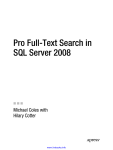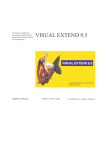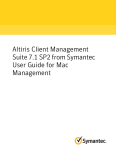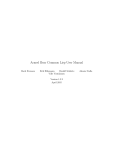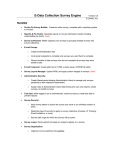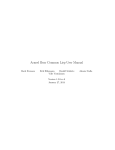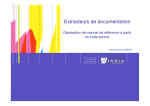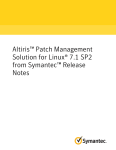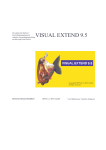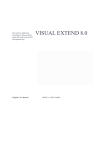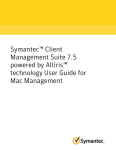Download Autoduck Tags - Literate Programming
Transcript
Autoduck User's Guide To display a list of topics by category, click any of the contents entries below. To display an alphabetical list of topics, choose the Index button. Basics These topics describe the basic approach of Autoduck: About Autoduck Features of Autoduck Autoduck Tags Autoduck Comment Blocks Source Parsing Nesting Topics Inside Topics Output Types Tag Reference The following topics describe the tagset defined in AUTODUCK.FMT: @doc Topic Tags Paragraph Tags Text Tags Using Autoduck.Exe These topics describe how to use the application, and how to structure your makefile entries: Using AUTODUCK.EXE Makefile Entries for Autoduck Customizing Output Autoduck lets you change the format of output produced by Autoduck. You can add tags, change the structure of topic indexes, and even define new output file types. Creating Links Across Multiple Help Files Generating Topic Indexes Conditional Topic and Paragraph Extraction Extraction and Filtering Expressions Topic Logs Format-File Reference Tags and output strings are defined in a format file like AUTODUCK.FMT. You can customize AUTODUCK.FMT or define your own format file. Defining Tags and RTF Output Strings Format Strings [CONSTANT] [DIAGRAM] [EXTENSION] [FILE] [INDEX] [PARAGRAPH] [TEXT] [TOKEN] [TOPIC] About Autoduck About Autoduck The sources for this Help file were generated by Autoduck, the source code documentation tool that generates Print or Help files from tagged comments in C, C++, Assembly, and Basic source files. For more information, contact Eric Artzt ([email protected]). About Autoduck Autoduck is a command-line utility that extracts specially tagged comment blocks from programming source files and generates rich text files containing the contents of those comment blocks. Autoduck has traditionally been used to document programming APIs. Placing API documentation within the source files helps programmers disseminate information about a developing codebase. Autoduck can generate online Help files containing full hypertext coding with links and keyword lists. Typically, Autoduck is integrated into the build process, so a new Help database can be automatically generated each build. Integration of documentation with code makes it easier to keep the documentation up to date. When developers make changes to APIs, they can quickly update the comment blocks at the same time. When APIs are released for use by outside customers, User Education personnel can edit the comment blocks, add example code, and generate final RTF files for inclusion in printed or online documentation. Autoduck Comment Blocks AUTODUCK.EXE scans through a source file and extracts information marked with Autoduck tags. Autoduck information is stored in topics, discrete units of information. For example, a topic might consist of a function reference description or a discussion of sample code. The following example shows an Autoduck topic: // CLazyInterface::QueryInterface // // @mfunc Implements <om IUnknown.QueryInterface>. // // @commThe default implementation delegates to the // controlling unknown. // HRESULT FAR PASCAL CLazyInterface::QueryInterface( REFIID riid, // @parm Requested interface. LPVOID FAR *ppv) // @parm Where to store the returned <f AddRef>'d // interface pointer. { DPF3("CLazyInterface::QI('%s')\n", DebugIIDName(3, riid)); // delegate to controlling unknown return m_punkOuter->QueryInterface(riid, ppv); } The @mfunc tag marks the start of a new topic describing a C++ member function. The @comm and @parm tags identify paragraph types within the comment blocks (these mark comment and parameter descriptions, respectively). The angle bracket codes (<f > and <om >) are text tags marking special types of text (functions and object methods). Autoduck is Free! Autoduck is free. There is no licensing fee or restriction. The application is considered sample code and is not supported by Microsoft Corporation. Here's the legalese: THIS TOOL IS NOT SUPPORTED BY MICROSOFT CORPORATION. IT IS PROVIDED "AS IS" BECAUSE WE BELIEVE IT MAY BE USEFUL TO YOU. WE REGRET THAT MICROSOFT IS UNABLE TO SUPPORT OR ASSIST YOU SHOULD YOU HAVE PROBLEMS USING THIS TOOL. You are free to use the application, distribute it to others, and/or modify the source code. If you make changes, have comments, or find bugs, you can mail them to me, Eric Artzt, at my Internet address: [email protected] I can't guarantee that I will fix your bug, or even answer your question right away, because regrettably, supporting Autoduck is not what I do for a living - rather, I produce children's software products - but I will do what I can as time (and interest) permits. Features of Autoduck The following are some interesting features of Autoduck: Flexible Tag Definition Autoduck tags are defined in a text file called a formatting file. The formatting file defines which tags are recognized as well as the RTF output for a tag. The formatting file makes it easy to define your own tags or modify the formatting applied to topic text. Autoduck comes with a standard formatting file, AUTODUCK.FMT, that defines commonly used tags for C, C++, and the OLE2 Component Object Model (COM). For more information, see “Defining Tags and RTF Output Strings”. Source Parsing Autoduck can extract certain information from the C/C++ source declarations. For example, developers can type a function name in the comment block, or allow Autoduck to extract a function name from the function header. For more information, see “Source Parsing”. Extraction Tags When performing an Autoduck build, you can use extraction tags to specify which Autoduck topics are included. This is useful when your codebase has both internal and external APIs, or when you want to generate RTF files for a subset of topics. For more information, see “Conditional Topic and Paragraph Extraction”. Topic Logs Autoduck can reference a topic log file when generating hypertext links for RTF. A topic log file lists the set of topics available to link to. If a topic is listed in the topic log, Autoduck can create a hypertext link to it. If the topic is not listed, Autoduck can generate alternate formatting (like bold text). For more information, see “Topic Logs”. Autoduck Tags Autoduck uses tags to identify what type of information is contained in a comment block. For example, a tag might identify a paragraph as a description of a parameter or return value of a function. An Autoduck tag consists of an ampersand (@) followed by a tag name. Most Autoduck tags are defined in a format-information file, which is required by the AUTODUCK.EXE tool. The format-information file defines the number of fields within a tag, the formatting strings to output for the tag, and extraction information for the tag. AUTODUCK.EXE only recognizes tags that appear as the first item within a line of comment text. There are three basic types of Autoduck tags: • The @DOC tag, which signals the beginning of Autoduck information within a source file and defines flags used to determine which Autoduck information to extract. • Topic tags that define new Autoduck topics. • Paragraph tags that define new types of paragraphs within Autoduck topics. All three types of tags must conform to the following formatting conventions: • Tag names must begin with the "@" character. • White space is not allowed within a tag name. • Tag names are not case-sensitive. Topic and paragraph tags contain one or more fields of text. Fields are delimited by pipe (|) characters. A field can contain multiple paragraphs of text (paragraphs are delimited by consecutive newlines). For example, the following @PARM tag defines information for a paragraph about a function parameter: //@parm int | iType | Specifies the type. Autoduck output combines formatting codes stored in the formatting specification file with field text parsed from the Autoduck comments in the source file. In the above example, the parameter name iType might be output in italics, followed by an indented paragraph containing the third (description) field. In addition, Autoduck provides for text tags that identify special types of paragraph text (for example, a function or message name). The three types of @ tags, as well as the text tags, are described in the following sections. @DOC Tag The @doc tag must be the first Autoduck tag encountered in the source file. The @doc signals the beginning of Autoduck information within a source file and identifies extraction flags, tokens used to classify Autoduck topics. For example, you can classify Autoduck information as EXTERNAL or INTERNAL, then extract only those topics falling under the EXTERNAL category. For more information on @DOC, see “Conditional Topic and Paragraph Extraction”. Topic Tags An Autoduck topic begins with a topic tag. Topic tags are defined in the [TOPIC] section of the formatting file. The following example shows a @FUNC tag, which defines a new topic describing a function: //@func int | MyFunction | This function performs a useful task. The function has three fields, for the return value, function name, and function description. The text in these fields is written to the output file. Paragraph Tags A paragraph tag defines a paragraph within a topic. Paragraph tags are defined in the [PARAGRAPH] section of the formatting file. For example, the following @PARM tag defines a topic paragraph containing a description of a function parameter: //@parm char *| szText | Specifies a pointer to a text string. Text Tags Text tags can be used within topic and paragraph tags to identify references to document elements and to generate special characters such as the trademark symbol. Text tags conform to the following guidelines: • The tag and its fields are enclosed in angle brackets (< >). • Fields are separated by a period (.) or double colon (::). • Tag names are not case-sensitive. A text tag begins with the opening bracket, followed immediately by the tag name. Fields, if present, are placed following a single space following the tag name: <tagname field1.field2.field3> Text tags are defined in the [TEXT] section of the formatting file. For example, the following @FUNC tag contains the text "YourFunction" marked with a function name type: // @func int | MyFunction | This function performs a useful task. But // always be sure to call <f YourFunction> first! Autoduck Comment Blocks Autoduck-tagged text can reside in any text file, as long as it resides within a C/C++, Assembler, or BASIC comment block. Note the following guidelines for Autoduck comment blocks: • Autoduck topics can reside in a single comment block, or they can span multiple comment blocks. • Autoduck comment blocks can begin anywhere on a line (they can be preceded by source statements). • C-language comment blocks can use the slash/asterisk format (/* closed by */) or the slash/slash format (//). • Assembly-language comment blocks must be a series of comment statements beginning with semicolon (;) characters. • Basic-language comment blocks must be a series of comment statements beginning with apostrophe (') characters. • A @DOC tag must precede any autoduck tags within the source file. The extraction flags established by an @doc tag remain in effect until the end of the file, or until the next @doc tag encountered. Examples of Comment Blocks This section contains several examples of Autoduck blocks. The following comment block includes an @DOC tag and @FUNC tag: /* * This text is ignored by Autoduck. * * @doc * * @func int | MyFunc | This function performs a useful task. */ Following are other variations, using different types of comment delimiters: // // // // // // // C++ slash-slash comment This text is ignored by Autoduck. @doc @func int | MyFunc | This function performs a useful task. ; ; ; ; ; ; ; Assembly language comment ' ' ' ' ' ' ' BASIC comment This text is ignored by Autoduck. @doc @func int | MyFunc | This function performs a useful task. This text is ignored by Autoduck. @doc @func int | MyFunc | This function performs a useful task. Noise Characters The following characters are considered to be noise characters and are stripped from text before it is output: • Leading white space characters (spaces and tabs). • Asterisks, semicolons, and apostrophes in the first character position, and any similar characters immediately following the first character position. • Asterisks in the second character position if the first character is a space. Topics Spanning Multiple Comment Blocks Autoduck blocks can span several comment blocks. The Autoduck-tagged text is appended to the preceding Autoduck topic within the source file. The following example includes three separate comment blocks. The function topic is started in the first comment block, and the parameter paragraphs are specified in later comment blocks: // SetEmptyFields // // @func This function sets all empty fields to point to stub text. // void SetEmptyFields( PTAG ptag, //@parm Specifies the tag to fill. int nFields) //@parm Specifies how many fields. { int i; for(i = ptag->nNumFields; i < nFields; i++) ptag->szField[i] = gszEmptyField; ptag->nNumFields = nFields; } This example also shows the source-parsing capability of Autoduck; normally, the @FUNC tag requires three fields (return value, function name, and description), so Autoduck parses the function header immediately following the first comment block to obtain the return value and function name. Source Parsing Autoduck has the capability of extracting tag fields from C/C++ and Visual Basic source statements. The purpose of this source-parsing capability is to eliminate redundant entry of type and variable declarations. To enable source parsing for an autoduck tag, you must add a “.PARSESOURCE” entry in the formatting file specification for that tag. If the required source-parsing entry is specified in the formatting file, Autoduck attempts to parse the tag fields from the source text if the required fields are not present in the tag itself. For example, if the @parm tag expects three fields (parameter type, name, and description), and only one tag (description) is present, Autoduck will check the formatting-file entry to see whether source parsing is enabled. If it is, Autoduck will try to extract the missing fields from the source text. Supported Source Parsing Configurations Autoduck can parse source text from two locations: • A source declaration following an Autoduck comment block • A source declaration occurring on the same line on which an Autoduck comment block begins (comment following the source element) Here are examples of both types: //@func This is my function. //@parm This is a string parameter. //@parm This is a integer parameter. int MyFunction(char *sz, int i) { ... } //@func This is another function. int AnotherFunction( char *sz, //@parm This is a string parameter. int i) //@parm This is a integer parameter. { ... } Parameter and Structure Field Parsing Autoduck can parse the type specifier and variable name from a function parameter or structure field. The parameter/field type and name are deposited in the first two fields of the tag record. To enable parameter or field parsing, you must add either the statement “.PARSESOURCE=parameter” or “.PARSESOURCE=field” to the tag definition. Function and Member Function Parsing Autoduck can parse the return type, function name, and (if applicable) class name from a function or member function definition. For functions, the return type and function name are deposited in the first two fields of the tag structure. For member functions, the return type, class name, and function name are deposited in the first three fields of the tag structure. To enable function or member function parsing, you must add either the statement “.PARSESOURCE=function” or “.PARSESOURCE=memberfunction” to the tag definition. Class Parsing Autoduck can parse the class name from a class declaration. It does not parse a "const" keyword; to add a "const" keyword, use an "@this const" tag within the comment block. To enable class parsing, you must add the statement “.PARSESOURCE=class” to the tag definition. Enumeration Member Parsing Autoduck can parse the names of enumeration members. To enable enumeration member parsing, you must add the statement “.PARSESOURCE=emem” to the tag definition. Nesting Topics Inside Topics To document inline member functions, class structures, and class enumeration types, you can created nested topics that generate both an Autoduck paragraph and a separate Autoduck topic. For example, consider the following C++ class declaration: class CString { public: CNested(void) { m_szText = NULL; } ~CNested(void) { Reset(); } void Reset(void) { if(m_szText) delete m_szText; m_szText = NULL; } enum CompareFlags { compNormal, compIgnoreCase, compFuzzy, } int Compare(const char *szCompText, int nCompFlags = 0); void Set(const char *szText); private: char *m_szText; }; The inline constructor and member functions can have their own topics, as can the CompareFlags enumeration type. Tagging Nested Topics To generate a topic for nested constructs, tag the construct with a paragraph tag, but add a topic tag after the paragraph tag. Also, you can define paragraph tags that only apply to the nested topic, and are not picked up as part of the main topic. For example, here is the same class Autoduck'ed: //@class A simple string class. class CString { public: //@cmember,mfunc Constructor, initializes string to empty. CNested(void) { m_szText = NULL; } //@cmember,mfunc Destroys the string, if present. ~CNested(void) { Reset(); } //@cmember,mfunc Destroys the string, if present. void Reset(void) { if(m_szText) delete m_szText; m_szText = NULL; } //@cmember,menum Comparison flags for the <mf .Compare> function. enum CompareFlags { compNormal, compIgnoreCase, compFuzzy, } //@@emem Case-sensitive compare. //@@emem Case-insensitive compare. //@@emem Fuzzy compare, if words sound // alike //@cmember Comparison function. int Compare(const char *szCompText, int nCompFlags = 0); //@cmember Sets the text of the string. void Set(const char *szText); private: //@cmember Pointer to string text. char *m_szText; }; Format-File Entries for Nested Topics To generate the topic tag for a nested topic, Autoduck first parses the paragraph tag, then copies the paragraph fields over into the topic tag. The .MAP format-file entry defines how paragraph-tag fields are mapped over to the topic tag. For example, the following entry for the @cmember tag defines how fields in that tag are mapped over to topic fields. There are .MAP entries for the @mfunc, @menum, and @mstruct tags. .tag=cmember, help, 4, 2 .pre=$[classhdr] .format=$(reset)$(term1){\uldb $1}{\v #1} {\uldb $2}{\v #class.1__#2}\par $(reset)$(def1)$4\par .if=exists($class.1::$<2),fieldempty(3),exists($1) .parsesource=classmember .map=mfunc,$1,$t.1,$2,$4 .map=enum,$1,$2,$4 .map=struct,$1,$2,$4 The @mfunc entry maps four @cmember fields over to the topic tag. The first @mfunc field receives the first @cmember field; the second @mfunc field receives the first field of the enclosing topic (@class) tag; and the third and fourth fields receive the second and fourth fields, respectively, of the @cmember tag. Output Types Through the format (.FMT) files provided with the package, Autoduck currently supports three types of output: • Rich Text Format (RTF) for Print: RTF is the interchange format used by Microsoft word processors. Many other word processors support the RTF file format. Autoduck can create .RTF output for print documents (i.e., a document designed to be opened in a word processor and printed). Use the /RD option to generate RTF Print output. This is the default output format if none is specified. Print RTF definitions are included in AUTODUCK.FMT, which is used by default. • Rich Text Format (RTF) for Windows Help: RTF is also used as the input format for Microsoft Windows Help, a hypertext/help application available on Microsoft Windows. Autoduck outputs a different flavor of RTF for use in Help titles - in this case, the output includes Help compiler directives coded as footnotes in the RTF. Autoduck also creates a Help Project File (.HPJ file) needed by the Help compiler. Use the /RH option to generate RTF Help output. Help RTF definitions are included in AUTODUCK.FMT, which is used by default. • HTML: The newest output type supported. Use the /RHTML flag to generate RTF Help output. You must also specify the HTML.FMT formatting file (/f HTML.FMT). HTML definitions are included in HTML.FMT. Example Use the following command line to output Help RTF for all the .CPP files in the current directory: autoduck /rh /o myproject.rtf *.cpp Use the next command line to output print RTF: autoduck /o myproject.rtf *.cpp Use the next command line to output HTML: autoduck /rhtml /f c:\autoduck\html.fmt /o myproject.htm *.cpp Using AUTODUCK.EXE AUTODUCK.EXE is a console application that extracts and formats Autoduck source files. The following is the command-line syntax for AUTODUCK.EXE: AUTODUCK [/v] [/e] [/n] [/a] [/u] [/r[dh]] [/t[0-9]] [/o filename] [/l filename] [/f filename] [/c filename] [[/x id]...] [[/d name=text]...] files Option Description [/v] [/e] [/n] Prints detailed status information to the console. Suppresses warnings about empty fields. Suppresses topic and .HPJ output; only creates log file (if specified). Appends RTF and log-file output to existing files. Suppresses sorting of topics. Generate RTF for Print, using the formatting information [/a] [/u] [/rd] [/rh] [/t[0-9]] [/o filename] [/l filename] [/f filename] [/s filename] [/c filename] [/x id] [/d const_name=const _text] tagged either as "DOC" or "BOTH". This is the default. Generate RTF for Help, using the formatting information tagged either as "HELP" or "BOTH". Sets the tab size for example tags. Use the same setting used in your text editor. The default value is 8. Use output file <filename>. If no output file is specified, Autoduck creates an output file with the same filename as the first input file, and extension .RTF. Creates topic log <filename> using the topics extracted in the current build. The topic log is a list of topic names included in the current build. Use format file <filename>. If no format file is specified, Autoduck searches for Autoduck.FMT in the directory where AUTODUCK.EXE is stored, and then in the directories referenced by the PATH environment variable. Use supplemental format file <filename>. You can specify a supplemental format file in addition to the main format file. Entries in the supplemental format file override or add to the entries in the main format file. Using a supplemental file, you can define project- or group-specific variations to the default AUTODUCK.FMT file. Note that you can also insert your additional entries at the beginning of the AUTODUCK.FMT file. This way, the local entries will be used in place of the standard ones, and you can avoid specify the /S option each time you run Autoduck. Specifies topic log <filename> for the build. The topic log specifies a list of topics that can be linked to and is generally used to determine what type of formatting information to output for a paragraph or text tag (for example, bold if no topic is available, and hypertext link if a topic is a available). Specifies an extraction expression for the build. Only those topics with @doc flags matching the expression are extracted. If no extraction flags are specified, all topics are extracted. For more information on extraction expressions, see “Extraction and Filtering Expressions” and “Conditional Topic and Paragraph Extraction”. Defines a text constant "const_name" as "const_text". Constants can be referenced in the format file for RTF output. By defining a constant on the command line, you can override a constant defined in the format file. For more information on constants, see the discussion of the [CONSTANT] section. Makefile Entries for Autoduck The DKOALA example project included with Autoduck uses MAKEDOCS.MAK, a Microsoft Visual C++ makefile. MAKEDOCS.MAK is a generic Autoduck makefile that generates Help and Print documentation files using the set of C/C++ files in the current project directory. You can run it on the command line using: NMAKE /f makedocs.mak ProjDir="Project Directory" Project="Project Name" You can also run it as a Visual C++ "custom build" entry, using the following custom build entries: Build Command(s): nmake /f makedocs.mak Project="$(WkspName)" ProjDir="$(ProjDir)" Output Files(s): Autoduck\$Project.Hlp Autoduck\$Project.Doc MAKEDOCS.MAK The only entry you need to customize below is the ADTOC entry. Make sure it points to the generic Autoduck CONTENTS.D file or to a custom contents file you have created specifically for your project. # # # # # # Autoduck MAKEFILE Eric Artzt, Program Manager Consumer Division, Kids Software Group Internet : [email protected] OUTDIR TARGET TITLE DOCHDR AD ADTOC ADHLP ADDOC ADTAB HC SOURCE = = = = = = = = = = = $(ProjDir)\Autoduck $(Project) $(TARGET) Help $(TARGET) API Reference autoduck.exe "C:\Bin\Contents.D" /RH /O$(OUTDIR)\$(TARGET).RTF /D "title=$(TITLE)" /RD /O$(OUTDIR)\$(TARGET).DOC /D "doc_header=$(DOCHDR)" 8 hcw /a /e /c *.cpp *.h # Help and Doc targets target :: !if !EXIST("$(OUTDIR)") md $(OUTDIR) ! endif target :: $(TARGET).hlp $(TARGET).doc clean: if exist if exist if exist if exist $(OUTDIR)\*.rtf del $(OUTDIR)\*.rtf $(OUTDIR)\*.hpj del $(OUTDIR)\*.hpj $(OUTDIR)\$(TARGET).doc del $(OUTDIR)\$(TARGET).doc $(OUTDIR)\$(TARGET).hlp del $(OUTDIR)\$(TARGET).hlp # Generate a Help file $(TARGET).rtf : $(SOURCE) $(ADTOC) $(AD) $(ADHLP) /t$(ADTAB) $(ADTOC) $(SOURCE) $(TARGET).hlp : $(TARGET).rtf $(HC) $(OUTDIR)\$(TARGET).HPJ # Generate a print documentation file $(TARGET).doc : $(SOURCE) $(AD) $(ADDOC) /t$(ADTAB) $(SOURCE) Creating Links Across Multiple Help Files To create hyperlinks across multiple Help files, you need the new Win95/Winnt 3.51 Help compiler (HCW) and viewer (WinHlp32). You will create a Help Contents file that will be referenced by all the help files, and you will edit the HPJ files produced by Autoduck to reference the new .CNT file. Luckily, you only need to do this once, since the HPJ file is not overwritten by Autoduck, and you can save the .CNT file between builds. Make sure your makefile is not deleting the HPJ on a cleanup pass. Here's how to do it: Step 1: Construct a Cross-Build Log File Construct a cross-build log file listing all the topics in all the help files you wish to link. For example: autoduck /n /rh /lproject.log project1\*.cpp project1\*.h autoduck /n /rh /a /lproject.log project2\*.cpp project2\*.h autoduck /n /rh /a /lproject.log project3\*.cpp project3\*.h Step 2: Create the RTF Files Build the separate Help RTF files referencing the log file you built earlier. For example: autoduck /rh autoduck /rh autoduck /rh /cproject.log project1\*.cpp project1\*.h /oproject1.rtf /cproject.log project2\*.cpp project2\*.h /oproject2.rtf /cproject.log project3\*.cpp project3\*.h /oproject3.rtf Now your Autoduck RTF files are hyperlinked across the various help files. If you had not run the log file build in step (1) and referenced it in step (2), Autoduck would not have generated hyperlinks for the cross-file topic references. Step 3: Create a Help Contents (.cnt) File The new Help compiler provides a contents file feature that can be used to build elaborate tables of contents for Help files. In this case, we are only using it to make a list of the Help files we want to associate. You can use the HCW application, or you can edit it yourself. 1 Do File.New to create a new Help Contents file. 2 Click the Index Files button at the bottom of the dialog. 3 In the Index Files dialog, click Add to add a help file to your list. You need to type a short descriptive name and the Help filename. Do this for each help file you want to reference. 4 Save the .CNT file (e.g., in the above example, you might call it "Project.CNT") The resulting file contains the following lines: :Index Project 1 Help File=project1.hlp :Index Project 2 Help File=project2.hlp :Index Project 3 Help File=project3.hlp Step 4: Reference the Contents File in the HPJ File Use the HCW application to edit the Help project file produced by each Autoduck build. Open the .HPJ file generated by Autoduck and make the following steps: 1 Click the Options button. 2 Click the Files tab. 3 Type the name of the .CNT file you created in step 3. Step 5: Build the Help Files Build each help file individually using HCW: hcw /a /c /e project1.hpj hcw /a /c /e project2.hpj hcw /a /c /e project3.hpj Generating Topic Indexes Autoduck 2.0 includes a new @index tag that lets you generate topic indexes like the ones displayed on the table of contents pages of Help files. A topic index can appear in any topic. By default, a topic index lists all topics included in the current build. You can filter the set of topics included by specifying filter expressions, for the topic type, extraction tag set, or both. For more information on extraction expressions, see “Extraction and Filtering Expressions”. For example, the following @index tag displays all @class and @mfunc topics appearing under the extraction flags PARSE or OUTPUT: //@index Parse and Output | class mfunc | PARSE OUTPUT Default Contents File Autoduck includes a sample contents file, CONTENTS.D, that you can use as a start. You can place this file in the same directory as AUTODUCK.EXE and include it in your Autoduck builds. You can also customize it to better suit the needs of your projects. Creating a Module Table of Contents To create a list of all programming constructs defined in a certain source module, define a unique extraction flag for that module, then include an @index tag in the @module topic for that module. The following example shows the @module comment from the DKOALA.CPP file included in the Autoduck example project. The extraction flag DKOALA is defined at the top of the file, and the @index tag included in the module comment generates an index with title "DKOALA Elements" including all source elements included in the file. // @doc DKOALA // // @module DKOALA.CPP - Koala Object DLL Chapter 4 | // // Example object implemented in a DLL. This object supports // // // // // // // // IUnknown and IPersist interfaces, meaning it doesn't know anything more than how to return its class ID, but it demonstrates a component object in a DLL. @head3 DKOALA Elements | @index | DKOALA @normal Copyright (c)1993 Microsoft Corporation, All Rights Reserved Conditional Topic and Paragraph Extraction You can limit the set of topics extracted in an Autoduck build. You can also code special-case paragraph tags that are only extracted in certain conditions. To define which topics or paragraphs are extracted, you use extraction tokens. Extraction tokens are words identifying a class of topics or paragraphs. For example, you might code some topics as INTERNAL (Microsoft only) and others as EXTERNAL (for release in external documentation). Associating Extraction Tags with Topics Use the @DOC tag to associate extraction tokens with topics. The @DOC tag must precede any Autoduck topics in the source file. The @DOC tag names a set of extraction tokens to assign to all following topics. For example, the following @DOC tag defines EXTERNAL and WAVE tokens for all topics following the tag: // @doc EXTERNAL WAVE The extraction tokens set by an @doc tag remain in effect until the end of the source file, or until the next @doc tag. For example, you can code a single @doc tag at the beginning of the file, and the extraction tokens specified by that tag are used for all Autoduck topics in the source file. To reset the extraction tokens, just add another @DOC tag where you want the new tokens to take effect. Associating Extraction Tags with Individual Tags You can also associate extraction tokens with individual topic or paragraph tags. This feature can only be used to exclude topics or paragraphs that would otherwise have been included in a build, given the @doc flags set in their area of the source file. In other words, if you have an entire module labeled as @doc EXTERNAL, and you want to exclude a single topic or paragraph as internal, you can mark that individual tag as INTERNAL and it will be excluded from an EXTERNAL build. For example, you might define EXTERNAL and INTERNAL tokens to define which topics are for external publication and internal publication. At the paragraph level, you might also define tokens for specific API variations (for example, WIN4J). To associate extraction tokens with a paragraph tag, use the following syntax: //@tagname:(TOKEN [TOKEN...]) The following example associates a WIN4J token with an @member paragraph tag: //@flag:(WIN4J) KANJI_ONLY_FLAG | This flag... //@flag:(WIN4G) GERMAN_ONLY_FLAG | This flag... By specifying WIN4J on the Autoduck command line, you could extract just KANJI_ONLY_FLAG and omit GERMAN_ONLY_FLAG. In another example, a topic might contain some paragraphs for internal consumption only: // @doc EXTERNAL // // // // // // @func int | QuickFixFunc | This function does something... @rdesc A pointer to something. @comm:(INTERNAL) This implementation is flawed and needs to be fixed for real next time. Specifying Extraction Tokens on the Command Line The /X command line option lets you specify an extraction expression defining which topics to extract in the build. For example, the following Autoduck command extracts only those topics that have both the EXTERNAL and WIN4J tags: autoduck /x "EXTERNAL & WIN4J" *.c *.h *.d /okanji.rtf See “Extraction and Filtering Expressions” for details on the expression syntax. Extraction and Filtering Expressions Autoduck 2.0 lets you specify topic extraction sets and topic index sets using simple boolean expressions. Expressions can be used in the following places: • Following the /X command-line option, to specify a subset of topics to extract during a build. • In the $[index] format-file code, to specify a subset of topic titles to include in a topic index. The $[index] code is exposed to users via the @index tag. Expression Syntax Autoduck filtering expressions use a simplified C syntax, using OR and AND operators. You can group subexpressions with parentheses. OR Operator You can use three versions of OR operator: • Pipe (|) • Comma (,) • Space (no operator, OR is implied) The different variants are provided for backwards compatibility with version 1x $[index] codes, and to provide for easy expression entry within Autoduck tag fields, where the pipe symbol works as a field separator. For example, the following expressions all evaluate to TRUE if any of the tags ONE, TWO, or THREE are matched: ONE TWO THREE ONE, TWO, THREE ONE | TWO | THREE AND Operator The AND operator uses an ampersand (&). For example, the following expression evaluates TRUE only if all three of the tags ONE, TWO, and THREE are matched: ONE & TWO & THREE Parenthesized Expressions You can use parentheses to group expressions. For example, the following expression evaluates TRUE only if the tag EXTERNAL is present, along with any of ONE, TWO, or THREE: EXTERNAL & (ONE TWO THREE) Evaluation Order Expressions are evaluated from left to right. Parenthesized subexpressions are evaluated first. Neither operator has precedence. Using Expressions for Topic Extraction Use the /X command-line option to specify a subset of topics to extract during a build. For example, the following Autoduck command line extracts only those topics with the tag EXTERNAL and any of the tags ONE, TWO, or THREE: autoduck /x "EXTERNAL & (ONE TWO THREE)" The quotations are required to group the expression as a single command-line option. Using Expressions for Index Filtering Use the @index tag to specify a topic index. You can filter by tag name and by extraction flag. The @index tag has the following syntax: // @index <index title> | <topic tag expression> | <extraction flag expression> You can leave off either of the two expressions, but you must include the field separators. For example, the following @index tag creates a topic index of @class or @mfunc topics residing under the @doc flag NTSECURITY: // @index NT Security Classes | class mfunc | NTSECURITY Topic Logs Autoduck is often used to generate RTF for use in online documentation (Help). In help builds, text within paragraph and text tags is often used to generate hypertext links. For example, a function name is marked with an <f function> text tag, in a Help build, Autoduck generates RTF formatting for a hypertext link. However, a hypertext link needs something to link to, and frequently Autoduck topics reference topics that may not be present in the current build. For example, an Autoduck topic block might reference a function that is part of a standard system API not included in the current Help project. If a link target is unavailable, you don't want to create a hypertext link, because the link will cause an error in the Help file. Autoduck provides a topic log feature that lets you test for the existence of a link target, then generate the appropriate formatting depending on whether the link target exists. When you run Autoduck, you can specify a topic log file containing a list of topic names. The formatting file specifies alternate formatting blocks for paragraph or text tags, one used if the link target exists, and the other used if no link target exists. Autoduck can also generate a topic log file using the topics extracted in the current build. This topic log file can be edited and appended to other logs, to create a multi-build log file. Thus you can build your online documentation files from many different Autoduck builds, each of which references a central log file naming all the available link targets. The Topic Log File A topic log is a text file containing a list of topic names, each listed on a separate line terminated by a carriage return/line feed pair. To reference a topic log, you use the Autoduck /C option, as follows: autoduck /c mdatopic.log /rh *.cpp *.h To build a topic log using the list of topics extracted in the current build, you use the Autoduck /L option, as follows: autoduck /x EXTERNAL /l newfile.log *.cpp *.h Linking Formatting Specs to the Log File In the formatting specification file, you can specify alternate formatting information for paragraph and text tags. Autoduck lets you check the log file for a topic name, and use different formatting information depending on whether the topic name exists in the log. To specify conditions for Autoduck formatting information, you use the tag “.IF” statement, which can be used in formatting blocks for paragraph and text tags and in formatting diagrams. Defining Tags and RTF Output Strings Autoduck draws its tag definitions and RTF formatting information from a formatting file. The formatting file defines the autoduck tags used in the source files and specifies RTF text output for those tags. See the provided AUTODUCK.FMT file for examples. Locating the Formatting File Since the formatting file defines the complete tagset used within the input files, Autoduck must have access to a formatting file. When searching for a formatting file, Autoduck looks in the location named by the /F command-line flag, if used. Otherwise, Autoduck looks in the current directory; on the search path; and then in the directory in which AUTODUCK.EXE is located. Adding Supplemental Autoduck Tags To add new tags to the basic set provided in AUTODUCK.FMT, create your own supplemental formatting file. A supplemental formatting file is organized the same as AUTODUCK.FMT. You can copy tags or whole sections from AUTODUCK.FMT and modify them as needed. Tags defined in the supplemental formatting file have precedence over those in the main formatting file, so you can "override" the formatting strings or other attributes of standard tags in AUTODUCK.FMT. Use the /S command option to reference the supplemental formatting file when you run Autoduck. You can use multiple supplemental files. Sections in the Formatting File The formatting file is divided into a series of sections. Each section has a heading enclosed in square brackets (for example, [TOPIC] or [PARAGRAPH]). The sections contain one or more items describing tags or other Autoduck elements. Sections may be repeated in the formatting file (e.g., you can have multiple [PARAGRAPH] sections). The sections are as follows: Sections [FILE] Defines RTF text to insert at the beginning and end of the output file. [TOPIC] Defines topic types. A topic is identified by a unique type name and generates a single block of reference information in the output file. In an Autoduck input file, a topic begins with an @doc tag, followed by a topic tag (defined in the [TOPIC] section) identifying the type of information contained in the topic. [PARAGRAPH] Defines paragraph types. Paragraphs appear within topics and describe items like function parameters, structure fields, and message flags, comments, examples, and other document elements. [TEXT] Defines special text used within paragraphs. Special text items identify interesting phrases or elements (for example, function or structure names) and can have their own formatting attributes (such as bold or hypertext). [CONSTANT] Defines string constants referenced by the formatting strings used for file, topic, paragraph, and text elements. Constants are useful for storing RTF formatting text in a central location; for example, you can define a string constant containing RTF formatting codes for an example paragraph and then reference that constant wherever you use an example paragraph. In addition, string constants can be defined or overridden using the /D command line flag, so you can insert build-specific text strings in the RTF output. [INDEX] Defines the format of indexes inserted in the output file. An index is a list of topics; in Help, indexes can be used to create hypertext links to a series of related topics. [DIAGRAM] Defines diagrams to insert within topics. Diagrams are collections of text drawn from topic paragraphs. You can use diagrams to create syntax diagrams for functions, structures, enumerations, and other language elements. Comments You can type comments within the formatting file. Preface any comment lines with a semicolon typed at the beginning of the line. Format Strings Format strings consist of literal output text mixed with special entries that reference fields from the Autoduck tags. In any format-string entry in the formatting file, the format string begins with the first non-blank character following the equal sign of the entry and ends with the first entry, section, or comment found following the formatting entry. For example, the following entry defines a format string that outputs the text "Field 1:" followed by the contents of field 1 of a tag: .format= Field 1: $1 The following special elements can be present in a format string: $$ Specifies a dollar sign ($) character. ## Specifies a number (#) character. $[name] Specifies a diagram name defined in the [DIAGRAM] section of the formatting file. The diagram is output in place of the $[name] code. $[index:topic_tag_expr:extr_flag_expr] Specifies an index to output. By default, all topic names processed in the build are output in the index. By adding the :topic_tag_expr and/or :extr_flag_expr, you can specify a subset of topics using a specified tag name or residing under a specified combination of extraction flags. For information on tag or flag expressions, see “Extraction Expressions”. $(name) Specifies a string constant name defined in the [CONSTANT] section or passed to Autoduck via the /D command-line argument. The constant string is output in place of the $(name) code. $n Specifies a reference to field number n from within the tag. The contents of field number n are output in place of the $n code. If the source paragraph was identified as an example paragraph in the [PARAGRAPH] section, the field text is output in example style. Field numbers start with 1 and end with the count of fields in the tag. $tagname.n Specifies a reference to field number n from within tag tagname. Autoduck searches the topic's tag list for a tag matching tagname. If no matching tag is found, nothing is output. Field numbers start with 1 and end with the count of fields in the topic tag. #n Specifies a reference to field number n from within the tag. The contents of field number n are output as a WinHelp/Viewer context string; any non-compliant characters are converted to underscores (_). If the field contains a substring enclosed in angle brackets (e.g., TemplateFunc<class b>), Autoduck strips the substring (including brackets) from the context string. $!d Outputs the current date. $!f Outputs the source filename of the tag. Use uppercase $!F to convert the filename to all uppercase; with lowercase $!f, the capitalization scheme of the original filename is used. If referenced in the [FILE] section, this code produces no output. $!p Outputs the full path name of the source file from which the tag was extracted. Use $!P to make the path all uppercase. If referenced in the [FILE] section, this code produces no output. $!l Outputs the source-file line number of the tag. $!c Outputs the topic context string. $!n Outputs the topic name. If referenced in the [FILE] section, this code produces no output. [CONSTANT] Section This section defines constant strings used elsewhere in the formatting file. Constants are useful for reducing duplication of RTF strings in the formatting file. For example, y The [CONSTANT] section can contain one or more of the following items: Entries .OUTPUT= This item defines the output type for the constants created in later .DEFINE statements. .DEFINE= Defines a constant string. Comments You can use constants to define RTF strings for the standard paragraph styles, then refer to those constants in your tag format strings. The format for a constant reference is as follows: $(constant_name) For example, the following topic-tag definition references constants called "reset," "rule", "rh1," and "normal": | .tag=struct, doc, 2, 50, $1 .order=field comm ex .pre=$(reset)$(rule)\par $(reset)$(rh1)$1\par $[structure] $(reset)$(normal)$2\par $(reset)$(normal)Defined in: $!p\par Also, constants can be overridden by values passed on the command line (use the /d option). You can define a constant in the formatting file See Also [CONSTANT] DEFINE OUTPUT [DIAGRAM] Section This section defines diagrams. Diagrams are elements built from lists of paragraph tags defined within a topic. For example, a function syntax declaration is a diagram, as is a structure declaration. In the [DIAGRAM] section, you identify the following diagram items: Entries .“TAG”= This required item defines the diagram name and specifies the output type. .PRE= Specifies a format string to output at the beginning of the diagram. .POST= Specifies a format string to output at the end of the diagram. .FORMATFIRST= Specifies a format string to use for the first repeating entry in the diagram. .FORMAT= Specifies the default format string to use for repeating entries in the diagram. This item is required. .FORMATLAST= Specifies a format string to use for the last repeating entry in the diagram. .CANCELIFPRESENT= Specifies a list of tag names that, if present in the topic, will prevent the diagram from being generated. .“IF”= Specifies conditions in which this diagram formatting entry should be used. You can specify multiple “IF” tags; the conditions specified by the multiple .IF tags have an implied OR relationship. Comments The bracket ([) preceding the [DIAGRAM] section name must appear in the first column (no leading spaces are allowed). For the .FORMATFIRST, .FORMATLAST, and .FORMAT items, AUTODUCK provides the field information for the paragraph corresponding to the current entry. For the .PRE and .POST items, AUTODUCK provides field information for the topic tag. Example The following example creates a function syntax diagram using @param paragraph tags: [diagram] .tag=function, doc, parm Pre-formatting string specifies return value, function name, and opening parenthesis .pre=\pard \plain $(d_normal){\b $1} {\b $2(} Post-formatting string specifies closing parenthesis and paragraph mark. .post={\b )}\par .formatfirst={\b $1} {\i $2} .format={\b , $1} {\i $2} .cancelifpresent=syntax See Also Format Strings [DIAGRAM] CANCELIFPRESENT TAG PARAGRAPH-IF [EXTENSION] Section This section associates source code language types with filename extensions. The source code language type determines the format of comment blocks within a source file. In the [EXTENSION] section, you identify a series of filename extensions using the following item: Entries .“EXT”= Defines a filename extension and associates a language type with the extension. .“GENERICDELIM”= Defines a generic, single-character comment delimiter to use with a "generic" file type not covered by the standard language types. Comments The bracket ([) preceding the EXTENSION section name must appear in the first column (no leading spaces are allowed). See Also [EXTENSION] EXT GENERICDELIM [FILE] Section This section defines the blocks of text that appear at the beginning and end of the output file. This information generally consists of the RTF header, including font table, color table, and style table, and any standard text. You can also include fields for outputting topic indexes. In the [FILE] section, you identify the following file attributes: Entries .OUTPUT= This item defines a new block of file formatting information and specifies the output type for the information. .PRE= Specifies a format string to output at the beginning of the output file. .POST= Specifies a format string to output at the end of the output file. Comments The bracket ([) preceding the FILE section name must appear in the first column (no leading spaces are allowed). Example The following [FILE] section example defines an RTF header used in a Help topic file: [file] .output=help .pre={\rtf1\ansi \deff0\deflang1024 {\fonttbl . . // Font definitions . } {\colortbl; . . // Color definitions } {\stylesheet . . // Stylesheet definitions . } \pard\plain $(h_heading_1) $${\footnote $$ Contents} +{\footnote + contents:0000} Contents\par \pard\plain \pard\plain \pard\plain \pard\plain \pard\plain \pard\plain $(h_indexlink){\uldb $(h_indexlink){\uldb $(h_indexlink){\uldb $(h_indexlink){\uldb $(h_indexlink){\uldb $(h_indexlink){\uldb Overviews}{\v ctx_overviews}\par Modules}{\v ctx_modules}\par Classes}{\v ctx_classes}\par Functions}{\v ctx_functions}\par Messages}{\v ctx_messages}\par Types}{\v ctx_types}\par \page \pard\plain $(h_heading_1) #{\footnote # ctx_overviews} $${\footnote $$ Contents: Overviews} +{\footnote + contents:0010} Overviews\par $[index:topic] \page . . // Other header topics See Also Format Strings [FILE] OUTPUT [INDEX] Section This section defines the format of WinHelp-style topic indexes. An index consists of a series of topic names. The index can list all topics in the build, or it can list a subset of topics by topic type (for example, @func or @api topics). Indexes are inserted in file formatting strings using the $[INDEX] specifier. AUTODUCK creates each index entry using the topic name (defined using the .TAG item in the [TOPIC] section). It also outputs a context string derived from the topic name. In the [INDEX] section, you can define the RTF formatting codes surrounding each entry in the index. The [INDEX] section can contain the following entries: Entries .OUTPUT= Defines a new block of index formatting information for Help or print output. .PRE= Specifies a format string to output before the index. .POST= Specifies a format string to output after the index. .FORMAT= Specifies a format string to output for each index entry. Use the $!n and $!c field identifiers to output the topic name and context string, respectively. .PRENAME= Obsolete (replaced by .FORMAT. .POSTNAME= Obsolete (replaced by .FORMAT. .PRECONTEXT= Obsolete (replaced by .FORMAT. .POSTCONTEXT= Obsolete (replaced by .FORMAT. Comments All format entries are optional. For more information on formatting strings used within indexes as well as the $[INDEX] specifier used to insert an index, see “Format Strings”. Example The following example shows an [INDEX] section that defines basic WinHelp links for each index entry. For the printed version, the context strings are hidden: [index] ; Help RTF index ; .output=help .format=\pard\plain $(h_indexlink){\uldb $!n}{\v $!c}\par ; ; Doc RTF index ; .output=doc .format=\pard\plain $(d_indexlink)$!n ; ; HTML index ; .output=html .format=<LI><A HREF=#$!c>$!n</A> ; See Also Format Strings [INDEX] OUTPUT [PARAGRAPH] Section This section defines paragraph tags. These tags follow the topic tag and define paragraphs within the topic. Paragraph tags are not associated with a specific type of topic; once defined, they can be used within any type of topic. In the [PARAGRAPH] section, you identify the following paragraph-tag attributes: Entries .“TAG”= This required item defines the tag name, the number of fields in the tag, and other characteristics. .“PARSESOURCE”= This item defines source-parsing capabilities for the tag. Autoduck can retrieve source text declared outside the comment block, provided it is provided in a standard location. .“IF”= Specifies conditions in which this paragraph tag entry should be used. You can specify multiple “IF” tags; the conditions specified by the multiple .IF tags have an implied OR relationship. .“MAP”= Maps fields in a paragraph tag to a topic tag defined in the same Autoduck entry. .PRE= Specifies a format string to output at the beginning of a series of paragraphs of this type. The .PRE item is often used to define a heading for a series of similar paragraphs. .POST= Specifies a format string to output at the end of a series of paragraphs of this type. .FORMAT= Specifies a format string to output for each paragraph. This item is required. Comments The bracket ([) preceding the [PARAGRAPH] section name must appear in the first column (no leading spaces are allowed). See Also Format Strings [PARAGRAPH] PARAGRAPH-IF MAP PARSESOURCE TAG [TEXT] Section This section defines text tags for use within the field of a topic or paragraph tag. Special text types can identify interesting elements within text (for example, function or parameter names). In the [TEXT] section, you identify the following items: Entries .“TAG”= Defines a new text tag and specifies basic attributes for the tag. This item is required. .FORMAT= Specifies a format string to output for the tag. This item is required. .“IF”= Specifies conditions in which this text tag entry should be used. You can specify multiple “IF” tags; the conditions specified by the multiple .IF tags have an implied OR relationship. Comments Text formatting strings can use the field specifiers used for Format Strings. For more information, see “Format Strings”. Example The following excerpt from a [TEXT] section defines text tags for special symbols, for function tags, and message tags: [text] ; ****************************************** ; Symbols ; ****************************************** .tag=cp, both, 0 .format=\'a9 .tag=tm, both, 0 .format=\'99 .tag=gt, both, 0 .format=> .tag=lt, both, 0 .format=< .tag=tab, both, 0 .format=\tab .tag=nl, both, 0 .format=\line .tag=cmt, both, 0 .format=// ; ; ****************************************** ; Functions ; ****************************************** .tag=f, help, 1 .format={\b $1} .if=$1=$func.2 .tag=f, help, 1 .format={\uldb $1}{\v #1} .if=exists($1) .tag=f, both, 1 .format={\b $1} ; ; ****************************************** ; Messages ; ****************************************** .tag=m, help, 1 .format=$1 .if=$1=$msg.1 .tag=m, help, 1 .format={\uldb $1}{\v #1} .if=exists($1) .tag=m, both, 1 .format=$1 ; See Also Format Strings [TEXT] PARAGRAPH-IF TAG [TOKEN] Section This section defines formatting codes for special characters of a particular output type. Previous versions of Autoduck were hard-coded to output Microsoft Rich Text Format (RTF), prefacing the special RTF control characters \, {, and } with an escape, and outputting \par and \tab for the paragraph and tab symbols, respectively. Autoduck 2.0 introduces the [TOKEN] section, which defines the paragraph, tab, and other control characters for a given type of output. Entries .“OUTPUT”= Defines the name for the output type, and specifies a default filename extension for output files of this type. .“CONTEXT”= Defines which outputting context the tokens apply to. This is used to set different character tokens for different field types (currently, regular fields versus example fields). For example, in HTML output, we output a <PAR> code if we are breaking paragraphs in a regular tag fields, but we don't output a <PAR> code within pre-formatted example fields. .“TOKEN”= Defines a control character for the output type. .“HIGHCHARMASK”= Defines a formatting string to use for high-ASCII characters. Example This section defines the standard "doc" and "help" output types provided in Autoduck 1.x: [token] .output=doc,rtf .token=^p,\par .token=^t,\tab .token=\,\\ .token={,\{ .token=},\} .highcharmask=\'%x ; ; ; ; defines "doc" output type, with "rtf" extension paragraph token tab token RTF control characters \, {, and } ; high ascii characters are mapped to \'xx .output=help,rtf .token=^p,\par .token=^t,\tab .token=\,\\ .token={,\{ .token=},\} .highcharmask=\'%x This section defines the HTML tokens. Note the use of the .CONTEXT entry to cancel use of the <PAR> code to break paragraphs within examples: [token] .output=html,htm .token=^p,<P> .token=^t,	 .token=\,\\ .token=<,< .token=>,> .highcharmask=&#%d; ; ; example-specific character tokens .context=example .token=^p, See Also Format Strings [TOKEN] HIGHCHARMASK OUTPUT CONTEXT TOKEN [TOPIC] Section This section defines topic tags. These tags identify a single documentation unit, or topic. For example, the standard AUTODUCK.FMT file defines topic tags for functions, structures, classes, and other C language elements. In the [TOPIC] section, you identify the following topic -tag attributes: Entries .“TAG”= This item defines the tag name, the number of fields in the tag, and other characteristics. .“ORDER”= This item defines the order in which paragraph tags are output. .“CONTEXT”= This item defines an alternate identifier (context string) for use in Help. .“PARSESOURCE”= This item defines source-parsing capabilities for the tag. Autoduck can retrieve source text declared outside the comment block, provided it is provided in a standard location. .PRE= Specifies a format string to output at the beginning of the topic. .POST= Specifies a format string to output at the end of the topic. Comments The bracket ([) preceding the TOPIC section name must appear in the first column (no leading spaces are allowed). Example The following [TOPIC] section entries define Help and Print versions of an @FUNC tag: [topic] .tag=func, doc, 3, 20, $2 .order=syntax rdesc parm comm ex .parsesource=function .pre=$(reset)$(rule)\par $(reset)$(heading_1)$2\par $[function] $(reset)$(normal)$3\par $(reset)$(normal)Defined in: $!p\par .tag=func, help, 3, 20, $2 .order=syntax rdesc parm comm ex .parsesource=function .pre=\page $(reset)$(heading_1) ##{\footnote ## #2} $${\footnote $$ $2} K{\footnote K functions; $2} +{\footnote + functions:0000} $2\par $[function] $(reset)$(normal)$3\par $(reset)$(normal)Defined in: $!p\par See Also Format Strings [TOPIC] PARAGRAPH-IF CONTEXT ORDER PARSESOURCE TAG [CONSTANT] Section: .DEFINE Entry This item defines a string constant that can be used in any formatting string used in the formatting file. The item consists of the following fields: [CONSTANT] .DEFINE sName, sText Entry Fields sName Specifies the name of the constant. Type any name up to 63 characters, with no embedded spaces, tabs, commas, or semicolons. sText Specifies the string constant. Example The following item defines a string constant named STYLE50 as the text "\s50 \sl240": .define=style50,\s50 \sl240 Comments Constants can also be defined using the /D command-line argument to Autoduck. Constants defined on the command line override constants with the same name defined in the format file. See Also [CONSTANT] DEFINE OUTPUT [CONSTANT] Section: .OUTPUT Entry This item defines the output type for following constant definitions. The .OUTPUT item has the following format: [CONSTANT] .OUTPUT sOutputType Entry Fields sOutputType Specifies the output type for the file formatting block. Use one of the following strings: doc Specifies the formatting block is used for paper (Word document) output. The formatting block with this sOutputType value is used if the user specifies the /RD command-line flag. help Specifies the formatting block is used for help (WinHelp/Viewer topic file) output. The formatting block with this sOutputType value is used if the user specifies the /RH command-line flag. both Specifies the formatting block is used for both document and help output. See Also [CONSTANT] DEFINE OUTPUT [DIAGRAM] Section: .CANCELIFPRESENT Entry This item defines one or more paragraph tags that can cancel the outputting of the diagram. [DIAGRAM] .CANCELIFPRESENT names Entry Fields names Specifies one or more paragraph tag names, with multiple names separated by commas. See Also Format Strings [DIAGRAM] CANCELIFPRESENT TAG PARAGRAPH-IF [DIAGRAM] Section: .TAG Entry This item defines a new diagram. [DIAGRAM] .TAG name, sOutputType, sParaType Entry Fields name Specifies the name of the diagram. Type any name up to 63 characters, with no embedded spaces, tabs, commas, or semicolons. sOutputType Specifies the output type for the diagram. Use one of the following strings: sDoc Specifies paper (Word document) output. The formatting block with this sOutputType value is used if the user specifies the /RD command-line flag. help Specifies Help (WinHelp/Viewer topic file) output. The formatting block with this sOutputType value is used if the user specifies the /RH command-line flag. both Specifies both document and help output. sParaType This item defines the name of the repeating paragraph tag used within the diagram. See Also Format Strings [DIAGRAM] CANCELIFPRESENT TAG PARAGRAPH-IF [EXTENSION] Section: .EXT Entry This item associates a language type with a filename extension. [EXTENSION] .EXT sExtension, sLangType Entry Fields sExtension Filename extension (for example, C, CPP, or BAS). Omit the period. sLangType Language type. Use one of the following: C C or C++ comment style (// or /*) ASM Assembly language comments (;) BAS Basic comments (') Generic Generic file type. You can use the .GENERICDELIM item to define a single-character comment delimiter for generic files not covered by the above language types. Example The following [EXTENSION] section defines a standard set of filename extensions: [extension] ; Filename extension types ; .ext=<extension_text>, c|asm|bas .ext=c,c .ext=cpp,c .ext=cxx,c .ext=inl,c .ext=d,c .ext=h,c .ext=hpp,c .ext=hxx,c .ext=asm,asm .ext=bas,bas .ext=mst,bas .ext=generic,clw .genericdelim=! See Also [EXTENSION] EXT GENERICDELIM [EXTENSION] Section: .GENERICDELIM Entry This item specifies a single-character comment delimiter to use for generic file types not covered by the standard language types. A single-character comment delimiter is similar to the apostrophe (') comment delimiter in BASIC or the semicolon (;) delimiter in assembly language; anything following the character on that line is considered part of a comment, and can therefore be parsed by Autoduck. [EXTENSION] .GENERICDELIM sDelim Entry Fields sDelim Comment delimiter character (must be a single character). Example The following [EXTENSION] section defines a source file type with extension .CLW. Source files with this extension are considered "generic" and have comments delimited with an exclamation point (!). [extension] ; Filename extension types ; .ext=, c asm|bas .ext=c,c ... <other extensions> .ext=clw,generic .genericdelim=! Therefore, Autoduck would parse the following comment in a .CLW source file: !@doc !@func return_value | ProcedureName | Description !@comm general comments about the procedure !@devnote developer notes about each procedure See Also [EXTENSION] EXT GENERICDELIM [FILE] Section: .OUTPUT Entry This item defines a new file formatting block for a specific type of output. Specific formatting information for the output type is specified using .PRE and .POST items following the .OUTPUT item. The .OUTPUT item has the following format: [FILE] .OUTPUT sOutputType Entry Fields sOutputType Specifies the output type for the file formatting block. Use one of the following strings: doc Specifies the formatting block is used for paper (Word document) output. The formatting block with this sOutputType value is used if the user specifies the /RD command-line flag. help Specifies the formatting block is used for help (WinHelp/Viewer topic file) output. The formatting block with this sOutputType value is used if the user specifies the /RH command-line flag. both Specifies the formatting block is used for both document and help output. Comments The period preceding the .OUTPUT item text must appear in the first column (no leading spaces are allowed). See Also [FILE] OUTPUT [INDEX] Section: .OUTPUT Entry This item defines a new index formatting block and identifies the output type. Specific formatting information for the output type is specified using the formatting-string entries following the .OUTPUT item. The .OUTPUT item has the following field: [INDEX] .OUTPUT sOutputType Entry Fields sOutputType Specifies the output type for the index formatting block. Use one of the following strings: doc Specifies the formatting block is used for paper (Word document) output. The formatting block with this sOutputType value is used if the user specifies the /RD command-line flag. help Specifies the formatting block is used for help (WinHelp/Viewer topic INDEX) output. The formatting block with this sOutputType value is used if the user specifies the /RH command-line flag. both Specifies the formatting block is used for both document and help output. Comments The period preceding the .OUTPUT item text must appear in the first column (no leading spaces are allowed). See Also [INDEX] OUTPUT .IF Entry Specifies one or more statements that determine whether a tag should be used in a given situation. By defining multiple formatting blocks, each of which uses different IF statements, you can create variable formatting blocks. This entry can be used with any tag type, including topic, paragraph, text, and diagrams. For example, a text tag might reference a function name. You might want to make the name bold, or you might want to make it a hypertext link. If the text tag just references the same function described by the enclosing topic, a link would return the user to the same topic, so the function name should be set to bold instead. If a link is appropriate, you still want to check if there is a destination topic to jump to, so you would check the logging file to see if the named function is listed there. The .IF item can test the following conditions: • Compare strings in fields: you can check whether a field in a paragraph or text tag matches a field in a topic tag. • Log file: you can test to see if a topic name is listed in the log file. • Paragraph tag present: you can test to see if a particular paragraph tag is present within the topic. • Field empty: you can test to see if a field in the paragraph or text tag is empty. You can combine various tests in a single “IF” statement. The results of all such tests must evaluate TRUE (implied AND relationship), otherwise AUTODUCK will not use the paragraph-formatting entry, and instead try to use the next formatting block for the paragraph tag. You can include multiple .IF statements within a single tag definition; the statements have an implied OR relationship (if any are true, the tag will be used). The .IF item specifies the following field: Entry Fields sConditionals Specifies one or more conditional statements, separated by commas: String Comparison: field-expression1=field-expression2 Compares the value of field-expression1 to the value of field-expression2. Field expressions consist of a mixture of string constants and field references. See the Comments section for details. For example, you can use a string comparison to check if a function name referenced in a text tag is the same as the function named in the topic tag; if it is, you can code it as bold instead of creating a jump. Log File Check: exists(field-expression) Checks to see if the topic names by field-expression is listed in the log file. Log file checks are generally used to verify hypertext links: if a destination topic is named in the log file, create a link; otherwise, don't create a link. Paragraph Tag Check: tagexists(tagname) Checks to see if a tag with the specified name was included in the topic. Use this to determine the tag type of the enclosing topic, or to check whether a paragraph tag of the specified type is included in the topic. This is generally used within function diagrams, to determine whether to output a parameter list or the word "void". It's also used to provide an alternate tag definition to use within certain types of topics. Field Empty: fieldempty(fieldnum) Checks to see whether a field number fieldnum is empty. Fields are numbered starting at 1. Used to output an alternative formatting block if a tag field is empty. Comments A field expression is a combination of tag field references and text literals. In a field expression, you can include any combination of the following constructs (up to six constructs in a field expression): $n References field number n in the tag. $<n References field number n in the tag, but strips any template parameter entry (enclosed in angle brackets) from the end of the field. $topictag.n References field number n in the topic tag @topictag. This construct evaluates to an empty string if the paragraph tag is not contained in a topic block of type @topictag. literal text Any literal text, except for spaces, tabs, carriage returns, dollar signs ($), semicolons (;), commas (,), closing parentheses ()), and equal signs (=). Example Following are two simple examples of .IF statements. For more involved examples, see the AUTODUCK.FMT file and refer to the brief comments there for explanations. The following expression compares the text in the first tag field with the text in the second @FUNC topic -tag field: .if=$1=$func.2 The right-hand operand evaluates to a blank if the current topic block is not a @FUNC topic. The next expression checks to see if a C++ member function is listed in the topic log: exists($1::$2) [PARAGRAPH] Section: .MAP Entry Maps fields in the paragraph tags to fields in a topic tag defined within the same Autoduck entry. [PARAGRAPH] .MAP sTopicTagname, sFieldRef,sFieldRef,... Entry Fields sTopicTagname Tag name of topic to map. sFieldRef,sFieldRef,... One or more field references, each comma-delimited. Each consecutive field reference identifies how to fill in the corresponding field in the topic tag. You can use field references from the current tag or field references from the containing topic tag: $n References paragraph tag field "n", where "n" is 1-6. $t.n References topic tag field "n", where "n" is 1-6. Example The following example maps fields of the @cmember tag to the three topic types that might be defined in tandem: .tag=cmember, help, 4, 2 .pre=$[classhdr] .format=$(reset)$(term1){\uldb $1}{\v #1} {\uldb $2}{\v #class.1__#2}\par $(reset)$(def1)$4\par .if=exists($class.1::$<2),fieldempty(3),exists($1) .parsesource=classmember .map=mfunc,$1,$t.1,$2,$4 .map=enum,$2,$4,$t.1 .map=struct,$2,$4,$t.1 See Also [PARAGRAPH] PARAGRAPH-IF MAP PARSESOURCE TAG [PARAGRAPH] Section: .PARSESOURCE Entry This item defines source-parsing capabilities of the Autoduck tag. Autoduck can parse C source information to obtain fields such as parameter types and names and enumeration types. When Autoduck determines that fields are missing in a tag, it determines whether source parsing is enabled for the tag. If it is enabled, Autoduck looks at the text immediately preceding the comment block and attempts to parse the missing fields from this text. The missing fields are inserted at the beginning of the tag structure. There's another “.PARSESOURCE” statement used with topic tags. Essentially, the same statement is used for both topic and paragraph tags; however, the parsing types described in this section apply more closely to paragraph tags. [PARAGRAPH] .PARSESOURCE sParseType Entry Fields sParseType This field specifies one of the following values indicating the type of source parsing: parameter Parameter type and name inserted into fields 1 and 2. field Field type and name inserted into fields 1 and 2. emem Enumeration name inserted into field 1. classmember Member type, name, and (if present) parameter list inserted into fields 1 through 3. meth Member type and name inserted into fields 1 and 2. bparameter Parameter passing convention (Optional|ByVal|ByRef) inserted into field 1; type and name inserted into fields 2 and 3. jmethod Modifiers (optional) - field 1. Type (optional) - field 2. Class name - field 3. Method name - field 4. Parameter list - field 5. jparameter Type - field 1. Name - field 2 (including optional brackets). Example The following PARSESOURCE item defines parameter parsing: .parsesource=parameter See Also [PARAGRAPH] PARAGRAPH-IF MAP PARSESOURCE TAG [PARAGRAPH] Section: .TAG Entry This item defines a new paragraph type and includes the following fields: [PARAGRAPH] .TAG sName, sOutputType, nFields, nNestLevel, nIsExampleTag Entry Fields sName Specifies the name of the paragraph. Type any name up to 63 characters, with no embedded spaces, tabs, commas, or semicolons. sOutputType Specifies the output type for the paragraph tag. Use one of the following strings: sDoc Specifies paper (Word document) output. The formatting block with this sOutputType value is used if the user specifies the /RD command-line flag. help Specifies Help (WinHelp/Viewer topic file) output. The formatting block with this sOutputType value is used if the user specifies the /RH command-line flag. both Specifies both document and help output. nFields Specifies the number of fields in the tag. Type a number from 1 to 6. nNestLevel Specifies the nesting level of the tag. The nesting level defines whether the tag is superior or subordinate to other tags and is used to determine when a series of like tags has started or ended. Specifically, output text defined by the .PRE item is output when an paragraph tag has the same or lower level (higher nNestLevel value) as a preceding tag. Output text defined by the .POST item is output when an paragraph tag has a higher level (lower nNestLevel value) than a preceding tag. (In all cases, .PRE or .POST text is only output when a new type of tag is encountered, eg. when going from tag "@foo" to tag "@bar," not when going from tag "@foo" to tag "@foo." nIsExampleTag Specifies whether this paragraph contains a code example as its last field. With example paragraphs, AUTODUCK treats field delimiter (|) characters encountered in the last paragraph as literal pipe symbols rather than field delimiters. Also, when inserting the contents of the code-fragment field in the output file, AUTODUCK includes white space (tabs and spaces). See Also [PARAGRAPH] PARAGRAPH-IF MAP PARSESOURCE TAG [TEXT] Section: .TAG Entry This item defines a new format tag as well as basic attributes for the format tag. The item includes the following fields: [TEXT] .TAG sName, sOutputType, nFields Entry Fields sName Specifies the name of the format tag. Type any name up to 63 characters, with no embedded spaces, tabs, commas, or semicolons. sOutputType Specifies the output type for the text tag. Use one of the following strings: doc Specifies paper (Word document) output. The formatting block with this sOutputType value is used if the user specifies the /RD command-line flag. help Specifies help (WinHelp/Viewer topic file) output. The formatting block with this sOutputType value is used if the user specifies the /RH command-line flag. both Specifies both document and help output. nFields Specifies the number of fields in the tag. Type a number from 1 to 6. See Also [TEXT] PARAGRAPH-IF TAG [TOKEN] Section: .HIGHCHARMASK Entry Defines a formatting string for a high-ASCII character. [TOKEN] .HIGHCHARMASK sMask Entry Fields sMask Formatting mask. Use a C/C++ printf-style formatting string. See Also [TOKEN] HIGHCHARMASK OUTPUT CONTEXT TOKEN [TOKEN] Section: .OUTPUT Entry Defines the output type and name. [TOKEN] .OUTPUT sName, sExtension Entry Fields sName Name of the output type, referenced elsewhere in the formatting file and in the /R command-line flag. The types "help" and "doc" are predefined and map to the /Rh and /Rd command line flags. sExtension Default filename extension for output type. Used if no output filename is specified on the command line. [TOKEN] Section: .CONTEXT Entry Defines a context (field type) for character tokens. All .TOKEN and .HIGHCHARMASK entries following the .CONTEXT tag are used within the specified context. [TOKEN] .CONTEXT sContext, sExtension Entry Fields sContext Field type. Currently there are two valid entries: body Regular body text fields. This is the default value and is assumed if no .CONTEXT entry has been added. example Example text fields. sExtension Default filename extension for output type. Used if no output filename is specified on the command line. Example The following example uses the .CONTEXT entry to define alternate formatting for paragraphs within example text: [token] .output=html,htm .token=^p,<P> .token=^t,	 .token=\,\\ .token=<,< .token=>,> .highcharmask=&#%d; ; ; example-specific character tokens .context=example .token=^p, [TOKEN] Section: .TOKEN Entry Defines a control token for the output type, and shows how special characters read from an Autoduck comment block are translated to control sequences in the output file. [TOKEN] .TOKEN chToken Entry Fields chToken Specifies the token. Type a single character to map to the control sequence specified in the second argument, or type one of the following special control tokens: ^p Paragraph token: a paragraph token is inserted in place of a a double carriage return found within an Autoduck field, or after every line of an Autoduck example field. ^t Tab token: inserted in place of a tab. Note that leading tabs are generally stripped from the field. See Also [TOKEN] HIGHCHARMASK OUTPUT CONTEXT TOKEN [TOPIC] Section: .CONTEXT Entry This item defines an alternate identifier (context string) for the topic type. Use the CONTEXT item in cases where topics of different tag types might share the same name (for example, you have an object of name FOO and a property of name FOO). The CONTEXT item lets you define a unique identifier for the topic, usually by appending text to the name (for example, FOO_prop). The context string is used in topic indexes generated for help files and in the topic log generated by Autoduck. If no context string is defined, the topic name as defined in the “TAG” item is used instead. [TOPIC] .CONTEXT sContextNameComponents Entry Fields sContextNameComponents Specifies the composition of the context string. The context string consists of static text and text drawn from the fields of the topic tag. The sContextNameComponents parameter consists of text intermixed with field references of the format $n, where n is the field number. Example The following CONTEXT item defines a context string for an @PROPERTY tag: .context=$1_prop See Also [TOPIC] PARAGRAPH-IF CONTEXT ORDER PARSESOURCE TAG [TOPIC] Section: .ORDER Entry This item defines the order in which paragraph tags are written to the output file. In the ORDER item, you specify a list of paragraph tag names. These named paragraph types are output in the specified order. Lower-level tags (for example, a paragraph tag with level 2 following a paragraph tag with level 1) are kept together with the higher-level tag. For example, a series of @FLAG tags are output along with the @PARM tags names in the ORDER item. [TOPIC] .ORDER Example The following ORDER item might be used for a @FUNC tag: .order=rdesc parm ex comm xref This item specifies that the @RDESC tag be output first (including any subordinate tags following @RDESC), followed by @PARM tags, following by @EX tags, and so on. See Also [TOPIC] PARAGRAPH-IF CONTEXT ORDER PARSESOURCE TAG [TOPIC] Section: .PARSESOURCE Entry This item defines source-parsing capabilities of the Autoduck tag. Autoduck can parse C source information to obtain fields such as return type, function name, and class name. When Autoduck determines that fields are missing in a tag, it determines whether source parsing is enabled for the tag. If it is enabled, Autoduck looks at the text immediately following the comment block and attempts to parse the missing fields from this text. The missing fields are inserted at the beginning of the tag structure. There's another “.PARSESOURCE” statement used with paragraph tags. Essentially, the same statement is used for both topic and paragraph tags; however, the parsing types described in this section apply more closely to topic tags. [TOPIC] .PARSESOURCE sParseType Entry Fields sParseType This field specifies one of the following values indicating the type of source parsing: function Autoduck parses the return type and function name from the function header immediately following the comment block. memberfunction Autoduck parses the return type, class name, and function name from the function header immediately following the comment block. class Class name inserted into field 1. enum Enumeration name inserted into field 1. const Constant type and name inserted into fields 1 and 2. struct Structure tag name inserted into field 1 (for C++ style declarations only). bsub "Sub" keyword plus any modifiers (Private, Public, etc.) inserted into field 1; subroutine name inserted into field 2. bfunc "Function" keyword plus any modifiers (Private, Public, etc.) inserted into field 1; function name inserted into field 2; function return type (if present) inserted into field 3. union Union name inserted into field 1 (for C++ style declarations only). jclass Modifiers (optional) - field 1. Name - field 2. Extends (optional) - field 3. Implements (optional) - field 4. jinterface Modifiers (optional) - field 1. Name - field 2. Example The following PARSESOURCE item defines function parsing: .parsesource=function See Also [TOPIC] PARAGRAPH-IF CONTEXT ORDER PARSESOURCE TAG [TOPIC] Section: .TAG Entry This item defines a new topic tag as well as basic attributes for the topic tag. The tag includes the following fields: [TOPIC] .TAG sName, sOutputType, nFields, nSortLevel, sTopicNameComponents Entry Fields sName Specifies the name of the tag. Type any name up to 63 characters, with no embedded spaces, tabs, commas, or semicolons. sOutputType Specifies the output type for the topic formatting block. Use one of the following strings: doc Specifies the formatting block is used for paper (Word document) output. The formatting block with this sOutputType value is used if the user specifies the /RD command-line flag. help Specifies the formatting block is used for help (WinHelp/Viewer topic file) output. The formatting block with this sOutputType value is used if the user specifies the /RH command-line flag. both Specifies the formatting block is used for both document and help output. nFields Specifies the number of fields in the tag. Type a number from 1 to 6. nSortLevel Specifies the sorting level of the topic. This number (from -32768 to 32767) determines where topics of this type are sorted in relation to other types of topics. If you specify a negative value, topics of this tag type are sorted in a group, but appear in the same order encountered within the source files. sTopicNameComponents Specifies the composition of the topic name. The topic name consists of static text and text drawn from the fields of the topic tag. The topic name is used when sorting topics, to identify topics in error and warning messages, and for constructing unique context strings for topics. The sTopicNameComponents parameter consists of text intermixed with field references of the format $n, where n is the field number. You can also use $<n, which strips a C++ template argument list, if present. Example The following item defines a topic tag "foo" for use in Help output. The topic tag has three fields, a sorting weight of 100, and uses the second field as its topic name: .tag=foo, help, 3, 100, $2 Given this tag, a valid "foo" topic might be defined as follows: // @doc EXTERNAL // @foo BAR | MyFoo | This is a foo! The topic name for this block is "MyFoo." The next example defines a topic for documenting C++ member functions: .tag=mfunc, help, 4, 80, $2::$3 Given this tag, a valid "mfunc" topic with a topic name of "ClassName::MemberFunction" might be defined as follows: // @doc EXTERNAL // @foo int | ClassName | MemberFunction | This function... Comments The period preceding the .TAG text must appear in the first column (no leading spaces are allowed). See Also [TOPIC] PARAGRAPH-IF CONTEXT ORDER PARSESOURCE TAG @doc The @doc tag identifies a block of Autoduck source. It must be the first Autoduck tag in a comment block. Any text preceding the @doc tag is ignored. The @doc tag notifies the Autoduck parser of the presence of Autoduck tag blocks within a source file. The @doc tag also defines Autoduck identifiers used to determine which topics to extract from the source file. The identifiers established by a @doc tag remain in force for all Autoduck topics through the end of the source file or the next @doc tag, whichever comes first. Syntax @doc identifiers Comments The identifiers field is a block of text consisting of a whitespace-separated list of keywords to associate with Autoduck topics following the @doc tag. You can use these keywords to determine which topics to extract. The /x command-line option identifies which keywords to process. If the @doc tag names any of the keywords listed in /x command-line option, The topics associated with the @doc tag are extracted. Example The following is an example of the @doc tag: //@doc EXTERNAL MIDI_INPUT For more information on @DOC, see “Conditional Topic and Paragraph Extraction”. Topic Tags Topic tags identify the beginning of an Autoduck topic block. Topic blocks are delimited by topic tags (beginning a new topic block) or by the end of a documentation block. The following are the standard Autoduck topic tags: C Topics These topic tags are used with C elements: Tag Usage @enum @func @module Enumeration types functions and macros Module descriptions @msg @struct @type Messages Structures Typedefs C++ Topics These topic tags are used with C++ elements: Tag @class Usage Classes @mfunc @mdata @mstruct Member functions Data members Structure member @menum Enumeration member @const Constants Java Topics These topic tags are used with Java elements: Tag @jclass @jinterface Usage Classes Interfaces @jmethod Methods OLE2 Topics These topic tags are used with OLE2 elements: Tag Usage @object @interface @method OLE objects - use this to document the primary interface for an object OLE interfaces OLE interface methods @property @event OLE object properties OLE object events BASIC Topics These topic tags are used with Visual Basic elements: Tag @bsub @bfunc Usage Visual Basic subroutine Visual Basic function @btype Visual Basic type (structure) Table of Contents and Overview Topics These topic tags are used to generate a hierarchical table of contents, and for overviews. Tag Usage @contents1 @contents2 @topic First-level table of contents page Second-level table of contents page Overview topic Paragraph Tags Paragraph tags identify elements of a topic such as function parameters, structure fields, comments, examples, and other document elements. The following are the standard Autoduck paragraph tags: C Tags These paragraph tags are used in topic tags describing C constructs (as well as C++ and OLE2 derivatives): Tag Usage @emem @field Enumeration members Structure fields @flag @parm @parmopt Flags (constants) Parameters Parameters with default values @parmvar @rdesc @globalv Variable-length parameter list Return values Global variables (used in @module topic) C++ Tags These paragraph tags are used within C++ topics: Tag @access Usage Access rights (private, protected, public) @base @cmember @member Base class name Class members (new auto-parsing tag) Class members (old member tag) @syntax Syntax statements for overloaded member functions Template class arguments Template function arguments @tcarg @tfarg Java Tags These paragraph tags are used within Java topics: Tag @jmeth Usage Java method declaration @jparm Java parameter OLE2 Tags These paragraph tags are used within OLE2 topics: Tag Usage @meth Briefly describes a method within a @object topic. Briefly describes a property within a @object topic. Briefly describes an event within a @object block @prop @eve @rvalue @ilist @supint Describes return values Lists names of interfaces supported by a property Names an interface within a @object block and identify how that object implements the interface. @supby @consumes Used within a @method or @property topic to identify a list of objects or interfaces that implement the method or property. Used within a @object topic to identify a list of interfaces that the object consumes. BASIC Paragraphs These paragraph tags are used with Visual Basic elements: Tag @bparm Usage Visual Basic parameter @bfield Visual Basic type field Comments and Annotations These paragraph tags are used to add various types of comments and notes to topics: Tag Usage @comm @devnote @ex Comments Developer notes Examples @group @todo @xref Subheadings Undone work Cross references Miscellaneous These paragraph tags are used for table of contents and other paragraphs: Tag @index Usage Creates a topic index. @subindex @normal Links to second-level contents pages Resets formatting to Normal paragraph style Heading level 1 @head1 @head2 @head3 @end Heading level 2 Heading level 3 Ends Autoduck parsing within the comment block Text Tags Text tags identify special text strings within a paragraph, such as function names, class names, and special characters. The following are the text tags: C Tags These tags are used for C constructs: Tag <f Usage Functions <m <t <p Messages Structures and enumeration types Parameters <e Structure and enumeration elements C++ Tags These tags are used for C++ constructs: Tag Usage <c <mf <md Classes Member functions Data members OLE2 Tags These tags are used for OLE2 constructs: Tag <o Usage OLE COM objects <i <om <op OLE COM interfaces OLE COM interface methods OLE COM object properties <oe OLE COM object events Graphics This tag lets you insert a bitmap file: Tag Usage <bmp Bitmap graphic file. Special Characters These tags represent special characters: Tag Usage <cp <tm <rtm Copyright symbol Trademark symbol Registered trademark symbol <en<em<gt En dash character Em dash character Greater than symbol <lt <nl Less than symbol New line character @access (paragraph-level) The @access tag is used within the @class tag to create a subheading that identifies the access rights to a group of items. Syntax @access access_specifier Example The following example uses two @access tags as subheadings: //@class This class factory object creates Koala objects. // //@base public | IClassFactory class __far CKoalaClassFactory : public IClassFactory { //@access Protected Members protected: //@cmember Reference count. ULONG m_cRef; //@access Public Members public: //@cmember Constructor. CKoalaClassFactory(void); //@cmember Destructor. ~CKoalaClassFactory(void); . . . } // More definitions. See Also @class @base (paragraph-level) The @base tag is a paragraph tag used within @class comment blocks to specify the base class(es) of a C++ class. Syntax @base access_specifier | base_classname Comments You can use as many @base tags as necessary. Example The following example shows the @base tag in use: // @class This class encapsulates a window. // // @base public | CCmdTarget class CWnd : public CCmdTarget { public: // @cmember This function ... HWND GetSafeHwnd() const; See Also @class @bfield (paragraph-level) Documents a Basic type field. Syntax @bfield Name | Type | Description Example The following examples are equivalent: '@btype | MyType | Example of User-Defined Type '@bfield i | Integer | An integer. '@bfield s | String | A string. '@bfield myString$ | | A string without explicit type name. '@bfield myInt | | An integer without explicit type name. Type MyType i as Integer s as String myString$ myInt End Type '@btype Example of User-Defined Type Type MyType i as Integer '@bfield An integer. s as String '@bfield A string. ' @bfield A string without explicit type name. myString$ ' @bfield An integer without explicit type name. myInt End Type See Also @btype @bfunc (topic-level) The @bfunc topic tag documents a Visual Basic function. Syntax @bfunc Modifiers | Function Name | Return Type | description Example The following examples are equivalent: '@bfunc '@bparm '@bparm '@bparm Public | RegGetXLValue | Variant | Get XL value from registry | szSection$ | | Section name | szKey$ | | Key name Optional | vDefaultValues | Variant | Default value if key is missing Public Function RegGetXLValue(szSection$, szKey$, Optional vDefaultValue As Variant) As Variant ... End Function '@bfunc '@bparm '@bparm '@bparm Get XL value from registry Section name Key name Default value if key is missing Public Function RegGetXLValue(szSection$, szKey$, Optional vDefaultValue As Variant) As Variant ... End Function Comments Autoduck can extract all the tag fields (except the description) from the subroutine definition in the source file. See Also @bparm, @bsub @bparm (paragraph-level) The @bparm paragraph tag documents a Basic subroutine or function parameter. Syntax @bparm Decl_Modifiers | Name | Type | Description Example The following examples are equivalent: '@bfunc '@bparm '@bparm '@bparm Function | RegGetXLValue | Variant | Get XL value from registry | szSection$ | | Section name | szKey$ | | Key name Optional | vDefaultValues | Variant | Default value if key is missing Function RegGetXLValue(szSection$, szKey$, Optional vDefaultValue As Variant) As Variant ... End Function '@bfunc '@bparm '@bparm '@bparm Get XL value from registry Section name Key name Default value if key is missing Function RegGetXLValue(szSection$, szKey$, Optional vDefaultValue As Variant) As Variant ... End Function Comments Since Visual Basic does not allow inline comments within function or subroutine declarations, you'll need to place the @bparm tags in the body of the function/subroutine header. See Also @bfunc, @bsub @bsub (topic-level) The @bsub topic tag documents a Visual Basic subroutine. Syntax @bsub Modifiers | Subroutine Name | description Example The following examples are equivalent: '@bsub Private | ExcelRegistryExamples | Sets and Retrieves values from the ' Registry Private Sub ExcelRegistryExamples() ... End Sub '@bsub Sets and Retrieves values from the Registry Private Sub ExcelRegistryExamples() ... End Sub Comments Autoduck can extract all the tag fields (except the description) from the subroutine definition in the source file. See Also @bfunc, @bparm @btype (topic-level) Documents a Visual Basic user-defined type, or structure. Syntax @btype Modifiers | Type Name | description Example The following examples are equivalent: '@btype | MyType | Example of User-Defined Type '@bfield i | Integer | An integer. '@bfield s | String | A string. '@bfield myString$ | | A string without explicit type name. '@bfield myInt | | An integer without explicit type name. Type MyType i as Integer s as String myString$ myInt End Type '@btype Example of User-Defined Type Type MyType i as Integer '@bfield An integer. s as String '@bfield A string. ' @bfield A string without explicit type name. myString$ ' @bfield An integer without explicit type name. myInt End Type Comments Autoduck can extract all the tag fields (except the description) from the subroutine definition in the source file. See Also @bfield @cb (topic-level) The @cb tag is a topic tag used to document C-language callback functions. Syntax @cb type | placeholder | description Paragraph Tags @rdesc @parm @comm @ex @xref @flag See Also @func @class (topic-level) The @class tag is a topic tag used to document C++ classes. Syntax @class name | description Example The following example shows the @class tag in use: //@class This class factory object creates Koala objects. // //@base public | IClassFactory class __far CKoalaClassFactory : public IClassFactory { //@access Protected Members protected: //@cmember Reference count. ULONG m_cRef; //@access Public Members public: //@cmember Constructor. CKoalaClassFactory(void); //@cmember Destructor. ~CKoalaClassFactory(void); . . . } // More definitions. The following example shows the use of @class to document a template class: // @class Template class // // @tcarg class | T | A class to store in stack // // @tcarg int | i | Initial size of stack template<class T, int i> class MyStack { // @cmember Top of stack. T* pStack; // @cmember Storage of stack items T StackBuffer[i]; // @cmember Count of items in stack int cItems = i * sizeof(T); public: // @cmember Constructor for stack. MyStack( void ); // @cmember Adds an item to the stack. void push( const T item ); // @cmember Returns and removes the top item on the stack. T& pop( void ); }; Comments Use the @base tag to specify base classes. You can use as many @base tags as necessary. To specify a template class, add @tcarg paragraph tags to identify the various class template arguments. The presence of @tcarg tags cause a template specifier to be printed as the topic title. See Also @access @base @cmember @tcarg @cmember (paragraph-level) The @cmember tag is used within the @class tag to provide a simple description of class cmembers. It replaces the earlier @member tag. The tag can parse the first three fields (type, name, and parameter list, if present) from the class member, assuming the tag immediately precedes the line on which the member is defined. Syntax @cmember type | name | parameter list | description Comments The @cmember tag is used with in a @class topic block to provide brief descriptions of class members. For class data members, the parameter list field is optional. Use the @mfunc and @mdata tags to provide complete documentation for member functions and member data. If you define an @mfunc or @mdata topic matching one of the @cmember tags, Autoduck will create a hypertext link (assuming you are pre-building the log file and referencing it using the /C command-line argument. Example The following example shows the @cmember tag in use: //@class This class factory object creates Koala objects. // //@base public | IClassFactory class __far CKoalaClassFactory : public IClassFactory { //@access Protected Members protected: //@cmember Reference count. ULONG m_cRef; //@access Public Members public: //@cmember Constructor. CKoalaClassFactory(void); //@cmember Destructor. ~CKoalaClassFactory(void); . . . } // More definitions. See Also @class @mfunc @mdata @comm (paragraph-level) The @comm tag is used to add comments to any Autoduck topic. Unlike other comment tags, the text associated with this tag is included in external (user ed) builds. Syntax @comm comments Example The following example shows the @comm tag: // @comm Makes a <c CRect> equal to the intersection of two // existing rectangles. The intersection is the largest rectangle // contained in both existing rectangles. See Also @todo @devnote @const (topic-level) The @const tag is a topic tag used to document c++ constants. Syntax @const type | name | description Example The following example shows the @const tag: // @const int | iArraySize | Maximum array size. You can also omit the type and name, provided the comment immediately precedes the constant declaration: // @const Maximum array size. const int iArraySize; @consumes (paragraph-level) The @consumes tag lists OLE interfaces consumed by an object. The tag is used within an @object topic block. Syntax @consumes list of interface names Example The following example shows @consumes within an @object topic block: // // // // // // // // @object IgorToolPoolObjServer | This is the MS provided content object for the tool pool. It is responsible for maintaining all the lists associated with all the tool pool entries - both groups and actual elements. @supint ISpecifyPropertyPages | Property page support @supint <i IToolPoolEntry> | The means to actually edit the // // // // // // // // // // tool pool @supint <i IToolElemSite> | The means to have all the tool pool elements update themselves @supint IDataObject | Drag/drop & advise support @supint IDispatch | OLE Automation support @consumes IMalloc IDispatch <i IEnumTPENTRY> @contents1 (topic-level) Creates a main contents page. You should only use one @contents1 topic within your help file. This topic should sort to the top of the RTF file, to be used as the help table of contents. Syntax @contents1 | Contents Heading | Contents Paragraph Example The following example, part of the CONTENTS.D file included with Autoduck, creates a first-level contents page for the help file: // @contents1 Contents | To display a list of topics by category, click // any of the contents entries below. To display an alphabetical list of // topics, choose the Index button. Comments Use the @contents2 and @subindex tags to create second-level contents pages and links. See Also @subindex @contents2 @contents2 (topic-level) Creates a second-level contents page. To link to second-level contents pages from the main page, use the @subindex paragraph tag. See the CONTENTS.D file, included with Autoduck, for an example. Syntax @contents2 | Contents Heading | Contents Paragraph See Also @subindex @contents1 @devnote (paragraph-level) The @devnote tag is used to document developer implementation notes. Syntax @devnote description Comments This tag is for developers and does not generate output for User-Ed Autoduck builds. See Also @todo @emem (paragraph-level) The @emem tag is used to document members of enumeration data types. Syntax @emem name | description Comments You can omit the name field if the comment block containing the @emem tag immediately follows on the same line as the member declaration. Example The following example shows how to document enumeration types and members. //@enum Colors. enum Colors { blue, /@emem The color Blue. red, /@emem The color Red. }; See Also @enum @end (paragraph-level) Empty tag used to terminate the Autoduck section of a comment. Insert the @end tag at the end of the Autoduck tags, and any text following the tag will be ignored. Syntax @end @enum (topic-level) The @enum tag is a topic tag used to document enumeration data types. Syntax @enum enumeration_name | description Example The following example shows how to document enumeration types and members. //@enum Color values. enum Colors { blue, //@emem The color Blue. red, //@emem The color Red. }; See Also @emem @eve (paragraph-level) The @eve tag names an OLE event supported by an OLE object. The tag is used within an @object or @interface topic block. Use the description field to describe how the object supports the event. Syntax @eve data type | event name | description Example The following example shows the tag used within a @object topic block: //MDA2DCanvasView object //@object MDA2DCanvasView |The 2D Canvas view object (allows execution of undoable //commands on a 2D Canvas). //@prop Integer|CameraFitStyle|Determines how a camera view is displayed in a //canvas view window; one of ScaleToFillView, CameraOverridesView, StretchToFillView, //StretchToViewWidth, StretchToViewHeight, ClipToView //@prop Boolean|CanCacheView|Determines whether the canvas can be cached to allow //faster redraw rates. //@meth HRESULT|CopySelection|Standard clipboard copy. //@meth HRESULT|CutSelection|Standard clipboard cut. //@eve Click|Occurs when the user presses and then releases a mouse button over an object. //@eve Deactivate |Occurs before a different canvas view is activated //@supint IMDA2DCanvasView|For more information, see <o MDA2DCanvasView>. //@supint IMDA2DGraphicView|Allows access to the view of a generic graphic content object. @event (topic-level) The @event tag is a topic tag used to document OLE event. Syntax @event interface name|event name | description Example The following example shows the use of the @event tag: //@event IMDA2DCamera|Click|Occurs when the user presses and then releases a mouse button over // an object. It may also occur when the value of a control is changed. // //@supby <o MDA2DGroupView>, <o MDA2DPaint>, <o MDA2DMetafile>, //<o MDA2DRectangle>, <o MDA2DLine>, <o MDA2DLayerView>, <o MDA2DCanvasView>, //<o MDA2DCamera> @ex (paragraph-level) The @ex tag is used to document example source code. Use the similar @iex tag to create an example continuation paragraph. The second field of the example tag is output as a monospaced paragraph that preserves the spaces and indents from the source file. Syntax @ex description | example Comments Text in the example field can include special Autoduck characters such as |, <, and > without escaping the characters. If you use C++ inline comments (//), be sure to place them past the first text column, otherwise the entire line will be omitted from the topic. Example The following example uses the @ex tag: // @ex The following example adds two objects to a list: | // // CObList list; // // list.AddHead( new CAge( 21 ) ); // list.AddHead( new CAge( 40 ) ); // List now contains (40, 21); // ASSERT( *(CAge*) list.GetTail() == CAge( 21 ) ); @field (paragraph-level) The @field tag is used to document structure members. Syntax @field data_type | member_name | description Comments You can omit the data_type and member_name fields if the comment block containing the @field tag immediately follows on the same line as the member declaration. Example The following example shows both usages: // @struct POINT | This structure describes a point. // // @field int | x | Specifies the x-coordinate. // // @field int | y | Specifies the y-coordinate. typedef struct tagPOINT { int x; int y; } POINT; // @struct POINT | This structure describes a point. typedef struct tagPOINT { int x; // @field Specifies the x-coordinate. int y; // @field Specifies the y-coordinate. } POINT; See Also @flag @struct @flag (paragraph-level) The @flag tag is used to document constant flags for parameters, return values, and structure fields. Syntax @flag name | description Example The following example shows the @flag tag (this time used with the @rdesc tag): // // // // // // // @func This function compares two strings. @rdesc Returns one of the following values: @flag -1 | If <p szStr1> is smaller. @flag 1 | If <p szStr2> is smaller. @flag 0 | If <p szStr1> and <p szStr2> are the same. int strcmp( char *szStr1, char *szStr2) // @parm Specifies a pointer to the first string. // @parm Specifies a pointer to the second string. See Also @parm @field @rdesc @func (topic-level) The @func tag is a topic tag used to document C-language functions. Syntax @func type | name | description Example The following shows examples of an @func tag. The first variation shows all the information entered in the tag itself. The second variation lets Autoduck parse information from the function header. // // // // // // // // // // // @func int | strcmp | This function compares two strings. @parm char *| szStr1 | Specifies a pointer to the first string. @parm char *| szStr2 | Specifies a pointer to the second string. @rdesc Returns one of the following values: @flag -1 | If <p szStr1> is smaller. @flag 1 | If <p szStr2> is smaller. @flag 0 | If <p szStr1> and <p szStr2> are the same. int strcmp(char *szStr1, char *szStr2) // // // // // // @func This function compares two strings. @rdesc Returns one of the following values: @flag -1 | If <p szStr1> is smaller. @flag 1 | If <p szStr2> is smaller. // @flag 0 | If <p szStr1> and <p szStr2> are the same. int strcmp( char *szStr1, char *szStr2) // @parm Specifies a pointer to the first string. // @parm Specifies a pointer to the second string. Comments The type and name fields can both be omitted if the function declaration immediately follows the comment block in which the @func tag was used. Paragraph Tags @rdesc @parm @comm @ex @xref @flag See Also @cb @globalv (paragraph-level) The @globalv tag is used to document global variables and is generally used inside an @module topic. Syntax @globalv type name description Example The following example shows the @globalv tag: /* @doc DKOALA * * @module DKOALA.CPP - Koala Object DLL Chapter 4 | * * Example object implemented in a DLL. This object supports * IUnknown and IPersist interfaces, meaning it doesn't know * anything more than how to return its class ID, but it * demonstrates a component object in a DLL. * * Copyright (c)1993 Microsoft Corporation, All Rights Reserved * * @index | DKOALA * * @normal Kraig Brockschmidt, Software Design Engineer * Microsoft Systems Developer Relations * * Autoduck example by Eric Artzt ([email protected]) */ //Do this once in the entire build #define INITGUIDS #include "dkoala.h" //@globalv Count number of objects ULONG g_cObj=0; //@globalv Count number of locks ULONG g_cLock=0; @group (paragraph-level) The @group tag is used to add a subheading within any Autoduck topic. You must follow the @group paragraph with a tag paragraph to reset the tag type; otherwise, all following paragraphs appear in bold. Syntax @group group heading See Also @todo @devnote @head1 (paragraph-level) Inserts a level 1 heading (style "Heading 1"). Syntax @head1 Heading Text | Paragraph text... @head2 (paragraph-level) Inserts a level 2 heading (style "Heading 2"). Syntax @head2 Heading Text | Paragraph text... @head3 (paragraph-level) Inserts a level 3 heading (style "Heading 3"). Syntax @head3 Heading Text | Paragraph text... @iex (paragraph-level) The @iex tag creates an example paragraph (a monospaced paragraph that preserves the spaces and indents from the source file). Syntax @iex example Comments Text in the example field can include special Autoduck characters such as |, <, and > without escaping the characters. If you use C++ inline comments (//), be sure to place them past the first text column, otherwise the entire line will be omitted from the topic. Example The following example uses the @iex tag: // @iex // CObList list; // // list.AddHead( new CAge( 21 ) ); // list.AddHead( new CAge( 40 ) ); // List now contains (40, 21); // ASSERT( *(CAge*) list.GetTail() == CAge( 21 ) ); @ilist (paragraph-level) The @ilist tag is used to list a series of interfaces supported by a property. Only the names of the supported interfaces appear; not a description of the interface. Syntax @ilist interfaceName, interfaceName, ... Example The following example shows the use of the @ilist tag: //@ilist IPixelMap, IPersistStorage, IUnknown See Also @prop @index (paragraph-level) Inserts a topic index. For more information on topic indexes, see “Generating Topic Indexes”. Syntax @index tag-extract-expression | topic-extract-expression Example For example, the following @index tag displays all @class and @mfunc topics appearing under the extraction flags PARSE or OUTPUT: //@index class mfunc | PARSE OUTPUT See Also @contents1 @contents2 @index @interface (topic-level) The @interface tag is a topic tag used to document OLE interfaces. Syntax @interface name | description Paragraph Tags @meth @prop @supby @xref @comm See Also @object @jclass (topic-level) The @jclass tag is a topic tag used to document java classes. All the fields except for the description can be automatically parsed - for better future compatibility, you should encode only the description in the tag. Syntax @jclass modifier_list | class_name | extends_classname | implements_classname_list | description Example The following example shows the tag in use: //============================================================================== //@jclass UpdateControls class, whoopee. // //============================================================================== public class UpdateControls extends Applet { . . // field declarations omitted . //@jmeth,jmethod UpdateControls class constructor public updatecontrols() { . . // do stuff . } //@jmeth,jmethod Information support for the applet public String getAppletInfo() { . . // do stuff . } //@jmeth,jmethod Paint Handler //@@jparm Something to paint public void paint(Graphics g) { } //@jmeth,jmethod // The loadcontrols() function is called from the VBScript code after the page // has completely loaded. VBScript passes in all of the controls so the Java // class can modify them. public void loadControls( Object htmlList, Object htmlButton, Object htmlText, Object htmlCheckbox) { . . // do stuff . } } //@@jparm //@@jparm //@@jparm //@@jparm the the the the list button text checkbox See Also @jclass @jinterface @jmeth @jmethod @jinterface (topic-level) The @jinterface tag is a topic tag used to document java interfaces. All the fields except for the description can be automatically parsed - for better future compatibility, you should encode only the description in the tag. Syntax @jinterface modifier_list | interface_name | description See Also @jclass @jinterface @jmeth @jmethod @jmeth (paragraph-level) The @jmeth tag is a paragraph tag used to document java methods. This tag can be used with the @jmeth tag if you want to create a separate topic definition for the method. All the fields except for the description can be automatically parsed - for better future compatibility, you should encode only the description in the tag. Syntax @jmeth [modifier_list] | [type_returned] | method_name | [throws_name] | [parameter_list] | description Example The following example shows the tag in use: //============================================================================== //@jclass UpdateControls class, whoopee. // //============================================================================== public class UpdateControls extends Applet { . . // field declarations omitted . //@jmeth,jmethod UpdateControls class constructor public updatecontrols() { . . // do stuff . } //@jmeth,jmethod Information support for the applet public String getAppletInfo() { . . // do stuff . } //@jmeth,jmethod Paint Handler //@@jparm Something to paint public void paint(Graphics g) { } //@jmeth,jmethod // The loadcontrols() function is called from the VBScript code after the page // has completely loaded. VBScript passes in all of the controls so the Java // class can modify them. public void loadControls( Object htmlList, Object htmlButton, Object htmlText, Object htmlCheckbox) { . . // do stuff . } } //@@jparm //@@jparm //@@jparm //@@jparm the the the the list button text checkbox See Also @jclass @jinterface @jmeth @jmethod @jmethod (topic-level) The @jmethod tag is a topic tag used to document java methods. This tag is normally used with the @jmeth tag - you create a combined tag definition to simultaneously define a paragraph tag within the class (@jmeth) and the topic tag to define a separate topic (@jmethod). For auto-parsing, you must use the @jmeth paragraph tag. The @jmethod topic tag has no built-in parsing capability. Syntax @jmethod [modifier_list] | [type_returned] | class_name | method_name | [throws_name] | description Example The following example shows the tag in use: //============================================================================== //@jclass UpdateControls class, whoopee. // //============================================================================== public class UpdateControls extends Applet { . . // field declarations omitted . //@jmeth,jmethod UpdateControls class constructor public updatecontrols() { . . // do stuff . } //@jmeth,jmethod Information support for the applet public String getAppletInfo() { . . // do stuff . } //@jmeth,jmethod Paint Handler //@@jparm Something to paint public void paint(Graphics g) { } //@jmeth,jmethod // The loadcontrols() function is called from the VBScript code after the page // has completely loaded. VBScript passes in all of the controls so the Java // class can modify them. public void loadControls( Object htmlList, Object htmlButton, Object htmlText, Object htmlCheckbox) { . . // do stuff . } } //@@jparm //@@jparm //@@jparm //@@jparm the the the the list button text checkbox See Also @jclass @jinterface @jmeth @jmethod @jparm (paragraph-level) The @jparm tag is a paragraph tag used to document java method parameters. This tag must be used as a supplemental tag within a @jmethod block. All the fields except for the description can be automatically parsed - for better future compatibility, you should encode only the description in the tag. Autoduck imposes the following restrictions on comment block placement. See the example for clarification - there are examples of each valid format. If the parameter declaration immediately follows the method name declaration on the same line, the comment block containing the @jparm tag must appear on a line before the method header. See the "paint()" method in the example. If the parameter declaration is on a line by itself, the @jparm tag can appear following the source declaration. See the "loadcontrols()" method in the example. Syntax @jparm type_name | parameter_name | description Example The following example shows the tag in use: //============================================================================== //@jclass UpdateControls class, whoopee. // //============================================================================== public class UpdateControls extends Applet { . . // field declarations omitted . //@jmeth,jmethod UpdateControls class constructor public updatecontrols() { . . // do stuff . } //@jmeth,jmethod Information support for the applet public String getAppletInfo() { . . // do stuff . } //@jmeth,jmethod Paint Handler //@@jparm Something to paint public void paint(Graphics g) { } //@jmeth,jmethod // The loadcontrols() function is called from the VBScript code after the page // has completely loaded. VBScript passes in all of the controls so the Java // class can modify them. public void loadControls( Object htmlList, Object htmlButton, Object htmlText, Object htmlCheckbox) { . . // do stuff . } } //@@jparm //@@jparm //@@jparm //@@jparm See Also @jclass @jinterface @jmeth @jmethod the the the the list button text checkbox @mdata (topic-level) The @mdata tag is a topic tag used to document class data members. Syntax @mdata data_type | class_name | member_name | description Example The following example shows the @mdata tag in use: //@mdata HWND | CWnd | m_hWnd | Contains the window handle for the // <c CWnd>. See Also @class @mfunc @access @member (paragraph-level) The @member tag is used within the @class tag to provide a simple description of class members. NOTE: The @cmember tag is preferred for documenting class members; it can automatically parse the type, name, and parameter list from a class member variable or member function. Syntax @member name | description Comments The @member tag can only be used within an @class topic block. Use the @mfunc and @mdata tags to provide complete documentation for member functions and member data. See Also @cmember @menum (topic-level) The @menum tag is a topic tag used to document enumeration types defined as members of classes. Syntax @menum class_name | enumeration_name | description Example The following examples show the @menum tag: // @class Example of class with nested constructs. class CMyClass { public: //@cmember,mstruct Parsing text structure struct PARSETEXT { char *szBase; char *szCur; }; //@@field Base of text to parse //@@field Current parsing location //@cmember,menum Parsing types enum PARSETYPES { parseStruct = 1, parseClass, parseFunc, }; } //@@emem C structure - gets struct tagname //@@emem C++ class - gets class name //@@emem Function - gets return type and name Paragraph Tags @emem See Also @cmember @class @emem @mstruct “Nesting Topics Inside Topics” @meth (paragraph-level) The @meth tag names an OLE method supported by an OLE object. The tag is used within an @object topic block. Use the description field to describe how the object supports the method. Syntax @meth return value|method name | description @method (topic-level) The @method tag is a topic tag used to document OLE interface methods. Syntax @method return type | interface name | method name | description Example The following example shows the use of the @method tag: //@method HRESULT|IMDA2DCanvasView| CopySelection |Standard clipboard copy. Paragraph Tags @supby @parm @rvalue @ex @mfunc (topic-level) The @mfunc tag is a topic tag used to document class member functions. Syntax @mfunc return_type | class_name | function_name | description Example The following example shows two variations of the @mfunc tag, one using full information typed in the tag fields, and the other using the source parsing feature: //@mfunc void | CString | MakeUpper | This function converts the // string text to uppercase. void CString::MakeUpper(); //@mfunc This function converts the string text to uppercase. void CString::MakeUpper(); //@mfunc // args. // //@tfarg // //@tcarg //@tcarg Template example with class- and function-level template class | B | A class to pass class | T | A class to store in stack int | i | Initial size of stack template< class T, int i > MyStack< T, i>::popperlink<class B>( void ) { } Comments The return_type, class_name, and function_name fields can all be omitted if the function declaration immediately follows the comment block in which the @mfunc tag was used. See Also @class @mdata @access @tcarg @tfarg @module (topic-level) The @module tag is a topic tag used to document source code modules. Syntax @module name | description Example The following example shows a module comment: /* @doc DKOALA * * @module DKOALA.CPP - Koala Object DLL Chapter 4 | * * Example object implemented in a DLL. This object supports * IUnknown and IPersist interfaces, meaning it doesn't know * anything more than how to return its class ID, but it * demonstrates a component object in a DLL. * * Copyright (c)1993 Microsoft Corporation, All Rights Reserved * * @index | DKOALA * * @normal Kraig Brockschmidt, Software Design Engineer * Microsoft Systems Developer Relations * * Autoduck example by Eric Artzt ([email protected]) */ //Do this once in the entire build #define INITGUIDS #include "dkoala.h" //@globalv Count number of objects ULONG g_cObj=0; //@globalv Count number of locks ULONG g_cLock=0; Comments This tag is generally just used by developers to record comments for a code module. See Also @globalv @msg (topic-level) The @msg tag is a topic tag used to document Windows-style messages. Syntax @msg name | description Example The following example shows the @msg tag: // @msg WM_TIMER | This message notifies the window of a timer event. Paragraph Tags @rdesc @parm @comm @ex @xref @flag @mstruct (topic-level) The @mstruct tag is a topic tag used to document data structures defined as members of classes. Syntax @mstruct class_name | structure_name | description Example The following examples show the @mstruct tag: // @class Example of class with nested constructs. class CMyClass { public: //@cmember,mstruct Parsing text structure struct PARSETEXT { char *szBase; char *szCur; }; //@@field Base of text to parse //@@field Current parsing location //@cmember,menum Parsing types enum PARSETYPES { parseStruct = 1, parseClass, parseFunc, }; } //@@emem C structure - gets struct tagname //@@emem C++ class - gets class name //@@emem Function - gets return type and name Paragraph Tags @field @flag See Also @cmember @class @field @mstruct “Nesting Topics Inside Topics” @normal (paragraph-level) Inserts a body text paragraph (style "Normal"). Syntax @normal Paragraph text... @object (topic-level) The @object tag is a topic tag used to document OLE objects. Syntax @object name | description Example The following example shows the use of the @object tag: // // // // // // // // // // // // // Point2D object @object Point2D | Represents a two-dimensional coordinate. @prop long | X | X-coordinate (read/write) @prop long | Y | Y-coordinate (read/write) @supint IPoint2D | Primary interface. @supint DPoint2D | Exposes IPoint2D for OLE Automation. @supint IDispatch | Equivalent to DPoint2D. Paragraph Tags @meth @prop @supint @consumes @parm (paragraph-level) The @parm tag is used to document function and message parameters. Syntax @parm data_type | parameter_name | description Comments You can omit the data_type and parameter_name fields if the comment block containing the @parm tag immediately follows on the same line as the parameter declaration. Example The following example shows both usages: // // // // // // // // // // // @func int | strcmp | This function compares two strings. @parm char *| szStr1 | Specifies a pointer to the first string. @parm char *| szStr2 | Specifies a pointer to the second string. @rdesc Returns one of the following values: @flag -1 | If <p szStr1> is smaller. @flag 1 | If <p szStr2> is smaller. @flag 0 | If <p szStr1> and <p szStr2> are the same. int strcmp(char *szStr1, char *szStr2) // // // // // // // @func This function compares two strings. @rdesc Returns one of the following values: @flag -1 | If <p szStr1> is smaller. @flag 1 | If <p szStr2> is smaller. @flag 0 | If <p szStr1> and <p szStr2> are the same. int strcmp( char *szStr1, char *szStr2) // @parm Specifies a pointer to the first string. // @parm Specifies a pointer to the second string. See Also @parmopt @flag @func @mfunc @method @parmopt (paragraph-level) The @parmopt tag is used to document optional parameters for functions and member functions. Syntax @parm data_type | parameter_name | default_value description Comments You can omit all fields except for description if the source declaration immediately precedes the @parmopt comment block, or if the function declaration follows the comment header. Example The following examples shows the various usages: // @mfunc void | MyClass | Foo | My Function Foo // @parmopt ULONG | a | 1 | [in] value of a // @parmopt ULONG | b | 2 | [in] value of b void MyClass::Foo(ULONG a=1,ULONG b=2 ) { ;} // @mfunc My Function Foo void MyClass::Foo( ULONG a=1, // @parmopt [in] value of a ULONG b=2 // @parmopt [in] value of b ) { ;} // @mfunc My Function Foo // @parmopt [in] value of a // @parmopt [in] value of b void MyClass::Foo(ULONG a=1, ULONG b=2 ) { ;} See Also @parm @flag @func @mfunc @method @parmvar (paragraph-level) The @parmvar tag is used to document a variable arguments list. Syntax @parmvar description Example The following example shows how the @parmvar tag used within a function block: // @func Prints a bunch of stuff to the console. // int strcmp( char *szFormat, // @parm Formatting string with one or more // variable argument codes. ...) // @parmvar One or more parameters matching // the argument codes in <p szFormat>. See Also @parm @func @prop (paragraph-level) The @prop tag names an OLE property supported by an OLE object. The tag is used within an @object topic block. Use the description field to describe how the object supports the property. Syntax @prop data type | property name | description Example The following example shows the tag used within a @object topic block: // // // // // // // // // // // Point2D object @object Point2D | Represents a two-dimensional coordinate. @prop long | X | X-coordinate (read/write) @prop long | Y | Y-coordinate (read/write) @supint IPoint2D | Primary interface. @supint IDispatch | Equivalent to DPoint2D. @property (topic-level) The @property tag is a topic tag used to document OLE properties. Syntax @property data type | interface name |property name | description Example The following example shows the use of the @property tag: // MDA2DLine property Endpoint1 (r/w) // // @propertyPoint2D | IMDA2DLine | Endpoint1 | Coordinate of starting endpoint of line relative to // the layer's origin, in layer coordinate units. (read/write) // // @supby MDA2DLine // // @comm The coordinate value can be in the range -2147483648 // to 2147483647, inclusive, though some methods that // accept Endpoint1 parameters may restrict the value to // the range -32768 to 32767. See Also @supby @rdesc (paragraph-level) The @rdesc tag is used to document return values of functions and messages. Syntax @rdesc description Comments For functions, the return value type is documented with the @func or @mfunc tag. For messages, the return value type is implicit—it is the type of the function receiving the message. Example The following example shows the @rdesc tag: // // // // // // // @func This function compares two strings. @rdesc Returns one of the following values: @flag -1 | If <p szStr1> is smaller. @flag 1 | If <p szStr2> is smaller. @flag 0 | If <p szStr1> and <p szStr2> are the same. int strcmp( char *szStr1, char *szStr2) // @parm Specifies a pointer to the first string. // @parm Specifies a pointer to the second string. @rvalue (paragraph-level) The @rvalue tag is used to document the HRESULT status codes and their meanings. Syntax @rvalue status code | description Example The following example uses the @rvalue tag: // @rvalue S_OK | The operation succeeded. @struct (topic-level) The @struct tag is a topic tag used to document data structures. Syntax @struct structure_name | description Example The following examples show the @struct tag: // @struct POINT | This structure describes a point. // // @field int | x | Specifies the x-coordinate. // // @field int | y | Specifies the y-coordinate. typedef struct tagPOINT { int x; int y; } POINT; // @struct POINT | This structure describes a point. typedef struct tagPOINT { int x; // @field Specifies the x-coordinate. int y; // @field Specifies the y-coordinate. } POINT; Paragraph Tags @field @flag See Also @field @mstruct @subindex (paragraph-level) Inserts a link to a second-level index page. Use the @contents2 tag to create a second-level index page. Syntax @subindex | Subindex Title Example The following tag creates a link to a subindex called "COM Elements": //@subindex COM Elements See Also @contents1 @contents2 @index @supby (paragraph-level) The @supby tag lists OLE objects or interfaces that support a method or property. The tag is used within a @method or @property topic block. Syntax @supby list of objects Example The following example shows @supby within a @property topic block: // // @propertyPoint2D | IMDA2DLine | Endpoint1 | Coordinate of starting endpoint of line relative to // the layer's origin, in layer coordinate units. (read/write) // // @supby MDA2DLine // // @comm The coordinate value can be in the range -2147483648 // to 2147483647, inclusive, though some methods that // accept Endpoint1 parameters may restrict the value to // the range -32768 to 32767. @supint (paragraph-level) The @supint tag names an OLE interface supported by an OLE object. The tag is used within an @object topic block. Use the description field to describe how the object supports the interface. Syntax @supint interface name | description Example The following example shows the tag used within a @object topic block: // // // // // // // // // // // // // Point2D object @object Point2D | Represents a two-dimensional coordinate. @prop long | X | X-coordinate (read/write) @prop long | Y | Y-coordinate (read/write) @supint IPoint2D | Primary interface. @supint DPoint2D | Exposes IPoint2D for OLE Automation. @supint IDispatch | Equivalent to DPoint2D. @syntax (paragraph-level) The @syntax tag is used to document syntax for overloaded C++ member functions. Syntax @syntax syntax_statement Comments If this tag is present in a @func or @mfunc topic block, the automatically-generated syntax statement is omitted and replaced by the text specified in syntax_statement. Example The following example shows the @syntax tag in use: // // // // // // // // // // // // // @mfunc | CString | CString | Constructs a <mf CString>. @syntax @syntax @syntax @syntax @syntax CString(); CString(const CString& stringSrc); CString(char ch, int nRepeat = 1); CString(const char* psz); CString(const char* pch, int nLength); @parm const CString&| stringSrc | Specifies ... @parm char | ch | Specifies.. @parm int | nRepeat | Specifies... etc etc. See Also @mfunc @tcarg (paragraph-level) The @tcarg tag is used to document template arguments for C++ class templates. Syntax @tcarg data_type | argument_name | description Example The following example shows the @tcarg tag used within class and member function definitions: //@class Template class //@tcarg class | T | A class to store in stack //@tcarg int | i | Initial size of stack template<class T, int i> class MyStack { ... } //@mfunc Template constructor function //@tcarg class | T | A class to store in stack //@tcarg int | i | Initial size of stack template< class T, int i > MyStack< T, i>::MyStack( void ) { } See Also @class @mfunc @tfarg (paragraph-level) The @tfarg tag is used to document template arguments for C++ member functions and for functions. Syntax @tfarg data_type | argument_name | description Example The following example shows the @tfarg tag used within function and member function definitions: //@func Template function test //@tfarg class | B | A class. //@tfarg class | C | Another class. template<class B, class C> int TemplateFunc( B foo, //@parm A Foo C bar) //@parm A Bar { } //@mfunc //@tfarg //@tcarg //@tcarg Function template args class | B | A class to pass class | T | A class to store in stack int | i | Initial size of stack template< class T, int i > MyStack< T, i>::popperlink<class B>( void ) { } See Also @func @mfunc @todo (paragraph-level) The @todo tag is used to document comments about programming work that is not complete or features that are not implemented. Syntax @todo description Comments This tag is for developers and does not generate output for external (user ed) builds. Use the @comm tag to create comments that appear in external builds. See Also @devnote @topic (topic-level) Creates an overview topic. To create links to a contents topic, use the <l text tag. Syntax @topic Topic Heading | Topic Text See Also <l @type (topic-level) The @type tag is a topic tag used to document data types (generally typedefs). Syntax @type type_name | description Example The following example shows the @type tag: // @type OLECLIPFORMAT | Standard clipboard format. See Also @struct @xref (paragraph-level) The @xref tag is used to document cross references to other related topics. Syntax @xref cross references Comments The cross references field is a block of text similar to the description field in topic tags. Usually this field consists of a whitespace-separated list of related topics. To properly generate hypertext links in Help, cross references must be properly type formatted. Example The following example shows the @xref tag: // @xref <c CRect> <c CPoint> <mf CRect.EqualRect> // <mf CRect.InflateRect> <bmp The <bmp tag lets you insert a bitmap file. Syntax <bmp bitmap filename> Example The following paragraph includes the bitmap C:\DOC\CLASSD.DIB: The following illustration shows the class hierarchy: <bmp c\:/doc/classd\.dib> Comments When specifying a full path name, use forward slashes instead of backslashes, and be sure to escape any periods or colons in the path name. <c The <c tag is used to identify references to classes. Syntax <c class name> <cp The <cp tag is used to generate a copyright symbol (© ). Syntax <cp> <date Inserts the date of the Autoduck build. Syntax <date> <e The <e tag is used to identify references to structure members. Syntax <e type name.member name> <emThe <em- tag is used to generate an em dash character (—). Syntax <em-> See Also <en- <enThe <en- tag is used to generate an en dash character (–). Syntax <en-> See Also <em- <f The <f tag is used to identify references to functions and macros. Syntax <f function name> <filename Inserts the source filename. Syntax <filename> <filepath Inserts the source file path. Syntax <filepath> <gt The <gt tag is used to generate a greater-than symbol (>). Syntax <gt> See Also <lt <i The <i tag is used to identify OLE interface names. Syntax <i interface name> <im The <im tag is used to identify references to interface methods. Syntax <im interface method> <l Inserts a hypertext link to an overview topic. Syntax <l overview topic title> Comments Be sure to duplicate the overview topic exactly as it appeared in the @topic tag, including embedded spaces and punctuation. See Also @topic <lq Inserts a left quote. Syntax <lq> See Also <rq <lt The <lt tag is used to generate a less-than symbol (<). Syntax <lt> See Also <gt <m The <m tag is used to identify references to messages. Syntax <m message name> <md The <md tag is used to identify references to class member data. Syntax <md class name::member name> <mf The <mf tag is used to identify references to class member functions. Syntax <mf class name::member function name> <nl The <nl tag is used to generate a new line character. Syntax <nl> <o The <o tag is used to identify references to OLE COM objects. Syntax <o object name> <oe The <oe tag is used to identify references to OLE2 object events. Syntax <om interface name.event name> Comments You can omit the interface name if the event belongs to the same interface as the method, property, or event being described. You must still include the period before the event name. <om The <om tag is used to identify references to methods in OLE COM object interfaces. Syntax <om interface name.method name> Comments You can omit the interface name if the method belongs to the same interface as the method, property, or event being described. You must still include the period before the method name. <op The <op tag is used to identify references to properties defined for OLE2 COM objects. Syntax <op interface name.property name > Comments You can omit the interface name if the property belongs to the same interface as the method, property, or event being described. You must still include the period before the property name. <p The <p tag is used to identify references to parameters. Syntax <p parameter name> <rq Inserts a right quote. Syntax <rq> See Also <lq <rtm The <rtm tag is used to generate a registered trademark symbol (® ). Syntax <rtm> See Also <tm <t The <t tag is used to identify references to structure and enumeration types. Syntax <t type name> <tab Inserts a tab symbol. Syntax <tab> <tm The <tm tag is used to generate a trademark symbol (™ ). Syntax <tm> See Also <rtm