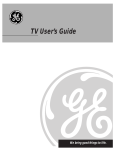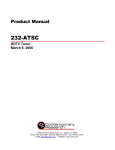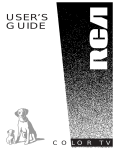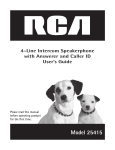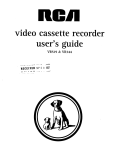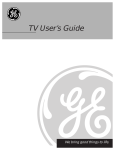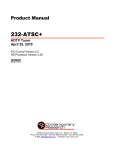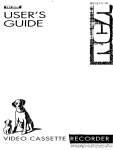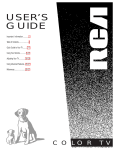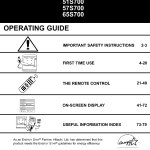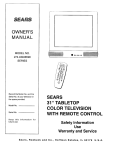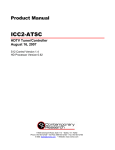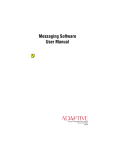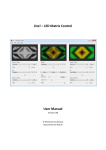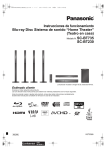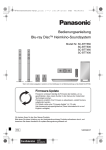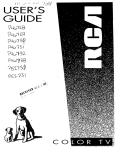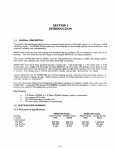Download "user manual"
Transcript
USER MANUAL ImpOrtant-Information To reduce the risk of electric shock, do not remove RISKOF ELECTRIC cover (or back). No user serviceable parts inside. Refer SHOCK DO NOT OPEN servicing to qualified service personnel. ,_ This symbol indicates "dangerous voltage" inside the product that presents a risk of electric shock or personal injury. This symbol indicates important instructions accompanying the product. Caution: To reduce the risk of electric shock, match wide blade of plug to wide slo fully insert. Attention: Pour _viter les chocs dlectriques, introduire la lame la plus large de la fiche dans la borne correspondante de la prise et pousser jusq_ au fond. Refer to the identification/rating label located on the back panel of your product fo its proper operating voltage. FCC Regulations state that unauthorized changes or modifications to this equipme_ may void the user's authority to operate it. If fixed(non-moving) images are left on the screen for long periods, they may be permanently imprinted on the screen. Such images include network Iogos, phone numbers, and video games. This damage is not covered by your warranty. Extend viewing of channels displaying these images should be avoided. Cable TV Installer: This reminder is provided to call your attention to Article 820-_ of the National Electrical Code (Section 54 of the Canadian Electrical Code, Part 1 which provides guidelines for proper grounding and, in particular, specifies that th cable ground shall be connected to the grounding system of the building as close ! the point of cable entry as practical. Table of Contents Important Information Quick Guide to Your TV Warning Startup 2-3 Hook up your TV, Plug in the TV, Put Batteries in the Remote, Turn on the TV, Place Channels into Memory, Set the Time Using Your TV and Remote Adjusting Your TV Basic Tour of the Remote Basic Button Layout and Functions 4 Menu Basics Colors, Menu Buttons, Moving through the Menus 5 With With With With Remote Buttons VCRs a Satellite Receiver a Cable Box 6-7 8-10 11 12-13 With a Laserdisc Player With Audio Equipment 14 15 OverallPicture 16 17 Picture Settings Color, Tint, Brightness, Sharpness, Autocolor, Picture Reset Sound Settings 18-19 Stereo, Expanded Stereo, SAP, Tone, Speakers Using Advanced References Features Placing Channels in Memory/Autoprogram Naming the Channels Setting the Sleep Tuner Setting the Alarm Clock Watching Picture-in-Picture Selecting a Language Watching Closed Captioning Setting Your TV for Antenna or Cable 20 21 22 23 24-25 26 26 27 Front Panel Buttons 28 29 30-31 32 33-34 35 36-37 Displays on the Screen Trouble Checks Limited Warranty Order Form for Parts Glossary Index Quick Guide to Your TV Startup The steps below will get your TV connected For more details, see the page numbers listed. 1. Hook up your TV Details are in the Connections Guide. and ready for watching. Hook up any antennas, cables or other equipment to your TV before you follow the steps below. 2. Plug in the TV Plug the cord into the outlet, matching the wide and the small end of the plug with the outlet. 3. Put Batteries A. Pull off the cover of the battery compartment. in the Remote B. Place the four AAA batteries as shown, matching the + and -end of each battery in the compartment. C. Replace the cover. 2 Quick Guide to Your TV Startup 4. Turn on the TV Press TV on the remote. r--_ r-_ 'O 'O 'O _ r-_ 'O 30 'O 'O 'O 'O oO "6" OR ,0 Press POWER on the TV. 13 5. Place all available A, Setup menu is selected. menu is white. channels in memory (AutoProgram) Details for adding and deleting channelsare on page 20. 6. Set the Time Press MENU.PROG until the Controls Alarm 12:21 AM 13 This g. Press MOVE • to highlight Autoprogram. C° Press MOVE • to start placing channels in the TV's memory. D° Wait until TV has cycled through all the channels and returns to original channel. A. Press MENU°PROG until the Alarm menu is selected. This menu is green. B. The Clock is automatically highlighted the first time you set it. If it is not, press MOVE • (down) to highlight it. C. Press MOVE _1 to set the hour. D. Press MOVE • to set the minutes. Quick Guide to Your TV Basic Tour of the Remote Basic information about your remote is shown below. This will give you a general idea of how your remote works. For more details, see pages 6-15. Turns the TV on. TV Power Button Sets the remote to control the TV. [_ Volume and Channel Controls Details areon page 6. Operates TV when remote is set to control the TV. tam= '0 '0 '0 Component $IoP PAu_ ma-I r-_ O_A_ _ _0 '0 _0 °0 _0 '0 Buttons Controls components such as a VCR, laserdisc player, audio equipment, and a cable box. Details are on pages 8-15. _!> pl_ Operates the TV and advanced features. PLAy r-_-i r-i-I i-_1 Menu Buttons See next page for details. '0 20 30 '0 sO °O 70 80 '0 o 0 Picture-in-picture buttons Details are on pages 7 and 24-25. Used to watch two pictures on the TV at the same time. ,& 4 Changes the menus and features on the screen. Quick Guide to Your TV Menu Basics General information about using the on-screen menu system is shown below. Details on using the remote buttons are on pages 6-7. Many menu items are explained in detail in Using the Advanced Features starting on page 20. Yellow Green Light White Blue Press MENU°PROG repeatedly to see each of the four menu colors. Colors Each menu has a different color background as shown at the left. Menu Buttons These buttons are used with the TV's menus to adjust the features. You can use the menu buttons on the remote or the front of the TV. _55, 'O 20 30 '0 '0 _0 '0 _0 '0 "_ o0 "5" T B Moving through MENU CHV CHA VOL- VOL+ 0 0 0 0 0 1. the Menus Press MENU.PROG on the remote or MENU on the front panel to move from menu to" menu. Controls Alarm 2. Press MOVE A/v on the remote or CHANNEL up/down on the front panel to move up and down through the features in the menu. 3. Press MOVE • and • on the remote or VOLUME +/- on the front panel to move left and right on the menu lines. Using Your TV and Remote With Remote Buttons VCR2"LD AUDIO VCR1DSS='CA_ 0 PLAY REC STOP r-_ Fi-i DISPLAY CHAN 0 MUTE 10 FF PAUSE SKIP @x O £HA_ PREVCH 20 30 VCRs. INPUT component. VCR2.LD can only be programmed for one component: either a VCR or a Laserdisc Player. on the screen. SKIP (Commercial Skip) Allows you to scanother channels during commercials. Each press adds 30 seconds. TV switches back to original channel when time runs out. Press CLEAR to cancel SKIP. See Using the Remote with a VCR, Cable Box, Laserdisc Player and Audio equipment on pages 8-15. CHAN A and v (Channel up and down) Scans up and down through channelsintheTV's memory. TV Turns on the TV. Moves throughchannels in VCR's memory. Shows the displays on the screen. VOL + and (Volume up and down) Raises and lowers sound. Sets the remote to control the TV. '0 _'CLEAR Turns off compatible Clears menus from the screen. Shows displays AUDIO, VCR1, VCR2oLD, DSS-CABLE Sets the remote to control the °0 O DISPLAY Turns on a component after a component button is pressed. OO OO REW POWER Turns off the TV. See Using the Remote with a VCR, Cable Box, Laserdisc Player and Audio equipment on pages 8-15. MUTE Switches the TV sound on or off. ANTENNA 0C) e_k'_ O OO _I_RESET REW (Rewind) Rewinds a tape or laserdisc. Searches backward while tape or laserdisc is playing. PLAY Plays tape or laserdisc. FF (Fast Forward) Fast forwards a tape or laserdisc. Searches forward while tape or laserdisc is playing. REC (Record) Starts recording onto tape. STOP Stops tape or laserdisc. PAUSE Pauses tape or laserdisc. PREV CH (Previous Channel) Changes back and forth between two channels. Select a channel and then select another. Press PREV CH to switch between the two channels. Using Your TV and Remote With Remote Buttons Number Buttons (0-9) Selectsany channel number. Two numbers must be pressed for each channel. Press 0 and 6 for OO OO channel 6. For three digit channels, press and hold I until 1- VCR2oLD AUDIO VCR1DSSeCABLE REW PLAY REC 'STOP appears on the screen.Then press the other two numbers. FF PAUSE r--_-i _-i DISPLAY 0 r-tel CHAN SKIP INPUT Switches between the TV channels and Video 00. 10 40 CHAt_ PREY CH 20 50 60 "0 INPUT O CLEAR PIP ANTENNA 0(_ _,%_0 _ O ° RES_I _ MOVE • and • (up and down) Moves up and down menus. See Menu Basics on page 5. PIP (Picture-in-Picture) Turns the small picture on or off. MOVE PIP SWAP Switches the channel in the small CLEAR picture with the big picture. Clears menus and displays from the screen. 30 Changes a feature setting. Moves the small picture to the next comer. ANTENNA Used as TV/VCR button when remote is set to control the VCR. MUTE MOVE • and • (left and right) Moves left and right on a menu line. See Menu Basics on page 5. Clears items from VCR timer FREEZE Freezes or unfreezes the programs and VCR's clock. small picture. MENU-PROG (Program) Shows menus on the screen and moves from menu to menu. EXPAND Switches between Stereo and Expanded Stereo. Press to switch between the two Sets VCR clock and programs timer on VCR. different options. SWAP RESET Returns the picture adjustments the original settings. to 7 Using Your TV and Remote With VCRs: Programming the Remote Refer to the Connection Book or the VCR's owners manual to hook up your VCRs. The remote may need to be programmed for your VCR. This remote may not operate all models of brands listed below. Use the codes below or on the sheet packed in with your remote. 1. Test the remote A. B° Press VCR1 or VCR2*LD to turn the VCR on. Press the VCR buttons shown at the left. If your VCR does not work, program VCR1 or VCR2°LD. 2. Program the remote for A. Point the remote at the VCR and hold VCR1 or VCR2-LD. 'O 20 _O 'O 'O 60 'O _O 'O your VCRs B. Enter the code for your brand from the code list below. 00 %" C. Release VCR1 or VCR2°LD. D. Press POWER. If nothing happens, try pressing VCR button and then POWER. E. Repeat A-D with another code if the first one does not work or if a second VCR is connected. VCR Codes Admiral ........................................... 06,79 Aiwa ..................................................... 15 Akai ............................. 03,17,22,23,63,66 Audio Dynamics ............................ 14,16 Bell & Howell ...................................... 02 Broksonic ............................................. 10 Candle .................... 07,09,13,44,45,46,52 Canon .............................................. 08,53 Capehart .............................................. 01 Citizen .................... 07,09,13,44,45,46,52 Colortyme ............................................ 14 Craig ................................................ 07,12 Curtis Mathes ...................... 00,07,08,14, ...................................... 15,44,46,53,64,67 Daewoo ................................. 13,45,52,76 dbx ................................................... 14,16 Dimensia .............................................. 00 Dynatech .............................................. 15 Electrohome ........................................ 27 Emerson ........... 08,09,10,13,15,20,23,27, ............. 34,41,42,47,49,57,62,65,67,68,70 Fisher ...................... 02,12,18,19,43,48,58 Funai ..................................................... 15 GE ................................ 00,07,08,32,37,53 Goldstar ................................ 09,14,46,60 Harman Kardon .................................. 14 Hitachi ................................... 05,15,35,36 Instant Replay ..................................... 08 JCL........................................................ 08 JCPenney 02,05,07,08,14,16,30,35,51,53 8 JVC............................... 02,14,16,30,46,74 Kenwood .................... 02,14,16,30,44,46 KLH ...................................................... 73 Lloyd .................................................... 15 Logik .................................................... 31 Magnavox ............................. 08,29,53,56 Marantz ........02,08,14,16,29,30,44,46,61 Marta .................................................... 09 MEI ....................................................... 08 Memorex ............................... 08,09,12,15 MGA ................................................ 04,27 Midland ............................................... 32 Minolta ............................................ 05,35 Mitsubishi ........................ 04,05,27,35,40 Montgomery Ward ............................. 06 MTC ................................................. 07,15 Multitech ............................... 07,15,31,32 NEC .............. 02,14,16,30,44,46,59,61,64 Panasonic ....................... .......08,53,75,77 Pentax ......................................... 05,35,44 Pentex Research+ ................................ 46 Philco ..................................... 08,29,53,56 Philips ............................................. 08,29 Pioneer ....................................... 05,16,50 Portland ...... ....._......................... 44,45,52 ProScan ................................................ 00 Quartz .................................................. 02 Quasar ............................................. 08,53 RCA .............. 00,05,07,08,28,35,37,54,69 Radio Shack/Realistic ............. 02,06,08, ................................. 09,12,15,19,27,43,53 Samsung .......................... 07,13,22,32,42 Sansui .............................................. 16,71 Sanyo ............................................... 02,12 Scott .................................. 04,13,41,49,68 Sears ............. 02,05,09,12,18,19,35,43,48 Sharp ................................ 06,24,27,39,45 Shintom ................................. 17,26,31,55 Signature .............................................. 15 Sony ............................................ 17,26,38 Sylvania ........................... 08,15,29,53,56 Symphonic ........................................... 15 Tandy ............................................... 02,15 Tashiko ................................................. 09 Tatung .................................................. 30 Teac............................................. 15,30,69 Technics ................................................ 08 Teknika .................................. 08,09,15,21 Toshiba ............................. 05,13,19,48,49 Totevision .................................. :....07,09 TMK ................................. _ ................. 67 Unitech ................................................. 07 Vector Research ......................... 14,16,44 Victor .................................................... 16 Video Concepts ......................... 14,16,44 Videosonic ........................................... 07 Wards .............................. 05,06,07,08,09, ................................. 12,13,15,25,27,31,35 Yamaha ............................. 02,14,16,30,46 Zenith ............................... 11,17,26,72,79 Using Your TV and Remote With VCRs: Setting the VCR1 Channel The VCR 1 Channel works with VCR on the remote. If the VCR 1 Channel is set, pressing VCR selects the channel to see the VCR picture. The VCR 1 Channel setting depends on which diagram you have used from the Connection Guide. If you want to turn this feature off, set the VCR 1 Channel to Disable. Refer to the chart below for your setting. 13 1. Select the Setup Menu A. Press TV to set the remote to control the TV. B. Press MENUoPROG to select the Setup menu. white. Controls Alarm Ad 2. Highlight 13 VCR1 Channel This menu is A. Press MOVE • (down) to highlight the VCR 1 Channel. B. Press • to highlight the channel. Controls Alarm Ad 3. Enter channel 13_ number Controls Alarm Ad A. Enter channel 00, 03, or 04. Choose your setting from the chart below. Press CHANNEL down until "Disabled" is displayed Diagram used from the Connection Guide: 1B, 1C, 2B, 2C, 3B, 3C, 4C, 5C 4B, 5B Set VCR1 Channel to turn the feature off. to: 00 3 or 4 (same as 3/4 switch) 9 Using Your TV and Remote With VCRs: Basic Operation If the remote operates your VCR, this page and the next shows you how to use it for basic functions. See page 7for more details on buttons used with your VCR. Turn on the VCR A. Press channel 00 on the TV to see what the VCR is doing. B. Press VCR1 or VCR2-LD to set the remote to control the VCR. C. Press POWER to turn on the VCR if it did not turn on when VCR2"LD @ REW Turn off the VCR REC PLAY STOP PAUSE in SKIP DISPLAY 0 Record one TVprogram and watch another you pressed VCR1 or VCR2-LD. FF 0 0 0 MUTE PREVCH 10 20 30 40 50 60 A. Press VCR1 or VCR2-LD to set the remote to control the VCR. B. Press POWER A. Press VCR1 or VCR2,LD to set the remote to control the VCR. B. Tune the VCR to the channel you want to record using CHANNEL up and down or pressing two number buttons. C. Press RECORD to start recording. INPUT O _'CLEAR PIP ANTENNA o0 _,_OC ,_ O ' '_RESET SWAP D. Press TV/VCR on the VCR. E. Press TV to set the remote to control the TV. E Press CHANNEL up or down to change channels on the TV. G. To see the channel you are recording, tune the TV back to channel 00. Watch a tape in your VCR A. Turn on VCR. B. Insert a tape in the VCR. C. Press PLAY to start the tape playing. D. Press STOP when you are finished. E. Press REW to rewind the tape. 10 Using Your TV and Remote With a Satellite Receiver: Basic Operation You may also be able to use the TV's remote with other satellite receivers. Refer to your Satellite Receiver owner's manual to hook up your Satellite Receiver. The remote may need to be programmed for other brands of satellite receivers, but may not operate all models of the brands listed below. Use the codes below or on the sheet packed in with your remote. Follow the instructions below for basic operation of your receiver. You may also want to experiment with other buttons on the remote to see if they work with your receiver. Program the remote Satellite Receiver A. Point the remote at the satellite receiver and hold DSS-CABLE. for your B. Enter the code for your brand from the code list below. C. Release DSS*CABLE. REW REC DISPLAY Turn on the Satellite Receiver PLAY FF STOP PAUSE CHAN SKIP 0 _/_d,_ _0 (3 @x_O MUTE CNA'_ PREV CH Turn off the Satellite Receiver '0 INPUT 0 Satellite Receiver .......................................... 0 A. Press DSS.CABLE to set the remote to control the satellite receiver. B. Press POWER to turn on the receiver if it did not turn on when you pressed DSS.CABLE. A. Press DSS*CABLE to set the remote to control the satellite receiver. B. Press POWER to turn off the receiver. Codes Chaparral ..........................80,81 Cheyenne ...............................81 Drake .................................82,83 DSS ANTENNA o0 D. Press POWER. If nothing happens, try pressing DSS*CABLE and then POWER. 00 GE............................................00 General Instruments ...92,93,94 ProScan ...................................00 R,CA .........................................00 Realistic ..................................84 Sierra I,II,III............................81 STS1.........................................85 STS2.........................................86 STS3.........................................87 STS4.........................................88 Toshiba ...................................89 Uniden ....................................90 Video Cipher II......................91 CLEAR t._.,_oe PiP ._ <> v _ RES_j_ SWAP <> 11 Using Your TV and Remote With a Cable Box: Programming and Basic Operation Refer to the Connection Book or contact your cable company to hook up your cable box. If you have a cable box with its own remote, then you may also be able to use the TV's remote with your cable box. This remote may not operate all models of brands listed below. Use the codes below or on the sheet packed in with your remote. Program the remote cable box A. Point the remote at the cable box and hold DSS*CABLE. for your B. Enter the code numbers for your brand from the list below. REW RAY C. Release DSS ° CABLE. IT D. Press POWER to _wn it on. If REC DISPLAY STOP CHAN PAUSE nothing happens, try pressing DSS-CABLE and then POWER. SKIP E. Repeat A-D with another code if the first one does not work. O_--gd_, "0 0 MUTE _,_'x'[ 0 CHA PREV CH '0 Basic Operation: A. Tune TV to channel 02, 03, 04, 05, or 06--the cable box channel. Turn on the Cable Box 80 'O INPUT O B. Point remote at the cable box ANTENNA oO O and press DSS* CABLE. C. Press POWER to turn it on. D. PressCHANNEL up or down to change channels on the cable box. PiP A. Press DSS-CABLE. Turn off the Cable Box Cable Box Codes ABC ........................................ 22,46,53,54 Anvision .......................................... 07,08 Cablestar .......................................... 07,08 Diamond ............................................... 56 Eagle ................................................. 07,08 Eastern International .......................... 02 General Instrument ............................. 46 GI400 .................. 04,05,15,23,24,25,30,36 Hamlin .............................. 03,12,13,34,48 Hitachi ........................................ 37,43,46 Jerrold ......................... 04,05,15,23,24,25, ..................................30,36,45,46,47,62,65 MACOM ......................................... 37,43 Magnavox ............................. 07,08,19,21, .................................. 26,28,29,32,33,40,41 12 B. Press POWER to turn it off. NSC ....................................................... 09 Oak.............................................. 01,16,38 Oak Sigma ...........................:................16 Panasonic............................... 03,27,39,61 Philips.07,08,19,21,26,28,29,32,33,40,41 Pioneer........................................ 18,20,44 Randtek............................................ 07,08 RCA.................................................. 03,27 Regal......................:.....................03,12,13 Regency ........................................... 02,33 Samsung ............................................... 44 Scientific Atlanta ............. 03,22,35,63,64 Signature ............................................... Sprucer .................................................. ..................... 46 27 .46 StaFgate 2000 .................................... _...58 Stargate 2001 ........................................ 15 Sylvania ............................................ 11,59 Teknika .................................................. 06 Texscan ................................. _,_...10,11,59 Tocom ................................ 17,21,49,50,55 Unika ........................................... 31,32,41 Universal .................................... 51,52,60 Viewstar ........................... 0708,19,21,26, ....................................... 28,29,32,33,40,41 Warner Amex ....................................... 44 Zenith ..................................... 14,42,57,61 Using Your TV and Remote With a Cable Box: Setting the Cable Channel The Cable Channel works with DSSeCABLE on the remote. If the Cable Channel is set, pressing DSS°CABLE selects the channel to see cable channels. The Cable Channel setting depends on which channel your cable box must be on to see cable channels. The channels usually used are 02, 03, 04, 05 or 06. Consult your cable company for more information. 13 1. Select the Setup menu B. Press MENU°PROG to select the Setup menu. This menu is white. Controls Alarm Ad 2. Highlight Cable 13 Channel A. PressTV to set the remote to control the TV. A. Press MOVE • (down) to move down the menu until Cable Channel is highlighted. Controls Alarm 3. Enter channel Ad B. Press b"to underline channel. 13 number Controls Alarm Ad the A. Enter the number for your cable box, either 02, 03, 04, 05, or 06. Press CHANNEL down until "Disabled" is displayed to turn this feature off. 13 Using Your TV and Remote With a Laserdisc Player: Refer to your Laserdisc Player The remote may need to be remote may not operate all or on the sheet packed in with Programming and Basic owner's manual to hook up your Laserdisc Player. programmed for your laserdisc player. This models of brands listed below. Use the codes below your remote. A. Point the remote at the laserdisc Program the remote for your Laserdisc Player player and hold VCR2oLD. B. Enter the code for your brand from the code list below. C. Release VCR2.LD. REW PLAY FF REC STOP PAUSE r-i-1 1 DISPLAY cHAN D. Press POWER. If nothing happens, try pressing VCR2oLD and then POWER. SKIP A. Tune TV to channel 00, 03, or 04. Basic Operation B. Point the remote at the laserdisc MUTE CHJ_ PREV CH _0 _0 _0 _0 _0 _0 _0 _0 _0 INPUT 0 CLEAR PiP Laserdisc Player Codes Pioneer ........................33 ProScan .......................33 RCA .............................33 14 • I ANTENNA o0 0 _ • RESET _ SWAP player and press VCR2°LD. C. Press POWER to turn it on. D. Use the buttons on the remote that relate to laserdisc player functions. Not all buttons highlighted may work with your laserdisc player. E. Press POWER to turn it off. Using Your TV and Remote With Audio Equipment: Programming and Basic Operation Refer to the Connection Book or your Audio equipment owner's manual to hook up your audio equipment. Your remote controls only RCA audio equipment such as a radio, CD player, tape player, turntable, or amplifier. The remote may need to be programmed for your equipment. This remote may not operate all models of brands listed below. Use the codes below or on the sheet packed in with your remote. Program the remote audio equipment A. Point the remote at the audio equipment and hold AUDIO. for B. Enter the code from the code list. C. Release AUDIO. REW PLAY FF D. Press POWER to turn it on. If REC STOP PAUSE SKIP DISPLAY 0 0 0 PREV CH 10 20 30 40 50 60 INPUT O <_CLEAR PiP Audio E. Repeat A-D with another code if the first one does not work. 0 MUTE Basic Operation nothing happens, try pressing AUDIO and then POWER. equipment ,_,.'_O_ ._, and press AUDIO. B. Press POWER to turn it on. ANTENNA o(_ A. Point the remote at the audio O _RESET C. Use the buttons on the remote that relate to audio functions. Not all buttons highlighted may work with your equipment. D. Turn the audio equipment off using the audio component's power off button. SWAP Codes RCA/Dimensia _,M/FM........................... 03 CD° ................................... 07 Tape .................................06 Phono ..............................05 Aux ..................................04 15 Adjusting Your TV Overall Picture Follow the steps below to lighten or darken the overall picture changing the color levels. 1. Select the Controls without Press MENUoPROG to select the Controls menu. This menu is Menu yellow. Alarm Ad 2. Highlight Press MOVE • (down) to highlight Picture. Picture Alarm Ad Press MOVE • (right) to lighten the picture. 3. Use MOVE • and "4to adjust the Picture OR Press MOVE < (left) to darken the picture. mllllL_'_ll l-.,] 16 -- ..... J_._= Adjusting Your TV Picture Settings Follow the steps below to change the picture on the screen to your personal setting. The chart at the bottom of the page explains your options. 1. Select the Adjust Press MENU-PROG repeatedly to select the Adjust menu. This menu is light blue. Menu Controls Alarm 2. Highlight Press MOVE • (down) to highlight the picture item you want to adjust. item to change 3. Use MOVE • or "q to adjust Press MOVE • or _ to adjust each item. each item Controls Press Alarm MOVE • to: Illl Press MOVE < to: I Increase color richness Color , i III I Lower color to black and white ............ Tint Give red tint to skin color Give green tint to skin color Bright (Brightness) Add more light to dark parts of the picture Add more dark to light parts of the picture Sharp (Sharpness) Show cleaner, clearer images Autocolor Turn on to keep Color and Tint in proper balance each time you change channels Turn off for manual adjustment of Color and Tint Picture Reset the picture back to the original settings Reset the picture back to the original settings Reset .... Make pi_e more smooth -" 17 Adjusting Your TV Sound Settings: Stereo, Expanded Stereo, SAP and Tone Follow these steps to adjust the Stereo, Expanded Stereo, SAP or Tone of your TV. SAP (Second Audio Program) is sometimes used to offer the program being watched in another language.The chart below explains your options. 1. Select the Controls Press MENUoPROG to select the Controls menu. This menu is Menu yellow. Alarm 2. Highlight Ad Press MOVE • (down) to highlight the sound item you want to adjust. item to change 3. Use MOVE I* or "11to adjust each item Press MOVE _ or "4to adjust each item. Alarm Stereo I On Sound is automatically reproduced in stereo or mono, whichever the TV station is broadcasting. SAP On Sound is reproduced in another sound channel. Tone Sound is reproduced mono. Expanded in Expanded stereo adds greater width and dimension to stereo broadcasts creating a more spacious stereo sound effect. Off If nothing happens, your broadcast may not have SAP. Sound is reproduced in Stereo, Expanded Stereo or Mono, whichever is selected in the Stereo Menu Item. High Low High pitched sounds are louder. 18 off Low pitched sounds louder. are Adjusting Your TV Sound Settings: Speakers Follow the steps below to turn the speakers chart below explains your options. on or off in your TV. The 1. Select the Setup Menu Press MENUoPROG repeatedly to select the Setup menu. This menu is white. Controls Alarm Ad 2. Highlight Press MOVE • (down) until Speakers is highlighted. speakers Controls Alarm 3. Turn Speakers Press MOVE I_ or "4 to turn the speakers on or off. on or off Controls Alarm Adjust On The sound comes from the TV's "J Speakers internal speakers. o,, No sound comes from the TV. i 19 Using Advanced Features Placing Channels in Memory (Autoprogramming) Only channels 2-13 appear in the TV's memory when you first turn it on. The channels available in your area must be programmed into the TV's memory when you hook up your TV. Using CHANNEL up or down allows you to scan through these channels. You may want to add or delete a few channels if some stations have weak signals or were off the air when the TV was programmed. Refer to the Add or Delete Channels section below. 1. Place channels memory 13 in A° (AutoProgram) Controls Alarm Ad Hook up an antenna, cable or components before you begin these steps or you will not be able to add channels into memory. B° Press MENU.PROG repeatedly to select the Setup Menu. This menu is white. C. Press MOVE • (down) light Autoprogram. to high- D. Press MOVE • to start the TV adding all active channels into memory. E. Wait until the TV has cycled through all the channels and returns to the original channel. 2. Add or delete 13 channels Controls Alarm A. Press MENU.PROG repeatedly to select the Setup menu. This menu is white. B. Press MOVE • (down) to highlight Channel Memory. C. Press MOVE • to underline the channel number. D. Select the channel number you want to add or delete with the number buttons. d E. Press MOVE • to add or delete a channel (you will see Stored on the screen when added and ;ontrols Alarm Ad Erased when deleted). F. Repeat D and E for more channels. 2O Using Advanced Features Naming the Channels You can name the channels using the character list below. Full appears beside Label when the memory is used up. Fixed appears beside Label for channel 00--it cannot be named. 1. Name a channel 12 Alarm A. Press MENU'PROG repeatedly to select the Setup menu. This menu is white. B. Press MOVE • (down) to highlight Label. Ad C. Press MOVE • to underline channel number. the D. Select the channel number with the number buttons. E. Press MOVE• to underline first character of the name. NBC 12 F. Choose the character using MOVE _ (up or down). G. Repeat E-F to complete Controls Alarm Ad the the naiile. H. Press MOVE < to move backward if you want to change an item. 2. Erase a name 12 A. Follow A and B above. B. Press MOVE • until clear is underlined. Controls Alarm Ad Character C. Press MOVE _ (up or down) to clear the name. List ABCDEFGHIJKLMNOPQRSTUVWXYZ& _ ' () d + ,. /0 1 2 3 4 5 6 7 8 9 • ; < = > ? @ blank space 21 Using Advanced Features Setting the Sleep Timer You can set your TV to turn itself off. If you're watching TV at night and fall asleep, the TV will turn off for you. A. Press MENU*PROG to select the Controls menu and 1. Set Sleep Timer highlight Sleep Timer. This menu is yellow. Alarm Ad B. Press MOVE • to enter the amount of time you want to watch TV before it shuts off. Each press equals 15 minutes. C. Press MOVE • to subtract time from the sleep timer. 11:00 PM Sleep Alarm 13 ! Ad 2. Add more time A. When 0:01 appears on the screen, the TV will shut off in one minute. Press MOVE • to add more time. Alarm Ad 3. Cancel the Timer A. Press MENU.PROG to select the Controls menu and highlight Alarm 22 Ad Sleep Timer. B. PressMOVE • until the t_ae reaches : Using Advanced Features Setting the Alarm Clock The TV can be set to turn on each day like your alarm clock. You can set it to turn on to your favorite channel at a certain time. You can also set it to turn itself off again. The Alarm cannot be used until the clock is set. 1. Turn on the Alarm 12:34 AM Alarm 13 A. PressMENUoPROG to select the Alarm menu and high_ght Alarm. This menu is green. B. PressMOVE • or • to select On or Off. 2. Set the Alarm Channel 12:34 AM Alarm 13 A. Press MOVE • (down) to highlight the Alarm Channel. B. Press MOVE • to highlight the channel number. C. Enter the channel that you want the TV to turn on to with the number buttons. 3. Set On and Off Times 12:34 AM Alarm 13 A. Press MOVE • (down) to highlight the On or Off Time. B. Press MOVE • to set the hour. C. Press MOVE • to set the minutes. D. Press and hold MOVE • to choose Disabled. This turns the TV only on or only off at a certain time each day. 12:34 AM Alarm 13 23 Using Advanced Features Watching Picture-in-Picture Picture-in-Picture allows you to display a small picture within the big picture of the TV screen. To watch two different programs at once, you must connect a VCR, Laserdisc Player or Camcorder. You may need to disable the VCR1 Channel if you cannot get two different programs at once. A. Turn on Picture-in-Picture B° Hook up a VCR, Laserdisc Player, or Camcorder to the video jacks on the back of the TV. See the Connections Guide. Press TV to turn the TV on. C. Press CHANNEL up or down to select the channel you want to watch on the big picture. D. TV TV Picture E° Fo Turn on the VCR, Laserdisc Player, or Camcorder. Press PiP to put the small picture on the screen. It is the same as the big picture. Press 00 to see the signal from the VCR, Laserdisc Player, or Camcorder connected to the video jacks. TV 24 VCR, Laserdisc Player, or Camcorder Picture Change channels large picture on the Press CHANNEL up and down or two number buttons to change channels on the large picture. Change channels small picture on the Change channels on your VCR, Laserdisc Player, or Camcorder to change channels on the small picture. Using Advanced Features Watching Picture-in-Picture Move Press MOVE PIP to move the the small picture small picture to the next comer. Swap the big picture the little picture Freeze the small Press SWAP to switch the small with picture with the big picture. A. Press FREEZE to stop action in the small picture. picture B. Press FREEZE again to return to an action picture. Turn off Picture-in-Picture Press PIP to turn off OOLJ o picture-in-picture. o 2 _...% '0 '0 '0 _0 _0 '0 _00-8 _0 _0 '0 " 25 Using Advanced Selecting Features a Language The on-screen displays in this TV can be displayed in three languages: English, French, and Spanish. select a language, most of the displays will be shown on the screen in your preferred language. 13 1. Select the Setup menu When you Press MENU*PROG repeatedly to select the Setup menu. This menu is white. Alarm Ad Press MOVE • or • to select 2. Select Language English, Fran_ais (French), or Espa_ol (Spanish). Watching Closed Captioning Closed captioning displays the audio portion of a program as words on the TV screen. It is useful for the deaf, hearing impaired, or anyone who wants to watch a program without sound. If you have turned Closed Captioning on and it does not appear on the screen, it is not available on the channel you are watching. This TV does not support the text mode. Text information typically consists of program information, weather bulletins, local activities, etc. 1. Select the Controls Press MENU-PROG to select the Controls menu. This menu is Menu yellow. Alarm Ad 2. Highlight Closed Press MOVE _r (down) to highlight Closed Captioning. Captioning 3. Select Setting Alarm 26 A. Press MOVE • or • .to select Off, C1, or C2. _lect C1 for full translation of the primary language in your area. Select C2 for secondary language translation, simplified English, or whatever is being broadcast in your area. Using Advanced Features Setting Your TV for Antenna or Cable Your TV automatically adjusts this feature when the TV places channels in memory (autoprogram). steps below to change the setting as needed. 1. Select the Setup menu Controls 2. Highlight 13 Press MENUopROG repeatedly to select the Setup menu. This menu is white. 13 Press MOVE • (down) to highlight Cable/Air. 13 A. Press MOVE < or I_ to select Cable or Air. Select Cable if Alarm Ad Cable/Air Controls Follow the Alarm Ad 3. Select Cable or Air Controls Alarm you have cable. Select Air if you have a home antenna connected to your TV. 27 References Front Panel Buttons For details on using buttons with menus, see Menu Basics on page 5. OR MENU Shows menus on screen. Moves from menu to menu. CH A and v Channel up and down. Scans up and down through channels in the TV's memory. Moves up and down menus. VOL + and -(Also VOL A and VOL v) Volume up and down Raises and lowers sound. Moves left and right on a menu line. Changes a features setting. POWER Turns the TV on or off. + and - Same as VOL + and- (Not on all models) 28 buttons. References Displays on the Screen Your TV shows the settings of several features on the screen. To see what features have been set on your TV, press DISPLAY on the remote. 12:00 AM Alarm Sleep Volume -. ...... Mute KNBC 13 PIP 00 I ....... Stereo + > or Video 00, S-VID O0 > or Unusable Signal 1:55 > or Stereo*, SAP Screen Display Description 12:00 AM Time of the clock. Details are on page 3. KNBC Name you chose to describe the channel. 13 Channel number you are watching. Video 00 Indicates that a component is connected to the VIDEO jack on the back of the TV, it is turned on, and channel 00 is selected. S-VID 00 Indicates that a component is connected to the S-VIDEO jack on the back of the TV, it is turned on, and channel 00 is selected. Alarm Alarm clock is set to turn on or off. Details are on page 23. Sleep Sleep Timer is set to turn off the TV. Details are on page 22. PiP 00 Picture-in-picture Volume Sound level of the TV. Unusable Signal is turned on to channel Details are on page 21. 00. Details are on pages 24-25. No signal is coming in on video input channel 00. Mute There is no sound. Stereo The sound is being broadcast in stereo. Details are on page 18. Stereo* See MUTE button on page 6. SAP is selected in the menu, but it is not available for the program being broadcast. Details are on page 18. SAP Secondary Audio Program. SAP is selected and it is available for the program being broadcast. Details are on page 18. 1:55 The time remaining for commercial skip. Details are on page 6. 29 References Trouble Checks You may have problems that can be fixed with a few minor adjustments. Look for the type of problem you are having below and then try the suggestions to get your TV going again. For warranty information see page 32. Trouble Checks and Adjustments Power TV will not turn on Plug TV in. Plug something else into the outlet to make sure it is working. Make sure batteries in the remote are not dead. Aim the remote at the TV and press TV. Make sure batteries are placed in the remote the right way. See batteries on page 2. Unplug TV for a few minutes and then turn it on again. No picture, no sound but TV has power Check antenna connections. Check position of Cable/Air Try another channel. feature. See page 27. Inactive channel may be tuned. Make sure component connected if you choose channel 00. to the VIDEO iNPUT jacks is turned on Make sure TV is tuned to the same channel as the switch on back of VCR if watching a VCR. Make sure TV/VCR button on VCR is in correct position when using VCR. Picture Blank screen or Unusable Try another Signal appears on screen Scan the channels. Picture poor, sound okay Check antenna channel. connections. Adjust TV picture. See pages 16-17. Picture-in-Picture Can't get two different channels in picture-in-picture Make sure small picture is tuned to channel 00. Make sure the component connected to the back of the TV is turned on. Make sure a video cable is also conntected to the TV's VIDEO iNPUT jack if using an S-VHS component. Make sure the AUDIO and VIDEO OUT jacks on the VCR, l_aserdisc player, or Camcorder are connected to the TV's VIDEO and AUDIO IN jacks. Make sure VCR 1 Channel is set to Disabled. No picture while using picture-in-picture with S-VHS VCR or camcorder. 3O See page 9. Make sure a video cable is also connected to the TV's VIDEO INPUT jack. References Trouble Checks Trouble Checks and Adjustments Remote Buttons don't work when you press them Press TV to set the remote to control the TV. See buttons on page 6-7. Works part or none of the time Clear the path between the remote and TV of any objects. Aim the remote at the component you are trying to control. Press "FVso remote will control TV. Make sure batteries in the remote are not dead. See if batteries are placed in remote Can't select certain channel Press number on page 20. buttons. correctly. See batteries, page 2. Channel may not be in memory. See autoprogram Make sure TVNCR switch on VCR is in the TV position. For numbers over 100, press and hold I until 1- appears, then press the other two numbers. Set Cable/Air feature to Cable for channels higher than 69. See page 27. Sound Noisy stereo reception Turn Stereo off. The stereo broadcast may not be clear. See page 18. Picture okay, no sound Press VOLUME + or MUTE to restore sound. Make sure TV's speakers are on. Details are on page 19. Picture okay, sound poor Try another channel. Try adjusting the Tone. See page 18. Change No stereo on stereo station Stereo to off. The stereo broadcast may not be clear. See page 18. Make sure Stereo is turned on. See page 18. TV Turns on or off Turns off by itself Check Sleep Timer. See sleep timer on page 22. Wait 30 seconds and turn on again, a power surge may have occured.. Check Alarm Off time. See alarm clock on page 23. • Turns on by itself "" Check Alarm On Time. See alarm clock on page 23. Check clock time. See clock on page 3. Does not turn off at -- Alarm Time Make sure alarm is turned on or off. See alarm clock on page 23. Check clock time. See clock on page 3. 31 References Limited Warranty What your warranty covers: • Any defect in materials or workmanship. For how long after your purchase: • One year for labor charges. • One year for parts. • Two years for the picture tubes. The warranty period for rental units begins with the first rental or 45 days from date of shipment to the rental firm, whichever comes first. What we will do: • Pay any Authorized ProScan Television Service Center the labor charges to repair your television. • Pay any Authorized ProScan Television Service Center for the new or, at our option, refurbished replacement and picture tubes required to repair your television. How parts you get service: • For screen sizes of 20" and smaller: Take your ProScan television to any Authorized ProScan Television Service Center and pick up when repairs are complete. • For screen sizes larger than 20": Request home service from any Authorized ProScan Television Service Center. • To identify your nearest Aurthorized ProScan Television Service Center, ask your dealer, look in the Yellow Pages, or call 1-800-ProScan. • Show the Authorized rental. What Service Center Representative your warranty does your sales receipt or other evidence of purchase date or first not cover:. • Customer instruction. (Your Owner's Manual clearly describes how to install, adjust, and operate your television. Any additional information should be obtained from your dealer). • Installation and related adjustments. • Signal reception problems not caused by your television. • Damage from misuse or neglect. • Batteries. • Images burnt onto the screen. • A television that has been modified or incorporated into other products or is used for institutional commercial purposes. • A television purchased or serviced outside the U.S.A. • Acts of God, such as but not limited to lightning damage. Product or other Registration: • Please complete and mail the Product Registration Card packed with your TV. It will make it easier to contact you should it ever be necessary. The return of the card is not required for warranty coverage. How state law relates to this warranty: • This warranty gives you specific legal fights, and you also may have other rights that vary from state to state. If you purchased your television outside the United States: • This warranty does not apply. Contact your dealer for warranty information. 32 References Order Form for Parts Remote #221113 This is the remote that came packed with your TV. You can use the order form at the right to order it by mail. r-n r-_ Order Form Book No. 15336310 r-a-= '0 =0 '0 *0 50 '0 '0 '0 '0 _o0%" Part Part Number Cleaner I Remote-CRK83B1 AH035 Price I 221113 QW ' Total $ 6.95 z $59.95 i i Cleaner #AHO35 To clean your TV cabinet, we recommend Murphy's* Oil Soap or Cleaner #AH035. You should not use cleaners such as Windex ° with vinegar, Lenox ° Furniture Polish spray or Heinz _ Cleaning Vinegar to clean your TV cabinet. Using these cleaners will permanently mar the surface of the cabinet. Such damage is not covered under your purchase warranty. Total ($10 Minimum Order) .................... $ Sales Tax ..................................................... $ We are required by law to collect the appropriate sales tax for each individual state, county, and locality to which the merchandise is being sent. Shipping, Handling, and Insurance ....... Total Amount Enclosed ............................ $ 5.00 $ VISA or MasterCard preferred. Money order or check must be in U.S. currency only. No COD or CASH. .= "re0 m Q a All specifications without notice. and descriptions of parts are subject to change 33 References U.S. and Canadian USE YOUR CREDIT CARD Copy complete Orders By Phone: account number 1 - 800 - 338 - 0376 I lll Call this toll-free number between 8AM and 10PM Eastern Standard 17T-_ 7T-T-7FT-Tq Time and place your order using your Visa or MasterCard. Use this number C dexp .:7r7 777 only to place an order for accessory items listed on this order form. Copy complete account number By Mail: t ltt IFTT-_I II Copy Numberabovethename on your MasterCard Card expires: I t I IF-T-Tq Detach the information I' I'1 Video Accessories PO Box 8419 Ronks, PA 17573 _ AUTHORIZED at the left and mail the payment to Thomson Consumer Electronics, Inc., at: Most orders are shipped UPS within 72 hours. If it is not possible to ship within 30 days, we will notify you. SIGNATURE Prices are subject to change without notice. For more current information on these accessories, write to the following address: PLEASE Print or type your name and address. This will be your mailing label. Video Accessories Customer Service Thomson Consumer Electronics, Inc. Distributor & Special Products 2000 Clements Bridge Rd Deptford, NJ 08096-2088 A complete and correct order will save you days of waiting. Name: Street:, International Apt: City: State: Zip." o "l" cO m .1..a a Make sure that both sides of this form have been filled out. 34 Orders This offer is valid only in the U.S. Send your request for price quotation (not orders) to: International Customer Service Thomson Consumer Electronics, Inc. Distributor & Special Products 2000 Clements Bridge Rd Deptford, NJ 08096-2088 USA References Glossary Antenna Display Sharpness A device used to receive broadcast A word, words or graphics that appear on the TV screen. Clearness of a picture. signals from TV stations. SKIP Audio Sound reproduced by the TV. Audio/video cables Cables that carry sound and picture signals from one component to another. Located on back of the TV for Signal connection of a component to the TV. Used to route signals into the TV from components. Electrical waves that are sent or Jacks Connectors Autocolor Adjusts the Color and Tint of the picture signals to the proper balance for all channels. AutoProgram A procedure that automatically adds only the active channels in your area to the TV's memory. the TV for connecting other components. antennas or Menu A listing of features, controls, and adjustments shown on the TV screen that can be changed. Label A name that is given to a specific channel number. Channel Memory Where channels are stored after they have been placed in memory. Channels can be added or deleted from channel memory. Commerical Skip A feature that allows the viewer to scan other channels during commercials, and return to the original channel after a timed break. On-Screen Display See Display. Disabled to turn off at a specific time within four hours. Source(s) Components or devices that are connected to the TV. Sound signals that come through two channels (left and right). Tone Quality of the sound. Tuner Outputs A device that receives and selects Located on back of the TV for signals. The desired signal is selected by the tuner. connection of another component. Signals are routed out of the TV into the other component. Picture-in-picture A feature that allows you to watch two channels at the same time, a small picture within a big picture. The smaller picture comes from a VCR or other component connected to the TV. Picture Component Device such as VCR, laserdisc player, audio equipment, camcorder, etc. A feature where the TV can be set Stereo Mono Light and dark areas of a picture. Channel received through cables or through the air. Sleep Timer located on the back of Slang for monaural. Sound comes through one channel. Brightness SeeCommerical Skip. Inputs Unusable Signal A message that shows no signal is coming in on the video input. Video Picture reproduced television. by the Reset Returns all of your TV picture adjustments back to the factory setting. PIP Short for picture-in-pichme. Turns off feature. 35 References Index A Adding Channels to Memory....20 Adjust Menu Autocolor ................................... 17 Bright .......................................... 17 Color ........................................... 17 Picture Reset .............................. 17 Sharpness ................................... 17 Tint .............................................. 17 Adjusting Picture ........................................ 16 Picture Settings ......................... 17 Sound Settings ..................... 18,19 Air or Cable Feature ................. 27 Alarm Channel ............................. 23 Alarm Clock ................................. 23 Alarm Display .............................. 29 Alarm Menu ................................. 23 Alarm ......................................... 23 Alarm Channel .......................... 23 Off Time ..................................... 23 On Time ..................................... 23 Set Clock ...................................... 3 ANTENNA Button ........................ 7 Antenna ................................... 27,35 Audio .......................... 6,15,18,19,35 AUDIO Button .......................... 6,15 Audio Codes ................................ 15 Audio Equipment Buttons ......... 15 Audio/video cables .................... 35 Autocolor ................................. 17,35 Autoprogram ....................... 3,20,35 B Batteries (Remote) ......................... 2 Bright ............................................ 17 Brightness ................................ 17,35 Buttons + and -. .........................2,3,4,5,6,7 Audio Equipment .....................15 Component ..................................4 Laserdisc ....................................14 Menu .........................................4,5 Number ........................................7 Picture-in-Picture ...... 4,7,24,25,35 Power ........................................ 3,6 Remote Control ..................... 4,6,7 TV Front Panel ....................... 5,28 VCR ............................................ 10 Cancelling Sleep Timer ............... 22 Captioning, Closed ...................... 26 Cautions ........................................... i Channel Label ......................... 21,35 Channel Memory ................. 3,20,35 Channel Name Display .............. 29 Channel Number Display .......... 29 CHANNEL Up/Down Buttons Remote ................................... 4,5,6 TV ............................................... 28 Channels Adding ....................................... 20 Deleting ...................................... 20 Naming ...................................... 21 Placing in Memory ................ 3,20 Checks and Adjustments ....... 30,31 Cleaner .......................................... 33 CLEAR Button ............................... 7 Clock ........................................... 3,23 Closed Captioning ....................... 26 Codes Audio ......................................... 15 Cable Box ................................... 12 Laserdisc Player ........................ 14 VCR ............................... :.............. 8 Color ............................................ ..17 Colors (Menus) .............................. 5 Commerical Skip ................. 6,29,35 Button ........................................... 6 Display ....................................... 29 Component ................................... 35 Component Buttons AUDIO, DSS ° CABLE,VCR2 °LD, VCR1, Components Audio Equipment ..................... 15 Cable Box .............................. 12,13 Laserdisc Player ........................ 14 Satellite Receiver ........................... VCR ...................................... 8,9,10 Contents .......................................... 1 Controls TV Front Panel .......................... 28 Remote ...................................... 6,7 Controls Menu Closed Captioning .................... 26 Picture ........................................ 16 Sleep Timer ............ . ................... 22 Stereo .......................................... 18 Tone ............................................ 18 D C Cable Box ................................. 12,13 Cable Box Codes .......................... 12 CABLE • DSS Button ............ 6,12,13 Cable Channel .............................. 13 Cable or Air Feature .................... 27 Delete Channels from Memory.20 Disabled ........................................ 35 DISPLAY Button ....................... 6,29 Displays (On-Screen) .................. 29 Alarm, Channel Name, Channel Number, Commerical Skip, Mute, PIP 00, Sleep, Stereo, Time, Unusable Signal, VIDEO 00, Volume DISPLAY Button ....................... 6,29 E Erase a Name ............................... 21 Erasing Channels from Memory20 EXPAND Button ............................ 7 F FF/Fast Forward Button .............. 6 Front Panel Controls ................ 5,28 FREEZE Button ......................... 7,25 G Glossary ........................................ 35 Guide Colors ........................................... 5 Menu Buttons ........................... 4,5 Moving through the Menus ...... 5 TV ........................................ 2,3,4,5 H Hook up TV....Connections Guide I INPUT Button ................................ 7 Inputs ............................................ 35 J Jacks ...............................................35 L Laserdisc Player Codes ............... 14 Laserdisc Player Buttons ...... 6,7,14 Laserdisc Player ........................... 14 M Menu ............................ .:...i........... 35 MENU Buttons ...... .._................... 4,5 Menus .............................................. 5 Menu Colors ................................... 5 Mono ........................................ 18,35 MOVE PIP Button .................... 7,25 Moving through the Menus ......... 5 MUTE Button ................................. 6 Mute Display ................................ 29 References Index N Naming the C.hannels .................21 Number Buttons ............................ 7 O Off Time (Alarm) ......................... 23 On-Screen Displays ................ 29,35 On Time (Alarm) ......................... 23 Order Form for Farts .............. 33,34 Outputs ..........................................35 P PAUSE Button ................................ 7 Picture ............................. ......... 16,17 Picture Adjustments ...... ......... 16,17 Picture-in-Picture .............. 4,7,24,25 Change Channels ...................... 24 Turn on ....................................... 24 Turn off ...................................... 25 Use PIP Buttons ..................... 7,25 Picture-in-Picture Buttons....7,25 Picture Settings ....................... 16,17 Picture Reset ................................. 17 PIP ....................................... 4,7,24,25 PIP Button .......................... 4,7,24,25 PIP 00 _Display .............................. 29 PIP MOv- Button .................... 7,25 Place Channels in Memory .....3,20 PLAY Button .................................. 7 Plug in TV ....................................... 2 POWER Button ........................... 2,6 Power Buttons ............................. 2,6 PREV CH Button ........................... 6 Previous Channel Button ............ 16 Problem Solving ....... .............. 30,31 Product Registration ...................... i PROG/Program Button ............... 7 Programming the Remote Audio Equipment ..................... 15 Cable Box .............................. 12,13 Laserdisc Player ........................ 14 Satellite Receiver ....................... 11 VCR ...................................... 8,9,10 Put Batteries in Remote ................ 2 Q Quick Guide to Your TV .....2,3,4,5 R REC/Record Button ................. 7,11 References ............................... 28-37 Glossary ..................................... 35 Order Form for Parts ........... 33,34 Trouble Checks .................... 30,31 Warranty .................................... 32 Remote Control Batteries ....................................... 2 Buttons ...................................... 6,7 Order Form ................................ 33 Tour .............................................. 4 With Components .............. 7,8-15 RESET Button ................................. 7 REW/Rewind Button .7,8,11,14,15 S Safe_. Information ......................... i Satellite Receiver .......................... 11 Screen Displays ............................ 29 Service ........................................... 32 Set Clock ......................................... 3 Set Time .......................................... 3 Setting Cable/Air ........................ 27 Setting the Cable Channel .......... 13 Setting the Sleep Timer ............... 22 Setup Menu Autoprogram .................... 3,20,35 Cable/Air .................................. 27 Cable Channel ........................... 13 Channel Label ........................... 21 Channel Memory ................... 3,20 Speakers ..................................... 19 VCR 1 Channel ............................ 9 Sharpness ...................................... 17 Sit_al p ............................................. 6,35 35 S.............................................. Sleep Display ........................... 22,29 Sleep Timer ................................... 22 Sharpness ...................................... 17 Sound ....................................... 18,19 Source ............................................ 35 Speakers ........................................ 19 Startup .......................................... 2,3 Stereo ........................................ 18,35 Stereo Display .............................. 29 STOP Button ................................... 7 SWAP Button .................... 4,7,24,25 TV Buttons ................................. 4,6,28 Guide to ................................. 2,3,4 TV Button ................................. 3,4,6 Time ................................................. 3 Two Pictures at one time ....... 24,25 U Unusable Signal Display ....... 29 ,35 Using Advanced Features .....20-27 Naming the Channels .............. 21 Place Channels in Memory .....20 Setting Cable or Air .................. 27 Setting the Alarm Clock .......... 23 Setting the Sleep Timer ............ 22 Watching Closed Captioning..26 Watching Two Pictures ...... 24,25 Using the Remote Audio Equipment ..................... 15 Cable Box .............................. 12,13 Laserdisc Player ........................ 14 Satellite Receiver ....................... 11 VCR ...................................... 8,9,10 V VCR Turn on ....................................... 10 Turn off ...................................... 10 Record one TV program and watch another ........................... 10 Watch a tape .............................. 10 VCR1 Button ....................... 6,8,9,10 VCR 1 Channel ............................... 9 VCR2* LD Button ............... 6,8,9,10 VCR Codes ..................................... 8 VCR Buttons ................................ 6,7 Video ............................................. 35 VIDEO 00 Display ....................... 29 Volume Display ........................... 29 VOL + and - Buttons Remote ...................................... 4,6 T Tabl_ of Contents ........................... 1 Time Alarm ......................................... 23 Clock ............................................. 3 Sleep Timer ................................ 2.2 Time Display ................................ 29 Tint ................................................. 17 Tone .......................................... 18,35 Tour of the Remote ........................ 4 Trouble Checks ....................... 30,31 Turn on Alarm ............................. 23 Turn on Picture-in-Picture ......... 24 Turn on TV ..................................... 2 W Warning ........................................... i Warranty ....................................... 32 Watching Closed Captioning .....26 Watching Picture-in'Picture .24,25 37 PROSCAN An RCA Entertainment Product 'f._ 1HOMSON CONSUMER ELECTRONICS 10330 North Meridian Indianapolis, Street . IN 46290 ©1998 Thomson Consumer Electronics, Inc. Trademark(s)® Registered Marca(s) Registrada(s) Printed in Japan TOCOM 15336310