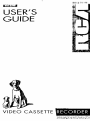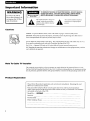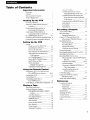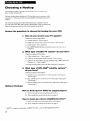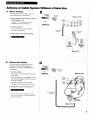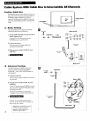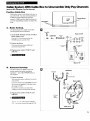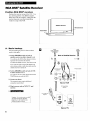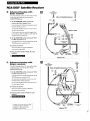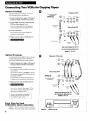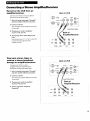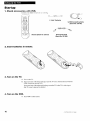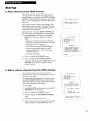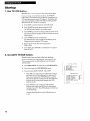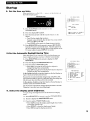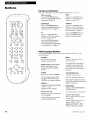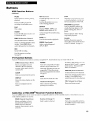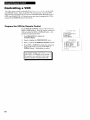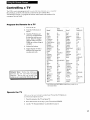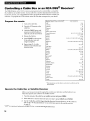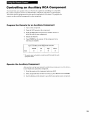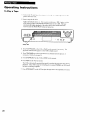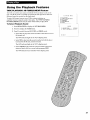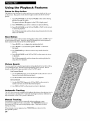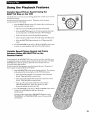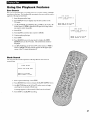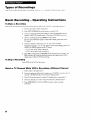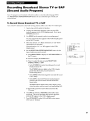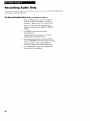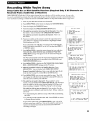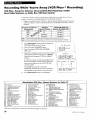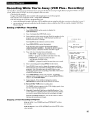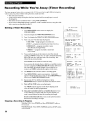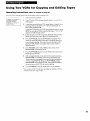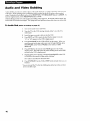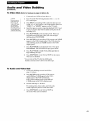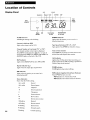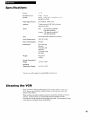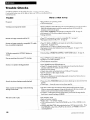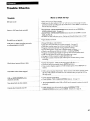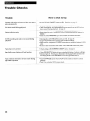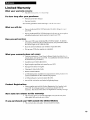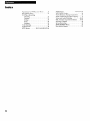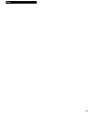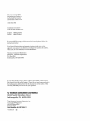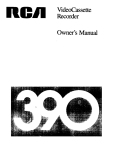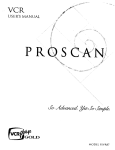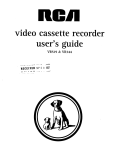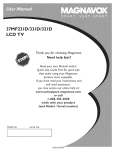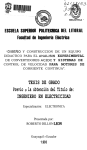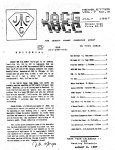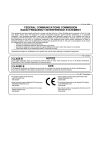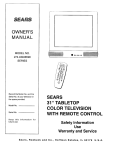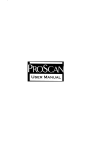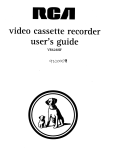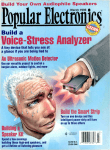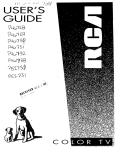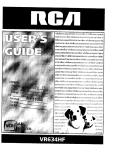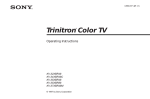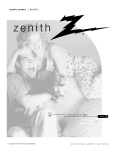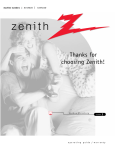Download RCA VR725HF User's Manual
Transcript
USER'S
GUIDE
VID
O
CASSETTE
Important
Information
WARNING
To reduce the risk of
fire or shock hazard, do
not expose this VCR to
rain or moisture.
_/:_,KOF
TO REDUCE THE RISK OF ELECTRIC SHOCK, DO NOT REMOVE
COVER (OR BACK). NO USER SERVICEABLE PARTS INSIDE.
REFER SERVICING TO QUALIFIED SERVICE PERSONNEL.
ELECTRIC SHOCK_
DO NOT OPEN
/
This symbol
indicates
"dangerous
voltage"
inside
the product
presents
a risk of electric shock or
that
personal
injury.
instructions
accompanying
This symbol
product.
indicates
the
important
Cautions
Caution:
To prevent
electric shock, match wide blade of plug to wide slot, fully insert.
Attention: Pour @viter les chocs _lectriques,
borne correspondante
de la prise et pousser
introduire la lame la plus large de la fiche dans la
jusqfi au fond.
Do not defeat the safety feature of the plug. The wide blade fits into the wall socket only one way.
If you need an extension cord, make sure it matches the plug of the VCR.
For U.S.A. -- Operate
VCR only on 120 volts, 60Hz AC power
FCC Regulations state that unauthorized
user's authority to operate it.
Note
To Cable
TV
changes
(normal
or modifications
house power).
to this equipment
may void the
Installer
This reminder is provided to call your attention to Article 820-40 of the National Electrical Code
(Section 54 of the Canadian Electrical Code, Part 1) which provides guidelines for proper grounding
and, in particular, specifies that the cable ground shall be connected to the grounding
system of the
Product
Registration
Please fill out the product registration
allows us to contact you if needed.
card and return it immediately.
Returning
this card
Keep your sales receipt to obtain warranty parts and service and for proof of purchase.
Attach it here and record the serial and model numbers in case you need them. The numbers
are located on the back of the VCR.
Model No.
VR725HF
Serial No.
Purchase
Date:
Dealer/Address/Phone:
Table
of Contents
Important
Information
Warnings
_
Cautions
Note to Cable TV Installer
i
i
i
Product
i
Registration
Hooking
Up the
VCR
Choosing a Hookup .........
Antenna or Cable System Without
Cable Box
2
a
3
Cable System With Cable Box to
Unscramble
All Channels
4
Cable System With Cable Box to
Unscramble Only Pay Channels
RCA DSS ® Satellite Receiver
Connecting
Connecting
Setting
5
6-7
Two VCRs for Copying Tapes_ 8
a Stereo Amplifier/Receiver
__ 9
Up the
VCR
Startup
Check Accessories
With VCR
10
Insert Batteries in Remote
Turn on TV and VCR
10
10
Using Shuttle Ring on the VCR
Variable Speed Picture Search and
Frame Advance
on the remote
25
Using Jog Shuttle
25
Commercial Scan (SEARCH
Index Search
Zero Search
Button) _ 26
26
27
Blank Search
Recording
27
a Program
Types of Recordings
Basic Recording Operating Instructions
Watch a TV Channel While VCR
is Recording a Different
Recording Features
Recording
Recording
Channel
28
28
.....
Speeds
Pause
28
29
. 29
Flying Erase Head
Automatic Head Cleaning
29
29
Express Recording
Recording Broadcast
VCR's Memory
Use TV.VCR Button
Set the AUTO TVAICR Feature
11
12
12
Set the Time and Date
Set the Automatic
13
Recording Audio Only.
32
Recording While You're Away
Setup Cable Box or RCA DSS ® Satellite
Receiver
33
Daylight-Saving
Set Display
the
Time
Panel Brightness
Remote
Controlling
13
Control
a VCR
14-15
16
Controlling a TV
Controlling a Cable Box or
RCA DSS ® Receiver
Controlling
__
13
Component,
VCR, TV, Cable Box, and
RCA DSS ® Receiver Buttons
Playing
24
Search
11
Place Channels in VCR's Memory
Add or Remove Channels from
Using
Manual Tracking._
Variable Speed Picture
17
an Auxiliary RCA Component
_ 19
a Tape
Operating Instructions
Using the Playback Features
PLAYBACK: HI-FI/MIX/L
Feature
VCR Plus+ Recording
Timer Recording
Checking or Clearing
Timer Recordings
20
IN E A R
VCR Plus+ or
35
37
38
Using Two VCRs for Copying
and Editing Tapes
39
.40-41
References
Location
of Controls
Front Panel
42
Back Panel
43
Display
44
Panel
Specifications
21
Cleaning
Auto Play Feature
Auto Repeat Feature
DISPLAY Button
22
22
23
Trouble
Time Counter
23
Pause for Stop-Action
Slow Motion
24
24
Picture Search
24
Automatic
24
Tracking
_34-35
36
Timer Recording From the
VCR's Line Input
S-VHS Recording
Audio and Video Dubbing
18
30
31
Stereo TV or SAP
the VCR
Checks
Limited Warranty
Index
_
45
45
46-48
49
50-52
Choosing
a Hookup
The hookups on pages 3 through
Basic (A) and Advanced (B).
8 are divided
into two hookup
types:
The basic hookup shows the backs of TVs that have only an antenna/cable
connection.
It is the easier of the two and additional
accessories may not be
needed.
The advanced hookup shows the VCR hooked up to a monitor/receiver
(TV with audio and video jacks) using a signal splitter. This connection
improve the picture quality as well as convenience of operation.
Answer
the
questions
1.
to choose
the
hookup
How
do you receive
Choose
one answer from below.
A. Outside
antenna
may
for your
your
TV signals?
- Turn to page 3.
B. Rabbit ears (set-top) and/or
bow tie antenna
G. Cable System - Go to question
What
type
Choose
one answer from below.
A.
of Cable-TV
Cable without
- Turn to page 3.
2.
D. RCA DSS ® Satellite System and another
question 3.
2.
source (A, B, C) - Go to
system*
do you
all the channels
- Turn to page 4.
G. Cable box to unscramble only pay channels,
Cinemax, etc. - Turn to page 5.
such as HBO, Showtime,
*You may need to contact your local cable company
What
type
do you
Choose
of RCA
DSS ® satellite
system**
one answer from below.
connected
B. Basic satellite receiver
Turn to page 7.
G. Deluxe satellite receiver
Turn to page 7.
to TV without
connected
audio/video
inputs-
to TV with audio/video
inputs
connected
to TV with audio/video
VCRs
for copying
inputs
Hookups
How
to hook
up two
A. Select a hookup
by answering
B. Then, modify the connections
How
to hook
up a stereo
A. Select a hookup
**DSS ® is a registered
2
for assistance.
have?
A. Satellite receiver
Turn to page 6.
Optional
have?
a box - Turn to page 3.
B. Cable box to unscramble
n
VCR.
trademark
the questions
as shown
above.
on page 8.
amplifier/receiver?
by answering
questions
1 and 2 above.
[3. Then, modify the connections
as shown
on page 9.
of DIRECTV,
tapes?
INC., a unit of GM Hughed
Electronics.
-
Antenna
A.
or Cable System
Basic
which
for a simple
requires
a Cable
Box
Q
hookup.
Use this hookup
Without
fewer
connection
From Antenna
or Cable
accessories.
300/75 Ohm
Adapter
1,
Set the 3 CH. 4 switch
either channel 3 or 4.
'"%_
OR
Tune the TV to this channel and use the
TV.VCR button to watch the VCR.
2. Connect
=
as shown.
This connection
accessories
Back of VCR
on back of VCR to
may require
Aoo,or V,OEO,_ouT
OUT TO TV
R
,N@
@
s
IN
additional
RF Coaxial Cable
not provided.
(supplied)
75 to 75/300 Ohm
Separator
3. Plug in power cords of VCR and TV.
4. [_ml u _l![;a (,a,,_..x_ tln
Back of TV
El
Advanced
hookup.
Use this hookup
picture
quality
operation
--
for slightly
and
more
improved
convenient
use of the TVoVCR
button
is
not required.
1.
Connect
as shown.
This connection
requires
additional
Back of VCR
accessories
not provided.
If your TV/monitor
also connect
advantage
has an S-VIDFO
the supplied
connector,
S-VHS cable to take
of S-VHS.
If your TV is not stereo, you may need a
Y-adapter to hear sound from both channels.
2. Plug in power cords of VCR and TV.
3.
[1_1 il h il ! [_l (,]l ,d_..}..-(;il|1_1
Tune the IV to its video input to watch the
VCR. Set the AUTO TV/VCR
feature to OFF.
See page 12 for details.
RF Coaxial Cable
(supplied)
OUT
AUDIO
IN
L_
_CABLE/
MONO
7 ANTENNA
Back of TV _
3
Cable System With Cable Box to Unscramble
Position
Cable
Box
Position the remote-controllable
cable box on
top of the VCR. You may need to position it
at different angles before the VCR can
control it. Make sure the cable box does not
cover the transmitting
window on top of the
VCR.
AI
Basic
All Channels
Cable
RemoteSensor
I
Transmitters
hookup.
Use this hookup for a simple connection
which requires fewer accessories•
Set the 3 CH. 4 switch on back of VCR to
either channel 3 or 4.
1.
Tune the TV to this channel and use the
TV.VCR button to watch the VCR.
Connect
2.
as shown.
This connection
accessories
may require
additional
not provided.
Plug in power cords of VCR, TV, and
cable box.
3.
_l)i|lliii[_ll(l|l._j'_il{I
S,
Advanced
hookup.
Use this hookup for slightly improved
picture quality and more convenient
operation -- use of the TVeVCR button is
not required.
1. Connect
.........................
co";i",
$t. ........
as shown.
This connection
Cable Box
From Cable
requires
additional
accessories
Cable
g
Back of
not provided.
2.
Plug in power
cable box.
cords
If your TV/monitor
of VCR,
has an S-ViDEO
also connect the supplied
advantage
TV, and
•
connector,
i"
INFROM
"" ")
out
A
TO TV
_ R
L
S-VHS cable to take
of S-VHS.
_
s'vHsA
/_,UdiONiaeQ.C_!,!e,.3
" c_
If your TV is not stereo, you may need a
Y-adapter to hear sound from both channels.
(O]illnii![_il(oa_..-(;il[i_
VIDEO
(supplied)
RF Coaxia, Cab,e
Tune the TV to its video input to watch
the VCR. Set the AUTO TV/VCR feature to
_
programs, or other materials
infringe the rights of others.
may
y
f... :_,,]
®. CCAOLE,
MONO
Back of TV
Caution: The unauthorized
recording
of satellite broadcasts,
television
__
__
OFF. See page 12 for details.
4
DID1
_
ANTENNA
Cable System
W'dh Cable Box to Unscramble
Only Pay Channels
(such as HBO, Showtime, Pay-Per-View, etc.)
Position
Cable
Position
Box
the remote-controllable
cable box on
top of the VCR. You may need to position it
at different angles before the VCR can
control it. Make sure the cable box does not
cover the transmitting
VCR.
A.
Basic
window
on top of the
..._
Cable
Transmitters
Set the 3 CH. 4 switch on back of VCR to
either channel 3 or 4.
D
..................................
From Cable
I
i
_
:
Cable Box
...............
Connect
Cable
....................
, .....
INFROM
i I
_ooo_o,@ooT
@ °°':_:,.@@@ .......
as shown.
This connection
accessories
3.
Back of VCR
RFCoaxial
Tune the TV to this channel and use the
TV*VGRbutton to watch the VCR.
2.
I
hookup.
Use this hookup for a simple connection
which requires fewer accessories.
1.
RemoteSensor
may require
additional
RF Coaxial
Cable
III
75 to 75/300 Ohm
not provided.
Plug in power cords of VCR, TV, and
cable box.
(supplied)
_
_
_i
irn'_i, ilma (,]i .j_:x_i. (,J
Separat°r
I"/I
'
{ '_
_" _
(:_
_
_'._.'.li o. "_
uable/
i
i
VHF {
@_"J'ra_J :
Antenna!
i
I
UHF
Back of TV
B.
Advanced
hookup.
Use this hookup for slightly improved
picture quality and more convenient
operation -- use of the TVoVCR button is
not required.
i
Connect
From Cab e
i
I
1.
.......................................................
,........................
cableBox
.......................
Splitter
.............................
_,N
_)OOT
_
I ill
as shown.
This connection
requires
additional
accessories
Back
not provided.
If your TV/monitor
also connect
advantage
has an S-VIDEO connector,
the supplied
R
......
S-VHS cable to take
of S-VHS.
If your TV is not stereo, you may need a
Y-adapter
to hear sound
from both channels.
2. Plug in power cords of VCR, TV, and
cable box.
RF Coaxial
Cable
3.
[(I[,)
(supplied)
ii i i ii! [:.i (o]l ,.J_'._;.ll [I.'I
S-VIDEO
OUT
]unc
the ! \, to its video input
VCR. View all pay channels
AUDIO
IN
to watch the
through
the VCR.
5
RCA DSS
Position
Satellite Receiver
RCA
Position
DSS ® receiver.
the receiver
on top of tile VCR.
may need to position
it at different
angles
before the VCR can control it. Make sure
receiver
does
not cover
window
on top of the VCR.
You
the
the transmitting
Satellite Receiver
Remote Sensor
Trans m itters
J
.
[_
A.
Basic
...
....
..vG
L._= ....................................................]
hookup.
From
Use this ]lookup
audio/video
1°
if your
TV does
not have
Cable,
From
Cable
Box
Satellite
or Antenna
jacks.
_
Set the CH3 CH4 switch on back of
satellite
receiver
to either channel
3 or 4.
Dish
Back of Satellite Receiver
H:: @
You will tune the VCR to this channel or its line
_
..........
@
mF.oM*m
input (L1) to record
from the receiver.
OUTTOW
S-W_O
To watch
the satellite
receiver,
turn off the VCR.
@@
_)
W0EO a
If you want to watch or record the signal from
your antenna, cable, or cable box, make sure the
satellite receiver is turned off.
*U_
L
RF Coaxial Cable
2.
Set the CH3 CH4 switch on back of VCR
to either channel 3 or 4.
You will tune the TV to this channel and use the
-IV,VCR button to watch the VCR.
OUT
3.
Connect
This connection
accessories
TV
may require
additional
not provided.
.....
4.
TO
as shown.
Plug in power cords of VCR, TV, and
receiver.
III
_..
........................
Back0ivcR
RF Coaxial Cable
(supplied)
Ko)l|ili||[_il(t]_'_=,ill
75 to 75/300
Ohm
\\\
Separator
Caution: The unauthorized
recording
of satellite broadcasts,
television
programs,
or other materials
infringe the rights of others.
may
Back of TV
6
"
RCA DSS
Satellite
Advanced
hookup
basic receiver.
Use this hookup
jacks
and your
if your
receiver
Receiver
From
Cable, Cable Box
or Antenna
with
TV has audio/video
_tl
has one set of
From
Satellite
Dish
Back
of Satellite
Receiver
4_
i.....
AUDIONI
1.
DEO jacks.
Set the CH3 CH4
switch
receiver
channel
to either
on back of
N_OM*_
o..o.
3 or 4.
You will tune the VCR to this channel to record
from the satellite receiver.
To watch
the satellite
receiver, tune your TV to
Back of VCR
its video input channel.
If you want to watch or record the signal from
your antenna, cable, or cable box, make sure the
satellite receiver is turned off.
2.
Set the CH3 CH4
switch
to either
3 or 4.
channel
on back of VCR
You will tune the TV to this channel
-I-V,VCR button
3.
and use the
to watch the VCR.
as shown.
Connect
This connection
accessories
4.
@
©
may require
additional
not provided.
Plug in power cords of VCR, TV, and
receiver.
SABLE
MONO
5.
[l/il
ii i I il ! Ill
Ill
Advanced
deluxe
hookup
jacks
and your
AUDIONI
1,
with
receiver.
Use tills hookup
if your
to either
Cable
(supplied)
receiver
CH4
channel
of TV
From
sFrt:l_te
Cable, Cable Box
Dish
TV has audio/video
has two
sets of
I
or Antenna
Back of Satellite
Receiver
i
DEO jacks.
Set the CH3
RF Coaxial
i
_, '.-Iil1111
Back
Cm
/
switch
on back of VCR
3 or 4.
You will tune the TV to this channel and use the
TV.VCR button to watch the VCR.
To record
from the satellite receiver,
you will
tune the VCR to its line input (El).
To watch the satellite receiver,
its video input channel.
2. Connect
as shown.
This connection
accessories
tune your TV to
may require additional
not provided.
3. Plug in power cords of VCR, TV, and
receiver.
4.
[llilii![_illi'i,l
(supplied)
:'lllll
Caution: The unauthorized
recording
of satellite broadcasts,
television
programs,
or other materials
infringe the rights of others.
may
7
Connecting
Option
Two VCRs for Copying Tapes
D
A hookup.
Playback
Use this hookup for a simple connection
which requires fewer accessories.
1. Select a hookup from pages 2 through
and then modify with this connection.
2.
ANT
5
AUD)O1
(supplied)
Recording
as shown.
I
IN FROM
accessories
OUT
VCR
I
ANT
may require
_
RF Coaxial Cable
Tune the recording VCR to this channel to
receive the signal from the playback VCR.
This connection
VIDEO1
...........
•O ouTV"F_°"F,o_v
out@R
L
@ @ _@
,N
(_ _,_',N@
@ @ S-',,O,O
Set the 3 CH. 4 switch on the playback
VCR to either channel 3 or 4.
3. Connect
VCR
From Antenna,
Cable
or Cable Box
AUDIO1
1
V DEO
OUT
additional
not provided.
4. Plug in power cords of VCRs and TV.
, .................
0r
..........
KI}illtitU;aOi,_'.X;=[I
RF Coaxial
Cable
Audio/Video
Cables
....
%
_
%
%
I
Use the hookup to the TV
as previously
selected on
pages 3, 4, or 5,
Option
B hookup.
Use this hookup for slightly improved copy
quality and more convenient operation -use of the TVoVGR button is not required.
1. Select a hookup from pages 2 through
and then modify with this connection.
2.
Connect
m
Playback VCR (only) ................................................
(_
IN FROM
ANT
5
AUDIO1
VIDEO1
OUT TO TV
as shown.
This connection
not provided.
requires
additional
accessories
Recording VCR
If your other VCR has an S-VIDEO connector,
also connect the supplied
advantage of S-VHS.
S-VHS cable to take
.......
If your VCR is not stereo, you may need a
Y-adapter to hear sound from both channels.
From Antenna,
or Cable
Q
IN F_OM
Cable
VHF._JHF
Box
(_
3[_4
,
I
\,
3. Plug in power cords of VCRs and TV.
4.
RFCoaxial
C,b,o!1
[l[I}Uliii![_l(ll_i_:-(|{I-II
(supplied)
Select
the line (audio/video)
"L2")
on the recording
signal
from
the playback
input
VCR
("LI"
to receive
",
AudioNideo
_
"_,
_
_
the
VCR.
Use the hookup to the TV
as previously selected on
pages
...................
_,,,,_I
or5 ......................................................................
for front
input connection.
VIDEO 1: For rear audio/video
VIDEO 2: For front audio/video
connection.
connection.
Video In
8
or
or
Caution:
The unauthorized
recording
of
television programs
and other materials
may infringe the rights of others.
Front View
audio/video
,
Audio In (L/R)
!
Connecting
Record
on
the
a Stereo
VCR
from
Amplifier/Receiver
an
Back of VCR
amplifier/receiver.
Connect your VCR to a stereo amplifier/
receiver to record stereo audio.
1.
2.
Select a hookup from pages 2 through 7
and then modify with this connection.
Connect
as shown.
This connection
requires
additional
accessories
not provided.
3.
4,
AudioNideo Cables
Plug in power cords of amplifier/
receiver, VCR, and TV.
Turn to page
32 for "Recording
Back of
Amplifier/Receiver
Audio
Only."
Select the line input ("1_1" or "L2") on the VCR
to receive the audio
signal from the
amplifier/receiver.
_E_@
R,G.T
@ @
@ @
@ @
REC
PHONO
Play
back
stereo
tapes
PLAY
TAPE
AUX
or
receive
a stereo
through
an amplifier/receiver.
broadcast
Back of VCR
Connect your VCR to a stereo
amplifier/receiver
to receive stereo
broadcasts or play back stereo tapes.
1. Select a hookup from pages 2 through
and then modify with this connection.
2. Connect
TUNER
ANT.
IN FROM
AUDIO1
VIDEO1
/_
VHF/UHF
7
@
as shown.
This connection
requires
additional
accessories
Audio/Video Cables
not provided.
Back of
3. Plug in power cords of amplifier/
receiver, VCR, and TV.
4. Turn to page 20 for "Playback
Operation."
Amplifier/Receiver
LE="
'@ @
@
=,G,.-,T
i@ @
@
REC
PHONO
TUNER
PLAY
TAPE
AUX
9
Startup
1. Check
accessories
with
Contact
VCR.
your dealer if any item_ arc missing.
E(+
-0_ +
2 "AAA"
-0
Batteries
S-VHS Connecting Cable
(Stock No. 219748)
,0 _0 30
,0 _0.0
,O .0,0
_o 0 _Y
Remote (Stock No. 221321)
2. Insert
3. Turn
batteries
on the
in remote.
TV.
A
Turn on the TV.
B. If you used one of the basic hookups,
3 OH. 4 switch on back of VCR.
tune the TV to the channel
If you used one of the advanced hookups,
(See TV owner's manual for details.)
4. Turn
on the
RF Coaxial Cable
(Stock No. 221383)
selected
with the
tune the TV to the TV's video input.
VCR.
A. Press VCR1 on the remote.
10
continued
on next page
Startup
5. Place
channels
in the
VCR's
memory.
The first time you turn on the VCR or after a power
interruption,
the VCR displays a message on the TV
screen prompting
you to perform an AUTO CHANNEL
SEARCH. If the message does not appear, go to step A
below. If the message appears, follow the directions on
the screen.
AUTO
CHANNEL
CONNECT
THEN
SEARCH
ANTENNA
PRESS
CABLE...
UP
CH
Wait until the channel numbers stop changing. This
takes about one to two minutes. Then, the TV tunes to
the lowest channel found. Pressing CHAN up or down
selects only the active channels.
If you ever need to manually SETUP CHANNELS on
the VCR because you change cable or antenna signals:
A. Press MENUopROG to display the VCR MAIN
MENU on the TV screen. If this menu does not
appear:
• Make sure TV is tuned to the same channel as
the 3 CH. 4 switch on the VCR or the TV's video
VCR
MAIN
MENU
VCR
PLUS+
TIMER
RECORDINGS
SET
CLOCK
CHANNELS
input (refer to the TV's manual).
CHANNELS
• Press VCR1, then press MENU.PROG
again.
. If you are using a basic hookup, the VCR
indicator should be on. If it is not on, press
TV°VCR to turn it on.
• Check the connections.
B.
Press 4 to display
the CHANNELS
I
2
3
4
5
AUTO
CHANNEL
SEARCH
ADD/REMOVE
CHANNELS
SIGNAL
TYPE:
CABLE
VCR
PLUS+
CHANNEL
LIST
CABLE/DSS
BOX
SETUP
0
EXIT
menu.
C. Press 1 to begin AUTO CHANNEL SEARCH.
The VCR automatically
selects CABLE (cable TV) or
ANTENNA. If you need to change the setting
manually, press 3.
6. Add or remove
channels
from
the
VCR's
memory.
You can add or remove channels if sorne of the
channels are not active, have weak signals, or if you do
not want to watch them.
We recommend
channels be placed in memory using
the AUTO CHANNEL SEARCH feature described in
step 5 before adding or removing channels. Channels 213, L1 and L2 are present at the factory.
A. Press VCR1.
VCR
MAIN
MENU
VCR
PLUS+
TIMER
RECORDINGS
SET
CLOCK
CHANNELS
CHANNELS
AUTO
CHANNEL
SEARCH
ADD/RENOVE
CHANNELS
B. Press MENU-PROG on the remote to see the VGR
MAIN MENU on the TV screen.
ADD/REMOVE
C. Press 4 to display
the CHANNELS
CHANNEL
03
IS
PRESENTLY
D. Press 2 to display
menu.
the ADD/REMOVE
E. Follow the directions
menu.
[
CHANNEL
ADDED
CHANNEL
PRESS
PRESS
CLEAR
MENU
TO
TO
REMOVE
EXIT
on the screen.
F. You can add or remove more channels by entering
channel numbers or using CHAN up or down.
11
Startup
7. Use
TVoVCR
button.
Skip this step it you used one of the advanced
hookups.
If you are using one of the basic hookups, the TVoVCR
button lets you switch between the picture coming from the
VCR and the picture from the TV channel. This button lets
you record a program on the VCR while watching another
channel on the TV. Details are on page 30.
A. Press VCR1 to set the remote
to control the VCR.
B. Press TV°VCR to see the picture
The VCR indicator
from the VCR.
lights in the display
C. Press CHAN up or down to change
The channel number
display panel.
D.
panel.
channels
on the VCR.
changes on the TV screen and in the
Press TV°VCR to see the TV channels.
The VCR indicator does not light in the display
Change channels using the TV's remote.
E.
Return the TV to the VCR viewing
CH3 or CH4.
panel.
channel --
F. Press VCR1, then TV°VCR to switch back to the picture
from the VCR.
8. Set
AUTO
TV/VCR
feature.
Skip this step if you used one of the basic hookups.
If you connected your VCR using the video input of your
TV, you can prevent the VCR indicator from turning on
automatically.
VCR
A. Press MENU°PROG
B. Press 5 to display
on remote to see VCR MAIN MENU.
the PREFERENCES
C. Press 3 to select AUTO TVNCR:
menu.
Select OFF if you are using one of the advance
hookups and watch your VCR on the video input
channel of your TV. The VCR indicator will not turn
on automatically.
12
MAIN
MENU
VCR
PLUS+
TIMER
RECORDINGS
SET
CLOCK
CHANNELS
PREFERENCES
ON or OFF.
Select ON if you are using one of the basic hookups
and watch your VCR on channel 3 or 4 of your TV.
Then, you can press the TVoVCR button to switch
between the picture coming from the VCR (the VCR
indicator is on) or television channels (the VCR
indicator is off).
Pressing
or off.
I
2
3
4
5
TVoVCR still turns the VCR indicator
on
PREFERENCES
I
2
3
4
5
6
REMOTE
CONTROL:
AUTO
PLAY:
AUTO
TV/VCR:
FRONT
PANEL:
AUTO
DST:
SET
AUTO
REPEAT
0
EXIT
VCR1
ON
ON
AUTO
ON
Startup
.
Set
the
time
and
date.
When you first tuJn on tile V(ZR, -:-- appcar_
the VCR's display panel.
in the clock area ot
VCR Display Panel
VCR
I
2
3
MAIN
MENU
VCR
PLUS+
TIMER
RECORDINGS
SET
CLOCK
SET
TIME
A. Press MENU'PROG
VCR MAIN MENU.
on the remote to see the
DATE
--/--/--
PRESS
PRESS
B. Press 3 to display SET CLOCK.
C. Enter the time and date with the number
remote.
buttons
CLOCK
_:-(_H:MM)
CLEAR
MENU
TO
CORRECT
TO
EXIT
on the
• Press 0 before single-digit numbers.
Example: press 0, then 5, then 0, then 7 for a time of 5:07.
Press 1 for AM or 2 for PM.
• Press CLEAR on the remote to change incorrect entries.
D. Press MENUopROG on the remote to remove SET CLOCK
from the TV screen and start the clock. The time appears in
the VCR's display panel, and the time and date appear on the
TV screen when you press DISPLAY on remote.
10. Set
the
Automatic
Daylight-Saving
Time
Select this feature if you want the VCR's clock to advance one
hour in April and reverse one hour in October automatically.
A. Press MENU°PROG
MAIN MENU.
on the remote to display
the VCR
VCR
B. Press 5 to display the PREFERENCES
menu.
C. Press 5 to select an AUTO DST mode.
• Select ON if you want the VCR's clock to adjust for
Daylight Saving Time automatically.
• Select OFF if you do not want the VCR's clock to adjust for
Daylight Saving Time automatically.
In the Spring, daylight-saving
April. Clocks are set forward
time begins on the first Sunday
one hour.
in
Because the clock automatically
changes from 2:00 AM to 3:00
AM, remember that any part of a sheduled Timer Recording that
falls between these two times will not be recorded
In the autumn, daylight-saving
time finish on the last Sunday
October. Clocks are set back one hour.
The VCR clock automatically
changes
Therefore, it can affect your recording
11. Select
the
display
panel
I
2
3
4
MAIN
MENU
VCR
PLUS+
TIMER
RECORDINGS
SET
CLOCK
CHANNELS
PREFERENCES
PREFERENCES
I
2
3
4
5
6
REMOTE
CONTROL:
AUTO
PLAY:
AUTO
TV/VCR:
FRONT
PANEL:
AUTO
DST:
SET
AUTO
REPEAT
0
EXIT
VCRI
ON
ON
AUTO
ON
in
from 2:00 AM to 1:00 AM.
length.
brightness.
You can change the brightness level of the fluorescent display
panel.
A. Press MENU°PROG on remote to see the VCR MAIN MENU.
B. Press 5 to display the PREFERENCES
menu.
C. Press 4 to select a FRQNT PANEL mode.
• Select AUTO to keep the display
on and dim when it is off.
panel bright when VCR is
• Select BRIGHT to keep the display panel bright.
• Select DIM to keep the display panel dim.
13
Buttons
Component
Buttons
Press one of the buttons
£oV4ER
VCR1
DSS.CABLE
VCR2,LD
AUX
<21> L>
REC
SEARCH
CHAN
?
40
70
INPUTo
CHAN
50
80
0
Q
PREV
+
to
Turns on a compatible RCA,
ProScan, or GE VCR and sets
remote to control VCR when it
See page 16.
TV
Used with POWER
button
Turns on a compatible RCA,
ProScan, or GE TV and sets the
remote to control the TV.
turn on compatible
ProScan LaserDisc
RCA or
player.
to
60
VCR
90
Press VCR1 (VCR2.LD)
function buttons.
Function
Buttons
to set the remote to control
the VCR and use the
A.V DUB
INPUT
Used for audio and video
dubbing. See pages 42-43.
Turns the line input ("LI" or
"L2") on or off.
TV'VCRo
°
SLOW
VCR2.LD
when the remote is programmed
to control that TV. See page 17.
CH
/N
-
DSSoCABLE
Used with POWER button
Used with POWER button to
turn on another brand of TV
©
MUTE
VCR1
Turns on a compatible RCA,
ProScan, or GE VCR and sets
remote to control VCR.
has been setup.
STOP
DISPLAY
AUX (Auxiliary)
Used with POWER button to
turn on a compatible RCA audio
component. See page I9.
turn on a compatible cable box or
satellite receiver. See page 18.
FF
PLAY
that componunt.
TV
©©
REW
to set the remote to operate
C><>
CHAN (Channel)
A'V°UB
Q
TTRACKING&
<>
)
Up or Down
Selects next higher or lower
channel in the VCR's channel
memory.
Line input refers
coming from the
connected to the
jacks on the back
the VCR.
to the signal
component
audio/video
or the front of
CLEAR
Resets time counter to 0:00:00.
JOG SHUTTLE and _%
v
Lets you change entries when
setting the clock or VCR for a
VCR Plus+ or a timer recording.
Used for variable
DISPLAY
Displays VCR operating
on the TV screen.
Displays
displays
the time counter.
FF (Fast Forward)
Fast forwards the tape when the
VCR is stopped.
Searches the picture in forward
motion during playback.
Used for frame advance.
speed search.
The indicator in the center of the
arrow buttons lights when the jog
shuttle is turned on.
MENU.PROG
Displays the VCR MAIN MENU
on the TV screen.
Removes
a menu from the screen.
Numbers (0 through 9)
Select a channel up to 99--press
two numbers.
Select a cable channel over 99-press and hold 1 until 1-appears
on the screen. Then,
press the other two numbers.
14
continued on next page
Buttons
VCR
Function
Buttons
(continued)
REW (Rewind)
STOP
Pauses recording to prevent
recording of unwanted scenes.
Rewinds the tape when the VCR
is stopped.
Searches the picture in reverse
motion during playback.
Stops the normal lun__tion_ such
as record, playback, rewind, fast
forward, and pause of the VCR.
PLAY
SEARCH
Plays a tape.
Displays INDEX, ZERO, and
BLANK search menus on TV.
PAUSE
Pauses action for viewing
playback.
during
POWER
Turns off VCR when remote
to control the VCR.
PREV CH (Previous
Switches
between
is set
Channel)
two channels.
Select one channel and then select
another. Press PREV OH to
switch between the two channels.
Advances
playback.
tape 60 seconds
during
SLOW - / +
TRACKING Up or Down
Lets you manually reduce the
streaks that may appear on the
picture during play, slow, or
pause.
Reduces picture "jitter" during
stop-action playback.
TV.VCR
Used for slow-motion playback.
SPEED (Tape Speed)
Selects a recording
(SP, LP, SLP).
Switches the picture signal so
that it either comes from the VCR
or the TV channel.
speed
See page 12.
REC
Starts VCR recording.
Used for express
See page 30.
recording.
TV Function
Buttons
Press the TV button
to set remote to control a compatible
CHAN (Channel)
Up or Down
TV. Some buttons
may not work with the TV.
POWER
Selects next higher or lower
channel in the TV's channel
Turns off a compatible TV when
remote is set to control that TV.
memory when remote is set to
control a TV.
Used with TV button
CLEAR
Removes
to turn on a
compatible TV that the remote
has been programmed
to control.
See page 17.
Removes
screen.
Cable
Box
displays
or RCA
CHAN (Channel)
Up or Down
Selects next higher or lower
channel in the cable box's or
satellite receiver's channel
two channels.
VOL (Volume)
(0 through 9 )
Select a channel up to 99 by
pressing two numbers.
DSS ® Receiver
Press the GABLE button to set remote to control
work with the cable box or receiver.
between
Numbers
on the
from the
Switches
Channel)
Turns the TV sound on or off.
MUTE
Shows the status displays
screen.
PREV CH (Previous
Select one channel and then select
another. Press PREV GH to
switch between the two channels.
menus from the screen.
DISPLAY
To select a cable channel over 99,
press and hold 1 until 1-- appears
on the screen. Then press the
other two numbers.
Function
a compatible
Numbers
Buttons
cable box or RCA satellite
(0 through
Up or Down
Raises and lowers sound.
9)
Used to select a channel.
receiver.
Some buttons
may not
POWER
Turns off a compatible cable box
or satellite receiver when remote
is set to control it.
memory when remote is set to
control it.
15
Controlling
a VCR
The VCR's remote controls compatible RCA, l'robc,m, or _,E VCRs with the VCR1
and VCR2oLD buttons. Most compatible VCRs automatically respond to VCR1
without being programmed. If you own two compatible VCRs, test them to see if
VCR1 turns on both VCRs. If it does, then you may want to program this VCR to
respond to the VCR2.LD button on the remote.
Program
the
VCR
for Remote
Control
Set the REMOTE CONTROL feature of the VCR to the
VCR1 or VCR2 position. Then, the remote controls the
VCR with either the VCR1 or VCR2.LD button -- the
position you select in the menu.
1. Press MENUopROG to display the
VCR MAIN MENU.
VCR
PREFERENCES
3. Press 1 to activate the REMOTE CONTROL feature.
4. Press VCR1 or VCR2oLDto change the setting and
program this VCR to respond to the VCR1 or
VCR2°LD button -- the position you select.
Reminder:
Remember
you
must
press VCR1 or VCR2°LD on the remote --II
the position you selected in the menu --_
before the remote will operate this VCR.
16
MENU
VCR
PLUS+
TIMER
RECORDINGS
SET
CLOCK
CHANNELS
PREFERENCES
2. Press 5 to display the PREFERENCES menu.
Important
MAIN
/
1
2
3
3
4
5
REMOTE
CONTROL:
AUTO
PLAY:
AUTO
TV/VCR:
FRONT
PANEL:
AUTO
DST:
SET
AUTO
REPEAT
0
EXIT
VCR1
ON
ON
AUTO
ON
Controlling
a TV
The VCR's remote is preprogrammed to control the basic tunctlon> ot a ,tm_patible
RCA, ProScan, or GE TV. The remote can also be set up to control other
manufacturer's brands. To program the remote, enter remote code numbers that
correspond to your brand.
Program
the
Remote
1.
2.
3.
for a TV
Turn on the TV.
Point the VCR remote at
the TV.
Hold the TV button and
press two number buttons
to enter the code for your
brand. If the TV changes
channels when you press
GHAN up or down, setup is
complete.
4.
Release the buttons.
5. Repeat steps 2 - 4 with a
different code if the first
one does not work.
between
the TV and VCR on-screen,
displays.
This is Notice
one waythe to difference"_]]l
tell if the,
I Helpful
Hint:
remote is set to control the VCR or the TV. I
Brand *
Code
Number(s)
i Brand *
Akai
03
I NAD
AOC
Candle
Citizen
06,12
06
06
I NEC
Panasonic
Philco
Colortyme
Concerto
06
06
Curtis Mathes
Daewoo
01,06
06,12
Daytron
Electrohome
Emerson
06
06
06
Envision
Fisher
05,06
05
GE
Goldstar
Hallmark
00,01,06,11
06,12
06
Hitachi
06,14
Infinity
J C Penney
JBL
Jensen
JVC
Kawasho
Kenwood
Loewe
Luxman
LXI
04
00,01,06,09,12
04
06
10,11
03,06
06
04
06
04,05,07
Magnavox
Marants
Marantz
MGA
Mitsubishi
MTC
04,06
04
04,06
06,12
06,12
06,12
Philips
Pioneer
Portland
ProScan
Proton
Quasar
Radio Shack
RCA
Realistic
Sampo
Samsung
Sanyo
Sears
Sharp
Sony
Soundesign
Sylvania
Technics
Techwood
Teknika
TMK
Toshiba
Universal
Victor
Wards
Yamaha
Zenith
The remote may not be able to control
the brands listed.
Operate
the
Code
Number(s)
07,08
06,12
04,11
04,06,12
03,04,06
06
06,12
01
06
11
01,05,13
01,06,12
05
06
06,09,12
05
01,05,06,07,
08,10
06,13
O3
06
04,06
11
06
06
O6
05,07,08,09
00
10
00,01,04,06,
12,13
12
02
every model TV of
TV
After you set up your remote to control your TV, test the TV buttons
see which ones operate your TV.
1.
Point the remote at the TV and press TV.
2.
If TV does not turn on in step 1, press TV and then POWER.
3.
Use the "TV Function
Buttons"
as described
to
on page 15.
17
Controlling
a Cable
Box or an RCA DSS ® Receiver*
The CABLE button on the VCR's remote is preprogrammed
to control either a compatible
RCA cable box or satellite receiver. If your cable box is another manufacturer's
brand and
has its own remote, you will probably be able to program the VCR's remote to control your
cable box. To program the VCR's remote, enter the code that corresponds
to your brand.
Program
the
remote
1.
Brand of Cable-TV
Turn
on the cable
Box or RCA DSS ®
Code Number(s)
ABC
box.
53,54
Anvision
2,
3.
Point
the VCR remote
cable
box.
Hold
the GABLE
press
button
two number
enter
the code
at the
and
buttons
for your
to
brand,
07, 08
Cablestar
56
Diamond
07, 08
Eagle
07,08
Eastern International
General
02
Instrument
04, 05, 15, 23, 24, 25, 30, 36
Hamlin
4.
Release
5.
Press
the buttons.
POWER
If the cable
setup
6.
on the remote.
box
turns
37, 43
Jerrold
04, 05, 15, 23, 24, 25, 30, 36, 45, 46,47
Macom
off,
37, 43
Magnavox
is complete.
Repeat
steps 2 - 4 with a
different
code if the first one
does
12, 13, 34,48
Hitachi
not work.
07, 08, 19, 26, 28, 29, 32, 33, 40, 41
NSC
09
Oak
01, 16, 38
Oak Sigma
16
Panasonic
03, 27, 39
Philips
07, 08, 19, 26, 28, 29, 32, 33, 40, 41
Pioneer
18, 20, 44
Randtek
07, 08
RCA
RCA DSS ®
60, 27
00
Regal
12, 13
Regency
02, 33
Samsung
Scientific
44
Atlanta
03, 22, 35
Stargete2000
58
Sylvania
Teknika
11, 59
06
Texscan
10, ll,
Tocom
Unika
31, 32, 41
Universal
51, 52
Viewstar
07, 08, 19, 26, 28, 29, 32, 33, 40, 41
Warner
Amex
44
Zenith
* The remote may not be able to control
brands listed.
Operate
the
Cable
Box
or
Satellite
14, 42, 57
every cable box of the
Receiver
After you set up your remote (if required) to control your cable box, test the buttons
which ones operate your cable box or satellite receiver.
*DSS ® is a registered
18
to see
1.
Point the remote at the cable box or satellite receiver and press CABLE,
2.
If the cable box or receiver
3.
Use the "Cable Box or RCA Digital Satellite Receiver Function Buttons" for the cable box
and test the "TV Function Buttons" to see which ones operate the satellite receiver.
See page 15.
trademark
of DIRECTV,
59
17, 21, 49, 50, 55
does not turn on in step 1, press CABLE, then POWER.
Inc., a unit of GM Hughes
Electronics.
Controlling
an Auxiliary
RCA Component
The remote that came packed with your VCR is also capable of controlling one compatible
RCA audio component,
such as an AM/FM radio, CD player, tape player, or phonograph.
The remote must be programmed
for the specific component
it is to control. To program the
remote, use the code that corresponds
to your component.
Program
the
Remote
for
an
Auxiliary
Component
1. Turn on the component.
2.
Point the VCR remote at the component.
3.
Hold the AUX button and press two number
enter the code for your component.
4.
Release the buttons.
5.
Press POWER on the remote.
off, setup is complete.
Type of Auxiliary
-
ii
RCA
Audio
buttons
If the component
Equipment
turns
and Code*
AM/FM
CD
I
Tape
03
07
t
06
Phono
* The remote may not be able to control every RCA model
equipment
listed.
Operate
the
Auxiliary
to
05
of audio
Component
After you have set up your remote to control your component,
to see which ones operate the component.
1.
Point the remote at the component
2.
If the component
3.
Test the buttons
test the buttons
and press AUX.
does not turn on in step 1, press AUX and then POWER.
on the remote to see which ones operate
your component.
19
Operating
To
Play
Instructions
a Tape
I.
Turn on the TV and tuJ_c it t_ ch,m_ul
picture
from the VCR.
J, 4, _,_ thu I 'J _ _Id¢'o ull.)c_L to ._uu lhu
2. Insert a tape in the VCR.
VCR automatically
turns on. The cassette-in indicator ( _
) lights, and the,
VCR indicator lights if the AUTO TVA/CR feature is set to ON. The tape
automatically
begins playback if the safety tab on the cassette has been
removed and the AUTO PLAY feature is turned on.
[
0
1
o 0
Safety Tab
3.
Press PLAY-PAUSE on the VCR or PLAY on the remote, if necessary.
playback indicator (1_)appears in the VCR's display panel.
The
4,
Press TRACKING up or down to remove
necessary. Details are on page 25.
if
5,
Press STOP.EJECT
6
Press REW on the VCR or remote.
any streaks from the picture,
on the VCR or STOP on the remote.
The VCR automatically
rewinds the tape if it reaches the end of the tape during
playback.
Also, while a tape is rewinding, if you press POWER, the VCR turns
off after rewinding complete.
7.
20
Press STOP.EJECT
on the VCR to eject the tape once it is completely
rewound.
Using
TAPE
the
Features
Playback
PLAYBACK:
HI.FI/MIX/LINEAR
Feature
The VCR records the same audio on both tile Hi-Fi and linear tracks on the
k
tape. The Hi-Fi sound is recorded on separate left and right stereo channels.
Monaural sound is recorded on the linear track.
To enjoy Hi-Fi sound, connect your VCR to a stereo television or
amplifier/receiver
using the audio/video
jacks. The TAPE PLAYBACK:
HI-FI/MIX/LINEAR feature lets you select which audio you play back.
To
Select
Playback
2. Press 6 to display
to display
MENU
I
VCR
PLUS+
TIMER
RECORDINGS
SET
CLOCK
CHANNELS
PREFERENCES
AUDIO
RECEPTION:
TAPE
PLAYBACK:
0
EXIT
STEREO
HI-FI
on the Hi-Fi track and
lights in the VCR's display panel.
Select MIX to play back the sound recorded
track and the Hi-Fi track, sound-on-sound.
The Hi-Fi indicator
1
2
HI-FI, MIX, or LINEAR sound.
• Select HI-FI to play back sound recorded
for normal use.
The Hi-Fi indicator
AUDIO
the VCR MAIN MENU.
the AUDIO menu.
3. Press 2 to switch between
•
I
2
3
4
5
6
MAIN
Sound
1. Press MENU.PROG
•
VCR
on both the linear
lights in the VCR's display panel.
Select LINEAR to play back the sound recorded on the linear
monaural track, such as a second audio program (SAP).
The Hi-Fi indicator
turns off in the VCR's display panel.
21
Using
AUTO
the
PLAY
Playback
Features
Feature
This feature lets you tell the VCR whether to start playing
when you insert a tape with its safety tab removed.
1, Press MENU.PROG
VCR MAIN MENU.
automatically
VCR
on the remote to see the
2. Press 5 to display the PREFERENCES
I
2
3
4
menu.
MAIN
MENU
VCR
PLUS+
TIMER
RECORDINGS
SET
CLOCK
CHANNELS
PREFERENCES
3. Press 2 again to select AUTO PLAY: ON or OFF.
PREFERENCES
• Select ON if you want a tape with its safety tab removed
start playing automatically.
to
• Select OFF if you do not want a tape with its safety tab
removed to start playing automatically.
AUTO
REPEAT
Feature
When you set this feature, the VCR plays a tape for the amount of time you
specify, over and over. For example, if you enter a length of two hours, the
VCR will play the tape for two hours, automatically
rewind the tape, and
play the tape again.
1. Press MENU on the remote
to display
the VCR MAIN MENU
2. Press 5 to display
the PREFERENCES
menu.
3. Press 6 to display
the SET AUTO REPEAT menu.
4. Set the length of time you want the tape to play in a
repeating loop.
•
Press CLEAR on the remote to correct the length.
•
Select a length of 0:00 with the CLEAR button
want the tape to repeat.
•
Eject the tape to cancel the repeat feature.
•
If the time you enter exceeds the actual length of the tape, the
VCR plays to the end of the tape.
AUTO
SET
YOU
PLAY
THE
WANT
IN
LOOP
PRESS
22
REPEAT
MENU
LENGTH
OF
THE
TAPE
A REPEATING
FROM
MENU
0:00
TO
TIME
TO
LOOP
TO -:-(H_MM)
EXIT
if you do not
I
2
3
4
5
6
REMOTE
CONTROL:
AUTO
PLAY:
AUTO
TV/VCR:
FRONT
PANEL:
AUTO
DST:
SET
AUTO
REPEAT
0
EXIT
VCR1
ON
ON
AUTO
ON
Using
the
Playback
DISPLAY
Button
Features
1. Press DISPLAY to display the status of the VCR, channel
number, time counter, date, time, and tape speed on the TV
screen.
The time and date must be set before they can be displayed.
you do not press DISPLAY again, this display times out.
2. Press DISPLAY again to continually
on the TV screen. The time counter
time in the VCR's display panel.
display
appears
If
the time counter
instead of the
3. Press DISPLAY again to remove the time counter from the
screen. No displays appear on the TV screen and the time
counter remains in the VCR's display panel. This is
convenient for editing tapes.
3. Press DISPLAY again to return to the normal status displays.
The clock appears in VCR's display panel.
Turning
normal.
off the VCR automatically
returns
the displays
to
Time
Counter
The time
play back
or end of
whenever
counter shows the actual time it takes to record a program or
a segment of a prerecorded
tape. It helps locate the beginning
programs you taped. The time counter resets to 0:00:00
the tape is ejected from the VCR.
For example, if a 30-minute
tape, you would:
program
1. Insert the prerecorded
was recorded
at the beginning
of the
tape.
2. Press DISPLAY twice to display
TV screen.
only the time counter
on the
3. Use SHUTTLE Ring on the VCR or FF on the remote to fast
forward the tape until 0:30:00 appears in the time counter.
4. Press STOP.
This is the approximate
end of the program.
recording a new program.
5. Press CLEAR to reset the time counter
You can begin
to 0:00:00.
6. Press DISPLAY twice to remove the time counter from the
screen and return to the normal display mode. These displays
time out.
23
Using
Pause
the
for Stop
Playback
Features
Action
This feature stops the tape in action and lets you examine details of the scene
on the screen. Stop action works best for tapes recorded in the SP and SLP
speeds.
1. Press PLAY-PAUSE on the VCR or PAUSE on the remote during
playback to stop the action.
The pause indicator
(11)appears
in the VCR's display
panel.
2. Press TRACKING up or down to reduce any picture jittering.
3. Press PLAY.PAUSE on the VCR or PAUSE or PLAY on the remote
to return to playback.
The VCR automatically
after a few minutes.
Slow
switches
from stop-action
playback
to stop
Motion
You can view a tape in slow motion during play or play pause. SLOW + and let you change the speed. Sound is turned off during slow-motion playback.
Slow motion works best in the SP and SLP speeds.
1. Press SLOW + or - to begin slow-motion
playback.
2. Press SLOW + to increase the speed or SLOW - to decrease
the speed.
3. Use TRACKING up or down to remove
picture.
4. Press PLAY,PAUSE
to playback.
on the VCR or PLAY on the remote to return
The VCR automatically
switches
stop after a few minutes.
Picture
any streaks from the
from slow-motion
playback
to
Search
You can search for a specific tape location during playback by fast forwarding
or rewinding the tape. Sound is turned off during picture search. Picture
Search works best for tapes recorded in the SP or SLP speed.
Fast Forward Search
1. Use the SHUTTLE Ring on the VCR or FF on the remote to search
forward at a faster-than-normal
speed.
2. Use FF or PLAY on the remote to return to playback.
Rewind
Search
1. Use the SHUTTLE Ring on the VCR or REW on the remote to
search in reverse at a faster-than-normal
speed.
2. Use
Automatic
REW or PLAY on the remote to return
to playback.
Tracking
The VCR has automatic tracking which adjusts the picture when playing back a
tape recorded on another VCR, Automatic tracking is turned on whenever a
tape is inserted or the VCR's power is turned on.
Manual
Tracking
Occasionally,
you may need to manually adjust tracking on a tape
recorded on a different VCR or camcorder.
The TRACKING buttons on
the remote or VCR are used when playing a tape, They have no effect
during recording.
When streaks or snow appear,
best possible picture.
24
press TRACKING up or down for the
Using
the
Playback
Variable
SHUTTLE
Speed
Ring
Picture
Search
on the VCR
The Shuttle
lets you
forward
and reverse.
Sound
recorded
is turned
search
off during
a picture
during
Features
Using
playback
the
at variable
speeds
in both
RECORD
SI OpoEJEC]
•
picture
search.
The picture
is best
|
•
,
for tapes
in the SP or SLP speed.
1. Turn the SHUTTLE
Ring
start a forward
or reverse
on the VCR
search.
while
in Play
or Still mode
to
•
The more you turn the Ring, the faster the search speed.
•
When the SHUTTLE Ring on the VCR is turned more than half
way in stop mode, normal Fast Forward or Rewind begins.
•
Some noise bars are normal
•
After 3 minutes
•
When the SHUTTLE Ring is released,
mode.
during
Shuttle
operation.
in Still or Slow, the VCR will go into Stop mode.
the VCR goes into Still
2. Press PLAY,PAUSE on the VCR, or PLAY or PAUSE on the remote
to return to normal playback and turn off the shuttle feature.
Variable
Advance
Remote
Speed
Using
Control
Picture
Search
JOG SHUTTLE
and Frame
on the
During playback, the JOG SHUTTLE button and the left (,) or right (_) arrow
let you search a tape at variable speeds in both forward and reverse. The JOG
SHUTTLE button and the up (A) or down (v) arrow let you view one
stop-action frame after another.
Sound is turned off during picture search and frame advance. The picture is
best for tapes recorded in the SP or SLP speed.
1. Press JOG SHUTTLE on the remote during playback. The indicator
in the center of the arrows lights, and the VCR enters pause.
*
Press and quickly release • on the remote to search forward
slowly. Press and hold • to search faster.
*
Press and quickly release • on the remote to search in reverse
slowly. Press and hold • to search faster.
•
Press • or T on the remote while VCR is searching to
place the VCR in pause. Press • to advance or • to
reverse the picture one frame at a time.
2. Press PLAY.PAUSE on the VCR, or PLAY or PAUSE on the remote
to return to normal playback and turn off the jog
shuttle feature.
Pressing a button other than a JOG SHUTTLE button, except
TRACKING UP or TRACKING DOWN, turns off the jog shuttle
and indicator.
25
Using
the
Commercial
Playback
Scan
This is useful for scanning
Features
(SEARCH
commercials
Button)
or short program
1. Press SEARCH once during playback
the tape approximately
60 seconds.
Index
segments.
to advance
Search
The VCR has a "VHS Index Search System" that automatically
records an
index mark on the tape every time you stop and start recording.
You can
locate the program you want to play by the number of index marks.
The VCR automatically
locates the index number you select. The VCR will
search forward or backward from the current location on the tape.
INDEX
ENTER
PRESS
PRESS
SEARCH
INDEX
FF OR
SEARCH
NUMBER
REW
TO
INDEX
EXIT
1. Insert the prerecorded
04
tape and press STOP.
2. Press SEARCH on the remote
INDEX SEARCH menu.
3. Press two number
SEARCH
buttons
to display the
to enter the number
of index marks
you want the VCR to search.
Press CLEAR on the remote
to correct an entry.
4. Use SHUTTLE Ring on the VCR or FF on the remote to search
forward or REW to search in reverse.
5. Press STOP to stop index searching.
Some index marks may be missed by the VCR.
A mark too close to your location on the tape.
The mark at the beginning
or less.
of a recorded
segment
of five minutes
The first index mark on the tape when you start at the beginning
of the tape.
26
Using
Zero
the
Playback
Features
Search
The zero search feature lets you quickly return to a counter reading of 0:00:00
anywhere on the tape. This is especially convenient when you want to watch a
segment of the tape several times.
1. Insert the prerecorded
CURRENT
tape.
2. Press DISPLAY twice to display
TV screen.
only the time counter
4. Press STOP.
5. Press CLEAR to reset the time counter
playing
SEARCH
TAPE
2:17:25
COUNTER
IS
on the
3. Use PLAY.PAUSE, the SHUTTLE Ring or FWD on the VCR or FF
on the remote, or REW to advance to the spot on the tape where
you want to return to quickly.
6. Continue
ZERO
PRESS
PRESS
REW
TO
SEARCH
GO
TO
TO
0:00
EXIT
ZERO
SEARCH
CURRENT
TAPE
-2:17:25
PRESS
PRESS
FF TO
SEARCH
COUNTER
IS
to 0:00:00.
the tape.
7. Press STOP.
GO
TO
0:00
TO
EXIT
8. Press SEARCH twice in the stop mode to display the ZERO
SEARCH menu on the TV screen. The current time counter is
displayed.
9. Use SHUTTLE Ring on the VCR or FF on the remote, or REW to
return to 0:00:00. The time counter appears in the upper right
corner of the TV screen during search.
Blank
Search
The VCR searches
seconds long.
for blank portions
BLANK
SEARCH
FOR
PRESS
PRESS
FF
TO
SEARCH
1. Insert a prerecorded
of the tape that are more than six
SEARCH
BLANK
AREA
BEGIN
TO
EXIT
tape. Press STOP.
2. Press SEARCH three times to display
the BLANK SEARCH menu.
3. Use SHUTTLE Ring on the VCR or FF on the remote
searching for six seconds of blank tape.
A message
appears
to begin
on the screen if a blank area is not found.
4. Press STOP to stop BLANK searching.
27
Types
of Recordings
Your VCR provides
Basic
To Make
different
types of recording.
Recording-
These typc,s ,u c explained
Operating
in tile following
sections.
Instructions
a Recording
Turn on tile TV and tune it to the VCR viewing channel, either 3, 4, or the TV's video input channel.
1. Insert a tape with its safety tab in place.
2. Press VCR1 (VCR2.LD) to set the remote to control VCR.
3. If you are using one of the basic hookups, make sure the VCR indicator
appears in the VCR's display panel. If not, press TV°VCR to turn it on.
4. Select a recording speed using SPEED on the remote.
The tape speed indicator appears in the VCR's display panel and on the
TV screen.
5. Select the channel or line input ("LI" or "L2") to be recorded.
The channel number, "LI", or "Li" appears in the VCR's display panel and
VIDEO1 or VIDEO2 appears on the TV screen.
• L1 :For rear audio/video connection.
• L2: For front audio/video connection.
6. Press REC on the remote or RECORD on the VCR to begin recording. The
REC indicator (_g_) and the playback indicator (,) appear in the VCR's
display panel while the VCR is recording.
To Stop
a Recording
Press STOP on the VCR or the remote.
Watch
a TV Channel
While
VCR
is Recording
a Different
Channel
1. Follow steps 1 through 6 above.
2. If you are using one of the basic hookups, press TV,VCR to switch to the TV
channel. The VCR indicator turns off in the display panel.
3. Press TV to set the remote to control TV functions for a compatible TV.
4. Select the channel you want to watch with the TV's channel buttons.
5. Press STOP*EJECT on VCR or STOP on remote when recording
is finished.
28
Recording
Recording
Features
Speeds
Press SPEED on the remote to select a recording
the VCR's display panel and on the TV screen.
speed (hi', LI', or bLl').
Recording
Time
SP
LP
Cassette
I hc speed ),ou select appears
in
SLP
T-120
2Hr
4Hr
6Hr
T-160
2Hr 40Min
5Hr 20Min
8Hr
SP (Standard Play) gives the best quality recording.
This is why most
prerecorded,
rental tapes are recorded in SP. Fewer programs can be
recorded on the tape. Special effects such as pause, slow motion, picture
search, and frame advance work well in this speed.
LP (Long Play) gives twice the recording time of tapes recorded
Special effects in playback are not recommended
in LP.
in SP.
SLP (Super Long Play) gives three times the recording time of tapes recorded
in SP. Special effects such as pause, slow motion, picture search, and frame
advance work well in this speed.
Recording
Pause
You can skip short passages
of unwanted
material
and not record them.
Press PLAY.PAUSE on the VCR or PAUSE on the remote during
stop and start recording.
The record indicator
display panel.
The VCR automatically
Flying
Erase
(_)
and the pause indicator
switches
(11)appear
recording
to
in the VCR's
from pause to stop after a few minutes.
Head
A separate erase head is mounted on the spinning headwheel -- hence the
term "flying". This lets you make clean edits without the glitches or rainbow
noise that can appear when editing a tape.
Automatic
Head
Cleaner
The VCR has an automatic head cleaner system. When a cassette is inserted,
the head cleaning system is activated.
This system minimizes the need for
accessory cleaners or a visit to a Servicenter.
29
Express
Recording
Express recording lets you record up to four houi.s without using the timer program teaturc. The VCR
turns off automatically at the end of the recording.
RECORD
.Loom,
(ooo)
........ ii
aEWGFWL'
II
Oo
Pu_L_
w.vcR
_a
Display showing 30 minutes remaining
Operating
Instructions
1. Turn on the VCR.
2.
Insert a tape with its safety tab in place.
3.
Select the channel
you want to record.
4.
Select the desired
recording
5.
Press REC on remote or RECORD on the VCR to activate
speed using SPEED
on the remote.
the recording.
6.
Press RECORD or REC repeatedly until the amount of recording
time for the program is displayed in the VCR's display panel or
on the TV screen.
Each press of RECORD or REC increases
30 minutes up to 4 hours.
Press
RECORD
RECORD
LENGTH
CH
O:O0-04
the time --
Recording
Time
0:30
I
1:00
I
(30 Min)
1:30
(1 Hr,
(1 Hr)
30 Min)
I
2:00
Recording Display
TV Screen
on
I
3:00
I
4:00
I
0:00
(2 Hrs)
(3 Hrs)
(4 Hrs)
(Turns Off)
The amount of time the VCR will record and the
record (_)
the playback (_') and the time ( N-6g6l)
indicators appear in the VCR's display panel.
During recording, press RECORD on the VCR or
REC on the remote to display the time remaining
on the TV screen. Press RECORD or REC again to
increase the recording time.
Stopping
an Express
Recording
in Progress
With the VCR: Press POWER and then
STOP,EJECT
within a few seconds.
With the Remote: Press VCR1 (VCR2,LD) and then
STOP within a few seconds.
3O
Recording
(Second
Broadcast
Stereo
Audio Program)
TV or SAP
Some TV programs are broadcast with stereo audio or a second audio language (SAP).
The RECEPTION: STEREO/MONO/SAP
feature lets you select the type of audio you
want to record.
To Record
Stereo
Broadcast
TV or SAP
Turn on the TV and tune it to the VCR viewing
channel,
either 3, 4, or the TV's video input.
1.
Insert a tape with its safety tab in place.
2.
If using one of the basic hookups, make sure the VCR
indicator appears in the VCR's display panel. If not, press
TVoVCR to turn it on.
3.
Use SPEED
on the remote to select a recording
The tape speed indicator
and on the TV screen.
4.
in the VCR's display panel
Select the channel, "LI" (Rear connection),
connection) to be recorded.
Channel number,
display panel.
5.
appears
"LI", or "L2" appears
or "L2" (Front
VCR
in the VCR's
Set the RECEPTION:STEREO/MONO/SAP
type of audio
speed.
feature for the
I
2
3
4
5
6
MAIN
MENU
VCR
PLUS+
TIMER
RECORDINGS
SET
CLOCK
CHANNELS
PREFERENCES
AUDIO
you want to record.
A. Press MENU,PROG
the TV screen.
B. Press 6 to display
AUDIO
to display the VCR MAIN MENU on
I
2
RECEPTION:
TAPE
PLAYBACK:
0
EXIT
STEREO
HI-FI
the AUDIO menu.
C. Press 1 to select the type of audio RECEPTION:
STEREO, MONO, or SAP.
• Set to STEREO for normal
broadcast stereo TV.
recording
and to record
The STEREO indicator lights in the VCR's display
panel when the station you are tuned to is
broadcasting
stereo.
Set to MONO if the stereo signal is weak and the sound
is too "noisy".
Set to SAP to record SAP (second audio program)
instead of the normal audio on both the hifi and
linear tracks.
The SAP indicator lights in the VCR's display panel
when the station you are tuned to is broadcasting
SAP.
D. Repeatedly
TV screen.
6.
press 0 to remove
Press REC on remote
the menus
from the
or RECORD on the VCR to start
recording.
The record indicator (_)
and the playback
indicator (1_) appear in the VCR's display panel.
7.
Press STOP.EJECT
on the VCR or STOP on the remote
when you are finished.
31
Recording
Audio
You can record audio only from another
and R) jacks on the back of the VCR.
To Record
Audio
Only
1.
Only
audio source connected
(Refer
to hookup
to the AUDIO1 or AUDIO2 IN (L
on page
9.)
Press the INPUT button on remote until the line
indicator "L1 (Rear connection)" or "L2 (Front
connection)" appears in the VCR's display panel.
Then, the VCR records audio from the audio
equipment connected to the AUDIO1 or AUDIO2
IN jacks.
2.
Use SPEED on the remote to select the
recording
speed.
The tape speed indicator appears in the VCR's
display panel and on the TV screen.
3.
4.
Start playing the audio source and press REC on
remote or RECORD on the VCR to begin recording.
The record indicator (_)
and the playback
indicator (_') appear in the VCR's display panel.
Press STOP-EJECT
on the VCR or STOP on the
remote
32
when you are finished.
Recording
Setup
Received
Cable
While
Box
From
or RCA
a Cable
You're
Satellite
Box
Away
Receiver
(Required
Only
if All
Channels
are
or Receiver)
CABLE BOX SETUP tells the VCR the output channel of your cable box or RCA satellite receiver. If your cable
box can be controlled by a remote, the VCR may be able to tune it to the channel you want to record during VCR
Plus+ and timer recordings.
Position the remote-controllable
cable box on top of the VCR as shown on page 4 or 5.
1. Turn on your cable box and tune it to channel
2. Press MENU°PROG
on the remote
02.
to display the VCR MAIN MENU.
3
Press 4 to display
the CHANNELS
menu.
4
Press 5 to display
the CABLE/DSS
BOX SETUP menu.
5. The cable box or receiver is not used for all channels." Press 2 on
the remote. You are finished with CABLE/DSS BOX SETUP.
The cable box or receiver
the remote.
is used for all channels:
VCR
MAIN
MENU
I
2
3
4
VCR
PLUS+
TIMER
RECORDINGS
SET
CLOCK
CHANNELS
I
2
3
4
5
AUTO
CHANNEL
SEARCH
ADD/REMOVE
CHANNELS
SIGNAL
TYPE:
CABLE
VCR
PLUS+
CHANNEL
CABLE/DSS
SETUP
Press 1 on
CHANNELS
6. Press two numbers on the remote to enter the output channel of
your cable box or receiver. Press 0 before a single digit number.
Valid numbers are 01-125.
If you connected your cable box or receiver to the VCR using the
audio/video
jacks, press INPUT on the VCR to select the VIDEO 1
or VIDEO 2 option.
7. Press MENUopROG to enter the output channel of your cable box.
THE VCR WILL NOW RECEIVE ALL CHANNELS FROM THE
CABLE BOX message will appear on the TV screen showing the
output channel.
The VCR automatically
enters the output channel of your cable box
or receiver as the channel to be recorded in the VCR PLUS+ and
TIMER RECORDINGS menus.
8. Press MENU°PROG to display the THE CODE FOR YOUR CABLE
BOX or DSS RECEIVER message on the TV screen.
9. Manual Controlled Cable box or Satellite Receiver: Press
MENUopROG.
You are finished with CABLE BOX SETUP.
CABLE/DSS
BOX
LIST
SETUP
IS
A CABLE
BOX
OR
DSS
RECEIVER
BEING
USED
WITH
THE
VCR
FOR
ALL
CHANNELS?
YES
NO
CABLE/DSS
BOX
SETUP
ENTER
THE
OUTPUT
CHANNEL
OF THE
CABLE
BOX
OR
DSS
RECEIVER.
CABLE/DSS
BOX
SETUP
THE
VCR
WILL
NOW
RECEIVE
ALL
CHANNELS
FROM
THE
CABLE
BOX
OR
DSS
RECEIVER
ON
VCR
CH
03.
Remote Controlled Cable box: Enter your cable box type (01-60)
from the chart on page 18. or enter 00 for the DSS Receiver.
CABLE/DSS
10. Press MENU°PROG twice to enter your cable box type. The VCR
will change the cable box from channel 02 to channel 09 when you
enter the correct code for your cable box.
BOX
11. The cable box is tuned to channel 9: Press number 1 on the
remote. You are finished with CABLE BOX SETUP. The VCR then
tunes the cable box to the correct channel during VCR Plus+ and
timer recording.
Complete "VCR Plus+ Set Up" on the next page.
The cable box did not tune to channel 9: Press number 2 on the
remote and enter a different code from the chart. If these codes do
not work:
• Try repositioning
the codes.
the cable box on top of the VCR and reentering
• Try entering all code numbers
to change incorrect entries.
SETUP
ENTER
THE
CODE
FOR
YOUR
CABLE
BOX
OR DSS
RECEIVER
FROM
THE
LIST
IN
YOUR
USER'S
MANUAL.
,,/
/,\
CABLE/DSS
BOX
SETUP
PLEASE
TURN
ON
THE
CABLE
BOX
AND
TUNE
TO
CHANNEL
2.
BOX
CABLE/DSS
DID
TUNE
THE
TO
CABLE
CHANNEL
IT
SETUP
BOX
9?
(00 - 60). Press CLEAR on remote
I
2
YES,
NO.
SETUP
IS
TRY
ANOTHER
COMPLETE
CODE
If none of the codes work, press MENU°PROG to quit. The VCR
will not control your cable box. Turn on the cable box and leave it
tuned to the channel you want to record some time before the
recording is to begin.
33
Recording
VCR
Plus+
Box)
Cable
While
Setup
You're
for Antenna,
Systems,
or Cable
Away
(VCR
Unscrambled
(Not
Box
Control
VCR
Can
Plus+*
Requiring
Recording)
a Cable
A VCR Plus+ channel number is assigned for each broadcast or cable channel.
numbers are listed in most publications
that list PlusCode numbers.
1.
These
Prepare a worksheet for the VCR Plus+ channels that are different from the channels
you receive them on. Refer to the chart below for standardized
VCR Plus+ channel
numbers.
Broadcast
Station
or Cable-TV
VCR Plus+
Name
Channel
ABC
HBO __
ESPN
FOX _
r
i
Channel
Number
See N'ote 2
33
See 34
Note 2
Receive
Number
This
You
Station
On
See Note 1
SeeNotel
See
See Note
Note 1
1
f
Note 1: Check your local or cane listing for the channel number you receive this station on.
Note 2: Check your local listing for the broadcast or VCR Plus+ channel number assigned to this station.
2.
Press MENUopROG on the remote to display
VCR MAIN MENU on the TV screen.
3.
Press 4 to display
4.
Press 4 to display VCR PLUS+ CHANNEL
LIST menu.
5.
Using your worksheet, press two numbers to enter
each channel number you receive on a different
channel than the assigned VCR Plus+ channel
number.
CHANNELS
the
VCR
menu.
If a channel in your area has been assigned more
than one VCR Plus+ channel number, enter that
same channel number next to each VCR Plus+
channel number.
Press CHAN up or down to move the
VCR PLUS+ numbers up or down on the menu.
Press CLEAR on the remote to erase a number.
6.
Press MENU°PROG
Standardized
U.S.A. List
35 American Movie Classics
39 Arts & Entertainment
57 Black Entertainment
54 Bravo
42 Cable News Network
45 Cinemax
98 Cinemax2
37 The Discovery Channel
53 The Disney Channel
63 Entertainment
Television
34 ESPN Sports Network
47 The Family Channel
33 Home Box Office
95 Home Box Office 2
96 Home Box Office 3
51 The Learning Channel
46 Lifetime
*VCR Plus+ and PlusCode
34
are trademarks
58
48
49
38
64
99
41
97
59
52
44
62
93
94
55
43
60
MENU
VCR
PLUS+
TIMER
RECORDINGS
SET
CLOCK
CHANNELS
I
2
3
4
AUTO
CHANNEL
SEARCH
ADD/REMOVE
CHANNELS
SIGNAL
TYPE:
CABLE
VCR
PLUS+
CHANNEL
CHANNELS
VCR+
CHANNEL
MY
CHANNEL
5
--
4
3
LIST
46
->
->
->
;V_
2
--
I
--
USE
CHAN
UP/DN
TO
PRESS
0-9
TO
CHANGE
PRESS
MENU
TO
SAVE
SELECT
when you are finished.
VCR Plus+ Channel
The Movie Channel
Music Television
The Nashville Network
Nickelodeon
Nostalgia Television
Quality Value Cable
Showtime
Showtime2
Sports Channel
Turner Network Television
USA Network
Video Hits 1
Viewer's Choice 1
Viewer's Choice 2
WGN Chicago
WTBS Atlanta
WWOR New York
of Gemstar
MAIN
I
2
3
4
Development
Numbers
for Cable-TV
Canadian List
67 AllarcomPay
Tdevision/Superdlmmel
44 Arts & Entertainment
72 CableNews Network-Headline
News
61 Cable News Network
70 Canadian HomeShopphlg
Network
56 Canal Famille
69 Cathay International
TelevisionInc
68 Chinavision Canada Corp
60 Country Music Television
63 Family Channel
62 First Choice
96 First Choice Two
97 First Choice Three
99
90
91
51
65
48
55
52
73
First Choice Four
House of Commons
La Chaine Francaise
The Learning Channel
MeteoMedia/The Weather
Network
MuchMusic Network
MusiquePlus
Nashville Network
Newsworld/CBC
53
43
64
37
98
66
46
92
Le Reseau des Sports
The Sports Network
Super Ecran
Super Ecran B
Super Ecran C
Telatino Network
TV5 Montreal
Viewer's Choice 1
Corporation.
continued
on next page
Recording
While
You're
Away
(VCR
Plus+
Tile VCR Plus+ and timer program features let you program the VCR to record up to eight different
period. Before using VCR Plus+ to record a program, make sure that:
•
•
•
•
Recording)
programs
within
a one year
The clock is set correctly.
A tape with safety tab has been inserted with enough tape to record the programs.
The remote is set to control the VCR -- using VCR1 (VCR2oLD).
The VCR is setup for VCR Plus+ programming
if you.
•
•
Setting
receive all channels through a cable box or RCA satellite receiver, setup the cable box or receiver as described on page 33.
use an antenna, do not use a cable box for all channels, or have a cable box the VCR can control, complete VCR Plus+
Setup on page 34.
a VCR
Plus+
Recording
1.
Press MENU.PROG
VCR MAIN MENU.
on the remote
to display the
2.
Press 1 to display the VCR PLUS+ menu.
3.
Press numbers on the remote to enter PlusCode number for the
program you want to record. VCR PlusCode numbers are
found in most local TV listings.
Press CLEAR on the remote to correct an entry.
4.
Press MENU.PROG
Press 1, 2, 3, or 4 to select type of program.
1 ONE TIME - single program recorded
2 DALLY - program
recorded
VCR
4 WEEKLY - program
6.
Select a recording
7.
Press CLEAR if you
This feature lets you
programs. Also, this
recording programs
scheduled broadcast
8.
9.
ENTER
recorded
PLUS+
PLUSCODE
NUMBER
LISTING)
HOW
OFTEN
SHOULD
PROGRAM
RECORD?
once.
THIS
ONE
TIME
DAILY
(EVERY
WEEKDAYS
(MON
WEEKLY
(ONCE
PER
at same
at same time once a week.
speed using SPEED
MENU
(FRO_,TV
at same time every day.
3 WEEKDAYS - program recorded
time Monday through Friday.
MAIN
PLUS+
to enter the program.
If the VCR does not recognize the PlusCode number,
UNRECOGNIZED NUMBER... PLEASE RE-ENTER appears
on the TV screen. Check the number and enter it again.
5.
VCR
VCR
on the remote.
want to change the program end time.
extend the recording time on VCR Plus+
option may be useful when you are
such as sporting events that could exceed
times.
Press MENUopROG to enter your program. A reminder
appears which will time out or you can press MENU°PROG
return to the VCR MAIN MENU.
PROGRAM
I
CHANNEL
START
TIME
END
TIME
START
DATE
TAPE
SPEED
PRESS
PRESS
CLEAR
MENU
(ONE
DAY)
FRI)
WEEK)
TIME)
08
02:10
PM
03:35
PM
11/17/95
SLP
FRI
TO ADJUST
TO SAVE
to
Repeat steps 2 - 6 for additional
programs or press
MENUopROG to remove the menu from the TV screen.
10. Turn off the VCR before recording
time.
The TIMER indicator appears in the VCR's display
the timer has been programmed.
panel when
11. Manually Controlled Cable box or Satellite Receiver: Turn
on the cable box or satellite receiver and tune it to the channel
you want to record before the time the recording is to begin.
Remote Controlled Cable box: Turn on the cable box before
the time the recording is to begin.
Stopping
a Timer
Recording
in Progress
With the VCR: Press POWER
few seconds.
With the Remote:
a few seconds.
and then STOP.EJECT
within
a
Press VCR1 (VCR2°LD) and then STOP within
35
Recording
While
You're
Away
(Timer
The timer program feature lets you program the VCR to record up to eight different
within a one year period. Before setting the timer, make sure that:
• The clock is set correctly.
• A tape with its safety tab in place has been inserted and has enough
the programs.
• The remote is set to control the VCR-- using VCR1 (VCR2-LD).
• If you receive all channels through a cable box or RCA satellite
box or receiver as described on page 33.
Setting
a Timer
Recording)
programs
tape to record
receiver,
setup the cable
/
Recording
VCR
1.
Press MENU.PROG
VCR MAIN MENU.
2.
Press 2 to display
on the remote to display
the TIMER RECORDINGS
Press I to display
the
TIMER
menu.
4.
Press 1, 2, 3, or 4 to select type of program.
the CREATE A NEW PROGRAM
1 ONE TIME -- single program
2 DALLY -- program
recorded
recorded
RECORDINGS
CREATE
A
5.
recorded
once.
1
2
3
4
6.
Use SPEED on the remote to select a recording
7.
Press MENU.PROG to enter your program.
A reminder
appears which will time out or you can press MENU.PROG
return to the TIMER RECORDINGS menu..
Turn
speed.
36
CHANNEL
START
TIME
(ONE
TIME)
\08
z,\-
I
(ONE
CHANNEL
TIME)
08
START
TIME
END
TIME
PROGRAM
PM
(ONE
TIME)
1
\02:10
_.
08
02:10
PM
03:35
PM
11/17/95
SLP
CLEAR
MENU
TO
CORRECT
TO
SAVE
begins.
PROGRAM
HAS
BEEN
is to begin.
in Progress
With the Remote:
a few seconds.
1
PRESS
PRESS
Cable box: Turn on the cable box before
With the VCR: Press POWER
few seconds.
PROGRAM
to
10. Manually Controlled Cable box or Satellite Receiver: Turn
on the cable box or receiver and tune it to the channel you
want to record before the time the recording is to begin.
a Recording
TIME)
-/i\
CHANNEL
START
TIME
END
TIME
START
DATE
TAPE
SPEED
The TIMER indicator appears in the VCR's display panel
when the timer has been programmed.
Stopping
(ONE
programs or press
the menu from the TV screen.
off the VCR before recording
the time the recording
I
PROGRAM
If you receive all channels from a cable box or satellite receiver
and have completed CABLE BOX SETUP and the cable box is
not controlable, the output channel of your cable box or
receiver and CABLE automatically
appear on the menu.
9.
DAY)
FRI)
WEEK)
at same time
Press CLEAR on the remote to correct an entry.
Repeat steps 3-7 for additional
MENUopROG twice to remove
THIS
ONE
TIME
DAILY
(EVERY
WEEKDAYS
(MON
WEEKLY
(ONCE
PER
CHANNEL
8.
PROGRAM
at same
Press number buttons on the remote to enter the channel
number (or INPUT to select "LI" or "L2"), start time including
AM or PM, end time, and start date of the recording.
Just
follow the on-screen prompts.
Remote Controlled
NEW
HOW
OFTEN
SHOULD
PROGRAM
RECORD?
PROGRAM
4 WEEKLY -- program
once a week.
m
menu.
at same time every day.
3 WEEKDAYS -- program recorded
time Monday through Friday.
MENU
VCR
PLUS+
TIMER
RECORDINGS
I
3.
MAIN
and then STOP,EJECT
within
a
Press VCR1 (VCR2.LD) and then STOP within
I
SAVED
FRI
Recording
Checking
While
or Clearing
1.
You're
VCR
Plus+
Away
or
Timer
Recordings
Press MENU,PROG on remote to display
MAIN MENU on TV screen.
VCR
VCR
2.
Press 2 to display the TIMER RECORDINGS
menu.
3.
Press 2 to display the REVIEW EXISTING PROGS.
4.
Press MENU,PROG
faster.
5,
Press CLEAR when the program
appears on the screen.
or 2 to display the information
I
2
MAIN
TIMER
1
2
RECORDINGS
CREATE
REVIEW
A NEW
PROGRAM
EXISTING
PROGS.
PROGRAM
you want to erase
I
Recording
From
the
VCR's
Line
(ONE
CHANNEL
START
TIME
END
TIME
START
DATE
TAPE
SPEED
PRESS
PRESS
Timer
MENU
VCR
PLUS+
TIMER
RECORDINGS
TIME)
08
02:10
PM
03:35
PM
11/17/95
SLP
CLEAR
MENU
TO
FOR
DELETE
NEXT
FRI
PROG
Input
The line input refers to the signal coming from the
AUDIO1, AUDIO2, S-VIDEO, VIDEO1 or VIDEO1 IN
PROGRAM
jacks of the VCR. Recording from the line input is
convenient if you have a satellite receiver or similar
component attached to these jacks. To timer record
from the component connected to the VCR's line input:
press INPUT to enter VIDEO 1 or VIDEO 2 instead of
the channel number on the TV screen during timer
programming.
I
CHANNEL
START
TIME
END
TIME
START
DATE
TAPE
PRESS
PRESS
SPEED
CLEAR
MENU
(ONE
VIDEO
--'--
TIME)
1
--/--/-SLP
TO
CORRECT
TO
EXIT
37
S-VHS
S(Super)-VHS
Recording
Recording
(Refer
to hookups
on pages
3-9.)
The VCR is capable of recording in VHS or S-VHS format. To record in S-VHS,
use cassettes labeled with the S_
symbol. It is not possible to record in
S_
S-VHS using a standard VHS tape.
S_
tapes must be played back in a VCR with S-VHS. S-VHS recordings
cannot be played back in VCRs that do not have the S[_t_ symbol. The 8-VHS
indicator lights when playing back an S-VHS tape.
[l
Oo
•
To record in S-VHS, push the S-VHS AUTO button. The S-VHS AUTO
indicator light turns on.
• To turn off S-VHS and record in VHS, push S-VHS AUTO button. The S-VHS
AUTO indicator light turns off.
Refer to the chart below for the results.
S-VHS
Recording
S-VHS AUTO
Button
Tape
Type
S-VHS
Indicator
Result
OFF
Standard
Off
Standard
VHS
OFF
S-VHS
Off
Standard
VHS
ON
Standard
Off
Standard
VHS
ON
S-VHS
On
Super VHS
Using
Operating
Two
VCRs
Instructions
Use one VCR as the playback
Caution: The unauthorized
recording of television
programs and other
materials may infringe the
rights of others.
for Copying
(Refer
to hookup
and
on page
VCR and the other as the recording
Editing
8.)
VCR.
1.
Turn on the TV and VCRs.
2.
Tune TV to the VCR viewing
video input.
3.
If you have connected your VCR using Option A (page 8), tune
recording VCR to channel 3 or 4 -- the one selected on the
back of the playback VCR.
4.
Tapes
channel,
either 3, 4, or the TV's
If you have connected your VCR using Option B (page 8), press
INPUT on recording VCR to select the line input. "LI" or "L2"
appears in VCR's display panel.
Insert the tape you want to copy into playback VCR. Insert a
blank tape with safety tab in place into recording VCR.
5.
Press PLAyopAUSE, then PLAY.PAUSE on playback VCR
when you reach the point on the tape or program where you
want to begin copying. If the tape was not recorded on the
playback VCR, streaks may appear and you may need to
adjust tracking.
6.
Press RECORD on the VCR or REC on the remote, then
PLAY.PAUSE, on recording VCR.
7.
Press PLAyopAUSE
begin copying
buttons
on both VCRs at the same time to
the tape.*
8.
Edit out segments that you do not want to copy by pressing
PLAY.PAUSE on recording VCR to stop copying the tape.
Then, locate the next segment you want to copy on playback
VCR by using SHUTTLE Ring, and PLAY.PAUSE.
Press
PLAY.PAUSE on the playback VCR. Press PLAY.PAUSE at
the same time on both VCRs to resume copying.
9.
Press STOpoEJECT
on both VCRs when you are finished.
* You can turn off the TV after the recording
not have to be on to copy a tape.
has started
as it does
39
Audio
and
Video
Dubbing
Audio dubbing records new audio in place of the audio formerly recorded on the linear (mono) track
of the tape. Audio dubbing does not affect the audio recorded on the Hi-Fi tracks or the recorded
video. To playback the dubbed audio, set the RECEPTION:
HI-FI/MIX/LINEAR feature to LINEAR. To
hear the original audio, set the RECEPTION feature to HI-FI.
Video dubbing records new video in place of existing video segments.
Hi-fi audio will be erased, but
linear audio will remain unchanged.
The flying erase head produces clean edits when you video dub.
To Audio
Dub
(Refer
1.
to hookup
on page
9.)
Turn on the audio source and VCR.
2.
Tune the TV to the VCR viewing
video input.
3,
Insert the tape you want to dub on into the VCR.
Press INPUT on VCR's remote to select the line input (kl or L2).
4.
"kl" or "k2" appears
5,
6.
7,
Press PLAY.PAUSE on the VCR or PLAY on the remote. When you
reach the point on the tape where you want to begin dubbing, press
PLAY°PAUSE on the VCR or PAUSE on the remote, or JOG
SHUTTLE.
Press AoV DUB on the remote until A.DUB appears in the VCR's
display panel. The VCR enters the audio dubbing mode and A.DUB
remains in the VCR's display panel.
Start the audio source playing, and press PLAY.PAUSE
or PAUSE on the remote to begin audio dubbing.*
Press STOP.EJECT
finished.
on the VCR
on the linear track.
on the VCR or STOP on the remote when you are
* You can turn off the TV after the dubbing
to be on to dub a tape.
4O
either 3, 4, or the TV's
in the VCR's display panel.
New audio is recorded
8,
channel,
has started
as it does not have
Audio
and
Video
Dubbing
(continued)
To Video
Dub
(Refer
to hookup
on page
8, Option
B.)
the two VCRs and turn them on.
1.
Connect
2.
Tune TV to the VCR viewing
TV's video input.
blank tape, the
video will "break
3.
up" and flash
during playback.
Record something
on the blank tape,
and then video dub.
Press INPUT on recording VCR to select the line input (L1
or L2). "El" or "L2" appears in the VCR's display panel and
"VIDEO 1" or "VIDEO 2" appears on the TV screen.
4.
Insert the tape you want to copy into playback VCR. Insert
a tape you want to dub with the safety tab in place in the
recording VCR.
5.
Press PLAY.PAUSE on the recording VCR. When you
reach the point on the tape where you want to begin
dubbing, press PLAY.PAUSE.
6.
Press AoV DUB on the recording VCR's remote until V.DUB
appears in the VCR's display panel. The VCR enters the
video dubbing mode and V.DUB remains in the VCR's
display panel.
7.
Press PLAY.PAUSE on the playback VCR. Then press
PLAY.PAUSE.
The VCR enters the play-pause
mode.
8.
Press PLAY.PAUSE on both VCRs at the same time to
begin dubbing the tape.*
9.
Press STOP.EJECT
Caution
If you attempt to
video dub onto a
channel,
either 3, 4, or the
on the VCR or STOP on the remote
when you are finished.
* You can turn off the TV after the dubbing has
started as it does not have to be on to dub a tape.
To Audio
and
Video
Dub
1.
Connect the dubbing
steps 1- 5 above.
source(s)
and follow
2.
Press AoV DUB on the recording VCR's remote
until A.DUB and V.DUB appear in the VCR's
display panel. The VCR will enter the
audio/video
dubbing mode and A.DUB and
V. DUB remain in the VCR's display panel.
3.
Proceed
with steps 7 - 8 above.
The existing video, linear audio, and hi-fi audio
will be replaced by the new audio and video.
4.
Press STOP.EJECT on the VCR or STOP on
the remote when you are finished.
41
Location
Front
of Controls
Panel
Tape Compartment
VIDLU
IN
[ ,AUiglU
IN.H
(ooo)
n ,EwQFwO
I---MONOJ
_*_HS
S)_HS
AUIO
Q9
......
CHAN_EL
_
Remote Sensor
CHANNEL or TRACKING Up or Down
S-VHS (Indicator)
Selects next higher or lower channel
VCR's channel memory.
Lights during
Adjusts
tracking
during
in the
playback.
viewing
Pauses the tape during recording to
prevent recording unwanted material.
POWER
Turns the VCR on or off.
RECORD
Starts the VCR recording.
Used for express
recording.
SHUTTLE Ring
Places the VCR in Shuttle mode and starts a
STOP.EJECT
Stops the normal functions such as record,
playback, rewind, fast forward, or pause.
Press when the VCR is stopped to eject the
cassette.
TV.VCR (Applies only to basic hookup)
Switches the picture signal so that it either
comes from the VCR or the TV channel. See
page 12.
VIDEO and AUDIO (R and L) IN Jacks
Remote Sensor
Receives signals from the remote control.
Aim the remote at this sensor with no
objects between
or playback.
forward or reverse search when you turn the
Ring while in Play or Still mode.
PLAY.PAUSE
Plays a tape.
Pauses the tape for stop-action
during playback.
S-VHS recording
them.
Receives signals from another component,
such as a VCR or camcorder, when it is
connected to these jacks.
S-VHS AUTO
Selects VHS or S-VHS recording.
See page 38.
42
conlilludd
Oll Jt(!:_l t)_gL'
Location
Back
of Controls
Panel
IN FROM
ANT.
AUDIO1
VHF/UHFouT@
OUT TO TV
@
VIDEO1
@OUT
@
@
IN
.@ @ @ SVD O
R
L
3 CH. 4 Switch
VIDE01
Selects the channel to which you will tune the TV
to see the VCR picture if you connect the VCR
using one of the basic hookups.
Receives signals from another component,
_uci_ ,_
a VCR or camcorder, when it is connected to these
jacks.
Display L1 in the VCR's display panel using
INPUT on the remote to select these jacks.
IN FROM ANT. (Antenna)
and AUDIO1 (R and L) IN jacks
Connector
Receives a signal from an antenna
when attached.
or cable system
OUT TO TV Connector
Passes signal to TV using the cable supplied.
VIDEO1 and AUDIO1 (R and L) OUT Jacks
Sends signals from VCR to another component,
such as a monitor TV or another VCR, when it is
connected to these jacks.
If the other component is not stereo, you may need
a Y-adapter to hear both channels.
S-VIDEO OUT and IN Connectors
Lets you attach another S-VHS component to the
S-VIDEO IN connector using the included S-VHS
cable. Use INPUT on the remote to display L1 in
the VCR's display panel to select.
Lets you attach the S-VIDEO OUT connector to a
TV monitor having an S-VIDEO IN connector to
take full advantage of the S-VHS format.
Also, remember to attach the audio jacks. The
S-VHS cable carries only video.
43
Location
Display
of Controls
Panel
Hi-Fi
A.DUB
Casse,,o-,n
Recor0T'Ter
70SAPSLP
SiP
:...
O,STEREO
Status
Indicators
• .:"
-
A.DUB_
V.DUB
9n
Repeat VCR
Indicator
Cassette-in
Indicator
/-10
Time Counter
or Time
A. DUB Indicator
A.DUB lights during
Tape
Speed
V.DUB
ChannelNumber
or LineInput
STEREO Indicator
audio dubbing.
Lights when the station you are tuned to is
broadcasting
stereo.
(_l)
Lights when a tape is in the VCR.
Channel Number or Line Input ("LI" or "L2")
The channel number or line input is displayed.
Press INPUT on the remote to light "LI" or "L2" to
record from the VIDEO1 or VIDEO2 and AUDIO1 or
Tape Speed Indicators (SP, LP, or SLP)
Tape speed. Press SPEED on remote to change.
Time or Time Counter
Press DISPLAY on remote to switch
current
time and elapsed-time
between
tile
counter.
AUDIO2 IN jacks on the back of the VCR.
_
Hi-Fi Indicator
Indicator
Lights when AUDIO PLAY is set to HIFI or MIX.
Lights when VCR is set for timer recording and
VCR is turned off or XPR recording is performed.
Flashes if tape is not inserted.
Repeat Indicator ( ___ )
Lights when the repeat play is performed.
V.DUB Indicator
V.DUB lights during
video dubbing.
SAP Indicator
Lights when the station you are tuned to is
broadcasting SAP.
VCR indicator off: Picture
Status Indicators
Show what the VCR is doing.
44
VCR Indicator (Applies Only to Basic Hookups)
Press TV,VGR to turn on or off.
VCR indicator on: Picture from VCR.
and •
Record
and II
Record-pause
•
Playback
<
Reverse playback
II
Play-pause
,
Frame advance
I•
Slow motion
I<
Reverse slow motion
• flashing
Rewind
• flashing
Reverse
• flashing
Fast forward
• flashing
Forward
search
"flashing
Cassette
ejecting
search
from TV channel.
Specifications
5-VI lb
Format:
Record/Play
back
Video
Video:
Signal
System:
EIA standard:
75-ohm external VHF/UHF
antenna terminal
Tuner:
USA:
AutoProgramming
Power Requirement:
120V AC, 60 Hz
Power Consumption:
28 watts
Dimensions:
3.5 inches high
(89 mm)
15 inches wide
(380 mm)
11.5 inches deep
(292 mm)
Weight:
9.5 pounds
(4.3 kg)
Storage Temperature
Range:
- 22 °F to +149 °F
Operating
Temperature
+41 °F to +104°F
*Check your cable company's
the
combined
181 channels capability*
(125 cable channels)
178 channels capability*
(122 cable channels)
Type:
Range:
system
NTSC color
Antenna:
Canada:
Cleaning
4-1 lead
Audio:
2 Hi-Fi record/playback
Flying Erase Head
System:
compatibility
frequency
synthesis
requirements.
VCR
Use a soft cloth or dusting attachment of your vacuum cleaner to dust yotu
VCR. Remove dust from the ventilation holes on the top, back, sides, and
bottom of the cabinet.
Plastic surfaces are easily scratched and can be marred by alcohol and variou_
solvents. Avoid excessive use of oil-based furniture polishes since the
materials used in the cabinet will accumulate more dust. We recommend
using
a non-abrasive,
anti-static cleaner and polisher.
45
Trouble
Checks
Sometimes problems can be easily solved by dlecki]L S a lew basle thrash.
Check below before you call for help or take your VCR to an Authorized
RCA
VCR Servicenter.
Trouble
i
Here's
No power
what
• Plug VCR into an operating
to try:
outlet.
• Check connections.
VCR does not respond
Remote no longer
to remote
• Remove batteries and hold down one or more buttons for several seconds
drain the microprocessor
inside the remote and reset it. Re-install the
batteries and try remote again.
• Press VON] (VCR2oLD) to set remote to control the VCR. See page 16.
• Aim remote at VCR with no objects between them.
• Change batteries.
controls an RCA TV
• Press TV to set remote to control a compatible
• Reprogram remote for RCA TV. See page 17
Remote no longer controls a compatible
box, or auxiliary component
VCR only responds
remote
TV, cable
to
TV. See page 17.
• Press TV, AUX, or GABLE to set remote to control the corresponding
component. See pages 17-19.
• Aim remote at TV with no objects between them.
• Reprogram remote after batteries have been changed. See pages 17-19.
• Change batteries.
to VCR2-LD button on
• Check setting of REMOTE CONTROL:
VCR1NCR2
feature.
See page 16.
Poor or no picture for normal TV viewing
• Press TV.VCR to turn VGR indicator off.
• Switch TV to an active channel.
• Check antenna connections.
Snowy or no picture during playback
• Press TV•VGR to turn VCR indicator on.
• Check TV channel selected (3 or 4) to make sure it matches the channel
selected with 3 CH. 4 switch on back of VCR.
• Check TV's fine tuning.
• Check video cable connections between VCR and TV monitor.
• Set TV monitor to video input channel.
• Try another tape.
• Some snow/streaks are normal during search, stop action, frame advance,
and slow-motion playback.
Streaks in picture during normal playback
• Press one of the TRACKING buttons to move streaks up or down for the best
picture.
• Check tape -- it may be worn out or of poor quality.
Time counter not working
during search mode.
• The time counter does not advance during unrecorded portions of tape.
When an unrecorded segment of tape is encountered, the time counter will
hold its count until recorded material is detected again.
• A minus (-) will appear in front of the time if you rewind the tape farther
back than a counter reading of 0:00:00.
or not advancing
Will not record or play
i
I
•
•
•
•
No cassette in VCR.
Eject and reinsert cassette.
Broken tape -- try another cassette.
VCR is in pause mode. Press PLAY-PAUSE
remote.
• Pressing JOG SHUTTLE during playback places VCR in pause mode. Press
PLAY-PAUSE on the VCR or PLAY on the remote, or PAUSE to return to
...............................
!..........................
n°rmal _1}_yb ack.
46
on the VCR or PAUSE on the
................................................................................................................................
continued on next page
Trouble
Checks
Trouble
Here's
what
to
try:
Will not record
• Safety tab removed from cassette.
• Make sure the line indicator ("LI" or "L2") is turned off in VCR's display
panel for normal recording from the VCR's tuner. Press INPUT on remote to
turn off the line indicator.
Stereo or SAP sound not recorded
• RECEPTION: STEREO/SAP/MONO feature must be set to STEREO to
record broadcast stereo. See page 31.
l
1
Rewind
• Tape already
does not operate
VCR plus+ or timer recording
or wrong program recorded
Clock shows
• RECEPTION: STEREO/SAP/MONO
feature must be set to SAP to record
SAP. See page 31.
• STEREO or SAP indicator not on. Station not broadcasting
stereo or SAP.
not made
incorrect time or date
•
•
•
•
•
•
•
•
•
•
rewound.
Wrong VCR plus+ code entered.
Cable box setup not done or not done correctly. See page 33.
Cable box was not turned on at time recording was to begin.
Program entered incorrectly (wrong channel or times).
Power interruption.
Clock area in display panel will show
:
Check to see if time and date are correct -- including AM/PM.
Program exceeded tape's length or tape was not rewound beforehand.
VCR was not turned off at the time recording was to start.
No tape in VCR or cassette's safety tab broken off.
VCR ejects cassette when the end of the tape is reached during a timer
recording.
• Power interruption.
Clock on the front panel will show -:- -.
• Clock was not set accurately (check AM/PM and date).
• Time counter display appears in VCR's display panel. Press DISPLAY on
remote.
VCR makes noise when stopped
• VCR is removing tape from heads. This is normal. The head cylinder inside
the VCR will continue to rotate for a few minutes after you put the VCR in
the stop mode.
Will not AUTO-SEARCH
channels correctly
• Check antenna connections.
• Check SIGNAL TYPE: GABLE/ANTENNA
active
Tape plays back in slow motion
• Press PLAY,PAUSE
playback.
feature.
See page 11.
on the VCR or PLAY on the remote to return to normal
.........................................................................................................................
; Ca iecha eisover69 oniy sei te #
.............
Cannot
select channels over 69
CABLE/ANTENNA feature is set to GABLE. Details are on page 11.
47
Trouble
Checks
Trouble
Here's
Cassette with safety tab removed
play automatically
does not start to
No stereo sound during playback
.....................................
................................
÷...............
not made or no sound during
Tape plays over and over
Jog shuttle arrow buttons
Tape continues forward
jog shuttle operation
48
• TAPE PLAYBACK" HI-FI/MIX/LINEAR feature must be set to HI-FI to hear
stereo sound during playback. See page 21.
• Stereo signal is weak. Set RECEPTION: STEREO/SAP/MONO
feature to
MONO.
• Press one of the TRACKING up or down buttons to minimize the noise.
..........
S-VHS recording
playback
to try:
• Set AUTO PLAY ON/OFF feature to ON. Details are on page 22.
_
Stereo audio too noisy
what
...................................................................
..........................................................................
.........................................................................
.............................................................
• Check position of S-VH8 AUTO switch on VCR. See page 38.
• A tape with S-VHS must be used to make S-VHS recordings.
• Make sure the component's S-VIDEO connectors are connected using an S-VHS
cable.
• Be sure to also connect the audio cables. The S-VHS cable carries only video.
• Check setting of AUTO REPEAT ON/OFF menu.
will not function
or reverse
search during
See page 22.
• Press JOG SHUTTLE button to turn on jog shuttle buttons. Indicator will light.
• Indicator light off. Pressing any other button during jog shuttle operation will
turn off jog shuttle. Press JO6 SHUTTLE to _rn jog shuttle back on.
• Press PLAY, PAUSE on the VCR or PLAY on the remote to return to normal
playback.
• Press • or • to place VCR in pause mode.
Limited
What
Warranty
your
warranty
covers:
•
For how
long
Any defect in material
after
your
purchase:
•
Ninety
days for labor charges.
•
One year for parts.
The warranty
What
we
will
or workmanship.
period
for rental units begins with tlle first rental.
do:
Pay any Authorized
your VCR.
RCA VCR Servicenter
the labor charges
to repair
Pay any Authorized
RCA VCR Servicenter for the new or, at our option,
refurbished
replacement parts required to repair your VCR.
How
What
you get
your
Product
service:
•
Take your VCR to any Authorized
RCA VCR Servicenter.
To identify
your nearest Authorized
RCA VCR Servicenter, ask your dealer, look in
the Yellow Pages, or call 1-800-336-1900.
•
Show the service technician
•
Pick up your VCR when repairs
•
Customer instruction.
(Your Owner's Manual clearly describes how to
install, adjust, and operate your VCR. Any additional information
should
be obtained from your Dealer.)
•
Installation
•
Signal reception
•
Damage
•
Cleaning
•
Remote controlbatteries.
•
A VCR that has been modified or incorporated
into other products
used for institutional
or other commercial purposes.
•
A VCR purchased
•
Acts of God, such as but not limited
warranty
does
state
law
date.
are completed.
not cover:
and related
adjustments.
problems
not caused
by your VCR.
from misuse or neglect.
of video/audio
heads.
or serviced
or is
outside the USA.
to lightning
charge.
purchased
Please complete and mail the Product Registration Card packed with
your VCR. It will make it easier to contact you should it ever be
necessary. The return of the card is not required for warranty coverage.
relates
•
If you
of purchase
Registration:
•
How
your evidence
your
•
to this
warranty:
This warranty gives you specific legal rights, and you also may have
other rights that vary from state to state.
VCR
This warranty
outside
the
does not apply.
United
States:
See your dealer for details.
49
Index
GH. 4 bwitch ........................
3-8,43
A.DUB Indicator
.......................
40-41
A.V DUB Button .....................
14,40-41
Accessories, Included
.....................
10
Add or Remove Channels Memory ..........
11
ADD/REMOVE CHANNEL Menu ...........
11
Amplifier/Receiver
Connections .............
9
Antenna Connections .....................
2,3
Arrow 4_ Buttons .....................
14,25
Audio and Video Dubbing ..............
40-41
AUDIO and VIDEO IN Jacks ........
8,9,32,39,43
AUDIO and VIDEO OUT Jacks ...... 3-9,21,39,43
Audio Components, RCA ..................
19
AUDIO Menu ..........................
21,31
AUTO PLAY Feature ....................
20,22
AUTO REPEAT Feature ...................
22
AUTO TV/VCR Feature .................
12,20
AUTO CHANNEL SEARCH Feature ..........
1
Automatic Head Cleaner ...................
29
Automatic Tracking .......................
AUX (Auxiliary) Button .................
Back Pane] ...............................
24
14,19
43
Batteries, Inserting in Remote ...............
Blank Search Feature ......................
BLANK SEARCH Menu ...................
Broadcast Stereo, Recording ................
CABLE BOX SETUP Menu ................
CABLE Button ......................
Cable Box Function Buttons ................
10
27
27
31
33
14-15,18
15
Cable Box, Programming Remote ...........
Cable System With Cable Box Connections
Cable System Without Cable
Box Connections
......................
18
.2,4-5
2,3
Card, Registration
..........................
i
CHAN (Channel) Up or Down Buttons...1,14-15
CHANNEL Buttons .....................
11,42
CHANNELS Menu ...................
11,33,34
Checks, Trouble ........................
46-48
Choosing a Hookup ........................
2
Cleaning the VCR .........................
45
CLEAR Button ............
13-15,23,26,27,34-37
Clearing VCR Plus+ and Timer Recordings...37
Commercial Scan .........................
26
Connections
Amplifier/Receiver
.....................
9
Antenna .............................
2-3
Audio/Video
Jacks ..................
2,3-9
Cable-TV ...........................
2,3-5
RCA DSS Receiver ....................
6-7
Two VCRs .............................
8
Contents ..................................
1
Controlling a TV with Remote ..............
17
Copying and Editing Tapes ................
39
Copying Tape, Connections
.................
8
Date and Time, Setting ....................
13
Design Specifications
......................
45
DISPLAY Button ..................
14-15,23,27
5O
Display Panel ..........................
Displays, Status ........................
DSS ®, see RCA DSS
13,44
23,44
Dubbing
..............................
40-41
Editing and Copying Tapes ................
39
Express Recording
........................
30
Express Recording, Stopping
...............
30
FWD (Fast Forward) Button ...23,24,26,27,39,42
FF (Fast Forward) Button ......
14,23,24,26,27,39
First-Time Operation
...................
10-13
Flying Erase Head ........................
29
Frame Advance Feature
...................
25
Front Panel Controls
......................
41
Head Cleaner, Automatic
..................
29
Hi-Fi Indicator
.........................
21,44
Hookups
Amplifier/Receiver
.....................
9
Antenna .............................
2-3
Audio/Video
Jacks ..................
2,3-9
Cable-TV ...........................
2,3-5
Two VCRs .............................
8
IN FROM ANT (Antenna) Connector
..... 3-8,43
IND EX Feature
...........................
26
INDEX SEARCH Menu ....................
26
INPUT Button .............
14,32,37,40,41,43,44
JOG SHUTTLE Button and
Indicator ......................
14,25,40-41
Limited Warranty .........................
Line Indicator (L1 or L2) ...................
Line Input, Timer Recording From ..........
Location of Controls
Remote Control
....................
VCR Back Panel .......................
49
44
37
14-15
43
VCR Display Panel ....................
44
VCR Front Panel ......................
42
LP Speed ................................
29
Manual Tracking
.........................
24
MENUopROG Button ......
11-14,16,21,22,31-37
MUTE Button ..........................
14-15
Number Buttons .......................
14-15
On-Screen Displays
.......................
23
Operating Instructions
Copying Tapes ........................
39
Express Recording .....................
30
Playing a Tape ........................
20
Recording a Program
..................
28
S-VHS Recording ......................
38
Timer Recording
......................
36
VCR Plus+ Recording
...............
34-35
Operation, First Time ...................
10-13
OUT TO TV Connector
.................
3-8,43
PANEL DISPLAY Feature ..................
13
PAUSE Button ............
14-15,24,25,29,39-42
Pause for Stop Action
.....................
24
Pause, Recording
.........................
29
Picture Search .........................
24,25
PLAY Button ......
14-15,20,24,25,28,30-32,39-42
Index
PLAY'PAUSI- Buttun
TAPE PLAYBACK:
......
2U,24-25,27,29,39-42
HI-FI/LINEAR/MIX Feature ...........
21,32
Playing a Tape .........................
20-27
POWER Button .........
14-15,17-19,30,35,36,42
PREFERENCES Menu ............
12,13,16,22
PREV CH (Previous Channel) Button ..... 14-15
Product Registration ........................
i
Programming Remote for Cable Box .........
18
Programming Remote to Control VCR .......
16
Programming Remote to Control TV ........
17
RCA Digital Satellite System ...............
18
RCA DSS® Satellite Receiver ..........
15,18,33
RCA DSS® Satellite Receiver
Function Buttons ....................
15,18
REC Button ....................
14-15,28,30-32
[REClIndicator .....................
28,30-32,44
RECORD Button ...............
28,30-32,39,42
RECEPTION: STEREO/MONO/
SAP Feature ........................
31,32
Recording
Audio Only ..........................
32
Basic .................................
28
Broadcast Stereo TV ...................
31
Express ..............................
30
From Another VCR ....................
39
One Program While Watching
Pause ................................
S-VHS ...............................
Another
SAP (Second Audio Program) ...........
Speeds ...............................
Timer ................................
Types Of .............................
VCR Plus+ .........................
Recording Audio Only ....................
Recording, Basic ..........................
Registration Card ..........................
Remote Control ........................
VCR1NCR2
Feature ...................
Remote Sensor
...........................
. .28
29
38
31
29
36
28
34-35
32
28
i
12-19
16
42
Remove or Add Channels from Memory .....
REMOVE/ADD CHANNEL Menu ...........
11
11
Repeat Indicator
.......................
22,44
REW (Rewind) Button
..... 14-15,24,26,27,39,42
S-VHS AUTO Button ...................
38,42
S-VHS Indicator
.......................
38,42
S-VHS Recording
.........................
38
S-VHS Recording Chart ....................
38
S-VIDEO Connectors
...................
3-8,43
Safety Precautions
..........................
i
Safety Tab ...............................
20
SAP Indicator
.........................
31,44
SAP, Recording ...........................
31
Satellite System ...........................
18
Scan, Commercial
.........................
26
SEARCH Button
.................
14-15,26-27
Search, Picture .........................
24,25
Select a Playback Sound ...................
21
Sensor, Remote ...........................
42
Set VCR Clock Menu ......................
13
Setting a VCR Plus+ Recording
.............
35
Setting Up the VCR .....................
10-12
Setup Cable Box ..........................
33
SETUP OPTIONS Menu .... 12,13,16,22,31,32,34
SHUTTLE Ring ...................
23-27,39,42
SIGNAL TYPE: CABLE/ANTENNA
Feature ..................................
11
SLOW + and - Buttons ...............
I4-15,24
Slow Motion .............................
24
SLP Speed ...............................
29
Solving Problems ......................
46-48
SP Speed ................................
29
Specifications ............................
45
SPEED Button .........
14-15,28,29,30-32,35,36
Speeds, Recording ........................
29
Startup ...............................
10-13
Status Displays ...........................
23
Status Indicators ..........................
44
STEREO Indicator .....................
31,44
Stereo Amplifier/Receiver
Connections
.......
9
Stereo TV, Recording ......................
31
STOP Button ...14-15,20,25-28,30-31,35,36,39-41
STOP.EJECT
Button ...................
18,20,
.......................
26-28,30-32,35,36,39-42
Stop Action Pause
........................
24
Stopping an Express Recording .............
30
Tape Speed Indicators
..................
29,44
Tape, Playing ..........................
20-27
Time and Date, Setting ....................
13
Time Counter
.......................
23,27,44
Time Display
..........................
13,44
DT6_ Indicator ....................
30,35,36,44
Timer Recording ..........................
36
Timer Recording
Checking
.............................
37
Clearing ..............................
37
Setting ...............................
36
Stopping
.............................
36
TRACKING Up and Down
Buttons
....................
14-15,20,24,42
Tracking, Automatic
......................
24
Tracking, Manual .........................
24
Trouble Checks ........................
46-48
Turn On VCR ............................
10
TV Button ..........................
14-15,17
TV Function Buttons ......................
15
TVoVCR Button ...........
3-8,12,14-15,20,28,42
Types of Recordings .......................
28
Using the Remote ......................
14-19
V.DUB Indicator
..........................
41
VCR Controls ..........................
42-44
VCR Function Buttons ..................
14-15
VCR Indicator
....................
12,20,28,44
VCR MAIN MENU ......
11-13,22,31,32,33-37
51
Index
VL;H P'LU.,_%+
L;HANNLL LISq Menu ......
VCR PLUS+ Menu .....................
52
34
35
VCR2 Button ................
14,10,30,35,30
VCR1NCR2
Feature
...................
16
VCR Plus+ Recording
Checking ..........................
37
Clearing ...........................
37
Setting ............................
35
Setup .............................
34
Stopping
..........................
35
VCR, Cleaning .........................
45
VCR, Turn On .........................
10
VCR1 Button ........
10-13,14,16,28,30,35,36
VCR's Memory, Placing Channels In ..... 11
VCRs, Connecting for Tape Copying
......
8
Video and Audio Dubbing
...........
40-41
VOL (Volume) Up or Down Button .... 14-15
Warranty, Limited
.....................
49
Xpress Recording
......................
30
ZERO SEARCH Menu ..................
27
Zero Search Feature ....................
27
53
For your nearest tlome
Entertainment Dealer or
Authorized Servieenter
call toll-free in the U.S.A.
1-800-336-1900
Canadian Consumers
Your toll free numbers are:
English:
French:
1-800-522-0338
1-800-522-0445
If you would like a copy of this manual
instructions below:
m French, please follow the
Si un livret d'instructions
en frangais n'est pas inclus avec votre
appareil, vous pouvez en obtenir un (indiquer le num0ro de mod&le,
votre nora, et votre adresse) en vous adressant a:
Thomson
Consumer
Electronics
Attention:
Canadian
P.O. Box 0944
Operations
Indianapolis,
IN 46206-0944
If your VCR needs service, please contact your dealer or the nearest
Servicenter from the yellow pages. Please do not send any products to
the Indianapolis
address listed in this manual or on the carton. This
will only add delays in service for your product.
qo_ 11'IOMSON CONSUMER ELECTRONICS
10330 North
Meridian
Street
Indianapolis,
IN
46290-1024
©1995 Thomson Consumer Electronics, Inc.
Trademark(s) ® Registered
Marca(s) Registrada(s)
Printed in Japan
Part Number 95-VR725HF-1
VQTS3135
(_)