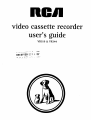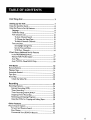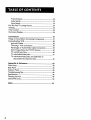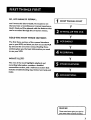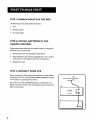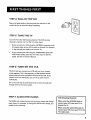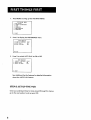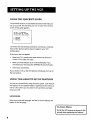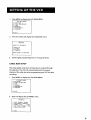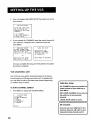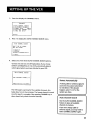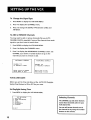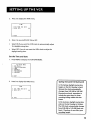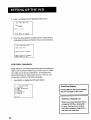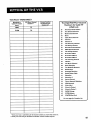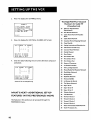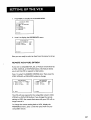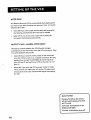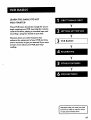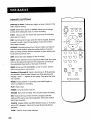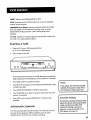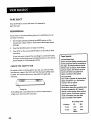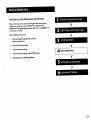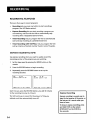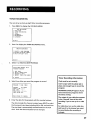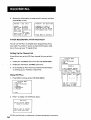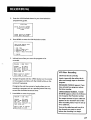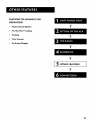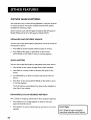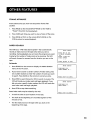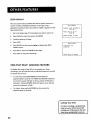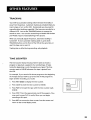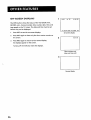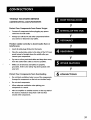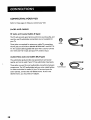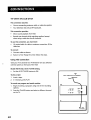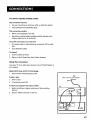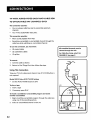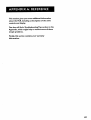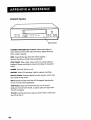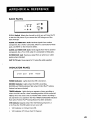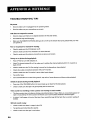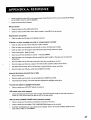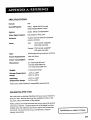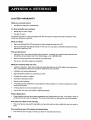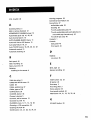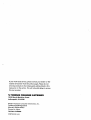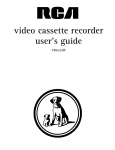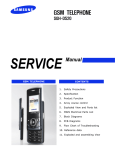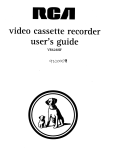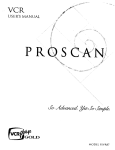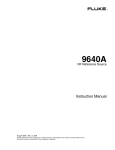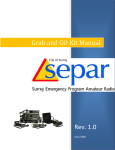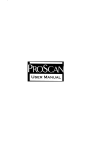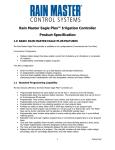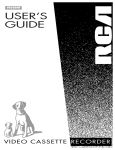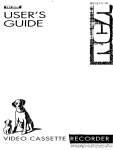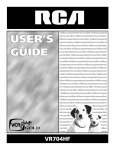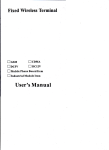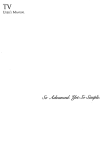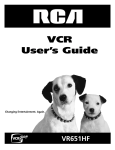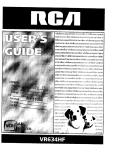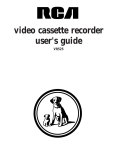Download user`s guide
Transcript
video cassette recorder user's guide VR519 RECEISEI) m m 5EP 3 0 1991 & VR3 44 RISK OF ELECTRIC SHOCK DO NOT OPEN To reduce the risk of electric shock, do not remove cover (or back). No user serviceable parts inside. Refer servicing to qualified service personnel. This symbol indicates "dangerous voltage" inside the product that presents a risk of electric shock or personal injury. Caution: This symbol instructions indicates important accompanying the product. To reduce the risk of electric shock, match wide blade of plug to wide slot, fully insert. Attention: Pour _viter les chocs _lectriques, introduire la lame la plus large de la fiche dans la borne correspondante de la prise et pousser jusq6 au fond. Refer to the identification/rating product for its proper operating FCC Regulations equipment label located on the back panel of your voltage. state that unauthorized may void the user's authority Cable 113/Installer: This reminder changes or modifications to this to operate it. is provided to call your attention to Article 820-40 of the National Electrical Code (Section 54 of the Canadian Electrical Code, Part 1) which provides guidelines for proper grounding and, in particular, specifies that the cable ground shall be connected to the grounding system of the building practical. as close to the point of cable entry as "WARNING To reduce the risk of fire or shock hazard, do not expose this product to rain or moisture. First Thing First ............................................................... 3 Setting 7 up the VCR ......................................................... Using the QuickSet Guide .................................................................. 8 Using the Menu to Set Up Features ................................................. 8 Language .......................................................................................... 8 Cable Box Setup ............................................................................ 9 VCR Channels To Auto List ....................................................................... 10 Channel Search ...................................................... 10 To Change the Signal Type ................................................... 12 To Add or Remove Channels ............................................. 12 Time and Date .............................................................................. 12 Set Daylight-Saving Time ...................................................... 12 Set the Time and Date ......................................................... 13 VCR Plus+ Channels ............................................................ What's Next--Additional Set-Up Features in the PREFERENCES RemoteVCRI/VCR2 Auto 14 Menu ...................................................... Option .................................................... Play ........................................................................................ Auto TV/VCR--Model 16 17 18 VR519 Only .......................................... 18 VCR Basics ..................................................................... 19 Remote Buttons .................................................................................. 20 Playing a Tape ....................................................................................... 2I Automatic Rewind .............................................................................. 2I Tape Eject ............................................................................................. 22 Recording 22 ............................................................................................. Check the Safety Tab ................................................................... 22 Recording ............................................................... Recording Features ............................................................................ 23 24 Express Recording (XPR) .......................................................... 24 Timer Recording .......................................................................... 25 Timer Recording Stopping a Timer Reviewing with VCR Plus+ ............................................ 26 Recording and Clearing ...................................................... 28 Programs ........................................... 28 Using Two VCRs for Copying and Editing Tapes .................... 29 Other Features .............................................................. Picture Search Options Forward ..................................................................... 31 32 and Reverse Search .................................................... 32 Slow Motion .................................................................................. Commercial Scan (SEARCH Button) 32 ...................................... 32 Frame Advance ............................................................................. 33 Index Search .................................................................................. 33 Zero Search .................................................................................. 34 Pro-Tect PlusTM Locking Feature .................................................... 34 Tracking ................................................................................................. 35 Time Counter ...................................................................................... 35 On-Screen Displays ............................................................................ 36 Connections .................................................................. 37 Things to Know Before Connecting Components .....................37 ConnectingYour VCR ........................................................................ 38 Jacks and Cables ........................................................................... 38 Choosing a VCR Connection ................................................... 39 Advantages of Audio/Video Cable Connections .................39 Don't Forget About the TV/VCR Feature ..............................39 TV with RFJack Only ................................................................. 40 TV with Audio/Video Jacks ........................................................ 41 TV with Audio/Video Jacks and Cable Box to Unscramble Pay Channels Only .......................................... 42 Appendix A: Reference ................................................ Front Panel ........................................................................................... 44 Back Panel ............................................................................................ 45 Indicator Panel .... i................................................................................ 45 Troubleshooting Specifications Cleaning Tips .......................................................................... 46 ....................................................................................... 49 the VCR ................................................................................ 49 Limited Warranty ................................................................................ Index .............................................................................. 2 43 50 51 H I, MY NAME and I wrote that And, IS SUSAN... this User's Guide. you have a rewarding I think you'll can be accessed It's my job to see user manual be pleased through FIRSTTHINGS with ¥ experience. the features the on-screen that menus. V READ TH E FI RST TH RE E SECTIONS The first three you to yourVCR, sections of the manual sections introduce and show you how to set theVCR up and use the on-screen menus. FIRST Reading gives you the basic information ¥ these you need to use yourVCR. WHAT'S The V LEFT?. rest of the book recording connections includes index. highlights information, section, contains playback and a reference troubleshooting and a detailed tips, limited section that warranty, ¥ and I These note boxes give you tips for READ ME! your new video cassette recorder. 1 3 STEP 1: UNPACK The following IN THE BOX items come packed in the box: • VCR • Remote control • RF coaxial cable STEP 2: INSTALL REMOTE WHAT'S BATTERIES IN THE CONTROL Follow these steps whenever you need to install or change the batteries in your VCR remote. 1. Remove the cover of the battery compartment. 2. Place batteries in the remote, matching each battery to the diagram 3. the + and - ends of inside the compartment. Replace the cover. STEP 3: CONNECT YOUR VCR If you connect your VCR to your home antenna or cable system and then to your TV, use the VCR's IN FROM ANTENNA and OUT CABLE, CABLE BOX, OR"_AANTENNA TO TV jacks for a good signal as shown. If you have a TV with AUDIO/VIDEO jacks, use the jacks for a better connection. Refer to the Connections section, toward the back of the manual. VCR AUD*O Vl[X'O ANT, V_JHF TV 4 STEP 4: PLUG IN THE VCR Match the wide blade of the plug with the wide slot in the outlet. Be sure to insert the plug completely. STEP 5: TUNE THE TV Tune the TV to the VCR viewing channel. The VCR viewing channel is channel 3 or 4 or the TV's video input. If you connect your VCR using the ANTENNA connectors with RF coaxial cable, set the 3CH.4 switch to channel 3 or channel 4--the channel you want to use on your TV. • If you connect your VCR using the AUDIO/VIDEO jacks with audio/video cables, select the TV's video input to see the signal. See the 73/Owner's Manual. STEP 6: TURN ON THE VCR The first time you connect your VCR and turn it on, a menu screen appears. This is the beginning of the QuickSet Guide which helps you to set up specific features of the VCR. If you choose not to use this Guide, you can set up each feature individually. Go to the next step to understand how to move through change items in the menu system. and STEP 7: ACCESS THE MENUS VCR Viewing Channel The MENU and number buttons let you access, select and change When using the ANTENNA jacks to menu items. For example, to change the AUTO PLAY setting, you would do the following: connect your VCR, tune your TV to channel 3 or 4. When using the audio/video jacks to connect your VCR, tune your 13/to the TV's video input. 5 1. Press MENU to bring up the VCR MAIN MENU. VCR MAIN MENU 1 VCR PLUS+ 2 TIMER RECORDINGS 3 TIME 4 CHANNELS 5 PREFERENCES 6 LANGUAGE 0 2. EXIT Press 5 to display the PREFERENCESmenu. PREFERENCES 1 2 REMOTE CONTROL: AUTO PLAY: 3 AUTO TV/VCR: 0 3. VCR1 OFF OFF EXIT Press 2 to switch AUTO PLAY to ON or OFF. PREFERENCES 1 REMOTE 2 AUTO PLAY: CONTROL: VCR1 ON 3 AUTO TV/VCR: OFF 0 EXIT See Additional Set-Up Features for detailed about the AUTO PLAY feature. information STEP 8: SET UP TH E VCR Once you understand how to move around through go to the next section to set up your VCR. 6 the menus, ON-SCREEN GUIDE AND ADDITIONAL SET-UP FEATURES The QuickSet Guide takes you through VCR. In addition features is a one-time specific features to the Guide, you may want • Select a language • Set upVCR channel procedure to set up your there are other to set up, such as: V that 12 SETFING I UP THE VCR V list (AUTO CHANNEL SEARCH) • Set up for a cable box • Set automatic • Set the time Set up VCR ¥ daylight-saving time and date V Plus+ channels Set the REMOTEVCRI/VCR2 Set the AUTO PLAY feature Set theAUTO TV/VCR feature V feature 7 USING THE QUICKSET The QuickSet Guide is an automated GUIDE procedure that helps you set up your VCR. The first time you turn on your VCR, the first screen of the guide appears. SELECT A LANGUAGE. SELECCIONE UN CHOISISSEZ UNE 1 2 3 IDIOMA. LANGUE. ENGL]SX ESPANOL FRAN_AIS Just follow the step-by-step procedures until setup is complete. Some of the feature options may not apply to your VCR configuration. If the menu does not appear: • Make sure TV istuned to the same channel as the 3CH.4 switch or TV's video line input. • Make sure VCR indicator is on in the VCR display if you connected • your VCR using the ANTENNA IN and OUT jacks. Check your connections. If you choose to set up the VCR options individually, the next section. USING THE MENU then go to TO SET UP FEATURES You can set up features by using the menu system. Each feature that appears in the QuickSet Guide is explained in this section as well as a few others you may want to set up before you begin using your VCR. LANGUAGE Select your preferred language, and the on-screen displays will appear in that language. Not all the VCR screens are shown in this On-Screen 1 manual when Menus explaining the features. 8 1. Press MENU to display the VCR MAIN MENU. VCR MAIN MENU 1VCR PLUS+ 2 TIMER RECORDINGS 3 TIME 4 CHANNELS 5 PREFERENCES 6 LANGUAGE 0 2. EXIT Press 6 to select and display the LANGUAGE menu. LANGUAGE SELECT A LANGUAGE. 1>ENGLISH 2 ESPANOL 3 FRAN_AIS PRESS 3. MENU TO CONTINUE Select English, Espa_ol (Spanish), or Fran_ais (French). CABLE BOX SETUP This setup applies only when all channels are received through the cable box. The VCR will automatically enter the output channel of the cable box when programming your VCR for timer recordings. 1. Press MENU to display the VCR MAIN MENU. VCR MAIN MENU 1 VCR PLUS+ Z TIMER RECORDINGS 3 TIRE 4 CHANNELS 5 PREFERENCES 6 LANGUAGE 0 2. EXIT Press 4 to display the CHANNELS menu. CHANNELS 1 AUTO CHANNEL SEARCH 2 ADD/REMOVE CHANNELS 3 SIGNAL TYPE: CABLE 4 VCR PLUS+ CHANNEL LIST 5 CABLE BOX SETUP 0 EXIT 9 3. Press 5 to display CABLE BOX SETUP.Then select one of the three choices. CABLE BOX SETUP DO YOU USE YOUR CABLE BOX TO RECEIVE ALL CHANNELS OR ONLY SOME CHANNELS? , 1 ALL 2 ONLY CHANNELS 3 CANCEL SOME CHANNELS SETUP If you selected ALL CHANNELS, enter the output channel of your cable box, usually 03, 04, or video line input and press MENU. CABLE ON WHAT THE VCR FROM BOX (USUALLY BOX SETUP DOES RECEIVE THE CABLE SETUP CHANNEL SIGNALS CABLE BOX? 3, OR 4. THE VCR RECEIVE VIDEO) FROM ON WILL NOW ALL SIGNALS THE CHANNEL CABLE BOX 04. 04 ENTER 01-13 PRESS MENU OR TO INPUT PRESS MENU TO CONTINUE CANCEL Once you complete the setup, the VCR confirms that Cable Box Setup is complete. VCR CHANNELS LIST Your VCR may come with a channel list preset at the factory. Even though your VCR may come with a list, it's possible that you may want to add or eliminate on whether some channels depending they are active. Cable Box Setup ALL CHANNELS: enter two numbers for To AUTO 1. CHANNEL PressMENU to display the VCR MAIN MENU. VCR MAIN MENU I VCR PLUS+ 2 TIMER RECORDINGS 3 TIME 4 CHANNELS 5 PREFERENCES 6 LANGUAGE 0 10 SEARCH EXIT output channel of your cable box or press INPUT. ONLY SOME CHANNELS: if you only use the cable box to tune premium channels. CANCEL SETUP: select to cancel. 2. Press 4 to display the CHANNELS menu. CHANNELS 1 2 3. 4 5 AUTO CHANNEL SEARCH ADD/REROVE CHANNELS SIGNAL TYPE: CABLE VCR PLUS+ CHANNEL LIST CABLE BOX SETUP 0 EXIT Press 1 to display the AUTO CHANNEL SEARCH menu. AUTO WHAT ARE CHANNEL TYPE YOU OF SEARCH SIGNAL USING? 1 CABLE TV 2 ANTENNA 3>DETECT AUTOHATICALLY 0 4. CANCEL Select one of the three AUTO CHANNEL SEARCH options. Choices one and two are self-explanatory. If you choose DETECT AUTOMATICALLY, the VCR automatically detects which signal system you have attached to your VCR. AUTO NOW CHANNEL SCANNING SEARCH CHANNEL 14 Detect Automatically PRESS ANY KEY TO A strong cable or antenna signal in CANCEL your area may cause Auto Detect to mis-detect. If this should The VCR begins scanning for the available channels--this takes about one to two minutes. The lowest channel is tuned once the search is complete. happen, select I or 2 for the system you have. Now pressing CHANNEL up or down should only select the active channels. 11 To Change the Signal Type 1. Press MENU to display the VCR MAIN 2. Press 4 to display the CHANNELS 3. MENU. menu. Press 3 to change the SIGNAL TYPE between CABLE and ANTENNA. To ADD or REMOVE Channels You may want to add or remove CHANNEL SEARCH, especially channels signals or you don't want to watch Press MENU to display the VCR MAIN 2. Press 4 to display the CHANNELS 3. Press 2 to display the ADD/REMOVE CHANNEL up or down CHANNEL 115 IS PRESENTLY PRESS PRESS TIME or number you want to remove ADD/RENOVE CHANNELS ADDED CLEAR TO REMOVE HENU TO EXIT AND you AUTO have weak them. 1. channels after if some of the channels MENU. menu. CHANNELS screen. Use buttons to go to the or add. ADD/REMOVE CHANNELS CHANNEL 115 IS PRESENTLY RENOVED PRESS INFO TO ADD PRESS MENU TO EXIT DATE Before you set the time and date, set the AUTO DST (DaylightSaving Time) feature to ON or OFF for your area. Set Daylight-Saving 1. Time Press MENU to display the VCR MAIN VCR 1 VCR 2 TIMER 3 TIME 4 CHANNELS RAIN NENU PLUS+ MENU. Selecting Channels RECORDINGS 5 PREFERENCES 6 LANGUAGE 0 EXIT The CHANNEL up and down buttons access those channels VCR channel list. in your active You can still access channels not in the channel list by using the number buttons on the remote. 12 2. Press 3 to display the TIME menu. TIME . 1 2 SET TIME AND AUTO DST: 0 EXIT DATE ON Press 2 to turn AUTO DST: ON or OFF. Select ON if you want the VCR's clock to automatically for daylight-saving time. adjust Select OFF if you do not want the VCR's clock to adjust for daylight-saving time. Set the Time 1. and Date Press MENU to display the VCR MAIN MENU. VCR MAIN 1 VCR 2 TIMER 3 TIME 4 CHANNELS 5 PREFERENCES 6 LANGUAGE MENU PLUS+ RECORDINGS EXIT 2. Press 3 to display the TIME menu. Spring forward; Fall backward In the Spring, daylight-saving time TIME I SET TIME AND 2 AUTO DST: begins on the first Sunday in April. DATE ON Because the clock automatically changes from 2:00 AM to 3:00 AM (forward one hour), remember to include the extra hour for timer 0 EXIT recording falling within this time frame. In the Autumn, daylight-saving ends on the last Sunday The VCR clock automatically from hour). time in October. changes 2:00 AM to 1:00 AM (back one Therefore, recording it can affect your length. 13 Press 1 to display the SETTIME AND DATE screen. , SET TIME TIME AND DATE --:-(HH:MM) . DATE --/--/-- PRESS MENU TO CANCEL Enter the data using the number buttons. Press0 before single-digit SET numbers and follow the on-screen directions. TIME TIME 12:34 DATE 10124197 PRESS PRESS AND DATE PM FRIDAY CLEAR TO CORRECT MENU TO SET VCR PLUS+ CHANNELS Using VCR Plus+ can make programming timer recordings for cable or off-air antenna easier, but you have to put in a little time right now to set up a channel list. A worksheet and abbreviated codes for typical cable services in the U.S. and Canada are provided 1. on the following pages. Press MENU to display the VCR MAIN MENU. VCR MAIN I VCR 2 TIMER 3 TIME 4 CHANNELS 5 PREFERENCES 6 LANGUAGE 0 EXIT MENU PLUS+ RECORDINGS I Time/Date Display Pressing INFO on the remote displays the time and date on the screen. VCR Plus+ Channel List Refer to your local television list for a complete VCR Plus+ channel list for your viewing area or contact your cable company. Using the list may save you some time. 14 VCR PLUS WORKSHEET Broadcast or Cable-TV Station Name VCR Plus+ Channel Number** HBO 33 ESPN 34 Channel Number You Receive the Station On* Two-DigitVCR Numbers Plus+ Channel for CableTV (USA List) 35 American 39 Arts Movie Classics 57 Black 54 Bravo 42 Cable 45 Cinemax 98 Cinemax 37 The 53 The Disney 63 Entertain 34 ESPN 47 The Family 33 Home Box Office 95 Home Box Office 2 Box Office 3 &-Entertainment Entertainment News Network 2 Discovery Channel Channel ment Television Sports 96 Home 51 The Network Channel Learning 46 Lifetime 58 The Movie Channel Channel 48 Music Television 49 The 38 Nickelodeon 64 Nostalgia 99 QualityValue 41 Showtime 97 Showtime 59 Sports Channel 52 Turner Network 44 USA-Network 62 Video 93 Viewer's Choice I 94 Viewer's Choice 2 55 WGN Chicago 43 WTBS Atlanta 60 WWOR-NewYork Nashville Network Television Cable 2 Hits Television I See next page for Canadian List *Check your local or cable listing for the channel number you receive this station on. **Check your local listing for broadcast or VCR Plus+ channel number assigned. 15 2. Press 4 to display the CHANNELS menu. Two-DigitVCR Numbers CHANNELS 1 AUTO 2 ADD/REMOVE CHANNEL 3 SIGNAL 4 VCR S CABLE 0 EXIT (Canadian SEARCH CHANNELS TYPE: PLUS+ CABLE CHANNEL BOX Plus+ Channel for CableTV 67 Allarcom 44 Arts 72 Cable News List) PayTelevision/ Superchannel LIST SETUP & Entertainment Network-Headline News 3. Press 4 to display the VCR PLUS+ CHANNEL LISTscreen. VCR+ CHANNEL MY CHANNEL 61 Cable News Network 70 Canadian 56 Canal Famille 69 Cathay Home Shopping InternationaITelevision 5 -- 4 1- 68 Chinavision -1 60 Country Canada Network Inc Corp 3->->->-2 USE CH+/PRESS 0-9 PRESS 4. TO TO MENU 63 Family SELECT CHANGE 62 First Choice SAVE 96 First ChoiceTwo 97 First ChoiceThree 99 First Choice 90 House 91 La Chaine TO Enter the data following worksheet. VCR+ CHANNEL USE MY 46 4 1-> -> -> -- 1 -- PRESS 0-9 PRESS NENU TO SELECT TO CHANGE TO using your SAVE Screen is for an example only. WHAT'S NEXT--ADDITIONAL FEATURES IN THE SET-UP PREFERENCES The features in this section are all accessed through PREFERENCESmenu. 16 Channel Four of Commons Francaise 51 The 65 MeteoMedia/The Learning 48 MuchMusic 55 MusiquePlus 52 Nashville 73 NewsworldlCBC Channel Weather Network 23 2 CH+/- the on-screen directions CHANNEL 5 3 MusicTelevision MENU the Network Network 53 Le Reseau des Sports 43 The Sports Network 64 Super Ecran 37 Super Ecran B 98 Super Ecran C 66 Telatino 46 TV5 92 Viewer's Choice I 93 Viewer's Choice 2 94 Viewer's Choice 3 95 Viewer's Choice 4 71 Vision'l_f: 38 Youth T_/, Canada Network Montreal Canada's Faith Network Inc. 1. Press MENU to display the VCR MAIN MENU. 1VCR 2. VCR MAIN PLUS+ 2 TIMER 3 4 TIME CHANNELS 5 PREFERENCES 6 LANGUAGE 0 EXIT MENU RECORDINGS Press 5 to display the PREFERENCESmenu. PREFERENCES 1 REMOTE CONTROL: 2 AUTO PLAY: 3 AUTO TV/VCR: 0 VCR1 OFF OFF EXIT Now you are ready to select an item from the menu to set up. REMOTE VCR1/VCR2 OPTION If you own a compatible RCA, GE, or ProScan remote that has a VCR2, VCR2-LD, or DVDoVCR2 button, this feature allows you to set this VCR to respond to that button. Press 1 to select the REMOTE CONTROL item. Then press the VCR2, VCR2.LD, or DVDeVCR2 button to change. (PRESS 2 AUTO 3 AUTO 0 PREFERENCES VCR2 TO CHANGE) PLAY: OFF TV/VCR: OFF PREFERENCES 1 REMOTE CONTROL: 2 AUTO PLAY: 3 AUTO TV/VCR: 0 EXIT EXIT The VCR will only respond to the compatible VCR2oLD, or DVD-VCR2 button. VCR2 OFF OFF remote's VCR20 If you change the remote setting to VCR2, the remote that came with your VCR will no longer control it. To change the remote setting back to VCR1, display the PREFERENCESmenu, press 1, and then press VCR1 on your compatible remote. 17 AUTO PLAY This feature allows the VCR to automatically start playing when you insert a tape with the safety tab removed. between ON or OFF. Press 2 to switch Select ON if you want a tape with its safety tab removed to start playing automatically when the tape is inserted. Select OFF if you do not want a tape with its safety tab removed to start playing automatically. AUTO TV/VCR --MODEL VR519 ONLY This feature controls whether the TVNCR switch changes automatically to the VCR mode, when the VCR is turned on. Press 3 to switch between ON and OFF. Select ON if you want the VCR to switch to the VCR mode when the VCR is turned on or a cassette is inserted. This only applies if you connect the ANTENNA IN and OUT jacks of your VCR and TV and watch your VCR on channel 3 or4 of your 7_. Select OFF if you want the VCR to remain in the TV mode. This is useful if you watch your VCR on the TV's video input and you don't want your antenna/cable the VCR. 18 signal interrupting LEARN THE BASICS TO GET YOU STARTED TheseVCR basics should begin enjoying control recording However, enhance aren't yourVCR. functions, a program there more Learning a recorded should are other the enjoyment necessary to learn playing be enough features of yourVCR, yourVCR, the remote tape, and do just that. to get you started. about V for you to V that but they If you want 13 v<..A.,<. just keep V reading. V :;_ V to know in order to watch a movie I VCR Basicstells you what or tape your favorite show.you need J | 19 REMOTE BUTI'ONS CHAN Up or Down Selects next higher or lower channel in the VCR's channel memory. POWER CLEAR Resets time counter to 0:00:00. Allows you to change ©©© TV.VCR entries when setting the clock or a timer recording. F.ADV Lets you view one frame with each press of the button when tape is in pause. FWD Fast forwards the tape when the VCR is stopped. Searches forward through PAUSE PLAY BACK to switch between the two channels. In menu mode, press to go back to previous menu. INFO Shows the status displays on the TV screen. INPUT Selects between the line input and VCR's tuner. Line input o@o SLOW (0 through 9) Select a channel up to 99 by pressing two numbers. Select a cable channel over 99 by pressing and holding 1 until 1 -- appears on the screen. Then press the other two numbers. PAUSE Pauses playback or recording. return to playback or recording. Press PAUSE again to PLAY Plays a tape. POWER Turns the VCR on and off. RECORD Starts VCR recording. Also used for express recording. REV Rewinds the tape when the VCR is stopped. Searches backward through a tape during playback. Starts slow motion when tape is paused. SEARCH Displays INDEX and ZERO SEARCH menus on TV screen when VCR is stopped. Advances the tape 60 seconds during playback. SLOW 2O Used for slow-motion playback. SEARCH O" °o OCHAN 80 °0 0o the audio/video input jacks on the back of the VCR. Numbers STOP 'o o 'o o refers to the signal coming from the component connected to MENU Brings up VCR MAIN MENU on the TV screen. Used to select a menu item or exit a menu. RECORD @oo when tape is paused. and then select another using the number buttons. PressGO INFO °(Xbo a tape during playback. Starts slow motion GO BACK Switches between two channels. Select one channel GO BACK INPUT MENU © CLEAR © © SPEED F.ADV © © SPEED Selects a recording speed (SP or SLP). STOP Stops the current VCR function such as record, playback, rewind, or fast forward. TRACKING Up or Down Lets you manually reduce the streaks that may appear on the picture during play, slow, or pause. Model VR519: Reduces picture "jitter" during stop-action playback. TVoVCR Switches the picture signal so that it either comes from the VCR, TV, or cable antenna system. PLAYI NG A TAPE 1. Tune the TV to your VCR viewing channel (3, 4, or TV's video input). 2. Insert a tape in the VCR. If the AUTO PLAY feature is set to ON, the tape automatically begins playback (if the safety tab on the cassette is removed). • Press FWD or REV to position the tape. • Press PLAY (if necessary) on the remote (PLAyopAUSE on VCR) Pause to begin tape play. • Press PAUSE (PLAyoPAUSE on VCR) for stop action. • Press TRACKING up or down to remove any streaks from the picture, if necessary. • Press STOP on the remote (STOPoEJECTon VCR) to stop playback. AUTOMATI C REWI N D The VCR automatically the tape during rewinds playback. While the tape if it reaches rewinding, POWER and the VCR will turn off after the end of you can press rewinding. 21 TAPE EJECT Press STOP,EJECT on the VCR when it is stopped to eject the tape. RECORDING If you want to record something that you're watching, you can use basic recording. . Set the tape speed by pressing the SPEED button on the remote (see margin note for information about tape speed settings). 2. Press the RECORD button to begin recording. 3. Press STOP on the remote (STOP,EJECT on the VCR) to stop recording. i If you just want to pause the recording for a short time (like during a commercial), press the PAUSE button (PLAY-PAUSE on VCR) instead of STOR CHECK THE Tape Speeds on the remote SAFETY TAB No matter which recording i option you use, you need to make SP (Standard Play) Gives the best quality recording, but fewer programs can be recorded on the tape. On Model VR519, special effects such as pause, slow motion, picture search, and frame advance sure there is a tape in the VCR, and that the tape's safety tab is work well when you play back in place. You cannot record on a tape with the safety tab removed. tapes recorded in this speed. LP(Long Play) Your VCR is capable of playing back tapes recorded in LR You cannot record in the LP speed. Safety Tab If the safety tab is removed and you want to record over it, simply cover the hole with vinyl tape. SLP (Super Long Play) Gives three times the recording time of tapes recorded in SP. Special effects such as pause, slow motion, picture search, and frame advance work well when you play back tapes recorded in this speed. Recording Cassette 22 Time SP SLP T-120 2Hr 6Hr T-160 2Hr 40Min 8Hr SEVERAL Now that RECORDING you've steps to operate different recording suit your needs. Recording • gone OPTIONS through yourVCR, the necessary I'll explain features that are available Features: Recording ¥ the to ¥ (explained in VCR Basics section) • Express Recording • Timer Recording • Timer Recording • Copying V with VCR and EditingTapes Plus+ 14 RECORDING V ¥ 23 RECORDI NG FEATU RES There are four ways to record programs: • Recording program. • lets you press one button to start recording a (See VCR Basics section.) Express Recording lets you start recording a program you are watching, and then set the VCR to automatically stop recording after a designated period of time. • Timer Recording lets you program the VCR to automatically start and stop recording at a predetermined time. • Timer Recording with VCR Plus+ lets you program the VCR just by entering a PlusCode number found in some TV guides. EXPRESS RECORDING (XPR) Use express recording when you want to quickly record the remaining portion of the program you are watching. 1. Set the tape speed by pressing the SPEED button on the remote. 2. Press the RECORD button to begin recording. 3. Repeatedly press the RECORD button to set up the recording REC RECORD PRESS duration. CH 36 LENGTH REC TO REC RECORD 0:00 SET LENGTH PRESS Each time you press the RECORD button, to the recording CH 36 LENGTH REC TO 1:30 SET LENGTH you add 30 minutes time (up to 4 hours). The VCR continues to record for the amount of time you indicate, 24 and then automatically turns off. Express Recording TIMER RECORDING You can set up as many as eight timer recording 1. 2. Press MENU to display the VCR MAIN MENU. 1 2 3 4 5 6 VCR MAIN MENU VCR PLUS+ TIMER RECORDINGS TIME CHANNELS PREFERENCES LANGUAGE 0 EXIT Press 2 to display the TIMER RECORDINGS menu. TIMER 3. RECORDINGS 1 CREATE A 2 REVIEW EXISTING 3 USE 0 EXIT VCR NEW PROGRAN PROGS. PLUS+ CODE Select 1 to CREATEA NEW PROGRAM. HOW OFTEN SHOULD PROGRAM 4. programs. THIS RECORD? 1 2 3 4 ONE TIME DAILY (EVERY DAY) WEEKDAYS (M-F) WEEKLY (ONCE PER WEEK) 0 CANCEL Timer Recording Information Select how often you want the program PROGRAM 1 CHANNEL START END (ONE 03 TIME TIME START TAPE DATE SPEED PRESS MENU to record. Clock must be set correctly. Insert a tape with the safety tab in place and enough tape to record the TIME) CABLE program. --:---:-- PROGRAMS OVERLAP appears if you have entered two programs where --/--/-SLP the times overlap. 5. TO CANCEL Enter the data for the program with the number buttons. The output of your cable box appears in the "channel" item of the timer The data includes the channel number (press INPUT to select recording if you've set up for a cable box. the line input), start time including For cable box, turn The start date is automatically AM or PM, and end time. entered based on the VCR clock. Both the date and speed can be changed. and tune on the cable box it to the channel to record before you want the recording is to begin. 25 . Review the information to make sure it is correct, and then press MENU to save. PROGRAM 1 (ONE TIRE) PROGRAM CHANNEL START TIRE END TIRE START DATE TAPE SPEED 03 CABLE 08:00 PM 09:30 PM 10/24/97 FRI SLP I=SP 2=SLP CLEAR TO CORRECT MENU TO SAVE PRESS PRESS TIMER RECORDING REMEMBER 1 HAS TO RECORDABLE TURN THE THE WITH VCR MENU SAVED INSERT TAPE PROGRAM PRESS BEEN A AND OFF BEFORE START TIRE. TO CONTINUE VCR PLUS+ You can use VCR Plus+ to simplify timer programming if you have cable TV and don't receive all channels through a cable box or if you get your TV signal off-air. Setting Up the Channel List If you did not set up the VCR Plus+ channel list, you can do it nOW. VCR 1VCR 1. Display the CHANNELS menu from the VCR MAIN MENU. 2. Display the VCR PLUS+ CHANNEL LIST menu. RAIN MENU PLUS+ 2 TIMER 3 TIME 4 CHANNELS RECORDINGS CHANNELS 3. Go to Setting Up Your VCR if you need more information on setting up your VCR Plus+ channel list. 1 2 3 4 AUTO CHANNEL SEARCH ADD/REMOVE CHANNELS SIGNAL TYPE: CABLE VCR PLUS+ CHANNEL LIST VCR+ Using VCR Plus+ CHANNEL 5 NY VCR 2. RAIN 1 VCR 2 TIMER 3 TIME 4 CHANNELS 5 PREFERENCES 6 LANGUAGE 0 EXIT PRESS PRESS PLUS+ PLUSCODE (FROM TV --> I) 23 2 -- 1 -- USE OH+/TO SELECT PRESS 0-9 TO CHANGE PRESS MENU TO SAVE RECORDINGS Press 1 to display the VCR PLUS+ menu. ENTER -- MENU PLUS+ VCR NUMBER LISTING) CLEAR TO CORRECT MENU WHEN DONE VCR Plus and PlusCode 26 3 PressMENU to bring up the VCR MAIN MENU. 1) 4 1. CHANNEL 46 are trademarks or Gemstar Development Corporation. , Enter the VCR PlusCode shown in your local television programming guide. VCR PLUS+ ENTER PLUS(ODE NUNBER (FROM TV LISTING) 12876 PRESS PRESS 4. CLEAR TO CORRECT MENU WHEN DONE Press MENU to enter the VCR PlusCode number. NOW OFTEN SHOULD PROGRAM RECORD? ° THIS 1 2 3 4 ONE TIME DAILY (EVERY DAY) WEEKDAYS (N-F) WEEKLY (ONCE PER WEEK) 0 CANCEL Indicate how often you want the program recorded. PROGRAM 1 CHANNEL START TIRE END TIME START DATE TAPE SPEED (ONE to be TIME) 03 CABLE 08:00 PM 09:30 PM 10/24/97 SLP FRI VCR Plus+ Recording PRESS PRESS . CLEAR TO CORRECT MENU TO SAVE Clock must be set correctly. Change the speed with the SPEED button or the program on the remote end time with the CLEAR button on the Insert a tape with the safety tab in place and enough tape to record the program. remote (if necessary). Changing the end time comes in handy when you are recording a program such as a sporting exceed the scheduled broadcast time. event that may PROGRAMS OVERLAP appears if you have entered two programs where the times overlap. UNRECOGNIZED 7. Press MENU to save the program. PROGRAM 1 CHANNEL START END 03 TIME TIME START TAPE PRESS PRESS (ONE DATE SPEED The output CABLE 08:00 PM 09:30 PM 10/24/97 RE-ENTER appears not recognize TIME) appears FRI SLP CLEAR TO CORRECT MENU TO SAVE NUMBER... when the VCR does the PlusCode channel PLEASE number. of your cable box in the "channel" item of the timer recording menu if you've for a cable box. set up Turn on the cable box and tune it to the channel you want to record before the recording is to begin. 27 STOPPING A TIMER RECORDING To stop or cancel a timer recording in progress (even an express recording): • Press and hold the STOP button button on the remote (STOP•EJECT on the VCR). REVIEWING AND CLEARING PROGRAMS To review programs that you have already set up: 1. Press 2 when the VCR MAIN MENU is displayed to display the TIMER RECORDINGS menu. TIMER 2. RECORDINGS 1 CREATE A 2 3 REVIEW USE VCR EXISTING PLUS+ 0 EXIT I CHANNEL START TIME END TIME START DATE TAPE SPEED 28 PROGRAM PROGS. CODE Press 2 to display the REVIEW PROGRAMS screen. PROGRAM 3. NEW PRESS CLEAR PRESS MENU (ONE TIME) 104 CABLE 12:00 AM 01:30 AM 10/24/97 SLP TO FOR FRI ERASE NEXT PROG Press CLEAR to erase or MENU to see the next program. USING TWO VCRS FOR COPYING AND EDITING TAPES Use one VCR as the playback recording 1. VCR and the other as the VCR. Turn on the TV and VCRs. . Tune the TV to the VCR viewing channel (either 3, 4, or TV°s video input). . If you connected your VCR using the ANTENNA jacks, tune recording VCR to channel 3 or 4--the one selected on the back of the playback If you have connected VCR. your VCR using the audio/video press INPUT on the recording input. . Insert the tape you want to copy into the playback VCR. Insert a blank tape with safety tab in place into the recording . jacks, VCR's remote to select the line VCR. When you reach the point on the tape or program where you want to begin copying, press PLAY-PAUSE and then Caution: The unauthorized recording of television programs or other materials may infringe the rights of others. i PLAY.PAUSE again on the playback adjust the tracking. . Press the RECORD button, recording . VCR. You may need to Two VCR Connection then press PLAY.PAUSE, on the VCR. = Press the PLAY.PAUSE buttons CABLEBOX on both VCRsat the same time to begin copying the tape. 8. To edit segments that you do not want to copy: • Press PAUSE on recording • Locate the next segment you want to copy on playback by using FWD, REV, and PLAY-PAUSE, and then press PLAY•PAUSE. PLAYBACKVCR VCR to stop copying. VCR r _ -° I OUTTOW IN I 3CH. 4 Press PLAY, PAUSE on both VCRs at the same time to resume RECORDING VCR _ _-- OR-'_ L copying. 9. Press STOP.EJECT on both VCRswhen you are finished. *----------OR.--------* TO TV TO "IV 29 FEATURES TO ENHANCE VCR OPERATION • Picture Search Options • Pro-Tect • Tracking • Time Counter • On-Screen ¥ Plus TM Locking ¥ Displays ¥ V 5 I OTH ER FEATU RES ¥ 31 PICTURE SEARCH OPTIONS The most basic way to search during playback is using the forward or reverse function. This section contains several other options available for searching a tape. Search features work well for tapes recorded at the SLP speed on Model VR344 and the SP or SLP speed on Model VR519. FORWARD AND REVERSE SEARCH You can view a tape during play or play pause. Sound is turned off during picture search. 1. Press FWD to search forward or REV to search in reverse. 2. Press FWD or REV again or press PLAY on the remote (PLAYoPAUSE on the VCR) to return to normal playback. SLOW MOTION You can view a tape during play or play-pause using slow motion. 1. Press SLOW on the remote to begin slow motion playback. 2. Press FWD to increase or REV to decrease the speed of the search. 3. Use TRACKING up or down to remove any streaks from the picture. 4. Press PLAY on the remote (PLAYoPAUSE on the VCR) to return to normal playback. The VCR switches automatically from slow-motion playback to stop after a few minutes. COMMERCIAL SCAN (SEARCH BUTTON) This is useful for skipping commercials or short program • Press SEARCH once during playback to advance the tape approximately • 60 seconds. Press SEARCH to cancel commercial playback. 32 segments. scan and return to normal Don't forget to insert a recorded I Insert Tape: tape when using the search features. 1 FRAME ADVANCE Frame advance lets you view one-stop action frame after another. 1. Press PAUSE on the remote (PLAY,PAUSE on the VCR) to "freeze" the action during playback. 2. Press F.ADV each time you want to view a frame of the scene. 3. Press PAUSE or PLAY on the remote (PLAY,PAUSE on the VCR) to return to normal playback. INDEX SEARCH The VCR has a "VHS Index Search System" that automatically records an index mark on the tape every time you start a recording. During playback you can locate the program you want to play by the number of index marks or by scanning. The VCR will search forward or reverse from the location you are on the INDEX PRESS TO REV BEGIN SEARCH OR FWD SCANNING OR ENTER INDEX A SPECIFIC NUMBER PRESS SEARCH tape. TO EXIT To Search: 1. 2. Press SEARCH on the remote to display the INDEX SEARCH menu on the TV screen. INDEX SEARCHING SEARCH FOR INDEX NUMBER PRESS STOP 12... If you want to search a certain number of index marks, press two number buttons to enter the number of marks you want to search. Press CLEAR on the remote to correct an entry. 3. Press FWD to search forward CANCEL or REV to search in reverse. The VCR will locate your index mark and begin playback. If you did not enter a specific index number, the VCR will locate the next index mark and begin playback. 4. TO INDEX SEARCHING SEARCH FOR INDEX MARKS... PRESS STOP Press STOP to stop index searching. Some index marks may be missed by the VCR: • A mark too close to your location on the tape. • The mark at the beginning minutes or less. • The first index mark on the tape when you start at the beginning of the tape. TO CANCEL of a recorded segment of five 33 ZERO SEARCH The zero search feature enables the VCR to quickly return to a counter reading of 0:00:00 anywhere on the tape. This is especially convenient ZERO when you want to repeat a segment of the CURRENT TAPE COUNTER 2:17:25 tape several times. 1. Go to the beginning 2. Press CLEAR to reset the counter to 0:00:00. 3. Continue playing the tape. 4. Press STOP. 5. Press SEARCH on the remote IL_viceto display the ZERO Press REV to return to 0:00:00 on the tape. 7. Press STOP to stop zero searching. PLUS LOCKI NG FEATU RE To Lock: Press and hold POWER on the remote for 6 seconds. The TIMER and RECORD indicators on the front panel will flash to let you know the feature is activated. Pressing POWER while the feature is on will also cause the indicators to flash. To Unlock: Press and hold POWER on the remote for approximately 34 SEARCH PRESS recordings, you can lock the VCR so that the buttons on the VCR or remote won't work. • PRESS SEARCHING 0:00:00... To disable the usage of the VCR, or to protect your timer approximately REV TO GO TO 0:00:00 ZERO 6. PRO-TECT PRESS of the program you wish to return to. SEARCH menu. six seconds. SEARCH STOP TO EXIT SEARCH FOR TO CANCEL ZS TRACKI NG Your VCR has automatic tracking which removes the streaks or snow from the picture. Automatic tracking is activated when you insert a tape or turn on the VCR. Occasionally you may need to manually adjust tracking, especially if the tape was recorded on a different VCR. Just use the TRACKING buttons to remove the streaks or snow. You can also use tracking you PAUSE a tape to reduce jittering on Model VR519 when of the picture. When you manually adjust the picture, automatic tracking is turned off. To turn automatic tracking back on, press both TRACKING buttons on the front of the VCR at the same time, or eject the tape and re-insert it. Tracking has no effect during recording--only TIME playback. COUNTER The time counter shows the actual time it takes to record a program or play back a segment of a recorded tape. It helps locate the beginning or end of programs you taped. The time counter resets to 0"00"00 whenever the tape is ejected from the VCR. For example, if you record a 30-minute program at the beginning of the tape and you want to go to the end of that program to begin another recording, you would: 0:30:00 1. Press INFO twice to display the time counter. 2. Press CLEAR to reset the time counter to 0:00:00. Hours I Minutes 3. . Press FWD to forward the tape until the time counter reads 0:30:00. Press STOR This is the approximate Seconds end of the program. (You may want to press PLAY to verify.) Now, you can begin recording . at this spot. Press INFO to remove the time counter from the screen and return to the normal display mode. 35 ON-SCREEN DISPLAYS 1 STOP CH 05 0:30:00 The INFO button shows the status of the VCR (STOP, PLAY, RECORD, etc.), channel number, time counter, date, time, and tape speed on the TV screen. The date and time must be set before they can be displayed. 1. Press INFO to see the on-screen displays. 2. Press INFO again to have only the time counter remain on the screen. . 11118196 HON 01:30PM On_creen disp_y 2 0:30:00 Press INFO again to return to the normal display. No displays appear on the screen. Turning off the VCR also resets the displays. Timer counter only (does not time out) 3 .4_,7 Normal display 36 SLP THINGS TO KNOW CON N ECTING BEFORE COMPON ENTS ¥ Protect Your Components • Connect all components from Power Surges before plugging any power cords into the wall outlet. • ¥ Always turn off the TV and other components before you connect or disconnect any cables. Position Cables Interference Correctly to Avoid • Insert all cable plugs firmly • Place the audio/video panel • • or ¥ into their jacks. down the middle after you V your components. Try not to coil any twin-lead from Hum cables to the sides of the TV's back instead of straight connect Audio the audio/video cables as much as possible. Make sure all antennas grounded. cables and keep them away and cables are properly Refer to the Safety Tips sheet packed with V your unit. Protect Your Components • Do not block ventilation Arrange the components 6 from Overheating CONNECTIONS holes in any of the components. so that air can circulate freely. Do not stack components. Allow adequate ventilation when placing your components in a stand. Place an amplifier or satellite the stand so heated around other receiver air rising from on the top shelf of it will not flow components. 37 CON N ECTI NG YOU R VC R Refer to these pages to help you connect your VCR. JACKS AND CABLES RF Jacks and Coaxial Cables (F-type) The RF jacks provide good picture and mono sound quality, and must be used if audio/video connections are not available for your TV. @ RFJack These jacks are required for antenna or cable-TV connections. The RF jacks on the VCR are labeled IN FROM ANT. and OUT TO TV. The coaxial cable supplied with your VCR is used to connect the VCR's OUT TO TV jack and your TV's antenna Audio/Video Jacks and Cables The audio/video (RCA-type) jacks provide very good picture and sound quality, and can be used if your TV has audio/video These jacks are used for most audio/video components. input. The VCR audio/video input jacks. connections between jacks are color coded (yellow for video and white for audio). If your TV has two inputs for audio (stereo), connect the one labeled mono. If one is not labeled mono, you may need a Y-adapter. 38 Audio/Video Jack CHOOSING A VCR CONNECTION There are several different on whether ways to hook up your VCR, depending or not you have cable, and if you have cable, whether you have a cable box, and if some of the channels are scrambled and...well, you get the picture. Three connections are described in this section and one of them should provide you with a VCR hookup that works. • TVwith RFJack only • _with audio/video • TV with audio/video channels only jacks jacks and cable box to unscramble If you need to hook up additional components pay not shown in the diagrams here (and are unsure of how to connect them), refer to the instruction manual that came with that particular component. ADVANTAGES OF AUDIO/VI DEO CABLE CONNECTIONS Using a simple coaxial cable connection quality. If your television gives you good picture has A/V jacks, I highly recommend using them to get even better picture and sound quality when recording and playing back videotapes. These connections give you more convenient the RF cable. DON'T operation FORGET ABOUT by not sharing the signal from TH E TV/VCR FEATURE The TV/VCR switch controls whether the picture signal is coming from the VCR or the TV. Model VR344: The TV/VCR feature automatically to the VCR mode when the VCR is turned switches the VCR on or you press the PLAY button. You can change the setting manually by using the TV-VCR button on the remote. Model VR519 Only: Set the AUTO TV/VCR feature to ON when using only RF ANTENNA connections and OFF when using the A/V output jacks--so your TV signal is not interrupted turned on. when the VCR is 39 TV WITH RF JACK ONLY This connection assumes: • You are connecting • Your television antenna, cable, or cable box system. has only an RF input jack. This connection provides: • Mono sound playback from VCR. • Record one channel while watching another when using a cable box for all channels). (except To use this connection, you must have: • (1) coaxial cable for cable or antenna connection; cable box (2) for To connect: 1. Connect cables as shown. 2. Return to First Things First, then follow the steps. Using This Connection Tune your TV to channel 3 or 4 whichever one you selected with the switch on the back of the VCR. Model VR519 Only-AUTO • TV/VCR Setting: Set the AUTO TV/VCR feature to ON. To play a tape: CABLE, CABLE BOX, OR_ANTENNA 1. Insert a tape. 2. In necessary, press PLAY. To record one program and watch another: VCR 1. Begin recording options. a program using one of the recording 2. Press the TV•VCR button and select a different on the TV. AUDIO VIDEO OUT @- @ channel _J'r'roTv "IV 40 _ TV WITH AUDIO/VIDEO JACKS This connection assumes: • You are connecting • Your television an antenna, cable, or cable box system. has audio/video jacks. This connection provides: • Mono sound playback from VCR. • Record one channel while watching using a cable box for all channels). To use this connection, • (1) coaxial box • (2) audio/video another (except when you must have: cable for cable/antenna connection; (2) for cable cables To connect: 1. Connect cables as shown. 2. Return to First Things First, then follow the steps. Using This Connection Tune your TV to its video input channel. Use of TVoVCR button is not required. Model VR519 Only--AUTO TV/VCR Setting: • Set the AUTO TVNCR feature to OFF. To play a tape: CABLE, 1. Insert a tape 2. If necessary, press PLAY. To record one program and watch another: 1. Begin recording options. a program 2. Select a different channel on the TV. CABLE BOX, OR"_ANTENNA VCR using one of the recording 41 TV WITH AUDIO/VIDEO TO UNSCRAMBLE JACKS AND PAY CHANNELS CABLE BOX ONLY This connection assumes: • You are using a cable box only to unscramble premium channels. • Your TV has audio/video input jacks. This connection provides: • Mono sound playback • Recording a scrambled from VCR. or unscrambled cable box while watching channel an unscrambled through the channel. To use this connection, you must have: • (3) coaxial cables • (2) audio/video cables • (1) splitter viewed through the VCR. For Cable Box Setup, select ALL Ail scrambled channels must be CHANNELS. See page 9. To connect: 1. Connect cables as shown. 2. Return to First Things First, then follow the steps. Using This Connection Tune your TV to its video input channel. Use of TV•VCR button is not required. CABLE BOX Model VR519 Only--AUTO TV/VCR Setting: • Set the AUTO TVNCR feature to OFE To play a tape: VCR 1. Insert a tape 2. If necessary, press PLAY. To record a scrambled another unscrambled: or unscrambled 1. Begin recording 2. Select an unscrambled program and watch a scrambled program through the cable box using one of the recording options. channel on the TV. o ,42 ) This section about gives you some theVCR, controls including additional a description of the unit's and display. You also will find aTroubleshootingTips Appendix, simple information which might help to resolve section some in this of those problems. Finally, this section contains your warranty information. 43 FRONT 0 PANEL O P_9 .... o-.-. OO Remote O0 Sensor CHANNEL.TRACKING Up or Down Selects next higher or lower channel in the VCR's channel memory. Adjusts tracking when a tape is playing. FWD Forwards the tape when the VCR is stopped. Searches the picture forward PLAY-PAUSE during playback. Plays a tape. Pauses action for viewing playback. Pauses recording scenes. to prevent recording during of unwanted POWER Turns the VCR on or off. RECORD Starts VCR recording. Used for express recording. Remote Sensor Receives signals from the remote control. Aim the remote at this sensor. REV Rewinds the tape when the VCR is stopped. Searches the picture in reverse during playback. STOP-EJEL-r Stops the normal functions playback, rewind, fast-forward, the VCR is stopped. such as record, or pause. Ejects the tape when TV.VCR Switches the picture signal so that it either comes from the VCR or the TV. 44 BACK PANEL AUDIO IN FROM ANT. VIDEO out@- @ ,,._.F OUT TO'IV 3CH.4 ,.1 @-@ 3 CH. 4 Switch ,_ Selects the channel to see the VCR picture if you connect to which e you will tune the TV the VCR using one of the basic hookups. AUDIO and VIDEO component, IN 1 Jacks Receives signals from like a VCR or camcorder, jacks. Use INPUT on the remote AUDIO and VIDEO component, IN FROM OUT Jacks ANT. Jack Sends signals from VCR to another it is connected Receives a signal from an antenna or cable PANEL _,_ POWER POWER Indicator Indicator RECORD and TIMER _ VCR (_ TIMER • RECORD Lights when the VCR isturned on. Lights when indicators feature has been activated. TIMER Indicator Lights flash when during the VCR is set for a timer the VCR is recording. an express recording ProTect Plus TM locking or timer set and there or a timer recording off. is is no cassette in the VCR. TIMER and RECORD indicators ProTect Plus VCR Indicator recording and the VCR is turned Flashes when the clock is not set. Flashes when flash when to these jacks. Passes signal to TV using the cable supplied. INDICATOR when to these attached. OUT TO TV Jack RECORD it is connected to select. like a TV or VCR, when system when when another TM locking feature has been activated. (Applies Only if the VCR Viewing Channel is 3 or 4). Pressthe TVeVCR button to turn on or off. • VCR indicator on: Picture from VCR. • VCR indicator off: Picture from TV channel. 45 TROU BLESHOOTI NG TI PS No power • Check to make sure it is plugged into an operating • Check to make sure your connections VCR does not respond are correct. to remote • Check to make sure there are no objects between the VCR and remote. • The batteries may need changing. • Make sure the REMOTE VCR1/VCR2 setting is set to VCR1 so the remote that came packed with your VCR can operate it. Poor or no picture for normal TV viewing • Check to make sure the VCR indicator is off. • Check to make sure the TV is switched to an active channel. • Check to make sure the antenna connections are secure and correct. Snowy or no picture during playback • PressTVoVCR to turn VCR indicator on. • Check TV channel selected (3 or 4) to make sure it matches the channel selected with 3 CH. 4 switch on back of VCR. • Check to make sure the TV's fine tuning is correct for the channel you have selected. • Check video cable connections between VCR and TV monitor. • Check to make sure the TV monitor • Try another tape. • Some snow/streaks Streaks in picture is set to video input channel. are normal during search, stop action, frame advance, and slow-motion during normal Press one of the TRACKING buttons to move streaks up or down for the best picture. • Check to make sure the tape is of good quality and not worn out. not working playback. playback • Time counter or time counter not working in search modes • The time counter does not advance during unrecorded portions of tape. When an unrecorded segment of tape is encountered, the time counter will hold its count until recorded material is detected again. • A minus (-) will appear in front of the time if you rewind the tape farther back than a counter reading of 0:00:00. Will not record or play 46 outlet. • Check to make sure there is a tape in the VCR. • Try ejecting and reinserting the cassette. • Check to make sure the tape is not broken. Check to make sure the VCR is not in pause mode. Press PAUSE or PLAY on the remote on the VCR) to return to normal playback. (PLAYoPAUSE Check the ProTect Plus TM feature. Will not record • Check to make sure the safety tab is intact. • Check to make sure the VCR is not in the line mode. Press INPUT on the remote. Rewind does not operate • Checkto make surethe tape is not already rewound. VCR plus+ or timer recording not made or wrong program recorded • Check to make sure the correct VCR plus+ code is entered. • Check to make sure the cable box was turned on when recording was to begin. • Check to make sure the program was entered correctly (wrong channel or times). • Power interruption. • Check to see if time and date are correct -- including AM/PM. • Check to make sure the program did not exceed the tape's length or the tape was not rewound beforehand. • Check to make sure the VCR was turned off at the time recording was to start. • Check to make sure there was a tape in the VCR and the cassette's safety tab was intact. • VCR ejects cassette when the end of the tape is reached during a timer • Check to make sure VCR plus+ setup was completed correctly. Internal clock shows Reset the clock. incorrect recording. time or date • Power interruption. • Check to make sure the clock isset accurately (check AM/PM and date). • Check AUTO DST setting. The clock may have adjusted for daylight-saving time. Time did not adjust for daylight-saving time • Checkto make sure AUTO DSTfeature isturned on. VCR makes • noise when stopped VCR is removing tape from heads. This is normal. The head cylinder inside the VCR will continue to rotate for a few minutes after you put the VCR in the stop mode. Will not AUTO CHANNEL SEARCH active channels correctly • Check to make sure the antenna connections are secure and correct. • Check to make sure the SIGNAL TYPE: CABLE/ANTENNA feature is set correctly. • If DETECT AUTOMATICALLY was selected for the SIGNAL TYPE in the AUTO CHANNEL SEARCH menu, select either CABLE TV or ANTENNA. 47 Tape plays back in slow motion • PressPLAYto return to normal playback. Cannot select channels over 69 • Cable channelsover 69 can only be selected if SIGNALTYPE:CABLE/ANTENNAfeature isset to CABLE. Cassette with safety tab removed does not start to play automatically • Check to make surethe AUTO PLAYON/OFFfeature isset to ON. TIMER indicator flashes • Clock is not set. • Check to make sure there is a cassette in the VCR when a timer recording is set. • TIMER and RECORD indicators flash when the ProTect PlusTM Locking feature is activated. Time counter disappears during searching • This is normal. On-screen menus appear in English, French, or Spanish • 48 CheckLANGUAGEfeature. SPECIFICATIONS Format: VHS Record/Playback Video: Model VR519: 4-head Video: Model VR344: 2-head System: Audio: Mono record/playback Video Signal System: EIA standard: Antenna: 75-ohm external VHF/UHF combined NTSCcolor antenna terminal Tuner: USA: 181 channels capability* (125 cable channels) Canada: 178 channels capability* (122 cable channels) Type: AutoProgramming frequency Power Requirement: 120V AC, 60 Hz Power Consumption: 18 watts Dimensions: 3.7 inches high (93 ram) synthesis 15 inches wide (380 mm) 11.9 inches deep (300 ram) Weight: 7.0 pounds (3.2 kg) Storage Temperature - 22°F to +149°F Range: (-30°C to +65"C) Operating +41°F to +104°F Temperature Range: (+5°C to +40°C *Check your cable company's compatibility CLEANING requirements. THE VCR Use a soft cloth or dusting attachment of your vacuum cleaner to dust your VCR. Remove dust from the ventilation top, back, sides, and bottom holes on the of the cabinet. Plastic surfaces are easily scratched and can be marred by alcohol and various solvents. Avoid excessive use of oil-based furniture polishes since the materials used in the cabinet will accumulate more dust. We recommend cleaner and polisher. using a nonabrasive, antistatic I Specifications are subject to change. I 49 LIMITED WARRANTY What your warranty covers: • Any defect in material or workmanship. For how long after your purchase: • Ninety days for labor charges. • One year for parts. The warranty period for rental units begins with the first rental or 45 days from date of shipment to the rental firm, whichever comes first. What we will do: • Pay any Authorized RCA VCR Servicenter the labor charges to repair your VCR. • Pay any Authorized RCA VCR Servicenter for the new or, at our option, refurbished replacement parts required to repair your VCR. How you get service: • Take your VCR to any Authorized RCA VCR Servicenter. To identify your nearest Authorized RCA VCR Servicenter, ask your dealer, look in the Yellow Pages, or call 1-800-336-1900. • Show the service technician your evidence of purchase date. • Pick up your VCR when repairs are completed. What your warranty • Customer instruction. (Your Owner's Manual clearly describes how to install, adjust, and operate your VCR. Any additional information should be obtained from your Dealer.) • Installation and related adjustments. • Signal reception problems not caused by your VCR. • Damage from misuse or neglect. • Cleaning of video/audio heads. • Remote control batteries. • A VCR that has been modified or incorporated commercial purposes. • A VCR purchased or serviced outside the USA. • Acts of God, such as but not limited to lightning damage. Product • • Please complete and mail the Product Registration Card packed with your VCR. It will make it easier to contact you should it ever be necessary. The return of the card is not required for warranty coverage. law relates to this warranty: This warranty gives you specific legal rights, and you also may have other rights that vary from state to state. If you purchased • into other products or is used for institutional or other Registration: How state 50 does not cover: your VCR outside the United States: This warranty does not apply. Contact your dealer for warranty information. 3 CH. 4 switch 45 Clearing programs 28 Commercial scan feature Connections A 37 audio/video choosing Accessing menus 5 Add or remove channels 12 ADD/REMOVE CHANNELS screen 12 Audio/video AUTO CHANNEL SEARCH menu AUTO DST: ON or OFF feature 11 13 jacks 41 TV with audio/video jacks and cable box to unscramble pay channels only rewind Automatic tracking 42 Contents 1 Controls back panel 45 18, 21 Automatic 39 TV with RF jack only 40 Auto channel search 10 Auto TVNCR feature cable 39 TV with audio/video jacks 39, 41, 42, 45 Auto play feature 32 18, 39, 40, 41, 42 front panel 44 21 D 21 Displays on-screen B 36 Back panel 45 Basic recording E 22 Basics, learn the 19 Batteries installing Eject, tape in the remote 4 22 Express recording ¢ F Cable box setup 9 RADV button CABLE BOX SETUP menu 10 FF button Cables 38 24 20, 33 20 First setup 3 Cables, positioning Cables, types of 38 37 First things first 3 Frame advance 33 CHAN buttons Front panel controls 20 CHANNEL button 44 Channel, viewing 5 Channels, add or remove FWD button 12 20, 21, 32, 33, 35, 44 G Channels list, VCR 10 CHANNELS menu 9, 11, 12, 16, 26 Choosing a VCR connection 44 GO BACK button 20 39 Cleaning the VCR 49 CLEAR button 20, 27, 28, 33, 34, 35 51 Picture search options PLAY button Important information 2 IN FROM ANT. jack 45 Index search feature 33 INDEX SEARCH menu Indicator 33 panel 45 INFO button 20, 35, 36 INPUT button 20, 25 32 20, 21, 32, 33 PLAY-PAUSE button 21, 22, 32, 33, 44 Playing a Tape 21 POWER button 20, 21, 34, 44 POWER indicator 45 Power surges 37 PREFERENCESmenu 16, 17 Pro-Tect Plus TM locking feature Problem solving 34 46 J PROGRAMS OVERLAP message 25, 27 Jacks, types of 38 Q I QuickSet guide Language feature 8 LANGUAGE menu 9 Limited warranty 50 Locking feature 34 8 R RECORD button 20, 22, 24, 44 RECORD indicator 34, 45 Recording basic 22 M express 24 MENU button 9, 10, 12, 13, 14, 17, 20, 26, 27, 28 Menus, accessing 5 speeds 22 timer 25 Remote buttons N 20 installing Number buttons 14, 20 batteries 4 sensor 44 REMOTE VCR1/VCR2 option Remove or add channels O REV button 12 20, 21, 32, 33, 34, 44 Review programs screen 28 On-screen displays 36 Reviewing Other features Rewind, automatic 31 programs 28 21 OUT TO TV jack 45 Overheating 37 S P Panel, indicator PAUSE button 52 Safety tab 22 Search 45 20, 21, 22, 33, 35 17 commercial scan 32 forward 32 frame advance index 33 33 TIMER indicator 34° 45 Timer recording 25 stopping reverse 32 28 TIMER RECORDINGS menu slow motion 32 Tips, troubleshooting zero 34 46 TRACKING buttons SEARCH button 20, 32, 33, 34 Sensor, remote 44 SET TIME AND DATE screen 14 Tracking feature 25, 28 21, 32, 35, 44 35 Troubleshooting tips 46 TVeVCR button 18, 21, 39, 44 Set up cable box 9 first M 3 language 8 VCR VCR 7 cleaning Signal type selecting VCR channels list 10 12 VCR indicator Signal type, changing SLOW button Slow motion 12 playback Specifications 45 VCR MAIN MENU 90 10, 12, 13, 14, 17, 25, 26, 28 20, 32 Solving problems VCR Plus+ 32 channel list 26 46 PlusCode number 49 27 setting up channels Speed using 26 worksheet LP 22 SLP 22 14 for channels 15 VCR PLUS+ CHANNEL LIST menu SPEED button 21, 22, 24, 27 Speeds, recording STOP button 22 VCR Plus+ menu 26 Viewing channel 5 21, 22, 24. 28, 44 a timer recording T 28 W Warranty, limited Tab, safety 22 Table of contents 16, 26 VCR, setting up 7 21, 22, 24, 28, 33. 34, 35 STOPeEJECTbutton Stopping 49 50 Z 1 Tape eject 22 Tape, playing a 21 ZERO search feature 34 ZERO SEARCH menu 34 Tape speeds 22 Time and date set 13 set daylight-saving Time counter TIME menu 12 35 13 53 If your VCR needs service, please contact your dealer or the nearest Servicenter from the yellow pages. Please do not send any products to the Indianapolis address listed in this manual or on the carton. This will only add delays in service for your product. g+_THOMSON CONSUMER ELECTRONICS 10330 North Meridian Street Indianapolis, IN 46290 ©1997 Thomson Consumer Trademark(s)® Registered Marca(s) Registrada(s) Printed in Japan TOCOM 15226080 VQTS3338 (A) Electronics, Inc.