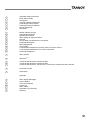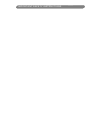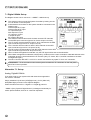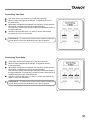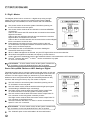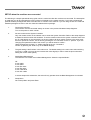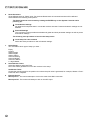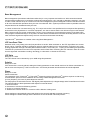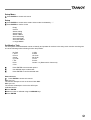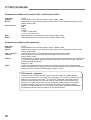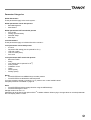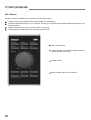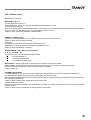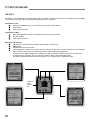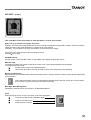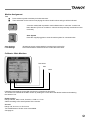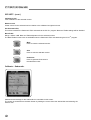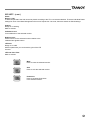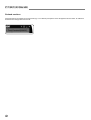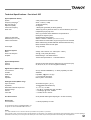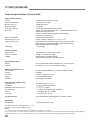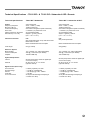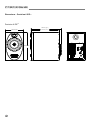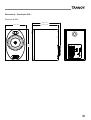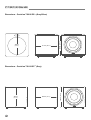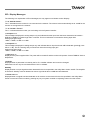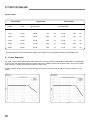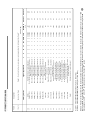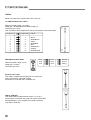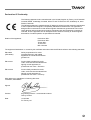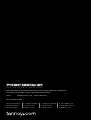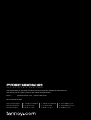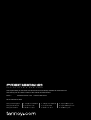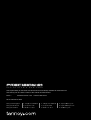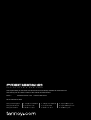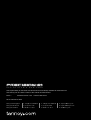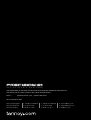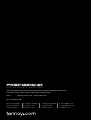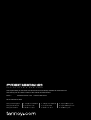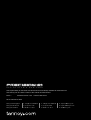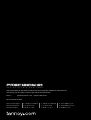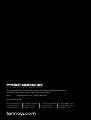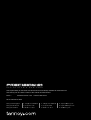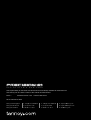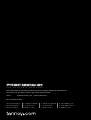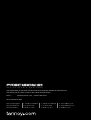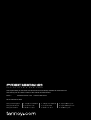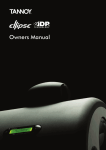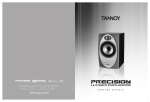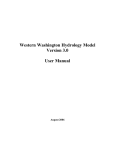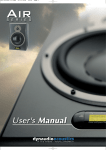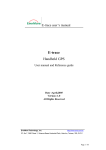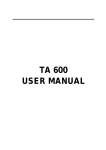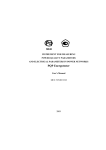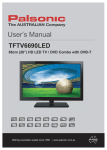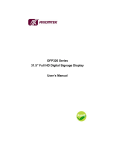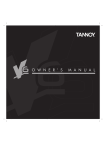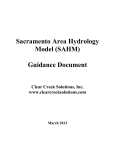Download Precision 6 iDP User Manual
Transcript
A C T I V E S T U D I O M O N I T O R S OWNERS MANUAL 4 5 7 8 9 10 10 10 Important Safety Instructions Quick Set-Up Guide Introduction Concept & Design Philosophy Unpacking & Visual Checks Preliminary Recommendation Monitor Placement Orientation 11 13 14 15 16 25 27 28 29 30 30 31 Master & Slave Concept Rear Panel Description Operational Overview iDP™ Display & Setup Procedure Set-Ups Set-Up When The Monitors are connected Parameter Description Bass Management Set-Up Menu ® Parameters Available for Precision 6 iDP™ Precision 8 iDP™ ® Parameters Available for TS112 iDP™ Subwoofer Parameter Categories 32 iDP™ Remote 34 iDP SOFT™ 43 44 45 Technical Specifications. Precision 6 iDP™ Technical Specifications. Precision 8 iDP™ Technical Specifications. TS212 iDP™ & TS112 iDP™ Subwoofer & iDP™ Remote 46 Performance Data 47 Dimensions Appendix 50 iDP™ Display Messages 51 51 52 53 54 55 System Delays X-Curves Explained Preset List iDP™ Cables Declaration of Conformity Warranty 3 IMPORTANT SAFETY INSTRUCTIONS A C T I V E S T U D I O M O N I T O R S 7.1 Digital 192kHz Set-up The diagram shows how to connect a 7.1 SDDS™ 192kHz set-up. The Centre monitor is set as the System Controller by leaving out the TC Link button on the rear panel. RJ45 Network connections for the system should be connected in the following way: Centre output to LF input Centre output to RF input LF output Sub input Sub output to LI input LF output to LS input LI output RI input RF output to RS input The Centre monitor receives audio for both centre & LFE channels via the AES input connectors (input 2 for Centre & input 3 for Sub). The LF monitor receives audio for both LF & LS channels via the AES input connectors (input 2 for LF & input 3 for LS). The LI monitor receives audio for both LI & RI channels via the AES input connectors (input 2 for LI & input 3 for RI). The RF monitor receives audio for both RF & RS channels via the AES input connectors (input 2 for RF & input 3 for RS). When no Bass management is selected, only the LFE signal will be sent to the subwoofer. When Bass management is selected, low frequency content from the 5 main channels is extracted and sent to the subwoofer where it is summed with the LFE channel. (Only LF, Center, RF, LS, and RS contribute to the bass management signal.). The iDP™ Remote, iDP SOFT™ or PC-iP™ can be connected to any spare TC Link “out” connection. ! REMEMBER – To set a master monitor as the system controller the TC Link button on the rear panel MUST be in the out position. Alternative 7.1 Set-up. Analog, Digital& 192kHz If you wish to set up your system with side channels as opposed to five “screen” channels: Simply substitute LI(Left Inner) & RI(Right Inner), for SL (Side Left) & SR(Side Right) as shown in the adjacent diagram. Follow the same format for 7.1 Digital & 7.1 Digital @ 192 kHz. * SDDS™ (Sony Dynamic Digital Sound™) is designed exclusively for motion picture theatres; there is no consumer equivalent. 22 Connecting Two Subs Two Subs can be connected to any of the above Set-Ups When no Bass management is selected, no signal will be sent to the subwoofers. When Bass management is selected, low frequency content from the left channel is extracted and sent to the left subwoofer. Low frequency content from the right channel is extracted and sent to the right subwoofer. The iDP™ Remote, iDP SOFT™ or PC-iP™ can be connected to any spare TC Link “out” connection. ! REMEMBER – To set a master monitor as the system controller the TC Link button on the rear panel MUST be in the out position. Connecting Three Subs Three subs can be connected to any of the above Set-Ups When no Bass management is selected, no signal will be sent to the subwoofers. When Bass management is selected, low frequency content from the left channel is extracted and sent to the left subwoofer. Low frequency content from the right channel is extracted and sent to the right subwoofer. Low frequency content from the centre channel is extracted and sent to the centre subwoofer. The iDP™ Remote, iDP SOFT™ or PC-iP™ can be connected to any spare TC Link “out” connection. ! REMEMBER – To set a master monitor as the system controller the TC Link button on the rear panel MUST be in the out position. 23 A C T I V E S T U D I O M O N I T O R S 5.1 Dig/6 - Master The diagram shows how to connect a 5.1 digital set-up using a single master unit. The set-up requires one master monitor with the Digital AES\EBU input card installed, four slave monitors and one subwoofer. The Centre monitor is set as the System Controller by leaving out the TC Link button on the rear panel. The Centre monitor receives all six channels on the three AES\EBU connections:Audio for the Centre and LFE channels are connected to the monitors Digital IN connector. Audio for the Left and Right channels are connected to the monitors Digital IN No.2 connection on the I/0 card. Audio for the LS and RS channels are connected to the monitors Digital IN No.3 connection on the I/0 card. RJ45 Network connections from the Centre monitor to the Left, LS & subwoofer are required. Network connections from the Left to Right, and LS to RS are required. Clock MUST be sent on the AES/EBU connection feeding the Centre/LFE channels (or on BNC) When no Bass management is selected, only the LFE signal will be sent to the subwoofer. When Bass management is selected, low frequency content from the 5 main channels is extracted and sent to the subwoofer where it is summed with the LFE channel The iDP™ Remote, iDP SOFT™ or PC-iP™ can be connected to any spare TC Link “out” connection. ! REMEMBER – To set a master monitor as the system controller the TC Link button on the rear panel MUST be in the out position. Stereo Set-up With Chains on L&R. Analog or Digital This diagram shows how to connect a stereo setup with chains on Left and Right. The chained monitors are fed with the same signal as the front L&R monitors. This is the type of setup you would use if you are alternating between a set of main (Precision 8 iDP) and nearfield (Precision 6 iDP) monitors. With this type of set-up only one master is required. The Left monitor is set as the System Controller by leaving out the TC Link button on the rear panel. The Left master monitor receives both the left and right input signals via the analog or AES\EBU input connector(s). The Right monitor receives audio and control via the output RJ45 TC Link connections on the Left (system controller) monitor. The Left monitor receives audio and control via the output RJ45 TC Link connector on the Left (system controller) monitor. The Right monitor receives audio and control via the output RJ45 TC Link connector on the Right monitor. The iDP™ Remote, iDP SOFT™ or PC-iP™ can be connected to any spare TC Link “out” connection. ! REMEMBER – To set a master monitor as the system controller the TC Link button on the rear panel MUST be in the out position. The “Chained” option is also achievable in all surround formats 24 SETUP when the monitors are connected The following is a simple operational setup guide, which is carried out after the monitors are connected. The assumption is made that you will be navigating the menus via the LCD display on the master monitor. If you have purchased the optional software packages then refer to the iDP SOFT™ section of this manual. If you are using the PC-iP™ advanced installers package then refer to the user manual included with this package. 1. Connect the monitors The monitors must be connected exactly as shown in the previous illustrated setup diagrams. Turn on the power on each monitor. 2. Set one monitor as the System Controller Only one master monitor in the network can be set as the System Controller. Refer to the setup diagrams to determine which monitor this should be. To set the master monitor as the system controller make sure the TC LINK button on the rear panel is in the out position. All other master monitors in the setup must be set to operate as “slaves”, this is done by pressing the TC Link button to the “in” position. If you are changing the operational mode of the monitor you will be asked to confirm: “Mode changed set as slave?” or “Mode changed set as sys. Controller?” Confirm by pressing the “Enter” key on the Master Display 3. The gain setting is the first item in the main menu. The default setting in the main menu after switching on menu is –50dB. You may have to increase this value slightly in order to hear the pink noise when setting the monitor tasks (see 8.) 4. Setting Bass Management The next item in the main menu is Bass Management. Select the required Mode:Off X-over 50Hz X-over 80Hz X-over Ext 50Hz X-over Ext 80Hz X-over THX 80Hz X-over SC 120Hz In stereo setups with subwoofers, the subs will only operate when the Bass Management is activated 5. Setup Menu Go to Setup Menu and press Enter 25 A C T I V E 6. S T U D I O M O N I T O R S Reset Procedure Three different levels of “Reset” exist. For the three Reset levels all connected monitors will be affected. Select between the following reset options: The Reset functions are accessed by holding the ENTER key on the System Controller while powering up: Clear Monitor Settings All global and local parameters in connected monitors are reset. Preset and network settings are not affected. Reset All Settings This is a factory reset procedure that deletes all global and local parameter settings as well as preset and network settings. The following reset procedure is found in the Setup menu: Clear Setup for entire network Select this reset procedure to clear all network settings. 7. Select Setup You must define which type of setup you have: Empty Custom Stereo Analog Stereo Digital Stereo 192kHz Surround Analog Surround Digital Surround 192kHz 5.1 dig/6 Master 8. Select Monitor Tasks Select first Monitor and press Enter. Pink noise will be generated in one of the monitors in the setup. Set Monitor Tasks Choose the matching task for the position from where the pink noise is generated, for example, “Master L Front” Press Exit when complete. 9. External Source BNC Input On - The monitor attempts to lock on the word Clock BNC connection. BNC Input Off - The monitor will attempt to lock on the AES Input. 26 Parameter Description Basic operation in all menus (when navigating the menus via the LCD display) Use ARROW keys to select value or submenu Use ENTER to enter menus or for confirmation, and to activate Use EXIT to step to a higher level or to decline an operation Values are marked with an “ * “ when they can be altered via the ARROW keys Main Display The Main Display indicates the position of the monitor (when set up) and the set volume for the monitor. A “+” symbol indicates that this specific Master Unit has been set up to act as System Controller. Bass Management † Bass management is possible in: - Standard Stereo with 1 Sub - Standard Stereo with 2 Subs - All surround modes The Precision monitors utilize 2nd order Hi Pass filters to attenuate frequencies below the set crossover frequency. The subwoofer utilises 4th order Low Pass filter to attenuate frequencies above the set crossover frequency. Press ENTER to access the Select Mode Off - Bass Management is not activated. Only the LFE channel is distributed to the Sub. Available Crossover Frequencies: Menu Name X-Over 50 Hz X-Over 80 Hz Extension 50 Hz Extension 80 Hz THX Sim 80 Hz Small Cons 120 Hz †† Precision Filter 50Hz 80Hz Off Off 80Hz 120Hz Sub 4th Order 50Hz 80Hz 50Hz 80Hz 80Hz 120Hz Sub 2nd Order 50Hz 80Hz 50Hz 80Hz Off 80Hz LFE = Sub No No No No Yes Yes † PC-iP Via the iDP PC-iP™ installer package (optional software for the advanced installer) an advanced Bass Management mode is available. In this mode a greater number of frequencies can be chosen, and all filters (Precision HPF, Sub 4th order and Sub 2nd order) can be controlled to suit demanding & critical setups. †† Small Cons - Small Consumer (filter to mimic a small consumer speaker) 27 A C T I V E S T U D I O M O N I T O R S Bass Management Bass management (sometimes called bass redirection) is a very important and useful tool. With conventional studio monitors external electronics is required to achieve bass management. It is in general an absolute necessity if you want to make a multi-channel set-up in a small room.The bass management system is designed to subtract the bass contents of all main channels and reproduce this by the use of a subwoofer. iDP™ systems provide a number of possible crossover frequencies that can be determined by the user. In a basic 2-channel or 5-channel set-up (e.g. ITU-775) a sub-woofer is not specified and is not required. But producing audio tracks to be played back on consumer equipment, one has to ensure that the mix will sound right in this situation. Many consumer set-ups contain a subwoofer, hence it is very important to check what the summing of the bass is like. If the program material basically is out of phase, the bass will be cancelled when summed electrically. But this is not the case if the bass signals are reproduced by the main monitors and summed acoustically. Important iDP™ parameters to consider when using Bass Management:- LFE Low Pass Filter Switches on/off a very steep (7th order) low pass filter at 120 Hz. When switched on, the LFE signal filters out content above 120 Hz. This filter should be switched on when a media encoder is not in use and switch it off when your signal is being played back through a decoder (Most media encoders - DTS, Dolby etc. - employ an anti-aliasing low-pass filter. Therefore in a production environment it is important use this filter when monitoring the LFE channel in order to access how the signal will sound after encoding / decoding (in a domestic or cinema environment). LFE Gain Range: 0 to +14dB The LFE channel can be boosted by up to 18dB using this parameter. Polarity Range: 0 or 180º If the Subwoofer is correctly placed, setting the Polarity parameter at 180º should result in a full Phase cancellation at the set cross over frequency. If this is not the case – the Phase parameter described below should be adjusted. Phase Range: 0 to 180º Phase Introduction The integration of the TS112 iDP™ or TS212 iDP™subwoofer with the Precision iDP™ monitors requires on-site tuning for best results. Apart from level calibration and choosing a Bass Management Crossover (X-over) frequency, the issue of phase alignment remains. For this purpose, the subwoofer has a 0-180 degree phase adjustment (in 5 degree steps) and a Phase Reverse function. The optimal setting of these parameters will depend on several factors: 1. Room acoustics 2. Placement of monitors and listening position 3. Choice of crossover frequency 4. Whether the Precision 6 iDP™ or Precision 8 iDP™ Monitor is being used. Phase settings are automatically saved and linked to the currently selected Crossover frequency. Phase settings are Global settings and are therefore are not saved with individual presets. 28 Setup Menu Press ENTER to access sub-menus Setup Press ENTER to access select mode. Select mode is indicated by “ * ” Press ENTER to confirm choice Empty Custom Stereo Analog Stereo Digital Stereo 192kHz Surround Analog Surround Digital Surround 192kHz 5.1 dig/6 Master Set Monitor Task For the System Controller/Master monitor to identify and operate all monitors in the setup, each monitor must be given one of the following tasks indicating function and position. No Task L Front R Front Center (C) SUB L Sur R Sur C Sur L SUB R SUB LS Chain RS Chain L Inner R Inner Custom 1-4 (Reserved for future use) Press ENTER to access task options Use ARROW keys to select task Press ENTER to confirm selected task External Clock Press ENTER to access sub-menus BNC Sync On: The monitor attempts to lock on the word Clock BNC. BNC Sync Off: The monitor will attempt to lock on the AES Input. Calibrate Monitor Press ENTER Select monitor to calibrate using the ARROW keys Press ENTER 29 A C T I V E S T U D I O M O N I T O R S Parameters available for Precision 6 iDP™ and Precision 8 iDP™:Pink Noise Calibrate Rel.Lev. - Room Position - Bass Treble - On/Off Level calibration of the selected monitor. Range –6dB to +6dB Relative preset volume for the selected monitor relative to the calibrated and global volume. Range –40dB to 0dB Neutral Wall Corner Console C. Wall - Console Wall C. Corn - Console Corner Bass adjustment for the selected monitor. Range –6dB to +6dB Treble adjustment for the selected monitor. Range –6dB to +6dB Parameters available for the subwoofer: Pink Noise Calibrate Rel.Lev. - LFE – Low Pass LFE Gain Polarity - Phase - On/Off Level calibration of the selected monitor. Range –18dB to +6dB Relative preset volume for the selected monitor relative to the calibrated and global volume. Range –40dB to 0dB Low pass filter on the LFE channel attenuating frequencies above 120Hz With this parameter you can boost the acoustic gain of the LFE channel Range –6dB to +8dB If the Subwoofer is correctly placed, setting the Phase Reverse parameter at 180º should result in a full Phase cancellation at the set Crossover frequency. If this is not the case - the Delay parameter should be adjusted. Range: 0 or 180º To time-compensate if the Sub is not placed according to the ITU 775 recommendations. There are individual Phase settings for each of the Bass Management Crossover frequencies. Once set, these are stored as Global settings. Range: 0 to180º LFE channel - important Please note that in general the LFE channel should be mixed with +10dB headroom. If you are not able to boost your LFE monitor output from your console, +10dB gain can be added on your Precision TS112 iDP™ or TS212 iDP™Subwoofer input. Most encoder/ decoder formats take the LFE boost into account, meaning that you should leave the Precision TS112 iDP™ Subwoofer LFE gain at 0dB when playing back DTS or DOLBY encoded material on your Precision IDP system. LFE gain is set at 0dB in all factory presets, if you need to add gain on your Precision TS112 iDP™ Subwoofer please adjust this parameter and store the new setting in a user preset location. 30 Parameter Categories Global Parameters These parameters apply to the entire system: Global parameters stored with presets • Bass Management • Mute Status Global parameters NOT stored with presets • Ref. Levels • Analog Input Sensitivity • Selected Setup • BNC Sync Local Parameters These parameters apply to individual Precision monitors: Local parameters stored with presets • X-Curve • Parametric EQ setting (set via optional PC-iP™) • LFE Gain (subs) • LFE Low Pass (subs) • Rel. Level Local parameters NOT stored with presets • Bass and Treble • Delay • Lock status (set via optional PC-iP™) • Room position • Calibration Level • Tasks • Phase (Subs) • Polarity (Subs) Recall • Press ENTER and use ARROW keys to select presets • Press ENTER to recall/load the selected preset If no user-preset are stored on locations 1 to 4, presets 16 to 19 are loaded instead. Complete preset list is available on page 52. Store • Press ENTER and select storage location using the ARROW keys • Press ENTER again to store. Storage location can be 1-15. Parameter can be locked via the optional PC-iP™ Installers software. When trying to change values on a locked parameter the LCD display reads “Locked”. 31 A C T I V E S T U D I O M O N I T O R S iDP™ Remote The iDP™ remote is available and can perform the following functions: Instant access of three different user defined Reference Level settings. Instant Preset Recall function of up to 4 presets. This way you can easily switch between different setups from your listening position. Mute/un-mute and solo function for each monitor in the setup. Simple Master level adjustment using the large potentiometer Ref. Level Selection Preset Selection. The Shift Key switches selection between preset 1&3 to 2&4. Master Volume Mute/ Un-Mute/ Solo for each Channel 32 iDP™ Remote (cont.) Description of Functions:REF LEVEL keys 1-3 To recall Reference Levels 1-3: Press relevant key shortly. The key LED indicates activated Reference Level. To set Reference Level 1-3: Set level using the large VOLUME potentiometer on the remote. Press and hold relevant Reference level key for approx. 2 seconds. The LED will flash 3 times. The new reference level is now set. Power up state: Off (volume defined by potentiometer) PRESET 1/3 AND 2/4 keys These keys will recall presets 1/3 & 2/4 depending on the position of the SHIFT key. Power up state: Off (no presets recalled). SHIFT key The Shift Key switches selection between preset 1&3 to 2&4. Preset Bank 1 is presets 1and 2. Preset bank 2 is presets 3 and 4. Power up state: Preset Bank 1 selected. MUTE/UNMUTE - SOLO keys for the channels: L - C - R - LS- SUB - RS The LEDs on each key indicates the following states: LED ON Speaker on LED OFF Speaker Mute LED Flashing Speaker Solo Mute/Unmute - With a single press on these keys the monitors are muted/un-muted. Solo Function - Press and hold one of the keys to activate Solo function for the corresponding channel. If a key is pressed (not held) the original mute status will be recalled. Power up state: On VOLUME potentiometer If no REFERENCE LEVEL keys are activated this control sets the Master volume on all channels in the system. If a REFERENCE LEVEL keys is activated, this will define the reference level. When the REFERENCE LEVEL keys are deactivated the Master volume returns to the level defined by the position of the VOLUME potentiometer. Power up state: Potentiometer setting defines the volume level. Potentiometer LED function: When the volume level is defined by the potentiometer, the LED is on. LED goes off when volume is set by devices other than the remote Power up state: LED on (Potentiometer setting defines volume level). 33 A C T I V E S T U D I O M O N I T O R S iDP SOFT™ iDP SOFT™ is a software editor for the Precision iDP™ monitors. All parameters that can be controlled using the display on the System Controller can be controlled using the iDP SOFT™ program. Installation on PC: Place the Installation CD in your CD ROM drive and open CD contents. Press Setup Follow the instructions. Installation on Mac: Enter the Installation CD in your CD ROM drive and open CD contents. Run the installer. Follow the instructions. Minimum requirements PC Pentium 2 running Windows 95/98, 2000 or a Mac running OS X 64MB RAM 800x600 24bit screen resolution 1 free Serial port or USB. Connect from Serial or USB port to any free TC LINK connection on your Precision iDP™ monitors using ONLY the cables described on page cables page (Appendix). A Serial to Cat-5 cable is supplied, if a USB port is used, an optional "USB to Serial Port" converter will be required. The "KeySpan USA 19" has been tested by Tannoy and found appropriate. For further information please visit www.keyspan.com or contact Tannoy customer support. Press to enter preset list 34 iDP SOFT™ (cont.) This is the Main screen from where all other iDP SOFT™ screens are accessed. When The (((•))) network icon (upper left corner) Is steady - The computer running the iDP SOFT™ is not correctly connected to Precision iDP™ monitors. Check connections, cables and refer to the setup-illustrations on pages 16-24 in this manual. Is blinking - The computer is correctly connected to your Precision iDP™ system. The ((( ))) icon is also used to access the Network screen. Press ((( ))) to access. VOLUME Control Use the mouse on the VOLUME control on the middle of the display to adjust the volume REF LEV. keys The three keys below the volume control allow access to the 3 user-defined Reference level settings. To change these Ref. Levels: Set the volume control to the desired position. Hold cursor above Ref. Level key and select “Store” from the pop-up icons appearing. Monitor and Sub icons Appropriate icons as illustrated above will indicate Precision iDP™ monitors and subs. Press to access specific parameters for the monitors. This symbol in the Main screen indicates that the selected setup expects a monitor at a certain position but no monitor is found. Check your connections and retry. Bass Mgt - Bass Management Indicates the selected Cross-over frequency for Bass Management. Tools When placing the cursor on top of a monitor, a few tools will appear: Press this symbol to enter calibration pages Press to mute the monitor Press to solo the monitor 35 A C T I V E S T U D I O M O N I T O R S iDP SOFT™ (cont.) Preset List Clicking on the left side of the display frame accesses the Preset List. Presets include Preset Volume Mute status Bass Management X-curve setting LFE Low Pass LFE Gain Parametric EQ (can only be adjusted using the optional PC Installers Package-PC-iP™) All other settings can be considered “global” and are not stored with presets. Recall presets Select preset using your mouse and press Recall. Store presets Select User preset locations 1 to 15 and press Store. Edit Name Any User preset can be renamed. Set the cursor in the name field and edit the name. Locked symbol in Preset List The “locked symbol” indicates that the preset has been locked in the PC-iP™ Installers Software. A locked preset cannot be unlocked using iDP SOFT™, - this is only possible with PC-iP™. OK - Press OK to exit window. 36 iDP SOFT™ (cont.) Network Accessing the Network Screen Press the ((( ))) icon in the Main screen to access the Network facilities. In this screen various global network settings are handled. Press <AutoDetect> to scan your COM ports. If an Precision iDP™ System is connected to any port it will be recognized. Note that the AutoDetect function will not executed until <OK> is pressed. <Port> Manual select of Serial/COM port. <Status> Indicates the status when entering the Network screen. <Clear Network> - Clear Setup for entire network Select this reset procedure to clear all tasks and setup settings. <Clear Settings> - Clear Monitor Settings All global and local parameters in connected monitors are reset. Preset and network settings are not affected. <Reset to Factory Settings> - Reset All Settings A “factory” reset procedure that deletes all global and local parameter settings as well as preset and network settings. <Upload Software to Monitors> Software updates for the Precision iDP™ Monitors comes as (.syx) files There are various files for monitors and subs. Save the .syx - file to a location on your hard drive prior to the uploading the file. Disconnect all network cables from the speaker you wish to update and connect your computer to this individual speaker. Press Upload Software to Monitors Follow the onscreen instructions Continue the process of updating one speaker at a time. Replace the network cables. Re-assign the appropriate monitor tasks to each speaker in your iDP system. 37 A C T I V E S T U D I O M O N I T O R S iDP SOFT™ (cont.) During Software upload various messages could be displayed: Example: “Precision monitor updated successfully” means the Precision monitor has been updated successfully. Precision iDP™ monitor updated successfully If the message: “Failed to update Precision iDP™ monitors” – means the monitor has reported an error during software upload. This could be caused by communication errors. Please retry. <OK> Press to exit screen and execute AutoDetect command if marked. System Setup <Configuration> Select your current setup. <Analog Gain> Range: +9dBu, +15dBu, +21dBu or +27dBu Set to match analog Input gain to match the signal fed to the optional Analog Input card. <BNC Sync> BNC Sync On: The monitor attempts to lock on the word clock BNC. 38 Monitor Assignment Task Press monitor symbol to activate pink noise test-tone. Then select task for the monitor now playing the noise. Serial number and type will be indicated. A monitor marked with a question mark indicates that an “unknown” monitor has been detected. (This icon is darker in colour than the previously mentioned ‘monitor not found’) Scan System Press the magnifying-glass to scan the entire system for connected units. Save Settings Load Settings - All settings except “preset settings” are saved to a back-up file. - Press and browse to select file to load. Follow the instructions. Calibrate - Main Monitors Pink Noise Solo Mute Parameters and settings for the Main monitors are controlled in this screen The screen is accessed via the Main Screen by holding the cursor above the desired monitor and selecting the hammer icon. Room position Range: Neutral, Wall, Corner, Console, C. Wall or C. Corn Select according to the actual position of the monitor. X Curve Range: Off, X-Curve 1 or X-Curve-2 Two modifications of X-222 curve are available. See page 51. 39 A C T I V E S T U D I O M O N I T O R S iDP SOFT™ (cont.) Calibrated Level Level calibration of the selected monitor. Relative Level Preset volume for the selected monitor relative to the calibrated and global volume. Use Parametric EQ This will be marked if the Parametric EQ is activated via the PC-iP™ program. Bass and Treble settings will be disabled. Bass/Treble Range: -6dB to +6dB. Bass and Treble adjustment for the selected monitor. The Bass/Treble functions are not available when the Parametric EQ is activated using the PC-iP™ program. Mute Press to mute the selected monitor. Solo Press to solo the selected monitor. Pink Noise Press to generate Pink Noise in the selected monitor. Calibrate – Subwoofer Parameters and settings for the Subwoofers is controlled via this screen. The screen is accessed from the Main Screen by holding the cursor above the desired Sub and selecting the hammer icon. 40 iDP SOFT™ (cont.) Phase Range: 0-180° To time-compensate if the Sub cannot be placed according to the ITU 775 recommendations. There are individual Phase settings for each of the Bass Management Cross-over frequencies. Once set, these are stored as Global settings. Polarity Range: 0 or 180 deg. Mark to activate. Calibrated Level Level calibration of the selected monitor. Relative Level Preset volume for the selected monitor relative to the calibrated and global volume. LFE Gain Range: 0 to 14dB With this parameter you can boost the gain of the LFE channel. LFE Low Pass Filter Mark to activate. Mute Press to mute the selected monitor. Solo Press to solo the selected monitor. Pink Noise Press to generate Pink Noise in the selected monitor. 41 A C T I V E S T U D I O M O N I T O R S Chained monitors If several monitors are chained on the same task (e.g. LSur-LSChain) a dropdown menu will appear as shown below. To calibrate a chained monitor simply select from the list. 42 Technical Specifications - Precision 6 iDP System (Master & Slaves) System Frequency Response (1) Max. SPL (@ 1m) (2) Dispersion (-6dB) Crossover Frequency Drive units Cabinet LF Alignment Dimensions (H x W x D) Cabinet Construction Total weight Electronic System Mains Power Consumption Amplifier 3-Way semi-active near field monitor 56Hz – 51kHz (+/- 2dB) 117dB (continuous) 90 degrees 1.9kHz (DSP generated) & 16kHz (passive) 165mm (6") Tannoy Dual Concentric™ constant directivity driver with multiple fibre paper pulp cone. 25mm (1") titanium dome Wideband™ SuperTweeter™ Neodymium magnet system Optimised bass reflex loaded 356mm x 220mm x 369mm (14” x 85/8” x 141/2”) MDF cabinet and front baffle, tongue and groove front and back Black cabinet Grey painted baffle with brushed aluminium inlay Black anodized aluminum back plate 12 kg (26.4lbs) Voltage 100 to 240Vac, 50 – 60Hz (auto – select) 45W @ 1/8 full power (IEC 6065) Bass/midrange – 200 Watts Class D Tweeter & SuperTweeter™ – 200 Watts Class D System Sample Rates: Internal External 96 kHz (except when slaved to digital input or word clock input) 96, 88.2, 64, 48, 44.1 or 32 kHz (optional 192kHz) Digital Section (Master only): I/O connectors Formats Word Clock Display Operation XLR (2 channels AES/EBU in). 3 x RJ45 proprietary TC LINK AES\EBU Input BNC, 75 , 0.6 to 10 Vpp 2 x 16 character dot matrix Menu system / four buttons Analogue Section (Master only): Input connectors Impedance Selectable Full Scale Input level Dynamic Range THD+N Cross-talk XLR balanced (pin 2+, pin 3-) 10/3 k (balanced/unbalanced) +9, +15, +21, +27 dBu > 113 dB typ. (unweighted), BW: 20-20kHz < -105 dB typ. @ 1 kHz, -3 dBFS < -120 dB, 20 Hz to 20 kHz A to D Conversion 24 bit (Dual bit delta sigma sampling at 4.1/5.6/6.1/6.1MHz) Slaves Only: I/O connector’s 2 x RJ45 proprietary TC LINK The typical listening distance for Precision 6 iDP is 1-2m The typical room size for Precision 6 iDP is 40-90 m3 NOTES (1) +/- 3 dB, measured at 1m in an anechoic chamber. (2) Peak SPL at mix position for 1 pair driven. Tannoy operates a policy of continuous research and development. The introduction of new materials or manufacturing methods will always equal or exceed the published specifications which Tannoy reserve the right to alter without prior notice. Please verify the latest specifications when dealing with critical applications. 43 A C T I V E S T U D I O M O N I T O R S Technical Specifications- Precision 8 iDP System (Master & Slaves) System Frequency Response (1) Max. SPL (@ 1m) (2) Dispersion (-6dB) Crossover Frequency Drive units Cabinet LF Alignment Dimensions (H x W x D) Cabinet Construction Total weight Electronic System Mains Voltage Power Consumption Amplifier 3-Way semi-active near field monitor 43Hz – 51kHz (+/- 2dB) 120dB (continuous) 90 degrees 1.7kHz (DSP generated) & 16kHz (passive) 200mm (8") Tannoy Dual Concentric™ constant directivity driver with multiple fibre paper pulp cone. 25mm (1") titanium dome Wideband™ SuperTweeter™, Neodymium magnet system Optimised bass reflex loaded 440mm x 272mm x 369mm (173/8” x 103/4” x 141/2”) MDF cabinet and front baffle, tongue and groove front and back Black cabinet grey painted baffle with brushed aluminium inlay Black anodized aluminum back plate 17 kg (37.4lbs) 100 to 240Vac, 50 – 60Hz (auto – select) 45W @ 1/8 full power (IEC 6065) Bass/midrange – 200 Watts Class D Tweeter & SuperTweeter™ 200 Watts Class D System Sample Rates: Internal External 96 kHz (except when slaved to digital input or word clock input) 96, 88.2, 64, 48, 44.1 or 32 kHz (optional 192kHz) Digital Section (Master only): I/O connectors Formats Word clock Display Operation XLR (2 channels AES/EBU in). 3 x RJ45 proprietary TC LINK AES\EBU Input BNC, 75 , 0.6 to 10 Vpp 2 x 16 character dot matrix Menu system / four buttons Analogue Section (Master only): Input connectors Impedance Selectable Full Scale Input Level Dynamic Range THD+N Cross-talk XLR balanced (pin 2+, pin 3-) 10/3 k (balanced/unbalanced) +9, +15, +21, +27 dBu > 113 dB typ. (unweighted), BW: 20-20kHz < -105 dB typ. @ 1 kHz, -3 dBFS < -120 dB, 20 Hz to 20 kHz A to D Conversion 24 bit (Dual bit delta sigma sampling at 4.1/5.6/6.1/6.1MHz) Slaves Only: I/O connector’s 2-x RJ45 proprietary TC LINK The typical listening distance for Precision 8 iDP is 1.3 -2.8 m The typical room size for Precision 8 iDP is 50-100 m3 NOTES (1) +/- 3 dB, measured at 1m in an anechoic chamber. (2) Peak SPL at mix position for 1 pair driven. Tannoy operates a policy of continuous research and development. The introduction of new materials or manufacturing methods will always equal or exceed the published specifications which Tannoy reserve the right to alter without prior notice. Please verify the latest specifications when dealing with critical applications. 44 Technical Specifications - TS212 iDP™ & TS112 iDP™ Subwoofer & iDP™ Remote Technical Specifications TS212 iDP™ Subwoofer TS112 iDP™ Subwoofer & iDP™ System Frequency Response Max. SPL (@ 1m) Crossover Frequency Drive units Cabinet Volume/LF Alignment Dimensions (H x W x D) Active Subwoofer 25Hz – 150Hz (+/- 3dB) 124dB (continuous) Set in bass management (DSP Generated) 2 x 300mm (12") Aluminium Cone 45 Litres/Infinite baffle 520mm x 471mm x 497mm (201/2” x 185/8” x 195/8”) Active Subwoofer 25Hz – 150Hz (+/- 3dB) 118dB (continuous) Set in bass management (DSP Generated) 1 x 300mm (12") Aluminium Cone 22 Litres/Infinite baffle 384mm x 366mm x 398mm (151/8” x 143/8” x 155/8”) Cabinet Construction MDF Gray suede paint finish on top with silver insert Black Fabric on sides Black anodised aluminium back plate MDF Gray suede paint finish. Total weight 51kg (112.2lbs) 25kg (55lbs) Electronic System Mains Voltage Power Consumption Amplifier 115 or 230Vac, 50 – 60Hz (switchable) 45W @ 1/8 Full Power (IEC 60065) 1500 W PWM amp 115 or 230Vac, 50 – 60Hz (switchable) 45W @ 1/8 Full Power (IEC 60065) 750 W PWM amp 96 kHz (except when slaved to digital input or word clock input) 96, 88.2, 64, 48, 44.1 or 32 kHz (optional 192kHz) 96 kHz (except when slaved to digital input or word clock Input) 96, 88.2, 64, 48, 44.1 or 32 kHz (optional 192kHz) 2 x RJ45 proprietary TC LINK > 113 dB typ. (unweighted) < -105 dB typ. @ 1 kHz, -3 dBFS < -120 dB 24 bit (Dual bit delta sigma sampling at 4.1/5.6/6.1/6.1 MHz) 2 x RJ45 proprietary TC LINK > 113 dB typ. (unweighted) < -105 dB typ. @ 1 kHz, -3 dBFS < -120 dB 24 bit (Dual bit delta sigma sampling at 4.1/5.6/6.1/6.1 MHz) System Sample Rates: Internal External Digital Section (Slave only): I/O connectors Dynamic Range THD+N Cross-talk A to D Conversion Black anodised aluminium back plate. 45 A C T I V E S T U D I O M O N I T O R S Dimensions : Precision 6 iDP™ Precision 6 iDP™ 369.0mm (141/2”) 337.0mm (131/4”) 220.0mm (85/8”) 356mm (14”) 46 Dimensions : Precision 8 iDP™ Precision 8 iDP™ 369.0mm (141/2”) 272mm (103/4”) 337.0mm (131/4”) 440mm (175/16”) 47 A C T I V E S T U D I O M O N I T O R S 498mm (19 5/8”) 471mm (18 9/16”) 520mm (201/2”) Dimensions : Precision TS212 iDP™ (Grey/Silver) 384mm (15 1/8”) 48 366mm (14 3/8”) 398mm (155/8”) Dimensions : Precision TS112 iDP™ (Grey) iDP™ Display Messages The following is an explanation of Error Messages, etc may appear on a Master monitor Display:"!" as "96 kHz Center!” The "!" indicates that the monitor is not connected to the network. The volume is then automatically set to -50 dB for the monitor not recognized in the network. "+" as "96 kHz L Front+": The "+" indicates that the monitor you are looking at is the System Controller. >> A-Input Lo << This message is displayed in analog setups only and indicates that the Input level has been detected to be between 60dB and -20dB for a period longer than 3 minutes. This is an indication to increase the Analog Input Gain. Analog Input gain range: +9dBu, +15dBu, +21dBu or 27 dBu. >> A-Input Hi << This message is displayed in analog setups only and indicates that an Input level near 0dB is detected. (peaks @ 2 sec. Above -1 dB). This is a warning and you should turn down the Analog input gain Analog Input gain range: +9dBu, +15dBu, +21dBu or 27 dBu. >> PSU error << Displayed if the power supplies fails. The power will be turned off and the monitor will operate. Contact TANNOY Service Department. <Locked> Displayed when a parameter is locked by the PC-iP™ installer software and cannot be changed. Parameter lock can only be unlocked with the PC-iP™ software. Standby Displayed when no Input signal has been detected for the time specified in the Utility Menu. below -65 dB. The Amplifier is turned off. Standby mode is released as soon a signal level above -65dB has been detected. >> Power save << Displayed when no signal has been detected on all monitors on the network for the time specified in the Utility Menu. Power is turned off. Exit this mode by pressing any key on system controller or adjusting volume from the remote. 49 A C T I V E S T U D I O M O N I T O R S System Delays Sample Rate Digital Input Analog Input* AES or WC in kHz Converter kHz Samples @ input Rate m/seconds cm Samples @ Converter Rate m/seconds cm 32.00 64.00 93.00 2.91 100 73.00 1.14 39 44.10 88.20 68.00 1.54 53 73.00 0.83 28 48.00 96.00 40.00 0.83 29 73.00 0.76 26 64.00 64.00 34.00 0.53 18 73.00 1.14 39 88.20 88.20 34.00 0.39 13 73.00 0.83 28 96.00 96.00 34.00 0.35 12 73.00 0.76 26 * In Analog Input mode without WC Input selected, the system runs on the Master monitor's own 96kHz clock. X – Curves Explained For small rooms, defined as less than 5300 cubic feet or 150 cubic meters, ANSI/SMPTE 222M calls for a modification of the X-curve with flat natural response to 2kHz and then a 1.5dB per octave roll off above 2 kHz. This curve is useful when mixing in a small room and playing back in a large room. Another variation on the curve is to begin the high-end roll off at 4 kHz and roll off 3dB per octave instead of 1.5 per octave. 50 BassMgt. 80Hz BassMgt. 95Hz BassMgt. 110Hz BassMgt. 115Hz BassMgrt.120Hz Cinema Flat Cine X-curve Cine X-curve2 Cinema X+50Hz Cinema X+80Hz CinemX+120Hz Cinema 80Hz Cinema 120Hz OB Van 120Hz Neutral 18 19 20 21 22 23 24 25 26 27 28 29 30 31 32 All parameters neutral - a good starting point Music, video and post for domestic (Not Cinema) use Stereo, 5.1, 5.3 and 6.1 Music, video and post for domestic (Not Cinema) use Stereo, 5.1, 5.3 and 6.1 Music, video and post for domestic (Not Cinema) use Stereo, 5.1, 5.3 and 6.1 Music, video and post for domestic (Not Cinema) use Stereo, 5.1, 5.3 and 6.1 Music, video and post for domestic (Not Cinema) use Stereo, 5.1, 5.3 and 6.1 Music, video and post for domestic (Not Cinema) use Stereo, 5.1, 5.3 and 6.1 Mixing for Cinema without compensation for X-curve. 5.1 Mixing for Cinema in a small room - compensates for X-curve. 5.1 Mixing for Cinema in a small room - compensates for modified X-curve. 5.1 Mixing for Cinema with small room X-curve 0 compensation and bass Management. Mixing for Cinema with small room X-curve compensation and bass Management. Mixing for Cinema with small room X-curve compensation and bass Management. Mixing for Cinema with Bass management but without compensation for X-curve Mixing for Cinema with Bass management but without compensation for X-curve OB vans and very small rooms where rear-channels are close to sweetspot All parameters neutral - a good starting point Typical applications 0 -2 -3 -3 -3 -3 -3 0 0 0 0 0 0 0 0 0 0 C 0 -2 -3 -3 -3 -3 -3 -3 -3 -3 0 0 0 0 0 0 0 R 0 0 0 0 0 0 0 -3 -3 -3 0 0 0 0 0 0 0 Ls 0 0 0 0 0 0 0 0 0 0 0 0 0 0 0 0 0 Rs 0 0 0 0 0 0 0dB Gain 0dB Gain 0dB Gain 0dB Gain 0dB Gain 0dB Gain 0dB Gain 0dB Gain 0dB Gain 0dB Gain 0dB Gain 0dB Gain 0dB Gain 0dB Gain 0dB Gain 0dB Gain 0dB Gain SUB LFE Off 120Hz 120Hz 80Hz 120Hz 80Hz 50Hz Off Off Off 120Hz 115Hz 110Hz 95Hz 80Hz Off 50Hz -over Bass M. X Off Off Off On On On On Off On Off Off Off Off Off Off Off Off Off Off Off Off Off Off Off On Off Off Off Off Off Off Off Off Off 51 X-Curve 1 X-Curve 2 LFE Gain - Please note that in general the LFE channel should be mixed with +10dB headroom. If you are not able to boost your LFE monitor output from your console, +10dB gain can be added on your Subwoofer input. Most encoder/decoder formats take the LFE boost into account, meaning that you should leave the Subwoofer LFE gain at 0dB when playing back a DTS™ or DOLBY™ encoded material on your Precision iDP™ system. 0 0 0 0 0 0 0 0 0 0 0 0 0 0 0 0 0 L Preset Level (dB) Presets 1 - 15 are "empty" until you choose to store a custom preset; after which it will display "User Preset #" X-curve #1 - ANSI / SMPTE222M (1.5dB roll off per oct. from 2kHz)) X-curve #2 - ANSI / SMPTE222M Mod. (3dB roll off per oct. from 4kHz) Neutral BassMgt. 50Hz 16 17 Factory Presets Empty or User Preset 1 thru 15 M O N I T O R S Display Name S T U D I O Preset # A C T I V E A C T I V E S T U D I O M O N I T O R S Cables Below is a guide to the cables used in iDP™ set-up’s. TC LINK Standard Cat-5 cables Maximum Cable Length : 15 metres. Cable type : Shielded Ethernet Cable Category 5. Connector type : RJ45 This connection carries Digital audio (24 bit) and network control information. P1 (pin No.) P2(pin No.) 1 2 3 4 5 6 7 8 1 2 3 4 5 6 7 8 AES/EBU Standard cables Maximum Cable Length: 100 m Cable type: 110 Ohm Connector type: XLR Colour Brown White/Brown Green White/Blue Blue White/Green Orange White/Orange Pin1 Pin2 Pin3 Serial to Cat-5 cable This cable is included with the iDP SOFT™ and PC-iP™. This is a proprietary cable with integral Electronics. For use with iDP™ Systems only. USB to COM 9pin This cable isNOT included with iDP SOFT™ or PC-iP™. Use this type of converter along with the Cat5 to Serial cable described above if your computer has a USB connection only and no serial port. 52 Pin1 Pin2 Pin3 Ground Hot (+) Cold (-) Declaration Of Conformity The following apparatus is/are manufactured in the United Kingdom by Tannoy Ltd of Rosehall Industrial Estate, Coatbridge, Scotland, ML5 4TF and TC Electronic A/S, Sindalsvej 34, 8240 Risskov, Denmark. The following equipment is marked with the CE label and conform(s) to the protection requirements of the European Electromagnetic Compatibility Standards and Directives. The apparatus is designed and constructed such that electromagnetic disturbances generated do not exceed levels allowing radio and telecommunications equipment and other apparatus to operate as intended, and, the apparatus has an adequate level of intrinsic immunity to electromagnetic disturbance to enable operation as specified and intended. Details of the Apparatus: Precision 6 iDP™ Precision 8 iDP™ TS212 iDP™ TS112 iDP™ iDP™ Remote The equipment listed above is covered by this certificate and marked with the CE-label conforms with following standards: EN 60065 (IEC 60065) Safety requirements for mains operated electronic and related apparatus for household and similar general use EN 55103-1 Product family standard for audio, video, audio-visual and entertainment lighting control apparatus for professional use. Part 1: Emission. EN 55103-2 Product family standard for audio, video, audio-visual and entertainment lighting control apparatus for professional use. Part 2: Immunity. With reference to regulations in following directives: 73/23/EEC, 89/336/EEC Signed: Position: Engineering Director – Professional Products Tannoy Limited Date: 14/12/2005 For Tannoy Ltd 53 A C T I V E S T U D I O M O N I T O R S Warranty No maintenance of the Precision iDP™ Monitor is necessary. All components are guaranteed for a period of one year from the date of manufacture, subject to the absence of, or evidence of, misuse, overload or accidental damage. For further information please contact your dealer or the distributor in your country. If you cannot locate your distributor please contact: Customer Services, Tannoy Ltd, Coatbridge, Strathclyde ML5 4TF T: +44 (0) 1236 420199 F: +44 (0) 1236 428230 DO NOT SHIP ANY PRODUCT TO TANNOY WITHOUT PREVIOUS AUTHORISATION This warranty in no way affects your statutory rights. Our policy commits us to incorporating improvements to our products through continuous research and development. Please confirm current specifications for critical applications with your supplier. 54 A C T I V E S T U D I O M O N I T O R S Check periodically for the latest manual revision that will always available for download from www.tannoy.com The issue number of this manual is located below Issue 1 Software Version 1.53 Part No. 6481 0473 GH 01 December 2005 Tannoy United Kingdom T: +44 (0) 1236 420199 F: +44 (0) 1236 428230 E: [email protected] Tannoy North America T: (519) 745 1158 F: (519) 745 2364 E: [email protected] Tannoy Deutschland T: 0180 1111 88 1 F: 0180 1111 88 2 E: [email protected]