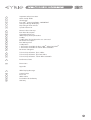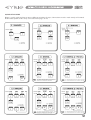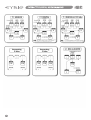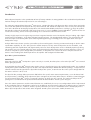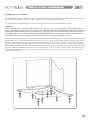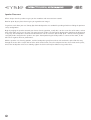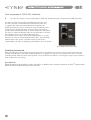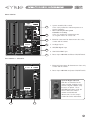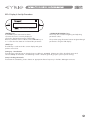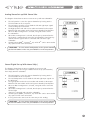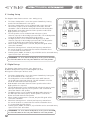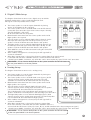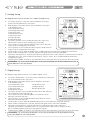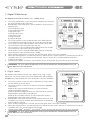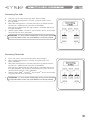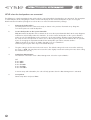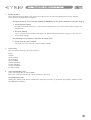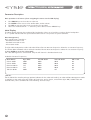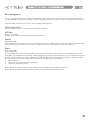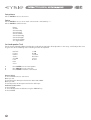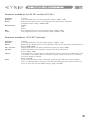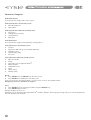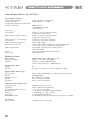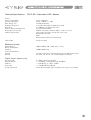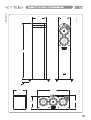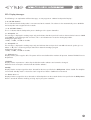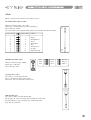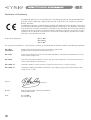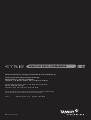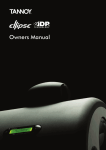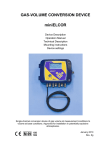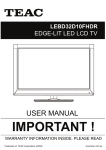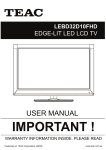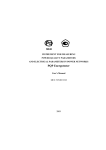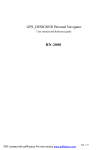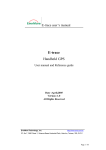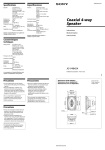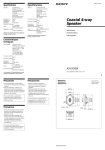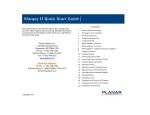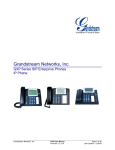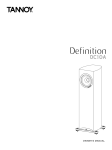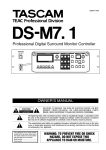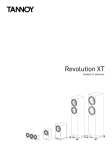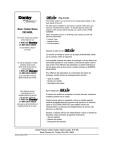Download Owners Manual
Transcript
TM Owners Manual 4 5 7 8 7 9 10 Important Safety Instructions Quick Set-Up Guide Introduction Eyris iDP™ System Installation - IMPORTANT Concept & Design Philosophy Unpacking & Visual Checks Speaker Placement 11 13 14 15 16 24 26 27 28 29 29 30 Master & Slave Concept Rear Panel Description Operational Overview IDP™ Display & Setup Procedure Set-Ups Set-Up When The Loudspeakers are connected Parameter Description Bass Management Set-Up Menu ® Parameters Available for Eyris 3 iDP™ & Eyris DCC iDP™ ® Parameters Available for TS212 iDP™ Subwoofer Parameter Categories 31 32 33 Technical Specifications. Eyris 3 iDP™ Technical Specifications. Eyris DCC iDP™ Technical Specifications. TS212 iDP™ Subwoofer 34 Performance Data 35 Dimensions Appendix 37 IDP™ Display Messages 38 38 39 40 41 System Delays Preset List IDP™ Cables Declaration of Conformity Warranty 3 IMPORTANT SAFETY INSTRUCTIONS The lightning flash with an arrowhead symbol within an equilateral triangle, is intended to alert the user to the presence of uninsulated “dangerous voltage” within the product’s enclosure that may be of sufficient magnitude to constitute a risk of electric shock to persons. The exclamation point within an equilateral triangle is intended to alert the user to the presence of important operating and maintenance (servicing) instructions in the literature accompanying the product. 1 2 3 4 5 6 7 8 9 Read these instructions. Keep these instructions. Heed all warnings. Follow all instructions. Do not use this apparatus near water. Clean only with a dry cloth. Do not block any ventilation openings. Install in accordance with the manufacturer's instructions. Do not install near any heat sources such as radiators, heat registers, stoves, or other apparatus (including amplifiers) that produce heat. Do not defeat the safety purpose of the polarized or grounding-type plug. A polarized plug has two blades with one wider than the other. A grounding type plug has two blades and a third grounding prong. The wide blade or the third prong is provided for your safety. If the provided plug does not fit into your outlet, consult an electrician for replacement of the obsolete outlet. 10 Protect the power cord from being walked on or pinched particularly at plugs, convenience receptacles, and the point where they exit from the apparatus. 11 Only use attachments/accessories specified by the manufacturer. 12 Use only with the cart, stand, tripod, bracket, or table specified by the manufacturer, or sold with the apparatus. When a cart is used, use caution when moving the cart/apparatus combination to avoid injury from tip-over. 13 Unplug this apparatus during lightning storms or when unused for long periods of time. 14 Refer all servicing to qualified service personnel. Servicing is required when the apparatus has been damaged in any way, such as power supply cord or plug is damaged, liquid has been spilled or objects have fallen into the apparatus, the apparatus has been exposed to rain or moisture, does not operate normally, or has been dropped. Warning! • • • • • To reduce the risk of fire or electric shock, do not expose this apparatus to rain or moisture. This apparatus must be earthed. Use a three wire grounding type line cord like the one supplied with the product. Be advised that different operating voltages require the use of different types of line cord and attachment plugs. Check the voltage in your area and use the correct type. See table below: Voltage 110-125V 220-230V 240V Line plug according to standard. UL817 and CSA C22.2 no 42. CEE 7 page VII, SR section 107-2-D1/IEC 83 page C4. BS 1363 of 1984. Specification for 13A fused plugs and switched and un-switched socket outlets. Service There are no user-serviceable parts inside. Qualified personnel must perform all service. Servicing is required when: • The unit has been damaged in any way, such as when the power-supply cord or plug is damaged. • The unit has been exposed to rain or moisture, or liquid has been spilled into the unit. • Objects have fallen into the unit. • The unit does not work properly. • The unit has been dropped. EMC This equipment has been tested and found to comply with the limits for a Class B Digital device, pursuant to part 15 of the FCC rules. These limits are designed to provide reasonable protection against harmful interference in residential installations. This equipment generates, uses and can radiate radio frequency energy and, if not installed and used in accordance with the instructions, may cause harmful interference to radio communications. However, there is no guarantee that interference will not occur in a particular installation. If this equipment does cause harmful interference to radio or television reception, which can be determined by turning the equipment off and on. The user is encouraged to try to correct the interference by one or more of the following measures: • • • • Reorient or relocate the receiving antenna. Increase the separation between the equipment and receiver. Connect the equipment into an outlet on a circuit different from that to which the receiver is connected. Consult the dealer or an experienced radio/TV technician for help. Caution: You are cautioned that any change or modifications not expressly approved in this manual could void your authority to operate this equipment. For the customers in Canada: This Class B Digital apparatus meets all requirements of the Canadian Interference-Causing Equipment Regulations ICES-003. Cet appareil numérique de la classe B respecte toutes les exigences du Réglement sur le matériel brouilleur du Canada. This Class B digital apparatus complies with Canadian ICES-003. Cet appareil numérique de la classe B est conforme à la norme NMB-003 du Canada. 4 QUICK SETUP GUIDE Below is a quick guide on how to connect different variations of setups. Connections must be made exactly as illustrated. Detailed descriptions of the setups can be found on pages 16-23. 5 6 Introduction With undisputed expertise in the reproduction of sound, Tannoy maintains its strong position in the residential and professional markets through constant development of its core technologies. The company’s patented Dual Concentric™ point source, constant directivity, wide dispersion drive unit has been consistently reassessed and updated to incorporate the very latest materials and acoustic developments. Over recent years Tannoy has been at the forefront of developing loudspeakers with extended bandwidth performance resulting in a range of speakers that provide enhanced reproduction. With upper frequencies in excess of 50kHz, Tannoy WideBand™ speakers deliver an increased immediacy, airiness and impact making music sound more natural and true to life. Tannoy’s highly experienced engineering team have integrated into their active loudspeaker designs leading edge digital and electronic technologies, in the form of digital sound processors. The amalgamation of these core strengths has led to the development of Tannoy iDP™ (Interactive Digital Programming) Technology and its first application in the Eyris loudspeaker range. An Eyris iDP™ home theatre speaker system offers perfect matching to the listening environment through its built-in room equalisation capability. As a 5.1 A/V system this would comprise five fully active loudspeakers and a subwoofer, each containing powerful amplification and digital sound processors. Each loudspeaker can be individually optimised, taking into account its precise location within the room and independently profiled to the room’s acoustic properties. There are of course many other system configuration permutations, a comprehensive selection of which is fully described in this owner’s manual along with detailed parameter descriptions and background information. Eyris iDP™ System Installation IMPORTANT Connecting the Eyris iDP™ loudspeaker system correctly is essential; therefore please refer to the Eyris iDP™ users manual before going any further. It essential that your Eyris iDP™ home theatre speaker system is installed and set up by a professional installer. An acreditted Tannoy iDP™ system installation engineer will utilise the sophisticated Eyris iDP PC-iP™ software package, a comprehensive editor & interface tool designed for the Eyris iDP™ loudspeaker system, to commission the entire system configuration for the room in which it is to be used. This Eyris PC-iP™ package allows parametric EQ facilities for specific room acoustic optimisation, secure lockout of vital preset parameters, subwoofer delay adjustments (bass management) and many other features. All of these control functions are integral to the Eyris iDP™ system; no external equalisers or delay units are required. This makes the Ellipse PC-iP™ package an essential tool for the professional Residential Audio and Home Theatre system designer. Once the acoustic parameters and the control functions are established, the user pre-set configurations will be implemented by the installation engineer to facilitate recall of up to 18 different sound character profiles to suit differing source materials, i.e. movie, stereo hi-fi, 2.1, radio etc. All these system parameters pre-sets are controllable via the LCD display on the Master Eyris loudspeakers and various other integrated control systems (Crestron™, AMX™, Pronto™ etc) 7 Concept & Design Philosophy The following is an introduction to the concept behind the Eyris iDP™ system. Detailed setup guides and explanations of all of the parameter functions can be found in later sections of this manual. Eyris iDP™ Loudspeakers offer the following advantages over conventional loudspeakers:} } } } } System integration and networking (preset recall, central control) Flexibility/adjustment of processing parameters (to the room, personal preference etc.) Extreme precision. (Precise alignment of individual monitors at the factory) Improved audio quality (from intelligent algorithms, and precision custom filters) Direct Digital Reference (Digital Input) Setting new standards for quality in high-end audio, the Tannoy Eyris iDP™ represents a new generation of active loudspeakers featuring wide bandwidth technology. By linking the Tannoy Dual Concentric™ driver with a Tannoy WideBand™ SuperTweeter™ in an active system, carrying on the consistent frequency response and dispersion up to and beyond 40kHz, a true wide bandwidth loudspeaker system has been created for use with contemporary high rate digital audio. TANNOY DUAL CONCENTRIC™ Tannoy Dual Concentric™ drivers have been incorporated into the Eyris iDP™ RANGE. Intensive research and development has produced an all-new version of this proven technology that builds upon the legendary performance of this exclusive Tannoy driver design. The time coherent, point source and constant directivity nature of the dispersion characteristics inherent in the Dual makes it an accepted industry standard in studio monitoring. By exceeding the rigorous demands of the recording and mastering environment Tannoy can ensure that playback performance in the home, whether in two channel stereo or multi channel home cinema mode, is strictly controlled to accurately reflect the sound engineers artistry. In nature all sounds emanate from a single point in space. The high frequency unit of the Dual, centrally mounted in the throat of the main mid/bass driver, is so positioned as to acoustically replicate this single point source; delivering an incredibly natural sound with an incredibly wide imaging 'sweet spot' that creates an expansive soundstage with remarkably focused placement of vocals and instrumentation. This class leading performance is further enhanced by the inclusion of a pod mounted Tannoy SuperTweeter™. TANNOY WideBand™ SuperTweeter™ Continuing the frequency response to 50kHz, the pod-mounted SuperTweeter™ uses a specially developed dome with a rare earth magnet. The SuperTweeter™ is time-aligned to the Dual Concentric™, over a wide horizontal dispersion using custom DSP generated filters. The crossover frequency is very high at 20kHz, well away from the mid frequency band where sensitive stereo location information is concentrated. Listening at 1 meter on axis with the high frequency horn, the precise point where the signals synchronize, the SuperTweeter™ is undetectable as a separate source. High efficiency compact Switched Mode Power Supply (SMPS) For saving on power consumption and to insure optimal performance disregarding the quality of the mains voltage, the unit is equipped with a high efficiency compact Switched Mode Power Supply (SMPS). Using switched technology both in amplifiers and power supply can reduces the heatsink size to about one third the size it would be with a regular power supply and class AB amplifiers. 8 Unpacking & Visual Checks To unpack the loudspeakers from their boxes remove tape from the top then fold the flaps right back before inverting the carton and contents. Lift the carton clear of the contents then remove all inner packaging. It is strongly recommended that you store all the packaging to allow protected transportation in future. WARNING: WHEN UPACKING THE EYRIS iDP™ MODELS NOTE THAT THE SuperTweeter™ IS MOUNTED IN THE EXTRUSION ON TOP OF THE CABINET; TAKE CARE NOT TO TOUCH THE TWEETER DOME ITSELF AS IRREPARABLE DAMAGE WILL OCCUR. PROTECTIVE TWEETER GRILLES ARE FACTORY FITTED TO PROTECT THE DELICATE DOME (THEY ARE HELD IN PLACE BY MAGNETISM), WITH AN ADDITIONAL CARD RETAINER SECURING THIS MESH GRILLE IN PLACE DURING TRANSIT. PLEASE REMOVE THIS CARD DURING THE INSTALLATION PROCESS. FLOOR STANDING MODELS The metal plinth, designed to extend the footprint of the E3 iDP™ to aid stability and provide an efficient acoustic coupling with the floor, are in a separately packed accessory kit. To fit these, lay the speaker down gently on its back and align the four holes of the plinth in a metal foot the threaded inserts located in the base of the E3 iDP™. Insert the bolt supplied, noting the correct positioning of the two washers, and tighten firmly ensuring there is no unwanted movement. Eyris iDP™ floor-standing models perform best with carpet piercing spikes fitted. These are supplied, along with lock nuts, and should be inserted into the threaded holes in the base of the metal plinth. Level the speaker and then tighten the lock nuts firmly but without using undue force. Spike locating cups are provided in the accessory pack and these may be used to protect sensitive floor surfaces. 9 Speaker Placement Where do you aim the speakers to give you the smoothest and most consistent sound? How far apart do you place them to give you a good stereo image? To get best results from your new Tannoy Eyris iDP™ loudspeakers it is worthwhile spending a little time finding the optimum set-up configuration. Begin by angling the speakers towards your chosen listening position, usually this is on the centre line of the room, so that when seated you can just see the inner side panel of each speaker. The front of the loudspeaker should not be obstructed in any way. The loudspeakers should be located between 1.5 to 4.5 metres (5ft to 15ft) apart - with the listening position set slightly further away than the speakers are apart. Avoid positioning the loudspeakers in corners of the room, as this will have a negative effect on performance. With the speaker in its listening position, rock the loudspeaker gently from side to side so that the spikes find their way through the weave of the carpet and on to the solid surface below. Once fine adjustments have been made to the spikes, to level the loudspeaker and ensure stability, tighten the lock nuts firmly but without using undue force. 10 Master & Slave Concept Two types of hardware exist for each Eyris DC3 iDP™ (with the exception of the DCC iDP™ – Master only, and the TS212 iDP™ subwoofer – Slave only). Master } } } – A Master unit is able to: Receive digital audio on AES/EBU connections (two channels) Receive analog audio (two channels) Send and receive audio and control data via the proprietary TC LINK connection Master Loudspeaker } } } To Set a Master Loudspeaker as the System Controller the TC LINK button on the rear panel must be left in the out position. Only one of the Master units must be setup as the System Controller. This is achieved by leaving out the TC LINK button on the rear panel. (See below). Setting up a system is carried out from the System Controller monitor (unless you have the PC-iP™ programme), this includes set-up, task setting and calibration of all connected loudspeakers. The Master unit distributes Audio and control data to the respective Slave units connected. System Controller, Master or Slave To set up a Master unit to be either System Controller or Master/Slave the LINK button on the rear panel must be set up correctly. Out In - The loudspeaker operates as a System Controller The loudspeaker operates as either a regular Master with digital or analog Inputs are or as a Slave unit. Inputs & Outputs The Master unit contains AES/EBU and Analog Input connectors and three Link connectors carrying both audio and control data to connected Slave units. Connectors 1 x AES/EBU – XLR 2 x Analog inputs 2 x Link RJ45 connectors 1 x Link/Input RJ45 connector 1 x Word Clock BNC sync Master Monitor Network Connections Option slot The analog input module can be removed and replaced with an AES Digital Input card giving the option of sending all six channels in a 5.1 setup to one single Master monitor. From there the signal is distributed to 4 slave loudspeakers and Sub via the TC LINK RJ-45 connections creating a fully digital 5.1 setup. The AES Digital input card is also required for other digital surround setups (See the Setups section of this manual) 11 Slave Loudspeaker & TS212 iDP™ Subwoofer } The slave unit is able receives and distributes audio and control data via the proprietary TC LINK connection The Slave and Sub units contain one RJ45 Input connector and one Link connector. Via the RJ45 input connector the Slave unit is supplied with audio and control data from the Master unit. Audio signal from the source is fed to the master loudspeaker only and the signal is distributed to the connected slave units through a proprietary networking protocol. A master loudspeaker acts exactly the same as a Slave loudspeaker when its TC Link button is set to the “IN” position, hence it is used for audio inputs only. The network system enables all connected loudspeakers in a setup, whether in a stereo or surround format always to be corresponding. Control of the entire system is possible from one point on the network (Master or Slave), providing great flexibility in terms of control. Slave Monitor Network Connections Initializing the Network After connecting the units and powering up for the first time, the Master unit scans the setup in order to determine the number of loudspeakers connected. Each loudspeaker is recognized via a unique serial number but can be renamed according to task. After the initial scanning of the set-up, the Master unit will be re-scanning the setup every 5 seconds in order to determine any change. Eyris iDP PC-iP™ Optional software dedicated for the Advanced Installer. In addition to the common parameters the PC-iP™ software offers Parametric EQ and various Parameter Lock functions. 12 Master Monitor 1 2 1. System controller/slave switch. In the “out” position the monitor operates as a System Controller. * There can only be one system Controller in a setup. In the “in” position the monitor operates as a regular master or a slave unit. 3 2. RJ45 link connectors for downstream slave units, remote and PC control. 4 3. Analogue Inputs. 4. AES/EBU Digital Input 5 5. World Clock BNC Sync 6 6. Power Input 100-240v and Power ON/Off Switch. Slave Monitor + Subwoofer 1. RJ45 Link Connections for downstream slave units, remote and PC control. 2. Power Input 100-240v and power ON/Off Switch. Optional Digital I/0 Card With this card installed in the master monitor. Analogue input slot a 5.1 Digital/ 6 Master setup becomes an option. Three AES/EBU connections (6ch) can then be fed to one master monitor and distributed downstream. See the’setups” section for further information. 2 1 13 Parameter structure accessible via the Eyris Loudspeaker set as System Controller Empty Custom Stereo Analog Stereo Digital Stereo 192 kHz Surround Analog Surround Digital Surround 192 kHz 5.1 dig/6 master 999002 L Front Volume -50.0 dB ENTER Bass Management X-over Off ENTER *Select Mode Off X-over 50Hz X-over 80Hz X-over Ext 50Hz X-over 80Hz X-over THX 80Hz ENTER Setup Menu ENTER *Select Task No task L Front R Front Centre (C) SUB L Sur R Sur C Sur L SUB R SUB L Chain R Chain L Inner R Inner ENTER Setup “xxxx” “current setup” Set loudspeaker tasks ENTER External clock BNC Sync “xxx” ENTER Input Sensitivity A_Input Gain +27dB ENTER Calibrate loudspeaker ENTER *Select Eyris Master “xxxx” TS 212 iDP™ Pink Noise Calib Rel. Lev LFE LP LFE Gain Polarity Phase *Select clock BNC Input On BNC Input Off Sensitivity A-Input +9dBu, +15dBu, +21dBu, +27dBu *Select Eyris Master “xxxx” ENTER EXIT Clear setup for entire network ENTER Recall Present ENTER *Select preset 1 User Preset locations: User #1 to #15 Factory #16 to 19 Recall Present ENTER *Select preset 1 User Storing locations are: User #1 to #15 Utility Menu ENTER Duration before Standby ENTER EXIT Duration before Powersave ENTER EXIT 14 Accept to clear network setup off 1.5h 1h 30min 15min 5h 3h 2.5h 2.4 1.5h 1h Off/On 0.0dB -5.0dB On/Off 0 to +14dB 0/180deg 0-180deg Eyris E3 iDP & Eyris DCC iDP™ Pink Noise Off/On Calib 0.0dB Rel. Lev -5.0dB Position Neutral (press Wall ENTER) Corner Bass 0.0dB Treble 0.0dB iDP™ Display & Set-Up Procedure EXIT ENTER INTERACTIVE DIGITAL PROGRAMMING <ENTER> key The ENTER key has two main functions: To enter the menus currently displayed. To set the displayed parameter in Edit mode. When a parameter can be edited via the CURSOR keys a “H “ is set as the first character in front of the parameter. l <CURSOR UP/DOWN> keys These keys are used for navigating and adjusting parameter values. l The previous page illustrates how to navigate through parameters using the iDP display. <EXIT key> The EXIT key is used to exit the current display and go to previous menu level. Setting up - Introduction To make your setup operate as intended correct cabling is essential. Choose one of the described setups and connect exactly as illustrated. The following section is a Quick-guide to get your system up and running. Setup including Subwoofer: To activate the subwoofer, please choose an appropriate X-over frequency in the Bass Management menu. 15 Set-ups General Set-up Procedure } Decide which Set-up you are going to build. } Connect the Eyris iDP™ loudspeakers exactly as shown on the following pages. } Power up all loudspeakers. } Set one of the Master-loudspeakers as the System Controller as shown on the Set-up diagrams. Leaving the TC LINK button on the rear panel on the OUT position does this. } NOTE: There can be only ONE System Controller in a setup. } After “power-up” the System scans all connected loudspeakers every 5 seconds. Set tasks for all loudspeakers from the System Controller (unless you have iDP Soft™* or PC-iP™**) } Enter Setup menu by pressing ENTER, ARROW DOWN, ENTER. } Select the setup type you are using. } Press ENTER again and the System will generate Pink Noise in one of the monitors. } Select appropriate task for the loudspeaker currently fed with Pink Noise using the ARROW keys and press ENTER to confirm. } Continue allocating tasks for all loudspeakers in the system. Your Eyris iDP™ system is now set up ready for calibration and fine-tuning. * Ellipse iDP PC-iP™ has it’s own dedicated user manual Analog Stereo Set-up With Mono Sub(s) The diagram shows how to connect a stereo set-up with one subwoofer. If you are using a standard stereo set up (no subwoofer) then simply omit the subwoofer. } } } } } } } 16 The Left loudspeaker is set as the System Controller by leaving out the TC Link button on the rear panel. The Left master loudspeaker receives both the left and right input signals via the analog input connectors. The Right loudspeaker and Sub receive audio and control via the output RJ45 TC Link connections on the Left (system controller) loudspeaker. When no Bass management is selected, no signal will be sent to the subwoofer. When Bass management is selected, low frequency content from the left and right channels is extracted and sent to the subwoofer. Control system (AMX™, Crestron™, etc) or PC-iP™ can be connected to any spare TC Link “out” connection. ! REMEMBER – To set a master loudspeaker as the system controller the TC Link button on the rear panel MUST be in the out position. Analog Stereo Set-up With Stereo Subs The diagram shows how to connect a stereo set-up with two subwoofers. } } } } } } } The Left speaker is set as the System Controller by leaving out the TC Link button on the rear panel. The Left master speaker receives both the left and right input signals via the analog input connectors. The Right speaker and Sub receive audio and control via the output RJ45 TC Link connections on the Left (system controller) loudspeaker. When no Bass management is selected, no signal will be sent to the subwoofers. When Bass management is selected, low frequency content from the left channel is extracted and sent to the left subwoofer. Low frequency content from the right channel is extracted and sent to the right subwoofer. Control system (AMX™, Crestron™, etc) or PC-iP™ can be connected to any spare TC Link “out” connection. ! REMEMBER – To set a master loudspeaker as the system controller the TC Link button on the rear panel MUST be in the out position. Stereo Digital Set-up With Mono Sub(s) The diagram shows how to connect a digital stereo set-up with one subwoofer. If you are using a standard stereo set up (no subwoofer) then simply omit the subwoofer. } } } } } } } } The Left speaker is set as the System Controller by leaving out the TC Link button on the rear panel. The Left loudspeaker receives both the left and right input signals via the AES input. The right speaker and Sub receive audio and control via the output RJ45 TC Link connections on the Left (system controller) loudspeaker. When no Bass management is selected, no signal will be sent to the subwoofer. When Bass management is selected, low frequency content from the left and right channels is extracted and sent to the subwoofer. Control system (AMX™, Crestron™, etc) or PC-iP™ can be connected to any spare TC Link “out” connection. If using stereo subs connect in the same way as 2.2 analog. ! REMEMBER – To set a master loudspeaker as the system controller the TC Link button on the rear panel MUST be in the out position. 17 5.1 Analog Set-up The diagram shows how to connect a 5.1 analog set-up. } } } } } } } } } The Centre loudspeaker is set as the System Controller by leaving out the TC Link button on the rear panel. The Centre loudspeaker receives audio for both centre (input 1) & LFE channels (input 2) via the analog input connectors. The LFE subwoofer is fed via the RJ-45 connection from the left loudspeaker. RJ45 Network connections from the Centre speakers to the Left & Right speakers are required. The Left speaker receives audio for both Left (input 1) & LS channels (input 2) via the analog input connectors. The LS loudspeaker is fed via the RJ-45 connection from the Left speaker. The Right speaker receives audio for both Right (input 1) & RS channels (input 2) via the analog input connectors. The RS speaker is fed via the RJ-45 connection from the Right speaker. When no Bass management is selected, only the LFE signal will be sent to the subwoofer. When Bass management is selected, low frequency content from the 5 main channels is extracted and sent to the subwoofer where it is summed with the LFE channel Control system (AMX™, Crestron™, etc) or PC-iP™ can be connected to any spare TC Link “out” connection. ! REMEMBER – To set a master loudspeaker as the system controller the TC Link button on the rear panel MUST be in the out position. 5.1 Digital Set-up The diagram shows how to connect a 5.1 digital set-up. All Master loudspeakers require installed digital I/O cards. AES signal is fed to input 2 of these cards. } } } } } } } } } 18 The Centre loudspeaker is set as the System Controller by leaving out the TC Link button on the rear panel. The loudspeaker receives audio for both centre & LFE channels via the AES input connector (input 2). The LFE subwoofer is fed via the RJ-45 connection from the left speaker. RJ45 Network connections from the Centre speaker to the Left & Right speakers are required. The Left loudspeaker receives audio for both Left & LS channels via the AES input connector (input 2). The LS speaker is fed via the RJ-45 connection from the Left speaker. The Right speaker receives audio for both Right & RS channels via the AES input connector (input 2). The RS speaker is fed via the RJ-45 connection from the Left speaker. When no Bass management is selected, only the LFE signal will be sent to the subwoofer. When Bass management is selected, low frequency content from the 5 main channels is extracted and sent to the subwoofer where it is summed with the LFE channel Control system (AMX™, Crestron™, etc) or PC-iP™ can be connected to any spare TC Link “out” connection. ! REMEMBER – To set a master loudspeaker as the system controller the TC Link button on the rear panel MUST be in the out position. 5.1 Digital 192kHz Set-up The diagram shows how to connect a 5.1 digital set-up at 192khz. All Master loudspeakers require installed digital I/O cards. AES signal is fed to inputs 2&3 of these cards. } } } } } } } } } } The Centre speaker is set as the System Controller by leaving out the TC Link button on the rear panel. The Centre speaker receives audio for both centre & LFE channels via the AES input connectors (input 2 for Centre & input 3 for Sub). The LFE subwoofer is fed via the RJ-45 connection from the left speaker. RJ45 Network connections from the Centre speaker to the Left & Right speakers are required. The Left speaker receives audio for both Left & LS channels via the AES input connector (input 2 for Left & input 3 for LS). The LS speaker is fed via the RJ-45 connection from the Left speaker. The Right speaker receives audio for both Right & RS channels via the AES input connector (input 2 for Left & input 3 for RS). The RS speaker is fed via the RJ-45 connection from the Left speaker. Clock MUST be sent on the AES connection feeding the Centre/LFE channels (or on BNC). When no Bass management is selected, only the LFE signal will be sent to the subwoofer. When Bass management is selected, low frequency content from the 5 main channels is extracted and sent to the subwoofer where it is summed with the LFE channel Control system (AMX™, Crestron™, etc) or PC-iP™ can be connected to any spare TC Link “out” connection. ! REMEMBER – To set a master loudspeaker as the system controller the TC Link button on the rear panel MUST be in the out position. 6.1 Analog Set-up The diagram shows how to connect a 6.1 analog set-up. } } } } } } } } } The Centre speaker is set as the System Controller by leaving out the TC Link button on the rear panel. The Centre speaker receives audio for both centre (input 1) & LFE channels (input 2) via the analog input connectors. The LFE subwoofer is fed via the RJ-45 connection from the left speaker. RJ45 Network connections from the Centre speaker to the Left & Right speakers are required. The Left speaker receives audio for both Left (input 1) & LS channels (input 2) via the analog input connectors. The LS speaker is fed via the RJ-45 connection from the Left speaker. The CS loudspeaker is fed via the RJ-45 connector from the LS loudspeaker. Audio for the CS loudspeaker is fed to analog input connector 1. The Right loudspeaker receives audio for both Right (input 1) & RS channels (input 2) via the analog input connectors. The RS loudspeaker is fed via the RJ-45 connection from the Right speaker. When no Bass management is selected, only the LFE signal will be sent to the subwoofer. When Bass management is selected, low frequency content from the 5 main channels is extracted and sent to the subwoofer where it is summed with the LFE channel. (Only LF, Centre, RF, LS, and RS contribute to the bass management signal.) Control system (AMX™, Crestron™, etc) or PC-iP™ can be connected to any spare TC Link “out” connection. ! REMEMBER – To set a master loudspeaker as the system controller the TC Link button on the rear panel MUST be in the out position. 19 6.1 Digital Set-up The diagram shows how to connect a 6.1 digital set-up. All Master loudspeakers require installed digital I/O cards. AES signal is fed to input 2 of these cards. } } } } } } } } } The Centre speaker is set as the System Controller by leaving out the TC Link button on the rear panel. The Centre speaker receives audio for both centre & LFE channels via the AES input connector (input 2). The LFE subwoofer is fed via the RJ-45 connection from the left speaker. RJ45 Network connections from the Centre speaker to the Left & Right speakers are required. The Left speaker receives audio for both Left & LS channels via the AES input connector (input 2). The LS speaker is fed via the RJ-45 connection from the Left speaker. The CS speaker is fed via the RJ-45 connector from the LS loudspeaker. Audio for the CS speaker is fed to input 2. The Right speaker receives audio for both Right & RS channels via the AES input connector (input 2). The RS speaker is fed via the RJ-45 connection from the Left speaker. When no Bass management is selected, only the LFE signal will be sent to the subwoofer. When Bass management is selected, low frequency content from the 5 main channels is extracted and sent to the subwoofer where it is summed with the LFE channel. (Only LF, Centre, RF, LS, and RS contribute to the bass management signal.) Control system (AMX™, Crestron™, etc) or PC-iP™ can be connected to any spare TC Link “out” connection. ! REMEMBER – To set a master loudspeaker as the system controller the TC Link button on the rear panel MUST be in the out position. 6.1 Digital 192kHz Set-up The diagram shows how to connect a 6.1 digital set-up at 192khz. All Master loudspeakers require installed digital I/O cards. AES signal is fed to inputs 2&3 of these cards. } } } } } } } } } } 20 The Centre speaker is set as the System Controller by leaving out the TC Link button on the rear panel. The Centre speaker receives audio for both centre & LFE channels via the AES input connectors (input 2 for Centre & input 3 for Sub). The LFE subwoofer is fed via the RJ-45 connection from the left speaker. RJ45 Network connections from the Centre speaker to the Left & Right speakers are required. The Left speaker receives audio for both Left & LS channels via the AES input connector (input 2 for Left & input 3 for LS). The LS speaker is fed via the RJ-45 connection from the Left monitor. The CS speaker is fed via the RJ-45 connector from the LS speaker. Audio for the CS speaker is fed to input 2. The Right speaker receives audio for both Right & RS channels via the AES input connector (input 2 for Left & input 3 for RS). The RS speaker is fed via the RJ-45 connection from the Left speaker. Clock MUST be sent on the AES connection feeding the Centre/LFE channels (or on BNC). When no Bass management is selected, only the LFE signal will be sent to the subwoofer. When Bass management is selected, low frequency content from the 5 main channels is extracted and sent to the subwoofer where it is summed with the LFE channel. (Only LF, Centre, RF, LS, and RS contribute to the bass management signal.) Control system (AMX™, Crestron™, etc) or PC-iP™ can be connected to any spare TC Link “out” connection. ! REMEMBER – To set a master loudspeaker as the system controller the TC Link button on the rear panel MUST be in the out position. 7.1 Analog Set-up The diagram shows how to connect a 7.1 SDDS™ analog set-up. } } } } } } } } } } The Centre speaker is set as the System Controller by leaving out the TC Link button on the rear panel. RJ45 Network connections for the system should be connected in the following way: Centre output to L input Centre output to R input L output Sub input Sub output to SL input L output to LS input SL output SR input R output to RS input The Centre speaker receives audio for both centre (input 1) & LFE channels (input 2) via the analog input connectors. The L speaker receives audio for both LF (input 1) & LS channels (input 2) via the analog input connectors. The SL speaker receives audio for both SL (input 1) & SR channels (input 2) via the analog input connectors. The R speaker receives audio for both R (input 1) & RS channels (input 2) via the analog input connectors. When no Bass management is selected, only the LFE signal will be sent to the subwoofer. When Bass management is selected, low frequency content from the 5 main channels is extracted and sent to the subwoofer where it is summed with the LFE channel. (Only L, Centre, R, LS, and RS contribute to the bass management signal.). Control system (AMX™, Crestron™, etc) or PC-iP™ can be connected to any spare TC Link “out” connection. ! REMEMBER – To set a master loudspeaker as the system controller the TC Link button on the rear panel MUST be in the out position. 7.1 Digital Set-up The diagram shows how to connect a 7.1 SDDS™ digital set-up. } } } } } } } } } } The Centre loudspeaker is set as the System Controller by leaving out the TC Link button on the rear panel. RJ45 Network connections for the system should be connected in the following way: Centre output to L input L output to LS input Centre output to R input SL output SR input L output Sub input R output to RS input Sub output to SL input The Centre speaker receives audio for both centre & LFE channels via the AES input connector (input 2). The L speaker receives audio for both L & LS channels via the AES input connector (input 2). The SL speaker receives audio for both SL & SR channels via the AES input connector (input 2). The R speaker receives audio for both RF & RS channels via the AES input connector (input 2). When no Bass management is selected, only the LFE signal will be sent to the subwoofer. When Bass management is selected, low frequency content from the 5 main channels is extracted and sent to the subwoofer where it is summed with the LFE channel. (Only LF, Centre, RF, LS, and RS contribute to the bass management signal.). Control system (AMX™, Crestron™, etc) or PC-iP™ can be connected to any spare TC Link “out” connection. ! REMEMBER – To set a master loudspeaker as the system controller the TC Link button on the rear panel MUST be in the out position. 21 7.1 Digital 192kHz Set-up The diagram shows how to connect a 7.1 192kHz set-up. } } } } } } } } } } The Centre loudspeaker is set as the System Controller by leaving out the TC Link button on the rear panel. RJ45 Network connections for the system should be connected in the following way: Centre output to L input Centre output to R input L output Sub input Sub output to SL input L output to LS input SL output SR input R output to RS input The Centre speaker receives audio for both centre & LFE channels via the AES input connectors (input 2 for Centre & input 3 for Sub). The L speaker receives audio for both L & LS channels via the AES input connectors (input 2 for LF & input 3 for LS). The SL speaker receives audio for both LI & RI channels via the AES input connectors (input 2 for LI & input 3 for RI). The R speaker receives audio for both R & RS channels via the AES input connectors (input 2 for RF & input 3 for RS). When no Bass management is selected, only the LFE signal will be sent to the subwoofer. When Bass management is selected, low frequency content from the 5 main channels is extracted and sent to the subwoofer where it is summed with the LFE channel. (Only L, Centre, R, LS, and RS contribute to the bass management signal.). Control system (AMX™, Crestron™, etc) or PC-iP™ can be connected to any spare TC Link “out” connection. ! REMEMBER – To set a master loudspeaker as the system controller the TC Link button on the rear panel MUST be in the out position. 5.1 Dig/6 - Master The diagram shows how to connect a 5.1 digital set-up using a single master unit. The set-up requires one master loudspeaker with the Digital AES\EBU input card installed, four slave loudspeakers and one subwoofer. } } } } } } } 22 The Centre speaker is set as the System Controller by leaving out the TC Link button on the rear panel. The Centre speaker receives all six channels on the three AES\EBU connections:Audio for the Centre and LFE channels are connected to the speakers Digital IN connector. Audio for the Left and Right channels are connected to the speakers Digital IN No.2 connection on the I/0 card. Audio for the LS and RS channels are connected to the speakers Digital IN No.3connection on the I/0 card. RJ45 Network connections from the Centre speaker to the Left, LS & subwoofer are required. Network connections from the Left to Right, and LS to RS are required. When no Bass management is selected, only the LFE signal will be sent to the subwoofer. When Bass management is selected, low frequency content from the 5 main channels is extracted and sent to the subwoofer where it is summed with the LFE channel Control system (AMX™, Crestron™, etc) or PC-iP™ can be connected to any spare TC Link “out” connection. ! REMEMBER – To set a master loudspeaker as the system controller the TC Link button on the rear panel MUST be in the out position. Connecting Two Subs } } } } } Two Subs can be connected to any of the above Set-Ups When no Bass management is selected, no signal will be sent to the subwoofers. When Bass management is selected, low frequency content from the left channel is extracted and sent to the left subwoofer. Low frequency content from the right channel is extracted and sent to the right subwoofer. Control system (AMX™, Crestron™, etc) or PC-iP™ can be connected to any spare TC Link “out” connection. ! REMEMBER – To set a master loudspeaker as the system controller the TC Link button on the rear panel MUST be in the out position. Connecting Three Subs } } } } } Three subs can be connected to any of the above Set-Ups When no Bass management is selected, no signal will be sent to the subwoofers. When Bass management is selected, low frequency content from the left channel is extracted and sent to the left subwoofer. Low frequency content from the right channel is extracted and sent to the right subwoofer. Low frequency content from the centre channel is extracted and sent to the centre subwoofer. Control system (AMX™, Crestron™, etc) or PC-iP™ can be connected to any spare TC Link “out” connection. ! REMEMBER – To set a master loudspeaker as the system controller the TC Link button on the rear panel MUST be in the out position. 23 SETUP when the loudspeakers are connected The following is a simple operational setup guide, which is carried out after the loudspeakers are connected. The assumption is made that you will be navigating the menus via the LCD display on the master loudspeaker. If you are using the PC-IP™ advanced installers package then refer to the user manual included with this package. 1. Connect the loudspeakers The loudspeakers must be connected exactly as shown in the previous illustrated set-up diagrams. Turn on the power on each loudspeaker. 2. Set one loudspeaker as the System Controller Only one master loudspeaker in the network can be set as the System Controller. Refer to the setup diagrams to determine which loudspeaker this should be. To set the master loudspeaker as the system controller make sure the TC LINK button on the rear panel is in the out position. All other master loudspeakers in the setup must be set to operate as “slaves”, this is done by pressing the TC Link button to the “in” position. If you are changing the operational mode of the loudspeaker you will be asked to confirm: “Mode changed set as slave?” or “Mode changed set as sys. Controller?”. Confirm by pressing the “Enter key on the Master Display”. 3. The gain setting is the first item in the main menu. The default setting in the main menu after switching on menu is –50dB. You may have to increase this value slightly in order to hear the pink noise when setting the monitor tasks (see 8.). 4. Setting Bass Management The next item in the main menu is Bass Management. Select the required Mode:Off X-over 50Hz X-over 80Hz X-over Ext 50Hz X-over Ext 80Hz X-over THX 80Hz In stereo setups with subwoofers, the subs will only operate when the Bass Management is activated. 5. 24 Set-up Menu Go to Setup Menu and press Enter. 6. Reset Procedure Three different levels of “Reset” exist. For the three Reset levels all connected loudspeakers will be affected. Select between the following reset options: The Reset functions are accessed by holding the ENTER key on the System Controller while powering up: } Clear Speaker Settings All global and local parameters in connected loudspeakers are reset. Preset and network settings are not affected. } Reset All Settings This is a factory reset procedure that deletes all global and local parameter settings as well as preset and network settings. The following reset procedure is found in the Setup menu: } 7. Clear Setup for entire network Select this reset procedure to clear all network settings. Select Setup You must define which type of setup you have: Empty Custom Stereo Analog Stereo Digital Stereo 192kHz Surround Analog Surround Digital Surround 192kHz 5.1 dig/6 Master 8. Select Loudspeaker Tasks Select first loudspeaker and press Enter. Pink noise will be generated in one of the monitors in the setup. Set Loudspeaker Tasks Choose the matching task for the position from where the pink noise is generated, for example, “Master L Front” Press Exit when complete. 25 Parameter Description Basic operation in all menus (when navigating the menus via the LCD display) • • • • Use ARROW keys to select value or submenu Use ENTER to enter menus or for confirmation, and to activate Use EXIT to step to a higher level or to decline an operation Values are marked with an “ * “ when they can be altered via the ARROW keys Main Display The Main Display indicates the position of the loudspeaker (when set up) and the set volume for the loudspeaker. A “+” symbol indicates that this specific Master Unit has been set up to act as System Controller. Bass Management † Bass management is possible in: - Standard Stereo with 1 Sub - Standard Stereo with 2 Subs - All surround modes The Eyris iDP™ loudspeakers utilize 2nd order Hi Pass filters to attenuate frequencies below the set crossover frequency. The TS212 iDP™ Subwoofer utilises 4th order Low Pass filter to attenuate frequencies above the set crossover frequency. • Press ENTER to access the Select Mode Off - Bass Management is not activated. Only the LFE channel is distributed to the Sub. Available Crossover Frequencies: Menu Name X-Over 50 Hz X-Over 80 Hz Extension 50 Hz Extension 80 Hz THX Sim 80 Hz Eyris Filter 50Hz 80Hz Off Off 80Hz Sub 4th Order 50Hz 80Hz 50Hz 80Hz 80Hz Sub 2nd Order 50Hz 80Hz 50Hz 80Hz Off LFE = Sub No No No No Yes † PC-iP™ Via the iDP PC-iP™ installer package (optional software for the advanced installer) an advanced Bass Management mode is available. In this mode a greater number of frequencies can be chosen, and all filters (Eyris HPF, Sub4th order and Sub2nd order) can be controlled to suit demanding & critical setups. 26 Bass Management The bass management system is designed to subtract the bass contents of all main channels and reproduce this by the use of a subwoofer. iDP™ systems provide a number of possible crossover frequencies that can be determined by the user. Important iDP™ parameters to consider when using Bass Management:- LFE Low Pass Filter Switches on/off a very steep (7th order) low pass filter at 120 Hz. LFE Gain Range: -6 to +8dB The LFE channel can be boosted or cut using this parameter. Polarity Range: 0 or 180º If the Subwoofer is correctly placed, setting the Polarity parameter at 180º should result in a full Phase cancellation at the set cross over frequency. If this is not the case – the Phase parameter described below should be adjusted. Phase Range: 0 to 180º Phase Introduction The integration of the TS212 iDP™ subwoofer with the Eyris iDP™ loudspeakers requires on-site tuning for best results. Apart from level calibration and choosing a Bass Management Crossover (X-over) frequency, the issue of phase alignment remains. For this purpose, the TS212 subwoofer has a 0-180 degree phase adjustment (in 5 degree steps) and a Phase Reverse function. The optimal setting of these parameters will depend on several factors: 1. Room acoustics 2. Placement of monitors and listening position 3. Choice of crossover frequency Phase settings are automatically saved and linked to the currently selected Crossover frequency. Phase settings are Global settings and are therefore are not saved with individual presets. 27 Setup Menu • Press ENTER to access sub-menus Setup • Press ENTER to access select mode. Select mode is indicated by “ * ” • Press ENTER to confirm choice Empty Custom Stereo Analog Stereo Digital Stereo 192kHz Surround Analog Surround Digital Surround 192kHz 5.1 dig/6 Master Set Loudspeaker Task For the System Controller/Master loudspeaker to identify and operate all loudspeakers in the setup, each loudspeaker must be given one of the following tasks indicating function and position. No Task L Front R Front Centre (C) SUB L Sur R Sur C Sur • • • L SUB R SUB LS Chain RS Chain L Inner R Inner Press ENTER to access task options Use ARROW keys to select task Press ENTER to confirm selected task External Clock • Press ENTER to access sub-menus BNC Sync On: The loudspeaker attempts to lock on the Word Clock BNC. BNC Sync Off: The loudspeaker will attempt to lock on the AES Input. Calibrate Loudspeaker • Press ENTER • Select loudspeaker to calibrate using the ARROW keys • Press ENTER 28 Parameters available for Eyris E3 iDP™ and Eyris DCC iDP™:Pink Noise Calibrate Rel.Lev. - Room Position - Bass Treble - On/Off Level calibration of the selected loudspeaker. Range –6dB to +6dB Relative preset volume for the selected loudspeaker relative to the calibrated and global volume. Range –40dB to 0dB Neutral Wall Corner Bass adjustment for the selected monitor. Range –6dB to +6dB Treble adjustment for the selected monitor. Range –6dB to +6dB Parameters available for TS212 iDP™ Subwoofer: Pink Noise Calibrate Rel.Lev. - LFE – Low Pass LFE Gain Polarity - Phase - On/Off Level calibration of the selected monitor. Range –18dB to +6dB Relative preset volume for the selected subwoofer relative to the calibrated and global volume. Range –40dB to 0dB Low pass filter on the LFE channel attenuating frequencies above 120Hz With this parameter you can boost the acoustic gain of the LFE channel Range –6dB to +8dB If the Subwoofer is correctly placed, setting the Phase Reverse parameter at 180º should result in a full Phase cancellation at the set Crossover frequency. If this is not the case - the Delay parameter should be adjusted. Range: 0 or180º To time-compensate if the Sub is not placed according to the ITU 775 recommendations. There are individual Phase settings for each of the Bass Management Crossover frequencies. Once set, these are stored as Global settings. Range: 0 to180º 29 Parameter Categories Global Parameters These parameters apply to the entire system: Global parameters stored with presets • Bass Management • Mute Status Global parameters NOT stored with presets • Ref. Levels • Analog Input Sensitivity • Selected Setup • BNC Sync Local Parameters These parameters apply to individual Eyris Loudspeakers: Local parameters stored with presets • X-Curve • Parametric EQ setting (set via optional PC-iP™) • LFE Gain (subs) • LFE Low Pass (subs) • Rel. Level Local parameters NOT stored with presets • Bass and Treble • Delay • Lock status (set via optional PC-IP™) • Room position • Calibration Level • Tasks • Phase (Subs) • Polarity (Subs) Recall • Press ENTER and use ARROW keys to select presets • Press ENTER to recall/load the selected preset If no user-preset are stored on locations 1 to 4, presets 16 to 19 are loaded instead. Complete preset list is available on page 52. Store • Press ENTER and select storage location using the ARROW keys • Press ENTER again to store. Storage location can be 1-15. Parameter can be locked via the optional PC-iP™ Installers software. When trying to change values on a locked parameter the LCD display reads “Locked”. 30 Technical Specifications- Eyris 3 iDP™ System (Master & Slaves) System, Ellipse 8 iDP™ Frequency Response Low Frequency Alignment (-6dB) Crossover Frequency Drive units:SuperTweeter™ Dual Concentric™ Dual Concentric™ low frequency Low frequency Cabinet Volume/LF Alignment Dimensions (H x W x D) Cabinet Construction Finish Total weight 4-Way Semi-Active Loudspeaker 40Hz – 50kHz (+/- 1.5dB) 34Hz 250Hz (Passive) 1.7kHz(DSP Generated) 16kHz (Passive) 25mm (1") 25-micron titanium dome, neodymium magnet system high frequency 25mm (1") 25-micron titanium dome, neodymium magnet system 175mm (7") cast chassis (shielded) 175mm (7") cast chassis (shielded) 22 Litres/Bass Reflex 1022.5 x 196 x 240mm (Add 51mm to height with Plinth) 401/4” x 73/4” x 97/16” (Add 2” to height with Plinth) 18mm MDF, internally cross-braced enclosure 30mm front baffle Sycamore, American Walnut or Black Ash 24.5kg (53.91lbs) Electronic System Mains Voltage Power Consumption Amplifier 100 to 240Vac, 50 – 60Hz (auto – select) 45W @ 1/8 Full Power (IEC 60065) LF & LLF – Separate 600 PWM amp Tweeter & SuperTweeter™ - 300 PWM amp System Sample Rates: Internal External 96 96, 88.2, 64, 48, 44.1 or 32 kHz (optional 192kHz) Digital Section (Master only): I/O connectors Formats Word Clock Input Display Operation XLR (2 channels AES/EBU in). 3 x RJ45 proprietary TC LINK AES\EBU (24 bit) BNC, 75Ω, 0.6 to 10 Vpp 2 x 16 character dot matrix Menu system / four buttons Analogue Section (Master only): Input connectors Impedance Selectable Full Scale Input level Dynamic Range THD+N Cross-talk A to D Conversion XLR balanced (pin 2+, pin 3-) 10/3 kΩ (Balanced/unbalanced) +9, +15, +21, +27 dBu > 113 dB typ. (unweighted), BW: 20-20kHz < -105 dB typ. @ 1 kHz, -3 dBFS < -120 dB, 20 Hz to 20 kHz 24 bit (Dual bit delta sigma sampling at 4.1/5.6/6.1/6.1MHz) Slaves Only: I/O connector’s 2-x RJ45 proprietary TC LINK 31 Technical Specifications- Eyris DCC iDP™ System (Master & Slaves) System, Eyris DCC iDP™ Frequency Response Low Frequency Alignment (-6dB) 37Hz Crossover Frequency Drive units:SuperTweeter™ Dual Concentric™ high frequency Dual Concentric™ low frequency Low frequency Cabinet Volume/LF Alignment Dimensions (H x W x D) Cabinet Construction Finish Total weight 4-Way Semi-Active Loudspeaker 43Hz – 50kHz (+/- 1.5dB) 250Hz (Passive) 1.7kHz(DSP Generated) 16kHz (Passive) 25mm (1") 25-micron titanium dome, neodymium magnet system 25mm (1") 25-micron titanium dome, neodymium magnet system 175mm (7") cast chassis (shielded) 175mm (7") cast chassis (shielded) 29 Litres/Bass Reflex 278.5 x 600 x 240mm (Add 51mm to height with Plinth) 11” x 235/8” x 97/16” (Add 2” to height with Plinth) 18mm MDF, internally cross-braced enclosure 30mm front baffle Sycamore, American Walnut or Black Ash 26.5kg (58.31lbs) Electronic System Mains Voltage Power Consumption Amplifier 100 to 240Vac, 50 – 60Hz (auto – select) 45W @ 1/8 Full Power (IEC 60065) LF & LLF – Separate 600 PWM amp Tweeter & SuperTweeter™ - 300 PWM amp System Sample Rates: Internal External 96 96, 88.2, 64, 48, 44.1 or 32 kHz (optional 192kHz) Digital Section (Master only): I/O connectors Formats Word Clock Input Display Operation XLR (2 channels AES/EBU in). 3 x RJ45 proprietary TC LINK AES\EBU (24 bit) BNC, 75Ω, 0.6 to 10 Vpp 2 x 16 character dot matrix Menu system / four buttons Analogue Section (Master only): Input connectors Impedance Selectable Full Scale Input level Dynamic Range THD+N Cross-talk A to D Conversion XLR balanced (pin 2+, pin 3-) 10/3 kΩ (Balanced/unbalanced) +9, +15, +21, +27 dBu > 113 dB typ. (unweighted), BW: 20-20kHz < -105 dB typ. @ 1 kHz, -3 dBFS < -120 dB, 20 Hz to 20 kHz 24 bit (Dual bit delta sigma sampling at 4.1/5.6/6.1/6.1MHz) Slaves Only: I/O connector’s 2-x RJ45 proprietary TC LINK 32 Technical Specifications - TS212 iDP™ Subwoofer & iDP™ Remote System System, TS212 iDP™ Frequency Response Max. SPL (@ 1m) Crossover Frequency Drive units Cabinet Volume/LF Alignment Dimensions (H x W x D) Cabinet Construction Total weight Active Subwoofer 25Hz – 150Hz (+/- 3dB) 124dB (continuous) Set in Bass Management (DSP Generated) 2 x 300mm (12") Aluminium Cone 45 Litres/Infinite baffle 520mm x 471mm x 497mm (201/2” x 185/8” x 195/8”) Gray suede paint finish on top with silver insert. Black Fabric on sides MDF Black anodised aluminium back plate. 51kg (112.2lbs) Electronic System Mains Voltage Power Consumption Amplifier System Sample Rates: Internal External 100 to 240Vac, 50 – 60Hz (auto – select) 1500 W PWM amp 96 kHz (except when slaved to digital input or Word clock Input) 96, 88.2, 64, 48, 44.1 or 32 kHz (optional 192kHz) Digital Section (Master only): I/O connectors Dynamic Range THD+N Cross-talk A to D Conversion 2-x RJ45 proprietary TC LINK > 113 dB typ. (unweighted), BW: 20-20kHz < -105 dB typ. @ 1 kHz, -3 dBFS < -120 dB, 20 Hz to 20 kHz 24 bit (Dual bit delta sigma sampling at 4.1/5.6/6.1/6.1 MHz) 33 Performance Data Eyris 3 iDP™ Anechoic Frequency Response @ 1m Eyris DCC™ Anechoic Frequency Response @ 1m 34 196.0 E3 iDP™ Dimensions 240.0 TANNOY iDP 1022.5 51.0 DDC iDP™ 600.0 240.0 278.5 253.5 TANNOY iDP 35 36 TS212 iDP™ GRAPHITE/GLASS Dimensions 498.0 520.0 490.0 iDP™ Display Messages The following is an explanation of Error Messages, etc may appear on a Master loudspeaker Display:"!" as "96 kHz Centre!” The "!" indicates that the loudspeaker is not connected to the network. The volume is then automatically set to -50 dB for the loudspeaker not recognized in the network. "+" as "96 kHz L Front+": The "+" indicates that the loudspeaker you are looking at is the System Controller. >> A-Input Lo << This message is displayed in analog setups only and indicates that the Input level has been detected to be between -60dB and -20dB for a period longer than 3 minutes. This is an indication to increase the Analog Input Gain. Analog Input gain range: +9dBu, +15dBu, +21dBu or 27 dBu. >> A-Input Hi << This message is displayed in analog setups only and indicates that an Input level near 0dB is detected. (peaks @ 2 sec. Above -1 dB). This is a warning and you should turn down the Analog input gain Analog Input gain range: +9dBu, +15dBu, +21dBu or 27 dBu. >> PSU error << Displayed if the power supplies fails. The power will be turned off and the monitor will operate. Contact TANNOY Service Department. <Locked> Displayed when a parameter is locked by the PC-IP™ installer software and cannot be changed. Parameter lock can only be unlocked with the PC-IP™ software. Standby Displayed when no Input signal has been detected for the time specified in the Utility Menu. below -65 dB. The Amplifier is turned off. Standby mode is released as soon a signal level above -65dB has been detected. >> Power save << Displayed when no signal has been detected on all loudspeakers on the network for the time specified in the Utility Menu. Power is turned off. Exit this mode by pressing any key on system controller. 37 System Delays Sample Rate Digital Input Analog Input* AES or WC in kHz Converter kHz Samples @ input Rate m/seconds cm Samples @ Converter Rate m/seconds cm 32.00 64.00 93.00 2.91 100 73.00 1.14 39 44.10 88.20 68.00 1.54 53 73.00 0.83 28 48.00 96.00 40.00 0.83 29 73.00 0.76 26 64.00 64.00 34.00 0.53 18 73.00 1.14 39 88.20 88.20 34.00 0.39 13 73.00 0.83 28 96.00 96.00 34.00 0.35 12 73.00 0.76 26 * In Analog Input mode without WC Input selected, the system runs on the Master loudspeakers own 96kHz clock. Preset # Display Name 1 thru 15 Empty or User Preset Presets 1 - 15 are "empty" until you choose to store a custom preset; after which it will display "User Preset #" Preset Level (dB) Factory Presets Typical applications L C R Ls Rs SUB LFE Bass M. X -over 16 Neutral All parameters neutral - a good starting point 0 0 0 0 0 0 0dB Gain Off 17 BassMgt. 50Hz Music, video and Stereo, 5.1, 5.3 and 6.1 0 0 0 0 0 0 0dB Gain 50Hz 18 BassMgt. 80Hz Music, video and Stereo, 5.1, 5.3 and 6.1 0 0 0 0 0 0 0dB Gain 80Hz 19 BassMgt. Ext 50Hz Music, video and Stereo, 5.1, 5.3 and 6.1 0 0 0 0 0 0 0dB Gain BassMgt. Ext 50Hz 38 Cables Below is a guide to the cables used in iDP™ set-up’s. TC LINK Standard Cat-5 cables Maximum Cable Length : 15 meters. Cable type : Shielded Ethernet Cable Category 5. Connector type : RJ45 This connection carries Digital audio (24 bit) and network control information. P1 (pin No.) P2(pin No.) 1 2 3 4 5 6 7 8 1 2 3 4 5 6 7 8 Colour Brown White/Brown Green White/Blue Blue White/Green Orange White/Orange AES/EBU Standard cables Maximum Cable Length: 100 m Cable type: 110 Ohm Connector type: XLR Pin1 Pin2 Pin3 Pin1 Pin2 Pin3 Ground Hot (+) Cold (-) Serial to Cat-5 cable This cable is included with PC-IP™. This is a proprietary cable with integral Electronics. For use with iDP™ Systems only. USB to COM 9pin This cable is NOT included with PC-IP™. Use this type of converter along with the Cat5 to Serial cable described above if your computer has a USB connection only and no serial port. 39 Declaration Of Conformity The following apparatus is/are manufactured in the United Kingdom by Tannoy Ltd of Rosehall Industrial estate, Coatbridge, Scotland, ML5 4TF and TC Electronic A/S, Sindalsvej 34, 8240 Risskov, Denmark. The following equipment is marked with the CE label and conform(s) to the protection requirements of the European Electromagnetic Compatibility Standards and Directives. The apparatus is designed and constructed such that electromagnetic disturbances generated do not exceed levels allowing radio and telecommunications equipment and other apparatus to operate as intended, and, the apparatus has an adequate level of intrinsic immunity to electromagnetic disturbance to enable operation as specified and intended. Details of the Apparatus: Eyris 3 iDP™ Eyris DCC™ TS212 iDP™ The equipment listed above is covered by this certificate and marked with the CE-label conforms with following standards: EN 60065 (IEC 60065) Safety requirements for mains operated electronic and related apparatus for household and similar general use. EN 55103 Limits and methods of measurement of radio disturbance characteristics of broadcast receivers and associated equipment. EN 55020 Sound and television broadcast receivers and associated equipment - Immunity characteristics Limits and methods of measurement. EN 61000-3-2 Limits for harmonic current emissions (equipment input current <=16A per phase). EN 61000-3-3 Limitation of voltage fluctuations and flicker in low-voltage supply systems for equipment with rated current <=16A. Signed: Position: Engineering Director – Professional Products Tannoy Professional Date: 23/11/2003 For Tannoy Ltd 40 Warranty No maintenance of the Eyris iDP™ Loudspeakers is necessary. All components are guaranteed for a period of one year from the date of manufacture, subject to the absence of, or evidence of, misuse, overload or accidental damage. For further information please contact your dealer or the distributor in your country. If you cannot locate your distributor please contact: Customer Services, Tannoy Ltd, Coatbridge, Strathclyde ML5 4TF T: +44 (0) 1236 420199 F: +44 (0) 1236 428230 DO NOT SHIP ANY PRODUCT TO TANNOY WITHOUT PREVIOUS AUTHORISATION This warranty in no way affects your statutory rights. Our policy commits us to incorporating improvements to our products through continuous research and development. Please confirm current specifications for critical applications with your supplier. 41 TM Tannoy Loudspeakers are designed and manufactured in Great Britain by: Tannoy Ltd, Rosehall Industrial Estate, Coatbridge, North Lanarkshire, ML5 4TF, SCOTLAND Telephone: +44 (0)1236 420199 Fax: +44 (0)1236 428230 Tannoy North America Inc, Suite 1. 335 Gage Avenue, Kitchener, Ontario, CANADA, N2M 5E1 Telephone: (519) 745 1158 Fax: (519) 745 2364 Check periodically for the latest manual revision that will always available for download from www.tannoy.com The revision number of this manual is located below Issue 1 Software Version 1.15 GH 11 December 2003 Part No. 6281 0397