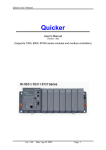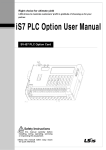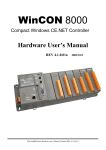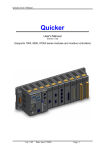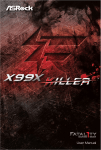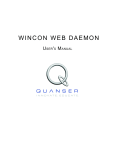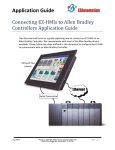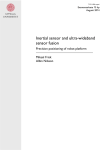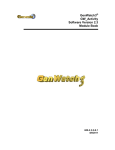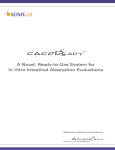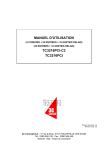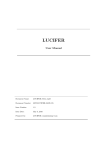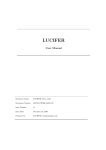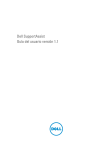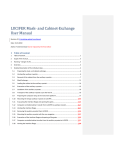Download Remote Admin Guide for iPush Embedded
Transcript
www.icetechnology.com ® ICE iPush Communication Server Embedded Remote Administration Guide By: ICE Technology Corp., Sept 23, 2004 Ver.: 1.3 E-Mail \ [email protected] Tel \ +886-2-23961880 Fax \ +886-2-23961881 Copyright © 2004 ICE Technology Corporation. All Rights Reserved. iPush Server is the registered trademark of ICE Technology Corporation. 1 www.icetechnology.com Table of Content CHAPTER 1. INTRODUCTION .......................................................................................................................................... 3 ABOUT IPUSH® EMBEDDED REMOTE ADMINISTRATION .................................................................................................... 3 ABOUT THIS IPUSH® EMBEDDED REMOTE ADMINISTRATION GUIDE................................................................................. 3 ABOUT IPUSH® EMBEDDED ................................................................................................................................................ 3 CHAPTER 2. START REMOTE ADMINISTRATION ...................................................................................................... 5 START REMOTE ADMINISTRATION FOR WINCON-8000..................................................................................................... 5 CONNECT TO IPUSH® EMBEDDED IN WINCON-8000......................................................................................................... 5 DISCONNECT FROM IPUSH® EMBEDDED ............................................................................................................................ 6 CHAPTER 3. AUTOEXEC PROGRAMS .......................................................................................................................... 7 WHAT’S AUTOEXEC PROGRAM (FOR WINCON-8000)....................................................................................................... 7 CONFIGURE AUTOEXEC PROGRAMS .................................................................................................................................. 7 CHAPTER 4. SYSTEM INFORMATION ........................................................................................................................... 9 LOOK UP SYSTEM INFORMATION OF WINCON-8000.......................................................................................................... 9 CHAPTER 5. DEVICE CONFIGURATION ..................................................................................................................... 10 WHAT’S SUBJECT TREE OF IPUSH® EMBEDDED .............................................................................................................. 10 LOOK UP SUBJECT TREE AND SYSTEM NAME OF IPUSH® EMBEDDED ............................................................................. 11 CHANGE SYSTEM NAME OF IPUSH® EMBEDDED .............................................................................................................. 12 CHANGE SYSTEM NAME OF IPUSH® EMBEDDED .............................................................................................................. 12 CHANGE SUBJECT TREE OF IPUSH® EMBEDDED ............................................................................................................. 12 CHAPTER 6. IPUSH CONFIGURATION ........................................................................................................................ 15 CONFIGURABLE ITEMS OF IPUSH® EMBEDDED ................................................................................................................ 15 LOOK UP CONFIGURABLE ITEMS OF IPUSH® EMBEDDED................................................................................................. 15 CHANGE VALUE OF EACH CONFIGURABLE ITEMS ............................................................................................................ 16 CHAPTER 7. USER MANAGEMENT ............................................................................................................................. 18 USERS OF IPUSH® EMBEDDED ......................................................................................................................................... 18 LOOK UP USERS OF IPUSH® EMBEDDED .......................................................................................................................... 18 CHANGE MESSAGING USERS OF IPUSH® EMBEDDED ...................................................................................................... 19 2 www.icetechnology.com t Chapter 1. Introduction o About iPush® Embedded Remote Administration iPush® Embedded Remote Administration application (Remote Administration, for short) is a management tool for ICE iPush® Communication Server Embedded (iPush® Embedded, for short). Right now, it runs on MS Windows 2000 / XP / NT / ME / 98 operating system. And almost every edition of iPush® Embedded Remote Administration serves a specified PLC controller, such as WinCon-8000 of ICPDAS Co., LTD. (http://www.icpdas.com). About this iPush® Embedded Remote Administration Guide This Remote Administration Guide illustrates how to use iPush® Embedded Remote Administration application for WinCon-8000. You may find the last updated version of this document from the web site of ICE Technology Corporation (http://www.icetechnology.com). About iPush® Embedded iPush® Embedded is an industrial edition of ICE iPush® Communication Server (iPush® Server, for short), which is the first leading platform of MOM (Message-oriented Middleware) developed by ICE Technology Corp. iPush® Embedded is featured with the properties described below: z Active Push iPush® Embedded adopts the message-driven mechanism. That is, when receiving a message from the I/O modules, iPush® Embedded will automatically push the data to subscribers, with no pulling efforts by request. z Bi-directional Real-Time Communication iPush® Embedded can immediately send a message to the subscribers. The subscribers that receive messages are also able to send control commands 3 t h e I / O www.icetechnology.com modules (within milliseconds). z Massive Messaging iPush® Embedded is able to send a great amount of data (including meters, status and alerts) that are received from the I/O modules. z Wide Range Accessibility iPush® Embedded can be accessed easily by a variety of remote devices, such as PC, Pocket PC and mobile phone. z Massive Connection iPush® Server can be installed to manage the massive connection of WinCon-8000s group. 4 www.icetechnology.com Chapter 2. Start Remote Administration Start Remote Administration for WinCon-8000 or executable file (RAdm.exe) of Please find the shortcut iPush® Embedded Remote Administration for WinCon-8000 in Windows system. Double-click the icon you find, you will see the application as illustrated below: You may change working tab by clicking the captain of tab you want. We will give you the details of each tab in later chapters of this document. Tips: User will Prompt to enter IP address and port number at startup, default port number of WinCon-8000 is 6000 (maybe vender will make custom adjustment like 9000 or other number). Connect to iPush® Embedded in WinCon-8000 Step 1. Select [Connect] from the [Connection] menu. Step 2. Input the IP address / Port of iPush® Embedded (WinCon-8000) you want to connect, and User ID (‘wc8k’, default) / Password (‘wc8kadm’, default), then click : 5 www.icetechnology.com The status bar of Remote Administration will show “Connected ” if connected successfully. Disconnect from iPush® Embedded Step 1. Select [Disconnect] from the [Connection] menu. The status bar of Remote Administration will show “Disconnected ” if it disconnected from iPush® Embedded successfully. 6 www.icetechnology.com Chapter 3. Autoexec Programs What’s Autoexec program (for WinCon-8000) Autoexec programs can be auto started when WinCon-8000 boots. The administrator can use tab <Autoexec Programs> in Remote Administration to add or remove item in the program list. Configure Autoexec Programs Step 1. Change the working tab to <Autoexec Programs>. Step 2. Click to get the current setting of Autoexec Programs in WinCon-8000. The setting will be displayed in the program list. Figure below shows there is one program named ‘iPushBoot.exe’ set as autoexec program: Step 3. Add or remove the autoexec programs by editing the program list. Please remember each program must be given a full path from the root directory ‘\’ in CE’s file system. 7 www.icetechnology.com Step 4. Add or remove the autoexec programs by editing the program list. Please remember that each program must be given a full path from the root directory ‘\’ in CE file system. , the Step 5. Click changes will be updated to WinCon-8000. 8 www.icetechnology.com Chapter 4. System Information The tab <System Information> gives you the system information about WinCon-8000 you connected. Look up system information of WinCon-8000 Just click to show the information, as figure below. On the left side of the tab, you may see the I/O modules have been plugged into slot 1~7. On the right side, you can see the information about hardware, firmware, operating system, and SDK. 9 www.icetechnology.com Chapter 5. Device Configuration The tab <Device Configuration> can show you the subject tree of iPush® Embedded for real-time message addressing to and from I/O devices. And you can add, edit, and delete the node (Group/Subgroup) or leaf (Tag) of the subject tree in this tab. What’s subject tree of iPush® Embedded For sending real-time message to and receiving real-time message from I/O devices of WinCon-8000 with iPush® Embedded, ICE uses the subject tree hierarchy for message addressing (message destination). There is one default subject tree designed by ICE for user’s convenience, but you may change it as you want. The subject hierarchy is constructed in format below: WC8K.<System Name>.<Device>_<Slot#>.<Group Name>.<Tag Name> Node <Group Name> can be omitted. Multiple <Group Name> nodes are allowed. A tag can represent a bit or a group of bits of I/O device in WinCon-8000. I/O Module of iPush® Embedded gives the words above in blue, it will auto-detect the device model and slot number from WinCon SDK. And user can assign the words above in red. ALL THE NAMING ARE CASE SENSTIVE So a legal subject name may like: X X X WC8K.Chobits.8056_4.SuperGroup.SubGroup.Tag9 WC8K.Lucifer.8064_2 WC8K.Venus.8024_1.Analog0 10 www.icetechnology.com Where ‘Chobits’, ‘Lucifer’, and ‘Venus’ are system names; ‘SuperGroup’ ‘SubGroup’, and ‘ICE’ are group names; ‘Tag9’, ‘TagA’, and ‘Analog0’ are tag names. You may send (publish) or receive (subscribe) real-time messages with such subject tree hierarchy in your own iPush client application. Please be ware of subject name is case-sensitive and has the 224-byte long limitation. Look up subject tree and system name of iPush® Embedded Just click in the tab <Device Configuration> to show the information, as figure below. On the left side of the tab, you may see the subject tree without root ‘WC8K’ and System Name. Click node to expand the subject tree. On the top of right side, you may see current system name of iPush® Embedded. 11 www.icetechnology.com Change system name of iPush® Embedded Step 1. Edit the system name in the System Name text box. to save change to Step 2. Click WinCon-8000. Change subject tree of iPush® Embedded You may add, rename, or remove a group, and add, edit, or remove a tag with the subject tree. And make sure you have clicked to save the setting to WinCon-8000 after any change. Add a group Step 1. Select a SLOT or a group in the subject tree. Step 2. Click . Step 3. In the dialog box followed, input the new group name and click : Then you have added a new node (group) to the node you selected. Rename a group Step 1. Select a group in the subject tree. Step 2. Click . Step 3. In the dialog box followed, input the new group name you want to change and click . 12 www.icetechnology.com Remove a group Step 1. Select a group in the subject tree. . Step 2. Click Step 3. Make sure you want to remove this selected group in the confirmation dialog box followed. Add a tag Step 1. Select a SLOT or a group in the subject tree. . Step 2. Click Step 3. In the dialog box followed, input the attributes of new tag and click : Name: give the name of this new tag. Type: according to the I/O device type of WinCon-8000, there are 6 types you can input here: DigitalInput, DigitalOutput, BitInput, BitOutput, AnalogInput, and AnalogOutput. Channel: input the I/O device channel (bit) of WinCon-8000 you want the message to send to or receive from. ‘*’ represents the group of all bits. Description: input any description for this tag. Step 4. Click . 13 www.icetechnology.com Then you have added a new leaf (tag) to the node you selected. Edit a tag Step 1. Select a tag in the subject tree. . Step 2. Click Step 3. In the dialog box followed, edit the attributes you want to change and click . Remove a tag Step 1. Select a tag in the subject tree. Step 2. Click . Step 3. Make sure you want to remove this selected tag in the confirmation dialog box followed. 14 www.icetechnology.com Chapter 6. iPush Configuration The tab <iPush Configuration> can show you the configurable items of iPush® Embedded. And you can edit and save the changed value of each item in this tab. Configurable items of iPush® Embedded There are six configurable items of iPush® Embedded in this tab: ListenPort: the TCP/IP port number of iPush® Embedded listens to. LogFileLevel: the level of logging system works, from 1 to 5, the lower number produces more details log records. Default is 3. SourceReconnectTimeout: the disconnected time duration (in ms) for starting to reconnect to up-linking iPush® Server. Default is 12000 (12 seconds). Log File Expiration: set the maximum total size (in MB) of log files and time duration (in day) for expiration. Default is 10 MB, 7 days. Tips: Please Check IOModule Programming Guide and Remote Administration Guide for advance configuration information. Look up configurable items of iPush® Embedded Just click in the tab <iPush Configuration> to show the current values, as figure below. 15 www.icetechnology.com Change value of each configurable items For ListenPort / LogFileLevel / SourceReconnectTimeout / SourceAddress0 / SourcePort0 Step 1. Select any item you want to change in the list. Step 2. Click . Step 3. In the dialog box followed, input the new value of the selected item and click : Step 4. Click to save the setting to WinCon-8000 after any change. 16 www.icetechnology.com For Log Files Size and Expiration Days Step 1. Edit the text box of Size or Days in the Log File Expiration section. to save the setting to Step 2. Click WinCon-8000 after any change. 17 www.icetechnology.com Chapter 7. User Management The tab <User Management> can let administrator manage the users of iPush® Embedded. Users of iPush® Embedded There are three kinds of users for iPush® Embedded: system-reserved user, administration user, and messaging user. And there is three default users, as descript below: IOM: this is a system-reserved user, owned by I/O Module in WinCon-8000. So please do not make any change to it. wc8k: this is a administration user, as administrator and user of iPush® Embedded Remote Administration application. You may only change the password of it (the default password is ‘wc8kadm’). ice: this is a messaging user. It has the full access right of subscribing all subjects and publish message with all subjects (the default password is ‘ice’). As an administrator, you may add or delete a messaging user as you want. Look up users of iPush® Embedded Just click in the tab <User Management> to show the current users, as figure below. 18 www.icetechnology.com Change messaging users of iPush® Embedded You may add, edit, or remove a messaging user in tab <User Management>. Add a messaging user Step 1. Click . Use * sign, - sign, and Subject name for setting. THE SUBJECT STRING SETTING CASE SENSTIVE. Step 2. In the dialog box followed, input the new group name and click : 19 www.icetechnology.com User ID: the name of the messaging user account. Password: password set of the user account. Re-enter Password: re-enter the password of the user account for confirmation. Read Permission: permission of the user account to receive messages from the iPush® Embedded (subject name. Separate each by the mark “,” if there is more than two subjects). Write Permission: permission of the user account to send messages to the iPush® Embedded (subject name. Separate each by the mark “,” if there is more than two subjects). Default Permission: default read permission of the user account to receive messages from the iPush® Embedded (subject name. Separate each by the mark “,” if there is more than two subjects). Then you have added a new messaging user to iPush® Embedded. Edit a messaging user Step 1. Select a messaging user from the user list. Step 2. Edit the user in text boxes. Step 3. Click to save the change to WincCon-8000. Remove a messaging user Step 1. Select a messaging user from the user list. Step 2. Click . Step 3. Make sure you want to remove this selected user in the confirmation dialog box followed. 20 www.icetechnology.com User Permission Setting Examples: Full Permission on WinCon800 If a user want to have full permission on every I/O Device at WinCon8000, can use * sign to set READ, WRITE, DEFAULT Permission as fellow: READ: * WRITE: * DEFAULT: * User don’t have to input the system name or subject string here (For Example: “Chobits” Here) READ Permission on WinCon800 For an i8053 Digital input Module at WinCon8000 SLOT 2, and user want to RAED the input data ONLY, please set READ Permission as Fellow: READ: WC8K.Chobits.8053_2 WRITE: DEFAULT: - 21 www.icetechnology.com WRITE Permission on WinCon800 For an i8056 Digital Output Module at WinCon8000 SLOT 1, and user want to WRITE the output data ONLY, please set WRITE Permission as Fellow: READ: WRITE: WC8K.Chobits.8056_1 DEFAULT: - 22 www.icetechnology.com RAED and Monitor Permission on WinCon800 For an i8056 Digital Output Module at WinCon8000 SLOT 1, and user want to WRITE the output data, and READ the writing result, please set RAED/WRITE Permission as Fellow: READ: WC8K.Chobits.8056_1 WRITE: WC8K.Chobits.8056_1 DEFAULT: - Multiple I/O Read Write Permission For an i8056 Digital Output Module at WinCon8000 SLOT 1, and i8053 Digital Input Module at WinCon8000 SLOT 2, and user want to READ BOTH the input and output data, and have write permission on i8056 at WinCon8000 SLOT1, please set RAED/WRITE Permission as Fellow, separate with “ , ”: READ: WC8K.Chobits.8056_1, WC8K.Chobits.8053_2 WRITE: WC8K.Chobits.8056_1 DEFAULT: - 23 www.icetechnology.com Send or Receive data from IOModule Tester Following condition have to meet in order to successfully read/write data to I/O device. USER Must have account and permission on iPush Embedded User must have account and correct permission setting discuss earlier this chapter. For read or write data to I/O devices with iPush Embedded. FULL subject string with correct character case For Digital Output like i8056, User must give full string length like: WC8K.Chobits.8056_1.SuperGroup.SubGroup.Tag3 Or WC8K.Chobits.8056_1.SuperGroup.TagA 24 www.icetechnology.com Wrong CASE subject string setting will NOT work, like: WC8K.CHOBITS.8056_1.SUPERGROUP.TAGA or wc8k.chobits.8056_1.supergroup.taga is WRONG Transmit Data Type, Name, and Value must match with I/O Device For Digital Output device like i8056, for subject string control individual tag may look like: WC8K.Chobits.8056_1.SuperGroup.SubGroup.Tag3 Must Provide With: Property: BOOL Name: BitOutput Value: TRUE or FALSE (UPPER CASE ONLY) For Digital Output device like i8056, for subject string control whole module may look like: WC8K.Chobits.8056_1.SuperGroup.TagA May Provide With: Property: INT or BYTE Name: DigitalOuput Value: 0-65535 for INT, 0-255 for BYTE 25