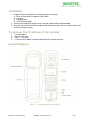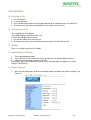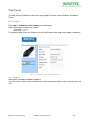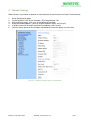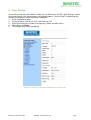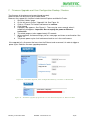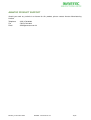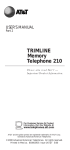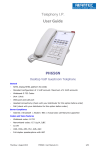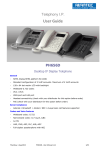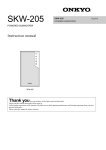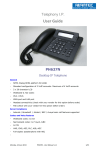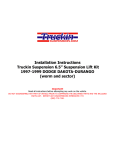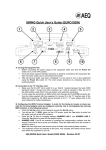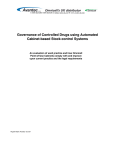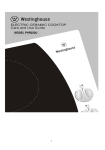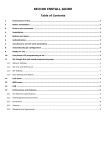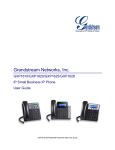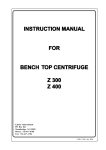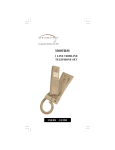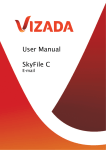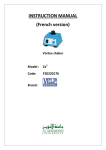Download User Guide
Transcript
Telephony I.P. User Guide PH658N Trimline VoIP Telephone General - Standard configuration of 1 VoIP account. Maximum of 2 VoIP accounts - Wideband G.722 Codec - IPv4 / IPv6 - WAN port and LAN port - Headset connectivity (check with your distributor for this option before order) - PoE (check with your distributor for this option before order) Server Compliance - Asterisk / Broadsoft / Alcatel / NEC / Avaya basic call features supported Codecs and Voice Features - Wideband codec: G.722 - Narrowband codec: G.711µ/A, ILBC - G.729 - VAD, CNG, AEC, PLC, AJB, AGC - Full-duplex speakerphone with AEC Monday, 2 December 2013 PH658N - User Manual v1.1 1/15 Installation 1. Unpack the box and check for the following items enclosed: a. Main unit with built-in magnetic hook switch b. Handset c. Handset cord d. RJ45 Ethernet cable 2. Connect the handset to the base unit using the coiled handset cord provided 3. Connect one end of the Ethernet cable to the WAN port of the main unit, and the other end to the wall Ethernet outlet To discover the IP address of the handset 1. 2. 3. 4. Lift the handset Hear the dial tone Press * 1 2 3 4 5 # Listen to the IP address being announced by the handset receiver Keypad Mapping Figure 1 – PH658N Keypad & LED mapping Monday, 2 December 2013 PH658N - User Manual v1.1 2/15 Call Operation A. Initiating a Call 1. 2. 3. 4. Lift the handset. Listen to dial tone. Press the desired number on the keypad and wait for 5 second or press “#” to dial out. To end the call, place the handset back on the cradle in the base unit. B. Answering a Call An incoming call to the phone. An audible ringing sound to alert the user. LED on the top right corner flashes. 1. Lift up the handset to answer the call. 2. To end the call, place the handset back on the cradle. The LED will turn off. C. Redial There is no redial function on this model D. Speakerphone Volume 1. Press speakerphone button 2. Press the Vol+ or Vol- button to increase or decrease the speakerphone volume 3. Observe the volume bar shown on the LCD Alternatively, go on to the Web Portal, go to Phone Settings page and adjust the volume settings (see Figure 2). E. Ringer Volume 1. Go on to the Web Portal, go to Phone Settings page and adjust the volume settings (see Figure 2). Figure 2 - Phone Settings Page on Web Portal Monday, 2 December 2013 PH658N - User Manual v1.1 3/15 F. Call Flash 1. 2. 3. 4. During a conversation using the handset, press the FLASH button. The previous conversation is automatically put on-hold. Listen for dial-tone coming from the handset receiver. To place another call, simply press the desired number on the keypad and wait for 5 seconds or press "#" to dial out immediately. G. Call Hold 1. During a conversation using the handset, press the HOLD button. 2. The other end of the call is now put on-hold. Hold music is generated by the PBX to the other end. 3. To deactivate the call-hold, press the HOLD button again. H. Mute 1. During a conversation, press the MUTE button 2. The other end is not able to hear you but you can continue to hear from the other end. 3. To deactivate Mute, press the MUTE button again. Monday, 2 December 2013 PH658N - User Manual v1.1 4/15 I. Programmable Memory Button and Emergency Call Number PH658N has 2 programmable memory buttons: 1) The first one is the one-touch memory button on the faceplate. To activate, lift the handset and simply press it once. The number will be dialed out immediately. 2) The other corresponds to the preconfigured number for emergency call. To activate, lift the handset and wait for a predetermined number of seconds. The number will be dialed out automatically Storing a number for hotkey and emergency call 1. Access the Web Portal, go to the Configuration page 2. Fill in the entries for Memory key, Emergency Call Number and Emergency Call Timeout (see below) 3. Remember to press save, at the bottom of the page, when you are done. Figure 3 - Memory Key and Mailbox Key setting on Web Portal Monday, 2 December 2013 PH658N - User Manual v1.1 5/15 J. Message Light LED (MWI) When a message is received at the voicemail box, the LED on the back of the handset goes up and flashes periodically. The mailbox access number can be programmed to the memory key. Refer to Section I Programmable Memory Key and Emergency Call. When it is configured properly, users can lift up the handset and press the memory key to access the mailbox. K. Call Waiting 1. During a conversation, when there is another incoming call, press flash to receive that call. 2. The previous party is put on-hold automatically. 3. To end the second call, place the handset back on the cradle. 4. The LED on the back of the handset stays ON to remind users that the previous call is still on the line. 5. To retrieve the previous call, lift up the handset and press Line 1 or Line 2 (depending on which line is used in Step 1). Monday, 2 December 2013 PH658N - User Manual v1.1 6/15 Web Portal The Web Portal of PH658N can be accessed by Google Chrome, Internet Explorer and Mozilla Firefox. A. To Log in Enter http://< IP Address of the handset > on the browser. Login name and password are as follows, username : avantec password : 1234 The welcome page shows the hardware version and firmware date code of the model (see below). Figure 4 - Welcome page of the Web Portal (A.1) Logout When done, remember to logout completely. Clear the cache / cookie of your web browser so that the previous login is not re-cycled by the next user. Monday, 2 December 2013 PH658N - User Manual v1.1 7/15 B. To set login password for Web Portal It is recommended for administrators to change login name and password to enhance security. 1. Click on the “Admin” link at the top right corner of the page 2. On the left panel, find the "Set Password" link and press on it. 3. Enter username for login name 4. Enter password and re-enter for confirmation purpose 5. When the mask password box is checked, both password entries are masked. To un-mask, simply un-checked the mask password box. Figure 5 - Set Password for accessing the Web Portal Monday, 2 December 2013 PH658N - User Manual v1.1 8/15 C. Network Settings Administrators may choose to operate in either dynamic IP environment and static IP environment. 1. 2. 3. 4. 5. 6. Go to Configuration page. On the left panel, click on the "Network / Print Log Settings" link After making changes, click save at the bottom of the page A pop-up window appears, you may choose between "back" and "restart" In order to have the changes take effect immediately, click "restart" You can always perserve the changes and decide to restart the phone at a later time Figure 6 - Network Settings page on Web Portal Monday, 2 December 2013 PH658N - User Manual v1.1 9/15 D. SIP Account Settings Parameters for Session-initiation-protocol (SIP) such as registrar address, proxy address, port etc. can be found in the "SIP Accounts" section on the Configuration page. 1. 2. 3. 4. 5. 6. Go to Configuration page On the left panel, under "SIP Accounts", click on the "Account 1" link Enter the SIP registration particulars for Account 1 Note that you have the flexibility of registering to one server per account When done, click Save The changes take effect immeidately Proceed to complete the entries for Account 2 and Account 3 Figure 7 - Account Settings page on Web Portal Parameters for Call settings for each account can be found under the title, "Call Settings", on the left panel. Such parameters include: - Call Forward Mode - Call Waiting activation / deactivation - DND activation / deactivation - Auto-Answer activation / deactivation Parameters for Audio settings for each account can be found under the title, "Audio Settings", on the left panel. Such parameters include: - DTMF mode (in-band / RFC2833 / SIP INFO) - Audio Codec preference (PCMU / PCMA / G.722 / G.729 / iLBC) - ToS - Jitter Monday, 2 December 2013 PH658N - User Manual v1.1 10/15 E. Other Settings One-touch memory key and mailbox number key can be found in the "SIP / NAT Settings" section. Also, administrators can set parameters for Network-Address-Traversal (NAT) if required by the network environment in which the phone is deployed. 1. Go to Configuration page 2. On the left panel, click on the "SIP / NAT Settings" link 3. Enter the memory key number, message key number and NAT entries 4. When done, click Save 5. The changes take effect immeidately Figure 8 - Memory key and NAT settings page on Web Portal Monday, 2 December 2013 PH658N - User Manual v1.1 11/15 F. Firmware Upgrade and User Configuration Backup / Restore The firmware of the phone can be provisioned remotely. Administrators can do so easily on the Web Portal. Browsers that support this function include Internet Explorer and Mozilla Firefox. 1. Go to the "Admin" page 2. On the left panel, click on "Upgrade" link. See Figure 10 3. Click on "Choose File" button and browse for vmlinuz 4. Click Upload 5. A progress bar appears. See Figure 11. There may be some seconds when it temporarily disappears. Important: Do not unplug the power or Ethernet connection 6. The whole progress takes approximately 55 seconds. 7. When complete, the browse brings you to a new page and shows a confirmation. See Figure 12. 8. The phone power-cycles itself and comes back to run in the new firmware If the upgrade fails, disconnect the base from the Ethernet and re-connect it in order to trigger a power-cycle. Redo the firmware upgrade procedure. Figure 10 - Firmware upgrade, User Configuration Backup / Restore on Web Portal Figure 11 - Firmware upgrade progress bar. Do not disconnect power or Ethernet cable Monday, 2 December 2013 PH658N - User Manual v1.1 12/15 Figure 12 - Firmware upgrade confirmation Monday, 2 December 2013 PH658N - User Manual v1.1 13/15 IMPORTANT SAFETY INSTRUCTIONS WHEN USING YOUR TELEPHONE EQUIPMENT, BASIC SAFETY PRECAUTIONS SHOULD ALWAYS BE FOLLOWED TO REDUCE THE RISK OF FIRE, ELECTRIC SHOCK AND INJURY TO PERSONS. INCLUDING THE FOLLOWING: 1. READ AND UNDERSTAND ALL INSTRUCTIONS IN THIS MANUAL. 2. FOLLOW ALL WARNINGS AND INSTRUCTIONS MARKED ON THE PRODUCT. 3. UNPLUG THE PRODUCT FROM THE WALL OUTLET BEFORE CLEANING. DO NOT USE LIQUID CLEANER OR AEROSOL CLEANERS. USE A DAMP CLOTH FOR CLEANING. 4. DO NOT USE THIS PRODUCT NEAR WATER FOR EXAMPLE NEAR A BATHTUB, WASH BOWL, KITCHEN SINK OR LAUNDRY TUB, IN A WET BASEMENT, OR NEAR A SWIMMING POOL. 5. DO NOT PLACE THIS PRODUCT ON AN UNSTABLE CART, STAND OR TABLE. THE PRODUCT MAY FALL, CAUSING SERIOUS DAMAGE TO THE PRODUCT. 6. SLOTS AND OPENINGS IN THE CABINET AND THE BACK OF BOTTOM ARE PROVIDED FOR VENTILATION, TO PROTECT IT FROM OVERHEATING, THESE OPENINGS MUST NOT BE BLOCKED OR COVERED. THE OPENINGS SHOULD NEVER BE BLOCKED BY PLACING THE PRODUCT ON THE BED, SOFA, RUG OR ANY OTHER SIMILAR SURFACE. THIS PRODUCT SHOULD NEVER BE PLACED NEAR OR OVER A RADIATOR OR HEAT REGISTER. THIS PRODUCT SHOULD NOT BE PLACED IN A BUILT-IN INSTALLATION UNLESS PROPER VENTILATION IS PROVIDED. 7. NEVER PUSH OBJECTS OF ANY KIND INTO THIS PRODUCT THROUGH CABINET SLOTS AS THEY MAY TOUCH DANGEROUS VOLTAGE POINTS OR SHORT OUT PARTS THAT COULD RESULT IN A RISK OF FIRE OR ELECTRIC SHOCK. NEVER SPILL LIQUID OF ANY KIND ON THE PRODUCT. 8. TO REDUCE THE RISK OF ELECTRIC SHOCK DO NOT DISASSEMBLE THIS PRODUCT, BUT TAKE IT TO A QUALIFIED SERVICEMEN WHEN SOME SERVICE OR REPAIR WORK IS REQUIRED. OPENING OR REMOVING COVERS MAY EXPOSE YOU TO DANGEROUS VOLTAGES OR OTHER RISKS. INCORRECT REASSEMBLE CAN CAUSE ELECTRIC SHOCK WHEN THE APPLIANCE IS SUBSEQUENTLY USED. 9. UNPLUG THIS PRODUCT FROM THE WALL OUTLET AND REFER SERVICING TO QUALIFIED SERVICE PERSONNEL UNDER THE FOLLOWINGCONDITIONS: - WHEN THE POWER SUPPLY CORD OR PLUG IS DAMAGED OR FRAYED - LIQUID HAS BEEN SPILLED INTO THE PRODUCT. - IF THE PRODUCT HAS BEEN EXPOSED TO RAIN OR WATER. 10. IF THE PRODUCT DOES NOT OPERATE NORMALLY BY FOLLOWING THE OPERATING INSTRUCTIONS. ADJUST ONLY THOSE CONTROLS THAT ARE COVERED BY THE OPERATING INSTRUCTIONS BECAUSE IMPROPER ADJUSTMENT OF OTHER CONTROLS MAY RESULT IN DAMAGE AND WILL OFTEN REQUIRE EXTENSIVE WORK BY A QUALIFIED TECHNICIAN TO RESTORE THE PRODUCT TO NORMAL OPERATION. - IF THE PRODUCT HAS BEEN DROPPED OR THE CABINET HAS BEEN DAMAGED. - THE PRODUCT EXHIBIT A DISTINCT CHANGE IN PERFORMANCE. 11. AVOID USING A TELEPHONE (OTHER THAN A CORDLESS TYPE) DURING AN ELECTRICAL STORM. THERE MAY BE A REMOTE RISK OF ELECTRIC SHOCK FROM LIGHTING. 12. DO NOT USE THE TELEPHONE TO REPORT A GAS LEAK IN THE VICINITY OF THE LEAK.SAVE THESE INSTRUCTIONS WARRANTY EXCLUSIONS This warranty does not cover, or may be voided by the followings: 1. Any damage resulting from abuse or misuse (i.e. liquid spills, abuse, or customer’s modification ( warranty label broken) of the telephone. 2. Any damage caused by failure to follow operating or installation instructions provided with the telephone. 3. New faceplates or damage to the faceplate or discoloration of the telephone. 4. Any damage resulting from improper connection of the telephone to other equipment. 5. A telephone used in a harsh or corrosive environment. 6. Incompatibility with anything other than the PBX for which the telephone was intended during purchased. 7. Cords, connectors and replaceable batteries. 8. Force majeure. 9. Damages in transit. 10. Any damage resulting from unauthorized modification or repair of the telephone. Monday, 2 December 2013 PH658N - User Manual v1.1 14/15 AVANTEC PRODUCT SUPPORT Should you need any technical assistance for this product, please contact Avantec Manufacturing Limited: Telephone Fax Email : : (852) 2763-0203 : (852) 2763-8643 : [email protected] Monday, 2 December 2013 PH658N - User Manual v1.1 15/15