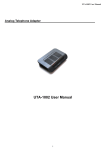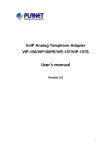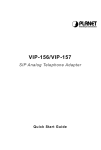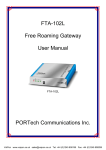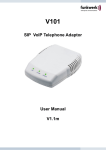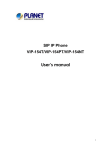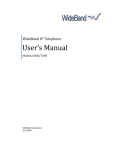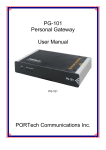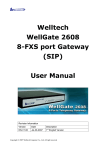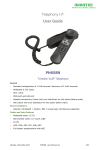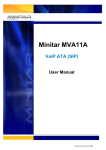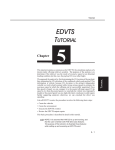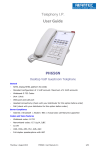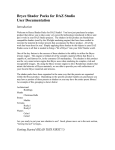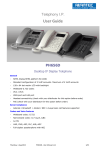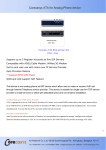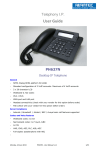Download Instruction Manual
Transcript
CATALOG Key Feature…………………………………………..…3 1. New Feature................................................................3 2. Network Feature.........................................................3 3. Voice Feature..............................................................3 4. Feature Description....................................................4 5. Management Feature..................................................4 6. Physical Feature..........................................................4 7. Package content..........................................................5 Quick install.....................................................................6 1. Connecting to the GW3CM........................................6 2. Configuration by webpage..........................................6 3. Network Configuration(WAN) ...................................7 4. Register account(Sip Setting)......................................9 5. The LED of a GW3CM.............................................11 Basic Functions...............................................................12 1. Make Phone Calls......................................................13 2. Answer Phone Calls...................................................13 3. Phong Setting.............................................................14 4. IVR Interface for The GW3CM.................................21 1 5. Phone Book................................................................28 6. Network Items............................................................29 Key Feature 1. New feature 7. SIP Settings................................................................33 8. NAT Trans..................................................................36 ● Make/Receive both VoIP calls and regular PSTN calls. 9. Save Change..............................................................37 ● Auto-detection and auto-switch to VoIP or PSTN calls. ● Phone rings for all incoming VoIP and PSTN calls. Support Caller ID/Name display or block. ● Support Call hold, Call waiting, Call forwarding and Call transfer. ● Support three service domain and auto-provision. 2. Network Feature ● Support SIP 2.0 (RFC3261)PPPoE, STUN, DHCP. ● Support in-band and out-of-band DTMF transfer. ● Support automated NAT traversal without manual ● Support firmware upgrade via TFTP, FTP and HTTP. manipulation of firewall/NAT. 3. Voice Feature ● Support VAD,CNG,AEC, PLC,AJB and Volume adjustment. Voice Codec: G.711,G.723.1,G.726,G.729A,G.729B. 2 3 4. Feature Description 7. Package content ● Make/Receive both VoIP calls and regular PSTN calls. ● One GW3CM main body ● Auto-detection and auto-switch to VoIP or PSTN calls. ● One Ethernet cable ● Phone rings for all incoming VoIP and PSTN calls. ● One user Manual ● VoIP or PSTN calls selected by phone key. ● One Universal Power Adaptor ● Support Caller ID/Name display or block. ● One PSTN cable ● Support call hold, call waiting, call forwarding, and call transfer. ● Dial plans, dial tone, busy tone, ring back tone, alert tone can be set flexible. 5. Management Feature ● Configure GW3CM via web browser or remote. ● Firmware can be upgraded through HTTP, FTP or TFTP. 6. Physical Feature Two RJ45 ports: Dual 10M/100M auto-sensing, with router ● built-in, one for internet, one for PC. Two RJ11 Port: One FXS telephone Port and One lifeline for ● PSTN line. LED Indication: There are three LED indicators in the ● GW3CM to show the Status, and Off-Hook indication. ● Power adaptor: Input: AC 100~240V, Output: DC12V/0.5A. ● Operating Temperature: 0℃~40℃. 4 5 Quick install 1. Connecting to GW3CM Please install GW3CM as the connection chart below: 3. Network Configuration (WAN) ● In Network you can check the Network status, configure the WAN Settings, LAN Settings. ● Network Status: You can check the current Network setting in this page. 2. Configuring by webpage 2.1 Login the webpage Login via LAN port Connect the PC to LAN port of GW3CM. Default IP address ● of the LAN port is 192.168.123.1. ● Open web browser and input http://192.168.123.1. ● Enter the account and password (default account is admin and password is admin). 6 7 WAN Settings: The WAN port is for you to connect to the ● ADSL Router, Broadband Router. Also you can use PPPoE to get the WAN IP address from your ISP. a) The IP Phone’s default setting is NAT mode. If you don’t need to use the NAT Mode, you can change into Bridge Mode. b) The WAN port default is DHCP Client mode, and you can change the setting to Fixed IP Mode, or PPPoE Mode. c) If you change the WAN port setting to Fix IP Mode, then you have to make sure the IP address. Net Mask, Gateway, and DNS setting are suitable in your current network environment. 4. Register account (Sip Setting) d) If you change the WAN port’s setting to PPPoE Mode, ● you have to input a correct username/password to get the ● IP address from your Internet Service Provider. You may get account information from your service provider. In Service Domain Function you need to input the account and the related information, please refer to your ISP provider. You can register three SIP account in the GW3CM. You can dial the VoIP phone to your friends via first enable SIP account and receive the phone from these three SIP accounts. For the second phone you can use the same way to register. 8 9 ● Click Active to enable the Service Domain. a) Display Name: input the name you want to display. b) User Name: input the User Name get from your ISP. c) Register Name: input the Register Name get from your ISP. d) Register Password: input the Register Password from your ISP. e) Domain Server: input the Domain Server get from your ISP. f) Proxy Server: input the Proxy Server get from your ISP. g) Outbound Proxy: input the Outbound Proxy get from your 5. The LED of GW3CM ISP. If your ISP does not provide the information, then you can skip this item. h) If you have more than one SIP account, you can select the Realm number and following the steps to register to the other ISP. Status’s LED i) When you finished the setting, click the Submit button. Unregistered: Off j) If there is nothing need to be changed, please click the Registered: Lighted Save Change Item in the left side, then click the Save Reboot: Lighted PSTN’s LED VOIP’s LED Offhook: 0.5s Flash Offhook: 0.5s Flash Reboot: Lighted Reboot: Lighted button. The change you made will save into the system and the system will Reboot automatically. 10 11 Basic Functions Note 1: ● ● 1. Make Phone Calls ● When GW3CM is out of power, the RJ11 line jack will act as Wink. There are currently two methods to call out: a pass through jack. The user will be able to use the same a) Dial the numbers directly and wait for 4 (general) seconds. analog phone for PSTN calls. b) Dial the numbers directly, and press # . When GW3CM is not registered to service, Pick up the analog Note: You can make a VoIP call only when LED “STATUS” is lighted. phone and press the number “0*”, the RJ 11 line jack will act as a pass through jack. The user will be able to use the same ● ● Make PSTN Calls : Pick up the analog phone, if LED “SIP” analog phone for PSTN calls. wink, Press “0*” to switch to PSTN line. LED “PSTN” wink, When GW3CM registered service, the SIP line jack will act and get a PSTN line dial tone, dial the numbers directly. as a pass through jack. The user will be able to use the same Note: You can make a PSTN call only when PSTN line is connected. analog phone for VoIP calls. Note 2: ● Make VoIP Calls: Pick up the analog phone, LED “SIP” When you finished the setting, please click the Submit button. 2. Answer Phone Calls ● Answer VoIP Calls: When somebody calls in from VoIP, the If there is nothing need to change, please click the Save analog phone shows the caller ID. Then pick up Change Item in the left side, then click the Save button. The analog phone, LED “SIP” wink, you are in conversation. change you made will save into the system and the system will Reboot automatically. ● the Answer PSTN Calls: When somebody call in from PSTN, the analog phone show the caller ID. Pick up the analog phone, LED “PSTN” and “SIP” wink, you are in conversation. 12 13 3. Phone Setting ● In Phone Setting: Include Call Forward, SNTP Settings, Volume Settings, Block Setting, Caller ID, Dial Plan Setting, Flash Time Setting, Call Waiting Setting, and T.38 (FAX) Setting functions. ● Call Forward function: You can setup the phone number you want to forward in this page. There are three type of Forward mode. You can choose All Forward, Busy Forward, and No Answer Forward by click the icon. ● a) All Forward: All incoming calls will forward to the SNTP Setting function: You can setup the primary and second SNTP Server IP Address, to get the date/time information. number you choose. You can input the name and the phone number in URL field. If you select this function, then all the incoming calls will directly forward to the speed dial number you choose. b) Busy Forward: If you are on the phone, the new incoming call will forward to the number you choose. You can input the name and the phone number in URL field. c) No Answer Forward: If you can not answer the phone, the incoming call will forward to the number you choose. You ● Volume Setting function: You can setup the Handset Volume and the Handset Gain. can input the name and the phone number in URL field. 14 15 a) Handset Volume is to set the volume for you can hear from the handset. ● Caller ID function: you can set the device to show Caller ID in your PSTN Phone or IP Phone. b) Handset Gain is to set the volume send out to the other side’s handset. a) There are four selections of Caller ID. You need to base on DND Setting: You can setup the DND setting to keep the your environment to set the Caller ID function for FSK or phone silence. You can choose Always Block or Block a DTMF. When you change the setting, please double period. check the PTT setting in Others. You need to choose the a)Always DND: All incoming calls will be blocked until correct country code then the Caller ID will be valid. ● this feature is disabled. b) DND Period: Set a time period and the phone will be blocked during the time period. c) When you finished the setting, please click the Submit button. ● Dial Plan Setting function: This function is when you input the phone number by the keypad but you don’t need to press “#”. After time out the system will dial directly. 16 17 e) Dial Now: Provides the rules for encode and decode. Maximum length is 31 digits number, can be numbers or signs (+, x). (+) means “Or”; (x) means any numbers that is from 0~9. But the first digit cannot be “0”. Because 0 cannot judge the rule. So if Dial Now begins with “0”, the system cannot work. Maximum length is 124 bytes. f) Auto Dial Time: Default:5 second. After waiting for a while, but didn’t input any number, Auto Dial will run automatically. Time zone: (3~9 sec). . Maximum length is 3 bytes. Example: a) Symbol description: x or X 0.1.2.3.4.5.6.7.8.9 + or b) Drop Prefix: *xx then will send number out #xx 10x YES: When encountering the accordant rule, a new number will replace the dialing number. numbers or strings. Maximum length is 8 bytes. 18 If matched with one of 100,101….109 then will send number out 11x c) Replace rule: Providing the setting number information. 7 digits number is preferred, from (0~9999999) Can be If matched with one of #00,#01….#99 then will send number out No: When encountering the accordant rule, a new number will be added in front of the dialing number. If matched with one of *00,*01….*99 If matched with one of 110,111….119 then will send number out Xxxxxxxx If dial with 8 digits then send number out 19 ● Flash Time Setting function: This function is for you to set 4. IVR Interface for The GW3CM the time you press the Hook to represent the Flash function. You can use the PSTN phone to configure the GW3CM. Please follow the instruction to configure your terminal adaptor. ● Please make sure the GW3CM is connected with Phone, Ethernet cable and PSTN Line. ● If the GW3CM is not registered to the SIP Proxy Server, it will switch to PSTN after 30 seconds. Also if Ethernet or ● Call Waiting Setting function: You can Enable/Disable the Call waiting function, when you are talking with someone, Power fails, the GW3CM will switch to PSTN mode. ● The IVR default setting is disabled, if you want to use IVR ● If the GW3CM is connected to PSTN, then you can use”0*” there is a new incoming call, and you will hear the call waiting tone. please input #190# first. to switch from VoIP to the PSTN line. If you want to change to VoIP again, you have to “on-hook” and “off-hook “again. ● T.38 Setting function: You can Enable/Disable the T.38 function. 20 21 Group IVR Action IVR Menu Choice Parameter(s) Notes Function enable call waiting #138# None Enable Call waiting Function disable call waiting #139# None Disable call waiting Function unlock keypad #190# None You have to unlock keypad first, and then you can change the setting by keypad. Function lock keypad #191# None Lock keypad. Function Reboot #195# None The system will reboot automatically. System will automatically Reboot and restore to default Function Factory Reset #198# None settings. WARNING: ALL “User-Changeable” NONDEFAULT SETTINGS WILL BE LOST! This will include network and service provider data. Info Check IP Address #120# None Info Check IP Type #121# None IVR will report the LAN port IP address IVR will report the WAN Port DHCP is enabled or disabled. Info Check the Phone Number #122# None IVR will report current in use VoIP number Info Check Network Mask #123# None IVR will report the WAN Port network mask Info Check Gateway IP Address #124# None IVR will report the WAN Port gateway IP address #125# None Info 22 Check Setting Primary DNS Server IVR will report the WAN Port Primary DNS server IP Address. 23 Info Check IP Address #126# None IVR will report the WAN port IP address Info Check Firmware Version #128# None IVR will report the firmware version Setting Set DHCP client #111# None Enter Setting Set Static IP Address #112xxx*xxx*xxx*xxx# The system will change the WAN port to DHCP Client type IP address using numbers on the telephone key pad. Use the * (star) key when entering a decimal point. WAN port DHCP Client will be disabled and WAN port will change to the Static IP type. Set WAN port IP Address Enter value using numbers on Setting Set Network Mask #113xxx*xxx*xxx*xxx# the telephone key pad. Use the Must set Static IP first. Set WAN port * (star) key when entering a Network Mask decimal point. Enter Setting Set Gateway IP Address #114xxx*xxx*xxx*xxx# IP address using numbers on the telephone key Must set Static IP first. Set WAN port pad. Gateway IP Address Use the * (star) key when entering a decimal point. Enter Setting Set Primary DNS Server #115xxx*xxx*xxx*xxx# IP address using numbers on the telephone key Must set Static IP first. Set WAN port pad. Primary DNS Server IP Address Use the * (star) key when entering a decimal point. 24 25 1:G.711 Setting Set Codec #130+[1-8]# u-Law, 2: G.711 a-Law, 3: G.723.1, 4: G.729a, You can set the codec you want to the first 5: G.726 16K, 6: G.726 24K, 7: priority. G.726 32K, 8: G.726 40K, Setting Setting Setting Set Handset Gain Set Handset Volume Auto configure mode #131+[00~15]# Handset Gain from 0~15 #132+[00~12]# Handset Volume from 0~12 #137+[0~2]# 0: Disable, 1: TFTP mode, 2: FTP mode 26 You can set the Handset gain to proper value, default is 10 You can set the Handset volume to proper value, default is 10 You can set the Auto configuration mode, 0: Disable, 1: use TFTP Server, 2: user FTP Server 27 5. Phone Book 6. Network Items ● LAN Settings: In this page you can configure the IP Phone LAN port’s setting. a) The LAN port’s default IP address is 192.168.123.1, Net Mask is 255.255.255.0., and DHCP Server enabled. The start IP address if 150, end IP address is 200. It is not necessary to change the LAN settings. b) You can connect your PC to the LAN port, set your PC as DHCP Client mode, and then you can get IP address from the GW3CM. ● The Phone Book section contains Speed Dial Settings. You can setup the Speed Dial number. If you want to use Speed Dial please dial the speed dial number (from 0~9) and press “#”. ● In Speed Dial setting function: You can add/delete Speed Dial number. The maximum speed dial list is 10. 28 29 ● DDNS Setting: You can configure the DDNS setting in this WAN port of GW3CM, one kind of packet will go to the page. You need to have the DDNS account and input the GW3CM, and the other will go through the LAN port to information properly. You can have a DDNS account with a the PC. public IP address then others can call you via the DDNS b) VLAN Packets: if you enable the first VLAN Packets and account. But now most of the VoIP applications work with set the VID, User Priority, and CFI, then all the incoming SIP Proxy Server. packets will be checked with the IP Address and the VID. c) VID: You can follow your service provider to set your VID. d) User Priority: Usually this will be defined by your service provider. e) CFI: Canonical Format Indicator is always set to zero for Ethernet switches. CFI is used for compatibility reason between type of Ethernet network and Token Ring network. If a frame receives at an Ethernet port has a CFI set to 1, then the frame should not be forwarded as it is to an untagged port. ● VLAN Setting: You can set the VLAN setting in this page. f) When you enable the first VLAN Packets and set the VID, There are two parts in this page. First one is to set the packets User Priority, and CFI, then all the incoming packets with related to the GW3CM, and the second part is if you use the the GW3CM’s IP address and the same VID will be VLAN setting in the NAT Mode. accepted by the GW3CM. If the incoming packets with a) There are two kinds of destination packets getting from the the GW3CM’s IP address but the VID is different then the 30 31 packets will be discarding by the GW3CM. The Other incoming packets with different IP address will go through 7. SIP Settings ● the LAN port to the PC. Settings, Codec Settings, Codec ID Setting, RTP Setting, g) NAT VLAN Setting: When you set your device in NAT RPort Setting and Other Settings. If the VoIP service is mode, the GW3CM can help you to filter the wrong provided by ISP, you need to setup the related information incoming packets. You can separate the other device correctly then you can register to the SIP Proxy Server connected behind the GW3CM into 4 VLAN group. You can set different VID for these 4 groups. When the incoming packets go through the GW3CM’s WAN port In SIP Settings you can setup the Service Domain, Port correctly. ● Service Domain Function(see section 2.4) ● Port Settings: You can setup the SIP and RTP port number in then the GW3CM will check the VID, if the packets is not this page. Each ISP provider has different SIP/RTP port going to the GW3CM (with the GW3CM’s IP address and setting, please refer to the ISP to setup the port number the correct VID), and the VID is not the VID you set, then correctly. the packets will be discarded by the GW3CM. ● Codec Settings: You can setup the Codec priority, RTP packet length, and VAD function in this page. You need to follow the ISP suggestions to set up these items. 32 33 ● DTMF Setting: You can setup the RFC2833 Out-Band DTMF, Inband DTMF and Send DTMF SIP Info in this page. To change this setting, please follow your ISP information. ● RPort Function: You can Enable/Disable the RPort in this page. To change this setting, please follow your ISP information. ● Codec ID Setting: Sometimes 2 VoIP devices with different Codec ID will cause the interoperability issue. If you are talking with others and come up against the problem, you may ask the other one what kind of Codec ID he uses, and then you can change your Codec ID. ● Other Settings: You can setup the Hold by RFC, Voice/SIP QoS and SIP expire time in this page. To change these settings please follow your ISP information. The QoS setting is to set the voice packets’ priority. If you set the value higher than 0, then the voice packets will get higher priority to the Internet. But the QoS function still needs to cooperate with 34 35 other Internet devices. 9. Save Change ● In Save Change you can save the changes you have done. If you want to use new settings in GW3CM, You have to click the Save button. After you click the Save button, the GW3CM will automatically restart and the new setting will be valid. 8. NAT Trans ● In NAT Trans. You can setup STUN function. These functions can help your GW3CM working properly behind NAT. ● STUN Setting: You can Enable/Disable the STUN and set STUN Server IP address in this page. This function can help your GW3CM working properly behind NAT. To change these settings please follow your ISP information. Y-GW3CM-Ver.1.3 2008-5-9 36 37