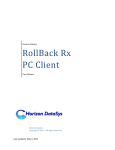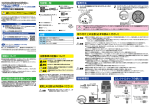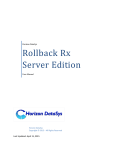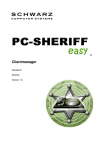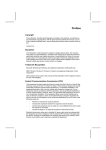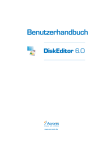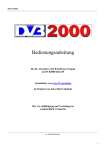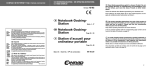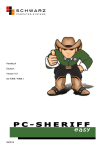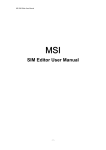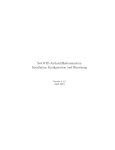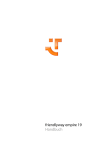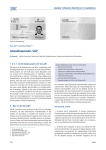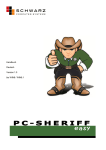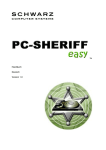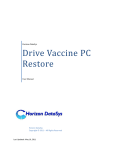Download PC-Sheriff 2000 TM - SCHWARZ Computer Systeme Distribution
Transcript
PC-Sheriff 2000
User Manual
English
Version 1.0
TM
The information contained in this document is subject to change without notice. Schwarz Computer
Systeme assumes no responsibility or obligation of any kind for any errors contained herein or in
connection with the furnishing, performance, or use of this document.
Trademarks or Service Marks
PC-Sheriff 2000 is a registered trademark of Schwarz Computer Systeme.
Other brands and products are trademarks of their respective holders.
Copyright
This document is a copyright © 2010 of Schwarz Computer Systeme. All rights reserved. No part of
this document may be reproduced in any form, including photocopying or translation to another
language, without the prior written consent of Schwarz Computer Systeme.
License and Warranty
The software that accompanies this license (the “software”) is the property of Schwarz Computer
Systeme and is protected by international copyright laws. Schwarz Computer Systeme holds the
trademark of PC-Sheriff 2000. You will have certain rights to use the software after your acceptance of
this license.
You May
Use the number of copies of the software as have been licensed to you by Schwarz Computer
Systeme under a license module.
Make only one copy of the software for archival purposes.
Transfer the software on permanent basis to another entity, provided that you retain no copies of the
software.
You May Not
Rent or lease any portion of the software.
Reverse engineer, decompile, disassemble, modify, translate and make any attempts to cover the
source code of the software or create derivative works from the software.
Disclaimer of Damages
IN NO EVENT WILL SCHWARZ COMPUTER SYSTEME BE LIABLE TO YOU FOR ANY SPECIAL,
CONSEQUENTIAL, INDIRECT OR SIMILAR DAMAGES, INCLUDING ANY LOST PROFITS OR
LOST DATA ARISING OUT OF THE USE OR INABILITY TO USE THE SOFTWARE EVEN IF
SCHWARZ COMPUTER SYSTEME HAS BEEN ADVISED OF THE POSSIBILITY OF SUCH
DAMAGES. IN NO CASE SHALL SCHWARZ COMPUTER SYSTEME’S LIABILITY EXCEED THE
PURCHASE PRICE FOR THE SOFTWARE.
The disclaimers and limitations set forth above will apply regardless of whether or not you accept the
software.
PC-Sheriff 2000
-2-
END-USER LICENSE AGREEMENT FOR PC-SHERIFF 2000
IMPORTANT - READ CAREFULLY:
This End-User License Agreement ("EULA") is a legal agreement between you (either an individual or
a single entity) and Schwarz Computer Systeme. ("Schwarz") for the software product, PC-Sheriff
2000 included herewith, which includes computer software and may include associated media, printed
materials, and "online" or electronic documentation ("SOFTWARE"). The SOFTWARE also includes
any updates and supplements to the original SOFTWARE provided to you by Schwarz. Any software
provided along with the SOFTWARE that is associated with a separate end-user license agreement is
licensed to you under the terms of that license agreement. By clicking on the "I agree" button below,
you acknowledge that you have read and understood the following terms and agree to be bound by
them, and, if you are an individual entering into this Agreement on behalf of an entity, you represent,
warrant and covenant that your are authorized to enter into this Agreement on behalf of such entity,
and bind such entity to the terms and conditions hereof. If you do not agree to these terms, you
should click on the "I do not agree" button, in which case: (1) if you received the SOFTWARE on
magnetic media or CD-ROM, promptly return the unused SOFTWARE to the place from which you
obtained it and you may obtain a refund in accordance with the refund policy of such place of
purchase; or (2) if you received the SOFTWARE via download from an internet web site, then you
must delete all of the downloaded files and you may obtain a refund in accordance with the refund
policy of such internet web site. By clicking "I agree" you also acknowledge that this agreement is the
only agreement between you and Schwarz regarding the SOFTWARE.
1. LICENSE. The SOFTWARE is protected by copyright laws and international copyright treaties, as
well as other intellectual property laws and treaties. The SOFTWARE is licensed, not sold. Schwarz
hereby grants to you a nonexclusive and nontransferable license to install and use the SOFTWARE on
one (1) workstation, personal computer ("COMPUTER"); provided, however, that in the event that you
have obtained a Multiple License Certificate from Schwarz authorizing your installation and use of the
SOFTWARE on multiple COMPUTERS, you are hereby granted that number of licenses to install and
use the SOFTWARE on that number of COMPUTERS specified in the Multiple License Certificate,
according to the terms and conditions of such Multiple License Certificate and this EULA. Each
separate person or business entity is required to obtain a separate license from Schwarz for each
Computer upon which the SOFTWARE will be utilized. If the SOFTWARE is stored on a network
server or other system that allows shared access to the SOFTWARE, you agree to limit use of the
SOFTWARE to the number of individuals for which you have acquired a license (or Multiple License
Certificate, as applicable) from Schwarz. In addition, you agree to provide technical or procedural
methods to prevent use of the SOFTWARE by individuals not specifically licensed to use the
SOFTWARE pursuant to this Agreement.
2. RIGHTS AND LIMITATIONS.
2.1 Ownership. The SOFTWARE and any accompanying documentation are the products of Schwarz
Computer Systeme. ("Schwarz") or its licensors and are protected under national laws and
international treaty provisions. Ownership of the SOFTWARE and all copies shall at all times remain
with Schwarz or its licensors.
PC-Sheriff 2000
-3-
2.2 Restrictions on Use. You are not permitted, and may not allow any third party, to modify, translate,
reverse engineer, decompile, disassemble or create derivative works from the SOFTWARE, except
and only to the extent that such activity is expressly permitted by applicable law notwithstanding this
limitation. You are not permitted, and may not allow any third party, to copy the SOFTWARE except
as specifically provided by this EULA. You may not sell rent, lease, lend or otherwise transfer the
SOFTWARE on a temporary or permanent basis, or operate any time-sharing or service bureau
arrangement involving the SOFTWARE. The SOFTWARE is licensed as a single product. Its
component parts may not be separated for use on more than one COMPUTER. You may receive the
SOFTWARE in more than one medium. Regardless of the type or size of medium you receive, you
may use only one medium that is appropriate for your single COMPUTER. You may not install and/or
operate the other medium on another COMPUTER. After installation of one copy of the SOFTWARE
pursuant to this EULA, you may keep the original media on which the SOFTWARE was provided by
Schwarz solely for backup or archival purposes. If the original media is required to use the
SOFTWARE on the COMPUTER, you may make one copy of the SOFTWARE solely for backup or
archival purposes. Except as expressly provided in this EULA, you may not otherwise make copies of
the SOFTWARE.
2.3 Demos. If the SOFTWARE is labeled as "Demo" then, notwithstanding other sections of this
EULA, your use of the SOFTWARE is limited to use for demonstration, test, or evaluation purposes
and you may not resell, or otherwise transfer for value, the SOFTWARE.
2.4 Upgrades. If the SOFTWARE is labeled as an upgrade, you must be properly licensed to use a
product identified by Schwarz as being eligible for the upgrade in order to use the SOFTWARE. A
SOFTWARE labeled as an upgrade replaces and/or supplements (and may disable) the product that
formed the basis for your eligibility for the upgrade. You may use the resulting upgraded product only
in accordance with the terms of this EULA. If the SOFTWARE is an upgrade of a component of a
package of software programs that you licensed as a single product, the SOFTWARE may be used
and transferred only as part of that single product package and may not be separated for use on more
than one COMPUTER.
2.5 Trademarks. This EULA does not grant you any rights in connection with any trademarks or
service marks of Schwarz.
2.6 Support Services. Schwarz may provide you with support services related to the SOFTWARE
("SUPPORT"). Use of SUPPORT is governed by the Schwarz policies and programs, in "online"
documentation, and/or in other Schwarz-provided materials. Any supplemental information provided
to you as part of the SUPPORT shall be considered part of the SOFTWARE and subject to the terms
and conditions of this EULA. With respect to technical information you provide to Schwarz as part of
the SUPPORT, Schwarz may use such information for its business purposes, including for product
support and development.
3.TERMINATION. Without prejudice to any other rights, this EULA shall automatically terminate if you
fail to comply with the terms and conditions hereof. You may also terminate this EULA at any time.
Upon the termination of this EULA for any reason, you must immediately cease all use of the
SOFTWARE and destroy all copies of the SOFTWARE and all of its component parts
PC-Sheriff 2000
-4-
4. WARRANTY AND DISCLAIMER.
4.1 Limited Warranty for Software Products. Schwarz warrants that (a) the SOFTWARE will perform
substantially in accordance with the accompanying written materials for a period of sixty (60) days
from the date of your receipt of the SOFTWARE, and (b) any SUPPORT provided by Schwarz shall be
substantially as described in applicable written materials provided to you by Schwarz, and Schwarz
support engineers will make commercially reasonable efforts to solve any problem issues. This
Limited Warranty is void if failure of the SOFTWARE has resulted from accident, abuse, or
misapplication. Some states and jurisdictions do not allow limitations on duration of an implied
warranty, so the above limitation may not apply to you. This warranty gives you specific legal rights.
You may also have other rights, which vary from state to state. To the extent allowed by applicable
law, implied warranties on the SOFTWARE, if any, are limited to sixty (60) days.
4.2 CUSTOMER REMEDIES. In the case of any defective SOFTWARE, Schwarz and its suppliers'
entire liability and your exclusive remedy shall be, at Schwarz's option, either (a) that you may return
the SOFTWARE, along with a copy of your receipt, to Schwarz for a full refund of the price you paid
for such SOFTWARE, if any, or (b) that Schwarz will repair or replace the SOFTWARE upon its return
to Schwarz with a copy of your receipt. Any replacement SOFTWARE will be warranted for the
remainder of the original warranty period or thirty (30) days, whichever is longer.
4.3 DISCLAIMER. TO THE MAXIMUM EXTENT PERMITTED BY APPLICABLE LAW, SCHWARZ
AND ITS SUPPLIERS DISCLAIM ALL OTHER WARRANTIES AND CONDITIONS, EITHER
EXPRESS OR IMPLIED, INCLUDING, BUT NOT LIMITED TO, IMPLIED WARRANTIES OF
MERCHANTABILITY, FITNESS FOR A PARTICULAR PURPOSE, TITLE, AND NONINFRINGEMENT, WITH REGARD TO THE SOFTWARE PRODUCT, AND THE PROVISION OF OR
FAILURE TO PROVIDE SUPPORT SERVICES. Some jurisdictions limit or do not allow the exclusion
of implied warranties, so some or all of the above exclusion may not apply to you.
4.4 LIMITATION OF LIABILITY. TO THE MAXIMUM EXTENT PERMITTED BY APPLICABLE LAW,
IN NO EVENT SHALL SCHWARZ OR ITS SUPPLIERS BE LIABLE FOR ANY SPECIAL,
INCIDENTAL, INDIRECT, OR CONSEQUENTIAL DAMAGES WHATSOEVER (INCLUDING,
WITHOUT LIMITATION, DAMAGES FOR LOSS OF BUSINESS PROFITS, BUSINESS
INTERRUPTION, LOSS OF BUSINESS INFORMATION, OR ANY OTHER PECUNIARY LOSS)
ARISING OUT OF THE USE OF OR INABILITY TO USE THE SOFTWARE PRODUCT OR THE
PROVISION OF OR FAILURE TO PROVIDE SUPPORT SERVICES, EVEN IF SCHWARZ HAS
BEEN ADVISED OF THE POSSIBILITY OF SUCH DAMAGES. IN ANY CASE, SCHWARZ'S
ENTIRE LIABILITY UNDER ANY PROVISION OF THIS EULA SHALL BE LIMITED TO THE
GREATER OF THE AMOUNT ACTUALLY PAID BY YOU FOR THE SOFTWARE OR U.S. $10.00;
PROVIDED, HOWEVER, IF YOU HAVE ENTERED INTO A SCHWARZ SUPPORT AGREEMENT,
SCHWARZS ENTIRE LIABILITY REGARDING SUPPORT SHALL BE GOVERNED BY THE TERMS
OF THAT AGREEMENT. Some jurisdictions limit or do not allow the exclusion or limitation of liability,
so some or all of the above limitation may not apply to you.
5. INDEMNIFICATION. You agree to indemnify, defend, and hold Schwarz, and its officers, directors,
employees, licensors and other suppliers (each an "Schwarz Associates") harmless from and against
any and all damages, liabilities, costs, and expenses (including, without limitation, attorney's fees and
expert witness fees) suffered or incurred by any Schwarz Associates arising from or relating to any
third party claims, demands, suits, or other legal actions resulting from or in connection with (i) your
breach of any of your obligations under this EULA; or (ii) your use or inability to use the SOFTWARE
PRODUCT.
PC-Sheriff 2000
-5-
6. MISCELLANEOUS. This EULA shall, for all purposes, be construed, governed by and enforced
solely and exclusively in accordance with the laws of the state of Germany, without giving effect to its
conflict of law provisions or your actual state of residence. You hereby agree that, except for actions
regarding injunctive or other equitable relief as set forth below, the courts located in Neumarkt,
Germany, will constitute the sole and exclusive forum for the resolution of any and all disputes arising
out of or in connection with this EULA, and you hereby irrevocably consent to the personal jurisdiction
and venue of such courts and irrevocably waive any objections thereto. You hereby irrevocably
consent to service of process for all actions in such courts. Any judgments obtained by such courts
may be entered and enforced against you in any jurisdiction where your assets are located.
Notwithstanding the foregoing or any other provision of this EULA, Schwarz may seek injunctive or
other equitable relief to enforce or protect its rights hereunder in any court of competent jurisdiction
that Schwarz deems appropriate. This EULA shall bind you and your successors and assigns but
shall not be assignable, sub-licensable or delegable by you except with Schwarz's prior written
consent. Any such purported assignment, sublicense or delegation without such consent shall be void.
This EULA shall bind and benefit Schwarz and its successors and assigns. If any provision of this
EULA is determined to be invalid or unenforceable to any extent when applied to any person or
circumstance, the remainder of this EULA and the application of such provision to other persons or
circumstances or to another extent shall not be affected and shall remain in full force. No modification
of this EULA will be effective unless it is communicated by a party in writing to the other party and
agreed-to by such other party in writing, except that, in the case of your acceptance of a modification
proposed by Schwarz, such acceptance may be by clicking an "I AGREE" or similar button. No waiver
of any of Schwarz's rights under this EULA will be effective unless in writing signed by Schwarz, and
such waiver is only effective for the specific instance referenced in such writing. This EULA shall
control over any conflicting provisions of any purchase order or other communication submitted by you
for the SOFTWARE and Schwarz hereby objects to any additional terms in any such purchase order
or communication. Except for payment of the applicable license fees, neither party shall be liable to
the other under this EULA for any delay or failure to perform obligations under this EULA if such delay
or failure arises from any cause(s) beyond such party's reasonable control, including by way of
example labor disputes, strikes, acts of nature, floods, fire, lightning, utility or communications failures,
earthquakes, vandalism, war, acts of terrorism, riots, insurrections, embargoes, or laws, regulations or
orders of any governmental entity. You agree to comply with all applicable rules, regulations,
ordinances, and laws pertaining to your use of the SOFTWARE, including, without limitation, German
export laws. This EULA constitutes the entire agreement between you and Schwarz and supersedes
any and all prior or contemporaneous written or oral agreements between the parties concerning the
subject matter hereof.
Should you have any questions concerning this EULA, or if you desire to contact Schwarz for any
reason, please contact Schwarz Computer Systeme at [email protected]
PC-Sheriff 2000
-6-
Table of Contents
Introduction
………………………………….
7
Setup
………………………………….
10
Uninstall
………………………………….
13
Rollback System
………………………………….
16
Recover Files
………………………………….
21
Take Snapshots
………………………………….
25
Manage Snapshots
………………………………….
31
System Security
………………………………….
38
Drive Image
………………………………….
42
Baseline Manger
………………………………….
56
Scheduled Tasks
………………………………….
58
Program Settings
………………………………….
61
Command Line Switches
………………………………….
64
Product Support / F.A.Q.
………………………………….
68
PC-Sheriff 2000
-7-
INTRODUCTION:
Thank you for choosing PC-SHERIFF 2000. This User's Guide is provided to you to familiar yourself
with the product. You can find the complete list of all the product's features and a brief description of
each feature in this document. It is highly recommended that you read this User's Guide thoroughly
before setup and explore PC-SHERIFF 2000. The information contained in this User's Guide is subject
to change without notice. SCHWARZ COMPUTER SYSTEME assumes no responsibility or obligation
of any kind for any errors contained herein or in connection with the furnishing, performance, or use of
this document.
PC-SHERIFF 2000 is virtually a PC time machine, providing PC rollback, file recovery, system and
data security and drive imaging solutions. PC rollback instantly undo PC problems by reverting the PC
back to last hour, yesterday, last week or last month; File recovery easily restores files from archiving
snapshots; System and data security prevents unauthorized access to system and data even if the PC
is stolen, Drive imaging creates backup image of partitions or hard drives for bare-metal hard drive
recovery. PC-SHERIFF 2000 allows computer users, regardless their skill levels, to easily and quickly
fix computer problems in seconds.
What makes PC-SHERIFF 2000 the best choice for your PC protection solution?
•
•
•
•
•
•
•
•
•
•
It does not require hidden partition or reserved disk space to install.
It supports unlimited snapshots.
It takes a new snapshot in few seconds.
It takes snapshots without interrupting your work.
It rolls back to a snapshot in less than 10 seconds.
It works even if Windows OS fails to startup.
It allows file recovery from snapshots.
It allows snapshot encryption to prevent data thief in the event of lost PC.
It does not deteriorate PC system performance.
It works as if it's not even there, it doesn't require you to do a thing.
What can PC-SHERIFF 2000 do?
PC-SHERIFF 2000 allows you quickly and easily to:
•
•
•
•
•
•
•
•
•
•
Recover deleted and corrupted files.
Rollback entire computer to a clean system after virus infections.
Restore crashed system to working state.
Reset publicly shared system to clean, pre-configured state after each session.
Remove unwanted software installations.
Back out failed software deployment process.
Fix Windows system crashes or software problems.
Try out software products before actual deployments.
Clone partitions or drives to backup image files.
Protect system and data from data thieves.
PC-Sheriff 2000
-8-
PC-SHERIFF 2000 Benefits
You need PC-SHERIFF 2000 if you want to:
•
•
•
•
•
•
•
•
•
•
•
•
Reduce computer maintenance by up to 90%.
Reduce organization feuds when writing restriction policies.
Reduce Total Cost of Ownership of an organization's assets by minimizing hard drive
maintenance, administration time, and troubleshooting.
Reduce unnecessary anxiety related to allowing users full access to the computers.
Eliminate re-imaging of computers.
Eliminate common negative consequences of user experimentation.
Eliminate downtime or "out of order" signs at user computers.
Simplify the maintenance process and environment.
Instantly refresh computers to their optimal working state.
Significantly lower Total Cost of Ownership of Technology Assets.
Ensure consistent configurations.
Prevent identify thief and key board logging.
Program Components
Familiar yourself with PC-SHERIFF 2000 program components before starting to explore PCSHERIFF 2000.
Subsystem Console Interface to PC-SHERIFF 2000 disk operating system (DOS), which is a minioperating system works below Windows operating system to provide rollback capability when
Windows is not longer accessible. You can access the Subsystem Console by press the HOME key
on keyboard during system startup. In Subsystem Console, you can rollback system, take new
snapshot, or uninstall PC-SHERIFF 2000 in emergency situations.
PC-Sheriff 2000
-9-
System Tray Icon It is PC-SHERIFF 2000 shortcut on your desktop. You can find it in the lower right
hand corner of your Windows desktop. It provides you quick access to rollback system, take new
snapshot features. You can also launch PC-SHERIFF 2000 main program console, the Application
Console, from the system tray icon popup menu. Access the system tray icon by right click on the icon
to bring up the popup menu.
Application Console The Application Console is PC-SHERIFF 2000 main user interface (GUI). There
you have access to all the program features.
PC-Sheriff 2000
- 10 -
SETUP: S ystem Requirements
PC-SHERIFF 2000 system requirements:
•
•
•
•
•
•
Intel® Pentium® III or equivalent processor
Microsoft® Windows XP Professional or Home Edition, Windows® 2000, Vista or Windows
7™ *
64MB of RAM
1GB of available hard disk space
CD / DVD ROM if you need to setup from a CD
Internet connection if you want to activate the program over Internet connection
PC-SHERIFF 2000 is designed for Windows PCs. DO NOT install it on
servers, dynamic or compressed drives, mirroring or RAID!
PC-SHERIFF 2000 protect only the 1st physically hard-disk-drive.
Always backup your important datas before install the PC-SHERIFF 2000.
Default Setup
Default Setup will install PC-SHERIFF 2000 with some default program settings such as:
•
•
•
•
Copy program files to C:\program files\PC-Sheriff 2000 folder
Protect all available partitions on the 1st hard drive
Disable PC-SHERIFF 2000 access control (Do not require a password to access PCSHERIFF 2000 program consoles)
Disable Windows System Restore
You only need to provide a Product ID to complete the Default Setup.
Custom Setup
Custom Setup lets you to configure program settings during setup such as:
•
•
•
•
•
Where to copy program files to
What partitions to protect
Enable/Disable PC-SHERIFF 2000 access control
Enable/Disable Windows System Restore
Setup PC-SHERIFF 2000 on multi-boot systems
Advanced Setup
Advanced Setup is used to deploy PC-SHERIFF 2000 to a network of computers with pre-configured
program settings. Advanced Setup reads-in the program settings from a setup configuration file,
setup.cfg. You can create a setup.cfg configuration file using Advanced Setup Configuration Wizard
(ASCW) provided in the support folder on the program CD. With ASCW you can configure all PCSHERIFF 2000 program settings.
Unattended Deployment
To mass deploy PC-SHERIFF 2000 with Windows active directory, SMS software deployment tools,
Network logon scripts, or system images, refer to the PC-SHERIFF 2000 Deployment Whitepaper
included in the Documents folder on the program CD.
PC-Sheriff 2000
- 11 -
Product Activation
Schwarz Computer Systeme is committed to the protection of intellectual property rights and the
reduction of software piracy. Everyone in the economic chain, not just the software developer, is hurt
by piracy, including the reseller, the support provider, and you, the end user.
PC-SHERIFF 2000 contains a software-based product activation technology, which means you must
activate your PC-SHERIFF 2000 installations in order to authenticate its license.
Activate PC-SHERIFF 2000 over Internet Connection
If the computer with the installed PC-SHERIFF 2000 is connected to the Internet, you can easily
activate PC-SHERIFF 2000 over the Internet connection.
1.
Upon the purchase of PC-SHERIFF 2000, you will receive an authorized Product ID from
Schwarz Computer Systeme. You can install PC-SHERIFF 2000 with the authorized Product ID and
then activate it, or if you already have a demo version of PC-SHERIFF 2000 installed, you can activate
the demo setup with the authorized Product ID without uninstall and reinstall the program.
2.
To activate PC-SHERIFF 2000 over the Internet connection, right click PC-SHERIFF 2000
system tray icon and select ABOUT from the popup menu. Click on the Activate button on the ABOUT
Window, select "Activate PC-SHERIFF 2000 over Internet connection", click on Next.
3.
Copy and paste the authorized Product ID that you received from Schwarz Computer Systeme
into the product ID field replacing the demo product ID, and then click on the Activate button.
You will be prompted to restart the computer to complete the activation.
* You can only activate the number of installations licensed by the authorized Product ID.
PC-Sheriff 2000
- 12 -
Activate PC-SHERIFF 2000 without Internet Connection
1.
If the computer with the installed PC-SHERIFF 2000 does not have Internet connection, you
need to manually activate PC-SHERIFF 2000 with an activation code.
To manually activate PC-SHERIFF 2000, right click PC-SHERIFF 2000 system tray icon and select
ABOUT from the popup menu. Click on the Activate button on the ABOUT Window, select "Activate
PC-SHERIFF 2000 without Internet connection", click on Next.
2.
On the Product Activation Window, you will see a Product ID and an Activation ID, write down
those two IDs and send them to Schwarz Computer Systeme by fax or phone.
3.
Schwarz Computer Systeme will reply you with an Activation Code based on the Product ID
and Activation ID you provided.
4.
Copy and paste the Activation Code into the Activation Code field and then click the Activate
button.
You will be prompted to restart the computer to complete the activation.
PC-Sheriff 2000
- 13 -
UNINSTALL:
Uninstall PC-SHERIFF 2000 from Windows
You can remove PC-SHERIFF 2000 from your computer through one of the two options provided in
Windows:
•
•
Uninstall PC-SHERIFF 2000 from Control Panel, Add/Remove Programs.
Uninstall PC-SHERIFF 2000 by running Start/All Programs/PC-SHERIFF 2000/Uninstall.
Uninstaller will prompt you to select a snapshot to uninstall the system to. You can choose to keep the
current system and data or return the computer to another snapshot during uninstall. The snapshot
selected here will be the final state of the PC after uninstalling PC-SHERIFF 2000.
If you have problem with your computer, DO NOT attempt to uninstall PCSHERIFF 2000 first. Rollback the system to a good snapshot might fix the
problem. If you have problem to access either PC-SHERIFF 2000
Application Console or Subsystem Console to perform a rollback, contact
technical support before attempting to uninstall PC-SHERIFF 2000.
PC-Sheriff 2000
- 14 -
Uninstall PC-SHERIFF 2000 when Windows fails to Boot
If you cannot boot into Windows and you need to uninstall PC-SHERIFF 2000, you can uninstall it
from the Subsystem Console.
1.
Restart the computer, press the HOME key as you see the PC-SHERIFF 2000 screen to enter
the Subsystem Console. You will need to provide a user name and password if PC-SHERIFF
2000 access control is enabled.
2.
Select Uninstall from the Subsystem Console menu.
PC-Sheriff 2000
3.
- 15 -
Uninstall will prompt you to select a snapshot to uninstall to. The snapshot you selected will be
the final state of the PC. Click on Next to continue.
You can choose to keep the current system and data or return the computer to an earlier
snapshot during uninstall. The snapshot selected here will be the final state of the PC after
uninstalling PC-Sheriff 2000.
Assuming the PC is not booting when you uninstall PC-SHERIFF 2000
from the subsystem console, uninstall to the current system will result
in an unbootable system.
PC-Sheriff 2000
- 16 -
ROLLBACK: Different Ways To Rollback System
You can rollback system with one of the following methods:
•
•
•
•
•
Rollback system from PC-SHERIFF 2000 main program console in Windows
Rollback system from PC-SHERIFF 2000 subsystem console when Windows O.S. fails to
start up
Rollback system from desktop shortcut in system tray
Rollback system with command line switches or batch files
Setup scheduled tasks to automatically rollback system
Rollback System from the Application Console
To rollback system from the PC-SHERIFF 2000 application console:
1.
Right click PC-SHERIFF 2000 icon in the system tray. Select "Open PC-SHERIFF 2000" from
the popup menu. You will need a password to access the main program console if the PC-SHERIFF
2000 access control is enabled.
2.
In the main program console, under the Common Tasks, click on "Rollback system", the righthand panel will display all the available snapshots. The current snapshot you are in is indicated by a
big green arrow. Select the snapshot you want to rollback system to. You can choose to take a
snapshot of the current system before rollback by checking the "Take a snapshot of the current PC
before rollback in case I want to come back" checkbox. Click on "Next" to continue.
Rollback system to a snapshot will reset everything on the hard drive to the
time of the snapshot. To keep the latest user data created after the
snapshot, you might select files or folders to transfer to the restoring
snapshot, so your data will remain current after rollback as if it's excluded
from rollback. To exclude files from the rollback, click on the Exclusion
button.
PC-Sheriff 2000
- 17 -
3.
Select the files or folders in the current system, that you would like to synchronize with the
snapshot you are rolling back to. It is recommended you only select files, because large folders could
take longer time to synchronize.
4.
The computer needs to restart to rollback the system. Click on "Restart" to restart the
computer.
You can select to take a snapshot of the current PC before rollback to a
snapshot in case you want to come back later
PC-Sheriff 2000
- 18 -
Rollback System When Windows Fails To Start Up
If you encounter a complete system crash, you are not able to start Windows O.S., you need to
rollback the system from the PC-SHERIFF 2000 Subsystem Console.
1.
To access the Subsystem Console, restart the computer press the HOME key as you see the
PC-SHERIFF 2000 logo. You will need to provide a user name and password if the PC-SHERIFF
2000 access control is enabled.
2.
Click on "Rollback system". You will see a list of available snapshots. Select a snapshot and
click on "Next" to rollback to the snapshot.
PC-Sheriff 2000
- 19 -
Rollback System from Desktop Shortcut
To rollback system from the desktop shortcut:
1.
Right click PC-SHERIFF 2000 icon in the system tray, select "Rollback system" from the
popup menu. Select a snapshot to rollback the system to. You can also choose to take a snapshot of
the current PC by checking the "Take a snapshot of the current PC before rollback in case I want to
come back" checkbox. Click on "Next" to continue.
2.
The computer needs to restart to rollback to the snapshot. Click on "Restart" to restart the
computer.
Rollback System with Scheduled Tasks
You can schedule PC-SHERIFF 2000 to automatically rollback system with one of the following seven
schedule settings:
•
•
•
•
•
•
•
Schedule PC-SHERIFF 2000 to rollback system on restart
Schedule PC-SHERIFF 2000 for system restore on log off
Schedule PC-SHERIFF 2000 for a one-time system rollback
Schedule PC-SHERIFF 2000 for hourly system rollback
Schedule PC-SHERIFF 2000 for daily system rollback
Schedule PC-SHERIFF 2000 for weekly system rollback
Schedule PC-SHERIFF 2000 for monthly system rollback
PC-Sheriff 2000
- 20 -
1.
Right click PC-SHERIFF 2000 icon in the system tray. Select "Open PC-SHERIFF 2000" from
the popup menu. You will need a user name and password to log into Application Console if the PCSHERIFF 2000 access control is enabled.
2.
In the Application Console, under the Control Panel Task menu, click on the "Scheduled
tasks" and "Add" to bring up the new schedule settings window, Select "Rollback system" in the
schedule task drop-down list; Select "your restore schedule type" in the schedule type drop-down list.
3.
For the restore settings, you need select which snapshot you want to rollback the system to.
You can select to a). rollback system to the latest snapshot, b). rollback system to a specific snapshot.
You also need to choose what to do with other snapshots after rollback the system. a). keep all the
other snapshots. b). remove all the other unlocked snapshots. Click on "Save" to save the new
schedule setting.
PC-Sheriff 2000
- 21 -
4.
You will then see a new scheduled task entry. You can select to view the properties of the
scheduled task or delete it.
Rollback System with Batch Commands
You might incorporate PC-SHERIFF 2000 instant recovery ability into your application by calling a
command line switch, refer to the Command Line Switches section of this user’
s guide for details on
how to rollback system with batch commands.
RECOVER FILES: Search Snapshots To Recover Files
To recover files or folders from a snapshot:
1.
Right click PC-SHERIFF 2000 icon in the system tray. Select "Open PC-SHERIFF 2000" from
the popup menu. You will need a user name and password to logon PC-SHERIFF 2000 Application
Console if the access control is enabled.
PC-Sheriff 2000
- 22 -
2.
In the Application Console, under the Common Tasks, click on "Recover files". The right side
panel shows the recover files option. Choose one of the three search options provided and then input
the search string. Click on "Next" to continue.
From the snapshot list, select the snapshot you want to recover the files from. If you are not
sure which snapshot to recover the files from, use the calendar and clock to approximate your time.
Click on "Next" to continue.
3.
4.
On the search results window, select and right click the files or folders you want to recover.
You can choose to recover the files to a new location or to its original location. If you choose to
recover the files to the original location, the existing files with the same name will be overwritten.
PC-Sheriff 2000
- 23 -
Explore Snapshots to Recover Files
To explore snapshots to recover files or folders:
1.
Right click PC-SHERIFF 2000 icon in the system tray. Select "Open PC-SHERIFF 2000" from
the popup menu. You will need a user name and password to access the Application Console if the
PC-SHERIFF 2000 access control is enabled.
2.
In the Application Console, under the Common Tasks, click on "Recover files". The right side
panel shows the recover files options. Choose "I want to explore snapshots to find files to recover"
option, click on "Next" to continue.
3.
From the snapshot list, select the snapshot you want to recover the files from. If you are not
sure which snapshot to recover the files from, use the calendar and clock to approximate your time.
Click on "Next" to continue.
PC-Sheriff 2000
- 24 31
4.
PC-SHERIFF 2000 will create virtual drive(s) for the selected snapshot. You can see the
virtual drive(s) in My Computer and browse them as regular drives to find files. To recover a file or
folder, copy it to your other drives in My Computer.
Revert Files to Old Time Stamp
If you have made unwanted changes to a file, or you just want to look at an earlier version of a
document. You can use PC-SHERIFF 2000 to revert a file to its earlier versions.
1.
Right click the file you want to revert. Select "Restore from snapshot" on the popup menu. You
will need a user name and password to logon PC-SHERIFF 2000 Application console if the access
control is enabled.
PC-Sheriff 2000
- 25 -
2.
From the snapshot list, select a snapshot you want to recover the file from. If you are not sure
which snapshot to recover files from, use the calendar and clock to approximate the time.
3.
You can choose to save the file to a new location or to overwrite the existing file. Click on
"Next" to continue.
TAKE SNAPSHOT: Different Ways To Take New Snapshots
The magic of PC-SHERIFF 2000 is with its snapshots. You recover a crashed system by rollback the
system to a good snapshot; you recover a corrupted file from a snapshot archive. A snapshot can be
viewed as the picture of the system at a specific time. It is very important to take new snapshots to
include changes on your system, so in the case of system rollback, you won't be rolled back to weeks
or months ago. You can take a new snapshot in seconds with PC-SHERIFF 2000.
You can take a new snapshot with one of the following methods:
•
•
•
•
•
Take new snapshots from PC-SHERIFF 2000 main program console in Windows
Take new snapshot from PC-SHERIFF 2000 Subsystem console when Windows O.S. fails to
start up
Take new snapshots from desktop shortcut in system tray
Take new snapshots with command line switches or batch files
Setup scheduled tasks to automatically take new snapshots
PC-Sheriff 2000
- 26 -
Take New Snapshot from the Application Console
To take new snapshots from the PC-SHERIFF 2000 Application Console:
1.
Right click PC-SHERIFF 2000 icon in the system tray. Select "Open PC-SHERIFF 2000" from
the popup menu. You will need a password to logon PC-SHERIFF 2000 Application Console if the
access control is enabled.
2.
In the Application Console, under the Commons Tasks menu, click on "Take snapshot". You
need to enter a name and description for the new snapshot. You can also choose to lock the new
snapshot by checking the "lock the new snapshot" option. Locking the snapshot will prevent it from
being deleted. Click on "Next" to continue.
* Snapshot name is limited to 20 characters.
* Snapshot description is limited to 50 characters.
PC-Sheriff 2000
- 27 -
3. New snapshot will be created instantly.
To ensure best snapshot's integrity, it is recommended you
save all the files and close all running applications before
taking a new snapshot.
Take New Snapshots When Windows Fails to Start Up
If you encounter a complete system crash, you are not even able to start Windows operating system.
Before you choose to rollback system to another snapshot from the PC-SHERIFF 2000 Subsystem
Console, you can take a new snapshot from the Subsystem Console to preserve your data up to the
moment of crash. You can later access the crash snapshot for file recovery
1.
Restart the computer. Press the HOME key as you see the PC-SHERIFF 2000 Subsystem
Console screen. You will need a user name and password if the PC-SHERIFF 2000 access control is
enabled.
PC-Sheriff 2000
- 28 -
2.
Click on "Take snapshot" button. You need to enter a name and description for the new
snapshot. Click on "Next" to take the new snapshot instantly.
* Snapshot name is limited to 20 characters.
* Snapshot description is limited to 50 characters.
By taking a snapshot of the crashed system, you preserve whatever it is available
in that crashed system. After you rollback the system to an earlier snapshot, you
can search the snapshot of the crashed system for possible data recovery.
Take New Snapshots from Desktop Shortcut
To take new snapshots from the desktop shortcut in system tray:
1. Right click PC-SHERIFF 2000 icon in the system tray, select "Take snapshot" from the popup
menu. You will need a user name and password if the PC-SHERIFF 2000 access control is
enabled.
PC-Sheriff 2000
- 29 -
2. Enter a name and description for the new snapshot. You can also choose to lock the new
snapshot by checking the "Lock the new snapshot" option. Locking the snapshot will prevent it
from been deleted. Click on "Next" to continue.
3. New snapshot will be created instantly.
To ensure best snapshot's integrity, it is recommended you save all the files
and close all running applications before taking a new snapshot.
Take Snapshots with Scheduled Tasks
You can schedule PC-SHERIFF 2000 to automatically take new snapshots with one of the following
seven schedule settings.
•
•
•
•
•
•
•
Schedule PC-SHERIFF 2000 to take new snapshots on restart
Schedule PC-SHERIFF 2000 to take a one-time new snapshot
Schedule PC-SHERIFF 2000 to take hourly new snapshots
Schedule PC-SHERIFF 2000 to take daily new snapshots
Schedule PC-SHERIFF 2000 to take weekly new snapshots
Schedule PC-SHERIFF 2000 to take monthly new snapshots
Schedule PC-SHERIFF 2000 to take event based snapshots
PC-Sheriff 2000
- 30 -
1. Right click PC-SHERIFF 2000 icon in the system tray, select "Open PC-SHERIFF 2000" from the
popup menu. You will need a user name and password to logon PC-SHERIFF 2000 Application
Console if the access control is enabled.
2. In the Application Console, under the Control Panel Tasks, click on the "Scheduled tasks". The
right side panel shows the scheduled tasks. Click on "Add" to bring up the new schedule settings
window. Select "Take snapshot" in the schedule task drop-down list and select "a schedule type" in
the schedule type drop-down list. Click on "Save" to save the new scheduled task.
3. You will then see a new scheduled task entry. You can select to view the properties of the
scheduled task or delete it.
PC-Sheriff 2000
- 31 -
Take New Snapshot with Batch Commands
You can incorporate PC-SHERIFF 2000 instant recovery ability into your application by calling a
command line switch, refer to the Command Line Switches section of this User’
s Guide for details on
how to take a new snapshot with batch commands.
MANAGE SNAPSHOTS:
View Snapshot Properties
To view the properties of a snapshot:
1.
Right click PC-SHERIFF 2000 icon in the system tray. Select "Open PC-SHERIFF 2000" from
the popup menu. You will need a user name and password to logon PC-SHERIFF 2000 Application
Console if the access control is enabled.
2.
In the Application Console, under Common Tasks, click on "Snapshot history". The right side
panel shows all the available snapshots. The current snapshot you are in is indicated by a big green
arrow.
PC-Sheriff 2000
- 32 -
3.
Right click a snapshot and select "Properties" from the popup menu. You can change the
snapshot name and description on the properties. The used space information reveals how much drive
space is taken by all snapshots and how much is taken by this snapshot.
Delete Snapshots
To delete PC-SHERIFF 2000 snapshots:
1.
Right click PC-SHERIFF 2000 icon in the system tray, select "Open PC-SHERIFF 2000" from
the popup menu. You will need a user name and password to logon PC-SHERIFF 2000 Application
Console if the access control is enabled.
2.
In the Application Console, under Common Tasks, click on "Snapshot history". The right side
panel shows all the available snapshots. The current snapshot you are in is indicated by a big green
arrow.
PC-Sheriff 2000
- 33 -
3.
Right click a snapshot and select "Delete" from the popup menu. To delete multiple snapshots,
hold down Ctrl key while selecting snapshots.
4.
You can also use Delete All Unlocked button to delete all the unlocked snapshots.
You can only delete unlocked snapshots. To delete locked snapshots,
unlock it first.
PC-Sheriff 2000
- 34 -
Lock or Unlock Snapshots
You can lock snapshots to prevent it from being accidentally deleted or removed by program settings.
To delete a locked snapshot, you have to unlock it first.
1.
Right click PC-SHERIFF 2000 icon in the system tray, select "Open PC-SHERIFF 2000" from
the popup menu. You will need a user name and password to logon PC-SHERIFF 2000 Application
Console if the access control is enabled.
2.
In the Application Console, under Common Tasks, click on "Snapshot history". The right side
panel shows all the available snapshots. The current snapshot you are in is indicated by a big green
arrow.
3.
Right click a snapshot and select "Lock/Unlock" from the popup menu. To lock/unlock multiple
snapshots, hold down Ctrl key while selecting snapshots.
PC-Sheriff 2000
4.
- 35 -
You can also use Lock All/Unlock All buttons to lock/unlock all the snapshots.
Rename Snapshots
To rename a snapshot:
1.
Right click PC-SHERIFF 2000 icon in the system tray, select "Open PC-SHERIFF 2000" from
the popup menu. You will need a user name and password to logon PC-SHERIFF 2000 Application
Console if the access control is enabled.
2.
In the Application Console, under Common Tasks, click on "Snapshot history". The right side
panel shows all the available snapshots. The current snapshot you are in is indicated by a big green
arrow.
PC-Sheriff 2000
- 36 -
3. Right click a snapshot and select "Rename" from the popup menu.
Defrag Snapshots
If you have taken or deleted many snapshots, you need to defrag snapshots to reclaim free disk space
and improve system performance.
1.
Right click PC-SHERIFF 2000 icon in the system tray, select "Open PC-SHERIFF 2000" from
the popup menu. You will need a user name and password to logon PC-SHERIFF 2000 Application
Console if the access control is enabled.
2.
In the Application Console, under Advanced Tasks, click on "Snapshot defragmenter". Click
on "Defragment" to start defrag. It might take some time to defrag all snapshots (depends on how
many snapshots you have and when it was defragged last time).
For best system performance it's important to defrag snapshots and defrag
them often.
PC-Sheriff 2000
- 37 -
Explore Snapshots
You can mount a snapshot as virtual drives and explore it as local drives to recover files.
To explore a snapshot:
1.
Right click PC-SHERIFF 2000 icon in the system tray, select "Open PC-SHERIFF 2000" from
the popup menu. You will need a user name and password to logon PC-SHERIFF 2000 Application
Console if the access control is enabled.
2.
In the Application Console, under Common Tasks, click on "Snapshot history". The right side
panel shows all the available snapshots. The current snapshot you are in is indicated by a big green
arrow.
3.
Right click a snapshot and select "Explore snapshot" from the popup menu.
PC-Sheriff 2000
- 38 -
4.
The snapshot will be mounted as virtual drive(s). You can open and explore the virtual drive(s)
as local disk in My Computer. Click on "Dismiss virtual Drive(s) to dismount the snapshot or rebooting
the PC will dismount the snapshot as well.
SYSTEM SECURITY:
PC-SHERIFF 2000 Access Control
To prevent unauthorized users from rollback your system or recover your hidden files, you can
password protect access to PC-SHERIFF 2000 consoles by enabling Access control. The Access
Control’
s user accounts and password apply to both PC-SHERIFF 2000 Application Console and the
Subsystem Console.
Enable PC-SHERIFF 2000 Access Control during Setup
To enable PC-SHERIFF 2000 Access Control during setup, you need to use either Custom Setup or
Advanced Setup:
1.
To enable the Access Control in the Custom Setup. Select the enable Access Control
checkbox and provide a password for the administrator account. You must remember this password.
You will need it to access the PC-SHERIFF 2000 program consoles. You also need this password to
uninstall PC-SHERIFF 2000.
2.
To enable the Access Control in the Advanced Setup, you need to use the Advanced Setup
Configuration Wizard (ASCW) provided in the support folder on the program CD. For more
information on ASCW, refer to the PC-SHERIFF 2000 deployment whitepaper in the document folder
on the program CD.
PC-Sheriff 2000
- 39 -
Enable PC-SHERIFF 2000 Access Control After Setup
1.
To enable PC-SHERIFF 2000 Access Control after setup, right click PC-SHERIFF 2000 icon
in the system tray. Select "Open PC-SHERIFF 2000" from the popup menu.
2.
In the Application Console, under Control Panel, click on "Access Control". Check "Enable
access control" checkbox and then click on "Apply".
3.
You will be prompted to set a password for the administrator account. You must remember
this password. You will need it to access the PC-SHERIFF 2000 program consoles. You also need this
password to uninstall PC-SHERIFF 2000.
If you have installed PC-SHERIFF 2000 using the Default Setup, access
control is disabled by default
PC-Sheriff 2000
- 40 -
Create New Users
Enable PC-SHERIFF 2000 Access Control only actives the built-in administrator account. The
administrator account has access rights to all the program features. PC-SHERIFF 2000 allows you to
create new users and grant them rights to certain features of the program.
1.
Right click PC-SHERIFF 2000 icon in the system tray, select "Open PC-SHERIFF 2000" from
the popup menu. You will need a user name and password to logon the PC-SHERIFF 2000
Application Console if the access control is enabled.
2.
In the Application Console, under Control Panel, click on "Access Control". Click on "Add" to
create a new user account. You can grant access rights to the new user. Click on "Add" to create the
new user.
3.
The new user will be listed in the Access Control window. As the new user logs into the
Application Console, he will only have access to the features he was granted rights to.
PC-Sheriff 2000
- 41 -
Remove "delete snapshots" right from a user will also deny him from locking
or unlocking snapshots.
System Security
PC-SHERIFF 2000 system security prevents unauthorized access to the system and data by
password protect Windows startup and encrypt snapshots. It secures your system and data from data
thief even if the PC is stolen. To enable PC-SHERIFF 2000 system security, you must first enable PCSHERIFF 2000 access control. System security uses the same user accounts and passwords
provided by the Access Control.
Enable PC-SHERIFF 2000 System Security
1.
To enable PC-SHERIFF 2000 system security, right click PC-SHERIFF 2000 icon in the
system tray, select "Open PC-SHERIFF 2000" from the popup menu. You will need a user name and
password to logon the PC-SHERIFF 2000 Application Console if the access control is enabled.
2.
In the Application Console, under Advanced Tasks, click on "System security". The right side
panel shows the system security settings. There you can set the following security settings:
Encrypt snapshots and require password authentication to start Windows to prevent unauthorized
access to the system and data.
PC-Sheriff 2000
- 42 -
DRIVE IMAGE: About Drive Image
PC-SHERIFF 2000 snapshots work like magic, you can take a snapshot of a PC in seconds, and you
can restore the PC to a snapshot in seconds. It's fast, easy and powerful and it uses very little
resources. PC-SHERIFF 2000 made these impossible possible by protecting system and data in real
time without creating and carrying duplicated copy of the system, this is the strength of PC-SHERIFF
2000 Snapshots. But on the flip side of the coin, this is also PC-SHERIFF 2000's weakness, what if
you do want to have a backup of everything to store on a server? What if the hard drive fails, how can
you recover the system and data on a new hard drive?
PC-SHERIFF 2000 answers these questions by providing a simple and effective drive imaging solution
which allows you to backup partitions and disks to an image file. The image file is a clone image of
hard drives. You can store image files on external drives and use them to recover to a new hard drive
in an event of hard drive failure.
Backup Partitions and Disks
Drive image performs hot drive or partition backups without interrupting your working process. All your
applications remain online during the hard drive backup. The backup is easy and fast.
To backup partitions or disks:
1.
Right click PC-SHERIFF 2000 icon in the system tray, select "Open PC-SHERIFF 2000" from
the popup menu. You will need a user name and password to logon PC-SHERIFF 2000 Application
Console if the access control is enabled.
2.
In the Application Console, under Advanced Tasks, click on "Drive image". The right side
panel shows the drive image options. Click on "Back up my computer".
PC-Sheriff 2000
3.
Select the disks and partitions you would like to backup.
4.
Select a backup mode: full backup, incremental backup or differential backup.
- 43 -
Full Backup: A complete backup of the selected disk(s) or partition(s).
Incremental Backup: Incremental backup only backs up changes that occurred since last backup
which can be either a full backup or incremental backup. Incremental backup requires less disk space.
You MUST have a full backup as the base before you can create any incremental backups.
Differential Backup: Differential backup only backs up changes that occurred since last FULL backup.
Incremental backup usually take less disk space than full backup but more space than incremental
backups. You MUST have a full backup as the base before you can create a differential backup.
PC-Sheriff 2000
- 44 -
5.
Select where to save the backup image to. The archive location can be a local hard drive, a
network drive or an external USB drive. Provide a name for the backup file. Click on Next to continue.
* You cannot save image files to the partitions been backed up
6.
Configure backup options. You can select to compress the backup files. Compression makes
backup files about 30-50% smaller in size but compression slows down the backup process. You can
select to split backup file in various sizes for archiving purpose. For example, backup will create
multiple files in the size of 650MB if you choose to split image file in size of 650MB. So you can burn
these files to CDs for archiving purpose. You can also provide a comment for the image files. Click on
Next to continue.
PC-Sheriff 2000
7.
- 45 -
Confirm the backup settings and click on Next to start backup.
8.
Backing up disks or partitions involves copying GBs of data to the archive location, which
might take many minutes. You might cancel the backup process by clicking the Cancel button. Click
on “Done”when backup is completed.
PC-Sheriff 2000
- 46 -
Backup Image to Recover Files Open
If you lose a file and don't have a dedicated file backup, any previously created image file containing
the lost file can be read by Drive image Explorer to extract the desired file from the image file.
To open a backup image to recover files:
1.
Right click PC-SHERIFF 2000 icon in the system tray, select "Open PC-SHERIFF 2000" from
the popup menu. You will need a user name and password to logon PC-SHERIFF 2000 Application
Console if the access control is enabled.
2.
In the Application Console, under Advanced Tasks, click on "Drive image". The right side
panel shows the drive image options. Click on "Explore backup image".
PC-Sheriff 2000
- 47 -
3.
Select an image file from the drive tree. The property of the image file is displayed in the right
hand panel. Make sure you have selected the correct backup image.
4.
Select a partition contained in the backup image file to explore (one or more may exist),
assign a virtual drive letter for the selected partition. Click on 'Explore' to create the virtual drive.
PC-Sheriff 2000
- 48 -
5.
The virtual drive will be created in My Computer. You can explore the virtual drive as if it's a
local hard drive to copy files from virtual drive to other drives.
*To protect image file’
s integrity, the virtual drive created for the image file is Read-Only. You can only
copy files out the virtual drive (file recovery), you cannot copy files into the virtual drive.
We recommend you to dismiss (unplug) the virtual drive after you finish exploring it. Or the virtual
drives will be dismissed when you restart the PC.
6.
To dismiss (unplug) a virtual drive, Click on "Close virtual drives" from the PC-SHERIFF 2000
Application Console, Drive image.
PC-Sheriff 2000
- 49 -
How to Restore Backup Image
PC-SHERIFF 2000 snapshots protect and restore your computer from 99% of the system and
software problems. If you have any problems with your PC, try to rollback the system to a good
snapshot first, which will fix most of your problems within seconds. The only times you would need to
restore a drive backup image would be:
•
•
You have a hard drive failure. You need to recovery the system to a new hard drive.
Restoring to all PC-SHERIFF 2000 snapshots had failed.
In both cases, you would need to boot off a bootable CD-ROM to recover from a backup image. Follow
the instructions in the following sections to create the bootable CD and restore a backup image.
Create the Bootable Recovery Media
Drive image includes a user-friendly recovery media builder that allows you to create and burn
bootable recovery CD/DVDs containing backup images.
To create a bootable recovery media:
1.
Right click PC-SHERIFF 2000 icon in the system tray, select "Open PC-SHERIFF 2000" from
the popup menu. You will need a user name and password to logon PC-SHERIFF 2000 Application
Console if the access control is enabled.
2.
In the Application Console, under Advanced Tasks, click on "Drive image". The right side
panel shows the drive image options. Click on "Create recovery media".
PC-Sheriff 2000
- 50 -
3.
You can create two types of recovery media: A: Bootable CD/DVD recovery disc if the local
computer has a CD/DVD burner. B: An ISO file that can be used to create bootable recovery
CD/DVDs if the local computer does not have a CD/DVD burner.
4.
To create a bootable CD/DVD recovery disc, select a CD-RW (CD writer) from the list of
available CD-RW devices.
PC-Sheriff 2000
- 51 -
5.
You can add a backup image to include on the recovery CD. Insert a blank CD/DVD into the
CD-RW tray and click on Next to start burning the disc.
6.
To create an ISO file that can be used to create bootable recovery CD/DVDs if the local
computer does not have a CD/DVD burner, provide a filename for the ISO file. You might also add
backup images to the ISO file.
85
PC-Sheriff 2000
7.
- 52 -
Click on Next to create the ISO file.
Restore Partitions or Disks from Backup Image
Restore a drive backup image to a partition or hard disk will overwrite everything on the target drive!
Make sure the target hard drive does not have PC-SHERIFF 2000 installed before restoring a backup
image.
1.
To restore disks or partitions from a backup image, insert a drive image bootable recovery CD
into the CD tray and startup the computer (You need to set the computer to boot from CD-ROM). The
computer will boot from the recovery CD and launch drive image restore automatically, click on Start
and select Restore from Computer from the popup menu.
PC-Sheriff 2000
2.
from.
- 53 -
Expand the drive letter in the left panel to find a backup image file that you want to restore
3.
The backup image might contain multiple partitions, you can restore all partitions to a hard
disk or only select a specific partition to restore. Click on Next to continue.
PC-Sheriff 2000
- 54 -
4.
Select the target partition to restore to. Information on the target partition will be
OVERWRITTEN. To restore a backup image to a disk, you can select Restore Sector by Sector option.
Sector by Sector Restore can be used to restore a backup of unknown file system such as a hidden
partition.
5.
Confirm the restore settings. If the target drive has PC-SHERIFF 2000 installed (we
recommend you to uninstall PC-SHERIFF 2000 from the target drive before restoring a backup image
to it, but if you didn't), you must check the Restore MBR option. Click on Next to proceed.
PC-Sheriff 2000
- 55 -
6.
You can cancel the Restore process by clicking on the Cancel button. Click on Done when
Restore is completed.
PC-Sheriff 2000
- 56 -
BASELINE MANAGER:
Update Baseline
The very first snapshot created during the setup of PC-SHERIFF 2000 is the baseline snapshot. It is
the foundation of all other snapshots created after. After updating the operating system with new
service pack or some other major changes on your computer, you might want to make the current
system as the new baseline.
1.
Right click PC-SHERIFF 2000 icon in the system tray, select "Open PC-SHERIFF 2000" from
the popup menu. You will need a user name and password to logon the PC-SHERIFF 2000
Application Console if the access control is enabled.
2.
In the Application Console, under Advanced Tasks, click on "Baseline Manager". The right
side panel show the manage baseline options. Select "Update Baseline". The computer needs to
restart to update the baseline.
Update baseline will consolidate all the existing snapshots into the new
baseline. All snapshot history will be vanished after running update
baseline. If you just want to take a new snapshot of the current system,
select take snapshot instead.
PC-Sheriff 2000
- 57 -
Reset To Baseline
The very first snapshot created during the setup of PC-SHERIFF 2000 is the baseline snapshot. It is
most likely the base configuration of your computer. Over a period of time, you may have taken new
snapshots containing new programs or settings; but at the end of the day, you might just want to return
the system back to the nice and neat condition where it is all started from. Reset to baseline allows
you to return the computer back to the baseline configuration with a reboot.
1.
Right click PC-SHERIFF 2000 icon in the system tray, select "Open PC-SHERIFF 2000" from
the popup menu. You will need a user name and password to logon the PC-SHERIFF 2000
Application Console if the access control is enabled.
2.
In the Application Console, under Advanced Tasks, click on "Baseline Manager". The right
side panel show the manage baseline options. Select "Reset to Baseline". The computer needs to
restart to reset to the baseline.
All the snapshots taken after the baseline snapshot will be permanently
deleted after you reset to the baseline. Please backup your important
data before running reset to baseline. If you want to rollback system to
the baseline snapshot and keep all other snapshots, select rollback
system
PC-Sheriff 2000
- 58 -
SCHEDULED TASKS:
Rollback System with Scheduled Tasks
You can schedule PC-SHERIFF 2000 to automatically rollback to a snapshot with one of the following
seven schedule settings:
•
•
•
•
•
•
•
Schedule PC-SHERIFF 2000 to rollback system on restart
Schedule PC-SHERIFF 2000 for system restore on log off
Schedule PC-SHERIFF 2000 for a one-time system rollback
Schedule PC-SHERIFF 2000 for hourly system rollback
Schedule PC-SHERIFF 2000 for daily system rollback
Schedule PC-SHERIFF 2000 for weekly system rollback
Schedule PC-SHERIFF 2000 for monthly system rollback
1.
Right click PC-SHERIFF 2000 icon in the system tray, select "Open PC-SHERIFF 2000" from
the popup menu. You will need a user name and password to logon the Application Console if the
access control is enabled.
In the Application Console, under Control Panel, click on the "Scheduled tasks". The right side
panel shows the scheduled tasks. Click on "Add" to bring up the new schedule settings window. Select
"Rollback system" in the schedule task drop-down list and select "a schedule type" in the schedule
type drop-down list.
2.
PC-Sheriff 2000
- 59 -
3.
For the restore settings, you can select which snapshot you want to rollback the system to.
You can select to a). rollback system to the latest snapshot, b). rollback system to a specific snapshot.
You can also choose what to do with other snapshots after rollback, such as a). keep all the other
snapshots. b). remove all the other unlocked snapshots. Click on "Save" to save the new schedule
task.
4.
You will then see a new scheduled task entry. You can select to view the properties of the
scheduled task or delete it.
Take Snapshots with Scheduled Tasks
You can schedule PC-SHERIFF 2000 to automatically take new snapshots with one of the following
seven schedule settings.
•
•
•
•
•
•
•
Schedule PC-SHERIFF 2000 to take new snapshots on restart
Schedule PC-SHERIFF 2000 to take a one-time new snapshot
Schedule PC-SHERIFF 2000 to take hourly new snapshots
Schedule PC-SHERIFF 2000 to take daily new snapshots
Schedule PC-SHERIFF 2000 to take weekly new snapshots
Schedule PC-SHERIFF 2000 to take monthly new snapshots
Schedule PC-SHERIFF 2000 to take event based snapshots
PC-Sheriff 2000
- 60 -
1.
Right click PC-SHERIFF 2000 icon in the system tray, select "Open PC-SHERIFF 2000" from
the popup menu. You will need a user name and password to logon the Application Console if the
access control is enabled.
2.
In the Application Console, under Control Panel, click on the "Scheduled tasks". The right side
panel shows the scheduled tasks. Click on "Add" to bring up the new schedule settings window. Select
"Take snapshot" in the schedule task drop-down list and select "a schedule type" in the schedule type
drop-down list. Click on "Save" to save the new scheduled task.
3.
You should see a new scheduled task entry. You can select to view the properties of the
scheduled task or delete it.
PC-Sheriff 2000
- 61 -
PROGRAM SETTINGS:
P ro g ram Ap p ea ran ce
To customize PC-SHERIFF 2000 program appearance:
1.
Right click PC-SHERIFF 2000 icon in the system tray, select "Open PC-SHERIFF 2000" from
the popup menu. You will need a user name and password to logon the Application Console if the PCSHERIFF 2000 access control is enabled.
2.
In the Application Console, under Control Panel, click on "Program settings". The right side
panel shows the program settings options, click on the "Program Appearance" tab. There you can
customize the following PC-SHERIFF 2000 program settings:
•
•
•
•
•
•
•
•
Do not show PC-SHERIFF 2000 icon in the system tray
Do not show PC-SHERIFF 2000 logo during startup
Do not show user name in logon screen
Do not show popup message when taking scheduled snapshots
Do not allow user to cancel scheduled tasks
Change the Subsystem Console hotkey from HOME to something else
Remind users about missed scheduled tasks
Remind users to recover the latest files after rollback to an earlier snapshot
PC-Sheriff 2000
- 62 -
Advanced Settings
To configure advanced PC-SHERIFF 2000 program settings:
1.
Right click PC-SHERIFF 2000 icon in the system tray, select "Open PC-SHERIFF 2000" from
the popup menu. You will need a user name and password to logon the Application Console if the PCSHERIFF 2000 access control is enabled.
2.
In the Application Console, under Control Panel, click on "Program settings". The right side
panel shows the program settings options, click on the "Advanced settings" tab. There you can
customize the following program settings:
•
•
•
•
•
•
Delete unlocked snapshots when X days old
Always take a snapshot of the current system before rollback system
Defrag snapshots during next startup to reclaim free space and improve system performance
after deleting X snapshots
Defrag snapshots during next startup to reclaim free space after taking X new snapshots
Keep these files and folders unchanged when restring system to another snapshot
Automatically delete the oldest unlocked snapshot when free space is below X MB
PC-Sheriff 2000
- 63 -
Network Settings
To connect PC-SHERIFF 2000 to a remote management console (PC-SHERIFF 2000 RMC) for
centralized client management in a network environment:
1.
Right click PC-SHERIFF 2000 icon in the system tray, select "Open PC-SHERIFF 2000" from
the popup menu. You will need a user name and password to logon the Application Console if the
access control is enabled.
2.
In the Application Console, under Control Panel, click on "Program settings". The right side
panel shows the program settings options, click on "Network settings" tab to connect to remote
management console, you need to provide:
•
•
PC-SHERIFF 2000 Remote Management Console (RMC) server name or IP address
PC-SHERIFF 2000 RMC 's server port
If the computer is behind a proxy or firewall, you need to provide proxy server's settings in order to
connect to the remote management console server.
PC-Sheriff 2000
- 64 -
COMMAND LINE SWITCHES:
PC-SHERIFF 2000 provides you a set of command-line switches to take snapshot and restore system
with batch files or network scripts.
•
Rollback System
Shieldcmd.exe /restore
/baseline //Restore to baseline snapshot.
/current //Restore to current snapshot.
/n "snapshot name" //Restore to a snapshot by name.
/t "09/01/2010 18:00" //Restore system to the snapshot that is closest to 09/01/2010 18:00.
/run "path to the executable" //Spawn a process after the restore.
[/u "user"] //user name, only required if access control is enabled.
[/p "password"] //user password, only required if access control is enabled.
•
Manage the Baseline
Shieldcmd.exe
/resetbase //Reset PC back to the baseline snapshot.
/updatebase //Update the current system as the new baseline.
[/u "user"] //user name, only required if the access control is enabled.
[/p "password"] //user password, only required if te access control is enabled.
•
Take Snapshot
Shieldcmd.exe /snapshot
/n "snapshot name" //Take a new snapshot with given snapshot name.
[/d "snapshot description"] //Take a new snapshot with given description, optional.
/overwrite //Take a new snapshot with given snapshot name and overwrite the existing snapshot with
the same name.
[/u "user"] //user name, only required if access control is enabled.
[/p "password"] //user password, only required if access control is enabled.
•
Program Settings
Shieldcmd.exe
/exclude /f "path to file or folder" //Exclude the file or folder from rollback.
/excludedel //Delete all files and folder exclusion list.
/excludelist //Output the files and folder exclusion list.
/snapshotlist //Output all the existing snapshot information.
/hideicon //Hide PC-Sheriff 2000 system tray icon.
/showicon //Show PC-Sheriff 2000 tray icon.
/import "path to setup.cfg file" //Import program settings from setup.cfg.
[/u "user"] //user name, only required if access control is enabled.
[/p "password"] //user password, only required if access control is enabled.
PC-Sheriff 2000
•
Snapshot Management
Shieldcmd.exe
/delete /n "snapshot name" //Delete an unlocked snapshot by name.
/delete /force /n "snapshot name" //Delete a snapshot by name regardless it's status (locked or
unlocked)
/lock /n "snapshot name" //Lock a snapshot by name.
/lock /all //Lock all snapshots.
/unlock /n "snapshot name" //Unlock a snapshot by name.
/unlock /all //Unlock all snapshots.
[/u "user"] //user name, only required if access control is enabled.
[/p "password"] //user password, only required if access control is enabled.
•
Uninstall
Shieldcmd.exe
/uninstall current //Uninstall PC-Sheriff 2000 to the current system.
/uninstall baseline //Uninstall PC-Sheriff 2000 to the baseline snapshot.
[/u "user"] //user name, only required if access control is enabled.
[/p "password"] //user password, only required if access control is enabled.
•
Command Line Help
Shieldcmd.exe /? or Shieldcmd.exe /help
//Open PC-Sheriff 2000 help file.
User information in [ ] are only required if the access control is enabled.
- 65 -
PC-Sheriff 2000
- 66 -
PC-SHERIFF 2000 v9.1 Release Notes
Release Info:
PC-SHERIFF 2000 v9.1 is an update release of the instant PC recovery softwareand contains some
minor updates for small bug fixes. For those who have PC-SHERIFF 2000 v9.0 setup on a Windows
XP or Windows Vista system, there is no need to update. To install PC-SHERIFF 2000 v9.1, user
should first uninstall the existing v9.1 version. This Release Notes covers What’
s New, What’
s Fixed
and Product Limitations.
What’
s New:
The following are new features and updates in PC-SHERIFF 2000:
•
•
•
•
•
•
•
•
•
•
•
•
Windows 7 compatibility
Updated device drivers to support Windows 7 power management
New Windows 7 theme subsystem interface graphics
New Windows 7 theme application console interface graphics
Product activation during setup, one reboot for both setup and activation
Added a command line switch to disable/enable hourly snapshot defrag
Added a progress bar for take snapshot in the Application Console
Removed “Disable direct disk IO”from system security
Added a setup.ini configuration option for setup PC-SHERIFF 2000 beyond 128GB of hard disk
Added a setup.ini configuration option for setup PC-SHERIFF 2000 on a Windows based server
Added a setup.ini configuration option for setup PC-SHERIFF 2000 without hooking system
page file
Disabled application console Windows resizing
What’
s Fixed:
The following are problems and bugs fixed in PC-SHERIFF 2000:
•
•
•
The subsystem fails to reset hard disk dirty bit when the PC is accidentally rebooted in the
middle of update baseline
Setup XML auto-detection failure on some systems
Memory leak caused by subsystem mouse driver
Known Issues:
There are no known issues in this release of PC-SHERIFF 2000.
PC-Sheriff 2000
- 67 -
Product Limitations:
The following limitations still exist in PC-SHERIFF 2000:
•
Hard Disk Support – PC-SHERIFF 2000 can only protect one IDE/SATA/PATA hard drive. If a
system has more than one hard disk, PC-SHERIFF 2000 will protect the drive designated as the
“Primary.” PC-SHERIFF 2000 does not support SCSI, RAID or MIRROR hard drive configurations.
•
Server Support – PC-SHERIFF 2000 is a Windows workstation based product, it is not designed to
support Windows servers.
•
Booting From an External Media (OS) – PC-SHERIFF 2000 cannot protect the hard drive when
changes are made to the hard drive from an external or foreign (non-Windows) operating system
bypassing PC-SHERIFF 2000 protection drivers. For example, booting from a CD-ROM will start a
different OS before PC-SHERIFF 2000 is loaded, that could change the hard drive without
acknowledging the existence of PC-SHERIFF 2000 snapshots on the hard drive and produce
unpredictable results.
•
Disk Encryption Programs that Intercept Low-Level Disk I/O – PC-SHERIFF 2000 may conflict with
some applications that proxy low-level disk I/O.
•
Compressed Drives – PC-SHERIFF 2000 does support NTFS compressed drives. (PC-SHERIFF
2000 does support NTFS compressed )
•
Dual Boot of Windows and Linux OS on the Same Hard Drive – PC-SHERIFF 2000 does not
support systems that have multiple Windows Operating Systems with non-Windows Operating
System (like Linux) loaded on the same hard drive.
•
Use of Defragmenter Programs – Once installed, PC-SHERIFF 2000 blocks the use of
defragmentation programs. The reason for this is that PC-SHERIFF 2000 tracks sector change
activity, relocates some sectors, and maintains its own map of all sector locations on the hard drive.
Defragmentation is the process of locating the noncontiguous sectors of a file and rearranging the
sectors and restoring them into fewer sectors. As a result, once PC-SHERIFF 2000 is installed, the
work done by a defragmentation program would not provide the desired result without knowing the
sectors used by other snapshots. Thus, defragmentation programs are blocked. The need for a
defragmenter varies according to file system and the amount of file creation and update activity on
a hard drive. SCHWARZ Computer Systeme recommends that defragmentation be done before
installing PC-SHERIFF 2000. In addition, PC-SHERIFF 2000 has a build-in defragmenter as the
alternative.
•
O.S. Upgrade - Before upgrading Windows O.S. such as upgrading from Windows XP to Windows
Vista or higher, you must first uninstall PC-SHERIFF 2000.
PC-Sheriff 2000
- 68 -
SUPPORT OPTIONS:
SCHWARZ COMPUTER SYSTEME is committed to provide satisfying support and excellent service
to our valued customers. Our goal is to provide you with professional assistance in the use of our
software through the variety of methods including documentations, online or personal contacts.
According to our experience with customers, most of their questions can be answered in our
Frequently Asked Question or other various technical white papers. Please check your questions in
the F.A.Q. and knowledge base before proceeding with other support options.
If you were not able to find answers to your questions in the PC-SHERIFF 2000 FAQ and knowledge
base, you can go to SCHWARZ COMPUTER SYSTEME web site support page for more product
related documents, white papers and other information.
You can submit an online support case with SCHWARZ COMPUTER SYSTEME technical support
team through our online support forum.
http://www.schwarz.de/support-topmenu-65/support-pc-sheriff-2000
The SCHWARZ COMPUTER SYSTEME customer service department can assist you with nontechnical questions. Visit SCHWARZ COMPUTER SYSTEME support and service web site to find
your local customer service number to:
• Order an upgrade
• Find a distributor in your area
• Update your registration information
F.A.Q.
For Frequently Asked Questions about PC-SHERIFF 2000 also on:
http://www.schwarz.de/support-topmenu-65/support-pc-sheriff-2000/faq
Was ist der PC-Sheriff 2000?
Der PC-Sheriff 2000 ist wie eine PC Zeitmaschine. Er erlaubt dem Anwender, plötzlich auftretende PC
Probleme wieder zu eliminieren und zu einem früheren funktionierenden Zeitpunkt zurückzukehren.
Dies kann je nach Einstellung stündlich, täglich, wöchentlich, monatlich oder benutzerdefiniert sein.
Der PC-Sheriff 2000 funktioniert auch noch, wenn das Betriebssystem nicht mehr startet.
Wie funktioniert der PC-Sheriff 2000?
Im Kern des PC-Sheriff 2000 arbeitet eine Snapshot Technologie (Schnappschuss Technologie). Ein
Snapshot ist eine Momentaufnahme des vorhandenen Systemzustandes, welcher nach dem
WYSIWYG- (What You See Is What You Get) Verfahren arbeitet und genau den im Moment
vorherrschenden Systemzustand festhält. Dadurch können Sie beliebig zu früheren erstellten
Snapshots zurückkehren und auch Dateien aus früheren Snapshots wieder herstellen.
Was ist ein Snapshot (Schnappschuss)?
Einen Snapshot kann man sprichwörtlich als Momentaufnahme des Systemzustandes des PCs
bezeichnen und beinhaltet 100% von System-, Programm- und Anwenderdaten sowie
Systemeinstellungen. Technisch gesehen beinhaltet ein Snapshot eine erstellte Karte der
Festplattensektoren und dem Indexsystem auf Basis eines komplizierten Algorithmus.
Ist ein Snapshot ein Backup von Laufwerken?
Nein, ein Snapshot ist kein Backup und deshalb schneller zu erstellen und wieder herzustellen.
Wie lange benötigt der PC-Sheriff 2000 um einen Snapshot zu erstellen oder das System von
einem Snapshot wiederherzustellen?
Einen Snapshot zu erstellen dauert nur wenige Sekunden, da es sich nicht um ein Backup handelt.
Eine Wiederherstellung beansprucht die gleiche Zeit zzgl. Rechner- Neustart.
PC-Sheriff 2000
- 69 -
Wie viel Festplattenspeicherplatz benötigt der PC-Sheriff 2000 für einen Snapshot?
Sehr wenig. Ein Snapshot beinhaltet nur eine Tabelle und den Standort aller gegenwärtig zum
Erstellungszeitpunkt vorhandenen Daten auf der/den geschützten Partition/en.
Kann der PC-Sheriff 2000 automatisch Snapshots erstellen?
Ja. Dazu gibt es in der Konfiguration einen einstellbaren Aufgabenplaner (Taskmanager), welcher bei
Neustart, zu einem eingestellten Datum und Zeit, einmal, stündlich, täglich beim 1. Rechnerstart,
wöchentlich, monatlich oder ereignisgesteuert (z.B. bei Ausführung einer Anwendung) automatisch
einen Snapshot erstellt.
Arbeitet der PC-Sheriff 2000 auch noch, wenn Windows nicht mehr startet?
Ja. Der PC-Sheriff 2000 arbeitet mit einem eigenen System, welches schon vor dem
Betriebssystemstart aktiv ist. In diesem Untersystem können Snapshots erstellt werden sowie das
System auf einen anderen Snapshot zurückgesetzt werden. Um in das Untersystem zu gelangen,
drücken Sie die HOME- oder Pos1- Taste, während der Startbildschirm des PC-Sheriff 2000 angezeigt
wird.
Welche Probleme kann der PC-Sheriff 2000 beheben?
Jegliche Art von Softwareproblemen, welche bei installiertem PC-Sheriff 2000 auftreten können.
Solange es sich nur um ein Softwareproblem handelt und ein guter Snapshot existiert, können Sie das
System immer zu diesem Zeitpunkt zurücksetzen.
Ich habe keinen PC-Sheriff 2000 installiert und Probleme mit meinem PC. Kann ich mit dem PCSheriff 2000 das System reparieren?
Nein. Der PC-Sheriff 2000 ist eine pro-aktive Schutzlösung und kein reaktives Recovery Produkt.
Was ist der Unterschied zwischen dem PC-Sheriff 2000 und der Windows SystemWiederherstellung?
Die Windows Systemwiederherstellung setzt nur Systemdateien und die Registry zurück. Der PCSheriff 2000 setzt die gesamte geschützte Partition oder Laufwerk zurück, inklusive Betriebssystem,
Systemeinstellungen, Anwendungen, Registry und Daten. Im Falle eines beschädigten
Betriebssystems kann die Windows Systemwiederherstellung nicht eingesetzt werden. Der PC-Sheriff
2000 funktioniert auch noch, wenn Windows nicht mehr startet.
Auf welchen Betriebssystemen und Dateisystemen kann der PC-Sheriff 2000 eingesetzt werden?
Grundsätzlich nur auf Windows basierenden Betriebssystemen wie Windows 2000, Windows XP
Home/ Professional, Windows Vista, Windows 7 und auf Dateisystemen FAT, FAT32 und NTFS.
Unterstützt der PC-Sheriff 2000 64 Bit Betriebssysteme?
Ja.
Unterstützt der PC-Sheriff 2000 Linux?
Nein.
Kann der PC Sheriff auf Servern oder einem RAID- System eingesetzt werden?
Nein. Der PC-Sheriff 2000 ist kein Serverprodukt und unterstützt kein RAID.
Kann ich den PC-Sheriff 2000 auf einem Dual Bootsystem einsetzen?
Ja. Bei der Installation ist „Custom Setup“(benutzerdefinierte Installation) auszuwählen und der PCSheriff 2000 in jedem Betriebssystem zu installieren. Weitere Informationen finden Sie im
Benutzerhandbuch.
Unterstützt der PC-Sheriff 2000 unbeaufsichtigtes Setup, Softwareverteilung im Netzwerk oder
mittels Image?
Ja. Weitere Informationen finden Sie im PC-Sheriff 2000 Whitepaper.
PC-Sheriff 2000
- 70 -
Falls mir die Systemrücksetzung zu einem Snapshot nicht gefällt, kann ich zurück?
Ja, Sie können beliebig zu verschiedenen Snapshots zurückkehren.
Ich habe das PC-Sheriff 2000 Administrator Passwort vergessen.
Bitte setzen Sie sich mit Ihrem Distributor in Verbindung.
Unter Angabe der Lizenznehmerdaten und Authentifizierung kann ein Einmalpasswort zum System
generiert werden.
Kann ich den PC-Sheriff 2000 unsichtbar machen?
Ja.
Wie kann ich den PC-Sheriff 2000 nach Produkterwerb aktivieren?
Informationen hierzu finden Sie im Produkthandbuch bzw. auf der Homepage.
Help Desk
SCHWARZ Computer Systeme provides an easy to use helpdesk for you to submit online support
tickets and get response from our support technicians:
http://www.schwarz.de/support-topmenu-65/support-pc-sheriff-2000