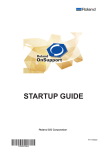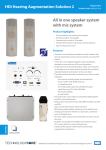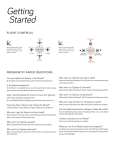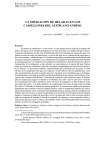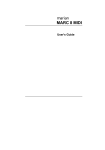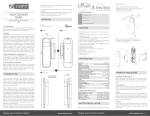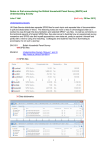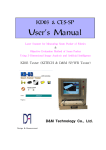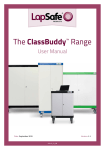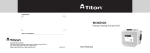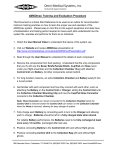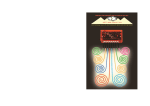Download inTACT Sketchpad Manual
Transcript
Sketchpad User Manual E.A.S.Y. LLC ENGINEERING TO ASSIST AND SUPPORT YOU Thank You from E.A.S.Y. LLC Hello from E.A.S.Y. LLC. You’re about to use the second product we’ve brought to market after four years of development and trial use by blind consumers and their teachers and colleagues. Before the details on how to make best use of the inTACT Sketchpad, a couple of sentences about our company. E.A.S.Y. LLC stands for “Engineering to Assist and Support You”. This name really does indicate what we stand for. This product, like those that will follow, is meant to support your productivity and creativity, and to assist you by making sometimes difficult and cumbersome tasks easier. If you have any ideas for helping future versions of the Sketchpad live up to the company name, please let us hear from you. You can always get in touch with us at [email protected]. To date, most of what we’ve learned has come from users, like you. E.A.S.Y. LLC ENGINEERING TO ASSIST AND SUPPORT YOU Table Of Contents Introduction What’s in the Box Familiarization Getting Started Creating Tactile Drawings Tips for Drawing Maintenance Sketchpad 2 3 3 4 5 6 8 1 E.A.S.Y. LLC ENGINEERING TO ASSIST AND SUPPORT YOU Introduction With the inTACT Sketchpad, creating tactile graphics by hand has never been easier. As you draw with a stylus on the tactile drawing film, a raised line appears under your fingertips, enabling you to feel your drawings as you go. Like with a pencil, pressure and drawing angle change the height and feel of tactile lines, making shading and texture possible. The inTACT Sketchpad makes tactile drawing easier, more affordable and more powerful. Like with any new tool or technology, perfecting the art of tactile drawing on the inTACT Sketchpad takes time and practice. The Sketchpad was designed to be straightforward and user-friendly, making this learning curve as quick and easy as possible. With the instuctions in this manual, and more tips / tutorials available on our website, we hope to make learning how to create and edit tactile drawings fun and easy! Sketchpad 2 E.A.S.Y. LLC ENGINEERING TO ASSIST AND SUPPORT YOU What’s in the Box / Familiarization What’s in the Box? 1 inTACT Sketchpad 1 Drawing Stylus 25 Tactile Drawing Sheets Familiarization When you first hold the Sketchpad in your hands, try to get familiar with the shape and size. The sketchpad is like a laptop computer, in the sense that it is hinged on one side to open and hold the drawing sheets. Place the Sketchpad on a table or desk, orienting it with the opening Tabs facing you. These tabs are located on the thinner long-side of the Sketchpad, and can be used to open and close it. You’ll notice that the middle tab is higher than the two side tabs; to open the Sketchpad, simply hold down the left or right lower tab, and pull up on the central higher tab. Sketchpad 3 E.A.S.Y. LLC ENGINEERING TO ASSIST AND SUPPORT YOU Getting Started Inserting Drawing Sheets Inserting drawing sheets is fast and easy with the Sketchpad, simply follow these steps: 1. Open the Sketchpad using the tabs on the front edge. Pull up on the central Tab while holding down the left or right tab 2. Insert a Drawing sheet, fitting the edges of the sheet inside of the raised edges surrounding the drawing area. When inserted correctly, you should be able to slide the sheet around and feel it contact all four sides of the drawing area. 3. Close the Sketchpad. Locating the Stylus When first using the Sketchpad, the stylus can be found in the stylus-pocket, inside of the sketchpad. Open the Sketchpad with the Tabs close to you; Once open, the stylus-pocket can be found on the far-side of the sketchpad, close to the hinges. Sketchpad 4 E.A.S.Y. LLC ENGINEERING TO ASSIST AND SUPPORT YOU Creating Tactile Drawings First Tactile Lines Once you’ve inserted a Drawing Sheet, and have located the stylus, you’re ready to make a tactile drawing. Hold the stylus like a pen or pencil; we recommend drawing with the pointy-end first, the ball end requires a little more force. When you have the stylus in hand, try making a tactile line. Do this by applying pressure and dragging the stylus along the drawing sheet. You should be able to feel a tactile line immediately as you draw. NOTE: The angle of the stylus while drawing determines how easy or hard it is to make a riased line. Angling the stylus so that you are dragging the tip along the plastic makes it much easier to make a raised line. Try holding it at different angles while drawing and see what you prefer. Sketchpad 5 E.A.S.Y. LLC ENGINEERING TO ASSIST AND SUPPORT YOU Tips for Drawing Lines of Different Heights There are multiple ways to create lines of different heights and definitions on the Sketchpad: Pressure: Pressing Harder while drawing will create a more defined tactile line. Experiment with all levels of pressure to get a feel for the types and definitions of lines that are possible Stylus Tip: The stylus included with your sketchpad has two ends, both of which can be used to create tactile lines. We reccommend using the pointed end for most drawing, but the round end can be used to create thicker, more tactile lines. With this end, however, you will need to puch harder to make tactile lines. Stylus Angle As mentioned earlier in the Manual, the angle of the stylus while drawing has a big impact on the ease and speed of tactile drawing. The stylus should be angled so that the tip is dragging; For example, if you are drawing a line left-to-right, the drawing tip should be further to the left, while the other end of the stylus should be pointing up from the sheet and to the right. Sketchpad 6 E.A.S.Y. LLC ENGINEERING TO ASSIST AND SUPPORT YOU Maintenance & Notes Storage When the Sketchpad is not in use, store in a climate-controlled environment. The Sketchpad should always be stored in areas between 60 - 100 degrees Fahrenheit. Durability The Sketchpad is designed to be durable, but should not be dropped from more than 1 foot. Damage to the hinges and/or frame may occur if dropped. Usage Tips: For more tips, FAQs and tutorial videos related to the inTACT Sketchpad, visit www.EasyTactileGraphics.com Sketchpad 7 E.A.S.Y. LLC ENGINEERING TO ASSIST AND SUPPORT YOU Contact Information LLC E.A.S.Y. LLC 210 Colchester Avenue Burlington, VT 05405 802.549.4707 www.EasyTactileGraphics.com E.A.S.Y. LLC ENGINEERING TO ASSIST AND SUPPORT YOU