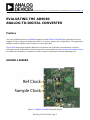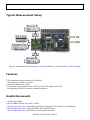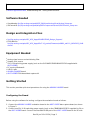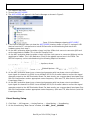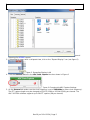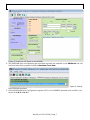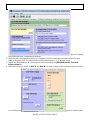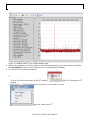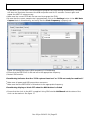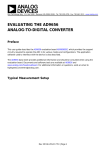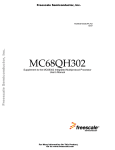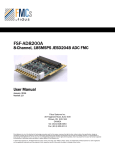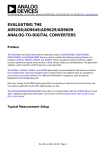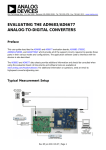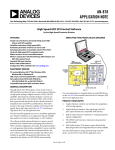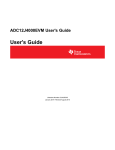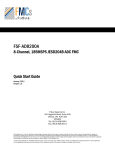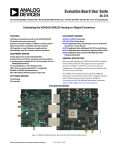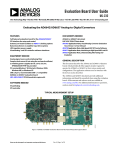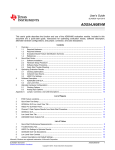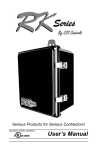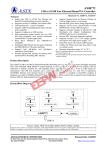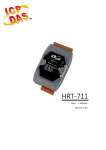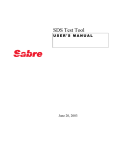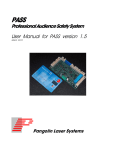Download AD9680-1000EBZ - Digi-Key
Transcript
One Technology Way · P.O. Box 9106 · Norwood, MA 02062-9106 · Tel: 781.329.4700 · Fax: 781.461.3113 · www.analog.com EVALUATING THE AD9680 ANALOG-TO-DIGITAL CONVERTER Preface This user guide describes the AD9680 evaluation board AD9680-1000EBZ which provides all of the support circuitry required to operate the ADC in its various modes and configurations. The application software used to interface with the devices is also described. The AD9680 data sheet provides additional information and should be consulted when using the evaluation board. All documents and software tools are available at www.analog.com/hsadcevalboard. For additional information or questions, send an email to [email protected]. AD9680-1000EBZ Figure 1. AD9680-1000EBZ Evaluation Board Rev 18 Jun 2014 12:34 | Page 1 Typical Measurement Setup Figure 2. Evaluation Board Connection—AD9680-1000EBZ (on Left) and ADS7-V1EBZ (on Right) Features ● ● ● ● ● Full featured evaluation board for the AD9680 SPI interface for setup and control Wide band Balun driven input No external supply needed. Uses 12V-1A and 3.3V-3A supplies from FMC VisualAnalog® and SPI controller software interfaces Helpful Documents ● ● ● ● ● AD9680 Data Sheet ADS7-V1EBZ evaluation kit (ADS7-V1EBZ) AN-905 Application Note, VisualAnalog Converter Evaluation Tool Version 1.0 User Manual AN-878 Application Note, High Speed ADC SPI Control Software ADI SPI Application Note ADI Serial Control Interface Standard Rev 18 Jun 2014 12:34 | Page 2 ● AN-835 Application Note, Understanding ADC Testing and Evaluation Software Needed ● ● VisualAnalog ftp://ftp.analog.com/pub/HSSP_SW/VisualAnalog/VisualAnalog_Setup.exe SPIController ftp://ftp.analog.com/pub/adispi/A2DComponents/Install/SPIController_Setup.exe Design and Integration Files ● ● ftp://ftp.analog.com/pub/HSC_ADC_Apps/AD9680CE04B_Design_Support/ FPGA BIN file ftp://ftp.analog.com/pub/HSC_ADC_Apps/ADs7-V1_packet/Firmware/ad9680_ads7v1_09242013_0949 am.bin Equipment Needed ● ● ● ● ● ● ● Analog signal source and antialiasing filter Sample clock source 12V, 6.5A switching power supply (such as the SL POWER CENB1080A1251F01 supplied with ADS7-V1EBZ) PC running Windows® USB 2.0 port AD9680-1000EBZ board ADS7-V1EBZ FPGA-based data capture kit Getting Started This section provides quick start procedures for using the AD9680-1000EBZ board. Configuring the Board Before using the software for testing, configure the evaluation board as follows: 1. Connect the AD9680-1000EBZ evaluation board to the ADS7-V1EBZ data capture board, as shown in Figure 2. 2. Connect one 12V, 6.5A switching power supply (such as the CENB1080A1251F01 supplied) to P4 on the ADS7-V1EBZ board. Connect the Standard-B USB port of the ADS7-V1EBZ board to the PC with Rev 18 Jun 2014 12:34 | Page 3 the supplied USB cable. 3. Turn on the ADS7-V1EBZ. 4. The ADS7-V1EBZ will appear in the Device Manager as shown in Figure 3. Figure 3. Device Manager showing ADS7-V1EBZ 5. If the Device Manager does not show the ADS7-V1EBZ listed as shown in Figure 2, unplug all USB devices from the PC, uninstall and re-install SPIController and VisualAnalog and restart the hardware setup from step 1. 6. On the ADC evaluation board, provide a clean, low jitter 1GHz clock source to connector J801 and set the amplitude to 14dBm. This is the ADC Sample Clock. 7. On the ADC evaluation board, provide a clean, low jitter clock source to connector J804 and set the amplitude to 10dBm. This is the Reference Clock for the gigabit transceivers in the FPGA. The REFCLK frequency can be calculated using the following empirical formulae: bps/lane, where (Default Nprime = 16) 8. On the ADC evaluation board, use a clean signal generator with low phase noise to provide an input signal for channel A to P200. Use a shielded, RG-58, 50 Ω coaxial cable to connect the signal generator output to the ADC Evaluation Board. For best results, use a narrow-band, band-pass filter with 50 Ω terminations and an appropriate center frequency. (ADI uses TTE, Allen Avionics, and K & L band-pass filters.) 9. On the ADC evaluation board, use a clean signal generator with low phase noise to provide an input signal for channel B to P202. Use a shielded, RG-58, 50 Ω coaxial cable to connect the signal generator output to the ADC Evaluation Board. For best results, use a narrow-band, band-pass filter with 50 Ω terminations and an appropriate center frequency. (ADI uses TTE, Allen Avionics, and K & L band-pass filters.) Visual Analog Setup 1. Click Start All Programs Analog Devices VisualAnalog VisualAnalog 2. On the VisualAnalog “New Canvas” window, click ADC Dual AD9680 Rev 18 Jun 2014 12:34 | Page 4 Figure 4. Selecting the AD9680 canvas 3. If VisualAnalog opens with a collapsed view, click on the “Expand Display” icon (see figure 5) Figure 5. Expanding Display in VA 4. Click the Settings button in the ADC Data Capture block as shown in Figure 6 Figure 6. Changing the ADC Capture Settings 5. On the General tab make sure the clock frequency is set to 1000MHz (or other clock frequency). The FFT capture length may be changed to 131072 (128k) or 262144 (256k) per channel. The ADs7-V1 FPGA software supports up to 2M FFT capture (1M per channel) Rev 18 Jun 2014 12:34 | Page 5 Figure 7. Setting the clock frequency and Capture length 6. Click on the Capture Board tab and browse to the ad9680_ads7v1_09242013_0949am.bin file. Click the Program button. The FPGA_DONE LED should illuminate on the ADS7-V1 board indicating that the FPGA has been correctly programmed. The bin file is available at the ftp site ftp://ftp.analog.com/pub/HSC_ADC_Apps/ADs7-V1_packet/Firmware/ad9680_ads7v1_09242013_094 9am.bin 7. On the Device tab. Make sure that Enable Alternate REFCLK option is unchecked. 8. Click OK SPIController Setup 1. Click Start All Programs Analog Devices SPIController SPIController 2. Select the AD9680_14Bit_1.25GSspiR03.cfg if prompted. 3. In the Global tab, under the Generic Read/Write section, write 0x81 to register 0x000. This issues a Soft reset for the DUT. Rev 18 Jun 2014 12:34 | Page 6 Figure 8. Sending a Soft Reset to the AD9680 4. The JESD204B quick configuration and Lane Rate registers are available in the ADCBase3 tab. Set the Lane Rate setting register 0x56E to Maximum Lane Rate Figure 9. Setting the JESD204B Lane Rate 5. Set the JESD204B Quick Configuration register 0x570. For 1000MSPS operation with no DDCs, the values for L.M.F are 4.2.1 Rev 18 Jun 2014 12:34 | Page 7 Figure 10. Setting the JESD204B Quick Configuration Register 6. After the quick configuration setting is completed, the PLL Lock Detect register 0x56F will read 0x80 to denote a lock. The SPIController interface will show a “1” to denote a lock. 7. Toggle the JESD204B link by checking and then unchecking the JESD204B Serial Transmit Power Down box 8. Individual Channel control for ADC A and ADC B are done using the Device Index Register (0x008) in the Global tab. Figure 11. Device Index Rev 18 Jun 2014 12:34 | Page 8 for ADC Channel A and Channel B 9. Under ADC A and ADC B tabs the options for Channel A and B are listed. Default settings have been programmed to ensure optimal performance for the input bandwidth and sample rate. Only the following options need to be operated with: 1. Chip Configuration Register (2): This option allows the channel to be powered on 2. Buffer Current Setting (18): This option allows the buffer current to change to enable better harmonic performance at different frequencies. At high analog input frequencies, the buffer current may need to be increased to optimize harmonic distortion performance (HD2, HD3). Keep in mind that at high frequencies, the performance is also jitter limited. So increasing the buffer currents may lead to diminishing returns with higher power consumption. Refer to the datasheet to understand the relationship between IAVDD3 and Buffer Current Setting. 3. Analog Input Differential Termination (16): This sets the input termination. Recommended settings are 500, 200, 100, 50 ohms. At lower termination settings, the harmonic distortion performance may show improvement, but the analog input signal amplitude will be reduced. 4. Input Full Scale Range (25): At high input frequencies, in order to preserve the linearity of the input buffer, it may be beneficial to reduce the input full-scale range in order to get more harmonic distortion performance. This in turn may negatively affect the SNR of the ADC. Obtaining an FFT 1. Click the Run button in VisualAnalog , you should see the captured data similar to the plot shown in Figure 12. Rev 18 Jun 2014 12:34 | Page 9 Figure 12. AD9680-1000 FFT at 170MHz Analog Input 2. Adjust the amplitude of the input signal so that the fundamental is at the desired level. (Examine the Fund Power reading in the left panel of the VisualAnalog FFT window.) 3. To save the FFT plot do the following 1. Click on the Float Form button in the FFT window Figure 13. Floating the FFT window 2. Click on File Save Form As button and save it to a location of choice Figure 14. Saving the FFT Rev 18 Jun 2014 12:34 | Page 10 Troubleshooting Tips FFT plot appears abnormal ● ● ● If you see a normal noise floor when you disconnect the signal generator from the analog input, be sure you are not overdriving the ADC. Reduce input level if necessary. In VisualAnalog, Click on the Settings button in the Input Formatter block. Check that Number Format is set to the correct encoding (twos compliment by default). Repeat for the other channel. Issue a Data Path Soft Reset through SPIController Global tab as shown in Figure 15 Figure 15. Issuing a data path soft reset through SPIController The FFT plot appears normal, but performance is poor. ● ● ● ● Make sure you are using the appropriate band-pass filter on the analog input. Make sure the signal generators for the clock and the analog input are clean (low phase noise). If you are using non-coherent sampling, change the analog input frequency slightly, or use coherent frequencies. Make sure the SPI config file matches the product being evaluated. The FFT window remains blank after the Run button is clicked ● ● Make sure the evaluation board is securely connected to the ADS7-V1. Make sure the FPGA has been programmed by verifying that the Config DONE LED is illuminated Rev 18 Jun 2014 12:34 | Page 11 ● ● ● ● on the ADS7-V1. If this LED is not illuminated reprogram the FPGA through VisualAnalog. If the LED still does not illuminate disconnect the USB and power cord for 15 seconds. Connect again and repeat the ADS7-V1 setup process. Make sure the correct FPGA bin file was used to program the FPGA. Be sure that the correct sample rate is programmed. Click on the Settings button in the ADC Data Capture block in VisualAnalog, and verify that the Clock Frequency is properly set. Figure 16. Setting the correct clock frequeency in VisualAnalog Ensure that the REFCLOCK is ON and set to the appropriate frequency. Restart SPIController. VisualAnalog indicates that the “FIFO capture timed out” or “FIFO not ready for read back” ● ● Make sure all power and USB connections are secure. Make sure that the REFCLOCK is ON and set to the appropriate frequency. VisualAnalog displays a blank FFT when the RUN button is clicked ● Ensure that the clock to the ADC is supplied. Using SPIController ADCBase0 tab the status of the clock can be read out. See figure 17. Rev 18 Jun 2014 12:34 | Page 12 ● Figure 17. Clock Detection Status Register Ensure that the ADC's PLL is locked by checking the status of the PLL lock detect register 0x56F. This can be done using SPIController. © Analog Devices, Inc. All rights reserved. Trademarks and registered trademarks are the property of their respective owners. Rev 18 Jun 2014 12:34 | Page 13 www.analog.com