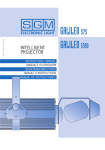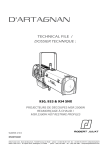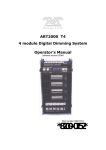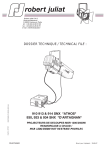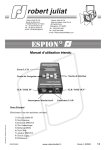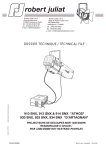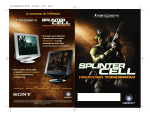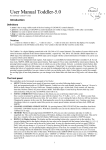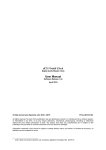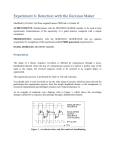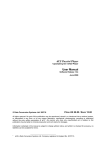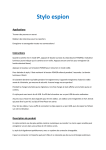Download Enhanced user`s manual for V1.04 Firmware
Transcript
2 Enhanced user's manual for V1.04 Firmware L.C.D. screen Navigation keys Selection keys XLR "DMX IN" XLR "DMX OUT" On/Off switch U.S.B plug Introduction ManEtendu_vGB_ESPION2_280905.indd ESPION 2 is made with a USB connexion, it allows it a direct link to a Windows XP Computer. It also provide power to the ESPION 2 when connected, and so, do not use it own batteries. The main On/Off switch select where the power come from (batteries or USB). For the USB connexion, a little software is under working, for the moment it gives you the opportunity to drive the ESPION 2 DMX frame (Cue sheet, DMX in/DMX out information, manual pots). We need to have your feed back about it, that's why, for download the software package, we ask you to give us your name, address, and ESPION 2 serial number. Feel free to give us your request : [email protected] DN30754700 www.robertjuliat.fr Version 5 - 28/09/05 1/10 2 Main Menu Select one of the following operations 1) View DMX input 2) Rig Check 3) Send DMX Output 4) Test Fixture 5) Regenerate DMX 6) Cable Test 7) Input Analyze 8) Test Line Out 9) Setup Key Menu Enter Next Prev Up Down Function No function Select current operation Next menu item Previous menu item Next menu item Previous menu item 1 - View DMX input This operation will show the DMX input values. If the DMX is not present, the input screen will show: "no DMX on input". If it detects a valid DMX, the ESPION 2 will show the DMX values in five different modes: • 8 bar charts are shown on the bottom line • 16 bar charts are shown on the bottom line • 24 bar charts are shown on the bottom line • 2 decimal values are shown (0-255) on the bottom line The top line shows the first and last DMX address examined. In the Decimal and Percentage modes, a little sign ("d" or "%") appears at the end of the top line. 2/10 www.robertjuliat.fr Version 5 - 23/05/05 ManEtendu_vGB_ESPION2_230505.indd • 3 percentage values are shown (0-99, FF) FF means 100%, on the bottom line 2 Key Menu Enter Next Prev Up Down Function Back to main menu Select next view mode Next channel page (page is the number of channels shown) Previous channel page (page is the number of channels shown) Next channel Previous channel 2 - Rig Check This operation sends out one DMX channel with an adjustable value. It can be used for quickly stepping through the DMX channels (RigCheck). The Display shows the current channel and selected level. Key Menu Enter Next Prev Up Down Function Back to main menu Toggle level. If the level is a value above zero, the level will become zero. Otherwise the level will become 100% (255) Next channel. Hold for quick stepping Previous channel. Hold for quick stepping Adjust the level up. Hold for quick adjustment Adjust the level down. Hold for quick adjustment 3 - Send DMX Output ManEtendu_vGB_ESPION2_230505.indd This operation can be used to send out a full DMX's scene, an empty, an existing one or a capture of the DMX input. This DMX scene can also be stored. The screen shows the following options: • Edit • Clear, set all channels to 0 • Capture, take a DMX input snapshot • Memory A-J • Store A-J Version 5 - 23/05/05 www.robertjuliat.fr 3/10 2 Key Menu Enter Next Prev Up Down Function Back to main menu Select the current option and go to the Edit menu Next option Previous option Next option Previous option 3.1 - Edit DMX scene Here is the place where you can prepare a memory to record, or just prepare a light balance. Key Menu Enter Next Prev Up Down Function Back to previous menu Toggle level. If the level is a value above zero, the level will become zero. Otherwise the level will become 100% (255) Next channel. Hold for quick stepping Previous channel. Hold for quick stepping Adjust the level up. Hold for quick adjustment Adjust the level down. Hold for quick adjustment 3.2 - Store memory When you have captured, edited, modified or made the light balance you needed, you can store it in one of the ten memories available (A to J). To store the selected memory press ENTER, if you don’t want to store, press MENU. 4/10 www.robertjuliat.fr Version 5 - 23/05/05 ManEtendu_vGB_ESPION2_230505.indd Between two Lighting desk light balance, you have to Capture the DMX in before record your new memory. 2 4 - Test Fixture With this operation, it is easy to control a fixture (multi channel unit like a moving head). The display's top line shows the current manufacturer and the bottom line shows the current fixture type. Key Menu Enter Next Prev Up Down Function Back to main menu Select current Manufacturer/Fixture and go to the next menu (channel select, 4.1) Next fixture type of the same manufacturer Previous fixture type of the same manufacturer Next Manufacturer Previous Manufacturer 4.1 - Fixture Channel select You just have to select the Fixture's address. When it's done, the DMX output sends the default values of the selected fixture type. The default values are: • Dimmer at full • Shutter is open • Color is white • No Gobo / no Effect • Pan / Tilt 50% / 50% It is now easy to step through the fixtures on a DMX line to quickly check them. Like what the RigCheck is for dimmer channels. Key Menu Enter Next Prev ManEtendu_vGB_ESPION2_230505.indd Up Down Version 5 - 23/05/05 Function Back to fixture select menu (4) Lock the start address and go to the fixture control menu (4.2) Next fixture. Start address is adjusted by the number of channels used by the fixture Previous fixture. Start address is adjusted by the number of channels used by the fixture Increment the start address by 1 Decrement the start address by 1 www.robertjuliat.fr 5/10 2 4.2 - Fixture Control In this menu you can select the fixture operation. • Control (parameters) • Run Macro • Multiple Fixtures Key Menu Enter Next Prev Up Down Function Back to channel select menu (4.1) Select the current option and goto the Edit menu Next option Previous option Next option Previous option 4.3 - Fixture Parameter Control In this menu you can adjust Fixture's parameters. The top line gives the parameter name and the bottom line gives the channel number and value (in decimal). Key Menu Enter Next Prev Up Down Function Back to fixture control menu (4.2) Set parameter to default value Next parameter Previous parameter Adjust value up Adjust value down 4.4 - Fixture Run Macro Key Menu Enter Next Prev Up Down 6/10 Function Back to fixture control menu (4.2) Run selected macro Next macro Previous macro Next macro Previous macro www.robertjuliat.fr Version 5 - 23/05/05 ManEtendu_vGB_ESPION2_230505.indd For easier control, some Macro can be executed (if some are present in the library for the library for this fixture’s type). A macro is a multi-step sequence that can be used for Lamp On / Reset events. 2 4.5 Multiple fixtures You can control at the same time identical fixtures with a different DMX address. The top line gives the number of fixtures to control. The bottom line gives the DMX Channel step between two fixtures. (ex : Align=20 : the first fixture start at channel 1, the second at channel 21,…). Key Menu Enter Next Prev Up Down Function Back to previous menu Set parameter to default value Increment the DMX Channel step Increment the DMX Channel step Increment the fixture number Decrement the fixture number 5 - Regenerate DMX This operation is used to regenerate the DMX from the input to the output. Errors are removed and the frame rate can be adjusted. Also a softpatch can be set. DMX in and out are terminated by a 120 Ohms resistor. Options are: • Activate, start the regenerator and softpatch • Edit Patch • Clear Patch, set the softpatch 1 to 1 5.1 - Regenerate Active ManEtendu_vGB_ESPION2_230505.indd The display shows the DMX input status and output frame rate. This function will help you to connect some old DMX devices, which may have a lower processor. Key Menu Enter Next Prev Up Down Version 5 - 23/05/05 Function Back to previous menu Adjust frame rate up. Maximum of 40 Hz Adjust frame rate down. Minimum of 25 Hz www.robertjuliat.fr 7/10 2 5.2 - Edit soft patch The display shows the selected output channels and the connected input channels. Key Menu Enter Next Prev Up Down Function Back to previous menu Store the settings and go back to previous menu Select the next output channel Select the previous output channel Change the connected input channel up Change the connected input channel down To activate the Softpach, you have to run the Regenerate function. 6 - Cable Test Connect a cable between input and output. The cable test will check the cable (except pin 1 continuity). The display will indicate the cable status. • Cable pin 2 & 3 inverted. • Pin 2 open / pin 3 open. • Pin 2 / 3 connected to pin 1. • Pin 2 & 3 connected together. 8/10 www.robertjuliat.fr Version 5 - 23/05/05 ManEtendu_vGB_ESPION2_230505.indd Press MENU go back the Main menu. 2 7 - Input Test This operation shows the DMX input information. • DMX status and channel count. • Start code. • Rate in (Hz), shows minimum and maximum value. • Frame in (mS), shows minimum and maximum value. • Break length (μS) , shows minimum and maximum value. • Mark After Break length (μS) , shows minimum and maximum value. Key Menu Enter Next Prev Up Down Function Back to main menu Reset minimum and maximum values Next option Prev option Next option Prev option 8 - Output Test Check if the DMX output is terminated / open or is overloaded / short-circuited. Press MENU to go back the main menu. 9 Dip-Switch ManEtendu_vGB_ESPION2_230505.indd This tool is made to help you to configure the old dimmers rack using dip switch to set the DMX address (1, 2, 4, 8, 16, .., 128, 256). You just have to indicate the address you want to reach, the ESPION 2 will give you the switches to put on. Key Menu Enter Next Prev Up Down Version 5 - 23/05/05 Function Back to main menu Address up Address down Address up Address down www.robertjuliat.fr 9/10 2 10 Setup In this menu you can adjust operational values. Options are: • "Battery", gives information (%) about battery’s life. • "Language", (French / English). • "BacklOff", gives the time after the backlight will go off (10sec-10min). • "BacklLev", you can choose the backlight level (25% to full). • "DMX BOOST", you can regenerate the DMX from the input to the output while using the functions 1, 2 and 4 (diagram 1, below). • "ESPION 2 v#.##" shows the actually ESPION 2 software version. Function Back to main menu Store value Next option Prev option Adjust value up Adjust value down 1. DMX BOOST OPTION EXAMPLE 10/10 www.robertjuliat.fr Version 5 - 23/05/05 ManEtendu_vGB_ESPION2_230505.indd Key Menu Enter Next Prev Up Down