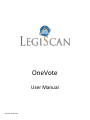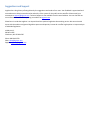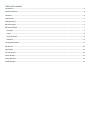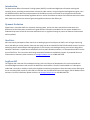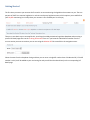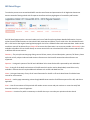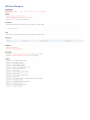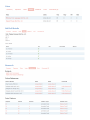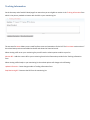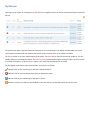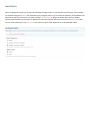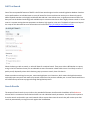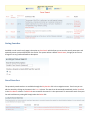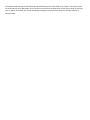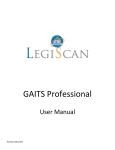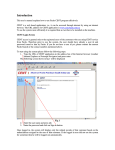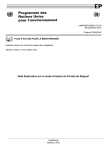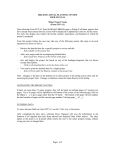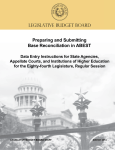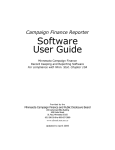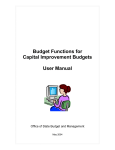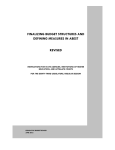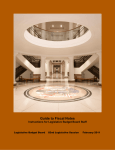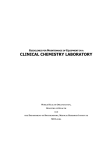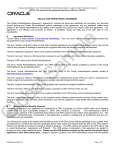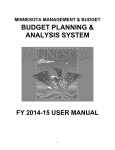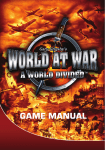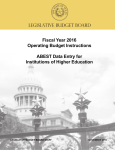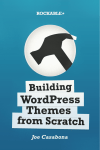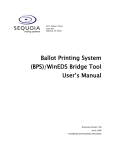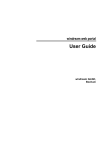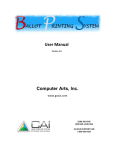Download OneVote User Manual
Transcript
OneVote User Manual Revision 20121104 Suggestions and Support LegiScan has a long history of being driven by the suggestions and needs of our users. Your feedback is appreciated and most welcome to help increase the value and utility of the system for the public service we offer. Please email your comments to [email protected]. Technical support is also available from this email address. You can also find out more information and details by visiting our website at legiscan.com. Please bear in mind that LegiScan is an impartial and non-partisan legislative data tracking service. We can assist with issues with the website and general legislative process and inquiries, but we do not offer legal opinion or impact analysis of individual legislation. eLobbyist LLC PO Box 11565 Charleston, WV 25339-1565 Phone: 800-618-2750 Sales: [email protected] Support: [email protected] Table of Contents Introduction ............................................................................................................................................................................ 4 Dynamic Evolution .................................................................................................................................................................. 4 OneVote+ ................................................................................................................................................................................ 4 LegiScan API ............................................................................................................................................................................ 4 Getting Started........................................................................................................................................................................ 5 Bill Detail Pages ....................................................................................................................................................................... 6 Bill Detail Samples ................................................................................................................................................................... 7 Summary ............................................................................................................................................................................. 7 Votes ................................................................................................................................................................................... 8 Roll Call Details.................................................................................................................................................................... 8 Research .............................................................................................................................................................................. 8 Tracking Information............................................................................................................................................................... 9 My Bills List............................................................................................................................................................................ 10 Email Alerts ........................................................................................................................................................................... 11 Full Text Search ..................................................................................................................................................................... 12 Search Results ....................................................................................................................................................................... 12 Saving Searches ..................................................................................................................................................................... 13 Saved Searches...................................................................................................................................................................... 13 Introduction The Government Affairs Information Tracking System (GAITS) is a web-based legislative information tracking and reporting service, providing innovative data-rich tools to public citizens. Using the LegiScan API legislative engine, users are afforded uniform data from multiple states with the ability to easily track a wide array of legislative information. eLobbyist saves time and assimilates legislative data in a manner that enhances analysis and communications with those who matter most and remain aware of germane legislation and issues that affects you. Dynamic Evolution Please keep in mind that GAITS is a constantly evolving system, and as such there may be minor alterations and differences to the information provided in this guide and the information provided in the live system. However the fundamental process will remain the same and when there is a significant change in process or features this document will be updated. OneVote+ We have recently had inquiries from users that are looking to get more utility out of GAITS, such as larger monitoring lists or the ability to actively monitor more than one state, but do not need the full GAITS Professional services. Since our underlying mission with eLobbyist is Bringing People To The Process, we have began testing a new service level called OneVote+. While this is a paid service compared to the free public OneVote accounts, it is discounted over 85% from the price of GAITS Pro. This new service level being tested with limited users available by request. If you would like more information on OneVote+ please contact us at [email protected] or call 800-618-2750. LegiScan API The LegiScan API is the soul of the eLobbyist services, with over 10 years of development, this is what provides the normalized legislative data in real-time for the GAITS front end interface. The API is now available on a subscription model and is currently in already in use by other legislative monitoring companies to drive their own service offerings to clients. Providing either a push or pull model, an interface into the national full text search engine, full bill details & texts and more. For more information please contact us at [email protected] or call 800-618-2750. Getting Started The first time you access your account the first task is to start monitoring the legislation that matters to you. The true purpose of GAITS is to monitor legislation in real-time and convey legislative status, which requires you to add bills to your My Bills monitoring list. Initially when your account is first created your list is empty There are a two basic ways to accomplish this; searching the eLobbyist National Legislative Database and accessing a specific bill detail page then use the Tracking Information form or if you know the individual bill number from the current session you want to monitor you can use using the Monitor Bill link accessible in the navigation menu. Select the state from the dropdown listing and then you can enter a single bill number then click Monitor Bill, if the bill number is valid, it will be added to your monitoring list and you will then be taken directly to the corresponding bill detail page. Bill Detail Pages To make the process more streamlined GAITS uses the same format and presentation for all legislative data across America instead of having to deal with 50 separate interfaces with varying degrees of accessibility and function. Each bill detail page contains a common header and a set of tabs for exploring deeper detailed information. You can utilize the social media functions to share the bill with associates and others in your social circle. Also included for each bill is a link back to the original state legislative page for the bill as a fallback feature and extraneous data. Under certain conditions users will be able to force a Resync Bill to ensure the information is as current as possible. A PermaLink is also available to be able to link to the bill directly as current session bills use a shorthand URL notion to access and will refer to different bills across sessions. Summary – The principle summary page listing current bill text, status, title and description, sponsors, full history. Same as/similar to bills, subject index and code citation references are also listed for states where these features are supported. Sponsors – Listing each sponsor of the bill and a drilldown link to view all other bills sponsored by each individual. Texts – Listing of all the drafts and versions of the bill text which can be read or downloaded, some bills are only available in formats that will require additional software such as PDF and Word Doc files. Votes – Listing and summary of any roll call vote information for the bill on file and a detail view of individual vote records for each member. Research – A utility page automating various Google Web & News searches for different aspects of the bill; and where applicable. Priori – Lists all incarnations of this particular bill number across current and prior sessions on record to easily find historical details for a piece of legislation. Comments – A section for public commentary on the bill where you can make your opinion and voice heard. Bill Detail Samples Summary Votes Roll Call Details Research Tracking Information On the Summary tab of each bill detail page from states that you are eligible to monitor is the Tracking Information form which is the primary method to interact with the bills on your monitoring list. The text area for Notes allows you to record freeform notes and annotations for the bill. The Prior Notes section exists if there have been previous notes added to the bill and shows the historical record. When viewing a bill not on your monitoring list you will have the submit option to add it to your list: Monitor Bill – Adds the current bill to your monitoring list with the information provided in the Tracking Information form. When viewing a bill already on your monitoring list the submit options will change to the following: Update Information - Saves changes made to Tracking Information form. Stop Monitoring Bill - Removes the bill from the monitoring list. My Bills List Upon login to the system or selecting the My Bills link in the navigation menu you will be presented with your monitored bills list. This presents you with a high level overview of the bills on your monitoring list, by default sorted by date so the most recent actions are presented first. However the results can be sorted by many of the columns available. The Stance column is an iconic representation of the stance. The State column lists the state the bill resides in. The Bill Number column is the actual bill number. The Summary/Title provides the description of the bill scope. The Date column is the date of last action. Finally the Action column is the actual last recorded action on the bill. The key legend to the various icons encountered in the system is as follows: Indicates a bill on your monitoring list that has a supported stance. Indicates a bill on your monitoring list that has an opposition stance. Indicates a bill on your monitoring list that has no stance. Available in most cross-reference and drilldown views that links to a private RSS feed for the current view. Email Alerts Alerts are designed to allow you to stay informed about changes to bills on your My Bills monitoring list. These settings are available using the My Alerts link accessible in the navigation menu. You can select the frequency of the updates and what format you wish to receive in the email. Setting Alert Frequency to Never will disable alerts entirely, Weekly Summary will schedule an email either on Monday or Friday morning that will summarize your entire My Bills list with current status information. The Alert Format can either be a basic HTML document or an attached PDF report. Full Text Search One of the most powerful features of GAITS is the full text search engine into the national legislative database. Searches can be performed on an individual state or across all states for the current biennium session or on historical records. While keyword searches on the highly variable bill data and text is not without issue, a significant amount of effort has been put into the backend technology and available ways to construct searches to return highly relevant results. In some cases it is a matter testing alternate parameters to obtain a high signal to noise ratio. The details of options are beyond the scope of this document but more information can be found at http://e-Lobbyist.com/fulltext-search. Select the State you wish to search, or select All State for a national search. Then enter either a Bill Number or a query string in the Full Text Search area (it is not advisable to enter information in both fields since it is less likely to return a quality result). Optionally select which Sessions group you want to search, then click Search. Please note when searching Current year, most state legislature run in biennium, which means the legislative session technically spans two years and results may contain results from the previous calendar year. In most cases these bills are still valid and may continue to progress through the legislative process. Search Results The output of search results is very similar to the standard bill browser interface with the addition of the Relevance column which is a measure of how relative the bill is to each individual search parameters. You also have the option to share the search results within your social network. When anyone then views the search they will receive up to date results by automatically running the search against the live database. Saving Searches Available on each search result page is the option to Save Search which allows you to store the search parameters and optionally create a private RSS feed for the results. The system selects a default Search Name, though you are free to change this to any preferred freeform description. Saved Searches The previously saved searches are available through the My Searches link in the navigation menu. From here you can edit the search by clicking on the name in the Search column. The search can be executed immediately via the View link in the View Results column. If a RSS Feed was created for the search it is also presented. To remove the search from your list and invalidate any existing RSS simply select the Delete link. It should be noted that search result RSS feeds behave differently than other feeds in the system. If the search results are too broad then some bills deeper in the result set may not have the opportunity to filter close enough to the top in order to appear in the feed. This can be remedied by making more precise search queries or limiting searches to separate states.