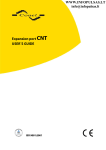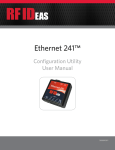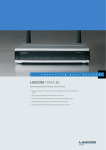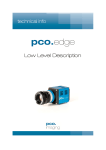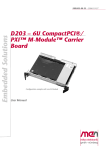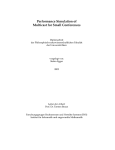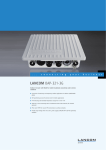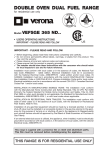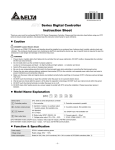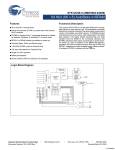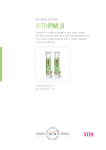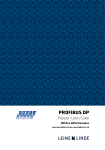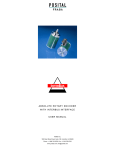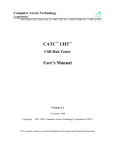Download User Manual - B&B Electronics
Transcript
SPECTRE Router USER MANUAL 1 International Headquarters B&B Electronics Mfg. Co. Inc. 707 Dayton Road Ottawa, IL 61350 USA Phone (815) 433-5100 -- General Fax (815) 433-5105 Website: www.bb-elec.com [email protected] European Headquarters B&B Electronics Westlink Commercial Park Oranmore, Co. Galway, Ireland Phone +353 91-792444 -- Fax +353 91-792445 Website: www.bb-europe.com [email protected] Document: SPECTRE User Manual R5_1414m ©2014 B&B Electronics Mfg. Co. Inc. No part of this publication may be reproduced or transmitted in any form or by any means, electronic or mechanical, including photography, recording, or any information storage and retrieval system without written consent. Information in this manual is subject to change without notice, and does not represent a commitment on the part of B&B Electronics Mfg. Co. Inc. B&B Electronics Mfg. Co. Inc. shall not be liable for incidental or consequential damages resulting from the furnishing, performance, or use of this manual. All brand names used in this manual are the registered trademarks of their respective owners. The use of trademarks or other designations in this publication is for reference purposes only and does not constitute an endorsement by the trademark holder. This device complies with part 15 of the FCC Rules. Operation is subject to the following two conditions: (1) This device may not cause harmful interference, and (2) this device must accept any interference received, including interference that may cause undesired operation. This device complies with Industry Canada license-exempt RSS standard(s). Operation is subject to the following 2 conditions: (1) this device may not cause interference, and (2) this device must accept any interference, including interference that may cause undesired operation of the device. 2 CONTENTS Figure List .............................................................................................................................................. 4 Table List................................................................................................................................................ 5 About ..................................................................................................................................................... 6 2.0 Safety Instructions .......................................................................................................................... 6 2.1 Compliance ........................................................................................................................... 6 2.2 Product Disposal Instructions ............................................................................................... 7 3.0 Router Description.......................................................................................................................... 8 3.1 Description ............................................................................................................................ 8 3.2 Examples of Possible Applications: ....................................................................................... 8 3.3 Contents of Package ............................................................................................................. 9 3.4 Model Numbers .................................................................................................................. 10 3.5 Dimensions ......................................................................................................................... 12 4.0 Mounting Recommendations ....................................................................................................... 13 5.0 User Interfaces ............................................................................................................................. 16 5.1 Connectors .......................................................................................................................... 16 5.2 Status Indicators ................................................................................................................. 17 5.2.1 Auxiliary Port Status Indicators........................................................................................ 18 5.3 Power Connector ................................................................................................................ 19 5.4 Antenna Connector............................................................................................................. 20 5.5 SIM Card Reader ................................................................................................................. 20 5.6 Ethernet Port ...................................................................................................................... 21 5.7 Ethernet Port ...................................................................................................................... 23 5.7.1 RS-232 Ports..................................................................................................................... 23 5.7.2 RS-485/422 Ports ............................................................................................................. 25 5.7.3 I/O Port ............................................................................................................................ 30 5.7.3.1 Analog Inputs ................................................................................................................ 30 5.7.3.2 Binary Input .................................................................................................................. 30 5.7.3.3 Counter Input ............................................................................................................... 30 5.7.3.4 Binary Output ............................................................................................................... 30 5.7.3.5 Selecting the Binary Input Current ............................................................................... 31 5.7.3.6 Input/Output Connector............................................................................................... 32 5.8 USB Port .............................................................................................................................. 38 5.9 I/O Port ............................................................................................................................... 39 6.0 Resetting or Rebooting the Router ............................................................................................. 41 7.0 First Use ...................................................................................................................................... 42 7.1 Starting the Router ............................................................................................................. 42 7.2 Configuring the Router ....................................................................................................... 42 7.3 Technical Parameters ......................................................................................................... 42 8.0 Troubleshooting ........................................................................................................................... 45 8.1 FAQ ..................................................................................................................................... 45 9.0 Customer Support ......................................................................................................................... 46 Maintenance: .............................................................................................................................. 46 3 FIGURE LIST Fig. 1: SPECTRE LTE router ....................................................................................................................... 9 Fig. 2: Basic dimensions, metal box ....................................................................................................... 12 Fig. 3: Space around antenna ................................................................................................................ 13 Fig. 4: Cable routing............................................................................................................................... 14 Fig. 5: Space in front of connectors ....................................................................................................... 14 Fig. 6: DIN rail clip .................................................................................................................................. 15 Fig. 7: Removing the router ................................................................................................................... 15 Fig. 8: Front panel SPECTRE LTE ............................................................................................................ 16 Fig. 9: Front panel SPECTRE LTE with Wi-Fi ........................................................................................... 17 Fig. 10: Power connector....................................................................................................................... 19 Fig. 11: Connection of power supply connector ................................................................................... 19 Fig. 12: Connection of power supply ..................................................................................................... 19 Fig. 13: External antenna ....................................................................................................................... 20 Fig. 14: Connecting the antenna ........................................................................................................... 20 Fig. 15: Ejected SIM card holder ............................................................................................................ 21 Fig. 16: Ethernet connector ................................................................................................................... 21 Fig. 17: Ethernet cable connection ........................................................................................................ 22 Fig. 18: Example of router connection .................................................................................................. 22 Fig. 19: RS-232 port connector .............................................................................................................. 23 Fig. 20: Meter connection to router ...................................................................................................... 24 Fig. 21: PC connection to router............................................................................................................ 24 Fig. 22: RS-232 equipment connection to router .................................................................................. 24 Fig. 23: Jumper Position for external power supply .............................................................................. 25 Fig. 24: Jumper position for RS-485....................................................................................................... 26 Fig. 25: Jumper position for internal power supply .............................................................................. 26 Fig. 26: Jumper position for RS-422....................................................................................................... 27 Fig. 27: RS-485/422 connector .............................................................................................................. 27 Fig. 28: Connection to the router with data cable length less than 10 m ............................................. 28 Fig. 29: Connection to the router with data cable length more than 10 m .......................................... 28 Fig. 30: Connection to the router with data cable length less than 10 m ............................................. 29 Fig. 31: Connection to the router with data cable length more than 10 m .......................................... 29 Fig. 32: CNT I/O board ........................................................................................................................... 31 Fig. 33: CNT connector .......................................................................................................................... 32 Fig. 34: Connection of the I/O Port circuitry ......................................................................................... 33 Fig. 35: USB connector .......................................................................................................................... 38 Fig. 36: USB connector .......................................................................................................................... 38 Fig. 37: Connecting a USB memory stick to the router ......................................................................... 39 Fig. 38: I/O connection .......................................................................................................................... 39 Fig. 39: Connection I/O cable ................................................................................................................ 40 Fig. 40: Connection of binary input and output of router ..................................................................... 40 Fig. 41: Router reset .............................................................................................................................. 41 4 TABLE LIST Table 1: Auxiliary port possibilities........................................................................................................ 10 Table 2: SPECTRE 3G Model numbers ................................................................................................... 10 Table 3: SPECTRE LTE Model numbers for Verizon ............................................................................... 10 Table 4: SPECTRE LTE Model numbers for AT&T................................................................................... 11 Table 5: SPECTRE LTE Model numbers for Sprint .................................................................................. 11 Table 6: Front panel description ........................................................................................................... 16 Table 7: Router status indication .......................................................................................................... 17 Table 8: Ethernet LED status indication ................................................................................................ 18 Table 9: RS-232 LED status indication ................................................................................................... 18 Table 10: I/O Port LED status indication................................................................................................ 18 Table 11: RS-485/422 LED status indication.......................................................................................... 18 Table 12: Wi-Fi LED status indication .................................................................................................... 18 Table 13: Connection of power connector ............................................................................................ 19 Table 14: Ethernet connector................................................................................................................ 21 Table 15: RS-232 connector Pinout ....................................................................................................... 23 Table 16: Connector Pinout in RS-485 Mode ........................................................................................ 27 Table 17: Connector Pinout in RS-422 Mode ........................................................................................ 28 Table 18: Input/Output Connector Pinout ............................................................................................ 32 Table 19: MODBUS Input/Output Address space ................................................................................. 38 Table 20: Connection of USB connector................................................................................................ 38 Table 21: I/O port Connection ............................................................................................................... 39 Table 22: Ways to reset or restart the router ....................................................................................... 41 Table 23: General Specifications ........................................................................................................... 43 Table 24: Cellular Module Specifications .............................................................................................. 43 Table 25: Processor Specifications ........................................................................................................ 44 Table 26: I/O Port Specifications ........................................................................................................... 44 Table 27: Wi-Fi Specifications................................................................................................................ 44 5 ABOUT GPL license Source codes under GPL license are available free of charge by sending an email to [email protected]. Router version The properties and settings associated with the cellular network connection are not available in noncellular SPECTRE RT routers. PPPoE configuration is only available on SPECTRE RT routers. It is used to set the PPPoE connection over Ethernet. Declared quality system ISO 9001 This device complies with part 15 of the FCC Rules. Operation is subject to the following two conditions: (1) This device may not cause harmful interference, and (2) this device must accept any interference received, including interference that may cause undesired operation. 2.0 SAFETY INSTRUCTIONS 2.1 COMPLIANCE PLEASE OBSERVE THE FOLLOWING INSTRUCTIONS: THIS EQUIPMENT IS SUITABLE FOR USE IN CLASS I, DIVISION 2, GROUPS A, B, C, AND D HAZARDOUS LOCATIONS, OR NON-HAZARDOUS LOCATIONS ONLY. WARNING – EXPLOSION HAZARD – DO NOT DISCONNECT EQUIPMENT UNLESS POWER HAS BEEN REMOVED OR THE AREA IS KNOWN TO BE NON-HAZARDOUS. WARNING – EXPLOSION HAZARD – SUBSTITUTION OF ANY COMPONENTS MAY IMPAIR SUITABILITY FOR CLASS I, DIVISION 2. CET ÉQUIPEMENT EST CONVENABLE EN CLASSE 1, DIVISION 2, GROUPES A, B, C, ET D ENDROITS DANGEREUX OU ENDROITS NON DANGEREUX SEULEMENT. AVIS – RISQUE D’EXPLOSION – NE DÉCONNECTEZ PAS L’ÉQUIPEMENT, SAUF SI L’ALIMENTATION A ÉTÉ COUPÉE OU SI L’ENVIRONMEMENT EST CLASSÉ NON DANGEREUX. AVIS – RISQUE D’EXPLOSION - SUBSTITUTION DE TOUTE COMPOSANTE RISQUERAIT LA QUALITÉ POUR CLASSE 1, DIVISION 2. These devices are open-type devices that are to be installed in an enclosure suitable for the environment. 6 The router must be used in compliance with all applicable international and national laws and in compliance with any special restrictions regulating the use of the router in prescribed applications and environments. To prevent possible injury and damage to appliances and to ensure compliance with all relevant provisions, use only the original accessories. Unauthorized modifications or the use of unapproved accessories may result in damage to the router and a breach of applicable regulations. Unauthorized modifications or use of unapproved accessories may void the warranty. Caution! The sim card could be swallowed by small children. Input voltage must not exceed 30v dc max. Do not expose the router to extreme ambient conditions. Protect the router against dust, moisture and high temperature. The router should not be used in locations where flammable and explosive materials are present, including gas stations, chemical plants, or locations in which explosives are used. Switch off the router when travelling by plane. Use of the router in a plane may endanger the operation of the plane or interfere with the mobile telephone network, and may be unlawful. When using the router in the close proximity of personal medical devices, such as cardiac pacemakers or hearing aids, proceed with heightened caution. The router may cause interference when in the close proximity of tv sets, radio receivers or personal computers. 2.2 PRODUCT DISPOSAL INSTRUCTIONS The WEEE (Waste Electrical and Electronic Equipment: 2002/96/EC) directive has been introduced to ensure that electrical/electronic products are recycled using the best available recovery techniques to minimize the impact on the environment. This product contains high quality materials and components which can be recycled. At the end of its life, this product MUST NOT be mixed with other commercial waste for disposal. Check the terms and conditions of your supplier for disposal information. 7 3.0 ROUTER DESCRIPTION 3.1 DESCRIPTION The SPECTRE Cellular industrial router is used to wirelessly connect Ethernet equipment and other devices to the Internet or intranet. Thanks to the high data transfer speed of up to 100 Mbit/s download (LTE models) and 50 Mbit/s upload (LTE models), it is an ideal wireless solution for traffic and security camera systems, individual computers, LAN networks, automatic teller machines (ATM) and other self-service terminals. The standard configuration includes one 10/100 Ethernet port, one USB Host port, one binary Input/output (I/O) port and dual SIM card holders. Network redundancy is provided by the second SIM card holder. It also contains 2 auxiliary ports for connecting to other types of networks such as RS-232, RS-485/422, Digital/Analog I/O, or they can be configured to provide additional switched Ethernet ports. The function of each port is dependent upon the specific router model. Configuration of the router may be done via a password-protected Web interface. The router supports the creation of VPN tunnels using IPsec, OpenVPN and L2TP to ensure safe communication. The Web interface provides detailed statistics about the router’s activities, signal strength, etc. The router supports DHCP, NAT, NAT-T, DynDNS, NTP, VRRP, control by SMS, and many other functions. The router provides diagnostic functions which include automatically monitoring the PPP connection, automatic restart in case of connection losses, and a hardware watchdog that monitors the router status. The user may insert Linux scripts to control various router functions and create up to four different configurations for the same router. These configuration files can include different SMS functionality and binary input configurations. You may switch between different configurations whenever necessary. The router can automatically upgrade its configuration and firmware from your central server. This allows for mass reconfiguration of numerous routers at the same time. 3.2 EXAMPLES OF POSSIBLE APPLICATIONS: Mobile office Fleet management Security system Telematics Telemetrics Remote monitoring Vending and dispatcher machines 8 3.3 CONTENTS OF PACKAGE The basic router package includes: Router Power supply Crossover UTP cable External antennas Clips for the DIN rail Documentation CD Quick Start Guide Fig. 1: SPECTRE LTE router with Wi-Fi 9 3.4 MODEL NUMBERS Standard Features on SPECTRE Routers: 10/100 Ethernet, USB Host Port, Binary I/O Port, Dual SIM Card slots Auxiliary Port Functions (Model Dependent): The Ports Can Be Connected As Follows: PORT 1 RS-232, RS485/422, ETHERNET, CNT, XC-SW (in combination with PORT 2) PORT 2 RS-232, RS485/422, XC-SW (together with PORT 1) Table 1: Auxiliary port possibilities SPECTRE 3G Wireless Routers Auxiliary Ports Model No. Port 1 RT3G-300 No connect RT3G-302 No connect RT3G-304 No connect RT3G-310 No connect RT3G-311 Ethernet RT3G-314 Ethernet RT3G-322 RS-232 RT3G-324 RS-232 RT3G-330 12-bit I/O (AI, DI, DO) RT3G-300-W No connect RT3G-310-W Ethernet RT3G-320-W RS-232 RT3G-330-W 12-bit I/O (AI, DI, DO) RT3G-340-W RS-422/485 Note: “-W” Models Are Wi-Fi enabled Port 2 No connect RS-232 RS-422/485 Ethernet Ethernet RS-422/485 RS-232 RS-422/485 No connect No connect No connect No connect No connect No connect Table 2: SPECTRE 3G model numbers SPECTRE LTE Wireless Routers (Verizon) Auxiliary Ports Model No. Port 1 Port 2 RTLTE-300-VZ No connect No connect RTLTE-302-VZ No connect RS-232 RTLTE-304-VZ No connect RS-422/485 RTLTE-310-VZ No connect Ethernet RTLTE-311-VZ Ethernet Ethernet RTLTE-322-VZ RS-232 RS-232 RTLTE-324-VZ RS-232 RS-422/485 RTLTE-330-VZ 12-bit I/O (AI, DI, DO) No connect RTLTE-300-W-VZ No connect No connect RTLTE-310-W-VZ Ethernet No connect RTLTE-320-W-VZ RS-232 No connect RTLTE-330-W-VZ 12-bit I/O (AI, DI, DO) No connect RTLTE-340-W-VZ RS-422/485 No connect Note: “-W” Models Are Wi-Fi enabled Table 3: SPECTRE LTE model numbers for Verizon 10 SPECTRE LTE Wireless Routers (AT&T) Auxiliary Ports Model No. Port 1 Port 2 RTLTE-300-AT No connect No connect RTLTE-302-AT No connect RS-232 RTLTE-304-AT No connect RS-422/485 RTLTE-310-AT No connect Ethernet RTLTE-311-AT Ethernet Ethernet RTLTE-322-AT RS-232 RS-232 RTLTE-324-AT RS-232 RS-422/485 RTLTE-330-AT 12-bit I/O (AI, DI, DO) No connect RTLTE-300-W-AT No connect No connect RTLTE-310-W-AT Ethernet No connect RTLTE-320-W-AT RS-232 No connect RTLTE-330-W-AT 12-bit I/O (AI, DI, DO) No connect RTLTE-340-W-AT RS-422/485 No connect Note: “-W” Models Are Wi-Fi enabled Table 4: SPECTRE LTE model numbers for AT&T SPECTRE LTE Wireless Routers (Sprint) Auxiliary Ports Model No. Port 1 Port 2 RTLTE-300-SP No connect No connect RTLTE-302-SP No connect RS-232 RTLTE-304-SP No connect RS-422/485 RTLTE-310-SP No connect Ethernet RTLTE-311-SP Ethernet Ethernet RTLTE-322-SP RS-232 RS-232 RTLTE-324-SP RS-232 RS-422/485 RTLTE-330-SP 12-bit I/O (AI, DI, DO) No connect RTLTE-300-W-SP No connect No connect RTLTE-310-W-SP Ethernet No connect RTLTE-320-W-SP RS-232 No connect RTLTE-330-W-SP 12-bit I/O (AI, DI, DO) No connect RTLTE-340-W-SP RS-422/485 No connect Note: “-W” Models Are Wi-Fi enabled Table 5: SPECTRE LTE model numbers for Sprint 11 3.5 DIMENSIONS Basic dimensions, metal box Fig. 2: Basic dimensions, metal box 12 4.0 MOUNTING RECOMMENDATIONS • The router may be placed on any flat level work surface. • Clips are included for mounting the router to a standard DIN rail. The router may be installed in an industrial instrument panel. For best performance, please consider the following guidelines: When using the supplied whip antennas, maintain a distance of 6 cm from cables and metal surfaces on every side. When using an external antenna outdoors, lightning protection should be used. When mounting the router on a metal surface, an external antenna should be used. If the router is installed in a metal instrument enclosure, an external antenna must be used and it must be mounted outside of the metal enclosure. Fig. 3: Space around antenna The cables should be tied together and routed away from the antennas to avoid coupling RF noise onto the cables. Length: The combination of power supply and data cables can be a maximum of 1.5 meters. If the length of the data cables exceeds 1.5 meters or if the cable leads towards the switch panel, we recommend installing overvoltage protectors (surge suppressors). Do not bundle the data cables with 120/230V power cables. All wiring to sensors should use shielded twisted pairs. 13 Fig. 4: Cable routing Leave enough space around the connectors for the routing of cables. Fig. 5: Space in front of connectors We recommend using the instrument panel’s earth ground for grounding the router’s power supply, data cables and antenna. 14 4.1 MOUNTING THE ROUTER ON A DIN RAIL Attach the DIN rail clip to the rear of the router using the 4 supplied screws. The spring clips should be mounted towards the bottom of the router. Fig. 6: DIN rail clip Attach the bottom of the DIN rail clip to the DIN rail. Push up on the router and tilt the router toward the rail to attach the top of the clip to the DIN rail. To remove the router from the DIN rail, push the router up slightly, so that the top part of the clip disengages, and then gently tilt the router off of the DIN rail (See Figure 7). Fig. 7: Removing the router 15 5.0 USER INTERFACES 5.1 CONNECTORS FRONT PANEL Label Connector PWR 2-pin ETH RJ45 PORT 1 RJ45 PORT 2 RJ45 ANT SMA DIV SMA AUX RP-SMA USB USB-A Host I/O 3-pin SIM1 SIM2 - Description Power supply. Connection to the local computer network. RS-232/422/485, ETHERNET, or I/O RS-232/422/485 or ETHERNET Main cellular antenna. Diversity cellular antenna. Wi-Fi antenna. USB connector. Binary input and output. SIM card holder. SIM card holder 2 Table 6: Front panel description Fig. 8: Front panel SPECTRE LTE 16 Fig. 9: Front panel SPECTRE LTE with Wi-Fi 5.2 STATUS INDICATORS Label Color PWR Green WAN Red DAT Yellow USR OUT IN Yellow Green Green ETH Green ETH Yellow PORT PORT SIM1 SIM2 Green Yellow Yellow Yellow State Description Blinking Slowly Router is ready Blinking Quickly Firmware Update On Router is initializing. Blinking Communication in progress Flashing PPP connection established 1 x flash per Signal strength is from –50 dBm to –69 dBm second 2 x flash per Signal strength is from –70 dBm to –89 dBm or the second difference between neighboring cells is exactly 3 dBm 3x flash per Signal strength is from –90 dBm to –113 dBm or the second difference between neighboring cells is smaller than 3 dBm Function selected by user On Binary output active On Binary input active On Selected 100 Mbit/s Off Selected 10 Mbit/s On The network cable is connected Blinking Slowly Data transmission Off The network cable is not connected LED functions for different router configurations appear in the charts below. LED functions for different router configurations appear in the charts below. On SIM card 1 is active On SIM card 2 is active Table 7: Router status indication 17 5.2.1 AUXILIARY PORT STATUS INDICATORS 5.2.1.1 Ethernet Ports LED PORT INDICATOR Green LED On ...................... selected 100 Mbit/s Off ...................... selected 10 Mbit/s Yellow LED On........................ the network cable is connected Blinking ……….... data transmission Off ....................... the network cable is not connected Table 8: Ethernet LED status indication 5.2.1.2 RS-232 Ports LED PORT INDICATOR Green LED Blinks on Receive data Yellow LED Blinks on Transmit data Table 9: RS-232 LED status indication 5.2.1.3 I/O Ports LED PORT INDICATOR Green LED Indicates binary input 0 Yellow LED Indicates binary input 1 Table 10: I/O Port LED status indication 5.2.1.4 RS-485/422 Ports LED PORT INDICATOR Green LED Blinks on Receive data Yellow LED Blinks on Transmit data Table 11: RS-485/422 LED status indication 5.2.1.4 Wi-Fi LED PORT INDICATOR Green LED Indicates Wi-Fi Power On Yellow LED Always Off Table 12: Wi-Fi LED status indication 18 5.3 POWER CONNECTOR . 2-PIN PANEL SOCKET Pin Signal mark Description number 1 VCC (+) Positive input of DC supply voltage (+10 to +30 VDC) 2 GND (-) Negative input of DC supply voltage Table 13: Connection of power connector Fig. 10: Power connector The router requires a +10 V to +30 V DC supply. Protection against reversed polarity is built into the router. The power consumption during receiving is 2.3W. The peak power consumption during data sending is 5.5W. For correct operation, the power source must be able to supply a peak current of 1A. The power cable connects to the router via locking screws. (See Fig. 21) Fig. 11: Connection of power supply connector Circuit example: Fig. 12: Connection of power supply 19 5.4 ANTENNA CONNECTOR The two large cellular antennas are connected to the router using the standard SMA antenna connectors on the front panel. The main cellular antenna connection is labeled ANT. The router cannot operate without a main antenna. The receive diversity antenna connection is labeled DIV. This antenna improves the receive sensitivity of the router and should be used in areas with weak signal strength. On SPECTRE Cellular routers with Wi-Fi, a third antenna is connected to the AUX antenna connector on the front panel. The AUX connector on the Wi-Fi units is a reverse-polarity SMA connector and should only be used with the smaller Wi-Fi antenna. Do not attempt to connect the cellular antennas to this connector as it can damage the connector and the antennas. Example of antenna: Fig. 13: External antenna Connect the antenna’s SMA connector to the router’s SMA connector. (See figure below). Fig. 14: Connecting the antenna The diversity antenna improves the wireless features of the router 5.5 SIM CARD READER The SIM card reader supports 3 V and 1.8 V Mini-SIM cards. It is located on the front panel of the router. The router will not operate on UMTS or LTE networks unless an activated SIM card with an unblocked PIN is in the reader. The SIM cards may use different access point names (APN). Changing the SIM card: 20 Press the small button on the right hand side of the SIM reader slot to eject the SIM card holder. Insert the SIM card into the holder and slide it in the reader. (See Fig. 25) Fig. 15: Ejected SIM card holder 5.6 ETHERNET PORT PANEL SOCKET RJ45 Pin No. Signal Mark 1 TXD+ 2 TXD3 RXD+ 4 --5 --6 RXD7 --8 --- Description Transmit Data – positive pole Transmit Data – negative pole Receive Data – positive pole ----Receive Data – negative pole ----Table 14: Ethernet connector Fig. 16: Ethernet connector ATTENTION! The Ethernet port is not POE (Power over Ethernet) compatible! Ethernet cable plugs into the RJ45 connector labeled as ETH. 21 Data Flow Direction Input/Output Input/Output Input/Output Input/Output Fig. 17: Ethernet cable connection The Ethernet router connection: Fig. 18: Example of router connection 22 5.7 ETHERNET PORT Port 1 Port One may configured for Ethernet, serial communications (RS-232/485/422), or (I/O – CNT) based on the router model number. Port Two may be configured for serial communications (RS232/485/422), or (I/O – CNT). Either port can be fitted with internal switch XC-SW. Port 2 Port 2 may be configured for serial communications (RS-232/485/422), or (I/O – CNT). Either port can be fitted with internal switch XC-SW. 5.7.1 RS-232 PORTS The RS-232 port is configured as a Data Communication Equipment (DCE). A KD2 adapter cable can be used to convert the RJ-45 connector to a standard DB9 serial connector. Fig. 19: RS-232 port connector Pin No. 1 2 3 4 5 6 7 8 Signal Mark Description Direction RTS CTS DTR DSR GND RXD CD TXD Input Output Input Output Request To Send Clear To Send Data Terminal Ready Data Set Ready Signal ground Receive Data Carrier Detect Transmit Data Table 15: RS-232 connector pinout 23 Output Output Input Example of connecting a meter to the router: Fig. 20: Meter connection to router Example of a PC connection to the router: Fig. 21: PC connection to router Cable KD2 is connected to serial port PC (example COM1) Example of the RS-232 equipment connection to router (possibility to use all RS-232 ports): Fig. 22: RS-232 equipment connection to router 24 5.7.2 RS-485/422 PORTS The RS-485/422 ports can be powered using the internal 3.3V supply or by connecting an external power supply to the port connector. External or internal power is selected by jumpers J2 and J3 on the RS-485 module daughter board. To use internal power, place jumpers J2 and J3 across pins 2 and 3. To select external power, jumpers J2 and J3 must be on pins 1 and 2. Interface behavior of module Expansion port RS485/RS422 can be made by wiring Jumpers J4, J5 and J6 on the RS-485 module select the mode of the port – either RS-485 or RS-422 mode. If RS485 is required, jumpers J4 and J5 must be connected and jumper J6 disconnected. If RS422 is required, jumpers J4 and J5 must be disconnected and jumper J6 connected. Jumper placement can be seen in the picture below (RS-485 module is viewed from the top). Internal power supply should only be used in the event that it is not possible to provide an external power supply. Fig. 23: Jumper Position for external power supply 25 Fig. 24: Jumper position for RS-485 Jumper J3 Jumper J2 Fig. 25: Jumper position for internal power supply 26 Fig. 26: Jumper position for RS-422 Connector Pinout Fig. 27: RS-485/422 connector RS-485 Mode Pin No. Signal Mark 1 GND 2 GND 3 TxRx4 TxRx+ 5 TxRx6 TxRx+ 7 +12 V EXT 8 +12 V EXT Description Signal and supply ground Signal and supply ground RS485 B (-) RS485 A (+) RS485 B (-) RS485 A (+) External power supply External power supply Table 16: Connector pinout in RS-485 mode ATTENTION! The power supply is selected on the module board using the jumpers. 27 Data Flow Direction Input/Output Input/Output Input/Output Input/Output Note: In RS-485 mode, pins 3 and 5 and pins 4 and 6 are internally shorted together. If galvanic separation is required, the converter must use an external power supply. Fig. 28: Connection to the router with data cable length less than 10 m Fig. 29: Connection to the router with data cable length more than 10 m With an RS-485 data cable longer than 10m, it is necessary to use overvoltage protection on the router side! RS-422 Mode Pin No. Signal Mark 1 SGND 2 SGND 3 RxD4 RxD+ 5 TxD6 TxD+ 7 +12V EXT 8 +12V EXT Description Data Flow Direction Signal and power supply ground Signal and power supply ground Receive Data (-) Output Receive Data (+) Output Transmit Data (-) Input Transmit Data (+) Input External power supply External power supply Table 17: Connector pinout in RS-422 mode 28 ATTENTION! The power supply is selected on the module board using the jumpers. If galvanic separation is required, the converter must use an external power supply. Fig. 30: Connection to the router with data cable length less than 10 m Fig. 31: Connection to the router with data cable length more than 10 m With a RS422 data cable more than 10m long, it is necessary to use overvoltage protection on the router side! 29 5.7.3 I/O PORT The I/O port user interface (CNT) is used to monitor analog and binary input signals and to control binary output signals. The interface has 6 inputs and 1 output. Two of the inputs can be configured as binary counter inputs or general purpose binary inputs. There are also 2 dedicated binary inputs, 2 analog current inputs, and 1 open-collector output. The options for the I/O port are configured by writing to register values on the I/O board using the MODBUS ASCII protocol. The unit can periodically store the values of the inputs in memory. These log entries can be read by reading the individual memory locations. Up to 224 log entries may be stored. The logging interval can range from 1-65535 minutes. 5.7.3.1 ANALOG INPUTS The analog current inputs have a range from 0 to 20mA. The input impedance is 100 Ω and the ADC resolution is 12 bits. The averaging and sampling period may be adjusted by the user. Also, alarms thresholds may be set for each input. The ADC value stored in memory is calculated using the following equation: ADC Value = ((12b value + addit. constant) * multiplic. constant)/1000 where the constants are programmed into memory by the user. 5.7.3.2 BINARY INPUT The binary input is sampled 8x per second with a sampling period of 1/64 seconds. The active level for each binary input may be set to either a logic 0 or logic 1. The inputs may be configured to generate an alarm when they become active. The input threshold for detecting a logic 1 can be set at either 8uA or 20mA using a jumper on the module board. 5.7.3.3 COUNTER INPUT The counter inputs have a maximum input frequency of 100 Hz. The minimum input pulse width is 1ms. The counter input may be configured to generate an alarm when a threshold is reached. 5.7.3.4 BINARY OUTPUT The binary output is a transistor with an open collector output. In the inactive state (logic 0) the transistor is off. In the active state (log. 1), the transistor is on and will connect the output signal to ground (GND). The output transistor is rated at 100 mA and 30V. The output may be configured to generate a pulse from 125 to 8000ms in length. It is also possible to configure the unit so that the output will become active when counter 1 (CNT1) reaches a threshold. 30 5.7.3.5 SELECTING THE BINARY INPUT CURRENT The input threshold for detecting a logic 1 can be set at either 8uA or 20mA using a jumper on the module board. When jumper J4 is shorted, the threshold current level is 20 mA. When jumper J4 is not shorted, the threshold current level is 8μA. A threshold current value of 20mA has a higher resistance to noise on the input but also dissipates more power. Fig. 32: CNT I/O board Jumper J4 31 5.7.3.6 INPUT/OUTPUT CONNECTOR PANEL SOCKET RJ45 Pin No. Signal Mark 1 BIN1/CNT1 2 BIN2/CNT2 3 BIN3 4 BIN4 5 GND 6 OUT1 7 AN1 8 AN2 Description Data Flow Direction Binary input/counter input Input Binary input/counter input Input Binary input Input Binary input Input Signal ground Binary output (open collector) Output Analog Current input Input Analog Current input Input Table 18: Input/Output connector pinout Fig. 33: CNT connector 32 Typical connection of the I/O port circuits: Fig. 34: Connection of the I/O Port circuitry The I/O Port registers are read and written using MODBUS ASCII slave protocol over serial port 1. Using this protocol, it is possible to configure the I/O board, read the input status, and control the output. The I/O port communicates at 9600 baud, 8 bits, no parity, and 1 stop bit (8N1). ADDRESS SPACE Address Access Description 0x0000 R/- Firmware type 0x0001 R/- Upper 16 bits of firmware version 0x0002 R/- Lower 16 bits of firmware version 0x0003 R/- Supports firmware characteristics bit 0 – Analog input AN1 bit 1 – Analog input AN2 bit 2 – Counter input CNT1 bit 3 – Counter input CNT2 bit 4 – Binary input BIN1 bit 5 – Binary input BIN2 bit 6 – Binary input BIN3 bit 7 – Binary input BIN4 bit 8 – Binary output OUT1 33 bit 9 – Automatic feeder control bit 10 – Full duplex counter CNT1/CNT2 0x0004 R/- Maximum log entries in buffer 0x0005 R/W Marker of log launching and alarms work 0x0006 R/W Upper 16 bits of current time in seconds, numbered from 1/1/1970 0x0007 R/W Lower 16 bits of current time in seconds, numbered from 1/1/1970 0x0008 R/W Upper 16 bits of log entry timestamp 0x0009 R/W Lower 16 bits of log entry timestamp 0x000A R/- Alarm actual status 0x0100 R/- Binary input status 0x0200 R/W Binary output status 0x0300 R/- Recalculate value of analog input AN1 (with sign) 0x0400 R/- Recalculate value of analog input AN2 (with sign) 0x0500 R/W Upper 16 bits of counter CNT1 value 0x0501 R/W Lower 16 bits of counter CNT1 value 0x0502 R/- Prompt frequency CNT1 0x0503 R/- Average frequency CNT1 0x0504 R/- Minimum frequency CNT1 0x0505 R/- Maximum frequency CNT1 0x0601 R/W Upper 16 bits of counter CNT2 value 0x0601 R/W Lower 16 bits of counter CNT2 value 0x0602 R/- Prompt frequency CNT2 0x0603 R/- Average frequency CNT2 0x0604 R/- Minimum frequency CNT2 0x0605 R/- Maximum frequency CNT2 0x0F00 R/- 0x0000 always 0x0F01 R/- 0x0000 always 0x0F02 R/- Upper 16 bits of seconds, number from 1.1.1970 0x0F03 R/- Lower 16 bits of seconds, number from 1.1.1970 0x0F04 R/- Alarms status bit 0 – active level on input BIN1 34 bit 1 – active level on input BIN2 bit 2 – active level on input BIN3 bit 3 – active level on input BIN4 bit 4 – analog input lower limit overrun AN1 bit 5 – analog input upper limit overrun AN1 bit 6 – analog input lower limit overrun AN2 bit 7 – analog input upper limit overrun AN2 bit 8 – limit frequency overrun CNT1 bit 9 – limit frequency overrun CNT2 0x0F05 R/- Binary inputs status bit 0 – level on input BIN1 bit 1 – level on input BIN2 bit 2 – level on input BIN3 bit 3 – level on input BIN4 bit 6 – level on output BOUT1 0x0F06 R/- Recalculate AN1 value (with sign) 0x0F07 R/- Recalculate AN2 value (with sign) 0x0F08 R/- Upper 16 bits CNT1 0x0F09 R/- Lower 16 bits CNT1 0x0F0A R/- Prompt frequency CNT1 0x0F0B R/- Average frequency CNT1 0x0F0C R/- Minimal frequency CNT1 0x0F0D R/- Maximal frequency CNT1 0x0F0E R/- Upper 16 bits of counter CNT2 value 0x0F0F R/- Lower 16 bits of counter CNT2 value 0x0F10 R/- Prompt frequency CNT2 0x0F11 R/- Average frequency CNT2 0x0F12 R/- Minimal frequency CNT2 0x0F13 R/- Maximal frequency CNT2 0x1000 R/- 1. log – upper 16 bits of log number 0x1001 R/- 1. log – lower 16 bits of log number 0x1002 R/- 1. log – upper 16 bits of time stamps 0x1003 R/- 1. log – lower 16 bits of time stamps 0x1004 R/- 1. log – alarms status 0x1005 R/- 1. log – binary inputs status 0x1006 R/- 1. log – recalculate value AN1 (with sign) 0x1007 R/- 1. log – recalculate value AN2 (with sign) 0x1008 R/- 1. log – upper 16 bits CNT1 0x1009 R/- 1. log – lower 16 bits CNT1 0x100A R/- 1. log – prompt frequency CNT1 35 0x100B R/- 1. log – average frequency CNT1 0x100C R/- 1. log – minimal frequency CNT1 0x100D R/- 1. log – maximal frequency CNT1 0x100E R/- 1. log – upper 16 bits of counter CNT2 value 0x100F R/- 1. log – lower 16 bits of counter CNT2 value 0x1010 R/- 1. log – prompt frequency CNT2 0x1011 R/- 1. log – average frequency CNT2 0x1012 R/- 1. log – minimal frequency CNT2 0x1013 R/- 1. log – maximal frequency CNT2 0x1100 R/- 2. log 0x1200 R/- 3. log ... R/- ... 0xEF00 R/- 224. log 0xF000 -/W Samples stores period [min] 0xF001 -/W Allowed: bit 0 – active level on input BIN1 bit 1 – active level on input BIN2 bit 2 – active level on input BIN3 bit 3 – active level on input BIN4 bit 4 – analog input AN1 lower limit overrun bit 5 – analog input AN1 upper limit overrun bit 6 – analog input AN2 lower limit overrun bit 7 – analog input AN2 upper limit overrun bit 8 – limit frequency CNT1 overrun bit 9 – limit frequency CNT2 overrun 0xF100 -/W Binary inputs negative logical bit 0 – input BIN1 bit 1 – input BIN2 bit 2 – input BIN3 bit 3 – input BIN4 0xF200 -/W Binary outputs normal level bit 0 – output OUT1 0xF201 -/W Feeder – impulse number on input BIN1/CNT1 0xF202 -/W Feeder – impulse length on output OUT1 [1/8 sec] 36 0xF300 -/W AN1 – samples period [sec] 0xF301 -/W AN1 – multiplicative constant (with sign) 0xF302 -/W AN1 – additive constant (with sign) 0xF303 -/W AN1 – hysteresis value (with sign) 0xF304 -/W AN1 – lower limit (with sign) 0xF305 -/W AN1 – upper limit (with sign) 0xF306 -/W bits 7-3: AN1 – metering circuit switch time 0 → 1/64 sec 1 → 2/64 sec ... 30 → 31/64 sec bits 2-0: AN1 – samples number for average 0 → 1 sample 1 → 2 samples 2 → 4 samples 4 → 8 samples 5 → 16 samples 0xF400 -/W AN2 – samples period [sec] 0xF401 -/W AN2 – multiplicative constant (with sign) 0xF402 -/W AN2 – additive constant (with sign) 0xF403 -/W AN2 – hysteresis value (with sign) 0xF404 -/W AN2 – lower limit (with sign) 0xF405 -/W AN2 – upper limit (with sign) 0xF406 -/W bits 7-3: AN2 – metering circuit switch time 0 → 1/64 sec 1 → 2/64 sec ... 30 → 31/64 sec bits 2-0: AN2 – samples number for average 0 → 1 sample 1 → 2 samples 2 → 4 samples 4 → 8 samples 5 → 16 samples 0xF500 -/W CNT1 – multiplicative constant 0xF501 -/W CNT1 – upper limit 0xF502 -/W CNT1 – time of limit overrun [sec] 0xF503 -/W CNT1 – time for metering reset [sec] 37 0xF600 -/W CNT2 – multiplicative constant 0xF601 -/W CNT2 – upper limit 0xF602 -/W CNT2 – time of limit overrun [sec] 0xF603 -/W CNT2 – time for metering reset [sec] 0xFFFF -/W Switch main supply off on set time [min] Table 19: MODBUS input/output address space 5.8 USB PORT PANEL SOCKET USB-A Pin No. Signal Mark 1 +5V 2 USB data 3 USB data + 4 GND Description Positive pole of 5V DC supply voltage USB data signal – negative pole USB data signal – positive pole Negative pole of DC supply voltage Table 20: Connection of USB connector Fig. 35: USB connector Example of connecting devices with a serial interface to the USB router: Fig. 36: USB connector Connecting a USB flash drive to the USB router: 38 Data Flow Direction Input/Output Input/Output Fig. 37: Connecting a USB memory stick to the router 5.9 I/O PORT 3-PIN PANEL SOCKET Pin No. Signal Mark Description Data Flow Direction 1 2 3 BIN0 GND OUT0 Binary input Signal ground Binary output Input Output Table 21: I/O port connection Fig. 38: I/O connection The user interface I/O is for the processing of binary input signals and for control (settings) of binary output signals. Binary output is not switched to ground in the default configuration. The maximum load for the binary output is 30V / 100mA. The constant current supplied by the binary input is 3 mA. Connect the cable’s I/O connector to the router’s I/O port and tighten locking screws. (See Fig. 35) 39 Fig. 39: Connection I/O cable Circuit example of a binary input or output connected to the router: Fig. 40: Connection of binary input and output of router 40 6.0 RESETTING OR REBOOTING THE ROUTER It is important to distinguish between resetting and rebooting the router. Action Reboot Reset Router Behavior Turn off and then turn on router Actions Disconnect and connect the power. Press the reboot button in the Web configuration page. Restore the factory default configuration and Press RST button. reboot the router. Table 22: Ways to reset or restart the router After the green LED starts to blink you may restore the router’s initial settings by pressing button RST on front panel. The router will restore its factory default configuration and reboot (The green LED will be on). To reset, use a narrow screwdriver. (See Fig. 37) Fig. 41: Router reset We recommend backing up your router configuration before resetting. (See the separate configuration manual). A router reset will erase your configuration and return the router to its default settings. 41 7.0 FIRST USE Before you can set up the router you will need to make all of the necessary connections. The router cannot operate without a connected antenna, SIM card (for UMTS networks), and a power supply. Operating the router without an antenna can damage the router. 7.1 STARTING THE ROUTER Connect power to the router. In the default setting the router will start to login automatically to the preset APN. The Ethernet port DHCP server will assign device addresses. The behavior of the router can be modified by means of the Web or Telnet interface, as described in the configuration manual. The power consumption during receiving is 2.3W. The peak power consumption during data transmission is 5.5 W. For correct operation the power source must be able to supply a peak current of 1A. 7.2 CONFIGURING THE ROUTER Attention! The cellular carrier and network must be configured in the router prior to use. For UMTS and LTE networks, the router will not operate without a SIM card. The SIM card must be provisioned for the necessary network (LTE/HSPA+/UMTS/EDGE/GPRS). For 3G CDMA networks, the router is provisioned over-the-air. Refer to the Configuration manual for details on configuring the router based on the cellular carrier and network. Configuration over Web browser Monitoring of the status, configuration and administration of the router can be done via the Web interface. The default IP address of the router is 192.168.1.1. The username is "root". The password is "root". A detailed description of configuring the router via the Web interface can be found in the configuration manual Configuration over Telnet Monitoring of status, configuration and administration of the router can be performed by means of the Telnet interface. The default IP address of the router is 192.168.1.1. The username is "root". The password is "root". A detailed description of configuring the router via Telnet can be found in the configuration manual. 7.3 TECHNICAL PARAMETERS SPECTRE CELLULAR ROUTER Complies with standards Temperature range EN 301 511, v9.0.2, EN 301 908-1&2, v3.2.1, ETSI EN 301 489-1 V1.8.1, EN 60950-1:06 ed.2 + A11:09 + A1:10 UL CLASS I, DIV 2, GROUPS A, B, C, AND D -30o C to +60o C Function 42 -40o C to +85o C IP20 10 to 30 V DC Class 2 Power Supply Only 2.3 W to 3.5 W (GPRS transmission) to 5.5 W (UMTS/HSDPA/LTE transmission) Storage Protection Supply voltage Consumption Dimensions Weight Antenna connector SIM Card Interface User interface Receive Mode Transmit: GPRS Transmit: UMTS/HSDPA/EVDO 42x76x113 mm (DIN 35mm) 280 g SMA– 50 Ohm 1.8V and 3.3V Mini-SIM Cards Ethernet (10/100 Mbit/s) USB 2.0 type A host Model Dependent Model Dependent ETH USB PORT 1 PORT 2 Table 23: General specifications CELLULAR MODE LTE parameters HSPA+ parameters UMTS parameters GPRS parameters Transmit power Supported channels Bit rate 100 Mbps (DL) / 50 Mbps (UL) 3GPP rel. 8 standard Supported bandwidth: 5 Mhz, 10 Mhz, 20 Mhz bit rate 21.1 Mbps/5,76 Mbps 3GPP rel. 7 standard UE CAT. 1 to 6, 8, 10, 12, 14 Data compress 3GPP PS bitrate – 384/384 kbps CS bitrate – 64/64 kbps W-CDMA FDD standard bit rate 236 kbps/236kbps GPRS multi-slot class 10, CS 1 to 4 EGPRS multi-slot class 10, CS 1 to 4, MCS 1 to 9 UMTS/HSUPA/HSDPA/HSPA+ - (20dBm) EGSM900/GSM850 - Class 4 (33dBm) GSM1800/1900 - Class 1 (30dBm) GSM/GPRS/EDGE: 850Mhz, 900Mhz, 1800Mhz, 1900Mhz UMTS/HSDPA/HSUPA/HSPA+: 800Mhz, 850Mhz, 900Mhz,1900Mhz, 2100Mhz LTE: 800/900/1800/2100/2600 Mhz Table 24: Cellular module specifications 43 32b ARM Microprocessor Memory Interface 512 Mb DDR SDRAM 128 Mb FLASH 1 Mb MRAM Serial interface RS-232 Ethernet interface 10/100Mbit/s USB 2.0 interface Table 25: Processor specifications Port IO Input/Output Binary input reed contact with trigger level 1.3 up to 1.4 V Binary output 120 mA/max. 30 V Table 26: I/O port specifications WI-FI Specifications Power supply Environment Standards WI-FI specifications (802.11 b/g/n) Internal Operating temperature Storage temperature Emission Immunity Safety Isolation RX Sensitivity 11b, 11Mbps 11g, 54Mbps (HT20) 11n, MSC7 (HT20) 11n, MSC7 TX Output 11b, 11Mbps power 11g, 54Mbps 802.11n (HT20) 802.11n (HT20) Internal Antenna Impedance Frequency band Table 27: Wi-Fi specifications 44 +3,3V -15 .. +65 C -20 .. +85 C EN 55022/B ETS 300 342 EN 60950 EN 60747 -85 dBm -70 dBm -66 dBm -62 dBm 19 dBm 16 dBm 15 dBm 15 dBm 50 Ω 2,4GHz 8.0 TROUBLESHOOTING 8.1 FAQ Q. I have NAT enabled. My equipment is not connecting to the network The device's gateway has to be configured as the router. Q. The router resets itself and the Ethernet connection fails. The router will not function without an antenna. Keep the antenna as far as possible from the power supply. Q. I can’t access the Web server over NAT. The remote http access of the router has to be disabled, the default server address has to be your web server and the gateway of the web server has to be the IP of the router. Q. PPP connection fails. (DAT LED off) Check signal power. If signal power is weak you will need a better antenna. If the neighboring cells have a similar signal strength, you will need to use a directional antenna. For proper operation, the signal levels have to be in the range from -50dBm to -90dBm. It is necessary to set ping, which will check the connection and, in the case of failed ping, restart the connection. Q. PPP connection cannot be established. (DAT LED off) Recheck GPRS settings - APN, name, password and IP address. Try to enter PIN – verify if the SIM card has the PIN code set. In a private APN, switch the DNS server send off. Switch the system log on and observe where the error occurs. Q. FTP doesn’t function. Router doesn’t support active FTP mode. It supports passive mode only. Q. RS-232 doesn’t function. Verify that the router supports RS-232 communications. Also verify the RS-232 communication settings. To do so, open the router’s configuration menu via the web browser, select the appropriate expansion port and verify the settings in the configuration menu. Q. L2TP or IPSec isn’t establishing. Check the system log for error messages. Q. I switched the router to offline mode by SMS message, but the router is in online mode after restart. SMS messages do not change the router configuration. They remain in effect only until the router is restarted. 45 9.0 CUSTOMER SUPPORT Up to date information product information is on the website: http://www.bb-elec.com/ For Technical Support: Call 815-433-5100 MAINTENANCE: Handle the SIM card carefully. Do not bend, scratch or expose the card to static electricity. Do not clean the router with harsh chemicals, solvents or abrasive cleaners. B&B Electronics hereby declares that the router described in this user’s guide fits all basic demands of directive 1999/5/EC (R&TTE). Router fits values of coefficient SAR defined by association ICNIRP and values of “About protection of health from non-ionized radiation“. Declaration of conformity was issued and may be viewed on the accompanying CD or acquired from the manufacturer. 46