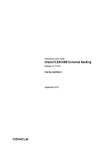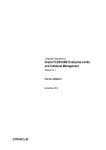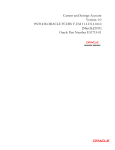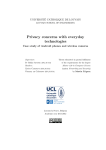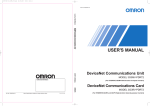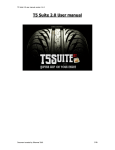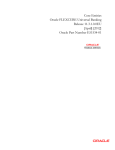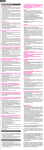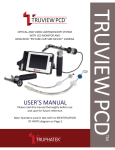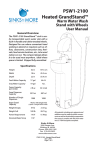Download Interactions User Manual
Transcript
Interactions Oracle FLEXCUBE Universal Banking Release 12.0.1.0.0 [December] [2012] Oracle Part Number E51465-01 Interactions Table of Contents 1. ABOUT THIS MANUAL................................................................................................................................ 1-1 1.1 INTRODUCTION ........................................................................................................................................... 1-1 1.1.1 Audience ............................................................................................................................................ 1-1 1.1.2 Organization ...................................................................................................................................... 1-1 1.1.3 Related Documents ............................................................................................................................ 1-2 1.1.4 Glossary of Icons ............................................................................................................................... 1-2 2. INTERACTIONS IN ORACLE FLEXCUBE .............................................................................................. 2-1 2.1 INTRODUCTION ........................................................................................................................................... 2-1 2.2 SETTING PREFERENCES FOR INTERACTIONS ............................................................................................... 2-2 2.2.1 Conversation Preferences Tab ........................................................................................................... 2-3 2.2.2 Spend Analysis Preferences Tab ........................................................................................................ 2-5 2.3 VIEWING PREFERENCES FOR INTERACTIONS............................................................................................... 2-6 3. ALERTS ........................................................................................................................................................... 3-1 3.1 INTRODUCTION ........................................................................................................................................... 3-1 3.2 DEFINING ALERT SELECTION CRITERIA ..................................................................................................... 3-1 3.2.1 Viewing Alert Criteria Definition Summary ...................................................................................... 3-3 3.3 DEFINING ALERTS ...................................................................................................................................... 3-4 3.3.1 Preferences Tab ................................................................................................................................. 3-5 3.3.2 Target Tab ......................................................................................................................................... 3-6 3.3.3 Message Tab ...................................................................................................................................... 3-8 3.3.4 Viewing Alert Definition Summary .................................................................................................. 3-13 3.4 VIEWING ALERT DASHBOARD .................................................................................................................. 3-14 4. SPEND ANALYSIS ......................................................................................................................................... 4-1 4.1 INTRODUCTION ........................................................................................................................................... 4-1 4.2 SPEND ANALYSIS IN ORACLE FLEXCUBE ................................................................................................ 4-1 4.2.1 Classification of Entries..................................................................................................................... 4-3 4.2.2 Classification of Reversal Entries ...................................................................................................... 4-4 4.3 MAINTAINING SPEND CLASSES .................................................................................................................. 4-5 4.3.1 Viewing Spend Class Summary .......................................................................................................... 4-7 4.4 DEFINING SPEND RULES ............................................................................................................................. 4-8 4.4.1 Creating Conditions with Expressions ............................................................................................... 4-9 4.5 VIEWING CUSTOMER SPEND ANALYSIS DETAILS ..................................................................................... 4-12 5. CONVERSATIONS ........................................................................................................................................ 5-1 5.1 INTRODUCTION ........................................................................................................................................... 5-1 5.2 CONVERSATIONS IN ORACLE FLEXCUBE ................................................................................................. 5-2 5.2.1 Creating Conversations ..................................................................................................................... 5-7 5.2.2 Viewing Conversation Summary ...................................................................................................... 5-13 5.2.3 Viewing Conversations on User Dashboard .................................................................................... 5-14 6. REMINDERS ................................................................................................................................................... 6-1 6.1 INTRODUCTION ........................................................................................................................................... 6-1 6.2 REMINDERS IN ORACLE FLEXCUBE ......................................................................................................... 6-1 6.3 CREATING REMINDERS ............................................................................................................................... 6-2 6.3.1 Viewing Reminders on User Dashboard ............................................................................................ 6-4 6.3.2 Viewing Reminders Summary ............................................................................................................ 6-5 7. INSTRUCTIONS ............................................................................................................................................. 7-1 7.1 INTRODUCTION ........................................................................................................................................... 7-1 7.2 INSTRUCTIONS IN ORACLE FLEXCUBE .................................................................................................... 7-1 7.3 MAINTAINING INSTRUCTIONS ..................................................................................................................... 7-1 7.3.1 Viewing Customer Instructions .......................................................................................................... 7-3 7.3.2 Viewing Instructions Summary .......................................................................................................... 7-4 8. SCREEN GLOSSARY .................................................................................................................................... 8-1 8.1 FUNCTION ID LIST...................................................................................................................................... 8-1 1. About this Manual 1.1 Introduction This manual is designed to explain the Interactions (IT) module of Oracle FLEXCUBE. It provides an overview to the module, and provides information on using the Interaction module of Oracle FLEXCUBE. You can further obtain information specific to a particular field by placing the cursor on the relevant field and striking <F1> on the keyboard. 1.1.1 Audience This manual is intended for the following User/User Roles: Role Function Back office managers/officers Authorization functions Product Managers Product definition and authorization End of day operators Processing during end of day/ beginning of day Financial Controller/Product Managers Generation of reports 1.1.2 Organization This manual is organized into the following chapters: Chapter 1 About this Manual gives information on the intended audience. It also lists the various chapters covered in this User Manual Chapter 2 The interactions help the customers track the information related to their accounts. They also help the bank users identify the tasks that require their attention. Chapter 3 Alerts give critical information on their accounts or transactions to help them take appropriate actions. The bank staff may also require certain information on the customer accounts and transactions. Chapter 4 Spend Analysis tracks the Debit transactions of a customer. By tracking the debit transaction of an account the customer can manage all the debit transactions in a more effective way. Chapter 5 Conversations help capturing the conversations with the 1-1 customers. This helps you to track and address the request of the customers. Chapter 6 Reminders describes the methods to create, view and track reminders about important activities that require attention for the bank staff and the customers. Chapter 7 Instructions convey important information to the end user by displaying it on the dashboard, emailing or sending an SMS. 1.1.3 Related Documents Procedures User Manual 1.1.4 Glossary of Icons This User Manual may refer to all or some of the following icons: Icons Function Exit Add row Delete row Option List 1-2 2. 2.1 Interactions in Oracle FLEXCUBE Introduction Oracle FLEXCUBE interacts with the bank users and customers based on certain predefined parameters. The interactions help the customers track the information related to their accounts. They also help the bank users identify the tasks that require their attention. Oracle FLEXCUBE supports the following interactions: Interaction Description Conversation Conversation is the flow of information between you and the end user. It helps you to track and address the request of the end users. Reminder Oracle FLEXCUBE allows configuring reminders to remind about important activities like making a payment, attending meetings and so on. Instruction An instruction is a piece of information that is conveyed to you and the end user simultaneously on the dashboard. You can provide different messages to different users of the same account. Alert A business alert is a message that conveys such information by email, sms or as a message on the user dashboard. The alerts can be generated to the customers and bank staff at a regular interval defined in the system. Spend Analysis Based on the type of expenditure from the account, Oracle FLEXCUBE will classify the debit transactions under different spend classes. This classification helps the customer get the details of the money spend from the account under each spend class. 2-1 2.2 Setting Preferences for Interactions You can set your preferences for Oracle FLEXCUBE interactions using ‘Interactions Preferences Maintenance’ screen. To invoke this screen, type ‘ITDINPRF’ in the field at the top right corner of the Application toolbar and click the adjoining arrow button. Specify the following details: Bank Code Specify the bank code of the corresponding head office branch. The adjoining option list displays the bank code of the head office branch. You can maintain these preferences at the head office level only. 2-2 2.2.1 Conversation Preferences Tab You can set the preferences with respect to the conversations under the ‘Conversation Preferences’ tab. Click ‘Conversation Preferences’ tab on ‘Interaction Preferences Maintenance’ screen. Specify the following details: Stale Period Specify the period after which a closed conversation is moved to Archival. You can specify the stale period in terms of number of days, months or years. If you choose the unit as ‘Days’, you need to specify the number of days here. Similarly, if you choose the unit as ‘Months’, you need to specify the number of months during which a closed conversation will remain active. Stale period Unit Specify the unit in which the stale period is specified. You can choose one of the following units: Days Months Years 2-3 Default User/Role Indicator Specify whether you are setting the conversation preferences for a particular user or a user role. The drop-down list displays the following options: User Role Choose the appropriate one. In case, the conversation is not assigned to any user or role, the system will default the corresponding conversation to a user or role. Default User/Role Name Specify the user ID or role name. If you are maintaining the conversation preferences for a user profile, specify the user ID. If you are maintaining the conversation preferences for a user role, specify the user role. If Department wise User/Role is not maintained, then the conversation will be assigned to the Default User/Role Name maintained. Department Specify the department for which you are setting the conversation preferences. The option list displays all valid department codes maintained in the system. Choose the appropriate one. User/Role Specify whether you are setting the conversation preferences for a particular user or a user role. The drop-down list displays the following options: User Role Choose the appropriate one. Assigned To Specify the user ID or role to which the conversations are assigned. Based on the department code and the applicable class (user/role), the option list displays the user IDs and roles that are applicable. Choose the appropriate one. You can add more rows to the list using add button. You can also delete rows by checking the respective checkboxes and clicking the delete button. 2-4 2.2.2 Spend Analysis Preferences Tab You can set the preferences with respect to the spend analysis under the ‘Spend Analysis Preferences’ tab. Click ‘Spend Analysis Preferences’ tab on ‘Interaction Preferences Maintenance’ screen. Specify the following details: Spend Analysis Required Check this box to indicate that spend analysis is applicable to the selected bank code. If you do not check this, the system will not enable spend analysis for the bank. Archival Batch Frequency Specify the period after which the spend entry should be considered for archival. You can specify the period in terms of number of days, months or years. If you choose the unit as ‘Days’, you need to specify the number of days here. Similarly, if you choose the unit as ‘Months’, you need to specify the number of months after which the spend entry will be archived. Archival Batch Frequency Unit Specify the unit in which the archival batch frequency is specified. You can choose one of the following units: Days Months 2-5 Years Rule Threshold Value Specify the rule threshold value. This is the threshold value for the negative points accumulated for a rule ID to lower its priority by a notch. Oracle FLEXCUBE classifies debit transactions under different spend classes based on the spend rules maintained. If a transaction is reclassified under a different spend class, the system applies negative points to the Rule ID. Once the accumulated negative points exceeds the rule threshold value specified here, the system lowers the priority of the rule by a notch. Once you have captured the above details, save the preferences. 2.3 Viewing Preferences for Interactions You can view the preferences set for Oracle FLEXCUBE interactions using ‘Interactions Pref Summary’ screen. To invoke this screen, type ‘ITSINPRF’ in the field at the top right corner of the Application toolbar and click the adjoining arrow button. In the above screen, you can base your queries on any or all of the following parameters and fetch records: Authorization Status 2-6 Bank Code Record Status Select any or all of the above parameters for a query and click ‘Search’ button. System displays the records meeting the selected criteria: Authorization Status Record Status Bank Code Default User/ Role Indicator Stale Period Archival Period Default User/ Role Name Threshold value 2-7 3. 3.1 Alerts Introduction The bank customers may require critical information on their accounts or transactions to help them take appropriate actions. The bank staff may also require certain information on the customer accounts and transactions. A business alert is a message that conveys such information by email, sms or as a message on the user dashboard. Oracle FLEXCUBE allows you to define business alerts for the bank staff as well as bank customers. The alerts can be generated to the customers and staff at a regular interval defined in the system. 3.2 Defining Alert Selection Criteria You can define alert selection criteria in Oracle FLEXCUBE. The system identifies the set of customers who receive the alerts based on the selection criteria. The system generates the alerts based on the selection criteria defined in ‘Alert Selection Criteria’ screen. To invoke this screen, type ‘ITDACMNT’ in the field at the top right corner of the Application toolbar and click the adjoining arrow button. Specify the following details: 3-1 Criteria Code Specify a unique code that identifies the criterion that you are defining. This code will be the unique identifier of the criterion based on which alert is generated. The system will not allow you to modify the criteria code after saving it. Description Specify a brief description of the selection criterion that you are defining. Select Specify the ‘Select’ part of the selection criterion. The criterion must be defined as an SQL statement with aliases. However, you need not enter the keyword ‘SELECT’. The alias naming convention is ‘ColX’. Here, ‘X’ refers to the sequential number of the column in the ‘Select’ clause. Example s1.cust_ac_no Col1 ,s1.cust_no Col2 ,s1.ccy Col3 ,s1.account_class Col4 ,s1.ACY_OPENING_BAL Col5, s2.customer_name1 Col6, s2.language Col7, s2.default_media Col8 Based on the columns defined under ‘Select’ and ‘From and Where Clause’, the system forms the final SQL statement. You need to ensure that the final SQL statement is a syntactically correct SQL statement. From and Where Clause Specify the remaining part of the selection criterion. You need not enter the keyword ‘From’. Based on the columns defined under ‘Select’ and ‘From and Where Clause’, the system forms the final SQL statement. You need to ensure that the final SQL statement is a syntactically correct SQL statement. Final SQL Statement The system concatenates the values defined under ‘Select’ and ‘From and Where Clause’ and displays the final SQL statement. This must be a valid SQL statement. The system generates the alert messages based on this final SQL statement. Once you have captured the details, save the record. To define the criteria as SQL statement, you need to have sufficient understanding about the data model of Oracle FLEXCUBE and SQL programming language. 3-2 3.2.1 Viewing Alert Criteria Definition Summary You can view a summary of the alert criteria maintained in Oracle FLEXCUBE using ‘Alert Selection Criteria Summary’ screen. To invoke this screen, type ‘ITSACMNT’ in the field at the top right corner of the Application toolbar and click the adjoining arrow button. You can search for the records based on one or more of the following parameters: Authorization status of the record Status of the record Selection criteria code Selection criteria description Once you have set the search parameters, click the ‘Search’ button. The system displays the records that match the search criteria. Double-click a record to view the details. 3-3 3.3 Defining Alerts You can define specific alerts to be sent to the bank staff and customers. You need to define the alert codes and map the alert code to the customer or bank user using ‘Alert Code Definition’ screen. To invoke this screen, type ‘ITDADMNT’ in the field at the top right corner of the Application toolbar and click the adjoining arrow button. Specify the following details: Alert Code Specify the alert code to be mapped to the customer or bank. Quality Description System displays the description of the alert based on the specified alert code. Criteria Code Specify the selection criteria code to be used for the alert. The option list displays all valid selection criteria codes maintained in the system. Choose the appropriate one. Final SQL Statement Based on the criteria code selected, the system displays the final SQL statement. 3-4 3.3.1 Preferences Tab You can set the preferences for alert message generation under ‘Preferences’ tab. Click ‘Preferences’ tab on ‘Alert Definition’ screen: Under this tab, you can set the following preferences for the alert generation. Effective From Specify the start date of the alert message generation. Click the date button to choose a date from the calendar. The system will generate the alerts for the users/customers from this date. End Date Specify the end date of the alert message generation. Click the date button to choose a date from the calendar. The system will generate the alerts for the users/customers until this date. Frequency Specify the frequency of the alert message generation. Depending on the requirement, you can choose one of the following frequencies: Once Daily Weekly Monthly Yearly 3-5 View Days Specify the number of days you wish to keep the alert message in the dashboard or the portal. The user or customer can view the alert message in the dashboard or portal for the number view days maintained here. After that, the message will disappear from the dashboard or portal. 3.3.2 Target Tab You can capture the details of the customer and bank users for who will receive the alert message. Click ‘Target’ tab. Specify the following details: Target Type The target type indicates the receiver of the alert message. The drop-down list displays the following target types: Customer – select this if the alert message is intended only for the customer Bank User – select this if alert message is intended only the bank user Both – select this if the alert message is intended for the customers and the bank users You can choose the appropriate one. Customer/Both Specify the intended target. The drop-down list displays the following options: 3-6 Customer Only – if you select this, the system generates the alert to the customer alone Customer and RM Direct - if you select this, the system generates the alert to the customer and the direct relationship manager Customer and Full RM Hierarchy - if you select this, the system generates the alert to the customer and the full relationship manager hierarchy RM Direct Only - if you select this, the system generates the alert to the direct relationship manager alone RM Full Hierarchy Only - if you select this, the system generates the alert to the full relationship manager hierarchy You can select one of the above options only for the target types ‘Customer’ and ‘Both’. Customer No Column Position Specify the position of the customer number column in the SQL statement. If you have selected the target type as ‘Customer’ or ‘Both’, it is mandatory to specify the customer number column position. Bank User Type Specify the bank user type to receive the alert message. The drop-down list displays the following user types: Role User ID Choose the appropriate one. This is applicable only if the target type is ‘Bank User’. Target ID Specify the target ID. If the Bank User Type is ‘Role’, you need to specify the particular user role. If the Bank User Type is ‘User ID’, you need to specify the respective user ID. You can choose the appropriate target ID from the option list. The alert message will be generated to the target IDs selected here. Description The system displays the description of the selected target ID. You can add more bank user types by clicking the add button. You can also delete a bank user type using delete button. 3-7 3.3.3 Message Tab You can capture the details of the message to be sent to the customers and users under ‘Message’ tab. Click ‘Message’ tab. You can capture the following details under this tab: Channel Specify the mode of message delivery. The drop-down list displays the following channels: Dashboard – applicable to bank users only Email – applicable to customers only SMS – applicable to customers only Choose the appropriate one. The alert message is delivered to the customer/bank user by the mode specified here. Language Specify the language of the alert message. The option list displays all valid languages that are applicable. Choose the appropriate one. Subject Specify a subject that is significant to the alert message to be generated. Customer Message Enter the message to be generated for the customer. The message may contain two types of text, viz. static and variables. 3-8 The static text will be generated as they are defined here. The variable text will vary based on the intended customer and the nature of the message. This field is enabled only if the alert message is generated for the customer. User Message Enter the message to be generated for the bank user or RM. The message may contain two types of text, viz. static and variables. The static text will be generated as they are defined here. The variable text will vary based on the intended user and the nature of the message. This field is enabled only if the alert message is generated for the bank user. 3.3.3.1 Using Variables in Messages You can use certain variables in the alert messages generated for customers and users. Few of the variables are given below: Variable Description $USERID While generating the alert message, the system will replace this variable with the corresponding user ID from ‘Alert Definition’. $USERNAME While generating the alert message, the system will replace this attribute with the user name of the corresponding user ID defined in the ‘Alert Definition’. $TODAY While generating the alert message, the system will replace this attribute with the current system date. Examples 1. Alert for the bank user about the customers who have more than three loans with statuses other than ‘NORM’ with an adversity level greater than one. In order to create this alert, you need to maintain the following selection criterion in ‘Alert Selection Criteria’ screen. SELECT cust.customer_name1 col1, cust.customer_no col2, a.user_defined_status col3, dt.today col4,COUNT(1) col5 FROM cltb_account_master a, sttm_customer cust, sttm_dates dt WHERE cust.customer_no = a.customer_id AND dt.branch_code = a.branch_code 3-9 AND a.user_defined_status IN (SELECT b.status_code FROM CLTM_PRODUCT_STATUS_LEVEL b WHERE b.product_code = a.product_code AND b.adversity_level in (SELECT c.adversity_level FROM CLTM_PRODUCT_STATUS_LEVEL c WHERE c.product_code = a.product_code AND c.status_code <> 'NORM' and c.adversity_level > 1)) Group By cust.customer_name1, cust.customer_no , a.user_defined_status, dt.today Having count(1) > 3 Further, in ‘Alert Definition’ screen under ‘Message’ tab, you need to create an alert message as follows: Dear $USERNAME ($USERID), Kindly note that as on today ($TODAY), the number of loans for the customer $1 (ID $2) with status $3 or worse is $5. Regards, <Bank Name> This is an auto-generated message and does not need any signatures. Notice that three variables viz. $USERNAME, $USERID and $TODAY are used in the above message. While generating the actual message for a user, the system replaces these variables with the bank user name, user ID and the current application date. The actual message will be generated as follows: Dear Smith (SM000123), Kindly note that as on today (01st Mar, 2012), the number of loans for the customer Elizabeth (ID C038756) with status NPA or worse is 5. Regards, <Bank Name> 3-10 This is an auto-generated message and does not need any signatures. 2. Alert for fixed depositors’ maturity date intimation, where the target type is ‘Customer’ and ‘Customer/Both’ is ‘Customer Only’. In order to create this alert, you need to maintain the following selection criterion in ‘Alert Selection Criteria’ screen. SELECT s1.cust_ac_no col1, s1.cust_no col2, s1.ccy col3, s1.account_class col4, s1.ACY_OPENING_BAL col5, s2.customer_name1 col6, s2.language col7, s2.default_media col8 FROM fcubs12r1.sttm_cust_account s1, fcubs12r1.sttm_customer s2,fcubs12r1.ictm_acc s3 WHERE account_class = 'TD01' AND s1.cust_no = s2.customer_no and s1.cust_ac_no = s3.acc Further, in ‘Alert Definition’ screen under ‘Message’ tab, you need to create an alert message as follows: Dear $6 (FD a/c No $1), Kindly note that your fixed deposit, bearing account no. $1 (with an initial deposit of $3 $5) is due for maturity on $9. The maturity balance for the deposit is $3 $5. Regards, <Bank Name> This is an auto-generated message and does not need any signatures. The actual message will be generated as follows: Dear John Mathew (FD a/c No FD00003456), Kindly note that your fixed deposit, bearing account no. FD00003456 (with an initial deposit of USD 1,000.00) is due for maturity on 07-Mar-2012. Regards, <Bank Name> This is an auto-generated message and does not need any signatures. 3-11 3. Alert for fixed depositors’ maturity date intimation, where the target type is ‘Customer’ and ‘Customer/Both’ is ‘RM Direct Only’. In order to create this alert, you need to maintain the following selection criterion in ‘Alert Selection Criteria’ screen. SELECT s1.cust_ac_no col1, s1.cust_no col2, s1.ccy col3, s1.account_class col4, s1.ACY_OPENING_BAL col5, s2.customer_name1 col6, s2.language col7, s2.default_media col8 FROM fcubs12r1.sttm_cust_account s1, fcubs12r1.sttm_customer s2,fcubs12r1.ictm_acc s3 WHERE account_class = 'TD01' AND s1.cust_no = s2.customer_no and s1.cust_ac_no = s3.acc Further, in ‘Alert Definition’ screen under ‘Message’ tab, you need to create an alert message as follows: Dear $RM ($RMUID), Kindly note that your customer $2 (customer id $6) has a fixed deposit (no. $1), which is maturing on $9. The maturity balance for the deposit is $3 $5. Regards, <Bank Name> This is an auto-generated message and does not need any signatures. The actual message will be generated as follows: Dear Joseph (RM0875344), Kindly note that your customer John Mathew (customer ID CUST23456) has a fixed deposit (no. FD00003456), which is maturing on 07th Mar, 2012. The maturity balance for the deposit is USD 12,000. Regards, <Bank Name> This is an auto-generated message and does not need any signatures. 3-12 3.3.4 Viewing Alert Definition Summary You can view a summary of the alerts defined in Oracle FLEXCUBE using ‘Alert Definition Summary’ screen. To invoke this screen, type ‘ITSADMNT’ in the field at the top right corner of the Application toolbar and click the adjoining arrow button. You can search for the records based on one or more of the following parameters: Authorization status of the record Alert code Alert description Frequency of the alert End date Target type Record status Criteria code Effective date View days 3-13 Customer number column position Customer/both Once you have set the search parameters, click ‘Search’ button. The system displays the records that match the search criteria. Double-click a record to view the detailed screen of the record. 3.4 Viewing Alert Dashboard Oracle FLEXCUBE generates and displays the user alerts defined for your user profile. You can view the user alerts on ‘Alerts’ screen in your Dashboard. You can also view the ‘Alerts’ screen by typing ‘ITDALEDB’ in the field at the top right corner of the Application toolbar and clicking the adjoining arrow button. This screen displays five latest alert messages that require your attention. You can click the link ‘more…’ to view the remaining alert messages in your Dashboard. The messages are arranged in descending order of the effective date. You can view the following details of the alert messages: Subject line of the alert message Message Effective date of the message For further details on User Dashboards, refer to the User Dashboards user manual. 3-14 4. 4.1 Spend Analysis Introduction Oracle FLEXCUBE uses Spend Analysis to track the Debit transactions of a customer. By tracking the debit transaction of an account the customer can manage all the debit transactions in a more effective way. This chapter explains the spend analysis feature of Oracle FLEXCUBE and various maintenances and operations associated with it. 4.2 Spend Analysis in Oracle FLEXCUBE Spend analysis feature of Oracle FLEXCUBE supports the following actions: Automatically classify transactions under different spend classes Manually reclassify transactions (from external systems) Create new spend classes View spend analysis details Oracle FLEXCUBE classifies the debit transactions from a customer account under different spend classes. A spend class refers to the classification of debit transactions made from a customer account for a specific purpose. Based on the type of expenditure from the account, Oracle FLEXCUBE will classify the debit transactions under different spend classes. This classification is available only for the respective customer. It helps the customer to get the details of the money spend from the account under each spend class. Examples 1. Classifying transactions under spend classes Mr. Sharma is a customer of the bank. He has access to an external system portal to view the breakup of all transactions involving debits from his account. The transactions are already grouped under different spend classes based on certain rules either predefined or maintained in Oracle FLEXCUBE. Mr. Sharma’s debit transactions from February 01, 2012 to February 13, 2012 are given below: Date Currency Amount Transaction Narrative 02-02-2012 INR 6, 20,000.00 Car Purchase 4-1 Date Currency Amount Transaction Narrative 08-02-2012 INR 5,000.00 Shopping at Nike 10-02-2012 INR 30,000.00 Life Insurance Premium Based on the spend rules, the system classifies the transactions under different spend classes as follows: Date Currency Amount Spend Class 02-02-2012 INR 6, 20,000.00 Savings - Buy Car 08-02-2012 INR 5,000.00 Clothing 10-02-2012 INR 30,000.00 Insurance The system thus classifies the debit transactions from the account based on the spend rules defined for different spend classes. 2. Reclassifying transactions under different spend classes After a week, Mr. Sharma views the breakup of his transactions from February 01, 2012 to February 17, 2012. He observes that the transactions are classified under different spend classes as follows: Date Currency Amount Spend Class 02-02-2012 INR 6, 20,000.00 Savings - Buy Car 08-02-2012 INR 5,000.00 Clothing 10-02-2012 INR 30,000.00 Insurance 16-02-2012 INR 2,000.00 Cash 17-02-2012 INR 1,000.00 Cash Mr. Sharma had spent INR 1,000.00 on fuel on February 17, 2012. The system classified this expense under the spend class ‘Cash'. Mr. Sharma wants to re-classify the transaction under the system defined spend class ‘Fuel'. Date Currency Amount Spend Class 02-02-2012 INR 6, 20,000.00 Savings - Buy Car 08-02-2012 INR 5,000.00 Clothing 10-02-2012 INR 30,000.00 Insurance 16-02-2012 INR 2,000.00 Cash 17-02-2012 INR 1,000.00 Fuel Mr. Sharma thus reclassifies a transaction under a different system-defined spend class. 4-2 3. Creating a new spend class Mr. Sharma had his motorbike serviced at a local service station on February 17, 2012. He had paid the service charge or INR 2,000.00 by cash. The system classified this transaction under the spend class ‘Cash’. Mr. Sharma wants to reclassify this transaction under a spend class for repairs and maintenances. However, he observes that there is no system defined spend class for repair and maintenance transactions. Mr. Sharma creates a new spend class byname ‘Repair & Maintenance’ using the external system portal. Further, he reclassifies the transactions under the new spend class ‘Repair & Maintenance’. This classification is available on for Mr. Sharma. The break-up of Mr. Sharma’s debit transactions is now as follows: Date Currency Amount Spend Class 02-02-2012 INR 6, 20,000.00 Savings - Buy Car 08-02-2012 INR 5,000.00 Clothing 10-02-2012 INR 30,000.00 Insurance 16-02-2012 INR 2,000.00 Repair & Maintenance 17-02-2012 INR 1,000.00 Cash Mr. Sharma thus created a new spend class and classified a transaction under that spend class. 4.2.1 Classification of Entries Every debit entry can be classified under a spend class based on certain attributes held by the transaction. Based on the rules defined in the ‘Spend Rule Maintenance’ screen, these attributes decide the classification of a transaction. The following entries will be taken up for classification: Debit entries Entries involving CASA accounts for whom spend analysis tracking is allowed at the account level An entry has the following attributes: Field Name Description Spend Class The Spend Class to which the entry/transaction is mapped to. Source The Source Code of the Internal/External System Module The Module encompassing the entry in consideration 4-3 Field Name Description Transaction Reference The Reference Number of a transaction Event Code This would identify the purpose for which the transaction had been triggered Branch Code The branch from which the entry was triggered. Transaction Date The date on which the transaction had occurred. Customer The Customer for whom the transaction had occurred. Account Number The account number for which the transaction was triggered. Amount The amount which was transacted Currency Currency of the above mentioned Amount Additional Information Additional information about the transaction detailed in the preceding statement narrative which is to be passed on to the account owner. External System User ID The User ID mapped to the External System. Channel User ID The User ID used to access the Channel from which the transaction was initiated. Instrument Code Instruments like Cheques issued can be captured here. Applied Rule The rule which has been applied to arrive at the Spend Class mapped to this entry. Each entry considered for spend analysis is subject to a rule-application logic, which takes the entry through each rule arranged in ascending order of priority. Once a rule succeeds in its execution, the spend class associated with that rule is assigned to the entry and the rest of the rules are not executed. This process is repeated for the rest of the entries. 4.2.2 Classification of Reversal Entries In case of a reversal entry, either the FCY amount/LCY amount is negative or the event is reversal-specific or both. A reversal entry is considered if the following attributes match the original entry: Field name Description Module The Module encompassing the entry in consideration Value Date The value date of the Transaction 4-4 Field name Description Transaction Reference The Reference Number of a transaction for all modules except Loans Related Account For Loan Modules Branch Code The branch from which the entry was triggered. Account Number The account number for which the transaction was triggered. Amount Tag The amount tag used Currency Currency of the above mentioned Amount The reversed entry is matched with the original entry by searching spend entries. If the entry is found, the original entry and reversed entry are uncategorized. The process status is updated as ‘Deleted’ so that the entries are not considered for spend analysis. The corresponding entry in spend entry group is also updated. If a match for a reversal entry is not found in the original entry, then the system applies the normal categorization process based on rules. 4.3 Maintaining Spend Classes Oracle FLEXCUBE has a set of predefined spend classes. You can maintain additional spend classes using ‘Spend Class Maintenance’ screen. To invoke this screen, type ‘ITDSPCLS’ in the field at the top right corner of the Application toolbar and click the adjoining arrow button. 4-5 Specify the following details: Class Code The system generates a unique spend class code. This will be a unique identifier of the spend class that you maintain. However, you cannot modify the class code. Description Enter a brief description of the spend class that you maintain. Customer Specify the CIF of the customer whose account will be associated with the spend class. The system will use the spend class for the account of the customer specified here. If a Customer No is associated with a spend class, then the spend class is available only for this particular customer. Description Based on the customer number selected, the system displays the description. Internal Class Code Specify the internal class code for bank reference. When a customer creates a spend class through other modes, you can map that class code to an internal class code. This helps the bank identify and classify customer created spend classes. Description The system displays the description of the internal class code. Once you have captured the above details, save the maintenance. Note the following: Oracle FLEXCUBE receives and updates the details of spend classes created using external systems through gateway services. The system will check whether the spend class received from the external system already exists in the Oracle FLEXCUBE with the same name. If a spend class with the same name already exists, the system will not allow the creation of a duplicate spend class. You cannot modify or close the spend classes created using external systems. If you modify a spend class, the system will update the previous spend transactions to bear the modified spend class details. 4-6 4.3.1 Viewing Spend Class Summary You can view a summary of spend classes maintained in Oracle FLEXCUBE using ‘Spend Class Summary’ screen. To invoke this screen, type ‘ITSSPCLS’ in the field at the top right corner of the Application toolbar and click the adjoining arrow button. You can search for the spend class records based on one or more of the following parameters: Authorization status of the record Spend class code Customer number Record status Description of the class Once you have set the search parameters, click ‘Search’ button. The system displays the spend class maintenance records that match the search criteria. 4-7 4.4 Defining Spend Rules Oracle FLEXCUBE classifies the debit transactions into different spend classes based on the spend rules. You can define new spend rules using ‘Spend Rule Maintenance’ screen. To invoke this screen, type ‘ITDSPRLM’ in the field at the top right corner of the Application toolbar and click the adjoining arrow button. Specify the following details: Bank Code The system displays the bank code. Priority Specify the priority of the spend rule sequence. You can set the priority in any random order (1, 100, 91, 888 etc.). The system considers the priority of a rule while classifying transactions. Condition Specify the condition to be used in the rule. You can define a condition using the ‘Expression’ button. For further details on defining conditions using expressions, refer to the section ‘Creating Expressions’ in this chapter. If a debit entry satisfies the condition and result, the system will classify that entry under the spend class mapped to the rule. Result Specify whether the condition is expected should be met or not. You can choose one of the following results from the drop-down list: 4-8 True False If a debit entry satisfies the condition and result, the system will classify that entry under the spend class mapped to the rule. Spend Class Code Specify the spend class to which you need to map the spend rule. The option list displays all the system defined spend class codes maintained in the system. Choose the appropriate one. Description The system displays the description of the spend class. Negative Points The system displays the negative points that the rule sequence has. The system displays zero as the default value when you define the rule. The system adds a negative score only when an entry classified based on this condition is reclassified later under a different system defined spend class. When the negative points accumulated by a rule exceed a threshold limit set at Interactions Preferences, the system brings down the priority of the rule. The system considers the priority of a rule while classifying transactions. As the rule priority goes down, the system is less likely to consider the rule while classifying transactions. 4.4.1 Creating Conditions with Expressions You can build the conditions with expressions for the spend rule conditions using ‘Expression’ screen. Click ‘Expression’ button on ‘Spend Rule Maintenance’ screen. 4-9 You need to specify the following details to create the expression. Condition Based on the element, operators and logical operators that you select in the below fields, the system displays the condition. Elements Select element based on which you need to build a condition for spend rule. The following elements are applicable to spend rules: Element Field Description $SOURCE Source The source code of the internal/external system $MOD Module The module encompassing the entry in consideration $TRNREF Transaction Reference The reference number of the transaction $EVENT Event Code The purpose of triggering the transaction $AMOUNT Amount The amount transacted $CCY Currency Currency in which the amount is represented $ADDLINFO Additional Information Additional transaction details from the preceding statement narrative which will be passed on to the account owner $EXTSYSUID External System The user ID mapped to the external system 4-10 Element Field Description User ID $CHANNELUID Channel User ID The user ID used to access the channel from which the transaction was initiated $INSTMTCODE Instrument Code Code of the instruments such as cheques $TRNCODE Transaction Code Transaction code $TRNDESC Transaction Description Transaction description $AMTTAG Amount Tag Amount tag Functions Specify the mathematical function for building the condition. The drop-down list displays the following functions: Absolute Greatest Round Trunc Floor Ceil Power Mod Choose the appropriate one. Operators Select the operator for building a condition for spend rule. You can use multiple elements, in conjunction with the functions and arithmetic operators. The drop-down list displays the following operators: + (add) - (subtract) * (multiply) / (divide) Choose the appropriate one. 4-11 Logical Operators Select the logical operator for building a condition for spend rule. The system uses the logical operators in combination with the elements for creating derivation rules. The drop-down list displays the following logical operators: > (greater than) >= (greater than or equal to) < (less than) <= (less than or equal to) = (equal to) < > (not equal to) Choose the appropriate one. Once you have created the condition, save it. The system will classify each debit transaction under different spend classes based on the rulespend class mapping set here. You can also create a rule to classify the transactions that do not qualify any of the rules maintained in the system. 4.5 Viewing Customer Spend Analysis Details You can view the details of customer spend entries and transactions using ‘Spend Analysis’ screen. To invoke this screen, type ‘ITDSPQRY’ in the field at the top right corner of the Application toolbar and click the adjoining arrow button. You can search for the spend classification details based on the following parameters: 4-12 Customer Specify the CIF of the customer whose spend analysis you wish to view. The option list displays all valid customer numbers maintained in the system. Choose the appropriate one. Based on the customer number, the system displays the name of the customer. Currency Specify the currency code. The system will display the customer spend analysis for the currency specified here. Based on the currency code specified, the system displays the currency description. Spend Entries Click ‘Spend Entries’ tab to view the spend entries for the selected customer and currency. You can view the following details of each customer spend entry. Month of the spend entry Year of the spend entry Spend class to which the entry/transaction is mapped Total amount spent as part of the transaction Transactions Click ‘Transactions’ tab to view the spend transactions for the selected customer and currency. 4-13 You can view the following details of each spend transaction under the ‘Transactions’ tab. Spend class code to which the entry/transaction is mapped Description of the spend class Date of transaction Narrative – the transaction details such as the transaction date, value date, reversal indicators etc. Currency of the amount Amount of transaction Additional information on the transaction in the preceding statement narrative to be passed on to the account owner Source code of the internal/external system Module that covers the entry Reference number of the transaction Event code - the purpose of the transaction Branch of the transaction Account number associated with the transaction User ID mapped to the external system Channel User ID to access the channel from which the transaction was initiated Instrument code such as in case of cheques Rule applied to classify the entry under a the spend class 4-14 5. 5.1 Conversations Introduction Using Oracle FLEXCUBE, you can capture the conversations with the customers. This helps you to track and address the request of the customers. You can also capture the internal conversations (within the bank) triggered by the original interaction with the customer. Examples Scenario 1 Mrs. Catherine calls up her Bank Helpdesk and informs that her Account has been debited twice for last evening’s ATM transaction. She complained that she has withdrawn 200 $ but her online account statement show 200 $ been debited twice. Mr. Edward, the bank’s helpdesk representative Mr. Edward takes down her complaint and informs her that he will get back to her at the earliest. He logs a conversation by filling in the necessary details and assigns the conversation to Accounts department. Mr. Jones from the Accounts department gets this in his dashboard and takes up the conversation and figures out the problem and takes steps to resolve the issue and credits back the 200$ to Mrs. Catherine’s account . Jones closes the conversation and gives the closure remarks “200$ debited extra accidentally, has been credited back to the Account. The bank is extremely sorry for the inconvenience caused and will take all steps to ensure that this does not happen again”. Mrs. Catherine logs into her online account later and sees that her account balance has increased by 200$ and the closure remarks message in her inbox. Scenario 2 Mr. John has a compliant regarding amount deducted from his current account. Assuming that it was an extra EMI deducted for a loan, he contacts Mr. Jonathan from Loans Department explaining his concern. Mr. Jonathan then opens a conversation for the customer. He finds out that the amount debited was not an EMI amount. So he assigns the conversation to Mr. Jones of the Accounting Department. Mr. Jones concludes that the amount deducted was an annual maintenance fee. So he closes the conversation with a reply to the customer stating that the amount debited was an annual maintenance fee levied on the current account. Mr. John receives this message on his inbox. Scenario 3 Mr. Mark is interested in a new Term Deposit product for investment. He calls up the banks help desk number inquiring about the same. The bank’s helpdesk person opens a new conversation based on the details provided by Mr. Mark. The helpdesk person assigns the conversation to a TD role. This action will result in a query being raised to all the users mapped to that role. Mr. Taylor from the Term Deposits department pickup up the conversation and assigns it to his subordinate Mr. Collin. Mr. Collin then responds to Mr. Mark with all the details of Term Deposit product. Mr. Mark can view the message in his inbox. 5-1 5.2 Conversations in Oracle FLEXCUBE The captured conversations are assigned to the corresponding users. The dashboard of respective bank user displays the conversation. The details of the conversation during its life cycle are captured in such a way that it resembles an actual conversation. The details section will be in reverse chronological order with the most recent updates being shown in the top. Example 1 Step 1: Mrs. Catherine calls up her Bank and speaks to Mr. Edward from the Call Center “Helpdesk” of the bank informing that her Account has been debited twice for an ATM transaction that she carried out last evening. She complained that she has withdrawn 200 $ whereas her online account statement show 200 $ been debited twice. Step 2: Mr. Edward takes down her complaint and informs her that he will get back to her at the earliest. He creates a new conversation. The below table is the snapshot. Field Name Value Conversation Details $200 has been debited twice from 0008341002 HELPDSK Help Desk @12-FEB-2012 14:30 Step 3: Mr. Edward then assign the conversation to role mapped to accounts department (ACCDEPT_ROLE) Field Name Value Conversation Details Assign to: HELPDESK Help Desk : ACCDEPT_ROLE Account Department HELPDSK Help Desk @14-FEB-2012 14:30 $200 has been debited twice from 0008341002. HELPDSK Help Desk @12-FEB-2012 14:30 Step 4: Mr. Jones from the Accounts department sees this in his dashboard and takes up the conversation and figures out the problem and takes steps to resolve the issue and credits back the 200$ to Mrs. Catherine’s account . Jones close the conversation and gives the closure remarks “200$ debited extra amount has been credited back to the Account. The bank is extremely sorry for the inconvenience caused and will take all steps to ensure that this does not happen again”. Field Name Value Conversation Details Problem occurred due to faulty EOD batch (STBACC) maintenance. Corrected the batch. Conversation Status: W: C 5-2 Field Name Value Assigned to: ACCDEPT_ROLE Account Department : JONES JONES@14-FEB-2012: 15:01 ---------------------------------------------------------------Assigned to: HELPDESK Help Desk : ACCDEPT_ROLE Account Department HELPDSK@14-FEB-2012 14:30 ---------------------------------------------------------------$200 has been debited twice from 0008341002. HELPDSK Help Desk @12-FEB-2012 14:30 Closure Remarks Y Display Closure Remarks to Customer $200 debited extra amount has been credited back to the Account. The bank is extremely sorry for the inconvenience caused and will take all steps to ensure that this does not happen again Step 5: Mrs. Catherine logs into her online account later and sees that her account balance has increased by 200$ and the closure remarks message in her inbox. Example 2 Step 1: Mr. John has compliant regarding amount deducted from his current account. Assuming that it was an extra EMI deducted for a loan, he contacts Mr. Edward from Loans Department explaining his concern. Mr. Edward then opens a conversation assigned to his name and begins an analysis. Field Name Value Conversation Details An amount of $23 has been debited from account 00073482. BLON01@07-FEB-2012:13:29 Step 2: Mr. Edward finds out that that the amount debited was not an EMI amount. So he transfers the conversation to Mr. Jones from the Accounting Department asking him to look into the matter. Field Name Value Conversation Details The debited amount is not EMI amount. Mr. Jones, please look into this. Assigned to: EDWARD(user name/role of the user is displayed: JONES(user name/role of the user is displayed) Department: LOAN : ACC 5-3 Field Name Value EDWARD@15/2/20 12:05 -------------------------------------------------------------An amount of $23 has been debited from account 00073482. BLON01@07-FEB-2012:13:37 Step 3: Mr. Jones concludes that the amount deducted was an annual maintenance fee. So he closes the conversation with a reply to the customer stating that the amount debited was an annual maintenance fee levied on the current account. Field Name Value Conversation Details Debited amount is an annual fee on current account. Conversation Status: W : C Status: WIP : Closed JONES@15/2/2012 7:35 -------------------------------------------------------The debited amount is not EMI amount. Mr. Jones, please look into this. Assigned to: EDWARD(user name/role of the user is displayed: JONES(user name/role of the user is displayed) Conversation Status: O : W Department: LOAN : ACC EDWARD@15/2/20 12:05 -------------------------------------------------------An amount of $23 has been debited from account 00073482. EDWARD@07-FEB-2012:13:37 Closure Remarks Y Display Closure Remarks to Customer Please note that the debited amount is an annual maintenance fee levied on the current account. Step 4: Mr. John receives this message on his inbox. 5-4 Example 3 Step 1: Mr. Mark is interested in a new Term Deposit product for investment. He calls up the banks help desk number inquiring about the same. The bank’s helpdesk person opens a new conversation based on the details provided by Mr. Mark. Field Name Value Conversation Details Provide details about product TD04 HELPDSK@07-FEB-2012:13:29 Step 2: Helpdesk person assigns the conversation to TD department (TDDEPT). The system auto assigns the conversation to TD role (TD_ROLE). This action will result in a query being raised to all the users mapped to that TD role. Field Name Value Conversation Details Assigned to: HELPDESK Help Desk: TD_ROLE HELPDESK@11/2/2012:1:35 -----------------------------------------------------------------Provide details about product TD04 HELPDSK@07-FEB-2012:13:29 Step 3: Mr. Taylor from the Term Deposits department pickup up the conversation an assigns it to his subordinate Mr. Collin. Field Name New Value Conversation Details Mr. Collin, Please clarify the customer with the required details. Conversation Status: O : W Assigned to: TD_ROLE : COLLIN HELPDESK@11/2/2012:1:35 TAYLOR@11/2/2012 3:45 -----------------------------------------------------------------Assigned to: HELPDESK Help Desk : TD_ROLE HELPDESK Help Desk @11/2/2012:1:35 -----------------------------------------------------------------Provide details about product TD04 HELPDSK@07-FEB-2012:13:29 5-5 Step 4: Mr. Collin then responds to Mr. Mark with all the details of Term Deposit product. Field Name Value Conversation Details Providing details. Conversation Status: W: R Assigned to: TD_ROLE : COLLIN COLLIN@15/2/2012 20:43 -----------------------------------------------------------------Mr. Collin, Please clarify the customer with the required details. Conversation Status: O : W Assigned to: TD_ROLE : COLLIN TAYLOR@11/2/2012 3:45 -----------------------------------------------------------------Assigned to: HELPDESK Help Desk : TD_ROLE HELPDESK@11/2/2012:1:35 ------------------------------------------------------------------Provide details about product TD04 HELPDSK@07-FEB-2012:13:29 Closure Remarks Y Display Closure Remarks to Customer Product Name: TD04 Rate of Interest: 10% Redemption period: 5 years 5-6 5.2.1 Creating Conversations You can create conversations using the ‘Conversation Input’ screen. To invoke this screen, type ‘ITDINTRN’ in the field at the top right corner of the Application tool bar and clicking the adjoining arrow button. In this screen, you need to specify the following information: Conversation ID The system generates and displays the Conversation ID. This is a unique identifier of the conversation. Conversation Status The system displays the conversation status as ‘Open’. However, you can modify the conversation status. The drop-down list displays the following statuses: Open - Select ‘Open’ when create a new conversation. WIP - Select WIP when you assign the conversation to a user. Close - Select Close when the conversation is closed. 5-7 Pending with Customer - Select Pending with Customer if the conversation is pending with Customer. Re-Open - Select Re-Open to modify a closed conversation. Customer ID Specify the customer ID. The option list displays all valid customer IDs maintained in the system. You can select the appropriate one. Customer Name Based on the customer ID selected, the system displays the name of the customer. Department Specify the corresponding Department. You can also click on the adjoining option list and select the corresponding Department. Other Department Specify other departments, if any. User/Role Select the category to which the conversation is being assigned to from the following options: User Role Assigned To Specify the bank user or role, to which the conversation needs to be assigned by clicking on the adjoining option list. Conversation Category Select the category of the corresponding conversation from the following list: Call Report Courtesy Meeting Customer Interaction Service Request Complaints Lead Venue Select the venue of the corresponding conversation from the following list: 5-8 Branch Face to Face Client Office Client Residence Public Place Conversation Date Specify the date when the conversation started. The system defaults the conversation date in accordance with the system date and branch offset. Conversation Date cannot be future dated. Conversation Time Specify the time when the conversation started. The system defaults the conversation time in 24 hours format. Senior Management Involved Select the corresponding senior management involved from the following options: COO Region Head Senior RM CEO Other Offices Involved Specify other offices involved, if any. Last Changed On Last Changed On is a read-only field displaying the date and time of the last modification. Priority The system defaults the priority as Low. Select the priority of the corresponding conversation from the following list: Low Medium High Target Closure Date Specify the tentative conversation closure date that was communicated to the customer. 5-9 Conversation Mode Select the mode of conversation from the following options: Meeting Telephone Email Other Face to Face Subject Specify a subject for the corresponding conversation. Detail Specify the additional details if the corresponding conversation, if any. Original Request Specify the initial conversation message. Documents Presented Specify the details of the documents presented. Display Closure Remarks for Customer Select the option to specify whether to display closure remarks for customer or not. The system defaults the Closure Remarks for Customer as ‘Yes’. Closure Remarks Specify the closure remarks Note: Closure Remarks is mandatory if ‘Display Closure Remarks to Customer’ is opted; and Conversation Status belongs to the following options: Open WIP Pending with Customer Close Direct Access Channel The system displays the Direct Access Channel as checked if conversation is initiated from FCDB-Direct access channels 5-10 External System User ID The system displays the system user ID of FCDB. Channel User ID The system displays the channel used by FCDB for the conversation. 5.2.1.1 Uploading Documents You can upload documents during conversation using ‘Document Upload’ screen. These documents are retrievable to the bank users or customers involved in the conversation. To invoke this screen, click ‘Documents’ button in ‘Conversation Input’ screen. You can specify the following details here: Document Category Select the appropriate Document Category from the adjoining option list. Document Type Select the appropriate Document Type from the adjoining option list. Document Reference System displays the document reference number when you upload the document in the server. Remarks Provide the additional remarks related to the document to be uploaded. 5-11 Upload Click ‘Upload’ button to upload the document. You can browse through the document path and click ‘Submit’ to generate the document reference number. View Click ‘View’ button to retrieve and view the uploaded document. System stores the uploaded documents in the server as a binary image in the Web Content Management Repository. The bank users and customers will be able to retrieve these documents and documents related information during conversation enquiries. 5-12 5.2.2 Viewing Conversation Summary You can view the summary of all conversation created in Oracle FLEXCUBE using the ‘Conversations Summary’ screen. To invoke this screen, type ‘ITSINTRN’ in the field at the top right corner of the Application tool bar and clicking the adjoining arrow button. You can search for the conversations based on one or more of the following parameters: Authorization Status Record Status Conversation ID Customer Name Conversation Date Conversation Mode Priority Conversation Status Customer ID Department 5-13 Target Closure Date Venue Channel User ID Once you have set the search parameters, click the ‘Search’ button. The summary screen displays the following information: Conversation ID Subject Customer Name Conversation Date Conversation Mode Priority Conversation Status Customer ID Department Target Closure Date Venue Channel User ID 5.2.3 Viewing Conversations on User Dashboard You can view the conversation details through ‘Dashboard Maintenance, screen. You can invoke this screen by clicking on the ‘Interactions’ tab available on the main screen. 5-14 The conversation dashboard is mapped to the role ‘IT-CONV-VW’. The dashboard displays the following information pertaining to the first five conversations: Conversation ID Subject Assigned to You can use the arrow buttons on the top right corner of the dashboard to view the next/previous set of conversations. The system displays the conversation details in the following sequence starting with the oldest conversation: 1. Assigned to me and Open 2. Assigned to my role and Open 3. Assigned to me and in WIP status 4. Assigned to my role and in WIP status 5. Assigned to me and in Pending with customer status 6. Assigned to my role and in Pending with customer status 5-15 6. 6.1 Reminders Introduction Oracle FLEXCUBE allows you to configure reminders about important activities that require attention. You can configure reminders for the bank staff and the customers. This chapter describes the methods to create, view and track reminders in Oracle FLEXCUBE. 6.2 Reminders in Oracle FLEXCUBE Reminders in Oracle FLEXCUBE are configured based on one of the following frequencies: Once Daily Weekly Monthly Yearly Reminders due on every day are generated using a scheduler driven batch program scheduled to run every day Examples Scenario 1 Ms. Elizabeth, a bank employee needs to make a mutual fund investment payment next week. However, she is worried about forgetting it. She logs into her Oracle FLEXCUBE account and sets up a reminder for next week with the message ‘Need to make mutual fund investment today” and saves the reminder’. Ms. Elizabeth logs into her account several times during the week and performs her regular transactions. The next week, when she logs into her account, the reminder message ‘Need to make mutual fund investment today’ is displayed on her dashboard. She makes the payment and dismisses the reminder. The message is removed from her dashboard and it is no longer shown. Scenario 2 Mr. Brown, a customer of the bank wants to be reminded of his credit card payment that he have to do on a monthly basis. He maintained a reminder with the subject as “Credit Card Payment”, and the reminder message as “Pay the credit card bill for this month”. He has selected the reminder frequency as “Monthly” th and the Reminder date as “4-March-2012” .Hence, the system will generate all the reminders due for 4 of th every month, 2012. Starting from March, on 4 of every month; a reminder is displayed on his dashboard reminding him about his credit card bill payment. References to reminder date in the example are with respect to the system date of the database where the reminder is stored. 6-1 The system removes the dismissed reminders from the dashboard and they are no longer displayed. The system archives both the dismissed and expired reminders. However, you can modify and save the expired and already processed reminders. By default, all the maintained reminders are auto-authorized. 6.3 Creating Reminders You can create a reminder using the ‘Reminders’ screen. To invoke this screen, type ‘ITDREMND’ in the field at the top right corner of the Application tool bar and click the adjoining arrow button. You need to specify the following information: Reminder ID The system generates and displays Reminder ID. It is a unique identifier for the reminder. Reminder Date Specify the date when the message needs to be reminded. 6-2 Reminder Expiry Date Specify the expiry date of the reminder. If you do not specify the Reminder Expiry Date, the system will generate indefinite reminders at a defined frequency. You can stop the reminder only by deleting it. Reminder Frequency Specify the frequencies available from the following options: Once Daily Weekly Monthly Yearly Reminder Instance View Days Specify the number of days for which the reminders should be displayed on the user dashboard. The system displays the reminder message on the user dashboard from the reminder date, for the number of days specified here. Reminder Subject Specify a subject for the reminder. Reminder Message Specify the message that needs to be reminded. Direct Access Channel The system displays a check in the box if the reminder is created through XML or the customer creates the reminder in Oracle FLEXCUBE Direct Banking (FCDB). External System User ID The system displays the user id of FCDB. Source Code By default, the system displays ‘FLEXCUBE’ as the Source Code. If the reminder is created in FCDB, the system displays the Source Code as ‘FCAT’. Target User ID The system displays Target User ID. It refers to channel user ID and FCUBS user ID if the reminders are created from FCDB and FCUBS respectively. 6-3 Maker ID The system displays the name of the user who created the reminder. Maker ID can either relate to FCUBS user or FCDB customer. Maker Date Stamp The system displays the date and time of creating the reminder. The date format is YYYY-MM-DD. 6.3.1 Viewing Reminders on User Dashboard Bank users can view the reminders on the dashboard. The system displays the following information on the dashboard: Subject Message Effective Date Dismiss Dismiss Check the box to dismiss the reminder. The dashboard displays only the first five reminders. If the dashboard contains more than five reminders, the other reminders are displayed on the next page. You can navigate to the previous and next page using the left and right arrow keys on the top right corner of the dashboard window. Click refresh icon to refresh the reminders displayed on the landing page. 6-4 6.3.2 Viewing Reminders Summary You can view a summary of the reminders created in Oracle FLEXCUBE using the ‘Reminders Summary’ screen. To invoke this screen, type ‘ITSREMND’ in the field at the top right corner of the Application tool bar and click the adjoining arrow button. You can search for the reminders based on either one or more of the following parameters: Reminder ID Reminder Date Reminder Expiry Date Reminder Frequency Target User ID Once you have specified the search parameters, click ‘Search’ button. The system will display the following information: Reminder ID Reminder Subject 6-5 Reminder Date Reminder Message Frequency View Days 6-6 7. 7.1 Instructions Introduction Oracle FLEXCUBE allows its users to convey important information to the end user either by displaying it on the dashboard, emailing or sending an SMS. You can provide different messages to different users of the same account. Example: Ms. Cathy’s loan payment is overdue for the past six months. Mr Thomas from the Loans department maintains an instruction for all Bank users to utilize the credits of Ms. Cathy’s account towards the loan repayment. He also maintains a message for Cathy reminding about the missed loan payment. 7.2 Instructions in Oracle FLEXCUBE Oracle FLEXCUBE facilitates to display instructions to the bank users and the customers simultaneously. You can capture multiple instructions under one ‘Memo ID’ and can access these instructions. 7.3 Maintaining Instructions You can maintain instructions using the ‘Instructions Maintenance’ screen. To invoke this screen, type ‘CSDINSTR’ in the field at the top right corner of the Application tool bar and click the adjoining arrow button. 7-1 You need to specify the following information: Customer/Account No Specify the Customer/Account No of the account for which the instructions needs to be maintained. Memo ID The system generates and displays the Memo ID. It is a unique identifier for the customer account. Branch Code The system displays the branch code of the account. Category The system displays the category based on the selection of Customer/Account No. Description The system displays the Description. It contains either the customer name or the account name. Instructions Details Instruction ID Specify a unique identifier for the instruction. Display Type Select the display type of the memo. The drop-down list displays the following options: Override - select this to display the memos in override screen; while saving the input information and authorizing the transaction. Informational - select this to display the memo after pressing the F6 key. Both - select this to display the memo in override screen and after pressing the F6 key. User Message Specify the message to be displayed after pressing the F6 key. Instruction Date Specify the date on which the instruction is generated. Instruction Expiry Date Specify the expiry date of the instruction. 7-2 Show to Customer Check the box to display the message to the end users. Customer Message Specify the message to be displayed to the end customers at FCBD portal. This message is displayed to the end users only when ‘Show to Customer’ checkbox is selected. Language Select the language. The system displays the memo in this language. Channel Select the mode of channel. The drop-down displays the following options: Dashboard E-Mail SMS 7.3.1 Viewing Customer Instructions You can view the instruction details mapped to all memo IDs of the corresponding customer through ‘Customer Instructions View’ screen. On any screen of Oracle FLEXCUBE, place the cursor in either ‘Customer Number’ or ‘Customer Account Number’ field and press the F6 key. The system will invoke the ‘Customer instruction view’ screen. You can search for the instruction details mapped to all memo IDs based on either one or more of the following parameters: Customer/Account No 7-3 Description Category Once you have specified the search parameters, click ‘Search’ button. The system will display the following information: User Message Instruction Date Instruction Expiry Date 7.3.2 Viewing Instructions Summary You can view a summary of all instructions using the ‘Instructions Summary’ screen. To invoke this screen, type ‘CSSINSTR’ in the field at the top right corner of the Application tool bar and click the adjoining arrow button. You can search for the instructions based on either one or more of the following parameters: Authorization status Record Status 7-4 Memo ID Customer/Account No Category Branch Code Once you have specified the search parameters, click ‘Search’ button. The system will display the following information: Authorization status Record Status Memo ID Customer/Account No Category Branch Code 7-5 8. 8.1 Screen Glossary Function ID List The following table lists the function ID and the function description of the screens covered as part of this User Manual. Function ID Function Description CSDINSTR Instructions Summary ITDACMNT Alerts Selection Criteria ITDADMNT Alert Definition ITDALEDB Alerts ITDINPRF Interactions Preference Maintenance ITDINTRN Conversation Input ITDSPCLS Spend Class Maintenance ITDSPQRY Spend Analysis ITDSPRLM Spend Rule Maintenance ITSACMNT Alerts Selection Criteria Summary ITSADMNT Alert Definition Summary ITSINPRF Interactions Pref Summary ITSINTRN Conversation Summary ITSREMND Reminders Summary ITSSPCLS Spend Class Summary 8-1 Interactions [December] [2012] Version 12.0.1.0.0 Oracle Financial Services Software Limited Oracle Park Off Western Express Highway Goregaon (East) Mumbai, Maharashtra 400 063 India Worldwide Inquiries: Phone: +91 22 6718 3000 Fax:+91 22 6718 3001 www.oracle.com/financialservices/ Copyright © [2007], [2012], Oracle and/or its affiliates. All rights reserved. Oracle and Java are registered trademarks of Oracle and/or its affiliates. Other names may be trademarks of their respective owners. U.S. GOVERNMENT END USERS: Oracle programs, including any operating system, integrated software, any programs installed on the hardware, and/or documentation, delivered to U.S. Government end users are "commercial computer software" pursuant to the applicable Federal Acquisition Regulation and agency-specific supplemental regulations. As such, use, duplication, disclosure, modification, and adaptation of the programs, including any operating system, integrated software, any programs installed on the hardware, and/or documentation, shall be subject to license terms and license restrictions applicable to the programs. No other rights are granted to the U.S. Government. This software or hardware is developed for general use in a variety of information management applications. It is not developed or intended for use in any inherently dangerous applications, including applications that may create a risk of personal injury. If you use this software or hardware in dangerous applications, then you shall be responsible to take all appropriate failsafe, backup, redundancy, and other measures to ensure its safe use. Oracle Corporation and its affiliates disclaim any liability for any damages caused by use of this software or hardware in dangerous applications. This software and related documentation are provided under a license agreement containing restrictions on use and disclosure and are protected by intellectual property laws. Except as expressly permitted in your license agreement or allowed by law, you may not use, copy, reproduce, translate, broadcast, modify, license, transmit, distribute, exhibit, perform, publish or display any part, in any form, or by any means. Reverse engineering, disassembly, or decompilation of this software, unless required by law for interoperability, is prohibited. The information contained herein is subject to change without notice and is not warranted to be error-free. If you find any errors, please report them to us in writing. This software or hardware and documentation may provide access to or information on content, products and services from third parties. Oracle Corporation and its affiliates are not responsible for and expressly disclaim all warranties of any kind with respect to third-party content, products, and services. Oracle Corporation and its affiliates will not be responsible for any loss, costs, or damages incurred due to your access to or use of third-party content, products, or services. 8-1