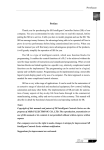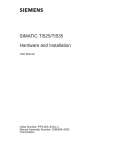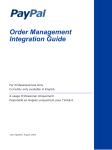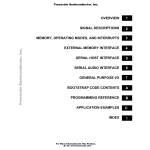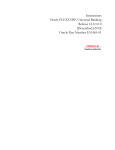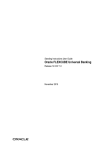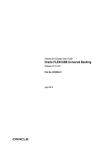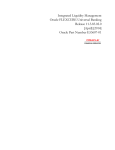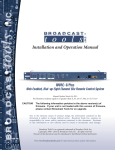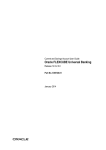Download Current and Savings Account Version-1.0 9NT1438
Transcript
Current and Savings Account Version-1.0 9NT1438-ORACLE FCUBS V.UM 11.1.US.1.0.0.0 [March] [2011] Oracle Part Number E51715-01 Document Control Author: Documentation Team Group: UBPG Created on: October 01, 2008 Revision Number: Final Updated by: Documentation Team Reviewed by: Development/Testing teams Approved by: Software Quality Assurance Team Updated on: March 18, 2011 Reviewed on: March 18, 2011 Approved on: March 18, 2011 Current and Savings Account Table of Contents 1. ABOUT THIS MANUAL................................................................................................................................ 1-1 1.1 INTRODUCTION ........................................................................................................................................... 1-1 1.1.1 Audience ............................................................................................................................................ 1-1 1.1.2 Organization ...................................................................................................................................... 1-1 1.1.3 Related Documents ............................................................................................................................ 1-2 1.1.4 Glossary of Icons ............................................................................................................................... 1-3 2. CASA - AN OVERVIEW................................................................................................................................ 2-1 2.1 INTRODUCTION ........................................................................................................................................... 2-1 2.1.1 Major Features .................................................................................................................................. 2-2 2.1.2 Major Functions ................................................................................................................................ 2-2 3. MAINTAINING CUSTOMER ACCOUNTS ............................................................................................... 3-1 3.1 INTRODUCTION ........................................................................................................................................... 3-1 3.1.1 Invoking Customer Accounts Screen.................................................................................................. 3-2 3.1.2 Capturing Main Details ..................................................................................................................... 3-4 3.1.3 Viewing Status Details ....................................................................................................................... 3-8 3.1.4 Indicating Other Options ................................................................................................................... 3-9 3.1.5 Specifying Waiting Period for First Debit and OD Transaction ..................................................... 3-10 3.1.6 Specifying Turnover Limit Preferences............................................................................................ 3-12 3.1.7 Specifying Account Facilities........................................................................................................... 3-12 3.1.8 Viewing Details of Amounts and Dates............................................................................................ 3-14 3.1.9 Viewing Exceptions of a Customer Account .................................................................................... 3-17 3.1.10 Capturing Auxiliary Details............................................................................................................. 3-19 3.1.11 Specifying the Beneficiary Details ................................................................................................... 3-27 3.1.12 Specifying the Checklist Details....................................................................................................... 3-28 3.1.13 Capturing Additional Details........................................................................................................... 3-29 3.1.14 Specifying Interest Details ............................................................................................................... 3-31 3.1.15 Specifying Charge Details ............................................................................................................... 3-39 3.1.16 Specifying Consolidated Charge Details ......................................................................................... 3-40 3.1.17 Specifying BIC Details..................................................................................................................... 3-42 3.1.18 Specifying Account Operating Instruction Details .......................................................................... 3-43 3.2 SPECIFYING US FEDERAL REGULATION DETAILS..................................................................................... 3-44 3.2.1 Specifying Recurring Transfer Details ............................................................................................ 3-46 3.2.2 Specifying Linked Entities................................................................................................................ 3-46 3.2.3 Specifying REG Details ................................................................................................................... 3-48 3.2.4 Specifying Account Status Details ................................................................................................... 3-50 3.2.5 Specifying Restriction Details.......................................................................................................... 3-51 3.2.6 Specifying Currency Limits Details ................................................................................................. 3-54 3.2.7 Specifying MIS Details..................................................................................................................... 3-55 3.2.8 Viewing OFAC Check Response...................................................................................................... 3-57 3.2.9 Specifying Statement Details............................................................................................................ 3-60 3.2.10 Specifying Account Limits................................................................................................................ 3-71 3.2.11 Specifying Joint Holder Details ....................................................................................................... 3-74 3.2.12 Specifying UDF Details ................................................................................................................... 3-75 3.2.13 Specifying Deposits Instructions...................................................................................................... 3-76 3.2.14 Specifying Billing Parameters ......................................................................................................... 3-77 3.2.15 Initiating manual liquidation for bills.............................................................................................. 3-79 3.2.16 Specifying Account Signatory Details.............................................................................................. 3-80 3.2.17 Specifying Details for Balance Report Statement ............................................................................ 3-81 3.3 MAINTAINING ACCOUNT STATEMENT CHARGE CODES ............................................................................ 3-84 3.4 GENERATING A COMBINED ACCOUNT STATEMENT .................................................................................. 3-85 3.4.1 Maintaining Combined Account Statement Parameters .................................................................. 3-86 3.5 VIEWING CUSTOMER ACCOUNT DETAILS ................................................................................................. 3-89 3.6 BALANCE STATEMENT HANDOFF ............................................................................................................. 3-90 3.6.1 Assigning Balance Statement as Job................................................................................................ 3-91 3.6.2 Generation of Ad hoc Reports.......................................................................................................... 3-91 3.6.3 Maintaining Notice Preferences for Withdrawal............................................................................. 3-93 3.6.4 Viewing Cards Details ..................................................................................................................... 3-95 3.6.5 Generating Alert for Secure Overdraft Utilization .......................................................................... 3-96 3.7 MAINTAINING PREFERENCES FOR DOCUMENT DELIVERY MODE ............................................................. 3-99 3.7.1 Viewing the Document Delivery Mode Preferences ...................................................................... 3-102 3.8 PROCESSING ESCROW SWEEPS ............................................................................................................... 3-103 3.9 LEVYING PENALTY INTEREST ON NOTICE ACCOUNTS ............................................................................ 3-104 3.10 MAINTAINING NOTICE PERIOD FOR WITHDRAWAL ................................................................................ 3-107 3.11 VIEWING UTILIZATION OF FREE AMOUNTS ............................................................................................ 3-108 3.12 VIEWING DUMMY NUMBERS ASSOCIATED WITH CIF NUMBER .............................................................. 3-109 3.13 WITHDRAWAL OF FUNDS WITHOUT PENALTY ........................................................................................ 3-110 3.14 CLOSING ACCOUNT ................................................................................................................................ 3-110 3.15 RECORDING DETAILS OF LODGMENT BOOK REQUESTS .......................................................................... 3-112 3.16 QUERYING FOR ACCOUNT STATISTICS ................................................................................................... 3-113 3.17 VIEWING CUSTOMER ACCOUNT BALANCE ............................................................................................. 3-114 4. MAINTAINING TAX ALLOWANCE LIMIT............................................................................................. 4-1 4.1 4.2 4.3 5. INTRODUCTION ........................................................................................................................................... 4-1 MAINTAINING CUSTOMER ACCOUNT TAX ALLOWANCE ............................................................................ 4-1 MERGING CUSTOMERS ............................................................................................................................... 4-2 MAINTAINING CHECK BOOK DETAILS................................................................................................ 5-1 5.1 INTRODUCTION ........................................................................................................................................... 5-1 5.1.1 Maintaining Check Book Details ....................................................................................................... 5-1 5.1.2 Defining Check Book Details............................................................................................................. 5-2 5.1.3 Viewing the Status of a Check............................................................................................................ 5-5 5.1.4 Viewing Details of a Check and changing its Status.......................................................................... 5-6 5.1.5 Maintaining Check Details ................................................................................................................ 5-6 6. MAINTAINING ACCOUNT STRUCTURE ................................................................................................ 6-1 6.1 6.2 6.3 7. INTRODUCTION ........................................................................................................................................... 6-1 DEFINING ACCOUNT STRUCTURE ............................................................................................................... 6-1 VIEWING ACCOUNT STRUCTURE MAINTENANCE SUMMARY ...................................................................... 6-2 MAINTAINING AMOUNT BLOCKS .......................................................................................................... 7-1 7.1 DEFINING AMOUNT BLOCKS ...................................................................................................................... 7-1 7.1.1 Defining Amount Block Reasons........................................................................................................ 7-1 7.1.2 Maintaining Individual Amount Blocks ............................................................................................. 7-4 7.1.3 Viewing Amount Block....................................................................................................................... 7-6 7.1.4 Maintaining Consolidated Amount Block Details.............................................................................. 7-8 7.1.5 Maintaining Consolidated Amount Blocks ........................................................................................ 7-9 8. MAINTAINING STOP PAYMENT DETAILS............................................................................................ 8-1 8.1 INTRODUCTION ........................................................................................................................................... 8-1 8.2 MAINTAINING STOP PAYMENT ORDERS ..................................................................................................... 8-1 8.2.1 Maintaining Stop Payment Instructions............................................................................................. 8-2 8.3 MAINTAINING STOP PAYMENT ORDER EFT/ACH DIRECT DEBIT .............................................................. 8-5 8.4 VIEWING STOP PAYMENT ORDER EFT/ACH DIRECT DEBIT DETAILS ....................................................... 8-8 9. GENERATING ACCOUNT STATEMENTS............................................................................................... 9-1 9.1 INTRODUCTION ........................................................................................................................................... 9-1 9.2 MAINTAINING STATEMENT PREFERENCES .................................................................................................. 9-1 9.3 SPECIFYING FORMAT OF ACCOUNT STATEMENTS ...................................................................................... 9-3 9.3.1 ACST_DETAILED ............................................................................................................................. 9-3 9.3.2 Term Deposit Rate Change Advice Format ..................................................................................... 9-11 9.3.3 Maintaining Account Class Details ................................................................................................. 9-14 9.3.4 Maintaining Message Types ............................................................................................................ 9-14 9.3.5 Maintaining Customer Address ....................................................................................................... 9-23 9.3.6 Maintaining Statement Generation Preference ............................................................................... 9-24 9.3.7 Maintaining Ad Hoc Statement Requests......................................................................................... 9-26 9.3.8 Maintaining Automatic Consolidated Statement Requests .............................................................. 9-29 10. PROCESSING POST DATED CHECKS ............................................................................................... 10-1 10.1 INTRODUCTION ......................................................................................................................................... 10-1 10.1.1 Maintaining PDC Products ............................................................................................................. 10-1 10.1.2 Specifying Accounting Entries and Advices for Events.................................................................... 10-3 10.1.3 Specifying Product Preferences....................................................................................................... 10-5 10.1.4 Entering Details of Post Dated Checks............................................................................................ 10-8 10.1.5 Viewing Accounting Entries........................................................................................................... 10-14 10.1.6 Viewing ICFF Details.................................................................................................................... 10-15 10.1.7 Viewing Summary of Post Dated Checks Transaction................................................................... 10-16 10.1.8 Bulk Input of Post Dated Checks ................................................................................................... 10-17 10.1.9 Processing of PDCs that you have entered.................................................................................... 10-22 10.1.10 Liquidation of PDCs .................................................................................................................. 10-22 10.1.11 Cancellation and Reversal of PDCs .......................................................................................... 10-22 10.1.12 Manual Realization of PDCs ..................................................................................................... 10-23 10.1.13 Events and Accounting Roles..................................................................................................... 10-28 10.1.14 Purchase .................................................................................................................................... 10-34 11. INSTRUMENT DETAILS........................................................................................................................ 11-1 11.1 INTRODUCTION ......................................................................................................................................... 11-1 11.2 MAINTAINING THE DETAILS OF THE INSTRUMENT .................................................................................... 11-1 11.2.2 Maintaining Instrument Types for Outward Clearing Checks......................................................... 11-3 11.3 MAINTAINING INSTRUMENT TYPES FOR OTHER BANKS ........................................................................... 11-3 11.4 ENTERING INSTRUMENTS TRANSACTIONS ................................................................................................ 11-4 11.4.1 Viewing the Accounting Entries....................................................................................................... 11-8 11.4.2 Charges for the Instrument .............................................................................................................. 11-8 11.4.3 Liquidating the Drafts...................................................................................................................... 11-9 11.4.4 Charges for the Instrument ............................................................................................................ 11-10 11.4.5 Processing Outward Clearing Instruments.................................................................................... 11-11 11.5 EXEMPTING TAX ON INTEREST EARNED ON DEPOSIT ACCOUNTS........................................................... 11-11 12. 12.1 13. ANNUAL PERCENTAGE YIELD FOR SAVINGS/CHECKING ACCOUNTS................................ 12-1 INTRODUCTION ......................................................................................................................................... 12-1 INSTRUMENT TYPE MAINTENANCE AND CONSOLIDATED CHECK PRINTING ................ 13-1 13.1 INTRODUCTION ......................................................................................................................................... 13-1 13.1.1 Defining Instrument Types............................................................................................................... 13-1 13.1.2 Viewing the Check Leaf Number and Status.................................................................................... 13-3 13.1.3 Defining Check Details.................................................................................................................... 13-4 13.1.4 FT Upload........................................................................................................................................ 13-5 13.1.5 Associating an Instrument Type with a Settlement Instruction ........................................................ 13-5 13.1.6 MT110 and MT111 Generation ....................................................................................................... 13-6 13.2 MANUAL PROCESSING FOR UNCOLLECTED FUNDS ................................................................................. 13-11 13.3 INTRA-DAY RELEASE OF UNCOLLECTED FUNDS ..................................................................................... 13-13 13.3.1 Querying for Details on Overdrawn Accounts............................................................................... 13-14 14. OVERDRAFT CHARGE REVERSAL................................................................................................... 14-1 14.1.1 Maintaining Upload Source Code for OD Charge Reversal ........................................................... 14-2 14.1.2 Maintaining Upload Source Preferences for OD Charge Reversal................................................. 14-3 14.1.3 Maintaining Batch Reservation for OD Charge Reversal ............................................................... 14-3 14.2 INTERFACE CLEARING DETAILS ............................................................................................................... 14-6 15. SUSPICIOUS ACTIVITY REPORTS..................................................................................................... 15-1 15.1 INTRODUCTION ......................................................................................................................................... 15-1 15.2 PROCESSING SUSPICIOUS ACTIVITIES ....................................................................................................... 15-1 15.3 MAINTAINING PARAMETERS .................................................................................................................... 15-1 15.3.1 Maintaining Product Tolerance Limit Details................................................................................. 15-1 15.3.2 Viewing Product Tolerance Limit Summary Details ....................................................................... 15-2 15.3.3 Maintaining Deposit Turnover Ratio Details .................................................................................. 15-4 15.3.4 Viewing Deposit Turnover Ratio Summary Details ......................................................................... 15-5 15.4 RUNNING BATCHES .................................................................................................................................. 15-6 15.4.1 Significant Balance Change Accounts Batch................................................................................... 15-6 15.4.2 Kiting Report 1 Batch ...................................................................................................................... 15-6 15.4.3 Kiting Report 2 Batch ...................................................................................................................... 15-6 15.4.4 Non Sufficient Fund or Overdraft (NSD or OD)Batch ................................................................... 15-6 15.5 GENERATING REPORTS ............................................................................................................................. 15-6 15.6 MAINTAINING SUSPICIOUS ACTIVITIES REPORT DETAILS ........................................................................ 15-7 15.7 VIEWING SUSPICIOUS ACTIVITIES REPORT SUMMARY DETAILS ............................................................. 15-11 16. GLOSSARY ............................................................................................................................................... 16-1 16.1 17. IMPORTANT TERMS .................................................................................................................................. 16-1 REPORTS .................................................................................................................................................. 17-1 17.1 17.2 17.3 17.4 17.5 17.6 17.7 17.8 17.9 17.10 18. 18.1 18.2 17. INTRODUCTION ......................................................................................................................................... 17-1 CHECK BOOK DETAILS REPORT ............................................................................................................... 17-1 SAVINGS/CHECKING STOP PAYMENT REPORT .......................................................................................... 17-3 CUSTOMER STATISTICS DATA .................................................................................................................. 17-4 ACCOUNT STATEMENT REPORTS .............................................................................................................. 17-6 SIGNIFICANT BALANCE CHANGE ACCOUNTS REPORT ............................................................................ 17-12 KITING REPORT 1 ................................................................................................................................... 17-14 KITING REPORT 2 ................................................................................................................................... 17-16 NON SUFFICIENT FUNDS OR OVERDRAFT REPORT.................................................................................. 17-18 ACH STOP PAYMENT REPORTS .......................................................................................................... 17-20 ANNEXURE A........................................................................................................................................... 18-1 INTRODUCTION ......................................................................................................................................... 18-1 FORMAT OF PD_PDC_CAN MESSAGE TYPE ........................................................................................... 18-1 ANNEXURE B - ACCOUNTING ENTRIES.......................................................................................... 17-1 17.1 ACCOUNTING ENTRIES AND ADVICES FOR CASA .................................................................................... 17-1 17.2 EVENTS .................................................................................................................................................... 17-1 17.3 AMOUNT TAGS ......................................................................................................................................... 17-1 17.4 ACCOUNTING ROLES ................................................................................................................................ 17-2 17.5 EVENT-WISE ACCOUNTING ENTRIES FOR PRODUCTS ................................................................................ 17-5 17.5.1 Accounting Entries for Interest Products......................................................................................... 17-6 18. 18.1 18.2 ANNEXURE C - IC RULE SET-UP........................................................................................................ 18-1 INTRODUCTION ......................................................................................................................................... 18-1 IC RULE MAINTENANCE ........................................................................................................................... 18-1 18.2.1 Interest on Saving and Current Bank Accounts for Retail Customer............................................... 18-2 18.2.2 Debit Interest on Current Accounts ................................................................................................. 18-6 18.2.3 Interest on Current account for Corporate Customer ..................................................................... 18-9 18.2.4 Interest on Saving and Current Bank Accounts for Retail Customer............................................. 18-12 18.2.5 Interest on Saving and Current Bank Accounts for Retail Customer............................................. 18-15 18.2.6 Charge as Dr Interest when the balance is Less than minimum average balance......................... 18-17 18.2.7 Dormancy Charge ......................................................................................................................... 18-20 18.3 UDE VALUE MAINTENANCE .................................................................................................................. 18-21 18.3.1 Interest on Saving and current Bank Accounts for Retail Customer ............................................. 18-22 18.3.2 Debit Interest on Current Accounts ............................................................................................... 18-23 18.3.3 Interest on Current account for Corporate Customer ................................................................... 18-23 18.3.4 Interest on Liqd Before Month End on Saving and Current Bank Accounts For Retail Customer 18-23 18.3.5 Interest on Saving and Current Bank Accounts For Retail Customer ........................................... 18-23 18.3.6 Charge On Less Average Balance ................................................................................................. 18-23 18.4 IC RATES MAINTENANCE ....................................................................................................................... 18-25 1. About this Manual 1.1 Introduction This manual is designed to help you quickly get acquainted with the Current and Savings Account sub-module of Oracle FLEXCUBE. It provides an overview to the module, and provides information on using the Current and Savings Account sub-module of Oracle FLEXCUBE. Besides this User Manual, you can obtain information specific to a particular field by placing the cursor on the relevant field and striking <F1> on the keyboard. 1.1.1 Audience This manual is intended for the following User/User Roles: Role Function Back office clerk Input functions for contracts Back office managers/officers Authorization functions Product Managers Product definition and authorization End of day operators Processing during end of day/ beginning of day Financial Controller / Product Managers Generation of reports 1.1.2 Organization This manual is organized into the following chapters: Chapter 1 About this Manual gives information on the intended audience. It also lists the various chapters covered in this User Manual. Chapter 2 CASA - an Overview is a snapshot of the features that the module provides. Chapter 3 Maintaining Customer Accounts explains how you can maintain accounts in your bank for customers Chapter 4 Maintaining Tax Allowance Limit explains how you can maintain tax-free allowance limit at the customer account level Chapter 5 Maintaining Check Book Details gives information pertaining to 1-1 the maintenance of Check books issued to customers. Chapter 6 Maintaining Account Structure gives details about maintaining account structures. Chapter 7 Maintaining Amount Blocks gives details on maintaining amount blocks placed on customer accounts. Chapter 8 Maintaining Stop Payment Details explains how you maintain details of stop payment instructions on Checks issued by customers. Chapter 9 Generating Account Statement explains the maintenances for account statement generation. Chapter 10 Processing Post Dated Checks describes how Oracle FLEXCUBE processes post dated Checks. Chapter 11 Instrument Details explains how the reference information needed for entry of instrument-based transactions in the Oracle FLEXCUBE Branch system can be maintained. Chapter 12 Annual Percentage Yield for Savings/Checking accounts explains how Annual Percentage Yield (APY) on customer accounts is processed in Oracle FLEXCUBE Chapter 13 Instrument Type Maintenance & Consolidated Check Printing explains how codes for different instrument types are maintained. Chapter 14 Glossary gives a list of important terms used in the manual. Chapter 15 Reports gives the list of reports that can be generated for this module in Oracle FLEXCUBE. Chapter 16 Annexure A details format of ‘PD_PDC_CAN’ message. Chapter 17 Annexure B - Accounting Entries gives the event-wise accounting entries for CASA module. Chapter 18 Annexure C – IC Rule Set-up gives the IC rule set-up for CASA module. 1.1.3 Related Documents • The Procedures User Manual • The Settlements User Manual 1-2 1.1.4 Glossary of Icons This User Manual may refer to all or some of the following icons. Icons Function New Copy Save Delete Unlock Print Close Re-open Reverse Template Roll-over Hold Authorize Liquidate Exit Sign-off Help Add row Delete row Option 1-3 Icons Function List Confirm Enter Query Execute Query Refer the Procedures User Manual for further details about the icons. 1-4 2. CASA - An Overview 2.1 Introduction Current Account and Savings Account, commonly referred to as Savings/Checking, is one of the modular sub-systems in the Oracle FLEXCUBE system. Through this system your bank can execute the following functions: • Create a customer account • Capture details of a Check book issued to a customer • For each Check book, the details of which you have maintained, the system generates a status matrix. This matrix stores the status of each leaf of the Check book. When no transaction has taken place the status of the Check is stored as ‘unused’. Whenever a Check based transaction is initiated by Funds Transfer or Data Entry modules the status of this Check moves from ‘unused’ to ‘used’ in this matrix. Subsequently, if a Check is canceled or rejected the status can be updated in the status matrix. • Apart from this, tracking and upholding a stop payment instruction against Checks, is also a function that this sub-system supports. These stop payment instructions, normally coming from a customer against a Check or a series of Check or an amount for which a Check was issued; are applicable for a period or indefinitely. Yet another feature supported by Savings/Checking is the facility to define amount blocks for accounts (as per a customer’s instruction or the instruction of the bank). The system processes the expiry of such blocks automatically. To put it briefly in the Savings/Checking sub-system you maintain the following details: • Check books issued to customers • Amount blocks enforced against accounts • Stop payment instructions issued by customers These details are maintained in what are called data tables and are called forth for interface during a Check processing by the Data Entry and Funds Transfer systems. These tables are: • ‘Check Book Details’, ‘Check Status’ and ‘Check Details’ where you maintain Check book details • ‘Amount block maintenance’ where you maintain amount blocks against particular amounts • ‘Stop Payment’ where you maintain stop payment instructions issued against a Check or range of Checks 2-1 2.1.1 Major Features There are three major features this system provides: • A service which returns the status of the Check • A service which updates the status of the Check • A service which will process initiation and expiry of stop payment instructions and amount blocks 2.1.2 Major Functions The major functions, which the system provides, are the following: Maintenance It provides for maintenance of Check books issued for a customer account, with a provision to track and update the status of each Check leaf in the book Maintenance of stop payment instructions issued by customers based on, either, Check numbers, or, the amount for which the Check, or Checks, were issued A facility to maintain amount blocks on customer accounts Processing Whenever a Check-based transaction is initiated, the system will alert the user about the status of the Check In case of a stop payment instruction enforced against that account number, the system will verify whether the details of the Check and the stop payment instructions match. It will warn the user accordingly, and ask for an override In case of amount blocks, the system takes care of the minimum balance to be maintained in the account while monitoring Limits. Reports Two types of reports can be generated: Details of all Checks processed along with their status. Details of stop payment instructions enforced against various accounts. Details of records that have been purged. Purge The user has the facility to purge old records which are no longer being used. 2-2 3. Maintaining Customer Accounts 3.1 Introduction You can define customer accounts for all the customers of your bank through the ‘Customer Accounts Maintenance’ screen. Each account that you define is identified with an account number. The structure of the account number is based on the Account Mask you have maintained through the Account Parameters sub-screen of the Bank-wide Parameters screen. The Account Number can be combination of the CIF Number, the Account Class, Currency, and any other alphabet/s or number/s of the account or currency as defined. For an account number, you also need to define (in this screen) other parameters like: the account class; the type of account - joint or single; the reporting lines for the account; the currency in which transactions can be passed to this account; the customer’s account limit; the check book/passbook/ATM facility, the various statuses applicable to the account and so on. Every account created or modified in Oracle FLEXCUBE needs to be authorized to become effective. Whenever a new customer account is created or an existing record is modified, the system generates a notification message on the record authorization. This notification message can be sent to any external system if required. 3-1 3.1.1 Invoking Customer Accounts Screen Invoke the ‘Customer Accounts Maintenance’ screen by typing ‘STDCUSAC’ in the field at the top right corner of the Application tool bar and clicking the adjoining arrow button. Details maintained in this screen are classified into three broad heads: Main Here you maintain the main attributes of each customer account like the account number, customer code, the account class, account currency, type of account - single or joint, account status, other statuses applicable, Check Book preferences etc. Auxiliary Under Auxiliary you can view other details like provisioning etc. Beneficiary Beneficiary details are maintained under Beneficiary head. Checklist Under the checklist tab, you can capture document checklist details for the account. The ‘Customer Accounts Maintenance - Main’ screen is displayed by default when you invoke the ‘Customer Accounts Maintenance’ screen. The Branch Code of the sign-on branch is on display. 3-2 Branch Code The system displays the branch code of the sign on branch Account You can indicate the account number of the customer. One customer can have any number of accounts. The structure of the account number is defined in the customer account mask maintained in the Account Parameters sub-screen of the Branch-wide parameters screen. The account number can be a combination of the account class, customer code (CIF Number), serial number or currency as defined in the customer account mask. The last constituent of the account number is always a system generated check digit (it could be alphabetical or numeric depending upon the mask defined). You cannot alter the relative position of the constituents of customer account (as defined in the mask) while maintaining actual customer accounts. Customer Number If you have included the CIF Number of the customer as part of the Account Mask, the system automatically defaults the CIF code of the customer in the respective field. You will not be allowed to modify this code. However, while defining the Account Mask in the Account Parameters section of the Bank-wide Parameters screen, if you have specified that the CIF Number should not be a part of the account mask you will have to specify the customer code manually. A list of all the valid customer codes is displayed in the available option list. You can select the appropriate. Customer Name The name of the customer is displayed based on the CIF ID that you have mentioned in ‘Customer Number’ field. Currency You have to identify the currency of the customer account. A list of all the currencies maintained in the system will be displayed in the available list. You can select the currency of transaction for the respective account. If the currency of the account is not defined for the current period in the ‘Turnover Limit Maintenance’ screen, you will not be able to save the account. Refer the section ‘Maintaining Turnover Limits’ in the chapter titled ‘Maintaining Mandatory Information’ in this User Manual for details about the ‘Turnover Limit Maintenance’ screen. Account Class In Oracle FLEXCUBE, you can classify the customer accounts of your bank into different groups. Each group is referred to as an account class and is maintained in the ‘Account Class Maintenance’ screen. For each class, you have to define certain common attributes applicable to all accounts in the particular class. 3-3 While maintaining a specific account you have to identify the class to which the particular account belongs. You can select the appropriate account class from the list of all the valid account classes maintained in the system. Account classes that have surpassed their end date (expired) will not be displayed in the option list. Refer the chapter ‘Maintaining Mandatory Information’ in the Core Entities User Manual for details about maintaining account classes. Old CIF The system displays the old CIF of the customer if it has changed due to a merger. Otherwise, this field will be blank. 3.1.2 Capturing Main Details Description Provide a brief and meaningful description of the account here. This description also serves as the account's title and may specify the account such as joint, minor, current, savings, overdraft, etc. You may specify both the nature and the purpose of the account. Account Type You have to indicate whether the account is to be opened only by the account holder or whether it can be jointly operated. Country Code Specify the country of the customer. This adjoining option list displays all valid country codes maintained in the system. You can choose the appropriate one. The country information is captured to enable Mantas to analyse the transactions for possible money laundering activities. Account Open Date You have to capture the date on which the account was opened. Alternate Account Number You have to define an alternate account number for the account you are defining. The alternate account number that you specify should be unique for each customer. You can capture the old account numbers used by your bank before installing the Oracle FLEXCUBE system. The old account numbers would be mapped with the new account numbers. This would facilitate quick tracking of the account and generating queries. In the Data Entry Module, you can input a transaction using the alternate account number instead of the actual account number. 3-4 Clearing Account Number The clearing account number for the customer account is generated automatically if you have opted for auto generation in the Branch parameters. The account number is created according to the account mask you have maintained for the branch. This will be mandatory, and has to comply with length of 9 characters and MOD 11 validation, if the value of the UDF ‘Clearing A/C Mandatory’ is maintained as YES in the Field Name to Value Definition screen. However, you can choose to change this number here and the system validates this number with the account mask you have maintained for the branch. IBAN Account Number To capture the detail of the IBAN account for a specific customer, you have to enable the ‘IBAN Required’ option by enabling it. Subsequently, click the ‘M’ button. The IBAN details sub-screen will be displayed. In this screen, you can capture the IBAN Account Number as well as the bank code of the bank where the IBAN account resides. The bank code and account number that you specify in this field will be validated against the Bank Code and Account Number masks maintained in the Branch Parameters screen. If the account Number that you capture is less than the length of the mask and the mask happens to be numeric, the system automatically appends a zero to get the required length. After you specify the Bank Code as well as the Account Number the system calculates the check digit based on the Country Code, Bank Code and Account Number combination. Legal Title Specify the legal title of the customer. The adjoining option list displays all the authorized and active legal titles maintained in the system. You can choose the appropriate one. The system will print the legal title maintained here, after the customer’s full name with a comma placed immediately after the last character of the customer name followed by a space, at the time of report or statement generation or extract generation to the customer’s full name. System will display only the customer name at the time of account statement generation, if you have not maintained legal title abbreviation for an account holder. System will automatically truncate the legal title abbreviation, if the legal title abbreviation is not fitting in the printable area. It will not truncate the customer name in any situation The legal title abbreviation is included in the advice format for account statement next to the customer name. 3-5 Location An address for a customer account is based on the ‘Location’ and ‘Media’ combination. Location codes maintained through the ‘Account Address Location Type Maintenance’ screen are made available against this field. The address maintained here is always the primary or the default address. Each customer can have several addresses for a particular media. To distinguish between one address of a customer from another for a given media, it is essential for you to specify a unique location for each address. Also, if you are amending an address here, the same gets updated in the ‘Customer Account Address - Detailed’ table after the validations are through. Media Indicate the media for which the charge should be levied. Select one of the following options from the option list: • Mail • Telex • SWIFT • Fax 3.1.2.1 Indicating the Mail Code Details of the Customer Mail code is the return code assigned for the mails, statements sent to the customer upon their return as invalid. You need to specify the following mail code details: Mail Code Specify the mail code. The adjoining option list displays all active mail codes maintained in the system. You can choose the appropriate one. This mail code will be printed on all the communication sent to the customer’s address. Mail Code Description When you select the mail code, the system populates the corresponding description of the selected mail code. Statement Date Enter the statement date. Communication Enter the communication related remarks if any. In case of multiple accounts for a customer, a single mail code will be attached across all the accounts belonging to the customer id. 3-6 Status Details The account status reflects the status of the account. The account may have a No Credit or No Debit order issued against it or a Stop Payment order or it may have been frozen for some reason and therefore dormant. While posting transactions to the customer account, the system checks the status of the account before the entry is processed. If the status of the account is dormant, then the system will display an override message indicating the same. No Debits No debits can be posted to the account. For example, Silas Marner, a customer of your bank, going abroad for a year instructs you not to debits his account till his return. You can execute this instruction by checking this box. No Credits No credits can be posted to the customer account by enabling the check box positioned next to this field Frozen If you have frozen a customer account in the ‘Customer Information Maintenance – Basic’ screen the accounts gets frozen. For instance, at the behest of a court order, the status of the account is reflected here in the ‘Customer Accounts Maintenance’ screen. Status Change Automatic This specification will be defaulted from the account class to which the account belongs. However, you have the option of changing it at the customer account level. If you check this option, the status of the account will be changed automatically by the system as per the conditions maintained in the ‘Status Rule Definition’ screen (invoked from the Account Class Maintenance screen). If you do not select this option, you have to change the status manually through the ‘Manual Status Change’ screen. No Overdraft It will remain checked by default during overdraft waiting period. It will automatically be unchecked on the BOD of next working day after the expiry of the overdraft waiting period. Stop Payments If a stop payment instruction is issued (for a Check or an amount) against the account number, the system will automatically check the ‘Stop Payment’ box. When the stop payment instruction is withdrawn, the status gets updated accordingly. If a customer has requested for stop payment of multiple Checks, the ‘Stop Payment’ option will continue to remain checked till the last request is also cancelled. After cancellation of the last stop payment instruction, the option gets updated (unchecked) immediately. 3-7 Dormant The system updates this status for an account based on the dormancy days specified in the Account Class Maintenance screen Posting Allowed If checked, indicates that the account class being created is to be used while creating IRA monetary accounts. Monetary accounts used for IRA need to be distinguished from the other accounts in Oracle FLEXCUBE, so that these accounts do not come up for posting in the other Oracle FLEXCUBE screens. 3.1.3 Viewing Status Details Status At the time of maintaining a customer account for the first time, the account status will be ‘NORM’ (Normal) by default. The ‘Status Since’ field will display the current system date i.e. the date on which the account is maintained in the system. The system will update the status whenever a status change occurs. Therefore, at any point of time, this field will display the current status of the account. The ‘Since’ field will reflect the date on which the account moves to the current status. Subsequently, the system will default the value of CIF Status as available in the ‘Customer Maintenance’ screen. This status is the worst status among all the loans, savings accounts and current accounts for the customer in the current branch. This is done if you have opted for status processing at the ‘Group/CIF’ level as part of your branch preferences. Since The date on which the status of the account is changed to the current status is displayed here Propagate Reporting Details This field indicates whether the reporting lines defined for status movement, for the account class that this account reports to, must also be applicable to it. The following GL’s are defined in the Account Class Maintenance for posting account balances when a status movement occurs on any accounts belonging to the account class: • The Debit and Credit GL’s to which account balances must be posted, for movement to each status • The Federal Reserve Reporting Debit and Credit GL’s • Head Office Reporting Debit and Credit GL’s When you select this option, the GL’s maintained for the account class will be applicable to the customer account you are defining in this screen. The reporting lines will be propagated to the account whenever a status change occurs. 3-8 If you do not want the account class details to be propagated to the account as well, you have the option of maintaining the status codes and the reporting lines exclusively for an account. You can achieve this through the ‘Status Details’ screen. Click the ‘Account Status’ button in the Customer Accounts Maintenance screen to invoke it. Account Auto Closed The system checks this box to indicate that the account has been closed automatically through the auto account closure feature. You will not be allowed to modify this. Account Derived Status The system displays the current status of the account here. This is applicable for CASA accounts (current accounts and savings accounts) 3.1.4 Indicating Other Options Track Receivable During liquidation of loan contracts as well as processing of retail teller contracts, if the system detects insufficient funds in the settlement account, then you can choose to block the subsequent credit that happens to the settlement account. In other words, the system will track the account for receivables (credits). As and when a credit happens, the funds will be allocated to the loan or retail teller contract, for liquidation. If the track receivable option is checked for the account, the system will track the receivables for the account if sufficient funds are not available in the account. The allocation of funds will happen in a sequence that you specify at the account class level. This is explained in the section titled ‘Maintaining Account Classes’. Referral Required Referral refers to the process of handling customer transactions, which force the accounts involved in such a transaction to exceed the overdraft limit. Examples of typical transactions, which force an account to move into overdraft, are Payment and Collections, Funds Transfers, Recurring Transfers or Clearing transactions. Note that you should have checked the box ‘Referral Required’ in the product preferences screen of the aforesaid modules and the Clearing product applicable to them. The ‘Referral Required’ option is defaulted from the account class linked to the account. You can change it for a specific account. If an account is marked for referral, the details of transactions resulting in the account moving into Overdraft will be sent to the referral queue. Note that charge, fee or interest debited to the customer account will not be referred to the Referral Queue. You can view referral transactions in the ‘Referral Queue Summary’ screen For further details on Referrals refer to the Processing Referrals in Oracle FLEXCUBE chapter of the Core Entities User Manual. APY Required The system displays the option chosen for the account class for this account. If this option is checked, the system will display the APY (annual percentage yield) for each product in the detailed statements for the account. You cannot change this option. 3-9 Replicate Customer Signature The signature of the customer gets defaulted from the account class level to account level. This value is defaulted only if the customer type is individual with single mode of operation. Salary Account Check this box to indicate the salary account which should be selected for loan recovery on salary credit. By default this option is unchecked. Dormancy Parameters If Transaction Code associated with the account has the Consider for Account Activity option enabled, the dormant status of the account will be updated to Active. Apart from this, you can specify the parameter that is required for re-activating the account. Choose from the following options to indicate the re-activation parameters for the dormant account. • Debit • Credit • Any • Manual In case of a transaction, the system will check for the parameter you have specified here and accordingly change the status of the account. The parameter you specify here will supercede the parameter you have maintained at the account class level. 3.1.5 Specifying Waiting Period for First Debit and OD Transaction You can edit or modify the following, first debit and OD transaction waiting period details that are defaulted from the account class screen: Debit Waiting Period (in days) System defaults this information from the account class screen. However, you can modify the same, During the debit-waiting period: • The account will be in ‘No Debit’ status and system will not allow the customer initiated debits like Recurring Transfer s or cash withdrawal from ATM. • Only system initiated debits like levying service charges on account are allowed. Besides credits and credit reversals are allowed on the account. The system will remove the debit block placed on the account only on the BOD of the next working day, after the expiry of the debit-waiting period. If required, you can also remove this block manually by modifying the number of days of debit waiting period. 3-10 When some debit transactions occur during the waiting period, the system will allow you to proceed, only if you have checked the override waiting period checkbox. OD Waiting Period (in days) System defaults this information from the account class screen. However, you can modify the same, During the overdraft-waiting period, the account will be in ‘No Overdraft ‘status and overdraft on that account will not be allowed. When some overdraft transactions occur during the waiting period, the system will allow you to proceed, only if you have checked the override waiting period checkbox. Override Waiting Period Check this box to override the waiting period. If some debits occur on debit waiting period or overdraft occurs during overdraft waiting period then, system will throw an override and allows you to proceed. Note the following: The number of restriction days is irrespective of holidays and will go by the bank calendar. Example: Example 1: Holiday Processing for Account without Overdraft Account opening date: 5th Jan 2006 Waiting period: 7 days Holidays: 7th and 12th Jan 2006 Account withdrawal date: 5th Jan + 7 days = 12th Jan 12th Jan is a Holiday, so the account status will actually change on 13th Jan after BOD. Example 2: Overdraft Set Up On Account Opening Date Account opening date: 5th Jan 2006 Waiting period: 7 days Waiting period for accounts with OD: 10 days Account OD set up date: 5th Jan 2006 3-11 Holidays: 12th and 15th Jan 2006 Account withdrawal date: 5th Jan + 7 days = 12th Jan OD Start date: 5th Jan + 10 days = 16h Jan (As 15th Jan is a holiday). 12th Jan is a Holiday, so the account status will actually change on 13th Jan BOD. 3.1.6 Specifying Turnover Limit Preferences The account inherits the turnover limit code linked to the parent account class. Turnover Limit Code The system displays the turnover limit code applicable to the account. 3.1.7 Specifying Account Facilities As part of specifying the account facilities, you can indicate whether the account holder can avail of the following facilities: • A Checkbook facility • A passbook facility • An ATM facility You can indicate that the account holder can avail of a Check book, Passbook, ATM facility by checking the box positioned next to each of these fields. If you have indicated that the account holder needs to be provided with the check book facility, you can also specify whether automatic reordering of Check books should be allowed for the account. In addition, you will have to maintain the check book details through the respective screen. Similarly, you can choose to indicate that the account holder needs to be provided with a Passbook and ATM facility. Although these specifications are defaulted from the account class screen, where you had maintained these specifications for all accounts belonging to a class, the options specified at the account level will supersede that specified for the account class. Check If checked, indicates that this account holder can avail of a check book facility. This shall be defaulted from the Account Class screen, where you had defined this facility for all accounts belonging to a class. The option specified at the account level will supersede that specified for the account class. 3-12 Passbook If checked, indicates that this account number can avail of a passbook facility This shall be defaulted from the account class screen, where you had defined this facility for all accounts belonging to a class. The option specified at the account level will supersede that specified for the account class. ATM If checked, indicates that this account number can avail of an ATM facility. This shall be defaulted from the Account Class screen, where you had defined this facility for all accounts belonging to a class. The option specified at the account level will supersede that specified for the account class. 3.1.7.1 Specifying Beneficiaries First Beneficiary You can nominate two persons who would have the right to the balances in your account after the account holder’s demise Subsequent to the account holder, the first beneficiary is called to claim the balances in the account. If the first beneficiary is no more or is missing then the second beneficiary is called upon to claim the balances in the account. Second Beneficiary You can nominate two persons who would have the right to the balances in your account after the account holder’s demise. Subsequent to the account holder, the first beneficiary is called to claim the balances in the account. If the first beneficiary is no more or is missing then the second beneficiary is called upon to claim the balances in the account. 3.1.7.2 Specifying Initial Funding Account Opening Amount Specify the amount being deposited to open a customer account. While saving the record, the system checks whether this amount is equal to or greater than the minimum limit maintained for the linked account class. If the amount is less than the applicable limit, the system will display an error message. If it is equal to or greater than the limit amount, the system will proceed with saving. Input to this field will be mandatory if limit amount has been maintained for the linked account class. 3-13 Pay-In Option Indicate the method for initial funding during account creation. Choose one of the following options: • Pay In By Account • Pay In By GL Offset Account If you have chosen ‘Pay In By Account’, as the pay-in option, you will have to specify the customer account that should be debited while posting accounting entries. The adjoining option list displays all valid customer accounts and customer GLs maintained in the system. You can choose the appropriate one. If you choose ‘Pay In By GL’, the system will display the offset GL maintained for the branch in the ‘Certificate of Deposit Payin Parameters Maintenance’ screen. Waive Account Opening Charges Check this box to indicate that account opening charges should be waived for individual customer account. 3.1.8 Viewing Details of Amounts and Dates In the Customer Accounts Maintenance - Amounts and dates screen you can view all financial details of this customer’s account along with the details of the previous debit or credit activities. However, access to all financial information of an account can be restricted for any user. The financial details of an account include the account balance, the uncleared debit and credit balances, the debit and credit turnover and the interest details. The turnover limit details of an account include the current financial period, currency, utilized and unutilized limit balances. 3-14 Click ‘Amounts and Dates’ button in the Customer Accounts Maintenance screen. 3.1.8.1 Viewing Total Available Balance Details The total available balance displayed by the system includes the initial funding amount and unutilized line amount (in case the customer enjoys an OD limit). Example The customer account has a line with an amount of USD 50,000 linked to it Case I • Account has a Credit balance of USD 1000 • Total unutilized line amount is USD 50,000 • Your bank would like to see USD 51,000 The total available balance is displayed as: 3-15 • Unutilized Line amount USD 50000 • Total available balance USD 51,000 Case II • Account has a Debit balance of USD 2000 • Total unutilized line amount is USD 48,000 • Your bank would like to see USD 48,000 The total available balance is displayed as: • Unutilized Line amount USD 48,000 • Total available balance USD 48,000 In the Amounts and Dates screen, you can view the outstanding debit interest and/or charges due on the account, as on the current date. You can also view the amount that can be withdrawn against uncollected funds, on the account. The System computes the allowable amount based on the Withdrawable Uncollected Funds Basis option specified in the Branch Parameters Preferences screen. APY Value The system displays the APY value. APY Calculation Date The system displays the APY calculation date. 3.1.8.2 Viewing Unposted Entries When this branch is under EOD processing, the inter-branch transactions originated from other branches are tanked. The funds are made available automatically after BOD and till such time they are treated as unposted items. 3.1.8.3 Viewing Turnover Limit Details You can view the account balance status with respect to the turnover balance limit set for the financial period. You can view the financial period, currency, total deposited amount and the permissible limit for deposits. The period and limit details are inherited from the limit code associated with the parent account class. During every credit transaction on the account, the system updates the limit utilization and checks the balance amount against the permissible threshold. On account of a transaction, if the balance breaches the limit threshold, the system will display an override message. 3-16 3.1.8.4 Viewing Turnover Amounts In the Customer Account - Turnover Amounts screen you can view the total turnover of this customer account from the first date of this month to the current day’s system date. Also, you can view the accumulated interest associated with debit or credit transactions after the last liquidation. To view the turnovers for the account, click the ‘Turnover’ button. The Customer Accounts Turnover Amounts screen is displayed. After maintaining the required details, you can return to the Amounts and dates screen. 3.1.9 Viewing Exceptions of a Customer Account The system creates exceptions for customer accounts upon recognizing errors. These exceptions are propagated to the account statement extract during the primary account statement generation. You can view the accounts which have exceptions in the Exception Details screen. Click ‘Exception’ button in the Customer Accounts Maintenance screen. 3-17 Alternatively you can also invoke the ‘Exception Details’ screen by typing ‘STDCUEXP’ in the field at the top right corner of the Application tool bar and clicking the adjoining arrow button. The Exception Details sub screen displays the exception details as on a statement processed date. The system displays the following exception details for the account: Account number The system displays the account number for which the exception is generated. Statement date The system displays the statement cycle date in which the exception is generated. Exception type The system displays the information on whether it is a system generated exception or generated manually. Here APYE will be system generated exception and Mail code will be a manually generated exception. Exception The system displays the exception name for the account. The exceptions are fixed and you cannot add or modify an exception. The system lists out the following possible standard errors as exceptions: • Missing APYE - EXCP1_APYE_MISSING • Customer having mail codes - EXCP2_CUST_MAILCD 3-18 If a Savings/Checking account has non zero interest rate and non zero average balance and if the account carries APYE = 0, then the Missing APYE exception will be displayed in the respective account. If a customer has a mail code, then the ‘Customer having mail codes’ exception will be displayed in all the accounts of the customer. The refreshing of the exceptions codes happens during the periodic statement generation process. The exception code and the manually assigned mail codes are applicable to all statements like Combined Account statements, Reg E and Interim statements. You can also view the exception code summary and details through the ‘Exception Code Summary’ screen. You can invoke this screen by typing ‘STSCUEXP’ in the field at the top right corner of the Application tool bar and clicking the adjoining arrow button. You can query on records based on the account number. Click ‘Search’ button. The system identifies all records satisfying the specified criteria and displays the related details for the account. 3.1.10 Capturing Auxiliary Details Click on the ‘Auxiliary’ tab to invoke the following screen 3-19 3.1.10.1 Capturing Positive Pay Details Positive Pay For the account you are maintaining, you can specify whether you want positive pay facility for the account or not. When a check comes in for payment, the system validates for any unpaid record only for those accounts that are under positive pay. For all the other accounts that are not specified for positive pay, the system does not do any validation before making payments for the checks. Funding If you enable ‘Funding’, accounting entries will be posted by the Positive Pay maintenance/upload table for the positive pay transaction. You have to enable ‘Positive Pay’ to make use of ‘Funding’ functionality. If ‘Positive Pay’ is not enabled, ‘Funding’ option will not be applicable. If ‘Funding’ is not selected, accounting entries will not be passed for positive pay transactions. You cannot enable both ‘Deferred Reconciliation’ and ‘Funding’ functionalities. You have to choose between either of them for a particular account. Mod 9 Validation Required You can enable Mod 9 Validation for positive pay accounts only. Only if positive pay enabled then Mod 9 Validation will be active. 3-20 In the case of inward clearing of Positive Pay files, if Modulo 9 is enabled for the product, the system performs a Modulo 9 Validation on any new Check. If the Check fails modulo 9 validations the system will display an error message on save. In case of check replacement the Modulo 9 Validation is done for the new check number while in case of alphanumeric checks, the system throws an error message if modulo 9 validation is checked. When uploading a positive pay Check the system will perform a Modulo 9 Validation if Modulo 9 validation is enabled for the product. If the validation fails, this particular check will not be uploaded. The same will be valid in case of Check Replacement while for alphanumeric checks, system will skip the check and display an error. Validation Digit Validation digit will be having values only 0 and 9. If validation digit is 9, then 9 - mod 9 remainder for the check number (Excluding the check digit) should be equal to the check digit for the check to be passed else the check is rejected. The check digit is the last digits of the check i.e. if check number is 1800 then check digit is 0. The mod 9 remainder of the check number should be equal to the check digit for the check to be passed if validation digit in customer accounts maintenance is 0 else the check is rejected. Stale Days If you have specified a positive pay facility for the account you are maintaining, then you have to indicate the number of stale days for the transaction. If the date of processing happens after the specified stale date then the transaction gives an exception error. You have to do an override for this exception. Branch Click on the adjoining option list to choose from the list of branches maintained. The positive pay parking account will be picked from this branch. Into Click on the adjoining option list to choose the account into which funds have to be transferred on receipt of a positive pay instruction. The accounts that satisfy the following conditions will be available in the list of ‘Positive Pay Parking Account’: • Both accounts belong to the same customer • The currency of both the accounts is the same Deferred Reconciliation Enabling this check box indicates whether or not the Positive Pay account has the Deferred Reconciliation facility. Deferred Reconciliation is the facility wherein a Positive pay Check, which is free of any disparity, is cleared by the bank even in the absence of any instruction from the drawer of the Check. The instruction can be deferred. Deferred Reconciliation function goes hand-in-hand with the Positive Pay described above and Deferred Reconciliation is applicable only for Positive Pay Accounts • If Positive Pay = No and Deferred Reconciliation = No, the Check is subjected to the usual validations and is Rejected if: 3-21 ¾ There is any discrepancy in the instrument ¾ There is a Stop payment instruction issued against the instrument • If Positive Pay = Yes and Deferred Reconciliation = No, Check is subject to the usual validations and processing • If Positive Pay = Yes and Deferred Reconciliation = Yes, and if any one or more of the three fields viz. Branch, Account No., Check No. , does not match with the Positive Pay instruction, the Check will be put under Deferred Reconciliation as Unreconciled ¾ If this unreconciled Check comes in for clearing once again with the same set of parameters, it is Rejected ¾ If Positive Pay instruction is received for an Unreconciled Check, it is marked Reconciled and the Check status is marked Liquidated • If Positive Pay = Yes and Deferred Reconciliation = Yes, and the Amount field does not match with the Positive Pay instruction, the check is Rejected outright All data pertaining to reconciled and unreconciled Checks are maintained and information regarding account no., Check no., amount and status of the instrument [reconciled or unreconciled] can be retrieved if needed. An EOD batch function will purge all reconciled Checks as part of the clearing batch process. During the upload process, validation is done against all the positive pay, the deferred reconciliation flags combinations, and all Unreconciled Positive Pay Instructions are marked as Reconciled and liquidated. Deferred reconciliation will be overridden by a stop payment instruction if any. An error message (or an override) will be shown if a Check that comes in for clearing has a stop pay instruction against it but has no positive pay instruction. 3.1.10.2 Capturing Provisioning Details An account inherits the provisioning parameters defined for the account class it uses. You can change the defaulted parameters and make the following specifications, as required, in the Provision Details section of the Customer Account Maintenance screen. You can invoke the Provision Percentages screen by clicking on the ’Provisioning Percentage’ button in the Provisioning Details section of the ‘Customer Account Maintenance’ screen. Auto Provisioning Required You can indicate whether provisioning is applicable for the account. If you indicate so, the provisioning batch, when executed, picks up the account for provisioning. 3-22 Exposure Category If the logic for deriving the exposure category of the CIF or customer group to which the customer belongs, based on the total exposure, has been maintained in the Exposure Type Category Linkage maintenance, then the exposure category of the account is identified. If no logic has been maintained, you can specify the exposure category in the Customer Account Maintenance screen. Risk Free Exposure Amount You can indicate the risk-free collateral amount that would be used in computing the provisioning amount for the account. Provisioning Currency You can indicate the currency in which the provisioning amount must be calculated – either account currency or local currency. This specification is defaulted from the preferences for the account class used by the account, and you can alter it if necessary. In addition to the provisioning preferences listed above, you must also indicate the applicable provisioning percentage and the discount percentage details in the Provision Percentages screen that you can invoke by clicking on the ‘Provisioning Percentage’ button in the Provisioning Details section of the ‘Customer Account Maintenance’ screen. Account Number The system displays the customer account number Status Specify the status of the account for which you are maintaining provisioning percentages. The adjoining option list displays all valid status codes maintained in the system. Select the appropriate one. 3-23 Provision Percent If you wish to indicate a specific provisioning percentage to be applicable for the account, you can specify it in the Provisioning Percentage screen. If you do not specify any provisioning percentage, the provisioning batch picks up the applicable provisioning percentage from the Exposure Provisioning Percentage Maintenance, for the exposure category of the account and the account status. Discount Percent If you wish to indicate a specific discount percentage to be applicable for the account, you can specify it in the Provisioning Percentage screen. If you do not specify any discount percentage, the provisioning batch picks up the applicable discount percentage from the Exposure Provisioning Percentage Maintenance, for the exposure category of the account and the account status. 3.1.10.3 Capturing Escrow Transfer Details Escrow transfer processing refers to transfer of certain percentage of credit amount that comes to project account (Trust account) to the designated account (Escrow account). This is based on defined transaction codes and cut-off time defined for the account currency. Transactions with the transaction code and credit account for which the box ‘Escrow Processing’ is checked in the ‘Transaction Code Maintenance’ screen are considered for the Escrow sweeps. The system computes percentage of credit amount and places an amount block on project account. You can view the details of such system generated Escrow amount blocks using the ‘Amount Block Maintenance’ screen (CADAMBLK) wherein the field ‘Amount Block Type’ will display ‘Escrow’. 3-24 Escrow Transfer Applicable This box is checked by default if the customer account belongs to an account class for which Escrow transfer is enabled. This box should be checked for Project/Trusted account(s) only. Branch Code Select the branch code in which the Escrow account has to be created from the adjoining optionlist. Escrow Account Select a valid account to be used as an Escrow account from the adjoining option-list. The list displays all valid accounts based on the selected Escrow branch and the currency of the project account. The system does not allow the circular linkage of Project account and Escrow accounts. Escrow Percentage Specify the percentage of the credited amount, which has to be transferred to the Escrow account. The Escrow percentage specified here will be same for all transactions and will not vary for different credits like cash, Check, draft etc. 3.1.10.4 Specifying Other Options Consolidation for Inward Clearing You need to indicate whether consolidation for inward clearing is required at the Customer Account level. This option gets defaulted from the Account Class Maintenance screen. If this option is unchecked in the Account Class Maintenance screen, then it cannot be enabled here. Back Period Entry Allowed You can choose to allow the posting of back-valued entries into the account by enabling the Back Period Entry Allowed option. If you choose not to restrict back period entries, you will be allowed to post journal entry transactions to past periods as long as the account is open. This specification is defaulted from the account class linked to the account. You can choose to change it for a specific account. While posting back-valued transactions, the System verifies whether the Back Period Entry Allowed option has been enabled for the account. If the option has not been enabled an error message is displayed. This check is also performed while uploading journal entry transactions. 3-25 MT210 Required A Notice to Receive message (MT210) is an advance notification to your account servicing institution that it will be receiving funds that are to be credited to your bank’s account with that institution. For a nostro account, you can specify whether the nostro agent (your account servicing institution) prefers to receive a Notice to Receive SWIFT message (i.e., MT 210) when it is debited in the case of a funds transfer. To indicate that the message MT 210 is to be generated by default whenever the nostro account is the debit account for a funds transfer, select the ‘MT 210 Required?’ checkbox in the Customer Accounts Maintenance screen, for the relevant nostro account. If you indicate so, an MT 210 is generated by default whenever this nostro account is being debited during the posting of accounting entries in any transaction. This preference (to generate an MT 210 by default) can be over-ridden when you enter a contract involving a debit to the nostro account. Once you have specified this preference for a nostro account, you can change it whenever necessary. For instance, if you have not specified that an MT 210 be generated, you can unlock the record and specify the generation of MT 210. Conversely, if you have specified that MT 210 generation is applicable, you can unlock the record and specify that it is no longer applicable. Lodgement Book If you have allowed the use of lodgment books for an account class, this specification is defaulted for all customer accounts that use such a class. You can change the Account Class default and make the required specification. If you wish to allow orders of lodgment books for individual customer accounts, you can indicate so, in the Customer Account Maintenance screen, by selecting the Lodgment Book option. Euro Checks Euro Checkbook can be issued to a customer whose account has checked for ‘Euro Checks’ option in the customer account maintenance screen the account should be a account with EUR currency only. Max No. of Check Rejections The system defaults the value of maximum number of Check rejections that can be allowed for an account from the account class. However, you can modify it at the account level. Note the following: • If ‘Max No of Check Rejections’ is not maintained at customer account maintenance, system will not mark the Check facility to ‘N’ for any number of Check rejections. • If the bank resets the check book facility to ‘Y’ which was earlier updated to ‘N’ by the system because of violation of max no of check rejections, the Check rejection count will be taken by the system freshly. 3-26 3.1.11 Specifying the Beneficiary Details Click ‘beneficiary’ tab in the ‘Customer Accounts Maintenance’ screen in order to capture beneficiary details for the account. Specify the following details: Name Specify the name of the beneficiary of the account. Date of Birth Specify the date of birth of the account beneficiary. Relationship Specify the relationship that the beneficiary shares with the primary account holder. Address 1 to 4 Specify the address of the beneficiary. 3-27 Minor Check this box to indicate that the beneficiary is a minor (less than 18 years old). Guardian Name In case the beneficiary is a minor, specify the name of the beneficiary‘s guardian. Relationship Specify the relationship that the beneficiary shares with the guardian. Address 1 to 4 Specify the guardian’s address. 3.1.12 Specifying the Checklist Details Click ‘Checklist’ tab in the ‘Customer Accounts Maintenance’ screen in order to capture document checklist details for the account. Specify the following: 3-28 Mandatory Specify if the selected document category is mandatory or not by choosing one of the following options from the drop-down list: • No • Yes Checked Check this box to check if the document is received or not. Note the following: • The checklist from the account class will be defaulted in this screen. When the account is opened for a customer type and category, the document associated with that customer type and category will be defaulted in the checklist tab from the account class maintenance. • The addition, deletion and modification of the checklist items in the account class maintenance screen will be reflected in this screen for the accounts opened subsequent to the successful authorization of the account class • Existing accounts will remain unaffected by the change in account class parameters, unless amended to include checklist items. • System will provide an appropriate error message, if a mandatory document is not provided. The error message override enables account creation even if a mandatory document is not provided. • If you amend an existing account class to provide check list items, then the new accounts opened subsequently with the modified account class will request for verification of all the check list items 3.1.13 Capturing Additional Details You can capture additional details for the account by clicking the following buttons in the ‘Customer Accounts Maintenance’ screen: Button Function Interest This invokes the ‘IC Special Conditions Maintenance’ screen. Charges This invokes the ‘Account level charges conditions’ screen. Consolidated Charges This invokes the ‘Account Level Consolidated Charges Conditions’ screen. BIC This invokes the ‘Authorized SWIFT BICs for Customer Account’ screen. 3-29 Button Function Instructions This invokes the ‘Account Operating Instructions Maintenance’ screen. Recurring Transfer s This invokes the ‘Instruction Diary Summary’ screen. Linked Entities This invokes the ‘Linked Entities’ screen. REG This invokes the ‘REG Details’ screen. Account Status This invokes the ‘Status Details’ screen. Restrictions This invokes the ‘Products and Transaction Codes Restriction’ screen. Currency Limits This invokes the ‘Limits’ screen. MIS This invokes the ‘Management Information System’ screen. Statement This invokes the ‘Statement Details’ screen. Limits This invokes the ‘Account Limits’ screen. Joint Holders This invokes the ‘Linked Entities’ screen. Fields This invokes the ‘UDF’ screen. Deposits Instruction This invokes the ‘Deposits Instruction’ screen. Billing Parameters This invokes the ‘Billing Parameters’ screen. Account Signatory This invokes the ‘Signatory Details’ screen. Interim Transactions Report This invokes the ‘Interim Transactions Report’ screen. 3-30 Button Function Notice This invokes the ‘Notice Preferences’ screen Cards This invokes the ‘Cards Summary’ screen. OFAC Check Through this button you can call the OFAC service and view the response from the OFAC system. Change Log This invokes the ‘Customer Address Change Log’ screen. 3.1.14 Specifying Interest Details You can capture details of interest for the account, using the ‘IC Special Conditions Maintenance’ screen. Click the ‘Interest’ button in the ‘Customer Accounts Maintenance’ screen to invoke this screen. 3-31 Specify the following details: Interest Booking Branch By default, the customer’s account in the current branch will be displayed in this screen (in the Interest/Charge Booking Account and Interest/Charge Booking Branch fields). However, you have the option of booking interest/charge to a different account belonging to another branch also. You can select the Interest/Charge Booking Branch from the option-list available. The accounts maintained in the selected Booking Branch will be available in the option-list provided for Interest/Charge Booking Account. You can select the account from this list. Interest/Charge will be liquidated into the selected account. Interest Booking Account You can select the accounts for booking interests on transactions processed at your bank. At the time of creating an IC product, if you have maintained the booking account type as Interest (in the ‘Interest and Charges – Product Definition’ screen), the Interest will be liquidated into the Interest Booking account. By default, the customer’s account in the current branch will be displayed in this screen (in the ‘Interest Booking Account’ field). However, you have the option of booking interest to a different account belonging to another branch also. The accounts maintained in the selected Booking Branch will be available in the adjoining option list. You can select the appropriate account. Interest will then be liquidated into the selected account. Charge Booking Branch By default, the customer’s account in the current branch will be displayed in this screen (in the Interest/Charge Booking Account and Interest/Charge Booking Branch fields). However, you have the option of booking interest/charge to a different account belonging to another branch also. You can select the Interest/Charge Booking Branch from the option-list available. The accounts maintained in the selected Booking Branch will be available in the option-list provided for Interest/Charge Booking Account. You can select the account from this list. Interest/Charge will be liquidated into the selected account. Charge Booking Account You can select the accounts for booking charges on transactions processed at your bank At the time of creating an IC product, if you have maintained the booking account type as Charge (in the ‘Interest and Charges – Product Definition’ screen), the charge will be liquidated into the Charge Booking account. By default, the customer’s account in the current branch will be displayed in this screen (in the ‘Charge Booking Account’ field). However, you have the option of booking charge to a different account belonging to another branch also. The accounts maintained in the selected Charge Booking Branch will be available in the adjoining option list. You can select the appropriate account. Charges will then be liquidated into the selected account. Interest Statement You can also indicate if you would like to generate an interest statement for the account. The Interest Statement will furnish the values of the SDEs and UDEs and the interest rule that applies on the account. 3-32 Consolidated Charge Branch By default it will be same as the current branch. However you can select the branch of the consolidated charge account from the adjoining option list. Consolidated Charge Account Select the account that is identified as the master account for collecting the consolidated Fall Below Fee. The Fall Below Fee is a kind of fee that is charged if sum of average monthly balance of all the accounts is less than the minimum required balance. Note the following: • The master account should be in the same currency as of the other account currencies. • For the master account, the field should be left blank. This master account is maintained as consolidated charge account on the other set of accounts. • All the accounts should be belonging to the same customer. • The Fall Below Fee is waived if the master account or any one of the account has overdraft facility. Dr Cr Advices You can indicate whether you want to generate an interest liquidation advice for a customer account. Check the ‘Debit/Credit Advices’ box to indicate that the system must generate payment advices when interest liquidation happens on an account. The advices are generated in the existing SWIFT or/and MAIL format. No advices will be generated if you leave this box unchecked. The preference you have made in the Customer Account Class screen will be defaulted here. However, you can choose to change your preference to generate or suppress these Advices. Interest Start Date For the account for which you are defining special conditions, you must specify the date from which you would like to apply interest. Interest for this account will be calculated according to the special conditions that you define subsequently. Charge Start Date For the account for which you are defining special conditions, you must specify the date from which you would like to apply charges. Charges for this account will be calculated according to the special conditions that you define subsequently. 3-33 By default, charges on an account would be applied when the free banking period (if any) elapses. This means that the Charge Start Date is arrived at by the System by adding the Free Banking Period days (if any, specified for the account class used by the account) to the Account Opening Date. If no Free Period has been indicated for the account class used by the account, the Charge Start Date is defaulted to the Account Opening Date (that is, charges on the account would be applied right from the account opening date) and displayed in the Special Conditions Maintenance screen. You can override the default Charge Start Date and specify the desired start date for charge application. Product To calculate interest for an account, you must apply an interest product on the account. To recall, every interest product that you create is linked to an interest rule. The logic to calculate interest is built into an interest rule. When you apply an interest product on the account, interest for the account will be calculated according to the interest rule definition. For the account for which you are defining special conditions choose the product(s) that you wish to apply. To recall, you can define a Special Condition for an account only if the account class of the account has a General Condition defined for the product. Thus, the picklist from where you select the product for which you want to define a Special Condition will contain products that satisfy one of the following conditions: • a General Condition has been defined for the product and account class combination • the product has been defined as a special conditions only product The interest rule that is linked to the product(s) will determine the interest that is applied on the account. You may want to apply more than one interest product on an account. For example, you may want to pay credit interest on the credit balance maintained in a current account and levy a debit interest if the account lapses into a debit balance. In order to achieve this, you would have to apply two products (one defined for credit interest and another defined for debit interest). In this screen, you can choose the interest products that you want to apply on an account. The UDE currency, defined for the product (in the Interest Product Preferences screen) that you apply on the account, is displayed. Note that the UDE values that you specify for the account subsequently will be taken to be in this currency. You can opt to generate an advice, for the benefit of the customer, when the values of the UDEs defined for the interest rule change. Generate Rate Change Advice Check the box ‘Generate UDE change advice’ at account level, to indicate that interest rate change advice has to be generated for the account at EOD. System generates interest rate change advices for Customer Accounts, Certificate of Deposits and Savings accounts when the interest rate changes as part of EOD. For those accounts, when interest rate changes the details are handed off for rate change advice generation and the same is generated in the pre determined swift format as per MT 935. 3-34 The advice tag used for interest rate change is RTCHG_ADVICE. The advice format for interest rate change as per MT935 is given below: Status Tag Field Name Content/Options Remarks M 20 Transaction Reference Number 16x Unique Transaction Reference Number generated by system O 23 Further Identification 16x Specifies the kind of interest rate Field 23 populated as per account class type. IF Class Type is S or Y Tag will be populated with Currency+’DEPOSIT If Class Type is C Tag will be populated with Currency+CURRENT O 25 Account Identification 35x Customer Account Number for which advice is generated M 30 Effective Date of New Rate 6!n Effective date of New interest rate in YYMMDD format New Interest Rate 1!a12d Indicator (C or D depending on whether new interest rate is a credit or debit rate) & New interest rate in decimal comma format. Sender to Receiver Information 6*35x M O 37H 72 M = Mandatory, O = Optional A rule identifies the method in which interest or charge is to be calculated. An interest rule consists of System Data Elements and User Data Elements. 3-35 When you apply a product on an account (while defining special conditions for it), interest for the account will be calculated according to the interest rule that you have linked to the product. That is, you merely define the following: • how the principal should be picked up from the account • the period for which you want to apply interest • the type of rate (not the numeric value) that should apply You now have to specify the numeric values of all the UDEs that you identified for the interest rule. The value that you specify here will be used to calculate interest for the account. All the UDEs that you have identified for the rule (to which the product is linked) will be displayed here. The UDEs that are displayed here can be of four types. They are: • Credit Rate • Debit Rate • Amount • Number The interest that you charge on a debit balance is an example of a debit rate. The interest that you charge on a credit balance is an example of a credit rate. A User Data Element will be an amount under the following circumstances: • In the case of a tier structure, the upper and lower limit of a tier or a tier amount • In the case of a charge, when it is indicated as a flat amount • Any amount that can be used in the definition of formula(e) When building an interest rule you may have indicated the UDE to be a number if the interest or charge is based on the number of transactions or the number of account statements. A UDE under this category can also be used to store a numerical value that may be used in a formula. Now, for each of the UDEs that are displayed, you must specify the values individually. If the type of UDE that you have identified for the rule is a ‘Rate’ element, you can either specify a Rate Code or enter a “value” for the Rate element. If you specify a Rate Code for the UDE, the value that you have maintained for the rate code will be picked up while calculating interest. However, if you choose to enter a “spread” for the Rate Code, the appropriate value will be computed. (A “Spread” is a positive or negative value that you add or deduct to the value specified for the Rate Code). If you do not specify a spread, the rate maintained for the Rate Code will be picked up. If the type of UDE is an amount, the value that you enter will be in the currency that you specified in the UDE Amounts Currency field (in the Interest Product Preferences screen). If you specified the UDE amounts currency as the local currency and the account is in a foreign currency, the currency conversions will be on the basis of the mid rate for the day. 3-36 The UDE values that you specify here will only be applied to this account 3.1.14.1 Interest Rate Change Advice For fixed rate deposits, an advice is to be generated to intimate the customer of the rate change a month in advance. Check the box ‘Generate UDE change advice’ at Certificate of Deposit account level, to indicate that interest rate change advice has to be generated for the account at EOD. System generates interest rate change advices for Customer Accounts, Certificate of Deposits and Savings accounts when the interest rate changes as part of EOD. For this you need to maintain the account UDE change batch (ACUDCHD) which is run at EOTI. The rate change advice will be generated once the account UDE change batch is run at Post EOTI stage. The system picks all the Certificate of Deposit accounts for the EOD branch for which ‘Generate UDE change advice’ flag is checked. The UDE value of such accounts changes for an effective date, which will be 30 days from the system date. In case of rate change for a particular effective date, UDCH event will be fired. The UDCH event would be used to generate advice. For the rate change advice to be generated as part of UDCH event, the effective date input should be within a month of the account opening date. The rate change is limited to the fixed rate change IC interest products and not to the floating rates. You can use the following format in generating Certificate of Deposit interest rate change advice (UDECA): #B Interest Component Change Advice CUSTOMER : _CUST_ _CUST-NAME_ _ADDR1_ _ADDR2_ 3-37 _ADDR3_ _ADDR4_ -------------------------------------------------------------------------------BRANCH : _BRN_ ACCOUNT : _ACC_ _DESCRIPTION_ CURRENCY : _CCY_ PRODUCT : (_PROD_) _PRODDESC_ -------------------------------------------------------------------------------- Rates and other interest components have been changed. The details are : Element Existing Value New Value -------------------------------------------------------------------------------#LOOP _RCDATE_ _UDE_ _OLDVAL_ _NEWVAL_ #ENDLOOP --------------------------------------------------------------------------------#EB For details on advice generation please refer the chapter titled ‘Maintaining Advice Formats’ in the MS user manual under CORE module. Waive Product Check this box if you want to waive of a particular interest or charge product that has been specified. Open More than one product may be applicable on an account class at the same time. You can temporarily stop applying a product on an account class by ‘closing’ it 3-38 You can achieve this by un-checking the box ‘Open’. The product will cease to be applied on the account class. You can make the product applicable again by checking the ‘Open’ box. Effective Date The ‘Effective Date’ of a record is the date from which a record takes effect. You can maintain different values for a UDE, for different effective dates, for an account. When interest is calculated on a particular day for an account with special conditions applicable, the value of the UDE corresponding to the date will be picked up. Typically, you would want to open records with different Effective Dates if the values of UDEs vary within the same liquidation period. 3.1.15 Specifying Charge Details You can capture details of charges for the account, using the ‘Account level charges conditions’ screen. To invoke this screen, click the ‘Charge’ button in the ‘Customer Accounts Maintenance’ screen. Branch The Branch Code to which the account belongs (for which you are defining special conditions) is displayed in this field. Account The Account number of customer (for which you are defining special conditions) is displayed in this field. 3-39 You can click the ‘Default’ button to default the Charge Products and the corresponding details applicable for the account. You can then modify these values to define the special conditions. 3.1.15.1 Specifying Product Details Specify the following details: Product The system defaults a product when you click the ‘Default’ button at the time of account creation. You must modify it to identify the Charge product using which the applicable charges would be collected. Currency The charges would be collected in the currency defined for the selected charge product, and this currency is displayed on the screen. Minimum and Maximum You must indicate the charge amount range, representing the minimum and maximum charge that can be applied for the account. Free Items You must indicate the number of free items for which the customer will not be charged. Open By default, each charge consolidation charge setup that you set up is enabled and active. You can also disable the setup by checking the ‘Open’ box. Waive Charges You can choose to waive charges for an account. 3.1.16 Specifying Consolidated Charge Details You can capture details of consolidated charges for the account, using the ‘Account Level Consolidated Charges Conditions’ screen. 3-40 To invoke this screen, click the ‘Consolidated Charge’ button in the ‘Customer Accounts Maintenance’ screen. Branch The Branch Code to which the account belongs (for which you are defining special conditions) is displayed in this field. Product You must identify the consolidated charge product using which the applicable charges would be consolidated. The charges would be consolidated in the currency defined for the selected consolidated charge product, and this currency is displayed on the screen. When you opt for a consolidated charge product, all the consolidated charge parameters defined for the selected product are defaulted to the account for which the product has been linked. You can change the default in respect of the following parameters: • Minimum and maximum charge • Discount percentage and discount amount Currency The charges would be consolidated in the currency defined for the selected consolidated charge product, and this currency is displayed on the screen. Minimum You must indicate the minimum charge that can be applied for the account Maximum You must indicate the maximum charge that can be applied for the account Open By default, each charge consolidation charge setup that you set up is enabled and active. You can also disable the setup by checking the Open box. 3-41 Waive Charges You can choose to waive consolidated charges for an account Discount Amount In this field, you can indicate the flat discount amount, if any, which would be applicable for the consolidated charge calculated for the account. After the discounting has been applied, the Maximum and Minimum validations are performed. Alternatively, the discount, if any, which is applicable, can be specified as a percentage of the calculated consolidated charge amount. Discount Percentage You can indicate the discount percentage, if any, which would need to be applied to the calculated charge. After the discounting has been applied, the Maximum and Minimum validations are performed. The discount, if any, which is applicable, can also be specified as a flat discount amount. 3.1.17 Specifying BIC Details You can capture details of all SWIFT BIC that should be allowed for a customer account, using the ‘Authorized SWIFT BICs for Customer Account’ screen. To invoke this screen, click ‘BIC’ button in the ‘Customer Accounts Maintenance’ screen. Account Number The system defaults the account number of the customer in this field BIC Code Specify the BIC here. You can choose any valid BIC maintained in the ‘BIC Code Maintenance’ screen 3-42 Description The system displays the description for the corresponding BIC that you have specified. 3.1.18 Specifying Account Operating Instruction Details You can capture details for operating the account, using the ‘Account Operating Instructions Maintenance’ screen. To invoke this screen, click ‘Instructions’ button in the ‘Customer Accounts Maintenance’ screen. The screen is shown below: Date of Last Maintenance The current system date is also displayed Instructions Specify the instructions to be borne in mind when operating a customer account Conditions At the time of maintaining an instruction, you can also specify a condition for displaying the instructions when transactions pertaining to this account are being processed. The instruction will be displayed to you when the condition is satisfied. 3-43 3.2 Specifying US Federal Regulation Details Click Regulation ’Regulation’ to record the regulation details. Reg E Required Select this check box if Regulation E is applicable to this customer account. This check box is selected by default if the parent account class is specified as ‘Reg E Required’ in its account class maintenance. You may un-select this check box if Regulation E is not applicable to this customer account. Reg CC Availability Select this check box if Regulation CC is applicable to this customer account. This check box is selected by default if the parent account class is specified as ‘Reg CC Applicable’ in its account class maintenance. You may un-select this check box if Regulation CC is not applicable to this customer account. You can allow withdrawal against uncollected funds even on the same day itself. A system override will be displayed if the account involved is marked as 'Reg CC Applicable' and withdrawn amount is greater than the Available Balance but less than or equal to Available Balance + Uncollected Funds. Reg D Applicable Select this check box if Regulation D withdrawal limits apply to this account. Reg D Periodicity Select the periodicity with which the limits are considered. You can select one of the following: • Monthly 3-44 • According to the statement cycle (primary statement cycle) • No periodicity required Reg D Period – Start Date and End Date The Start Date and End Date will be updated as per the Reg D Periodicity specified. The start date for Regulation D applicability is first set to be the date on which you mark the availability option in this screen. Subsequent to the first period, the EOD process would update the start date according to the periodicity defined. Subsequent to the first period, the EOD process would update the end date according to the periodicity defined. Reg O Code Click Regulation ’Regulation’ to record the Regulation O details. Reg O Code Specify the Reg O code here by selecting it from the list available. This list shows all Reg O codes maintained in the Reg O Maintenance screen. By default the REG O Code is ‘0’ (zero). If you leave it unchanged, then on saving the record the following notification is displayed: Value of Reg O Code is same as Default Value Reg P Opt Out Check this box to indicate that the customer has opted for non-disclosure of Non Public Personal Information. Based on this maintenance you must manually make sure whether or not you can disclose the customer's Non Public Personal Information to non-affiliated third parties. 3-45 3.2.1 Specifying Recurring Transfer Details You can capture details of Recurring Transfer s for the account, using the ‘Instruction Diary Summary’ screen. To invoke this screen; click the ‘Recurring Transfer s’ button in the ‘Customer Accounts Maintenance’ screen. Here you can view the following details: • Authorization status • Record status • Instruction number • Unit type • Unit value • Branch code • Instruction • Instruction type 3.2.2 Specifying Linked Entities You can capture details of linked entities for the account, using the ‘Linked Entities’ screen. To invoke this screen; click the ‘Linked Entities’ button in the ‘Customer Accounts Maintenance’ screen. 3-46 Customer Select the customer from the option list with whom you want to establish the relationship with the customer account that you are maintaining. Description In this field, the system displays the name of customer that you have selected in the previous field. You cannot change the description. Relationship You have to choose a relationship code to establish a relationship between the customer being selected and the customer account you are maintaining. By default, the system will select the customer of the account as the Primary Holder. This is a pre-shipped relationship and you will not be allowed to change the relationship. Mailing Label You have to select the address to which the customer communications are to be sent. Mailing label enables you to mark where the statements of an account are to be sent or received. The mailing address given under the mailing label could either be the primary or the seasonal mailing address of the customer. By default the system enables the mailing label for primary customer. However you can overwrite the mailing label for an account, if it is attached to any combined statement plan. You are allowed to mark mailing label to any of the joint holder customers during account opening. The first line of the mailing label will direct all mailings to the address of the customer for whom the mailing field is set. System sends an additional statement to a different address and only one statement to the non-primary owner of the account. 3-47 You cannot modify the mailing label for an account, if it has been updated by the system during authorization of the combined statement plan. An account can have only one mailing label. Multiple addresses can be maintained for an account based on the date range. For a customer with no multiple addresses, and when a record is saved with no mailing address is saved, the address from the CIF main screen will be considered for all correspondence. 3.2.3 Specifying REG Details Reserve Requirements for Depository Institutions (Regulation D) is a US Federal Reserve Board regulation that limits the number of preauthorized withdrawals and transfers from a savings account or money market account. The regulation applies to all United States banking institutions offering such accounts. In consumer banking, ‘Regulation D’ often refers to §204.2(d)(2) of the regulation, which places a limit of six withdrawals or outgoing transfers per month from savings or money market accounts via several transaction methods. The Expedited Funds Availability Act (EFA or EFAA) was enacted in 1987 by the United States Congress in order to standardise hold periods on deposits made to commercial banks and to regulate institutions' use of deposit holds. It is called as Regulation CC or Reg CC after the Federal Reserve regulation that implemented the act. Regulation CC stipulates four types of holds that a bank may place on a Check deposit, at its discretion. You can capture limited Regulation D and regulation CC details for the customer account, using the ‘REG Details’ screen. To invoke this screen, click the ‘REG’ button in the ‘Customer Accounts Maintenance’ screen.The screen is shown below: Reg CC Availability Check this box if the check deposits into this account should be considered for Regulation CC aggregation. 3-48 Reg E Applicable Check this box to indicate that Regulation E is applicable for all accounts, thereby tracking all accounts undergoing EFT transactions. Overdraft Protection Select your preference for overdraft from the drop-down list. You can choose to opt in or opt out from the overdraft facility. The drop-down list displays the following options: • Opt In • Opt Out REGDD Applicable Check this box to indicate that the IC product can be used for APY/APYE calculation. However, this is defaulted from the Account Class maintenance. REGDD Product Specify the IC product required for APY/APYE calculation. Overdraft Protection Limit Amount Specify the overdraft limit amount. The system displays an error message if this is left blank when you have opted in for the overdraft facility. Reg D Period Specify the following details. Reg D Applicable Indicate whether the Regulation D limits are applicable for the account Periodicity If you indicate the periodicity of Regulation D applicability as ‘Statement Cycle’, the restricted transactions would be counted over the primary statement cycle defined for the customer account. Start Date The start date for Regulation D applicability is first set to be the date on which you mark the availability option in this screen. Subsequent to the first period, the EOD process would update the start date according to the periodicity defined. End Date Subsequent to the first period, the EOD process would update the end date according to the periodicity defined. 3-49 Electronic Data Sharing Check this box to indicate that the customer has agreed to be a part of the bank’s electronic data sharing program. Electronic Data Sharing Effective Date Specify the date after which the electronic data sharing should be applicable. This date must be greater than the account opening date. 3.2.4 Specifying Account Status Details You can specify status details for the account, using the ‘Status Details’ screen. To invoke this screen, click the ‘Account Status’ button in the ‘Customer Accounts Maintenance’ screen. Here you can capture the following details: Branch The system defaults the code of the current branch Account Number The system defaults the account number from the main screen Status You can select the different status codes applicable to the account class, in this field. Use the Add icon to define each status and the attributes for the same. You can use the navigation icons to move from one status to the other. On selection of the status, the associated description will be displayed alongside 3-50 Dr and Cr GL Line Select the debit GL account, to which all debit balances within a specific account class will report to, when it moves to the status being defined. You can identify the debit GL from the list of existing GLs. Likewise, all credits within a particular account class will report to the GL account that you have identified to track credits. Dr Federal Reserve Line Specify the Federal Reserve line to which this account will report to, if it is in debit. This line is maintained in the ‘Reporting Lines Maintenance’ screen. Cr Federal Reserve Line Specify the Federal Reserve line to which this account will report to, if it is in credit. This Federal Reserve line is maintained in the ‘Reporting Lines Maintenance’ screen. Dr Head Office Line Specify the Debit Head Office GL to which the account will report, if they are in a debit Cr Head Office Line Specify the Credit Head Office GL to which this account will report, if it is running in credit 3.2.5 Specifying Restriction Details You can specify restrictions for the account, using the ‘Products and Transaction Codes Restriction’ screen. To invoke this screen, click the ‘Restriction’ button in the ‘Customer Accounts Maintenance’ screen. 3-51 For more details on specifying restriction details, refer ‘Maintaining Transaction Restrictions for Account Class’ chapter in ‘Maintaining Mandatory Information’ user manual. 3.2.5.1 Specifying Product Restriction Special Condition By default, the restrictions maintained at the account class level will be displayed here. When you define transaction code or product restriction attributes for an account itself, rather than for the account class to which it belongs, it is referred to as a Special Condition. You can apply special conditions by selecting the option ‘Special Condition Applicable’ at the account level. If you opt to define special conditions for an account the ‘restrictions’ defined for the Account Class, to which the account belongs, will NOT apply to this account. If you wish to continue with the account class restrictions, opt for ‘Special Condition Not Applicable’. Restriction Type Specify the restriction type here. The options available are: • Allowed – If you select this, the products entered in the multi entry block will be allowed for that customer account • Disallowed – If you select this option, the products entered in the multi entry block will be disallowed 3-52 Product Code You can select the products and specify the type of transaction (Dr, Cr or both) that you would like to allow/disallow for each product. In contracts involving the selected products, the accounts would be used for processing the selected type of transaction. For instance, assume that for the account A1, you have allowed ‘Dr’ for the product ABCD. This would mean that if a Dr entry for the product ABCD is passed to the account, A1, it would go through but in case a Cr entry is passed for this product, then the system will display a message indicating that the transaction is restricted for the account. Description The system displays the description for the product code that which you have specified Dr During transaction processing, the system will validate whether any restrictions are placed on the account based on either product and/or transaction code. If you have indicated to allow Dr Transactions for the product ABCD, and attempt to post a credit entry, the system will seek an override. You can continue the transaction, despite the restrictions, by providing appropriate reasons for the same. During maintenance or online operations, in the respective contract screens for the restricted transactions, when you specify the customer account, the system checks whether the account is restricted for the product that has been selected, or the debit/credit transaction type. If so, an override is sought when such contracts are saved. Cr During transaction processing, the system will validate whether any restrictions are placed on the account based on either product and/or transaction code. If you have indicated to allow Dr transactions for the product ABCD, and attempt to post a credit entry, the system will seek an override. You can continue the transaction, despite the restrictions, by providing appropriate reasons for the same. During maintenance or online operations, in the respective contract screens for the restricted transactions, when you specify the customer account, the system checks whether the account is restricted for the product that has been selected, or the debit/credit transaction type. If so, an override is sought when such contracts are saved. 3.2.5.2 Specifying Transaction Restriction Special Condition By default, the restrictions maintained at the account class level will be displayed here. When you define transaction code or product restriction attributes for an account itself, rather than for the account class to which it belongs, it is referred to as a Special Condition. You can apply special conditions by selecting the option ‘Special Condition Applicable’ at the account level. If you opt to define special conditions for an account the ‘restrictions’ defined for the Account Class, to which the account belongs, will NOT apply to this account. If you wish to continue with the account class restrictions, opt for ‘Special Condition Not Applicable’. 3-53 Restriction Type Specify the restriction type here. The options available are: • Allowed – If you select this, the products entered in the multi entry block will be allowed for that customer account • Disallowed – If you select this option, the products entered in the multi entry block will be disallowed Transaction Code Likewise, you can maintain restrictions for transaction codes as well Description The system displays the description for the transaction code that you have specified Dr During transaction processing, the system will validate whether any restrictions are placed on the account based on either product and/or transaction code. If you have indicated to allow debit transactions for the product ABCD, and attempt to post a credit entry, the system will seek an override. You can continue the transaction, despite the restrictions, by providing appropriate reasons for the same. During maintenance or online operations, in the respective contract screens for the restricted transactions, when you specify the customer account, the system checks whether the account is restricted for the product that has been selected, or the debit/credit transaction type. If so, an override is sought when such contracts are saved. Cr During transaction processing, the system will validate whether any restrictions are placed on the account based on either product and/or transaction code. If you have indicated to allow debit transactions for the product ABCD, and attempt to post a credit entry, the system will seek an override. You can continue the transaction, despite the restrictions, by providing appropriate reasons for the same. During maintenance or online operations, in the respective contract screens for the restricted transactions, when you specify the customer account, the system checks whether the account is restricted for the product that has been selected, or the debit/credit transaction type. If so, an override is sought when such contracts are saved. 3.2.6 Specifying Currency Limits Details You can specify restrictions for the account, using the ‘Currency Limits Details’ screen. To invoke this screen, click the ‘Currency Limits’ button in the ‘Customer Accounts Maintenance’ screen. 3-54 Account Number The system displays the customer account for which PC limits are being maintained Currency Specify the currency in which the auto exchange limits should be maintained. The adjoining option list displays the currency codes maintained in the system. You can choose the appropriate one. Cr Lmt Amt Specify the credit limit amount in the chosen currency. Dr Lmt Amt Specify the debit limit amount in the chosen currency. 3.2.7 Specifying MIS Details You can capture Management Information System details for the account, using the ‘Management Information System’ screen. To invoke this screen; click the ‘MIS’ button in the ‘Customer Accounts Maintenance’ screen. 3-55 Branch The current logged-in branch code is displayed here MIS Group For an account, the transaction type of MIS class will be picked up from the account class Rate Code Specify the rate code. Select the appropriate one from the adjoining option list, which displays all valid rate codes maintained in the system Link to Group If an MIS Group is linked, you can indicate whether the linkage with the group should always be maintained. If yes, any change to the MIS Group will automatically apply to the customer to whom the MIS Group is linked. If not, the entities defaulted for the customer will continue, even if they are changed subsequently for the group. Rate type If you have indicated that rates maintained for the individual account should be picked up for MIS refinancing you have to specify the Rate Type that is to be used. The options available are: • Fixed 3-56 • Floating – Automatic – indicating that the system should pick up the refinancing rate associated with the account. Since the account number is linked to a Rate Code the system picks up the rate code associated with the account when the EOD processes are run to refresh the various rates. Select the appropriate. Pool Code/Account Level The Pool Code/Account Level to which the account class or product belongs should be defined. Pool Code For an account, the pool code will be picked up from the account class. Transaction MIS Group For an account, the transaction type of MIS class will be picked up from the account class. Composite MIS Group The composite type of MIS class will be defaulted from those defined for the customer. Cost Code For an account, the cost codes will be picked up from the account class. 3.2.8 Viewing OFAC Check Response OFAC check enables the application to call an external web service to perform black list check for customer and customer accounts and give warnings appropriately while transacting with black listed customers. You can also capture your remarks before overriding the black list warning. Click ‘OFAC Check’ button in ‘Customer Accounts Maintenance’ screen to view the OFAC check response in the ‘External System Detail’ screen On clicking ’OFAC Check’ button, system will build the request XML and call the web service. The ‘External System details’ screen displays the response is received from the external system and you will be also allowed to enter your remarks in this screen. The response received will also be sent to Oracle FLEXCUBE Database layer for any further interpretations of the same. 3-57 Here, you can view /capture the following details: External System Response The response from the external system regarding the black listed customer is displayed here. User Remarks Specify your remarks regarding the black listed customer here. Note the following: • OFAC check is mandatory.Before saving the Customer Account, system will check if OFAC check has been invoked. If OFAC is not checked, system will raise an alert message to view the OFAC check details. • You can extract the outgoing file of customer and customer accounts details from the ‘Interface Trigger’ screen. 3-58 3.2.8.1 Specifying Change log Details Branch The current logged-in branch code is displayed here 3.2.8.2 Specifying Transfer log details Here you can capture the following details: Account Number This is the account number of the deposit. If you specify an account that is disallowed for your user id and move to the next field the system will throw up an error/override. The restricted accounts for users ids are maintained in the ‘User Account Class Restrictions’ screen. The system will perform this validation for default settlement pick up also. 3-59 3.2.9 Specifying Statement Details You can specify restrictions for the account, using the ‘Statement Details’ screen. To invoke this screen, click the ‘Statement’ button in the ‘Customer Accounts Maintenance’ screen. Account Number The system displays the account number for which you are setting the statement details Primary A/c Statement This refers to the type of statement to be generated periodically by the system, for this account. You can specify whether you want a detailed or summary statement or if you do not want a statement for this account at all. Cycle You can specify the frequency for generating the account statements. To specify the frequency of the statements, click on the adjoining drop-down list. The following list is displayed: • Annual • Semi-annual 3-60 • Quarterly • Monthly • Fortnightly • Weekly • Daily On For a weekly statement you specify the day of the week on which account statements should be generated and for fortnightly and monthly statements the dates of the month. To specify for weekly statements, click on the adjoining drop-down list. The following list of days will be displayed: • Monday • Tuesday • Wednesday • Thursday • Friday • Saturday • Sunday To specify for monthly statements enter a number between 1 and 31 (corresponding to the system date) If you set the statement date to 30, then account statements will be generated on: • The last working day for months with < 30 days • For months with 30 days on the 30th; if 30th is a holiday on the next working day If you set the statement date to 31, then account statements will be generated on: • The 31st for month with 31 days; if 31st is a holiday on the next working day • The last working day for months < 31 days For a fortnightly statement you could specify 1 and 15 For all other cycles, account statement will be generated on the last day of that cycle Interim Statement Details Generate Interim Statement Check this box if you want to generate the interim statement. 3-61 Previous Statement Date The system displays the date on which the statement was last generated. Balance The system displays the interim balance in the account. The message tag ‘INTRST_DETAILED’ is used for interim statement. Statement Cycle upon Account Opening The first time statement generation for an account after account opening depends on the first statement block days specified in the Account Class Maintenance screen. Statement Start Date Specify the date for generating the statement for the first time. It should not be less than the account opening date. The first statement generation date will be derived and displayed in Statement start date, based on the block days captured and cycle days mentioned in the statement details. However you are allowed to modify the displayed statement start date at account level. This maintenance is done also at secondary, and territory level of account statement to generate the statement for the first time. Example: 1 Customer ID: 12345678 Name: Mr. XYZ First Statement block days: 10 Statement Cycle: Monthly Statement Cycle Day: 3rd of every month Account Opening Date: 25th Jul 2010 Scheduled Statement Generation Date: 3rd Aug 2010 In the above example, the 1st Statement Generation date should be 3rd Sep 2010, instead of 3rd Aug 2010 as it falls within the first 10 days of account opening date Check the 1st Statement generation date for above example the 1st Statement generation date should be 3rd Sep 2010 Example: 2 Customer ID: 12345678 3-62 Name: Mr. XYZ First Statement block days: 10 Statement Cycle: Daily Account Opening Date: 25th Jul 2010 Scheduled Statement Generation Date: 26th July 2010 In the above example, the 1st Statement Generation date should be 4th Aug 2010, instead of 26th July 2010 as it falls within the first 10 days of account opening date Example: 3 Customer ID: 12345678 Name: Mr. XYZ First Statement block days: 10 Statement Cycle: Weekly Statement Cycle On: Thursday Account Opening Date: 25th Jul 2010 Scheduled Statement Generation Date: 29th July 2010 In the above example, the 1st Statement Generation date should be 5th Aug 2010, instead of 29th July 2010 as it falls within the first 10 days of account opening date Example: 4 Customer ID: 12345678 Name: Mr. XYZ First Statement block days: 10 Statement Cycle: Quarterly Statement Cycle On: August Account Opening Date: 25th Jul 2010 Scheduled Statement Generation Date: 31st Aug 2010 In the above example, the 1st Statement Generation date should be 31st Aug 2010, as it falls after the First Cycle block days Example: 5 Customer ID: 12345678 Name: Mr. XYZ 3-63 First Statement block days: 10 Statement Cycle: Semi annually Statement Cycle On: July Account Opening Date: 25th Jul 2010 Scheduled Statement Generation Date: 31st July Aug 2010 In the above example, the 1st Statement Generation date should be 31st Jan 2011, as scheduled statement date falls within First Statement block days Example: 6 Customer ID: 12345678 Name: Mr. XYZ First Statement block days: 10 Statement Cycle: Annually Statement Cycle On: August Account Opening Date: 25th Jul 2010 Scheduled Statement Generation Date: 31st Aug 2010 In the above example, the 1st Statement Generation date should be 31st Aug 2010, as it falls after the First Cycle block days Note the following: • If the date arrived at by adding the first statement block days to the account opening date is less than the statement cycle date, then the default value of the settlement start date will be first statement cycle date. • If the date arrived at by adding the first statement block days to the account opening date is greater than the statement cycle date, then the default value of the settlement start date will be next statement cycle date. Generate Stat. Only On Movement You can indicate that an account statement should be generated for the customer’s account only when there has been a movement of funds into the account or when funds have been transferred out of the account. For instance, let us assume that on the August 21, 2001, you have set the account statement generation frequency as Daily for the account LI020804. On the September 5, 2001, there has been no movement of funds in the particular account. If you have opted for the Generate Only on Movement option, the system will not generate a statement message for September 5, 2001. 3-64 If you choose not to enable this option, account statements will be generated regardless of whether there has been a movement of funds or not. Display IBAN in Advices If you would like to print the IBAN number of the customer on advices sent to the customer, you can enable the Display IBAN in Advices option by checking it. This specification will be defaulted from the account class linked to the customer account. You will be allowed to change it for a specific account. You can choose to print the IBAN Number in advices that are sent to the customer by enabling the check box positioned next to the Display IBAN on Advices field. If the Display IBAN on Advices check box is disabled, you can enable this option by checking the box. Consequently, the IBAN Account Number will be printed on all customer correspondence (Debit/Credit advices) involving the particular account. Because of choosing to print IBAN numbers in the correspondence sent to the customer, the Oracle FLEXCUBE account number will be replaced by the IBAN number. The lists of SWIFT messages that will include IBAN account numbers are as follows: • MT940 – Customer Statement Message • MT950 – Statement Message • MT900 – Confirmation of debit • MT910 – Confirmation of Credit While processing incoming payments, the system checks to see whether the account involved is an IBAN account. If the account is an IBAN account, it will be processed with the corresponding Oracle FLEXCUBE account number. Secondary A/c Statement This refers to the type of statement to be generated periodically by the system, for this account. You can specify whether you want a detailed or summary statement or if you do not want a statement for this account at all. Cycle You can specify the frequency for generating the account statements. To specify the frequency of the statements, click on the adjoining drop-down list. The following list is displayed: • Annual • Semi-annual • Quarterly • Monthly • Fortnightly • Weekly 3-65 • Daily On For a weekly statement you specify the day of the week on which account statements should be generated and for fortnightly and monthly statements the dates of the month. To specify for weekly statements, click on the adjoining drop-down list. The following list of days will be displayed: • Monday • Tuesday • Wednesday • Thursday • Friday • Saturday • Sunday To specify for monthly statements enter a number between 1 and 31 (corresponding to the system date). If you set the statement date to 30, then account statements will be generated on: • The last working day for months with < 30 days • For months with 30 days on the 30th; if 30th is a holiday on the next working day If you set the statement date to 31, then account statements will be generated on: • The 31st for month with 31 days; if 31st is a holiday on the next working day • The last working day for months < 31 days For a fortnightly statement, you could specify 1 and 15 For all other cycles, account statement will be generated on the last day of that cycle Statement Start Date For details refer the ‘Statement Cycle upon Account Opening’ section in this user manual. Generate Stat. Only On Movement You can indicate that an account statement should be generated for the customer’s account only when there has been a movement of funds into the account or when funds have been transferred out of the account. 3-66 For instance, let us assume that on the August 21, 2001, you have set the account statement generation frequency as Daily for the account LI020804. On September 5, 2001, there has been no movement of funds in the particular account. If you have opted for the Generate Only on Movement option, the system will not generate a statement message for September 5, 2001. If you choose not to enable this option, account statements will be generated regardless of whether there has been a movement of funds or not. Tertiary A/c Statement This refers to the type of statement to be generated periodically by the system, for this account. You can specify whether you want a detailed or summary statement or if you do not want a statement for this account at all. Cycle You can specify the frequency for generating the account statements. To specify the frequency of the statements, click on the adjoining drop-down list. The following list is displayed: • Annual • Semi-annual • Quarterly • Monthly • Fortnightly • Weekly • Daily On For a weekly statement you specify the day of the week on which account statements should be generated and for fortnightly and monthly statements the dates of the month. To specify for weekly statements, click on the adjoining drop-down list. The following list of days will be displayed: • Monday • Tuesday • Wednesday • Thursday • Friday • Saturday • Sunday To specify for monthly statements enter a number between 1 and 31 (corresponding to the system date). 3-67 If you set the statement date to 30, then account statements will be generated on: • The last working day for months with < 30 days • For months with 30 days on the 30th; if 30th is a holiday on the next working day If you set the statement date to 31, then account statements will be generated on: • The 31st for month with 31 days; if 31st is a holiday on the next working day • The last working day for months < 31 days For a fortnightly statement, you could specify 1 and 15 For all other cycles, account statement will be generated on the last day of that cycle Statement Start Date For details refer the ‘Statement Cycle upon Account Opening’ section in this user manual. Generate Stat. Only On Movement You can indicate that an account statement should be generated for the customer’s account only when there has been a movement of funds into the account or when funds have been transferred out of the account. For instance, let us assume that on the August 21, 2001, you have set the account statement generation frequency as Daily for the account LI020804. On September 5, 2001, there has been no movement of funds in the particular account. If you have opted for the Generate Only on Movement option the system will not generate a statement message for September 5, 2001. If you choose not to enable this option, account statements will be generated regardless of whether there has been a movement of funds or not. Exclude Same Day Reversal trns from Stmt If you do not wish transactions booked and reversed on the same day to be reflected in the account statement, you can specify the preference here. This feature is applicable only for the customer account legs and not for the related GL legs. Also, reversals made through the DE module will not be considered for exclusion. This specification is defaulted from the account class linked to the account. You can change it for a specific account. Statement Account A customer may have two or more accounts with your bank but may desire to receive a single consolidated account statement. Oracle FLEXCUBE allows you to link accounts. For the particular account whose statement preferences you are defining you can indicate the parent account to which the account should be linked for statement generation purposes. 3-68 The statement account is applicable for all type of account statements (Primary, Secondary and Tertiary). If the statement account has been specified, you cannot enter other statement details. If the statement account is not specified for a particular account then the account can be a statement account for other accounts. If statement accounts have been maintained, during EOD, the account statement will not be individually generated for the child accounts. Instead a consolidated account statement would be generated based on the frequency specified for the parent account. While closing a parent account, a message will be shown requesting removal of the parent-child account linkage. Even while generating ad-hoc statements you can indicate whether linked account details should be displayed in the generated report. To view the details of loan instalment recovery and charge recovery details in the Account Statement Report following tags will be included: • _LNCHGDTLS_ • _CLCHGACC_ Statement Charge Code The customer is charged for the combined statement based on the charge slab maintained in the IC product. The Charge Basis ‘STMT_CHG_CODE’ is provided in the IC module to charge the customer for combined statement. The SDE ‘STMT_CHG_CODE’ is not used for Charge Calculation. 3.2.9.1 Account Statement for Closed Accounts Oracle Flexcube allows you to select closed accounts also for the generation of account statements based on the statement parameters set at account level in addition to the Open or active accounts during EOD. The system generates the account statement though the account is closed, provided the immediate statement after account closure has not been generated The system will not generate the account statement, if the account is closed and the immediate account statement after closure has been generated. Account statement for a closed account is generated in the generation cycle immediately following its closure, but not later. 3-69 3.2.9.2 Processing a Customer Account Statement - Description of Overdue Recovered A new data store will be introduced to track the details of loan installment recovery and charge recovery details which will be populated as soon as any overdue loan installment or any overdue charge recovery has happened. Following details will be captured in the new data store: • Account no against which the recovery was done • The transaction reference number • The total amount that was recovered • Dr/Cr indicator • The date of recovery • The original due date • The description of the recovery with original due Month and year. On generating the statement, the system will look into above data store and all those recoveries that have happened between the last statement generated date and the current statement date and the details will be shown on the account statement. 3-70 3.2.10 Specifying Account Limits You can capture details of account limits, using the ‘Account Limits’ screen. Click the ‘Limits’ button in the ‘Customer Accounts Maintenance’ screen to invoke this screen. Temp. OD Start The start and end dates represent the dates from which the temporary overdraft limit becomes effective upto the date on which it should ceases to be effective. Temp. OD Start The start and end dates represent the dates from which the temporary overdraft limit becomes effective upto the date on which it should ceases to be effective. Credit Line You can indicate the credit line to which you would like to link the customer to. A list of all the credit line codes maintained in the system will be displayed in the option list. You can select the appropriate. Netting Required To process linked accounts, which are marked for referral, you will need to enable the Netting Required option. This option is defaulted from the Credit Line associated with the customer account. If you change the default option, the system displays an override message. Temp. OD Limit The temporary OD limit is the limit upto, which any overdraft is allowed, for a specified time period, over and above the limit set for this account. 3-71 This limit is independent of any credit line linked to this account. This is mostly used for short term overdrawing. Sublimit The sub-limit represents that portion of the total credit amount that can be used by this customer account. The sub-limit need be input only when the account is to be limited to a portion of the available line amount. While passing transactions to an account with a sub-limit the first credit check made is against this sub-limit amount. If the sub-limit is crossed, you will be asked for an override. Uncoll. Funds Limit The uncollected funds limit represents the credit transaction amounts that have not been collected as of the current day. You can set the limit upto which withdrawal is allowed against uncollected funds. The uncollected opening balance is reset with the current uncollected balance amount during the EOD process. This amount is to be considered when calculating Central Limit availability. Offline Limit This is the limiting amount till which transactions will be carried out between account(s) for the account class you are defining here, between branches when the database connectivity is not functional. Daylight Limit The daylight limit is the limit up to which an overdraft is allowed for the business day. The daylight limit will be added to temporary overdraft to calculate the available balance if EOD is not in progress. Daylight limit is not considered during EOD. You can specify the daylight limit only if ‘Daylight Limit’ option is checked in linked ‘Account Class - Preferences’ screen. By default, the system will display the value as zero. You can however change it. SOD Notification % Specify the consolidated percentage utilization used for notification of the limit breach under the SOD (secure overdraft). For more information on SOD Alert Generation, refer topic ‘Generating Alert for SOD Utilization’ later in this chapter. Cr Transaction Limit The limit for credit transactions in the account currency. When a transaction exceeds this limit, an override is displayed. The override requires a dual authorization to save the transaction. 3-72 Credit Start Date This is the date from which this monitoring comes into effect. The check will be performed for all entries to customer accounts with transaction (booking) date greater than or equal to the start date. Credit Rev Date This is the date on which you would wish to revise this limit. The limit check will continue irrespective of the date maintained here. The revision date must be greater than the start date and can be left blank. 3.2.10.1 Specifying TOD Renewal Details Renew TOD Check this box if you want to renew TOD. Renew Frequency Specify the renew frequency from the drop-down list. The available options are: • Days • Months • Years Renew Units Specify the renew units. The following validations need to be done for the frequency: • If ‘Renew Frequency’ chosen is ‘Days’ then ‘Renew Units’ cannot be greater than 366 • If ‘Renew Frequency’ chosen is ‘Months’ then ‘Renew Units’ cannot be greater than 12 • If ‘Renew Frequency’ chosen is ‘Years’ then ‘Renew Units’ can be given in terms of years Next Renewal Limit Specify the TOD amount that can be renewed in next cycle. 3-73 3.2.11 Specifying Joint Holder Details You can capture details of joint holders of the account, using the ‘Linked Entities’ screen. Click the ‘Joint Holders’ button in the ‘Customer Accounts Maintenance’ screen to invoke this screen. Branch The system displays the branch code of the current branch Account Number The system displays the account number here Joint Holder Code This field specifies the code numbers assigned to each of the joint holders of this account Description This is the description of the joint holder. Here you can enter the name of the joint holder and also his relationship with this customer Joint Holder Type Specify the type of authority. Select the appropriate one from the drop-down menu. The options are: • Authorized Signatory • Customer Contact Person • Guardian • Custodian 3-74 • Developer • Guarantor • Joint and First • Joint and Other • Joint or First • Joint or Other • Beneficiary • Related for Inquiry • Solicitor • Sole Owner • Third Party • Trustee • Valuer • Power of Attorney Start Date and End Date The Start Date and End Date display the validity of the joint holder of the account. This is for information purpose only. Mailing Label Check this box to enable the customer to receive respective account correspondences via mail. 3.2.12 Specifying UDF Details You can capture User Defined Fields for the account, using the ‘UDF’ screen. To invoke this screen; click the ‘Fields’ button in the ‘Customer Accounts Maintenance’ screen.' 3-75 3.2.13 Specifying Deposits Instructions Oracle FLEXCUBE allows you to create auto deposits from a savings account if the balance in the account exceeds a certain limit. You can capture details for creation of auto deposits, using the ‘Deposits Instruction’ screen. To invoke this screen, click the ‘Deposits Instruction’ button in the ‘Customer Accounts Maintenance’ screen. Here you can capture the following details: • Account Number - Specify the account number of the customer. Select the account number from the adjoining option list • Account Class - This is the account class to which the account is linked • Customer - The customer for whom you are maintaining the deposit instructions • Sweep Branch - Indicate the branch to which the sweep is carried out • Sweep To Account - Indicate the account to which the sweep is carried out • Amount - This is the deposit amount • Minimum Required Balance - The minimum balance indicates that only the amounts above this limit will be used for auto creating deposits • Source Code - The code assigned for the sweep • External Reference Number • Branch - The branch code of the branch which is to be associated with the account • Sequence Number - The system generated sequence number for the instruction you are maintaining • Currency - Currency of the particular account • Deposit Currency - The currency in which the deposit is made 3-76 • Tenor - Tenor for the deposits that are opened under an account class • Sweep Multiple Of - The sweep can only be in multiples of the sweep specified • Retry Till Date - The instructions specified will be invalid after this date Any failed sweeps after this date will not be picked up for processing the next day 3.2.14 Specifying Billing Parameters You can capture billing parameters for the account, using the ‘Billing Parameters’ screen. To invoke this screen; click the ‘Billing Parameters’ button in the ‘Customer Accounts Maintenance’ screen. You will have to maintain a set of parameters for the billing module. While settling or liquidating the bill, the default parameters that you have maintained for the account involved in this module will be used. The screen also displays the Product Code and Description of all Billing Products applicable to the account. Consolidating Account You can specify a consolidating account for the given account. From the option list you can choose: 3-77 • A different account number if you want to consolidate the charge under this account to a different account. The Consolidation account selected for this account should be in the same currency as this account. It also has to belong to the same branch as the specified account. • The same account to indicate that there is no consolidation and an individual billing invoice is to be raised on this account Billing Liquidation You have two modes of liquidation i.e. Auto or Manual. The preference you have maintained for the billing product will be defaulted here. You can choose to change the mode for the specified account under the following scenarios: • If Auto is chosen, then you have to specify whether the settlement is through a settlement account or through Direct Debit Instruction • In case you want to raise Direct Debit instruction for the billing invoice amount, irrespective of whether the liquidation mode is Auto or Manual, you have to maintain the details for Direct Debit details viz. Direct Debit Bank Code, Account, Name and Agreement ID fields. • If you choose Manual option, then manual liquidation is possible only under the following four modes: ¾ By Cash – through retail teller product ¾ By Clearing – through outward clearing product ¾ By Transfer – debit account in CASA module ¾ By Direct Debit – through PC module If the consolidation account is different from the present account, then the system uses the liquidation parameters specified at the consolidation account level and liquidation parameters specified, if any, at this account level is ignored. Settlement Account As mentioned above, you need to specify the settlement account to enable automatic liquidation of billing. For liquidating the billing amount and also for collecting the bill amount, the system makes use of the account specified here. Maintaining direct debit details If you have maintained the mode of settlement for auto liquidation of bills as Direct Debit instructions, you need to specify the following details: • Bank Code – Choose the bank code from the option list. This indicates the bank code of the settlement account • Account Number – Specify the account number for the settlement account • Name – Specify the name of the debtor 3-78 • Agreement ID – Specify the agreement id on which the DD is to be generated During liquidation, the direct debit contract is uploaded into the system in case you have maintained the settlement mode as direct debit transaction. The upload happens for both automatic liquidation and manual liquidation. 3.2.14.1 Closure of accounts with outstanding Billing Invoices In the event of account closure, the system allows closure only after all invoice are generated and payment of outstanding bill amount is made. Before closing the account, you need to: • Manually liquidate the billing amount through the Manual Liquidation screen in case the payment is yet to be done. The system displays a message for the unpaid amount. • Generate the pending invoices for all Billing Products applicable to that account, using the Account Based Invoice Generation screen, and also liquidate the bill amounts under each of the Billing Products manually. • Refund the amount if the overdue amount is in negative 3.2.15 Initiating manual liquidation for bills All the components of a bill can be liquidated automatically or manually. In the Product Preferences screen, you can indicate whether the mode of liquidation of bills is to be automatic or manual. The system automatically liquidates those bills marked for auto liquidation. If the bills are marked for manual liquidation, you have to liquidate them through the Billing Liquidation screen. The liquidation is triggered differently for each of the following scenarios: • Account Based • Adhoc Based • Batch Based Refer the section ‘Defining parameters for settlement/liquidation of bill for an account’ in Billing User Manual under Modularity for details about this screen. 3-79 3.2.16 Specifying Account Signatory Details You can capture details of signatories for the account, using the ‘Signatory Details’ screen. To invoke this screen, click the ‘Account Signatory’ button in the ‘Customer Accounts Maintenance’ screen. Here you can capture the following details: Branch The system defaults the current branch here Account Number This is the account number to which signatories are to being linked Account Description The system displays the description for the account you have selected Customer Number Enter the customer signatory you want to link to the account You can link a customer signatory to an account either by: • Click on the option list next to the Signatory Number. A list of customer signatory numbers, whose details have been captured will be displayed, along with their names. Pick up the signatory whom you want to make an account signatory for the account 3-80 • Keying-in the customer Signatory Number and Name directly, if the signatory number has not been maintained through the Customer Signatory details screen If the signatory ID that you specify has not been maintained, the System displays an override. On confirming the override, you will be allowed to save the signatory details. An error message is displayed if you enter a duplicate Signatory ID. Each time you capture a new Signatory ID at the account level you must identify the relationship of the signatory with the customer. Customer Name The system displays the name of the corresponding customer Minimum Number of Signatories Specify the minimum number of signatories necessary to endorse an instrument involving the account Account Message You can capture information about particular signatories. These messages could pertain to the name, number and the type of signatory your customer is. For instance you can capture a message like - "This signatory is a joint account holder with rights to sign instruments only up US 8000". Signatory Number The system displays values maintained in CIF signatory for the customer number Signatory Name The system displays the corresponding name of the signatory number specified Approval Limit Specify the amount up to which the account signatory can approve for debits 3.2.17 Specifying Details for Balance Report Statement The Customer accounts maintenance provides you with the facility to generate balance reports for the customer account. These details are defaulted from the account class maintenance performed for the account class category the customer account comes under. You can however, alter these details utilizing the Customer account maintenance screen. 3-81 To invoke this screen click the ‘Interim Transactions Report’ button, in the customer account maintenance screen. You need to specify the details for an MT 941 message. This screen contains the details necessary for the account generation parameters. The message details the balance of the customer account that is under a particular account class. The account balances indicate the condition of the customer account for an identified time period. 3.2.17.1 Specifying Interim Transactions Report Generate Message Check this box to indicate that the periodic interim statement (MT942) generation is required for the account. This will be defaulted from ‘Account Class Maintenance’ screen. However, you can modify it. The ‘Consolidated Statement’ and ‘Generate Message’ are mutually restricted. Generate Message Only on Movement Check this box to indicate that the interim statement generation is required, only if additional entries have been posted subsequent to the previous interim statement generation. This will be defaulted from ‘Account Class’ screen, however you can modify it. Report Transaction Since This section lists all the transactions of the interim account statement, which are supposed to be reported. This will be defaulted from ‘Account Class’ screen, however you can modify it. You can choose the appropriate values applicable: • Previous MT942 – This indicates that all transactions posted and authorized since previous MT942 would be sent in the current interim statement. • Previous MT940: This indicates that all transactions posted and authorized since previous MT940 will be sent in the current interim statement. If this option is selected, you will have to specify the cycle of account statement to be considered. 3-82 Minimum Debit Amount Specify the minimum transaction amount for the debit transaction to be eligible for reporting in the interim statement. The corresponding amount for the account currency will be defaulted. However, you can modify the amount defaulted. If the amounts are not defined at the account class for the currency in which the account is being created, no defaulting of amounts shall be done. Minimum Credit Amount Specify the minimum transaction amount for the credit transaction to be eligible for reporting in the interim statement. However, you can modify the amount defaulted. If the amounts are not defined at the account class for the currency in which the account is being created, no defaulting of amounts shall be done. Daily Statement Count Specify the count of interim statement generated during the day. In case a statement is scheduled to generate, but is not generated because there is no movement, the counter will not be incremented. The counter will be reset at End of Day. Year to Date Statement Count Specify the count of interim statement generated for the account since start of the financial year. The financial year will be as defined in the Accounting Period maintenance. This counter would be set at the end of year. Generate Balance Report To indicate that the customer account is considered for generation of its balance message, check this box Of Select the mode of message for balance generation from the option list Report Transaction Since This section lists all the transactions the customer account has undergone, in the interval of balance messages generated for the account. You can choose the appropriate values applicable: • Previous MT940: This indicates all transactions posted and authorized since the issue of a previous MT 940 in the current balance report • Previous MT941: This indicates all transactions posted and authorized since the issue of a previous MT 941 in the current balance report • Previous MT950: This indicates all transactions posted and authorized since the issue of a previous MT 950 in the current balance report 3-83 You can synchronize the time instance by hours for generation of the balance message by clicking the ‘Times’ button. This screen is employed to indicate the the time instance in hours for the generation of the balance report. Message generation time Specify the timing for generation of the MT 941/ MT942 message. You can specify the time interval in hours only. The details for issuing the balance reports are discussed in the chapter ‘Maintaining Mandatory information, for different accounts under a particular class. The details involved in generation of a balance report for a specific customer account correspond with those discussed for account classes. 3.3 Maintaining Account Statement Charge Codes You may wish to charge your customer for generation of account statements especially if they have additional features such as: • Documents/Deposit slips related to the transactions • Images of checks • Combined Account statements For this you can maintain various charge values, along with their corresponding codes, in the ‘Statement Charge Code Maintenance’ screen. You can invoke the ‘Statement Charge Code Maintenance’ screen by typing ‘CSDZSTOP’ in the field at the top right corner of the Application Toolbar and then clicking the adjoining arrow button. 3-84 You can specify the following details in the above screen: Statement Charge Code Specify a unique code to identify the charge value being maintained. Statement Charge value Specify a flat amount which is to be levied from the customer as charges for providing the account statement. The customer is charged for the combined statement based on the charge slab maintained in the IC product. The SDE ‘STMT_CHG_CODE’ is provided in the IC module to charge the customer for combined statement. The SDE ‘STMT_CHG_CODE’ is not used for Charge Calculation. 3.4 Generating a Combined Account Statement Account statements of multiple accounts of a customer can be combined and generated as a single statement. Such Combined Account Statements can include either all accounts or all the accounts of a customer. For any customer, you can specify whether a Combined Account Statement is required or not. If opted for, then you may also specify the following: • Frequency of combined statement generation • Accounts to be included in the single combined statement. Statements of excluded accounts will be generated separately and independently. • Monthly fee for Combined Account Statements 3-85 Combined Account Statements, if opted for, will consist of multiple statements listed in the order of their account opening dates. However you may change this order by specifying an account as 'Primary Account'. The combined statement will then have the primary account listed first. Accounts selected for a Combined Account Statement should have the same Statement Preferences relating to production of documents/images of checks/deposit slips. 3.4.1 Maintaining Combined Account Statement Parameters All parameters required for generating combined account statements can be maintained in the ‘Combined Statement’ screen. You can invoke the ‘Combined Statement’ screen by typing STDCMDST in the field at the top right corner of the Application tool bar and then clicking the adjoining arrow button. Customer Number Here you can specify the customer for whom the parameters for combined statement generation are being maintained. Specify the customer by selecting the customer number from the list available here. Reference Number A reference number for the combined statement is automatically generated and displayed here. Sorting Type The statements listed in the combined statement can be listed in either of the following orders: 3-86 • In the order of their account opening dates – To enable this click ‘Account Opening’ option. • In an order specified by you – To enable this click ‘User Defined’ option. You can specify the sequence of statements using the ‘SI No’ field under ‘Account Details’. Statement Charge Code Select the charge code for the combined statement from the list available here. Statement ACST Format Specify the account statement format to be used. Cycle – Day and Cycle You can specify the frequency of statement generation here. Select against Cycle the frequency in which the combined statement is to be generated. You may select any of the following: • Annual • Semi-Annual • Quarterly • Monthly • Fortnightly • Weekly • Daily For a weekly statement specify against Day the day of the week on which the statement is to be generated. For weekly statements, select the day from the adjoining drop-down list. The following list of days will be displayed: • Monday • Tuesday • Wednesday • Thursday • Friday • Saturday • Sunday 3-87 For a fortnightly statement, the account statement will be generated in alternate weeks on the day of the week you have specified. For monthly statements enter a number between 1 and 31(including both numbers) to specify the day of the month. For monthly statements, if you set Day as 30, then the statement will be generated on the: • Last working day for February • 30th of the month • Next working day if 30th is a holiday For monthly statements, if you set Day as 31, then the statement will be generated on the: • Last working day for months with less than 31 days • 31st of the month • Next working day if 31st is a holiday Statement Date Enter the date of the first statement cycle here. Generate Statement only on Movement Select this check box if the statement needs to be generated only when there has been a movement of funds into the account or when funds have been transferred out of the account. If left unselected the statement will be generated as per the cycle. Display IBAN in Advices Select this check box to have the IBANs of the accounts displayed in the advices. Previous Statement – Date and Number These fields display the date on which the previous statement was generated and the reference number of the pervious statement. Type – Summary/Detailed Specify whether the combined statement should be detailed or just a summary. Exclude Same Day Reversal Check this box to exclude the same day reversal entries in the statement cycle. This is applicable for the detailed statement. Account Details Here you can list all accounts which must be included in the combined account statement. Click add row icon to add a row here. In each row you can specify the following details: 3-88 • Account No – Select the account number of the account to be included in the combined account statement. The adjoining option list displays all account numbers maintained in the system. Choose the appropriate one. This also includes the joint accounts and CD accounts. • Branch Code – Select the branch code of the bank to which the account belongs to. • Primary Account – Select this check box so that the account must be listed first in the combined statement. • Charge Account – Select this check box if the statement generation charge specified for this account must be applied to the combined statement too. • SI No – If you have chosen ‘User Defined’ sorting type for the combined statement, then specify the serial/sequence number in which this account must be listed. These numbers are automatically generated. However you may change them. The ‘Balance’ field shows the balance in the corresponding account. To remove a selected account/row from this list, click delete row icon. You can have only one primary and one charge account. Customers are charged for combined statements. 3.5 Viewing Customer Account Details You can query and view details of your customers through the ‘Customer Accounts Summary’ screen. To invoke this screen type ‘STSCUSAC’ in the field at the top right corner of the Application tool bar and click the adjoining arrow button. 3-89 In this screen, specify the criteria for the query. The criteria can be any combination of the following: • Authorization Status • Branch Code • Customer Number • Record Status • Account • Customer Name After specifying the criteria, click ‘Search’ button. The system displays all the records that match the criteria specified. To view a record in detail, double click on it. If you do not mention any criteria, the system displays all the records when you click ‘Search’. 3.6 Balance Statement Handoff The balance statement can be handed off as part of scheduled task under Oracle FLEXCUBE. You need to assign its frequency in hours. This process is initiated for all accounts requiring a balance account statement. As discussed previously the time for generation of the statement is determined and specified. In case of no subsequent transactions reports, the statement is not generated. 3-90 3.6.1 Assigning Balance Statement as Job The balance statement can be facilitated to run as part of a scheduled job as part of the Oracle jobs initiated during processing. The Jobs Browser screen of the application provides you the facility to run the balance statement as a synchronized task, subject to specified time intervals in hours. Invoke the ‘Jobs Browser’ screen from the application typing ‘CSSJOBBR’ in the field at the top right corner of the Application tool bar and click on the adjoining arrow button. Select the option ‘Generate Balance Report’ from the Process option list. All associated accounts of the particular branch that have been marked for generation of balance statements are procured by Oracle FLEXCUBE The debit and credit accounts considered since the previous issue of an MT941/MT942, are picked up for the current processing. The previous messages are based on the parameters maintained for each account. This processing produces details of the statement generation. 3.6.2 Generation of Ad hoc Reports Balance reports for each account under an account class can be generated on an ad hoc basis. The Ad Hoc report generation screen is used for capturing details of a balance report sent ad hoc. 3-91 You can invoke this screen by selecting Messages in the application browser. Hereafter select ‘Detailed’ under ‘Account Balance and Interim Report’. Alternatively, you can invoke this screen by typing ‘ACDADCRP’ in the upper right corner of the application toolbar, and clicking the arrow adjacent it. Branch Code The branch to which the account marked for balance report generation belongs is displayed; you cannot change or modify this value. Account Select the account, which has been identified for generation of a balance statement, from the option list. The account balance of this account is generated as an outgoing statement. Swift Message Type Select the type of message required to be sent. As the message is a balance statement, select MT941/ MT942. Click on the ‘Generate Statement’ to initiate the generation of balance statement for the account you have selected. This process would pick up the entire debit and credit component accounts created since the issue of a previous MT941, MT942, MT950 or MT940 are included in the generated statement. 3-92 You can examine the details of the generated message, to ensure that all details entered are correct. Click on the ‘View’ button, to observe the outgoing message. You can examine the message for ensuring the information entered is complete. You can only view the details of the message; no input of additional information is supported at this stage. 3.6.3 Maintaining Notice Preferences for Withdrawal You can view and modify the notice preferences maintained at the account class level for the withdrawal of amount from savings account through the ‘Notice Preferences’ screen. Click ‘Notice’ button in the ‘Customer Accounts Maintenance’ screen. The ‘Notice Preferences’ screen is displayed as follows: This screen is applicable only for saving type of account The following field is displayed in this screen: 3-93 Description The following details are defaulted from the account class maintenance level. However, at the account level you are allowed to modify this. Advance Interest Check this field to levy the advance interest on the account Note the following: • The customer is liable to pay this advance interest in case he/she fails to provide the required notice to the bank • The system deducts the advance interest from the credit Interest earned by the customer on his/her credit balance in the account Monthly Free Amount Specify the amount that the customer can withdraw per calendar month from his/her savings account without being liable to pay advance interest. Notice Days Specify the number of days before which the customer should notify the bank if he/she wants to withdraw an amount more than the ‘Free Amount’ from his/her account. Validity Period Specify the validity period in number of days. During this period, the customer can do the withdrawal of the amount for which he/she notified the bank. For more details on ‘Notice Accounts’ refer the following section. 3-94 3.6.4 Viewing Cards Details Click ‘Cards’ button to view details about debit cards issued against the account. Here, you can view the following details. Branch Code The branch code is displayed from the main ‘Customer Accounts Maintenance’ screen. Customer Number The customer identification code (CIF) of the account holder is displayed from the main ‘Customer Accounts Maintenance’ screen. Account No The account number is displayed from the main ‘Customer Accounts Maintenance’ screen.. Authorization Status Indicate the authorization status of the debit card by selecting one of the following values: • Authorized • Unauthorized Record Status Indicate the record status of the debit card by selecting one of the following values: • Open • Closed 3-95 Branch Code The system displays the branch code where the debit card has been issued. Request Reference Number The system displays the request reference number of the card issuance record. Card Number The system displays the debit card number of the card holder. Multiple cards can be issued to a customer. 3.6.5 Generating Alert for Secure Overdraft Utilization Secure Overdraft (SOD) facility is given against collaterals for an account. Oracle FLEXCUBE facilitates generation of alert when SOD utilization is closer towards the consolidated limit amount of the collaterals. Oracle FLEXCUBE runs a batch process to identify such breached SOD accounts and generates alerts as per the maintained percentage parameter at SOD account level and decides the breach limit for every account. The system sends the generated alerts as ADVICE format (email) or ASCII flat file. It defines the message format for email and captures the following key information to send these alerts to OD customer: • Email ID • Mobile number The system runs a CASA batch adding the following process ‘SODALERT’: • Identify the SOD accounts to be processed • Read the percentage for breach calculation • Identify if the breach happened • Generate the alert to intermediate data store • Generate the MSG handoff in case the medium is mail • Complete the message generation if the medium is mail • Update the dispatch flag as processed. 3.6.5.1 Creating a Message Advice Format You need to create a message advice format through the ‘Advice Format Maintenance’ screen with the format named ‘SOD_CR_UTIL’. You should also create an outgoing generic interface to generate ASCII file where in the component details for the generic interface are the elements from the new data store. You need to schedule this generic interface to be executed during EOD through ‘GIDPRSIF’ batch. 3-96 The system processes alerts only if the email address and mobile number are maintained for a customer. You can know the Limit Utilization Breach for the account by the application of the following formula: ‘(Utilized limit amount) ≥ (SOD Amount * SOD notification percentage) / 100’ Example Assume the following for processing alerts: • Certificate of Deposit booked is for Rs 100,000 for account CHO123 • SOD amount for the corresponding CD CHO123 is Rs.90000 • SOD Notification Percentage is 90% If the Utilized amount for the OD is equal to or greater than Rs 81,000, then the customer is alerted that the credit facility against the FD is breached. The Intermediate data store consists of the following details: • DCN • BRN • Customer Account Number • Customer Number • Customer Mail • Customer Mobile No • Utilized Amount • Overdraft Amount • Dispatch Flag You need to maintain the following message advice format through the ‘Advice Format Maintenance’ screen. #RH < SOD ACCOUNT UTILIZATION> Date: _DATE_ Bank Name: _BANK-NAME_ Branch Address: _BRANCH-ADDR_ 3-97 Customer Name: _CUST-NAME1_ Customer ID: _CUSTOMER_ Account Number: _ACCOUNT-NO_ OD Amount: _OD_AMOUNT_ Utilized Amount: _UTIL_AMOUNT_ #EH #B #SC #IF _DIFFEQAUL_ Your Account with Account Number _ACCOUNT-NO_ has reached the limit of the OD. #ENDIF #IF _DIFFGREATER_ Your Account with Account Number _ACCOUNT-NO_ has breached the limit of the OD by _DIFFGREATER_ #ENDIF #EC #EB #RF FOR _BRANCHNAME_ AUTHORIZED SIGNATORY. #EF 3-98 For more information on Advice Format, refer ‘Maintaining Advice Format’ chapter under ‘Messaging System’ User Manual. Note the following: 3.7 • For multiple collaterals you need to consider consolidated limit amount for deriving the breach limit amount. • The process of sending of the SMS alert messages is handled by the third party system. • The system re-uses the following key information for alert generation: ¾ Email ID – from customer personal maintenance ¾ Mobile number – from CIF – personal information Maintaining Preferences for Document Delivery Mode You can maintain account level preferences for document delivery mode and document preference for statements. For this you need to create a statement extract file as part of statement processing. The statement extract file defines the output destination and characteristics of the finished statement. You can do this through the ‘Customer Document Delivery Mode’ screen. You can invoke this screen by typing ‘STDACDOC’ at the top right corner of the application tool bar and clicking the adjoining arrow button. In this screen you can perform the following operations: • Open a new record • Save a record • Unlock a record 3-99 • Close a record • Reopen a record • Authorize a record • Query an earlier record You cannot delete a record after authorization. Specify the following details: Account Number Specify the account number. The adjoining option list displays all the valid customer account numbers maintained in the system. You can select the appropriate one. Customer ID System defaults the Customer ID from 'Account Number’. You cannot modify the same. Customer Name System defaults the Customer name from 'Account Number’. You cannot modify the same. Customer Type Select one of the following to indicate the customer type: • Retail • Commercial Check Disposition (Current Cycle) Select one of the following check disposition values for the current cycle from the drop-down list: • R - Return checks with statement • T - Do not return checks • I - Image checks on the statement (Default) • S - Return checks with statement, serial sort Note the following: • If you select ‘I’ under check position, additional data will be shown in the ‘Check Image specification' and 'Check Image Count' drop-down lists. • On the other hand, if you select R T and S values under check disposition, the ‘Check Image specification' and 'Check Image Count' drop-down menus get disabled. 3-100 Check Disposition (Next Cycle) The value in the this field will be moved to the ‘Current Cycle’ field during the BOD of the Statement Cycle Date and this field will have null values during the BOD of the Statement Cycle Date. Example If the statement cycle date is 17th of every month and there is a change made in the check disposition ‘next value’ field on the 25th of August, in that case, the value in the ‘current cycle’ field will be extracted on the statement cycle date i.e. 17th of September. The ‘current cycle’ field will be updated with the value in the ‘next cycle’ field on the BOD of 18th of September. Check Image Specification This field gets enabled only if you select ‘I’ for check disposition. In that case the available values under it are: • F - Front of check • D - Front and back of check On the other hand, the check Image specification gets disabled when you select the R, T and S values for check disposition respectively. Check Image Count This gets enabled only when you select ‘I’ in check disposition. 1-10 values are available under check image count. It remains disabled when you choose R, T and S values for check disposition respectively. Enclosure Count The system automatically generates the enclosure count or the number of checks returned, on BOD of the primary account statement cycle. Mail code Select one of the following mail code values from the drop-down list: • D - Do not print • P - Print and mail • N - Print but do not mail • F – Foreign Postage, print and mail • S – Special Handling (i.e. multiple copies of a statement to go in the same envelope) Electronic Statement Check this box if you need electric statement 3-101 Create CD ROM Check this box to create CD ROM. Oracle Flexcube provides the documentation identification number (DIN) and the documentation identification date (DIN date) which is required for printing check on statement. 3.7.1 Viewing the Document Delivery Mode Preferences You can view a summary of all document delivery mode preferences for all customer accounts in the system, using the ‘Document Delivery Mode Summary’ screen. You can invoke this screen by typing ‘STSACDOC’ in the field at the top right corner of the Application tool bar and clicking the adjoining arrow button. You can query on records based on any one or all of the following criteria: • Authorization Status • Account Number • Customer Type 3-102 • Record Status • Customer ID Click ‘Search’ button. The system identifies all records satisfying the specified criteria and displays the following details for each one of them: 3.8 • Authorization Status • Record Status • Branch Code • Account Number • Customer ID • Customer Type • Check Disposition (Current Cycle) Processing Escrow Sweeps Escrow Sweep is a process in which the system automatically transfers a predefined percentage of amount that is credited to project account to the Escrow account maintained at the Customer Account Maintenance level. When a transaction is saved at the Customer Account Maintenance level, the system verifies for the following at different levels: • Escrow Processing enabled at the Transaction Code Maintenance level • Escrow Process enabled for the Credit account If Escrow Process is enabled for Transaction code and Credit account, then the system calculates the value of the amount to be blocked for Escrow transfer, based on the Percentage maintained at the Customer Account level. The system then saves these amount blocks as Escrow type Amount Blocks, with an unique, original transaction reference number. On modifications transaction, the block amount would be recomputed accordingly. During EOD batch process (CASABAT), Escrow amount blocks with block expiry date on or before the application date are transferred to the Escrow account, maintained at the customer account level with the transaction code maintained at account class level. The Amount blocks are placed based on the following conditions: • For Future dated transaction, the Amount Block will be placed with the block expiry date as effective date of transaction. • For current dated transaction, the Amount Block will be placed with the block expiry date as application date. 3-103 • If the transaction is saved after the currency cut off time, then the Amount Block will be placed with the block expiry date as next day and system processes Escrow transfer on the next day. Cut off time is applicable only for transaction entry and not for authorization of transaction. Reversal of transaction happens based on the following conditions 3.9 • If the Reversal of transaction is done on same day, the amount block that is placed due to the escrow transaction will be removed. • If the transaction is reversed on next day after escrow amount block is processed, then the system reverts the amount from the Escrow account. The negative entries will be posted with the reversal transaction code maintained at account class level. Levying Penalty Interest on Notice Accounts The ‘Notice Account’ is a savings account for which the bank levies ‘Advance Interest’ if the account holder withdraws an amount more than the ‘Free Amount’. The free amount is the amount that a customer can withdraw per calendar month from his/her savings account without providing any notice to the bank and without being liable to pay advance interest. Oracle FLEXCUBE facilitates the setting up of a ‘Notice Account’ using the ‘Customer Accounts Maintenance – Notice Preferences’ screen by enabling the option, ‘Advance Interest’. You can also configure an account class for advance interest by enabling the option, ‘Advance Interest’ at the ‘Account Class Maintenance – Notice Preferences’ screen. For more details on the ‘Customer Accounts Maintenance – Notice Preferences’ screen, refer to the preceding section,titled,’Maintaining Notice Preferences for Withdrawal’. For more details on the ‘Account Class Maintenance – Notice Preferences’ screen, refer to the section, ‘Maintaining Notice Preferences’ in the chapter, ‘Maintaining Mandatory Information’ of this User Manual. These Notice Accounts are linked to the ‘Notice Period’ maintained at Account Class/Customer Account level for the withdrawal of amount from the account. The account holder should provide a notice of specified days/months to the bank to withdraw an amount more than the ‘Free Amount’. Once the notice period is crossed, the notice becomes active and the customer can withdraw the noticed amount during the validity period of the notice. For example, if the Notice Period is 3 months then the customer should inform the Bank 3 months in advance about the amount the customer wants to withdraw from his account. The noticed amount can be withdrawn at one go or in several installments within the notice validity period window. After the validity period expires, the status of the notice remains closed.’ Note the following: • The system deducts the advance interest from the credit Interest earned by the customer on his credit balance in the account 3-104 • If the customer does not withdraw his free amount during any month he is not allowed to carry forward the same in the subsequent month You have to maintain an SDE for advance interest calculation on the amount withdrawn from the customer account. The system takes up all accounts belonging to a product, for which the option ‘Advance Interest’ in ‘Notice Preferences’ screen is enabled, for calculating the Advance Interest. For more details on maintaining this SDE refer to the section, ‘Maintaining SDEs for Computing Advance Interest’ in the chapter, ‘Maintaining System Data Elements’ of the ‘Interest and Charges‘ User Manual. The following examples describe the calculation of advance interest: Example1 Calculation of penalty interest (partial utilization) - In this illustration, the withdrawal amount is only partially exhausted through free amounts and notices. Credit interest rate: 2.00 % Penalty Interest rate: 0.50 % Notice period: 90 days Free amount per month: 2000 EUR Customer withdraws EUR 8.500,00 on 15.07.2005 without any prior notice The following table describes the calculation of penalty interest in this case Date Type (Free Amount / Notice) Notice / Free Amount Available Amount Passed Basis Amount for Penalty Calculation Penalty Days Penalty Interest * Amount 15.07.20 05 Free Amount 2000.00 8500.00 6500.00 17(15.07.05 until 31.07.05) 1.53 EUR 01.08.20 05 Free Amount 2000.00 6500.00 4500.00 31(01.08.05 until 31.08.05) 1.94 EUR 01.09.20 05 Free Amount 2000.00 4500.00 2500.00 30 (01.09.05 until 30.09.05) 1.04 EUR 3-105 01.10.20 05 Free Amount 2000.00 2500.00 500.00 12 (Remaining days so that total penalty days is 90) 0.08 EUR TOTAL 4.60 EUR Example 2 Calculation of Penalty interest with notices (full utilization) - In this illustration, the withdrawal amount is fully exhausted through free amounts and notices. Credit interest rate : 2.00 % Penalty Interest rate : 0.50 % Notice period : 90 days Free amount per month : 2000 EUR Available notices: Notice Initiation date Notice Activation Date Notice amount 26.04.2005 25.07.2005 3000 07.05.2005 05.08.2005 3000 22.05.2005 20.08.2005 3500 Let us assume that the free amount for July is not utilized yet (I.e. Free amount available for July is 2000 EUR). Customer withdraws EUR 8.500,00 on 17.07.2005. The following table describes the calculation of Penalty Interest in this case: Date Type (Free Amount / Notice) Notice / Free Amount Available Amount Passed Basis Amount for Penalty Calculation Penalty Days 17.07.2005 Free Amount 2000.00 8500.00 6500.00 8 (17.07.05 until 24.07.05) 0.72 EUR 25.07.2005 Notice Amount 3000.00 6500.00 3500.00 7 (25.07.05 until 31.07.05) 0.34 EUR 01.08.2005 Free Amount 2000.00 3500.00 1500.00 4 (01.08.05 until 0.08 EUR 3-106 Penalty Interest Amount * 04.08.05) 05.08.2005 Notice Amount 3000.00 1500.00 0 - TOTAL 1.15 EUR 3.10 Maintaining Notice Period for Withdrawal You can specify the notice for withdrawal of amount from the accounts using ‘Notice Period Maintenance’ screen. You can invoke this screen by typing ‘STDNTPRD’ at the top right corner of the application tool bar and clicking the adjoining arrow button. The following details are captured in this screen. Branch Code The current branch code is defaulted here Account Number Specify the account number for which you wish to maintain the notice period Initiation Date Specify the date on which the notice is initiated After specifying the initiation date click ‘Default’ to display the Notice Id, Activation Date, Validity Period, End Date and Notice Amount. The system defaults the following fields based on the Notice Preferences you maintain at the Customer Account level. 3-107 Activation Date The activation date gets defaulted based on the account number and initiation date entered.This is the date from which the notice period becomes active. However, you can modify this date. Validity Period The validity period of the notice as maintained in the ‘Notice Preferences’ screen at the account level gets defaulted here. However, you can modify this period Notice Amount Specify the amount to be withdrawn within the Notice Period. The amount you specify here should be in account currency. The following fields are displayed in this screen: • Branch Code – The branch code of the current branch • Notice Id – The identification of the notice • End Date – The end date of the notice period Note the following: • You can unlock the record and modify details but you cannot make retrospective changes. • You can modify only the inactive notices (i.e. only when application date is less than activation date of the notice). • You can close and reopen the Maintenance. 3.11 Viewing Utilization of Free Amounts You can view the utilization of free amounts with respect to advance interest for the accounts using ‘Notice Utilization Query’ screen. You can invoke this screen by typing ‘STDADINT’ at the top right corner of the application tool bar and clicking the adjoining arrow button. 3-108 You can query the records based on the following criteria: • Branch Code • Account Number • Year • Month 3.12 Viewing Dummy Numbers Associated with CIF Number To recall, in the Branch Parameters screen, you can specify a number range based on which the customers of your bank will be assigned CIF numbers for identification. You can also maintain a dummy CIF number range for a branch. The dummy CIF range will be used for account number generation. Refer the Core Services User Manual for details on maintaining dummy CIF number range and its usage for customer account number generation. You can view all the dummy CIF numbers linked to a customer in the ‘Dummy Customer Summary’ screen. To invoke this screen click Customer Maintenance in the Application Browser and Dummy Customer and Summary under it. You can also invoke this screen by typing ‘STSMAINT’ in the field at the top right corner of the Application tool bar and clicking the adjoining arrow button. 3-109 In this screen, you can view the CIF number that is associated with each dummy number. 3.13 Withdrawal of Funds without Penalty No early withdrawal penalty is charged for the first six days from a time deposit account. For this, you must maintain an Interest and Charges (IC) period system data element (SDE), ‘Days from Start’ which will indicate the number of days from deposit initiation to withdrawal date. While maintaining the penalty formula, you can specify a condition to charge penalty only if the value of the ‘Days from Start’ SDE is greater than 6 days. 3.14 Closing Account When you close an account, the system will check whether an IC product linked to the account is pending liquidation. If an IC Product is pending liquidation, you will be prompted to perform the liquidation before closing the account. You can click on the ‘Liquidate’ button to imitate the process whereby the system will calculate all outstanding amounts for all products involving the account and display the same. On confirming the details that are displayed the system liquidates the products. You will not be required to authorize this action. If any provisioning has been done in respect of the account, the relevant amount is written back to the GL as specified in the maintenance, on Closure. If the account does not have any IC products pending liquidation the system will display list of ‘Close Out’ modes in the Account Closure Details screen. 3-110 In this screen you can select the Close Mode, which is to be used to close the account. The option list positioned next to this field contains a list of all the Close Modes maintained in the Customer Account Closing Modes screen. The product linked to the close mode will be defaulted. Some of the close out modes may require additional details to complete the transaction. These additional details can pertain to either of the following: • The Offset Account • The Instrument (when the Close Out is through an Instrument) with which you payoff the balance in the account Thus, based on the mode selected the withdrawal entries are booked against the appropriate product. The balance of the account will drop down to zero. Subsequently, the account is marked as closed. 3-111 For detailed information on the Customer Account Closing Mode Maintenance screen, you can refer the Maintaining Customer Account Closing Modes sub-heading in this manual. 3.15 Recording Details of Lodgment Book Requests For a customer account, you can record details of lodgment book requests, provided the use of lodgment books is allowed for the account. You can capture these details in the ‘Lodgment Book Maintenance’ screen. To invoke this screen from the Application Browser, select Customer Maintenance and Lodgment Book under it. You can also invoke this screen by typing ‘CADLOGBK’ in the field at the top right corner of the Application tool bar and clicking the adjoining arrow button. For each request, you need to capture the following details: Account Number You can specify the account number of the customer account in respect of which the request for the lodgment book was received. Start Number for the Lodgment Book You can specify the start number for the leaves in the lodgment book. This depends upon your specification in the Bank Wide Parameters, in respect of uniqueness of lodgment book numbers. The following example illustrates how the specification in the Bank Wide Parameters works: In the Bank Wide Parameters, you have specified that lodgment book numbers must be unique for the branch. This means that lodgment numbers need to be unique across all accounts of that branch. For instance, if a book is maintained with the Start Number as 1, and containing 25 leaves, you cannot start another book in respect of any other account, with these numbers. If you have specified that lodgment book numbers must be unique to accounts in the branch, and a book is maintained with the Start Number as 1, and containing 25 leaves, you cannot start another book in respect of the same account, with these numbers. However, you can start a book with the same numbers in respect of another account in the branch. Number of Leaves You can specify the number of leaves that the lodgment book is to have 3-112 Order Date and Issue Date By default, the order date and the issue date of the lodgment book is considered to be the application date; you can change the dates and specify them as required. Order Details You can specify order details as required for the lodgment book Order Details for Lodgment Printing If you wish the order details to be sent to the lodgment book-printing agent, you can indicate so. If you indicate this by checking the Include for Lodgment Printing box, the issue date for the lodgment book will be updated by the printing interface. 3.16 Querying for Account Statistics You can view period-wise statistics for an account in the ‘Customer Account Statistics Query’ screen. To invoke this screen, select Queries from the Application Browser then Customer Accounts and Statistics under it. You can also invoke this screen by typing ‘ACDSTQRY’ in the field at the top right corner of the Application tool bar and clicking the adjoining arrow button. Check Linked Customer and provide Account Number and click Query button to view all Account Numbers of the customers and its linked customers in Linked Customer Details. To query on any account displayed, select the account and click ‘Fetch’ button. A query operation is performed on the selected customer and the details are displayed. The displayed values are based on the query parameters provided. 3-113 The details displayed are as follows: • Low and High Balance for a period The lowest and highest current balances for the period • Average credit and debit balance for a period This is computed as the sum of credit/(debit) current balances in a period, divided by the number of days of credit/(debit) balance during the period • Credit and debit days The number of days the account was in credit/(debit) balance in the period • Credit and Debit Turnover The credit/ (debit) turnover for the period • Excess days in debit balance The number of days in a month when the account exceeded the overdraft limits • Overdraft Limit This is computed by summing the temporary overdraft limit and the sub-limit of the account. For each month, this would represent the limit on the last date of the month • Credit grade of the Customer This would be the prevalent rating on the last day of the period. For the current period, this information is provided up to the previous working day. Printing of this information for an account is only possible if the Account Statistics option has been enabled in the Account Class Maintenance for the account class used by the account. If account statistics has been enabled, an accounting End of Day (EOD) process updates the statistics table both period-wise and according to financial years. The book-dated balances are used for computation of statistics, and the balances are maintained according to accounting periods. 3.17 Viewing Customer Account Balance You can view the account balance of the customer using ‘Customer Account Balance’ screen. To invoke this screen by typing ‘STDCUSBL’ at the top right corner of the application tool bar and clicking the adjoining arrow button. 3-114 The system displays the following details: • Branch • Account • Current Balance • Available Balance • Status Dormant • No Credit • No Debit • Frozen • Customer Category • Customer Number 3-115 4. Maintaining Tax Allowance Limit 4.1 Introduction You can maintain tax-free allowance limit at the customer account level. The allowance limit at account level will be used only for Interest computed on the account. 4.2 Maintaining Customer Account Tax Allowance You can access this screen by typing ‘STDCULMT’ in the field at the top right corner of the Application tool bar and clicking the adjoining arrow button. The screen appears as shown below: Specify the following details. Customer Account Number You need to specify the customer account for which you wish to maintain Tax Allowance Limit. The customer name will be displayed alongside. Tax Category Specify the Tax Category for which you wish to maintain tax allowance limit at the customer account level. The description appears displayed alongside. Customer Number You need to specify the Customer Number for which the Customer Account Tax allowance Limit is being defined. 4-1 Customer Name The customer name will be displayed alongside. From Date You need to specify the date from which the customer account tax allowance limit is effective To Date You need to specify the date up to which the customer account tax allowance limit will be applicable. The End Date should be greater than or equal to the Start Date. You can also leave the End Date blank which would indicate that the maintenance is open ended. Limit Amount You need to specify the allowance amount for the customer account. The utilization of the allowance would be tracked against the customers and the minimum allowance available at the account level. Limit Currency This indicates the currency of the tax allowance amount for the selected customer account. The currency appears by default from the Customer Tax Allowance screen and cannot be changed. Remarks You may specify any comments you wish to record pertaining to this screen. 4.3 Merging Customers An existing customer in FLEXCUBE may acquire another customer maintained in FLEXCUBE. In that case, you need to merge the CIFs of both the customers using ‘Merging Customers’ screen. 4-2 You can also invoke this screen by typing ‘STDCIFMG’ in the field at the top right corner of the Application tool bar and clicking the adjoining arrow button. You can capture the following details on this screen: Branch Code The system displays the branch code that identifies the branch where the account is maintained. New Customer Specify the CIF of the surviving customer. The system will merge the non-surviving customer’s accounts into this CIF. The option list displays all valid CIFs maintained in the system. Choose the appropriate one. Old Customer Specify the CIF of the non surviving customer. The system will merge the accounts associated with this CIF into the new customer CIF that you have mentioned above. The option list displays all valid CIFs maintained in the system. Choose the appropriate one. Date of Merging The system displays the current application date as the date of merging. Merging Status The system displays the status of merger process. If the merger process has already taken place, the status of this box will be checked. If the process has not taken place, this box will be unchecked. 4-3 The merger will come into effect during beginning of day process of the following working day. Henceforth, the system will associate to new old CIF, all transactions related to the old customer. Once all the accounts have been moved to the new CIF, the system will close the old CIF. In case of multiple mergers, the last updated CIF will be stored as FKA for the new CIF. However, there are certain conditions for the CIF merger process to take place. The new CIF should not have restrictions for any product or account class that is allowed for the old CIF. Also, the customer category of the new CIF should not have any restriction for an account class allowed for the customer category of the old CIF. The merger process begins only on meeting these conditions. In case of an account that has been merged, along with the new CIF, the system will also display the old CIF on ‘Customer Accounts Maintenance’ screen. Example Company B acquires Company A. In this case, the CIF of company A (merging customer) is to be merged with the CIF of company B (main customer). CIF of Company A – AA2011981 CIF of Company B – AN1033129 Further to required validation checks, the system will perform the merger. Deposit Accounts of Company A: A/C Type Account Number CIF Savings A/C 0117053005471 AA2011981 Current A/C 0117073000847 AA2011981 Certificate of Deposit A/C 0117101000546 AA2011981 Deposit Accounts of Company B: A/C Type Account Number CIF Savings A/C 0117053068903 AN1033129 Current A/C 0117076211000 AN1033129 Certificate of Deposit A/C 0117176008199 AN1033129 During the beginning of day process of the following working day, the merger will take place. The system will update the CIF. A/C Type Account Number CIF Savings A/C 0117053005471 AN1033129 Current A/C 0117073000847 AN1033129 4-4 Certificate of Deposit A/C 0117101000546 AN1033129 Savings A/C 0117053068903 AN1033129 Current A/C 0117076211000 AN1033129 Certificate of Deposit A/C 0117176008199 AN1033129 Once all the accounts have been moved to the new CIF (AN1033129), the system will close the old CIF (AA2011981). Old CIF will be stored as FKA for the new CIF as shown below: Customer Number FKA AN1033129 AA2011981 A batch program ‘STDCIFMG’ may be maintained for customer merger in FLEXCUBE. You need to maintain this batch as part of ‘Beginning of Day’ operations. 4-5 5. Maintaining Check Book Details 5.1 Introduction In the ‘Check book details‘ table you can maintain details of Check books issued to your customers. In addition, you can view the status of each Check − whether used, canceled, rejected, or if a stop payment has been issued against it. When Check-based transactions are initiated in the Data Entry or Funds Transfer modules, the system updates the amount and date of the transaction in this table. If a Check has been canceled by the customer, or has been returned unpaid by you, this event can also be captured with the ‘Stop payment’ table, where you maintain your customers’ instructions for stop payment. For each Check, the system maintains a history of the Check status. For instance, a customer requests a stop payment, revokes it, and subsequently this Check is paid by you over clearing. You can view the three events on this Check in the Check Details table. The Check book details table is maintained by the individual branches. 5.1.1 Maintaining Check Book Details You can invoke the ‘Check Book Maintenance’ screen by typing ‘CADCHBOO’ in the field at the top right corner of the Application tool bar and clicking on the adjoining arrow button. 5-1 In this screen, you can maintain the following details for a Check book issued to a customer: • Customer account number • First Check number of the Check book • The total number of Check leaves in the book • The Kind of Check (whether Euro or Commercial) • The date on which the order was placed for the book • The date on which the Check book was issued • Any other order related detail Customer Name The system displays the customer name along with the legal title for the account separated by a comma. 5.1.2 Defining Check Book Details The following details need to be maintained for a Check book: Account Number Specify the account number of the customer to whom you are issuing a Check book in the Account Number field. The adjoining option list displays all customer account numbers maintained in the system. You can choose the appropriate one. Highlight the customer’s account number, and click ‘Ok’ button to select. First Check Number When issuing a Check book, you have to capture the number of the first leaf of the Check book. Check Leaves Specify the total number of leaves in the Check book you are issuing the customer. Kind Of Check book A Check book for customer can be of two types; commercial and Euro. A radio button is provided by which you can make your choice, as displayed on the screen. You can issue the Euro Check book to a customer, whose account specifies for a ‘Euro Checks’ option in the customer account maintenance screen. Order Date This is the date on which the customer placed a request for a new Check book. 5-2 Issue Date This is the date on which the Check book was issued to the customer. Order Details Against ‘order details’, you can enter any detail such as the name of the person who has collected the book on the customer’s behalf, or the details of any special request for additional number of leaves in the Check book, and so on. After having made the required mandatory entries and having saved your work, your user ID will be displayed at the made by field at the bottom of the screen, the date and time at which you saved the product will be populated. However, the authorization status will remain blank, which means that your entries have not been authorized by a user other than you. Status remains open or closed depending upon the status of the record. Request Status Select the status of the Check book request from the adjoining drop-down list. This list displays the following values: • Requested • Generated • Delivered • Destroyed Request Mode The system displays the mode by which the Check book request was made. This list displays the following values: • Oracle Flexcube • Any other external system Language Code Select the language code from the adjoining option. It displays all the language code in the system. Delivery Mode Select the mode of delivery of the Check book from the adjoining drop-down list. This list displays the following values: • Courier • Branch If the delivery mode is ‘Courier’, then you will need to specify the delivery address. 5-3 Delivery Address 1 Specify the address to which the Check book should be delivered. From the adjoining option list, You can choose the valid account address maintained in the system. Delivery Address 2- 4 Specify the address to which the Check book should be delivered. Include for Check Book Printing When processing automatic reordering of Check books for your branch, a file will be generated which will include the details of Check books marked for automatic reorder. This file will then be sent to the Check Book printer. If you select the ‘Include for Check Book Printing’ option, then the system will include the details of manually reordered Check Books as well in the file to be sent to the printer. Automatic reordering of Check Books will be triggered based on your specifications maintained for an account in the Customer Accounts Maintenance screen. Refer the ‘Core Entities’ User Manual for more details on the maintenances required for the same. Specifying the value of the UDF ‘Check Type’ When maintaining Check Book reordering parameters, you also have to specify the type of Check that you would like to order. This is captured in the field Check Type, which is maintained as an UDF. Refer to the ‘User Defined Fields’ User Manual for details on defining UDFs. Click ‘Fields’ button in the Check Book Details screen toolbar to invoke the ‘User Defined Fields' screen. 5-4 The UDF ‘Check Type’ will be displayed in this screen. Select the appropriate value from the option list provided. The possible values are: • J: 20 page x 3.5’ Personal • K: 40 page x 3.5’ Business • P: 40 page x 3.5’ Business • L: 40 page x 3.5’ (2 Part) • R: 80 page x 3.5’ Business 5.1.3 Viewing the Status of a Check For each Check book issued to a customer the system maintains the status of each leaf in the book. The status of a Check leaf can be one of the following: Symbol Status Significance N Not Used This Check has not been used U Used This Check has been used R Rejected This Check has been returned without clearance S Stopped A stop payment has been issued for this Check C Canceled This Check has been canceled 5-5 To view the status of a Check book the details of which are on display, click ‘View Check Status’ button, on the ‘Check Book Maintenance’ table. The ‘View Check Status’ table is invoked. Here you can view the status of all the leaves in this Check book. The ‘Check Number’ on display is the number of the first leaf on this Check book and is defaulted from the ‘Check Book Details’ screen. The Check leaf status can be viewed in a matrix form. The column number should be suffixed to the row number to arrive at the Check number whose status you want to view. For example, in the matrix above the second row number - 000000000000001 when suffixed with 0 would give the status of the Check number 0000000000000010, which is under a stop payment order. To move up and down the matrix, click on the upward and downward arrow respectively on the side of the matrix. You have the option of manually changing the status of any of the Check leaves; except a Check, which has been ‘used’ or a Check under a stopped payment order. The stop payment order can be for a Check or a series of Checks and is maintained in the ‘stop payment’ table from where it gets updated in the status table. 5.1.4 Viewing Details of a Check and changing its Status To change the status of any leaf in a book, go to that leaf’s status block in the status matrix, and double click on the block. You will be returned to the ‘Check Details’ table. The ‘Check Details' table is invoked from the Application Browser. 5.1.5 Maintaining Check Details You can invoke the ‘Check Details Maintenance’ screen by typing ‘CADCHKDT’ in the field at the top right corner of the Application tool bar and clicking on the adjoining arrow button. 5-6 If you have invoked this screen by double clicking on the Check status, all details related to the Check would be displayed in the ‘Check details’ screen. If the screen has been invoked from the Application Browser, then click on the account number (a display field), press F7 and enter the account number of this customer, whose Check status you want to view. Then press F8. The details of a Check leaf would be displayed. The system displays the customer name along with the legal title for the account separated by a comma. Move to the concerned ‘Check number’ record by using the arrow buttons on the toolbar or the <down arrow> key of your keyboard. You can also invoke the Check details by inputting the Check number, the details of which you want to view. The ‘Amount’, ‘Beneficiary’, ‘Presented On’, ‘Date on Check’ are populated from the concerned module from where the Check transaction took place. You can change any of the details. In this screen the following details are updated from the front-end modules − Data Entry and Funds Transfer for a Check issued to a customer: • Amount for which the Check is drawn • Status of the Check • Date on which the Check was presented for encashment To modify a status detail, select ‘Modify’ from the Actions Menu in the Application toolbar or click unlock icon. Make the desired changes. Remember, the following points while modifying: • A ‘used’ status cannot be changed • A stop status Check cannot be changed • ‘Not used’ status can be changed to rejected/canceled • A ‘Canceled’ status cannot be changed 5-7 • ‘Rejected’ status can be changed to ‘used’ A Check may have passed through a series of status changes. The modification number moves up serially, each time you change the status of a Check. To view the status, click the arrow button under Modification Number. This arrow will take you through the modifications. To view the modification history of a Check, click ‘History’ button ,to display the ‘Check Details History’ table. This table lists in a tabular form each successive modification detail that this Check has undergone. The amount for which the Check was issued, the presentation date and the value date of the Check are also displayed. The serial number represents the modification number. To exit from the ‘Check Details - History’ table, click ‘Exit’ or ‘Cancel’ button. If you have invoked the table from the Application Browser you would be returned to the Browser. If you have invoked this table from the ‘Check Status’ screen you would be returned to the ‘Check Status’ table. 5-8 6. Maintaining Account Structure 6.1 Introduction Oracle FLEXCUBE repays loan from multiple accounts. In Oracle FLEXCUBE, the loan account is the primary account and all the other accounts linked to it are cover accounts. While paying the settlement if the primary account has insufficient amount, the system will check the cover accounts for the remaining amount according to the preference. In case of single account structure, the primary account will have only one cover account and the cover account will have only one primary account for making the account structure free of duplicate accounts. Every account has its own account structure. While closing an account under an account structure, you need to remove that account from the account structure manually else the system will not allow the closure of the account. If you want to amend an account structure, the system will check whether any amount block is open on the account structure. If any amount block is opened, then the system will throw an error. You can also configure the error code. 6.2 Defining Account Structure You can specify the account structure in the ‘Account Structure Maintenance’ screen. You can invoke this screen by typing ‘CADSTRUC‘ in the field at the top right corner of the Application tool bar and clicking the adjoining arrow button. Here you can specify the following details: Structure Group The system generates and displays the unique structure group code that should be used to identify the account structure. 6-1 Description Specify the information about the customer to whom this structure group belongs. Seq No Specify the store sequence number of the parent cover account. This number is used to identify the preference level of the cover account. Primary Account Specify the primary account that should be linked with the specified sequence number. Primary Account Branch Specify the branch code of the primary account. Primary Account Currency Specify the currency code of the primary account. Cover Account Specify the cover account that should be linked with the specified sequence number. Cover Account Branch Specify the branch code of the cover account. Cover Account Currency Specify the currency code of the cover account. 6.3 Viewing Account Structure Maintenance Summary You can view the summary details of the account structure in the ‘Account Structure Maintenance Summary’ screen. 6-2 To invoke this screen, type ‘CASSTRUC‘ in the field at the top right corner of the Application tool bar and click the adjoining arrow button. You can query on records based on any or all of the following criteria: • Authorization Status • Structure Group • Record Status • Description Click ‘Search’ button. The system identifies all records satisfying the specified criteria and displays the following details for each one of them: • Authorization Status • Structure Group • Record Status • Description 6-3 7. Maintaining Amount Blocks 7.1 Defining Amount Blocks An amount block is that part of the balance in a customer’s account, which you wish to reserve for a specific purpose. It can be specified for an account either on the directions of the customer or at the behest of the bank. When an amount block is set for an account, the balance available for withdrawal is the current balance of the account minus the blocked amount. On expiry of the period for which the amount block is defined the system automatically updates the amount block Check in the ‘Customer Accounts’ table. Example If the balance in an account is 1000 currency units and the amount block defined is 500 currency units, the actual funds available for withdrawal is only 500 units. An override will be required if the customer withdraws a higher amount. When a debit to a customer account is made, where the transaction amount exceeds the available balance in the account, the system asks for an ‘override’. Amount blocks are maintained in the ‘Amount Block Maintenance’ table. 7.1.1 Defining Amount Block Reasons Whenever you impose an amount block (hold) on customer accounts, a valid reason can be assigned for having effected the hold. You can define these reasons using the ‘Hold Maintenance’ screen. 7-1 You can invoke this screen by typing ‘CODHOLDT’ in the field at the top right corner of the Application tool bar and clicking on the adjoining arrow button. You can capture the following details here: Hold Code Specify a code for the amount block reason you are maintaining in the system. The Hold Code can be a maximum of 15 characters (alphanumeric type) in length. Hold Description Provide a brief description of the hold code. Hold Type In case you are defining amount hold reasons for automated system hold, select the hold type from the adjoining drop-down list. The available options are: • Salary Hold • Overdue Hold • Guarantor Recovery Hold • External Deal Hold • None Except ‘None’, for all other Hold Types mentioned above, only one Hold Code each can be maintained in the system. 7-2 7.1.1.1 Viewing Hold Code Summary You can view a summary of Hold Codes maintained in the system using the ‘Hold Summary’ screen. You can invoke this screen by typing ‘COSHOLDT’ in the field at the top right corner of the Application tool bar and clicking the adjoining arrow button. You can query on records based on any or all of the following criteria: • Authorization Status • Hold Code • Record Status • Hold Type Click ‘Search’ button. The system identifies all records satisfying the specified criteria and displays the following details for each one of them: • Authorization Status • Record Status • Hold Code • Hold Description • Hold Type 7-3 7.1.2 Maintaining Individual Amount Blocks You can maintain amount blocks on individual accounts of a customer using the ‘Amount Block Input’ screen. You can invoke this screen by typing ‘CADAMBLK’ in the field at the top right corner of the Application tool bar and clicking on the adjoining arrow button. You can capture the following details here: Account Number Specify a valid account number of the customer for which you wish to maintain an amount block. The adjoining option list displays all valid customer accounts maintained in the system. You can select the appropriate one. Sequence Number The system automatically displays the amount block sequence number. Amount Specify the amount to be blocked. Effective Date Specify the date from which the amount block is effective. For CASA amount block type, the effective date is the branch current date. Expiry Date Specify the date on which the amount block is released, so that it is available for withdrawal to the customer. For CASA amount block type, there is no expiry date. 7-4 Amount Block Type Select the amount block type from the adjoining drop-down list. The available options are: • FLEXCUBE • Switch • PreAuth • Escrow • System • CASA - indicates an amount block that is created due to debit transaction processing in Primary Accounts. • Bulk Salary The option ‘System’ indicates a system generated amount block, equivalent to the external deal amount maintained in the system. You cannot modify a ‘System’ type of amount block. During debit transaction processing, Oracle FLEXCUBE will use ‘Mid Rate’, if the primary account currency and cover account currency are different. Remarks Specify remarks about the amount block, if any. Reference No The system generates a unique reference number upon saving the record. Note the following: • For system generated amount blocks corresponding to external deals, Oracle FLEXCUBE Reference number automatically generated in External Deal linkage screen gets defaulted here. • The system generated Escrow amount blocks, are identified with an unique original transaction Reference No. • You are not allowed to modify or close Escrow Amount Blocks. Hold Code Specify a valid hold code. The adjoining option list displays all valid hold codes maintained in the system. You can select the appropriate one. Hold Description The system displays the hold code description. 7-5 For system generated amount blocks corresponding to external deals, the description maintained at Hold Code Maintenance screen for Hold Code Type ‘External Deal’ gets displayed here. For more details related to external deal maintenance, refer Core Services User Manual. 7.1.3 Viewing Amount Block You can view a summary of Amount Blocks maintained at the ‘Amount Block Input’ level using ‘Amount Block Summary’ screen. You can invoke the ‘Amount Block Summary’ screen by typing ‘CASAMBLK’ in the field at the top right corner of the Application tool bar and clicking the adjoining arrow button. You can view records based on any or all of the following criteria: Authorization Status You can view records based on the authorization status of the amount blocks by selecting an option from the adjoining drop-down list. This list provides the following options: • Authorized–Select this option if the amount block is Authorized. • Unauthorized–Select this option if the amount block is unauthorized. 7-6 Record Status You can view records based on the record status of the account class transfer by selecting an option from the adjoining drop-down list. This list provides the following options: • Open–Select this option if the account class transfer is not effective. • Closed–Select this option if the account class transfer is effective. Account Number Select an account number if you need to view records based on the account number, from the adjoining option list. Sequence Number Select a sequence number if you need to view records based on the sequence number, from the adjoining option list. Amount Specify the amount blocked if you need to view records based on the blocked amount. Effective Date Select the effective date of the amount block if you need to view records based on the effective date, from the adjoining calendar icon. Expiry Date Select the expiry date of the amount block if you need to view records based on the expiry date, from the adjoining calendar icon. Reference No Select the reference number of the amount if you need to view records based on the reference number. The system generated original transaction Reference No of Escrow amount blocks will also be displayed. Click ‘Search’ button. The system identifies all records satisfying the specified criteria and displays the following details for each one of them: • Authorization Status • Record Status • Account Number • Sequence Number • Amount 7-7 • Effective Date • Expiry Date • Reference No 7.1.4 Maintaining Consolidated Amount Block Details You can invoke the ‘Consolidated Amount Block Input’ screen by typing ‘CADAMBLC’ in the field at the top right corner of the Application tool bar and clicking on the adjoining arrow button. In this table, you maintain all amount block details enforced for a customer account. Any number of amount blocks can be enforced for an account. The following information will be available in this screen: • All the accounts maintained for the customer • The available balance in each account • Active amount blocks, if any • Whether the account is marked for no-debit (‘Full Amount Block’ option is Checks) 7-8 • The user defined fields (UDFs) associated with the Customer (i.e. the UDFs mapped to the function id ‘STDCIF’) • You can also do a query based on the UDFs In addition to viewing the amount block details for an account, you can also define new blocks or modify the details pertaining to existing amount blocks, if any. You can also use this screen to mark the account for no-debits. You can specify the following for a new amount block: • Amount for which the block has been enforced • Period for which this block should remain effective • Any remark applicable to this amount block. It could be the purpose for which the block has been enforced. 7.1.5 Maintaining Consolidated Amount Blocks If you are maintaining consolidated amount blocks for the first time for a customer account, you need to select the name of the customer from the option-list provided. On selection of the customer, all accounts maintained for the customer that are available in the current branch will be displayed in the middle section of the screen along with existing amount block details, if any. Select an account to view all the individual amount blocks for the selected account in the lower half of the screen. To create a new amount block, click add icon. The sequence number for each amount block will be automatically created by the system. Maintain the following parameters for the amount block: Amount Specify the amount that you would like to block in the account. When an amount block is set for an account, the balance available for transaction would be the current balance of the account minus the blocked amount. Whenever a customer account is debited of an amount that exceeds the available balance in the account, the system asks for an ‘override’. Note that the available funds in a blocked account will always be shown to be the current balance less the amount block. The ‘Blocked Amount’ field in the middle section of the screen will display the sum of all the amount blocks placed on the account. You can raise the blocked amount for an account. On authorization, the ‘Customer Accounts’ table will be updated with the modified blocked amount. 7-9 Effective Date When defining amount blocks for an account, specify the date on which the amount block comes into effect. A future-dated amount block comes into effect when the Beginning of Day process is executed for the day (on which the amount block becomes effective). Expiry Date This is the day on which the amount block expires. An amount block is effective till the EOD is run on the expiry date. On expiry of an amount block, the block amount status in the ‘Customer Accounts Maintenance’ table gets updated (if no other amount block is enforced on this account). The balance available for transaction is also updated. Remarks Here you can enter any remark specific to this amount block. For example, you can capture the purpose for which a block has been affected. No Debit When defining amount blocks, you can choose to completely block the account from any kind of debits made to the account. To do this, select the option ‘No Debit’. At a later point, you can UN Check this option to release the full block and define partial blocks if required. Close As stated earlier, the amount block will remain active from the effective date till the expiry date. However, you can release a block before the expiry date. Select the ‘Close’ option to affect a forceful closure of the amount block. If you do not select this option, the amount block will be released as part of the EOD batch process executed on the expiry date. 7-10 8. Maintaining Stop Payment Details 8.1 Introduction A Stop Payment maintained in the ‘stop payment’ table is an instruction given by a customer to his bank directing it to stop payment against a Check. This instruction can be based on any of the following: • A single Check number • A range of Check numbers • The amount for which the Check is drawn • A combination of Check number and amount for which the Check is drawn You can maintain stop payment instructions for Checks issued from within Oracle FLEXCUBE as well as external Checks. At the time of creating a stop payment instruction, the system validates the Check number against the existing details. Since details of external Checks are not available internally, the system displays an override. If you confirm the override, Flexcube will store the external check details in check details maintenance with the status as ‘Stopped’ and the check type as ‘EXTN’ at the backend .External check details which are stopped will not be available through the Check Book Maintenance and the Check Details Maintenance screens. When a stop payment is affected, the stop payment status in the ‘Customer Accounts Maintenance’ table gets updated to indicate the presence of a stop payment instruction for the customer account. Whenever a Check based transaction is initiated through Data Entry or Funds Transfer the system validates if any stop payment instruction has been issued against it. Payment against a Check is stopped if a stop payment instruction exists for that Check. Stop payment for a Check can be specified for a defined period. You can also maintain a stop payment bearing no expiry date i.e., the instruction remains effective until revoked. 8.2 Maintaining Stop Payment Orders You can invoke the ‘Stop Payment Input’ screen by typing ‘CADSPMNT’ in the field at the top right corner of the Application tool bar and clicking on the adjoining arrow button. 8-1 In this table you maintain all stop payment orders enforced for a customer account. The sequence number of the present stop payment instruction is displayed in the field ‘Stop Payment No’. Here you define the following: • Account number on which you are enforcing a stop payment • Whether stop payment is being defined against Check/Checks or an amount • If stop payment is based on Check then the start and end Check numbers • If stop payment is based on amount then the Check amount • Amount for which the stop payment has been enforced • Period for which this stop payment should remain effective • Any remark applicable to this stop payment. It could be the purpose for which it has been enforced 8.2.1 Maintaining Stop Payment Instructions Any number of stop payment instructions can be maintained for an account. With each stop payment instruction enforced on an account, the system displays the stop payment number. This number denotes the number of the current stop payment records being maintained for this account. For maintaining details of stop payment instruction, the following parameters need to be maintained: 8-2 Account Number Specify the account number of the account for which you wish to enforce a stop payment. The adjoining option list displays the list of account numbers maintained. Highlight the customer’s account number for whom you are entering details. Stop Payment type This refers to the basis for the Stop Payment Instruction and can be any one of the following: • An amount • Check No • Both (amount and Check) When an amount is stopped for an account for a particular period and when any debit transaction is triggered for that account with that stopped amount during stop payment period, system will throw an override to you: There is a stop payment for a check with this Amount. Proceed? You may confirm with the customer and decide whether to proceed or reject the transaction. The stop payment type will be both, when a stop payment is made using both type, for an account, mentioning a particular amount and check no for a particular period. If any debit transaction is triggered with that particular stopped check but with different amount, then system will throw an override to you: Stop payment exists for this check. Proceed? You may confirm with the customer and decide whether to proceed or reject the transaction. If the instruction is Check-based, the customer would give you the number of that Check. If the instruction pertains to a range of Checks, the customer would give you the number of the first Check and the last Check in the range. Start Check Number This is the first Check of the range. If the instruction is specified for a range of Checks, the number of the first and the last Check of the range should be specified by the customer. If the instruction is to withhold payment for one Check alone, enter the same Check number in both the ‘start Check number’ and the ‘end Check number’ fields. This is not mandatory if the stop payment type is an ‘amount’. 8-3 End Check Number This is the last Check of the range. If the instruction is specified for a range of Checks, the number of the first and the last Check of the range should be specified by the customer. This is not mandatory if the stop payment type is an ‘amount’. Check Amount If the stop payment type is ‘amount’, the Check amount represents the amount for which the Check was drawn. Confirmation Status The confirmation status indicates whether you have confirmed the stop payment instruction issued by the customer. Effective Date This is the date on which the stop payment comes into effect. A future-dated stop payment is affected after the Beginning of Day process has been executed for the day (the effective date of the stop payment). Expiry Date The stop payment expires on this day. A stop payment is effective till the End of Day is run on the expiry date. On expiry of a stop payment, the status in the ‘Customer Accounts Maintenance’ table gets updated (if no other stop payment is enforced on this account). If you do not specify an expiry date, the stop payment will remain effective till it is revoked. Remarks Here, you can enter information specific to the stop payment that you are capturing. For example, you can indicate the purpose for which the stop payment has been issued. Customer Name The system displays the customer name along with the legal title for the account separated by a comma. After having made the required mandatory entries, and having saved your work, your user ID will be displayed at the ‘Made By’ field at the bottom of the screen, the Date and the Time at which you saved the product will be populated. Another user, with the requisite rights, should authorize any operation that you perform, before the End of Day process is executed for the day. Using this screen, you can stop payment of Checks based on the following conditions: • For Checks within a specified range of Checks numbers. 8-4 8.3 • For a single Check with a specified serial number. • For a single Check with a specified serial number and specific amount. • For Checks within certain tolerance limit on amount Maintaining Stop Payment Order EFT/ACH Direct Debit You can stop the Electronic Fund Transfer (EFT) and ACH debits for a specific company, amount or from a specific originator using the ‘Stop Payment Order EFT/ACH Direct Debit’ screen. You can invoke this screen by typing ‘CSDSTREG’ in the field at the top right corner of the Application tool bar and clicking on the adjoining arrow button. Specify the following fields: Stop Payment Reference Number The system displays the payment reference number. Order Type Select the order type from the adjoining drop-down list. This list displays the following values: • Stop Payment Order • Revoke the Authorization • Stop Payment-ACH direct debits 8-5 Customer Number Specify the customer number who instructed the bank for stop payment. The adjoining option list displays the customer numbers that are maintained in the system. You can select the appropriate one. Account Branch Specify the branch to which the instruction was given. The adjoining option list displays the account branches based on the customer number selected. You can select the appropriate one. Account Number Specify the account number of the customer. The adjoining option list displays the account numbers based on the customer number selected. You can select the appropriate one. Transaction Amount Select the transaction amount from the adjoining drop-down list. This list displays the following values: • Exact match of amount • Amount range (from and to amount) • Amount >= certain amount. • Amount <= certain amount. • ALL From Amount Specify the amount from which the payment is to be stopped. This field will not be applicable if you have selected ‘All’ in the ‘Transaction Amount’ field. To Amount Specify the amount up to which the payment is to be stopped. This field will be applicable only if the transaction amount falls within the amount-criterion range. Reference/Agreement ID Specify the reference number or agreement identification number. The adjoining option list displays the reference/agreement id based on the order type selected. You can select the appropriate one. Note the following: • If you have selected ‘Stop Payment Order’ in the Order Type field, the details like Instruction reference number, product category, customer account no, customer name, counter party account no and name of an authorized PC instructions will be displayed in the option list. 8-6 • If you have selected ‘Stop Payment-ACH direct debits’ in the Order Type field, the details of the existing PC client agreements will be displayed in the option list. • If you have selected ‘ALL’ in the Account Branch, Account No, and Transaction Amount field, then these fields can be used as wild card entries (Not bound to particular field value). If you have not selected an Instruction number, then it indicates that the stop payment is applicable for all the related PC Instructions for this customer, otherwise the stop payment is applied only on the selected PC instruction. Communication Mode Select the communication mode from the adjoining drop-down list. This list displays the following value: • Oral • Written Received Date Specify the date on when the instruction for the stop payment is received. The received date should not be greater than the system date. Confirmed Check this box to indicate that the stop payment is confirmed. Note the following: • If you have selected this check box, the confirmation date will be changed to system date and expiry date will be received date + maximum period for renewing the existing stop pay order or you can change the expiry date as required. • If you have not selected this check box, then the system defaults the confirmation date and expiry date as received date + confirmation days in calendar days. There will be no payments executed during effective date and expiry date. Confirm Date The system displays the date based on the stop payment confirmation. The confirmed date should not be less than the received date specified in the ‘Received Date’ field. If the received date + maximum calendar days for receiving the written confirmation from the received date is lesser than the confirmation date, then the system throws an error stating that 'Confirmation Received After the Due Date’ Effective Date Specify the date from when the payment is to be stopped. 8-7 Expiry Date The system displays the date based on the stop payment confirmation. The expiry date should not be less than the system date and effective date specified in the ‘Effective Date’ field. If the customer requests for the renewal of stop payment, you can change the expiry date of the existing stop payment. Status The system displays the status of the stop payment Remarks Specify the remarks, if any. Once you have entered the details and save the records, the following details will be displayed based on the order type selected. You can only view it. • Reference/Agreement ID • Product Category • Account Branch • Account Number • Customer Name • CP Account # • Transaction Amount While revoking the authorization, the confirmation date and the expiry date will be the same. The payment instruction end date will be updated as effective date of revoke payment order and the payment will be stopped. If revoke authorization of payment is confirmed before expiry date, the expiry date will be updated to minimum end date of the payment instructions and there will be no payments executed further. Otherwise, an EOD batch program will update the end date of the payment instruction to null. Viewing Stop Payment Order EFT/ACH Direct Debit Details 8.4 You can view the stop payment order for EFT and Ach direct debit details in the ‘Stop Payment Order EFT/ACH Direct Debit Summary’ screen. To invoke this screen, type ‘CSSSTREG’ in the field at the top right corner of the Application tool bar and click on the adjoining arrow button. 8-8 You can query on records based on any or all of the following criteria: • Authorization Status • Record Status • Stop Payment Reference No • Customer Number • Account Branch • Account Number • Transaction Amount • Reference/Agreement ID • Order Type • Communication Mode • Received Date • Confirmed • From Amount • To Amount 8-9 Click ‘Search’ button. The system identifies all records satisfying the specified criteria and displays the following details for each one of them: • Authorization Status • Record Status • Stop Payment Reference No • Customer Number • Account Branch • Account Number • Transaction Amount • Reference/Agreement ID • Order Type • Communication Mode • Received Date • Confirmed • From Amount • To Amount 8-10 9. Generating Account Statements 9.1 Introduction An account statement is the record of transactions and their effect on account balances over a specified period of time for a given account. An account statement lists the debits and credits that have taken place over a time period. A detailed statement gives minute details of the transactions that have occurred on a given account, including the order of details, ultimate beneficiary, payment method etc. On the other hand a summary statement shows all transactions but gives only limited details of individual transactions like the reference number, date and the amount with a debit/credit indicator. SWIFT account statements are statements generated for NOSTRO type of accounts, i.e., for a bank type of a customer. MT940 is generated for an account with its primary statement as detailed and a MT950 is generated for an account with its primary statement as summary. 9.2 Maintaining Statement Preferences You need to maintain a basic set-up at the following levels to generate account statements: • Advice Formats • Account Class • Message Type • Customer Address • Batch EOD Inputs 9.2.1.1 Maintaining Advertisement Information for Account Statement Oracle Flexcube allows you to maintain advertising information at the account level. This maintenance is done through the ’Advertisement Maintenance’ screen. Invoke this screen by typing ‘STDADVMT’ in the field at the top right corner of the Application tool bar and clicking the adjoining arrow button. 9-1 The standard operations allowed in this screen are: • New • Save • Copy • Unlock • Delete In this screen, you need to specify the following advertising information details: Type Select one of the following to indicate the advertising information type: • Branch- Advertising Information at the Branch level • Account Class - Advertising Information at the Account Class level Branch Code/ Account Class Specify the branch code or account class for which advertising information is to be maintained. The adjoining option list displays all the valid branch codes, class codes along with their description, maintained in the system. Select the appropriate one. Advertisement Enter the advertising message which should ideally be of 200 characters in length. The advertising information maintained for the branch and the account will appear in the account statement format ACST_DETAILED, for the tags ADVINFOBR_ and _ADVINFOACLS_ respectively. 9-2 Click on save icon to save the details maintained in this screen. Click on cancel button to cancel the same. 9.3 Specifying Format of Account Statements Oracle FLEXCUBE offers you a format, on the basis of which you can maintain a layout for account statements to be generated. The maintenance form shown below offers you the flexibility of maintaining format details – like the lines per page and columns per page – according to your requirements, as also to maintain the tags required for populating the details. The system generates account statements, including ad hoc account statements, according to the maintenance provided by you. You can invoke the ‘Advice Format Maintenance’ screen by typing ‘MSDADVFT’ in the field at the top right corner of the Application tool bar and clicking on the adjoining arrow button. You need to maintain two advice formats – one for Savings accounts and the other for Nostro accounts viz ‘ACST_DETAILED’ and ‘SWIFT’ respectively as shown below. 9.3.1 ACST_DETAILED You need to maintain details as shown in the screen below. Format Text Specify the following format. 9-3 #RH #SC _BANK-NAME_ #IF _ASOFDT_ COPY AS OF _ASOFDT_ #ENDIF -----------------------------------------------------------------------------------------------------------------------------------_CUSTNAME_ Account Branch : _BRNAME_ _ADDRESSONE_ Branch Address : _BRADDR1_ _ADDRESSTWO_ _BRADDR2_ _ADDRESSTHREE_ _BRADDR3_ _ADDRESSFOUR_ Cust ID Account No : _CUSTNO_ : _ACCOUNTNO_ Account Desc. : _ACCOUNTDESC_ Account Class : _ACLASSNAME_ Account Currency: _ACYNAME_ 9-4 -----------------------------------------------------------------------------------------------------------------------------------Statement From : _FROMDATE_ To : _TODATE_ #EC #IF _OPENBALANCE_ Account Open Date : _OPENDATE_ _A_OPENING BALANCE _DRCR_ _OPENBALANCE_ _AVLBAL_ _B_ _B_ AVAILABLE BALANCE #ENDIF #EH #PH STATEMENT OF ACCOUNT Statement From _pg_ ------------------- : _FROMDATE_ ----------------- Trn Code/Narrative Closing Balance ------------------- : _ACCOUNTNO_ ---------- ---------- REFERENCE ----------------- To : _TODATE_ --------------- ---------------- ----------------------- Book Date Value Date ---------- ---------- #EH #B #LOOP #IF _TRNCODEDESC_ 9-5 PAGE : Withdrawal Deposit --------------- ---------------- ----------------------- _A__TRNCODEDESC_ _TRNREFNO_ _BDT_ _CRAMOUNT_ _BALAFTERTXN_ _DUMMY_ _VALDATE_ _DRAMOUNT_ #ENDIF #IF _ADDLINFO_ _A__ADDLINFO_ _DUMMY_ #ENDIF #ENDLOOP #EB #RF ========================================================================= ================================================================ _A_Totals _DEBITVALUE_ -------------- _A_ _CREDITVALUE_ _A_ -------------- No. of DEBITS _ND_ AND CREDITS _NC_ _B_ ========================================================================= ================================================================ CLOSING BALANCE _DRC_ _AVLBALANCE_ _B_ _CLOSEBALANCE_ _B_ AVAILABLE BALANCE _UNCOLBALANCE_ _B_ BLOCKED BALANCE #IF _UNCOLBALANCE_ UNCOLLECTED BALANCE _BLOCKEDBALANCE_ _B_ #ENDIF _A__ADVINFOBR_ _A__ADVINFOACLS_ 9-6 * = UNAUTH ENTRY / R = REVERSAL *** End Of Statement *** #EF 9.3.1.1 Term Deposit Account Statement Format You can use the following format in generating Term Deposit Advice: #RH #SC _BANK-NAME_ #IF _ASOFDT_ COPY AS OF _ASOFDT_ #ENDIF -----------------------------------------------------------------------------------------------------------------------------------_CUSTNAME_ Account Branch : _BRNAME_ _ADDRESSONE_ Branch Address : _BRADDR1_ _ADDRESSTWO_ _BRADDR2_ _ADDRESSTHREE_ _BRADDR3_ _ADDRESSFOUR_ Cust ID : _CUSTNO_ 9-7 Account No : _ACCOUNTNO_ Account Desc. : _ACCOUNTDESC_ Account Class : _ACLASSNAME_ Account Currency: _ACYNAME_ -----------------------------------------------------------------------------------------------------------------------------------Statement From : _FROMDATE_ To : _TODATE_ #EC #IF _OPENBALANCE_ Account Open Date : _OPENDATE_ _A_OPENING BALANCE _DRCR_ _OPENBALANCE_ _AVLBAL_ _B_ #ENDIF #SC Term Deposit Details -------------------------------#IF _ACLASSNAME_ Grace Period :_GRACEPERIOD_ Interest basis :_INTBASIS_ Penalty Applied :_PENALTYAPP_ Penalty Value Interest Rate :_PENALTYVAL_ :_INTRATE_ 9-8 _B_ AVAILABLE BALANCE Floating Rate code :_FRATECODE_ Charge Amount :_CHGAMT_ Maturity Date of TD :_MATDATE_ #ENDIF #EC #EH #PH STATEMENT OF ACCOUNT Statement From _pg_ ------------------- : _FROMDATE_ ----------------- Trn Code/Narrative Closing Balance ------------------- : _ACCOUNTNO_ ---------- ---------- REFERENCE ----------------- To : _TODATE_ PAGE : --------------- ---------------- ----------------------- Book Date Value Date ---------- ---------- Withdrawal Deposit --------------- ---------------- ----------------------- #EH #B #LOOP #IF _TRNCODEDESC_ _A__TRNCODEDESC_ _TRNREFNO_ _BDT_ _CRAMOUNT_ _BALAFTERTXN_ _DUMMY_ #ENDIF #IF _ADDLINFO_ 9-9 _VALDATE_ _DRAMOUNT_ _A__ADDLINFO_ _DUMMY_ #ENDIF #ENDLOOP #EB #RF ========================================================================= ================================================================ _A_Totals _DEBITVALUE_ -------------- _A_ _CREDITVALUE_ _A_ -------------- No. of DEBITS _ND_ AND CREDITS _NC_ _B_ ========================================================================= ================================================================ CLOSING BALANCE _DRC_ _AVLBALANCE_ _B_ _CLOSEBALANCE_ _B_ AVAILABLE BALANCE _UNCOLBALANCE_ _B_ BLOCKED BALANCE #IF _UNCOLBALANCE_ UNCOLLECTED BALANCE _BLOCKEDBALANCE_ _B_ #ENDIF _A__ADVINFOBR_ _A__ADVINFOACLS_ * = UNAUTH ENTRY / R = REVERSAL *** End Of Statement *** #EF 9-10 Term Deposit Advice Tags The advice tags used in generating term Deposit advice are listed below: Advice Tags Description _GRACEPERIOD_ Grace Period _INTBASIS_ Interest basis _PENALTYAPP_ Penalty applicable _PENALTYVAL_ Penalty Value _INTRATE_ Interest Rate _FRATECODE_ Floating Rate code _CHGAMT_ Charge amounts computed on the account _MATDATE_ Maturity Date of TD • Grace Period: This tag displays the period wherein the customer has the option to walk into the bank after maturity to take a decision on his deposit without any financial loss • Interest basis: This is based on IC product - Actual/365, 30Euro etc. • Penalty applicable: If Partial redemption happens in the deposit, then this tag in the statement would identify whether penalty was collected on that or not. • Penalty Value: This tag displays the penalty value collected. • Interest Rate : This tag displays the rate at which interest is calculated for TD • Floating Rate code: This tag displays the floating rate code used along with UDE in interest rate calculation. This will be for the latest effective date. • Charge amounts computed on the account: Under this tag, charge amount collected from the TD Account would be mentioned. • Maturity date of deposit: This tag displays the date on which TD will get matured. For details on advice generation please refer the chapter titled ‘Maintaining Advice Formats’ in the MS user manual under CORE module. 9.3.2 Term Deposit Rate Change Advice Format The System needs to generate interest rate change advices for Term Deposits when the interest rate changes as part of EOD. This advice is to be generated to intimate the customer of the rate change a month in advance. System generates this advice only for those term deposit accounts for the EOD branch for which ‘Generate UDE change advice’ option is checked at term deposit account booking level. 9-11 You can use the following format in generating term deposit interest rate change advice (UDECA): #B Interest Component Change Advice CUSTOMER : _CUST_ _CUST-NAME_ _ADDR1_ _ADDR2_ _ADDR3_ _ADDR4_ -------------------------------------------------------------------------------BRANCH : _BRN_ ACCOUNT : _ACC_ _DESCRIPTION_ CURRENCY : _CCY_ PRODUCT : (_PROD_) _PRODDESC_ -------------------------------------------------------------------------------- Rates and other interest components have been changed.The details are : Element Existing Value New Value -------------------------------------------------------------------------------#LOOP _RCDATE_ _UDE_ _OLDVAL_ _NEWVAL_ #ENDLOOP 9-12 --------------------------------------------------------------------------------#EB For more information on rate change advice, please refer the Maintaining Customer Accounts chapter of this user manual. For details on advice generation, please refer the chapter titled ‘Maintaining Advice Formats’ in the MS user manual under CORE module. 9.3.2.1 SWIFT You need to maintain details as shown in the screen below. Format Text Specify the following format. #B #LOOP _LINE_ 9-13 #ENDLOOP #EB 9.3.3 Maintaining Account Class Details You need to specify the account statement format for Savings and Nostro types of account classes. You can invoke the ‘Account Class Maintenance’ screen by typing ‘STDACCLS’ in the field at the top right corner of the Application tool bar and clicking the adjoining arrow button. You need to maintain the following details. Account Type You need to maintain two records – for one choose ‘Savings’ and for the other choose ‘Nostro’. Account Statement Format Choose ‘ACST_DETAILED’ for Savings type of account class and Nostro type of account class. 9.3.4 Maintaining Message Types You can invoke the ‘Message Type Maintenance’ screen by typing ‘MSDMSTYP’ in the field at the top right corner of the Application tool bar and clicking the adjoining arrow button. 9-14 You need to maintain eight records with details given below. Sr. No Module Message Type SWIFT Message Type Consolidation Message Type 1 AC ACST_BALANCE MT941 ACST_DETAILED 2 AC ACST_DETAILED ACST_DETAILED 3 AC ACST_DETAILED2 ACST_DETAILED 4 AC ACST_DETAILED3 ACST_DETAILED 5 AC ACST_DETAIL_VD ACST_DETAILED 6 AC ACST_INT_DTL MT942 ACST_DETAILED 7 AC MT940 MT940 ACST_DETAILED 8 AC MT950 MT950 ACST_DETAILED For further details, refer the chapter titled ‘Maintaining Messaging Branch Preferences’ in the Messaging System User Manual. 9.3.4.1 Term Deposit Rollover Advice Format You need to maintain the TD_ROLL message type or advice format for generating term deposit rollover advice. The system generates the TD rollover advice based on the specified number of days before the rollover date in the deposit account details screen. Event: IMAT The tags used in the TD Rollover Advice format are listed below: Advice Tag Description _BRANCHNAME_ Branch Name 9-15 Advice Tag Description _BRNADD1_ Branch address line 1 _BRNADD2_ Branch address line 2 _BRNADD3_ Branch address line 3 _TDATE_ Rollover date _REF_ Advice reference _CUSTNAME_ Customer name _ADD1_ Customer address line 1 _ADD2_ Customer address line 2 _ADD3_ Customer address line 3 _ADD4_ Customer address line 4 _TDACNO_ Term deposit account number _AMT_ Rollover amount _CCY_ Term deposit currency _DEPTTENOR_ Term deposit tenor _MATDATE_ Maturity date _MATAMT_ Maturity amount _INTRATE_ Interest rate _INTAMT_ Projected Interest amount _TDROLLTYPE_ Rollover type Given below is the sample TD rollover advice format: #RH TERM DEPOSIT ROLLOVER ADVICE ---------------------------- 9-16 DATE : _TDATE_ REFERENCE NUMBER : _REF_ #SC _BRANCHNAME_ _BRNADD1_ _BRNADD2_ _BRNADD3_ #EC WE ACCEPT FROM #SC _CUSTNAME_ _ADD1_ _ADD2_ _ADD3_ _ADD4_ #EC 9-17 #SC A DEPOSIT ( _TDACNO_ ) OF _AMT_ MATURING ON _MATDATE_ _CCY_ . ANNUAL PERCENTAGE YEILD IS AS FOLLOWS INTEREST RATE APPLIED FOR THE DEPOSIT TENOR _DEPTTENOR_ DAYS : _INTRATE_% TOTAL INTEREST AMOUNT : _INTAMT_ TOTAL MATURITY AMOUNT : _MATAMT_ TD ROllover Type : _TDROLLTYPE_ #EC #EH #RF FOR _BRANCHNAME_ AUTHORIZED SIGNATORY. #EF 9.3.4.2 Term Deposit Maturity Advice Format You need to maintain the TD_MAT message type or advice format for generating term deposit maturity advice. The system generates the TD maturity advice based on the specified number of days before the maturity date in the Deposit Account Details screen. Event: IMATs The tags used in the TD Maturity Advice Format are listed below: 9-18 Advice Tag Description _BRANCHNAME_ Branch Name _BRNADD1_ Branch address line 1 _BRNADD2_ Branch address line 2 _BRNADD3_ Branch address line 3 _TDATE_ Rollover date _REF_ Advice reference _CUSTNAME_ Customer name _ADD1_ Customer address line 1 _ADD2_ Customer address line 2 _ADD3_ Customer address line 3 _ADD4_ Customer address line 4 _TDACNO_ Term deposit account number _AMT_ Rollover amount _CCY_ Term deposit currency _DEPTTENOR_ Term deposit tenor _MATDATE_ Maturity date _MATAMT_ Maturity amount _INTRATE_ Interest rate _INTAMT_ Projected Interest amount _TDPOTYP_ TD Payout Type 9-19 _TDPOAMT_ TD Payout Amount _TDPOCCY_ Payout Currency _TDOFFSETAC_ Payout offset Account Given below is the sample TD Maturity Advice Format: #RH TERM DEPOSIT MATURITY ADVICE ---------------------------- DATE : _TDATE_ REFERENCE NUMBER : _REF_ #SC _BRANCHNAME_ _BRNADD1_ _BRNADD2_ _BRNADD3_ #EC #SC 9-20 _CUSTNAME_ _ADD1_ _ADD2_ _ADD3_ _ADD4_ #EH #EC #B #SC THE DEPOSIT ( _TDACNO_ ) OF _AMT_ IS MATURING ON _MATDATE_ _CCY_ . INTEREST RATE APPLIED FOR THE DEPOSIT TENOR _DEPTTENOR_ DAYS : _INTRATE_% TOTAL INTEREST AMOUNT : _INTAMT_ TOTAL MATURITY AMOUNT : _MATAMT_ --------------------MATURITY INSTRUCTIONS --------------------#LOOP #IF _TDACNO_ 9-21 PAYOUT TYPE ACCOUNT PAYOUT AMOUNT CURRENCY ----------------------------------------------------------_TDPOTYP_ _TDOFFSETAC_ _TDPOAMT_ _TDPOCCY_ #ENDIF #ENDLOOP ----------------------------------------------------------- #EC #EB #RF FOR _BRANCHNAME_ AUTHORIZED SIGNATORY. #EF 9-22 OFFSET 9.3.5 Maintaining Customer Address You can invoke the ‘Customer Address Maintenance’ screen by typing ‘MSDCUSAD’ in the field at the top right corner of the Application tool bar and clicking on the adjoining arrow button. Here you need to maintain three records with the following details. Sr. No Branch Module Message Type Format 1 ALL AC ACST_DETAILED ACST_DETAILED 2 ALL AC ACST_DETAILED2 ACST_DETAILED 9-23 Sr. No Branch Module Message Type Format 3 ALL AC ACST_DETAILED3 ACST_DETAILED For further details, refer the chapter titled ‘Maintaining Addresses for Customer’ in the Messaging System User Manual. 9.3.6 Maintaining Statement Generation Preference You can have the statement generation happen automatically as part of the automated End Of Day cycle, using the ‘Batch EOD Function Input’ screen. You can invoke this screen by typing ‘BADEODFN’ in the field at the top right corner of the Application tool bar and clicking the adjoining arrow button. You need to specify the following details. Function Identification Specify ‘ACSTHAND’ or select this value from the adjoining option list. End Of Cycle Group Choose the option ‘Transaction Input’. 9-24 For further details, refer the chapter titled ‘Automated End of Cycle Operations’ in the Automated End of Day User Manual. Given below is a sample account statement: Sample account statement 9-25 9.3.7 Maintaining Ad Hoc Statement Requests You can maintain ad hoc requests for consolidated statements raised by customers using the ‘Adhoc Consolidated Statement Request Statement’ screen. You can invoke this screen by typing ‘STDCRSMT’ in the field at the top right corner of the Application tool bar and clicking on the adjoining arrow button. You can capture the following details here: Reference Number Specify a 16-digit unique code to identify the record with. You can leave the field blank to have the system generate it automatically upon saving the record. Branch Code The system displays the branch code. Customer No Specify a valid customer number who has raised an ad hoc request for statement. The adjoining option list displays all valid customer numbers maintained in the system. You can select the appropriate one. Request Type Select the request type from the adjoining drop-down list. The available options are: • Consolidated 9-26 • CASA • Corporate Loans From Date Specify the start date of the statement. To Date Specify the end date of the statement. Request Date Specify the date on which the request is raised by the customer. Note that ‘To Date’ must be less than or equal to ‘Request Date’. Process Status The system displays the status denoted by a single letter as below: • U: When the customer requests for the statement, this status is displayed • P: For statements processed successfully, this status is displayed • E: For statements that encounter error during processing, this status is displayed Using the Generic Interface, you can maintain the statement format and generate the statements. Process Status Details The system gives the description of the single letter Process Status displayed above. 9.3.7.1 Viewing Adhoc Consolidated Statement Request Summary You can view a summary of adhoc consolidated statement requests using the ‘Adhoc Consolidated Statement Request Summary’ screen. 9-27 You can invoke this screen by typing ‘STSCRSMT’ in the field at the top right corner of the Application tool bar and clicking the adjoining arrow button. You can query on records based on any or all of the following criteria: • Authorization Status • Record Status • Reference Number • Customer Number • Branch Code • Process Status Click ‘Search’ button. The system identifies all records satisfying the specified criteria and displays the following details for each one of them: • Authorization Status • Record Status • Reference Number • Customer Number 9-28 • Branch Code • Request Type • From Date • To Date • Request Date • Process Date • Process Status 9.3.8 Maintaining Automatic Consolidated Statement Requests You can maintain statement requests of customers who would require consolidated statements on an automatic basis using the ‘Automatic Consolidated Request Statement Maintenance’ screen. You can invoke this screen by typing ‘STDACRST’ in the field at the top right corner of the Application tool bar and clicking on the adjoining arrow button. You can capture the following details here: Reference Number Specify a 16-digit unique code to identify the record with. You can leave the field blank to have the system generate it automatically upon saving the record. Branch Code The system displays the branch code. 9-29 Customer No Specify a valid customer number for whom you wish to maintain a request for automatic consolidated statements. The adjoining option list displays all valid customer numbers maintained in the system. You can select the appropriate one. Effective Date Specify the date on which the statement is requested. Frequency Select the frequency of the statement requested from the adjoining drop-down list. The available options are: • Monthly • Quarterly • Semi Annual • Annually Start Month Select the starting month of the requested statement from the adjoining drop-down list. The available options are: • January • February • March • April • May • June • July • August • September • October • November • December Start On Specify which day of the month should the statement begin from. 9-30 Last Executed Date The system displays the date on which the statement request was last executed, if any. 9.3.8.1 Viewing Automatic Consolidated Statement Request Summary You can view a summary of automatic consolidated statement requests using the ‘Automatic Consolidated Request Statement Summary’ screen. You can invoke this screen by typing ‘STSACRST’ in the field at the top right corner of the Application tool bar and clicking the adjoining arrow button. You can query on records based on any or all of the following criteria: • Authorization Status • Record Status • Reference Number • Branch Code • Customer No Click ‘Search’ button. The system identifies all records satisfying the specified criteria and displays the following details for each one of them: 9-31 • Authorization Status • Record Status • Reference Number • Branch Code • Customer No • Effective Date • Frequency • Start Month • Start On • Last Executed Date 9-32 10. Processing Post Dated Checks 10.1 Introduction Oracle FLEXCUBE supports processing of post dated Checks (PDCs) both at Branch and Host levels. PDCs have four events in their life cycle: • Booking (Entry) of PDCs, where details of the PDC are entered in Oracle FLEXCUBE • Initiation of PDCs, where the PDC is authorized and becomes active. Contingent entries, if required, are passed for the PDC during initiation • Liquidation of PDCs, where the PDC becomes a normal Check to be sent through clearing. • Cancellation, when the PDC is cancelled before liquidation. It is also possible to reverse a PDC after liquidation For processing PDCs, you will first have to create PDC products in Oracle FLEXCUBE and then process individual PDCs as contracts under the products that you create. 10.1.1 Maintaining PDC Products You will have to create a product for PDCs and define attributes specific to it. You can invoke the ‘Post Dated Checks Product Definition’ screen by typing ‘PDDPRMNT’ in the field at the top right corner of the Application tool bar and clicking on the adjoining arrow button. In this screen, you can enter basic information relating to a PDC product such as Product Code, Description, and so forth. 10-1 For any product you create in Oracle FLEXCUBE, you can define generic attributes, such as accounting roles, events, MIS details, etc., by clicking on the appropriate icon in the horizontal array of icons in this screen. For a post dated Checks product, in addition to these generic attributes, you can specifically define other attributes. These attributes are discussed in detail in this section. You can define the attributes specific to a PDC product in the PD Product Definition Main screen and the PDC Product Preferences screen. In these screens, you can specify the product type and set the product preferences respectively. For further information on the generic attributes that you can define for a product, please refer the following Oracle FLEXCUBE User Manuals: • Products • Interest • Charges and Fees • Tax • User Defined Fields • Settlements In the Product Definition screen, you can also enter the following: Product Code Specify the code for the product. This is a code for the specific PDC product that you are creating. Product Module Select the module for the product you have specified from the option list. Product Type Select the type for the product from the option list provided. The first attribute that you define for a product is its type. For a PDC product, the product type is PD. Description Select a brief description for the product from the option list provided. Slogan Select a slogan, or a marketing punch line, for the product. 10-2 Product Group Select the product group to which you wish to assign the PDC product. Products can be categorized into groups based on the common elements that they share. Associating a product with a group will facilitate retrieval of information of a class of products at one stroke. You can maintain Product Groups in the Product Group Definition screen, invoked from the Application Browser. Start Date / End Date The period during which you wish the PDC product to be current – you specify this by entering a Start and an End Date. Remarks Exchange Rate Variance particulars for any currency conversion is involved – the extent of variance that will be allowed without requiring an override, the extent beyond which the transaction will not be allowed, the rate code and the rate type. 10.1.2 Specifying Accounting Entries and Advices for Events Click ‘Accounting Roles’ button to invoke the ‘Product Event Accounting Entries & Advices Maintenance’ screen. For PDCs, accounting entries can be maintained for the following events: • INIT: Contingent entries, if required, are to be maintained for INIT. Charges can also be linked to this event • LIQD: Liquidation entries for the PDC, and reversal of contingent entries are to be maintained for this event. Charges can also be associated with liquidation • CANL: Cancellation charges for the PDC can be maintained here. If contingent entries have been passed, the reversal entries also need to be specified here. Click ‘Accounting Roles’ button to invoke the ‘Accounting Roles’ screen. 10-3 The necessary accounting entries are mentioned below. Select the appropriate accounting roles, amount tags and Debit/Credit indicators for each leg of the accounting entry. Accounting entries for charges on PDCs: Accounting Role / Head Amount Tag Dr / Cr Indicator Internal GLs PDC_CHARGE Cr Customer A/c PDC_CUST_CHARGE Dr 10-4 10.1.3 Specifying Product Preferences Click ‘Preferences’ button to invoke the ‘Post Dated Checks Product Preference’ screen. Product Code Specify the code for the Product. Linked Product Select the Clearing product to be used when the product matures and the Check is sent for outward clearing. This is only applicable to External PDCs. Post Dated Check Type Oracle FLEXCUBE processes the following types of PDCs : • Own account: PDCs issued against the customer’s account • External PDC: PDCs from other banks deposited in the customer’s account • Bank-issued PDC: PDCs issued against the bank’s Nostro accounts Track Drawer Limits Check this box to track the drawer limits at the PDC transaction. The Drawer limits will be tracked at the PDC transaction only if this checkbox is checked. Pass Contingent Check this box if you wish contingent entries to be passed during PDC initiation. Depending on the type of PDC, the following contingent entries should be defined: 10-5 When a customer deposits PDC into own account Accounting Role / Head Amount Tag Dr / Cr Indicator Contingent Asset PDC_RECEV Dr Contingent Liability PDC_RECEV_CONTRA Cr Bank Issues PDC Accounting Role / Head Amount Tag Dr / Cr Indicator Contingent Asset PDC_ISSUE_CONTRA Dr Contingent Liability PDC_ISSUE Cr Discount / Purchase Check this box, to allow discounting/purchasing for the PDC instrument. Discounting/purchasing will be allowed for the PDC instrument, only if the product is defined for this change of operation, Bulk Input Allowed Check this box to indicate that this product can be used for bulk inputs. If this box is not checked, this product is available only for single online contracts. Oracle FLEXCUBE supports bulk input of PDCs, where a single contract is entered for multiple PDCs. If you allow bulk input, you can indicate the default instrument number and frequency of the PDCs. This value defaults to bulk input contracts, but can be changed while entering the bulk input contract. Holiday Treatment If the liquidation event for a PDC falls on a holiday, you may wish that event to take effect either on the previous or on the following day. Select either Backward or Forward to indicate your preference. You may also desire that the schedule for bulk upload of PDCs gets modified according to the holiday treatment that you specify. That is, if a particular schedule day, falling on a holiday, is shifted backward / forward, then you may wish the subsequent schedule days also to move • Forward • Backward by the same number of days Accrual Frequency Specify the frequency in which the interest components are to be collected .The frequency can be Daily, Monthly, Quarterly, Half yearly and Annual. 10-6 Accrual start month Specify the month when the accrual should happen, if the frequency is selected as “Quarterly” or above. Accrual start date Specify the date of the month when the accrual should happen, if the frequency is selected as “Monthly” or above. Charge to be collected in Specify the option for collecting the charges from the adjoining drop-down list. The available options are: • Advance- The charge defined can be collected in advance. • Arrears- The charge defined can be collected in arrears. The overdue charge component is always collected in arrears irrespective of preferences defined. Frequency & Cascade Scheduling Check the Cascade scheduling option if you wish subsequent schedule days to be recalculated when a particular schedule day is shifted. If you do not select this option, then the original schedule is maintained. This Check box is enabled only if you have chosen to allow bulk input of PDCs. PDC Realization Select the type of PDC realization from the following options: • Auto- Select this option for the automatic “movement of funds to collected” as a batch on the Customer Float day. • Manual- Select this option for the manual “movement of funds to collected”. 10-7 10.1.4 Entering Details of Post Dated Checks You can invoke the ‘Post Dated Checks Transaction Input’ screen by typing ‘PDDONLIN’ in the field at the top right corner of the Application tool bar and clicking on the adjoining arrow button. Transaction Reference Number Specify the Transaction Reference Number of the post dated Check. Product Code From the option list of product codes that you have created in the Product Definition screen, specify the PDC product code that has to be used for the Check. Remitter Account Number This is the account which has to be debited for clearing the Check. Depending on the PDC type, you will have to select the following values for the remitter account: • If the PDC type is ‘Own A/c PDC’, the remitter account should be a valid customer account • If the PDC type is ‘PDC issued by the bank’, the remitter account can either be a GL or Nostro account • If the PDC type is ‘External PDC’, the remitter account should be a valid GL 10-8 Beneficiary Account Number This is the number of the account, in favor of which the PDC is drawn. If the customer draws a PDC on his account for depositing into another account held in your bank, then you can enter the beneficiary account number here. The beneficiary account can either be a valid customer account or a valid GL. Amount and Currency From the option list, select the currency in which the PDC is denominated. Also specify the amount of the PDC. Value Date Specify the date on which the PDC was deposited. Account Number Specify the unique loan account number linked to the PDC. The adjoining option list displays all valid account numbers maintained in the CL, MO and LE modules in the system. You can choose the appropriate one. For this loan account, if the customer pays an advance instalment or makes an early settlement, the system will delete the outstanding Checks. A report of such cancelled Checks is generated on a daily basis. Remarks Specify the reason for cancellation of post dated Check. Event Sequence Number Specify the event sequence number for processing a post dated Check. Source Code External Reference Number Specify the external reference number while processing a post dated Check. Branch Code Specify the code for the branch that has issued the post dated Checks. Instrument Number This is the PDC number. If PDC type is External, this number should be unique for the given clearing branch & bank. 10-9 10.1.4.1 Clearing Details In the fields provided, enter / select the: Clearing product Select the product that is ready for clearing. Issuer Branch Select the branch that is issuing the post dated Checks. Clearing Bank Select the bank that is clearing the post dated Checks issued. Clearing Branch Select the branch that is clearing the post dated Checks issued. Sector Code Select the code of the sector that is processing the post dated Checks, Issuer Bank Select the bank that is issuing the post dated Checks. Bulk Transaction Reference Number Specify the bulk transaction number that is used in transactions. For detailed field explanation on End Point & Routing Number, refer to the Clearing User Manual. The clearing details are needed only for External type PDCs. 10.1.4.2 Discount/Purchase details Operation Select the operation from the adjoining drop-down list. The available options are: • Purchase- Select this option if the Activation date is current date and when selected, CPUR event will be fired. • Discount - Select this option if the Activation date is future date and when selected, the event CDIS will be fired. A validation will be done for the operations while saving the PDC transaction. 10-10 Amount Specify the Purchase / discount amount. The full amount of the PDC will be the discount amount. Check Status Select the status of the Check from the adjoining drop-down list. The available options are: • Normal – This is a normal Check which is not discounted / purchased. For this you should choose the ‘null’ option. • Discounted – This status is set to Discounted, when the operation is selected as Discount • Purchased - This status is set to Purchased, when the operation is selected as Purchase • Collection – When a normal Check launched for collection (Activation of PDC) • Collection after Discount - When a Discounted Check launched for collection (Activation of PDC) • Collection after Purchase - When a Purchased Check launched for collection (Activation of PDC) • Returned – When the Check is dishonored/rejected, the status of the PDC would be updated to ‘Returned ‘ • Passed - When the status of the funds is marked as collected, the status of the PDC will be updated as ‘Passed’. • Pullback – When the pullback operation is performed the Check status will be Pullback. 10.1.4.3 Interest Computation Dates Select the appropriate dates for interest computation from the adjoining list. From date Select the date from which the interest computation has to start, from the adjoining calendar button. These details are allowed only for the CDIS/CPUR event. To date Select the date till which the interest should be collected for discount, from the adjoining calendar button .It is arrived by adding the days from the date of discounting till the activation date + number of float days of customer value date defined in the ARC maintenance for the clearing product defined for a PDC product. 10-11 10.1.4.4 Charge Payable Details You need to enter the following details for the processing of charges for the PDC: Charge Branch Select the branch in which the charge payable account is maintained. Status Indicate the current status of the PDC by selecting from the following values: • U : Unprocessed • A : Active (Initiated) • V : Reversed • L : Liquidated • C :Cancelled Charge Account Number The account which is to be debited for the charge – this is necessary for passing accounting entries for the charge calculated for any of the events associated with a PDC. Purpose You have the option of specifying the purpose for which the PDC is issued. This is for information only. Currency The currency in which the charge should be calculated. Activation Date Enter the date on which the PDC becomes a normal Check, that is, the maturity date of the PDC or the loan linked to PDC. Therefore, this can also be viewed as the value date of the normal Check. The value that you enter here is validated as per the holiday treatment maintained at the PDC product level. This date should be greater than or equal the current date & less than the end date specified for this PDC product. Location of Check Specify the location where the PDCs are held till activation. This is for reporting purposes only. Actions allowed in the PDC Online screen • Add: Entering details of a new PDC 10-12 10.1.4.5 • Unlock: Changing details of an unprocessed PDC. You can only modify an unauthorized and unprocessed PDC. If, during modification, you change the amount, activation date, currency, remitter account number or charge payable details, then the contingent entries passed during initiation gets deleted and new entries are passed based on the modification done. • Delete: Deleting a PDC prior to its first authorization • Reverse: Reversing a PDC that has been liquidated. Contingent entries passed for the PDC are reversed. • Cancellation: Canceling a PDC that is active but has not been liquidated. The accounting entries specified for the cancellation event are passed. Limits Tracking Limits Tracking required If Limits tracking is enabled at product level then this box will be displayed as checked. This is defaulted from the product and you are allowed to change it. For Discounted and Purchase operations limits tracking should be checked. Credit Line Select the credit lines to be used for limits tracking from the adjoining option list. The credit lines maintained in the system for the customer are listed here. The lines maintained for the customer is fetched by the system for the beneficiary account number and is allowed only for the CDIS/CPUR operation. The limit will get reduced to the extent of the Check amount when the Check is discounted and if it exceeds the limit attached, an override will be thrown on saving. When the PDC transaction is either reversed after liquidation or cancelled before liquidation, the limit line reduced during discounting of the Check will get update to the extent to which it was reduced. 10.1.4.6 Viewing Charges Parameters Charge parameters specified for a particular product default for the individual PDCs entered under that product. You can view these charges for individual PDCs. Click ‘Charges’ button in the ‘Post Dated Checks Transaction Input’ screen to invoke the ‘Charge Details’ sub-screen. 10-13 10.1.5 Viewing Accounting Entries Accounting entries and overrides specified for a particular product default for the individual PDCs entered under that product. You can view these for individual PDCs. Click ‘Accounting Entries’ button in the ‘Post Dated Checks Transaction Input’ screen to invoke the ‘Accounting Entries’ sub-screen. 10-14 10.1.6 Viewing ICFF Details Click the ‘ICCF Details button in the ‘Post Dated Checks Transaction Input’ screen to invoke the ‘ICCF Details’ screen. The following fields are displayed here: • Grace Period • Contract Reference Number • Component • Currency • Event • Rate Type • Maximum Rate 10-15 • Minimum Rate • Customer Margin • Interest Periods • Fixed Rate • Rate Code • Description • Interest Amount • Spread 10.1.7 Viewing Summary of Post Dated Checks Transaction You can query, view and delete the transaction details of the post dated Checks in the ‘Post Dated Checks Transaction Summary’ screen. You can invoke this screen by typing ‘PDSONLIN’ in the field at the top right corner of the Application tool bar and clicking the adjoining arrow button. Here, you can query on post dated Checks based on any one or all of the following criteria: • Transaction Reference Number • Branch Code 10-16 • Instrument Number • Account Number • Product Code • Remitter Account Number • Issuer Bank Click ‘Search’ button. The system identifies all records satisfying the specified criteria and displays the following details for each one of them: • Transaction Reference Number • Event Sequence Number • Source Code • External Reference • Product Code • Branch Code • Remitter Account Number 10.1.8 Bulk Input of Post Dated Checks Oracle FLEXCUBE allows bulk inputs of PDCs with different due dates, provided the Checks have the same amount and are drawn on the same account. You can invoke the ‘Post Dated Checks Bulk Input’ screen by typing ‘PDDBULKI’ in the field at the top right corner of the Application tool bar and clicking on the adjoining arrow button. 10-17 The fields in this screen are the same as those in the ‘Post Dated Checks Transaction Input’ screen mentioned above. Additionally, you have to specify the number of instruments, the instrument number frequency and the activation date frequency, i.e., the frequency with which the PDCs fall due - in days, months and years. Check in Series Check this box to enable bulk input of post dated Checks. If this box is not checked, you have to enter the individual details of the Check for the same clearing product and currency. Bulk Input Details You can input bulk number of Checks even if it is drawn on different accounts and different amounts here. The following details are captured here: Operation Select the operation from the adjoining drop-down list. The available options are: • Purchase- Select this option if the Activation date is current date and when selected, CPUR event will be fired. 10-18 • Discount - Select this option if the Activation date is future date and when selected, the event CDIS will be fired. A validation will be done for the operations while saving the PDC transaction Beneficiary Account Number Specify the account, in favor of which the PDC is drawn. If the customer draws a PDC on his account for depositing into another account held in your bank, then you can enter the beneficiary account here. The beneficiary account can either be a valid customer account or a valid GL. Instrument Number Specify the PDC number. If PDC type is External, this number should be unique for the given clearing branch & bank. Amount Specify the amount of the PDC. Account Number Specify the loan account number linked to the PDC. The adjoining option list displays all valid account numbers maintained in CL, MO and LE modules of Oracle FLEXCUBE. You can choose the appropriate one. For this loan account, if the customer pays an advance instalment or makes an early settlement, the system will delete the outstanding Checks. A report of such cancelled Checks is generated on a daily basis. Remarks Specify the reason for cancellation of post dated Check. DP amount Specify the discount amount. The full amount of the PDC will be the discount amount. Issuer Bank Specify the name of the bank of the issuer. Issuer Branch Select the branch that is issuing the post dated Checks. Activation Date Specify the date of activation of PDC. 10-19 Purpose Specify the purpose for which the PDC is issued. This is for information only. Location of Check Specify the location where the PDCs are held till activation. This is for reporting purposes only. Charge Branch Select the branch in which the charge payable account is maintained. Charge Account Number The account which is to be debited for the charge – this is necessary for passing accounting entries for the charge calculated for any of the events associated with a PDC. Charge Currency Specify the currency in which the charge should be calculated. If you enter the fields, instrument number frequency, no of entries for a bulk input where the check in series flag is not selected, an error would be thrown on saving. You will be able to upload bulk Check transactions using file upload. Once you have entered all the details and saved the contract, individual PDC contracts are created based on the activation date and instrument number frequency you have specified for the bulk input. The individual contracts become active when you authorize the bulk input, and can be viewed through the PDC contract online screen. The actions allowed in this screen are Add and Delete. Delete is allowed only before authorization. Other actions are performed on individual PDCs through the PDC Online screen as explained above. Viewing Summary of Post Dated Checks Bulk Input You can query, view and delete the transaction details of the post dated Checks bulk inputs in the ‘Post Dated Checks Bulk Input Summary’ screen. You can invoke this screen by typing ‘PDSBULKI’ in the field at the top right corner of the Application tool bar and clicking the adjoining arrow button. 10-20 Here, you can query on post dated Checks transaction details based on any one or all of the following criteria: • Authorization Status • Transaction Reference Number • Record Status • Account Number Account Number Specify the unique account number that should be queried. The adjoining option list displays all valid account numbers of the CL, MO and LE maintained in the system. You can choose the appropriate one. Click ‘Search’ button. The system identifies all records satisfying the specified criteria and displays the following details for each one of them. • Authorization Status • Record Status • Transaction Reference Number • Sector Code • External Reference • Number of Entries • Product Code 10-21 • Branch Code • Remitter Account Number • Beneficiary Account Number • Instrument Number • Currency • Issuer Bank • Issuer Branch • Charge Branch • Charge Account Number • Charge Currency • Account Number • Remarks 10.1.9 Processing of PDCs that you have entered Oracle FLEXCUBE initiates unprocessed PDCs as per product definition on authorization. The status for the PDCs is set to Initiated and contingent entries are passed. 10.1.10 Liquidation of PDCs PDCs that have reached or are past their activation date are liquidated as part of beginning-ofday batch process in Oracle FLEXCUBE. For PDCs with Initiated status, the system performs the following actions on liquidation: • Reverse contingent entries if any were passed • Update status to Liquidated • Log the instrument with Clearing, if necessary • Call Accounts Rates Charge (ARC) upload to create a Check deposit transaction as per the ARC product set up for the PDC. • Failed transactions are logged as exceptions An active PDC can also be manually liquidated, on or after its activation date. To manually liquidate a PDC, select ‘Liquidate’ from the Actions menu in the Application toolbar or click liquidate icon. 10.1.11 Cancellation and Reversal of PDCs An active PDC can be cancelled before liquidation. To cancel the PDC, click Reverse button in the PDC contract screen. On cancellation, the accounting entries you defined for the CANL event are passed. 10-22 After the PDC has been liquidated, you also have the option to reverse it, by selecting ‘Reverse’ from the Actions menu in the Application toolbar or clicking reverse icon. All accounting entries passed for the PDC will be reversed. Oracle FLEXCUBE cancels the outstanding PDCs that are linked to loan after the prepayment of the loan. If you want to cancel the PDC after the partial prepayment, you will have to cancel manually through the ‘Post Dated Check Transaction Input’ screen. If you want to reverse the prepayment and authorization, you will have to manually link the cancelled loan payment through ‘Post Dated Check Transaction Input’ screen. The system will generate advices when the PDC is cancelled. This advice contains the message type ‘PD_PDC_CAN’ with ‘PD’ module. 10.1.12 Manual Realization of PDCs There are two possible ways of PDC realization based on the product setup: • Auto Realization • Manual Realization – For early/late realization You can invoke the ‘Post Dated Checks Manual Realization’ screen by typing ‘PDDMANLQ’ in the field at the top right corner of the Application tool bar and clicking on the adjoining arrow button. 10-23 PDC Manual Realization is query screen where you can enter the ‘Reference number’ of the clearing transaction. You can initiate the movement of funds to collect manually and can enter the ‘Reference number’ of the clearing transaction. Transaction Reference Number Specify the Transaction Reference Number of the post dated Check. Product Code From the option list of product codes that you have created in the Product Definition screen, specify the PDC product code that has to be used for the Check. 10-24 Remitter Account Number This is the account which has to be debited for clearing the Check. Depending on the PDC type, you can select the following values for the remitter account: • If the PDC type is ‘Own A/c PDC’, the remitter account should be a valid customer account • If the PDC type is ‘PDC issued by the bank’, the remitter account can either be a GL or Nostro account • If the PDC type is ‘External PDC’, the remitter account should be a valid GL Beneficiary Account Number This is the number of the account, in favor of which the PDC is drawn. If the customer draws a PDC on his account for depositing into another account held in your bank, then you can enter the beneficiary account number here. The beneficiary account can either be a valid customer account or a valid GL. Amount and Currency From the option list, select the currency in which the PDC is denominated. Also specify the amount of the PDC. Value Date Specify the date on which the PDC was deposited. Loan Account Number Specify the unique loan account number. The adjoining option list displays all valid account numbers of the CL, MO and LE maintained in the system. You can choose the appropriate one. Remarks Specify the explanation for the cancellation of post dated Check. Event Sequence Number Specify the event sequence number for processing a post dated Check. Source Code Specify the source code for processing a post dated Check. External Reference Number Specify the external reference number while processing a post dated Check. Branch Code Specify the code for the branch that has issued the post dated Checks. 10-25 Instrument Number This is the PDC number. If PDC type is External, this number should be unique for the given clearing branch & bank. 10.1.12.1 Clearing Details In the fields provided, enter / select the: Clearing product Select the product that is ready for clearing. Issuer Branch Select the branch that is issuing the post dated Checks. Clearing Bank Select the bank that is clearing the post dated Checks issued. Clearing Branch Select the branch that is clearing the post dated Checks issued. Sector Code Select the code of the sector that is processing the post dated Checks, Issuer Bank Select the bank that is issuing the post dated Checks. Bulk Transaction Reference Number Specify the bulk transaction number that is used in transactions. For detailed field explanation on End Point & Routing Number, refer to the Clearing User Manual. The clearing details are needed only for External type PDCs. 10.1.12.2 Charge Payable Details You need to enter the following details for the processing of charges for the PDC: Charge Branch Select the branch in which the charge payable account is maintained. 10-26 Status Indicate the current status of the PDC by selecting from the following values: • U - Unprocessed • A - Active (Initiated) • V - Reversed • L - Liquidated • C - Cancelled Charge Account Number The account which is to be debited for the charge – this is necessary for passing accounting entries for the charge calculated for any of the events associated with a PDC. Purpose You have the option of specifying the purpose for which the PDC is issued. This is for information only. Currency Specify the currency in which the charge should be calculated. Move funds to be collected Check this box to trigger the realization of funds to customer account manually. Check this box only when the funds are not in collected stage and when the Check status is not rejected. Checking this field in any other scenarios, will throw an error while saving. Also if you enter the fields, instrument number frequency, no of entries for a bulk input where the check in series box is not selected, an error will be thrown while saving. The following operations are also allowed for this screen after the query operation. • • Unlock • Save • Authorization Unlock: Changing details of an unprocessed PDC. You can only modify an unauthorized and unprocessed PDC. If, during modification, you change the amount, activation date, currency, remitter account number or charge payable details, then the contingent entries passed during initiation gets deleted and new entries are passed based on the modification done. 10-27 10.1.13 Events and Accounting Roles For the Booking of Check Discounting, an event CDIS is triggered and for booking of Check Purchase, an event CPUR is triggered. An event PULL will be triggered for pullback processing. When the customer opts for pullback of the Check, the Check transaction will be cancelled and pullback charges are applied. The “Reverse” operation can be used to perform the pullback process. 10.1.13.1 Discounted Check, Advance Charge collection, with Accrual Event: CDIS Check discounted PD_TAG Dr Customer PD_TAG Cr Customer <Interest comp>_LIQD Dr RIA <Interest comp>_LIQD Cr Event: PULL CHECK DISCOUNTING PD_TAG Cr Customer PD_TAG Dr Income <Interest comp> _LIQD Cr Customer <Interest comp> _LIQD Cr PDC_ISSUE PD_TAG Cr PDC_ISSUE_CONTR PD_TAG Dr Customer PD_CHG_TAG Dr PD_PULLINC PD_CHG_TAG Cr Event: RETN Customer PD_TAG Dr 10-28 Customer PD_TAG Dr Check discounted PD_TAG Cr RIA <interest comp>_Adj Dr Income <interest comp>_Adj Cr Event: ACCR RIA <Interest comp> _ACCR Dr Income <Interest comp> _ACCR Cr 10.1.13.2 Discounted, Advance charge collection, without Accrual Event: CDIS Check discounted PD_TAG Dr Customer PD_TAG Cr Customer <Interest comp>_LIQD Dr RIA <Interest comp>_LIQD Cr Event: PULL Check discounted PD_TAG Cr Customer PD_TAG Dr RIA <interest comp>_Ref Dr Customer <interest comp>_Ref Cr 10-29 Check discounted PD_TAG Cr Customer PD_CHG_TAG Dr RIA <interest comp>_LIQD Dr PD_PULLINC PD_CHG_TAG Cr PDC_ISSUE PD_TAG Cr PDC_ISSUE_CONTR PD_TAG Dr Income <interest comp>_LIQD Cr RIA <interest comp>_LIQD Dr Event: RETN Customer PD_TAG Dr Check discounted PD_TAG Cr RIA <interest comp>_LIQD Dr Income <interest comp>_LIQD Cr Event: RADJ RIA <Interest comp> _LIQD Dr Income <Interest comp> _LIQD Cr 10-30 10.1.13.3 Discounted, Arrear charge collection, with Accrual Event: CDIS Check discounted PD_TAG Dr Customer PD_TAG Cr Event: PULL CHECK DISCOUNTING PD_TAG CR Customer PD_TAG DR Income <Interest comp> _LIQD CR Customer <Interest comp> _LIQD CR PDC_ISSUE PD_TAG CR PDC_ISSUE_CONTR PD_TAG DR Customer PD_CHG_TAG DR PD_PULLINC PD_CHG_TAG CR 10-31 Event: RETN Customer PD_TAG Dr Check discounted PD_TAG Cr Customer <Interest comp> _LIQD Dr Interest Receivable <Interest comp> _LIQD Cr Event: ACCR Income <Interest comp> _ACCR Dr Interest Receivable <Interest comp> _ACCR Dr Event: RADJ Customer <Interest comp> _LIQD Dr Interest Receivable <Interest comp> _LIQD Cr 10.1.13.4 Discounted, Arrear charge collection, without Accrual Event: CDIS Check Discounted PD_TAG Dr Customer PD_TAG Cr 10-32 Event: PULL CHECK DISCOUNTING PD_TAG Cr Customer PD_TAG Dr Income <Interest comp> _LIQD CR Customer <Interest comp> _LIQD CR PDC_ISSUE PD_TAG CR PDC_ISSUE_CONTR PD_TAG DR Customer PD_CHG_TAG DR PD_PULLINC PD_CHG_TAG CR Event: RETN Customer PD_TAG Dr Check discounted PD_TAG Cr Customer <Interest comp> _LIQD Dr Income <Interest comp> _LIQD Cr Event: RADJ Customer <Interest comp> _LIQD Dr Income <Interest comp> _LIQD Cr 10-33 10.1.14 Purchase Event: CPUR Check Discounted PD_TAG Dr Customer PD_TAG Cr Event: RETN Customer PD_TAG Dr Check discounted PD_TAG Cr Event: RADJ Customer <Charge comp> _LIQD Dr <Charge_comp>_REC <Charge comp> _LIQD Cr 10-34 11. Instrument Details 11.1 Introduction Instrument transactions entered through an Oracle FLEXCUBE branch are stored in the host Oracle FLEXCUBE database through the Instrument details screen. The Instruments module of Oracle FLEXCUBE provides for the maintenance of appropriate reference information, which would enable entry of instrument transactions from an Oracle FLEXCUBE, and also enable you to view and enrich transactions that have been entered through a Branch. The accounting and charges details for combinations of product, customer, branch and currency, that will be applicable for instruments transactions, must be maintained in the host Oracle FLEXCUBE installation, through the ARC Maintenance. 11.2 Maintaining the Details of the Instrument As part of the instrument type maintenance, you have to maintain a list of currencies, branches and DAO GL for an instrument type. 11-1 You can invoke the ‘Instrument Product Maintenance’ screen by typing ‘DDDPRMNT’ in the field at the top right corner of the Application tool bar and clicking on the adjoining arrow button. 11.2.1.1 Entering the Details In this screen you can enter certain basic details of the instrument. They are: • The instrument type • A description of the instrument • The other preferences which include: • ¾ Whether auto authorization is allowed for the instrument type ¾ Whether you need a print of the instrument details as and when the details are entered and authorized. ¾ Whether online authorization is allowed for the instrument ¾ Whether the instrument type allows to create demand drafts payable at other banks. The expiry frequency of the instrument - in days, months or years 11-2 • The advice format applicable under this instrument type • The status of the instrument and the product codes associated with the same • The currency in which the dd is being issued • The dao branch where the dd is being issued from • The dao account which will get credited for the dd issued as per the currency and dao branch. • The payable limit indicates the limit for the issuing an instrument for the bank. You can set a limit for each instrument type. All the instruments (under the instrument type) issued by your bank should be within the specified limit. In case the instrument issued for the issuer bank exceeds this limit, the system will prompt for an authorization. The various products selected against the various statuses should have maintenance in ARC except for statuses like ‘Expired’ or ‘Reissue’. 11.2.2 Maintaining Instrument Types for Outward Clearing Checks When you maintain instrument types for processing outward clearing Checks, you need to ensure that: • You have maintained the clearing products that would be used for processing the Registration (INIT) and Liquidation (LIQD) events. • In the Demand Drafts Details screen, you must associate the statuses used for registration and liquidation with the appropriate product codes. Assume, you have maintained the products CGOC (Registration of Outward Clearing Checks) and DDLQ (Liquidation of Outward Clearing Checks). You need to associate the status INIT (Registration) with the product CGOC and LIQD (Liquidation) with the product DDLQ. • The Clearing Required option has not been enabled for the product maintained for the liquidation event. 11.3 Maintaining Instrument Types for Other Banks For maintaining instruments types on behalf of other banks, invoke the Banker Checks/Demand Drafts – Issuer Banks Details screen from the Application Browser. 11.3.1.1 Entering the Details In this screen you can enter certain basic details of the instrument. They are: • The Bank Code and the description of the bank • The Currency in which the instrument is being issued • The instrument type • The DAO (Draft Advice Outstanding) branch where the instrument is being issued from. 11-3 • The DAO account which will get credited for the instrument issued as per the currency and DAO branch. • The parameters for the instruments issued by another bank: ¾ The code for the branch issuing the instrument ¾ The description for the branch ¾ The DAO branch where the instrument is being issued from ¾ The DAO account which will get credited for the instrument issued as per the currency and DAO branch. ¾ The payable limit for the instrument issued on behalf of another bank. You can set a limit for each instrument type. Any instrument of this type, which has denomination above this limit, will be rejected by the system. 11.4 Entering Instruments Transactions You can initiate instruments transactions in the ‘Instruments Transaction Query’ screen. You can invoke the ‘Instruments Transaction Query’ screen by typing ‘DDDQUERY’ in the field at the top right corner of the Application tool bar and clicking on the adjoining arrow button. In this screen, the following details get specified for each instrument transaction that you initiate or gets initiated: • The type of the instrument that the system will use for processing the transaction 11-4 • The status of the instrument: This is defaulted to Active on entering a fresh contract. The status of an Active authorized contract can be changed to Cancelled/Refunded/Lost/Stopped only by unlocking and modifying the record. The status of a Lost contract can be changed to Re-issue. Apart from these, you cannot reverse a Status. The status of a contract can change to any one of the multiple options provided including Expired, Liquidated (from the same screen) and Reissue (through use of the Copy option in the toolbar/menu). ¾ • Reinstate Status: A draft can be moved into the Reinstate status only from the Stop status. This status is same as Init, minus the accounting entries associated with Init. A draft in stop status can be marked as Reinstated or Refunded or Re-issued. A draft in reinstated status cannot move directly to refund or re-issue status. It has to go through a STOP status like Init A Reinstated draft can be changed to the following statuses : ¾ Cancelled ¾ Refund ¾ Lost ¾ Reinstated ¾ Stopped • To mark a draft as STOP, it needs to be replaced. The old draft details have to be copied onto a new draft. The old draft number can be specified in the field ‘Original Draft Number’. Upon this, Oracle FLEXCUBE will first move the original instrument into ‘Cancelled’ status. This will reverse the draft issue entries. The old draft will then be marked as Reissued which will be achieved through appropriate maintenance of the products in DD status maintenance and its accounting entries in ARC maintenance. • When a draft in Stop status is copied you can Reissue it. An override will ask you whether the copied draft needs to be reissued. Specifying Instrument Number This number will be the least number available from unused instruments. This is self populated from the instrument type maintenance and you will not be allowed to override the number. • An external reference, if any, for the transaction (for transactions entered from the Branch, this number is obtained by the system). • Branch Code: This is defaulted to the current branch • The DD. MICR number of the instrument – this has to be entered • The instrument sequence number: This is automatically generated by the system. • Instrument Date: The date of issue of the instrument. This date is defaulted to the system date but can be changed to any future date. You cannot enter back dated contracts. • The Instrument amount being paid, through each instrument • The currency in which the instrument amount is expressed • Payable bank specified in the instrument • Payable Branch the instrument is issued against 11-5 • Remitter: Specify the name of the remitter or the third party. The country location of the remitter also needs to be specified. The country information is captured to enable Mantas to analyze the transactions for possible money laundering activities. For more details on Mantas, refer 'Mantas' interface document. • The Branch, Account number and currency of the account that is being debited for making the payment towards the instrument. The account number is a customer account number if the payment is made by a debit to the remitter’s account. It is the number of a clearing account / GL if payment is made through Check or other GL for cash payments. • The Expiry Date of the instrument transaction: This is defaulted as the instrument date + the tenor as defined for the instrument type. You can change this date. • Exchange Rate: If the account currency is different from the currency in which the instrument amount is expressed, you can specify the exchange rate that will be used, in the Exchange Rate field. The exchange rate maintained for the two currencies is defaulted – you can change it. • SSN: this is the social security number which is displayed (if maintained) on selecting the remitter. If not maintained, this has to be entered here. • Reissued : Check the box if the instrument is being reissued for some reason • Reissued Draft No: Specify the draft number for the instrument that is reissued • The Original Draft Number: This is populated with the instrument number of the contract that is re-issued • Reissue remarks can be the reason due to which the instrument is being reissued Tanked Transaction The system checks this option when the Branch ‘Available’ status is ‘No’ or when the branch date is ahead of the host date. Accordingly accounting entries are passed with the tanked status. The transaction status of the ‘Instrument Transaction’ is changed to ‘Active’ when the branch ‘Available’ status is changed to ‘Yes’. And the tanked accounting entries if any will be un-tanked and released. You can process the reversal of Instrument Transaction in the same way as tanking the transaction. Specifying beneficiary details You must also specify the details of the instrument for the transaction. These include beneficiary name and beneficiary’s address. It is mandatory to enter the beneficiary’s name. Country Specify the country of the beneficiary. This adjoining option list displays all valid country codes maintained in the system. You can choose the appropriate one. 11-6 Specifying the additional identifier details You may capture the additional identifier details. This includes the Name and Value. Adding a narrative You can specify an appropriate narrative for the transaction in this field. This narrative is used in the account statement generated for the customer account. Maintaining clearing details Click ‘Clearing’ button to invoke the ‘Clearing Transaction Input Detail’ screen, where you can capture the details for the outward clearing instrument. The information you capture in this screen is required to route outward clearing transactions to the appropriate clearing house. In this screen, you have to capture the following information for clearing: 11-7 • The End Point • The Bank Code • The Branch Code (as identified in the network) • The Sector to which it belongs • Whether Reg CC is applicable • Whether special Check is governed by the Reg CC schedules • Whether late clearing is required • The reason for rejection Depending on your Bank Code, Branch Code and Sector Code combination, the system displays the Routing Number, Bank Value Date and the Customer Value Date. After you maintain the above details for clearing, click ‘Exit’ or ‘Cancel’ button to return back to the Instrument Type Details screen. 11.4.1 Viewing the Accounting Entries To view the accounting entries and overrides for the transaction, click ‘Accounting Entries’ button in the Instrument Type Detail screen. The Accounting Entries and Overrides screen is opened. Any overrides that occurred when each transaction was passed are also displayed. 11.4.2 Charges for the Instrument The charges that you have specified for the instrument, branch and currency combination that you have chosen for the transaction, in the ARC Maintenance, are applied by default. Click on the ‘Charges’ tab in the main ‘Instruments Transaction Query’ screen to view the charges. 11-8 The following details are displayed in this screen, based on the ARC record for the instrument, branch and currency chosen for the transaction: • The charge account (typically the income account) specified in the charges section of the ARC Maintenance. • The details of the charge such as currency and the transaction code used to post charge entries, and whether netting is required. The amount of the charge is computed by the system and displayed. You can choose to alter the charge amount here. 11.4.3 Liquidating the Drafts You can liquidate the drafts issued at any branch and payable at your branch. You can invoke the ‘Instruments Transaction Query’ screen by typing ‘DDDQUERY’ in the field at the top right corner of the Application tool bar and clicking on the adjoining arrow button. 11-9 Only contracts with Active status and payable at your branch will be available for Liquidation. The liquidation product code (as maintained in ARC) should be selected. The beneficiary account details are defaulted from ARC (if maintained) or have to be entered in the fields available for the same. Charges are defaulted from ARC and can be modified. Liquidation option should be selected from the toolbar /menu to activate liquidation process. 11.4.4 Charges for the Instrument The charges that you have specified in the ARC Maintenance for the instrument, branch and currency combination for the transaction are applied by default. 11-10 Click the ‘Charges’ tab in the main ‘Instruments Transaction Query’ screen to view the charges. The following details are displayed in this screen, based on the ARC record for the instrument, branch and currency combination chosen for the transaction: • The charge account (typically the income account) that you have specified in the charges section of the ARC Maintenance. • The details of the charge, such as currency and the transaction code, used to post charge entries, and whether netting is required. The amount of the charge is computed by the system and displayed. You can choose to alter the charge amount here. 11.4.5 Processing Outward Clearing Instruments When you liquidate outward clearing instruments, you need to enter the following details: • The charges being collected on behalf of the collecting bank • The collection bank accounts You only need to specify these details if your bank is collecting charges on an outward clearing instrument on behalf of the collecting bank, as specified in the ARC Maintenance. 11.5 Exempting Tax on Interest Earned on Deposit Accounts Deposit Interest Retention Tax (DIRT) is payable on interest on deposit accounts. Customers belonging to certain customer categories – for example, charities and non-residents – can be exempt from paying DIRT. 11-11 Refer to the user manual for the Tax sub-system for details on exempting interest earned on Current and Savings accounts from DIRT. 11-12 12. Annual Percentage Yield for Savings/Checking Accounts 12.1 Introduction Oracle FLEXCUBE allows you to calculate the Annual Percentage Yield (APY) on customer accounts and display the APY on account statements, so as to enable your customer to compare interest rates offered by different banks. In order to enable the system to compute APY on Savings/Checking accounts, you need to maintain: • The ‘APY Required’ option in the ‘Account Class Maintenance’ screen • The Feature ID ‘APY’; in the ‘Feature ID Maintenance’ screen • A booked formula for APY as part of the interest formula in the Interest and Charges rule used. It must be remembered that only one APY formula may be maintained for an interest rule. • The principal for the IC Rule as an element (SDE) in the ‘Interest Statement Maintenance’ screen • In the Regulation Parameters Maintenance screen, specify the booked APY formula defined involving the interest formula in the interest rule for the product as an APY type formula. • The account statement generation batch after the IC batch • The basis (average balance or daily balance) upon which the APY must be calculated. 12-1 13. Instrument Type Maintenance and Consolidated Check Printing 13.1 Introduction Your bank may issue Checks to customers from the nostro accounts maintained with other banks. To facilitate this, you need to maintain the details of all the Check books issued by those banks/institutions to your bank in Oracle FLEXCUBE. Apart from these your bank would be issuing other instruments such as Drafts, DDs, MCKs and so forth, which also need to be maintained in Oracle FLEXCUBE. Each instrument type is identified by a unique instrument type code, which can be captured in Oracle FLEXCUBE. Further, depending on the number of leaves and the book number, the system automatically generates the serial number for all the Check leaves associated with the book for a particular instrument type. You can view these numbers and the status of the Check s in the ‘Status of Check’ screen. You are also allowed to change the status of a Check if a Check is cancelled. You can settle a contract by associating an instrument type (example: Check s drawn on nostro accounts, DDs, MCKs etc.) with the settlement instruction. Multiple deals can be settled with a single Check if the same counter party, module and instrument type is associated with the settlement instructions for the deals. 13.1.1 Defining Instrument Types You can define the various instrument types with the relevant details in the ‘Instrument Type Maintenance’ screen. You can invoke the ‘Instrument Type Maintenance’ screen by typing ‘ISDINSMS’ in the field at the top right corner of the Application tool bar and clicking on the adjoining arrow button. You can view the details of all the existing instrument types from the summary screen. 13-1 You need to maintain the following details for an instrument type: Instrument Type Specify a name for the instrument type that you are defining. There will a list of values for the instrument type that will show all the instrument types from the DD status maintenance screen. Instrument number is picked from the Instrument type level. Branch Code Indicate the name of the branch to which the Check book is issued. All the branches maintained in Oracle FLEXCUBE are displayed in an option list. Select the branch code from the option list. Account No This is the nostro account maintained with other banks. If this Account is involved in a deal settlement, the type of instrument associated with the account will be defaulted in the ‘Instrument Type’ field of the ‘Settlement Message Details’ screen (invoked from the Contract Online screen of a front-end module). You can associate a settlement account with one instrument type only. The branch in which the nostro account resides is defaulted on selection of the account number. If you select a GL, the current branch is defaulted. No of Leaves Specify the total number of Check leaves in the Check Book you are defining. Check Book No This is the number of the Check Book maintained for the Instrument Type. These numbers will be unique for a specific branch and instrument type. Lpad Required The user has an option to specify whether the instrument numbers have to be left padded with zeroes. If you enable this option, the instrument numbers will be prefixed by zeroes. By clicking ‘Status’ button you can view the status of each instrument. Ft Upload As discussed earlier, Oracle FLEXCUBE offers you the facility to print a consolidated Check for a counterparty, module and instrument type combination. If you choose to print a consolidated Check, you are also required to keep a track of the individual amounts that have contributed towards the consolidated Check. You can do a Ft upload to achieve this. When the upload is run, the suspense GL is debited for the consolidated amount to credit the miscellaneous GL (Ft Upload Account – discussed later). Internally, the system provides the break up of the consolidated amount. 13-2 The Ft Upload function is run after the consolidated Check is printed. You can configure the upload function to be run as part of the EOD process. Only on selection of the FT Upload option, the following fields are enabled: FT Upload Product You can associate an Outgoing Ft product to all the transactions that need to be uploaded. When the upload function is run at EOD, the system creates a corresponding Ft Contract Reference Number for each transaction and stores it internally. Therefore, all the uploaded contracts will be identified by the Ft Cont Ref No in addition to the original Cont Ref No. If you reverse the original contract, the system displays the corresponding Ft contract reference numbers also. You have to reverse the Ft Contract Ref nos. manually. If a Check has already been printed, you are required to cancel the Check manually, save and authorize the cancellation and then proceed with reversal. FT Upload Account This is the miscellaneous GL that is credited with the consolidated Check amount when an Ft upload occurs. The suspense GL (Account associated with the instrument type) is debited for this amount. On selection of the account, the branch in which the account resides gets defaulted. If you select a GL, the current branch gets defaulted. After you save and authorize the record, the system automatically generates the Check leaf numbers based on the Check book number and the total number of Check leaves you have defined for the book. The system also maintains the status of each leaf in the book. 13.1.2 Viewing the Check Leaf Number and Status Click ‘Status’ button in the ‘Instrument Type Maintenance’ screen to invoke the ‘Status of Check’ screen. 13-3 In this screen, you will see the individual Check numbers and Check status. By default the status of a Check is ‘Not Used’. The operation you perform on a Check book effects the corresponding Check leaves also. For instance, if you choose to close a Check book, the status of the Check leaves is also automatically updated to ‘Cancelled’. On reopening the Check book, the status becomes ‘Not Used’ again. 13.1.3 Defining Check Details After the Check book is saved and authorized, you can view the details of the individual Check leaves in the ‘Instrument Type Leaf Maintenance’ screen. You can invoke this screen by double clicking on a record in the ‘Status of Check’ screen. Navigate to the desired Check book number, by using the previous and next arrow buttons in the toolbar. The following operations are not allowed: • Creating a new record • Copying a record • Deleting a record • Reopening a record • Closing a record The Messaging Subsystem of Oracle FLEXCUBE populates the following details whenever a Check is printed: • Amount for which the Check is drawn • Currency of the amount • Beneficiary of the Check Date for which the Check was issued • Date on which the Check was printed 13-4 You cannot change any of the above details. However, you are allowed to change the status of a Check. Select ‘Modify’ from the Actions Menu in the Application toolbar or click unlock icon to make the changes. The status of Check is modified through the ‘Change Instrument Status’ screen. Click ‘Change Status To’ button to display this screen. You will be allowed only the following status changes: • A ‘Used’ status to a ‘Cancelled’ status • A ‘Not Used’ status to a ‘Cancelled’ status You cannot change the status of a ‘Cancelled’ Check. 13.1.4 FT Upload You can configure Ft upload function to be run as part of the EOD operations. You can invoke the ‘Instrument Type Maintenance’ screen by typing ‘ISDINSMS’ in the field at the top right corner of the Application tool bar and clicking on the adjoining arrow button. All the consolidated Check s that are printed and for which the Ft Upload option is selected, get uploaded when this process is run. Click ’Exit’ or ‘Cancel’ button to execute the upload process. The system generates an Ft Contract Ref No. for each transaction contributing towards the consolidated Check amount and credits the Ft Upload Account with each amount individually, thus keeping a track of all such transactions. 13.1.5 Associating an Instrument Type with a Settlement Instruction If the settlement account of a settlement instruction is the nostro with another bank, the settlement instruction is automatically associated with the instrument type associated with the nostro. It is displayed in the ‘Instrument Type’ field of the ‘Settlement Message Details’ screen. You can also select a different instrument type from the option list provided. 13-5 The instrument type will get defaulted only if you associate the liquidating event with the advice tag PAYMENT _MESSAGE. 13.1.6 MT110 and MT111 Generation MT110 and MT111 will be generated from Instruments module. • MT110 is generated whenever a foreign currency draft is issued from Instruments module and the message is sent to the bank on which the draft is drawn. • MT111 is generated whenever a foreign currency draft is marked for stop payment and is sent to the bank where the draft is payable Processing MT110 and MT111 Message type DD_ISSUE will be used to generate MT110 and DD_STOP_PMNT for MT111. You can link these message types to products in the DD status maintenance. In the DD status maintenance these message types will be input across the INIT and the STOP statuses. If DD_ISSUE is linked to an INIT product the existing message DEMDRAFT also will get printed along with MT110. Since this messages are going to be generated only for DD’s issued in currencies other that USD and CAD separate instrument type has to be maintained for issuing DD’s in other currency. This is because the message and product linkage is in the DD status maintenance. The receiver of the message will be the BIC code for the customer of the NOSTRO account / Credit Account. The receiver will be obtained in the following way. • The credit account specified as the DAO account would be picked as the receiver. The offset account is credited along with the debit of remitter account • A DAO account needs to be maintained in the Teller-> Demand draft details for each bank +branch +currency combination • The related customer of the credit account thus obtained will be determined • The Swift address / BIC code for the customer will be obtained from the customer address/BIC directory MT 110 and MT 111 generated will not have any funding advice. The fields 53A and 54A will not be populated for these messages. The population of the tags of MT110 and MT111 will be as follows. MT110 – The receiver of MT110 will be the BIC for the customer corresponding to the Nostro a/c of the Liquidation product’s ARC setup. 13-6 Message Text Message Contents Transaction Reference Number 20: Contract Reference Number of the DD transaction Number of the Check 21: Instrument Number from the DD transaction Date the Check was issued 30: Instrument Date from DD transaction Currency and Amount of Check 32B: Instrument Currency, Instrument Amount Payee of the Check 59. Beneficiary Name MT111 The receiver of the MT111 will be the BIC for the customer corresponding to the Nostro a/c of the liquidation product’s ARC setup. 13.1.6.1 Message Text Message Contents Transaction Reference Number 20: Contract Reference Number of the DD transaction Number of the Check 21: Instrument Number from the DD transaction Date the Check was issued 30: Instrument date from DD transaction Currency and amount of Check 32B: Instrument Currency, Instrument Amount Payee of the Check 59: Beneficiary Name Mapping between Common Payment Gateway Fields and Instruments The following table gives the mapping between the common payment gateway fields and the fields supported by Instruments. This mapping is maintained in the system using the message type – product category / product mapping screen. Common Payment Gateway Field Instruments Field Source Reference External Reference Source Code Source Code Queue Not mapped Amount Instrument Amount Value Date Instrument Date Currency Instrument Currency 13-7 Common Payment Gateway Field Instruments Field Status Not mapped Error Reason Not mapped Contract Reference Number Not mapped (Generated upon upload) Customer Account Number Account Number Customer Account Currency Account Currency Customer Amount Amount in Account Currency Customer Value Date Not mapped Counterparty Account Number Beneficiary Account Counterparty Currency Beneficiary Account Currency Counterparty Amount Offset Amount Counterparty Value Date Not mapped Exchange Rate Exchange Rate By Order Of (5 Columns) Not mapped Our Correspondent (5 Columns) Not mapped Receiver’s Correspondent (5 Columns) Not mapped Intermediary (5 Columns) Not mapped Account With Institution (5 Columns) Not mapped Beneficiary Institution1 Beneficiary Name Beneficiary Institution 2 Beneficiary Address Line 1 Beneficiary Institution 3 Beneficiary Address Line 2 Beneficiary Institution 4 Beneficiary Address Line 3 Beneficiary Institution 5 Beneficiary Address Line 4 Payment Details (5 Columns) Not mapped Sender to Receiver Information (5 Columns) Not mapped Bank Operation Code Not mapped 13-8 Common Payment Gateway Field Instruments Field Instruction Code Not mapped Related Reference Number Not mapped Reject Code Not mapped Reject Details Not mapped UDF_1 Instrument Number UDF_2 DD MICR Number UDF_3 Instrument Status UDF_4 Identifier Name 1 UDF_5 Identifier Value 1 UDF_6 Identifier Name 2 UDF_7 Identifier Value 2 UDF_8 Identifier Name 3 UDF_9 Identifier Value 3 UDF_10 Identifier Name 4 UDF_11 Identifier Value 4 UDF_12 Identifier Name 5 UDF_13 Identifier Value 5 UDF_14 Identifier Name 6 UDF_15 Identifier Value 6 UDF_16 Charge Account UDF_17 Expiry Date Modification Number Modification Number UDF_18 SSN UDF_19 Reissued Flag UDF_20 Original Draft Number 13-9 Common Payment Gateway Field Instruments Field UDF_21 Reissue Remarks UDF_22 Reissued Draft Number UDF_23 Transaction Date UDF_24 Beneficiary Customer Number UDF_25 Print Status UDF_26 Payable Bank UDF_27 Copy of instrument printed UDF_28 Offset Account UDF_29 Offset Currency UDF_30 Narrative Maker Id Maker Id Maker Date Stamp Maker Date Stamp Authorizer Id Authorizer Id Checker Date Stamp Checker Date Stamp Record Status Record Status Authorization Status Authorization Status Authorized Once flag Authorized Once flag Message Type Not mapped Branch Code Payable Branch Version Number Version Number Latest Version Number Not mapped Customer Account Branch Account Branch Counterparty Account Branch Offset Branch 13-10 13.2 Manual Processing for Uncollected Funds Typically, uncollected funds on a payment instrument will be actually cleared after a specified time interval, depending upon the type of instrument. This is referred to as the ‘availability information’ for uncollected funds. The availability information is maintained for each kind of transaction in your bank, represented by transaction codes in Oracle FLEXCUBE. You can manually make available (or release) uncollected funds, before the available date, for credit transactions. 13.2.1.1 Operations that you can perform You can invoke the ‘Uncollected Funds Release’ screen by typing ‘ACDMUNCL’ in the field at the top right corner of the Application tool bar and clicking on the adjoining arrow button. In the Uncollected Funds Release screen, you can choose to: • Release the uncollected funds for a credit transaction for which manual release has been specified, or for which a float period has been specified. You can release the funds before the available date is reached. The release can be automatic or manual. If automatic, you can specify a To Date, and any transactions whose available date falls between the application date and specified To Date can be released. • Specify a new available date for a credit transaction • Authorize any previous release of uncollected funds for a transaction 13-11 • View any credit transactions for which manual release has been specified, or a float period has been specified, or in respect of which funds have been previously released and the release is pending authorization. The operation you select here is used both to retrieve the transaction in this screen, and for application of the operation when you select a transaction from the retrieved transaction list. Once a record is released, the system internally stores the user ID of the person who released the funds along with the release time. 13.2.1.2 Retrieving a Transaction To perform any of these operations on a credit transaction, you must first retrieve the transaction in this screen. To do so, you can employ any of the following means: • Select the operation you want to perform, by selecting the appropriate radio button in the Fund Selection section • Select the release option, either Automatic or Manual, in the Option section. If you specify an automatic release option, specify a To Date 13.2.1.3 Using the Amount Details Section Alternatively, you can also choose to retrieve transactions of a particular customer, related to a particular customer account, or a particular release status (uncollected funds or released funds pending authorization). You must then use the fields in Amount section to make your specifications for retrieval. In this section, in any of the fields, you must press <F7> to enter a value as a search criterion, and then press <F8> to execute the search. When you use the Account section to retrieve a transaction, the radio buttons in the ‘Fund Selection’ section are disabled and cannot be used. The operation selected in the Release Status field can be performed. If you are using the fields in the Amount section to retrieve transactions, you can specify the debit or credit account involved in the transaction, in the Amount field. Any transactions that match your selection are displayed in the lower grid portion of the screen. 13.2.1.4 Selecting a Transaction for an Operation After you have retrieved the transaction, the following details of the transaction are displayed: • The Available Date • The Account pertaining to the specified Uncollected Fund • Reference Number • Amount of the transaction • Release details, such as the user that released the transaction, and time of the release 13-12 In the list, Check the ‘Select’ box in the row of the transaction for which you want to perform the selected operation, and then click ‘Exit’ button. 13.2.1.5 Making uncollected Funds available before the Available Date You can use the Uncollected Funds Manual Release screen to indicate that uncollected funds must be made available before the available date. In this screen, you must first display the record of the transaction with uncollected funds, unlock it, and make funds available on the application date, in the manner described above. The system sets the available date for such a transaction as the application date, thereby ensuring the release of funds. 13.2.1.6 Changing the Available Date for a Transaction with uncollected Funds In the Uncollected Funds Manual Release screen, you can also choose to change the available date for a transaction with uncollected funds. To do this, you must first display the record of the transaction with uncollected funds, unlock it, and specify a new available date in the Available Date field. The system sets the available date for such a transaction as the new date you have specified. You can only specify a future date when you are changing the available date for a transaction with uncollected funds. 13.3 Intra-day Release of Uncollected Funds During the course of a business day, you can manually release uncollected funds for transactions that have been posted using a transaction code for which the Intraday Release option has been enabled, and are due for release on or before the current date. You can do this by executing the Intraday Funds Release batch process, in the Intraday Funds Release screen. You can invoke the ‘Intra Day Batch Start’ screen by typing ‘BABIDBAT’ in the field at the top right corner of the Application tool bar and clicking on the adjoining arrow button. The Beginning of Day process skips the release of uncollected funds in respect of transactions posted using a transaction code for which the Intraday Release option has been enabled. During the End of Day batch process, uncollected funds for transactions that have been posted using a transaction code for which the Intraday Release option has been enabled, and are due for release on or before the current date, are released. This takes place after all the End of Transaction Input (EOTI) validations are performed. 13-13 The EOD batch processing ensures that, if the Intraday Release batch is not run, or the transactions are posted after the Intraday Release batch is run, and the funds are due to be released, the same is done. This is done just after performing all pre EOTI validations. 13.3.1 Querying for Details on Overdrawn Accounts You can query for details of accounts that are overdrawn over limits through the ‘Overdrawn Accounts Query’ screen. You can view the following information in this screen: • Customer Number • Account Branch • Account Number • Account Currency • Facility Identifier • Line ID • Liability Number • Payable Balance: This is the available balance after taking limits into account. This is the sum of the temporary overdraft and the minimum of the available amount for the line and the sub limit. • Uncollected Funds- the funds which are pending collection on the customer account. • Uncollected Funds Limit 13-14 • Withdrawable Uncollected Funds - this is the uncollected funds that will be released either today or with a value date lesser than today. This is determined by your specification for the Withdrawable Uncollected Funds Basis at the branch level, subject to uncollected funds limit at the account level. If, for a branch, you have specified the Uncollected Funds Basis as ‘Uncollected’, then the total of uncollected funds is treated as uncollected funds. If your specification is ‘Uncollected funds Avl same day’, then only that amount of uncollected funds which is available for the current day or any previous day is treated as uncollected funds. • Overdrawn balance: The sum of payable balance including limits and the withdrawable uncollected funds subject to uncollected funds limits. The overdrawn balance should be negative. • Intraday uncollected fund release batch status 13-15 14. Overdraft Charge Reversal For a customer, the system calculates the overdraft charge based on the overdrawn combined book balance. This charge will be liquidated when the interest and charge batch is executed with the next calendar date as its value date. FLEXCUBE gives you an option to waive off such overdraft charge entries on the following day. You may reverse all or selected entries using Charge Entry Details screen. You can invoke this screen by typing ‘DEDODREV’ in the field at the top right corner of the Application tool bar and clicking the adjoining arrow button. You can query the entries based on the customer number or SSN / TN numbers. Customer No Specify the customer number for which you wish to reverse the entries. The option list displays all valid customer numbers maintained in the system. Choose the appropriate one. SSN / TIN Specify the SSN or TIN of the customer. The option list displays all valid SSN or TIN values maintained in the system. Choose the appropriate one. Once you have captured the details, click ‘Query’ button. The system displays interest liquidation entries for the selected customer account, since the previous working day. Following details pertaining to each entry will be displayed on the charge entries screen. • Branch • Account number • Product Code 14-1 • Transaction Date • Transaction Reference Number • Debit / Credit indicator • Transaction Code • Amount • Currency Select the entries to be reversed using the check box adjoined to each entry. You may select one or more or all of entries for reversal. Further, click ’Reverse’ button on the screen. The system reverses the entries using the reverse batch. However, you cannot select an entry that has already been reversed. If you attempt to reverse such an entry, the system will display an error message. Also, this action will reverse the liquidation entry alone. Other accrual entries need to be reversed manually, if required. Also, you are expected to verify whether the entry is a debit or credit to the customer account. Usually, debit entries are reversed. The system will not verify this. 14.1.1 Maintaining Upload Source Code for OD Charge Reversal The overdraft charge reversal is performed by a journal entry upload. Hence, you need to maintain a source code to identify the source for the reversal batch using ‘Upload Source Maintenance’ screen. You can invoke this screen by typing ‘CODSORCE’ in the field at the top right corner of the Application tool bar and clicking the adjoining arrow button. 14-2 Source Code Enter a code to identify of the source that you are maintaining. For OD charge reversal, you can specify ‘CHGREV’ as the source code. Description Enter a brief description as to the nature of the source. 14.1.2 Maintaining Upload Source Preferences for OD Charge Reversal You need to set the preferences for the upload source maintained for overdraft charge reversal. You can invoke this screen by typing ‘CODUPLDM’ in the field at the top right corner of the Application tool bar and clicking the adjoining arrow button. Enter the details as shown in the figure. The source code needs to be the one you have created for OD charge reversal. 14.1.3 Maintaining Batch Reservation for OD Charge Reversal You need to maintain a batch for the overdraft charge reversal using ‘Journal Batch Reservation Maintenance’ screen. You can invoke this screen by typing ‘DEDBTRES’ in the field at the top right corner of the Application tool bar and clicking the adjoining arrow button. 14-3 Branch Code Specify the code that identifies the for which you are maintaining the batch reservation. Source Code Specify the upload source code. For overdraft charge reversal, this has to be the source that you have maintained for that purpose. Batch Number Enter a number to identify the batch. Remarks You can enter a brief description on the nature of the batch reservation. Example for Charge Reversal Customer ABC has account AC1.System date is 07 May, 2007. The book balance as of 07 May, 2007 in account AC1 is USD 100,000 Dr. Combined book balance for the customer is USD 100,000 Dr. Suppose that the booking account for the overdraft interest charge is AC1 and the overdraft Interest rule is calculated on the combined negative book balance of the account. The interest rule is Min (USD 25 and 0.01% of negative book balance). Then, the overdraft interest charge = Min (25, 0.01 x 50,000/100) = Min (25, 5) which is USD 5 14-4 The interest liquidation entries for the same will be as shown: Txn Date Value Date Txn Code Customer Account Dr/Cr Amount 08-May-07 08-May-07 INT AC1 Dr 5 08-May-07 08-May-07 INT Interest Income GL Cr 5 Suppose that there are two more overdrawn customers CIF1 and CIF2 with charges USD 10 and USD 15 respectively. On 08 May, 2007, when you select the overdraft charges liquidated, the system will display the following: TrnRef Txn Date Value Date Txn Code Customer Account Dr/Cr Amount <16dig Ref> 08-May-07 08-May-07 INT AC1 Dr 5 <16dig Ref> 08-May-07 08-May-07 INT A/c of CIF1 Dr 10 <16dig Ref> 08-May-07 08-May-07 INT A/c of CIF2 Dr 15 You may reverse all or some of the above entries. If you opt to reverse the first two entries, the system will post the following authorized reversal entries: Txn Date Value Date Txn Code Customer Account Dr/Cr Amount 08-May-07 08-May-07 INT AC1 Cr 5 08-May-07 08-May-07 INT Int Income GL Dr 5 08-May-07 08-May-07 INT A/c of CIF1 Cr 10 08-May-07 08-May-07 INT In Income GL Dr 10 14-5 14.2 Interface Clearing Details You can invoke the ‘Interface Clearing Details’ screen by typing ‘IFDCLGDT’ in the field at the top right corner of the Application tool bar and clicking on the adjoining arrow button. You can view the details of clearing transactions triggered from PDC using this screen. For a post dated Check clearing transaction, you can select the following statuses from the dropdown list: • Collection – When a normal Check launched for collection (Activation of PDC) • Collection after Discount - When a Discounted Check launched for collection (Activation of PDC) • Collection after Purchase - When a Purchased Check launched for collection (Activation of PDC) • Returned – When the Check is dishonored/rejected, the status of the PDC would be updated to ‘Returned ‘ • Passed - When the status of the funds is marked as collected, the status of the PDC will be updated as ‘Passed’. 14-6 15. Suspicious Activity Reports 15.1 Introduction Suspicious Activity Report (SAR) is the report for known or suspected violations of law or suspicious activity observed by the bank subject to the regulations of the Bank Secrecy Act. The bank can generate the SAR when it suspects the following: • Insider abuse within the bank • Violations of law aggregating over USD 5,000 where a subject can be identified • Violations of law aggregating over USD 25,000 regardless of a potential subject • Transactions aggregating USD 5,000 or more that involve potential money laundering or violations of the Bank Secrecy Act • Customer doing unlicensed services or business • Computer intrusion 15.2 Processing Suspicious Activities Oracle FLEXCUBE facilitates the handling of suspicious activities in your bank. This is done through the following process: • Maintaining parameters for identifying suspicious activities • Running batches to extract information about suspicious activities based on the predefined parameters • Generating reports based on the information extracted during the batch runs • Maintaining suspicious accounts details in the system These have been discussed in detail in the subsequent sections. 15.3 Maintaining Parameters Before running batches, you are required to specify the basis on which the suspicious activities should be identified. These can be maintained as follows 15.3.1 Maintaining Product Tolerance Limit Details You can maintain tolerance limit for various products through the ‘Product Tolerance Limit Maintenance’ screen. You can invoke this screen by typing ‘CADPTLM’ in the field at the top right corner of the Application toolbar and clicking on the adjoining arrow button. 15-1 Specify the following details: Branch Specify the branch in which the tolerance limit is applicable. The adjoining option list displays the branches that are maintained in the system. You can select the appropriate one. Module Specify the module for which the tolerance limit is applicable. The adjoining option list displays the modules that are maintained in the system. You can select the appropriate one. Product Code Specify the product for which you are defining the tolerance limit. The adjoining option list displays the products that are maintained in the system. You can select the appropriate one. Product Description The system displays the description for the product. Tolerance Limit (USD) Specify the tolerance limit for the product selected. This needs to be in USD. 15.3.2 Viewing Product Tolerance Limit Summary Details You can view the tolerance limit of the specific product through the ‘Product Tolerance Limit Summary’ screen. You can invoke this screen by typing ‘CASPTLM’ in the field at the top right corner of the Application toolbar and clicking on the adjoining arrow button. 15-2 You can query on records based on any or all of the following criteria: • Authorization Status • Record Status • Tolerance Limit (USD) • Product Description • Product Code • Module • Branch Click ‘Search’ button. The system identifies all records satisfying the specified criteria and displays the following details for each one of them: • Authorization Status • Record Status • Tolerance Limit (USD) • Product Description • Product Code • Module 15-3 • Branch 15.3.3 Maintaining Deposit Turnover Ratio Details You can maintain deposit turnover ratio for the specific product through the ‘Deposit Turnover Ratio Maintenance’ screen. You can invoke this screen by typing ‘CADPDTR’ in the field at the top right corner of the Application toolbar and clicking on the adjoining arrow button. Specify the following details: Branch Specify the branch. The adjoining option list displays the branches that are maintained in the system. You can select the appropriate one. Module Specify the module. The adjoining option list displays the modules that are maintained in the system. You can select the appropriate one. Product Code Specify the product. The adjoining option list displays the products that are maintained in the system. You can select the appropriate one. Product Description The system displays the product code description. Deposit Turn over Ratio Specify the turnover ratio. 15-4 15.3.4 Viewing Deposit Turnover Ratio Summary Details You can view the deposit turnover ratio for the specific product through the ‘Deposit Turnover Ratio Summary screen. You can invoke this screen by typing ‘CASPDTR’ in the field at the top right corner of the Application toolbar and clicking on the adjoining arrow button. You can query on records based on any or all of the following criteria: • Authorization Status • Record Status • Product Code • Module • Branch Click ‘Search’ button. The system identifies all records satisfying the specified criteria and displays the following details for each one of them: • Authorization Status • Record Status • Product Code • Module • Branch 15-5 15.4 Running Batches During BOD operations, the following batches will be run by the system to identify the suspicious activities in the current account, savings accounts, and deposits: • Significant Balance Change accounts batch (CIFTLM) • Kiting Report 1 Batch • Kiting Report 2 Batch • NSF or OD Batch 15.4.1 Significant Balance Change Accounts Batch This batch will identify the list of accounts which has a significant balance changes. This Batch program will pick up all the accounts for the configured products which cross the threshold balance and populate the same them in a repository For more information on threshold balance and products, refer ‘Maintaining Product Tolerance Limit Details’ section in this chapter. 15.4.2 Kiting Report 1 Batch This batch will identify the list of accounts where the deposit turnover ratio crosses the threshold limit. The Deposit Turnover Ratio is calculated by taking the sum of all credits for the last 7 day period divided by the sum of the debits for that same 7 day period. 15.4.3 Kiting Report 2 Batch This batch will identify the list of accounts where the day total debits is greater than day’s current balance less day’s and yesterday’s credits. 15.4.4 Non Sufficient Fund or Overdraft (NSD or OD)Batch This batch will identify the list of NSF or OD accounts and store in a repository. 15.5 Generating Reports During the day, or at the end of the day, you may want to retrieve information on any of the several operations that were performed during the day in your bank. You can generate this information in the form of reports in ORACLE FLEXCUBE. You can generate the following reports: • Significant Balance Change accounts Report • Kiting Report 1 15-6 • Kiting Report 2 • NSF or OD Report For more information, refer the section ‘Reports’ in this chapter. 15.6 Maintaining Suspicious Activities Report Details Based on the generated reports, the list of accounts that are involved in suspicious activities can be identified and maintained in the ‘Suspicious Activity Report Detailed’ screen. You can invoke this screen by typing ‘CADSARM’ in the field at the top right corner of the Application toolbar and clicking on the adjoining arrow button. Specify the following details: Branch Specify the branch in which the suspicious activity is identified. The adjoining option list displays the branches that are maintained in the system. You can select the appropriate one. Suspect Customer ID Specify the suspicious customer number. The adjoining option list displays all valid customer numbers maintained in the system. Choose the appropriate one. Initial Date The system displays the initial date. Modification Date The system displays the date when the modification is done. However you can modify it. 15-7 Suspect Status Select the suspect status of the customer from the adjoining drop-down list. The list displays the following values: • Active • Inactive Suspect Information Specify the following details: Full Name The system displays the full name of the customer based on the customer id selected. Short Name The system displays the short name of the customer based on the customer id selected. SSN/TIN The system displays the SSN/TIN of the customer based on the customer id selected. Date of Birth The system displays the date of birth of the customer based on the customer id selected. Date Reported to GOV Specify the date reported to GOV. SAR Reason Select the reason for SAR from the adjoining drop-down list. The list displays the following values: • Bank Secrecy Act/Structuring/ • Money Laundering • Bribery/Gratuity • Check Fraud • Check Kiting • Commercial Loan Fraud • Computer Intrusion • Consumer Loan Fraud • Counterfeit Check 15-8 • Counterfeit Credit/Debit Card • Counterfeit Instrument (other) • Credit Card Fraud • Debit Card Fraud • Defalcation/Embezzlement • False Statement • Misuse of Position or Self Dealing • Mortgage Loan Fraud • Mysterious Disappearance • Wire Transfer Fraud • Terrorist Financing • Identity Theft • Other Suspect Information Unavailable Check this box to indicate that the suspect information is not available. Account Information Specify the following details: Account Number Specify the account number of the suspicious customer. The adjoining option list displays all valid account numbers based on the customer id selected. Choose the appropriate one. Full Name The system displays the full name of the customer based on the customer id selected. A/C Status The system displays the account status of the customer. Report to GOV Specify the date reported to GOV SAR Reason Select the reason for SAR from the adjoining drop-down list. The list displays the following values: 15-9 • Bank Secrecy Act/Structuring/ • Money Laundering • Bribery/Gratuity • Check Fraud • Check Kiting • Commercial Loan Fraud • Computer Intrusion • Consumer Loan Fraud • Counterfeit Check • Counterfeit Credit/Debit Card • Counterfeit Instrument (other) • Credit Card Fraud • Debit Card Fraud • Defalcation/Embezzlement • False Statement • Misuse of Position or Self Dealing • Mortgage Loan Fraud • Mysterious Disappearance • Wire Transfer Fraud • Terrorist Financing • Identity Theft • Other SAR A/C Status Select the account status of SAR from the adjoining drop-down list. The list displays the following values: • Active • Inactive If the customer account is marked for SAR, but not displayed in any of the reports, an override message will be displayed asking for your confirmation. You need to confirm it. 15-10 15.7 Viewing Suspicious Activities Report Summary Details You can view the summary of the suspicious activities of the customer through the ‘Suspicious Activity Report Summary’ screen. You can invoke this screen by typing ‘CASSARM’ in the field at the top right corner of the Application toolbar and clicking on the adjoining arrow button. You can query on records based on any or all of the following criteria: • Authorization Status • Record Status • Branch • Suspect Customer ID • Full Name • Suspect Status • SSN/TIN Click ‘Search’ button. The system identifies all records satisfying the specified criteria and displays the following details for each one of them: • Authorization Status 15-11 • Record Status • Branch • Suspect Customer ID • Full Name • Suspect Status • SSN/TIN 15-12 16. Glossary 16.1 Important Terms Amount Block It refers to the portion of the balances of a customer account that is designated to be set apart for specific purposes, and cannot be withdrawn. The ‘blocking’ can be set up either on request from either the customer or the bank. Check Book It is one of the means that the bank provides to the customer for withdrawal of balances from the account. It consists of a specified number of leaves, against each of which a specified amount can be drawn from the account balance. Effective Date It is the date on and following which an amount block on a customer account becomes effective. End Check Number It is the number of the last check in a range of checks against which a customer directs the bank to stop payment. Modification Number It is the serial number of a check status modification. It is incremented serially each time the status of a check is modified. Start Check Number It is the number of the first check in a range of checks against which a customer directs the bank to stop payment. Stop Payment Instruction A directive from a customer to the bank instructing that payment against a check must be stopped. The directive could specify an amount in respect of a check, a single check or a range of checks. 16-1 17. Reports 17.1 Introduction During the day, or at the end of the day, you may want to retrieve information on any of the several operations that were performed during the day in your bank. You can generate this information in the form of reports in ORACLE FLEXCUBE. For every module you can generate reports, which give you data about the various events in the life of a specific contract, or across contracts, at a specific point in time. You can have analysis reports, daily reports, exception reports (reports on events that ought to have taken place on the contract but have not, due to various reasons), and history reports and so on. From the Application Browser, select the Reports option. A list of all the modules to which you have access rights are displayed in the screen. When you click on a module, all the reports for which you have access rights under the selected module are displayed. Click on the report you want to generate. You will be given a selection Criteria based on which the report would be generated. You can generate the following reports: • Check book Details Report • CASA Stop Payment Report • Significant Balance Change accounts Report • Kiting Report 1 • Kiting Report 2 • NSF or OD Report 17.2 Check Book Details Report This report gives details of the Check book of a customer. You can invoke this screen by typing ‘CARPCKDT’ in the field at the top right corner of the Application tool bar and clicking on the adjoining arrow button. 17-1 Selection Options You can indicate the following preferences for generating the report: Report For Select the option ‘Selected Account’ if you want to generate the Check book details report for a selected account. Select the option ‘All Accounts’ if you want to generate reports for all accounts. Account If you have selected the option ‘Selected Account’ select the account for which the Check detail report has to be generated from the adjoining option list. Contents of the report The options that you specified while generating the report are printed at the beginning of the report. The contents of the Check Book Details Report are discussed under the following heads: Header The Header carries the title of the Report, information on the branch code, branch date, the date and time of report generation, the user-ID of the user generating the report, module, page and the event date. Body of the report Account The account number of the customer Description The description of the account Check No The Check leaf number Status The status of the Check 17-2 Amount The amount for which the Check is issued Presented On The date on which the Check is presented in the bank Date on Check The date as given on the Check Beneficiary The name of the person in whose name the Check is issued 17.3 Savings/Checking Stop Payment Report This report gives details of the stop payment details issued on a Check. You can invoke this screen by typing ‘CARPSPMT’ in the field at the top right corner of the Application tool bar and clicking on the adjoining arrow button. Selection Options You can indicate the following preferences for generating the report: Report For Select the option ‘Selected Account’ if you want to generate the Check book details report for a selected account. Select the option ‘All Accounts’ if you want to generate reports for all accounts. Account If you have selected the option ‘Selected Account’ select the account for which the Check detail report has to be generated from the adjoining option list. 17-3 Contents of the report The options that you specified while generating the report are printed at the beginning of the report. The contents of the Stop Payment Report are discussed under the following heads: Header The Header carries the title of the Report, information on the branch code, branch date, the date and time of report generation, the user-ID of the user generating the report, module, page and the event date. Body of the report Account The account number of the customer Description The description of the account Stop Payment No The stop payment instruction number Type The stop payment can be issued either on an amount or on Check(s) Start Check No The starting Check leaf number End Check No The ending Check leaf number Amount The amount for which stop payment is done Effective Dt The date from which the stop payment is effective Expiry Dt The date on which the stop payment validity will expire Acc CCy Account CCy 17.4 Customer Statistics Data The table below displays customer statistics for the last six months. 17-4 Body of the report Customer Number FLEXCUBE Customer Number Account No FLEXCUBE Account Number Acc Currency Account Currency Cust. Name Customer name Acc Branch The branch in which the account was created Last Debit Last debit amount on the account for the month Last Credit Last credit amount on the account for the month Last Over Draft Last overdraft amount on the account for the month Simple Average Balance Simple Average balance of the account for the month Minimum Balance Minimum balance of the account for the month Maximum balance Maximum balance of the account for the month No Of Dr transactions Number of debit transactions for that month No of Cr Transactions Number of credit transactions for that month Closing Balance Month end closing balance of that account Total Balance The balance of account (including the limit + uncleared / uncollected funds) No of Returned Checks Total number of Checks returned on the account for that month Debit Interest Month END IC (Debit interest liquidated for that account only will be considered) N.S.F Number of transactions which could not be completed owing to Insufficient 17-5 Balance in the account for the month CHG'BLE TR Number of chargeable transactions for the month DB.CHK.RTD Number of Checks returned for the month Debit AVG Debit average for the month Days in Debit Number of days in debit for the month Monthly Debit AVG Debit average for the month Credit AVG Credit average Days in Credit Number of days in Credit for the month Monthly Credit AVG Monthly credit average XOD AVG Excess overdraft average for the month DAYS XOD Number of days in excess overdraft for the month MNTH AV Excess overdraft average Number of times gone into Overdraft Number of times the account went into overdraft for the month The balance is shown in terms of the account currency. 17.5 Account statement Reports You can get the details of the account statement reports using ‘Account Statement Reports’ screen. 17-6 You can invoke this screen by typing ‘ACDOPTN’ in the field at the top right corner of the Application tool bar and clicking on the adjoining arrow button. You can indicate the following preferences for generating the report: Account Selection Type You have to indicate the account selection type of the customer. The options available are: • One Account • Multiple Account • Range Statement Type You have to indicate the statement type of the customer. The options available are: • Brief • Detailed 17-7 Date Range You can indicate the following: From Date Specify the date from when you are generating this report. To Date Specify the date till when you are generating this report. Single Account Account Number Specify the account number. The option list displays all valid account numbers. Choose the appropriate one. Account Currency Specify the account currency. The option list displays all valid account currencies. Choose the appropriate one. Charge You have to indicate the type of charges. The options available are: • Null - Select this option If statement needs to be generated devoid of charge • Fixed Charge - Select this option If statement needs to be generated with a fixed amount of charge • Based on date Range - Select this option of statement needs to be generated and the charge for the same will be based on the duration of the period selected. (Difference between the from date and the to-date) Show Linked A/C Details Check this box if you wish to show linked account details. Dates You have to indicate the type of dates. The options available are: • Booking Dated • Value Dated 17-8 Select Multiple Accounts Account Number Specify the account number. The option list displays all valid account numbers. Choose the appropriate one. Print Options You have to indicate the type of print options. The options available are: • View • Sever Spool From Account Number Specify the account number from which the report needs to be generated.. You can select the appropriate number from the adjoining option list that displays all the accounts maintained in the system. To Account Number Specify the account number to which the report needs to be generated. You can select the appropriate number from the adjoining option list that displays all the accounts maintained in the system. From Account Currency Specify the account currency from which the report needs to be generated. You can select the appropriate currency from the adjoining option list that displays all the currencies maintained in the system. To Account Currency Specify the account currency to which the report needs to be generated. You can select the appropriate currency from the adjoining option list that displays all the currencies maintained in the system. Contents of the report The options that you specified while generating the report are printed at the beginning of the report. The contents of the Account Statement Report are discussed under the following heads: Header An Account Statement is the record of transactions and their effect on account balances over a specified period of time for a given account. An Account Statement lists the debits and credits that took place over a time period. 17-9 The Header carries the title of the Report, information on the Account Number of the user generating the report. Body of the report Branch Name This is the branch where the account resides. Branch Address 1 This is the address of the branch. Branch Address 2 This is the address of the branch. Branch Address 3 This is the address of the branch. Account Number Details about customer account Number. From date This is from date. To date This is to date. Page Number This is the page number. As of Date As of date. Customer Number This is the customer number. Customer Name This is the customer name. Customer Address 1 This is the address of the customer. Customer Address 2 This is the address of the customer. Customer Address 3 This is the address of the customer. Customer Address 4 This is the address of the customer. 17-10 Opening Balance This is the opening balance of the customer. Transaction code Description This is the description of the transaction code. Transaction reference Number This is the reference number of the account for which transaction details is being reported Opening Date The opening date of the account. Previous Date Gives the date of the previous statement. Transaction Booking Date This is the transaction booking date. Transaction Amount This is the transaction amount. Additional Information Gives some additional information. Debit-Credit Indicator This indicates the nature of the transaction – debit or credit. Closing Balance This indicates the closing balance. Available Balance This indicate the available balance. Blocked Balance This indicates the blocked balance. Uncollected Balance This indicates the uncollected balance. Number of Debits Indicates the number of debit transactions. Number of Credits Indicates the number of credit transactions. Total Debit Value Indicates the total debit value. Total Credit Value Indicates the total credit value. 17-11 17.6 Significant Balance Change accounts Report This report will be generated to display the list of accounts with increase or decrease of the DDA balance in excess of the balance change parameter at product level. It should be generated daily or ad-hoc basis. You can invoke this screen by typing ‘CARSIGN’ in the field at the top right corner of the Application toolbar and clicking on the adjoining arrow button. You can enter the following details: Branch Code Specify the branch code for transaction. The option list displays all valid branch codes maintained in the system. Choose the appropriate one. Product Code Specify the product code for transaction. The option list displays all valid product codes maintained in the system. Choose the appropriate one. From Date Specify the date from which the transactions need to be considered for report generation. To Date Specify the date until which transactions need to be considered for report generation. Amount of Change Specify the balance change in amount. The report will include the transaction if the amount of change is greater than or equal to given amount. Percent of Change Specify the balance change in percent. The generated report will contain the following elements: 17-12 Sr.No. Field Name Field Description Report Field 1 Account No. DDA Account Number STTM_CUST_ACCOUNT.CUST_AC_NO 2 Account Name/ Customer Name Name of DDA account holder STTM_CUST_ACCOUNT.FULL_NAME 3 Account Type Account Type is Current Account for DDA STTM_ACCOUNT_CLASS.AC_CLASS_TY PE 4 Branch Branch of the Customer/Ac count ACTB_HISTORY.AC_BRANCH 5 Date Opened DDA Account Open Date STTM_ACCOUNT_CLASS. AC_OPEN_DATE 6 Officer CHECKER_ID 7 Yesterday’ s EOD Balance Account currency opening balance for that day ACY_OPENING_BAL 8 Current Balance Current Balance ACY_CURR_BALANCE 9 YTD Avg Collected Balance Not available REG_CC_AVAILABLE_FUNDS 10 Amount of Change The difference between current balance and yesterday’s EOD balance Difference between ACY_CURR_BALANCE and ACY_OPENING_BAL 11 Percent of Change Percentage of item 10 ACY_CURR_BALANCE minus ACY_OPENING_BAL is divided by ACY_OPENING_BALANCE 12 Type of This indicator This will contain one of the following values 17-13 Sr.No. Field Name Field Description Significant change would be selected if large credit is identified Report Field Large Credit Large Debit Debit Turnover greater than Threshold Credit Turnover greater than Threshold 17.7 Kiting Report 1 This report will be generated to display the deposit turnover ratio less than 3. The deposit turnover ratio is calculated by taking the sum of all credits for last 7 days period divided by sum of debits for that same 7 day period. It should be generated daily or Ad-hoc basis You can invoke this screen by typing ‘CARKIT1’ in the field at the top right corner of the Application toolbar and clicking on the adjoining arrow button. You can enter the following details: Branch Code Specify the branch code for transaction. The option list displays all valid branch codes maintained in the system. Choose the appropriate one. Deposit Turnover Ratio The system displays the deposit turn over ratio which is less than 3. However, you can modify it. 17-14 From Date Specify the date from which the transactions need to be considered for report generation. To Date Specify the date until which transactions need to be considered for report generation. No of Consecutive Days Specify the number of days for which the transactions need to be considered for report generation. The generated report will contain the following elements: Sr.No. Field Name Field Description 1 Account No. STTM_CUST_ACCOUNT.CUST_ AC_NO DDA Account Number 2 Account Name STTM_CUSTOMER.FULL_NAM E Name of account holder name 3 Account Type STTM_ACCOUNT_CLASS.AC_C LASS_TYPE Checker User Name 4 Officer AUTH_ID Value date of TD account 5 Branch AC_BRANCH Branch 6 Current DDA Balance STTM_CUST_ACCOUNT.ACY_C URR_BALANCE Account Current Balance 7 Aggregate 7 day Credits -Amount Sum of LCY_AMOUNT for last 7 days where DRCR_IND=’D’ Sum of credit for last 7 days 8 Aggregate 7 day Debits - Amount Sum of LCY_AMOUNT for last 7 days where DRCR_IND=’C’ Sum of debit for last 7 days 9 Unavailable balance If ACY_CURR_BALANCE is zero or negative amount then report should says Unavailable balance Not Available 10 Date Last Deposit 11 Deposit Turn Over Not Available Sum of LCY_AMOUNT for last 7 days where DRCR_IND=’D’ is divided by Sum of LCY_AMOUNT 17-15 Aggregate 7 day credits amount divided by Sr.No. Field Name Field Description for last 7 days where DRCR_IND=’D’ Aggregate 7 day debit 12 Ratio of Today’s Debit Amounts to Customer unavailable Funds Sum of LCY_AMOUNT for last 7 days where DRCR_IND=’D’ is divided by ACY CURR BALANCE if it is negative balance Total of today’s debit divided by Customer unavailable balance 13 Consecutive Days on Report # of days reported on this report No. of days No. of days 17.8 Kiting Report 2 This report will be generated only if today’ total debit is greater than today’s current balance less today’s and yesterday’s credit. It should be generated daily or Ad-hoc basis You can invoke this screen by typing ‘CARKIT2’ in the field at the top right corner of the Application toolbar and clicking on the adjoining arrow button. You can enter the following details: 17-16 Branch Code Specify the branch code for transaction. The option list displays all valid branch codes maintained in the system. Choose the appropriate one. From Date Specify the date from which the transactions need to be considered for report generation. To Date Specify the date until which transactions need to be considered for report generation. No of Consecutive Days Specify the number of days for which the transactions need to be considered for report generation. The generated report will contain the following elements: Sr.No. Field Name Field Description Field Name 1 Account No Account Number STTM_CUST_ACCOUNT.CUST_AC_NO 2 Account Name Name of account holder STTM_CUSTOMER.FULL_NAME 3 Account Type Account Type whether it is DDA or COD or SAV STTM_ACCOUNT_CLASS.AC_CLASS_TY PE 4 Officer Checker User Name AUTH_ID 5 Branch Branch AC_BRANCH 6 Yesterday’s total credits Total credits of yesterday Sum of yesterdays credit’s where ACTB_HISTORY=DRCR_IND=’C’ 7 Total’s today credits Total credits of Today Sum of today credits where ACTB_HISTORY=DRCR_IND=’C’ 8 Current Balance Current Balance STTM_CUST_ACCOUNT.ACY_CURR_BA LANCE 17-17 Sr.No. Field Name Field Description Field Name 9 Debits Today Total debits of Today Sum of today debits where ACTB_HISTORY=DRCR_IND=’D’ 10 OD Limit Over Draft Limit STTM_CUST_ACOUNT.TOD_LIMIT 11 Days Consecutively on report No. of days should be included No. of days 17.9 Non Sufficient Funds or Overdraft Report This report will be generated only if customer account’s current balance is lesser than zero. It should be generated daily or Ad-hoc basis You can invoke this screen by typing ‘CARNSFOD’ in the field at the top right corner of the Application toolbar and clicking on the adjoining arrow button. You can enter the following details: Branch Code Specify the branch code for transaction. The option list displays all valid branch codes maintained in the system. Choose the appropriate one. Customer Number Specify the customer number for transaction. The option list displays all valid customer numbers maintained in the system. Choose the appropriate one. Account Number Specify the account number of the customer. The option list displays all valid account numbers maintained in the system. Choose the appropriate one. 17-18 NSF Days Specify the number of non sufficient fund days for which the transactions need to be considered for report generation. From Date Specify the date from which the transactions need to be considered for report generation. To Date Specify the date until which transactions need to be considered for report generation. The generated report will contain the following elements: Sr.No. Field Name Field Description Field Name 1 Account number Account Number STTM_CUST_ACCOUNT.CUST_AC_NO 2 Officer Checker User Name AUTH_ID 3 Branch 4 Account type Account Type whether it is DDA or COD or SAV STTM_ACCOUNT_CLASS.AC_CLASS_TYPE 5 Account name and address Name of account holder STTM_CUSTOMER.FULL_NAME STTM_CUSTOMER.ADDRESS_LINE1, STTM_CUSTOMER.ADDRESS_LINE2, STTM_CUSTOMER.ADDRESS_LINE3, 6 Average collected balance Not Available Not Available 7 Hold amount Blocked or Hold amount STTM_CUST_ACCOUNT.ACY_BLOCKED_AM OUNT 8 Overdraft limit Over Draft Limit STTM_CUST_ACOUNT.TOD_LIMIT 9 Last customer Query LCY_AMOUNT from ACTB_DAILY_LOG where DRCR_IND is Credit and then get the last 17-19 Sr.No. Field Name Field Description deposit amount Field Name transaction as deposit amount 10 Deposit date Deposit date Query VALUE_DT from ACTB_DAILY_LOG where account type is deposit 11 Date opened Account Open Date STTM_CUST_ACCOUNT. AC_OPEN_DATE 12 Credit limit Credit Transaction Limit STTM_CUST_ACCOUNT.CREDIT_TXN_LIMIT 13 Available credit 14 Days OD No of days the account has availed OD The difference between TOD_LIMIT_START_DATE, TOD_LIMIT_ENd_DATE 15 Number of times NSF Non Sufficient fund (NSF) will be limited Query current balance from customer account and if yes then count no. of rows from actb_vd_balance for NSF Not Available 17.10 ACH Stop Payment Reports You can generate ACH stop payment reports using the ‘ACH Stop Payment Report’ screen. You can invoke this screen by typing ‘STRPSPMT’ in the field at the top right corner of the Application toolbar and clicking on the adjoining arrow button. 17-20 Specify the following fields: Branch/Account Details Branch Code Specify the branch code of the bank which was instructed to stop payment. The adjoining option list displays a list of branch codes maintained in the system. Choose the appropriate one. Single Account/All Accounts Indicate the type of account for which you want to generate the report. You can select from the following options: • Single Account – if you want to generate report for a single account. • All Accounts – if you want to generate report for all accounts. Account Number Specify the account number. The adjoining option list displays a list of account numbers maintained in the system. Choose the appropriate one. Date Range Specify the date range for report generation. From Date Indicate the start date from which records should be considered for report generation, using the adjoining calendar. 17-21 To Date Indicate the end date until which records should be considered for report generation, using the adjoining calendar. The report consists of the following information: • Account Number • Account Type • Hold Amount • Hit or Suspect • Stop Effective Date • Stop Expiry Date • Transaction Amount • Amount Low Range • Amount High Range • Stop Pay Ref No. 17-22 18. Annexure A 18.1 Introduction This section details format of ‘PD_PDC_CAN’ message. 18.2 Format of PD_PDC_CAN Message Type The following is the format of ‘PD_PDC_CAN’ message type: Date : 02-Feb-2010 Drawee Bank : Citi Bank Branch : M G Road Customer Account Number : 123456789 Cancellation details: Check No Status 524163 Cancelled 524164 Cancelled 524165 Cancelled 524166 Cancelled 524167 Cancelled 524168 Cancelled ‘The above said Checks has been cancelled’ ‘PD_PDC_CAN’ message type addresses the primary customer. 18-1 17. Annexure B - Accounting Entries 17.1 Accounting Entries and Advices for CASA This Annexure lists the suggested event-wise accounting entries that can be set up, for the Interest and Charge product applicable for the CASA module of Oracle FLEXCUBE. 17.2 Events You need to set up the following events for an Interest product: Event Code Event Description ILIQ Interest Liquidation IACR Interest Accruals UDCH UDE Values Change You need to set up the following events for a Charge product: Event Code Event Description CLIQ Charge Liquidation 17.3 Amount Tags The following amount tags are available: Amount Tags Description IACR Interest Accrued CHARGE Charge Accrued IACQUIRED IACR_ADJ Interest Accrual Adjustment ILIQ Interest liquidation TAX Tax Accrual TAX_ADJ Tax Adjustment 17-1 17.4 Accounting Roles Accounting roles for CASA are defaulted by FLEXCUBE in a following manner: ‘SAXX’ - ‘accounting role type’ – ‘X’ SAXX represents the IC rule ID you have maintained and attached to the particular IC product. This is based on your own convention. Accounting role type is for example the accrual, P/L, or tax payment. For creation of role type system uses standard abbreviations across FLEXCUBE. ‘X’ is a number which is the number of the formula for which the accounting role is created. If you have maintained more than one formula at rule level FLEXCUBE will default accounting roles for each of your accounting roles Example: SAAB-ACCR-1 = accounting role for accrual pertaining to SAAB product, formula #1. (for example credit interest accrual which was defined in formula 1. ) SAAB-PNL-2 = accounting role for income or expense booking pertaining to SAAB product, formula #2. (for example debit interest posting against income GL) You should select the appropriate accounting role on the “Role to head mapping” tab. Note: SAXX-BOOK-X represents the settlement account where the amount is credited or debited against P/L account. This role cannot attached to any GL on “Role to head mapping” screen but it is used while event-wise entries are maintained Accounting roles for Sample IC Product with rule ID like CHAV are given below: The following accounting roles are available: Accounting Role Description CHAV-ACQUIRED-1 CHAV ACQUIRED INTEREST FORMULA 1 CHAV-PNL_ADJ-1 CHAV PNL - ADJ - FORMULA 1 CHAV-PNL-1 CHAV INCOME/EXPENSE A/C FORMULA 1 CHAV-TPBL_ADJ-2 CHAV TAX PAYABLE A/C - FORMULA 2 CHAV-TPBL-2 CHAV TAX PAYABLE A/C - FORMULA 2 CHG_INCOME CHARGES INCOME DORM-ACQUIRED-1 DORM ACQUIRED INTEREST FORMULA 1 DORM-PNL_ADJ-1 DORM PNL - ADJ - FORMULA 1 DORM-PNL-1 DORM INCOME/EXPENSE A/C FORMULA 1 IBSR-ACCR-1 IBSR ACCRUAL A/C - FORMULA 1 17-2 Accounting Role Description IBSR-ACCR-2 IBSR ACCRUAL A/C - FORMULA 2 IBSR-ACQUIRED-1 IBSR ACQUIRED INTEREST FORMULA 1 IBSR-ACQUIRED-2 IBSR ACQUIRED INTEREST FORMULA 2 IBSR-ACR_ADJ-1 IBSR ACR - ADJ - FORMULA 1 IBSR-ACR_ADJ-2 IBSR ACR - ADJ - FORMULA 2 IBSR-PNL_ADJ-1 IBSR PNL - ADJ - FORMULA 1 IBSR-PNL_ADJ-2 IBSR PNL - ADJ - FORMULA 2 IBSR-PNL-1 IBSR INCOME/EXPENSE A/C FORMULA 1 IBSR-PNL-2 IBSR INCOME/EXPENSE A/C FORMULA 2 IBSR-TPBL_ADJ-3 IBSR TAX PAY ADJ A/C - FORMULA 3 IBSR-TPBL-3 IBSR TAX PAYABLE A/C - FORMULA 3 IOCC-ACCR-1 IOCC ACCRUAL A/C - FORMULA 1 IOCC-ACCR-2 IOCC ACCRUAL A/C - FORMULA 2 IOCC-ACQUIRED-1 IOCC ACQUIRED INTEREST FORMULA 1 IOCC-ACQUIRED-2 IOCC ACQUIRED INTEREST FORMULA 2 IOCC-ACR_ADJ-1 IOCC ACR - ADJ - FORMULA 1 IOCC-ACR_ADJ-2 IOCC ACR - ADJ - FORMULA 2 IOCC-PNL_ADJ-1 IOCC PNL - ADJ - FORMULA 1 IOCC-PNL_ADJ-2 IOCC PNL - ADJ - FORMULA 2 IOCC-PNL-1 IOCC INCOME/EXPENSE A/C FORMULA 1 IOCC-PNL-2 IOCC INCOME/EXPENSE A/C FORMULA 2 IOCC-TPBL_ADJ-3 IOCC TAX PAY ADJ A/C - FORMULA 3 17-3 Accounting Role Description IOCC-TPBL-3 IOCC TAX PAYABLE A/C - FORMULA 3 IOCM-ACCR-1 IOCM ACCRUAL A/C - FORMULA 1 IOCM-ACCR-2 IOCM ACCRUAL A/C - FORMULA 2 IOCM-ACQUIRED-1 IOCM ACQUIRED INTEREST FORMULA 1 IOCM-ACQUIRED-2 IOCM ACQUIRED INTEREST FORMULA 2 IOCM-ACR_ADJ-1 IOCM ACR - ADJ - FORMULA 1 IOCM-ACR_ADJ-2 IOCM ACR - ADJ - FORMULA 2 IOCM-PNL_ADJ-1 IOCM PNL - ADJ - FORMULA 1 IOCM-PNL_ADJ-2 IOCM PNL - ADJ - FORMULA 2 IOCM-PNL-1 IOCM INCOME/EXPENSE A/C FORMULA 1 IOCM-PNL-2 IOCM INCOME/EXPENSE A/C FORMULA 2 IOCP-ACCR-1 IOCP ACCRUAL A/C - FORMULA 1 IOCP-ACCR-3 IOCP ACCRUAL A/C - FORMULA 3 IOCP-ACQUIRED-1 IOCP ACQUIRED INTEREST FORMULA 1 IOCP-ACQUIRED-3 IOCP ACQUIRED INTEREST FORMULA 3 IOCP-ACR_ADJ-1 IOCP ACR - ADJ - FORMULA 1 IOCP-ACR_ADJ-3 IOCP ACR - ADJ - FORMULA 3 IOCP-PNL_ADJ-1 IOCP PNL - ADJ - FORMULA 1 IOCP-PNL_ADJ-3 IOCP PNL - ADJ - FORMULA 3 IOCP-PNL-1 IOCP INCOME/EXPENSE A/C FORMULA 1 IOCP-PNL-3 IOCP INCOME/EXPENSE A/C FORMULA 3 IOSR-ACCR-1 IOSR ACCRUAL A/C - FORMULA 1 17-4 Accounting Role Description IOSR-ACCR-2 IOSR ACCRUAL A/C - FORMULA 2 IOSR-ACQUIRED-1 IOSR ACQUIRED INTEREST FORMULA 1 IOSR-ACQUIRED-2 IOSR ACQUIRED INTEREST FORMULA 2 IOSR-ACR_ADJ-1 IOSR ACR - ADJ - FORMULA 1 IOSR-ACR_ADJ-2 IOSR ACR - ADJ - FORMULA 2 IOSR-PNL_ADJ-1 IOSR PNL - ADJ - FORMULA 1 IOSR-PNL_ADJ-2 IOSR PNL - ADJ - FORMULA 2 IOSR-PNL-1 IOSR INCOME/EXPENSE A/C FORMULA 1 IOSR-PNL-2 IOSR INCOME/EXPENSE A/C FORMULA 2 IOSR-TPBL_ADJ-3 IOSR TAX PAY ADJ A/C - FORMULA 3 IOSR-TPBL-3 IOSR TAX PAYABLE A/C - FORMULA 3 17.5 Event-wise Accounting Entries for Products You can set up various IC products for handling customer accounts. Some representative products are listed below: Interest • Interest on Saving and Current Bank Accounts for Retail Customer • Debit Interest on Current Accounts • Interest on Current account for Corporate Customer • Interest Liquidation before month end on Saving and Current Bank Accounts For Retail Customer • Interest on Saving and Current Bank Accounts for Retail Customer • Charge on Less Average balance • Dormancy Charge On Accounts Charge • Ad-Hoc Statement Charge • Check Book Charges • Checks Returned • Credit Turnover • Debit Card Blocked 17-5 • Debit Card Issued • Debit Turnover • Number of Transactions • No of Account Statements • Stop Check Charges • Turnover • YTD-Cr-Turnover • YTD - Debit Turnover • Year End Transfer • Year to date No. of Transactions 17.5.1 Accounting Entries for Interest Products You can set up accounting entries as given below. 17.5.1.1 Interest on Saving and Current Bank Accounts for Retail Customer IACR Accounting Entries Accounting Role Amount Tag Debit/Credit Indicator IOSR-PNL-1 IACR Debit IOSR-ACCR-1 IACR Credit IOSR-PNL_ADJ-1 IACR_ADJ Debit IOSR-ACR_ADJ-1 IACR_ADJ Credit IOSR-PNL-2 IACR Credit IOSR-ACCR-2 IACR Debit IOSR-PNL_ADJ-2 IACR_ADJ Credit IOSR-ACR_ADJ-2 IACR_ADJ Debit ILIQ Accounting Entries Accounting Role Amount Tag Debit/Credit Indicator IOSR-ACCR-1 ILIQ Debit IOSR-BOOK-1 ILIQ Credit IOSR-ACQUIRED-1 IACQUIRED Debit 17-6 Accounting Role Amount Tag Debit/Credit Indicator IOSR-BOOK-1 IACQUIRED Credit IOSR-ACCR-2 ILIQ Credit IOSR-BOOK-2 ILIQ Debit IOSR-ACQUIRED-2 IACQUIRED Credit IOSR-BOOK-2 IACQUIRED Debit IOSR-TPBL-3 TAX Credit IOSR-BOOK-3 TAX Debit IOSR-TPBL_ADJ-3 TAX_ADJ Credit IOSR-BOOK-3 TAX_ADJ Debit 17.5.1.2 Debit Interest on Current Accounts IACR Accounting Entries Accounting Role Amount Tag Debit/Credit Indicator IOCP-PNL-1 IACR Debit IOCP-ACCR-1 IACR Credit IOCP-PNL_ADJ-1 IACR_ADJ Debit IOCP-ACR_ADJ-1 IACR_ADJ Credit IOCP-PNL-3 IACR Credit IOCP-ACCR-3 IACR Debit IOCP-PNL_ADJ-3 IACR_ADJ Credit IOCP-ACR_ADJ-3 IACR_ADJ Debit ILIQ Accounting Entries Accounting Role Amount Tag Debit/Credit Indicator IOCP-ACCR-1 ILIQ Debit IOCP-BOOK-1 ILIQ Credit 17-7 Accounting Role Amount Tag Debit/Credit Indicator IOCP-ACQUIRED-1 IACQUIRED Debit IOCP-BOOK-1 IACQUIRED Credit IOCP-ACCR-3 ILIQ Credit IOCP-BOOK-3 ILIQ Debit IOCP-ACQUIRED-3 IACQUIRED Credit IOCP-BOOK-3 IACQUIRED Debit 17.5.1.3 Interest on Current account for Corporate Customer IACR Accounting Entries Accounting Role Amount Tag Debit/Credit Indicator IOCC-PNL-1 IACR Credit IOCC-ACCR-1 IACR Debit IOCC-PNL_ADJ-1 IACR_ADJ Credit IOCC-ACR_ADJ-1 IACR_ADJ Debit IOCC-PNL-2 IACR Debit IOCC-ACCR-2 IACR Credit IOCC-PNL_ADJ-2 IACR_ADJ Debit IOCC-ACR_ADJ-2 IACR_ADJ Credit ILIQ Accounting Entries Accounting Role Amount Tag Debit/Credit Indicator IOCC-ACCR-1 ILIQ Credit IOCC-BOOK-1 ILIQ Debit IOCC-ACQUIRED-1 IACQUIRED Credit IOCC-BOOK-1 IACQUIRED Debit 17-8 Accounting Role Amount Tag Debit/Credit Indicator IOCC-ACCR-2 ILIQ Debit IOCC-BOOK-2 ILIQ Credit IOCC-ACQUIRED-2 IACQUIRED Debit IOCC-BOOK-2 IACQUIRED Credit IOCC-TPBL-3 TAX Credit IOCC-BOOK-3 TAX Debit IOCC-TPBL_ADJ-3 TAX_ADJ Credit IOCC-BOOK-3 TAX_ADJ Debit 17.5.1.4 Interest Liquidation before month end on Saving and Current Bank Accounts For Retail Customer IACR Accounting Entries Accounting Role Amount Tag Debit/Credit Indicator IBSR-PNL-1 IACR Debit IBSR-ACCR-1 IACR Credit IBSR-PNL_ADJ-1 IACR_ADJ Debit IBSR-ACR_ADJ-1 IACR_ADJ Credit IBSR-PNL-2 IACR Credit IBSR-ACCR-2 IACR Debit IBSR-PNL_ADJ-2 IACR_ADJ Credit IBSR-ACR_ADJ-2 IACR_ADJ Debit ILIQ Accounting Entries Accounting Role Amount Tag Debit/Credit Indicator IBSR-ACCR-1 ILIQ Debit IBSR-BOOK-1 ILIQ Credit 17-9 Accounting Role Amount Tag Debit/Credit Indicator IBSR-ACQUIRED-1 IACQUIRED Debit IBSR-BOOK-1 IACQUIRED Credit IBSR-ACCR-2 ILIQ Credit IBSR-BOOK-2 ILIQ Debit IBSR-ACQUIRED-2 IACQUIRED Credit IBSR-BOOK-2 IACQUIRED Debit IBSR-TPBL-3 TAX Credit IBSR-BOOK-3 TAX Debit IBSR-TPBL_ADJ-3 TAX_ADJ Credit IBSR-BOOK-3 TAX_ADJ Debit 17.5.1.5 Interest on Saving and Current Bank Accounts for Retail Customer IACR Accounting Entries Accounting Role Amount Tag Debit/Credit Indicator IOCM-PNL-1 IACR Debit IOCM-ACCR-1 IACR Credit IOCM-PNL_ADJ-1 IACR_ADJ Debit IOCM-ACR_ADJ-1 IACR_ADJ Credit IOCM-PNL-2 IACR Credit IOCM-ACCR-2 IACR Debit IOCM-PNL_ADJ-2 IACR_ADJ Credit IOCM-ACR_ADJ-2 IACR_ADJ Debit ILIQ Accounting Entries Accounting Role Amount Tag Debit/Credit Indicator IOCM-ACCR-1 ILIQ Debit 17-10 Accounting Role Amount Tag Debit/Credit Indicator IOCM-BOOK-1 ILIQ Credit IOCM-ACQUIRED-1 IACQUIRED Debit IOCM-BOOK-1 IACQUIRED Credit IOCM-ACCR-2 ILIQ Credit IOCM-BOOK-2 ILIQ Debit IOCM-ACQUIRED-2 IACQUIRED Credit IOCM-BOOK-2 IACQUIRED Debit 17.5.1.6 Charge on Less Average balance ILIQ Accounting Entries Accounting Role Amount Tag Debit/Credit Indicator CHAV-TPBL_ADJ-2 TAX_ADJ Credit CHAV-BOOK-1 IACQUIRED Debit CHAV-BOOK-2 TAX Debit CHAV-TPBL-2 TAX Credit CHAV-PNL-1 ILIQ Credit CHAV-BOOK-1 ILIQ Debit CHAV-PNL_ADJ-1 IACQUIRED Credit CHAV-BOOK-2 TAX_ADJ Debit 17.5.1.7 Dormancy Charge On Accounts ILIQ Accounting Entries Accounting Role Amount Tag Debit/Credit Indicator DORM-PNL-1 ILIQ Credit DORM-BOOK-1 IACQUIRED Debit DORM-BOOK-1 ILIQ Debit 17-11 Accounting Role Amount Tag Debit/Credit Indicator DORM-PNL_ADJ-1 IACQUIRED Credit 17.5.1.8 Ad-Hoc Statement Charge CLIQ Accounting Entries Accounting Role Amount Tag Debit/Credit Indicator CHG_BOOK CHARGE Debit CHG_INCOME CHARGE Credit 17.5.1.9 Check Book Charges CLIQ Accounting Entries Accounting Role Amount Tag Debit/Credit Indicator CHG_BOOK CHARGE Debit CHG_INCOME CHARGE Credit 17.5.1.10 Checks Returned CIQ Accounting Entries Accounting Role Amount Tag Debit/Credit Indicator CHG_BOOK CHARGE Debit CHG_INCOME CHARGE Credit 17.5.1.11 Credit Turnover CLIQ Accounting Entries Accounting Role Amount Tag Debit/Credit Indicator CHG_BOOK CHARGE Debit CHG_INCOME CHARGE Credit 17-12 17.5.1.12 Debit Card Blocked CLIQ Accounting Entries Accounting Role Amount Tag Debit/Credit Indicator CHG_BOOK CHARGE Debit CHG_INCOME CHARGE Credit 17.5.1.13 Debit Card Issued CLIQ Accounting Entries Accounting Role Amount Tag Debit/Credit Indicator CHG_BOOK CHARGE Debit CHG_INCOME CHARGE Credit 17.5.1.14 Debit Turnover CLIQ Accounting Entries Accounting Role Amount Tag Debit/Credit Indicator CHG_BOOK CHARGE Debit CHG_INCOME CHARGE Credit 17.5.1.15 Number of Transactions CLIQ Accounting Entries Accounting Role Amount Tag Debit/Credit Indicator CHG_INCOME CHARGE Debit CHG_BOOK CHARGE Credit 17-13 17.5.1.16 No of Account Statements CLIQ Accounting Entries Accounting Role Amount Tag Debit/Credit Indicator CHG_INCOME CHARGE Debit CHG_BOOK CHARGE Credit 17.5.1.17 Stop Check Charges CLIQ Accounting Entries Accounting Role Amount Tag Debit/Credit Indicator CHG_INCOME CHARGE Debit CHG_BOOK CHARGE Credit 17.5.1.18 Turnover CLIQ Accounting Entries Accounting Role Amount Tag Debit/Credit Indicator CHG_BOOK CHARGE Debit CHG_INCOME CHARGE Credit 17.5.1.19 YTD-Cr-Turnover CLIQ Accounting Entries Accounting Role Amount Tag Debit/Credit Indicator CHG_BOOK CHARGE Debit CHG_INCOME CHARGE Credit 17-14 17.5.1.20 YTD - Debit Turnover CLIQ Accounting Entries Accounting Role Amount Tag Debit/Credit Indicator CHG_BOOK CHARGE Debit CHG_INCOME CHARGE Credit 17.5.1.21 Year End Transfer CLIQ Accounting Entries Accounting Role Amount Tag Debit/Credit Indicator CHG_BOOK CHARGE Debit CHG_INCOME CHARGE Credit 17.5.1.22 Year to date No. of Transactions CLIQ Accounting Entries Accounting Role Amount Tag Debit/Credit Indicator CHG_BOOK CHARGE Debit CHG_INCOME CHARGE Credit 17-15 18. Annexure C - IC Rule Set-up 18.1 Introduction This Annexure lists the Interest and Charge (IC) rules that need to be maintained for the CASA module of Oracle FLEXCUBE. It also gives the UDEs and rates for which values need to be maintained. 18.2 IC Rule Maintenance The components required to calculate interest (the principal, period, and rate) are broadly referred to as ‘Data Elements’. Data elements are of two types: • System Data Elements (SDEs) • User Data Elements (UDEs) In addition to specifying how the SDEs and UDEs are connected through the formulae, you also define certain other attributes for a rule using the ‘Interest and Charges Rule Maintenance’ screen. You can invoke this screen by typing ‘ICDRLMNT’ in the field at the top right corner of the Application tool bar and clicking the adjoining arrow button. For details about the screen, refer the chapter ‘Maintaining Interest Rules’ in the Interest and Charges User Manual. You can maintain rules for the following: • Interest on Saving and Current Bank Accounts for Retail Customer • Debit Interest on Current Accounts 18-1 • Interest on Current account for Corporate Customer • Interest on Saving and Current Bank Accounts for Retail Customer • Charge as Dr Interest when the balance is Less than minimum average balance • Dormancy Charge 18.2.1 Interest on Saving and Current Bank Accounts for Retail Customer Specify the following details: On Account Opening Month Check this box. On Account Closure Month Check this box. SDE Maintain the following SDEs: • DAYS • VD_DLY_CR_BAL_M • YEAR • VD_DLY_DR_BAL_M UDE Maintain the following UDEs: User Defined Elements Type NORMAL_RATE1 Rate NORMAL_RATE2 Rate NORMAL_RATE3 Rate NORMAL_RATE4 Rate AMOUNT1 Amount AMOUNT2 Amount AMOUNT3 Amount TAX1 Rate 18-2 Get Latest For each of the UDEs, select the option ‘Use Effective’ from the adjoining drop-down list. Click ‘Formulas’ button and invoke the ‘Formulas’ screen. You need to maintain two booked formulae and one tax formula. Formula 1 Specify the following details: Periodicity Select ‘Daily’ from the adjoining drop-down list. Book Flag Select ‘Booked’ from the adjoining drop-down list. Debit/Credit Select ‘Credit’ from the adjoining drop-down list. Days in a Month Select ‘Actuals’ from the adjoining drop-down list. Days in a Year Select ‘365’ from the adjoining drop-down list. Accrual Required Check this box. 18-3 Rounding Required Check this box. Click ‘Formula Wizard’ button and invoke the ‘Formula Wizard’ screen. In this screen, specify the following expressions: Case Result (VD_DLY_CR_BAL_M >=0 AND VD_DLY_CR_BAL_M <= AMOUNT2) (VD_DLY_CR_BAL_M*NORMAL_RATE1*DAYS)/ (YEAR*100) (VD_DLY_CR_BAL_M > AMOUNT2 (VD_DLY_CR_BAL_M*NORMAL_RATE3*DAYS)/ (YEAR*100) Formula 2 Specify the following details: Book Flag Select ‘Booked’ from the adjoining drop-down list. Periodicity Select ‘Daily’ from the adjoining drop-down list. Debit/Credit Select ‘Debit’ from the adjoining drop-down list. 18-4 Days in a Month Select ‘Actuals’ from the adjoining drop-down list. Days in a Year Select ‘365’ from the adjoining drop-down list. Accrual Required Check this box. Rounding Required Check this box. Click ‘Formula Wizard’ button and invoke the ‘Formula Wizard’ screen. In this screen, you need to maintain the following expressions: Case Result VD_DLY_DR_BAL_M >=AMOUNT3 (VD_DLY_CR_BAL_M*NORMAL_RATE1*DAYS)/ (YEAR*100) (VD_DLY_DR_BAL_M <AMOUNT3 (VD_DLY_DR_BAL_M*NORMAL_RATE4*DAYS)/ (YEAR*100) Formula 3 Specify the following details: Book Flag Select ‘Tax’ from the adjoining drop-down list. Periodicity Select ‘Periodic’ from the adjoining drop-down list. Debit/Credit Select ‘Debit’ from the adjoining drop-down list. Days in a Month Select ‘Actuals’ from the adjoining drop-down list. Days in a Year Select ‘365’ from the adjoining drop-down list. Accrual Required Leave this box unchecked. 18-5 Rounding Required Check this box. Click ‘Formula Wizard’ button and invoke the ‘Formula Wizard’ screen. In this screen, you need to maintain the following expressions: Case Result FORMULA1 > AMOUNT1 (TRUNC((FORMULA1*TAX1)/100) (FORMULA1 < AMOUNT1 0 18.2.2 Debit Interest on Current Accounts Specify the following details: On Account Opening Month Check this box. On Account Closure Month Check this box. SDE Maintain the following SDEs: • DAYS • DLY_NET_BAL_M • YEAR • ACCOUNT_LIMIT UDE Maintain the following UDEs: • NORMAL_RATE1 • NORMAL_RATE2 • NORMAL_RATE3 Type For each of the UDEs, select the option ‘Rate’ from the adjoining drop-down list. Get Latest For each of the UDEs, select the option ‘Use Effective’ from the adjoining drop-down list. Click ‘Formulas’ button and invoke the ‘Formulas’ screen. You need to maintain two booked formulae and one non-booked formula. 18-6 Formula 1 Specify the following details: Book Flag Select ‘Booked’ from the adjoining drop-down list. Periodicity Select ‘Periodic’ from the adjoining drop-down list. Debit/Credit Select ‘Credit’ from the adjoining drop-down list. Days in a Month Select ‘Actuals’ from the adjoining drop-down list. Days in a Year Select ‘365’ from the adjoining drop-down list. Accrual Required Check this box. Rounding Required Check this box. Click ‘Formula Wizard’ button and invoke the ‘Formula Wizard’ screen. In this screen, you need to maintain the following expression: Case Result DLY_NET_BAL_M > 0 ABS((DLY_NET_BAL_M*NORMAL_RATE1*DAYS)/(YEAR*100)) Formula 2 Specify the following details: Book Flag Select ‘Non-Booked’ from the adjoining drop-down list. Periodicity Select ‘Daily’ from the adjoining drop-down list. Debit/Credit Select ‘Debit’ from the adjoining drop-down list. Days in a Month Select ‘Actuals’ from the adjoining drop-down list. 18-7 Days in a Year Select ‘365’ from the adjoining drop-down list. Rounding Required Check this box. Click ‘Formula Wizard’ button and invoke the ‘Formula Wizard’ screen. In this screen, you need to maintain the following expression: Case Result DLY_NET_BAL_M <0 ABS(DLY_NET_BAL_M) Formula 3 Specify the following details: Book Flag Select ‘Booked’ from the adjoining drop-down list. Periodicity Select ‘Daily’ from the adjoining drop-down list. Debit/Credit Select ‘Debit’ from the adjoining drop-down list. Days in a Month Select ‘Actuals’ from the adjoining drop-down list. Days in a Year Select ‘365’ from the adjoining drop-down list. Accrual Required Check this box. Rounding Required Check this box. Click ‘Formula Wizard’ button and invoke the ‘Formula Wizard’ screen. In this screen, you need to maintain the following expressions: Case Result FORMULA2> ACCOUNT_LIMIT ABS((DLY_NET_BAL_M*NORMAL_RATE2*DAYS) /(YEAR*100)) 18-8 Case Result FORMULA2< ACCOUNT_LIMIT ABS((DLY_NET_BAL_M*NORMAL_RATE3*DAYS) /(YEAR*100)) 18.2.3 Interest on Current account for Corporate Customer Specify the following details: On Account Opening Month Check this box. On Account Closure Month Check this box. SDE Maintain the following SDEs: • DAYS • MON_AVG_BAL_M • RD_INSTALL_DUE UDE Maintain the following UDEs: User Defined Elements Type RATE1 Rate RATE2 Rate AMOUNT1 Amount AMOUNT2 Amount TAX1 Rate TAX2 Rate Get Latest For each of the UDEs, select the option ‘Use Effective’ from the adjoining drop-down list. Click ‘Formulas’ button and invoke the ‘Formulas’ screen. You need to maintain two booked formulae and one tax formula. Formula 1 Specify the following details: 18-9 Book Flag Select ‘Booked’ from the adjoining drop-down list. Periodicity Select ‘Periodic’ from the adjoining drop-down list. Debit/Credit Select ‘Debit’ from the adjoining drop-down list. Days in a Month Select ‘Actuals’ from the adjoining drop-down list. Days in a Year Select ‘365’ from the adjoining drop-down list. Accrual Required Check this box. Rounding Required Check this box. Interest Method Default From Currency Definition Check this box. Click ‘Formula Wizard’ button and invoke the ‘Formula Wizard’ screen. In this screen, you need to maintain the following expression: Case Result ( MON_AVG_BAL <0 ABS((MON_AVG_BAL*RATE1*DAYS)/(YEAR*100)) Formula 2 Specify the following details: Book Flag Select ‘Booked’ from the adjoining drop-down list. Periodicity Select ‘Periodic’ from the adjoining drop-down list. Debit/Credit Select ‘Credit’ from the adjoining drop-down list. Days in a Month Select ‘Actuals’ from the adjoining drop-down list. 18-10 Days in a Year Select ‘365’ from the adjoining drop-down list. Accrual Required Check this box. Rounding Required Check this box. Click ‘Formula Wizard’ button and invoke the ‘Formula Wizard’ screen. In this screen, you need to maintain the following expression: Case Result MON_AVG_BAL >0 ABS((MON_AVG_BAL*RATE2*DAYS)/(YEAR*100)) Formula 3 Specify the following details: Book Flag Select ‘Tax’ from the adjoining drop-down list. Periodicity Select ‘Periodic’ from the adjoining drop-down list. Debit/Credit Select ‘Debit’ from the adjoining drop-down list. Days in a Month Select ‘Actuals’ from the adjoining drop-down list. Days in a Year Select ‘365’ from the adjoining drop-down list. Accrual Required Leave the box unchecked. Rounding Required Check this box. Click ‘Formula Wizard’ button and invoke the ‘Formula Wizard’ screen. In this screen, you need to maintain the following expressions: Case Result 18-11 Case Result FORMULA2 < AMOUNT1 0 FORMULA2>AMOUNT1 TRUNC((FORMULA2*TAX1)/100) FORMULA2>AMOUNT2 TRUNC((FORMULA2*TAX2)/100) 18.2.4 Interest on Saving and Current Bank Accounts for Retail Customer Specify the following details: On Account Opening Month Check this box. On Account Closure Month Check this box. SDE Maintain the following SDEs: • DAYS • VD_DLY_CR_BAL_M • VD_DLY_DR_BAL_M • YEAR UDE Maintain the following UDEs: User Defined Elements Type NORMAL_RATE1 Rate NORMAL_RATE2 Rate NORMAL_RATE3 Rate NORMAL_RATE4 Rate AMOUNT1 Amount AMOUNT2 Amount AMOUNT3 Amount TAX1 Rate 18-12 Get Latest For each of the UDEs, select the option ‘Use Effective’ from the adjoining drop-down list. Click ‘Formulas’ button and invoke the ‘Formulas’ screen. You need to maintain two booked formulae and one tax formula. Formula 1 Specify the following details: Book Flag Select ‘Booked’ from the adjoining drop-down list. Periodicity Select ‘Daily’ from the adjoining drop-down list. Debit/Credit Select ‘Credit’ from the adjoining drop-down list. Days in a Month Select ‘Actuals’ from the adjoining drop-down list. Days in a Year Select ‘365’ from the adjoining drop-down list. Accrual Required Check this box. Rounding Required Check this box.. Click ‘Formula Wizard’ button and invoke the ‘Formula Wizard’ screen. In this screen you need to maintain the following expressions. Case Result VD_DLY_CR_BAL_M >=0 AND VD_DLY_CR_BAL_M <= AMOUNT2 (VD_DLY_CR_BAL_M*NORMAL_RATE1*DAYS)/ (YEAR*100) VD_DLY_CR_BAL_M > AMOUNT2 (VD_DLY_CR_BAL_M*NORMAL_RATE3*DAYS)/ (YEAR*100) Formula 2 Specify the following details: 18-13 Book Flag Select ‘Booked’ from the adjoining drop-down list. Periodicity Select ‘Daily’ from the adjoining drop-down list. Debit/Credit Select ‘Debit’ from the adjoining drop-down list. Days in a Month Select ‘Actuals’ from the adjoining drop-down list. Days in a Year Select ‘365’ from the adjoining drop-down list. Accrual Required Check this box. Rounding Required Check this box. Click ‘Formula Wizard’ button and invoke the ‘Formula Wizard’ screen. In this screen, you need to maintain the following expressions: Case Result VD_DLY_DR_BAL_M >=AMOUNT3 (VD_DLY_DR_BAL_M*NORMAL_RATE2*DAYS)/ (YEAR*100) (VD_DLY_DR_BAL_M <AMOUNT3 (VD_DLY_DR_BAL_M*NORMAL_RATE4*DAYS)/ (YEAR*100) Formula 3 Specify the following details: Book Flag Select ‘Tax’ from the adjoining drop-down list. Periodicity Select ‘Daily’ from the adjoining drop-down list. Debit/Credit Select ‘Debit’ from the adjoining drop-down list. 18-14 Days in a Month Select ‘Actuals’ from the adjoining drop-down list. Days in a Year Select ‘365’ from the adjoining drop-down list. Accrual Required Leave this box unchecked. Rounding Required Check this box. Click ‘Formula Wizard’ button and invoke the ‘Formula Wizard’ screen. In this screen, you need to maintain the following expressions: Case Result FORMULA1 > AMOUNT1 (TRUNC((FORMULA1*TAX1)/100) (FORMULA1 < AMOUNT1 0 18.2.5 Interest on Saving and Current Bank Accounts for Retail Customer Specify the following details: On Account Opening Month Check this box. On Account Closure Month Leave this box unchecked. SDE Maintain the following SDEs: • DAYS • VD_DLY_CR_BAL_M • VD_DLY_DR_BAL_M • YEAR UDE Maintain the following UDEs: User Defined Elements Type NORMAL_RATE1 Rate NORMAL_RATE2 Rate 18-15 User Defined Elements Type NORMAL_RATE3 Rate NORMAL_RATE4 Rate AMOUNT2 Amount AMOUNT3 Amount Get Latest For each of the UDEs, select the option ‘Use Effective’ from the adjoining drop-down list. Click ‘Formulas’ button and invoke the ‘Formulas’ screen. You need to maintain two booked formulae. Formula 1 Specify the following details: Book Flag Select ‘Booked’ from the adjoining drop-down list. Periodicity Select ‘Daily’ from the adjoining drop-down list. Debit/Credit Select ‘Credit’ from the adjoining drop-down list. Days in a Month Select ‘Actuals’ from the adjoining drop-down list. Days in a Year Select ‘365’ from the adjoining drop-down list. Accrual Required Check this box. Rounding Required Check this box. Click ‘Formula Wizard’ button and invoke the ‘Formula Wizard’ screen. In this screen, you need to maintain the following expressions: Case Result (VD_DLY_CR_BAL_M*NORMAL_RATE1*DA YS)/(YEAR*100) (VD_DLY_CR_BAL_M*NORMAL _RATE1*DAYS)/(YEAR*100) 18-16 Case Result VD_DLY_CR_BAL_M > AMOUNT2 (VD_DLY_CR_BAL_M*NORMAL _RATE3*DAYS)/(YEAR*100) Formula 2 Specify the following details: Book Flag Select ‘Booked’ from the adjoining drop-down list. Periodicity Select ‘Daily’ from the adjoining drop-down list. Debit/Credit Select ‘Debit’ from the adjoining drop-down list. Days in a Month Select ‘Actuals’ from the adjoining drop-down list. Days in a Year Select ‘365’ from the adjoining drop-down list. Accrual Required Check this box. Rounding Required Check this box. Click ‘Formula Wizard’ button and invoke the ‘Formula Wizard’ screen. In this screen, you need to maintain the following expressions: Case Result VD_DLY_DR_BAL_M >=AMOUNT3 (VD_DLY_DR_BAL_M*NORMAL_RATE2*DAYS)/(YEAR*100) VD_DLY_DR_BAL_M <AMOUNT3 (VD_DLY_DR_BAL_M*NORMAL_RATE4*DAYS)/(YEAR*100) 18.2.6 Charge as Dr Interest when the balance is Less than minimum average balance Specify the following details: On Account Opening Month Check this box. 18-17 On Account Closure Month Check this box. SDE Maintain the following SDEs: • MIN_BAL_REQD • MON_AVG_BAL UDE Maintain the following UDEs: User Defined Elements Type AVSLAMT1 Amount AVSLAMT2 Amount AVSLAMT3 Amount AVSLAMT4 Amount AVSLAMT5 Amount CHGAMT1 Amount CHGAMT2 Amount CHGAMT3 Amount CHGAMT4 Amount CHGAMT5 Amount TAX3 Rate Get Latest For each of the UDEs, select the option ‘Use Effective’ from the adjoining drop-down list. Click ‘Formulas’ button and invoke the ‘Formulas’ screen. You need to maintain one booked formula and one tax formula. Formula 1 Specify the following details: Book Flag Select ‘Booked’ from the adjoining drop-down list. 18-18 Periodicity Select ‘Periodic’ from the adjoining drop-down list. Debit/Credit Select ‘Debit’ from the adjoining drop-down list. Days in a Month Select ‘Actuals’ from the adjoining drop-down list. Days in a Year Select ‘365’ from the adjoining drop-down list. Accrual Required Leave this box unchecked. Rounding Required Check this box. Click ‘Formula Wizard’ button and invoke the ‘Formula Wizard’ screen. In this screen, you need to maintain the following expressions: Case Result MON_AVG_BAL >0 AND MON_AVG_BAL > MIN_BAL_REQD 0 MON_AVG_BAL < AVSLAMT1 CHGAMT1 MON_AVG_BAL < AVSLAMT2 AND MON_AVG_BAL > AVSLAMT1 CHGAMT2 MON_AVG_BAL < AVSLAMT3 AND MON_AVG_BAL > AVSLAMT2 CHGAMT3 MON_AVG_BAL < AVSLAMT4 AND MON_AVG_BAL > AVSLAMT3 CHGAMT4 MON_AVG_BAL < AVSLAMT5 AND MON_AVG_BAL > AVSLAMT4 CHGAMT5 Formula 2 Specify the following details: Book Flag Select ‘Tax’ from the adjoining drop-down list. Periodicity Select ‘Periodic’ from the adjoining drop-down list. Debit/Credit Select ‘Debit’ from the adjoining drop-down list. 18-19 Days in a Month Select ‘Actuals’ from the adjoining drop-down list. Days in a Year Select ‘365’ from the adjoining drop-down list. Accrual Required Leave this box unchecked. Rounding Required Check this box. Click ‘Formula Wizard’ button and invoke the ‘Formula Wizard’ screen. In this screen, you need to maintain the following expression: Case Result FORMULA1 >0 AND FORMULA1 < MON_AVG_BAL TRUNC((FORMULA1*TAX3)/100) 18.2.7 Dormancy Charge Specify the following details: On Account Opening Month Check this box. On Account Closure Month Check this box. SDE Maintain the following SDEs: • AC_DORMANCY_DAYS • AC_DORMANT UDE Maintain the following UDEs: • DORM_CH_PER_DAY1, • DORM_CH_PER_DAY2 Type For each of the UDEs, select the option ‘Amount’ from the adjoining drop-down list. Get Latest For each of the UDEs, select the option ‘Use Effective’ from the adjoining drop-down list. 18-20 Click ‘Formulas’ button and invoke the ‘Formulas’ screen. You need to maintain one booked formula. Formula 1 Specify the following details: Book Flag Select ‘Booked’ from the adjoining drop-down list. Periodicity Select ‘Daily’ from the adjoining drop-down list. Debit/Credit Select ‘Debit’ from the adjoining drop-down list. Days in a Month Select ‘Actuals’ from the adjoining drop-down list. Days in a Year Select ‘Actuals’ from the adjoining drop-down list. Accrual Required Leave this box unchecked. Rounding Required Check this box. Click ‘Formula Wizard’ button and invoke the ‘Formula Wizard’ screen. In this screen, you need to maintain the following expressions: Case Result AC_DORMANT =1 AND (AC_DORMANCY_DAYS >=1 AND AC_DORMANCY_DAYS <=30) AC_DORMANCY_DAYS*DORM_CH_PER_DAY1 AC_DORMANT =1 AND AC_DORMANCY_DAYS >30 AC_DORMANCY_DAYS*DORM_CH_PER_DAY2 18.3 UDE Value Maintenance You can maintain UDE values for the rules using the ‘Interest and Charges User Data Element Maintenance’ screen. You can invoke the ‘Interest and Charges User Data Element Maintenance’ screen by typing ‘ICDUDVAL’ in the field at the top right corner of the Application tool bar and clicking the adjoining arrow button. 18-21 For details about the screen, refer the chapter ‘Giving UDE Values for Condition’ in the Interest and Charges User Manual. In this screen, you need to maintain the following UDEs for the different IC products. Assume that you have maintained the following interest products: • Interest on Saving and Current Bank Accounts for Retail Customer • Debit Interest on Current Accounts • Interest on Current account for Corporate Customer • Interest Liquidation before month end on Saving and Current Bank Accounts For Retail Customer • Interest On Saving and Current Bank Accounts For Retail Customer • Charge On Less Average Balance 18.3.1 Interest on Saving and current Bank Accounts for Retail Customer You need to maintain values for the following UDEs under this product: • NORMAL_RATE1 • NORMAL_RATE2 • NORMAL_RATE3 • NORMAL_RATE4 • AMOUNT1 • AMOUNT2 • AMOUNT3 • TAX1 18-22 18.3.2 Debit Interest on Current Accounts You need to maintain values for the following UDEs under this product: • NORMAL_RATE1 • NORMAL_RATE2 • NORMAL_RATE3 18.3.3 Interest on Current account for Corporate Customer You need to maintain values for the following UDEs under this product: • RATE1 • RATE2 • AMOUNT1 • AMOUNT2 • TAX1 • TAX2 18.3.4 Interest on Liqd Before Month End on Saving and Current Bank Accounts For Retail Customer You need to maintain values for the following UDEs under this product: • NORMAL_RATE1 • NORMAL_RATE2 • NORMAL_RATE3 • NORMAL_RATE4 • AMOUNT1 • AMOUNT2 • AMOUNT3 • TAX1 18.3.5 Interest on Saving and Current Bank Accounts For Retail Customer You need to maintain values for the following UDEs under this product: • NORMAL_RATE1 • NORMAL_RATE2 • NORMAL_RATE3 • NORMAL_RATE4 • AMOUNT2 • AMOUNT3 18.3.6 Charge On Less Average Balance You need to maintain values for the following UDEs under this product: 18-23 • AVSLAMT5 • AVSLAMT4 • AVSLAMT3 • CHGAMT3 • CHGAMT2 • CHGAMT1 • AVSLAMT2 • CHGAMT4 • CHGAMT3 • CHGAMT2 • AVSLAMT1 • TAX3 • CHGAMT5 • CHGAMT4 • CHGAMT3 • CHGAMT2 • CHGAMT1 • TAX3 • CHGAMT5 • CHGAMT4 • AVSLAMT5 • AVSLAMT1 • TAX3 • CHGAMT5 • AVSLAMT4 • AVSLAMT3 • AVSLAMT2 • CHGAMT2 • CHGAMT1 • CHGAMT4 • CHGAMT3 • AVSLAMT5 • AVSLAMT2 • AVSLAMT1 • AVSLAMT4 • AVSLAMT3 • CHGAMT5 • AVSLAMT4 • AVSLAMT3 • CHGAMT1 18-24 • AVSLAMT5 • AVSLAMT2 • AVSLAMT1 • TAX3 • DORM_CH_PER_DAY2 • DORM_CH_PER_DAY2 • DORM_CH_PER_DAY1 • DORM_CH_PER_DAY1 • DORM_CH_PER_DAY1 • DORM_CH_PER_DAY2 • DORM_CH_PER_DAY2 • DORM_CH_PER_DAY1 • DORM_CH_PER_DAY1 • DORM_CH_PER_DAY2 • DORM_CH_PER_DAY2 • DORM_CH_PER_DAY1 • DORM_CH_PER_DAY2 • DORM_CH_PER_DAY1 • DORM_CH_PER_DAY1 • DORM_CH_PER_DAY2 18.4 IC Rates Maintenance You can maintain rate codes for branches using the ‘Interest and Charges Branch Availability Maintenance’ screen. You can invoke this screen by typing ‘ICDRESTR’ in the field at the top right corner of the Application tool bar and clicking the adjoining arrow button. You need to maintain the following rate code for all branches of your bank: 18-25 • FLOATRATE For the aforesaid rate code, you need to maintain rates and effective dates in the ‘Interest and Charges Rate Input’ screen. You can invoke the ‘Interest and Charges Rate Input’ screen by typing ‘ICDRATES’ in the field at the top right corner of the Application tool bar and clicking the adjoining arrow button. These rates are picked up by the CASA module while processing interest applicable on a Savings/Checking. Refer the chapter ‘Floating Rate Codes for IC Module’ for details about rate maintenance. 18-26 Current and Savings Account [March] [2011] Version 1.0 Oracle Corporation World Headquarters 500 Oracle Parkway Redwood Shores, CA 94065 U.S.A. Worldwide Inquiries: Phone: +1.650.506.7000 Fax: +1.650.506.7200 www.oracle.com/ financial_services/ Copyright © [2010] Oracle Financial Services Software Limited. All rights reserved. No part of this work may be reproduced, stored in a retrieval system, adopted or transmitted in any form or by any means, electronic, mechanical, photographic, graphic, optic recording or otherwise, translated in any language or computer language, without the prior written permission of Oracle Financial Services Software Limited. Due care has been taken to make this document and accompanying software package as accurate as possible. However, Oracle Financial Services Software Limited makes no representation or warranties with respect to the contents hereof and shall not be responsible for any loss or damage caused to the user by the direct or indirect use of this document and the accompanying Software System. Furthermore, Oracle Financial Services Software Limited reserves the right to alter, modify or otherwise change in any manner the content hereof, without obligation of Oracle Financial Services Software Limited to notify any person of such revision or changes. All company and product names are trademarks of the respective companies with which they are associated.






















































































































































































































































































































































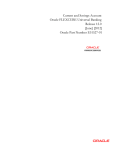
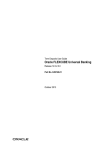
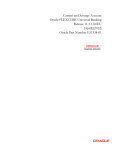
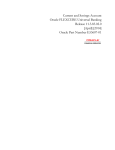


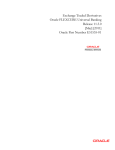
![[August] [2010] Oracle Part Number E51575-01](http://vs1.manualzilla.com/store/data/005654822_1-60fccbb787b73d73a8aa90efa0003782-150x150.png)