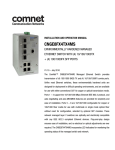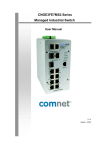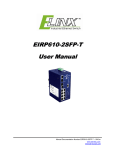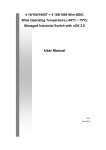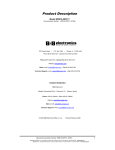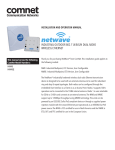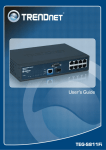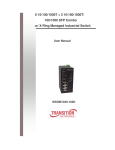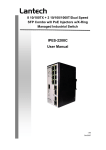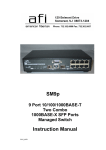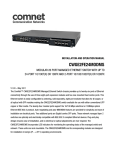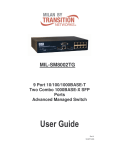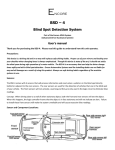Download ComWorx™ CWGE9MS Managed Ethernet Switch
Transcript
INSTALLATION AND OPERATION MANUAL CWGE9MS COMMERCIAL GRADE 9 PORT GIGABIT MANAGED ETHERNET SWITCH WITH (7) 10/100/1000TX + (2) 1000FX SFP OR 10/100/1000TX PORTS V1.02 – October 2010 The ComNet™ CWGE9MS Managed Ethernet Switch provides transmission of (7) 10/100/1000 BASE-TX and (2) 1000FXcombo ports. These units are available for use with either conventional CAT-5e copper or optical transmission media. Ports 1 – 7 support the 10/100/1000 Mbps Ethernet IEEE 802.3 protocol, and auto-negotiating and auto-MDI/MDIX features are provided for simplicity and ease of installation. Ports 8 – 9 are 10/100/1000 configurable for copper or 1000 fiber media for use with multimode or single mode optical fiber without need for configuration, selected by optional SFP modules. These network managed layer 2 switches are optically and electrically compatible with any IEEE 802.3 compliant Ethernet devices. Plug-and-play design ensures ease of installation, and no electrical or optical adjustments are ever required. The CWGE9MS incorporates LED indicators for monitoring the operating status of the managed switch and network. FCC Warning This Equipment has been tested and found to comply with the limits for a Class-A digital device, pursuant to Part 15 of the FCC rules. These limits are designed to provide reasonable protection against harmful interference in a residential installation. This equipment generates uses and can radiate radio frequency energy and, if not installed and used in accordance with the instructions, may cause harmful interference to radio communications. However, there is no guarantee that interference will not occur in a particular installation. If this equipment does cause harmful interference to radio or television reception, which can be determined by turning the equipment off and on, the user is encouraged to try to correct the interference by one or more of the following measures: Reorient or relocate the receiving antenna. Increase the separation between the equipment and receiver. Connect the equipment into an outlet on a circuit different from that to which the receiver is connected. Consult the dealer or an experienced radio/TV technician for help. CE Mark Warning This is a Class-A product. In a domestic environment this product may cause radio interference in which case the user may be required to take adequate measures. Content Chapter 1 Introduction.............................................................................................6 1.1 Hardware Features ...................................................................................................... 6 1.2 Software Feature.......................................................................................................... 8 1.3 Package Contents...................................................................................................... 10 Chapter 2 Hardware Description ..........................................................................11 2.1 Physical Dimension.................................................................................................... 11 2.2 Front Panel................................................................................................................. 11 2.3 Rear Panel ................................................................................................................. 12 2.4 LED Indicators............................................................................................................ 13 Chapter 3 Hardware Installation ...........................................................................14 3.1 Desktop Installation.................................................................................................... 14 3.2 Attaching Rubber Feet ............................................................................................... 14 3.3 Power On ................................................................................................................... 14 Chapter 4 Network Application.............................................................................15 4.1 Desktop Application ................................................................................................... 15 4.2 Segment Application .................................................................................................. 15 4.3 X-Ring Application...................................................................................................... 16 4.4 Coupling Ring Application .......................................................................................... 18 4.5 Dual Homing Application............................................................................................ 18 Chapter 5 Console Management ..........................................................................20 5.1 Connecting to the Console Port ................................................................................. 20 5.2 Login in the Console Interface ................................................................................... 20 5.3 CLI Management........................................................................................................ 22 Chapter 6 Web-Based Management .....................................................................24 6.1 About Web-based Management ................................................................................ 24 6.2 Preparing for Web Management ................................................................................ 24 6.3 System Login ............................................................................................................. 25 6.4 System Information .................................................................................................... 26 6.5 IP Configuration ......................................................................................................... 26 6.6 DHCP Server ............................................................................................................. 27 6.6.1 System configuration ....................................................................................... 28 6.6.2 Client Entries.................................................................................................... 29 6.6.3 Port and IP Bindings ........................................................................................ 29 6.7 TFTP .......................................................................................................................... 30 6.7.1 Update Firmware ............................................................................................. 30 6.7.2 Restore Configuration ...................................................................................... 30 6.7.3 Backup Configuration....................................................................................... 31 6.8 System Event Log ...................................................................................................... 32 6.8.1 Syslog Configuration........................................................................................ 32 6.8.2 SMTP Configuration......................................................................................... 33 6.8.3 Event Configuration ......................................................................................... 35 6.9 SNTP Configuration ................................................................................................... 37 6.10 IP Security................................................................................................................ 39 6.11 User Authentication.................................................................................................. 41 6.12 Port Statistics ........................................................................................................... 42 6.13 Port Control .............................................................................................................. 43 6.14 Port Trunk ................................................................................................................ 44 6.14.1 Aggregator setting.......................................................................................... 45 6.14.2 Aggregator Information .................................................................................. 47 6.14.3 State Activity .................................................................................................. 48 6.15 Port Mirroring ........................................................................................................... 50 6.16 Rate Limiting ............................................................................................................ 51 6.17 VLAN configuration .................................................................................................. 52 6.17.1 Port-based VLAN ........................................................................................... 52 6.17.2 802.1Q VLAN................................................................................................. 56 6.18 Rapid Spanning Tree ............................................................................................... 60 6.18.1 RSTP - System Configuration........................................................................ 60 6.18.2 RSTP - Port Configuration ............................................................................. 61 6.19 SNMP Configuration ................................................................................................ 63 6.19.1 System Configuration..................................................................................... 63 6.19.2 Trap Configuration ......................................................................................... 64 6.19.3 SNMPV3 Configuration.................................................................................. 65 6.20 QoS Configuration.................................................................................................... 69 6.20.1 QoS Policy and Priority Type ......................................................................... 69 6.20.2 Port-based Priority ......................................................................................... 70 6.20.3 COS Configuration......................................................................................... 70 6.20.3 TOS Configuration ......................................................................................... 71 6.21 IGMP Configuration.................................................................................................. 72 6.22 X-Ring ...................................................................................................................... 73 6.23 LLDP ........................................................................................................................ 76 6.25.4 Multicast Filtering ........................................................................................... 77 6.23 Security-802.1X/Radius Configuration ..................................................................... 78 6.23.1 System Configuration..................................................................................... 78 6.23.2 Port Configuration .......................................................................................... 79 6.23.3 Misc Configuration ......................................................................................... 80 6.24 MAC Address Table ................................................................................................. 81 6.24.1 Static MAC Address....................................................................................... 81 6.24.2 MAC Filtering ................................................................................................. 82 6.24.3 All MAC Addresses ........................................................................................ 83 6.25 Factory Default......................................................................................................... 84 6.26 Save Configuration................................................................................................... 84 6.27 System Reboot......................................................................................................... 85 Problem Solving.....................................................................................................86 Appendix A Command Sets ..................................................................................88 Commands Set List.......................................................................................................... 88 System Commands Set ................................................................................................... 88 Port Commands Set......................................................................................................... 91 Trunk Commands Set ...................................................................................................... 94 VLAN Commands Set ...................................................................................................... 95 Spanning Tree Commands Set........................................................................................ 98 QOS Commands Set ..................................................................................................... 101 IGMP Commands Set .................................................................................................... 102 Mac / Filter Table Commands Set.................................................................................. 103 SNMP Commands Set ................................................................................................... 104 Port Mirroring Commands Set........................................................................................ 107 802.1x Commands Set................................................................................................... 108 TFTP Commands Set .................................................................................................... 111 SystemLog, SMTP and Event Commands Set .............................................................. 111 SNTP Commands Set.................................................................................................... 114 X-ring Commands Set.................................................................................................... 116 Chapter 1 Introduction The CWGE9MS managed Ethernet switch is a multi-port switch that can be used to build high-performance switched workgroup networks. It provides wire-speed, Fast Ethernet switching function that allows for a high-performance, low-cost connection. The switch features a store-and-forward switching and it can auto-learn and store source address on an 8K-entry MAC address table. The CWGE9MS managed Ethernet switch has 7 auto-sensing 10/100/1000Base-TX RJ45 ports and 2 SFP/Giga copper combo port for higher connection speed. 1.1 Hardware Features IEEE 802.3 10BASE-T IEEE 802.3u 100BASE-TX IEEE 802.3z Gigabit fiber IEEE 802.3ab 1000Base-T IEEE 802.3x Flow Control and Back Pressure Standards IEEE 802.3ad Port Trunk with LACP IEEE 802.1d Spanning Tree Protocol IEEE 802.1w Rapid Spanning Tree IEEE 802.1p Class of Service IEEE 802.1q VLAN Tagging IEEE 802.1x User Authentication Protocol CSMA/CD Per unit: Power (Green) LED Indicators Per port: Link/Activity (Green), speed 1000(Green) SFP: Link/Activity (Green) 6 10/100/1000TX: 7 x RJ45 with Auto MDI/MDI-X Connector function Gigabit fiber: 2 x Mini-GBIC socket Console port: RS-232 connector Store and forward switch architecture. 18Gbps Switch architecture system backplane. System throughput up to 26.7Mpps. Packet buffer RS-232 connector 1Mbits for packet buffer One RS-232 DB-9 Female connector for switch management Dimensions 217mm(W) x 140mm(D) x 43mm(H) MAC Address 8K MAC address table with Auto learning function Storage Temp. -40℃~70℃, 95% RH Operational Temp. 0℃~60℃, 5%~95%RH Operational Humidity 10% to 90% (Non-condensing) Power Supply AC 100~240V, 50/60Hz Power Consumption 19.3 Watts Ventilation 1 EMI FCC Class A, CE Safety UL, cUL, CE/EN60950-1 7 1.2 Software Feature Management SNMP v1 v2c, v3/ Web/Telnet/CLI Management Port Based VLAN VLAN IEEE 802.1Q Tag VLAN (256 entries)/ VLAN ID (Up to 4K, VLAN ID can be assigned from 1 to 4094.) GVRP (256 Groups) Port Trunk with LACP Port Trunk: 4 Trunk groups/Maximum 4 trunk LACP members Spanning Tree IEEE802.1d Spanning tree IEEE802.1w Rapid spanning tree Support X-ring, Dual Homing and Couple Ring X-ring Provide redundant backup feature and the recovery time below 300ms Quality of service Class of Service Port Security Port Mirror The quality of service determined by port, Tag and IPv4 Type of Service, IPv4/IPv6 Different Service Support IEEE 802.1p Class of Service, per port provides 4 priority queues Supports 100 entries of MAC address for static MAC and another 100 for MAC filter Supports 3 mirroring types: “RX, TX and Both packet” 8 IGMP Support IGMP snooping v1,v2 256 multicast groups and IGMP query Provide 10 IP addresses that have permission to access IP Security the switch management and to prevent unauthorized intruder Support IEEE802.1x User-Authentication and can report to RADIUS server. Login Security Reject Accept Authorize Disable The egress rate control supports all of packet type and the limit rates are 100K~250Mbps Ingress filter packet type combination rules are Bandwidth Control Broadcast/Multicast/Unknown Unicast packet, Broadcast/Multicast packet, Broadcast packet only and all of packet. The packet filter rate can be set from 100k to 250Mbps Flow Control System Log SMTP Support Flow Control for Full-duplex and Back Pressure for Half-duplex Support system log record and remote system log server Support SMTP Server and 6 email account for receiving event alert Up to 3 trap stations SNMP Trap Cold start, Port link up, Port link down, Authentication failure, Private Trap for power status, X-ring topology change 9 RFC 1215 Trap, RFC1213 MIBII, RFC 1157 SNMP MIB, SNMP MIB RFC 1493 Bridge MIB, RFC 2674 VLAN MIB, RFC 1643 , RFC 1757, RSTP MIB, Private MIB DHCP DNS SNTP Firmware Upgrade Configuration upload and download DHCP Client, DHCP Server Provides DNS client feature and support Primary and Secondary DNS server Support Simple Network Time Protocol to synchronize system clock in Internet Support TFTP firmware upgradeable, TFTP backup and restore Support text format configuration file for system quick installation 1.3 Package Contents Unpack the contents of the CWGE9MS managed Ethernet switch and verify them against the checklist below. CWGE9MS managed Ethernet switch Power Cord Four Rubber Feet RS-232 cable User Manual Compare the contents of the CWGE9MS managed Ethernet switch package with the standard checklist above. If any item is missing or damaged, please contact ComNet for service. 10 Chapter 2 Hardware Description This section describes the hardware of the CWGE9MS managed Ethernet switch. 2.1 Physical Dimension The physical dimensions of the CWGE9MS managed Ethernet switch is 217mm(W) x 140mm(D) x 43mm(H) 2.2 Front Panel The front panel of the CWGE9MS managed Ethernet switch consists of 7x auto-sensing 10/100/1000Mbps Ethernet RJ45 ports (automatic MDI/MDIX), 2 SFP/Giga copper combo ports, and the LED indicators are also located on the front panel of the switch. Front Panel of the 7 10/100/1000TX + 2 10/100/1000T and 1000 SFP Combo Managed Switch RJ45 Ports (Auto MDI/MDIX) There are 7 10/100/1000 auto-sensing RJ45 ports for 10Base-T, 100Base-TX, or 1000Base-T connections. In general, MDI means connecting to another Hub or Switch while MDIX means connecting to a workstation or PC. Therefore, Auto MDI/MDIX means that you can connect to another Switch or workstation without changing non-crossover or crossover cabling. 11 2 SFP/Giga copper combo port Traditional RJ45 ports can be used for unlinking wide-band paths in short distance (<100m), or the appropriate replaceable mini-GBIC ports can be used for the application of wideband unlinking and long distance transmissions to fit the flexible field request. 2.3 Rear Panel The 3-pronged power plug are located at the rear panel of the CWGE9MS managed Ethernet switch as shown in figure. The switch will work with AC in the range 100-240V AC, 50-60Hz. Rear panel of the CWGE9MS managed Ethernet switch 12 2.4 LED Indicators The following table provides descriptions of the LED statuses and meaning. They provide a real-time indication of systematic operation status. LED Status Power Green Power On Yellow The port is operating at the speed of 1000Mbps. Amber The port is operating at the speed of 100Mbps. 1000M Off Green LNK / ACT (SFP) The port is operating at the speed of 10Mbps or no device attached The port is successfully connecting with the device. Blinks The port is receiving or transmitting data. Off No device attached. Green LNK / ACT Description The port is successfully connecting with the device. Blinks The port is receiving or transmitting data. Off No device attached. 13 Chapter 3 Hardware Installation 3.1 Desktop Installation Set the switch on a sufficiently large flat space with a power outlet nearby. The surface where you put your Switch should be clean, smooth, level, and sturdy. Make sure there is enough clearance around the Switch to allow attachment of cables, power cord and air circulation. 3.2 Attaching Rubber Feet 1. Make sure mounting surface on the bottom of the switch is grease and dust free. 2. Remove adhesive backing from your rubber feet. 3. Apply the rubber feet to each corner on the bottom of the switch. These footpads can prevent the switch from shock/vibration. 3.3 Power On Connect the power cord to the power socket on the rear panel of the Switch. The other side of power cord connects to the power outlet. The internal power works with AC in the voltage range 90-240VAC, frequency 50~60Hz. Check the power indicator on the front panel to see if power is properly supplied. 14 Chapter 4 Network Application This section provides you a few samples of network topology in which the switch is used. In general, the CWGE9MS managed Ethernet switch is designed to be used as a desktop or segment switch. 4.1 Desktop Application The CWGE9MS managed Ethernet switch is designed to be a desktop size switch that is an ideal solution for small workgroup. The switch can be used as a standalone switch to which personal computers, server, printer server are directly connected to form small workgroup. 4.2 Segment Application For enterprise networks where large data broadcast are constantly processed, this switch is suitable for department user to connect to the corporate backbone. 15 You can use the CWGE9MS managed Ethernet switch to connect PCs, workstations, and servers to each other by connecting these devices directly to the switch. All the devices in this network can communicate with each other. Connecting servers to the backbone switch allow other users to access the server’s data. The switch automatically learns node address, which are subsequently used to filter and forward all traffic based on the destination address. You can use any of the RJ45 port of the CWGE9MS managed Ethernet switch to connect with another Switch or Hub to interconnect each of your small-switched workgroups to form a larger switched network. 4.3 X-Ring Application This industrial switch supports the X-Ring protocol that can help the network system to recovery from network connection failure within 20ms, making the network system more reliable. The X-Ring algorithm is similar to spanning tree protocol (STP) algorithm but the recovery time is faster than STP. The following figure is a sample X-Ring configuration. 16 [NOTE] When the X-Ring function is enabled, the user must disable the RSTP. The X-Ring function and RSTP function cannot operate simultaneously. With X-Ring topology, every switch enables the X-Ring function and assigns two member ports in the ring. Only one switch in the X-Ring group would be the backup switch with one of the two member ports’ being a backup port then switches are called working switches’ working ports. When the network connection fails, the backup port will automatically become a working port to the failure. In the X-Ring group, switches are setting in “slave mode” by default, but one must be the “master mode”. If there are 2 or more switches in the master mode, then software will automatically select the switch with lowest MAC address number as the ring master. The ringmaster has the rights to negotiate and command to other switches in the X-Ring group. If a link fails the ringmaster is alerted and invokes its secondary port to rebuild the 17 network detection of the failed link’s activation of the master’s backup link and address table. If the failed link is restored, the ring slaves will alert the ringmaster to restore normal operation by disabling the backup link on the network in less than 300ms. 4.4 Coupling Ring Application Within the network there may be more than one X-Ring group. By using the coupling ring function, it can connect each X-Ring for redundant backup. It can ensure the transmission between two ring groups will not fail. The following figure is a sample of a coupling ring application. The couple ring consists of four switches—switch 1 through switch 4 that are connected to each other via the paths in red. Please note that the Coupling Ring Backup Path between switch 1 and switch 3 is blocked; it will work only when the path between switch 2 and switch 4 is broken or disconnected. 4.5 Dual Homing Application It provides the connection loss from between X-Ring group and an upper level/core switch. Assign two ports to be the Dual Homing port that is backup port in the X-Ring group. The Dual Homing function only works when the X-Ring function is active. Each X-Ring group only has one Dual Homing port. 18 19 Chapter 5 Console Management 5.1 Connecting to the Console Port Use the supplied RS-232 cable to connect a terminal or PC to the console port. The terminal or PC to be connected must support the terminal emulation program. Connecting the switch to a terminal via RS-232 cable 5.2 Login in the Console Interface When the connection between Switch and PC is ready, turn on the PC and run a terminal emulation program or Hyper Terminal and configure its communication parameters to match the following default characteristics of the console port: Baud Rate: 9600 bps Data Bits: 8 Parity: none Stop Bit: 1 Flow control: None 20 The settings of communication parameters After finished the parameter settings, select “OK“. When the blank screen shows up, press Enter key to bring out the login prompt. Key in the “admin“ (default value) for the both User name and Password (use Enter key to switch), then press Enter key and the Main Menu of console management appears. Please see below figure for login screen. Console login interface 21 5.3 CLI Management The system supports two types of console management – CLI command. After you login to the system, you will see a command prompt. To enter CLI management interface, enter “enable” command. The following table lists the CLI commands and description. Commands Level Modes User EXEC Access Method Begin a session Prompt switch> with your Exit Method About This Mode1 Enter logout The user commands or quit. available at the user level switch. are a subset of those available at the privileged level. Use this mode to • Perform basic tests. • Display system information. Privileged Enter the EXEC switch# Enter The privileged command is enable disable to advance mode command while exit. Privileged this mode to in user EXEC • Display advance function mode. status • Save configures Global Enter the switch To exit to Use this mode to configure Configuration configure (config)# privileged parameters that apply to command while EXEC your switch as a whole. in privileged mode, enter EXEC mode. exit or end 22 VLAN Enter the vlan switch To exit to Use this mode to configure database database (vlan)# user EXEC VLAN-specific parameters. command while mode, enter in privileged exit. EXEC mode. Interface Enter the switch To exit to Use this mode to configure configuration interface (config-if)# global parameters for the switch command (with configuration and Ethernet ports. a specific mode, enter interface) while exit. To exit in global to privileged configuration EXEC mode, mode enter end. 23 Chapter 6 Web-Based Management This section introduces the configuration and functions of the Web-based management. 6.1 About Web-based Management Inside the CPU board of the switch exists an embedded HTML web site residing in flash memory. It offers advanced management features and allow users to manage the switch from anywhere on the network through a standard browser such as Microsoft Internet Explorer. The Web-Based Management supports Internet Explorer 5.0. It is based on Java Applets with an aim to reduce network bandwidth consumption, enhance access speed and present an easy viewing screen. [NOTE]: By default, IE5.0 or later version does not allow Java Applets to open sockets. The user has to explicitly modify the browser setting to enable Java Applets to use network ports. 6.2 Preparing for Web Management Before using web management, you can use console to login to the switch and check the default IP Address of the switch. Please refer to the Console Management Chapter for console login information. If you need to change the IP address the first time, you can use the console management mode to modify it. The default value is as below: IP Address: 192.168.10.1 Subnet Mask: 255.255.255.0 Default Gateway: 192.168.10.254 24 User Name: admin Password: admin 6.3 System Login 1. Launch the Internet Explorer on the PC 2. Key in “http:// “+” the IP address of the switch”, and then Press “Enter”. Uniform Resource Locator 3. The login screen appears right after. 4. Key in the user name and password. The default user name and password are the same as ‘admin’ 5. Press Enter or select OK button, and then the home screen of the Web-based management shows up. Login screen 25 6.4 System Information Assign the system name and location and view the system information. System Name: Assign the system name of the switch (The maximum length is 64 bytes) System Description: Describes the switch. System Location: Assign the switch physical location (The maximum length is 64 bytes). System Contact: Enter the name of contact person or organization. Firmware Version: Displays the switch’s firmware version Kernel Version: Displays the kernel software version MAC Address: Displays the unique hardware address assigned by manufacturer (default) And than, select button. 6.5 IP Configuration User can configure the IP Settings and DHCP client function here. DHCP Client: Enable or disable the DHCP client function. When DHCP client function is enabled, the industrial switch will be assigned an IP address from the network DHCP server. The default IP address will be replaced by the assigned IP address on DHCP server. After the user selects the Apply button, a popup dialog box shows up. It is to inform the user that when the DHCP client is enabled, the current IP address will be lost and user should find the new IP address on the DHCP server. IP Address: Assign the IP address that the network is using. If DHCP client function is enabled, and then the user does not need to assign the IP address. The network DHCP server will assign the IP address displaying in this column for the industrial switch. The default IP is 192.168.10.1. 26 Subnet Mask: Assign the subnet mask to the IP address. If DHCP client function is enabled, and then the user does not need to assign the subnet mask. Gateway: Assign the network gateway for the industrial switch. The default gateway is 192.168.10.254. DNS1: Assign the primary DNS IP address. DNS2: Assign the secondary DNS IP address. And then, select IP configuration interface 6.6 DHCP Server DHCP is the abbreviation of Dynamic Host Configuration Protocol that is a protocol for assigning dynamic IP addresses to devices on a network. With dynamic addressing, a device can have a different IP address every time it connects to the network. In some systems, the device's IP address can even change while it is still connected. DHCP also supports a mix of static and dynamic IP addresses. Dynamic addressing simplifies network administration because the software keeps track of IP addresses rather than requiring an administrator to manage the task. This means that a new computer can be added to a network without the hassle of manually assigning it a unique IP Address. The system provides the DHCP server function. Enable the DHCP server function; the switch system will be a DHCP server. 27 6.6.1 System configuration DHCP Server: Enable or Disable the DHCP Server function. Enable—the switch will be the DHCP server on your local network. Low IP Address: Type in an IP address. Low IP address is the beginning of the dynamic IP range. For example, dynamic IP is in the range between 192.168.1.100 ~ 192.168.1.200. In contrast, 192.168.1.100 is the Low IP address. High IP Address: Type in an IP address. High IP address is the end of the dynamic IP range. For example, dynamic IP is in the range between 192.168.1.100 ~ 192.168.1.200. In contrast, 192.168.1.200 is the High IP address. Subnet Mask: Type in the subnet mask of the IP configuration. Gateway: Type in the IP address of the gateway in your network. DNS: Type in the Domain Name Server IP Address in your network. Lease Time (sec): It is the time period that system will reset the dynamic IP assignment to ensure the dynamic IP will not been occupied for a long time or the server doesn’t know that the dynamic IP is idle. And then, select DHCP Server Configuration interface 28 6.6.2 Client Entries When the DHCP server function is active, the system will collect the DHCP client information and displays it at this tab. DHCP Client Entries interface 6.6.3 Port and IP Bindings Assign the dynamic IP address to the port. When the device is connecting to the port and asks for IP assigning, the system will assign the IP address that has been assigned before to the connected device. Port and IP Bindings interface 29 6.7 TFTP 6.7.1 Update Firmware It provides the functions that allow user to update the switch firmware. Before updating, make sure the TFTP server is ready and the firmware image is located on the TFTP server. 1. TFTP Server IP Address: Type in your TFTP server IP. 2. Firmware File Name: Type in the name of firmware image. 3. Select . Update Firmware interface 6.7.2 Restore Configuration You can restore the configuration from TFTP server. Before doing that, you must put the image file on TFTP server first and the switch will download back the flash image. 1. TFTP Server IP Address: Type in the TFTP server IP. 2. Restore File Name: Type in the correct file name for restoring. 3. Select . 30 Restore Configuration interface 6.7.3 Backup Configuration You can save the current configuration from flash ROM to TFTP server for restoring later. 1. TFTP Server IP Address: Type in the TFTP server IP. 2. Backup File Name: Type in the file name. 3. Select . Backup Configuration interface 31 6.8 System Event Log 6.8.1 Syslog Configuration Configure the system event mode to collect system log. 1. Syslog Client Mode: Select the system log mode—Client Only, Server Only, or Both. 2. System Log Server IP Address: Assign the system log server IP. 3. When Syslog Client Mode is set as Client Only, the system event log will only be reserved in the switch’s RAM until next reboot. When Syslog Client Mode is set as Server Only, the system log will only be sent to the syslog server and you have to type the IP address in the Sysylog Server IP Address column. If the Syslog Client Mode is set as Both, the system log will be reserved in the switch’s RAM and sent to server. 4. Select to refresh the events log. 5. Select to clear all current events log. 6. After configuring, select button. 32 Syslog Configuration interface 6.8.2 SMTP Configuration You can set up the mail server IP, mail account, password, and forwarded email account for receiving the event alert. 1. Email Alert: Enable or disable the email alert function. 2. SMTP Server IP: Set up the mail server IP address (when Email Alert enabled, this function will then be available). 3. Sender: Type in an alias of the switch in complete email address format, e.g. [email protected], to identify where the event log comes from. 33 4. Authentication: Select the checkbox to enable this function, configuring the email account and password for authentication (when Email Alert enabled, this function will then be available). 5. Mail Account: Set up the email account, e.g. johnadmin, to receive the alert. It must be an existing email account on the mail server, which you had set up in SMTP Server IP Address column. 6. Password: Type in the password to the email account. 7. Confirm Password: Reconfirm the password. 8. Rcpt e-mail Address 1 ~ 6: You can also assign up to 6 e-mail accounts to receive the alert. 9. Select button. SMTP Configuration interface 34 6.8.3 Event Configuration When the Syslog/SMTP checkbox is marked, the event log will be sent to system log server/SMTP server. Also, per port log (link up, link down, and both) events can be sent to the system log server/SMTP server with the respective checkbox selected. After configuring, select to have the setting taken effect. System event selection: There are 4 event types—Device cold start, Device warm start, Authentication Failure, and X-ring topology change. Before you can select the checkbox of each event type, the Syslog Client Mode column on the Syslog Configuration tab/E-mail Alert column on the SMTP Configuration tab must be enabled first. Device cold start: When the device executes cold start action, the system will issue a log event. Device warm start: When the device executes warm start, the system will issue a log event. Authentication Failure: When the SNMP authentication fails, the system will issue a log event. X-ring topology change: When the X-ring topology has changed, the system will issue a log event. Port event selection: Also, before the drop-down menu items are available, the Syslog Client Mode column on the Syslog Configuration tab and the E-mail Alert column on the SMTP Configuration tab must be enabled first. Those drop-down menu items have 3 selections—Link UP, Link Down, and Link UP & Link Down. Disable means no event will be sent to the system log server/SMTP server. Link UP: The system will issue a log message when port connection is up only. Link Down: The system will issue a log message when port connection is down only. Link UP & Link Down: The system will issue a log message when port connection is up and down. 35 Event Configuration interface 36 6.9 SNTP Configuration You can configure the SNTP (Simple Network Time Protocol) settings. The SNTP allows you to synchronize switch clocks in the Internet. 1. SNTP Client: Enable/disable SNTP function to get the time from the SNTP server. 2. Daylight Saving Time: Enable/disable daylight saving time function. When daylight saving time is enabled, you need to configure the daylight saving time period. 3. UTC Timezone: Set the switch location time zone. The following table lists the different location time zone for your reference. Local Time Zone Conversion from UTC Time at 12:00 UTC November Time Zone - 1 hour 11am Oscar Time Zone -2 hours 10 am ADT - Atlantic Daylight -3 hours 9 am -4 hours 8 am -5 hours 7 am -6 hours 6 am -7 hours 5 am -8 hours 4 am ALA - Alaskan Standard -9 hours 3 am HAW - Hawaiian Standard -10 hours 2 am Nome, Alaska -11 hours 1 am AST - Atlantic Standard EDT - Eastern Daylight EST - Eastern Standard CDT - Central Daylight CST - Central Standard MDT - Mountain Daylight MST - Mountain Standard PDT - Pacific Daylight PST - Pacific Standard ADT - Alaskan Daylight 37 CET - Central European FWT - French Winter MET - Middle European +1 hour 1 pm +2 hours 2 pm BT - Baghdad, USSR Zone 2 +3 hours 3 pm ZP4 - USSR Zone 3 +4 hours 4 pm ZP5 - USSR Zone 4 +5 hours 5 pm ZP6 - USSR Zone 5 +6 hours 6 pm +7 hours 7 pm +8 hours 8 pm +9 hours 9 pm +10 hours 10 pm +12 hours Midnight MEWT - Middle European Winter SWT - Swedish Winter EET - Eastern European, USSR Zone 1 WAST - West Australian Standard CCT - China Coast, USSR Zone 7 JST - Japan Standard, USSR Zone 8 EAST - East Australian Standard GST Guam Standard, USSR Zone 9 IDLE - International Date Line NZST - New Zealand Standard NZT - New Zealand 4. SNTP Sever URL: Set the SNTP server IP address. 5. Switch Timer: Displays the current time of the switch. 6. Daylight Saving Period: Set up the Daylight Saving beginning time and Daylight Saving ending time. Both will be different in every year. 7. Daylight Saving Offset (mins): For non-US and European countries, specify the amount of time for day light savings. 38 8. Select . SNTP Configuration interface 6.10 IP Security The IP security function allows the user to assign 10 specific IP addresses that have permission to access the switch through the web browser for the securing switch management. IP Security Mode: When this option is in Enable mode, the Enable HTTP Server and Enable Telnet Server checkboxes will then be available. Enable HTTP Server: When this checkbox is selected, the IP addresses among Security IP1 ~ IP10 will be allowed to access this switch via HTTP service. Enable Telnet Server: When this checkbox is selected, the IP addresses among Security IP1 ~ IP10 will be allowed to access this switch via telnet service. Security IP 1 ~ 10: The system allows the user to assign up to 10 specific IP addresses for access security. Only these 10 IP addresses can access and manage the switch through the HTTP/Telnet service. 39 And then, select [NOTE] button to apply the configuration. Remember to execute the “Save Configuration” action, otherwise the new configuration will lose when the switch powers off. IP Security interface 40 6.11 User Authentication Change web management login user name and password for the management security issue. 1. User name: Type in the new user name (The default is ‘admin’) 2. Password: Type in the new password (The default is ‘admin’) 3. Confirm password: Re-type the new password 4. And then, select User Authentication interface 41 6.12 Port Statistics The following information provides the current port statistic information. Port: Displays the port number. Type: Displays the media type of the port. Link: The status of linking—‘Up’ or ‘Down’. State: The user can set the state of the port as ‘Enable’ or ‘Disable’ via Port Control. When the state is disabled, the port will not transmit or receive any packet. Tx Good Packet: The counts of transmitting good packets via this port. Tx Bad Packet: The counts of transmitting bad packets (including undersize [< 64 bytes], oversize, CRC Align errors, fragments and jabbers packets) via this port. Rx Good Packet: The counts of receiving good packets via this port. Rx Bad Packet: The counts of receiving bad packets (including undersize [less than 64 bytes], oversize, CRC error, fragments and jabbers) via this port. Tx Abort Packet: The aborted packet while transmitting. Packet Collision: The counts of collision packet. Packet Dropped: The counts of dropped packet. Rx Bcast Packet: The counts of broadcast packet. Rx Mcast Packet: The counts of multicast packet. Select button to clean all counts. Port Statistics interface 42 6.13 Port Control In Port control, you can view and set the operation mode of each port. 1. Port: Select the port that you want to configure. 2. State: Current port status. The port can be set to disable or enable mode. If the port state is set as ‘Disable’, it will not receive or transmit any packet. 3. Negotiation: Auto and Force. Being set as Auto, the speed and duplex mode are negotiated automatically. When you set it as Force, you have to assign the speed and duplex mode manually. 4. Speed: It is available for selecting when the Negotiation column is set as Force. When the Negotiation column is set as Auto, this column is read only. 5. Duplex: It is available for selecting when the Negotiation column is set as Force. When the Negotiation column is set as Auto, this column is read only. 6. Flow Control: Set flow control function as Enable or Disable. When enabled, once the device exceed the input data rate of another device as a result the receiving device will send a PAUSE frame which halts the transmission of the sender for a specified period of time. When disabled, the receiving device will drop the packet if too much to process. 7. Security: Once the Security selection is set as ‘On’, any access from the device that connects to this port will be blocked unless the MAC address of the device is included in the static MAC address table. See the segment of Static MAC Table. 8. Select button to make the configuration effective. 43 Port Control interface 6.14 Port Trunk The Link Aggregation Control Protocol (LACP) provides a standardized means for exchanging information between Partner Systems on a link to allow their Link Aggregation Control instances to reach agreement on the identity of the Link Aggregation Group to which the link belongs, move the link to that Link Aggregation Group, and enable its transmission and reception functions in an orderly manner. Link aggregation lets you group up to 4 ports into one dedicated connections. This feature can expand bandwidth to a device on the network. LACP operation requires full-duplex mode, more detail information refers to IEEE 802.3ad. 44 6.14.1 Aggregator setting 1. System Priority: A value that is used to identify the active LACP. The switch with the lowest value has the highest priority and is selected as the active LACP. 2. Group ID: There are four trunk groups to be selected. Choose the "Group ID" and select 3. button. LACP: When enabled, the trunk group is using LACP. A port that joins an LACP trunk group has to make an agreement with its member ports first. When disabled, the trunk group is a static trunk group. The advantage of having the LACP disabled is that a port joins the trunk group without any handshaking with its member ports. But member ports won’t know that they should be aggregated together to form a logic trunk group. 4. Work ports: This column field allows the user to type in the total number of active port up to four. With LACP trunk group, you create a trunk group by connecting two or more switches (e.g. you assign four ports to be the members of the trunk group whose work ports column field is set as two). The exceed ports are standby (the Aggregator Information tab will show standby status on the exceed ports) and can be aggregated if work ports fail. If it is a static trunk group, the number of work ports must equal the total number of group member ports. 5. Select the ports to join the trunk group. The system allows four ports maximum to be aggregated in a trunk group. Select button to add the port that is focused to the left field. To remove unwanted ports, select the port and select button. 6. When LACP enabled, you can configure LACP Active/Passive status for each port on State Activity page. 7. Select button. 45 8. Use button to delete Trunk Group. Select the Group ID and select button. Port Trunk—Aggregator Setting interface (four ports are added to the left field with LACP enabled) 46 6.14.2 Aggregator Information When you have setup the aggregator setting with LACP disabled, you will see the local static trunk group information here. 1. Group Key: Displays the trunk group ID. 2. Port Member: Displays the members of this static trunk group. Port Trunk—Aggregator Setting interface (two ports are added to the left field with LACP disable) 47 Port Trunk – Aggregator Information interface 6.14.3 State Activity Having set up the LACP aggregator on the tab of Aggregator Setting, you can configure the state activity for the members of the LACP trunk group. You can select or cancel the checkbox beside the state display. When you remove the select mark to the port and select button, the port state activity will change to Passive. Active: The port automatically sends LACP protocol packets. Passive: The port does not automatically send LACP protocol packets, and responds only if it receives LACP protocol packets from the opposite device. [NOTE] 1. A link having either two active LACP nodes or one active node can perform dynamic LACP trunk. 2. A link having two passive LACP nodes will not perform dynamic LACP trunk because both ports are waiting for an LACP protocol packet from the opposite device. 48 Port Trunk – State Activity interface 49 6.15 Port Mirroring The Port mirroring is a method for monitoring traffic in switched networks. Traffic through ports can be monitored by one specific port which means traffic goes in or out monitored (source) ports will be duplicated into mirroring (destination) port. Port Trunk – Port Mirroring interface Destination Port: There is only one port can be selected to be the destination (mirroring) port for monitoring both RX and TX traffic which come from the source port. Or, use one of two ports for monitoring RX traffic only and the other one for TX traffic only. The user can connect the mirroring port to LAN analyzer or Netxray. Source Port: The ports that the user wants to monitor. All monitored port traffic will be copied to mirroring (destination) port. The user can select multiple source ports by selecting the RX or TX checkboxes to be monitored. And then, select button. 50 6.16 Rate Limiting You can set up every port’s frame limitation type and bandwidth rate. Rate Limiting interface Ingress Limit Frame type: Select the frame type you want to filter. The frame types have 4 options for selecting: All, Broadcast/Multicast/Flooded Unicast, Broadcast/Multicast, and Broadcast only. The four frame type options are for ingress frames limitation. The egress rate only supports ‘All’ type. All the ports support port ingress and egress rate control. For example, assume port 1 is 10Mbps; the user can set the effective egress rate of port 1 as 1Mbps, ingress rate 500Kbps. The switch performs the ingress rate by packet counter to meet the specified rate. Ingress: Enter the port effective ingress rate (The default value is “0”). 51 Egress: Enter the port effective egress rate (The default value is “0”). And then, select to make the settings taken effect. 6.17 VLAN configuration A Virtual LAN (VLAN) is a logical network grouping that limits the broadcast domain, which would allow you to isolate network traffic, so only the members of the same VLAN will receive traffic from the ones of the same VLAN. Basically, creating a VLAN from a switch is logically equivalent of reconnecting a group of network devices to another Layer 2 switch. However, all the network devices are still plugged into the same switch physically. The switch supports Port-based and 802.1Q (tagged-based) VLAN. The default configuration of VLAN operation mode is “Disable”. VLAN Configuration interface 6.17.1 Port-based VLAN Packets can go among only members of the same VLAN group. Note all unselected 52 ports are treated as belonging to another single VLAN. If the port-based VLAN is enabled, the VLAN-tagging is ignored. In order for an end station to send packets to different VLAN groups, it has to be either capable of tagging packets it sends with VLAN tags or attached to a VLAN-aware bridge that is capable of classifying and tagging the packet with different VLAN ID based on not only default PVID but also other information about the packet, such as the protocol. VLAN – Port Based interface Pull down the selection item and focus on Port Based then select to set the VLAN Operation Mode in Port Based mode. Select button to add a new VLAN group. 53 button VLAN—Port Based Add interface Enter the group name and VLAN ID. Add the port number having selected into the right field to group these members to be a VLAN group or remove any of them listed in the right field from the VLAN. And then, select button to have the settings taken effect. You will see the VLAN displays. 54 VLAN—Port Based Edit/Delete interface Use button to delete the VLAN. Use button to modify group name, VLAN ID, or add/remove the members of the existing VLAN group. [NOTE] Remember to execute the “Save Configuration” action, otherwise the new configuration will lose when switch power off. 55 6.17.2 802.1Q VLAN Tagged-based VLAN is an IEEE 802.1Q specification standard. Therefore, it is possible to create a VLAN across devices from different switch venders. IEEE 802.1Q VLAN uses a technique to insert a “tag” into the Ethernet frames. Tag contains a VLAN Identifier (VID) that indicates the VLAN numbers. You can create Tag-based VLAN, and enable or disable GVRP protocol. There are 256 VLAN groups to provide configuration. Enable 802.1Q VLAN, all ports on the switch belong to default VLAN of VID 1. The default VLAN can’t be deleted. GVRP (GARP VLAN Registration Protocol) is a protocol that facilitates control of virtual local area networks (VLANs) within a larger network. GVRP conforms to the IEEE 802.1Q specification, which defines a method of tagging frames with VLAN configuration data. This allows network devices to dynamically exchange VLAN configuration information with other devices. GVRP is based on GARP (Generic Attribute Registration Protocol), a protocol that defines procedures by which end stations and switches in a local area network (LAN) can register and de-register attributes, such as identifiers or addresses, with each other. Every end station and switch thus has a current record of all the other end stations and switches that can be reached. 802.1Q Configuration Pull down the selection item and focus on 802.1Q then select the button to set the VLAN Operation Mode in 802.1Q mode. Enable GVRP Protocol: Select the checkbox to enable GVRP protocol. This checkbox is available while the VLAN Operation Mode is in 802.1Q mode. Management VLAN ID: The default value is ‘0’ which means VLAN function in 802.1Q mode is not available. While this column field is filled with a value from 1 to 4096, the member ports of this VLAN can access the management interface. 56 Select the port you want to configure. Link Type: There are 3 types of link type. Access Link: Single switch only, it allows the user to group ports by assigning the same Untagged VID. While this link type is set, the Untagged VID column field is available but the Tagged VID column field is disabled. Trunk Link: The extended application of Access Link. It allows the tagged frames go across 2 or more switches by assigning the tagged VID to the frames. Having set this link type, the Tagged VID column field is available but the Untagged VID column field is disabled. Hybrid Link: Both Access Link and Trunk Link are available. Untagged VID: Assign the untagged frame VID. Tagged VID: Assign the tagged frame VID. Select You can see the link type, untagged VID, and tagged VID information of each port in button to have the settings taken effect. the table below on the screen. 802.1Q VLAN interface 57 Group Configuration Edit the existing VLAN Group. Select the VLAN group in the table list. Select button. Group Configuration interface You can modify the VLAN group name and VLAN ID. 58 Group Configuration interface Select button. 59 6.18 Rapid Spanning Tree The Rapid Spanning Tree Protocol (RSTP) is an evolution of the Spanning Tree Protocol and provides for faster spanning tree convergence after a topology change. The system also supports STP and the system will auto-detect the connected device that is running STP or RSTP protocol. 6.18.1 RSTP - System Configuration The user can view spanning tree information of Root Bridge. The user can modify RSTP state. After modification, select button. RSTP mode: The user must enable the RSTP function first before configuring the related parameters. Priority (0-61440): The switch with the lowest value has the highest priority and is selected as the root. If the value is changed, the user must reboot the switch. The value must be a multiple of 4096 according to the protocol standard rule. Max Age (6-40): The number of seconds a switch waits without receiving Spanning-tree Protocol configuration messages before attempting a reconfiguration. Enter a value between 6 through 40. Hello Time (1-10): The time that controls the switch to send out the BPDU packet to check RSTP current status. Enter a value between 1 through 10. Forward Delay Time (4-30): The number of seconds a port waits before changing from its Rapid Spanning-Tree Protocol learning and listening states to the forwarding state. Enter a value between 4 through 30. 60 [NOTE] Follow the rule as below to configure the MAX Age, Hello Time, and Forward Delay Time. 2 x (Forward Delay Time value –1) > = Max Age value >= 2 x (Hello Time value +1) RSTP System Configuration interface 6.18.2 RSTP - Port Configuration You can configure path cost and priority of every port. Select the port in the port column field. Path Cost: The cost of the path to the other bridge from this transmitting bridge at the specified port. Enter a number 1 through 200,000,000. Priority: Decide which port should be blocked by priority in LAN. Enter a number 0 61 through 240 (the port of the highest value will be blocked). The value of priority must be the multiple of 16. Admin P2P: Some of the rapid state transactions that are possible within RSTP are dependent upon whether the port concerned can only be connected to exactly one other bridge (i.e. it is served by a point-to-point LAN segment), or can be connected to two or more bridges (i.e. it is served by a shared medium LAN segment). This function allows the P2P status of the link to be manipulated administratively. True is P2P enabling. False is P2P disabling. Admin Edge: The port directly connected to end stations won’t create bridging loop in the network. To configure the port as an edge port, set the port to “True” status. Admin Non STP: The port includes the STP mathematic calculation. True is not including STP mathematic calculation. False is including the STP mathematic calculation. Select . RSTP Port Configuration interface 62 6.19 SNMP Configuration Simple Network Management Protocol (SNMP) is the protocol developed to manage nodes (servers, workstations, routers, switches and hubs etc.) on an IP network. SNMP enables network administrators to manage network performance, find and solve network problems, and plan for network growth. Network management systems learn of problems by receiving traps or change notices from network devices implementing SNMP. 6.19.1 System Configuration Community Strings Here you can define the new community string set and remove the unwanted community string. String: Fill the name string. RO: Read only. Enables requests accompanied by this community string to display MIB-object information. RW: Read write. Enables requests accompanied by this community string to display MIB-object information and to set MIB objects. Select button. To remove the community string, select the community string that you have defined and select button. You cannot edit the name of the default community string set. Agent Mode: Select the SNMP version that you want to use and then select button to switch to the selected SNMP version mode. The default value is ‘SNMP v1/v2c only’ 63 SNMP System Configuration interface 6.19.2 Trap Configuration A trap manager is a management station that receives the trap messages generated by the switch. If no trap manager is defined, no traps will be issued. Create a trap manager by entering the IP Address of the station and a community string. To define a management station as a trap manager, assign an IP address, enter the SNMP community strings, and select the SNMP trap version. IP Address: Enter the IP address of the trap manager. Community: Enter the community string. Trap Version: Select the SNMP trap version type—v1 or v2c. Select To remove the community string, select the community string listed in the current button. managers field and select button. 64 Trap Managers interface 6.19.3 SNMPV3 Configuration Configure the SNMP V3 function. Context Table Configure SNMP v3 context table. Assign the context name of context table. Select to add context name. Select to remove the unwanted context name. User Profile Configure SNMP v3 user table.. User ID: Set up the user name. Authentication Password: Set up the authentication password. Privacy Password: Set up the private password. 65 Select to add the context name. Select to remove the unwanted context name. SNMP V3 configuration interface 66 Group Table Configure SNMP v3 group table. Security Name (User ID): Assign the user name that you have set up in user table. Group Name: Set up the group name. Select to add the group name. Select to remove the unwanted group name. Access Table Configure SNMP v3 access table. Context Prefix: Set up the context name. Group Name: Set up the group. Security Level: Set up the access level. Context Match Rule: Select the context match rule. Read View Name: Set up the read view. Write View Name: Set up the write view. Notify View Name: Set up the notify view. Select to add the context name. Select to remove the unwanted context name. MIBview Table Configure MIB view table. ViewName: Set up the name. Sub-Oid Tree: Fill the Sub OID. 67 Type: Select the type—excluded or included. Select to add the context name. Select to remove the unwanted context name. 68 6.20 QoS Configuration Here you can configure QoS policy and priority setting, per port priority setting, COS and TOS setting. 6.20.1 QoS Policy and Priority Type QoS Policy interface QoS Policy: Select the QoS policy rule. Using the 8,4,2,1 weight fair queue scheme: The switch will follow 8:4:2:1 rate to process priority queue from high to lowest queue. For example, while the system is processing, 1 frame of the lowest queue, 2 frames of the low queue, 4 frames of the middle queue, and 8 frames of the high queue will be processed in accordance with the 8,4,2,1 policy rule. Use a strict priority scheme: Always the higher queue will be processed first, except the higher queue is empty. Priority Type: There are 5 priority type selections available—Port-based, TOS only, COS only, TOS first, and COS first. Disable means no priority type is selected. Select button to make the settings effective. 69 6.20.2 Port-based Priority Configure the priority level for each port. With the drop-down selection item of Priority Type above being selected as Port-based, this control item will then be available to set the queuing policy for each port. Port-based Priority interface Port x: Each port has 4 priority levels—High, Middle, Low, and Lowest—to be chosen. Select button to make the settings effective. 6.20.3 COS Configuration Set up the COS priority level. With the drop-down selection item of Priority Type above being selected as COS only/COS first, this control item will then be available to set the queuing policy for each port. COS Configuration interface COS priority: Set up the COS priority level 0 ~ 7—High, Middle, Low, Lowest. Select . 70 6.20.3 TOS Configuration Set up the TOS priority. With the drop-down selection item of Priority Type above being selected as TOS only/TOS first, this control item will then be available to set the queuing policy for each port. TOS Configuration interface TOS priority: The system provides 0~63 TOS priority level. Each level has 4 types of priority—High, Middle, Low, and Lowest. The default value is ‘Lowest’ priority for each level. When the IP packet is received, the system will check the TOS level value in the IP packet that has received. For example, the user sets the TOS level 25 as high, the system will check the TOS value of the received IP packet. If the TOS value of received IP packet is 25 (priority = high), and then the packet priority will have highest priority. Select button to make the settings effective. 71 6.21 IGMP Configuration The Internet Group Management Protocol (IGMP) is an internal protocol of the Internet Protocol (IP) suite. IP manages multicast traffic by using switches, routers, and hosts that support IGMP. Enabling IGMP allows the ports to detect IGMP queries, report packets, and manage IP multicast traffic through the switch. IGMP have three fundamental types of message shown as follows: Message Description A message sent from the querier (IGMP router or switch) Query asking for a response from each host belonging to the multicast group. A message sent by a host to the querier to indicate that the Report host wants to be or is a member of a given group indicated in the report message. Leave A message sent by a host to the querier to indicate that the Group host has quit being a member of a specific multicast group. The switch supports IP multicast. You can enable IGMP protocol via setting the IGMP Configuration page to see the IGMP snooping information. IP multicast addresses are in the range of 224.0.0.0 through 239.255.255.255. IGMP Protocol: Enable or disable the IGMP protocol. IGMP Query: Select the IGMP query function as Enable or Auto to set the switch as a querier for IGMP version 2 multicast networks. 72 Select button. IGMP Configuration interface 6.22 X-Ring X-Ring provides a faster redundant recovery than Spanning Tree topology. The action is similar to STP or RSTP, but the algorithms between them are not the same. In the X-Ring topology, every switch should be enabled with the X-Ring function and two ports should be assigned as the member ports in the ring. Only one switch in the X-Ring group would be set as the master switch that one of its two member ports would be blocked, called the backup port, and another port is called working port. Other switches in the X-Ring group are called working switches and their two member ports are called working ports. When the failure of a network connection occurs, the backup port of the master switch (Ring Master) will automatically become a working port to recover from the failure. The switch supports the function and interface for setting the switch as the ringmaster or not. The ringmaster can negotiate and place command to other switches in the X-Ring group. If there are 2 or more switches in master mode, the software will select the switch 73 with lowest MAC address number as the ringmaster. Setting the X-Ring configuration interface can enable the X-Ring master ring mode. The system also supports the Couple Ring that can connect 2 or more X-Ring group for the redundant backup function; Dual Homing function that can prevent connection loss between the X-Ring group and upper level/core switch. Apart from the advantages, Central Ring can handle up to 4 rings in the system and has the ability to recover from failure within 300 milliseconds. Enable Ring: To enable the X-Ring function, select the checkbox beside the Enable Ring string label. If this checkbox is not select, all the ring functions are unavailable. Enable Ring Master: Select the checkbox to enable this switch to be the ring master. 1st & 2nd Ring Ports: Pull down the selection menu to assign the ports as the member ports. 1st Ring Port is the working port and 2nd Ring Port is the backup port. When 1st Ring Port fails, the system will automatically upgrade the 2nd Ring Port to be the working port. Enable Couple Ring: To enable the coupe ring function, select the checkbox beside the Enable Couple Ring string label. Couple Port: Assign the member port that is connected to the other ring group. Control Port: When the Enable Couple Ring checkbox is selected, you have to assign the control port to form a couple-ring group between the two X-rings. Enable Dual Homing: Set up one of the ports on the switch to be the Dual Homing port. For a switch, there is only one Dual Homing port. Dual Homing function only works when the X-Ring function enabled. Homing Port: Assign a port that is used to be the dual homing port. And then, select button to apply the configuration. 74 X-ring Interface [NOTE] 1. When the X-Ring function enabled, the user must disable the RSTP. The X-Ring function and RSTP function cannot exist on a switch at the same time. 2. Remember to execute the “Save Configuration” action, otherwise the new configuration will lose when switch powers off. 75 6.23 LLDP Link Layer Discovery Protocol (LLDP) is defined in the IEEE 802.1AB, it is an emerging standard which provides a solution for the configuration issues caused by expanding LANs. LLDP specifically defines a standard method for Ethernet network devices such as switches, routers and wireless LAN access points to advertise information about themselves to other nodes on the network and store the information they discover. LLDP runs on all 802 media. The protocol runs over the data-link layer only, allowing two systems running different network layer protocols to learn about each other. LLDP Protocol: Pull down the selection menu to disable or enable LLDP function. LLDP Interval: Set the interval of advertising the switch’s information to other nodes. Click . LLDP Interface 76 6.25.4 Multicast Filtering Multicasts are similar to broadcasts, they are sent to all end stations on a LAN or VLAN. Multicast filtering is the function, which end stations can receive the multicast traffic if the connected ports had been included in the specific multicast groups. With multicast filtering, network devices only forward multicast traffic to the ports that are connected to the registered end stations. IP Address: Assign a multicast group IP address in the range of 224.0.0.0 ~ 239.255.255.255. Member Ports: Tick the check box beside the port number to include them as the member ports in the specific multicast group IP address. Click to append a new filter of multicast to the field, or select the filter in the field and click to remove it. Multicast Filtering Interface 77 6.23 Security-802.1X/Radius Configuration 802.1x is an IEEE authentication specification which prevents the client from connecting to a wireless access point or wired switch until it provides authority, like the user name and password that are verified by an authentication server (such as RADIUS server). 6.23.1 System Configuration After enabling the IEEE 802.1X function, you can configure the parameters of this function. IEEE 802.1x Protocol: Enable or disable 802.1 x protocols. Radius Server IP: Assign the RADIUS Server IP address. Server Port: Set the UDP destination port for authentication requests to the specified RADIUS Server. Accounting Port: Set the UDP destination port for accounting requests to the specified RADIUS Server. Shared Key: Set an encryption key for using during authentication sessions with the specified RADIUS server. This key must match the encryption key used on the RADIUS Server. NAS, Identifier: Set the identifier for the RADIUS client. Select button. 78 802.1x System Configuration interface 6.23.2 Port Configuration You can configure the 802.1x authentication state for each port. The state provides Disable, Accept, Reject, and Authorize. Reject: The specified port is required to be held in the unauthorized state. Accept: The specified port is required to be held in the authorized state. Authorized: The specified port is set to the authorized or unauthorized state in accordance with the outcome of an authentication exchange between the Supplicant and the authentication server. Disable: When disabled, the specified port works without complying with 802.1x protocol. Select button. 79 802.1x Per Port Setting interface 6.23.3 Misc Configuration Quiet Period: Set the period that the port doesn’t try to acquire a supplicant. TX Period: Set the period the port waits for retransmit next EAPOL PDU during an authentication session. Supplicant Timeout: Set the period of time the switch waits for a supplicant response to an EAP request. Server Timeout: Set the period of time the switch waits for a server response to an authentication request. Max Requests: Set the number of authentication that must time-out before authentication fails and the authentication session ends. Reauth period: Set the period of time that clients connected must be 80 re-authenticated. Select button. 802.1x Misc Configuration interface 6.24 MAC Address Table Use the MAC address table to ensure the port security. 6.24.1 Static MAC Address You can add a static MAC address; it remains in the switch's address table, regardless of whether the device is physically connected to the switch. This saves the switch from having to re-learn a device's MAC address when the disconnected or powered-off device is active on the network again. You can add / delete a static MAC address. Add the Static MAC Address You can add static MAC addresses in the switch MAC table here. MAC Address: Enter the MAC address of the port that should permanently forward traffic, regardless of the device network activity. 81 Port No.: Pull down the selection menu to select the port number. Select If you want to delete the MAC address from filtering table, select the MAC address button. and select button. Static MAC Addresses interface 6.24.2 MAC Filtering By filtering MAC addresses, the switch can easily filter the pre-configured MAC address and reduce the un-safety. You can add and delete filtering MAC address. 82 MAC Filtering interface MAC Address: Enter the MAC address that you want to filter. Select If you want to delete the MAC address from the filtering table, select the MAC button. address and select button. 6.24.3 All MAC Addresses You can view the port that connected device’s MAC address and the related devices’ MAC address. 1. Select the port. 2. The selected port of static & dynamic MAC address information will be displayed in here. 3. Select to clear the current port static MAC address information on screen. 83 All MAC Address interface 6.25 Factory Default Reset switch to default configuration. Select button to reset all configurations to the default value. Factory Default interface 6.26 Save Configuration Save all configurations that you have made in the system. To ensure the all configuration 84 will be saved. Select to save the all configuration to the flash memory. Save Configuration interface 6.27 System Reboot Reboot the switch in software reset. Select System Reboot interface 85 to reboot the system. Problem Solving This section is intended to help you solve the most common problems on the CWGE9MS managed Ethernet switch. Incorrect connections The switch port can auto detect straight or crossover cable when you link switch with other Ethernet device. For the RJ45 connector should use correct UTP or STP cable, 10/100Mbps port use 2-pairs twisted cable and Gigabit 1000T port use 4 pairs twisted cable. If the RJ45 connector is not the correct pin on right position then the link will fail. For fiber connections, please notice that fiber cable mode and SFP fiber module should match. Faulty or loose cables Look for loose or obviously faulty connections. If they appear to be connected, make sure the connections are snug. If that does not correct the problem, substitute a different cable. Non-standard cables Non-standard and incorrectly wired cables may cause numerous network collisions and other network problems, and can seriously impair network performance. A category 5-cable tester is a recommended tool for every 100Base-T network installation. RJ45 ports: use unshielded twisted-pair (UTP) or shielded twisted-pair ( STP ) cable for RJ45 connections: 100Ω Category 3, 4 or 5 cable for 10Mbps connections or 100Ω Category 5 cable for 100Mbps connections. Also be sure that the length of any twisted-pair connection does not exceed 100 meters (328 feet). Gigabit port should use Cat-5 or cat-5e cable for 1000Mbps connections. The length should not exceed 100 meters. 86 Improper Network Topologies It is important to make sure that you have a valid network topology. Common topology faults include excessive cable length and too many repeaters (hubs) between end nodes. In addition, you should make sure that your network topology contains no data path loops. Between any two ends nodes, there should be only one active cabling path at any time. Data path loops will cause broadcast storms that will severely impact your network performance. Diagnostic LED Indicators The switch can be easily monitored through panel indicators to assist in identifying problems that identify common problems you may encounter and assist in finding possible solutions. If the power indicator does not turn on when the power cord is plugged in, you may have a problem with power outlet, or power cord. However, if the switch powers off after running for a while check for loose power connections, power losses or surges at power outlet. If you still cannot resolve the problem, contact ComNet for assistance. 87 Appendix A Command Sets Commands Set List User EXEC E Privileged EXEC P Global configuration G VLAN database V Interface configuration I System Commands Set Netstar Commands show config Level Description E Show switch Example switch>show config configuration show terminal P Show console switch#show terminal information write memory P Save user switch#write memory configuration into permanent memory (flash rom) system name G [System Name] system location G G [System Description] system contact G [System Contact] show system-info switch(config)#system name xxx name [System Location] system description Configure system Set switch system switch(config)#system location location string xxx Set switch system switch(config)#system description string description xxx Set switch system switch(config)#system contact contact window string xxx E Show system information 88 switch>show system-info ip address G [Ip-address] Configure the IP switch(config)#ip address address of switch 192.168.1.1 255.255.255.0 [Subnet-mask] 192.168.1.254 [Gateway] ip dhcp G Enable DHCP client switch(config)#ip dhcp function of switch show ip P Show IP information of switch#show ip switch no ip dhcp G Disable DHCP client switch(config)#no ip dhcp function of switch reload G Halt and perform a cold restart switch(config)#reload default G Restore to default switch(config)#default admin username G Changes a login switch(config)#admin username username. xxxxxx [Username] (maximum 10 words) admin password G [Password] show admin P Specifies a password switch(config)#admin password (maximum 10 words) xxxxxx Show administrator switch#show admin information dhcpserver enable G Enable DHCP Server switch(config)#dhcpserver enable dhcpserver disable G Disable DHCP Server switch(config)#no dhcpserver dhcpserver lowip G Configure low IP switch(config)#dhcpserver lowip address for IP pool 192.168.1.100 Configure high IP switch(config)#dhcpserver highip address for IP pool 192.168.1.200 Configure subnet switch(config)#dhcpserver [Low IP] dhcpserver highip G [High IP] dhcpserver subnetmask G [Subnet mask] dhcpserver gateway [Gateway] mask for DHCP clients subnetmask 255.255.255.0 G Configure gateway for switch(config)#dhcpserver DHCP clients 89 gateway 192.168.1.254 dhcpserver dnsip G [DNS IP] dhcpserver leasetime G [SEC.] dhcpserver ipbinding I [IP address] Configure DNS IP for switch(config)#dhcpserver dnsip DHCP clients 192.168.1.1 Configure lease time switch(config)#dhcpserver (in sec.) leasetime 86400 Set static IP for DHCP switch(config)#interface clients by port fastEthernet 2 switch(config)#dhcpserver ipbinding 192.168.1.1 show dhcpserver P configuration show dhcpserver clients Show configuration of switch#show dhcpserver DHCP server P configuration Show client entries of switch#show dhcpserver clients DHCP server show dhcpserver P ip-binding Show IP-Binding switch#show dhcpserver information of DHCP ip-binding server no dhcpserver G Disable DHCP server switch(config)#no dhcpserver function security enable G Enable IP security switch(config)#security enable function security http G Enable IP security of switch(config)#security http HTTP server security telnet G Enable IP security of switch(config)#security telnet telnet server security ip G Set the IP security list switch(config)#security ip 1 [Index(1..10)] [IP 192.168.1.55 Address] show security P Show the information switch#show security of IP security no security G Disable IP security function 90 switch(config)#no security no security http G Disable IP security of switch(config)#no security http HTTP server no security telnet G Disable IP security of switch(config)#no security telnet telnet server Port Commands Set Netstar Commands interface fastEthernet Level Description G [Portid] duplex I [full | half] Example Choose the port for switch(config)#interface modification. fastEthernet 2 Use the duplex switch(config)#interface configuration fastEthernet 2 command to specify switch(config-if)#duplex full the duplex mode of operation for Fast Ethernet. speed I [10|100|1000|auto] Use the speed switch(config)#interface configuration fastEthernet 2 command to specify switch(config-if)#speed 100 the speed mode of operation for Fast Ethernet., the speed can’t be set to 1000 if the port isn’t a giga port.. flowcontrol enable I Configure flow control switch(config-if)#flowcontrol [enable|disable] no flowcontrol enable I Disable flow control of switch(config-if)#no flowcontrol interface 91 security enable I Enable security of switch(config)#interface interface fastEthernet 2 switch(config-if)#security enable no security I Disable security of switch(config)#interface interface fastEthernet 2 switch(config-if)#no security bandwidth type all I Set interface ingress switch(config)#interface limit frame type to fastEthernet 2 “accept all frame” switch(config-if)#bandwidth type all bandwidth type I Set interface ingress switch(config)#interface broadcast-multicast-floo limit frame type to fastEthernet 2 ded-unicast “accept broadcast, switch(config-if)#bandwidth type multicast, and flooded broadcast-multicast-flooded-uni bandwidth type I broadcast-multicast unicast frame” cast Set interface ingress switch(config)#interface limit frame type to fastEthernet 2 “accept broadcast and switch(config-if)#bandwidth type bandwidth type I broadcast-only multicast frame” broadcast-multicast Set interface ingress switch(config)#interface limit frame type to fastEthernet 2 “only accept broadcast switch(config-if)#bandwidth type bandwidth in [Value] I frame” broadcast-only Set interface input switch(config)#interface bandwidth. Rate fastEthernet 2 Range is from 100 switch(config-if)#bandwidth in 100 kbps to 102400 kbps or to 256000 kbps for giga ports, and zero means no limit. 92 bandwidth out Set interface output switch(config)#interface [Value] bandwidth. Rate Range fastEthernet 2 is from 100 kbps to switch(config-if)#bandwidth out 102400 kbps or to 100 256000 kbps for giga ports, and zero means no limit. show bandwidth I Show interfaces switch(config)#interface bandwidth control fastEthernet 2 switch(config-if)#show bandwidth state I [Enable | Disable] Use the state interface switch(config)#interface configuration command fastEthernet 2 to specify the state switch(config-if)#state mode Disable of operation for Ethernet ports. Use the disable form of this command to disable the port. show interface I configuration show interface switch(config)#interface configuration status fastEthernet 2 switch(config-if)#show interface configuration show interface status I show interface actual switch(config)#interface status fastEthernet 2 switch(config-if)#show interface status show interface I accounting show interface statistic switch(config)#interface counter fastEthernet 2 switch(config-if)#show interface accounting no accounting I Clear interface switch(config)#interface accounting information fastEthernet 2 switch(config-if)#no accounting 93 Trunk Commands Set Netstar Commands aggregator priority Level Description G [1~65535] aggregator activityport G Example Set port group system switch(config)#aggregator priority priority 22 Set activity port switch(config)#aggregator [Group ID] activityport 2 2 [Port Numbers] aggregator group G Assign a trunk group with switch(config)#aggregator [GroupID] [Port-list] LACP active. group 1 1-4 lacp workp 2 lacp [GroupID] :1~3 or workp [Port-list]:Member port switch(config)#aggregator [Workport] list, This parameter could group 2 1,4,3 lacp workp 3 be a port range(ex.1-4) or a port list separate by a comma(ex.2, 3, 6) [Workport]: The amount of work ports, this value could not be less than zero or be large than the amount of member ports. aggregator group G Assign a static trunk switch(config)#aggregator [GroupID] [Port-list] group. group 1 2-4 nolacp nolacp [GroupID] :1~3 or [Port-list]:Member port switch(config)#aggregator list, This parameter could group 1 3,1,2 nolacp be a port range(ex.1-4) or a port list separate by a comma(ex.2, 3, 6) 94 show aggregator P [Group-number] Show the information of switch#show aggregator 1 trunk group or switch#show aggregator 2 or switch#show aggregator 3 no aggregator lacp G [GroupID] no aggregator group G Disable the LACP switch(config)#no aggreator function of trunk group lacp 1 Remove a trunk group switch(config)#no aggreator [GroupID] group 2 VLAN Commands Set Netstar Commands vlan database Level Description P Example Enter VLAN configure switch#vlan database mode Vlanmode V [portbase| 802.1q | To set switch VLAN switch(vlan)#vlanmode portbase mode. or gvrp] switch(vlan)#vlanmode 802.1q or switch(vlan)#vlanmode gvrp no vlan vlan port-based V No VLAN Switch(vlan)#no vlan Ported based VLAN configuration V Add new port based switch(vlan)#vlan port-based grpname VALN grpname test grpid 2 port 2-4 [Group Name] or grpid switch(vlan)#vlan port-based [GroupID] grpname test grpid 2 port 2,3,4 port [PortNumbers] show vlan [GroupID] or show vlan V Show VLAN information 95 switch(vlan)#show vlan 23 no vlan group [GroupID] V vlan 8021q name V Delete port base group switch(vlan)#no vlan group 2 ID IEEE 802.1Q VLAN Change the name of switch(vlan)#vlan 8021q name [GroupName] VLAN group, if the vid [VID] group didn’t exist, this test vid 22 command can’t be applied. vlan 8021q port V [PortNumber] access-link untag Assign a access link switch(vlan)#vlan 8021q port 3 for VLAN by port, if the access-link untag 33 port belong to a trunk [UntaggedVID] group, this command can’t be applied. vlan 8021q port V [PortNumber] trunk-link tag VLAN by port, if the trunk-link tag 2,3,6,99 port belong to a trunk or [TaggedVID List] vlan 8021q port Assign a trunk link for switch(vlan)#vlan 8021q port 3 V group, this command switch(vlan)#vlan 8021q port 3 can’t be applied. trunk-link tag 3-20 Assign a hybrid link for switch(vlan)#vlan 8021q port 3 [PortNumber] VLAN by port, if the hybrid-link untag 4 tag 3,6,8 hybrid-link untag port belong to a trunk or [UntaggedVID] group, this command switch(vlan)#vlan 8021q port 3 tag can’t be applied. hybrid-link untag 5 tag 6-8 Assign a access link switch(vlan)#vlan 8021q trunk 3 [PortNumber] for VLAN by trunk access-link untag 33 access-link untag group [TaggedVID List] vlan 8021q trunk V [UntaggedVID] 96 vlan 8021q trunk V [PortNumber] Assign a trunk link for switch(vlan)#vlan 8021q trunk 3 VLAN by trunk group trunk-link tag 2,3,6,99 trunk-link tag or switch(vlan)#vlan 8021q trunk [TaggedVID List] 3 trunk-link tag 3-20 vlan 8021q trunk [PortNumber] V Assign a hybrid link for switch(vlan)#vlan 8021q trunk 3 VLAN by trunk group hybrid-link untag 4 tag 3,6,8 hybrid-link untag or [UntaggedVID] switch(vlan)#vlan 8021q trunk 3 tag hybrid-link untag 5 tag 6-8 [TaggedVID List] 97 Spanning Tree Commands Set Netstar Commands spanning-tree enable Level Description G Enable spanning tree Example switch(config)#spanning-tree enable spanning-tree priority G [0~61440] spanning-tree max-age G [seconds] Configure spanning tree switch(config)#spanning-tree priority parameter priority 32767 Use the spanning-tree switch(config)#spanning-tree max-age global max-age 15 configuration command to change the interval between messages the spanning tree receives from the root switch. If a switch does not receive a bridge protocol data unit (BPDU) message from the root switch within this interval, it recomputed the Spanning Tree Protocol (STP) topology. spanning-tree hello-time [seconds] G Use the spanning-tree switch(config)#spanning-tree hello-time global hello-time 3 configuration command to specify the interval between hello bridge protocol data units (BPDUs). 98 spanning-tree G forward-time [seconds] Use the spanning-tree switch(config)#spanning-tree forward-time global forward-time 20 configuration command to set the forwarding-time for the specified spanning-tree instances. The forwarding time determines how long each of the listening and stp-path-cost [1~200000000] I learning states last before the port begins forwarding. Use the spanning-tree switch(config)#interface cost interface fastEthernet 2 configuration switch(config-if)#stp-path-cost 20 command to set the path cost for Spanning Tree Protocol (STP) calculations. In the event of a loop, spanning tree considers the path cost when selecting an interface to place into the forwarding state. 99 stp-path-priority I [Port Priority] Use the spanning-tree switch(config)#interface port-priority interface fastEthernet 2 configuration switch(config-if)#stp-path-priority command to configure 128 a port priority that is used when two switches tie for position as the root switch. stp-admin-p2p I [Auto|True|False] Admin P2P of STP switch(config)#interface priority on this fastEthernet 2 interface. switch(config-if)#stp-admin-p2p Auto stp-admin-edge I [True|False] Admin Edge of STP switch(config)#interface priority on this fastEthernet 2 interface. switch(config-if)#stp-admin-edge True stp-admin-non-stp I [True|False] Admin NonSTP of STP switch(config)#interface priority on this fastEthernet 2 interface. switch(config-if)#stp-admin-non-s tp False show spanning-tree E Displays a summary of switch>show spanning-tree the spanning-tree states. no spanning-tree G Disable spanning-tree. switch(config)#no spanning-tree 100 QOS Commands Set Netstar Commands qos policy Level Description G [weighted-fair|strict] qos prioritytype G [port-based|cos-only|tos Example Select QOS policy switch(config)#qos policy scheduling weighted-fair Setting of QOS priority switch(config)#qos prioritytype type -only|cos-first|tos-first] qos priority portbased G [Port] [lowest|low|middle|high] qos priority cos [Priority][lowest|low|mid dle|high] qos priority tos Configure Port-based switch(config)#qos priority Priority G portbased 1 low Configure COS Priority switch(config)#qos priority cos 0 middle G Configure TOS Priority switch(config)#qos priority tos 3 high P Displays the [Priority][lowest|low|mid dle|high] show qos Switch#show qos information of QoS configuration no qos G Disable QoS function 101 switch(config)#no qos IGMP Commands Set Netstar Commands igmp enable Level Description G Enable IGMP Example switch(config)#igmp enable snooping function Igmp-query auto G Set IGMP query to switch(config)#Igmp-query auto auto mode Igmp-query force G Set IGMP query to switch(config)#Igmp-query force force mode show igmp P configuration Displays the details of switch#show igmp configuration an IGMP configuration. show igmp multi P Displays the details of switch#show igmp multi an IGMP snooping entries. no igmp G Disable IGMP switch(config)#no igmp snooping function no igmp-query G Disable IGMP query 102 switch#no igmp-query Mac / Filter Table Commands Set Netstar Commands mac-address-table static Level Description I Example Configure MAC switch(config)#interface hwaddr address table of fastEthernet 2 [MAC] interface (static). switch(config-if)#mac-address-tab le static hwaddr 000012345678 mac-address-table filter G hwaddr Configure MAC switch(config)#mac-address-table address table(filter) filter hwaddr 000012348678 [MAC] show mac-address-table P Show all MAC address switch#show mac-address-table table show mac-address-table P static show mac-address-table P filter no mac-address-table I Show static MAC switch#show mac-address-table address table static Show filter MAC switch#show mac-address-table address table. filter Remove an entry of switch(config)#interface static hwaddr MAC address table of fastEthernet 2 [MAC] interface (static) switch(config-if)#no mac-address-table static hwaddr 000012345678 no mac-address-table Remove an entry of switch(config)#no filter hwaddr MAC address table mac-address-table filter hwaddr [MAC] (filter) 000012348678 Remove dynamic switch(config)#no no mac-address-table G G entry of MAC address mac-address-table table 103 SNMP Commands Set Netstar Commands snmp system-name Level Description G [System Name] snmp system-location G [System Location] snmp system-contact G [System Contact] snmp agent-mode G [v1v2c|v3|v1v2cv3] snmp community-strings G [Community] Set SNMP agent switch(config)#snmp system name system-name l2switch Set SNMP agent switch(config)#snmp system location system-location lab Set SNMP agent switch(config)#snmp system contact system-contact where Select the agent switch(config)#snmp agent-mode mode of SNMP v1v2cv3 Add SNMP switch(config)#snmp community string. community-strings public right right [RO/RW] snmp-server host Example rw G Configure SNMP switch(config)#snmp-server host [IP address] server host 192.168.1.50 community public community information and trap-version v1 [Community-string] community string (remove) trap-version Switch(config)# [v1|v2c] no snmp-server host 192.168.1.50 snmpv3 context-name G Configure the switch(config)#snmpv3 context name context-name Test Configure the user switch(config)#snmpv3 user group [Group Name] profile for SNMPV3 test01 group G1 password password [Authentication agent. Privacy AuthPW PrivPW Password] [Privacy password could be Password] empty. [Context Name ] snmpv3 user [User Name] G 104 snmpv3 access G Configure the access switch(config)#snmpv3 access context-name [Context table of SNMPV3 context-name Test group G1 Name ] agent security-level AuthPriv group match-rule Exact views V1 V1 V1 [Group Name ] security-level [NoAuthNoPriv|AuthNoPri v|AuthPriv] match-rule [Exact|Prifix] views [Read View Name] [Write View Name] [Notify View Name] snmpv3 mibview view G Configure the switch(config)#snmpv3 mibview [View Name] mibview table of view V1 type Excluded sub-oid type SNMPV3 agent 1.3.6.1 Show SNMP switch#show snmp [Excluded|Included] sub-oid [OID] show snmp P configuration no snmp G community-strings Remove the switch(config)#no snmp specified community. community-strings public [Community] no snmp-server host G [Host-address] no snmpv3 user [User Name] G Remove the SNMP switch(config)#no snmp-server server host. 192.168.1.50 Remove specified switch(config)#no snmpv3 user user of SNMPv3 Test agent. 105 no snmpv3 access G Remove specified switch(config)#no snmpv3 access context-name [Context access table of context-name Test group G1 Name ] SNMPv3 agent. security-level AuthPr group iv match-rule Exact views V1 V1 [Group Name ] V1 security-level [NoAuthNoPriv|AuthNoPri v|AuthPriv] match-rule [Exact|Prifix] views [Read View Name] [Write View Name] [Notify View Name] no snmpv3 mibview view G Remove specified switch(config)#no snmpv3 [View Name] mibview table of mibview view V1 type Excluded type SNMPV3 agent. sub-oid 1.3.6.1 [Excluded|Included] sub-oid [OID] 106 Port Mirroring Commands Set Netstar Commands monitor rx Level Description G Set RX destination Example switch(config)#monitor rx port of monitor function monitor tx G Set TX destination port switch(config)#monitor tx of monitor function show monitor P Show port monitor switch#show monitor information monitor I [RX|TX|Both] Configure source port switch(config)#interface of monitor function fastEthernet 2 switch(config-if)#monitor RX show monitor I Show port monitor switch(config)#interface information fastEthernet 2 switch(config-if)#show monitor no monitor I Disable source port of switch(config)#interface monitor function fastEthernet 2 switch(config-if)#no monitor 107 802.1x Commands Set Netstar Commands 8021x enable Level Description G Example Use the 802.1x global switch(config)# 8021x enable configuration command to enable 802.1x protocols. 8021x system radiusip G [IP address] Use the 802.1x system switch(config)# 8021x system radius IP global radiusip 192.168.1.1 configuration command to change the radius server IP. 8021x system serverport G [port ID] Use the 802.1x system switch(config)# 8021x system server port global serverport 1815 configuration command to change the radius server port 8021x system G Use the 802.1x system switch(config)# 8021x system accountport account port global [port ID] configuration accountport 1816 command to change the accounting port 8021x system sharekey [SharedKey] G Use the 802.1x system switch(config)# 8021x system share key global configuration command to change the shared key value. 108 sharekey 123456 8021x system nasid G [NAS ID] Use the 802.1x system switch(config)# 8021x system nasid global nasid test1 configuration command to change the NAS ID 8021x misc quietperiod G [sec.] Use the 802.1x misc switch(config)# 8021x misc quiet period global quietperiod 10 configuration command to specify the quiet period value of the switch. 8021x misc txperiod G [sec.] Use the 802.1x misc switch(config)# 8021x misc TX period global txperiod 5 configuration command to set the TX period. 8021x misc G supportimeout [sec.] Use the 802.1x misc switch(config)# 8021x misc supp timeout global supportimeout 20 configuration command to set the supplicant timeout. 8021x misc servertimeout G [sec.] Use the 802.1x misc switch(config)#8021x misc server timeout global servertimeout 20 configuration command to set the server timeout. 109 8021x misc maxrequest G [number] Use the 802.1x misc switch(config)# 8021x misc max request global maxrequest 3 configuration command to set the MAX requests. 8021x misc G reauthperiod [sec.] Use the 802.1x misc switch(config)# 8021x misc reauth period global reauthperiod 3000 configuration command to set the reauth period. 8021x portstate I Use the 802.1x port switch(config)#interface [disable | reject | accept state interface fastethernet 3 | authorize] configuration switch(config-if)#8021x portstate command to set the accept state of the selected port. show 8021x E Displays a summary of switch>show 8021x the 802.1x properties and also the port sates. no 8021x G Disable 802.1x function 110 switch(config)#no 8021x TFTP Commands Set Netstar Commands backup Level Description G flash:backup_cfg Defaults Example Save configuration to switch(config)#backup TFTP and need to flash:backup_cfg specify the IP of TFTP server and the file name of image. restore G flash:restore_cfg Get configuration from switch(config)#restore TFTP server and need to flash:restore_cfg specify the IP of TFTP server and the file name of image. upgrade G flash:upgrade_fw Upgrade firmware by switch(config)#upgrade TFTP and need to lash:upgrade_fw specify the IP of TFTP server and the file name of image. SystemLog, SMTP and Event Commands Set Netstar Commands systemlog ip Level Description G [IP address] systemlog mode Set System log server switch(config)# systemlog ip IP address. G Example 192.168.1.100 Specified the log mode switch(config)# systemlog mode [client|server|both] both show systemlog E Displays system log. Switch>show systemlog show systemlog P Show system log client switch#show systemlog & server information no systemlog G Disable systemlog functon 111 switch(config)#no systemlog smtp enable G Enable SMTP function switch(config)#smtp enable smtp serverip G Configure SMTP switch(config)#smtp serverip server IP 192.168.1.5 Configure sender of switch(config)#smtp sender mail [email protected] Enable SMTP switch(config)#smtp authentication authentication Configure switch(config)#smtp account [IP address] smtp sender G [sendername] smtp authentication smtp account G G [account] smtp password authentication account John G [password] Configure switch(config)#smtp password authentication 1234 password smtp rcptemail G [Index] [Email address] show smtp P Configure Rcpt e-mail switch(config)#smtp rcptemail 1 Address [email protected] Show the information switch#show smtp of SMTP no smtp G Disable SMTP function switch(config)#no smtp event device-cold-start G Set cold start event switch(config)#event type device-cold-start both Set warm start event switch(config)#event type device-warm-start both Set Authentication switch(config)#event failure event type authentication-failure both Set X-ring topology switch(config)#event changed event type ring-topology-change both Set port event for switch(config)#interface system log fastethernet 3 [Systemlog|SMTP|Both] event device-warm-start G [Systemlog|SMTP|Both] event G authentication-failure [Systemlog|SMTP|Both] event G ring-topology-change [Systemlog|SMTP|Both] event systemlog [Link-UP|Link-Down|Bot I h] switch(config-if)#event systemlog both 112 event smtp I [Link-UP|Link-Down|Bot Set port event for switch(config)#interface SMTP fastethernet 3 h] switch(config-if)#event smtp both show event P Show event selection switch#show event no event G Disable cold start switch(config)#no event event type device-cold-start Disable warm start switch(config)#no event event type device-warm-start device-cold-start no event G device-warm-start no event G authentication-failure no event G X-ring-topology-change Disable Authentication switch(config)#no event failure event typ authentication-failure Disable X-ring switch(config)#no event topology changed X-ring-topology-change event type no event systemlog I Disable port event for switch(config)#interface system log fastethernet 3 switch(config-if)#no event systemlog no event smpt I Disable port event for switch(config)#interface SMTP fastethernet 3 switch(config-if)#no event smtp 113 SNTP Commands Set Netstar Commands Level Description Example sntp enable G Enable SNTP function switch(config)#sntp enable sntp daylight G Enable daylight saving switch(config)#sntp daylight time, if SNTP function is inactive, this command can’t be applied. sntp daylight-period G [Start time] [End time] Set period of daylight switch(config)# sntp saving time, if SNTP daylight-period 20060101-01:01 function is inactive, 20060202-01:01 this command can’t be applied. Parameter format: [yyyymmdd-hh:mm] sntp daylight-offset G [Minute] Set offset of daylight switch(config)#sntp saving time, if SNTP daylight-offset 3 function is inactive, this command can’t be applied. sntp ip G [IP] Set SNTP server IP, if switch(config)#sntp ip 192.169.1.1 SNTP function is inactive, this command can’t be applied. sntp timezone [Timezone] G Set timezone index, use “show sntp timzezone” command to get more information of index number 114 switch(config)#sntp timezone 22 show sntp P Show SNTP switch#show sntp information show sntp timezone P Show index number of switch#show sntp timezone time zone list no sntp G Disable SNTP function switch(config)#no sntp no sntp daylight G Disable daylight saving time 115 switch(config)#no sntp daylight X-ring Commands Set Netstar Commands Level Description Example ring enable G Enable X-ring switch(config)#ring enable ring master G Enable ring master switch(config)# ring master ring couplering G Enable couple ring switch(config)#ring couplering ring dualhoming G Enable dual homing switch(config)#ring dualhoming ring ringport G Configure 1st/2nd switch(config)#ring ringport 7 8 [1st Ring Port] [2nd Ring Port Ring Port] ring couplingport G [Coupling Port] ring controlport Configure Coupling switch(config)#ring couplingport Port 1 G Configure Control Port switch(config)#ring controlport 2 G Configure Dual [Control Port] ring homingport [Dual Homing Port] show ring switch(config)#ring homingport 3 Homing Port P Show the information switch#show ring of X - Ring no ring G Disable X-ring switch(config)#no ring no ring master G Disable ring master switch(config)# no ring master no ring couplering G Disable couple ring switch(config)# no ring couplering no ring dualhoming G Disable dual homing switch(config)# no ring dualhoming 116 ComNet Customer Service Customer Care is ComNet Technology’s global service center, where our professional staff are ready to answer your questions at any time. Email address of ComNet Global Service Center: [email protected] Communication Networks World Headquarters ComNet Europe Ltd 3 Corporate Drive 8 Turnberry Park Road Danbury, CT 06810 USA Gildersome, Morley T 203 796-5300 Leeds, LS27 7LE, UK F 203 796-5303 T +44 (0)113 307 6400 888 678-9427 Tech Support F +44 (0)113 253 7462 [email protected] [email protected] © 2010 Communication Networks. All rights reserved. The COMNET logo is a registered trademark of Communication Networks Corporation. Additional Company and product names may be trademarks or registered trademarks of the individual companies and are respectfully acknowledged and do not imply endorsement.