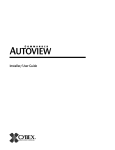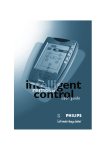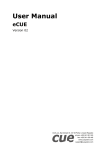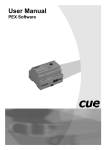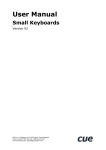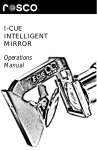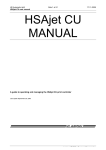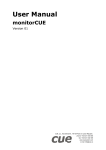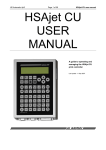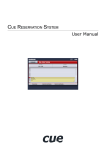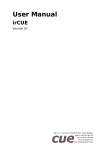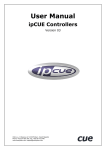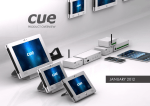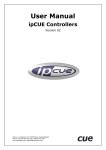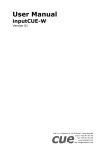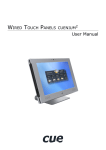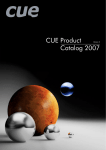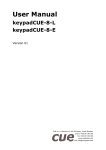Download Cue System Design Guide
Transcript
Cue System Design Guide Version 1.00 Released 29.04.2014 Contents | Contents Contents Contents2 Document History 6 Introduction8 Overview9 Cue System at a Glance 9 Cue System Benefits 9 Cue System Competitive Advantages 9 About this Document 10 Overview10 Document Structure 10 Schematic Diagrams 10 Training11 Introduction11 Training Classes 11 Training Organization 12 Technical Support 13 E-mail Support 13 Phone Support 13 Terminology14 Cue System Applications 15 Commercial16 Residential18 System Communication 20 Overview21 Units by Communication 22 Network23 Wired Network 23 Wireless Network 24 CUEwire26 Description26 Connection26 PEbus28 Description28 Connection28 Addressing29 Power Supply 30 Units by Power Supply and Consumption 31 Power over Ethernet 32 Introduction32 PoE Standards 32 PoE System Architecture 33 The PoE Provision Process 34 Power Supply 24 VDC 35 Overview35 Connection35 Connector Pin-out 35 PoE / 24 VDC Power Supply 36 Overview36 Connection36 www.cuesystem.com | © CUE, a.s. All Rights Reserved. Control Ports 37 Units by Control Ports 38 Network39 Overview39 Wired 10/100 BaseT Ethernet 39 Wi-Fi39 Serial40 Overview40 Bi-directional Serial RS-232/422/485 40 Bi-directional Serial RS-232/485 41 Bi-directional Serial RS-232 41 Bi-directional Serial RS-485 with Power 24 VDC (CUEwire)41 Bi-directional Serial RS-232/422/485 with Power 24 VDC 42 IR/Serial Output 43 Overview43 IR Output 43 Serial Output 44 Versatile45 Overview45 Analog Input and Digital Output 46 IR Output 47 Serial Output 48 General I/O 49 Overview49 Analog Input 49 Digital Output 49 Digital I/O 50 Overview50 Digital Input 50 Digital Output 50 Contact Input 51 Pt100051 Analog Output 52 Relay53 Low-Voltage Relay 53 High-Voltage Relay 53 DALI54 KNX54 DMX51255 DSI55 Dimming Output 56 Introduction56 Forward Phase Control 56 Reverse Phase Control 56 User Interfaces 57 Wireless Touch Panel 58 Introduction58 Resources58 Mobile Devices 59 Introduction59 Runtime Versions 60 Runtimes Overview 60 Resources61 Cue System Design Guide | 2 Contents | Contents Wired Touch Panels 62 Overview62 Tabletop Models 63 Built-In Models 65 On-Wall Models 67 Touch Panel Controllers 68 Wireless Button Panels 69 IR Remoter 69 RF Button Panels 70 Wired Button Panels 71 Built-In Models 71 On-Wall Models 72 Tabletop Models 73 Buttons74 Introduction74 Connecting74 Resources74 Potentiometers75 Introduction75 Connection75 New Touch Panels in Old Systems 76 Overview76 Resources76 Controllers and Interfaces 77 Controllers78 controlCUE78 ipCUE80 IP Interfaces 82 Common Features 82 Wired Models 82 Wireless Models 83 Resources83 Interfaces84 Temperature and Digital Inputs 84 Control Bus Interfaces 85 Lighting Control 85 Resources85 Power Switching Units 86 Models86 Resources86 Dimmers87 Resistive and Inductive Loads 87 Resistive and Capacitive Loads 87 Resources87 Programming88 Introduction89 How the Programming Works 89 Programming Tools 89 Firmware89 Mobile Device Runtimes 89 Cue Visual Composer (CVC) 90 Overview90 Description90 Resources91 CVC Application Loader 92 Introduction92 Usage92 Note92 Resources92 www.cuesystem.com | © CUE, a.s. All Rights Reserved. Power Switching 93 Introduction94 Switching Applications 94 Utilization Categories 95 Contactors96 Overview96 Why to Use Contactors 96 Connection97 Power Sockets 98 Overview98 Connection98 Lighting Control 99 Introduction100 Overview100 Architecture100 Lighting Sources 101 Switching Lights 102 Line Voltage Lighting Sources 102 Low-Voltage LEDs 103 Dimming Lights 105 Overview105 Incandescent and Halogen Lamps 105 MLV Lamps (Magnetic Low-Voltage) 106 ELV Lamps (Electronic Low-Voltage) 107 Fluorescent Lamps 108 CFL (Compact Fluorescent Lamps) 110 LED Lamps 111 Low-Voltage LEDs 112 Motor Control 114 Introduction115 Overview115 Functionality115 Motor Types 115 AC Motors 116 Introduction116 Connection117 Resources119 DC Motors 120 Introduction120 Connection121 Resources123 Sensors and Detectors 124 Temperature125 Introduction125 Pt1000126 sensorCUE127 sensorCUE-W128 Thermometers129 Motion Detectors 131 Introduction131 Connection132 Light Sensors 133 Introduction133 sensorCUE133 sensorCUE-W134 Opto-Input Adapter /i 135 Cue System Design Guide | 3 Contents | Contents Smoke Detectors 136 Introduction136 Standards136 Connection136 Wake-On-LAN160 Description160 Resources160 Infra-Red Controlled Devices Introduction147 Overview147 Serial Ports 147 Connection148 One-Way Control 148 Bi-directional Communication 148 Programming149 Overview149 Resources149 Modbus162 Overview162 Modbus Serial 162 Modbus TCP 162 Resources162 DALI163 Introduction163 Interfacing165 Multi DALI Systems 167 KNX168 Introduction168 Interfacing170 DMX512172 Introduction172 Interfacing174 Multi DMX512 Systems 176 MIDI177 Introduction177 DSI178 Overview178 Interfacing178 Multiple Bus Systems 179 Overview179 Application Diagram 179 Network Control Heating, Ventilation, Air Conditioning 137 How to Get IR Codes 138 Overview138 Discrete Codes 138 Ready-to-Use Driver 138 Capturing139 Sony SIRC 140 ProntoEdit HEX Importing 142 CCF Importing 142 How to Send IR Codes 143 IR Adapter /i 143 IR Sprayer 144 airCUE-7145 Serial Controlled Devices 146 150 Introduction151 Overview151 Application Diagram 151 Layer Model 152 Overview152 Application Layer 152 Transport layer 152 Internet layer 152 Network Access Layer 152 Transport Protocols 153 TCP/UDP Client/Server Architecture 153 TCP/UDP Protocols 154 See also 155 Resources155 Standard Application Protocols 156 Overview156 SMPT (Simple Mail Transfer Protocol) 156 RTSP (Real Time Streaming Protocol) 156 Telnet156 HTTP (HyperText Transfer Protocol) 157 FTP (File Transfer Protocol) 157 POP3 (Post Office Protocol) 157 BACnet158 Modbus TCP 158 PJLink158 Proprietary Application Protocols 159 Overview159 Resources159 www.cuesystem.com | © CUE, a.s. All Rights Reserved. Standard Buses Interfacing 161 180 Relay Simple Thermostat 181 Introduction181 Control Modes 181 Functions and Events 182 More Thermostats in One Controller 182 Connection183 Boiler Control over Modbus 184 Introduction184 Functionality184 Resources184 Boiler Control over OpenTherm 185 Introduction185 How to Control OpenTherm from the Cue System 187 See also 187 Resources187 Thermal Actuators 188 Introduction188 Functionality188 Connection189 Security Systems 192 Siemens EDP 193 Introduction193 Enhanced Datagram Protocol 193 Connection193 Functionality194 Resources194 Cue System Design Guide | 4 Contents | Contents Honeywell Galaxy Smart 195 Introduction195 Connection195 Resources195 Entry Systems 196 Entry Communicator 197 Introduction197 Application Diagram 197 Touch Panel Screen Example 198 Order Information 198 Resources198 Media Control 199 Autonomic Controls Mirage 200 Description200 User Interface 200 Resources200 Audio and Video 201 Introduction202 Overview202 Streaming Audio and Video 203 Introduction203 Suggested IP Servers 203 Supported Protocols, Containers and Codecs 204 Resources205 Intercom206 Introduction206 Resources206 Analog Audio and Video Sources 207 Description207 Volume and Input Gain Control 208 Description208 Resources208 Energy Monitoring 209 Introduction210 Overview210 Energy Meters 210 S0 Pulse Interface 211 Introduction211 Connection211 Serial Interface 212 Introduction212 Energy Meter EM24-DIN 212 Ethernet Connection 213 Introduction213 Energy Meter WM30 213 Remote Management 214 Cue Site Manager 215 Description215 Application Diagram 216 Resources216 GSM SMS 217 Description217 Connection217 Resources217 www.cuesystem.com | © CUE, a.s. All Rights Reserved. Triggered Operations 218 Simple Scheduler 219 Description219 Resources219 Event Scheduler 220 Description220 Resources220 Sunrise Sunset Timer 221 Description221 Resources221 Reservation System 222 Microsoft Exchange Server® Solution 223 Description223 Application Diagram 223 Resources223 Weather224 Daily Weather Online 225 Description225 Resources225 Third-Party Systems 226 Tecomat PLC EPSNET 227 Description227 Resources227 Wiring Diagrams Connector Wiring 228 229 Glossary233 0 - 9 234 A234 B234 C234 D235 E235 F235 G236 H236 I236 L236 M236 N236 O237 P237 R237 S237 T238 U238 V238 W238 Cue System Design Guide | 5 Document History | Document History Document History www.cuesystem.com | © CUE, a.s. All Rights Reserved. Cue System Design Guide | 6 Document History | Document History Version Released Description 1.00 29.04.2014 Initial version www.cuesystem.com | © CUE, a.s. All Rights Reserved. Cue System Design Guide | 7 Introduction | Introduction Introduction www.cuesystem.com | © CUE, a.s. All Rights Reserved. Cue System Design Guide | 8 Introduction | Overview Overview Cue System at a Glance CUE has been developing and producing control systems for more than 20 years. Based on this long time experience we have created a family of hardware and software products allowing to realize complete control solution. Wireless and wired touch panels, controllers, interfaces and other products establish a complete ecosystem together with the Cue Visual Composer programming tool. This Windows based programming tool integrates touch panel user interface design and controllers programming. The Cue System is suitable for small and mid-size installations as well as for large-scale projects with a multiple interconnection of many systems. It is designed to fit any environment, from a living room or classroom all the way to building and residential automation. You create your own configuration scheme in the Cue Visual Composer software, and send it to hardware devices. Our goals to meet customers demands are ▪▪ Providing the best technology, software and services to deliver intuitive user interfaces that ease people’s lifestyle ▪▪ Creating a scalable, easy to maintain and operate control system ▪▪ Excellent supporting ▪▪ Good reputation for reliability and friendly assistance ▪▪ Well-built personal relations ▪▪ Creative team of motivated professionals ▪▪ In-depth knowledge ▪▪ Multinational customer base. Cue System Benefits Flexibility By definition, a building is subject to change over time. The ideal solution is to have a system that allows the adaptation of buildings according to their new assignments. These changes will be possible without demolishing the walls or installing new circuits. Comfort Now everyone is looking for more comfort in their work. An easy-to-use control system simplifies the daily life and work of the end user. The Cue System is the solution for technical management of buildings. Profitability The installation costs and ongoing operating expenses are critical to ensure the profitability of an investment of this kind. So the more flexible and easily adaptable the building will be, the more it will cost. And when, in addition, environmental awareness and rising energy costs are involved, it becomes clear that the construction of a building must necessarily integrate intelligent solutions for energy consumption. Security To provide users of a building with maximum security, the system must react quickly and be intelligently installed for critical situations, no matter if the owner is present or absent. The possibilities of conventional wiring is limited, and the interaction between different applications is difficult. Cue System Competitive Advantages The ▪▪ ▪▪ ▪▪ ▪▪ main Cue System competitive advantages are Modern design of control panels Simple system architecture Fast and effective installation Easy and productive programming www.cuesystem.com | © CUE, a.s. All Rights Reserved. Cue System Design Guide | 9 Introduction | About this Document About this Document Overview This Design Guide has been created to educate you on the Cue System design using the wide range of hardware and software products produced by the CUE company. It helps system designers, integrators and consultants to develop functional, effective and intuitive control systems. We aim to use this document to increase awareness of the Cue System and its applications. The Design Guide is not a detailed system description and it does not substitute for other documentation like Cut Sheets, Data Sheets, Application Notes, User Manual, etc. Document Structure The document is divided into chapters describing the practical applications of the Cue System. Every chapter is then divided to sections which include description, connection diagrams, etc. Links to available detail documentation, drivers, etc. are listed in the parts named Resources. Schematic Diagrams All schematic diagrams are informative and serve for basic understanding of how to connect appropriate applications. They can serve as basic information for electric designers to create detail projects. In any case schematic diagrams are not detail and complete diagrams ready for installers. For example, the diagrams for power units connection don’t solve electrical protection. www.cuesystem.com | © CUE, a.s. All Rights Reserved. Cue System Design Guide | 10 Introduction | Training Training Introduction CUE training is designed to teach the skills that are required for the programming of the Cue System. Training courses are taught by CUE own consultant, software developer and analyst who practices the Cue System programming on a daily basis. The courses are delivered to small groups of max 3-4 people on an in-house basis with scheduled dates. The instruction language is English. Currently CUE offers four training classes for Cue Visual Composer (CVC) as described below. Training Classes 1. CVC Basic Training Duration: 3 days, typically Monday to Wednesday. If you are new to the Cue System programming, the CVC Basic Programming class is designed just for you. CVC Basic Training is a must for those who are a complete novice to Cue System programming. During the three day course you will be provided with thorough information on CUE products and learn how to program the Cue System. If you have taken the CVC Basic Training course and have programmed a good number of Cue Systems, you are entitled to take the CVC Advanced Training. 2. CVC Upgrade Training Duration: 2 days, typically Monday to Tuesday. If you are a user of Cue Director XPL programming software, this training class is designed just for you. Good knowledge of Cue System hardware is required for this class. 3. CVC Advanced Training Duration: 2 days, typically Monday to Tuesday. This training is a user-project oriented class with flexible agenda and it is designed for advanced users. CVC Basic or Upgrade Training is required. In the Advanced Programming class, CUE’s top-notch staff will teach you everything you need to know in order to become a CUE expert incl. complex device drivers. During the course we especially focus on individual needs and problems that need to be broadly discussed. Please inform us about the aspects of programming you would like pay special attention to before the actual training. For your requirements please use the space on the application form. 4. CVC Graphic Collection Programming Duration: 2 days, typically Monday to Tuesday This training is designed for advanced users of Cue Visual Composer who want to create their own graphic objects for touch panels (windows, buttons, bargraphs, sliders etc.). CVC Basic or Upgrade Training is required. During the class, the programming of graphic objects, creation of graphic collections and libraries will be trained in detail. All available graphic functions will be explained and practically tested during the creation of object examples. www.cuesystem.com | © CUE, a.s. All Rights Reserved. Cue System Design Guide | 11 Introduction | Training Training Organization Fees In-house training classes are free for authorized CUE distributors. Due to the high demand for enrolment in our CUE training courses, please be so kind as to cancel your attendance at least two weeks in advance. Cancellation fee of 100 EUR is charged to all attendees who cancel their attendance later than 4 working days before the training starts. Travel, Accommodations and Meals Cost of travel, hotel accommodation and meals are the responsibility of the attendees. CUE can assist you with the hotel arrangement, transportation to/from the airport and visa – if required. CUE sponsors lunch each day, as well as hot and cold drinks during training for all attendees. Schedule and Registration Scheduled traning classes and registration form are available here: http://www.cuesystem.com/training_ schedule_and_registration.aspx. For further information please call +420 241 091 240. Participant’s Requirements ▪▪ ▪▪ ▪▪ ▪▪ Solid knowledge of Windows user interface Elementary graphical format editing skills Understanding of number systems (binary, decimal, hexadecimal) and the ASCII character encoding Knowledge of some programming language is welcome – Visual Basic, Delphi, Pascal, C/C++, Java etc. The participant should be equipped with a laptop computer Hardware ▪▪ ▪▪ ▪▪ ▪▪ ▪▪ Intel® Core™ Duo mobile processor 1.6 GHz or better AMD Athlon™ X2 Dual-Core processor 1.9 GHz or better Memory (RAM) at least 1 GB (2 GB for Microsoft Windows Vista / Windows 7) Display resolution 1280 x 800 pixels or better, 32-bit color depth required 2GB free storage space on hard drive Software ▪▪ Microsoft® Windows Vista (32 or 64-bit version) ▪▪ Microsoft® Windows 7 (32 or 64-bit version) ▪▪ Microsoft® Windows 8, 8.1 (32 or 64-bit version) www.cuesystem.com | © CUE, a.s. All Rights Reserved. Cue System Design Guide | 12 Introduction | Technical Support Technical Support E-mail Support Please address your inquiry to one of the following addresses as appropriate ▪▪ Hardware and Software: [email protected] ▪▪ Sales and Projects: [email protected] All technical support inquiries submitted via e-mail will be answered in approximately one business day. Phone Support Technical Support is available on phone at +420 241 091 247. Please note that this number is for technical phone support only and is staffed from 7:45AM to 6:00PM Central European Time (GMT+1:00), Monday through Friday (except holidays). For hardware and software support please attach the information outlined below. This information is necessary for us to successfully help you. ▪▪ Serial number of the CUE product ▪▪ Firmware version (if applicable) ▪▪ Software version and/or date ▪▪ Provide a description of your problem. ▪▪ Please include as much information related to the problem as possible. www.cuesystem.com | © CUE, a.s. All Rights Reserved. Cue System Design Guide | 13 Introduction | Terminology Terminology Applet A part of program that performs specific tasks and runs within the context of a larger program, for example the Sunrise/Sunset Timer or the Simple Scheduler. Controller The controller is a CUE device equipped with control ports running XPL2 runtime. The controller is programmed using CVC and it stores user applications. CUEdevice The CUEdevice is a common name for all kinds of devices delivered by CUE which are not connected over a network system communication. This group of devices contains all units connected to CUEwire, PEbus and to RS-232. Each CUEdevice is represented by a CUEdevice driver in Cue Visual Composer. CUEnet2 The CUEnet2 is an application IP protocol used for communication between CUEunits. CUEunit The CUEunit is a common name for programmable units equipped with network system communication. This group of devices contains touch panels, touch panel controllers and controllers. CUEwire The CUEwire is a serial channel RS-485 (for data communication) and power supply of 24 VDC. Device The Device is third-party controlled equipment represented by device driver in Cue Visul Composer. Device Driver Part of XPL2 code which communicates with the controlled device. Graphic Collection Set of ready-to-use graphic objects which allows to prepare the touch panel graphical interface. Interface The interface is typically a unit with control ports which cannot be programmed. The interface has a fixed set of commands and can be connected using the IP network or serial channel. PEbus The PEbus is a serial channel RS-485 for data communication between the controller and interfaces, power switching units, dimmers, etc. Touch Panel The touch panel is a CUE product equipped with a graphic display and running XPL2 runtime. The touch panel is programmed using Cue Visual Composer and stores user applications. Touch Panel Controller The touch panel controller is a CUE device with graphic display and control ports running XPL2 runtime. The touch panel controller is programmed using CVC and stores user application. Widget A small full functional application that can be inserted into a Cue Visual Composer project. www.cuesystem.com | © CUE, a.s. All Rights Reserved. Cue System Design Guide | 14 Cue System Applications | Terminology Cue System Applications www.cuesystem.com | © CUE, a.s. All Rights Reserved. Cue System Design Guide | 15 Cue System Applications | Commercial Commercial Overview The Cue System facilitates simple and effective automated controlling of all modern technologies used in contemporary company buildings. By integrating the control of all technologies into one well-arranged user interface, the Cue System enables all employees to use the equipment safely and without fear of making a mistake. Besides, using the CUE control system reduces the number of employees needed for maintenance and operation, thus lowering expenses. Further cost reduction results from energy saving, as CUE offers effective and costsaving control of heating, air-conditioning, lighting and other technologies heavy on energy. The system can also announce failure or maintenance requirements automatically via e-mail or SMS. By introducing all these features, CUE keeps up with the latest trends in building control systems, increasing the prestige of companies which use it. Meeting Rooms & Conference Spaces The Cue System offers the following benefits for meeting & conference rooms ▪▪ Trouble-free running of presentations, automated one-touch control (for example, by pressing a button labelled PRESENTATION the whole room is set up into presentation mode – the projector is turned on, the projection screen rolls out, AV inputs are switched over to the presentation computer, appropriate light conditions are established, etc.). ▪▪ Nobody is put under stress of using complex technologies – the systems offers intuitive controlling with a minimum of control features. ▪▪ With the Cue System, the operator can control the entire technical equipment in the room (audio–visual technology, projectors, monitors, DVD players, lighting, heating, air–conditioning, window blinds, etc.) on one panel. ▪▪ Lighting can be controlled by pre-set light scenes which set all lighting devices to the desired light mood, simply by pressing a single button. ▪▪ Remote control of rooms – if the operator has any problems with running the device, he or she can call the technical centre, which can set things remotely. ▪▪ Remote and automated diagnosing, allowing for timely action in servicing (for example, the Cue System sends an e-mail to the service centre indicating that a lamp in the projector needs to be replaced or a filter has to be cleaned, or sends a warning that a device is not working properly). Training Rooms and Classrooms In classrooms or training rooms the CUE control system makes it possible to ▪▪ Simplify the operation of audio-visual equipment, lighting or HVAC. ▪▪ Carry out central supervision of all rooms in the building and administer technology in all rooms centrally (e.g. central switching off of electrical equipment at night including rooms where teachers may have forgotten to turn off some of the facilities). Museums The CUE control system facilitates automated control of AV shows in museum expositions both by museum staff and visitors. www.cuesystem.com | © CUE, a.s. All Rights Reserved. Cue System Design Guide | 16 Cue System Applications | Commercial Lecture Halls In large lecture halls, the CUE control system makes it possible to ▪▪ Simplify the operation of all complex AV technologies currently in use, such as switching microphones, controlling sound systems, operating matrix switchers, video cameras and signal sources as well as running light effects – all this from one ergonomically designed touch panel. ▪▪ Distribute AV technology into several zones at venues where the lecture hall can be divided into more rooms by means of movable walls. ▪▪ Manage the distribution of audio-visual signals between several lecture halls. Government and Justice The Cue System provides one-touch equipment to control AV technology such as audio and video conference facilities, voting equipment or recording devices in conference and court rooms. It dramatically reduces the number of technical staff needed for the controlling of those devices. Hotels In hotel spaces, the CUE control system offers automated control of audio-visual equipment, lighting, heating, air-conditioning and other kinds of modern technology in meeting and conference rooms. Network Operation Centres (NOC) The ▪▪ ▪▪ ▪▪ ▪▪ Cue System offers Automated operation of multi-screen systems. Automated control of distributing AV signals for visual display units. Controlling sources of AV signals, video cameras, recording equipment or sensors. Elimination of error during operation, simplified manipulation. www.cuesystem.com | © CUE, a.s. All Rights Reserved. Cue System Design Guide | 17 Cue System Applications | Residential Residential Personalized Sequence of Actions The control system can automatically carry out pre-set actions as required by the user. For example, after you come home and disarm the security system, the control system can turn on the lights and heating and switch on background music. TV news comes on at precisely the right time. The system can also record your regular activities during the day and use this data to simulate your presence in the house during your absence, thus discouraging uninvited visitors. Remote Access to All Home Systems You can access your home remotely via Internet, e-mail or SMS text messages. Your home web site will enable you to monitor the current state of your house including interior and exterior temperatures, turning on the heating, recording your favourite TV programme or watering the lawn. Lighting Automation The control system enables you to control lighting by selecting appropriate illumination levels suited for a given type of activity. If you are watching TV, for example, the system sets up all lights in the room to prevent them from disturbing the picture while maintaining adequate light levels for the room. The lighting can be changed automatically, depending on the time of the day. Window Drapes, Blackouts and Window Treatments The control system can automatically manipulate window blinds according to the intensity of sunlight. This helps to regulate illumination and temperature in the room. In summer it can reduce the cost of airconditioning in rooms subject to direct sunlight. In case of strong wind the system ensures that window blinds and awnings are retracted, protecting them from damage. Automated Entryways and Gates Control The connection of gates, doors and windows to the control system facilitates the automated unlocking of doors when you come home as well as automated locking when you leave. Should you forget to close any windows, the system will remind you. Security and Monitoring Camera Surveillance Thanks to the switch panels of the control system you can also control the intruder security systems. This means you do not need a separate keyboard for the security subsystem – all you need are the switch panels of the control system. The system can thus turn on the Presence Simulation when you leave and arm, or send you a message in case of any alarm. In addition, thanks to the touch panel of the control system, you can monitor anything picked up by the security cameras mounted in your house. In this way, for instance, you can keep an eye on your children playing around the swimming pool. Multizone Audio & Video Control With the help of the touch panel or keyboards you can play your favourite music or turn on your chosen TV or radio programme, setting the volume to the desired level. The control system can automate these procedures for you. For example, it can turn on the news in the bathroom after you get up, switch on relaxing music when you come home, etc. www.cuesystem.com | © CUE, a.s. All Rights Reserved. Cue System Design Guide | 18 Cue System Applications | Residential Home Theatre Control The control system enables you to automate and simplify the operation of home audio-visual technology, eliminating the use of multiple remote controls. Pressing a single button WATCH MOVIE on your touch panel, for example, automatically switches on the TV, DVD player and the audio system. The appropriate inputs are selected, lighting in the room is set to the desired light mood and if it is sunny outside, the curtains are drawn. Heating, Ventilation and Air-condition Control (HVAC) The control of heating and air-conditioning maintains thermal comfort while at the same time reducing energy consumption and therefore, costs. It is possible to programme suitable temperature modes for various days of the week or various times of the day, and also to establish an economy mode during your vacation. Heating and air-conditioning can be controlled for each room independently. www.cuesystem.com | © CUE, a.s. All Rights Reserved. Cue System Design Guide | 19 System Communication | Residential System Communication www.cuesystem.com | © CUE, a.s. All Rights Reserved. Cue System Design Guide | 20 System Communication | Overview Overview The ▪▪ ▪▪ ▪▪ Cue System currently uses following communication channels Network - wired (Ehernet) or wireless (Wi-Fi) Serial RS-485 - CUEwire Serial RS-485 - PEbus as described in the following picture. Wireless touch panels Wired IP Interfaces 5 6 7 8 3 4 1 2 3 4 1 2 R 1 SERIAL Network Wi-Fi Keypads Power switching units N N L L C NO NC C NO C NO NC C NO C NO NC C NO C NO NC C ON ADDRESS 4 5 6 INPUTS 7 8 1 2 3 1 2 3 C 4 5 VERSATILE 4 5 7 1 2 3 6 7 8 IR/SERIAL 4 1 SERIAL R 3 IR 2 3 4 5 6 7 8 CUEwire G A B ON LAN PoE 802.3af PWR 24VDC SERIAL 2 000002 1 RS-485 (CUEwire) 2 3 1 2 3 GENERAL I/O 4 4 5 1 2 3 6 7 8 4 DIGITAL I/O 1 2 1 2 3 1 2 3 F/O P/D F 4A 1 2 INPUT 3 4 5 6 7 8 1 1 G 2 2 G SERIAL G L OUT 3 1 2 3 4 5 6 7 8 + N PED202 2 x dimmer 450W relayCUE-8 INPUT UNIT ID LI 2 PW 1 N K AC T SERIAL CPU 8 + 1 Dimmers O1 O2 1 8 RELAY PWR LINK inputCUE-W 6 versatile DATA ADDRESS 5 8 inputCUE Pt1000 INPUTS 7 VERSATILE LED OUTPUTS 1 6 AC POWER IN 1 2 3 4 5 6 7 8 CUEwire GENERAL I/O 4 4 DIGITAL I/O NO G S G S G S G S G S G S G S G S 3 3 3 Wi-Fi Controller 2 2 2 Wi-Fi Interfaces 1 1 1 N 8 4 R 7 3 D. IR/SERIAL RELAY 6 2 LA GENERAL I/O 5 1 PW 6 D. 5 NK 2 PW R NK LI CP U PW 4 1 F. IR/SERIAL SERIAL 3 IR SENSOR Wireless IP Interfaces F. Controllers W Mobile device LI Wired touch panels 1 2 3 1 2 3 4 5 S 1 G S 2 G S 3 G S 4 G S 5 G S 6 G S 7 G S 8 G RS-485 (PEbus) Notes ▪▪ Units with the RS-485 serial communication (both CUEwire or PEbus) can be connected to each controller’s serial port which can be set to RS-485 mode. ▪▪ Units with CUEwire and PEbus cannot be combined on the same serial port, because there are different communication baud rates and protocols. ▪▪ For Cue Visual Composer programming purposes, all units with serial communication are represented by CUEdevice drivers. www.cuesystem.com | © CUE, a.s. All Rights Reserved. Cue System Design Guide | 21 System Communication | Units by Communication Units by Communication The following table describes the system connection of all CUE units. Unit Wired Network (Ethernet) Wireless Network (Wi-Fi) RS-485 (CUEwire) RS-485 (PEbus) Other Mobile Solution iCUE-standard, -professional ● aCUE-standard, -professional ● ● pcCUE-standard, -professional ● ● Touch Panels airCUE-7 touchCUE-5, -5-B ● touchCUE-12, -12-B, -12-W ● touchCUE-7, -7-B, -7-W Touch Panel Controllers uniCUE-7-B, -12-B Wired Button Panels ● ● ● keypadCUE-8-L-T, -L, -E-T, -E ● keypadCUE-1G, -2G, -3G Controllers ● controlCUE-one, -two ● controlCUE-dali-d ● controlCUE-versatile-d controlCUE-knx-d controlCUE-dmx-d controlCUE-poseidon-d ipCUE-alpha, -beta, -epsilon, -delta ipCUE-gamma, -sigma IP Interfaces smartCUE-zero, -one, -two, -three smartCUE-zero-wifi, -one-wifi, -two-wifi, -three-wifi Interfaces ● ● ● ● ● ● ● ● sensorCUE ● inputCUE ● sensorCUE-W inputCUE-W PEA208 KNXgw232 ● ● ● sbiCUE-DMX PEC25 PEF150 PEF200 Power Switching Units RS-232 ● ● PER610 ● PED108 ● PET102 ● Dimmers PED202 PET105 www.cuesystem.com | © CUE, a.s. All Rights Reserved. RS-232 ● relayCUE-8 powerAUX RS-232 Digital inputs ● ● Cue System Design Guide | 22 System Communication | Network Network Wired Network Description The Cue System uses the standard wired 10/100 BaseT Ethernet as a physical layer for system communication between CUEunits. Autosense Autosense refers to a feature found in network adapters that allows them to automatically recognize the current local network’s speed and adjust its own setting accordingly. It is often used with Ethernet, fast Ethernet, switches and network interface cards. When an Ethernet 10/100 card is first connected to a network, the speed is automatically adjusted. The card will default to the highest speed (100) unless the network connection does not support it. The network switch can also autoadjust its speed by autosensing the speed that is required. Various networks switches use autosense on a port-to-port basis. The term Autosense may also refer to the technique of automatic MDI/MDI-X (Auto-MDIX) which detects whether a crossed-over cable is needed in the Ethernet over twisted pair technology. The Auto-MDIX ports on the network interfaces detect if the connection require a crossed-over cable, and automatically choose the MDI (Medium Dependent Interface) or MDIX (Medium Dependent Interface Crossover) configuration to properly match the other end of the link. The following table overviews all CUEunits from autosense Auto-MDIX point of view. Unit Autosense Unit Touch Panels Autosense Unit Touch Panel Controllers Controllers Autosense Unit Autosense IP Interfaces touchCUE-5 Yes uniCUE-7-B Yes controlCUE-one Yes smartCUE-zero - touchCUE-7 Yes uniCUE-12-B Yes controlCUE-two Yes smartCUE-one - touchCUE-12 Yes controlCUE-versatile-d Yes smartCUE-two - touchCUE-7 Yes controlCUE-dali-d Yes smartCUE-three - touchCUE-12 Yes controlCUE-knx-d Yes touchCUE-5-B Yes controlCUE-dmx-d Yes touchCUE-7 Yes controlCUE-poseidon-d Yes touchCUE-12 Yes ipCUE-alpha - touchCUE-7-B Yes ipCUE-beta - touchCUE-12-B Yes ipCUE-epsilon - touchCUE-7-W Yes ipCUE-delta - touchCUE-12-W Yes ipCUE-gamma - ipCUE-sigma - Connection The 10/100 BaseT LAN is a standard network connection using RJ-45 connector. The length of the Ethernet cable connecting controller to the network must not exceed 100 meters. Cable Cat5e or better is recommended. RJ-45 Pin Signal Cat5 Cable Color 1 TX_D1+ and PoE White / Orange 2 TX_D1- and PoE Orange 3 RX_D2+ and PoE White / Green 4 Blue 5 White / Blue 6 RX-D2- and PoE Green 7 White / Brown 8 Brown www.cuesystem.com | © CUE, a.s. All Rights Reserved. Cue System Design Guide | 23 System Communication | Network Wireless Network Introduction A wireless local area network (WLAN) links two or more devices using some wireless distribution method (typically a spread-spectrum or OFDM radio), and usually providing connection through an access point to the Internet. This gives users the ability to move around within a local coverage area and still be connected to the network. Most modern WLANs are based on IEEE 802.11 standards, marketed under the Wi-Fi brand name. Types of Wireless Networks The IEEE 802.11 has two basic modes of operation: the ad-hoc mode and the infrastructure mode. ▪▪ In the ad-hoc mode, mobile units transmit directly peer-to-peer. ▪▪ In the infrastructure mode, mobile units communicate through an access point that serves as a bridge to other networks (such as Internet or LAN). Since wireless communication uses a more open medium for communication than wired LANs, the 802.11 designers have also included following encryption mechanisms to secure wireless computer networks. ▪▪ Wired Equivalent Privacy (WEP, now insecure) ▪▪ Wi-Fi Protected Access (WPA, WPA2), CUE currently supports the IEEE 802.11b and IEEE 802.11g standards on their hardware. Wireless Network Type Wireless Network Type Product Infrastructure Ad-hoc airCUE-7 Yes - pcCUE-standard / -professional Yes - iCUE-standard / -professional Yes - aCUE-standard / -professional Yes - smartCUE-zero-wifi smartCUE-one-wifi smartCUE-two-wifi smartCUE-three-wifi Yes Yes Wi-Fi Security Type Wi-Fi Security Type Product WEP 64/128 WPA/WPA2-Personal (AES/TKIP) Yes Yes pcCUE-standard / -professional Defined by device Defined by device iCUE-standard / -professional Defined by device Defined by device aCUE-standard / -professional Defined by device Defined by device Yes Yes airCUE-7 smartCUE-zero-wifi smartCUE-one-wifi smartCUE-two-wifi smartCUE-three-wifi www.cuesystem.com | © CUE, a.s. All Rights Reserved. Cue System Design Guide | 24 System Communication | Network Large Area Wi-Fi Network Coverage To cover a large area by Wi-Fi signal, it is recommended to use multiple Access Points (AP) interconnected through Ethernet with ▪▪ Identical SSID ▪▪ Different IP addresses from the same address segment ▪▪ Preferably different radio channels. The airCUE-7 wireless touch panel searches for the strongest signal. The maximum of 32 access points can be used. More Overlapping Wi-Fi Networks Overview In some cases it is necessary to install more Wi-Fi wireless systems in one area. In this case the Wi-Fi signal from one Access Point can cover the area where other systems are installed. In such case it is necessary to set the wireless network carefully to avoid trouble during the connecting of the equipment to Access Points. The primary identification of the Wi-Fi network is the name of the wireless network called SSID. If any equipment is trying to connect of the Wi-Fi network, it recognizes networks only by the SSID. Other settings (IP address, subnet mask) are omitted. If more networks are accessible in one place with the same SSID, the wireless control panel will connect to the network with the strongest signal. Example In this example there are three independent rooms close to one another, each room being controlled by the wireless Cue System. Signal from all three Access Points is present in all three rooms. ROOM 1 IP address: 192.168.1.128 IP address: 192.168.1.1 SSID: CUEnet1 ROOM 3 IP address: 192.168.1.1 ROOM 2 IP address: 192.168.1.128 IP address: 192.168.1.1 SSID: CUEnet2 Subnet mask: 255.255.255.0 IP address: 192.168.1.128 SSID: CUEnet3 The right configuration uses different SSID on each Access Point and associated wireless touch panels. It is not possible to use the same SSID for all systems, because it would cause confusion while connecting a wireless touch panel to an Access Point. If APs are named properly (and APs are not connected to one another via a LAN wire), you can use the same IP address schema for all rooms and in case all rooms are fully identical, you can use the same program for all rooms without modifying the IP addresses. Resources On how to setup wireless network in more overlapping Wi-Fi networks scenario, see the Application Notes section of our company web site (http://www.cuesystem.com/application_notes.aspx), the document called “Configuration of More Overlapping WiFi Networks.pdf“. www.cuesystem.com | © CUE, a.s. All Rights Reserved. Cue System Design Guide | 25 System Communication | CUEwire CUEwire Description The CUEwire is a RS-485 serial channel (for data communication) and power supply of 24 VDC. Controller CUEwire 4-pin Connector (3.5 or 5 mm type) GND + 24 VDC External power supply + 24 VDC GND 120 ohm A+ B- 4-pin 4-pin CUEwire Device N CUEwire Device 2 4-pin CUEwire Device 1 The CUEwire cable consists of 4 wires. The first pair serves as a signal line. The second pair of wires serves for power distribution. The signal conductors can have minimum 0.25 mm2, maximum capacity 100 pF/m. The power distribution cable design depends on how many CUEwire devices are connected and on the required length of the cable. The maximum voltage loss on the whole power distribution conductors should not exceed 4 V on the ground wire and 4 V on the +24 V wire. Max. 31 CUEwire units can be connected to one controller serial port compatible with the RS-485 standard. To supply the power distribution line of the CUEwire, the port on the controller can be used. In this case the whole consumption should not exceed 2 A. In case of exceeding 2 A consumption or for longer distances it is necessary to use an external power supply of 24 VDC for remote CUEwire devices (see the example of Control Panel 2 in the picture “Multiple CUEwire device connection” below). Maximum cable lengths: Consumption Cable 1 mm2 Cable 2 mm2 10 W 200 m 400 m 20 W 100 m 200 m 30 W 60 m 130 m Connection Simple CUEwire Device Connection ipCUE Control Panel CUEadapter Power supply 90 - 264 VAC www.cuesystem.com | © CUE, a.s. All Rights Reserved. Label 1 Label 2 Label 3 Label 4 Label 5 Label 6 Label 7 Label 8 Cue System Design Guide | 26 System Communication | CUEwire Multiple CUEwire Device Connection ipCUE CUEadapter 1 CUEwire Cable Power supply 90 - 264 VAC 1-4 1 Control Panel 2 2 CUE adapter 1-4 CUEwire Not Powered POWER CUEwire Powered 1-4 CUEwire Powered 1-4 CUEwire Powered CUEwire Powered CUE adapter CUEwire Not Powered POWER CS0232 CUEwire Splitter CUEwire Powered CUEwire Powered CUEwire Powered CUEwire Powered CS0232 CUEwire Splitter 1-4 CUEwire Cable Control Panel 1 Label 1 Label 2 Label 3 Label 4 Label 5 Label 6 Label 7 Label 8 Label 1 Label 2 Label 3 Label 4 Label 5 Label 6 Label 7 Label 8 CUEadapter 2 Power supply 90 - 264 VAC www.cuesystem.com | © CUE, a.s. All Rights Reserved. Cue System Design Guide | 27 System Communication | PEbus PEbus Description The PEbus is a RS-485 serial channel for data communication between the controller and interfaces, power switching units, dimmers, etc. Any controllers’s serial port with RS-485 mode can be used as PEbus. Max. 31 units (relayCUE-8 or any PEbus controlled unit) can be connected to one controller serial port compatible with RS-485 standard. Connection A typical connection of RS-485 port is shown in the following picture. Serial port compatible with RS-485 standard N N L L C NO NC C NO C NO NC C NO C NO NC C NO C NO NC C NO AC POWER IN 1 A+ 2 3 4 5 6 7 RELAY R K T INPUT UNIT ID AC LIN PW G (Ground) 000002 8 relayCUE-8 B- INPUT 1 2 3 4 5 6 7 8 S G 1 S G 2 S G 3 S G 4 S G 5 S G 6 S G 7 S G 8 SERIAL 1 2 3 4 5 to next relayCUE-8 max. 31 units The relayCUE-8 can also be connected via supplied CA0183 cable and GP0045 PEbus cable adapter, see picture below. Other PEbus-controlled units can also be connected to this bus. Serial port compatible with RS-485 standard N N L L C NO NC C NO C NO NC C NO C NO NC C NO C NO NC C NO AC POWER IN 1 2 3 4 Cable CA0183 5 6 7 T 000002 8 relayCUE-8 INPUT UNIT ID AC PW R LIN K RELAY INPUT 1 2 3 4 5 6 7 8 S G 1 S G 2 S G 3 S G 4 S G 5 S G 6 S G 7 S G 8 to next relayCUE-8 or Power Express unit max. 31 units SERIAL 1 2 3 4 5 Adapter GP0045 PEbus cable www.cuesystem.com | © CUE, a.s. All Rights Reserved. Cue System Design Guide | 28 System Communication | PEbus Addressing Overview The PEbus has two different types of address spaces the first for Dimmers and the second for Relays. There are 10 different banks (0 – 9) to increase maximum number of addressable channels. Each channel (channel means one Relay or one Dimmer channel) on PEbus must have unique ChannelAddress within one Bank. That means a relay can share the same ChannelAddress within one Bank as a dimmer but two relays (or dimmers) can not share the same ChannelAddress within one Bank. The dimmers can have up to 32 addresses (1 – 32) per one Bank, whereas Relays can have up to 96 addresses (1 – 96) per one Bank. For example, the relay ChannelAddress 9 and Bank 1 does not conflict with the relay ChannelAddress 9 and Bank 2. ChannelAddress Calculation The ChannelAddress for each channel is evaluated by following formula: ChannelAddress = (Address * TotalNumberOfChannels) + ChannelNumber Where ▪▪ The Address is set in Properties dialog box of given PEbus unit ▪▪ The TotalNumberOfChannels is the maximum number of channels on given PEbus unit (for example 6 for PER610, 1 for PED108, 2 for PEA208) ▪▪ The ChannelNumber is the number of channel on given unit (1 to 6 for PER610, 1 for PED108, 1 or 2 for PEA208) For example, the Relay3 on PER610 unit with Address 7 has channel address (7 * 6) + 3 = 45 Note: For PEF150 channel setting you have to set ChannelAddress directly. How to Check Address Conflict For this functionality you have to use drivers for PEbus devices with version 6.00 or higher. Run the project in the debug mode (simulation or hardware) with checked Display Debug Messages in the CUEunit where RS485toPEbus or PEC25 are connected If there is any conflict it will appear in the Debug Window in the CVC. For example: “WARNING: relayCUE-8 (UnitID 141) has address conflict with another relay unit (UnitID 10933)”. www.cuesystem.com | © CUE, a.s. All Rights Reserved. Cue System Design Guide | 29 Power Supply | PEbus Power Supply www.cuesystem.com | © CUE, a.s. All Rights Reserved. Cue System Design Guide | 30 Power Supply | Units by Power Supply and Consumption Units by Power Supply and Consumption The following table describes the types of power supply and maximum power consumption for all CUE products. Units Power supply and consumption PoE PoE+ Touch Panels airCUE-7 touchCUE-5, -5-B touchCUE-7, -7-B, -7-W touchCUE-12, -12-B, -12-W Touch Panel Controllers 15 W uniCUE-12-B 25 W Controllers controlCUE-one 4W controlCUE-versatile-d Class 0 controlCUE-knx-d Class 0 controlCUE-dali-d controlCUE-dmx-d controlCUE-poseidon-d ipCUE-alpha 4W 4W Class 0 4W 4W Class 0 4W Class 0 4W 12 W ipCUE-beta 10 W ipCUE-epsilon 15 W ipCUE-delta 18 W ipCUE-gamma 10 W ipCUE-sigma IP Interfaces 24 W smartCUE-zero Class 1 smartCUE-two Class 1 smartCUE-one smartCUE-three smartCUE-zero-wifi 230 VAC Class 4 uniCUE-7-B controlCUE-two 24 VDC 15 W Class 0 Class 0 12 VDC Class 1 Class 1 smartCUE-one-wifi smartCUE-two-wifi smartCUE-three-wifi Interfaces 3W 3W 3W 3W sensorCUE 1W inputCUE 2W sensorCUE-W inputCUE-W PEA208 KNXgw232 sbiCUE-DMX PEC25 PEF150 PEF200 Power Switching Units 1W 1W 0.2 W 12 VA 5W 3W 12 VA 12 VA relayCUE-8 6 VA PER610 12 VA PED108 6 VA PET102 6 VA powerAUX Dimmers PED202 PET105 www.cuesystem.com | © CUE, a.s. All Rights Reserved. 6 VA 6 VA 6 VA Cue System Design Guide | 31 Power Supply | Power over Ethernet Power over Ethernet Introduction Power over Ethernet (PoE) provides a way for network devices to be powered by their data cables. Power over Ethernet is suitable for use with low-power peripherals such as touch panels, control keyboards, sensors, IP telephones, wireless access points, Web cameras, and audio speakers. The primary advantage of PoE is that you only have to run one cable to each peripheral. This simple elimination of a separate power cable provides a wide range of benefits: ▪▪ Save money by eliminating the need to run electrical wiring. By eliminating the need to install separate outlets for data and power, users can save up to 50% in installation costs. ▪▪ Easily move peripherals with minimal disruption. ▪▪ If LAN is protected from power failure by a UPS, the PoE devices connected to your LAN are also protected from power failure. ▪▪ Safety - no mains voltages usage, only safe direct current levels (SELV). ▪▪ As PoE becomes more common, the 8-pin modular connector will become the industry-standard power jack. ▪▪ Central management - by adding low-voltage peripherals to the Ethernet network, everything from control touch panels to the HVAC system can be accessed and controlled over your network. ▪▪ Inexpensive to implement. PoE is an extension of the Ethernet standard, meaning it is universal and inexpensive. ▪▪ It is easy - most people already know how Ethernet works. PoE Standards The most popular PoE standards are IEEE 802.3af (PoE) and IEEE 802.3at (PoE+, PoE Plus) specifications, which describes Ethernet Power Sourcing Equipment (PSE) and Powered Device (PD). The specifications are compatible with standard Ethernet UTP hardware, including patch panels and outlets, without requiring modification. The PoE standard equipment contains a detection mechanism to prevent sending power to noncompliant devices - only the devices that present a PoE signature receive power. If a non-PoE device is accidentally plugged in, it will not receive power and will not be damaged. This power detection mechanism also provides optional means of identifying the amount of power required by each device. The IEEE specification defines PSE as the element responsible for inserting power onto a Ethernet cable. The PD is the natural termination of this link, receiving the power. The following table describes basic properties of both standards. Property IEEE 802.3af (802.3at Type 1) IEEE 802.3at Type 2 Power available at PD 12.95 W 25.50 W Maximum power delivered by PSE 15.40 W 34.20 W Voltage range (at PSE) 44.0 ÷ 57.0 V 50.0 ÷ 57.0 V Voltage range (at PD) 37.0 ÷ 57.0 V 42.5 ÷ 57.0 V Maximum current 350 mA 600 mA Maximum cable resistance 20 Ω (Category 3) 12.5 Ω (Category 5) Power management Three power class levels negotiated at initial connection Four power class levels negotiated at the initial connection or 0.1 W steps negotiated continuously Supported cabling Category 3 or better Category 5 or better Maximum cable length 100 m 100 m Supported modes Mode A (endspan), Mode B (midspan) Mode A (endspan), Mode B (midspan) www.cuesystem.com | © CUE, a.s. All Rights Reserved. Cue System Design Guide | 32 Power Supply | Power over Ethernet PoE System Architecture There are two basic types of PSE: ▪▪ The Endspan PSE integrates PoE into Ethernet switches. ▪▪ The Midspan PSE is an element which resides between the switch and the terminal, providing power only. Endspan PSE Configuration Ethernet switch with PoE POWER AC power 1 2 3 4 5 6 7 8 Power supply The Endspan is a switch that integrates the PoE source to simplify the infrastructure, using “Phantom Feeding” on the center tap of the Ethernet pulse transformer. 802.3af enables the Endspan to use the spare pairs for power delivery instead of the data pairs, though the latter configuration is more commonly used G S G S G S G S G S G S G S G S 1 2 3 1 2 3 4 5 VERSATILE 4 5 6 7 6 7 8 8 VERSATILE versatile SERIAL PWR LINK CPU 1 2 3 IR 3 2 3 2 3 1 SERIAL + Touch panel G 1 2 3 1 2 3 1 2 GENERAL I/O 4 1 2 3 6 7 8 4 D . 1 1 F. SERIAL 2 1 PW PWR 24VDC R LI N K IR/SERIAL LAN PoE 802.3af 4 5 DIGITAL I/O 3 Controller IP Interface Midspan PSE Configuration Singleport Midspans (PoE Adapters) is a power-supplylike device that receives data lines from the switch and inserts power over the spare pairs, providing data and power out to the PD. The Multiport Midspan is a patch-panel-like device that receives data lines from the switch and inserts power over the spare pairs, providing data and power out to the PD. Ethernet switch POWER AC power 1 2 3 4 5 6 7 Ethernet switch 8 POWER AC power Power supply 1 2 3 4 5 6 7 8 1 IN 2 IN 3 IN 4 IN 5 IN 6 IN 7 IN 8 IN 1 OUT 2 OUT 3 OUT 4 OUT 5 OUT 6 OUT 7 OUT 8 OUT Power supply Multiport PoE midspan Single port PoE midspans (PoE Adapters) IN OUT IN OUT IN AC power Power supply G S G S G S G S G S G S G S G S 4 5 VERSATILE 4 5 G S G S G S G S G S G S G S G S 6 7 8 1 2 3 6 7 8 1 2 3 VERSATILE 4 5 VERSATILE 4 5 6 7 6 7 versatile 1 2 SERIAL 3 IR PWR LINK 1 2 3 1 2 3 Touch panel G 1 2 3 1 2 3 1 2 1 2 3 6 7 8 www.cuesystem.com | © CUE, a.s. All Rights Reserved. 2 3 IR 4 5 IR/SERIAL PWR 24VDC SERIAL 2 1 3 1 DIGITAL I/O SERIAL 3 Controller 1 4 LAN PoE 802.3af 1 SERIAL + 4 D . R LI 3 N SERIAL 2 1 CPU GENERAL I/O F. PWR 24VDC PW LAN PoE 802.3af K IR/SERIAL R CPU 8 versatile SERIAL PWR LINK 8 VERSATILE + IP Interface K 3 Touch panel G 1 2 3 1 2 3 1 2 1 2 3 1 2 3 GENERAL I/O 4 1 2 3 6 7 8 4 D . 3 2 N 2 1 F. 1 LI OUT PW AC power POWER 4 5 DIGITAL I/O 3 Controller IP Interface Cue System Design Guide | 33 Power Supply | Power over Ethernet The PoE Provision Process While adding PoE support to network devices is relatively painless, it is necessary to bear in mind that power cannot simply be transferred over the existing Cat-5 cables. Without proper preparation, doing so may result in damage to devices that are not designed to support provision of power over their network interfaces. The PoE power provisioning cycle is provided in following steps: 1. Connection 2. Detection 3. Classification 4. Start-up 5. Operation 6. Disconnection 1.Connection. 2.In the beginning, only small voltage level is induced on the port output, till a valid PD is detected during the Detection period. 3.The PSE may choose to perform classification in order to estimate the amount of power to be consumed by the PD. 4.The time-controlled start-up. 5.The PSE begins supplying the 48 VDC level to the PD till it is physically or electrically disconnected. 6.Upon disconnection, voltage and power shut down. Right afterwards, the cycle is restarted. Several incidents such as consumption overload, short circuit, out-of-power-budget and other scenarios may terminate the process in the middle, only to restart it from phase (1.) again. Since the PSE is responsible for the PoE process timing, it is the one generating the probing signals prior to operating the PD and monitoring the various scenarios that may occur during operation. All probing is done using voltage induction and current measurement in return. www.cuesystem.com | © CUE, a.s. All Rights Reserved. Cue System Design Guide | 34 Power Supply | Power Supply 24 VDC Power Supply 24 VDC Overview The standard power adapters are delivered with each unit. CUE delivers 3 models of standard power supplies and 2 models of DIN rail models as described in the following table. Use any unit only with the power adapter supplied in the product package. Using another power supply may damage the unit. CUEadapter-24J24 CUEadapter-24P24 CUEadapter /65W CUEadapter-24DIN30 CUEadapter-24DIN60 Output Connector Power supply Enclosure CS0436 AC/DC switching mode power supply 24 VDC / 24 W Power Jack 90 to 240 VAC Plastic CS0437 AC/DC switching mode power supply 24 VDC / 24 W 2-pin, 3.5 mm 90 to 240 VAC Plastic CS0293 AC/DC switching mode power supply 24 VDC / 65 W 2-pin, 5 mm 100 to 240 VAC Plastic Dimensions Weight 94 x 46 x 36 mm 0.2 kg 94 x 46 x 36 mm 0.2 kg 114 x 54 x 34 mm 0.3 kg CS0367 AC/DC switching mode power supply 24 VDC / 30 W Terminals 85 to 264 VAC Plastic, DIN rail compatible 78 x 93 x 56 mm 0.3 kg CS0368 AC/DC switching mode power supply 24 VDC / 60 W Terminals 88 to 264 VAC Plastic, DIN rail compatible 78 x 93 x 56 mm 0.3 kg Product code Description Connection Standard Power Supply DIN Rail Power Supply Power supply Controller 5 IR/SERIAL 6 7 8 3 SERIAL 4 5 GENERAL I/O 5 6 7 8 G 6 3 RELAY S G S G S G S G F. D. AUDIO LINE IN OUT 1 1 2 3 4 5 IR/SERIAL 2 3 1 2 3 4 5 4 1 2 3 4 5 1 SERIAL 1 2 3 4 5 S S S S G GENERAL I/O 1 2 3 4 G 2 1 G S G S G S G S G S G S G S G S N L NC C NO NC C NO RELAY 2 Controller 4 CUEnet (LAN) default IP address 192.168.1.127 L N +V -V DC OK L G R L G R S G S G S G S G + G 1 2 3 4 5 1 2 3 4 5 S S S S G NC C NO NC C NO 1 2 3 1 2 3 4 5 VERSATILE 6 7 6 7 8 PWR IN 24 VDC 4 5 8 VERSATILE + G versatile SERIAL PWR LINK 8 LAN PoE 802.3af CPU 1 PWR 24VDC + G 1 2 2 3 SERIAL 2 1 3 1 2 3 IR 3 1 2 3 Power supply Connector Pin-out PWR IN 2-pin 3.5 mm + G 2-pin 5 mm + G www.cuesystem.com | © CUE, a.s. All Rights Reserved. Pin Description + Power +24 VDC G Ground Cue System Design Guide | 35 Power Supply | PoE / 24 VDC Power Supply PoE / 24 VDC Power Supply Overview The ▪▪ ▪▪ ▪▪ ▪▪ ▪▪ following controllers controlCUE-versatile-d controlCUE-dali-d controlCUE-knx-d controlCUE-dmx-d controlCUE-poseidon-d have two power supply possibilities: ▪▪ Power over Ethernet, IEEE 802.3af compatible ▪▪ 24 VDC. Connection For connection to a network without PoE infrastructure, the local power supply can be used. There are two possibilities as described in the following pictures. Both methods mean that local power is independent of the central power source. It can increase the reliability of distributed systems, because local functions are independent of the central power supply. Power supply 24 VDC PoE Adapter Controller Controller G S G S G S G S G S G S G S G S G S G S G S G S G S G S G S G S 1 1 2 3 2 4 5 VERSATILE 3 4 6 5 7 6 N L 8 7 8 +V -V 1 2 3 1 2 3 DC OK VERSATILE 4 5 VERSATILE 4 5 6 7 6 7 8 8 VERSATILE versatile versatile SERIAL SERIAL PWR LINK LAN PoE 802.3af CPU 1 PWR 24VDC + G 2 3 SERIAL 2 1 1 2 3 1 2 3 PWR LINK IR 8 3 1 2 LAN PoE 802.3af CPU PWR 24VDC + 3 1 G 1 2 2 3 SERIAL 2 1 3 1 2 3 IR 3 1 2 3 Power supply 24 VDC OUT IN PoE Adapter Network Network The integrated PoE allows easy installation in areas where PoE network infrastructure is installed. It means the controller power supply depends on the central PoE power supply. It can decrease the reliability of distributed systems, because local functions depend on the central power supply. Controller G S G S G S G S G S G S G S G S 1 2 3 1 2 3 4 5 VERSATILE 4 5 6 7 6 7 8 8 VERSATILE versatile SERIAL PWR LINK LAN PoE 802.3af CPU 1 PWR 24VDC + G 1 2 2 3 SERIAL 2 1 3 1 2 3 IR 3 1 2 3 Network with PoE www.cuesystem.com | © CUE, a.s. All Rights Reserved. Cue System Design Guide | 36 Control Ports | PoE / 24 VDC Power Supply Control Ports www.cuesystem.com | © CUE, a.s. All Rights Reserved. Cue System Design Guide | 37 Control Ports | Units by Control Ports Units by Control Ports The following table describes the control ports of all CUE products. 2 4 4 2 1 2 4 4 2 controlCUE-one 1 2 4 4 2 controlCUE-two 1 6 8 8 4 controlCUE-versatile-d 1 3 8 controlCUE-dali-d 1 1 4 controlCUE-knx-d 1 1 4 controlCUE-dmx-d 1 1 4 controlCUE-poseidon-d 1 1 4 ipCUE-alpha 1 2 1 ipCUE-beta 1 2 1 ipCUE-epsilon 1 2 1 ipCUE-delta 1 2 1 ipCUE-gamma 1 2 1 ipCUE-sigma 1 DSI Enika Poseidon DMX512 KNX DALI High-voltage relay Low-voltage relay Analog output Local control input Contact input Digital I/O General I/O Versatile Serial RS-232/485 1 Serial RS-485 1 1 Serial RS-232 1 sensorCUE-W IP sensorCUE Dimming output 1 uniCUE-12-B Light sensor uniCUE-7-B Temperature sensor IR/Serial output Control ports Serial RS-232/422/485 Units Touch Panels airCUE-7 1 touchCUE-5, -5-B 1 touchCUE-7, -7-B, -7-W 1 touchCUE-12, -12-B, -12-W 1 Touch Panel Controllers Controllers 4 8 1 1 1 1 8 2 8 4 4 8 8 4 8 8 8 4 16 2 8 3 8 2 12 8 IP Interfaces smartCUE-zero 1 smartCUE-one 1 smartCUE-two 1 smartCUE-three 1 smartCUE-zero-wifi 1 smartCUE-one-wifi 1 smartCUE-two-wifi 1 smartCUE-three-wifi 1 1 4 8 8 4 4 1 6 8 4 8 8 4 4 6 8 Interfaces inputCUE 8 inputCUE-W 8 PEA208 1 4 2 2 KNXgw232 1 sbiCUE-DMX 1 PEF150 4 PEF200 4 1 2 Power Switching Units relayCUE-8 8 powerAUX PER610 8 8 6 6 Dimmers PED108 2 1 PED202 4 2 PET102 2 1 PET105 2 1 www.cuesystem.com | © CUE, a.s. All Rights Reserved. Cue System Design Guide | 38 Control Ports | Network Network Overview The network control port can be implemented by ▪▪ Wired 10/100 BaseT Ethernet ▪▪ Wi-Fi. Any CUEunit equipped with network communication can be used as a controller with IP control ports. For more information about control over IP network, see the chapter Network Control. Wired 10/100 BaseT Ethernet The 10/100 BaseT Ethernet is a standard network connection using the RJ-45 connector. The length of the Ethernet cable connecting controller to the network must not exceed 100 meters. RJ-45 Pin Signal Cat5 Cable Color 1 TX_D1+ and PoE White / Orange 2 TX_D1- and PoE Orange 3 RX_D2+ and PoE White / Green 4 Blue 5 White / Blue 6 RX-D2- and PoE Green 7 White / Brown 8 Brown Wi-Fi The Wi-Fi is a standard wireless network IEEE 802.11b/g Wi-Fi 2.4 GHz. www.cuesystem.com | © CUE, a.s. All Rights Reserved. Cue System Design Guide | 39 Control Ports | Serial Serial Overview This type of port provides connection to controlled devices through RS-232/422/485. For more information on control through serial ports, see the chapter Serial Controlled Devices. Bi-directional Serial RS-232/422/485 Overview These bi-directional serial channels are used for RS-232, RS-422 and RS-485 communication. Baud rate can be set to the following values: 300, 600, 1 200, 2 400, 4 800, 9 600, 19 200, 38 400, 57 600 and 115 200 Bd (bps). In addition, smartCUE interfaces can use baud rates 230 400 and 460 800 Bd (bps). Default mode for all channels is RS-232, other modes must be set in the programmed application. For more details see the programming manuals. RS-232 Mode Output signal levels for RS-232 are in the -10 V to +10 V range. This is default mode for all channels. 5-pin 3.5 mm 1 2 3 4 5 Pin Signal Description Direction 1 TxD RS-232 Transmitted Data From the unit 2 RTS RS-232 Request to Send From the unit 3 GND Ground 4 RxD RS-232 Received Data To the unit 5 CTS RS-232 Clear to Send To the unit RS-422 Mode This mode must be set in the programmed application. 5-pin 3.5 mm 1 2 3 4 5 Pin Signal Description Direction 1 Tx A+ RS-422 Transmit Data (Idles High) From the unit 2 Tx B- RS-422 Transmit Data (Idles Low) From the unit 3 GND Ground 4 Rx A+ RS-422 Receive Data (Idles High) To the unit 5 Rx B- RS-422 Receive Data (Idles Low) To the unit RS-485 Mode This mode must be set in the programmed application. 5-pin 3.5 mm 1 2 3 4 5 Pin Signal 1 A+ RS-485 Data + 2 B- RS-485 Data - 3 GND Ground 4 N.C. Not Connected 5 N.C. Not Connected www.cuesystem.com | © CUE, a.s. All Rights Reserved. Description Cue System Design Guide | 40 Control Ports | Serial Bi-directional Serial RS-232/485 Overview This bi-directional serial channel is used for RS-232 and RS-485 communication. Baud rate can be set to the following values: 300, 600, 1 200, 2 400, 4 800, 9 600, 19 200, 38 400, 57 600 and 115 200 Bd (bps). Default mode for the channel is RS-232, the RS-485 mode must be set in the programmed application. For more details see the programming manuals. RS-232 Mode Output signal levels for RS-232 are in the -6 V to +6 V range. This is default mode for all channels. 5-pin 3.5 mm 1 2 3 Pin Signal Description Direction 1 TxD RS-232 Transmitted Data From the unit 2 RxD RS-232 Received Data To the unit 3 GND Ground RS-485 Mode This mode must be set in the programmed application. 5-pin 3.5 mm 1 2 3 Pin Signal Description 1 A+ RS-485 Data + 2 B- RS-485 Data - 3 GND Ground Bi-directional Serial RS-232 This bi-directional serial channel is used for RS-232 communication. Output signal levels are in the -12 V to +12 V range. Baud rate can be set to the following values: 300, 600, 1 200, 2 400, 4 800, 9 600, 19 200, 38 400, 57 600 and 115 200 Bd (bps). In addition, smartCUE interfaces can use baud rates 230 400 and 460 800 Bd (bps). 5-pin 3.5 mm 1 2 3 4 5 Pin Signal Description Direction 1 TxD RS-232 Transmitted Data From the unit 2 RTS RS-232 Request to Send From the unit 3 GND Ground 4 RxD RS-232 Received Data To the unit 5 CTS RS-232 Clear to Send To the unit Bi-directional Serial RS-485 with Power 24 VDC (CUEwire) This mode is suitable for the connecting of CUEwire devices and it must be set in the programmed application. This mode can also be used for general RS-485 communication and must be set in the programmed application. 5-pin 3.5 mm +24 G A+ B- Pin Signal +24 +24 Power +24 VDC G GND Ground A+ A+ RS-485 Data + B- B- RS-485 Data - www.cuesystem.com | © CUE, a.s. All Rights Reserved. Description Cue System Design Guide | 41 Control Ports | Serial Bi-directional Serial RS-232/422/485 with Power 24 VDC Overview This bi-directional serial channel is used for RS-232, RS-422 and RS-485 communication and for the power supply of 24 VDC and is applicable as SERIAL 1. The maximum speed is 115 200 Bd (bps). The default mode for all channels is RS-232, other modes must be set in the programmed application. For more details see the programming manuals. RS-232 Mode Output signal levels for RS-232 are in the -10 V to +10 V range. This is default mode. 7-pin 3.5 mm + G 1 2 3 4 5 Pin Signal +24 +24 Power +24 VDC Description Direction G GND Ground 1 TxD RS-232 Transmitted Data From the unit 2 RTS RS-232 Request to Send From the unit 3 GND Ground 4 RxD RS-232 Received Data To the unit 5 CTS RS-232 Clear to Send To the unit RS-422 Mode This mode must be set in the programmed application. 7-pin 3.5 mm + G 1 2 3 4 5 Pin Signal +24 +24 Power +24 VDC Description Direction G GND Ground 1 Tx A+ RS-422 Transmit Data (Idles High) From the unit 2 Tx B- RS-422 Transmit Data (Idles Low) From the unit 3 GND Ground 4 Rx A+ RS-422 Receive Data (Idles High) To the unit 5 Rx B- RS-422 Receive Data (Idles Low) To the unit RS-485 Mode (CUEwire) This mode is suitable for the connecting of CUEwire devices and must be set in the programmed application. This mode can also be used for general RS-485 communication and must be set in the programmed application. 7-pin 3.5 mm + G 1 CUEwire 2 3 4 Pin 5 Signal Description +24 +24 Power +24 VDC G GND Ground 1 A+ RS-485 Data + 2 B- RS-485 Data - 3 GND Ground 4 N.C. Not Connected 5 N.C. Not Connected www.cuesystem.com | © CUE, a.s. All Rights Reserved. Cue System Design Guide | 42 Control Ports | IR/Serial Output IR/Serial Output Overview This type of port provides ▪▪ Output for infra-red emitters (IR Adapter /i, IR Sprayer), maximum IR output rate is 1.2 MHz. ▪▪ RS-232 serial output (one-way), maximum serial data rate is 115 200 Bd (bps), output signal levels for RS-232 are in the -12 V to +12 V range. The IR outputs and RS-232 outputs can be combined on independent ports (for example three ports can be used as IR, five ports can be used as RS-232). 2-pin 3.5 mm S G Pin Signal Description S Signal IR/Serial Signal (Output) G GND Ground IR Output Overview This mode provides output for infra-red emitters IR Adapter /i. In addition, the port can drive the IR Sprayer powered by external power supply. Parameters of IR output are as follows: ▪▪ Maximum IR output rate is 1.2 MHz. ▪▪ Up to three original infra-red emitters IR Adapter /i can be connected to each output in parallel. All emitters send the same IR codes. This configuration can be used for different types of devices. ▪▪ Up to ten IR Sprayers with external power supply can be connected to each output in parallel. Warnings ▪▪ It is not recommended to connect more infra-red emitters of various manufacturers in parallel because the output can be either overloaded or damaged. Connecting Controlled Device 1 Controlled Device 2 Controlled Device 3 S G IR Adapter /i www.cuesystem.com | © CUE, a.s. All Rights Reserved. IR Adapter /i IR Adapter /i Cue System Design Guide | 43 Control Ports | IR/Serial Output Serial Output Overview This mode provides one-way RS-232 output channel. The parameters of serial output are as follows: ▪▪ Maximum serial data rate 115 200 Bd (bps) ▪▪ Output signal level range is -12 V to +12 V. Warnings ▪▪ In case there are more ports in the unit, all pins labelled G are connected together. Connecting Controlled Device RxD G S G www.cuesystem.com | © CUE, a.s. All Rights Reserved. Cue System Design Guide | 44 Control Ports | Versatile Versatile Overview Depending on the application, the versatile port can be used in multiple ways. 1.Analog input can sense digital signals (contact closure, switches, relays, logic level signals from motion detectors, partition sensors, alarm panels, triggers, energy meters, etc.) as well as analog signals (DC voltage level or changes in a resistance from volume control potentiometers, temperature and light sensors, water level meters, etc.). 2.Digital output provides on/off closure signal for driving a relay and trigger inputs from a variety of devices. 3.IR output provides output for infra-red emitters. 4.Serial output provides one-way RS-232 channel. Application diagram Switch IR Adapter Fotoresistor IR Sprayer Serial output RS-232 Potentiometer Relay 5 - 24 V Thermistor controlCUE-versatile-d G S G S G S G S G S G S G S G S 1 2 3 1 2 3 4 5 VERSATILE 4 5 6 7 8 6 7 8 VERSATILE versatile SERIAL PWR LINK LAN PoE 802.3af CPU 1 PWR 24VDC + G 2 3 SERIAL 2 1 1 2 3 1 2 3 IR 3 1 2 3 Warnings ▪▪ Incorrect wiring may damage the versatile port or the connected device. ▪▪ All versatile ports in the unit have common ground which is connected to the grounds of other control ports. That means versatile ports are not isolated from other control ports. Connector pin-out 2-pin 3.5 mm S G Pin Signal Description S Signal Signal G GND www.cuesystem.com | © CUE, a.s. All Rights Reserved. Ground Cue System Design Guide | 45 Control Ports | Versatile Analog Input and Digital Output The following picture describes the connection of versatile port for analog input and digital output usage. RESISTANCE MEASUREMENT value 0 – 200 kOhm IR/SERIAL OUTPUT +12 VDC ON OFF PULLUP, value ON / OFF DIGITAL INPUT value CLOSE (<Ut) / OPEN (>Ut) 10 mA 0 – Umax A ANALOG INPUT value 0 – Umax D S 12-bit A/D Converter DIGITAL OUTPUT value CLOSE / OPEN G >1 MOhm 10 mA ON OFF PULLDOWN, value ON / OFF -12 VDC Analog Input For analog input usage the output has to be in an open state and the pull-up current source can be used. Parameters of analog input are as follows: ▪▪ Rated for 0 - 10 VDC ▪▪ Protected to 30 VDC maximum ▪▪ Input impedance >1 MΩ ▪▪ 12-bit A/D converter ▪▪ Switchable current-source pull-up 10 mA / max. 12 V. The following table describes how to use analog input. Detecting a pushbutton or contact Energy meters S0 interface pulse counter Energy meter S0+ Imax = 20 mA S0- S G Usage Any button or contact closure Pulse outputs from third-party energy meters. S0 interface defines a simple galvanically isolated open-collector output channel. Detecting a voltage Reading voltage + - Sensors with voltage output 0 - 10 VDC www.cuesystem.com | © CUE, a.s. All Rights Reserved. Reading resistance + Max. 10 VDC S G Usage S G - Max. 10 VDC S G Potentiometer with external power supply 0 - 200 kΩ S G Room potentiometer for light, temperature and volume control Cue System Design Guide | 46 Control Ports | Versatile Digital Output For digital output the open collector switch is used and the pull-up resistor can be switched on. Parameters of digital output are as follows: ▪▪ 250 mA sink from maximum 30 VDC ▪▪ Catch diodes for use with real loads ▪▪ Switchable current-source pull-up 10 mA / max. 12 V. The following table describes how to use digital output. Driving a relay coil Max. 30 VDC + - Driving LED indicator Max. 250 mA S G Usage Driving LED strip Max. 30 VDC S G Driving relays with low-voltage coil + - Max. 250 mA S G Driving LEDs for custom indicators on keyboards, control panels, etc. Driving LED strips with max. voltage 30 VDC and max. current 250 mA. IR Output Overview This mode provides output for infra-red emitters IR Adapter /i. In addition, the port can supply IR Sprayer without necessity to use external power supply. Parameters of IR output are as follows: ▪▪ Maximum IR carrier frequency 500 kHz ▪▪ Up to three original infra-red emitters IR Adapter /i can be connected to each output in parallel. All emitters send the same IR codes. This configuration can be used for different types of devices. ▪▪ Up to ten IR Sprayers with external power supply can be connected to each output in parallel. Warnings ▪▪ It is not recommended to connect more infra-red emitters of various manufacturers in parallel because the output can be either overloaded or damaged. Connecting Controlled Device 1 Controlled Device 2 Controlled Device 3 S G IR Adapter /i www.cuesystem.com | © CUE, a.s. All Rights Reserved. IR Adapter /i IR Adapter /i Cue System Design Guide | 47 Control Ports | Versatile Serial Output Overview This mode provides one-way RS-232 output channel. Parameters of serial output are as follows: ▪▪ Maximum serial data rate 115 200 Bd (bps) ▪▪ Output signal level range is -12 V to +12 V. Warnings ▪▪ In case there are more ports in the unit, all pins labelled G are connected together. Connecting Controlled Device RxD G S G www.cuesystem.com | © CUE, a.s. All Rights Reserved. Cue System Design Guide | 48 Control Ports | General I/O General I/O Overview General I/O provides analog input as well as digital output. Each General I/O port can be used either as input or as output. Schematic diagram +5 VDC ON OFF PULLUP, value ON / OFF 0 - Umax A D 680 S OUTPUT value CLOSE / OPEN Rin G INPUT value 0 – Umax Analog Input For analog input usage the output has to be in open status and pull-up resistor can be used. Parameters of analog input are as follows: ▪▪ The rate depends on specific unit as described in the following table. Maximum input voltage Umax Input resistance Rin A/D converter ipCUE-alpha, ipCUE-gamma, ipCUE-delta, ipCUE-epsilon 5V 510 kΩ 10-bit (i.e. 1024 levels) ipCUE-sigma 20 V 210 kΩ 10-bit (i.e. 1024 levels) controlCUE-one, controlCUE-two, uniCUE-7-B, uniCUE-12-B 5V 66 kΩ 10-bit (i.e. 1024 levels) smartCUE-three, smartCUE-three-wifi 20 V 26 kΩ 12-bit (i.e. 4096 levels) ▪▪ Programmable 5 Volts 680 Ω pull-up can be switched on and off for each I/O independently. I/O voltage with pull-up on is approx. +4.3 VDC, because the protection diode is connected in series (0.7 V dropdown). Digital Output For digital output the open collector switch is used and the pull-up resistor can be switched on. Parameters of digital output are as follows: ▪▪ Max. 80 mA sink from maximum 24 VDC ▪▪ Output voltage for closed output switch is approx. 0.6 V. ▪▪ Programmable 5 Volts 680 Ω pull-up can be switched on and off for each I/O independently. I/O voltage with pull-up on is approx. +4.3 VDC, because protection diode is connected in series (0.7 V dropdown). Connector pin-out 5-pin or 2-pin 3.5 mm 1 2 3 4 S S S S G S G www.cuesystem.com | © CUE, a.s. All Rights Reserved. Pin Signal Description S Signal Input / Output Signal 1 - 4 G GND Common ground for all I/Os Cue System Design Guide | 49 Control Ports | Digital I/O Digital I/O Overview Digital I/O provides digital input as well as digital output. Each Digital I/O port can be used either as input or as output. Schematic diagram +5 VDC 680 Ohm 10 kOhm Input / Output INPUT value CLOSE (< 2 V) / OPEN (> 2 V) OUTPUT value CLOSE / OPEN Common Digital Input For digital input usage the output has to be in an open state and pull-up resistor can be used. Parameters of digital input are as follows: ▪▪ Rated 0 – 24 VDC ▪▪ Threshold voltage 2 V ▪▪ Pull-up resistor 680 Ω is connected to +5 VDC. Digital Output For digital output the open collector switch is used and pull-up resistor can be switched on. Parameters of digital output are as follows: ▪▪ Max. 80 mA sink from maximum 24 VDC ▪▪ Output voltage for closed output switch is approx. 0.6 V. ▪▪ 5 Volts 680 Ω pull-up is used. When output is opened the I/O voltage is approx. 4.3 VDC, because the protection diode is connected in series (0.7 V dropdown). Connector pin-out 5-pin or 13-pin 3.5 mm 1 2 3 Pin Signal Description S Signal Input / Output Signal 1 - 4, 5 - 8, 1 - 12 G GND 4 G S S S S G 1 2 3 4 5 6 7 8 9 10 11 12 G Common ground for all I/Os S S S S S S S S S S S S G www.cuesystem.com | © CUE, a.s. All Rights Reserved. Cue System Design Guide | 50 Control Ports | Contact Input Contact Input Overview This control port allows to connect potential free contact. Connector pin-out Connector pin-out for this port is not standard and varies according to unit as described below. ON ADDRESS 1 2 3 4 5 6 7 8 LED OUTPUTS CUEwire 1 2 3 4 5 6 INPUTS 7 8 Pt1000 1 C (8) common terminals (GND) (8) input terminals INPUTS 8 inputCUE-W inputCUE DATA ADDRESS + CUEwire G A B ON 1 2 3 4 5 6 7 8 For more details see the documentation for the specific unit. Pt1000 Overview This control port provides two-wire connection of the Pt1000 temperature sensor. For more details on temperature measurement see chapter Sensors and Detectors / Temperature. Connector pin-out 2-pin 3.5 mm 1 2 Pin Description 1 Temperature sensor wire 1 1 Temperature sensor wire 2 www.cuesystem.com | © CUE, a.s. All Rights Reserved. Cue System Design Guide | 51 Control Ports | Analog Output Analog Output Overview Analog output provides analog output of 0 - 10 V. When connecting with another device (dimmer, ballast, LED driver, etc.), it is essential to see to a perfect interconnection with earth. The output voltage generated by the analog output is mutually related to the reference level (ground) on the pin labelled G. Parameters ▪▪ ▪▪ ▪▪ ▪▪ Range of the output voltage 0 - 10 V Max. current 10 mA (both source and sink) Stepping regulation (LSB) 39 mV Min. set-up precision ± 0.08 V (± 2 LSB) Connector pin-out 2-pin 3.5 mm S G Pin Signal Description S Signal Analog output signal 0 – 10 V G GND Ground Notes ▪▪ In case there are more analog outputs in the unit, all pins labelled G are connected together. www.cuesystem.com | © CUE, a.s. All Rights Reserved. Cue System Design Guide | 52 Control Ports | Relay Relay Low-Voltage Relay Overview This port provides one isolated low-voltage relay. Each relay contact closure is rated 24 V / 0.5 A. Normally Close (NC) and Normally Open (NO) contacts as well as the Common (C) contact of each relay can be used. The Normally Close (NC) position is the state of the relay when it is not turned on (energized). Relay open Relay close NC NC C C NO NO Connector pin-out 3-pin 3.5 mm Pin Description NC Relay contact Normally Close C NC C NO NO Relay contact Common Relay contact Normally Open High-Voltage Relay Overview This port provides one isolated high-voltage relay. Normally Close (NC) and Normally Open (NO) contacts as well as Common contact (C) of each relay can be used. The normal position is the state of the relay when it is not turned on (energized). Some relays have Common (C) and Normally Open (NO) contacts only. Relay open Relay close Relay open Relay close NC NC C C C C NO NO NO NO Parameters Relay parameters and maximum switching loads depend on a specific unit and the type of the loads. These parameters are different for resistive, capacitive and inductive loads. For more details see the appropriate chapters in this document where switching, motor control and lighting control are described. Connector pin-out 3-pin screw terminal 1.5 mm2 2-pin screw terminal 1.5 mm2 Pin Description NC Relay contact Normally Close C NC C NO C www.cuesystem.com | © CUE, a.s. All Rights Reserved. NO NO Relay contact Common Relay contact Normally Open Cue System Design Guide | 53 Control Ports | DALI DALI Overview This galvanically isolated port provides connection to DALI (Digital Addressable Lighting Interface). The port does not provide DALI power supply which must be ensured by external DALI power source. DALI units are equipped with a diode bridge so that devices can be wired regardless of the cable polarity. DALI is a data protocol and transport mechanism that was jointly developed and specified by several manufacturers of lighting equipment. The DALI standard is specified in the 60929 IEC standard. The DALI protocol allows for the maximum of 64 fittings on a single network and the network can be divided into up to 16 different possible areas. For more details about DALI interfacing, see the chapter Standard Buses / DALI. Connector pin-out Terminal block 2 x 4 DA DA Pin Description DA DALI signal DA DALI signal KNX Overview This galvanically isolated port provides connection to the KNX bus. For more details about KNX interfacing, see the chapter Standard Buses / KNX. Connector pin-out Terminal block 2 x 4 - + Pin Description - KNX bus - + KNX bus + www.cuesystem.com | © CUE, a.s. All Rights Reserved. Cue System Design Guide | 54 Control Ports | DMX512 DMX512 Overview DMX512 employs EIA-485 differential signalling at its physical layer, in conjunction with a variable-size, packet-based communication protocol. It is unidirectional. The unit equipped with DX512 input and output ports can work in three basic modes. 1.The unit is the master control unit of the DMX512 bus. Only DMX output of the unit is functional in this mode. 2.This mode is useful if there is some master controller of the DMX512 bus, for example a stage console. In this mode it is possible to use the unit to read the levels of particular channels pushed from the DMX512 control console to the DMX input, change it and send the new values to the lights. 3.This mode can be used in the same hardware configuration as in Mode 2, but in this case the unit only re-sends commands from the master DMX console unchanged to the DMX output. For more details about DMX512 implementation see the chapter Standard Buses / DMX512. Input connector pin-out 3-pin 3.5 mm D+ D- C Pin Description D+ Data + D- Data - C Signal Common Output connector pin-out 3-pin 3.5 mm D+ D- C Pin Description D+ Data + D- Data - C Signal Common DSI Overview DSI (Digital Serial Interface) is a protocol for the controlling of lighting in buildings - originally electrical ballasts. The technology uses a single byte to communicate the lighting level. The maximum of 50 ballasts can be connected to each DSI output. For more information see the chapter Standard Buses / DSI. Connector pin-out Terminal O1 O2 Pin Description O1 Output 1 O2 Output 2 www.cuesystem.com | © CUE, a.s. All Rights Reserved. Cue System Design Guide | 55 Control Ports | Dimming Output Dimming Output Introduction Each type of lighting source (load types) has its own individual characteristics, which require special types of dimmers. It is important to use a dimmer that is designed for the given lighting source (load type). The following table describes two basic types of dimmers. For more information about light dimming, see the chapter Lighting Control / Dimming Lights. The Cue System offers the following dimming outputs: Forward Phase Control Leading edge Description Applications The dimmer does not provide power until sometime later into the line cycle. Once the dimmer starts to provide power, it will do so until the zero cross. Dimming is achieved by delaying the time at which the dimmer starts conducting. Resistive and inductive loads (RL) Magnetic low-voltage transformers Description Applications The dimmer starts to provide power immediately after the zero cross. Dimming is achieved by delaying the time at which the dimmer stops conducting. Resistive and capacitive loads (RC) Electronic low-voltage transformers Compatible dimmers ▪▪ PED108 ▪▪ PED202 Reverse Phase Control Trailing edge Compatible dimmers ▪▪ PET102 ▪▪ PET105 www.cuesystem.com | © CUE, a.s. All Rights Reserved. Cue System Design Guide | 56 User Interfaces | Dimming Output User Interfaces www.cuesystem.com | © CUE, a.s. All Rights Reserved. Cue System Design Guide | 57 User Interfaces | Wireless Touch Panel Wireless Touch Panel Introduction The airCUE-7 is wireless touch panel. The 7” active matrix touch screen display offers the resolution 800 x 480 pixels and produces stunning true color images. The wireless network Wi-Fi communication provides easy network integration. Integrated kickstand The touch panel wakes its display automatically without any physical contact if the motion sensor detects the presence of nearby. The auto-brightness functionality intelligently adjusts the brightness of the display based on the ambient light to make reading comfortable. The streaming video ability makes it possible to view security cameras and other video sources over the network. The touch panel supports MJPEG and H.264 formats. The audio files stored in the touch panel or the streaming audio can be used as button feedback, voice prompts, etc. The voice from the built-in microphone can be stored and played. The case is machined from a single billet of aluminium, increasing weight but greatly improving the rigidity of the device. The built-in IR transmitter can be used for direct IR-controlled devices and the receiver serves for IR capture. The internal Li-Ion rechargeable battery pack is charged by ▪▪ Tabletop Charging Station (included accessories) ▪▪ Wall Charging Station available (has to be ordered separately) Tabletop Charging Station Wall Charging Station Resources http://www.cuesystem.com/wireless_touch_panels_cuenium2.aspx www.cuesystem.com | © CUE, a.s. All Rights Reserved. Cue System Design Guide | 58 User Interfaces | Mobile Devices Mobile Devices Introduction CUE’s mobile device applications (runtimes) allow anyone to control and manage any infrastructure based on the Cue System scalable architecture from iOS, Android and Windows devices. The mobile applications communicate via Wi-Fi or wired network with the Cue System infrastructure backbone. The infrastructure is defined by CUE controllers. Touch panels Mobile devices Controllers DALI DALI 1 2 3 4 VERSATILE dali SERIAL PWR LINK LAN PoE 802.3af CPU PWR 24VDC + Network G 1 IR SERIAL 1 1 2 3 1 S VERSATILE 2 3 G S G S G S 4 G Wi-Fi Runtimes are Apple iOS / Android / Windows applications designed to support the execution of programs written in XPL2 language using Cue Visual Composer. The runtimes contain implementations of XPL2 commands accessible to the programmer through the XPL2 Application Programming Interface (API). That means applications for Apple iOS / Android / Windows devices are programmed by the same tools as the rest of the system (touch panels, controllers) and they are fully integrated with CUE products. The finished application is then uploaded to a mobile device using standard network (Wi-Fi) connection as described in the following picture. Mobile devices Touch panels Controllers DALI DALI 1 2 3 4 VERSATILE dali SERIAL PWR LINK LAN PoE 802.3af CPU PWR 24VDC + Cue Visual Composer G 1 IR SERIAL 1 1 2 3 1 S VERSATILE 2 3 G S G S G S 4 G Network www.cuesystem.com | © CUE, a.s. All Rights Reserved. Cue System Design Guide | 59 User Interfaces | Mobile Devices Runtime Versions Two versions of runtimes are available for all operating systems mentioned above. Standard The basic standard version communicates with CUE controllers and touch panels only, which means it can be used as a control panel. Mobile devices Controller IR/SERIAL K U N LI PW CP R SERIAL 3 4 1 2 5 6 GENERAL I/O Controlled devices RELAY 5 6 7 8 5 6 7 8 3 4 1 2 3 4 1 2 3 4 1 2 IR SENSOR Professional The professional version offers the same functionality as the standard version plus any IP operated device can be controlled directly without the need of control unit, because the complete set of XPL2 IP commands can be used. With the professional version you can create applications without the necessity to use a controller. Mobile devices Controlled devices The professional version can combine both the communication with the controllers and the direct control of the IP operated devices. Mobile devices Controller K U N LI PW CP R SERIAL 3 4 1 2 5 IR/SERIAL 6 GENERAL I/O Controlled devices RELAY 5 6 7 8 5 6 7 8 3 4 1 2 3 4 1 2 3 4 1 2 IR SENSOR Runtimes Overview Available runtimes are described in the following table. Operating System Apple iOS Android Windows Product Name Product Code Full set of CVC graphic features Ethernet and Wi-Fi communication CUEunits system communication iCUE-standard CS0428 iCUE-professional CS0429 aCUE-standard CS0426 aCUE-professional CS0427 pcCUE-standard CS0405 pcCUE-professional CS0406 • • • • • • • • • • • • • • • • • • IP commands for device control • • • Depending on the operating system, runtimes are uploaded from ▪▪ AppStore ▪▪ Google Play for Android ▪▪ www.cuesystem.com for Windows device and then installed on a device. After that the customer purchases the registration and the user application can be uploaded from CVC. www.cuesystem.com | © CUE, a.s. All Rights Reserved. Cue System Design Guide | 60 User Interfaces | Mobile Devices Resources Apple iOS iCUE-standard Cut sheet http://www.cuesystem.com/Files/ProductCutSheets/iCUE-standard.pdf User manual http://www.cuesystem.com/Files/UserManuals/UM046_02_Mobile_Applications.pdf Application http://itunes.apple.com/cz/app/icue-standard/id509478288?mt=8 iCUE-professional Cut sheet http://www.cuesystem.com/Files/ProductCutSheets/iCUE-professional.pdf User manual http://www.cuesystem.com/Files/UserManuals/UM046_02_Mobile_Applications.pdf Application http://itunes.apple.com/cz/app/icue-professional/id509468649?mt=8&ls=1 Android aCUE-standard Cut sheet http://www.cuesystem.com/Files/ProductCutSheets/aCUE-standard.pdf User manual http://www.cuesystem.com/Files/UserManuals/UM046_02_Mobile_Applications.pdf Application http://play.google.com/store/apps/details?id=com.mepatek.aCUEstd aCUE-professional Cut sheet http://www.cuesystem.com/Files/ProductCutSheets/aCUE-professional.pdf User manual http://www.cuesystem.com/Files/UserManuals/UM046_02_Mobile_Applications.pdf Application http://play.google.com/store/apps/details?id=com.mepatek.aCUEpro Windows pcCUE-standard Cut sheet http://www.cuesystem.com/Files/ProductCutSheets/pcCUE-standard_CutSheet.pdf User manual http://www.cuesystem.com/Files/UserManuals/UM042_01_pcCUE.pdf Application http://www.cuesystem.com/software_downloads.aspx pcCUE-professional Cut sheet http://www.cuesystem.com/Files/ProductCutSheets/pcCUE-professional_CutSheet.pdf User manual http://www.cuesystem.com/Files/UserManuals/UM042_01_pcCUE.pdf Application http://www.cuesystem.com/software_downloads.aspx www.cuesystem.com | © CUE, a.s. All Rights Reserved. Cue System Design Guide | 61 User Interfaces | Wired Touch Panels Wired Touch Panels Overview CUE offers a complete Ethernet IP-enabled touch panel product line which provides the ultimate one-touch solution for meeting rooms, conference rooms, boardrooms and high-tech homes. Touch panels combine functionality including multimedia integration, lighting automation, security monitoring, entertainment integration and meeting & presentation control. Basic Classification At the basic level, touch panels are classified by ▪▪ Installation method - tabletop, built-in, on-wall ▪▪ Display size - 4.3”, 7”, 12.1” Common Features All touch panels have the following common features: ▪▪ Active matrix color touch screen displays with LED backlit offer 32-bit colors (True Color) and transparency 8-bit alpha blending. Display resolution depends on the display size and is specified in the following document sections. Viewing angle is ±80° horizontal and ±80° vertical. ▪▪ Projected capacitive touch sensor offering many benefits including superior optics, gesture sensing and extreme durability. ▪▪ The touch panel GUI can use fully customized pages, buttons, bar graphs, sliders, drag-and-drop objects, clocks, weather info, video windows and many others graphic objects. ▪▪ All touch panels have memory RAM min. 256 MB and microSD Card min. 4 GB. ▪▪ The touch panel wakes its display automatically without any physical contact if proximity/motion sensor detects the presence of nearby. ▪▪ Auto-brightness functionality intelligently adjusts the brightness of the display based on ambient light to make reading comfortable. ▪▪ All touch panels are equipped with an internal microphone and speakers. ▪▪ The streaming video ability makes it possible to view security cameras and other video sources over the network. Touch panels support MJPEG and H.264 formats. ▪▪ Audio files stored in the touch panel or streaming audio can be used as button feedback, voice prompts, etc. Voice from the built-in microphone can be stored and played. ▪▪ Real time clock (RTC) allows to program scheduled applications. ▪▪ The single-cable Ethernet connection provides easy network integration. The Power over Ethernet technology enables a network cable to deliver both data and power. All touch panels are compatible with PoE IEEE 802.3af except 12” models. These models need PoE+ compatible with IEEE 802.3at. ▪▪ XPL2 runtime inside allows to run applications programmed in Cue Visual Composer. ▪▪ All touch panels can serve as a controller and graphic user interface in one box. In Cue Visual Composer, touch panels and controllers are programmed in the same way, which makes it possible to use touch panels as full-fledged controllers with Ethernet control port and provide bi-directional control of any IPenabled products through the Ethernet. ▪▪ The internal Admin web server is used for setup through a standard web browser. Resources http://www.cuesystem.com/wired_touch_panels.aspx www.cuesystem.com | © CUE, a.s. All Rights Reserved. Cue System Design Guide | 62 User Interfaces | Wired Touch Panels Tabletop Models Edge-to-Edge Models These wired tabletop touch panels offer clean modern design with edge-to-edge front glass and sleek aluminium body with integrated tabletop stand. Models Product code Display type Display size Resolution Power supply Dimensions Weight touchCUE-5 touchCUE-7 touchCUE-12 CS0371 Color IPS LCD with LED backlit 4.3” (109 mm) diagonal 800 x 480 pixels PoE, IEEE 802.3af 136 x 81 x 73 mm 0.4 kg CS451 Color a-Si TFT LCD with LED backlit 7” (177.8 mm) diagonal 1280 x 800 pixels PoE, IEEE 802.3af 199 x 115 x 97 mm 0.8 kg CS0466 Color a-Si TFT LCD with LED backlit 12.1” (307.3 mm) diagonal 1280 x 800 pixels PoE+, IEEE 802.3at 320 x 192 x 153 mm 2.4 kg Installation Slim and low profile design sits perfectly on a table without obstructing views. The supplied flat Ethernet cable provides connection through a sleek single cable and the network connector is hidden in a tabletop stand. www.cuesystem.com | © CUE, a.s. All Rights Reserved. Cue System Design Guide | 63 User Interfaces | Wired Touch Panels Tilting Stand Models These wired tabletop touch panels feature aluminium body with a tilting tabletop stand. One programmable button provides an alternate method for quickly accessing the most common functions. Models Product code Display type Display size Resolution Buttons Infra-red Power supply Enclosure Dimensions Weight touchCUE-7 touchCUE-12 CS0375 Color TFT LCD with LED backlit 7” (177.8 mm) diagonal 800 x 480 pixels 1 programmable IR receiver for capture and IR wireless control panel link IR transmitter PoE, IEEE 802.3af Aluminium, tilting tabletop stand 198 x 150 x 122 mm 1.4 kg CS0382 Color a-Si TFT LCD with LED backlit 12.1” (307.3 mm) diagonal 1280 x 800 pixels 1 programmable IR receiver for capture and IR wireless control panel link IR transmitter PoE+, IEEE 802.3at Aluminium, tilting tabletop stand 320 x 239 x 147 mm 3.0 kg Installation Tabletop models can be placed on any flat surface. Both 7” and 12” tabletop models are equipped with tilting tabletop stand. Don’t forget to prepare proper bushing for the cable including standard connector. Connect the Ethernet cable and thread it through a hole in the tabletop stand. This will prevent possible damage to the connector from careless handling of the touch panel. www.cuesystem.com | © CUE, a.s. All Rights Reserved. Cue System Design Guide | 64 User Interfaces | Wired Touch Panels Built-In Models Edge-to-Edge Models Compatible with Standard Electrical Box The modern aluminium unibody enclosure highlighted by edge-to-edge glass installs easily over a 1-gang standard European/UK electrical box. It provides a wall-mounted solution that is compatible for all new touch panels allowing the touch panels to be changed at any time without having to cut the wall. When installed, the touch panels protrude from the mounting surface as described in the following picture. Wall surface ▪▪ touchCUE-5-B 11 mm ▪▪ touchCUE-7-B 13 mm ▪▪ touchCUE-12-B 21 mm Models touchCUE-5-B touchCUE-7-B touchCUE-12-B Product code Display type Display size CS0372 Color IPS LCD with LED backlit 4.3” (109 mm) diagonal CS0452 Color a-Si TFT LCD with LED backlit 7” (177.8 mm) diagonal CS0467 Color a-Si TFT LCD with LED backlit 12.1” (307.3 mm) diagonal Power supply Dimensions Weight PoE, IEEE 802.3af 136 x 81 x 37 mm 0.3 kg PoE, IEEE 802.3af 199 x 120 x 39 mm 0.6 kg PoE+, IEEE 802.3at 320 x 200 x 47 mm 2.0 kg Resolution 800 x 480 pixels 1280 x 480 pixels 1280 x 800 pixels Installation Installation is carried out in the following steps: Step 1 Standard electrical box Step 2 Wall adapter Touch panel 1.Install the wall adapter to the wall box using two screws. 2.Install the touch panel on the wall adapter. 3.Fix the touch panel to the wall adapter using a crew. Step 3 www.cuesystem.com | © CUE, a.s. All Rights Reserved. Cue System Design Guide | 65 User Interfaces | Wired Touch Panels Models with the Back Box These wired tabletop touch panels feature aluminium body. They install easily into the wall and other surfaces using the back box. One programmable button provides an alternate method of quickly accessing the most common functions. Models Product code Display type Display size Resolution Buttons Infra-red Power supply Dimensions Weight touchCUE-7-B touchCUE-12-B CS0376 Color TFT LCD with LED backlit 7” (177.8 mm) diagonal 800 x 480 pixels 1 programmable IR receiver for capture and IR wireless control panel link IR transmitter PoE, IEEE 802.3af 198 x 145 x 60 mm 1.0 kg CS0383 Color a-Si TFT LCD with LED backlit 12.1” (307.3 mm) diagonal 1280 x 800 pixels 1 programmable IR receiver for capture and IR wireless control panel link IR transmitter PoE+, IEEE 802.3at 320 x 225 x 61 mm 2.3 kg Installation The back box (product code CS0409) provides a steel enclosure for the touchCUE-7-B and for touchCUE-12-B built-in touch panels. It is designed for pre-construction applications. The back box is equipped with knockouts for cable installation. www.cuesystem.com | © CUE, a.s. All Rights Reserved. Cue System Design Guide | 66 User Interfaces | Wired Touch Panels On-Wall Models These wired tabletop touch panels feature aluminium body and install easily over a 1-gang standard European/UK electrical box. The wall adapter is used and no back box is necessary. One programmable button provides an alternate method of quickly accessing the most common functions. Models Product code Display type Display size Resolution Buttons Infra-red Power supply Enclosure Dimensions Weight touchCUE-7-W touchCUE-12-W CS0447 Color TFT LCD with LED backlit 7” (177.8 mm) diagonal 800 x 480 pixels 1 programmable IR receiver for capture and IR wireless control panel link IR transmitter PoE, IEEE 802.3af Aluminium Compatible with European wall boxes 198 x 145 x 24 mm 0.6 kg CS0448 Color TFT LCD with LED backlit 12.1” (307.3 mm) diagonal 1280 x 800 pixels 1 programmable IR receiver for capture and IR wireless control panel link IR transmitter PoE+, IEEE 802.3at Aluminium Compatible with European wall boxes 320 x 225 x 24 mm 1.4 kg Installation Installation is carried out in the following steps. 1.Install the wall-mounted adapter on the wall using screws. 2.Put the touch panel on the wall-mounted adapter. 3.Carefully tighten two screws to fix the touch panel on the wall. www.cuesystem.com | © CUE, a.s. All Rights Reserved. Cue System Design Guide | 67 User Interfaces | Touch Panel Controllers Touch Panel Controllers Overview The uniCUE touch panel controllers represent the type of product combining the touch panel and the controller in one box. Everything in the room can be controlled with its integrated control ports. These devices offer a cost-effective, one-box solution for meeting and conference rooms, boardrooms, classrooms, private houses etc. From the design point of view, these products are fully compatible with cuenium2 builtin touch panels. The front case is machined from a single billet made of aluminium greatly improving the rigidity of the device. uniCUE-7 / uniCUE-12 Application diagram Rear panel description S HT IR Capture Sensor, IR Transmitter LIG N T IGH L Audio line output ATIO TIL S G TIN HEA EN /V Audio line input EEN ED IZ OR OT Power output 5 VDC SCR M AYS REL ER POW DRA AV Ethernet Power Supply 24 VDC 2x Serial port RS-232/422/485 -8 UE C LAY RE M S PE TE SYS 4x IR/Serial port R TO JEC PRO 4x General I/O K LAY NET ISP AD SM PLA ND A IAL R WO 2x Relay 24 V, NO-C-NC IR SER OS L I/ A ER GEN LL WA S HE ITC SW -B / -7 UE -B -12 UE IC UN IC UN www.cuesystem.com Application Diagram Models Product code Display size Resolution Infra-red Bi-directional serial RS-232/422/485 IR/Serial output General I/O Low-voltage relay 24 V Power output Power supply Enclosure Dimensions Weight uniCUE-7-B uniCUE-12-B CS0388 7” (177.8 mm) diagonal 800 x 480 pixels IR receiver for capture and IR wireless control panel link IR transmitter 2 CS0404 12.1” (307.3 mm) diagonal 1280 x 800 pixels IR receiver for capture and IR wireless control panel link IR transmitter 2 4 4 2 4 4 2 5 V / max. 1 A 24 VDC Aluminium 198 x 145 x 60 mm 1.1 kg 5 V / max. 1 A 24 VDC Aluminium 320 x 225 x 61 mm 2.5 kg Installation Both uniCUE models are installed in the same way as built-in touch panels using the Back Box (CS0409). Resources http://www.cuesystem.com/touch_panel_controllers.aspx www.cuesystem.com | © CUE, a.s. All Rights Reserved. Cue System Design Guide | 68 User Interfaces | Wireless Button Panels Wireless Button Panels IR Remoter Introduction The irCUE wireless handheld remote control panel is a compact infrared transmitter with a black plastic / wood and stainless steel enclosure. It provides the total of 33 buttons. Buttons for the most frequent functions have fixed labels and the replaceable front panel plastic part offers space for custom-engraved labels for customized buttons. The irCUE is delivered with a tabletop charging station for quick charging. If the irCUE is placed at the docking station, it remains functional and can be used as a tabletop panel. Connection The irCUE is connected to the rest of the control system via IR communication. CUEwire ON 17 28 3 4 5 6 As the IR receiver you can use ▪▪ The irCUE Receiver 485 external unit ▪▪ IR receiver built into ipCUE and controlCUE controllers ▪▪ IR receiver built into keypadCUE-8-L and keypadCUE-8-E keypads. irCUE Receiver 485 ipCUE-xxx 1 2 4 6 8 9 0 Ch an 3 5 7 Fn En ne te l r Me nu Vo lum Ex e irCUE it Re c Pa us e Resources http://www.cuesystem.com/wireless_button_panels.aspx www.cuesystem.com | © CUE, a.s. All Rights Reserved. Cue System Design Guide | 69 User Interfaces | Wireless Button Panels RF Button Panels Introduction Tx wireless buttons are a line of control panels with radio communication of 433.92 MHz. This line of panels includes wall-mounted and pocket transmitters. The transmitter is the part that provides the user with „free control”. It may be positioned at any place. The transmitters fed from batteries may be situated even on an inflammable base or very close to bathtubs. The transmitters are powered by a lithium 3 V battery. The Tx Time and Tx Element wall-mounted transmitters with 2 or 4 buttons are designed to match the range of ABB switches with modern square frames, and they can either be used by themselves or in various multiple frames combining their different colored designs. It is possible to mount the transmitter practically everywhere - on flammable surfaces, near a child’s bed, a sink, on the glass, etc., yet there is no risk of injury being caused by electricity or risk of fire. The transmitter is mounted using screws or double-sided adhesive tape. All wall transmitters consist of a frame and a fingerboard. If you install more transmitters at one place, it is good to use multiple frames. Pocket transmitters Tx Pocket 1, Tx Pocket 4, Tx Cross and Tx Key are designed for portable usage and enable the user to control up to two appliances, for example the central locking in a car and the garage door, or outdoor lights in the driveway and the electrical locking of the entrance door. The transmitters are designed to fit on a key ring and their oval-shaped cover slips easily into any pocket. The DIN rail Rx1 DIN/LOG is a receiver designed for mounting into switchboards equipped with a DIN rail. It is a complete receiver equipped with inputs for antenna or for Rx Ext external receiver. The receiver can be connected to controllers using the bi-directional RS-232 communication port and the standard driver. The Rx Ext external receiver is used if the place where the receiver is installed does not have sufficient receiving conditions. It is connected to the main receiver Rx1 DIN/LOG through a two-wire cable of maximum length 20 m. The case with the IP 33 cover enables also outdoor installation. Connecting On-wall transmitters Pocket transmitters Receiver Controller G S G S G S G S G S G S G S G S 1 2 3 1 2 3 4 5 VERSATILE 4 5 6 7 6 7 8 8 VERSATILE versatile SERIAL PWR LINK LAN PoE 802.3af CPU 1 PWR 24VDC + G 2 3 SERIAL 2 1 1 2 3 1 2 3 External antenna IR 3 1 2 3 RS-232 Resources http://www.cuesystem.com/wireless_button_panels.aspx www.cuesystem.com | © CUE, a.s. All Rights Reserved. Cue System Design Guide | 70 User Interfaces | Wired Button Panels Wired Button Panels Built-In Models Overview These programmable wall-mounted button control panels are designed to be built into the wall or any flat surface using a back box. All buttons are supported with backlight, programmable indication and user changeable button labels that can be printed on a laser printer and inserted into the keypad. The full-function console keypads may be used as dedicated wired controllers for audio, video and environmental functions. All models are equipped with one or two 20-LEDs bargraphs, which can be used for analog value indication (volume level, light level, etc.). Keypads are delivered with a back box allowing installation into standard, plasteboard and wet wall. Models Product code Buttons Bar graph 20-LEDs Indication Communication Power supply Enclosure Dimensions Weight Included accessories keypadCUE-1G keypadCUE-2G keypadCUE-3G CS0221 8 with red backlit 1 Programmable two level button backlit RS-485 24 VDC, 3 W Stainless steel front panel 69 x 108 x 50 mm 0.2 kg Metal back box CS0222 16 with red backlit 2 Programmable two level button backlit RS-485 24 VDC, 4 W Stainless steel front panel 110 x 108 x 50 mm 0.4 kg Metal back box CS0223 24 with red backlit 2 Programmable two level button backlit RS-485 24 VDC, 4 W Stainless steel front panel 155 x 108 x 50 mm 0.7 kg Metal back box Connection All models of the keypad are connected to the system by CUEwire. The 4-pin connector is located on the rear side of the keypad. Controller NC C NO 1 +24 +12 G 2 3 4 PWR IN G 5 6 1 7 2 8 3 9 4 10 11 12 5 6 7 NC C NO NC C NO NC C NO NC C NO NC C NO NC C NO keypadCUE-1G NC C NO G 8 G Ethernet +5 G S G S G S G +24 G 1 2 3 4 5 1 2 3 4 5 1 2 3 4 5 1 2 3 4 keypadCUE-2G keypadCUE-3G 5 RS-485 (CUEwire) Resources http://www.cuesystem.com/wired_button_panels.aspx www.cuesystem.com | © CUE, a.s. All Rights Reserved. Cue System Design Guide | 71 User Interfaces | Wired Button Panels On-Wall Models Overview Featuring a stainless steel architectural finish, these keypads are wall-mounted control panels designed to be built onto standard European electrical wall boxes. Each keypad provides 8 buttons and programmable indication. Button labels can be engraved upon the plastic strips on the front panel. The keypadCUE-8-L makes it possible to use temporary printed or hand-written labels for the trial operation. The full function console keypad may be used as a dedicated wired control panel for audio, video and operating environment functions. Thanks to the built-in IR receiver, it is possible to use the irCUE panel in the room where keypadCUE-8 is installed, without necessity to install a separate IR receiver. Models Product code Buttons Custom labels Indicators Infra-red Serial communication Power supply Enclosure Dimensions Weight Included accessories keypadCUE-8-L keypadCUE-8-E CS0287-004 (stainless steel) CS0287-014 (graphite grey) 8 Engraved or printed on a printer LED backlit 8 programmable LEDs IR receiver for IR wireless control panel link RS-485 24 VDC Metal / plastic 140 x 90 x 19 mm 0.4 kg Wall-mounted adapter CS0288-004 (stainless steel) CS0288-014 (graphite grey) 8 Engraved LED backlit 8 programmable LEDs IR receiver for IR wireless control panel link RS-485 24 VDC Metal / plastic 140 x 90 x 19 mm 0.4 kg Wall-mounted adapter Connection Controller NC C NO 1 +24 +12 G 2 3 4 PWR IN G 5 6 1 7 2 8 3 9 4 10 11 12 5 6 7 NC C NO NC C NO NC C NO NC C NO NC C NO NC C NO keypadCUE-8-L NC C NO G 8 G Ethernet +5 G S G S G S G +24 G 1 2 3 4 5 1 2 3 4 5 1 2 3 4 5 1 2 3 4 keypadCUE-8-E 5 RS-485 (CUEwire) Mounting Electrical wall box Wall-mounted adapter Keypad These keypads can be mounted onto a standard European electrical wall box with spacing 60 mm between mounting screws. Wall-mounted adapter is delivered with the keypad and it is mounted to the electrical wall box by two screws. Resources http://www.cuesystem.com/wired_button_panels.aspx www.cuesystem.com | © CUE, a.s. All Rights Reserved. Cue System Design Guide | 72 User Interfaces | Wired Button Panels Tabletop Models Overview Featuring a stainless steel architectural finish, these keypads are tabletop control panels designed to be installed on a table. Each keypad provides 8 buttons and programmable indication. Button labels can be engraved upon the plastic strips on the front panel. The keypadCUE-8-L makes it possible to use temporary printed or hand-written labels for the trial operation. The full function console keypad may be used as a dedicated wired control panel for audio, video and operating environment functions. Thanks to the built-in IR receiver, it is possible to use the irCUE panel in the room where keypadCUE-8 is installed, without the necessity to install a separate IR receiver. Models Product code Description Buttons Custom labels keypadCUE-8-L-T keypadCUE-8-E-T CS0398-004 (stainless steel) CS0398-014 (graphite grey) Tabletop model CS0399-004 (stainless steel) CS0399-014 (graphite grey) Tabletop model Replaceable plastic strips for custom engraved labels 8 Engraved LED backlit 8 programmable LEDs IR receiver for IR wireless control panel link RS-485 24 VDC Metal / plastic 140 x 90 x 19 mm 0.4 kg 8 Engraved or printed on a printer LED backlit 8 programmable LEDs IR receiver for IR wireless control panel link RS-485 24 VDC Metal / plastic 140 x 90 x 19 mm 0.4 kg Indicators Infra-red Serial communication Power supply Enclosure Dimensions Weight Connection Controller NC C NO 1 +24 +12 G 2 3 4 PWR IN G 5 6 1 7 2 8 3 9 4 10 11 12 5 6 7 NC C NO NC C NO NC C NO NC C NO NC C NO NC C NO keypadCUE-8-L-T NC C NO G 8 G Ethernet +5 G S G S G S G +24 G 1 2 3 4 5 1 2 3 4 5 1 2 3 4 5 1 2 3 4 keypadCUE-8-E-T 5 RS-485 (CUEwire) Resources http://www.cuesystem.com/wired_button_panels.aspx www.cuesystem.com | © CUE, a.s. All Rights Reserved. Cue System Design Guide | 73 User Interfaces | Buttons Buttons Introduction The Cue System makes it possible to connect buttons and switches from various manufactures according to the needs of the specific project and architect requests. Connecting Buttons and switches can be connected to the following ports: ▪▪ Versatile port ▪▪ General I/O ▪▪ Digital I/O ▪▪ Contact input S G All these ports are equipped with an internal 5 VDC pull-up resistor. This facilitates contact connection without external power supply. Resources Drivers for buttons are installed with the Cue Visual Composer. Available drivers are described in the following table. Button type Control port Contact input Digital I/O General I/O Standard button DIButton DIOButton GIOButton Long press button DILongPressButton DIOLongPressButton GIOLongPressButton Repeat button DIRepeatButton DIORepeatButton GIORepeatButton For more details see CVC menu Help / Documentation / Generic Drivers. www.cuesystem.com | © CUE, a.s. All Rights Reserved. Cue System Design Guide | 74 User Interfaces | Potentiometers Potentiometers Introduction Potentiometers are typically a 1 kΩ ohm linear taper control for single-point remote level adjustment for lights, temperature, volume, etc. Connection The potentiometer can be connected to the following ports: ▪▪ Versatile port ▪▪ General I/O External power supply Using internal pull-up + - Max. 20 VDC 1 kΩ S G S G Pull-up Off On Output Open Open For resistance values other than 1 kΩ, check the port parameters which will be used. Functionality depends primarily on port input resistance and A/D converter. The following table lists the basic parameters of ports usable for potentiometers. Unit Versatile port General I/O ipCUEs - ADC 10 bits controlCUE-one - ADC 10 bits controlCUE-two - ADC 10 bits controlCUE-versatile ADC 12 bits - smartCUEs - ADC 12 bits www.cuesystem.com | © CUE, a.s. All Rights Reserved. Cue System Design Guide | 75 User Interfaces | New Touch Panels in Old Systems New Touch Panels in Old Systems Overview Converter Cue Director XPL CUEnet is a driver which makes it possible to use new CUE touch panels and runtimes, which only support Cue Visual Composer (CVC), in older projects. In these projects, controllers were programmed in Cue Director XPL and the touch panels layouts was created in Design Director. Cue Director XPL CUEnet driver emulates CUEnet communication used in Cue Director XPL projects. Mobile Device Wired Touch Panel iCUE-professional Wireless Touch Panel aCUE-professional Cue Visual Composer programming pcCUE-professional Network Cue Director XPL programming Touch panels and controllers When connected to the UDP server connector of some CUEunit, this driver allows the CUEunit to act as LAN connected touch panel in CUE system programmed in older “Cue Director XPL“(version 7.xx or later). Note that the panel which is to be replaced in the Cue Director XPL project must be included and programmed in this Cue Director XPL project! Current Touch Panel Old Project Cue Visual Composer Cue Director XPL Touch Panel Layout CUEnet Driver LAN CUEnet Protocol This driver enables customers to use new CUE touch panels, Android or iOS devices in older installations, where you need to replace the old touch panel and/or add the new one, or where the customer wants to use a tablet or a smartphone as another control device. It is possible to keep the old Cue Director XPL program in controllers and it is not necessary to reprogram the controller in Cue Visual Composer. The new touch panel layout is created in CVC. In case you need to replace an old panel connected by CUEwire, it is necessary to change the connection type of this panel to CUEnet in the Cue Director XPL project, because new panels support only Ethernet communication. Resources The Converter_Cue_Director_XPL_CUEnet ready-to-use driver is available in Cue Store. Access to Cue Store is under login. Go to Cue Store and select 1.Categories - Device Drivers 2.Category - UDP Server 3.Subcategory - Converter Then download Converter_Cue_Director_XPL_CUEnet. www.cuesystem.com | © CUE, a.s. All Rights Reserved. Cue System Design Guide | 76 Controllers and Interfaces | New Touch Panels in Old Systems Controllers and Interfaces www.cuesystem.com | © CUE, a.s. All Rights Reserved. Cue System Design Guide | 77 Controllers and Interfaces | Controllers Controllers controlCUE Common Features ▪▪ ▪▪ ▪▪ ▪▪ ▪▪ ▪▪ ▪▪ Ethernet IP-enabled high-end controllers ARM® processor platform Various types of control ports, infra-red outputs up to 1.2 MHz Bi-directional control of any IP-enabled products through the Ethernet port Front panel LED indicators for all control ports Real time clock (RTC) for scheduling applications Web server and Admin Web for setup through a standard web browser Tabletop and Rack Mount Models Product code RAM / microSD Card IR receiver for capture and IR wireless control panel link Wired 10/100 BaseT Ethernet Bi-directional serial RS232/422/485 IR/Serial output General I/O (analog in / digital out) Low-voltage relay 24 V / 0.5 A Audio Power supply Enclosure Dimensions Weight Included accessories controlCUE-one controlCUE-two CS0412 256 MB / min. 4 GB 1 CS0414 256 MB / min. 4 GB 1 1 2 1 6 4 4 8 8 2 Line in, line out 24 VDC Aluminium 210 x 43.5 x 92 mm 0.5 kg 4x IR Adapter, Connector set, Ethernet cable, Power supply 4 Line in, line out 24 VDC Aluminium 210 x 43.5 x 92 mm 0.6 kg 4x IR Adapter, Connector set, Ethernet cable, Power supply www.cuesystem.com | © CUE, a.s. All Rights Reserved. Cue System Design Guide | 78 Controllers and Interfaces | Controllers DIN Rail Models Product code RAM / Non-volatile flash IR receiver for capture Wired 10/100 BaseT Ethernet Bi-directional serial RS-232/485 Versatile port DALI KNX DMX512 Poseidon RF Power supply Enclosure Dimensions Weight Included accessories controlCUE-versatile-d controlCUE-dali-d controlCUE-knx-d controlCUE-dmx-d controlCUE-poseidon-d CS0453 64 MB / 256 MB CS0454 64 MB / 256 MB CS0455 64 MB / 256 MB CS0456 64 MB / 256 MB CS0457 64 MB / 256 MB 1 1 1 1 1 1 1 1 1 1 3 1 1 1 1 8 PoE, IEEE 802.3af 24 VDC Plastic, DIN rail, 4 M 70 x 90 x 58 mm 0.2 kg 2x IR Adapter Connector set Ethernet cable Power supply 4 1 PoE, IEEE 802.3af 24 VDC Plastic, DIN rail, 4 M 70 x 90 x 58 mm 0.2 kg Connector set Ethernet cable Power supply 4 1 PoE, IEEE 802.3af 24 VDC Plastic, DIN rail, 4 M 70 x 90 x 58 mm 0.2 kg Connector set Ethernet cable Power supply 4 1x in, 1x out PoE, IEEE 802.3af 24 VDC Plastic, DIN rail, 4 M 70 x 90 x 58 mm 0.2 kg Connector set Ethernet cable Power supply 4 1 PoE, IEEE 802.3af 24 VDC Plastic, DIN rail, 4 M 70 x 90 x 58 mm 0.2 kg Antenna incl. cable Connector set Ethernet cable Power supply Resources http://www.cuesystem.com/ipcue_controllers.aspx www.cuesystem.com | © CUE, a.s. All Rights Reserved. Cue System Design Guide | 79 Controllers and Interfaces | Controllers ipCUE Common Features ▪▪ ▪▪ ▪▪ ▪▪ ▪▪ ▪▪ Ethernet IP-enabled controllers Various types of control ports, infra-red outputs up to 1.2 MHz Bi-directional control of any IP-enabled products through the Ethernet port Front panel LED indicators for all control ports Real time clock (RTC) for scheduling applications Web server and Admin Web for setup through a standard web browser Tabletop and Rack Mount Models Product code RAM / Non-volatile flash memory IR receiver for capture and IR wireless control panel link Wired 10/100 BaseT Ethernet Bi-directional serial RS-232 Bi-directional serial RS-485 Bi-directional serial RS-232/422/485 IR/Serial output Digital I/O (digital in / digital out) General I/O (analog in / digital out) Analog output 0 – 10 V Low-voltage relay 24 V / 0.5 A Power output Power supply Enclosure Dimensions Weight Included accessories ipCUE-alpha ipCUE-beta ipCUE-epsilon ipCUE-delta CS0251 16 MB / 16 MB CS0252 16 MB / 16 MB CS0268 16 MB / 16 MB CS0267 16 MB / 16 MB 1 1 1 1 1 2 1 4 1 2 1 - 1 2 1 - 1 2 1 4 8 - 8 - 8 - 8 - 8 - 8 8 2 5 V / max. 1 A 24 VDC Aluminium 210 x 43.5 x 92 mm 0.6 kg 4x IR Adapter, Connector set, Ethernet cable, Power supply 5 V / max. 1 A 24 VDC Aluminium 210 x 43.5 x 92 mm 0.5 kg 4x IR Adapter, Connector set, Ethernet cable, Power supply 4 8 5 V / max. 1 A 24 VDC Aluminium 210 x 43.5 x 92 mm 0.6 kg 4x IR Adapter, Connector set, Ethernet cable, Power supply 4 16 5 V / max. 1 A 24 VDC Aluminium 421 x 43.5 x 92 mm 0.9 kg 4x IR Adapter, Connector set, Ethernet cable, Power supply www.cuesystem.com | © CUE, a.s. All Rights Reserved. Cue System Design Guide | 80 Controllers and Interfaces | Controllers DIN Rail Models ipCUE-gamma ipCUE-sigma Product code RAM / Non-volatile flash memory IR receiver for capture Wired 10/100 BaseT Ethernet Bi-directional serial IR/Serial output Digital I/O (digital in / digital out) General I/O (analog in / digital out) Analog output 0 – 10 V Low-voltage relay 24 V / 0.5 A Potential free relay CS0253 16 MB / 16 MB CS0333 16 MB / 16 MB 1 1x RS-485, 2x RS-232 2 - 1 1 4x RS-232/422/485 3 12 8 8 2 - Power output Power supply Enclosure Dimensions Weight 24 VDC Plastic, DIN rail, 6 M 106 x 90 x 58 mm 0.4 kg 8x NC-C-NO Resistive load: max. 250 VAC / 16 A Capacitive load: max. 250 VAC / 16 A Max. inrush current: 30 A Inductive load: max. 250 VAC / 4 A 5 VDC / max. 1 A, 12 VDC / max. 400 mA 24 VDC Plastic, DIN rail, 12 M 210 x 90 x 58 mm 1.0 kg Included accessories 2x IR Adapter, Connector set, Ethernet cable, Power supply 3x IR Adapter, Connector set, Ethernet cable, Power supply Resources http://www.cuesystem.com/ipcue_controllers.aspx www.cuesystem.com | © CUE, a.s. All Rights Reserved. Cue System Design Guide | 81 Controllers and Interfaces | IP Interfaces IP Interfaces Common Features ▪▪ ▪▪ ▪▪ ▪▪ ▪▪ ▪▪ ▪▪ ▪▪ Ultra-compact interfaces for cost-effective control port expanding Wired or wireless network communication Fully compatible with touch panels, controllers and mobile solution runtimes Front panel indicators for power, network and all control ports Programming in Cue Visual Composer Web server and Admin Web for setup through a standard web browser Unified aluminium enclosure for desktop, 19” rack, DIN rail and wall installation For available accessories see the section Accessories Wired Models Product code Wired 10/100 BaseT Ethernet Bi-directional serial RS-232 Bi-directional serial RS232/422/485 IR/Serial output Digital I/O (digital in / digital out) General I/O (analog in / digital out) Low-voltage relay Power supply Enclosure Dimensions Weight Included accessories smartCUE-zero smartCUE-one smartCUE-two smartCUE-three CS0421 1 CS0440 1 CS0442 1 CS0444 1 1 1 1 - 1 - 1 - 4 8 8 4 8 - - - 4 PoE, IEEE 802.3af Aluminium 105 x 43.5 x 92 mm 0.3 kg Connector set Ethernet cable PoE, IEEE 802.3af Aluminium 105 x 43.5 x 92 mm 0.3 kg Connector set Ethernet cable 6 PoE, IEEE 802.3af Aluminium 105 x 43.5 x 92 mm 0.3 kg Connector set Ethernet cable PoE, IEEE 802.3af Aluminium 105 x 43.5 x 92 mm 0.3 kg Connector set Ethernet cable 2x IR Adapter /i www.cuesystem.com | © CUE, a.s. All Rights Reserved. Cue System Design Guide | 82 Controllers and Interfaces | IP Interfaces Wireless Models Product code Wireless network, IEEE 802.11b/g Wi-Fi 2.4 GHz Bi-directional serial RS-232 Bi-directional serial RS232/422/485 IR/Serial output Digital I/O (digital in / digital out) General I/O (analog in / digital out) Low-voltage relay Power supply Enclosure Dimensions Weight Included accessories smartCUE-zero-wifi smartCUE-one-wifi smartCUE-two-wifi smartCUE-three-wifi CS0423 1 CS0441 1 CS0443 1 CS0445 1 1 1 1 - 1 - 1 - 4 8 8 4 8 - - - 4 12 to 24 VDC Aluminium 105 x 43.5 x 92 mm 0.3 kg Connector set Ethernet cable Power supply 12 to 24 VDC Aluminium 105 x 43.5 x 92 mm 0.3 kg Connector set Ethernet cable Power supply 6 12 to 24 VDC Aluminium 105 x 43.5 x 92 mm 0.3 kg Connector set Ethernet cable Power supply 12 to 24 VDC Aluminium 105 x 43.5 x 92 mm 0.3 kg Connector set Ethernet cable Power supply 2x IR Adapter /i Resources http://www.cuesystem.com/ethernet_interfaces.aspx www.cuesystem.com | © CUE, a.s. All Rights Reserved. Cue System Design Guide | 83 Controllers and Interfaces | Interfaces Interfaces Temperature and Digital Inputs sensorCUE sensorCUE-W inputCUE inputCUE-W Product code Description CS0265 Temperature and daylight sensor for outdoor use CS0289-101 Temperature and daylight sensor for indoor use Inputs Temperature measurement -20 ÷ +50°C Daylight sensor may be calibrated for day / night light level recognition - CS0334 Contact and temperature sensor input unit Delivered with IO cables and connectors 8x potential free contact 1x sensor Pt1000 Outputs Temperature measurement -55 ÷ +125°C Daylight sensor may be calibrated for day / night light level recognition - CS0191 Contact input unit LED indicator Address settings by DIP switch 8x potential free contact - Communication Buttons Power supply Enclosure RS-485 (CUEwire) 24 VDC Metal, protection IP43 RS-485 (CUEwire) 24 VDC Plastic, DIN rail compatible Dimensions Weight 80 x 30 x 15 mm 0.2 kg RS-485 (CUEwire) 24 VDC Plastic, European electrical wall box compatible 83 x 81 x 16 mm 0.1 kg 8x Digital output TTL suitable for LED RS-485 (CUEwire) 24 VDC European electrical wall box compatible 53 x 90 x 58 mm 0.3 kg 50 x 21 mm 0.1 kg www.cuesystem.com | © CUE, a.s. All Rights Reserved. Cue System Design Guide | 84 Controllers and Interfaces | Interfaces Control Bus Interfaces Product code Description Inputs Outputs Communication Buttons Indicators Power supply Enclosure Dimensions Weight KNXgw232 sbiCUE-DMX CS0439 KNX/EIB bus interface Control through RS-232 KNX/EIB bus KNX/EIB bus RS-232 KNX/EIB send / receive RS-232 send / receive From KNX bus / 10 mA Plastic, DIN rail compatible 17 x 90 x 58 mm 0.1 kg CS0201 DMX512 interface with separate input and output Full channel range reception, transmission and merge DMX512 input, full range of 512 channels DMX512 output, full range of 512 channels RS-232 Power, DMX512 activity 24 VDC Plastic, DIN rail compatible 53 x 90 x 58 mm 0.3 kg Lighting Control Product code Description Potential free contact input Outputs Communication Buttons Indicators Power supply Enclosure Dimensions Weight PEF150 PEF200 PEA208 CS0249-1 (version 110 V) CS0249-2 (version 230 V) Interface for fluorescent lamp DALI dimming ballasts CS0166-1 (version 110 V) CS0166-2 (version 230 V) Two-channel interface for fluorescent lamp DSI dimming ballasts 4x Local control input 2x DSI ports, each up to 50 electronic ballasts CS0225-1 (version 110 V) CS0225-2 (version 230 V) Analog output 0 - 10 V Built-in relays LED indicators 4x Local control input 2x Analog output 0 – 10 V 2x Relay 230 V, max. 8 A RS-485 (PEbus) 4x test button Power, serial channel, status of outputs 110 or 230 VAC Plastic, DIN rail compatible 71 x 90 x 58 mm 0.3 kg RS-485 (PEbus) 4x test button 110 or 230 VAC 4x Local control input 1x DALI up to 64 dimming ballasts, controls up to 15 independent groups RS-485 (PEbus) 4x test button Power, serial channel, status of two groups 110 or 230 VAC Plastic, DIN rail compatible 71 x 90 x 58 mm 0.3 kg Plastic, DIN rail compatible 71 x 90 x 58 mm 0.3 kg Resources http://www.cuesystem.com/interfaces.aspx www.cuesystem.com | © CUE, a.s. All Rights Reserved. Cue System Design Guide | 85 Controllers and Interfaces | Power Switching Units Power Switching Units Models Product code Description Potential free relay Serial communication Potential free contact input Test buttons Indicators Power supply Enclosure Dimensions Weight Product code Description Potential free relay Serial communication Potential free contact input Test buttons Indicators Power supply Enclosure Dimensions Weight relayCUE-8 powerAUX CS0335-1 (version 110 V) CS0335-2 (version 230 V) Eight-relay switching unit Control through RS-485 or potential free contact inputs 4x C-NO, 4x NC-C-NO Resistive load: max. 250 VAC / 10 A Capacitive load: max. 250 VAC / 10 A Max. inrush current: 80 A / 20 ms Inductive load: max. 250 VAC / 2 A RS-485 (PEbus) 8x Local control input 8 Power Serial channel activity Status of all relays 230 or 110 VAC Plastic, DIN rail compatible 158 x 90 x 58 mm 0.5 kg CS0016 PER610 PES03 CS0167-1 (version 110 V) CS0167-2 (version 230 V) Six-relay switching unit Control through RS-485 or potential free contact inputs CS0168 6x NC-C-NO Resistive load: max. 250 VAC / 10 A Capacitive load: max. 250 VAC / 10 A Max. inrush current: 80 A / 20 ms Inductive load: max. 250 VAC / 2 A RS-485 (PEbus) 6x Local control input 6 Power Serial channel activity Status of all relays 230 or 110 VAC Plastic, DIN rail compatible 106 x 90 x 58 mm 0.5 kg Eight-relay switching unit Control through potential free contact inputs 4x C-NO, 4x NC-C-NO Resistive load: max. 250 VAC / 16 A Capacitive load: max. 250 VAC / 16 A Max. inrush current: 30 A Inductive load: max. 250 VAC / 4 A 8 Power Status of all relays 230 or 110 VAC Plastic, DIN rail compatible 158 x 90 x 58 mm 0.5 kg Three-channel suppressor unit for switching channels Voltage: max. 275 VAC Load current: max. 10 A - 230 or 110 VAC Plastic, DIN rail compatible 36 x 90 x 58 mm 0.1 kg Resources http://www.cuesystem.com/switching_units.aspx www.cuesystem.com | © CUE, a.s. All Rights Reserved. Cue System Design Guide | 86 Controllers and Interfaces | Dimmers Dimmers Resistive and Inductive Loads Product code Description Outputs Output load type Max. output load per channel Over-current protection Serial communication Potential free contact input Test buttons Indicators Power supply Enclosure Dimensions Weight PED108 PED202 CS0164-1 (version 110 V) CS0164-2 (version 230 V) One-channel dimmer Control through RS-485 or potential free contact inputs 1 Resistive and inductive 8A Fuse RS-485 (PEbus) 2x Local control input 2 Power, Serial channel activity, Status of output 230 or 110 VAC Plastic, DIN rail compatible 106 x 90 x 58 mm 0.8 kg CS0165-1 (version 110 V) CS0165-2 (version 230 V) Two-channel dimmer Control through RS-485 or potential free contact inputs 2 Resistive and inductive 2.7 A (max. 4 A total) Fuse RS-485 (PEbus) 4x Local control input 4 Power, Serial channel activity, Status of outputs 230 or 110 VAC Plastic, DIN rail compatible 106 x 90 x 58 mm 0.5 kg Resistive and Capacitive Loads Product code Description Outputs Output load type Max. output load per channel Over-current protection Serial communication Potential free contact input Test buttons Indicators Power supply Enclosure Dimensions Weight PET102 PET105 CS0244-1 (version 110 V) CS0244-2 (version 230 V) One-channel dimmer Control through RS-485 or potential free contact inputs Suitable for electronic transformers 1 Resistive and capacitive 2A Electronic RS-485 (PEbus) 2x Local control input 2 Power, Serial channel activity, Status of output 230 or 110 VAC Plastic, DIN rail compatible 53 x 90 x 58 mm 0.5 kg CS0245-1 (version 110 V) CS0245-2 (version 230 V) One-channel dimmer Control through RS-485 or potential free contact inputs Suitable for electronic transformers 1 Resistive and capacitive 5A Electronic RS-485 (PEbus) 2x Local control input 2 Power, Serial channel activity, Status of output 230 or 110 VAC Plastic, DIN rail compatible 53 x 90 x 58 mm 0.5 kg Resources http://www.cuesystem.com/dimmers.aspx www.cuesystem.com | © CUE, a.s. All Rights Reserved. Cue System Design Guide | 87 Programming | Dimmers Programming www.cuesystem.com | © CUE, a.s. All Rights Reserved. Cue System Design Guide | 88 Programming | Introduction Introduction How the Programming Works CUE offers many software products which make it possible to create a complete control solution using Cue hardware and/or third-party hardware. The following picture describes how CUE software works. An application created in Cue Visual Composer is uploaded to hardware equipped with runtime. Upload is realized using wired / wireless network. Cue Visual Composer CUE Products Upload Mobile Runtimes Touch Panels Apple iOS iCUE Touch Panel Controllers Android aCUE Controllers Windows pcCUE Programming Tools Programming tools are Windows-based programs which make it possible to create and upload applications to hardware equipped with runtime. Currently CUE offers the following development tools: ▪▪ Cue Visual Composer (CVC) is All-In-One software for Cue System programming. ▪▪ CVC Application Loader is used for uploading applications prepared in CVC. Firmware Firmware (CUE product runtimes) are runtimes in CUE hardware (CUEunits) which run projects prepared in CVC. The following units can run application created in CVC ▪▪ Touch Panels. ▪▪ Touch Panel Controllers ▪▪ Controllers Mobile Device Runtimes Mobile runtimes are applications developed for specific operating systems which run projects prepared in CVC. The following runtimes can run applications created in CVC. ▪▪ iCUE is a runtime for Apple iOS ▪▪ aCUE is a runtime for Android operating system ▪▪ pcCUE is a runtime for Windows based devices To learn more about mobile device runtimes, see the chapter User Interfaces / Mobile Devices. www.cuesystem.com | © CUE, a.s. All Rights Reserved. Cue System Design Guide | 89 Programming | Cue Visual Composer (CVC) Cue Visual Composer (CVC) Overview Cue Visual Composer (CVC) is a new generation All-In-One Windows-based software for control application programming. CVC is innovative mainly due to its unique concept. Touch panels and controllers are programmed in the same way, which makes it possible to use touch panels as full-fledged control units. Cue ▪▪ ▪▪ ▪▪ ▪▪ ▪▪ ▪▪ Visual Composer integrates the following features: System Configuration allows to make visual 2D configuration with cross-page interconnection. Touch Panel Design serves for touch panel Graphic User Interface (GUI) creation. Application programming using XPL2 language IR codes capture and edit support Serial and IP drivers programming Graphic objects programming Description Graphic Objects Graphic objects are programmed at the level of standard XPL2 language which includes graphical API (Application Programming Interface). When designing the touch panel graphic layout, application programmers therefore do not depend on a fixed set of objects delivered by the software manufacturer but are free to create their own, often very sophisticated objects or whole functional blocks. Runtime’s Resize-OnDemand technology for graphic resources dramatically simplifies creating of graphical objects. It is not necessary to prepare special graphics for different objects sizes. Cue Symbol Font includes more than one hundred and thirty symbols covering the needs of most control applications. The symbol set is grouped into Transport, Arrows & Movements, AV / TV Control, Indicators etc. Runtime’s High Color Enhancer improves the subjective perception of color depth. On touch panels with 16bit color depth the application graphics look as if it had 24-bit color depth. XPL2 Language One universal programming language XPL2 makes it possible to program graphical objects, touch panel layouts, device drivers and other parts of control application. Effective programming is achieved by the visual programming approach with drag-and-drop, advanced editing technique the IntelliSense, export and import of ready-to-use pieces of program and more. Cue Visual Composer thus becomes an open platform for a large group of application programmers and makes an important contribution to the development of modern graphical user interfaces. The XPL2 programming language itself is tailored to the needs of control systems used to integrate various technologies. It includes a complete set of powerful commands that enable system integrators to achieve an effective, robust and easily maintainable code. Application language localization and Unicode character support are inherent parts of CVC, so it does not require any programming effort. Any part of source code can be protected by a password to protect the author’s intellectual property and can also be licensed to specific hardware. www.cuesystem.com | © CUE, a.s. All Rights Reserved. Cue System Design Guide | 90 Programming | Cue Visual Composer (CVC) Simulation and Debugging CVC and all runtimes for Microsoft Windows-based computers can utilize multi-core processors. CVC offers many various ways of debugging and testing applications, which significantly shortens the development cycle. The whole project can be simulated anytime on a computer or tested on real hardware units using their control ports. For each unit in the project this debug mode can be set individually and both simulation and real unit testing can be combined. CVC displays debug messages from simulated as well as real units. Firmware Update On-The-Fly Firmware update On-The-Fly is implemented for all CUE touch panels and controllers. All firmware is part of CVC installation. If CVC recognizes an older firmware version, it automatically updates it before debugging or final project uploading. Pre-Programmed Building Blocks Pre-programmed building blocks dramatically increase productivity in the preparation of control applications using Cue Visual Composer. Currently we offer the following types: Graphic Collections, Device Drivers, Applets and Widgets. ▪▪ Graphic Collection is a set of ready-to-use graphic objects used to prepare touch panel graphical interface. ▪▪ Device Driver is a part of XPL2 code which communicates with the controlled device. ▪▪ Applet is a part of program that performs specific task and it runs within the context of a larger program, such as Sunrise/Sunset Timer or Simple Scheduler. ▪▪ Widget is a small full functional application that can be inserted into a Cue Visual Composer project. Resources http://www.cuesystem.com/cvc_setup.aspx www.cuesystem.com | © CUE, a.s. All Rights Reserved. Cue System Design Guide | 91 Programming | CVC Application Loader CVC Application Loader Introduction The CVC Application Loader is a stand-alone Windows application which provides project upload without using Cue Visual Composer. The uploaded project must be stored in a *.cvcx file. This enables you to upload later on the units that were not online at the time of the final upload. This can be for example a smartphone with mobile runtime. Usage The following picture describes how to use the CVC Application Loader. Cue Visual Composer Export *.cvcx File CVC Application Loader Upload CUEunits The steps are 1.Export the finished CVC application (menu Final / Export As) to the *.cvcx file. 2.Start CVC Application Loader 3.Open *.cvcx in the CVC Application Loader. 4.Upload the complete project at one time. Double check if all units you want to upload are checked and press the Upload button. Note The Cue System is a distributed system where it is necessary to ensure the consistency of applications in all used CUE units. This is done by a unique ID embedded into the applications. Any time you press the final button, this ID is changed. That’s why it is necessary to generate all CUE unit applications during one final session. Resources http://www.cuesystem.com/cvc_setup.aspx www.cuesystem.com | © CUE, a.s. All Rights Reserved. Cue System Design Guide | 92 Power Switching | CVC Application Loader Power Switching www.cuesystem.com | © CUE, a.s. All Rights Reserved. Cue System Design Guide | 93 Power Switching | Introduction Introduction Switching Applications This chapter describes high-voltage switching applications. A switcher (relay, contactor) duty is characterized by the utilization category plus the indication of the rated operating voltage and the rated operating current, or the motor characteristics. In fact some switching applications and the specific criteria characterizing the types of load controlled can modify the recommended utilization characteristics. The major applications are as follows. Capacitor Banks Switching This application is characterized by high current peaks when switching-on the contactor and the presence of harmonic currents on uninterrupted duty. For this application, IEC 947-4-1 has defined the utilization category AC-6b. Practical ratings have to be defined according to tests or, in absence of tests, by a calculation indicated in IEC 947-4-1. Capacitive loads have high inrush currents which can cause damage to the contacts of the switch. Inrush current refers to the input current of short duration that flows into the driver during the initial start-up to charge the capacitors on the input side. Typically, this is a short duration current, whose amplitude is much greater than the operating or steadystate current. Inrush current (cold start) is usually included in load type specifications. Transformers Switching This application is characterized by high current peaks on the contactor closing due to magnetization phenomena. The corresponding utilization category according to IEC 947-4-1 is AC-6a. Ratings are derived from test values for AC-3 or AC-4 according to the formula given in IEC 947-4-1. Lighting Circuits Switching The current peaks the contactor closing, the power factor vary depending on the type of lamps, the switching method used and whether compensation systems are fitted or not. IEC 947-4-1 contains two standard utilization categories: ▪▪ AC-5a for the switching of the electric discharge lamps. ▪▪ AC-5b for the switching of the incandescent lamps. www.cuesystem.com | © CUE, a.s. All Rights Reserved. Cue System Design Guide | 94 Power Switching | Introduction Utilization Categories Utilization categories are defined by the IEC standards and indicate the type of electrical load and duty cycle of the loads to ease the selection of relays and contactors. Voltage A.C. A.C. and D.C. D.C. Category Type of Application AC-1 Non-inductive or slightly inductive loads, resistance furnaces. Power factor 0.7 - 0.8 (slightly inductive). AC-2 Slip-ring motors: starting, switching-off. AC-3 Squirrel-cage motors: starting, switching-off motors during running. Power factor 0.4 - 0.5 (AC-3). AC-4 Squirrel-cage motors: starting, plugging, inching. AC-5a Switching of electric discharge lamp controls. AC-5b Switching of incandescent lamps. AC-6a Switching of transformers. AC-6b Switching of capacitor banks. AC-7a Slightly inductive loads in household appliances: examples: mixers, blenders. AC-7b Motor-loads for household appliances: examples: fans, central vacuum. AC-8a Hermetic refrigerant compressor motor control with manual resetting of overload releases. AC-8b Hermetic refrigerant compressor motor control with automatic resetting of overload releases. AC-12 Control of resistive loads and solid state loads with isolation by opto couplers. AC-13 Control of solid state loads with transformer isolation. AC-14 Control of small electromagnetic loads (≤ 72 VA). AC-15 Control of electromagnetic loads (> 72 VA). AC-20 Connecting and disconnecting under no-load conditions. AC-21 Switching of resistive loads, including moderate overloads. AC-22 Switching of mixed resistive and inductive loads, including moderate overloads. AC-23 Switching of motor loads or other highly inductive loads. A Protection of circuits, with no rated short-time withstand current B Protection of circuits, with a rated short-time withstand current DC-1 Non-inductive or slightly inductive loads, resistance furnaces. DC-3 Shunt motors: starting, plugging, inching. Dynamic breaking of d.c. motors. DC-5 Series motors: starting, plugging, inching. Dynamic breaking of d.c. motors. DC-6 Switching of incandescent lamps. DC-12 Control of resistive loads and solid state loads with isolation by opto couplers. DC-13 Control of electromagnets. DC-14 Control of electromagnetic loads having economy resistors in circuit. DC-20 Connecting and disconnecting under no-load conditions. DC-21 Switching of resistive loads, including moderate overloads. DC-22 Switching of mixed resistive and inductive loads, including moderate overloads (i.e. shunt motors) DC-23 Switching of highly inductive loads (i.e. series motors) www.cuesystem.com | © CUE, a.s. All Rights Reserved. IEC Standard 947-4 947-5 947-3 947-2 947-4 947-5 947-3 Cue System Design Guide | 95 Power Switching | Contactors Contactors Overview A contactor is an electrically controlled switch used for the switching of a power circuit, similar to a relay except with higher current ratings. A contactor is controlled by a circuit which has a much lower power level than the switched circuit. Contactors are used to control electric motors, lighting, heating, capacitor banks, thermal evaporators, and other electrical loads. 2-pole contactor A1 A2 L1 1 L2 3 2 T1 4 T2 4-pole contactor A1 A2 L1 1 L2 3 L3 5 NO 7 2 T1 4 T2 6 T3 8 NO The power terminals on the contactors are single digits – odd for line side terminals and even for load side terminals. Coil terminals are designated by a letter and a number. Terminals for a single winding coil are designated A1 and A2. The operation of inductive circuits causes over-voltages, in particular on the opening of the contactor coil. The electromagnetic energy stored in the coil during contactor closing is restored on opening in the form of surges, the slope and amplitude of which may rise to several kilovolts. A number of the drawbacks are observed ranging from interference on the electronic devices to breakdown of insulators and even destruction of certain sensitive components. To reduce the harmful effects of these over-voltages, it is recommended to use a surge suppressor connected to the coil. Why to Use Contactors The relay contacts are constructed for resistive load. If these relays are used for the switching of inductive or capacitive loads, voltage or power peaks can occur, which may exceed these parameters. We therefore do not recommend using relays for switching inductive or capacitive loads with exceed relay specifications. If you need to switch higher inductive or capacitive loads, use contactors. Unlike relays, contactors are designed with features to control and suppress the arc produced when interrupting inductive load currents. You can then use the relay of the unit to control the coil of this contactor. www.cuesystem.com | © CUE, a.s. All Rights Reserved. Cue System Design Guide | 96 Power Switching | Contactors Connection Contactors equipped with 230 V coil can be driven by power relays. See the following table for details. Unit Number of Controlled Contactors Contactor Coil Voltage Maximum Load per Contactor Coil ipCUE-sigma 8 230 VAC 550 W relayCUE-8 8 230 VAC 384 W powerAUX 8 230 VAC 550 W PER610 6 230 VAC 384 W The following picture describes how to drive 2-pole contactors by ipCUE-sigma. L N NC C NO 1 +24 +12 G 2 3 4 PWR IN G 5 6 1 7 2 8 3 9 4 10 11 12 5 6 7 NC C NO NC C NO NC C NO NC C NO NC C NO NC C NO 1 NC C NO A1 3 1 A1 3 G 8 +5 G G S G S G S G +24 G 1 2 3 4 5 1 2 3 4 5 1 2 3 4 5 1 2 3 4 A2 2 5 Contactor 1 4 2 A2 4 Contactor 8 ipCUE-sigma Load 1 Load 8 The following picture describes how to drive 2-pole contactors by relayCUE-8. L N N N L L C NO NC C NO C NO NC C NO C NO NC C NO C NO NC C NO 1 G S G S G S G S G S G S G S G S 1 2 3 1 2 3 4 5 VERSATILE 6 7 8 6 7 8 AC POWER IN 4 5 1 2 3 4 5 6 7 A1 3 1 A1 3 8 VERSATILE RELAY relayCUE-8 2 3 SERIAL 2 1 IR INPUT UNIT ID LI 1 PW CPU PWR 24VDC R SERIAL PWR LINK LAN PoE 802.3af N K AC T versatile 000002 1 2 INPUT 3 4 5 6 7 8 3 2 SERIAL + G 1 2 3 Controller 1 2 3 1 2 1 3 RS-485 (PEbus) 2 3 4 5 S 1 G S 2 G S 3 G S 4 G S 5 G S 6 G S 7 G S 8 G A2 4 Contactor 1 2 A2 4 Contactor 8 relayCUE-8 www.cuesystem.com | © CUE, a.s. All Rights Reserved. Load 1 Load 8 Cue System Design Guide | 97 Power Switching | Power Sockets Power Sockets Overview A switch-controlled power socket (outlet) is a great way to control appliances. It makes it possible to switch appliances on and off depending on the house status (at home, sleep, away). It provides greater convenience and safety in the home and reduces energy consumption. The load type connected to a power socket is generally unknown - it can be resistive, inductive or capacitive. That’s why it is strictly recommended to use contactors as described in previous section. Connection The following picture describes three socket circuits with various functionality. 1 L N 2 N N L L C NO NC C NO C NO NC C NO C NO NC C NO C NO NC C NO 1 AC POWER IN 1 2 3 4 5 6 R 7 000002 1 2 2 3 4 5 1 G S 2 G S 3 4 2 A1 3 INPUT 3 4 5 6 7 8 2 S 1 8 SERIAL 1 3 relayCUE-8 INPUT UNIT ID LI PW N K AC T RELAY A1 G S 4 G S 5 G S 6 G S 7 G S 8 A2 A2 3 4 G Serial channel from a controller 1 This socket circuit is un-switched, all socket are permanently supplied. Suitable for appliances that need permanent power supply, for example refrigerators, ovens, network units, etc. 2 This socket circuit is switched by contactor 1. These sockets are suitable for appliances which must be switched off when one is away, for example iron, cofee maker, etc. 3 The ▪▪ ▪▪ ▪▪ ▪▪ Double sockets with unswitched and switched socket. The left socket is unswitched, the right socket is switched by contactor 2. Suitable for places where permanent and switched power supply is needed, for example living room AV, places where chargers are connected, etc. following units can be used for power socket switching: ipCUE-sigma relayCUE-8 poweAUX PER610 www.cuesystem.com | © CUE, a.s. All Rights Reserved. Cue System Design Guide | 98 Lighting Control | Power Sockets Lighting Control www.cuesystem.com | © CUE, a.s. All Rights Reserved. Cue System Design Guide | 99 Lighting Control | Introduction Introduction Overview Light control is the capability to set the level and quality of light in a given space for specific tasks or situations. Controlling light properly enhances the experience and it is one of the easiest ways to save on energy costs. The right lighting control solution slashes your lighting costs by 50% compared to traditional systems. Most light controls are simple on-and-off switches. This means that fixtures are putting out the exact same amount of light in the middle of the day as during the night. Through dimming, users can control the quantity of fixtures light to fit specific tasks, moods or situations. A controller is programmed with each area’s occupation patterns. A light sensor allows the lights to be switched on, via the controller, when the natural light levels are too low. The system is flexible enough to allow occupants to override the restriction, switching lights on for short periods of time as needed. Depending on the configuration, the controller can either automatically switch lights on in a given area in relation to the time of the day, or periodically send lights-off commands when the natural light is high, or when the programmed occupation time is over. Flexible programming ensures optimum balance between energy savings and user comfort. In the field of light control, the Cue System offers ▪▪ Local manual control of light circuits using any standard light pushbutton switch ▪▪ Storing unlimited number of user-defined light settings for multiple lights ▪▪ Organizing light settings in user-defined zones ▪▪ Selecting scene by pressing a single button ▪▪ Automation through scheduling of light settings ▪▪ Program transition between scenes ▪▪ Working in conjunction with security and other systems ▪▪ Remote control of all lights with mobile devices ▪▪ Automated light shows ▪▪ User-defined default light setting for power-up or after power failure ▪▪ Easy to use and powerful software for controlling lights and creating user-defined light settings. Architecture Pushbuttons for scene activation Sensors Switching lights Controller Touch panel Switching unit N N L L C NO NC C Dimming lights Dimmer NO C NO NC C NO C NO NC C NO C NO NC C NO O1 O2 G S G S G S G S G S G S G S G S 1 2 3 1 2 3 4 5 VERSATILE 6 7 8 6 7 8 AC POWER IN 4 5 1 2 3 4 5 6 7 8 VERSATILE LAN PoE 802.3af 1 PWR 24VDC 2 3 SERIAL 2 1 PW R LIN K AC T CPU IR 000002 1 2 G 1 2 3 1 2 3 P/D F 4A 1 2 INPUT 3 4 5 6 7 8 3 1 1 G 2 2 G SERIAL + F/O relayCUE-8 INPUT UNIT ID L OUT RELAY versatile SERIAL PWR LINK N PED202 2 x dimmer 450W 1 2 3 Network 1 2 3 4 5 S 1 G S 2 G S 3 G S 4 G S 5 G S 6 G S 7 G S 8 G RS-485 (PEbus) Pushbuttons for local control www.cuesystem.com | © CUE, a.s. All Rights Reserved. Cue System Design Guide | 100 Lighting Control | Introduction Lighting Sources The following table describes the most commonly used lighting sources. Lighting source Picture Description Load Type Incandescent Lamps Line voltage tungsten filament lamps. Resistive Halogen Lamps Line voltage halogen lamps. Resistive MLV Lamps (Magnetic Low-Voltage) Magnetic low-voltage lamps use magnetic transformers step down line voltage to 12 VAC or 24 VAC. Magnetic transformers use copper, wound around a steel core which is inductive by nature. These products are rated in volt-ampere (VA). Inductive ELV Lamps (Electronic Low-Voltage) Electronic low-voltage lamps use electronic transformers step down line voltage to 12 VAC or 24 VAC. This is done with electronic circuitry which is capacitive by nature. Electronic transformers are compact and lightweight. Due to the higher efficiency of ELV transformers, these products are rated in watts (W), which is the lamp load connected to the transformer. Capacitive Fluorescent Lamps (FL) Low pressure mercury vapor gas discharge lamp that uses fluorescence to produce visible light. Inductive Compact Fluorescent Lamps (CFL) Line voltage fluorescent lamp designed to replace an incandescent lamp. Capacitive LED Lamps Line voltage LED product that is assembled into a lamp (or light bulb) for use in lighting fixtures. The bases of these bulbs have integral drivers that determine if they are dimmable, and if so, what the dimming performance is. Capacitive Low-Voltage LEDs CV (Constant Voltage) Typically dimmable LED strips powered by low voltage 12 or 24 VDC. Capacitive for driver input Resistive for low-voltage output Low-Voltage LEDs CC (Constant Current) LED arrays dimmable by controlled current. Typically used for down-lights. Capacitive for driver input Resistive for low-voltage output www.cuesystem.com | © CUE, a.s. All Rights Reserved. Cue System Design Guide | 101 Lighting Control | Switching Lights Switching Lights Line Voltage Lighting Sources Maximum Loads by Lighting Source The following table summarizes the maximum load for one relay. Lighting Source Load Type ipCUE-sigma relayCUE-8 powerAUX PER610 Incandescent Lamps Resistive 250 VAC / 16 A 250 VAC / 10 A 250 VAC / 16 A 250 VAC / 10 A Halogen Lamps Resistive 250 VAC / 16 A 250 VAC / 10 A 250 VAC / 16 A 250 VAC / 10 A MLV Lamps (Magnetic Low-Voltage) Inductive 250 VAC / 4 A 250 VAC / 2 A 250 VAC / 4 A 250 VAC / 2 A ELV Lamps (Electronic Low-Voltage) Capacitive 250 VAC / 16 A 250 VAC / 10 A 250 VAC / 16 A 250 VAC / 10 A Fluorescent Lamps (FL) Inductive 250 VAC / 4 A 250 VAC / 2 A 250 VAC / 4 A 250 VAC / 2 A Compact Fluorescent Lamps (CFL) Capacitive 250 VAC / 16 A 250 VAC / 10 A 250 VAC / 16 A 250 VAC / 10 A LED Lamps Capacitive 250 VAC / 16 A 250 VAC / 10 A 250 VAC / 16 A 250 VAC / 10 A Maximum inrush currents are as described in the following table. ipCUE-sigma relayCUE-8 powerAUX PER610 30 A 80 A / 20 ms 30 A 80 A / 20 ms Max. inrush current Connection Incandescent and halogen lamps MLV Magnetic low-voltage lamps ELV Electronic low-voltage lamps Fluorescent lamps Compact fluorescent lamps L N LED lamps NC C NO 1 +24 +12 G 2 3 4 PWR IN G 5 6 1 7 2 8 3 9 4 10 11 12 5 6 7 NC C NO NC C NO NC C NO NC C NO NC C NO NC C NO NC C NO G 8 G +5 G S G S G S G +24 G 1 2 3 4 5 1 2 3 4 5 1 2 3 4 5 1 2 3 4 5 ipCUE-sigma Up to eight light circuits can be switched independently. The ipCUE-sigma is a full-fledged controller allowing to create presets, scenes, etc. Direct connection to the Ethernet provides connection with touch panels, other controllers, interfaces, etc. The controller has inputs for connection of up to 20 standard wall-mounted pushbuttons or sensors. A push on each button controls one light circuit or activates or de-activates a user-defined light scenario. These pushbuttons make it possible to control the lighting in the traditional way with standard wallmounted buttons. The pushbuttons make the controller fully operational as a stand-alone unit without being connected to a network. www.cuesystem.com | © CUE, a.s. All Rights Reserved. Cue System Design Guide | 102 Lighting Control | Switching Lights Low-Voltage LEDs Line Voltage Switching The following picture describes the switching of LED power supplies on the input side. This is typically the capacitive load type. LED driver LED strip L + N - LED driver LED strip L + N - L N NC C NO 1 +24 +12 G 2 3 4 5 PWR IN G 6 1 7 2 8 3 9 4 10 11 12 5 6 7 NC C NO NC C NO NC C NO NC C NO NC C NO NC C NO NC C NO G 8 G +5 G S G S G S G +24 G 1 2 3 4 5 1 2 3 4 5 1 2 3 4 5 1 2 3 4 5 ipCUE-sigma These power supplies have high inrush currents which can cause damage to the contacts of the switch. Inrush current refers to the input current of short duration that flows into the driver during the initial start-up to charge the capacitors on the input side. Typically, this is a short duration current, whose amplitude is much greater than the operating or steady-state current. Inrush current (cold start) is usually included in LED driver input specifications. Maximum rated loads and maximum inrush currents are as described in the following table. Max. rated load ipCUE-sigma relayCUE-8 powerAUX PER610 250 VAC / 16 A 250 VAC / 10 A 250 VAC / 16 A 250 VAC / 10 A 30 A 80 A / 20 ms 30 A 80 A / 20 ms Max. inrush current For higher rated current and inrush current it is necessary to use contactors connected to relay outputs. LED driver LED strip L + N - L N NC C NO 1 +24 +12 G 2 3 4 PWR IN G 5 6 1 7 2 8 3 9 4 10 11 12 5 6 7 NC C NO NC C NO NC C NO NC C NO NC C NO NC C NO 1 NC C NO A1 3 G 8 G +5 G S G S G S G +24 G 1 2 3 4 5 1 2 3 4 5 1 2 3 4 5 1 2 3 4 5 2 A2 4 ipCUE-sigma www.cuesystem.com | © CUE, a.s. All Rights Reserved. Cue System Design Guide | 103 Lighting Control | Switching Lights Low-Voltage Switching The following picture describes how to switch LEDs on LED power supply (driver) output. L LED strip N LED driver + N - NC C NO 1 +24 +12 G 2 3 4 PWR IN G 5 6 1 7 2 8 3 9 4 10 11 12 5 6 7 LED strip L NC C NO NC C NO NC C NO NC C NO NC C NO NC C NO NC C NO G 8 G +5 G S G S G S G +24 G 1 2 3 4 5 1 2 3 4 5 1 2 3 4 5 1 2 3 4 5 ipCUE-sigma Relay 1 switches input of LED driver as described in previous section. Relays 5, 6, ... switch low-voltage output of LED driver. Maximum rated loads for DC switching are as described in the following table. Lighting source ipCUE-sigma relayCUE-8 powerAUX PER610 Max. rated load max. 30 VDC / 16 A max. 30 VDC / 10 A max. 30 VDC / 16 A max. 30 VDC / 10 A www.cuesystem.com | © CUE, a.s. All Rights Reserved. Cue System Design Guide | 104 Lighting Control | Dimming Lights Dimming Lights Overview Each type of lighting source (load type) has its own individual characteristics, which require special types of dimmers. It is important to use a dimmer that is designed for the particular lighting source (load type). For more information on dimming outputs see the chapter System Architecture / Control Ports / Dimming Output. Incandescent and Halogen Lamps These resistive loads can be dimmed by the following units: ▪▪ PED108 is a one-channel dimmer up to 8 A. ▪▪ PED202 is a two-channel dimmer up to 2.7 A per channel. Maximum total load is 4 A. ▪▪ PET102 is a one-channel dimmer up to 2 A. ▪▪ PET105 is a one-channel dimmer up to 5 A. Light circuits L N PED202 PED108 OUT PED108 1 x dimmer 1800W N PET102 L O1 O2 N PED202 F/O P/D F 4A OUT OUT F 8A 1 G 1 1 G 2 2 G Down | Up buttons Down | Up buttons N PET102 F/O 2 x dimmer 450W P/D PET105 OUT L 1x transistor dimmer 500W L OUT F/O P/D PET105 1x transistor dimmer 1000W N L F/O P/D OUT OUT G G 2 Down | Up buttons Down | Up buttons RS-485 (PEbus) www.cuesystem.com | © CUE, a.s. All Rights Reserved. Cue System Design Guide | 105 Lighting Control | Dimming Lights MLV Lamps (Magnetic Low-Voltage) When dimming a low-voltage fixture, the dimmer controls the line voltage input of the magnetic (core and coil) transformer powering the low-voltage fixtures. Magnetic transformers are inductive loads dimmable by the following units: ▪▪ PED108 is a one-channel dimmer up to 8 A. ▪▪ PED202 is a two-channel dimmer up to 2.7 A per channel. Maximum total load is 4 A. Light circuit 1 Light circuit n Low-voltage fixtures Magnetic transformer Magnetic transformer Magnetic transformer L N PED108 PED202 OUT PED108 1 x dimmer 1800W N L O1 O2 L PED202 F/O F/O 2 x dimmer 450W P/D P/D F 4A OUT OUT F 8A 1 G 2 1 1 G 2 2 G Down | Up buttons RS-485 (PEbus) N Down | Up buttons RS-485 (PEbus) www.cuesystem.com | © CUE, a.s. All Rights Reserved. Cue System Design Guide | 106 Lighting Control | Dimming Lights ELV Lamps (Electronic Low-Voltage) When dimming a low-voltage fixture, the dimmer controls the line voltage input of the electronic (solid-state) transformer powering the low-voltage fixtures. The electronic transformer must be noted that it is dimmable. Electronic transformers are capacitive loads dimmable by the following units: ▪▪ PET102 is a one-channel dimmer up to 2 A. ▪▪ PET105 is a one-channel dimmer up to 5 A. Light circuit 1 Light circuit n Electronic transformer Electronic transformer Low-voltage fixtures L N PET102 PET105 OUT N PET102 1x transistor dimmer 500W L OUT PET105 F/O 1x transistor dimmer 1000W P/D L F/O P/D OUT OUT G G Down | Up buttons RS-485 (PEbus) N Down | Up buttons RS-485 (PEbus) www.cuesystem.com | © CUE, a.s. All Rights Reserved. Cue System Design Guide | 107 Lighting Control | Dimming Lights Fluorescent Lamps Overview Fluorescent lamps are dimmed using a special dimmable electronic ballast. These ballasts are connected to a control system through standard interface. Control system Electronic ballast Fluorescent lamp Control Interface The ▪▪ ▪▪ ▪▪ ▪▪ ▪▪ dimmable electronic ballasts are mostly controlled by the following interfaces: DALI DMX512 KNX DSI Analog output 0 - 10 V All these methods are described in the following chapters. Electronic Ballasts While magnetic dimmable ballasts do exist, almost all dimmable ballasts these days are electronic. Electronic ballasts vary in the frequency at which they run the lamps without changing the electrode voltage and are therefore able to achieve a much wider range of dimming. Where magnetics were doing really well to get lamp output down to 20 - 40 %, electronic ballasts can dim down to 1 % on some models. Electronic ballasts usually operate in the 32 kHz range. This has been known to cause other problems occasionally increased line harmonics and interference with infrared control devices. It is important to note when dimming fluorescent lamps, that it is impossible to create a smooth transition between off and minimum level. Because light is generated by a discharge through gas, there will always be a jump in the light level when the tube initially strikes. The brightness to which the level jumps is determined by the ballast. DALI Control For more details see the section Standard Buses / DALI. DMX512 Control For more details see the section Standard Buses / DMX512. KNX Control For more details see the section Standard Buses / KNX. DSI Control For more details see the section Standard Buses / DSI. www.cuesystem.com | © CUE, a.s. All Rights Reserved. Cue System Design Guide | 108 Lighting Control | Dimming Lights Analog Output 0 - 10 V The PEA208 interface is a two-channel analog output 0 - 10 V interface. Analog outputs have 10–bit resolution (1024 levels). The sink current can be up to 100 mA at each output. The unit has two switching outputs (max. 8 A) which is automatically switched when the analog output voltage exceeds 1 V (for power supply of controlled device). The unit features PEbus and contact closure control. Programmable parameters are inputs response, min. and max. value of output voltage and ramp time. Electronic ballast L N + 1..10 V - Fluorescent lamps Electronic ballast L N + 1..10 V - Fluorescent lamps L N PWR OUT1 PWR OUT2 NEUTRAL NEUTRAL LIVE LIVE DOWN1 UP1 GND DOWN2 UP2 GND OUT1+ OUT1OUT2+ OUT2- PEA208 Down | Up buttons RS-485 (PEbus) RS-485 (PEbus) www.cuesystem.com | © CUE, a.s. All Rights Reserved. Cue System Design Guide | 109 Lighting Control | Dimming Lights CFL (Compact Fluorescent Lamps) CFL are solid-state products that use a tube which is curved or folded to fit into the space of an incandescent bulb, and a compact electronic ballast in the base of the lamp. Only some compact fluorescent lamps are dimmable. The dimming range of CFLs is usually between 20% and 90%. For dimming use CFLs marked with the “Dimmable” label, for example Compact fluorescent lamps are typically a capacitive type of load. For dimming it is necessary use the reverse phase (trailing edge) control. Dimmable CFLs can be dimmed by the following units: ▪▪ PET102 - one-channel dimmer up to 2 A ▪▪ PET105 - one-channel dimmer up to 5 A. Light circuit 1 Light circuit n L N PET102 PET105 OUT N PET102 1x transistor dimmer 500W L OUT PET105 F/O 1x transistor dimmer 1000W P/D L F/O P/D OUT OUT G G Down | Up buttons RS-485 (PEbus) N Down | Up buttons RS-485 (PEbus) www.cuesystem.com | © CUE, a.s. All Rights Reserved. Cue System Design Guide | 110 Lighting Control | Dimming Lights LED Lamps LED lamps are solid-state products that have built-in circuitry (driver) which takes the high-voltage AC input current and converts it to low-voltage DC current to drive the LEDs. Due to the wide range of line voltage LED lamps product types, not all LED lamps are dimmable, and the ones that can be dimmed may be limited in their dimming performance and system compatibility. For dimming use LED lamps marked with the “Dimmable” label, for example Line voltage LED lamps are typically a capacitive type of load. For dimming it is necessary use the reverse phase control. The following issues may occur when a dimmer is incompatible with an LED lamp ▪▪ Flickering - may also occur if a non-dimmable lamp is used. ▪▪ Drop-out - no light output at the end of the scale ▪▪ Dead travel - When the dimmer is adjusted there is no matching change in light output. Light may not dim to an acceptable level. ▪▪ Not smooth - Light output may not go from dim to bright linearly. ▪▪ Multiple lamps - issues may become apparent when multiple lamps are added. ▪▪ Damage or failure - dimmer, circuit or LED is damaged or fails. ▪▪ Load below minimum - the power load of the LED lamp is below the minimum required by the dimmer. ▪▪ Mixed models - different models of LED are likely to have different drivers. Since drivers behave differently this may result in dimming problems. Dimmable LED lamps can be dimmed by the following units: ▪▪ PET102 - one-channel dimmer up to 2 A ▪▪ PET105 - one-channel dimmer up to 5 A. Light circuit 1 Light circuit n L N PET102 PET105 OUT N PET102 1x transistor dimmer 500W L OUT PET105 F/O 1x transistor dimmer 1000W P/D N L F/O P/D OUT OUT G G Down | Up buttons RS-485 (PEbus) from controller www.cuesystem.com | © CUE, a.s. All Rights Reserved. Down | Up buttons PEbus cable Cue System Design Guide | 111 Lighting Control | Dimming Lights Low-Voltage LEDs Overview Low-voltage LEDs are typically powered and controlled by LED drivers. These drivers are connected to the control system through standard interface. Control system LED driver Low-voltage LEDs LED Drivers Control The ▪▪ ▪▪ ▪▪ ▪▪ LED drivers are mostly controlled by the following interfaces: DALI DMX512 KNX Analog output 0 - 10 V All these methods are described in the following chapters. LED Driver Types From LED driver output point of view, there are two different types of LED drivers. These two types of drivers are not interchangeable. ▪▪ Constant Voltage Usual range: 10 V, 12 V, 24 V Constant voltage drivers provide constant voltage to one or more LED arrays connected in parallel. A constant voltage driver is used in areas where there is a variable amount of fixtures, such as a cove or under-cabinet light. Here you can keep adding LED arrays to the driver up to the driver’s maximum power limit. These are similar and sometimes identical to electronic or magnetic low-voltage power supplies and often have 12 V and 24 V outputs. Typically used for cove lights or under cabinet lights. ▪▪ Constant Current Usual range: 350 mA, 500 mA, 700 mA, 1 A Constant current drivers provides a constant current to LED arrays that are designed to operate at or below that current level. A constant current LED driver allows for simpler LED array design because multiple LEDs in a single array are only wired in series. Typically used for down-lights. DALI Control For more details see the section DALI. DMX512 Control For more details see the section DMX512. KNX Control For more details see the section KNX. www.cuesystem.com | © CUE, a.s. All Rights Reserved. Cue System Design Guide | 112 Lighting Control | Dimming Lights Analog Output 0 - 10 V Interface PEA208 PEA208 is a two-channel analog output 0 - 10 V interface. Analog outputs have the 10–bit resolution (1024 levels). The sink current can be up to 100 mA at each output. The unit has two switching outputs (max. 8 A) which are automatically switched on when the analog output voltage is greater than 1 V (for power supply of controlled device). The unit features PEbus and contact closure control. Programmable parameters are inputs response, min. and max. value of output voltage and ramp time. LED driver L N + 1..10 V LED driver L N + 1..10 V - LED strip + - LED strip + - L N DOWN1 UP1 GND DOWN2 UP2 GND OUT1+ OUT1OUT2+ OUT2- PWR OUT1 PWR OUT2 NEUTRAL NEUTRAL LIVE LIVE PEA208 Down | Up buttons RS-485 (PEbus) RS-485 (PEbus) Controllers The ipCUE-epsilon and ipCUE-delta controllers are equipped with four analog outputs of 0 - 10 V. The maximum output current (both source and sink) is 10 mA for each analog output. Up to 4 independent LED drivers can be controlled by one controller. LED driver 1 L N + 1..10 V - LED driver 4 L N + 1..10 V - LED strip + - LED strip + - L N 2 3 AUX 4 NO NC C NO NC C NO NC C NO + G 1 2 3 4 5 6 7 8 1 S G NC C NO NC C NO NC C NO NC C NO SERIAL 1 OUT 5 V 5 1 2 2 3 4 5 1 2 3 S G S G S G ANALOG 2 3 S G IR/SERIAL Controller 4 5 6 S G S G S G 4 S G S G 7 8 S G S G www.cuesystem.com | © CUE, a.s. All Rights Reserved. Cue System Design Guide | 113 Motor Control | Dimming Lights Motor Control www.cuesystem.com | © CUE, a.s. All Rights Reserved. Cue System Design Guide | 114 Motor Control | Introduction Introduction Overview This chapter describes how to control motorized ▪▪ Gates ▪▪ Awnings ▪▪ Shutters ▪▪ Exterior screens and solar shades ▪▪ Blinds ▪▪ Shades ▪▪ Insect screens ▪▪ Curtains ▪▪ Draperies ▪▪ Projection screens ▪▪ AV lifts Automatic control of blinds and curtains can be used for ▪▪ Brightness control ▪▪ Glare control ▪▪ Privacy ▪▪ Temperature control ▪▪ Presence simulation ▪▪ Security (in case of shutters) Functionality The motor control units provide the motors with the required voltage and regulate the priorities between the room user and the central control unit. Motor control units are normally linked with the central control to be able to react to automatic commands like presets, time, sun, wind, etc. Sensors Central unit Room user control Motor control units Motor Types The most commonly used motors are ▪▪ AC motors - bi-directional asynchronous motors powered by alternating current ▪▪ DC motors - bi-directional motors powered by direct current www.cuesystem.com | © CUE, a.s. All Rights Reserved. Cue System Design Guide | 115 Motor Control | AC Motors AC Motors Introduction Most of the equipment described above use bi-directional AC asynchronous motors. The cost-effective standard solution is especially used outside and for application with a higher torque. The following picture describes the principle of direction control. It uses Run switch (relay) and Direction switch (relay). Stop Forward (Close) Reverse (Open) Run is switched Off, independently of the Direction the motor stops. Run is switched On, Direction is switched to Forward and the motor rotates forwards. Run is switched on, Direction is switched to Reverse and the motor rotates reversely. N Direction Direction Suppression unit Suppression unit Run Run N N Direction Suppression unit Run L N Notes ▪▪ Motors are equipped with limit switches. However, it is better to switch of the Run relay after reaching the end position. It can be done by appropriate time-out in control application. ▪▪ The suppression unit (PES03) can be connected between Run and Direction switch. Suppression unit is recommended when the load is higher than 20 W. ! Warnings ▪▪ With this type of drive it is necessary to eliminate simultaneous connection to both phase windings, which can cause damage of the motor. This means the following connection is not allowed. Up N Down L N ▪▪ Do not wire motors in parallel. Use dedicated relays per motor. In case of parallel connection there will be constant feedback from one motor to another, so stopping points will not be stable and there is a risk of motor burn-out. www.cuesystem.com | © CUE, a.s. All Rights Reserved. Cue System Design Guide | 116 Motor Control | AC Motors Connection Maximum Loads The relay contacts in all units are constructed for inductive loads (motor switching) as described in table below. Unit Number of Controlled Motors Max. Relay Voltage Maximum Load per AC Motor ipCUE-sigma 4 230 VAC 550 W relayCUE-8 4 230 VAC 384 W powerAUX 4 230 VAC 550 W PER610 3 230 VAC 384 W If you need to switch higher loads, use contactors. Unlike relays, contactors are designed with features to control and suppress the arc produced when interrupting. ipCUE-sigma The ipCUE-sigma can control up to four motors independently. It is a full-fledged controller with connection to the Ethernet. Motor 1 Motor 4 N N L N NC C NO +12 G 1 2 3 4 5 6 7 8 9 10 11 12 NC C NO NC C NO NC C NO NC C NO NC C NO NC C NO Suppression unit NC C NO G PES03 +24 3xSUPPRESSOR PWR IN G 1 2 3 4 5 6 7 8 G +5 G S G S G S G +24 G 1 2 3 4 5 1 2 3 4 5 1 2 3 4 5 1 2 3 4 5 ipCUE-sigma Network Pushbuttons Sensors Notes ▪▪ The Motor 1 is connected without a suppressor unit. That means the output of Relay 1 (Run) is connected directly to the common contact of Relay 2 (Direction). On the contrary, Motor 4 uses a suppression unit PES03 connected between Relay 7 (Run) and common contact of Relay 8 (Direction). ▪▪ The suppression unit contains three RC suppression parts for switching motors and serves for EMI suppression. ▪▪ 12 Digital inputs and 8 General I/Os allow connect switches or sensors for local control. ▪▪ Each relay can be controlled by a test button on the front panel. ▪▪ For higher loads it is necessary to use contactors driven by ipCUE-sigma relays. www.cuesystem.com | © CUE, a.s. All Rights Reserved. Cue System Design Guide | 117 Motor Control | AC Motors relayCUE-8 Motor 1 N Motor 8 G N G L N Controller relayCUE-8 N N L L C NO NC C NO C NO NC C NO C NO NC C NO C NO NC C relayCUE-8 NO N N L L C NO NC C NO C NO NC C NO C NO NC C NO C NO NC C NO G S G S G S G S G S G S G S G S 1 2 3 1 2 3 4 5 VERSATILE 6 7 6 7 8 AC POWER IN 4 5 1 8 2 3 4 5 6 7 AC POWER IN 8 1 2 3 4 5 6 7 8 VERSATILE RELAY 2 3 SERIAL 2 IR INPUT UNIT ID 000002 1 2 R LI N K AC T 1 1 INPUT 3 4 5 6 PW CPU PWR 24VDC PW PWR LINK LAN PoE 802.3af R LI N K AC T SERIAL RELAY relayCUE-8 versatile 7 000002 G 1 2 3 1 2 1 2 INPUT 3 4 5 6 7 8 3 SERIAL + INPUT UNIT ID 8 relayCUE-8 3 1 2 3 1 2 3 4 SERIAL S 5 1 G S 2 G S 3 G S 4 G S 5 G S 6 G S 7 G S 8 G 1 2 3 4 5 S 1 G S 2 G S 3 G S 4 G S 5 G S 6 G S 7 G S 8 G RS-485 (PEbus) Network Pushbuttons Pushbuttons Notes ▪▪ Up to 4 motors can be controlled by one relayCUE-8. ▪▪ Local manual motor control is provided by standard wall pushbuttons connected to the relayCUE-8 inputs. The pushbuttons Up and Down are independent on a controller and the relayCUE-8 automatically provides motor control logic including the necessary delay when switching relays. ▪▪ The relayCUE-8 is connected to a controller by RS-485 (PEbus) serial channel. powerAUX The powerAUX is an eight-channel relay switching unit. It may be connected to the controller’s general and digital I/Os, versatile ports or relay outputs. Each power relay has a low-voltage input and two (Relay 1, 3, 5, 7) or three (Relay 2, 4, 6, 8) power contacts connected to the terminals. The enclosure allows simple installation on a DIN rail. Up to 4 motors can be controlled as described below. Motor 1 N Motor 4 G N G L N N N L L N N L L FUSE 0.15 A C NO NC C NO C NO NC C NO C NO NC C NO C NO NC C NO G S G S G S G S G S G S G S G S 1 2 3 1 2 3 4 5 VERSATILE 4 5 6 7 8 6 7 8 C NO NC C NO C NO NC C NO C NO 1 2 3 4 5 CPU 1 PWR 24VDC + G 1 2 2 3 1 2 3 1 R 3 SERIAL 2 1 NC C NO 7 8 INPUT PW PWR LINK 6 powerAUX versatile SERIAL LAN PoE 802.3af NC C NO C NO RELAY VERSATILE IR 2 3 4 5 6 7 8 3 1 2 3 S 1 G S 2 G S 3 G S 4 G S 5 G S 6 G S 7 G S 8 G Controller Network www.cuesystem.com | © CUE, a.s. All Rights Reserved. Cue System Design Guide | 118 Motor Control | AC Motors PER610 The PER610 is a six-channel relay switching unit. Each power relay has a low-voltage input and three power contacts connected to the terminals. The enclosure allows simple installation on a DIN rail. As described below, up to 3 motors can be controlled by one PER610 unit and more units can be connected to the same serial channel RS-485 (PEbus). Local manual motor control is provided by standard wall pushbuttons connected to the PER610 inputs. The pushbuttons Up and Down are independent on a controller and the PER610 automatically provides motor control logic including the necessary delay when switching relays. Motor 1 N G Motor 3 N Motor 1 G N Motor 3 G N G L N Controller G S G S G S G S G S G S G S G S 2 3 4 5 6 7 6 7 8 8 NC4 COM4 NO4 NC5 COM5 NO5 NC6 COM6 NO6 1 4 5 VERSATILE NC1 COM1 NO1 NC2 COM2 NO2 NC3 COM3 NO3 3 NC4 COM4 NO4 NC5 COM5 NO5 NC6 COM6 NO6 2 NC1 COM1 NO1 NC2 COM2 NO2 NC3 COM3 NO3 1 VERSATILE versatile SERIAL + G 1 2 3 1 2 3 1 2 GND IN4 IN5 IN6 IR 3 GND IN1 IN2 IN3 3 LIVE LIVE NEUTRAL NEUTRAL 2 SERIAL 2 GND IN4 IN5 IN6 1 1 GND IN1 IN2 IN3 CPU PWR 24VDC LIVE LIVE NEUTRAL NEUTRAL PWR LINK LAN PoE 802.3af 3 RS-485 (PEbus) RS-485 (PEbus) Network Down | Up buttons Down | Up buttons Resources The driver Generic_Bidirectional_AC_Motor is available in Cue Store. www.cuesystem.com | © CUE, a.s. All Rights Reserved. Cue System Design Guide | 119 Motor Control | DC Motors DC Motors Introduction DC motors are typically used for motorized shades, drapes, blinds and windows with smaller measurements and lower torque to provide standard up/down or open/close functions. Typical power supply is 24 VDC and DC motors can be reversed by changing the polarity as described in the following picture. As you can see, every motor needs two relays with NC-C-NO (normal close - common normal open) contacts. Stop Forward (Close) Reverse (Open) Both inputs are switched to 0 VDC. The first input is switched to +24 VDC, the second to 0 V and the motor rotates forwards. The first input is switched to 0 V, the second to +24 VDC and the motor rotates reversely. DC Motor DC Motor DC Motor M1 M2 M1 M2 M1 M2 +24 VDC 0 VDC Notes ▪▪ With DC motors, you should be aware of possible voltage drop on the long wires. Cable cross-section depends on power supply, motor consumption and cable length. ▪▪ Motors can be connected in parallel. In that case be aware of the maximum load for relay. ▪▪ Power supply and breakers depend on the particular motor. www.cuesystem.com | © CUE, a.s. All Rights Reserved. Cue System Design Guide | 120 Motor Control | DC Motors Connection Overview Most DC motors use voltage 24 VDC and the current consumption is 0.3–1 A (shading systems) and 0.3–2.5 A (window motors). Low-voltage relays can be used for motors 24 VDC, max. current 0.5 A. For higher loads it is necessary to use more powerful relays. In some cases external relays controlled by lowvoltage relays or general I/Os can be used. The following table lists all units which can be used for direct DC motor control, utilization category DC-23 - Switching of highly inductive loads (i.e. series motors). Unit Number of Controlled Motors Maximum load per motor ipCUE-sigma 4 Max. 30 VDC / 60 W relayCUE-8 2 Max. 30 VDC / 40 W powerAUX 2 Max. 30 VDC / 60 W PER610 3 Max. 30 VDC / 40 W ipCUE-sigma The ipCUE-sigma can control up to four motors independently - two relays are used for each DC motor. It is a full-fledged controller with connection to the Ethernet. L DC Motor 4 M1 M1 M2 M2 + 230 V N DC Motor 1 24 V - NC C NO 1 +24 +12 G 2 3 4 PWR IN G 5 6 1 7 2 8 3 9 4 10 11 12 5 6 7 NC C NO NC C NO NC C NO NC C NO NC C NO NC C NO NC C NO G 8 G +5 G S G S G S G +24 G 1 2 3 4 5 1 2 3 4 5 1 2 3 4 5 1 2 3 4 5 ipCUE-sigma Network Pushbuttons Sensors Notes ▪▪ 12 Digital inputs and 8 General I/Os allow to connect switches or sensors for local control. They make it possible to create distributed system with local control. ▪▪ Each relay can be controlled by a test button on the front panel. ▪▪ For higher loads it is necessary to use contactors driven by ipCUE-sigma relays. www.cuesystem.com | © CUE, a.s. All Rights Reserved. Cue System Design Guide | 121 Motor Control | DC Motors relayCUE-8 The relayCUE-8 is an eight-channel relay switching unit. Up to 2 DC motors can be controlled by one relayCUE-8, because there are only 2 relays NC-C-NO. The unit features RS-485 (PEbus) and contact closure control. Local manual motor control is provided by standard wall pushbutton switches connected to relayCUE-8 inputs. It eliminates the necessity to provide control throw central unit. DC Motor 1 DC Motor 2 M1 L M2 + 230 V N M2 M1 - 24 V Controller N N L L C NO NC C NO C NO NC C NO C NO NC C NO C NO NC C NO G S G S G S G S G S G S G S G S 1 2 3 4 5 VERSATILE 6 7 AC POWER IN 1 2 3 4 5 6 7 1 8 2 3 Network VERSATILE 4 5 6 RELAY CPU 1 PWR 24VDC 2 3 SERIAL 2 1 PW R LI N K AC T SERIAL PWR LINK IR 7 INPUT UNIT ID 000002 1 2 8 relayCUE-8 versatile LAN PoE 802.3af relayCUE-8 8 INPUT 3 4 5 6 7 8 3 SERIAL + G 1 2 3 1 2 3 1 2 1 3 2 3 4 5 S 1 G S 2 G S 3 G S 4 G S 5 G S 6 G S 7 G S 8 G RS-485 (PEbus) Network Pushbuttons Notes ▪▪ Up to 2 motors can be controlled by one relayCUE-8. ▪▪ Local manual motor control is provided by standard wall pushbuttons connected to the relayCUE-8 inputs. The pushbuttons Up and Down are independent on a controller and the relayCUE-8 automatically provides motor control logic including the necessary delay when switching relays. ▪▪ The relayCUE-8 is connected to a controller by RS-485 (PEbus) serial channel. www.cuesystem.com | © CUE, a.s. All Rights Reserved. Cue System Design Guide | 122 Motor Control | DC Motors powerAUX The powerAUX is an eight-channel relay switching unit. It may be connected to the controller’s general and digital I/Os, versatile ports or relay outputs. Each power relay has low-voltage input and two (Relay 1, 3, 5, 7) or three (Relay 2, 4, 6, 8) power contacts connected to the terminals. The enclosure allows simple installation on a DIN rail. Up to 2 motors can be controlled as described below. DC Motor 1 DC Motor 2 M1 L N M2 M1 M2 + 230 V - 24 V N N L L N N L L FUSE 0.15 A C NO NC C NO C NO NC C NO C NO NC C NO C NO NC C NO G S G S G S G S G S G S G S G S 1 2 3 1 2 3 4 5 VERSATILE 4 5 6 7 8 6 7 8 C NO NC C NO C NO NC C NO C NO 1 2 3 4 5 versatile CPU 1 PWR 24VDC + G 1 2 2 3 1 2 3 1 R 3 SERIAL 2 1 NC C NO 7 8 INPUT PW PWR LINK 6 powerAUX SERIAL LAN PoE 802.3af NC C NO C NO RELAY VERSATILE IR 2 3 4 5 6 7 8 3 1 2 S 3 1 G S 2 G S 3 G S 4 G S 5 G S 6 G S 7 G S 8 G Controller Network PER610 The PER610 an six-channel relay switching unit. It may be connected to the controller’s RS-485 (PEbus) serial port. The enclosure allows simple installation on a DIN rail. As described below, up to 3 DC motors can be controlled by one PER610 and more units can be connected to the same serial channel RS-485 (PEbus). L N DC Motor 1 DC Motor 3 M1 M1 M2 M2 + 230 V - 24 V Controller 2 3 2 3 4 5 VERSATILE 4 5 6 7 8 6 7 8 NC4 COM4 NO4 NC5 COM5 NO5 NC6 COM6 NO6 1 1 NC1 COM1 NO1 NC2 COM2 NO2 NC3 COM3 NO3 G S G S G S G S G S G S G S G S VERSATILE versatile SERIAL G 2 3 SERIAL 2 1 1 2 3 1 2 3 IR 3 1 2 GND IN4 IN5 IN6 PWR 24VDC + Network 1 GND IN1 IN2 IN3 LAN PoE 802.3af CPU LIVE LIVE NEUTRAL NEUTRAL PWR LINK 3 RS-485 (PEbus) Resources The driver Generic_Bidirectional_DC_Motor is available in Cue Store. www.cuesystem.com | © CUE, a.s. All Rights Reserved. Cue System Design Guide | 123 Sensors and Detectors | DC Motors Sensors and Detectors www.cuesystem.com | © CUE, a.s. All Rights Reserved. Cue System Design Guide | 124 Sensors and Detectors | Temperature Temperature Introduction Various types of sensors can be used for temperature measurement and control and the most common ones are the following: ▪▪ Platinum sensors ▪▪ Thermocouples (T/C) ▪▪ Thermistors ▪▪ Infra red pyrometers ▪▪ Solid state sensors (silicon or germanium) ▪▪ Liquid-in-glass (such as mercury thermometers) ▪▪ Bimetal (using differential expansion of metals) Sensors are available in many designs as described in the following table. Room Water Water strap-on Outdoor Air duct Fuel gas Currently the Cue System offers the following options for temperature measurement: ▪▪ Third-party Pt1000 sensors connected to an inputCUE-W temperature sensor input ▪▪ sensorCUE as stand-alone unit with a built-in temperature sensor ▪▪ sensorCUE-W as stand-alone unit with built-in temperature sensor ▪▪ Third-party thermometers connected to serial or IP control port www.cuesystem.com | © CUE, a.s. All Rights Reserved. Cue System Design Guide | 125 Sensors and Detectors | Temperature Pt1000 Introduction The Pt1000 is a platinum resistance thermometer. Platinum is currently used in all primary resistance thermometers because of its excellent stability and good linearity. Temperature measurement using platinum depends on the fact that its resistance increases linearly with temperature. Sensor resistance depends on temperature as described in the following table (values for Type 501). Temperature [°C] Resistance [Ω] -20 -10 0 10 20 30 40 50 60 921.6 960.9 1 000.0 1 039.0 1 077.9 1 116.7 1 155.4 1 194.0 1 232.4 Connection The inputCUE-W connects one Pt1000 temperature sensor and up to eight contacts (for example wall switches) to a control system. The Pt1000 temperature sensor (not delivered with this unit) is connected via 2-pin terminal (Phoenix 3.5 mm). Controller Pt1000 Pt1000 Pt1000 G S G S G S G S G S G S G S G S 1 2 3 1 2 3 4 5 VERSATILE 4 5 6 7 6 7 8 8 VERSATILE versatile SERIAL PWR LINK CPU 1 2 3 IR inputCUE-W ON ADDRESS ON ADDRESS 1 2 3 4 5 6 7 8 PWR 24VDC SERIAL 2 1 CUEwire G 1 2 3 1 2 3 1 2 3 4 5 6 7 8 LED OUTPUTS Pt1000 CUEwire LED OUTPUTS Pt1000 CUEwire Pt1000 3 1 + ON ADDRESS 1 2 3 4 5 6 7 8 LED OUTPUTS LAN PoE 802.3af 1 2 3 INPUTS 8 inputCUE-W 1 INPUTS inputCUE-W 8 1 INPUTS 8 inputCUE-W RS-485 (CUEwire) Network Pt1000 temperature sensor input is calibrated in the factory with a short cable. If the connection cable of Pt1000 sensor is long, take into consideration that the impedance of the connection cable has influence on the measured value. Every 3.9 Ohm of the cable impedance increases measured value by 1 Celsius degree. The inputCUE-W enclosure allows simple installation into the standard European electrical wall box. Programming The driver for inputCUE-W is part of CVC installation. Resources http://www.cuesystem.com/interfaces.aspx www.cuesystem.com | © CUE, a.s. All Rights Reserved. Cue System Design Guide | 126 Sensors and Detectors | Temperature sensorCUE The sensorCUE is a temperature and daylight sensor in one small metal enclosure. The temperature sensor with measurement range -55 °C to +125 °C can be used for temperature monitoring and for heating control. The daylight sensor enables the controller to automatically dim the lights when the available daylight is high and brighten the lights when the daylight is low in order to maintain a specific light level in the space. It may be calibrated for daylight sensitivity by programming the controller. The unit is fully compatible with CUE controllers and connection is provided via the standard CUEwire system bus. The standard CUEwire is connected via 4-conductor cable, containing the 24 VDC power supply and RS485 data. Controller G S G S G S G S G S G S G S G S 1 2 3 1 2 3 4 5 VERSATILE 4 5 6 7 8 6 7 8 sensorCUE VERSATILE versatile SERIAL PWR LINK LAN PoE 802.3af CPU 1 PWR 24VDC + G 2 3 SERIAL 2 1 1 2 3 1 2 3 IR 3 1 2 3 RS-485 (CUEwire) Network The enclosure of sensorCUE is a small metal box (80 x 30 x 15 mm) which allows simple installation into the environment, for example using double-sided adhesive tape. The temperature and daylight sensors must not be covered so that the functionality of sensorCUE is ensured. Programming The driver for sensorCUE is part of CVC installation. Resources http://www.cuesystem.com/interfaces.aspx www.cuesystem.com | © CUE, a.s. All Rights Reserved. Cue System Design Guide | 127 Sensors and Detectors | Temperature sensorCUE-W sensorCUE-W is a temperature and daylight sensor for indoor installation compatible with ABB Time or Element design series. The daylight sensor enables the controller to automatically dim the lights when the available daylight is high, or brighten the lights when the daylight is low in order to maintain a specific light level in the space. It may be calibrated for daylight sensitivity by programming the controller. The unit is fully compatible with CUE controllers and the connection is provided via the standard CUEwire system bus. The standard CUEwire is connected via 4-conductor cable, containing the 24 VDC power supply and RS-485 data. Controller G S G S G S G S G S G S G S G S 1 2 3 1 2 3 4 5 VERSATILE 4 5 6 7 8 6 7 8 VERSATILE versatile sensorCUE-W SERIAL PWR LINK LAN PoE 802.3af CPU 1 PWR 24VDC + G 2 3 SERIAL 2 1 1 2 3 1 2 3 IR 3 1 2 3 RS-485 (CUEwire) Network The case of sensorCUE-W is a small plastic box (83 x 81 x 27 mm) which allows simple installation into the standard European electrical wall box. The temperature and daylight sensors must not be covered so that the functionality of sensorCUE-W is ensured. Daylight sensor Temperature sensor Programming The driver for sensorCUE-W is part of CVC installation. Resources http://www.cuesystem.com/interfaces.aspx www.cuesystem.com | © CUE, a.s. All Rights Reserved. Cue System Design Guide | 128 Sensors and Detectors | Temperature Thermometers Introduction Third-party thermometers convert the signal from one or more temperature sensors to a digital signal in the form of a standard serial format such as RS-232, RS-485 or IP communication. In most cases the standard protocols including Profibus, Modbus, Interbus, CANbus, etc. are used. Temperature sensors can be internal (built-in) or external (water sensors, probes, etc.) Bare board thermometer Interior thermometer Outdoor thermometer Thermometer with the probe Advantages: ▪▪ Convert a low-level sensor output to a digital signal ▪▪ Convert a non-linear sensor output to a temperature value ▪▪ Reduce the costs of cabling and other instrumentation ▪▪ Improve the safety and integrity of temperature measurement Serial Connected Thermometers Thermometers are typically connected through RS-232 or RS-485 serial channels. Both standards are supported in Cue System controllers and interfaces. As described in the following picture, thermometers equipped with RS-232 need one control port for each device. On the other hand, more RS-485 thermometers using the same protocol can be connected to any serial port RS-485. However, this multi-connection must be supported by the communication protocol and it is necessary to study appropriate documentation. RS-232 communication RS-485 communication Controller Controller G S G S G S G S G S G S G S G S 1 2 3 1 2 3 4 5 VERSATILE 4 5 6 7 6 7 G S G S G S G S G S G S G S G S 8 1 2 3 8 1 2 3 VERSATILE 4 5 VERSATILE 4 5 6 7 6 7 versatile SERIAL LAN PoE 802.3af CPU 1 PWR 24VDC + G 1 2 2 3 SERIAL 2 1 3 8 VERSATILE versatile PWR LINK 8 1 2 3 Thermometers IR LAN PoE 802.3af 3 1 2 SERIAL PWR LINK RS-232 3 RS-232 CPU 1 PWR 24VDC + G 2 3 SERIAL 2 1 1 2 3 1 2 3 RS-232 Thermometers IR 3 1 2 RS-485 3 RS-485 RS-485 RS-232 Network www.cuesystem.com | © CUE, a.s. All Rights Reserved. Network Cue System Design Guide | 129 Sensors and Detectors | Temperature Network Connected Thermometers The Cue System allows to control any IP device which can act as UDP/TCP server or client. All controllers and all touch panels support the following communication: ▪▪ UDP server ▪▪ UDP client ▪▪ TCP server ▪▪ TCP client The following diagram describes the use of the controller and the IP thermometers. Controller G S G S G S G S G S G S G S G S 1 2 3 1 2 3 4 5 VERSATILE 4 5 6 7 8 6 7 8 VERSATILE versatile SERIAL PWR LINK LAN PoE 802.3af CPU 1 PWR 24VDC + G 2 3 SERIAL 2 1 1 2 3 1 2 3 Thermometers IR 3 1 2 3 LAN LAN LAN Network The following diagram describes the use of the touch panel with thermometers only. This configuration allows to create a cost-effective distributed control solution where the touch panel serves as a controller and graphic user interface in one box. In Cue Visual Composer, touch panels and controllers are programmed in the same way, which makes it possible to use touch panels as a full-fledged controllers. Touch panel Thermometers LAN LAN LAN Network www.cuesystem.com | © CUE, a.s. All Rights Reserved. Cue System Design Guide | 130 Sensors and Detectors | Motion Detectors Motion Detectors Introduction ! Warning The Cue System is not a certified security system. Use for this purpose is fully the responsibility of the system integrator - installer. Overview A passive infrared sensor (PIR sensor) is an electronic sensor that measures the infrared light radiating from objects in its field of view. They are most often used in PIR-based motion detectors. Motion detectors can be used for ▪▪ Persons presence monitoring ▪▪ Automatic light switching and set scenes ▪▪ Automatic equipment and appliances on and off ▪▪ Change of the room status by the presence of persons ▪▪ Many other functions based on specific conditions and requests Motion detectors are typically equipped with ▪▪ Alarm switch - activated when motion is detected. It provides N.C. (Normal Close) operation, that means active status is opened. ▪▪ Tamper switch - designed to stop un-authorised access to the inside of the unit. It usually takes the form of a small micro-switch which is activated when the cover is opened. It provides N.C. (Normal Close) operation, which means the active status is opened. The standard power supply is 12 VDC. Connection Methods The motion detectors are typically connected as described in the following table. Normally closed Alarm / Tamper Single balanced loop Alarm / Tamper Double balanced loop Alarm Tamper Alarm R Tamper R R R Alarm Tamper R R S G S G S G S G S G Standby resistance 0 R 0 R R/2 Alarm resistance ∞ ∞ R 2R R Tamper resistance ∞ ∞ ∞ ∞ ∞ Description The non-alarm state is defined as a loop resistance 0. If this value changes, it is regarded as detector triggering. The disadvantage is that cables can be shorted in a fault situation or by sabotage. The non-alarm state is defined as a loop resistance R or 0. If this value changes, it is regarded as detector triggering. A tolerance of 30% is applied to the measured resistance. The non-alarm state is defined as a loop resistance R or R/2. If this value changes, it is regarded as detector triggering. Each detector can trigger an alarm due to the intrusion or a tamper signal. Short circuit or open circuit defines a tamper signal. A tolerance of 30% is applied to the measured resistance. Usable control ports Versatile port General I/O Digital input Versatile port General I/O Versatile port General I/O www.cuesystem.com | © CUE, a.s. All Rights Reserved. Cue System Design Guide | 131 Sensors and Detectors | Motion Detectors Connection The following picture describes how to use ipCUE-sigma for the connection of motion detectors incl. power supply 12 VDC. Other controllers and interfaces equipped with versatile ports, digital I/Os or general I/Os can be used too with the external power supply of 12 VDC. 4 Motion detector Motion detector Motion detector +12 VDC GND Alarm Alarm Tamper Tamper 3 +12 VDC GND Alarm Alarm Tamper Tamper Motion detector +12 VDC GND Alarm Alarm Tamper Tamper 2 +12 VDC GND Alarm Alarm Tamper Tamper 1 1k 1k NC C NO 1 +24 +12 G 2 3 4 PWR IN G 5 6 1 7 2 8 3 9 4 10 11 12 5 6 7 NC C NO NC C NO NC C NO NC C NO NC C NO NC C NO 1k 1k NC C NO G 8 G +5 G S G S G S G +24 G 1 2 3 4 5 1 2 3 4 5 1 2 3 4 5 1 2 3 4 5 1 Normally Closed Loop 1 digital I/O per detector This is a simple connection without the use of tamper contact. Up to 12 motion detectors can be connected to the digital I/Os and, in addition, up to 8 motion detectors can be connected to general I/Os. 2 Normally Closed Loop 2 digital I/Os per detector This version uses two digital inputs - one for alarm (motion) activation and the other for tamper contact. Both circuits can be checked for interruption constantly, but a circuit can be blocked very simply - by short connection. 3 Single Balanced Loop 2 general I/Os per detector In this version two independent circuits are used - one for alarm (motion) activation and the other for tamper contact. The idle status is defined by the specific resistance of the circuit which depends on the type of input. Every change of resistance means activation (alarm loop) or sabotage (tamper loop). 4 Double Balanced Loop 1 general I/O per detector This version allows to use one general I/O (analog input) for the detection of the following conditions: ▪▪ Idle status - loop resistance is R ▪▪ Activation - loop resistance is 2 * R ▪▪ Sabotage - short connection or loop interruption Note Resistors used in the schematic diagram can be installed by the manufacturer inside of the detector. ! Warning Maximum current for the 12 VDC output of ipCUE-sigma is 400 mA. Calculate total current for all detectors and in case 400 mA is exceeded, use external power supply with sufficient power. www.cuesystem.com | © CUE, a.s. All Rights Reserved. Cue System Design Guide | 132 Sensors and Detectors | Light Sensors Light Sensors Introduction Light sensors enable the controller to automatically dim lights when the available daylight is high and brighten lights when the daylight is low in order to maintain a specific light level in the space. It may be calibrated for daylight sensitivity by programming of the controller. sensorCUE The sensorCUE is a temperature and daylight sensor in one small metal enclosure. The unit is fully compatible with CUE controllers and connection is provided via the standard CUEwire system bus. The standard CUEwire is connected via the 4-conductor cable, containing the 24 VDC power supply and RS-485 data. Controller G S G S G S G S G S G S G S G S 1 2 3 1 2 3 4 5 VERSATILE 4 5 6 7 6 7 8 sensorCUE 8 VERSATILE versatile SERIAL PWR LINK LAN PoE 802.3af CPU 1 PWR 24VDC + G 1 1 2 2 3 SERIAL 2 3 1 2 3 IR 3 1 2 3 RS-485 (CUEwire) Network The enclosure of sensorCUE is a small metal box (80 x 30 x 15 mm) which allows simple installation into the environment, for example using double-sided adhesive tape. The temperature and daylight sensors must not be covered so that the functionality of sensorCUE is ensured. Programming The driver for sensorCUE is part of CVC installation. Resources http://www.cuesystem.com/interfaces.aspx www.cuesystem.com | © CUE, a.s. All Rights Reserved. Cue System Design Guide | 133 Sensors and Detectors | Light Sensors sensorCUE-W sensorCUE-W is a temperature and daylight sensor for indoor installation compatible with ABB Time or Element design series. The unit is fully compatible with CUE controllers and the connection is provided via the standard CUEwire system bus. The standard CUEwire is connected via the 4-conductor cable, containing the 24 VDC power supply and RS-485 data. Controller G S G S G S G S G S G S G S G S 1 2 3 1 2 3 4 5 VERSATILE 4 5 6 7 8 6 7 8 VERSATILE versatile sensorCUE-W SERIAL PWR LINK LAN PoE 802.3af CPU 1 PWR 24VDC + G 2 3 SERIAL 2 1 1 2 3 1 2 3 IR 3 1 2 3 RS-485 (CUEwire) Network The case of sensorCUE-W is a small plastic box (83 x 81 x 27 mm) which allows simple installation into the standard European electrical wall box. The temperature and daylight sensors must not be covered so that the functionality of sensorCUE-W is ensured. Daylight sensor Temperature sensor Programming The driver for sensorCUE-W is part of CVC installation. Resources http://www.cuesystem.com/interfaces.aspx www.cuesystem.com | © CUE, a.s. All Rights Reserved. Cue System Design Guide | 134 Sensors and Detectors | Light Sensors Opto-Input Adapter /i The Opto-Input Adapter /i is a photosensitive cell with 2 m cable. The status of the light indicator on the controlled device can be read using this adapter. Cable Photosensitive cell 18 mm 2-pin connector 18 mm 2 000 mm The Opto-Input Adapter /i is fastened on the indicator using a double-sided adhesive tape. Controller Controlled device 5 IR/SERIAL 6 7 8 3 SERIAL 4 5 GENERAL I/O 5 6 7 8 G 6 3 RELAY 4 CUEnet (LAN) default IP address 192.168.1.127 S G S G S G S G F. D. AUDIO LINE IN OUT L G R L G R 1 1 2 3 4 5 IR/SERIAL 2 3 1 2 3 4 5 4 S G S G S G S G 1 + G 1 2 2 3 4 5 1 SERIAL 1 3 4 5 2 3 1 2 3 4 5 S S S S G GENERAL I/O 1 2 3 4 G 2 4 5 S S S S G 1 NC C NO NC C NO RELAY 2 NC C NO NC C NO PWR IN 24 VDC + G Opto-Input Adapter /i The Opto-Input Adapter /i can be connected to any controller, touch panel controller and IP interface equipped with one of the following ports: ▪▪ Versatile port ▪▪ General I/O. Resources http://www.cuesystem.com/accessories.aspx www.cuesystem.com | © CUE, a.s. All Rights Reserved. Cue System Design Guide | 135 Sensors and Detectors | Smoke Detectors Smoke Detectors Introduction Smoke detectors also called smoke alarms are devices that detect smoke, typically as indicators of fire. Commercial, industrial, and mass residential devices issue signal to the fire alarm system, while household detectors, known as smoke alarms, generally issue local audible or visual alarm from the detector itself. Smoke detectors are typically housed in a disk-shaped plastic enclosure, but the shape can vary by manufacturer or product line. Most smoke detectors work either by optical detection (photoelectric) or by physical process (ionization), while others use both detection methods to increase the sensitivity to smoke. Sensitive alarms can be used to detect, and thus deter, smoking in areas where it is banned such as toilets and schools. Smoke detectors in large commercial, industrial, and residential buildings are usually powered by a central system, which is powered by the building power with a battery backup. However, in many single family detached and smaller multiple family housings, a smoke alarm is often powered only by a single disposable battery. Standards Fire detection products have the European Standard EN 54 Fire Detection and Fire Alarm Systems that is a mandatory standard for every product that is going to be delivered and installed in any country in the European Union (EU). EN 54 part 7 is the standard for smoke detectors. Connection Smoke detectors are typically connected to the Versatile ports or General I/Os. www.cuesystem.com | © CUE, a.s. All Rights Reserved. Cue System Design Guide | 136 Infra-Red Controlled Devices | Smoke Detectors Infra-Red Controlled Devices www.cuesystem.com | © CUE, a.s. All Rights Reserved. Cue System Design Guide | 137 Infra-Red Controlled Devices | How to Get IR Codes How to Get IR Codes Overview IR codes are managed using Cue Visual Composer. Every IR-controlled device is described by the IR driver which defines the available functions. IR code data are part of the driver. IR codes can be got using following methods: ▪▪ Using a ready-to-use driver ▪▪ Capturing ▪▪ Sony SIRC ▪▪ ProntoEdit HEX importing ▪▪ CCF importing (Component Configuration File) Discrete Codes Many IR commands are toggle and these codes do not allow defined device control. For instance, a power button on a remote would be a toggle, in that when it is used the current power state is reversed. If your device is on, it turns off. If it is off, it turns on. Discrete codes are versions of toggle codes that only perform one function. A discrete code would be a signal that only turns the device on. If it is already on it remains so. These are most often used to ensure components stay completely in sync for powering on and off and changing inputs. Such specialized and otherwise hidden codes may also be available for direct access to other toggled or rotating functions such as television inputs, receiver sound field settings and on-screen display modes. Often a remoter that came with a single model of a component may have a few discrete codes that could be used on other similar models. Or the actual structure of an IR code is analysed and then changed to see what the resulting code does. Entire brands of equipment have been found to have no discrete codes whatsoever. Even if a brand is known to feature some discrete functionality, particular models or lines may not. Many discrete codes can be found here: http://www.remotecentral.com. Ready-to-Use Driver Ready-to-use drivers are stored in Cue Store. Access to Cue Store is under login. Go to Cue Store and select 1.Categories - Device Drivers 2.Category - IR 3.Subcategory - All or appropriate device type Then the appropriate driver can be downloaded and imported to Cue Visual Composer. www.cuesystem.com | © CUE, a.s. All Rights Reserved. Cue System Design Guide | 138 Infra-Red Controlled Devices | How to Get IR Codes Capturing Overview Many of CUE touch panels and controllers are equipped with an IR capture sensor and are able to capture IR codes. Captured IR codes can be used in all types of controllers, touch panels and touch panel controllers. Units equipped with IR capture sensor are ▪▪ Wireless touch panel airCUE-7 ▪▪ Touch panel controllers ▪▪ Wired touch panels cuenium2 ▪▪ Controllers ipCUE-alpha, ipCUE-beta, ipCUE-delta, ipCUE-epsilon, ipCUE-sigma ▪▪ Controllers controlCUE-one, controlCUE-two, controlCUE-versatile-d Capture The capture procedure consists of the following steps: 1. Connect the capture unit and the PC with Cue Visual Composer to the same Network. K U N LI IR SENSOR CP PW R 2. Arrange the IR remoter and the capture unit as described below. SERIAL 1 2 IR/SERIAL 1 2 3 GENERAL I/O 4 1 2 3 4 RELAY 1 2 IR remoter 3. Pay attention to set the proper distance between the capturing unit and the remoter according to the needs of the capturing unit. 4. Start Cue Visual Composer and go to the appropriate driver and command. 5. Set the IP address of the unit used for capture. 6. Push the Start Capture button in Cue Visual Composer and then press the appropriate button on the IR remoter. Button Start Capture www.cuesystem.com | © CUE, a.s. All Rights Reserved. Cue System Design Guide | 139 Infra-Red Controlled Devices | How to Get IR Codes Sony SIRC Description The SIRC (Serial Infra-Red Control) protocol uses a pulse width encoding of the bits. The pulse representing a logical 1 is a 1.2 ms long burst of the 40 kHz carrier, while the burst width for a logical 0 is 0.6 ms long. All bursts are separated by a 0.6 ms long space interval. The recommended carrier duty-cycle is 1/4 or 1/3. 1.2 ms 0.6 ms 0.6 ms Logical 1 0.6 ms Logical 0 The picture below shows a typical pulse train of the SIRC 12 bit protocol. With this protocol the LSB is transmitted first. The start burst is always 2.4 ms wide, followed by a standard space of 0.6 ms. Apart from signalling the start of a SIRC message this start burst is also used to adjust the gain of the IR receiver. Commands are repeated every 45 ms (measured from start to start) for as long as the key on the remote control is held down. 2.4 ms Start 1 1 LSB 0 0 0 1 Command 0 1 MSB LSB 0 0 0 Device 0 MSB There are three versions of the protocol - 12, 15 and 20 bit. All three versions have a Command and Device word, the 20 bit version only has an 8 bit Extended word. Within the bit stream each word is sent LSB first as shown below. S Start burst Command (7 bit) 12 bit Max. 24 ms S 0 1 2 3 4 Device (5 bit) 5 LSB 6 0 MSB LSB 1 2 Max. 29.4 ms S 0 1 2 3 4 Device (8 bit) 5 LSB 6 MSB 0 Max. 38.4 ms S 0 1 2 LSB www.cuesystem.com | © CUE, a.s. All Rights Reserved. 3 4 1 2 3 4 5 6 LSB Command (7 bit) 20 bit 4 MSB Command (7 bit) 15 bit 3 Device (5 bit) 5 6 MSB 0 LSB 7 MSB 1 2 3 Extended (8 bit) 4 0 MSB LSB 1 2 3 4 5 6 7 MSB Cue System Design Guide | 140 Infra-Red Controlled Devices | How to Get IR Codes Usage in the Cue System First it is necessary to have the Sony SIRC code description. Typically the description contains ▪▪ The device number and the Command number for the 12 bit and the 15 bit version ▪▪ The extended number, the Device number and the Command number for the 20 bit version. The code description can be found here: www.hifi-remote.com/sony/. For using in Cue Visual Composer, it is necessary to calculate the Code number using formulas described in the following table. Type General description Formula 12 bit Device.Command Code = 128 * Device + Command 15 bit Device.Command Code = 128 * Device + Command 20 bit Extended.Device.Command Code = 4096 * Extended + 128 * Device + Command Then it is possible to use the Cue Visual Composer dialog to enter the Code. Examples Type Command Extended(1).Device.Command Code 12 bit CD Play 17.50 2226 15 bit Tuner Preset+ 45.16 5776 20 bit DVD Power On 73.26.46 302382 DVD Power Off 73.26.47 302383 DVD Play 73.26.50 302386 (1) The extended number is used for the 20 bit version only. www.cuesystem.com | © CUE, a.s. All Rights Reserved. Cue System Design Guide | 141 Infra-Red Controlled Devices | How to Get IR Codes ProntoEdit HEX Importing Description The ProntoEdit HEX format uses a pair of numbers to describe an On and Off sequence of carrier pulses for the IR emitter. The first digit represents the On time and the second the Off time. An example of the ProntoEdit HEX code: 0000 0015 0015 0015 0015 0015 0015 0015 0015 006d 0000 0022 00ab 00ab 0015 003f 003f 0015 003f 0015 0015 0015 0015 0015 0015 0015 0015 0015 0015 003f 003f 0015 003f 0015 0015 0015 0015 0015 0015 0015 0015 0015 0015 003f 003f 0015 0015 0015 003f 0015 0015 0015 0015 0015 0015 003f 0015 0015 0015 0015 003f 0015 0015 0015 003f 003f 0015 003f 0015 0015 0015 0715 The ProntoEdit HEX code can be inserted (copy and paste) to a driver’s IR data using Cue Visual Composer. CCF Importing The CFF (Component Configuration File) format can be opened in ProntoEdit software. There you can view each IR code in ProntoEdit HEX format. This format can be copied and pasted to the driver’s IR data as described in the previous section. www.cuesystem.com | © CUE, a.s. All Rights Reserved. Cue System Design Guide | 142 Infra-Red Controlled Devices | How to Send IR Codes How to Send IR Codes IR Adapter /i Overview The IR Adapter /i is an infrared emitter cable used for controlling AV devices equipped with IR control capabilities. It is compatible with controllers, touch panel controllers and IP interfaces. The cable length is 2 m. The LED emitter is fastened on the receiver window using a double-sided adhesive tape. Cable LED emitter 6 mm 2-pin connector 12 mm 2 000 mm Connection The IR Adapter /i can be connected to ▪▪ IR/Serial output ▪▪ Versatile port Controller Controlled device 5 IR/SERIAL 6 7 8 3 SERIAL 4 5 GENERAL I/O 5 6 7 8 G 6 3 RELAY 4 CUEnet (LAN) default IP address 192.168.1.127 S G S G S G S G F. D. AUDIO LINE IN OUT L G R 1 L G R 2 3 4 5 IR/SERIAL 2 3 1 1 2 3 4 5 4 1 S G S G S G S G + G 1 2 2 3 4 5 1 SERIAL 1 3 4 2 3 4 5 1 2 5 S S S S G GENERAL I/O 1 2 3 4 G 2 3 4 5 S S S S G 1 NC C NO NC C NO RELAY PWR IN 24 VDC 2 NC C NO NC C NO + G IR Adapter /i Up to three original IR Adapter /i infra-red emitters can be connected to each output in parallel. All emitters send the same IR codes. This configuration can be used for different types of devices. Controller Controlled device 1 5 IR/SERIAL 6 7 8 3 SERIAL 4 5 GENERAL I/O 5 6 7 8 G 6 3 RELAY Controlled device 2 Controlled device 3 4 CUEnet (LAN) default IP address 192.168.1.127 S G S G S G S G F. D. AUDIO LINE IN OUT L G R L G R 1 1 2 3 4 5 IR/SERIAL 2 3 1 2 3 4 5 4 S G S G S G S G 1 + G 1 2 2 3 4 5 1 SERIAL 1 3 4 5 2 3 1 2 3 4 5 S S S S G GENERAL I/O 1 2 3 4 G 2 4 5 S S S S G 1 NC C NO NC C NO RELAY 2 NC C NO NC C NO PWR IN 24 VDC + G IR Adapter /i It is not recommended to connect more infra-red emitters of various manufacturers in parallel because the output can be either overloaded or damaged. Resources http://www.cuesystem.com/accessories.aspx www.cuesystem.com | © CUE, a.s. All Rights Reserved. Cue System Design Guide | 143 Infra-Red Controlled Devices | How to Send IR Codes IR Sprayer Overview The IR Sprayer amplifies and emits infrared control signal from the IR/Serial output and makes it possible to control multiple IR controllable devices by spraying the area with IR signals. This eliminates the need to attach an IR Adapter /i to each device. The compact and small black plastic enclosure can be simply fastened on a flat surface using a double-sided adhesive tape. For more flexible installation a Wallmounted Adapter is available. Installation AV equipment Aircondition Room This picture describes an example of how to use the IR Sprayer for AV equipment and aircondition control. Place the IR Sprayer to the appropriate position in the room. You can use both direct and reflected signals. Functionality depends on the specific conditions in the room, wall material, furniture, etc. If the devices are not receiving IR signals, reposition the sprayer. IR Sprayer Connection The IR Sprayer is equipped with a 2 m cable and two 2-pin connectors. The white labelled connector serves for signal connection to the IR/Serial output or to the Versatile port. The red labelled connector is a power supply and it can be connected to the controller power output of 5 VDC. Some controllers and interfaces are not equipped the with output of 5 VDC, in which case external power supply of 5 VDC is required. Power supply from unit External power supply Controller Controller | Interface IR Sprayer 5 External power supply 5 VDC Power supply IR signal IR/SERIAL 6 7 IR Sprayer 8 3 SERIAL 4 5 GENERAL I/O 5 6 7 8 G 6 3 RELAY 4 CUEnet (LAN) default IP address 192.168.1.127 Power supply S G S G S G S G F. D. AUDIO LINE IN OUT L G R L G R 1 1 2 3 4 1 5 IR/SERIAL 2 3 2 3 4 5 4 S G S G S G S G 1 2 3 4 5 1 SERIAL 1 + G 1 2 3 4 5 2 3 2 3 5 S S S S G GENERAL I/O 1 2 3 4 G 2 1 4 4 5 S S S S G 1 NC C NO NC C NO RELAY 2 NC C NO NC C NO PWR IN 24 VDC + G IR signal Units equipped with 5 VDC output ▪▪ uniCUE-7, uniCUE-12 ▪▪ ipCUE-alpha, ipCUE-beta, ipCUE-epsilon, ipCUE-delta, ipCUE-sigma Resources http://www.cuesystem.com/accessories.aspx www.cuesystem.com | © CUE, a.s. All Rights Reserved. Cue System Design Guide | 144 Infra-Red Controlled Devices | How to Send IR Codes airCUE-7 The airCUE-7 wireless touch panel is equipped with an IR transmitter and allows to transmit IR codes directly. IR-controlled devices can be controlled without a controller. Controlled device Controlled device airCUE-7 Resources http://www.cuesystem.com/wireless_touch_panels_cuenium2.aspx www.cuesystem.com | © CUE, a.s. All Rights Reserved. Cue System Design Guide | 145 Serial Controlled Devices | How to Send IR Codes Serial Controlled Devices www.cuesystem.com | © CUE, a.s. All Rights Reserved. Cue System Design Guide | 146 Serial Controlled Devices | Introduction Introduction Overview Many controlled devices support serial control. A serial controlled device receives commands and, in case of bi-directional communication, sends feedback, status data, etc. back to a controller. Serial control is typical for projectors, TVs, DVD players, media servers, multi-zone audio systems, AV switchers and many other devices. Serial communication is managed using Cue Visual Composer. Every serial controlled device is described by a serial driver which defines the available functions. Serial Ports The basic parameters for the most commonly used serial ports are listed in the following table. Parameter RS-232 RS-422 RS-485 Mode of operation Single ended Differential Differential Drivers per line 1 1 32 Receivers per line 1 10 32 Maximum cable length 15 m 1 200 m 1 200 m Driver output maximum voltage ±25 V -0.25 to +6 V -7 to +12 V Driver output signal level (loaded) ±5 V ±2 V ±1.5 V Driver output signal level (unloaded) ±15 V ±5 V ±5 V Driver load impedance 3 kΩ to 7 kΩ 100 kΩ 54 kΩ Max. driver output current (Power on) n/a n/a ±100 mA Max. driver output current (Power off) VMAX / 300 Ω ±100 mA ±100 mA Receiver input voltage range ±15 V -7 V to +7 V -7 V to +12 V Receiver input sensitivity ±3 V ±200 mV ±200 mV Receiver input resistance 3 kΩ to 7 kΩ 4 kΩ 12 kΩ www.cuesystem.com | © CUE, a.s. All Rights Reserved. Cue System Design Guide | 147 Serial Controlled Devices | Connection Connection One-Way Control Controlled devices with the RS-232 channel can be connected to the IR/Serial output or to the Versatile port, which provide one-way communication. That means the device is controlled without the possibility to read any feedback. Controller or interface 5 IR/SERIAL 6 7 8 Controlled device 3 SERIAL 4 5 GENERAL I/O 5 6 7 8 G 6 3 RELAY 4 CUEnet (LAN) default IP address 192.168.1.127 S G S G S G S G F. D. AUDIO LINE IN OUT L G R 1 L G R 2 3 4 5 IR/SERIAL 2 3 1 1 2 3 4 5 4 1 S G S G S G S G + G 1 2 2 3 4 5 1 SERIAL 1 3 4 2 3 4 5 1 2 5 S S S S G GENERAL I/O 1 2 3 4 G 2 3 4 5 S S S S G 1 NC C NO NC C NO RELAY PWR IN 24 VDC 2 NC C NO NC C NO RS-232 + G One-way communication For detail output description see chapters ▪▪ System Architecture / Control Ports / IR/Serial Output ▪▪ System Architecture / Control Ports / Versatile. Detailed cable wiring diagrams are available in chapter Wiring Diagrams. Bi-directional Communication Bi-directional control is provided by Serial ports. Connector pins can be used for all modes RS-232/422/485. The appropriate mode is selected by the application using XPL2 API function. Controller or interface 5 IR/SERIAL 6 7 8 Controlled device 3 SERIAL 4 5 GENERAL I/O 5 6 7 8 G 6 3 RELAY 4 CUEnet (LAN) default IP address 192.168.1.127 S G S G S G S G F. D. AUDIO LINE IN OUT L G R L G R 1 1 2 3 4 5 IR/SERIAL 2 3 1 2 3 4 5 4 S G S G S G S G 1 + G 1 2 2 3 4 5 1 SERIAL 1 3 4 5 2 3 1 2 3 4 5 S S S S G GENERAL I/O 1 2 3 4 G 2 4 5 S S S S G 1 NC C NO NC C NO RELAY 2 NC C NO NC C NO PWR IN 24 VDC + G RS-232/422/485 Bi-directional communication For a detailed serial ports description see the chapter System Architecture / Control Ports / Serial. Detailed cable wiring diagrams are available in the chapter Wiring Diagrams. www.cuesystem.com | © CUE, a.s. All Rights Reserved. Cue System Design Guide | 148 Serial Controlled Devices | Programming Programming Overview Serial protocols are typically manufacturer’s specific protocols for device control. These protocols are implemented through device drivers. Resources Ready-to-use drivers are stored in Cue Store. Access to Cue Store is under login. Go to Cue Store and select 1.Categories - Device Drivers 2.Category - Serial 3.Subcategory - All or appropriate device type 4.Then the appropriate driver can be downloaded and imported to Cue Visual Composer. In case the driver is not available in Cue Store, it is necessary to create it. Most protocols are public - see the manufacturer’s web site for protocol description. www.cuesystem.com | © CUE, a.s. All Rights Reserved. Cue System Design Guide | 149 Network Control | Programming Network Control www.cuesystem.com | © CUE, a.s. All Rights Reserved. Cue System Design Guide | 150 Network Control | Introduction Introduction Overview CUE touch panels, runtimes for mobile devices and controllers are able to control many devices with unmatched support for IP control. Controlling directly via IP requires that CUEunits and controlled devices can communicate over wired or wireless network. Key advantages of IP control: ▪▪ Use of standard wired or wireless network infrastructure. ▪▪ Simple and standard cabling. ▪▪ No adapters are required. ▪▪ The controlled device provides feedback because the IP connection is bi-directional. Application Diagram CUE units incl. runtimes Touch panels Controlled devices Mobile devices Controllers R U PW LI CP NK SERIAL 3 4 1 2 5 IR/SERIAL 6 GENERAL I/O RELAY 5 6 7 8 5 6 7 8 3 4 1 2 3 4 1 2 3 4 1 2 IR SENSOR Wi-Fi Network infrastructure The following diagram describes the use of touch panels and mobile devices with controlled devices only. This configuration allows to create a cost-effective distributed control solution where the touch panel serves as a controller and graphic user interface in one box. In Cue Visual Composer touch panels and controllers are programmed in the same way, which makes it possible to use touch panels as a full-fledged control units. CUE units incl. runtimes Touch panels Controlled devices Mobile devices Wi-Fi Network infrastructure Note Standard versions of runtimes for mobile devices do not support IP control. www.cuesystem.com | © CUE, a.s. All Rights Reserved. Cue System Design Guide | 151 Network Control | Layer Model Layer Model Overview The Internet protocol suite is a networking model and a set of communications protocols used for the Internet and similar networks. It is commonly known as TCP/IP, because its most important protocols, the Transmission Control Protocol (TCP) and the Internet Protocol (IP), were the first networking protocols defined in this standard. TCP/IP provides end-to-end connectivity specifying how data should be formatted, addressed, transmitted, routed and received at the destination. This functionality has been organized into four abstraction layers which are used to sort all related protocols according to the scope of networking involved. OSI Model Layers TCP/IP Model Layers Main Protocols Application DNS (Domain Naming System) HTTP (Hypertext Transfer Protocol) Telnet FTP (File Transfer Protocol), TFTP (Trivial File Transfer Protocol) SNMP (Simple Network Management Protocol) SMTP (Simple Mail Transfer Protocol), DHCP (Dynamic Host Configuration Protocol) RDP (Remote Desktop Protocol) RTSP (Real Time Streaming Protocol) Transport TCP (Transmission Control Protocol) UDP (User Datagram Protocol) Internet IP (Internet Protocol) ICMP (Internet Control Message Protocol) ARP (Address Resolution Protocol) RARP (Reverse Address Resolution Protocol) IGMP (Internet Group Management Protocol) Network Access Layer Ethernet, Token Ring, FDDI, X.25, Frame Relay Application Presentation Session Layer Transport Network Datalink Physical Application Layer The application layer is the topmost layer of four layer TCP/IP model. It is present on the top of the Transport layer. The application layer defines TCP/IP application protocols and how host programs interface with the transport layer services to use the network. Transport layer The Transport layer is the third layer of the four-layer TCP/IP model. The position of the Transport layer is between the application layer and the Internet layer. The purpose of the Transport layer is to permit devices on the source and destination hosts to carry on a conversation. The Transport layer defines the level of service and the status of the connection used when transporting data. Internet layer The Internet Layer is the second layer of the four-layer TCP/IP model. The position of the Internet layer is between the Network Access Layer and the Transport Layer. The Internet layer packs data into data packets known as IP datagrams, which contain source and destination address (logical address or IP address) information that is used to forward the datagrams between hosts and across networks. The Internet layer is also responsible for routing of IP datagrams. The packet switching network depends upon a connection less internetwork layer. This layer known as the internet layer is the linchpin that holds the whole design together. Its job is to allow hosts to insert packets into any network and have them delivered independently to the destination. At the destination side the data packets may appear in a different order than they were sent. It is the job of the higher layers to rearrange them in order to deliver them to the proper network applications operating at the Application layer. Network Access Layer The Network Access Layer is the first layer of the four-layer TCP/IP model. It defines details of how data is physically sent through the network, including how bits are electrically or optically signaled by hardware devices that interface directly with a network medium, such as a coaxial cable, an optical fiber, or a twisted pair copper wire. www.cuesystem.com | © CUE, a.s. All Rights Reserved. Cue System Design Guide | 152 Network Control | Transport Protocols Transport Protocols TCP/UDP Client/Server Architecture Introduction This chapter describes in general terms the functioning of the client-server model as well as the basic characteristics and comparison of TCP/UDP communication protocols. Client-Server Model The client–server model of computing is a distributed software architecture model consisting of two parts, client systems and server systems. Both communicate over a computer network on separate hardware, but both client and server may reside in the same system. A client-server application is a distributed system consisting of both client and server software. A server host runs one or more server programs which share their resources with clients. A client does not share any of its resources, but requests the contents of a server. The client process always initiates a connection to the server, while the server process always waits for requests from any client. The client-server architecture has become one of the basic models of network computing. Many types of applications have been written using the clientserver model. Standard networked functions such as e-mail exchange, web access and database access, are based on the client-server model. For example, a web browser is a client program at the user computer that may access information at any web server in the world. Client and Server Roles The client–server characteristics describe the relationship of cooperating software components in an application. The server component provides a function or service to one or many clients, which initiate requests for such services. A shared resource may be any of the server software and electronic components, from programs and data to local and/or external devices. The sharing of resources of a server constitutes a service. Whether a unit is a client, a server or both is determined by the nature of the application that requires the service functions. For example, a single hardware can run web server and data server software at the same time to serve different data to clients making different kinds of requests. Client software can also communicate with server software within the same hardware. Client Characteristics ▪▪ ▪▪ ▪▪ ▪▪ Always initiates requests to servers. Waits for replies. Receives replies. Usually interacts directly with end-users using any user interface such as graphical user interface. Server Characteristics ▪▪ Always waits for a request from one of the clients. ▪▪ Serves clients requests then replies with requested data to the clients. ▪▪ A server is a source which sends requests to client to get the needed data of users. Client and Server Communication In general, a service is an abstraction of unit resources and a client does not have to be concerned with how the server performs while fulfilling the request and delivering the response. The client only has to understand the response based on the well-known application protocol, i.e. the content and the formatting of the data for the requested service. Clients and servers exchange messages in a predefined request-response format. The client sends a request, and the server returns a response. To communicate, both clients and servers must have a common language, and they must follow rules so that both the client and the server know what to expect. The language and rules of communication are defined in a communications protocol. All client-server protocols operate in the application layer. The server may implement an API (such as a web service). The API is an abstraction layer for such resources as databases and custom software. By restricting communication to a specific content format, it facilitates parsing. By abstracting access, it facilitates cross-platform data exchange. www.cuesystem.com | © CUE, a.s. All Rights Reserved. Cue System Design Guide | 153 Network Control | Transport Protocols TCP/UDP Protocols The TCP and UDP protocols are two different protocols that handle data communications between nodes in an IP network (the Internet). This chapter will describe what TCP and UDP are, and explain the differences between them. In the OSI model, TCP and UDP are both “Transport Layer” protocols. TCP TCP provides a communication service at an intermediate level between an application program and the Internet Protocol (IP). That means when an application program desires to send a large chunk of data across the Internet using IP, instead of breaking the data into IP-sized pieces and issuing a series of IP requests, the software can issue a single request to TCP and let TCP handle the IP details. TCP provides reliable, ordered, error-checked delivery of a stream of bytes between programs running on devices connected to a local area network, intranet or the public Internet. IP works by exchanging pieces of information called packets. A packet is a sequence of bytes and consists of a header followed by a body. The header describes the packet’s source, destination and control information. The body contains the data IP is transmitting. Due to network overload, traffic load balancing, or other unpredictable network behavior, IP packets can be lost, duplicated, or delivered out of order. TCP detects these problems, requests retransmission of lost data, rearranges out-of-order data, and even helps minimize network load to reduce occurrence of the other problems. Once the TCP receiver has reassembled the sequence of bytes originally transmitted, it passes them to the receiving application. Thus, TCP abstracts the application’s communication from the underlying networking details. Web browsers use TCP when they connect to servers on the World Wide Web, and they are used to deliver e-mail and transfer files from one location to another. UDP The User Datagram Protocol (UDP) is one of the core members of the Internet Protocol (IP) suite (the set of network protocols used for the Internet). With UDP, applications can send messages, in this case referred to as datagrams, to other hosts on an IP network without prior communications to set up special transmission channels or data paths. UDP uses a connectionless simple transmission model with a minimum of protocol mechanisms. It has no handshaking dialogues, and thus exposes any unreliability of the underlying network protocol to the user’s program. As this is normally IP over unreliable media, there is no guarantee of delivery, ordering, or duplicate protection. UDP provides checksums for data integrity, and port numbers for addressing different functions at the source and destination of the datagram. UDP is suitable for purposes where error checking and correction is either not necessary or performed in the application, avoiding the overhead of such processing at the network interface level. Time-sensitive applications often use UDP because dropping packets is preferable to waiting for delayed packets. UDP is faster than TCP because there is no form of flow control. No error checking, error correction or acknowledgment is done by UDP; it is only concerned with speed. UDP datagram is a sequence of bytes and consists of a header followed by a body. The UDP header consists of 4 fields (Source port, Destination port, Length and Checksum), each of which is 2 bytes (16 bits). Numerous key Internet applications use UDP, including: the Domain Name System (DNS), where queries must be fast and only consist of a single request followed by a single reply packet, the Simple Network Management Protocol (SNMP), and the Dynamic Host Configuration Protocol (DHCP). Voice and video is generally transmitted using UDP. Real-time video and audio streaming protocols are designed to handle occasional lost packets, so only slight degradation in quality occurs, rather than large delays if lost packets were retransmitted. www.cuesystem.com | © CUE, a.s. All Rights Reserved. Cue System Design Guide | 154 Network Control | Transport Protocols Comparison of TCP and UDP The User Datagram Protocol (UDP) and Transmission Control Protocol (TCP) both reside at the transport layer in the TCP/IP protocol suite. They perform the same role, providing an interface between applications and the data-moving capabilities of the Internet Protocol (IP), but they do it in very different ways. The two protocols thus provide choice to higher-layer protocols, allowing each to select the appropriate one depending on its needs. Below is the table which helps illustrate the most important basic attributes of both protocols and how they contrast with each other: Attribute TCP UDP Connection TCP is a connection-oriented protocol. UDP is a connectionless protocol. Function As a message makes its way across the internet from one device to another. This is connection based. UDP is also a protocol used in message transport or transfer. This is not connection based which means that one program can send a load of packets to another and that will be the end of the relationship. Usage TCP is suited for applications that require high reliability, and transmission time is relatively less critical. UDP is suitable for applications that need fast, efficient transmission. UDP's stateless nature is also useful for servers that answer small queries from huge numbers of clients. Examples HTTP, HTTPS, FTP, SMTP, Telnet DNS, DHCP, TFTP, SNMP, RIP, VOIP Ordering of data packets TCP rearranges data packets in the order specified. UDP has no inherent order as all packets are independent of each other. If ordering is required, it has to be managed by the application layer. Speed of transfer The speed of TCP is slower than UDP. UDP is faster because there is no error-checking for packets. Reliability There is absolute guarantee that the data transferred remains intact and arrives in the same order in which it was sent. There is no guarantee that the messages or packets sent would reach addressee at all. Header Size TCP header size is 20 bytes UDP Header size is 8 bytes. Streaming of data Data is read as a byte stream, no distinguishing indications are transmitted to signal message (segment) boundaries. Packets are sent individually and checked for integrity only if they arrive. Packets have definite boundaries which are honored upon receipt, meaning a read operation at the receiver socket will yield an entire message as it was originally sent. Weight TCP is heavy-weight. TCP requires three packets to set up a socket connection, before any user data can be sent. TCP handles reliability and congestion control. UDP is lightweight. There is no ordering of messages, no tracking connections, etc. It is a small transport layer designed on top of IP. Data Flow Control TCP does Flow Control. UDP does not have an option for flow control. Error Checking TCP does error checking. UDP does error checking, but no recovery options. Fields 1. Sequence number, 2. ACK number, 3. Data offset, 4. Reserved, 5. Control bit, 6. Window, 7. Urgent Pointer 8. Options, 9. Padding, 10. Checksum, 11. Source port, 12. Destination port 1. Source port, 2. Destination port, 3. Length, 4. Checksum Checksum Checksum To detect errors only Acknowledgement Acknowledgement segments No Acknowledgment Handshake SYN, SYN-ACK, ACK No handshake (connectionless protocol) See also http://en.wikipedia.org/wiki/Client%E2%80%93server_model http://simple.wikipedia.org/wiki/Client-server http://www.diffen.com/difference/TCP_vs_UDP http://en.wikipedia.org/wiki/User_Datagram_Protocol http://en.wikipedia.org/wiki/Transmission_Control_Protocol http://en.wikibooks.org/wiki/Communication_Networks/TCP_and_UDP_Protocols Resources Appropriate drivers are available in Cue Store. www.cuesystem.com | © CUE, a.s. All Rights Reserved. Cue System Design Guide | 155 Network Control | Standard Application Protocols Standard Application Protocols Overview The Cue System supports many open standard communication protocols. Protocols are implemented as ▪▪ Firmware in touch panels, mobile device runtimes and controllers - in this case protocols support API commands (e-mail, video) and they are not available in user application. ▪▪ IP drivers - in this case protocols are implemented as IP device drivers and they are available in Cue Store for download and usage in Cue Visual Composer user application. SMPT (Simple Mail Transfer Protocol) Overview Simple Mail Transfer Protocol (SMTP) is an Internet standard for electronic mail (e-mail) transmission across Internet Protocol (IP) networks. Resources The SMPT protocol is implemented in controller and touch panel firmware and it allows to sent e-mails from an application. Cue Visual Composer programming language offers API functions for e-mail sending. For more details see CVC Help / Commands / Email section. RTSP (Real Time Streaming Protocol) Overview The Real Time Streaming Protocol (RTSP) is a network control protocol designed for use in entertainment and communications systems to control streaming media servers. The protocol is used for establishing and controlling media sessions between end points. Clients of media servers issue transport commands, such as play and pause, to facilitate real-time control of playback of media files from the server. The transmission of streaming data itself is not a task of the RTSP protocol. Resources The RTSP protocol is implemented in the touch panel firmware and it allows to play streaming audio and video. Cue Visual Composer programming language offers API functions for audio and video playback. For more details see CVC Help / Commands / Video / Play. Telnet Overview The Telnet is a network client-server protocol used on the Internet or in local area networks to provide a bidirectional interactive text-oriented communication facility using a virtual terminal connection. User data is interspersed in-band with Telnet control information in an 8-bit byte-oriented data connection over the TCP. For more information see www.telnet.org. Resources The driver Telnet_TelnetControl_Tcp_Client is available in Cue Store. www.cuesystem.com | © CUE, a.s. All Rights Reserved. Cue System Design Guide | 156 Network Control | Standard Application Protocols HTTP (HyperText Transfer Protocol) Overview The Hypertext Transfer Protocol (HTTP) is an application protocol for distributed, collaborative, hypermedia information systems. HTTP is the foundation of data communication for the World Wide Web. Hypertext is structured text that uses logical links (hyperlinks) between nodes containing text. HTTP is the protocol to exchange or transfer hypertext. HTTP functions acts as a request-response protocol in the client-server computing model. XPL2 Commands HTTP protocol is used in the following XPL2 commands ▪▪ _Video.Play can play MJPEG from the HTTP stream ▪▪ ModifiablePicture.ReadFromFile can read PNG and JPG pictures from the HTTP server. Methods The ready-to-use driver provides the following methods ▪▪ Get - requests a representation of the specified resource. Requests using Get should only retrieve data and should have no other effect. ▪▪ Post - requests that the server accept the entity enclosed in the request as a new subordinate of the web resource identified by the URL. The data posted might be an annotation for existing resources; a message for a bulletin board, news group, mailing list, or comment thread; a block of data that is the result of submitting a web form to a data-handling process; or an item to add to a database. ▪▪ PostXML - sends XML data to a server. ▪▪ ParseResponse - separates answer data from the HTTP protocol. Resources The driver HTTP Get & Post simulation is available in Cue Store. It implements all methods described above. FTP (File Transfer Protocol) Overview The File Transfer Protocol (FTP) is a standard network protocol used to transfer files from one host to another over a TCP based network. FTP is built on a client-server architecture and uses separate control and data connections between the client and the server. FTP users may authenticate themselves using a clear-text sign-in protocol, normally in the form of a username and password, but can connect anonymously if the server is configured to allow it. The CVC driver implements a standard FTP client for transferring files, browsing directories and information functions. Resources The driver is available on request at [email protected]. POP3 (Post Office Protocol) Overview The POP3 is an application-layer Internet standard protocol used by the local e-mail clients to retrieve e-mails from a remote server over a TCP/IP connection. Resources For available resources contact [email protected]. www.cuesystem.com | © CUE, a.s. All Rights Reserved. Cue System Design Guide | 157 Network Control | Standard Application Protocols BACnet Overview The BACnet is a data communication protocol for Building Automation and Control Networks. BACnet applications include HVAC control, fire detection and alarm, lighting control, security, utility company interface, etc. BACnet specifies mainly the most common functions - analog and binary input, output, and values; control loops; schedules, etc., that clearly apply to almost any kind of monitoring or control application. For more information see www.bacnet.org. Resources For available resources contact [email protected]. Modbus TCP For details see chapter Standard Buses / Modbus. PJLink Overview PJLink is a unified standard for operating and controlling data projectors. PJLink enables central control of projectors manufactured by different vendors; the projectors can be operated by a controller. PJLink compliant equipment can be managed and controlled at any time and in any place, regardless of manufacturer. For more information see pjlink.jbmia.or.jp/english/. Resources The driver PJLink_Tcp_Client is available in Cue Store. www.cuesystem.com | © CUE, a.s. All Rights Reserved. Cue System Design Guide | 158 Network Control | Proprietary Application Protocols Proprietary Application Protocols Overview Proprietary application protocols are typically manufacturer’s specific protocols for device control. These protocols are implemented through device drivers. Resources Ready-to-use drivers are stored in Cue Store. Access to Cue Store is under login. Go to Cue Store and select 1.Categories - Device Drivers 2.Category - TCP Client / TCP Server / UDP Client / UDP Server 3.Subcategory - All or the appropriate device type 4.Then the appropriate driver can be downloaded and imported to Cue Visual Composer. In case the driver is not available in Cue Store, it is necessary to create it. Most protocols are public - see the manufacturer’s web site for protocol description. www.cuesystem.com | © CUE, a.s. All Rights Reserved. Cue System Design Guide | 159 Network Control | Wake-On-LAN Wake-On-LAN Description Wake-on-LAN (WOL) is an Ethernet computer networking standard that allows a computer to be turned on or awakened by a network message. The message is usually sent by a program executed on another computer (controller, touch panel ) in the same local area network. Ethernet connections are based on packets of data sent between computers. Wake-on-LAN is implemented using a specially designed packet called a magic packet, which is sent to the computer to be woken up. The magic packet contains the MAC address of the destination computer, an identifying number built into each network interface card (NIC) or other ethernet device in a computer that enables it to be uniquely recognized and addressed in a network. Powered-down or turned off computers capable of Wake-on-LAN will contain network devices able to listen to incoming packets in low-power mode while the system is powered down. If a magic packet is received that is directed to the device’s MAC address, the NIC signals the computer’s power supply or motherboard to initiate the system wake-up, much in the same way as pressing the power button would do. The magic packet is sent on the data link layer (layer 2 in the OSI model) and when sent, it is broadcast to all attached devices on a given network, using the network broadcast address. The IP-address (layer 3 in the OSI model) is not used. The magic packet is a broadcast frame containing anywhere within its payload 6 bytes of all 255 (FF FF FF FF FF FF in hexadecimal), followed by sixteen repetitions of the target computer’s 48-bit MAC address, for a total of 102 bytes. A standard magic packet has the following basic limitations ▪▪ Requires the MAC address of the destination computer (also may require a SecureOn password) ▪▪ Does not provide a delivery confirmation ▪▪ May not work outside of the local network ▪▪ Requires hardware support of Wake-On-LAN on the destination computer ▪▪ 802.11 wireless interfaces do not maintain a link in low-power states and cannot receive a magic packet Resources Wake-On-LAN is supported in Cue Visual Composer by the appropriate XPL2 API function. For more information see CVC Help / Commands / Others / WakeOnLAN. www.cuesystem.com | © CUE, a.s. All Rights Reserved. Cue System Design Guide | 160 Standard Buses Interfacing | Wake-On-LAN Standard Buses Interfacing www.cuesystem.com | © CUE, a.s. All Rights Reserved. Cue System Design Guide | 161 Standard Buses Interfacing | Modbus Modbus Overview Modbus is a serial communications protocol. Simple and robust, it has since become a de facto standard communication protocol, and it is now amongst the most commonly available means of connecting industrial electronic devices. Versions of the Modbus protocol exist for serial port (Modbus Serial) and for Ethernet (Modbus TCP) and other networks that support the Internet protocol suite. For more information see http://www.modbus.org/. Modbus Serial The Modbus Serial protocol is a master-slave protocol. A master-slave type system has one node (the master node) that issues explicit commands to one of the slave nodes and processes responses. Slave nodes will not typically transmit data without a request from the master node, and do not communicate with other slaves. At the physical level, Modbus Serial systems may use different physical interfaces (RS-485, RS-232). TIA/EIA485 (RS-485) two-wire interface is the most common. As an add-on option, RS485 Four-Wire interface may also be implemented. A TIA/EIA-232-E (RS232) serial interface may also be used as an interface, when only short point-to-point communication is required. The Modbus Protocol defines two serial transmission modes, Modbus RTU and Modbus ASCII. The mode determines in what format the data is transmitted. Each unit must support RTU, ASCII mode is optional. All units on one bus must work in the same transmission mode. Modbus TCP The Modbus TCP is a variant of the Modbus family of simple, vendor-neutral communication protocols intended for supervision and control of automation equipment. Specifically, it covers the use of Modbus messaging in an Intranet or Internet environment using the TCP/IP protocol. The most common use of the protocols at this time include Ethernet attachment of PLC’s, I/O modules, and gateways to other simple field buses or I/O networks. Resources Modbus drivers allow working with registers. A register is a memory cell which can be 1-bit or 16-bit long. Each register has its own address and can represent some physical input or output of the system. The following types of registers are available. Register type Description Discrete input One bit for read only. For example binary input. Coil One bit for read and write. For example relay coil used for switching boiler power. It can be controled (write) or the current state can be read. Input register One 16-bit register for read only. For example analog input (temperature sensor). Holding register One 16-bit register for read and write. For example boiler setpoint temperature, which can be set (write) or read from boiler. Note: In some implementations two 16-bit registers can be used for storing one value requiring 32-bits, for example the floating point number. Also a lot of implementations use only holding registers (the most universal type) for all data types. In this case, the integer number values 0 and 1 are used for one-bit registeres and writing to registers, which represents read only value, is ignored. You can integrate a device with the Modbus protocol by working with suitable registers. You can read a register value and display it on touch panels or you can set the required values on touch panels, write them to the register and control device in this way. Device Drivers The ▪▪ ▪▪ ▪▪ following XPL2 device drivers are available in Cue Store: ModbusMaster_Serial ModbusSlave_Serial ModbusTCP_ModbusTCP_Tcp_Client www.cuesystem.com | © CUE, a.s. All Rights Reserved. Cue System Design Guide | 162 Standard Buses Interfacing | DALI DALI Introduction Overview The DALI (Digital Addressable Lighting Interface) is a data protocol and transport mechanism that was jointly developed and specified by several manufacturers of lighting equipment. The DALI standard, specified in IEC standard 60929, ensures interchange ability and compatibility of lighting products from different manufacturers. DALI meets the new challenges of lighting control – more flexibility, greater scalability of control and simple faster installation. The DALI devices include fluorescent HF ballasts, low-voltage transformers, PE cells, motion detectors, wall switches and gateways to other protocols. The DALI protocol allows for a maximum of 64 fittings in the single network and the network can be broken up into 16 different possible areas. Sites requiring more than 64 devices are implemented by having multiple separate DALI networks, each with up to 64 devices. These separate networks are then linked together with DALI gateways. More information about DALI can be found here: http://www.dali-ag.org/. Why DALI? ▪▪ ▪▪ ▪▪ ▪▪ ▪▪ ▪▪ It is standard No separate bus line required, it is possible to use additional power wires in a standard power cable No need to worry about the mains voltage phase No need to worry about polarity No wiring by groups The DALI control bus may be installed at the same time as the power system. Live DALI 5 x 1.5 mm2 Protection earth Neutral DALI ▪▪ There is no requirement for special data cables. ▪▪ Power and the DALI lines as well as the associated installation equipment may be installed in parallel in terminal blocks. ▪▪ DALI permits a combination of series and star connections. DALI DALI DALI DALI DALI DALI DALI DALI ▪▪ No termination resistor at the DALI component cable-ends. ▪▪ When building occupancy needs change, the DALI system can easily be reconfigured without the need for complex and costly rewiring. www.cuesystem.com | © CUE, a.s. All Rights Reserved. Cue System Design Guide | 163 Standard Buses Interfacing | DALI Specifications Maximum number of devices 64 Number of groups 16 Number of scenes per group 16 Data cable 2 wires Data encoding method Manchester Data baud rate 1 200 baud Network power supply 9.5 to 22.5 VDC, typically 16 VDC / 250 mA The physical low-level or active state for DALI has been defined with the interface voltage of < 9.5 V. The high level condition, or DALI idle, is an interface voltage between 9.5 V to 22.5 V, most common being 16 V. Power Supply L N Each component connected to the interface may consume the maximum of 2 mA. Maximum system current is limited to 250 mA. DALI DALI The controls interface of a DALI ballast normally sources 2 mA, with 64 individual addresses this will source 128 mA. The remaining power can be used to power other DALI controls. 16 VDC / 250 mA DALI DALI PS N L Cables DALI requires 2 wires to devices, in addition the mains cables if required. These wires are not polarity dependant which makes them simple to install. These wires are at ELV (Extra Low-Voltage) potential and are looped to all devices. Some devices, such as HF ballasts are mains-powered, and only have functional isolation between the mains and the DALI control. This means that even though the DALI control cable operates at ELV potential, it must be treated as if it were at mains potential. A DALI network requires a 9.5 to 22.4 VDC (typically 16 VDC) power supply to operate. This voltage appears on the data cables and can be used to supply power to peripherals that require it, such as motion detectors. A separate power supply can be used, or some manufacturers have DALI gateways with an integral power supply. When choosing a DALI cable, use a mains-rated cable with conductor sizes as per the chart below. DALI cable length Minimum DALI cable size Less than 100 Meters 0.5 mm² 100 to 150 Meters 0.75 mm² More than 150 Meters 1.5 mm² More than 300 Meters Not recommended, avoid runs over 300 meters The maximum cable length of the DALI signal wires must over 300 m is not recommended. The signal wires voltage drop must not exceed 2 V. www.cuesystem.com | © CUE, a.s. All Rights Reserved. Cue System Design Guide | 164 Standard Buses Interfacing | DALI Interfacing Controller controlCUE-dali-d DALI is connected to controlCUE-dali-d control port as described below. No need to worry about polarity. DALI DALI N L L N DALI Dimming ballast or LED driver 64 DALI Dimming ballast or LED driver 2 N Dimming ballast or LED driver 1 DALI Lamp DALI Lamp L Lamp L N DALI DALI controlCUE-dali-d DALI DALI DALI 1 2 3 4 VERSATILE DALI PS dali Pushbuttons SERIAL PWR LINK LAN PoE 802.3af N CPU PWR 24VDC 1 IR SERIAL 1 1 VERSATILE 2 3 Potentiometers Sensors Touch panels Mobile devices 4 L + G 1 2 3 S G S G S G S G Network Wi-Fi The controlCUE-dali-d is a full-fledged controller and it can be used for complete DALI system control. Up to eight General I/O are available to connect switches, pushbuttons, potentiometers, sensors, etc. All these inputs can control individual DALI circuits, groups or they can activate presets. For more complicated system the touch panel or a mobile device is recommended. Touch panels and mobile devices communicate with controlCUE-dali-d using standard Ethernet or Wi-Fi. Note The controlCUE-dali-d controller does not provide DALI power supply. As described in the picture above it is necessary to use external DALI power supply. www.cuesystem.com | © CUE, a.s. All Rights Reserved. Cue System Design Guide | 165 Standard Buses Interfacing | DALI Interface PEF150 DALI DALI L L N Dimming Ballast 64 DALI Dimming Ballast 2 DALI Dimming Ballast 1 N Lamp DALI Lamp DALI Lamp N L PEF150 is an interface for controlling up to 64 DALI devices on one bus divided up to 15 independent groups. The unit features the RS-485 PEbus and contact closure control. All groups is possible to control by RS-485 PEbus and two of them by external press buttons. Programmable parameters are inputs response, min. and max. value of output voltage and ramp time. L N DALI DALI PEF150 1 2 3 1 2 3 4 5 VERSATILE 4 5 6 7 6 7 8 NEUTRAL NEUTRAL LIVE LIVE G S G S G S G S G S G S G S G S DA DA Pushbuttons 8 VERSATILE Potentiometers Touch panels versatile SERIAL Sensors LAN PoE 802.3af CPU 1 PWR 24VDC + G 2 3 SERIAL 2 1 1 2 3 1 2 3 IR 3 1 Controller 2 Mobile devices DOWN1 UP1 GND DOWN2 UP2 GND PWR LINK 3 Local buttons Network RS-485 (PEbus) Wi-Fi Note The PEF150 interface provides DALI power supply and it is not necessary use external DALI power supply. In case you need to use more PEF150 on one DALI bus, or you have another DALI power supply on this bus, it is necessary to disable the power supply function in the configuration of PEF150 so that only one power supply is active. Resources http://www.cuesystem.com/interfaces.aspx www.cuesystem.com | © CUE, a.s. All Rights Reserved. Cue System Design Guide | 166 Standard Buses Interfacing | DALI Multi DALI Systems Often the project floor layout is not known until the late stages of construction. Electrical installers need to change the DALI bus to match the desired floor plan, ensuring that none of the areas crosses the physical boundary from one DALI network into another. The Multi DALI System overcomes these restrictions by directly connecting each of the controller in the electrical switchboard via Ethernet. This allows to coordinate multiple DALI networks into one seamless system and automatically manage the logical areas. Ballast 1 Ballast 2 Ballast 64 Ballast 1 Ballast 2 Ballast 64 Ballast 1 Ballast 2 Ballast 64 DALI 1 DALI 2 DALI n Controller 1 DALI Controller 2 DALI DALI 1 2 3 4 DALI DALI 1 2 VERSATILE LAN PoE 802.3af PWR 24VDC + G IR SERIAL 1 2 3 1 S DALI 1 2 VERSATILE 2 3 G S G S G S PWR LINK LAN PoE 802.3af 4 G CPU PWR 24VDC + G 2 3 1 S Touch panels Mobile devices dali IR SERIAL 1 4 SERIAL 1 1 3 VERSATILE SERIAL 1 1 4 dali SERIAL CPU 3 VERSATILE dali PWR LINK Controller n VERSATILE 2 3 G S G S G S PWR LINK LAN PoE 802.3af 4 G CPU PWR 24VDC + G 1 IR SERIAL 1 1 2 3 1 S VERSATILE 2 3 G S G S G S 4 G Wi-Fi Network Pushbuttons and sensors Pushbuttons and sensors physically connected to controllers can control devices in all DALI buses. This reduces the number of user interfaces and allows for unlimited area shapes and sizes. Controllers allow variety of control options - from simple on/off light circuit switching/dimming all the way to sophisticated scenes and presets. Both may be activated manually or scheduled. Touch panels and mobile devices offer unlimited possibilities for creating the graphical user interface. www.cuesystem.com | © CUE, a.s. All Rights Reserved. Cue System Design Guide | 167 Standard Buses Interfacing | KNX KNX Introduction Overview The KNX works by transmitting and exchanging information along a single common control highway (a bus network) that is compatible with a range of products from different KNX product manufacturers. The KNX system operates decentrally and does not require a PC or any other special control unit after startup. The programmed functions are stored in the stations (STN) themselves. Each station can exchange information with any other station by means of telegrams. The lowest configuration level is referred to as a line. A max. of 64 stations can be used in one line or up to 256 stations with the use of repeaters. In larger installations multiple lines are used. The actual number of stations depends on the selected power supply and the power consumption of the individual station. 230 V Power supply STN 1 STN 3 STN 2 STN 4 STN 5 STN 6 STN64 ETS (Engineering Tool Software) ETS is a software tool for the design and commissioning of the KNX installations. It is a manufacturerindependent configuration software tool to design and configure intelligent home and building control installations with the KNX system. ETS is software running on Windows© platform based computers. Device Types There are four types of devices: ▪▪ System devices: power supply and USB-interfaces, connectors, choke, line couplers and area couplers ▪▪ Sensors: pushbuttons, transducers (wind, rain, light, heat, etc.), thermostats, analogue inputs ▪▪ Actuators: switching and dimming actuators, actuators for blinds, heating actuators ▪▪ Controllers: sensors and actuators can be logically connected together by means of controllers (logic unit, logic module or similar) for more complex functions. Several Lines Main line 230 V Power supply LC 1 LC 2 230 V LC 12 230 V Power supply 230 V Power supply Power supply STN 1 STN 1 STN 1 STN 2 STN 2 STN 2 STN 3 STN 3 STN 3 STN 4 STN 4 STN 4 STN 5 STN 5 STN 5 STN64 Line 1 STN64 Line 2 www.cuesystem.com | © CUE, a.s. All Rights Reserved. STN64 Two stations can collaborate with a power supply via the bus line in the smallest configuration. The installation bus progressively adapts itself to the size of the system and the required functions and can be extended to more than 57 000 stations. If there are more than 64 stations or several parts of the building are involved, resulting in the necessity to bring in at least a second line, the lines are connected together by means of a line coupler (LC). The so-called main line, which also requires a power supply, forms the backbone of the line couplers. A main line is topologically structured like a line, with the only difference that in a main line there are no sensors and actuators, but only a line coupler. Line 12 Cue System Design Guide | 168 Standard Buses Interfacing | KNX Addressing Physical Address The physical address resembles a telephone number for each individual participant. Thus, each physical address only occurs once in an KNX project. From the physical address it is also possible to determine the line that the station can be found in. The ▪▪ ▪▪ ▪▪ setup of the physical address is always the same, for example 1.4.5, where 1 = Area 4 = Line 5 = Station. Area 12 Line 4 Area 3 Area 2 Area 1 Line 1 Line 2 STN 1 STN 1 STN 1 STN 2 STN 2 STN 2 Line 3 STN 1 Line 4 STN 1 STN 1 STN 3 STN 1 STN 1 STN 3 STN 1 STN 2 STN 1 STN 1 STN 4 STN 2 STN 3 STN 3 STN 4 STN 3 STN 3 STN 4 STN 3 STN 64 STN 4 STN 4 STN 4 STN 5 STN 64 STN 64 Station 5 STN 64 STN 5 STN 64 STN 64 STN 64 STN 5 STN 5 STN 64 STN 5 STN 64 STN 64 STN 64 STN 4 STN 4 STN 5 STN 64 STN 5 STN 64 STN 64 STN 4 STN 5 STN 64 STN 5 STN 5 STN 5 STN 4 STN 3 STN 64 STN 4 STN 5 STN 4 STN 5 STN 64 STN 5 STN 3 STN 4 STN 5 STN 4 STN 64 STN 4 STN 5 STN 5 STN 3 STN 3 1.4.5 STN 4 STN 3 STN 2 STN 5 STN 3 STN 4 STN 3 STN 2 STN 5 STN 3 STN 4 STN 2 STN 2 STN 3 STN 2 STN 5 STN 2 STN 2 STN 1 STN 4 STN 2 STN 3 STN 2 STN 1 STN 4 STN 2 STN 3 STN 2 STN 2 Area 1 STN 1 STN 3 STN 1 STN 1 STN 2 STN 1 STN 2 Line 12 STN 3 STN 1 STN 2 STN 1 STN 1 STN 64 STN 64 Group Address The group address is a numbering of the individual functions. A group address occurs at least twice in one project – once with the sensor and once with the actuator. Since the same group address is allocated to the sensor and the actuator, they are functionally linked together. The group address sent from the sensor is registered by the actuator and the respective switching process is carried out. The division into the main and the station group has become routine. From the ETS 2 onwards a second form of addressing exists on 3 levels: Main group / Middle group / Subgroup. The ▪▪ ▪▪ ▪▪ setup of the group address is always the same, for example 5/8/10, where 5 = Main group 8 = Middle group 10 = Subgroup. Irrespective of the address form, up to 32 768 different group addresses can be assigned in one project. Resources KNX is a standardized (EN 50090, ISO/IEC 14543), Open Systems Interconnection based network communications protocol for intelligent buildings. The KNX standard is administered by the KNX Association - http://www.knx.org/. To start work with KNX, it is recommended to read a document from the EIBA Handbook Series, Volume 1, Primer called Introduction to the system. www.cuesystem.com | © CUE, a.s. All Rights Reserved. Cue System Design Guide | 169 Standard Buses Interfacing | KNX Interfacing Overview Typically, KNX devices are installed and set up by a company certified by the KNX association. To integrate the Cue System with the KNX network it is necessary to ask for KNX system configuration. The topology for KNX installations can widely differ from one installation to another. It is very important to take care of the following points: 1.The topology of KNX can consist of some active routing elements like bus couplers, repeaters.. etc. For the proper functioning it is necessary to place the gateway into the right position in KNX bus structure where proper routing of communication can assure that all the commands sent by the gateway can reach the destination devices and that the gateway can hear the telegram for some Group address if the gateway should also receive such telegrams. 2.For the proper programming you need to know all the Group addresses of the KNX devices which you are about to control including their KNX data types. The same you need to know for Group address telegrams you wish to receive. Simply said, you must know the full KNX configuration in order to integrate the Cue System and KNX. controlCUE-knx-d The controlCUE-knx-d enables access to the KNX bus using Ethernet. The controller has a built-in BCU (bus coupling unit) which supervises the correct access to the KNX bus. The KNX telegrams can be both sent to and received from the KNX bus. The controlCUE-knx is a full-fledged IP controller with the KNX port and general inputs. Fully compatible with CUE touch panels, this controller provides bi-directional connection between the Cue System and the KNX network and it can work as a stand-alone device. The KNX port is galvanically isolated and is capable of addressing and controlling up to 250 KNX objects. No polling is necessary because the unit is capable of sending live updates. KNX Bus controlCUE-knx-d KNX KNX 1 2 3 4 VERSATILE Touch panels Mobile devices knx SERIAL PWR LINK LAN PoE 802.3af CPU PWR 24VDC + Network G 1 IR SERIAL 1 1 2 3 1 S VERSATILE 2 3 G S G S G S 4 G Wi-Fi www.cuesystem.com | © CUE, a.s. All Rights Reserved. Cue System Design Guide | 170 Standard Buses Interfacing | KNX KNXgw232 KNXgw232 is a gateway which allows access to the KNX using RS-232 serial port. The gateway has a built-in BCU (bus coupling unit) which supervises the correct access to the KNX bus. The KNX telegrams can be both sent to and received from the KNX bus. The KNX telegrams on the bus-line can be received by the gateway. The gateway filters the desired information and transfers it to the connected controller in ASCII format. As the gateway receives all group telegrams, these Group addresses are filtered with the help of gateway internal settings. In the opposite direction the connected controller transmits the KNX addresses and the allocated information in ASCII format to the gateway. Within the gateway this information is checked concerning validity, and it is transformed into KNX bus. Controller G S G S G S G S G S G S G S G S 1 2 3 1 2 3 4 5 VERSATILE 4 5 6 7 6 7 8 8 Mobile devices TxD VERSATILE Touch panels versatile SERIAL PWR LINK LAN PoE 802.3af CPU 1 PWR 24VDC + G 1 1 2 2 3 SERIAL 2 3 1 2 3 IR 3 1 2 3 RS-232 Network KNX Bus Wi-Fi Using Cue Visual Composer driver KNXgw232 version 2.00 and higher allows to make all needed configuration directly in Cue Visual Composer. No other service utility is needed to accomplish this configuration. The XPL2 device driver KNXgw232 allows for easy use of KNX communication functions through user-friendly API functions without the necessity to know the ASCII communication protocol mentioned above. Resources http://www.cuesystem.com/interfaces.aspx# www.cuesystem.com | © CUE, a.s. All Rights Reserved. Cue System Design Guide | 171 Standard Buses Interfacing | DMX512 DMX512 Introduction DMX512 (Digital MultipleX) is a standard for digital communication networks that are commonly used to control stage lighting and effects as well as interior and architectural lighting. DMX512 is now well established as a professional light management system protocol for dynamic RGB colored and tunable white lighting applications. In view of its versatility it is now also being used for a wide range of other lighting applications. It is the primary method for linking controllers (such as a lighting console) to dimmers and special effects devices such as fog machines and intelligent lights. Topology DMX512 employs EIA-485 differential signalling at its physical layer, in conjunction with a variable-size, packet-based communication protocol. It is unidirectional. The DMX512 network employs a multi-drop bus topology with nodes strung together in what is commonly called a daisy chain. A network consists of a single DMX512 controller (master of the network) and one or more slave devices. Slave Device Controller OUT IN Slave Device OUT IN OUT Slave Device IN OUT Terminator Each slave device has a IN connector and usually an OUT (or THRU) connector as well. The controller, which has only an OUT connector, is connected via a DMX512 cable to the IN connector of the first slave. A second cable then links the OUT connector of the first slave to the IN connector of the next slave in the chain. The specification requires a terminator to be connected to the final OUT connector of the last slave on the daisy chain, which would otherwise be unconnected. A terminator is a stand-alone male connector with an integral 120 Ω resistor connected across the primary data signal pair. Some DMX slave devices have builtin terminators that can be manually activated with a mechanical switch or by software, or by automatically sensing the absence of a connected cable. Connectors DMX512 1998 specifies that where connectors are used, the data link shall use five-pin XLR style electrical connectors (XLR-5), with female connectors used on transmitting OUT ports and male connectors on receiving ports. The use of a 3-pin XLR connector is specifically prohibited but in practice you can see the use of these standard audio connectors. DMX512-A (ANSI E1.11-2008) allows the use of eight-pin modular (8P8C, or RJ-45) connectors for fixed installations where regular plugging and unplugging of equipment is not required. Connector pin-out Pin XLR-3 XLR-5 RJ-45 1 Signal Common Signal Common Data 1+ 2 Data 1- (Primary Data Link) Data 1- (Primary Data Link) Data 1- 3 Data 1+ (Primary Data Link) Data 1+ (Primary Data Link) Data 2+ 4 Data 2- (Optional Secondary Data Link) Not Assigned 5 Data 2+ (Optional Secondary Data Link) Not Assigned 6 Data 2- 7 Signal Common (0 V) for Data 1 8 Signal Common (0 V) for Data 2 www.cuesystem.com | © CUE, a.s. All Rights Reserved. Cue System Design Guide | 172 Standard Buses Interfacing | DMX512 Cabling The standard cables used in DMX512 networks employ XLR5 connectors, with a male connector on one end and a female connector on the other end. The cable’s male connector attaches to the transmitting, female jack OUT, and its female connector attaches to the receiving, male jack IN. Cabling for DMX512 was removed from the standard and a separate cabling standards project was started in 2003. Two cabling standards have been developed, one for portable DMX512 cables (ANSI E1.27-1 - 2006) and one for permanent installations (BSR E1.27-2). The electrical characteristics of the DMX512 cable are specified in terms of impedance and capacitance. Cable types that are appropriate for DMX512 usage will have a nominal characteristic impedance of 120 Ω. The Cat5 cable, commonly used for networking and telecommunications, has been tested by ESTA for use with DMX512A. Also, cables designed for EIA485 typically meet the DMX512 electrical specifications. Conversely, microphone and line level audio cables lack the requisite electrical characteristics and thus are not suitable for DMX512 cabling. The significantly lower impedance and higher capacitance of these cables distort the DMX512 digital waveforms, which in turn can cause irregular operation or intermittent errors that are difficult to identify and correct. Protocol The protocol is very straightforward. It is repeatedly sending a block of 512 bytes over a serial RS-485 line. These 512 bytes represent 512 different dimmer or parameter values. The basic DMX512 signal is a 250 kbps serial signal, eight bits data, one start bit, two stop bits, and a frame start break travelling on the RS-485 standard. A frame contains 513 bytes, the first byte was intended to contain a device number, which was never defined as anything but 0, the remaining 512 are the values each device is supposed to receive. 1. 2. 3. 4. 5. 6. 7. 8. 9. 10. 11. 12. 13. 14. 15. 16. SPACE for BREAK MARK after BREAK (MAB) Slot Time START bit LEAST SIGNIFICANT Data BIT (LSB) MOST SIGNIFICANT Data BIT (MSB) STOP Bit STOP bit MARK time between slots MARK before BREAK (MBB) BREAK to BREAK time RESET Sequence (BREAK, MAB, START Code) DMX512 Packet START CODE (SLOT 0 Data) SLOT 1 Data SLOT n DATA ( Max. 512) Device 1 will only use the second byte of each frame, device n will use the (n+1)th byte of the frame, etc. This enables each light to be updated some 40+ times each second. There is no checksum or error correction of any kind. You may note that for lighting this is ok, if a light has been getting 0 for the last few seconds, and suddenly gets a 128 due to noise, it does not have time to change brightness noticeably before the next value comes. Therefore it is to be used only for non-critical systems (i.e., no flash pots, props or other dangerous equipment). There is only one signal source, though there are devices available to modify the level of some specific channel. DMX over Ethernet Since Ethernet has a number of advantages over the standard serial DMX, such as multiple universes over one cable and better error detection, most lighting manufacturers offer DMX over Ethernet. The major disadvantage is that the equipment of manufacturer A cannot talk to the equipment of manufacturer B, since there is no standard way of transporting DMX over Ethernet. The only manufacturers that made their protocols public are Artistic License (Art-Net) and ENTTEC. www.cuesystem.com | © CUE, a.s. All Rights Reserved. Cue System Design Guide | 173 Standard Buses Interfacing | DMX512 Interfacing controlCUE-dmx-d DMX512 is connected to controlCUE-dmx-d control port as described below. DMX512 Console DMX512 Device DMX OUT DMX IN DMX512 Device DMX OUT DMX IN DMX512 Device DMX OUT DMX IN DMX OUT controlCUE-dmx-d C D- D+ C D- D+ IN OUT DMX512 IN OUT 1 2 DMX512 3 4 VERSATILE dmx Pushbuttons SERIAL PWR LINK LAN PoE 802.3af CPU PWR 24VDC + G 1 IR SERIAL 1 1 2 3 1 S VERSATILE 2 3 G S G S G S Potentiometers Sensors Touch panels Mobile devices 4 G Network Wi-Fi The controller controlCUE-dmx-d can work in three basic modes. 1.The controller is the master control unit of the DMX512 bus. Only the DMX output of the controller is functional in this mode. 2.This mode is useful if there is some master controller of DMX512 bus, for example a stage console. In this mode it is possible to use the controller to read the levels of particular channels pushed from the DMX512 control console to the DMX input of the controller, change it and send the new values to the lights. 3.This mode can be used in the same hardware configuration as in Mode 2, but in this case the controller only re-sends commands from the master DMX console unchanged to DMX output. The controlCUE-dmx-d is a full-fledged controller and it can be used for complete DMX512 system control. Up to eight General I/O are available to connect switches, pushbuttons, potentiometers, sensors, etc. All these inputs may control individual DMX512 channels or they may activate presets. For more complicated system the touch panel or a mobile device is recommended. Touch panels and mobile devices communicate with controlCUE-dali-d using standard Ethernet or Wi-Fi. Resources http://www.cuesystem.com/ipcue_controllers.aspx www.cuesystem.com | © CUE, a.s. All Rights Reserved. Cue System Design Guide | 174 Standard Buses Interfacing | DMX512 sbiCUE-DMX sbiCUE–DMX is a converter between the standard RS-232 port and DMX512 bus, which means it is not an equipment connected to any Cue System bus such as CUEring or CUEwire. DMX512 master controller DMX512 Device DMX OUT DMX IN Controller DMX IN 1 2 3 1 2 3 4 5 VERSATILE 4 5 6 7 6 7 DMX OUT DRA DRB G S G S G S G S G S G S G S G S DMX OUT DMX512 Device DMX IN DMX OUT DMX512 Device DMX IN DMX OUT sbiCUE-DMX DTA DTB DMX COMMON 8 8 VERSATILE sbiCUE-DMX versatile LAN PoE 802.3af CPU 1 PWR 24VDC 2 3 SERIAL 2 1 PW R AC T SERIAL PWR LINK IR 3 + GND + G 1 2 3 1 2 3 1 2 3 PWR IN RxD GND TxD SERIAL IN RS-232 sbiCUE-DMX can work in three basic modes. 1.sbiCUE-DMX is the master control unit of the DMX512 bus. Only the DMX output of sbiCUE-DMX is functional in this mode. 2.This mode is useful if there is some master controller of the DMX512 bus, for example a stage console. In this mode it is possible to use the CUE controller to read the levels of particular channels pushed from the DMX512 control console to the DMX input of sbiCUE-DMX, change it and send the new values to the lights. 3.This mode can be used in the same hardware configuration as in Mode 2, but in this case sbiCUE-DMX only re-sends commands from the master DMX console unchanged to DMX output. This mode you can use as a “switch off” command of sbiCUE-DMX. Resources http://www.cuesystem.com/interfaces.aspx www.cuesystem.com | © CUE, a.s. All Rights Reserved. Cue System Design Guide | 175 Standard Buses Interfacing | DMX512 Multi DMX512 Systems When more DMX512 are used, the Multi DMX512 System allows to coordinate multiple DMX512 networks into one seamless system and automatically manage the logical areas. Each DMX512 channel is connected to the controller as described in the following picture. Controllers communicate through Ethernet. DMX512 Device DMX IN DMX512 Device DMX OUT DMX512 Device DMX IN DMX IN DMX512 Device DMX OUT DMX IN DMX512 Device DMX OUT DMX IN DMX OUT DMX512 Device DMX OUT DMX IN DMX OUT controlCUE-dmx-d C D- D+ C D- D+ C D- D+ C D- D+ IN OUT IN OUT DMX512 IN OUT DMX512 1 2 DMX512 3 4 IN VERSATILE OUT 1 2 DMX512 3 LAN PoE 802.3af CPU PWR 24VDC + G SERIAL 1 IR SERIAL 1 1 2 3 1 S Touch panels dmx SERIAL PWR LINK 4 VERSATILE dmx VERSATILE 2 3 G S G S G S PWR LINK LAN PoE 802.3af 4 G CPU PWR 24VDC + G 1 SERIAL 1 1 2 3 Mobile devices IR 1 S VERSATILE 2 3 G S G S G S Network 4 G Wi-Fi Pushbuttons and sensors Pushbuttons and sensors physically connected to controllers can control devices in all DMX buses. This reduces the number of user interfaces and allows for unlimited area shapes and sizes. Controllers allows a variety of control options - from simple on light circuit switching / dimming up to sophisticated scenes and presets. Both may be activated manually or scheduled. Touch panels and mobile devices offer unlimited possibilities for creating the graphical user interface. www.cuesystem.com | © CUE, a.s. All Rights Reserved. Cue System Design Guide | 176 Standard Buses Interfacing | MIDI MIDI Introduction Overview MIDI (Musical Instrument Digital Interface) is an electronic musical instrument industry specification that enables a wide variety of digital musical instruments, computers and other related devices to connect and communicate with one another. All official MIDI standards are jointly developed and published by ▪▪ MIDI Manufacturers Association (MMA) in Los Angeles, California, USA (http://www.midi.org) ▪▪ MIDI Committee of the Association of Musical Electronic Industry (AMEI) in Tokyo (http://www.amei. or.jp). The primary reference for MIDI is The Complete MIDI 1.0 Detailed Specification, document version 96.1, available only directly from MMA in English, or from AMEI in Japan. The primary functions of MIDI include communicating event messages about musical notation, pitch, velocity, control signals for parameters such as volume, vibrato, audio panning, cues, and clock signals between multiple devices. For users, MIDI enables a single player to sound as though they are playing two or more instruments simultaneously. As an electronic protocol, it is notable for its widespread adoption throughout the music industry. MIDI is also used as a control protocol in applications other than music, including show control, theatre lighting, special effects, etc. The MIDI Show Control (MSC) protocol (in the Real Time System Exclusive subset) is an industry standard ratified by the MIDI Manufacturers Association in 1991 which allows all types of media control devices to talk with each other and with computers to perform show control functions in live and canned entertainment applications. Just like musical MIDI (above), MSC does not transmit the actual show media — it simply transmits digital data providing information such as the type, timing and numbering of technical cues called during a multimedia performance. Synchronization of MIDI sequences is made possible by the use of MIDI timecode, an implementation of the SMPTE time code standard using MIDI messages, and MIDI timecode has become the standard for digital music synchronization. Physical Layer The MIDI circuit is current loop, 5 mA. Logic 0 is current ON. One output drives one (and only one) input. Only one end of the loop is referenced to ground, with the other end “floating”, to prevent ground loops which may otherwise cause interference and hum in analog audio signals. The current loop on the transmitter side drives the LED of an opto-coupler on the receiver side. This means the devices are, in fact, optically isolated. Protocol MIDI is an asynchronous serial interface. The baud rate is 31.25 Kbaud. There is 1 start bit (must be 0), 8 data bits, and 1 stop bit (must be 1), ie, 10 bits total (no parity, no handshake), for a period of 320 microseconds per serial byte. Note Due to the non-standard baud rate the MIDI cannot be used with smartCUE serial ports. Resources The Control of MIDI Device by CUE Control System.zip application note is available here: http://www.cuesystem.com/application_notes.aspx. www.cuesystem.com | © CUE, a.s. All Rights Reserved. Cue System Design Guide | 177 Standard Buses Interfacing | DSI DSI Overview DSI (Digital Serial Interface) is a protocol for the controlling of lighting in buildings - initially electrical ballasts. The technology uses a single byte to communicate the lighting level. Because each device has its own wire to the controller (rather than being part of a network) there is no need of an address to be set, so it can be replaced simply by unplugging the faulty one and plugging in the new. These wires are not polarity dependant which makes the device easy to install. DSI is a proprietary standard initially exclusive to Tridonic and mainly brands of Tridonic parent company Zumtobel. Interfacing PEF200 is a two-channel interface for fluorescent lamp dimming ballasts with DSI control signal. The maximum of 50 ballasts can be connected to each DSI output. The unit features PEbus and contact closure control. Programmable parameters are inputs response, min. and max. value of output voltage, ramp time. D1 N L D2 D1 N L L L N D2 Dimming Ballast 50 D1 Dimming Ballast 2 N Dimming Ballast 1 D2 Dimming Ballast 50 D1 Dimming Ballast 2 N Dimming Ballast 1 D2 Lamp D1 Lamp L Lamp D2 Lamp D1 Lamp D2 Light circuit 2 Lamp N L Light circuit 1 L N PEF200 1 2 3 1 2 3 4 5 VERSATILE 4 5 6 7 6 7 8 NEUTRAL NEUTRAL LIVE LIVE G S G S G S G S G S G S G S G S OUT1D1 OUT1D2 OUT2D1 OUT2D2 Pushbuttons 8 VERSATILE Potentiometers Touch panels versatile SERIAL Sensors LAN PoE 802.3af CPU 1 PWR 24VDC + G 2 3 SERIAL 2 1 1 2 3 1 2 3 IR 3 1 Controller Network 2 Mobile devices DOWN1 UP1 GND DOWN2 UP2 GND PWR LINK 3 Local buttons RS-485 (PEbus) Wi-Fi Resources http://www.cuesystem.com/interfaces.aspx www.cuesystem.com | © CUE, a.s. All Rights Reserved. Cue System Design Guide | 178 Standard Buses Interfacing | Multiple Bus Systems Multiple Bus Systems Overview The Cue System allows to combine more standard buses in one system using appropriate controllers and interfaces. Each controller is connected to the IP network. This allows to coordinate multiple standard bus networks into one seamless system and automatically manage it. Control of all buses can be provided by touch panels and mobile devices. Application Diagram DALI KNX DALI KNX C D- D+ Touch panels DALI 1 2 3 4 KNX 1 CPU PWR 24VDC + G 1 2 3 IN OUT 1 VERSATILE 2 3 G S G S G S 2 DMX512 PWR LINK LAN PoE 802.3af 4 G 1 2 3 1 2 3 4 5 VERSATILE CPU PWR 24VDC + G 1 2 3 4 5 VERSATILE 2 3 G S G S G S 6 7 6 7 PWR LINK LAN PoE 802.3af 4 G CPU PWR 24VDC + G 1 2 3 IR 1 S 8 versatile SERIAL 1 SERIAL 1 8 VERSATILE dmx IR 1 S 4 SERIAL 1 SERIAL 1 3 VERSATILE knx IR 1 S 4 SERIAL 1 SERIAL 1 3 VERSATILE dali PWR LINK Network 2 Modbus TCP G S G S G S G S G S G S G S G S OUT DMX512 SERIAL LAN PoE 802.3af C D- D+ IN VERSATILE Mobile devices Modbus Serial DMX512 VERSATILE 2 3 G S G S G S PWR LINK LAN PoE 802.3af 4 G CPU 1 PWR 24VDC + G 1 2 2 3 SERIAL 2 1 3 1 2 3 IR 3 1 2 3 Wi-Fi www.cuesystem.com | © CUE, a.s. All Rights Reserved. Cue System Design Guide | 179 Heating, Ventilation, Air Conditioning | Multiple Bus Systems Heating, Ventilation, Air Conditioning www.cuesystem.com | © CUE, a.s. All Rights Reserved. Cue System Design Guide | 180 Heating, Ventilation, Air Conditioning | Relay Simple Thermostat Relay Simple Thermostat Introduction This section describes how to integrate the ON/OFF controlled source of the heat to the Cue System. Any relay in the Cue System can be used for control and is driven by the Relay Heating Control driver. Controller Temperature sensor Driver Source of the heat Using the driver is simple and efficient. The driver can be simply inserted to Cue Visual Composer software and objects can be dragged and dropped to your project. The following picture describes how the relay state is changed when real temperature changes in the time. The ▪▪ ▪▪ ▪▪ driver has the following properties: ControlMode - defines the default control mode. It can be Open, Close, AutoScan or ManualScan. SetpointTemperature - defines the default setpoint (desired) temperature. LowTemperatureRelayState - defines the state of the relay if real temperature is lower than setpoint temperature (open or close) ▪▪ TemperatureAutoScanPeriod - defines the period of time, in which temperature is measured and relay action is performed in auto scan mode ▪▪ TemperatureHysteresis - defines the temperature hysteresis for regulation loop ▪▪ TemperatureSensorFailureRelayState - defines the state of relay if temperature sensor does not work. States of the relay in the pictures are valid for default value of LowTemperatureRelayState (Close). When you will change property LowTemperatureRelayState to value Open, states of the relay will be opposite. Control Modes The driver has the following control modes: ▪▪ Open - in this control mode the output relay is permanently in the open state. There is no active regulation. ▪▪ Close - in this control mode the output relay is permanently in the close state. There is no active regulation. ▪▪ AutoScan – in this control mode the temperature is measured and the state of the relay is evaluated automatically with TemperatureAutoScanPeriod. This action is performed at the beginning of each period. This mode is useful for independent regulation of the heating source. The scan period starts when control mode is set to AutoScan (in case that this is the default state it begins when program starts) or if SetpointTemperature is changed. ▪▪ ManualScan - in this mode the state of the relay is evaluated each time the Scan() function is called. This mode is useful if you need to synchronize the regulation actions for more heating sources. In this case it is necessary to create an event scheduler with required period in your application. Then you need to place the Scan() function for all required RelayHeatingControl devices to the event raised by this scheduler. www.cuesystem.com | © CUE, a.s. All Rights Reserved. Cue System Design Guide | 181 Heating, Ventilation, Air Conditioning | Relay Simple Thermostat Functions and Events The driver offers functions for setting and getting of all properties described above and functions for convenient usage in CVC project. The driver generates the following events: ▪▪ OnGetRealTemperatureRequest - joins the driver with the temperature sensor. ▪▪ OnTemperatureChange - generated when driver reads real temperature from the temperature sensor or if the SetpointTemperature is changed. ▪▪ OnRelayChange - generated when the driver sets a new state of the control relay. Typically it is used to display the relay state on the touch panel. More Thermostats in One Controller It is possible to use more drivers (instances) in one controller and control more sources of heat. Every driver instance is customized using its own properties. Controlled sources of heat include boilers, radiators, hot water cylinders, etc. Controller Temperature sensor 1 Driver 1 Source of heat 1 Temperature sensor 2 Driver 2 Source of heat 2 Temperature sensor n Driver n Source of heat n . www.cuesystem.com | © CUE, a.s. All Rights Reserved. Cue System Design Guide | 182 Heating, Ventilation, Air Conditioning | Relay Simple Thermostat Connection Overview The control driver described above can be used for heater or boiler switching, radiator valves control, etc. The output control port type depends on the type of load. Some loads are low-voltage and can be driven by a low-voltage relay or a digital output (General I/O, Versatile port), some loads needs power relays. For high power loads it is necessary to use contactors. ipCUE-sigma The following picture describes how to connect temperature sensors and different types of loads to ipCUEsigma. Radiator valves (thermal actuators) Room 1 Boiler Room 2 Room 2 Hot water cylinder L N LL NN G 11 22 L1, L2, L3 N Temperature sensors Hot water Pt1000 NC C NO NC C NO NC C NO NC C NO NC C NO NC C NO NC C NO NC C NO 1 +12 G Room 1 Room 2 1 2 3 4 5 6 7 8 9 10 11 12 C A1 3 Room 3 ON ADDRESS 1 2 3 4 5 6 7 8 LED OUTPUTS CUEwire Pt1000 INPUTS 8 +24 2 1 PWR IN G 1 2 3 4 5 6 7 8 G +5 G S G S G S G +24 G 1 2 3 4 5 1 2 3 4 5 1 2 3 4 5 1 2 3 4 5 A2 4 Contactor inputCUE-W ipCUE-sigma CUEwire The example above describes simple control of heating in three rooms and the control of hot water preparation. There are three temperature sensors installed in the rooms and radiators controlled by thermal actuators. This solution allows independent room temperature control. Thermal actuators are driven directly by ipCUE-sigma relays. Our example assumes a boiler with low-voltage control input (terminals 1 and 2) driven by Digital I/O. Hot water temperature is measured by Pt1000 temperature sensor connected to inputCUE-W. The hot water cylinder is then driven by the relay and the contactor. The contactor is used because the control system drives the power input of the hot water cylinder. For more information on temperature measuring see the chapter Sensor and Detectors / Temperature. For more information on thermal actuators control see the chapter Heating, Ventilation, Air Conditioning / Thermal Actuators. For more information on power switching see the chapter Power Switching. www.cuesystem.com | © CUE, a.s. All Rights Reserved. Cue System Design Guide | 183 Heating, Ventilation, Air Conditioning | Boiler Control over Modbus Boiler Control over Modbus Introduction A lot of current hi-tech boilers have a control unit with built-in Modbus protocol. There can be two basic variants, Modbus RTU or Modbus TCP. Modbus RTU uses serial RS-485 communication. You need one free controller serial port with RS-485 capability and appropriate driver. Modbus TCP uses Ethernet for physical connection. You need one TcpClient channel on controller or touch panel and appropriate driver. Boiler Boiler Controller Controller Touch panel G S G S G S G S G S G S G S G S 1 2 3 1 2 3 4 5 VERSATILE 4 5 6 7 6 7 8 8 VERSATILE versatile SERIAL PWR LINK LAN PoE 802.3af CPU 1 PWR 24VDC + G 1 2 2 3 SERIAL 2 1 3 1 2 3 IR 3 1 2 3 RS-485 Ethernet Ethernet Ethernet Functionality You can integrate the boiler with Modbus protocol by working with suitable registers. You can read a register value and display it on touch panels or you can set the required values on the touch panels, write them to the register and control the boiler in this way. Here is an example of some boiler Modbus registers. Example of register Register type Description Outdoor Temperature Input register Outdoor temperature Indoor Temperature Input register Real temperature in reference room Setpoint Day Temperature Holding register Required daytime temperature in reference room Setpoint Night Temperature Holding register Required nighttime temperature in reference room Boiler Power Input register Current boiler power Boiler Mode Holding register Current boiler operation mode, enumeration of the following: 0 = Boiler is switched off 1 = Boiler is switched on and setpoint DAY temperature is used 2 = Boiler is switched on and setpoint NIGHT temperature is used For more information on Modbus see the chapter Standard Buses Interfacing / Modbus. Resources XPL2 device drivers ModbusMaster_Serial, ModbusSlave_Serial and ModbusTCP_ModbusTCP_Tcp_Client are available in Cue Store. www.cuesystem.com | © CUE, a.s. All Rights Reserved. Cue System Design Guide | 184 Heating, Ventilation, Air Conditioning | Boiler Control over OpenTherm Boiler Control over OpenTherm Introduction The trend in boiler technologies towards high-efficiency appliances with gas/air modulation and increased sophistication in control electronics has created a requirement for system communication between boilers and room controllers. At the higher end, home-systems buses provide extensive communications capability and several such systems are available, although no single standard has emerged. Generally, they all require hardware/software solutions whose cost is significant at the low end of the market, especially for pointto-point systems. Several proprietary solutions at this low end have been developed, but offer no crosscompatibility with products from different manufacturers. There is an increasing demand for a new standard to be established to connect room controllers and boilers in a simple point-to-point fashion with very low entry-level costs. OpenTherm was developed to meet this requirement. OpenTherm (OT) is a non-manufacturer-dependent system of communication used in central heating systems between a central heating boiler and room thermostat or controller. It is a point-to-point protocol where one device (thermostat or controller) is the master and the other the slave (boiler). Multiple devices can be linked by using the Multi-Point-to-Point as described in Specification 3.0. But this scenario exceeds the scope of this document. OpenTherm Characteristics ▪▪ ▪▪ ▪▪ ▪▪ ▪▪ ▪▪ ▪▪ ▪▪ ▪▪ Compatibility with so-called “dumb” or non-intelligent boiler systems Compatibility with low-cost entry-level room thermostats Compatible with electrical supplies normally found inside boilers Two-wire, polarity-free connection for concurrent power supply and data transmission Provides a suitable power supply for a room controller so that it can operate without the need for an additional power source such as batteries Implementable in low-cost microcontrollers with small ROM / RAM / CPU-speed requirements. Installer friendly feature for boiler testing. Shorting the wires at the boiler provides a simulated maximum heat demand (similar to current on/off systems). Allows for the transfer of sensor, fault and configuration data between the devices. Provides the mandatory minimum set of data objects, which allows for the transmission of a modulating control signal from the room controller to the boiler. One of the key characteristics of the OpenTherm standard is the two-level approach which allows analogue type solutions at the low end products. OT/+ The OpenTherm/Plus protocol provides a digital communications system for data exchange between two microprocessor-based devices. OT/- The OpenTherm/Lite protocol uses a PWM signal and simple signaling capabilities to allow implementation on analog-only products. Both protocols use the same physical layer for data transmission and power-feeding ensuring that the two levels of communications are physically compatible. www.cuesystem.com | © CUE, a.s. All Rights Reserved. Cue System Design Guide | 185 Heating, Ventilation, Air Conditioning | Boiler Control over OpenTherm How OpenTherm Works OpenTherm is a point-to-point digital bi-directional communication system which connects the room controller (master) and the boiler (slave). It is not possible to connect several boilers or room controllers in the manner of bus-based systems. OpenTherm assumes that the room controller is calculating a heating demand signal in the form of a water temperature control setpoint based on room and outdoor temperature which it needs to transmit to the boiler so that it can control the output of the boiler. The boiler in turn can transmit fault and system information, status reports and requests to the room controller for display or diagnostics. However, the most basic command is to control the boiler water temperature. When the boiler has received a temperature control setpoint command will modulate (reduce or increase the heating power) to maintain this temperature setpoint. The room controller constantly calculates what temperature the boiler water should be to maintain control of the room temperature, which results in greater energy efficiency. Communication Media Physically OpenTherm is a two-wire connection allowing the existing wiring to be re-used. OpenTherm is not polarity sensitive: wires can be swapped. The maximum wiring length is 50 m up to maximum 2 x 5 Ohm resistance. OpenTherm/Plus (OT/+) The two wires are used for both communication and power supply. In this point-to-point connection the controller is the master and the boiler the slave. The master requests by changing the voltage level, and the slave responds by changing the current. Power supply for the controller is ensured by the slave. The minimum available power is 35 mW. When using OpenTherm Smart Power this can, by master request, also be 136 mW (medium power) or 255 mW (high power). When short circuiting the OpenTherm connection on the boiler, the boiler will start heating. OpenTherm specifies the maximum communications interval of one second. The data in the communication packet is functionally specified and is called OpenTherm-ID (OT-ID). 256 OT-IDs are available, 128 are reserved for OEM use. The other 128 are reserved, 90 of them are functionally specified (OT Specification 3.0). OpenTherm/Lite (OT/-) When OT/- is used, the master generates a PWM voltage signal, representing the boiler water temperature set point. The boiler current signal indicates the status of the boiler: error / no error. If the wires forming the OpenTherm connection to the boiler are connected together (short-circuited), the boiler will start and heat up to its existing setpoint. This is a useful means of localizing a fault on a system using OpenTherm. If the boiler fires with the OpenTherm connection short-circuited, this proves that it is working, at least to some extent. Due to the limited possibilities OT/- is rarely used. www.cuesystem.com | © CUE, a.s. All Rights Reserved. Cue System Design Guide | 186 Heating, Ventilation, Air Conditioning | Boiler Control over OpenTherm How to Control OpenTherm from the Cue System Because the current product line of CUE controllers / interfaces does not have OpenTherm compliant ports we recommend to use third-party OpenTherm to RS-232 gateways which can be connected to any controller or interface bi-directional serial port. See picture bellow: The OpenTherm gateway we recommend is the one in the following link: http://www.opentherm-gateway.com. Features ▪▪ ▪▪ ▪▪ ▪▪ ▪▪ ▪▪ ▪▪ ▪▪ Forwarding OpenTherm messages between the room controller and the boiler Reporting on the messages on the serial interface Changing the room controller setpoint Setting the clock of the room controller Sending the outside temperature to the room controller Controlling the domestic hot water option of the boiler Obtaining additional information from the boiler Firmware updating through the serial interface Note: Although the gateway has been customized for the combination of a Remeha Avanta boiler with a Honeywell Chronotherm Modulation thermostat, it has been proven to work with other combinations of boilers and thermostats as well. See also http://www.opentherm.eu http://en.wikipedia.org/wiki/OpenTherm http://otgw.tclcode.com http://www.opentherm-gateway.com Resources For available CUE resources contact [email protected]. www.cuesystem.com | © CUE, a.s. All Rights Reserved. Cue System Design Guide | 187 Heating, Ventilation, Air Conditioning | Thermal Actuators Thermal Actuators Introduction The thermal actuators are two point actuators for connecting to room temperature controllers with a two point output. Models with 230 VAC (with built-in over voltage protection 4 kV) and 24 V operating voltage, each current less closed (NC) or opened (NO), allow versatile application in heating, ventilation, and air conditioning systems. Thermal actuators have an electrically heated expansion system which is secured against overtravel. The pressure power within the closed range is adapted for thermostatic valve bodies with soft valve discs. It is maintenance-free and functions without noise. Depending on the model, in a currentless status, it holds the valve closed (NC model) or open (NO model). 1 - Varistor 2 - PTC heating element 3 - Spring 4 - Expansion system Thermal actuators can be installed in temperature and/or time related 2-point control systems in, for example ▪▪ Heating installations for floor, wall, ceiling and radiator heating systems for individual room temperature control or group control in apartments, conference rooms, storage rooms, schools, etc. ▪▪ Ventilation installations for room temperature control, e.g. controlling the flow of hot water through the air heaters. ▪▪ Air conditioning systems for room temperature control, e.g. regulating the flow of cold water from fancoil units, ceil cooling systems, etc. Functionality Closed when currentless (NC model) ▪▪ Initiating operating voltage heats up the expansion system of the actuator. ▪▪ After the time lag, a uniform opening process ensues. ▪▪ If the voltage is cut off, the actuator closes via the cooling of the expansion system after the time lag. Open when currentless (NO model) ▪▪ Initiating operating voltage heats up the expansion system of the actuator. ▪▪ After the time lag, a uniform closing process ensues. ▪▪ If the voltage is cut off, the actuator opens via the cooling of the expansion system after the time lag. Note: When conducting a performance test, be sure to check the time response (time lag). Opening and closing times are dependent on the ambient temperature. www.cuesystem.com | © CUE, a.s. All Rights Reserved. Cue System Design Guide | 188 Heating, Ventilation, Air Conditioning | Thermal Actuators Connection 230 VAC Actuators This version of the thermal actuator can be directly switched by a high-voltage relay. The ▪▪ ▪▪ ▪▪ ▪▪ following units equipped with high-voltage relays can be used ipCUE-sigma relayCUE powerAUX PER610 The following picture describes how to connect thermal actuators to ipCUE-sigma. Circuit 1 Circuit 8 L N NC C NO 1 +24 +12 G 2 3 4 PWR IN G 5 6 1 7 2 8 3 9 4 10 11 12 5 6 7 NC C NO NC C NO NC C NO NC C NO NC C NO NC C NO NC C NO C 8 G +5 G S G S G S G +24 G 1 2 3 4 5 1 2 3 4 5 1 2 3 4 5 1 2 3 4 5 ipCUE-sigma Notes ▪▪ Up to eight thermal actuator circuits can be switched independently. ▪▪ The thermal actuator can be connected in parallel as described for Circuit 8. Parallel connection is suitable for example for more radiators in one room. ▪▪ Power consumption of the actuator is usually about 2 - 3 W in steady state, but it can be higher during the starting phase. ▪▪ ipCUE-sigma is a full-fledged controller with direct connection to the Ethernet. It allows to program presets, time scheduled operations, etc. ▪▪ ipCUE-sigma allows to connect thermometers, sensors, switches and other type of input devices. Finaly it is possible to use this controller as a stand-alone control system. www.cuesystem.com | © CUE, a.s. All Rights Reserved. Cue System Design Guide | 189 Heating, Ventilation, Air Conditioning | Thermal Actuators 24 V Actuators Overview The thermal actuators of 24 V can be AC or DC powered and they can be switched directly by high-voltage or low-voltage relays. The thermal actuator can be connected in parallel. Parallel connection is suitable for example for more radiators in one room. In this case check whether, if the maximum starting phase current does not exceed the relay limit. For operation with 24 V low-voltage, a power supply is required which is in compliance with EN 60335 and possesses sufficient capacity. For dimensioning a power supply performance, the value for the operating phase needs to be taken into account. The same applies to the layout of switching contacts of the controller. The minimum transformer power delivery results from the sum of the take-up of the 24 V thermal actuators in the operating phase. In order to maintain the declared opening times for the actuators, the voltage loss (depending on length of cable and cross section) in the operating phase on the supply lines to the actuators must not exceed 4%. High Voltage Relays The ▪▪ ▪▪ ▪▪ ▪▪ following units equipped with high-voltage relays can be used ipCUE-sigma relayCUE powerAUX PER610 The following picture describes how to connect 24 V thermal actuators to ipCUE-sigma. Circuit 1 L 24 V 230 V N Circuit 8 24 V 0V NC C NO 1 +24 +12 G 2 3 4 PWR IN G 5 6 1 7 2 8 3 9 4 10 11 12 5 6 7 NC C NO NC C NO NC C NO NC C NO NC C NO NC C NO NC C NO G 8 G +5 G S G S G S G +24 G 1 2 3 4 5 1 2 3 4 5 1 2 3 4 5 1 2 3 4 5 ipCUE-sigma Notes ▪▪ Up to eight thermal actuator circuits can be switched independently. ▪▪ ipCUE-sigma is a full-fledged controller with direct connection to the Ethernet. It allows to program presets, time scheduled operations, etc. ▪▪ ipCUE-sigma allows to connect thermometers, sensors, switches and other type of input devices. Finally it is possible to use this controller as stand-alone control system. www.cuesystem.com | © CUE, a.s. All Rights Reserved. Cue System Design Guide | 190 Heating, Ventilation, Air Conditioning | Thermal Actuators Low-Voltage Relays The ▪▪ ▪▪ ▪▪ ▪▪ following units equipped with low-voltage relays can be used uniCUE-7, uniCUE-12 controlCUE-one, controlCUE-two ipCUE-alpha, ipCUE-epsilon, ipCUE-delta, ipCUE-gamma smartCUE-two, smartCUE-two-wifi If these low-voltage relays are used, check whether the starting phase current does not exceed 0.5 A (12 W). The following picture describes how to connect 24 V thermal actuators to controlCUE-two. Circuit 1 L 24 V 230 V N Circuit 4 0V 24 V controlCUE-two 5 IR/SERIAL 6 7 8 3 SERIAL 4 5 GENERAL I/O 5 6 7 8 G 6 3 RELAY 4 CUEnet (LAN) default IP address 192.168.1.127 S G S G S G S G F. D. AUDIO LINE IN OUT L G R L G R 1 1 2 3 4 5 IR/SERIAL 2 3 1 2 3 4 5 4 S G S G S G S G 1 2 3 4 5 1 SERIAL 1 + G 1 2 3 4 5 2 3 2 3 5 S S S S G GENERAL I/O 1 2 3 4 G 2 1 4 4 5 S S S S G 1 NC C NO NC C NO RELAY 2 NC C NO NC C NO PWR IN 24 VDC + G Notes ▪▪ Up to four thermal actuator circuits can be switched independently. ▪▪ controlCUE-two is a full-fledged controller with direct connection to the Ethernet. It allows to program presets, time scheduled operations, etc. ▪▪ controlCUE-two allows to connect thermometers, sensors, switches and other type of input devices. Finally it is possible to use this controller as stand-alone control system. www.cuesystem.com | © CUE, a.s. All Rights Reserved. Cue System Design Guide | 191 Security Systems | Thermal Actuators Security Systems www.cuesystem.com | © CUE, a.s. All Rights Reserved. Cue System Design Guide | 192 Security Systems | Siemens EDP Siemens EDP Introduction The aim of the connection between the Cue System and Siemens EDP is continuous monitoring and control of all detectors and subsystems connected to the security system central unit. Available monitoring and control functions are for ▪▪ Alerts ▪▪ Areas ▪▪ Bells ▪▪ Clock ▪▪ Doors ▪▪ Outputs ▪▪ Panels ▪▪ User Names ▪▪ Zones Enhanced Datagram Protocol EDP (Enhanced Datagram Protocol) is a secure networking protocol designed for managing and exchanging data over low bandwidth networks, though it can be and has been used over high bandwidth networks. It has built-in support for data compression and encryption. EDP is used in SPC panels and SPC Com (e.g. SPC6000). The EDP protocol was developed to address a specific market requirement for reliable and secure alarm/ access reporting and management through IP network infrastructure. The protocol is designed for transferring data securely between two end points, the alarm panel/access controller referred to as the device, and the monitoring/controlling application server referred to as the server. UDP is the protocol used to transport EDP datagrams. Connection The following diagram describes how to connect CUE touch panel or controller with the complete Siemens security system based on EDP network application protocol. Complete security system Touch panel or controller UDP Server Control panel SPC6xxx UDP Client Network Detection (wireless, wired, fire warning) Operation (keypads, indications, keyswitches) Door control Network The Siemens control panel acts as UDP Client which communicates with CUEunit (touch panel, controller) running the UDP Server. The application layer communication protocol is based on EDP described above. www.cuesystem.com | © CUE, a.s. All Rights Reserved. Cue System Design Guide | 193 Security Systems | Siemens EDP Functionality The CVC device driver offers functions and events described in the following tables. Functions Group Description Functions Alerts Command that restores all alerts (system, zone and E-NET alerts). Restore all alerts Area Command that set an area or a system. Set and unset area Part set A and B Get area status Bells This command silences all bells in the panel. Silence all bells Clock Command that sets the panel clock. Set clock Doors Commands that control doors. Inhibit and de-inhibit door zones Isolate and de-isolate door zones Open doors momentarily or permanently Set doors to normal mode Lock doors Get doors status Outputs Commands that set and reset user outputs. Set outputs Reset outputs Get outputs status Panels Command that gets the panel status. User Names Command that gets a list of user names. Get list of user names Zones Commands that operate on zones. Inhibit zones and de-inhibit zones Isolate zones and de-isolate zones Get zone status Events Event Description SIAevent SIA event SIAevent burglary alarm Burglary alarm Resources The Siemens_SecuritySystem_EDPserver_Udp_Server ready-to-use driver is available in Cue Store. www.cuesystem.com | © CUE, a.s. All Rights Reserved. Cue System Design Guide | 194 Security Systems | Honeywell Galaxy Smart Honeywell Galaxy Smart Introduction The aim of the connection between the Cue System and Honeywell Galaxy Smart alarm and security system is continuous monitoring and control of all detectors and subsystems connected to a security system central unit. Monitoring and control functions are available for ▪▪ Groups ▪▪ Zones ▪▪ Alarms ▪▪ Errors Connection To connect Galaxy Smart to the Cue System, the GXY Smart module has to be used. This module provides an interface between Galaxy Smart and third-party systems through bi-directional RS-232 serial channel. One bi-directional serial channel RS-232 on any CUE controller can be used. Controller Complete security system G S G S G S G S G S G S G S G S 1 2 3 1 2 3 4 5 VERSATILE 4 5 6 7 8 6 7 8 GXY smart Galaxy Detectors VERSATILE Keypads versatile SERIAL PWR LINK LAN PoE 802.3af CPU 1 PWR 24VDC + G 2 3 SERIAL 2 1 1 2 3 1 2 3 IR RS-232 3 1 2 Alarms 3 Network Resources For details contact [email protected]. www.cuesystem.com | © CUE, a.s. All Rights Reserved. Cue System Design Guide | 195 Entry Systems | Honeywell Galaxy Smart Entry Systems www.cuesystem.com | © CUE, a.s. All Rights Reserved. Cue System Design Guide | 196 Entry Systems | Entry Communicator Entry Communicator Introduction The entry communicator solution provides doorbell notification of visitors at a door or gate and it enables one-way visual communication to identify the visitor on a touch panel. Two-way audio conversation can be established between the touch panel and the entry intercom and then the function door/gate open can be done directly from the touch panel. Entry intercom uniCUE Video Audio Unlock This solution is designed for companies, hotels, homes, flats and all other applications where it is necessary to solve the access of visitors. Application Diagram The current solution allows to use both uniCUEs as indoor communication touch panel. As described in the following picture the Entry Intercom is connected to the local network and it is provided with Power over Ethernet. On the other hand, the IP Audio Kit and touch panel controller uniCUE are connected to the local network too. In addition, an in/out audio line has to be provided to connect the IP Audio Kit and the touch panel controller. It is recommended to install the IP Audio Kit close to the touch panel controller to eliminate potential problems with analog audio on long cables. Entry Intercom Ethernet 24 VDC uniCUE-7-B uniCUE-12-B Ethernet 230 VAC Power Supply Helios IP Audio Kit Audio Line In Audio Line Out www.cuesystem.com | © CUE, a.s. All Rights Reserved. Cue System Design Guide | 197 Entry Systems | Entry Communicator Touch Panel Screen Example Video from entry communicator camera Open the door Display video from entry communicator Activate full duplex audio communication with entry communicator Order Information The entry communication solution is delivered as a package including ▪▪ Entry intercom - can be selected from various models and configurations. ▪▪ IP Audio Kit ▪▪ Touch panel controller uniCUE-7 or uniCUE-12 ▪▪ Accessories Resources For more information about ordering and delivery contact [email protected]. For more technical information contact [email protected]. www.cuesystem.com | © CUE, a.s. All Rights Reserved. Cue System Design Guide | 198 Media Control | Entry Communicator Media Control www.cuesystem.com | © CUE, a.s. All Rights Reserved. Cue System Design Guide | 199 Media Control | Autonomic Controls Mirage Autonomic Controls Mirage Description The Autonomic Controls Mirage widget is a graphic collection, device driver and connection module, which makes it possible to control Autonomic Controls Mirage media server within CUE touch panels. All objects are created using standard Cue Visual Composer software and XPL2 programming language. User interface and driver can run on all current touch panels and mobile device runtimes as described in the following picture. This widget is not compatible with older touch panels airCUE-6X-xx, airCUE-8X-xx, touchCUE-4X-xx, touchCUE-6X-xx, touchCUE-12-X-xx. Touch panel Mobile device Amplifier and speakers Media server Network The widget communicates with the Autonomic Mirage server via Telnet protocol and album art pictures are get by HTTP get method. For Autonomic Controls Mirage widget activation you need to purchase the registration key. Registration is bound to the hardware product serial number. Without registration the Autonomic Controls Mirage widget runs for one hour and then stops. User Interface The server can be controlled in the same way as on the Mirage server web pages. The graphic object can be used on any window in the touch panel layout. The size of the object is variable and a number of album art pictures displayed on the screen can be set from 3x2 to 5x3, default is 4x2. The graphic object does not have its own background. It enables you to use your own favourite picture as a background and customize the graphic interface design. Screen examples Sorting buttons Setting of zone or instance to control Mute and volume control Shuffle and repeat buttons Transport buttons Thumbnail of currently playing song Resources The widget is available in Cue Store. Select Categories - Widgets, then Category - All and download AutonomicControlsMirageWidget. www.cuesystem.com | © CUE, a.s. All Rights Reserved. Cue System Design Guide | 200 Audio and Video | Autonomic Controls Mirage Audio and Video www.cuesystem.com | © CUE, a.s. All Rights Reserved. Cue System Design Guide | 201 Audio and Video | Introduction Introduction Overview CUE touch panels and controllers facilitate the playback of video and audio streams from IP cameras and video servers. These units also make it possible to play files stored in internal flash memory. Thanks to this feature, CUE touch panels can be used as monitors for video surveillance of homes and so on. Some CUE devices are equipped with the audio line input, audio line output, microphone and speakers. See the following table for overview. Model Touch Panels Touch Panel Controllers Microphone ● (1) ● Speakers ● (1) ● Controllers Line Input ● ●(1) Line Output ● ● (1) Not all touch panels and controllers are equipped with these features. For details see the appropriate product cut sheets. (1) The following table describes how to use audio in CUE units. Output Input Speakers Microphone Line input Sound from resources Sound from file Line output File Entry communicator Voice memo input Entry communicator Volume control Voice memo input Sound effects Sound effects Sound effects Voice memo output Sound effects Voice memo output Intercom Intercom Sound from IP stream Note CUE devices are not equipped with analog video inputs and it is necessary to use the IP video server as described in the following section. Analog video is converted to IP stream in the IP video server and then wired or wireless touch panels can display the streaming video as described in the relevant sections. www.cuesystem.com | © CUE, a.s. All Rights Reserved. Cue System Design Guide | 202 Audio and Video | Streaming Audio and Video Streaming Audio and Video Introduction Streaming is a network technology which makes it possible to send live multimedia signals over the standard LAN (Local Area Network) without the necessity to have a dedicated infrastructure for the audio and video. Sources of multimedia streams are generally created by two types of devices – by IP cameras or by video servers. ▪▪ An IP camera is a video camera which has a wired (Ethernet) or wireless (Wi-Fi) network port and which sends multimedia streams to LAN. ▪▪ A video server usually has a standard analog video and audio input (composite, S-video) and LAN port. The server converts input video and audio signals to a stream and sends it to LAN. The video server allows you to use standard analog video sources for streaming. Video and audio signals are usually compressed by standard codecs to save the network bandwidth used by these streams. In the Cue System, touch panels and mobile devices are used for the viewing of multimedia streams. Analog Audio Touch panels Analog Video IP camera Mobile devices SD Card Reset Video Audio Out Audio In IP video server Wi-Fi Network Two basic things on the IP camera or AV server must be configured ▪▪ Suitable codec ▪▪ RTSP stream or HTTP MJPEG stream. Unfortunately, there is not one standard, as every manufacturer uses their own way of configuration. The configuration is usually set by the administration web pages of the device, for details refer to the user‘s manual of your camera. Suggested IP Servers Manufacturer Model AVTech AVX931A Axis Q7401 Q7404 Q7406 Sony SNT-EX101 SNT-EX104 Vision NVS102 Vivotek VS7100 VS2403 VS8102 VS8401 VS8801 www.cuesystem.com | © CUE, a.s. All Rights Reserved. Cue System Design Guide | 203 Audio and Video | Streaming Audio and Video Supported Protocols, Containers and Codecs Touch Panels and ipCUE-omega Touch Panels (1) Touch Panel Controllers ipCUE-omega From local file ● ● HTTP ● For MJPEG only RTSP (RTP, SDP) ● Protocols Containers MJPEG ● AVI ● MPEG/PS, MPEG/TS ● OGG ● RTP ● ● Video Codecs MJPEG 720x576 30fps | 864x480 30fps ● MPEG-4 DivX | XviD | H.263 720x576 30fps | 864x480 30fps H.264 Baseline Profile Level 3.0 (2) 720x576 30fps | 864x480 30fps ● 720x576 30fps | 864x480 30fps ● H.264 Main Profile H.264 High Profile WMV MPEG-1| MPEG-2 | Theora 864x480 25fps 2Mbps MPEG-2 ● Audio Codecs MPEG-1/2/3 ● AAC ● ● WAV ● ● OGG/Vorbis ● FLAC ● AC3 ● (1) All current models (2) THIS PRODUCT IS LICENSED UNDER THE AVC PATENT PORTFOLIO LICENSE FOR THE PERSONAL USE OF A CONSUMER OR OTHER USES IN WHICH IT DOES NOT RECEIVE REMUNERATION TO (i) ENCODE VIDEO IN COMPLIANCE WITH THE AVC STANDARD (“AVC VIDEO”) AND/OR (ii) DECODE AVC VIDEO THAT WAS ENCODED BY A CONSUMER ENGAGED IN A PERSONAL ACTIVITY AND/OR WAS OBTAINED FROM A VIDEO PROVIDER LICENSED TO PROVIDE AVC VIDEO. NO LICENSE IS GRANTED OR SHALL BE IMPLIED FOR ANY OTHER USE. ADDITIONAL INFORMATION MAY BE OBTAINED FROM MPEG LA, L.L.C. SEE HTTP://WWW.MPEGLA.COM. www.cuesystem.com | © CUE, a.s. All Rights Reserved. Cue System Design Guide | 204 Audio and Video | Streaming Audio and Video Mobile Devices pcCUE iCUE (1) aCUE ● ● Protocols From local file ● HTTP ● RTSP (RTP, SDP) ● (3) Containers MJPEG ● Other containers installed with an operating system ● ● ● ● (2) Video Codecs MJPEG ● Other video codecs installed with an operating system ● ● ● (2) ● ● ● (2) Audio Codecs Audio codecs installed with an operating system (3) iCUE-standard and iCUE-professional version 4.31.20 or higher. (2) For Android containers and codecs see http://developer.android.com/guide/appendix/media-formats.html. (3) For video playback only. Resources For details how to program audio and video see ▪▪ CVC Help / Documentation / Video Object Collection ▪▪ CVC Help / Contents / Commands / Audio ▪▪ CVC Help / Contents / Commands / Video. www.cuesystem.com | © CUE, a.s. All Rights Reserved. Cue System Design Guide | 205 Audio and Video | Intercom Intercom Introduction CUE touch panels and some controllers support Push-to-talk (PTT) intercom over IP network. Push-to-talk is a method of having conversations or talking on communication lines using a momentary button to switch from the voice reception mode to the transmit mode. Push-to-talk calls provide half-duplex communications — while one person transmits, the other(s) receives. Intercom functions are supported by the following units: ▪▪ Touch panels ▪▪ Touch panel controllers ▪▪ controlCUE-one ▪▪ controlCUE-two There are two intercoms: ▪▪ InterCom_MIC1SPK1 uses internal microphone and speaker of touch panels and uniCUEs. ▪▪ InterCom_LIN1LOUT1 uses line input and line output of uniCUEs and controlCUE-one / two. Both intercoms can be combined in the same project. That means for example that the touch panel with an internal microphone and speaker can communicate with controlCUE-one/two, where the microphone and the speaker are connected to the line input and the line output. The following picture describes all possible combinations. Push-to-talk Line in Line out GIO Line in PW R LI N K CPU SERIAL Touch panel uniCUE uniCUE 3 4 1 2 5 IR/SERIAL 6 GENERAL I/O Line out RELAY 5 6 7 8 5 6 7 8 3 4 1 2 3 4 1 2 3 4 1 2 IR SENSOR controlCUE-one / two Network InterCom_MIC1SPK1 InterCom_LIN1LOUT1 Internal microphone Microphone connected to line input Internal speaker On-screen button Push-to-talk Speaker connected to line output On-screen or external button Push-to-talk External button Push-to-talk Resources For more details see CVC Help / Commands / IntercomClass. www.cuesystem.com | © CUE, a.s. All Rights Reserved. Cue System Design Guide | 206 Audio and Video | Analog Audio and Video Sources Analog Audio and Video Sources Description CUE devices are not equipped with analog video inputs. For analog video and audio sources (incl. cameras with analog outputs) it is necessary to use the IP video server as described in the following picture. Analog Audio Touch panels Analog Video Mobile devices SD Card Reset Video Audio Out Audio In IP Video Server Network Wi-Fi Analog audio and video is converted to the IP stream in the IP video server and then wired or wireless touch panels can display the streaming video and audio as described in the relevant sections. For more details on streaming audio and video see the section Streaming Audio and Video. www.cuesystem.com | © CUE, a.s. All Rights Reserved. Cue System Design Guide | 207 Audio and Video | Volume and Input Gain Control Volume and Input Gain Control Description The following units are equipped with audio line input and output and they can be used as volume and input gain control units ▪▪ controlCUE-one ▪▪ controlCUE-two ▪▪ uniCUE-7 ▪▪ uniCUE-12 A connection example is described in the following picture. controlCUE-one 5 IR/SERIAL 6 7 8 3 SERIAL 4 5 GENERAL I/O 5 6 7 8 G 6 3 RELAY 4 CUEnet (LAN) default IP address 192.168.1.127 S G S G S G S G F. D. AUDIO LINE IN OUT L G R L G R 1 1 2 3 4 5 IR/SERIAL 2 3 1 2 3 4 5 4 S G S G S G S G 1 2 3 4 5 1 SERIAL 1 + G 1 2 3 4 5 2 3 2 3 5 S S S S G GENERAL I/O 1 2 3 4 G 2 1 4 4 5 S S S S G 1 NC C NO NC C NO RELAY 2 NC C NO NC C NO PWR IN 24 VDC + G Control Input 1 Audio switcher Amplifier Input 2 ... Input n Volume is controlled by the line output volume control command and, in addition, input gain can be controlled independently for each input using line input gain control. Resources For more details on available line input and output commands see CVC help. www.cuesystem.com | © CUE, a.s. All Rights Reserved. Cue System Design Guide | 208 Energy Monitoring | Volume and Input Gain Control Energy Monitoring www.cuesystem.com | © CUE, a.s. All Rights Reserved. Cue System Design Guide | 209 Energy Monitoring | Introduction Introduction Overview Solutions in energy monitoring ▪▪ Meeting essential energy measurement needs with a simple metering solution ▪▪ Getting essential electrical information for each area of a building ▪▪ Viewing and monitor the energy used by lighting installation ▪▪ Analyzing energy consumption online ▪▪ Managing energy in small-sized to medium-sized buildings ▪▪ Managing and sub-billing energy in large commercial buildings ▪▪ Analyzing energy data to optimize the operation of buildings. Energy Meters Energy meters serve for energy consumption monitoring, being typically used for water, gas and electricity. The ▪▪ ▪▪ ▪▪ Cue System can be used with existing third-party energy meters equipped with S0 (pulse output) interface Serial interface Ethernet. Water Gas Electricity Network Interface S0 Interface G S G S G S G S G S G S G S G S 1 2 3 1 2 3 4 5 VERSATILE 4 5 6 7 6 7 8 8 VERSATILE versatile SERIAL PWR LINK LAN PoE 802.3af CPU 1 PWR 24VDC + G 1 1 2 2 3 SERIAL 2 3 1 2 3 IR 3 1 2 3 Serial interface Network www.cuesystem.com | © CUE, a.s. All Rights Reserved. Cue System Design Guide | 210 Energy Monitoring | S0 Pulse Interface S0 Pulse Interface Introduction Many meters have pulse outputs, including electricity meters (single phase, 3-phase), gas meters, water flow meters, etc. In the case of an electricity meter a pulse output corresponds to a certain amount of energy passing through the meter (kWhr/Whr). For single-phase domestic electricity meters each pulse usually corresponds to 1 Whr (1000 pulses per kWhr). In the case of higher power meters (often three-phase), each pulse corresponds to a greater amount of energy eg. 2 Whr per pulse or even 10 Whr per pulse. This picture describes an S0 interface based on the norm EN 62053-31. Energy meter 200 S0+ Devices are divided into the following classes: ▪▪ Class A: power supply 27 VDC ▪▪ Class B: power supply 15 VDC 5 - 30 VDC Imax = 20 mA S0- Connection Energy meter S0+ Imax = 20 mA S0- Pulse outputs from third-party meters (S0 interface) can be connected to the following control ports: ▪▪ Versatile ▪▪ General I/O ▪▪ Digital I/O The appropriate control port then serves as a pulse counter. S G This example describes how to connect an electricity meter to a versatile port. controlCUE-versatile G S G S G S G S G S G S G S G S 1 2 3 1 2 3 4 5 VERSATILE 4 5 6 7 8 6 7 8 N N + 20 21 Be aware to keep the polarity of the S0 pulse output and connect terminal 20 (+) to the signal (S) of the Versatile port and terminal 21 (-) to the ground (G). VERSATILE Electricity meter versatile SERIAL PWR LINK LAN PoE 802.3af CPU 1 PWR 24VDC + G 2 3 SERIAL 2 1 1 2 3 1 2 3 IR 3 1 2 3 L L The Versatile port uses an internal pull-up, which means external power supply is not necessary. For proper functionality it is recommended to use a controller with uninterruptible power supply (UPS). This will guarantee proper energy metering during power outage. L N www.cuesystem.com | © CUE, a.s. All Rights Reserved. Cue System Design Guide | 211 Energy Monitoring | Serial Interface Serial Interface Introduction The serial channel of a third-party energy meter is connected to the controller serial channel and then values can be read out over the serial communication. The serial interface is typically RS-485 with Modbus RTU communication protocol. Energy Meter EM24-DIN Overview The Carlo Gavazzi EM24-DIN is a three-phase energy analyzer with the built-in LCD data displaying. It is particularly indicated for active and reactive energy metering and for cost allocation. It provides the DIN rail compatible housing and makes it possible the connection up to 65 A. Moreover, the meter can be provided with RS-485 interface supporting the Modbus RTU protocol. For more information see http://www.gavazzi-automation.com/. Application Diagram L1, L2, L3 Controller Energy meters G S G S G S G S G S G S G S G S Touch panel 1 2 3 1 2 3 4 5 VERSATILE 4 5 6 7 6 7 8 8 VERSATILE versatile SERIAL PWR LINK LAN PoE 802.3af CPU 1 PWR 24VDC + G 1 2 2 3 SERIAL 2 1 3 1 2 3 IR 3 1 2 3 RS-485 Network Measured outputs Resources The Carlo_Gavazzi_EnergyMeter_EM24_Serial driver is available in Cue Store. www.cuesystem.com | © CUE, a.s. All Rights Reserved. Cue System Design Guide | 212 Energy Monitoring | Ethernet Connection Ethernet Connection Introduction Third-party energy meters equipped with Ethernet port can be directly monitored using any controller or touch panel. Communication protocol is typically Modbus TCP. Energy Meter WM30 Overview The Carlo Gavazzi WM30 is a three-phase smart power analyser with a built-in advanced configuration system and LCD data displaying. It is particularly recommended for the measurement of the main electrical variables. WM30 is based on a modular housing for panel mounting. Moreover, the analyser can be provided with digital outputs that can be either for pulse proportional to the active and reactive energy being measured or/and for alarm outputs. The instrument can be equipped with the following modules: RS485/RS232, Ethernet, BACnet-IP or BACnet MS/TP communication ports, pulse and alarm outputs. For more information see http://www.gavazzi-automation.com/. Application Diagram This solution uses the Modbus TCP communication protocol. L1, L2, L3 Controller Energy meters G S G S G S G S G S G S G S G S Touch panel 1 2 3 1 2 3 4 5 VERSATILE 4 5 6 7 6 7 8 8 VERSATILE versatile SERIAL PWR LINK LAN PoE 802.3af CPU 1 PWR 24VDC + G 1 1 2 2 3 SERIAL 2 3 1 2 3 IR 3 1 2 3 Network Measured outputs Resources The Carlo_Gavazzi_EnergyMeter_WM30_Tcp_Client driver is available in Cue Store. www.cuesystem.com | © CUE, a.s. All Rights Reserved. Cue System Design Guide | 213 Remote Management | Ethernet Connection Remote Management www.cuesystem.com | © CUE, a.s. All Rights Reserved. Cue System Design Guide | 214 Remote Management | Cue Site Manager Cue Site Manager Description Cue Site Manager (CSM) is a software solution for IT staff and asset management allowing to remotely monitor and control boardrooms, offices, auditoriums, classrooms, private homes, flats, etc. and their associated controlled devices. Each site can be identified by name, group and location. Monitored Sites Operator Console Monitor The system monitors any system attribute - lights, room temperature, volume, projector lamp life and power, etc. For each attribute the threshold value and condition can be defined and if this condition is reached, one of the following actions will be triggered. ▪▪ Help request informs the administrator that someone on site needs help. Typically this action is triggered using the Help button on the touch panel. ▪▪ Maintenance request informs the administrator that some site needs maintenance. For example, the air filter of the pojector may need to be cleaned. ▪▪ Service request informs the administrator that a service is required. For example, the projector lamp needs to be replaced. ▪▪ Security alert informs administrator about some security issue. For example, the projector has lost connectivity. It can also indicate that the projector has been stolen. All actions described above can be customized to perform the following tasks: ▪▪ Displaying on administrator application ▪▪ Sending information to predefined e-mail addresses ▪▪ Writing to log file Control Each site has a set of predefined commands which can be executed by the administrator. For example, the administrator can switch on / off the projector, set the room preset or light scene, etc. Features ▪▪ Communication is secured by a password and a unique transaction ID to avoid unauthorised access. ▪▪ Each site offers additional information for the administrator - owner, phone number, prestige, equipment list, number of seats, etc. ▪▪ The administrator can sort the site view according to the site name, group, location, identification, connection, power and actions. www.cuesystem.com | © CUE, a.s. All Rights Reserved. Cue System Design Guide | 215 Remote Management | Cue Site Manager Application Diagram PC | Laptop touchCUE-12 Mobile Device Administrator devices Network / Internet Site 1 Site 2 Site n Monitored site control systems Monitored site controlled devices Resources http://www.cuesystem.com/software_applications.aspx www.cuesystem.com | © CUE, a.s. All Rights Reserved. Cue System Design Guide | 216 Remote Management | GSM SMS GSM SMS Description The SMS (Short Message System) of a standard mobile phone can be used for remote site monitoring and controlling. The SMS service provided by the service providers is comparatively very low cost and SMS allows text messages to be sent and received to and from the control system. This feature can be implemented for a variety of applications. The main attractive feature of this system is that the user can monitor and control the site from any part of the world. The user may get the status of a remote site such as temperature, security system status, etc. by sending the respective SMS to the monitored site. The monitored site also automatically sends a SMS to the user if any error or alarm occurs during its operation, which is previously defined by the user. The user may then take the necessary action depending on the type of alarm through the respective SMS or in any other way. Connection The GSM modems are typically equipped with the RS-232 serial interface. The connection requires one bidirectional serial channel RS-232 on a controller as described in the following picture. Controller GSM modem G S G S G S G S G S G S G S G S 1 2 3 1 2 3 4 5 VERSATILE 4 5 6 7 6 7 8 8 VERSATILE versatile SIM card SERIAL PWR LINK LAN PoE 802.3af CPU 1 PWR 24VDC + G 1 1 2 2 3 SERIAL 2 3 1 2 3 IR 3 1 2 3 RS-232 Network Resources Drivers Siemens_GSM_MC45_Serial and Siemens_GSM_TC35_Serial are available in Cue Store. www.cuesystem.com | © CUE, a.s. All Rights Reserved. Cue System Design Guide | 217 Triggered Operations | GSM SMS Triggered Operations www.cuesystem.com | © CUE, a.s. All Rights Reserved. Cue System Design Guide | 218 Triggered Operations | Simple Scheduler Simple Scheduler Description All controllers and touch panels keep date and time using its on-board real time clock (RTC), thus allowing for a wide variety of distributed intelligence scheduling applications. The SimpleScheduler is a Cue Visual Composer (CVC) applet, which makes it possible to generate up to ten events periodically. You can place the desired commands to the processes linked with these events. Start Time 1 Event 1 Period 1 Period 1 Period 1 Channel 1 Time Event 2 Start Time 2 Period 2 Period 2 Channel 2 Time Event 10 Start Time 10 Period 10 Period 10 Period 10 Period 10 Channel 10 Period 10 Time Each scheduler channel has its own name, start time and period. Individual channels can be enabled and disabled. The minimum period and period precision is one minute and events are generated at the start of a minute. Events with period smaller than two hours are generated with this period independently of the summer or winter time. Events with period longer or equal to 2 hours will be performed at a fixed time of the day. For example, an event with period of one day generated every day at midnight will be generated every midnight of the local time (on the day where the daylight saving time shift occurs, the period will be increased or decreased by the daylight saving time shift). Resources The applet SimpleScheduler is available in Cue Store. www.cuesystem.com | © CUE, a.s. All Rights Reserved. Cue System Design Guide | 219 Triggered Operations | Event Scheduler Event Scheduler Description All controllers and touch panels keep date and time using its on-board real time clock (RTC), thus allowing for a wide variety of distributed intelligence scheduling applications. The Scheduler is a Cue Visual Composer (CVC) applet, which makes possible to periodically generate weekly planned events. Desired commands are programmed in processes linked with the event. Touch panel running user interface Controller running applet Mobile device running user interface The Event Scheduler is divided into two parts. ▪▪ The applet runs in a controller all the time, stores scheduler data and provides scheduling. ▪▪ The graphic object serves for editing and can run on control panels incl. wireless touch panels or mobile devices, which can be sometimes switched off. This configuration allows to use more control panels for editing. The following user interface screen shots describe the basic functionality of the scheduler. Basic view Creating a plan A weekly scheduler with events. Week day is selected using tabs. Every event has its specific name and icon. Events are created by the drag-anddrop method. The scheduler can use more plans with different names. It allows to create well-arranged week plans for different types of operations. Set event time List of events The time of events can be set by the drag-and-drop method and fine-tuned using the rotary picker. The Name and icon of each event can be selected from the list. Resources For more information contact [email protected]. www.cuesystem.com | © CUE, a.s. All Rights Reserved. Cue System Design Guide | 220 Triggered Operations | Sunrise Sunset Timer Sunrise Sunset Timer Description The SunriseSunsetTimer is a Cue Visual Composer (CVC) applet, which makes it possible to calculate the sunrise and sunset times and generate events in these times. Calculations are based on an algorithm published on the following pages: http://williams.best.vwh.net/sunrise_sunset_algorithm.htm. The applet has the properties of zenith and location. It generates events and offers functions which can be used in XPL2 programming. Zenith It is ▪▪ ▪▪ ▪▪ ▪▪ possible to choose the zenith angle, for which the sunrise and sunset are calculated. Possible options are Official - the zenith angle in which the sun is just below the horizon. Civil - the center of the sun disc is 6 degrees below the horizon. Nautical - the center of the sun disc is 12 degrees below the horizon. Astronomical - the center of the sun disc is 18 degrees below the horizon. For a detailed description see for example http://en.wikipedia.org/wiki/Twilight. Location The location for which the sunrise-sunset is calculated is defined by latitude (positive for North, negative for South) and longitude (positive for East, negative for West). Events The SunriseSunsetTimer applet automatically generates process events when there is sunrise or sunset. It is possible to place the desired commands to processes linked with these events. ▪▪ Commands for sunrise can be for example: open blinds, switch off exterior lighting, etc. ▪▪ Commands for sunset can be for example: close blinds, switch on exterior lighting, etc. Functions Most practical functions are ▪▪ Calculation whether it is daytime or nighttime. For example, this function can block the automatic switch on the gate light during daytime. ▪▪ Calculation of sunrise and sunset times for the current day. These times can be displayed on a touch panel for information about sunset and sunrise. Resources The SunriseSunsetTimer applet is available in Cue Store. www.cuesystem.com | © CUE, a.s. All Rights Reserved. Cue System Design Guide | 221 Reservation System | Sunrise Sunset Timer Reservation System www.cuesystem.com | © CUE, a.s. All Rights Reserved. Cue System Design Guide | 222 Reservation System | Microsoft Exchange Server® Solution Microsoft Exchange Server® Solution Description The Cue Reservation System (CRS) is an application that expands the range of user functions offered by the Cue System. It is a software solution allowing to plan, schedule and manage conference rooms, lecture rooms and other spaces using CUE touch panels. Microsoft Exchange Server® 2007/2010 is used for planning. In this software, each room has its own account, and its calendar is used to plan the occupation and use of rooms. Cue units communicate with the server through the Cue Exchange Connector application. Thus it is now possible to use CUE touch panels not only for the controlling of AV technology, lighting or heating, but also for reserving rooms, viewing their booking schedules or showing events that are currently taking place there. The main function of the Cue Reservation System is a representation of the currently running event in a room (the name of event and the period of time it runs for) as well as a representation of the nearest events to come. By touching the representation of the event on the screen, the user can view details of the event (the organizer, the importance, public or private character of the event, etc.). It is also possible to browse through a list of events taking place in the following days as well as those that took place in the previous days. It is presumed that the touch panels of the reservation system will be placed in two locations: at the entrance to the room and inside the room. ▪▪ Panels placed in front of the entrance serve mainly for informing about events taking place in the room. Useful functions of the touch panel include the possibility of booking the room. ▪▪ Panels inside the room are used mainly for controlling all the technology, the reservation system being one of the controlling pages in these panels. There are other functions of the reservation system that are suitable for these panels, for example the ending of the current event (and thus making the room available) or the prolonging of the event. The operator can take advantage of these functions if a planned event ends earlier or if it is necessary to prolong the time planned for the event. The Cue Reservation System also makes it possible to connect an external monitor (placed for instance at the reception) and view the list of all events in all rooms. It is of course possible (independent of Cue Reservation System) to plan room schedules through standard client applications for the Exchange Server, i.e. using the Microsoft Outlook® program. Application Diagram Overview Display Microsoft Exchange Server User’s Computers ipCUE-omega DVI Network with PoE Cue Touch Panels Room 1 Room 2 Room 3 Room n Resources http://www.cuesystem.com/software_applications.aspx www.cuesystem.com | © CUE, a.s. All Rights Reserved. Cue System Design Guide | 223 Weather | Microsoft Exchange Server® Solution Weather www.cuesystem.com | © CUE, a.s. All Rights Reserved. Cue System Design Guide | 224 Weather | Daily Weather Online Daily Weather Online Description The Daily Weather from World Weather OnlineTM widget is an RSS reader, which allows to display weather forecast on CUE touch panels. Weather forecast data are downloaded from World Weather OnlineTM server. The widget runs on CUE touch panels or mobile devices with firmware version 4.31 or higher and resolution of 640 x 480 pixels and higher. The CUEunit (controller or touch panel) must have one free TcpClient channel and stable internet connection with working DNS (Domain Name Server). Obtaining weather data from World Weather OnlineTM is subject to registration. After registration you will obtain an API key. We recommend to use a unique API key for each project to reduce the number of requests and spend minimum period of time by reading weather forecast data from the server. The graphic object can be used on any window in a touch panel layout. The size of object is fixed to 600 (w) x 300 (h). Basic Screen Location name Current weather area Press this area for display details Settings button 5-day weather forecast area Touch required day for display details Current Weather Details Weather Forecast Details Settings Settings - New Location Resources The widget is available in Cue Store. Select Categories - Widgets, then Category - All and download DailyWeatherFromWorldWeatherOnline. www.cuesystem.com | © CUE, a.s. All Rights Reserved. Cue System Design Guide | 225 Third-Party Systems | Daily Weather Online Third-Party Systems www.cuesystem.com | © CUE, a.s. All Rights Reserved. Cue System Design Guide | 226 Third-Party Systems | Tecomat PLC EPSNET Tecomat PLC EPSNET Description The Tecomat PLC EPSNET is a set of XPL2 drivers for interfacing the Tecomat automation system through Ethernet. Modules C3 C4 C5 C6 C7 C8 C9 GND C2 GND C1 AKU 24 V GND B9 GND B8 CI BUS2 +27V B7 +27V B6 +27V B5 CI BUS1 +24V B4 CIB2- CIB1+ B3 CIB2- B2 CIB1- B1 CIB1- A9 CIB2+ A8 CH1/RS-232 CIB2+ A7 TxD A6 CIB1+ A5 RxD A4 TC LINE RTS A3 GND A2 GND TCL2+ A1 TCL2- Touch panel POWER 27 V CP-1000 RUN ERR MODE ETHERNET D9 E1 E2 E3 E4 E5 E6 E7 E8 E9 F2 HDO F3 F4 F5 D. OUTPUTS F6 F7 F8 DO1 IN 230 V~ F1 COM2 DO0 COM1 D. OUTPUTS AI0 DI0 AI1 DI1 AI2 DI2 AI3 DI3 AGND DIGITAL / ANALOG INPUTS TxRx+ TxD TxRx- D8 - RxD - D7 L D6 N D5 L D4 N D3 - TxRx- D2 TxRx+ +5V +5V GNDS GNDS RTS BTBT+ CTS CH2 OPT. SUBMODULE (e.g. RS-232, RS-485) D1 F9 Tecomat basic module Network This solution facilitates sending and receiving data concerning the state of variables via the EPSNET protocol. When you create a project for Tecomat PLC in Mosaic environment, you must generate a *.pub file with the definitions of variables used in your project. You must create projects where all functionality will be ensured through variables. The Tecomat devices can be simply inserted into Cue Visual Composer software and all objects can be dragged and dropped into the project. Every instance of the object is customized using object properties. Tecomat devices are divided into two types: ▪▪ Tecomat PLC UDP client for EPSNET - the main resource for communication with Tecomat PLC. Other devices are connected to this main device. ▪▪ Tecomat PLC variables - devices for reading, writing and capturing events for each type of variable. The devices are as follows: Tecomat_BOOL, Tecomat_SINT, Tecomat_INT, Tecomat_DINT, Tecomat_USINT, Tecomat_UINT, Tecomat_UDINT, Tecomat_REAL, Tecomat_LREAL, Tecomat_TIME, Tecomat_DATE, Tecomat_TIME_OF_DAY, Tecomat_DATE_AND_TIME, Tecomat_STRING, Tecomat_BYTE, Tecomat_WORD, Tecomat_DWORD. Those variables types are all variables types used in Mosaic IDE. CVC configuration example: In order to use Tecomat PLC EPSNET Device Driver, you need to register it. Registration is bound to the CUE hardware product serial number (where Tecomat PLC EPSNET Device Driver is connected). Resources For details contact [email protected]. www.cuesystem.com | © CUE, a.s. All Rights Reserved. Cue System Design Guide | 227 Wiring Diagrams | Tecomat PLC EPSNET Wiring Diagrams www.cuesystem.com | © CUE, a.s. All Rights Reserved. Cue System Design Guide | 228 Wiring Diagrams | Connector Wiring Connector Wiring CAB LE P R E P AR ATI ON FOR P HOE N I X CAP TI V E S CR E W CON N E CTOR S The length of the exposed wires in the stripping process is critical. The ideal length is 5 mm (0.2"). - If the stripped section of the wire is longer than 5 mm, the exposed wires may touch, causing a short circuit between them. - If the stripped section of the wire is shorter than 5 mm, the wires can be easily pulled out even if tightly fastened by the captive screws. Insulation stripped shorter than 5 mm can electrically isolate the connection as well. The wires also must not be tinned. Tinned wire does not hold tight in the captive screws and can break easilly after several bends. 5mm (0.2") R S - 2 3 2 bi- dir e ction a l ( por ts S E R I A L ) Pin Signal Description Direction 1 2 3 4 5 TxD RTS GND RxD CTS RS-232 Transmitted Data RS-232 Request to Send Ground RS-232 Received Data RS-232 Clear to Send From the unit From the unit Phoenix 5-pin 3.5 mm Pin Signal Direction 1 2 3 TxD RxD GND From the unit To the unit To the unit To the unit Standard serial cable with DB9 – Male w/o handshake Standard serial cable with DB9 – Male w/o handshake Standard serial cable with DB9 – Male with handshake 5 5 5 9 9 9 DB9 – Male rear view DB9 – Male rear view DB9 – Male rear view Standard serial cable with DB9 - Female w/o handshake Phoenix 5-pin 3.5 mm 1 6 Phoenix 3-pin 3.5 mm 1 6 1 6 Phoenix 5-pin 3.5 mm Phoenix 3-pin 3.5 mm Standard serial cable with DB9 - Female w/o handshake Standard serial cable with DB9 – Female with handshake 1 6 6 1 1 6 9 9 9 Phoenix 3-pin 3.5 mm 5 5 5 Phoenix 5-pin 3.5 mm Phoenix 5-pin 3.5 mm DB9 – Female rear view DB9 – Female rear view DB9 – Female rear view Caution: Check with the manufacturer for the serial cable pinouts. Do not assume your equipment serial hookup uses standard pinouts. R S - 4 2 2 bi- dir e ction a l ( por ts S E R I A L ) Pin Signal 1 2 3 4 5 Tx A+ Tx BGND Rx A+ Rx B- Pin Signal 1 2 3 4 5 A+ BGND N.C. N.C. Pin Signal 1 2 S G Direction Description Phoenix 5-pin 3.5 mm From the unit From the unit RS-422 Transmit Data (idles high) RS-422 Transmit Data (idles low) Ground RS-422 Receive Data (idles high) RS-422 Receive Data (idles low) To the unit To the unit R S - 4 8 5 ( por ts S E R I A L ) Phoenix 5-pin 3.5 mm Description Phoenix 3-pin 3.5 mm RS-485 Data + RS-485 DataGround Not connected Not connected I R output ( por ts I R / S E R I A L ) Description Phoenix 2-pin 3.5 mm IR signal output Ground www.cuesystem.com | © CUE, a.s. All Rights Reserved. A n a lo g o u tpu t ( po r ts A N A L O G ) Pin Signal Description Phoenix 2-pin 3.5 mm 1 2 S G Analog output signal 0 – 10 V Ground Cue System Design Guide | 229 Wiring Diagrams | Connector Wiring R S - 2 3 2 s e r ia l ou tpu ts ( por ts I R / S E R I A L ) Pin Signal Description Direction 1 2 S G TxD (RS-232 Transmitted Data) Ground From the unit Standard serial cable with DB9- Male one-way communication Phoenix 2-pin 3.5 mm Standard serial cable with DB9- Female one-way communication 6 9 1 5 9 5 1 6 DB9 – Male rear view DB9 – Female rear view Caution: Check with the manufacturer for the serial cable pinouts. Don't assume your equipment serial hookup uses standard pinouts. R S - 4 8 5 ( C U E w ir e * ) Pin Signal Description 1 +24 2 G Ground 3 A+ RS-485 Data + 4 B- RS-485 Data - Phoenix 4-pin 5.08 mm Phoenix 4-pin 3.5 mm Power +24 VDC CUEwire cable RS-485 to CUEwire cable to Power +24 VDC Phoenix 4-pin 5.08 mm or 3.5 mm 1 4 3 2 1 2 2 3 2 1 3 4 Phoenix 4-pin 5.08 mm or 3.5 mm * 1 to Ground 3 4 Phoenix 3-pin or 5-pin 3.5 mm Phoenix 4-pin 5.08 mm or 3.5 mm to RS-485 compatible serial port to CUEwire port port S3 (ipCUE-beta, ipCUE-gamma, ipCUE-epsilon), port S7 (ipCUE-alpha, ipCUE-delta) R ELAY Pin Signal 1 2 3 NC C NO Pin Signal Description Phoenix 3-pin 3.5 mm Open relay inside the unit Close relay inside the unit Contact normally close Contact common Contact normally open P W R I N ( 2 4 V or 1 2 V ) Description 1 + Power +24 VDC ( +12 VDC) 2 G Ground Pin Signal 1 2 +5 G Phoenix 2-pin 5.08 mm OUT 5 V, m ax. 1 A Description Phoenix 2-pin 3.5 mm Out +5 V DC Ground www.cuesystem.com | © CUE, a.s. All Rights Reserved. Phoenix 2-pin 3.5 mm OUT 12 V, m ax. 800 m A Pin Signal 1 2 +12 G Description Phoenix 2-pin 3.5 mm Out +12 V DC Ground Cue System Design Guide | 230 Wiring Diagrams | Connector Wiring GENER AL I / O Pin Signal 1 2 S G Description Phoenix 2-pin 3.5 mm General I/O port inside the unit Input / output signal Ground +5 VDC ON Phoenix N-pin 3.5 mm 1 2 S S Input / output signal Input / output signal N-1 N S G Input / output signal Ground Model OFF PULLUP, value ON / OFF 0 - Umax A Umax Rin A/D Converter S A/D Converter ipCUE-alpha, ipCUE-gamma, ipCUE-delta, ipCUE-epsilon 5V 510 kOhm 10-bit (i.e. 1024 levels) ipCUE-sigma 20 V 210 kOhm 10-bit (i.e. 1024 levels) controlCUE-one, controlCUE-two, uniCUE-7-B, uniCUE-12-B 5V 66 kOhm 10-bit (i.e. 1024 levels) smartCUE-three, smartCUE-three-wifi 20 V 26 kOhm 12-bit (i.e. 4096 levels) ANALOG INPUT value 0 – Umax D 680 DIGITAL OUTPUT value CLOSE / OPEN Rin G DI GI TAL I / O Pin Signal Description 1 2 S S Input / output signal Input / output signal N-1 N S G Input / output signal Ground Phoenix N-pin 3.5 mm Digital I/O port inside the unit +5 VDC 10 kOhm 680 DIGITAL INPUT value CLOSE (< 2 V) / OPEN (> 2 V) S DIGITAL OUTPUT value CLOSE / OPEN G VER S ATI LE Pin Signal 1 2 S G Description Phoenix 2-pin 3.5 mm Voltage range RESISTANCE MEASUREMENT value 0 – 200 kOhm High Low ANALOG INPUT max. voltage Umax 10 V 2.5 V DIGITAL INPUT threshold voltage Ut 6V 1.5 V Input Versatile port inside the unit Input / output signal Ground IR/SERIAL OUTPUT +12 VDC ON OFF PULLUP, value ON / OFF DIGITAL INPUT value CLOSE (<Ut) / OPEN (>Ut) 10 mA 0 – Umax A ANALOG INPUT value 0 – Umax D S 12-bit A/D Converter DIGITAL OUTPUT value CLOSE / OPEN G >1 MOhm 10 mA ON OFF PULLDOWN, value ON / OFF -12 VDC www.cuesystem.com | © CUE, a.s. All Rights Reserved. Cue System Design Guide | 231 Wiring Diagrams | Connector Wiring r e la y C U E - 8 S e r ia l P o r t C o n n e c tio n RS-485 SERIAL Port Connection Cable CA0183 Phoenix 5-pin 3.5 mm Serial port compatible with RS-485 standard N N L L C NO NC C NO C 4P4C connector 1234 1 2 3 4 5 NO NC C NO C NO NC C NO C NO NC C NO AC POWER IN 1 2 3 4 5 6 7 PW R LIN K AC T RELAY relayCUE-8 INPUT UNIT ID 000002 8 INPUT 1 2 3 4 5 6 7 8 S G 1 S G 2 S G 3 S G 4 S G 5 S G 6 S G 7 S G 8 SERIAL 1 2 3 4 5 Cable CA0183 Adapter GP0045 to next relayCUE-8 or Power Express unit max. 31 units PEbus cable Serial port compatible with RS-485 standard N N L L C NO NC C NO C NO NC C NO C NO NC C NO C NO NC C NO AC POWER IN 1 2 3 4 5 6 7 PW R LIN K AC T RELAY 000002 A+ relayCUE-8 INPUT UNIT ID 8 INPUT 1 2 3 4 5 6 7 8 S G 1 S G 2 S G 3 S G 4 S G 5 S G 6 S G 7 S G 8 to next relayCUE-8 max. 31 units SERIAL 1 2 3 4 5 BG (Ground) IR / SERIAL Port Connection N N L L C NO NC C NO C NO NC C NO C NO NC C NO C NO NC C NO AC POWER IN 1 2 3 4 IR / SERIAL port 5 6 7 R LIN K AC T RELAY PW 000002 relayCUE-8 INPUT UNIT ID 8 INPUT 1 2 3 4 5 6 7 8 S G 1 S G 2 S G 3 S G 4 S G 5 S G 6 S G 7 S G 8 S G (Ground) SERIAL 1 2 3 4 5 Note: only one relayCUE-8 unit can be driven from one IR/SERIAL port. www.cuesystem.com | © CUE, a.s. All Rights Reserved. Cue System Design Guide | 232 Glossary | Connector Wiring Glossary www.cuesystem.com | © CUE, a.s. All Rights Reserved. Cue System Design Guide | 233 Glossary | 0 - 9 0-9 A 10/100Base-T Access Point The Ethernet protocol that uses UTP (Unshielded Twisted Pair) or STP (Shielded Twisted Pair) cable. Data transmitted between two points in a given amount of time is equal to either 10 Mbps or 100 Mbps. A device that allows wireless-equipped computers and other devices to communicate with a wired network. Also used to expand the range of a wireless network. Ad-hoc 1000BaseT / Gigabit Ethernet A group of wireless devices communicating directly with each other (peer-to-peer) without the use of an access point. An Ethernet standard that transmits at 1 Gbps over twisted pair wire. 802.11b A wireless networking standard that specifies the maximum data transfer rate of 11 Mbps. It operates in the 2.4 GHz frequency band. 802.11g AES (Advanced Encryption Standard) A security method that uses symmetric 128-bit block data encryption. B Backbone A wireless networking standard that specifies the maximum data transfer rate of 54 Mbps. It operates in the 2.4 GHz frequency band. This standard is backward compatible with 802.11b devices. The part of a network that connects most of the systems and networks together, and handles the majority of data. Bandwidth 802.11n The transmission capacity of a given device or network. A wireless networking standard that specifies the maximum data transfer rate of 540 Mbps. It operates in the 5 GHz and 2.4 GHz frequency bands. Beacon Interval Data transmitted on your wireless network that keeps the network synchronized. 802.3af (802.3at Type 1) The Power over Ethernet (PoE) standard. A technology enabling an Ethernet network cable to deliver both data and power. The voltage is 44 - 57 V and about 13 W of power is available at the powered device. For more details see www.poweroverethernet.com. 802.3at Type 2 The proposed Power over Ethernet (PoE Plus) standard. A technology enabling an Ethernet network cable to deliver both data and power. The voltage is 50 - 57 V and 30 W of power will be available at the powered device. For more details see www.poweroverethernet.com. Bridge A device that connects different networks. Broadband An always-on, fast Internet connection. C Cable Modem A device that connects a computer to the cable television network, which in turn connects to the Internet. CSMA/CA Carrier Sense Multiple Access/Collision Avoidance is a method of data transfer that is used to prevent data collisions. CTS (Clear To Send) A signal sent by a wireless device, signifying that it is ready to receive data. www.cuesystem.com | © CUE, a.s. All Rights Reserved. Cue System Design Guide | 234 Glossary | D D E Daisy Chain EAP A method used to connect devices in a series, one after the other. Extensible Authentication Protocol is a general authentication protocol used to control network access. Many specific authentication methods work within this framework. DDNS (Dynamic Domain Name System) Allows the hosting of a website, FTP server, or e-mail server with a fixed domain name (e.g. www.cuesystem.com) and a dynamic IP address. EAP-PEAP Extensible Authentication Protocol-Protected Extensible Authentication Protocol is a mutual authentication method that uses a combination of digital certificates and another system, such as passwords. Default Gateway A device that forwards Internet traffic from your local area network. EAP-TLS DHCP Extensible Authentication Protocol-Transport Layer Security is a mutual authentication method that uses digital certificates. Dynamic Host Configuration Protocol is a networking protocol that allows administrators to assign temporary IP addresses to network computers by “leasing” an IP address to a user for a limited amount of time, instead of assigning permanent IP addresses. Encryption Encoding data transmitted in a network. DMZ (Demilitarized Zone) Ethernet Removes the Router’s firewall protection from one PC, allowing it to be seen from the Internet. DNS (Domain Name Server) The IP address of your ISP’s server, which translates the names of websites into IP addresses. Domain A specific name for a network of computers. Download To receive a file transmitted over a network. DSL Digital Subscriber Line is an always-on broadband connection over traditional phone lines. DSSS Direct-Sequence Spread-Spectrum frequency transmission with a redundant bit pattern resulting in a lower probability of information being lost in transit. DTIM Delivery Traffic Indication Message is a message included in data packets that can increase wireless efficiency. Dynamic IP Address A networking protocol that specifies how data is placed on and retrieved from a common transmission medium. F Finger A program that tells you the name associated with an e-mail address. Firewall A set of related programs located at a network gateway server that protects the resources of a network from users of other networks. Firmware The programming code that runs a networking device. Fragmentation Breaking a packet into smaller units when transmitting over a network medium that cannot support the original size of the packet. FTP File Transfer Protocol is a protocol used to transfer files over a TCP/IP network. Full Duplex The ability of a networking device to receive and transmit data simultaneously. A temporary IP address assigned by a DHCP server. www.cuesystem.com | © CUE, a.s. All Rights Reserved. Cue System Design Guide | 235 Glossary | G G L Gateway LAN A device that interconnects networks with different, incompatible communications protocols. Local Area Network includes the computers and networking products that make up your local network. H LEAP Lightweight Extensible Authentication Protocol is a mutual authentication method that uses a username and password system. Half Duplex Data transmission that can occur in two directions over a single line, but only one direction at a time. M HTTP MAC Address HyperText Transport Protocol is a communications protocol used to connect to servers on the World Wide Web. Media Access Control address is a unique address that a manufacturer assigns to each networking device. Infrastructure Mbps A wireless network that is bridged to a wired network via an access point. MegaBits Per Second is one million bits per second. It is a unit of measurement for data transmission. I mIRC IP An Internet Relay Chat program that runs under Windows. Internet Protocol is a protocol used to send data over a network. Multicasting IP Address The address used to identify a computer or device on a network. IPCONFIG A Windows 2000 and XP utility that displays the IP address for a particular networking device. IPSec Internet Protocol Security is a VPN protocol used to implement secure exchange of packets at the IP layer. ISM band Radio bandwidth utilized in wireless transmissions. ISP Internet Service Provider is a company that provides access to the Internet. www.cuesystem.com | © CUE, a.s. All Rights Reserved. Sending data to a group of destinations at once. N NAT Network Address Translation technology translates IP addresses of a local area network to a different IP address for the Internet. Network A series of computers or devices connected for the purpose of data sharing, storage, and/or transmission between users. NNTP Network News Transfer Protocol is a protocol used to connect to Usenet groups on the Internet. Node A network junction or connection point, typically a computer or work station. Cue System Design Guide | 236 Glossary | O O R OFDM RADIUS Orthogonal Frequency Division Multiplexing is frequency transmission that separates the data stream into a number of lower-speed data streams, which are then transmitted in parallel to prevent information from being lost in transit. Remote Authentication Dial-In User Service is a protocol that uses an authentication server to control network access. RJ-45 P Registered Jack-45 is an Ethernet connector that holds up to eight wires. Packet Roaming A unit of data sent over a network. The ability to take a wireless device from one access point range to another without losing the connection. PEAP Protected Extensible Authentication Protocol is a mutual authentication method that uses a combination of digital certificates and another system, such as passwords. Router A networking device that connects multiple networks together. Ping RTS Packet INternet Groper is an Internet utility used to determine whether a particular IP address is online. POP3 Post Office Protocol 3 ia a standard mail server commonly used on the Internet. Port The connection point on a computer or networking device used for plugging in cables or adapters. PoE Power over Ethernet is a technology enabling an Ethernet network cable to deliver both data and power. For more details see 802.3af, 802.3at or www.poweroverethernet.com. PPPoE Point-to-point Protocol over Ethernet is a type of broadband connection that provides authentication (username and password) in addition to data transport. PPTP Point-to-Point Tunnelling Protocol is a VPN protocol that allows the Point-to-point Protocol (PPP) to be tunnelled through an IP network. This protocol is also used as a type of broadband connection in Europe. Preamble Request To Send is a networking method of coordinating large packets through the RTS Threshold setting. S Server Any computer whose function in a network is to provide user access to files, printing, communications, and other services. SMTP Simple Mail Transfer Protocol is a standard e-mail protocol on the Internet. SNMP Simple Network Management Protocol is a widely used network monitoring and control protocol. SOHO Small Office/Home Office is a market segment of professionals who work at home or in small offices. SPI Stateful Packet Inspection firewall is a technology that inspects incoming packets of information before allowing them to enter the network. Part of the wireless signal that synchronizes network traffic. www.cuesystem.com | © CUE, a.s. All Rights Reserved. Cue System Design Guide | 237 Glossary | T Spread Spectrum Topology Wideband radio frequency technique used for more reliable and secure data transmission. The physical layout of a network. TX Rate SSID Service Set IDentifier is the name of your wireless network. Transmission Rate. U Static IP Address UDP A fixed address assigned to a computer or device that is connected to a network. User Datagram Protocol is network protocol for transmitting data that does not require acknowledgement from the recipient of the data that is sent. Static Routing Forwarding data in a network via a fixed path. Upgrade Subnet Mask To replace existing software or firmware with a newer version. An address code that determines the size of a network. Upload Switch To transmit a file over a network. A data switch that connects computing devices to host computers, allowing a large number of devices to share a limited number of ports. T TCP Transmission Control Protocol is a network protocol for transmitting data that requires acknowledgement from the recipient of data sent. TCP/IP Transmission Control Protocol/Internet Protocol is a set of instructions PCs use to communicate over a network. Telnet A user command and TCP/IP protocol used for accessing remote PCs. TFTP Trivial File Transfer Protocol is a version of the TCP/IP FTP protocol that has no directory or password capability. Throughput The amount of data moved successfully from one node to another in a given time period. TKIP Temporal Key Integrity Protocol is a wireless encryption protocol that provides dynamic encryption keys for each packet transmitted. www.cuesystem.com | © CUE, a.s. All Rights Reserved. URL Uniform Resource Locator is the address of a file located on the Internet V VPN Virtual Private Network is a security measure to protect data as it leaves one network and goes to another over the Internet. W WAN Wide Area Network is the Internet. WEP Wired Equivalent Privacy is a method of encrypting network data transmitted on a wireless network for greater security. WINIPCFG A Windows 98 and Me utility that displays the IP address for a particular networking device. WLAN Wireless Local Area Network is a group of computers and associated devices that communicate with each other wirelessly. WPA Wi-Fi Protected Access is a wireless security protocol using TKIP (Temporal Key Integrity Protocol) encryption, which can be used in conjunction with a RADIUS server. Cue System Design Guide | 238