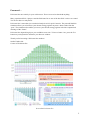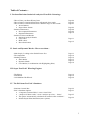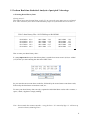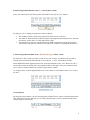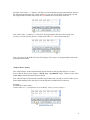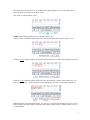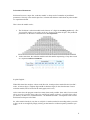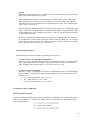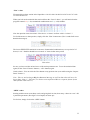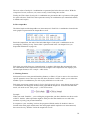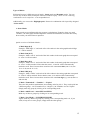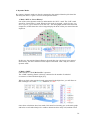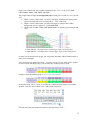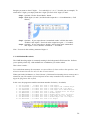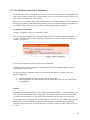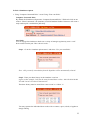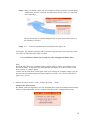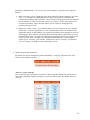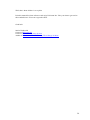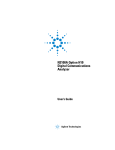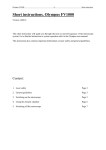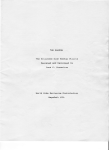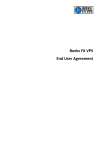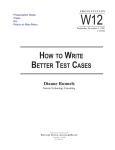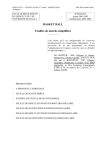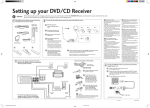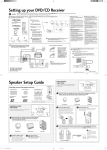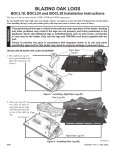Download Complete User`s Manual
Transcript
PICK3STATS Complete User’s Manual Copyright © 2006- 2009 - All rights reserved – S. Vandevelde – Epacta Ltd – Pick3stats.com No commercial or non-commercial reproduction, adaptation, distribution or transmission of any part or parts of this online publication or any information contained, herein by any means whatsoever is permitted without prior written permission. 1 Foreword… Pick3stats Pro runs entirely in your web browser. There’s no need to download anything. Many experienced Pick 3 players consider Pick3stats Pro as one of the best Pick 3 tools ever created. You’ll soon discover why that is. Pick3stats Pro is more than just a statistical analysis tool for pick 3 lotteries. The powerful build-in simulator allows you to back-test your chosen strategy against any state’s draw results from the “past”. The simulator also enables you to test your chosen strategy against real-time computerized drawings of the “future”. Pick3stats Pro depends largely on your available screen size. To have a better view, press the F11 button on you keyboard to maximize your browser window. Thank you for becoming a Pick3stats Pro member ! Stefan Vandevelde Creator of Pick3stats Pro Screenshot Pick3stats Pro 2 Table of Contents… I. Perform Real-time Statistical Analysis of Past Pick 3 drawings - How to Enter your Draw History Data - How to Retrieve Statistical Data from All entered draw results - How to Retrieve Statistical Data from a Smaller range of draw results • Arrow Buttons • Inspect Draw feature - Statistical Parameters • Non-sequential Parameters • Sequential Parameters - Statistical Values and Results • Statistical Analysis Results • LSA-values • SKIP-values • Reset Stats-button Page 04 Page 05 Page 05 Page 06 Page 08 Page 09 Page 10 Page 11 Page 12 II. Static and Dynamic Masks : How to use them… - Main Graph : Looking at the Global Picture first - The Output Box - Masking Features • Static Masks • Dynamic Masks • Color Masks (in combination with Highlighting Pairs) Page 13 Page 14 Page 14 Page 15 Page 16 Page 18 III. Super Fast Pick 3 Wheeling Engines - The Keeper - Full Wheels - Cold-Medium-Hot Wheels Page 19 Page 19 Page 20 IV. The Pick3stats Pro Pick 3 Simulator - Simulator Control Box - Pick 3 Simulator Options • “Computer Generated Picks” versus “Own Picks” • “Analyze All draw results” versus “Analyze up to last … draws” • The option “Automatically calculate fresh statistics after each draw” • Include Payout Plan Simulation (more options) Page 22 Page 23 Page 25 Page 26 3 I. Perform Real-time Statistical Analysis of past pick 3 drawings A. Entering Draw History Data Getting started… This tutorial uses some fictional draw results. Try to repeat the exact same steps as explained here. This will allow you to better understand the proper use of Pick3stats Pro in no time !!! Pick 3 draw history files : 08/21/2009 up to 08/04/2009 08/20/2009 08/19/2009 08/18/2009 08/17/2009 08/16/2009 036 659 432 182 682 08/15/2009 08/14/2009 08/13/2009 08/12/2009 08/11/2009 523 658 721 817 671 08/10/2009 08/09/2009 08/08/2009 08/07/2009 08/06/2009 382 157 992 198 337 How to enter your draw history data… It’s very important that your draw history data is sorted from “most recent” (036) to “oldest” (337) before you start entering the data in the INPUT box. So you enter the most recent draw result first, followed by the second most recent draw result, followed by the third most recent draw result, etc… To enter your draw history data correctly, separate the individual draw results with a comma, a space, a dash, a hyphen or simply nothing. Note : Do not make this common mistake… using the letter “O” instead of digit “0” will mess up your draw history data Big Time ! 4 B. Retrieving Statistical Data from ALL entered draw results Once your entered your draw history data in the INPUT box, hit the “GO” button. By doing so, you’re telling the program a couple of things… 1. The number of draw results (the program will count exactly 15 draws) 2. The order in which the draw results took place (the program will interpret 036 as the most recent draw result, and 337 as the oldest draw result) 3. The instruction to retrieve statistical data from ALL entered draw results (the program will instantly calculate the statistical occurrences of a number of predefined parameters) C. Retrieving Statistical Data from a SMALLER range of draw results We entered 15 draw results. Now have a look at the “GO”-button : that button tells you that it already retrieved statistical data from the “Last 15 draws” (= ALL entered draw results). Some additional buttons appeared on the left- and right-hand side of the “GO”-button as well : 2 arrow-buttons point to the left and 2 arrow-buttons point to the right. These arrow buttons allow you to retrieve statistical data from a smaller range of draw results. An “Inspect Draw” feature appeared below the “GO”-button as well (Inspect Draw 1-15). That’s for later… Arrow Buttons By using the arrow buttons, you are instructing the program NOT to retrieve Statistical Data from ALL entered draw results. Instead, you are asking the program to retrieve statistical data from a smaller range of draw results. 5 Example: click on the “<<”-button (-10) and you will see that the program automatically retrieves the statistical data from the last 5 draw results (e.g. 036 659 432 182 682). So basically you told the program that the oldest draw result was 682 and the most recent draw result 036. Now click on the “>”-button (+1). This time, the program takes the last 6 draw results into account : 036 659 432 182 682 523 (oldest draw result 523 – latest draw result 036) Note : the colors in the INPUT box do NOT change. This is just a visual presentation of how the program interprets data. “Inspect Draw” feature The “Inspect Draw” feature automatically appears whenever the program analyses 2 or more draw results. It allows you to inspect – step by step - a predefined “range” of draw results, in the exact order of which the draw results occurred. This will not only feed your brain’s intuition to spot future Pick 3 trends, it will also allow you to better understand the hows and whys of certain hot and cold Statistical Occurrences. Example… We entered 15 draw results… Click 5 times on “<” to inspect the “Last 10 draws” (This is just an example !) 6 The range has now been set to “Last 10 draws” and the program sees 671 as the oldest draw result, and 036 as the most recent draw result. Now click on “Inspect Draw 1-10”… “start” automatically appears next to “Inspect Draw 1-10”… Click on “start” and the program will retrieve the data from the oldest draw result (1 : 671) Click on 1 : 671 and the program will retrieve the data from the 2 oldest draw results (671 & 817) Click on 2 : 817 and the program will retrieve the data from the 3 oldest draw results (671, 817 and 721) , and so on… until you inspected everything up to the most recent draw result (036). While inspecting your draw history data, you can go back one step at the time as well. Or, if you wish to inspect your draw history from the “start” again, simply click on “Inspect Draw 1-10” to reset the feature. 7 D. Statistical Parameters Pick3stats Pro uses a super fast “reduction model” to keep track of a number of predefined parameters. Not only is the model super fast, it obtains much better results than any other model we experimented with. Here’s how the model works… 1. The Pick3stats’ reduction model tracks clusters of 3 digits in ascending order only. (The 220 possible combos in ascending order are located in the Main Graph.) The produced parameters are therefore considered to be non-sequential. 2. At the same time, the reduction model tracks the number sequencing of any draw result as a separate sequence-parameter. In plain English… When Pick3stats Pro analyses a draw result like 682, it analyses that combo like 268 (in ABCorder, A=lowest digit, C=highest digit and B=in-between digit). It does that because it uses a reduction model (268 is located in the main graph, 682 is not) At the same time, the program counts how many times each possible “draw order” has occurred. (there are only 6 possible draw orders for unmatched combos, and only 3 possible draw orders for doubles). In this case, combination 682 – an unmatched combo - corresponds to BCA-order. Pick3stats Pro keeps track of that. So, after statistical analysis, any hot or cold pick 3 combo (tracked in ascending order) you wish to play can be re-arranged by simply clicking on the hottest or coldest sequence-parameter you want. 8 Quick overview of the statistical parameters [1-10] I. Non-sequential Parameters… Pick3stats Pro automatically tracks the number of statistical occurrences of… 1. Digits Digits 0, 1, 2, 3, 4, 5, 6, 7, 8 and 9. 2. Sums The sum of a particular pick 3 combination is the sum of its digits. Example: the sum of combination 489 = 4+8+9 = 21. 3. Roots The root of a particular pick 3 combination is the sum of its sum's digits. Example: the root of combination 489 = 4+8+9 = 21, 2+1 = 3. 4. LDS LDS stands for Last Digit of the Sum. The LDS of a particular pick 3 combination is the last digit of its sum. Example: the LDS of combination 489 = 1 (4+8+9 = 21, last digit of sum 21 = 1). 5. Unmatched - Doubles - Triples “Unmatched” combinations have 3 unique digits, "Doubles" have 2 unique digits, and "Triples" have 1 unique digits. 6. “Odd-Evens” 5 digits [1-3-5-7-9] are odd, the others [0-2-4-6-8] are even. Because of that, any pick 3 combination holds at least 2 odd or at least 2 even digits. So we can distinguish 4 different groups of “odd-evens” : OOO-EEE-OOE-EEO. 7. “Low-Highs” Each displayed combination contains at least 2 low [0-1-2-3-4] or 2 high [5-6-7-8-9] digits. Again, we can distinguish 4 different groups of “low-highs” : LLL-HHH-LLH-LHH 9 8. Pairs When it comes to tracking pairs, one needs to track (and count) them all to obtain a clear picture. Pairs fall at the rate of 3 per draw. When unmatched combos hit, we're dealing with 3 different pairs : ABC : AB-AC-BC. When doubles hit, we still have 3 pairs of which 2 are the same : ABB : AB-AB-BB. And when the occasional triple hits, we're still dealing with 3 pairs, all 3 of them are the same : AAA : AA-AA-AA This all adds up to mathematical logics. There are 100 possible pairs : 10 XX pairs (same digits), 45 XY pairs (different digits in ascending order) and 45 YX pairs (different digits in descending order). Over a longer period of time, each XX, XY and YX pair will occur an equal amount of times. Because the pick3stats program tracks pick 3 combos in ascending order, there are only 55 possible pairs to worry about (10 XX pairs and 45 XY pairs). However, over a longer period of time, an XY pair will occur 2 times more than a XX pair. That's not so strange... the XY pair represents its mirror pair (YX) as well. II. Sequential Parameters… Pick3stats Pro also tracks the number of statistical occurrences of… 9. “Draw orders” of Unmatched combinations… There are 6 ways to represent the draw order of combinations that have 3 different digits. The program keeps track of the number sequencing of these combos in your history : ABC-ACB-BAC-BCA-CAB-CBA (e.g. 123-132-213-231-312-321) 10. “Draw orders” of Doubles… There are 3 ways to represent the draw order of combinations that have 2 different digits, called "doubles". Pick3stats Pro automatically keeps track of the number sequencing of doubles as well : • AO = Ascending Order (e.g. 112 or 122) • SO = Split Order (e.g. 121 or 212) • DO = Descending Order (e.g. 211 or 221) E. Statistical Values and Results Statistical Analysis Results Statistical Analysis Results are automatically presented in 3 different colors : lower than normal values are presented in blue, higher than normal values are presented in red, and normal values are presented in black. 10 “LSA”-values We entered these draw results in the Input Box : 036 659 432 182 682 523 658 721 817 671 382 157 992 198 and 337. When you look at the statistical data retrieved from the “Last 15 draws”, you will notice that the program counted 13 (= hot) unmatched combinations and 2 (= cold) doubles. Now the question comes into mind : “How hot is “13 times” and how cold is “2 times” ?” To find the answer to that question, simply click the “LSA”-button once (LSA” stands for Lowest Statistical Averages). The lowest EXPECTED statistical occurrence of unmatched combinations (over a period of 15 draws) is “10”. Doubles should have occurred “4” times in that same period. LSA-values So now you have an idea on how hot or cold certain parameters are. To see the statistical data again, hit the “Last 15 Draws”-button (= “GO”-button) again. Good to know : You can click the LSA-button at any point in time (even while using the “Inspect Draw” feature !). Note : There is such a thing as Highest Statistical Average as well, but that value will never be bigger than “LSA+1”. Therefore, we choose not to implement HSA as a separate feature (basic rule of thumb: HSA=LSA+1) “SKIP”-values Starting with the most recent draw result, and going back in time, how many “draws in a row” did a particular parameter (like digit 7 for example) not show up? To find out, simply click on the “SKIP”-button. 11 However, bear in mind that the produced skip-values (displayed in brown) may depend on your selected “range of draw results” as well. (also see “arrow buttons”). The following 2 examples will make things clear for you. Example 1 … (Range = Last 15 draws) Counting from the latest draw result (036), and going back 14 draws, the most recent occurrence of digit 7 was when combo 721 was drawn. So digit 7 hasn’t been drawn (= skipped) “7” times in a row. Example 2 … (Same draw results, but different range = 5 most recent draw results) Counting from the latest draw result (036), and going back 4 draw results in time, digit 7 has never been drawn. So the produced value is “-”, which means : “unknown”. Digits 0,3 and 6 skipped “0” times (they are the latest draw result!) Good to know: You can click the SKIP-button while using the “Inspect Draw” feature as well. But if you do, always try to visualize which combination the program sees as “most recent” draw result and how many draw results it interprets for statistical analysis. “Reset STATS”-button Clicking the “Reset Stats”-button will not only clear the “entered draw history” from the INPUT box, the performed action will also clear ALL “statistical data” the program retrieved from it. This allows you to enter (and analyse) a new series of draw results (from a different state for example). 12 II. Static and Dynamic Masks : How to use them… A. Main Graph : Looking at the Global Picture first The big advantage of using a reduction model is that it enables us to track all clusters of "3 digits" without the worries of number sequences. (Pick3stats Pro tracks number sequences separately see Statistical Parameters on pages 8 and 9). By keeping only those combinations of which the digits are presented in ascending order, there are only 120 unmatched combinations, 90 doubles and 10 triples left to worry about. 120 Unmatched Combos 012 025 039 067 127 146 169 245 268 356 456 567 013 026 045 068 128 147 178 246 269 357 457 568 014 027 046 069 129 148 179 247 278 358 458 569 015 028 047 078 134 149 189 248 279 359 459 578 016 029 048 079 135 156 234 249 289 367 467 579 017 034 049 089 136 157 235 256 345 368 468 589 018 035 056 123 137 158 236 257 346 369 469 678 019 036 057 124 138 159 237 258 347 378 478 679 023 037 058 125 139 167 238 259 348 379 479 689 024 038 059 126 145 168 239 267 349 389 489 789 008 099 133 226 299 377 477 599 799 009 112 144 227 334 388 488 667 889 011 113 155 228 335 399 499 668 899 90 Doubles 001 022 114 166 229 336 445 556 669 002 033 115 177 233 337 446 557 677 003 044 116 188 244 338 447 558 688 004 055 117 199 255 339 448 559 699 005 066 118 223 266 344 449 566 778 006 077 119 224 277 355 455 577 779 007 088 122 225 288 366 466 588 788 10 Triples 000 111 222 333 444 555 666 777 888 999 These 220 combinations are presented in the main graph, and are sorted according to their sums. The combinations on the left-hand side have a lower sum than the ones to the right. The minimum sum is 0 (0+0+0), the maximum sum is 27 (9+9+9). 13 The root values of each pick 3 combination are presented just below the sum values. With the exception of root 0, each root (1-9) occurs exactly 3 times along the root-line. Finally, the LDS values of each pick 3 combination are presented at the very bottom of the graph for quick reference. Each LDS value represents exactly 22 combinations (12 unmatched combos, 9 doubles and 1 triple) B. The Output Box The Main Graph and the Output Box are interconnected : Each Pick 3 combination located in the main graph is represented in the Output Box as well. But in the Output Box, the order of the individual digits of each pick 3 combination can be rearranged by clicking on any “Draw Order”-option located in the “Set Output”-box (see Sequential Parameters on page 10). Each time you switch from one “Output Setting” to another, Pick3stats Pro automatically sorts the combinations in the Output Box from lowest to highest. The Output Box also displays your chosen output format (in this example : ABC & SO). C. Masking Features Pick3stats Pro uses some powerful masking features (or filters). If you’re more or less sure that a specific parameter won’t show up in the next draw, then these “masks” enable you to reduce the number of pick 3 combinations you wish to play with little or no risk at all. Each time you activate a mask (simply click on the light-purple boxes), your chosen group of pick 3 combinations will disappear from the main graph and the output box. To deactivate that same mask (the mask turned “dark purple”), click it once more. Example : When you mask “Doubles”, you’re telling the program that you don’t think the next draw result will be a “double” (that expectation might be fed by the fact that doubles are too cold at the moment, or just by your personal intuition). In response to your “masking”-actions, the program will hide (mask) all “doubles” that are located in the main graph. And because the main graph and the output box are interconnected, there won’t be any “doubles” left in the output box as well. 14 Types of Masks Pick3stats Pro uses 2 different types of masks : Static masks and Dynamic masks. You can activate any of those masks to keep the amount of combos to play – those are the remaining combinations in the output box - at an acceptable level. Additionally, you can use the “Highlight pairs”-feature in combination with 2 specially designed “Color masks”. 1. Static Masks Static masks are not influenced by the program’s calculations. Example, when you mask “doubles”, the main graph and the output box will hide all 90 doubles, no matter how many draw results you entered into to input box. Quick overview of all Static Masks… 1. Mask Digit [0-9] Example : Mask digit “1” and each of the 220 combos in the main graph that hold digit “1” will be masked. 2. Mask Sum [0-27] Example : Mask “sum 9” and each of the 220 combos in the main graph that correspond to “sum 9” will be masked. 3. Mask Root [0-9] Example : Mask “root 3” and each of the 220 combos in the main graph that correspond to “root 3” will be masked. Notice that the sums 3, 12 and 21 will be automatically masked as well. That’s because these sums have the same root-value (sum 3=3, sum 12=1+2=3, sum 21=2+1=3) 4. Mask LDS [0-9] Example : Mask “LDS 4” and each of the 220 combos in the main graph that correspond to “LDS 4” will be masked. Notice that the sums 4, 14 and 24 will be automatically masked as well. That’s because these sums have the same last digit (e.g. sum 4, sum 14 and sum 24) 5. Mask “Unmatched” – “Doubles” – “Triples” There are 220 possible combinations in ascending order for pick 3. They can be split into 3 different groups : 120 "Unmatched" (or “Singles”), 90 "Doubles" and 10 "Triples". Simply mask any group by clicking on its corresponding mask. 6. Mask “Odd-Evens” : OOO-EEE-OOE-EEO Mask any of these 4 groups by clicking on its corresponding mask. 7. Mask “Low-Highs” : LLL-HHH-LLH-LHH Again, mask any of these 4 groups by clicking on its corresponding mask. Or, if you wish, to keep one or more groups, simply mask the other groups… 15 2. Dynamic Masks By contrast, dynamic masks are directly connected to the statistical data the pick3stats Pro tool analysed. Here’s a quick overview of all Dynamic masks… 1. Mask “D.H” or “Draw History” One of the easiest dynamic masks to understand is the “D.H”- mask. The “D.H”-mask stands for “Draw History” mask. Whenever this mask is engaged - maybe because you don’t expect a repeat combo to hit at that time - the main graph (and the interconnected output box) of Pick3stats Pro will no longer display the draw results you entered into the input box. In this case, the statistical data influences the mask big time : the longer your entered draw history, the more combos become subject to the mask. That’s why it’s called a dynamic mask. 2. Mask “CMH” CMH stands for “Cold Medium Hot”-spectrum. The “CMH”-masking feature is directly connected to the number of statistical occurrences of the individual digits [0-9]. When you look at the statistical results represented in the digits-box, you will discover that each digit is are either “Cold”, “Medium”, or “Hot”. Once these calculations have been made, Pick3stats Pro instantly goes to the main graph and looks at each individual pick 3 combo to determine how many cold, medium or hot 16 digits each combo holds. The possible combinations are : CCC, CCM, CCH, CMM, CMH, MMM, MMH, CHH, MHH, and HHH… The program then changes the background color of each pick 3 combo in a very specific way… • When a certain combo holds 2 or more Cold Digits, Pick3stats Pro changes that combo’s background color in “light yellow” : CCC CCM CCH • When a certain combo holds 2 or more Hot Digits, it changes that combo’s background color in “light red” : CHH MHH HHH • All the other combos, CMM CMH MMM MMH, are getting a green background color. Combo 378 has 2 hot digits and 1 medium digit :light-red background Combo 446 has 2 cold digits and 1 medium digit : light-yellow background So when you look at the main graph, you can quickly determine which combos hold 2 or more hot or cold digits. Now, things become really interesting… Not only can you see how many pick 3 combos are part of each individual group, you can mask any of these groups as well. Example, mask the medium group (CMM CMH MMM MMH). Pretty interesting, isn’t it ? Now, to see why the “CMH”-masking feature is incredibly dynamic click on “Inspect Draw 1-15”, and start the inspection… Did you notice that the Output Box behaves quite dynamic as well ? 17 3. Color-Masks (in combination with Highlighting Pairs) When you highlight one or more pairs, Pick3stats Pro will highlight each pick 3 combination holding that particular pair(s). It does that in a very logical way… • • • Any “light-yellow” combo holding that particular pair will be highlighted in “sharp yellow”. Any light-red combo holding that particular pair will be highlighted in “sharp red”. Any other combo (light-green) holding that particular pair will be highlighted in “sharp green”. Now, when you look at the "Highlighted"-box just below the "Standard Colors"-box, you will find the exact number of highlighted pairs in the unmasked Cold-Medium-Hot area. You can isolate these highlighted pick 3 combinations by clicking on the "standard colors”mask. By consequence, the Output Box will only contain the highlighted combos. If you rather wish to play all combos with the absence of the highlighted pairs, then simply mask the “Highlighted (colors)”-box. “Reset Masks”-button You can reset all activated masks, all highlighted pairs and the “keeper” with a single click on the “Reset MASKS”-button. 18 III. Super Fast Pick 3 Wheeling Engines Pick3stats Pro uses 3 super fast wheeling engines that are working totally independent from each other. Unlike many other software programs, you can combine 2 or even all 3 wheeling engines together. Even better,… the number of pick 3 combinations that these wheeling engines produce can be greatly reduced with the masking features you already discovered. Combining the right wheels with the right masks will allow you to play your chosen digits in the best combinations. A. The keeper Remember that pick 3 system that was sold on the internet for over $49 bucks ? If you could "guess" one digit (just one) that will be drawn in the next pick 3 draw (it doesn’t matter whether or not the next draw result will be an “unmatched combo”, a “double” or a “triple”), you're guaranteed to have a boxed win by playing 55 combinations only. Now, there's not much that this tool can't handle... It actually handles even more than that...So here we go... Example : imagine you expect digit 5 to be among the digits of the next draw… Step 1 : Optional : Hit the “Reset Masks” button… Step 2 : Checkmark “5” in the keeper. Now look at the output box -> 55 combos (= a guaranteed boxed hit if digit 5 is one of the winning digits) Step 3 : Optional : If you expect that an “unmatched combo” will hit, then mask "doubles" and "triples". Now look at the output box again --> 36 combos Step 4 : Optional : If you expect that a “double” will hit, then mask "unmatched" and "triples". Leave “doubles” unmasked --> 18 combos Note : Ever thought about keeping more than one digit ? Just try it out ! Sure, there might be too many combos in the output box… But so what…, simply reduce that amount with some of the masking features you already discovered. You know how that works, don’t you ? B. Full wheels By playing a Full Wheel, you’re guaranteed to have at least a boxed hit if ALL digits of the next draw result (it doesn’t matter whether or not the next draw result is an “unmatched combo”, a “double” or a “triple”) are among the digits you wheeled. Here’s how it works… 19 Imagine you want to wheel 7 digits… Let’s take digit 1, 3, 4, 6, 7, 8 and 9 (just an example). To wheel these 7 digits, you simply mask the 3 digits you don’t need : digit 0, 2 and 5. Step 1 : Optional : Hit the “Reset Masks” button… Step 2 : Mask digits 0, 2 and 5, and look at the output box -> 84 combinations (= Full Wheel) Step 3 : Optional : If you expect that an “unmatched combo” will hit, then mask "doubles" and "triples". Now look at the output box again --> 35 combos Step 4 : Optional : If you expect that a “double” will hit, then mask "unmatched" and "triples". Leave “doubles” unmasked --> 42 combos Note : You can do this with any amount of digits !!! C. Cold-Medium-Hot wheels The CMH-wheeling engine is constantly running in the background of Pick3stats Pro. It allows you to quickly wheel any “cold-medium-hot”-combination you wish to wheel. Here’s how it works… Let’s refresh our memory for a moment : we entered these 15 draw results in the input box : 036 659 432 182 682 523 658 721 817 671 382 157 992 198 337. When you hit the GO-button (or “Last 15 draws”), Pick3stats Pro instantly tries to create up to 10 wheels for you (The number of wheels depend on how many unmasked cold, medium or hot digits the program is able to find). In this case, the program created the maximum number of wheels (=10 wheels) 1. one 2. one 3. one 4. one 5. one 6. one 7. one 8. one 9. one 10. one CCC-wheel CCM-wheel CCH-wheel CMM-wheel CMH-wheel MMM-wheel MMH-wheel CHH-wheel MHH-wheel HHH-wheel : : : : : : : : : : 4 12 12 20 32 20 40 20 40 20 combos combos combos combos combos combos combos combos combos combos that that that that that that that that that that have have have have have have have have have have 3 2 2 1 1 3 2 1 1 3 cold digits cold digits and 1 medium digit cold digits and 1 hot digit cold digit and 2 medium digits cold, 1 medium and 1 hot digit medium digits medium digits and 1 hot digit cold digit and 2 hot digits medium digit and 2 hot digits hot digits 10 freshly created wheels in the” cold-medium-hot”-region 20 Now, look at the digits-box again... There are 2 cold digits (0 and 4), 4 hot digits (1, 2, 3 and 8) and 4 medium digits (5, 6, 7 and 9). Following your intuition, you can now isolate one (or more) of the 10 freshly created wheels. Example… Imagine you want to play a wheel that combines any 2 of the 4 possible hot digits with any 1 of the 2 possible cold digits : CHH Step 1 : Optional : Hit the “Reset Masks” button… Step 2 : Mask CCC-CCM-CCH-CMM-CMH-MMM-MMH-MHH-HHH and look at the output box -> 20 combinations (12 unmatched and 8 doubles) Step 3 : Optional : If you expect that an “unmatched combo” will hit, then mask "doubles" and "triples". Now look at the output box again --> 12 combos Step 4 : Optional : If you expect that a “double” will hit, then mask "unmatched" and "triples". Leave “doubles” unmasked --> 8 combos Quick note about Step 3 and Step 4… In this case, it wasn’t really necessary to mask the triples (triples always have 3 cold, 3 medium or 3 hot digits, and were already masked by CCC, MMM and HHH) However, it’s good habit to mask that group as well if your intuition tells you that you don’t want it. (maybe later on, you decide to unmask CCC again. Then - if you forgot to mask the triples - you would have had 2 unwanted triples in the output box : 000 and 444) 21 IV. The Pick3stats Pro Pick 3 Simulator The Pick3stats Pro Pick 3 Simulator is an ideal tool to back-test your chosen strategy against any state’s draw results from the “past”. It also enables you to test your chosen strategy against “realtime computerized drawings” of the future. Before you go any further, please make sure that you have carefully read the previous sections of this user guide. Many of the Pick3stats Pro features are inter-connected, and the successful use of the simulator depends largely on your ability to understand that inter-connection. A. Simulator Control Box The Pick 3 simulator is always in “Stand By”-mode. You can engage the simulator by clicking on either one of the 2 separate “Draw Commands” : to initiate a new draw - with or without placing a simulated bet - click on “Draw” or “Draw+Play … Combos” respectively. To start a new simulator session, click on “Reset Simulation”. Clicking on “More options” will take you straight to the “Pick 3 Simulator Options”-menu, located further down the page. At any stage during a simulator session, you can use all the features you discovered in the previous chapters to… • • perform Real-time Statistical Analysis of past draw results reduce the number of combos displayed in the Output Box (those are the combinations you’re playing). Caution : By engaging the Pick 3 simulator, or by clicking on “Reset Simulation”, you automatically clear ALL previously entered data from the Input Box. This will also happen when you switch from “computer generated picks” to “own picks” in the Simulator Options Menu (that’s for later). If you want to use your entered data at a later stage (if entered at all), you’d better copy and paste that data into a new notepad-file (or whatever text editor that is available for your operating system like Microsoft Word). Save that new file as “whatever-name-you-like” ending with “.txt” or “.doc”. 22 B. Pick 3 Simulator Options 1. Using “Computer Generated Picks” versus Using “Your own Picks” Computer Generated Picks By default, the Simulator will generate “Computer Generated Picks”. With each click on one of the 2 “Draw Commands”, the simulator’s build in Random Number Generator will create a truly random pick 3 combination [000-999]. Own Picks You can engage the simulator to back-test a variety of strategies against any state’s “real” draw results from the past. Here’s how it works… Step 1 : Go to the “simulator options menu” and select “Use your own Picks” Note : ALL previously entered data from the Input Box will be automatically cleared ! Step 2 : Enter your draw history in the simulator’s text box… (Again, in this example, I will use the same fictional draw results) : 036 659 432 182 682 523 658 721 817 671 382 157 992 198 337. That draw history must be sorted from “most recent” to “oldest” !!! You may separate the individual draw results with a comma, a space, a dash, a hyphen or simply nothing. 23 Step 3 : When you initiate a draw now, the simulator will NOT generate a random pick 3 combination. Instead, it will take the oldest draw history result (337) and put it in the Input Box. Did you notice that 337 literally disappeared from your entered draw history in the simulator’s text box? Step 4, 5, 6, … The next simulated draw result will be 198, and so on… So basically, the simulator simulates and reconstructs each past draw, one at the time, in the exact order of which the draw results occurred. Can you think of a better way to back-test your existing draw history data ? Note : When all draws have been simulated (in this example after 15 draws), the simulator’s text box will be empty. At the same time, the Input Box will display all 15 draw results (sorted from “newest” to “oldest” again). To back-test the same draw results again (with a new strategy for example), simply copy the data from the Input Box and paste it in the simulator’s text box. You can now start all over again. Easy, isn’t it ? 2. “Analyze ALL draw results” versus “Analyze up to last … draws” Analyze ALL draw results By default, with each appearance of a new simulated draw result, the Simulator automatically analyses (and automatically retrieves statistical data from) ALL simulated draw results. 24 Analyze up to last … draws When you select this option, you are instructing the program NOT to retrieve Statistical Data from ALL simulated draw results. Instead, you are asking the program to retrieve statistical data from a smaller range of “Latest simulated draw results” only. Example : Let’s decrease the default value of “10” to “5” by clicking 5 times on the “decrease arrow”. Now, initiate a couple of draws… The moment the pick 3 simulator has generated more than 5 draw results, the Pick3stats Pro will automatically analyse and retrieve statistical data from the latest 5 draw results only (those are the first 5 draw results that are now visible in the main Input Box). Of course, with each appearance of a new simulated draw result, those latest 5 draw results will always be 5 different ones (unless something incredibly unusual would happen, like 6 identical draw results in a row for example). 3. “Automatically calculate fresh statistics after each draw” By default, the option to “Automatically calculate fresh statistics after each draw” is switched on. By deselecting that option, Pick3stats Pro will switch to manual mode, which means that it will only calculate fresh statistics on your command. To initiate that command, simply click the “GO” button at any stage during a simulator session. 25 Switching to Manual Mode (= deselecting the option) might be a good idea for a couple of reasons … • Maybe you don’t want to include the latest draw results for statistical analysis. See it this way… Let’s imagine 10 simulated draws took place. The option to “Automatically calculate fresh statistics after each draw” was selected, so the program retrieved statistical data from these 10 draws. For the next 5 draws, you want to “freeze” these statistics for your decision making. That’s the point where you can switch to manual mode by switching the option “Off”. • Maybe you want to “freeze” your dynamic Masks. If you’re using one or more dynamic masks, then - with each appearance of a new simulated draw result - the numbers in the Output Box (those are the numbers you’re playing) will behave quite dynamic as well. (in plain English : these numbers will change quite a bit with each new appearance of a new simulated draw result). At one point in time during a simulator session, you might decide to keep your good set of numbers. By switching to Manual Mode (= deselecting the option) you’re “freezing” your statistics. And because you are “freezing” your statistics, you are “freezing” the numbers in the Output Box as well. 4. “Include Payout Plan Simulation” By default, the option “Include Payout Plan Simulation” is selected. This adds some great reality to you simulator sessions… “Plan A” versus “Plan B” Plan A simulates the payout plan of most Pick 3 States. Plan B simulates the payout plan of most online gambling companies. Simply click on one of the options. By default, Plan B is selected. 26 Playing “Boxed”, “Straight or “Boxed+Straight” Playing "Boxed" means you have a Hit if one of your plays matches the next draw result in any order. This gives you more chances of winning, but your payout is less. Playing "Straight" means you have a Hit if one of plays matches the next draw result in exact order. This gives you less chances of winning, but the payout is much better. Playing "Boxed+Straight" covers both play types at the same time. To select your play type, simply click on one of the options. By default, the option “Boxed + Straight” is selected. Progressive betting… We have included the ability to simulate a progressive betting strategy. Progressive betting means you increase or decrease your bet size per played combo at very specific times : some pick 3 players increase their bets after they have lost a certain amount of money, other players increase their bets after they have won a certain amount of money. Either way, you can simulate both strategies (and a wide variety of in-between progressive betting strategies) without the risk of losing a single dime. To increase your bet size, click on the “increase” arrow (maximum $20/combo). To decrease it again, click on the “decrease” arrow (minimum $1/combo) . By increasing or decreasing your bet size per played combo, the selected payout plan will show you the new payouts. The second Draw Command in the Simulator Control Box shows you the new bet size as well. 27 Well, that’s about all there is to explain. Print this manual for future reference and enjoy Pick3stats Pro. Take your time to get used to this wonderful tool. You won’t regret the effort. Good luck! Stefan Vandevelde Creator of Pick3stats Pro Creator of The Inverted Lottery System Author of If You Can’t Win The Lottery, Then Change Its Rules 28