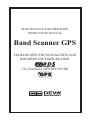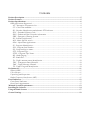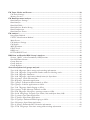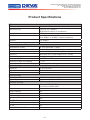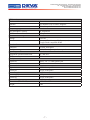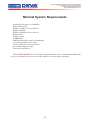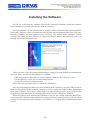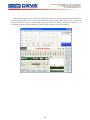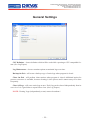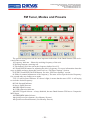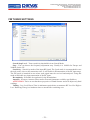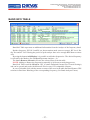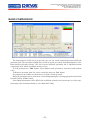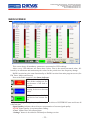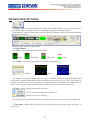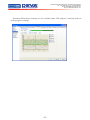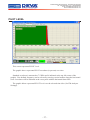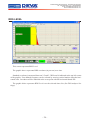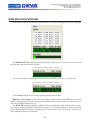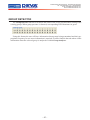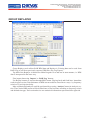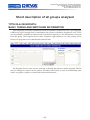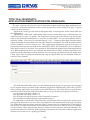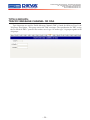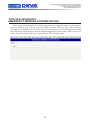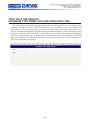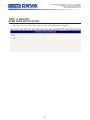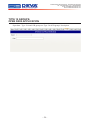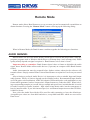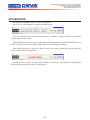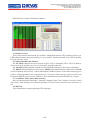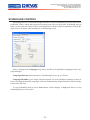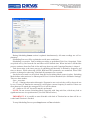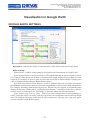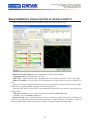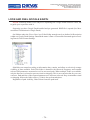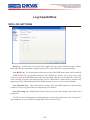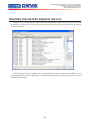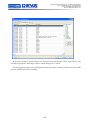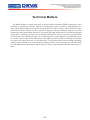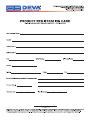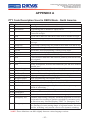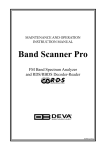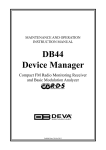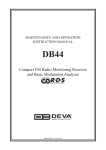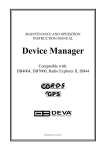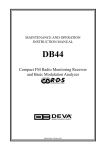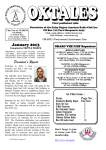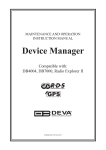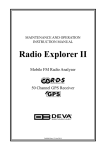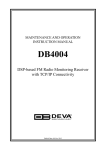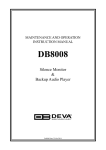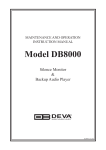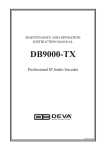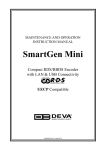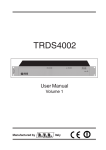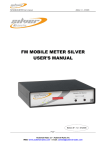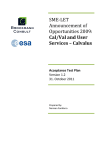Download Band Scanner GPS User Manual
Transcript
MAINTENANCE AND OPERATION INSTRUCTION MANUAL Band Scanner GPS FM BAND SPECTRUM ANALYZER AND RDS/RBDS DECODER-READER 12 Channel GPS Receiver Contents Product Description............................................................................................................................ 5 Product Features................................................................................................................................. 5 Product Specifications........................................................................................................................ 6 RDS Applications Supported............................................................................................................ 8 AF - Alternative Frequencies list................................................................................................. 8 CT - Clock Time and date............................................................................................................ 8 DI - Decoder Identification and dynamic PTY indicator............................................................ 8 ECC - Extended Country Code.................................................................................................... 8 EON - Enhanced Other Networks information........................................................................... 8 EWS - Emergency Warning System............................................................................................. 8 IH - In House application............................................................................................................ 8 M/S - Music Speech switch.......................................................................................................... 9 ODA - Open Data Applications................................................................................................... 9 PI - Program Identification......................................................................................................... 9 PIN - Program Item Number....................................................................................................... 9 PS - Program Service name......................................................................................................... 9 PTY - Program TYpe.................................................................................................................... 9 PTYN - Program TYpe Name..................................................................................................... 10 RP - Radio Paging . .................................................................................................................. 10 RT - RadioText........................................................................................................................... 10 TA - Traffic announcement identification................................................................................... 10 TDC - Transparent Data Channels........................................................................................... 10 TMC - Traffic Message Channel............................................................................................... 10 TP - Traffic Program identification........................................................................................... 10 Preliminaries..................................................................................................................................... 11 What is RDS?................................................................................................................................. 11 US vs Europe.................................................................................................................................. 11 Unpacking and Inspection.............................................................................................................. 11 Radio Frequency Interference (RFI).............................................................................................. 11 Panel Indicators................................................................................................................................ 12 Front Panel Indicators................................................................................................................... 12 Rear Panel Appointments............................................................................................................... 12 Minimal System Requirements........................................................................................................ 13 Installing the Software...................................................................................................................... 14 Using the Band Scanner................................................................................................................... 17 General Settings................................................................................................................................ 19 FM Tuner, Modes and Presets......................................................................................................... 20 FM Tuner Settings.......................................................................................................................... 21 Memory Presets.............................................................................................................................. 22 FM Band Spectrum Analyzer.......................................................................................................... 23 Band Analyzer Settings................................................................................................................... 25 Band Analyze.................................................................................................................................. 26 Band Info Table.............................................................................................................................. 27 Band Analyzer Results Saving........................................................................................................ 28 Band Comparison........................................................................................................................... 29 Band Analyzer Extras..................................................................................................................... 30 FM Analyzer...................................................................................................................................... 31 Integration Defined........................................................................................................................ 31 US FCC Measurement Method...................................................................................................... 31 Main Screen.................................................................................................................................... 32 FM Analyzer Settings..................................................................................................................... 33 FM Graph....................................................................................................................................... 35 MPX Deviation............................................................................................................................... 36 PILOT Level................................................................................................................................... 37 RDS Level....................................................................................................................................... 38 LEFT & RIGHT Level.................................................................................................................... 39 RDS Data and Detailed RDS Group’s Analyzer............................................................................ 40 Section “MAIN” with all mandatory RDS functions..................................................................... 40 Raw RDS Data Stream................................................................................................................... 42 Group Detector.............................................................................................................................. 43 Group Analyzer.............................................................................................................................. 44 Group Replayer.............................................................................................................................. 45 Short description of all groups analyzed........................................................................................ 46 Type 0A & 0B groups: Basic tuning and switching information.................................................... 46 Type 1A & 1B groups: Program Item Number and slow labeling codes....................................... 47 Type 2A & 2B groups: Radiotext.................................................................................................... 48 Type 3A & 3B groups: Application identification for Open data................................................... 49 Type 4A groups: Clock-time and date............................................................................................ 50 Type 4B groups: Open data application......................................................................................... 50 Type 5 groups: Transparent data channels or ODA....................................................................... 51 Type 6 groups: In-house applications or ODA............................................................................... 52 Type 7A & 7B groups: Radio Paging or ODA............................................................................... 53 Type 8 groups: Traffic Message Channel or ODA......................................................................... 54 Type 9A & 9B groups: Emergency warning systems or ODA........................................................ 55 Type 10A & 10B groups: Program Type Name (10A) and Open data (10B)................................. 56 Type 11 groups: Open Data Application........................................................................................ 57 Type 12 groups: Open Data Application........................................................................................ 58 Type 13A groups: Enhanced Radio Paging or ODA...................................................................... 59 Type 13B groups: Open Data Application..................................................................................... 59 Type 14 groups: Enhanced Other Networks information............................................................... 60 Type 15A & 15B groups: Fast basic tuning and switching information........................................ 61 Remote Mode..................................................................................................................................... 62 Audio Server:................................................................................................................................. 62 Data Server:................................................................................................................................... 63 GPS Monitor...................................................................................................................................... 64 GPS Monitor Settings..................................................................................................................... 64 GPS Monitor.................................................................................................................................. 65 Sky View.......................................................................................................................................... 67 Scheduler........................................................................................................................................... 68 Campaign Manager....................................................................................................................... 68 Scheduler Settings.......................................................................................................................... 69 Scheduler Control.......................................................................................................................... 70 Side Effects..................................................................................................................................... 72 Visualisation in Google Earth.......................................................................................................... 73 Google Earth Settings.................................................................................................................... 73 Measurements Visualisation in Google Earth................................................................................ 75 Look and Feel Google Earth.......................................................................................................... 78 Print Capabilities.............................................................................................................................. 81 Log Capabilities................................................................................................................................ 82 RDS Log Settings............................................................................................................................ 82 Tracking the History Saved in the Log........................................................................................... 83 FM Log Settings............................................................................................................................. 86 Tracking the History Saved in the FM Log.................................................................................... 87 Log Export...................................................................................................................................... 88 Specialities......................................................................................................................................... 89 Main-PS or 0AB-PS....................................................................................................................... 89 Where my Alternative Frequencies gone?...................................................................................... 89 Technical Matters.............................................................................................................................. 90 WARRANTY .................................................................................................................................... 91 Product Registration Card............................................................................................................... 92 APPENDIX A.................................................................................................................................... 93 PTY Code Description Used in RBDS Mode - North America...................................................... 93 APPENDIX B.................................................................................................................................... 94 PTY Code Description Used in RDS Mode – Europe, Asia........................................................... 94 65 Aleksandar Stamboliyski Str., 8000 Bourgas, Bulgaria Tel: +359 56/820027, Fax: +359 56/836700 E-mail: [email protected] Web: www.devabroadcast.com Product Description “Band Scanner GPS” is a tool to evaluate FM broadcast band congestion and to log station identification parameters. “Band Scanner GPS” is a Google Earth compatible tool for visualisation of collected FM Radio measurements. When running any campaign with the “Band Scanner GPS”, results will be saved in a Log file. “Band Scanner GPS” can then convert this file into KMZ format an view the results in Google Earth. The Log file can be exported also as transitional format for future analyze or to keep it in record. The “Band Scanner GPS” can measure RF level, MPX deviation, Left & Right Audio levels, RDS and Pilot injection levels. The system is powered by the USB port of any Windows PC. Supplied free of charge Windows software sweeps the receiver across the FM band, logging every carrier and generating a spectrum display of carrier level vs. frequency. It then analyzes each carrier and creates a station list. Stations with an RDS presence are further refined to show all the radio data groups being transmitted. Its interface is like a portable radio: It may be tuned manually through the receiver screen or by double-clicking a point on the spectrum plot or an entry on the station list. Spectrum plots may be saved as jpg or bmp files. The RDS data error level is graphed in a separate window on the receiver screen. The program can be monitored with headphones plugged into a standard 1/8” jack. Product Features •FM Band 87 – 108 MHZ Spectrum analyzer •MPX, PILOT & RDS deviation meters • Built-in Stereo decoder; LEFT and RIGHT level meters • Built-in 12-channels GPS Receiver • Measurement results visualisation in Google Earth •Auto search tuning •Headphones audio output •Full feature RDS and RBDS decoder •RDS/RBDS Groups Detector •RDS/RBDS Groups Analyzer •RDS/RBDS stream BER meter •FM/RDS/RBDS Data Logger •View playlists of the competitive stations •Saving and exporting the playlists to Excel file •Compare the signal strength to competitors and other stations •Pocket size USB powered box. No external power supply required •Tracking all the detailed histories saved in the RDS Data Log •TCP/IP Remote management and control via Internet •Remote audio listening and logging via Internet -5- 65 Aleksandar Stamboliyski Str., 8000 Bourgas, Bulgaria Tel: +359 56/820027, Fax: +359 56/836700 E-mail: [email protected] Web: www.devabroadcast.com Product Specifications FM receiver FM frequency RDS sensitivity Strong fields RF level evaluation Dynamic Attenuator Audio, MPX, Pilot, RDS levels Measurement validity Multiplex level Audio level Pilot level RDS level Accuracy of MPX deviation display Accuracy of audio level display Accuracy of sub-carrier level displays FM Antenna input Connector Impedance External attenuator Stereo decoding Stereo separation Typical separation RDS data decoding Standards Error Correction Group counting Error counting AF decoding CT PI, PTY, DI, MS TA/TP RT, PS EON, PTYN, SLC, ODA 87.0-108.0 MHz 0 error at Vrf=-90dBµV, 4KHz RDS deviation, no modulation AGC +/- 4dB from 20°C to 30°C, from 20dBµV to 80dBµV without modulation 0 to 84dBµV 6dB built-in RF level preferably > 50dB Peak level displayed, 1000 samples over 1 second Peak level displayed, 1000 samples over 1 second Mean peak level, 1000 samples over 1 second Mean peak level, 1000 samples over 1 second +/- 5KHz, +/- 2KHz typ +/- 5% +/-10% typical and not guaranteed ‘F’ on rear panel 75 ohms No >20dB Approximately 26dB to 35dB European RDS CENELEC United States RBDS NRSC Yes Yes Yes Yes Yes Yes Yes Yes Yes -6- 65 Aleksandar Stamboliyski Str., 8000 Bourgas, Bulgaria Tel: +359 56/820027, Fax: +359 56/836700 E-mail: [email protected] Web: www.devabroadcast.com GPS receiver Number of channels Antenna Connector Frequency program memories GPS Scheduler Capacity FM Tuner Presets Measurement storage Storage Data formats User interface Indicators Headphone output Operating conditions Equipment operational between EMC immunity Headphones output Connector Volume Communication Type Connector Power Requirement Power supply Connector Size and Weight Dimensions (W x H x D) Weight 12 Pre-amplified, 5m of cable, magnetic SMA, rear panel 50 frequencies 5 frequencies LOG file Microsoft Excel compatible format (csv) Google Earth compatible KMZ 4 LEDs, front panel 1/8’’ (3.5mm) phone jack, rear panel 10° and 40°C 6V/m Stereo, 1/8” (3.5mm) phone jack Fixed USB 2.0 compatible B-type, front panel USB powered B-type, front panel 2.9” x 1” x 4.3” 2 lbs -7- 65 Aleksandar Stamboliyski Str., 8000 Bourgas, Bulgaria Tel: +359 56/820027, Fax: +359 56/836700 E-mail: [email protected] Web: www.devabroadcast.com RDS Applications Supported AF - Alternative Frequencies list The list(s) of alternative frequencies give information on the various transmitters broadcasting the same program in the same or adjacent reception areas, and enable receivers equipped with a memory to store the list(s), to reduce the time for switching to another transmitter. This facility is particularly useful in the case of car and portable radios. CT - Clock Time and date Time and date codes should use Coordinated Universal Time (UTC) and Modified Julian Day (MJD). If MJD = 0 the receiver should not be updated. The listener, however, will not use this information directly and the conversion to local time and date will be made in the receiver’s circuitry. CT is used as time stamp by various RDS applications and thus it must be accurate. DI - Decoder Identification and dynamic PTY indicator These bits indicate which possible operating modes are appropriate for use with the broadcast audio and to indicate if PTY codes are switched dynamically. ECC - Extended Country Code RDS uses its own country codes. The first most significant bits of the PI code carry the RDS country code. The four bit coding structure only permits the definition of 15 different codes, 1 to F (hex). Since there are much more countries to be identified, some countries have to share the same code which does not permit unique identification. Hence there is the need to use the Extended Country Code which is transmitted in Variant 0 of Block 3 in type 1A groups and together with the country identification in bits b15 to b12 of the PI code render a unique combination. The ECC consists of eight bits. EON - Enhanced Other Networks information This feature can be used to update the information stored in a receiver about program services other than the one received. Alternative frequencies, the PS name, Traffic Program and Traffic Announcement identification as well as Program Type and Program Item Number information can be transmitted for each other service. The relation to the corresponding program is established by means of the relevant Program Identification. Linkage information, consisting of four data elements, provides the means by which several program services may be treated by the receiver as a single service during times a common program is carried. Linkage information also provides a mechanism to signal an extended set of related services. EWS - Emergency Warning System The EWS feature is intended to provide for the coding of warning messages. These messages will be broadcast only in cases of emergency and will only be evaluated by special receivers. IH - In House application This refers to data to be decoded only by the operator. Some examples noted are identification of transmission origin, remote switching of networks and paging of staff. The applications of coding may be decided by each operator itself. -8- 65 Aleksandar Stamboliyski Str., 8000 Bourgas, Bulgaria Tel: +359 56/820027, Fax: +359 56/836700 E-mail: [email protected] Web: www.devabroadcast.com M/S - Music Speech switch This is a two-state signal to provide information on whether music or speech is being broadcast. The signal would permit receivers to be equipped with two separate volume controls, one for music and one for speech, so that the listener could adjust the balance between them to suit his individual listening habits. ODA - Open Data Applications The Open Data Applications feature allows data applications, not previously specified in EN 50067, to be conveyed in a number of allocated groups in an RDS transmission. The groups allocated are indicated by the use of type 3A group which is used to identify to a receiver the data application in use in accordance with the registration details in the EBU/RDS Forum - Open Data Applications Directory, and the NRSC Open Data Applications Directory. PI - Program Identification This information consists of a code enabling the receiver to distinguish between countries, areas in which the same program is transmitted, and the identification of the program itself. The code is not intended for direct display and is assigned to each individual radio program, to enable it to be distinguished from all other programs. One important application of this information would be to enable the receiver to search automatically for an alternative frequency in case of bad reception of the program to which the receiver is tuned; the criteria for the change-over to the new frequency would be the presence of better signal having the same Program Identification code. PIN - Program Item Number The code should enable receivers and recorders designed to make use of this feature to respond to the particular program item(s) that the user has preselected. Use is made of the scheduled program time, to which is added the day of the month in order to avoid ambiguity. PS - Program Service name This is the label of the program service consisting of not more than eight alphanumeric characters, which is displayed by RDS receivers in order to inform the listener what program service is being broadcast by the station to which the receiver is tuned. An example for a name is “Radio 21”. The Program Service name is not intended to be used for automatic search tuning and must not be used for giving sequential information. PTY - Program TYpe This is an identification number to be transmitted with each program item and which is intended to specify the current Program Type within 31 possibilities. This code could be used for search tuning. The code will, moreover, enable suitable receivers and recorders to be pre-set to respond only to program items of the desired type. The last number, i.e. 31, is reserved for an alarm identification which is intended to switch on the audio signal when a receiver is operated in a waiting reception mode. -9- 65 Aleksandar Stamboliyski Str., 8000 Bourgas, Bulgaria Tel: +359 56/820027, Fax: +359 56/836700 E-mail: [email protected] Web: www.devabroadcast.com PTYN - Program TYpe Name The PTYN feature is used to further describe current PTY. PTYN permits the display of a more specific PTY description that the broadcaster can freely decide (e.g. PTY=4: Sport and PTYN: Football). The PTYN is not intended to change the default eight characters of PTY which will be used during search or wait modes, but only to show in detail the program type once tuned to a program. If the broadcaster is satisfied with a default PTY name, it is not necessary to use additional data capacity for PTYN. The Program Type Name is not intended to be used for automatic PTY selection and must not be used for giving sequential information. RP - Radio Paging The RP feature is intended to provide radio paging using the existing VHF/FM broadcasts as a transport mechanism, thereby avoiding the need for a dedicated network of transmitters. Subscribers to a paging service will require a special pocket paging receiver in which the subscriber address code is stored. RT - RadioText This refers to text transmissions, primarily addressed to consumer home receivers, which would be equipped with suitable display facilities. TA - Traffic announcement identification This is an on/off switching signal to indicate when a traffic announcement is on air. The signal could be used in receivers to: a) Switch automatically from any audio mode to the traffic announcement; b) Switch on the traffic announcement automatically when the receiver is in a waiting reception mode and the audio signal is muted; c) Switch from a program to another one carrying a traffic announcement, according to those possibilities. After the end of the traffic announcement the initial operating mode will be restored TDC - Transparent Data Channels The transparent data channels consist of 32 channels which may be used to send any type of data. TMC - Traffic Message Channel This feature is intended to be used for the coded transmission of traffic information. TP - Traffic Program identification This is a flag to indicate that the tuned program carries traffic announcements. The TP flag must only be set on programs which dynamically switch on the TA identification during traffic announcements. The signal shall be taken into account during automatic search tuning. - 10 - 65 Aleksandar Stamboliyski Str., 8000 Bourgas, Bulgaria Tel: +359 56/820027, Fax: +359 56/836700 E-mail: [email protected] Web: www.devabroadcast.com Preliminaries What is RDS? RDS is a digital data channel transmitted as a low-level, double-sideband, suppressed-carrier ‘subcarrier’ at 57kHz. The data transmission rate is a modest 1100 baud, but transmission is quite robust thanks to data redundancy and error correction. It is not within the scope of this Manual to offer a tutorial on RDS coding and modulation details. For this, see either the CENELEC EN50067 or the corresponding United States NRSC Standard. The balance of this Manual deals specifically with RDS implementation afforded by the Band Scanner. US vs Europe The European Broadcasting Union (EBU) and its member countries developed the concept of transmitting data along with commercial radio broadcasts. The first European RDS specification was published in 1984 and has been revised several times since. Following its introduction, RDS quickly grew in use throughout Europe. By the late 1990s it was nearly universal; that is, it was hard to find a European FM station that did not carry a radio data subcarrier. The popularity of RDS in Europe reflects a ‘network’ approach to broadcasting that is still practiced in many countries. A disposition toward large numbers of lower-power transmitters to blanket a designated service area can be found both at the national network and at the ‘local radio’ levels. The European concept of a service area equates to a US broadcaster’s market. The semantic difference between these designations further delineates broadcasting practices. RDS benefits the European broadcaster through an almost altruistic endeavor to be of service to his listeners. The US broadcaster is marketing his programming, and is more concerned in how he can make additional profit from RDS and other subcarriers. Unpacking and Inspection Immediately upon receipt of the equipment, inspect for possible shipping damage. If damage is found or suspected, notify the carrier at once, and then contact Deva Broadcast. We recommend that you set aside the original shipping carton and packing materials for possible reuse. In the event of return for Warranty repair, shipping damage sustained as a result of improper packing for return may invalidate the Warranty! IT IS VERY IMPORTANT that you complete and return the Warranty Registration Card included with this Manual. Not only does this assure coverage of the equipment under terms of the Warranty, and provide some means of trace in the case of lost or stolen gear, but also the user will automatically receive specific SERVICE OR MODIFICATION INSTRUCTIONS should these been forthcoming from Deva Broadcast. Radio Frequency Interference (RFI) Although we have anticipated Band Scanner installation in the immediate proximity of broadcast transmitters, please do practice some care using the unit away from abnormally high RF fields. - 11 - 65 Aleksandar Stamboliyski Str., 8000 Bourgas, Bulgaria Tel: +359 56/820027, Fax: +359 56/836700 E-mail: [email protected] Web: www.devabroadcast.com Panel Indicators Front Panel Indicators USB ON RDS OK LOW RF GPS FIX This LED lights whenever the unit is connected to the PC trough USB This indicator shows that the 57kHz RDS subcarrier is present and RDS data is actually received This LED shows that the incoming RF signal of the defined frequency is less that 19dBµV This LED blinks when GPS Receiver gains GPS FIX. In case of bad GPS reception or insufficient satellites this LED remains unlit Rear Panel Appointments FM ANTENNA PHONES OUT GPS ANTENNA The consumer-standard F connector is the ANTENNA IN port The 1/8’’ (3.5mm) phone jack provides the audio signal of tuned station for listening The consumer-standard SMA connector is the GPS ANTENNA IN port - 12 - 65 Aleksandar Stamboliyski Str., 8000 Bourgas, Bulgaria Tel: +359 56/820027, Fax: +359 56/836700 E-mail: [email protected] Web: www.devabroadcast.com Minimal System Requirements Pentium(R) Processor or Compatible Windows(R) 98 SE Windows NT(R) 4 (Service Pack 6) Windows ME(R) Windows 2000(R) (Service Pack 2) Windows XP Windows Vista 512MB RAM 20MB free hard drive space for installation 16 or 24-bit graphics color depth 1024 by 768 pixels screen resolution Screen DPI setting to 96 dpi Universal Serial Bus 2.0 IT IS VERY IMPORTANT to install the supplied software before connecting the Band Scanner to the computer. Be sure to observe this sequence to ensure proper operation. - 13 - 65 Aleksandar Stamboliyski Str., 8000 Bourgas, Bulgaria Tel: +359 56/820027, Fax: +359 56/836700 E-mail: [email protected] Web: www.devabroadcast.com Installing the Software NOTE: To avoid hardware conflicts and encoder connection problems, install the software before attempting to connect the encoder with the computer. Insert the supplied CD. The software has an ‘autorun’ utility to automatically begin the installation routine. However, in the event that the Setup Wizard does not automatically start, click Start, then My Computer, and then double-click the CD Drive (D:). Within folder “Software” double click the file: Band_Scanner_GPS.exe to launch the Wizard (shown here) that will guide you through the several installation steps. Unless you have a specific reason to make changes, simply accept the default recommendations and click Next> at each step, but with these exceptions: 1) When prompted to place an icon on the computer Desktop, check the box to do so. 2) At the final step, select NOT to launch the program. 3) Close the software installation utility. Next, follow the procedure below to install the USB driver. Once the programming software has been installed on the computer, a special USB port driver must also be installed if that particular computer is ever to address the Band Scanner through the front-panel USB port. The station’s ‘utility laptop’ or other machine used for quick, local encoder programming must have both the programming software and the USB driver installed. When the software was installed, the USB driver was put into a folder within the Band Scanner program file. With a normal installation (as described above) under Windows® XP, the driver will have been located here: My Computer / Local Disk (C:) / Program Files / Band Scanner GPS/ Drivers. - 14 - 65 Aleksandar Stamboliyski Str., 8000 Bourgas, Bulgaria Tel: +359 56/820027, Fax: +359 56/836700 E-mail: [email protected] Web: www.devabroadcast.com Use the following steps to install this driver: 1. With the Band Scanner powered-up, connect the front-panel USB port to the computer using the cable supplied. This should immediately bring up a New Hardware notification above the computer Taskbar and start the Found New Hardware Wizard. Select “No, not this time” and then Next>. Select “Install from a list or specific location (Advanced)” and then Next>. - 15 - 65 Aleksandar Stamboliyski Str., 8000 Bourgas, Bulgaria Tel: +359 56/820027, Fax: +359 56/836700 E-mail: [email protected] Web: www.devabroadcast.com 2. This next screen verifies the location of the driver, which resides in folder where the software is installed. Click: Next>. 3. Hardware Wizard will inform you when installation is complete. Click: Finish>. 4. The driver will be installed, and a notification that the hardware is ready to use will appear above the Taskbar. The software installation will have placed an icon on your computer Desktop. Double-click the icon to start the software. - 16 - 65 Aleksandar Stamboliyski Str., 8000 Bourgas, Bulgaria Tel: +359 56/820027, Fax: +359 56/836700 E-mail: [email protected] Web: www.devabroadcast.com Using the Band Scanner After connecting the Band Scanner GPS to the USB port of any Windows® based PC, it is ready for use and any additional adjustments or settings are not required. In case you would like to measure the band off-air, please connect any external FM antenna to the FM Antenna In. In case you would like to obtain GPS information, please connect external GPS antenna to the GPS Antenna In. NOTE: The maximum input RF signal to the Antenna Input is 100 dBµV. Do not connect the Band Scanner directly to any FM Transmitter’s MONITOR Output After the initial software installation, the following shortcut of the software will be located on the desktop. You can launch the program using this shortcut or using Start menu->Programs ->Band Scanner GPS. If the device is not detected the application software will look like this: Most of the buttons and functions will be disabled. The USB connectivity indicator will be dimmed too. - 17 - 65 Aleksandar Stamboliyski Str., 8000 Bourgas, Bulgaria Tel: +359 56/820027, Fax: +359 56/836700 E-mail: [email protected] Web: www.devabroadcast.com After connecting the device to the PC where the software is already installed, the USB indicator will become bright. The software will adjust the unit with the initial data. In case of previous usage of the device, the last settings like frequency and levels will be assigned in the device. If everything is Okay and no problems are detected the software will look like this: - 18 - 65 Aleksandar Stamboliyski Str., 8000 Bourgas, Bulgaria Tel: +359 56/820027, Fax: +359 56/836700 E-mail: [email protected] Web: www.devabroadcast.com General Settings CSV Delimiter - choose delimiter which will be used while exporting to CSV-compatible format. (See Log Export) Log Maintenance - choose retention options to maintain logs over time. Backup On Exit - will create a backup copy of entire logs when program is closed. Clean On Exit - will perform clean routines when program is closed. Additional option for process recurrence is available, because cleaning is slow process and is unnecessary to be done frequently. Clear All Logs - will erase entire logs at once. Each Log can be cleared independently from its own view. It is a good idea to export before clear. (See Log Export) NOTE: Clearing Logs (independently or not) can not be undone! - 19 - 65 Aleksandar Stamboliyski Str., 8000 Bourgas, Bulgaria Tel: +359 56/820027, Fax: +359 56/836700 E-mail: [email protected] Web: www.devabroadcast.com FM Tuner, Modes and Presets The general management and the most important indications of the Band Scanner GPS are located in this section. 1. Frequency Indicator – Shows the working frequency of the unit. 2. Working frequency entering cell. 3. This button will set the unit at the frequency defined in cell 2. 4. UP and DOWN buttons for adjusting the tuner’s frequency. For more information about the steps available and more about this section refer to “FM Tuner Settings” Section. 5. SEEK UP and SEEK DOWN Buttons. See also “FM Tuner Settings” section. 6. Slider for manual adjustment of the frequency. The tuner will accept the desired frequency few seconds after any changes were made. 7. PLL Lock Presence Indicator. If it doesn’t light, it means that the tuner’s PLL is still trying to reach the desired frequency. 8. Field Strength Indicator. 9. Stereo Signal Presence. 10. RDS Signal Presence. 11. USB connection indicator. 12. INPUT Signal Selector – always disabled, because Band Scanner GPS has no Composite/ MPX Input. 13. RDS/RBDS Mode Selector. 14. Quick Preset Save buttons. (See Memory Presets) 15. Quick Preset Recall buttons. (See Memory Presets) - 20 - 65 Aleksandar Stamboliyski Str., 8000 Bourgas, Bulgaria Tel: +359 56/820027, Fax: +359 56/836700 E-mail: [email protected] Web: www.devabroadcast.com FM Tuner Settings Search Stop Level – Tuner sensitivity threshold in Auto Search Mode Step – You can choose the frequency adjustment step. Usually it is 100kHz for Europe and 200kHz for the US Sensitivity – Sensitivity mode of the input RF signal. The Local mode is recommended in case the tool used is close to the transmitter sites. It will enable 6 dB attenuation of the RF input stage. The DX mode is intended in case when weak signal must be received and analyzed. Using this mode will disable any input attenuation of the RF input. De-emphasis - Selectable de-emphasis for the Demodulator. Antenna - If known, Antenna Factor and/or External Attenuator could be specified here. ATTENTION: These are not hardware properties of Band Scanner and will adjust only final readings. Validity - Low Level Detect Time is minimum required time to announce RF Level for High or Low. Buffering Time gives hardware time to smooth after switching over. - 21 - 65 Aleksandar Stamboliyski Str., 8000 Bourgas, Bulgaria Tel: +359 56/820027, Fax: +359 56/836700 E-mail: [email protected] Web: www.devabroadcast.com Memory Presets Using this feature you can assign up to 5 easy to access memory presets (See FM Tuner, Modes and Presets - 14,15). Frequencies assigned here, correspond directly to the quick preset buttons situated along with the rest of the tuner controls. Intended to serve as a quick access to 5 favorite stations, preset button needs no more than a click. Presets can be assigned from here as well as from Quick Save buttons. Saving and Recalling is very easy which explains why they are “Quick Presets”. Here is an example: 1. Tune to desired station 2. Press one of the Save Preset buttons 3. Station is saved and Recall button (right next to pressed Save button) is changed immediately 4. To recall saved station, simply press Recall button which holds the frequency of the desired station. - 22 - 65 Aleksandar Stamboliyski Str., 8000 Bourgas, Bulgaria Tel: +359 56/820027, Fax: +359 56/836700 E-mail: [email protected] Web: www.devabroadcast.com FM Band Spectrum Analyzer 1. FM Band Spectrum. The horizontal scale shows the frequencies. The vertical their measured levels. 2. Sensitivity zone. This is the zone where the tuner is under seeking mode. (See FM Tuner Settings) 3. Reference Level Marker. (See Band Analyze) 4. Marker. By moving Marker along the Band Spectrum displays corresponding level for the frequency under it. (See also Band Info Table) 5. Marker Cross-point - shows corresponding level under Marker. 6. Peak Balloon - Holds information about peak. (See Band Analyze) 7. Information for current Markers data and last Scan process settings. - Ref Level – chosen reference level - Marker Freq – frequency under the marker - Marker Level – corresponding level of the frequency under the marker - Scan Range – frequency range of last Scan process (See 10) - Scan Step - mode of last Scan process (See 9) - Sensitivity – tuner sensitivity applied within last Scan process. (See FM Tuner Settings) - Ext. ATT, Ant. Factor - applied External Attenuation and Antenna Factor within last Scan readings (See FM Tuner Settings) 8. Date / Time Information. Useful in case of saving or printing - registers Date / Time of save/ print. 9. Band Scanning mode. The software provides three different types of Band Scan: - Fine – Scanning mode with fine frequency resolution; - Normal – mode with satisfying resolution; - Fast – mode for quick scanning with maximum frequency step. The selected scanning mode defines the scan speed vs. scan details. - 23 - 65 Aleksandar Stamboliyski Str., 8000 Bourgas, Bulgaria Tel: +359 56/820027, Fax: +359 56/836700 E-mail: [email protected] Web: www.devabroadcast.com 10. Scan Range - Allows to customize band scanning by setting in and out frequency of the band. 11. Button for starting scanning process. It changes itself to “Stop Scan” button and allows to stop the process at any time. Otherwise the scanning ends at the end of the band. (See 10, Band Analyzer Settings) 12. Button for starting analyzing process. Inactive if the scanning is not performed. The button changes itself to “Stop Analyze” and allows to stop the process at any time. 13. Appearance buttons (See Band Analyzer Settings) 14. Zoom Controls. 15. Settings. (See Band Analyzer Settings) 16. Button for Saving the current graphic. (See Band Analyzer Results Saving) 17. Button for Printing the current graphic. (See Print Capabilities) 18. Button for bringing up the information collected from Band Analyze (See Band Info Table) 19. Button for fast recall of the FM Analyzer Tool. (See FM Analyzer) 20. Button for fast recall of the Band Comparison Tool. (See Band Comparison) - 24 - 65 Aleksandar Stamboliyski Str., 8000 Bourgas, Bulgaria Tel: +359 56/820027, Fax: +359 56/836700 E-mail: [email protected] Web: www.devabroadcast.com Band Analyzer Settings Zoom In – Settings for button Zoom In behaviour. (See FM Band Spectrum Analyzer - 14) From Center – the zooming is performed towards the center of the frequency band. From Marker – the zooming is performed towards the position of the marker. (See FM Band Spectrum Analyzer - 4) Scan Range – Settings for Range of the Scanning Process. Max - defines full band - 87.5-108.0 MHz. Scan Step - Band Scanning Mode (See FM Band Spectrum Analyzer - 9) Analyze Observe Time - Defines observation time for each peak (station) before switching to next frequency in Analyze Process. Smooth - Smooths the Band Spectrum and removes jagged parts. Show Balloons - Show/Hide balloons above peaks. Open Band Info on Start Analyze - If checked automatically opens Band Info Table when Analyze process is started. (See Band Info Table) Band, Balloons, Graph - Settings for better visual customization. - 25 - 65 Aleksandar Stamboliyski Str., 8000 Bourgas, Bulgaria Tel: +359 56/820027, Fax: +359 56/836700 E-mail: [email protected] Web: www.devabroadcast.com Band Analyze “Band Analyze” - what is it all about? First step of Analyze Process is defining the “zone for analyze”. Selecting the reference level (See FM Band Spectrum Analyzer - 3) defines the bottom of the zone. Top is defined by the maximum measured level. Left and Right edges of the zone are defined by the scanned range (See FM Band Spectrum Analyzer - 10). Next, after the zone is defined all the peaks within are located and Analyzing Process may start. Before actual analyzing only frequency for each peak is known (and shown above), which defines list of frequencies to be observed/analyzed. By pressing the Start Analyze button Analyze process is started. Every peak is analyzed for a period of few seconds (See Band analyzer Settings - Observe Time) and report is generated for frequency and RDS data (if any available - PI/CALL and PS are shown). The report from the Analyze Process is visible as “Balloons” above every analyzed peak. More detailed information can be found under the Band Info Table. The Analyze Process can be stopped at any time. Right after the analyzing is finished/stopped, the tuner retunes to the frequency before the start of Analyze Process. - 26 - 65 Aleksandar Stamboliyski Str., 8000 Bourgas, Bulgaria Tel: +359 56/820027, Fax: +359 56/836700 E-mail: [email protected] Web: www.devabroadcast.com Band Info Table Band Info Table represents an additional information from the Analyze of the frequency band. Besides frequency, PI/CALL and PS, are shown station mode (stereo or mono), RF Level, Radio Text and AF List if during the period of peak analyze there were enough RDS data to extract AFs. By using the button Add Marker it is possible to add other frequencies. The desired frequency is selected by the Marker (See FM Band Spectrum Analyzer - 4). The button Remove Selected will erase the selected entry from the table. NOTE: Adding or Removing frequencies manually is irrelevant to analyzing process. Band Info Table could be Saved As CSV (Comma Delimited) format (See General Settings) and can be opened and used with Microsoft Excel or any CSV-compatible software. In case of a double click with the mouse on some of the rows in the table the Band Scanner GPS switches in Real-time Watching of the corresponding frequency. (See Band Analyzer Extras) - 27 - 65 Aleksandar Stamboliyski Str., 8000 Bourgas, Bulgaria Tel: +359 56/820027, Fax: +359 56/836700 E-mail: [email protected] Web: www.devabroadcast.com Band Analyzer Results Saving Select the desired folder. Write new file name, or leave the default one which contains current date and time. Select file type from the “Save as type” drop-down. When you press the Save button the file representing the current graphic from Band Analyzer will be saved into the selected folder. In addition Band Spectrum could be saved as proprietary format BND, compatible with Band Comparison tool. BND format will hold information from Band Info Table (if any exists) along with spectrum data. NOTE: Possible Graphical file types are: JPG, BMP, WMF and EMF. - 28 - 65 Aleksandar Stamboliyski Str., 8000 Bourgas, Bulgaria Tel: +359 56/820027, Fax: +359 56/836700 E-mail: [email protected] Web: www.devabroadcast.com Band Comparison The main purpose of this tool is to provide easy way for visual comparison between different spectrum plots. The tool utilizes BND files, which are saved previously from Band Analyzer (See Band Analyzer Results Saving). The tool overlays different spectrums but is indifferent about comparison itself, which is granted entirely to user. To Add spectrum use ‘Add’ button. Upon addition each spectrum is associated with random color. To Remove spectrum from list, select it from list and press ‘Del’ button. For temporary show/hide use check-boxes in front of each spectrum. Different spectrums can be colored for visual distinguishing by selecting appropriate band from list and click on ‘Color’ button. Extra Band Information will be filled with conditions related to each spectrum, as well as supplementary info from Band Analysis. (See Band Info Table) - 29 - 65 Aleksandar Stamboliyski Str., 8000 Bourgas, Bulgaria Tel: +359 56/820027, Fax: +359 56/836700 E-mail: [email protected] Web: www.devabroadcast.com Band Analyzer Extras The Band Analyzer provides the user with the opportunity to watch in real-time every selected channel. Selecting the channel happens by double clicking over the peak from the Band Spectrum or by double clicking on any station from the Band Info Table. If the Reference Level line does not cross the selected peak, no selection will occur. After selecting the station the tuner will automatically set the peak frequency and will enable the real-time watching of the channel. All the incoming data will appear in the Band Info Table and in the Balloon over the analyzed / watched channel. The Balloon color will change to green (customizable under Band Analyzer Settings) which indicates the currently selected channel. Balloons could be rearranged vertically if some overlapping occurs. - 30 - 65 Aleksandar Stamboliyski Str., 8000 Bourgas, Bulgaria Tel: +359 56/820027, Fax: +359 56/836700 E-mail: [email protected] Web: www.devabroadcast.com FM Analyzer The Band Scanner GPS has MPX, PILOT & RDS deviation meters built-in. It allows to measure and display the RF level, MPX deviation, Left & Right Audio levels, RDS and Pilot injection levels. Integration Defined “Peak Integration” is a euphemistic reference to the practice of allowing brief overdeviations of the FM carrier to sneak by unnoticed. In the case of the Band Scanner, non-repetitive modulation peaks lasting less than a predetermined period will not be displayed on the CARRIER MODULATION Time Graph display. Broadcasting regulations, including those of the FCC in the US, are often a bit vague on the subject of peak integration. Nearly all Modulation Monitors include some provision for ignoring exceedingly fast program peaks, sometimes called “peaks of infrequent occurrence” or other similarly tenuous term. Certainly, non-repetitive overshoots that do not materially increase the broadcaster’s occupied bandwidth, and thus pose no threat of interference to an adjacent-channel signal, may legitimately be ignored in a measurement of total carrier deviation. But by allowing peaks resulting from, and directly related to, the dynamics of the program signal to “slide on by”, the broadcaster is courting the wrath of his appropriate regulatory agency. US FCC Measurement Method One reliable guideline in determining just how far you can go with respect to total carrier modulation is to be aware of how at least one government authority monitors a broadcaster’s signal. As far as we have been able to determine, the United States FCC does not use a commercial Modulation Monitor with a metered readout. Instead they connect an oscilloscope to the composite baseband output of a wideband FM receiver and look for deviations beyond a predetermined peakto-peak amplitude. As divulged by one Field Engineer, the FCC is not looking for the occasional overshoot, but for consistent and flagrant overmodulation, which is invariably noticed and complained about before the station is flagged for scrutiny. - 31 - 65 Aleksandar Stamboliyski Str., 8000 Bourgas, Bulgaria Tel: +359 56/820027, Fax: +359 56/836700 E-mail: [email protected] Web: www.devabroadcast.com Main Screen This screen shows all mandatory parameters represented as LED readings. Above every LED indicator are shown three values. First is the current measured value, followed by its minimum and maximum peak values for the period since last frequency change. RADIO section have the same functionality as RADIO section from main program screen (See FM Tuner, Modes and Presets) Next to the Radio controls is the Status indicator. RF Level is below 20 dBµV, thus all the readings are frozen because of the bad reception. waiting for device to become stable. RF Level is above 20 dBµV and device has become stable. Upon changing working frequency, FM Analyzer switches to BUFFERING state and clears all collected data. Signal Quality indicator shows discrete representation of current signal quality. NOTE: Signal Quality is not immediate reading. “Clear” button clears all collected data. “Settings” button is described in FM Analyzer Settings section. - 32 - 65 Aleksandar Stamboliyski Str., 8000 Bourgas, Bulgaria Tel: +359 56/820027, Fax: +359 56/836700 E-mail: [email protected] Web: www.devabroadcast.com FM Analyzer Settings “Settings” button is situated in the lower-right corner of FM Analyzer screen as image of down (or up) arrow. This is a toggle button for expanding/collapsing the Settings section. When button is shown as down arrow, upon clicking the Settings section will expand and button will change to up arrow: Setting section consists of three parts: 1. Visual Themes: 1.1. LED - select visual appearances for LEDs - Sharp - Semi-Sharp - Semi-Clear - Clear 1.2. Graph - select visual appearances for Graphs’ background - Neutral - Black - Blue 1.3. Curve - select visual appearances for Curves. Available choices are Neutral, Bright, Dull and Custom. Neutral, Bright and Dull are predefined sets of colors for every Curve represented on Graphs. Visual result may vary depending on selected Graph’s visual theme. If predefined colors don’t suits you, please select Custom and select different colors from FM Graph screen. 2. Freeze - this is a toggle button with two states: - freezes all screen readings, until UnFreeze - unfreezes all screen readings Note: Freeze makes motionless only visualisation, measurements are active in background. 3. Time Span - defines time slice that will be represented in every graph. May vary from 1 to 10 minutes. - 33 - 65 Aleksandar Stamboliyski Str., 8000 Bourgas, Bulgaria Tel: +359 56/820027, Fax: +359 56/836700 E-mail: [email protected] Web: www.devabroadcast.com Permanent FM Analyzer Settings are also available under “FM Analyzer” tab along with rest of the program’s settings: - 34 - 65 Aleksandar Stamboliyski Str., 8000 Bourgas, Bulgaria Tel: +359 56/820027, Fax: +359 56/836700 E-mail: [email protected] Web: www.devabroadcast.com FM Graph This screen represents all mandatory parameters over the selected time slice (See FM Analyzer Settings). Every parameter has its own color representation and measurement units, which are visible below the graph. Colors can be changed upon clicking on square button in front of parameter’s name. Units are tuner-depending i.e. when in RDS mode - MPX, RDS and PILOT reading are in KHz, RBDS mode - %. LEFT and RIGHT are always shown in dB. Parameters can be visible or hidden by clicking on corresponding check-box. Average value will be shown upon selecting desired parameter from drop-down box next to “Show Average for”. Average value is calculated from all measured parameter’s values, until changing the Tuner’s frequency. “Reset Average” button resets average counters. Usable, when unexpected signal fluctuation occurs. - 35 - 65 Aleksandar Stamboliyski Str., 8000 Bourgas, Bulgaria Tel: +359 56/820027, Fax: +359 56/836700 E-mail: [email protected] Web: www.devabroadcast.com MPX Deviation This screen represents MPX Deviation. The graphic above represents MPX Deviation overshoot (in percent) over time. Standard overshoot is measured at 75 KHz and is indicated at the top-left corner of the graphic. User-defined frequency can be selected by moving vertical marker along the horizontal scale. Overshoot will be indicated at the cross-point with the horizontal dotted line. The graphic below represents MPX over the selected time slice (See FM Analyzer Settings). - 36 - 65 Aleksandar Stamboliyski Str., 8000 Bourgas, Bulgaria Tel: +359 56/820027, Fax: +359 56/836700 E-mail: [email protected] Web: www.devabroadcast.com PILOT Level This screen represents PILOT Level. The graphic above represents PILOT overshoot (in percent) over time. Standard overshoot is measured at 7.5 KHz and is indicated at the top-left corner of the graphic. User-defined frequency can be selected by moving vertical marker along the horizontal scale. Overshoot will be indicated at the cross-point with the horizontal dotted line. The graphic below represents PILOT Level over the selected time slice (See FM Analyzer Settings). - 37 - 65 Aleksandar Stamboliyski Str., 8000 Bourgas, Bulgaria Tel: +359 56/820027, Fax: +359 56/836700 E-mail: [email protected] Web: www.devabroadcast.com RDS Level This screen represents RDS Level. The graphic above represents RDS overshoot (in percent) over time. Standard overshoot is measured between 2.5 and 3.5 KHz and is indicated at the top-left corner of the graphic. User-defined frequency can be selected by moving vertical marker along the horizontal scale. Overshoot will be indicated at the cross-point with the horizontal dotted line. The graphic below represents RDS Level over the selected time slice (See FM Analyzer Settings). - 38 - 65 Aleksandar Stamboliyski Str., 8000 Bourgas, Bulgaria Tel: +359 56/820027, Fax: +359 56/836700 E-mail: [email protected] Web: www.devabroadcast.com LEFT & RIGHT Level This represents LEFT and RIGHT Audio Levels over the selected time slice (See FM Analyzer Settings). - 39 - 65 Aleksandar Stamboliyski Str., 8000 Bourgas, Bulgaria Tel: +359 56/820027, Fax: +359 56/836700 E-mail: [email protected] Web: www.devabroadcast.com RDS Data and Detailed RDS Group’s Analyzer Section “MAIN” with all mandatory RDS functions In this section the Band Scanner Software visualizes the main RDS features like PS, Radio Texts, PI, PTY, MS, TP, TA, DI and Alternative Frequency Table giving information about the AF method used. PS – This is the label of the program service consisting of not more than eight alphanumeric characters, which is displayed by RDS receivers in order to inform the listener what program service is being broadcast by the station to which the receiver is tuned. An example for a name is “Radio 21”. PI - This information consists of a code enabling the receiver to distinguish between countries, areas in which the same program is transmitted, and the identification of the program itself. The code is not intended for direct display and is assigned to each individual radio program, to enable it to be distinguished from all other programs. One important application of this information would be to enable the receiver to search automatically for an alternative frequency in case of bad reception of the program to which the receiver is tuned; the criteria for the change-over to the new frequency would be the presence of better signal having the same Program Identification code. PTY - Program TYpe codes - This is an identification number to be transmitted with each program item and which is intended to specify the current Program Type (detailed description follows in Appendix A and B). This code could be used for search tuning. The code will, moreover, enable suitable receivers and recorders to be pre-set to respond only to program items of the desired type. Music/Speech (M/S) switch code This is a 1-bit code. A “0” indicates that speech, at present, is being broadcast and a “1” indicates that music, at present, is being broadcast. When the broadcaster is not using this facility the bit value will be set at “1”. - 40 - 65 Aleksandar Stamboliyski Str., 8000 Bourgas, Bulgaria Tel: +359 56/820027, Fax: +359 56/836700 E-mail: [email protected] Web: www.devabroadcast.com Use of the TP and TA features (Type 0, 15B and 14 groups) For the tuned program service, the code TP=0 in all groups and TA=1 in type 0 and 15B groups indicates that this program broadcasts EON information which cross-references at least to one program service which carries traffic information. RDS receivers which implement the EON feature may use this code to signify that the listener can listen to the tuned program service and nevertheless receive traffic messages from another program service. RDS receivers which do not implement the EON feature must ignore this code. Program services which use the code TP=0, TA=1 must broadcast type 14 B groups (at the appropriate times) relating to at least one program service which carries traffic information, and has the flag TP=1. The TA flag within variant 13 of a type 14A group is used to indicate that the cross-referenced service is currently carrying a traffic announcement. This indication is intended for information only (e.g. for monitoring by broadcasters) and must not be used to initiate a switch even if traffic announcements are desired by the listener. A switch to the cross-referenced traffic announcement should only be made when a TA=1 flag is detected in a type 14B group. CT – Clock Time and date Time and date codes should use Coordinated Universal Time (UTC) and Modified Julian Day (MJD). If MJD = 0 the receiver should not be updated. The listener, however, will not use this information directly and the conversion to local time and date will be made in the receiver’s circuitry. CT is used as time stamp by various RDS applications and thus it must be accurate. - 41 - 65 Aleksandar Stamboliyski Str., 8000 Bourgas, Bulgaria Tel: +359 56/820027, Fax: +359 56/836700 E-mail: [email protected] Web: www.devabroadcast.com Raw RDS Data Stream This section contains data about the RDS stream, in case the incoming stream carry RDS data. The ERROR LEVEL indicator shows the Stream’s quality. In case of 100% errors free stream the indicator will draw flat line like this: In case the stream is coming with errors, the line will indicate the error’s level like this: In the DATA field the last 6 decoded groups appear in raw format. BER (Bit to Error Ratio) is the ratio between all the valid and non valid RDS data. In case the RDS is coming with 100% valid data stream, the BER indicator will measure 0. If some errors are detected, the BER reading may rise. The BUFFER indicator reads the condition of the incoming data buffer. If the decoder is working properly and all Minimal System Requirements are covered this indicator will be green and near minimum. When indicator constantly grows and becomes red at some point, in most cases this means that system is overloaded. - 42 - 65 Aleksandar Stamboliyski Str., 8000 Bourgas, Bulgaria Tel: +359 56/820027, Fax: +359 56/836700 E-mail: [email protected] Web: www.devabroadcast.com Group Detector The Group Detector function is located in the center of the screen for immediate reading of the existing groups. When group presence is detected, corresponding LED illuminates in green. Using this feature the user will have information about groups being transmitted and their appropriate frequency. In case more information is required, it can be found in the tabs where all the information about the selected group is analyzed or within Group Analyzer. - 43 - 65 Aleksandar Stamboliyski Str., 8000 Bourgas, Bulgaria Tel: +359 56/820027, Fax: +359 56/836700 E-mail: [email protected] Web: www.devabroadcast.com Group Analyzer This window gives the user statistical analyze of the incoming RDS/RBDS data stream. Detailed report for the groups’ quantity and ratio is included. Each group timing presence is reported in a separate table. The number of the valid or non-valid blocks processed is contained in this screen. The refreshing of the statistical data depends on the selected group. The time of the last showing of the group, and time differences between any groups appearing is calculated. The average time of group appearing is also displayed. The “Reset Analyzer” button resets all of the buffered data and starts all over. Changing tuned frequency also resets Group Analyzer. The “Group Replayer” button will open tool for more sophisticated group analysis. (See Group Replayer) - 44 - 65 Aleksandar Stamboliyski Str., 8000 Bourgas, Bulgaria Tel: +359 56/820027, Fax: +359 56/836700 E-mail: [email protected] Web: www.devabroadcast.com Group Replayer Group Replayer tool utilizes RAW RDS data and Replays it. Existing data can be used from RAW Log as well from previously exported GRP files (See Log Export). Top half of the Replayer is identical to Main Program View and acts in same manner, i.e. RDS data is interpreted in the same way. First import data using ‘Import’ or ‘RAW Log’ buttons. Use Replay buttons to step/run through RDS stream. Playing back and forth have immediate result in upper section. Discontinuance in RDS stream could be sensed in two ways - by frequency switch or by too big time delay. More sophisticated analysis could be performed by pressing ‘Analyze’ button in Analysis section. There entire RDS stream will be divided into several sections according to frequency switch and defined time gap. Each section has its own statistical information represented into right side. - 45 - 65 Aleksandar Stamboliyski Str., 8000 Bourgas, Bulgaria Tel: +359 56/820027, Fax: +359 56/836700 E-mail: [email protected] Web: www.devabroadcast.com Short description of all groups analyzed Type 0A & 0B groups: Basic tuning and switching information Type 0A groups are usually transmitted whenever alternative frequencies exist. Type 0B groups without any type 0A groups may be transmitted only when no alternative frequencies exist. There are two methods (A and B) for transmission of alternative frequencies. The PS function is also part from this group. The Program Service name comprises eight characters. It is the primary aid to listeners in program service identification and selection. The Program Service name is to be used only to identify the station or station program. The PS may be changed as required by the station. Nowadays this feature is used for transmitting artist names, song titles, promos or some kind of advertisement texts. - 46 - 65 Aleksandar Stamboliyski Str., 8000 Bourgas, Bulgaria Tel: +359 56/820027, Fax: +359 56/836700 E-mail: [email protected] Web: www.devabroadcast.com Type 1A & 1B groups: Program Item Number and slow labeling codes Program Item Number, Type 1B group - The Program Item Number is the scheduled broadcast start time and day of month as published by the broadcaster. The day of month is transmitted as a five-bit binary number in the range 1-31. Hours are transmitted as a five-bit binary number in the range 0-23. The spare codes are not used. Minutes are transmitted as a six-bit binary number in the range 0-59. The spare codes are not used. The most significant five bits in block 4 which convey the day of the month, if set to zero, indicate that no valid Program Item Number is being transmitted. In this case, if no Radio Paging is implemented, the remaining bits in block 4 are undefined. However, in the case of type 1A groups only, if Enhanced Radio Paging is implemented, the remaining bits carry Service Information. - 47 - 65 Aleksandar Stamboliyski Str., 8000 Bourgas, Bulgaria Tel: +359 56/820027, Fax: +359 56/836700 E-mail: [email protected] Web: www.devabroadcast.com Type 2A & 2B groups: Radiotext The 4-bit text segment address defines in the current text the position of the text segments contained in the third (version A only) and fourth blocks. Since each text segment in version 2A groups comprises four characters, messages of up to 64 characters in length can be sent using this version. In version 2B groups, each text segment comprises only two characters and therefore when using this version the maximum message length is 32 characters. If a display which has fewer than 64 characters is used to display the radiotext message then memory should be provided in the receiver/decoder so that elements of the message can be displayed sequentially. This may, for example, be done by displaying elements of text one at a time in sequence, or, alternatively by scrolling the displayed characters of the message from right to left. - An important feature of type 2 groups is the Text A/B flag contained in the second block. Two cases occur: If the receiver detects a change in the flag (from binary “0” to binary “1” or vice-versa), then the whole radiotext display should be cleared and the newly received radiotext message segments should be written into the display. - If the receiver detects no change in the flag, then the received text segments or characters should be written into the existing displayed message and those segments or characters for which no update is received should be left unchanged. When this application is used to transmit a 32-character message, at least three type 2A groups or at least six type 2B groups should be transmitted in every two seconds. - 48 - 65 Aleksandar Stamboliyski Str., 8000 Bourgas, Bulgaria Tel: +359 56/820027, Fax: +359 56/836700 E-mail: [email protected] Web: www.devabroadcast.com Type 3A & 3B groups: Application identification for Open data The type 3A group conveys, to a receiver, information about which Open Data Applications are carried on a particular transmission and in which groups they will be found. The type 3A group comprises three elements: - Application Group type code used by that application, 16 message bits for the actual ODA and the Applications - Identification (AID) code. Applications which actively utilize both, type A and B groups, are signaled using two type 3A groups. The Application Group type code indicates the group type used, in the particular transmission, to carry the specified ODA. Two special conditions may be indicated: 00000 - Not carried in associated group; 11111 - Temporary data fault (Encoder status) which means that incoming data to the encoder cannot be transmitted. The AID determines which software handler a receiver needs to use. This supplements information carried in the type 1A group and permits groups specified in this standard for EWS, IH, RP and TMC to be re-allocated when these features are not used. This method of allocating and defining Open Data Applications in an RDS transmission allows the addition and subtraction of ODAs, without constraint or the need to await the publication of new standards. For each group type addressed by the Application Group Type codes of a particular transmission, only one application may be identified as the current user of the channel. - The AID code 0000 (Hex) may be used to indicate that the respective group type is being used for the normal feature specified in this standard. Application Identification codes 0001 to FFFF (Hex) indicate applications as specified in the ODA Directory. The ODA Directory specification associated with a particular AID code defines the use of type A and type B groups as follows: -type A groups used alone (mode 1.1) -type B groups used alone (mode 1.2) -type A groups and type B groups used as alternatives (mode 2) -type A groups and type B groups used together (mode 3) It is important to note that the ODA Directory specification must not specify the actual type A and type B groups to be used, since these are assigned in each transmission by the type 3A group. The AID feature indicates that a particular ODA is being carried in a transmission. Each application will have unique requirements for transmission of its respective AID, in terms of repetition rate and timing. These requirements must be detailed in the respective ODA specification. The specification must also detail the AID signaling requirements for such times when an application assumes or loses the use of a group type channel. - 49 - 65 Aleksandar Stamboliyski Str., 8000 Bourgas, Bulgaria Tel: +359 56/820027, Fax: +359 56/836700 E-mail: [email protected] Web: www.devabroadcast.com Type 4A groups: Clock-time and date The transmitted clock-time and date shall be accurately set to UTC plus local offset time. Otherwise the transmitted CT codes shall all be set to zero. When this application is used, one type 4A group will be transmitted every minute. The local time is composed of Coordinated Universal Time (UTC) plus local time offset. The local time offset is expressed in multiples of half hours within the range -12h to +12h and is coded as a six-bit binary number. “0” = positive offset (East of zero degree longitude), and “1” = negative offset (West of zero degrees longitude). The information relates to the epoch immediately following the start of the next group. The Clock time group is inserted so that the minute edge will occur within ± 0.1 seconds of the end of the Clock time group. Minutes are coded as a six-bit binary number in the range 0-59. The spare codes are not used. Hours are coded as five-bit binary number in the range 0-23. The spare codes are not used. The date is expressed in terms of Modified Julian Day and coded as a 17-bit binary number in the range 0-99999. Note that the Modified Julian Day date changes at UTC midnight, not at local midnight. Accurate CT based on UTC plus local time offset must be implemented on the transmission where TMC and/or Radio paging is implemented. Type 4B groups: Open data application These groups are usable for Open data (see Type 3A & 3B groups description) - 50 - 65 Aleksandar Stamboliyski Str., 8000 Bourgas, Bulgaria Tel: +359 56/820027, Fax: +359 56/836700 E-mail: [email protected] Web: www.devabroadcast.com Type 5 groups: Transparent data channels or ODA These channels may be used to send alphanumeric characters, or other text (including mosaic graphics), or for transmission of computer programs and similar data not for display. Details of implementation of these last options are to be specified later. The repetition rate of these group types may be chosen to suit the application and the available channel capacity at the time. - 51 - 65 Aleksandar Stamboliyski Str., 8000 Bourgas, Bulgaria Tel: +359 56/820027, Fax: +359 56/836700 E-mail: [email protected] Web: www.devabroadcast.com Type 6 groups: In-house applications or ODA Type 6A groups are used for ODA and IH. In case this group is used for ODA applications see Type 3A & 3B groups’ description. There are some unreserved bits in these groups. The contents of the unreserved bits in these groups may be defined unilaterally by the operator. Consumer receivers should ignore the in-house information coded in these groups. The repetition rate of these group types may be chosen to suit the application and the available channel capacity at the time. - 52 - 65 Aleksandar Stamboliyski Str., 8000 Bourgas, Bulgaria Tel: +359 56/820027, Fax: +359 56/836700 E-mail: [email protected] Web: www.devabroadcast.com Type 7A & 7B groups: Radio Paging or ODA Type 7A groups are used for Radio Paging or ODA see Type 3A & 3B groups’ description. - 53 - 65 Aleksandar Stamboliyski Str., 8000 Bourgas, Bulgaria Tel: +359 56/820027, Fax: +359 56/836700 E-mail: [email protected] Web: www.devabroadcast.com Type 8 groups: Traffic Message Channel or ODA Type 8A groups are used for Traffic Message Channel (TMC); if used for ODA see Type 3A & 3B groups’ description. This group carries the TMC messages. The specification for TMC, using the so called ALERT C protocol also makes use of type 1A and/or type 3A groups together with 4A groups - 54 - 65 Aleksandar Stamboliyski Str., 8000 Bourgas, Bulgaria Tel: +359 56/820027, Fax: +359 56/836700 E-mail: [email protected] Web: www.devabroadcast.com Type 9A & 9B groups: Emergency warning systems or ODA These groups are transmitted very infrequently, unless an emergency occurs or test transmissions are required. Type 9A group is used for EWS; if used for ODA, see Type 3A & 3B groups’ description. The ODA may be used only in type B of these groups. Format and application of the bits allocated for EWS messages may be assigned unilaterally by each country. However the ECC feature must be transmitted in type 1A groups when EWS is implemented. - 55 - 65 Aleksandar Stamboliyski Str., 8000 Bourgas, Bulgaria Tel: +359 56/820027, Fax: +359 56/836700 E-mail: [email protected] Web: www.devabroadcast.com Type 10A & 10B groups: Program Type Name (10A) and Open data (10B) The type 10A group allows further description of the current Program Type, for example, when using the PTY code 4: SPORT, a PTYN of “Football” may be indicated to give more detail about that program. PTYN must only be used to enhance Program Type information and it must not be used for sequential information. The A/B flag is toggled when a change is made in the PTYN being broadcast. Program Type Name (PTYN) (for display) is transmitted as 8-bit characters as defined in the 8-bit code tables in annex E. Eight characters (including spaces) are allowed for each PTYN and are transmitted as four character segments in each type 10A group. ODA - Type 10B group see Type 3A & 3B groups’ description. - 56 - 65 Aleksandar Stamboliyski Str., 8000 Bourgas, Bulgaria Tel: +359 56/820027, Fax: +359 56/836700 E-mail: [email protected] Web: www.devabroadcast.com Type 11 groups: Open Data Application Open data - Type 11A and 11B groups see Type 3A & 3B groups’ description - 57 - 65 Aleksandar Stamboliyski Str., 8000 Bourgas, Bulgaria Tel: +359 56/820027, Fax: +359 56/836700 E-mail: [email protected] Web: www.devabroadcast.com Type 12 groups: Open Data Application Open data - Type 12A and 12B groups see Type 3A & 3B groups’ description - 58 - 65 Aleksandar Stamboliyski Str., 8000 Bourgas, Bulgaria Tel: +359 56/820027, Fax: +359 56/836700 E-mail: [email protected] Web: www.devabroadcast.com Type 13A groups: Enhanced Radio Paging or ODA The type 13A group is used to transmit the information relative to the network and the paging traffic. Its primary purpose is to provide an efficient tool for increasing the battery life time of the pager. These groups are transmitted once or twice at the beginning of every interval (after the type 4A group at the beginning of each minute or after the first type 1A group at the beginning of each interval). Type 13B groups: Open Data Application These groups are usable for Open data see Type 3A & 3B groups’ description - 59 - 65 Aleksandar Stamboliyski Str., 8000 Bourgas, Bulgaria Tel: +359 56/820027, Fax: +359 56/836700 E-mail: [email protected] Web: www.devabroadcast.com Type 14 groups: Enhanced Other Networks information These groups are transmitted if Enhanced Other Networks information (EON) is implemented. AF codes in type 14A groups are used to refer to frequencies of other networks. There are two AF methods for transmitting this information. Variant 4 utilizes AF method A coding to transmit up to 25 frequencies; the coding method is as described above for type 0A groups. The PI code of the other network to which the AF list applies is given in block 4 of the group. Variant 5 is used for the transmission of “Mapped frequency pairs”. This is used to specifically reference a frequency in the tuned network to a corresponding frequency in another network. This is particularly used by a broadcaster that transmits several different services from the same transmitter tower with the same coverage areas. The first AF code in block 3 refers to the frequency of the tuned network, the second code is the corresponding frequency of the other network identified by the PI code in block 4. Where it is necessary to map one tuning frequency to more than one VHF/FM frequency for the cross-referenced program service (due to multiple use of the tuning frequency or because the cross-referenced program is receivable at more than one frequency within the service area associated with the tuning frequency), then variants 6, 7 and 8 are used to indicate second, third and fourth mapped frequencies, respectively. LF/MF mapped frequencies are implicitly signaled by using variant 9. AF Code 250 is not used with the mapped AF method. - 60 - 65 Aleksandar Stamboliyski Str., 8000 Bourgas, Bulgaria Tel: +359 56/820027, Fax: +359 56/836700 E-mail: [email protected] Web: www.devabroadcast.com Type 15A & 15B groups: Fast basic tuning and switching information Encoder manufactures usually eliminate this group type on new equipment. The RDS standard currently has no definition for this group. It is intended that type 15A groups should be inserted where it is desired to speed up acquisition time of the PS name. No alternative frequency information is included in 15A groups, and this group will be used to supplement type 0B groups. If alternate frequencies exist, type 0A will still be required. It is intended that type 15B groups should be inserted where it is desired to increase the repetition rate of the switching information contained in block 2 of type 0 groups without increasing the repetition rate of the other information contained in these groups. No alternative-frequency information or program-service name is included in 15B groups, and this group will be used to supplement rather than to replace type 0A or 0B groups. When groups of this type are transmitted, the repetition rate may be chosen to suit the application and the available channel capacity at the time. - 61 - 65 Aleksandar Stamboliyski Str., 8000 Bourgas, Bulgaria Tel: +359 56/820027, Fax: +359 56/836700 E-mail: [email protected] Web: www.devabroadcast.com Remote Mode Remote mode allows Band Scanner to act as a remote site and to transmit all essential data to distant locations. Pressing the “Remote Mode” button will bring up the following dialog: When in Remote Mode, the Band Scanner combines together the following two functions: Audio Server: Band Scanner will serve the audio stream, which can be received and played back, using appropriate programs such as Windows Media Player or Winamp (http://www.winamp.com). Audio quality mainly depends on signal reception i.e. Band Scanner serves what it “hears”. Important thing to remember: Band Scanner doesn’t have a feature to digitalize the audio signal, hence Remote Mode utilizes audio devices (if present) on computer where Band Scanner resides. Audio interconnection must be prepared before further actions, otherwise the software will transmit silence. Simply connect Phones Out on Band Scanner rear panel to Line In on your sound card. After selecting a preferred Audio Device it is important to select a suitable Input and Output audio formats. Variety of choices depends on the installed codecs. Recommended Input formats are PCM (pulse-code modulation), ADPCM (Adaptive Differential pulse-code modulation) or any format which guarantee lossless compression. Output formats are reduced to MP3. When selecting corresponding samples per second, bits per sample and speed, have in mind that this is crucial for audio reception in remote locations - high values brings better audio, but the consequence is heavier internet traffic. If you lack internet speed, we recommend output no more than 56 kBit/s, 16000 Hz, Stereo. Next, select the Audio Port which will be used for audio streaming, or leave the default one. Acceptable port values are from 8000 and above, except 8080 and 8001 which are reserved for Data Server. - 62 - 65 Aleksandar Stamboliyski Str., 8000 Bourgas, Bulgaria Tel: +359 56/820027, Fax: +359 56/836700 E-mail: [email protected] Web: www.devabroadcast.com Data Server: Data Server manages the data flow towards both locations remote and local, through HTTP protocol. In remote site is applicable any Web Browser together with installed Adobe Flash Player 9 (or higher) (http://www.adobe.com). Specify Session Time to limit connection time per remote session. 0 means unlimited time. Select Password, which prohibits unauthorized access. Specify Device Alias, as its purpose is only informative and its aim is to reduce misleading when more than one Band Scanner is operational. Remote Address is auto generated starting point for using Band Scanner Remote Mode. It is based on computer’s IP configuration and can’t be altered in direct way. Copy the Remote Address and submit it to authorised personnel. Remote Mode is activated by clicking the “Start” button, which automatically changes to “Stop” and terminates Remote Mode upon clicking. Remote Address and Password are necessary to access Band Scanner remotely. Entering Remote Address in Web Browser will bring the initial Login page of Remote Server, where you will be asked for a password. If the correct password is supplied, the remote session is established. Remote interface is almost identical to the software. Information is reduced only to the most essential, thus remote interface doesn’t cover all functions present in the software. Online listening depends on correct login as well and can be accessed from Remote interface under “Listen” Button. NOTES: Remote Mode is not capable of managing connections behind Proxy servers and it is necessary to configure the computer and/or the Proxy server manually. Check your Firewall settings for restrictions on ports 8080, 8001 and chosen Audio Port. Remote Mode is intended to serve only one remote session and will reject subsequent connections while session is still active. Select adequate Session Time to allow multiple users to connect. - 63 - 65 Aleksandar Stamboliyski Str., 8000 Bourgas, Bulgaria Tel: +359 56/820027, Fax: +359 56/836700 E-mail: [email protected] Web: www.devabroadcast.com GPS Monitor GPS Monitor Settings UTC Time Zone Offset - Coordinated Universal Time is International Atomic Time. In casual use, Greenwich Mean Time (GMT) is the same as UTC. To adjust representation of UTC according to your local time (or anything that suits you) select proper offset. No Offset - UTC remains as it is. Local Offset - Local offset is added, according to Windows Time Zone Settings. Value in brackets is daylight savings if applicable. Fixed - Custom offset is added regardless of local Time Zone Settings. Speed Units - Visual conversion of speed units. GPS Receiver Auto Start ON - Upon program startup GPS Receiver is Turned ON. GPS Receiver keeps existing Fix. OFF - Upon program startup GPS Receiver is Turned OFF. GPS Receiver loses existing Fix. Turn ON button - Immediately Turns ON GPS Receiver. Turn OFF button - Immediately Turns OFF GPS Receiver. Current Fix is lost. NOTE: GPS Receiver loses Fix when device is disconnected from PC or explicitly Turned OFF. Closing the software keeps GPS Receiver state intact i.e. GPS Receiver continues, if Turned ON, to operate independently and keeps track on satellite information. - 64 - 65 Aleksandar Stamboliyski Str., 8000 Bourgas, Bulgaria Tel: +359 56/820027, Fax: +359 56/836700 E-mail: [email protected] Web: www.devabroadcast.com GPS Monitor Essential part of Band Scanner GPS is GPS Monitor. Brief View of GPS Monitor is situated on Main screen: Here are visualized all mandatory GPS parameters - Latitude, Longitude, Date, Time, Altitude, Accuracy, Speed and Course. When GPS Receiver is active green indicator will blink constantly. By default GPS Receiver is turned ON, but if necessary could be turned OFF from GPS Monitor Settings. After initial power-up of the device Brief View will be empty, indicating only that GPS Receiver is under Satellite Acquisition. Usually this process takes no more than 5 minutes. For example - bad weather or/and improper GPS antenna position may extend Acquiring time. - 65 - 65 Aleksandar Stamboliyski Str., 8000 Bourgas, Bulgaria Tel: +359 56/820027, Fax: +359 56/836700 E-mail: [email protected] Web: www.devabroadcast.com Detailed View is under GPS Monitor button: 1. Satellites in View This section consist information for satellites, which Band Scanner GPS captured in his view. LED indicators shows reception quality for every satellite. Number beneath every LED is Satellite ID. (See also Sky View) 2. Utilized Satellites and Fixation 2.1. Fix Mode: Manual (forced to operate in 2D or 3D) or Automatic (2D or 3D). Fix Mode is direct result from satellites in view, as well as their position in the sky. 2.2. Satellites Used: Satellites included in Fix and DOP (Dilution of Precision) calculation. 2.3. PDOP (Position Dilution of Precision), HDOP (Horizontal Dilution of Precision), VDOP (Vertical Dilution of Precision) - A Root Mean Square (RMS) measure of the effects that any given position solution geometry has on position errors. Geometry effects may be assessed in the local horizontal (HDOP), local vertical (VDOP) or three-dimensional position (PDOP) for example. 3. Coordinates, Time, Speed and Accuracy Here are shown position attributes - Latitude, Longitude, Date, Time, Altitude, Accuracy, Speed and Course. Each reading is Fix Mode dependent i.e. better Fixation provides more accurate values. 4. GPS Flow Tiny information for passing through GPS messages. - 66 - 65 Aleksandar Stamboliyski Str., 8000 Bourgas, Bulgaria Tel: +359 56/820027, Fax: +359 56/836700 E-mail: [email protected] Web: www.devabroadcast.com Sky View Sky View is alternative representation of Satellites in View. Every satellite is represented as 2D point in space, according to Elevation, Azimuth and signal quality of the satellite. Elevation is in degrees from 0° to 90°. Azimuth is in degrees from 0°(North) to 359°. Sky View gives a general idea of how satellites are scattered through the visible sky. Bigger the distance better the Dilution of Precision. Satellites with insufficient signal quality are colored in red. Two toggle buttons are available. First hides/shows the inner grid. Second hides/shows azimuth and elevation labelling. - 67 - 65 Aleksandar Stamboliyski Str., 8000 Bourgas, Bulgaria Tel: +359 56/820027, Fax: +359 56/836700 E-mail: [email protected] Web: www.devabroadcast.com Scheduler Campaign Manager Campaign Manager is essential part of Scheduler. Here are maintained all predefined Campaigns and their Tasks. 1. Campaigns To add new Campaign use New Campaign button. Campaigns are distinguished from each other by their names. To edit Campaign name select campaign from the list and press Edit Campaign button, or double-click on selected campaign. To remove Campaign from the list, select campaign and press Del Campaign button. WARNING: Campaign and its Tasks will be lost permanently and can not be undone. 2. Tasks Each Campaign consists of predefined Tasks. Task defines Frequency to Observe, Observation Time and Switch Mode (See Scheduler Control). To add new Task press New Task button. Type in Frequency, Observation Time, Switch Mode and confirm. To edit existing Task select Task from list and press Edit Task button. To remove Task select Task and press Del Task button. To rearrange Tasks positions use Move Up and Move Down button. NOTE: Tasks sequence is strictly followed by Scheduling Process. To remove all existing Tasks press Remove All button. - 68 - 65 Aleksandar Stamboliyski Str., 8000 Bourgas, Bulgaria Tel: +359 56/820027, Fax: +359 56/836700 E-mail: [email protected] Web: www.devabroadcast.com Scheduler Settings Buffering Time defines waiting time after which Scheduling Process switches to another frequency, thus allowing hardware to smooth after switching over. Low Level Threshold defines RF Level beneath which Scheduler will consider to perform Switch (depending on selected Switch Mode). - 69 - 65 Aleksandar Stamboliyski Str., 8000 Bourgas, Bulgaria Tel: +359 56/820027, Fax: +359 56/836700 E-mail: [email protected] Web: www.devabroadcast.com Scheduler Control Scheduling Process is controlled through Scheduler Control. Scheduling is process where list of predefined Tasks is taken and processed according some rules for finite time. Scheduling Process takes care for collected data as well for switching between Tasks. Detailed explanation of Scheduling Process will follow after introduction to Scheduling set-up. Select campaign from Campaign drop-down, which lists all predefined campaigns from Campaign Manager. Campaign Duration defines duration of Scheduling Process up to 24 hours. Campaign Identifier gives unique label/description for each scheduled campaign, which allows to distinguish identical campaigns. Software automatically assigns Identifier which includes current date and time. To start Scheduling Process press Start button, which changes to Stop and allows to stop Scheduling Process at any time. - 70 - 65 Aleksandar Stamboliyski Str., 8000 Bourgas, Bulgaria Tel: +359 56/820027, Fax: +359 56/836700 E-mail: [email protected] Web: www.devabroadcast.com During Scheduling Status section is updated simultaneously. All status readings are self explanatory. Scheduling Process will be explained to avoid some confusions: Scheduling is repetitive Task switching according to predefined Task List (Campaign). Tasks are picked one by one from the list and observed for defined time. When last task is reached the process continues from first Task in list and loops that way until Campaign Duration is elapsed. Task observation is the inner process of scheduling and basically is defined by frequency and time to observe. While observing all FM, RDS and GPS parameters are monitored. When GPS position is changed or observing is finished all parameters are recorded. Just before next task is to be picked from the list Switching Mode comes in place. Switching Mode defines what action to be taken upon RF level is below threshold (See Scheduler Settings). There are three modes: None - no action. PI+AF - if during observation Alternative Frequencies are received, they will be observed one by one. If some AF matches the current PI it will replace current frequency in task list. If there are more than one PI match, the strongest RF Level will be chosen. AF - similar to ‘PI+AF’ but no PI match is performed. NOTE: Do not overuse Switching Mode especially with long task lists, which may lead to significant increase in repetition time! (See Side Effects below) IMPORTANT: It is possible to start Schedule with lack of Fixation but no data will be recorded until Fixation is reached. To stop Scheduling Process press Stop button or Close scheduler. - 71 - 65 Aleksandar Stamboliyski Str., 8000 Bourgas, Bulgaria Tel: +359 56/820027, Fax: +359 56/836700 E-mail: [email protected] Web: www.devabroadcast.com Side Effects Following a succession of Tune-Check Position-Collect Data, Scheduling Process is simple enough, but combination of circumstances may lead to side effects: - Lack of Fixation or Turned OFF GPS Receiver may produce empty Campaigns; - Accuracy is bound up with DOP coefficients. High DOP usually lowers the Accuracy. While staying motionless, DOP may remain constant for very long period, but Scheduling is intended to be mobile. Spikes in resulting paths are consequence of low Accuracy, but inaccurate is only the GPS position; - Scheduling Process strictly follows Task Sequence as defined in Campaign Manager. The design of Band Scanner GPS is intended for single-tune i.e. only one station at a time can be observed. Appending Tasks (in particular frequencies) increases total observation time, which defines repetition time of every Task. Switching Mode also have influence here, but is variable. On the other hand, motion is assumed along with the observation. In conclusion - number of Tasks together with high speed brings proportional point-to-point gaps i.e. jagged path. - ‘Distance to Start Point’ is straight line between starting and current location in contrast to ‘Travelled Distance’ which is sum of joined segments. While ‘Travelled Distance’ always increase, ‘Distance to Start Point’ may increase and decrease. Don’t confuse both of them, because their meanings are not equal. - 72 - 65 Aleksandar Stamboliyski Str., 8000 Bourgas, Bulgaria Tel: +359 56/820027, Fax: +359 56/836700 E-mail: [email protected] Web: www.devabroadcast.com Visualisation in Google Earth Google Earth Settings Description - General description of exported data, visible when opened in Google Earth. Refine Settings: Enable Refine - Enables refine settings to be applied with Visualisation in Google Earth. Ignore Stacked Points with Distance Below - Through Scheduling the traversed path is recorded as sum of points. Points are defined as Stacked when length distance between them is below assigned. For example: If speed is quite low then the result will be Stacked Points. Entering zero value will ignore Stacking despite Enable Refine option. Split Path when Point-to-Point Distance is Above - Distance between two points is measured in length units as well in time units. In contrast to length distance, time distance defines Path Splits. For example: No matter what the moving speed is, the time can’t be stopped, so presumably time distance is the same. What leads to prolonged time difference? - missing records (device disconnection or no Fix). Path Splits are ‘dead zones’ in the Path, where data can’t be obtained. Ignore Points with Accuracy Above - With every point recorded there is corresponding accuracy value (See DOP). Accuracy used here (as term) is not coefficient, but deviation in length units. To eliminate inaccurate points specify value toward zero. Entering zero value will ignore Accuracy despite Enable Refine option. - 73 - 65 Aleksandar Stamboliyski Str., 8000 Bourgas, Bulgaria Tel: +359 56/820027, Fax: +359 56/836700 E-mail: [email protected] Web: www.devabroadcast.com Threshold Gradients - Each measured value will be represented with colored point according to this gradients. Thresholds are constant according to broadcasting authorities and can’t be changed. Every gradient is defined from three colors - left, transitional and right. Each color corresponds to thresholds above i.e. transitional color is not always in the center. NOTE: Units for MPX, RDS and PILOT depend on Tuner Mode (RDS - KHz, RBDS - %) but while in Google Earth double-gradient will be exported: Gradients Steps - Value between 8 and 32, which defines granularity of the gradient: - 8 steps - 16 steps - 32 steps Date & Time Format - defines pattern for exported date/time values. Paths & Gaps - Coloring of Paths and Gaps applicable to Google Earth as well to Quick Preview. - 74 - 65 Aleksandar Stamboliyski Str., 8000 Bourgas, Bulgaria Tel: +359 56/820027, Fax: +359 56/836700 E-mail: [email protected] Web: www.devabroadcast.com Measurements Visualisation in Google Earth This is intermediate point between Band Scanner GPS and Google Earth. Refine & Visual Settings Section recapitulates Google Earth Settings. Campaigns Survey acts like FM Log View. Add button - adds selection from Campaigns Survey to ‘Items to Visualize’ List on the right. Items to Visualize is List of Tasks for visualisation in Google Earth as well as in Quick Preview. Items in List show essential information as Observed Frequency, Period of Observation, Paths, Valid Points (regarding Refine Settings) and Switching Points. Selecting Item from List shows brief representation in Quick Preview which is close enough to Google Earth. To Remove Item from List - select desired Item and press Del Item button. To Clear List press Remove All button. Quick Preview auto calculates distance between outermost points along the horizontal and vertical axis. Each point is represented with small square. Paths are drawn as solid lines. Gaps are drawn as dashed lines. Paths and Gaps are colored according Google Earth Settings. - 75 - 65 Aleksandar Stamboliyski Str., 8000 Bourgas, Bulgaria Tel: +359 56/820027, Fax: +359 56/836700 E-mail: [email protected] Web: www.devabroadcast.com To Import previously exported Campaigns press Import button. Specify Campaign Data file and press Open. Following Dialog will appear, prompting to choose desired Campaign(s) among available. Distinguishing features are listed along with Campaign name, such as Frequency, Observation Period and recorder Points. Press OK button to append selected items to Task List. - 76 - 65 Aleksandar Stamboliyski Str., 8000 Bourgas, Bulgaria Tel: +359 56/820027, Fax: +359 56/836700 E-mail: [email protected] Web: www.devabroadcast.com To Save all items available in Task List press Save As button. Type in desired name or leave default one, which is formed from current date and time. Pressing Save button Google Earth file is saved and will be available for future use. Saved files are intended for use exclusively with Google Earth refer to Look and Feel Google Earth for detailed explanation of their purpose. Pressing the Google Earth button will start Google Earth Software (if installed) preloaded with auto-generated file of current Task List. (See Look and Feel Google Earth) NOTE: Auto-generated files resides in software installation folder (usually ‘My Computer / Local Disk (C:) / Program Files / Band Scanner GPS’, See Installing the Software) and are not auto-deleted upon closure. - 77 - 65 Aleksandar Stamboliyski Str., 8000 Bourgas, Bulgaria Tel: +359 56/820027, Fax: +359 56/836700 E-mail: [email protected] Web: www.devabroadcast.com Look and Feel Google Earth NOTE: Following matter is not subject of explaining how Google Earth Software works, but to guide your experience with it. Supposing you have Google Earth installed and pre-genareted .KMZ file is opened (See Measurements Visualisation in Google Earth). On Sidebar under the Places Panel you’ll find folder named exactly as defined in Description within our Google Earth Settings. Beneath the name is Date of Generation formatted again according Date & Time Format Settings. Subfolders are named according to information they contain, and allow to selectively arrange visibility of data available. Each Task folder is denoted with Observed Frequency and contains selected FM parameters measured as well as traversed path. When multiple Tasks are available, only the first one is selected to prevent visual overlapping. This is not restriction but for your convenience. Path and first of the exported parameters are also auto-selected. Keep in mind that visual overlapping follows the folder order e.g. Path is always beneath others. Regardless of path visibility, Values alone forms the path itself. - 78 - 65 Aleksandar Stamboliyski Str., 8000 Bourgas, Bulgaria Tel: +359 56/820027, Fax: +359 56/836700 E-mail: [email protected] Web: www.devabroadcast.com While examining points, Data Coloring takes its place. As individual every Point is Color-Coded according to Value measured and gives fast perception about parameter’s condition. As group of Points Color-Coding represents per-area affect of the parameter. - 79 - 65 Aleksandar Stamboliyski Str., 8000 Bourgas, Bulgaria Tel: +359 56/820027, Fax: +359 56/836700 E-mail: [email protected] Web: www.devabroadcast.com Each point can be examined upon clicking on it: Information related to observation conditions is contained into pop-up balloon. Frequency, Date/Time of observation and actual value together with Color-Coding legend are shown. There are two additional points which do not follow color-coding and are related to Switch Mode and switch conditions. When during campaign there is a frequency switch or only attempt to switch white point will be displayed: Flag is attached next to the point. When Switch attempt is made (but no actual switch is performed) flag will be colored in yellow. Actual switch is indicated with red flag. Additionally, each switch point represents switch information and conditions. Values shown as bold are closest or actual condition for switch. Detailed manipulations with Points, Paths, Time Slices and Google Earth Software as a whole different software product will not be discussed further. To obtain help and copy of Google Earth visiti Google Earth Website. - 80 - 65 Aleksandar Stamboliyski Str., 8000 Bourgas, Bulgaria Tel: +359 56/820027, Fax: +359 56/836700 E-mail: [email protected] Web: www.devabroadcast.com Print Capabilities Dialog content differs from tool to tool but functionality remains the same. Select the printer from the Printer drop-down. From the Setup button you can modify your Printer settings if necessary (paper size, orientation, etc.). Print Range provides easy way to select only desired pages to be printed. From Go To section can be changed currently previewed page. Output can be set to Monochrome independently of printer capabilities and will automatically convert the graphic(s) from color to monochrome. Margins allow to predefine reserved white space around graphic(s). Clicking on Minimal button will set margins to minimum allowed values for the printer selected. Show in Preview checkbox shows/hides margins in preview as dotted lines, but not include them in output. Header can be altered into different fashions and restored to default by Default button. After adjusting all of the properties you are able to print the graphic just by pressing the “Print” button. - 81 - 65 Aleksandar Stamboliyski Str., 8000 Bourgas, Bulgaria Tel: +359 56/820027, Fax: +359 56/836700 E-mail: [email protected] Web: www.devabroadcast.com Log Capabilities RDS Log Settings Keep Log – In this field you must select the length of the log in days. Maximum value: 30days. Data older than the maximum assigned period will be erased from the Log automatically. Save RAW Log – By selecting this option the saving of the RAW data stream will be enabled. ATTENTION: Be careful when using the “Save RAW Log” feature. Use it only if you really need it, because the RAW RDS data stream generates high capacity of stored data files. This may cause creating of big files and slowing down your PC functionality. Such kind of a problem may happen especially when Minimal System Requirements are not covered or near minimum. Save Extended Log – This option allows saving of the main RDS parameters and the tuner condition. The saving period may be changed up to 30 minutes. Save data change on – Enabling this feature allows saving all of the changes, detected in listed parameters. NOTE: In case of changing the working frequency or the input signal source, the “Change On” log conditions are reset and the incoming data will be treated as new. - 82 - 65 Aleksandar Stamboliyski Str., 8000 Bourgas, Bulgaria Tel: +359 56/820027, Fax: +359 56/836700 E-mail: [email protected] Web: www.devabroadcast.com Tracking the History Saved in the Log Using the LOG VIEW function makes possible to track and analyze all of the RDS data, saved in the history. Each one LOG provides access to all the actions and records made by a previously assigned schedule. In the Extended Log sub window are listed main RDS parameters and tuner condition, saved at predefined period. In the right side are situated filtering options, allowing to choose preferred columns and frequency. - 83 - 65 Aleksandar Stamboliyski Str., 8000 Bourgas, Bulgaria Tel: +359 56/820027, Fax: +359 56/836700 E-mail: [email protected] Web: www.devabroadcast.com In the Data Change Log sub window are listed all occurred changes. In the right side are situated filtering options, allowing to choose which changes to be listed. All the System messages carry information about the system’s changes and have no direct influence on the RDS parameters reading. - 84 - 65 Aleksandar Stamboliyski Str., 8000 Bourgas, Bulgaria Tel: +359 56/820027, Fax: +359 56/836700 E-mail: [email protected] Web: www.devabroadcast.com In the RAW Change Log sub window contains all RAW data passed through. (See Log Export, Group Replayer) - 85 - 65 Aleksandar Stamboliyski Str., 8000 Bourgas, Bulgaria Tel: +359 56/820027, Fax: +359 56/836700 E-mail: [email protected] Web: www.devabroadcast.com FM Log Settings Keep Campaigns for – This field defines the preservation time (in days) for Campaigns in Log. Maximum value is 30 days. Data older than the maximum assigned period will be erased from the FM Log automatically. Thresholds - Here is defined individual boundary for each measured parameter including color for border values. NOTE: Thresholds are only for visual representation and don’t have influence elsewhere. When in Bounds - Values greater than ‘below’ and lesser than ‘above’ are colored with selected color. Below - Values lesser than ‘below’ are colored with selected color. Above - Values greater than ‘above’ are colored with selected color. NOTE: Units for MPX, RDS and PILOT depend on Tuner Mode (RDS - KHz, RBDS - %). - 86 - 65 Aleksandar Stamboliyski Str., 8000 Bourgas, Bulgaria Tel: +359 56/820027, Fax: +359 56/836700 E-mail: [email protected] Web: www.devabroadcast.com Tracking the History Saved in the FM Log FM Log contains all data collected through Scheduling Process. At the bottom are situated refining controls which gives the possibility to extract necessary data. Campaign - Exclude all Campaigns from view except selected one. Selecting ‘Any Campaign’ shows all Campaigns available. Campaign ID - Exclude all IDs from view except selected one. Selecting ‘Any ID’ shows all IDs available within selection. Start Freq - Exclude all Frequencies from view except selected one. Selecting ‘Any Freq’ shows all Frequencies available within selection (See notes below). From - Exclude all records prior to selected date. To - Exclude all records past selected date. Records Found - Number of records available in view after refining. In the right side are situated filtering options, allowing to choose preferred columns. Select/Deselect All buttons select/deselect all columns at once. Export - Exports refined data for future use. (See Log Export, Measurements Visualisation in Google Earth). Substantial virtue of FM Log is Data Coloring. By coloring individual data cells it is possible to make fast conclusion which parameter is out of range (See FM Log Settings). Further, when exporting data to Google Earth, data coloring is applied too, but bounds are constant regarding broadcasting authorities. Notes about Refining Back and Forth: When refining data some strange behaviour may be experienced. This is because of indefinite property of refining controls and their close relation. Refining, especially when controls are set to ‘Any’ state, is obvious. Confusion comes when mixing indefinite with constant selections. Keep in mind that refining controls alter each other i.e. when changed they try to exclude redundant data from other controls. For example: selected frequency for ‘CAMPAIGN 1’ is 99.9. When selecting ‘CAMPAIGN 2’, frequency turns to ‘Any’. Because ‘CAMPAIGN 2’ don’t include frequency 99.9, only choice remains ‘Any’, while trying to keep refining as close as possible. Sometimes given criteria may lead to non-existing result, nevertheless the software tries to grant only existing choices. To avoid confusion restore controls to ‘Any’ state and try not to mix mutually exclusive criteria. - 87 - 65 Aleksandar Stamboliyski Str., 8000 Bourgas, Bulgaria Tel: +359 56/820027, Fax: +359 56/836700 E-mail: [email protected] Web: www.devabroadcast.com Log Export Regardless of type, all Logs could be exported to CSV (Comma Delimited) format (See General Settings) and can be opened and used with Microsoft Excel or any CSV-compatible software. Clicking on Export button brings up ‘Save As’ dialog: Exporting process automatically senses which of the logs you are watching at and pre-generates suitable name, including type of log and current date. Additionally RAW Log can be saved as proprietary GRP format applicable into Group Replayer Tool. FM Log can be saved as proprietary CGN format for use in Measurements Visualisation in Google Earth. NOTE: Erasing or modifying of the exported files do not cause any influence to the normal program execution. - 88 - 65 Aleksandar Stamboliyski Str., 8000 Bourgas, Bulgaria Tel: +359 56/820027, Fax: +359 56/836700 E-mail: [email protected] Web: www.devabroadcast.com Specialities Main-PS or 0AB-PS Band Scanner program vizualizes PS in 2 different places - “Main” tab and “0AB” tab. At first glance, there is nothing in particular, but the difference is significant and may cause some misleadings! In “Main” tab PS is visualized by “Whole PS” rule. “Whole PS” means that between 1-st and 8-th symbol there are no breakings. Even 1 missed symbol causes the rule to be wrong. This rule is used also when detecting “Change On” and in Band Analyzing. In “0AB” tab “Whole PS” rule has no use - every arrived PS symbol is visualized, no matter of the previous one or its place. Clicking inside the PS field you will notice that selection moves across the field, indicating where the current symbols were inserted. Same “selection crawl” can be found on “Main” tab along with both RT fields. NOTE: In case the RDS stream is coming with errors, the “Whole PS” rule will be wrong at most of the cases, even PS may not be shown at all. Where my Alternative Frequencies gone? Sometimes AF List on “Main” tab is constantly empty. Don’t panic, simply open “0AB” tab. There you’ll find the AF Analyzer Tool. So where has the AFs disappeared? Many reasons may exist, but we will pay attention to the most frequent 2: A) The tuned station doesn’t transmit AF and/or “Declared AF” field reads 0 (zero). B) The program can’t “catch” all AF repetitions (errors in the stream). But AF Analyzer reports some readings. First the number of AFs must be transmitted followed by the AFs as described in the RDS/RBDS Standard. In this case the announced number of AFs doesn’t cover the received AFs, thus the program can’t specify the full AF List and indicates nothing or “not transmitted”. - 89 - 65 Aleksandar Stamboliyski Str., 8000 Bourgas, Bulgaria Tel: +359 56/820027, Fax: +359 56/836700 E-mail: [email protected] Web: www.devabroadcast.com Technical Matters The Band Scanner is simple and small. It utilizes surface-mounted (SMD) components, some of which are ‘application-specific’. Moreover, certain chips require ‘firmware’ programming. To a large extent this precludes servicing the unit in the field. For these reasons, and also because of the small format of this Manual, we have elected to dispense with the schematic diagram, servicing instructions and a parts listing. Because it is so small and light (and because it is not in the program signal path!), returning a product such as the Band Scanner for factory servicing is an option that we encourage. Deva Broadcast has never considered factory repair charges as a significant source of revenue; you would be astonished at how reasonable our rates actually are! Having said all that, our policy has always been one of ‘full disclosure.’ We feel that, unless you are doing something nefarious, there should be no reason to hide anything. With a clear conscience we will cheerfully provide additional documentation and divulge any secrets concerning the Band Scanner upon request. - 90 - 65 Aleksandar Stamboliyski Str., 8000 Bourgas, Bulgaria Tel: +359 56/820027, Fax: +359 56/836700 E-mail: [email protected] Web: www.devabroadcast.com WARRANTY I. TERMS OF SALE: Deva Broadcast products are sold with an understanding of “full satisfaction”; that is, full credit or refund will be issued for products sold as new if returned to the point of purchase within 30 days following their receipt, provided that they are returned complete and in an “as received” condition. II. CONDITIONS OF WARRANTY: The following terms apply unless amended in writing by Deva Broadcast Ltd. A. The Warranty Registration Card supplied with this product must be completed and returned to Deva Broadcast within 10 days of delivery. B. This Warranty applies only to products sold “as new.” It is extended only to the original enduser and may not be transferred or assigned without prior written approval by Deva Broadcast. C. This Warranty does not apply to damage caused by misuse, abuse, accident or neglect. This Warranty is voided by unauthorized attempts at repair or modification, or if the serial identification label has been removed or altered. III. TERMS OF WARRANTY: Deva Broadcast Ltd. products are warranted to be free from defects in materials and workmanship. A. Any discrepancies noted within ONE YEAR of the date of delivery will be repaired free of charge, or the equipment will be replaced with a new or remanufactured product at Deva Broadcast’s option. B. Parts and labor for factory repair required after the one-year Warranty period will be billed at prevailing prices and rates. IV. RETURNING GOODS FOR FACTORY REPAIR: A. Equipment will not be accepted for Warranty or other repair without a Return Authorization (RA) number issued by Deva Broadcast prior to its return. An RA number may be obtained by calling the factory. The number should be prominently marked on the outside of the shipping carton. B. Equipment must be shipped prepaid to Deva Broadcast. Shipping charges will be reimbursed for valid Warranty claims. Damage sustained as a result of improper packing for return to the factory is not covered under terms of the Warranty and may occasion additional charges. - 91 - Product Registration Card 65 Aleksandar Stamboliyski Str., 8000 Bourgas, Bulgaria Tel: +359 56/820027, Fax: +359 56/836700 E-mail: [email protected] Web: www.devabroadcast.com APPENDIX A PTY Code Description Used in RBDS Mode - North America PTY 1 2 3 Short Name News Information Sports Description News reports, either local or network in origin. Programming that is intended to impart advice. Sports reporting, commentary, and/or live event coverage, either local or network in origin. 4 Talk Call-in and/or interview talk shows either local or national in origin. 5 Rock Album cuts. 6 Classic Rock Rock oriented oldies, often mixed with hit oldies, from a decade or more ago. 7 Adult Hits An up-tempo contemporary hits format with no hard rock and no rap. 8 Soft Rock Album cuts with a generally soft tempo. 9 Top 40 Current hits, often encompassing a variety of rock styles. 10 Country Country music, including contemporary and traditional styles. 11 Oldies Popular music, usually rock, with 80% or greater non-current music. 12 Soft A cross between adult hits and classical, primarily non-current softrock originals. 13 Nostalgia Big-band music. 14 Jazz Mostly instrumental, includes both traditional jazz and more modern “smooth jazz.” 15 Classical Mostly instrumentals, usually orchestral or symphonic music. 16 Rhythm and Blues A wide range of musical styles, often called “urban contemporary.” 17 Soft R and B Rhythm and blues with a generally soft tempo. 18 Foreign Language Any programming format in a language other than English. 19 Religious Music Music programming with religious lyrics. 20 Religious Talk Call-in shows, interview programs, etc. with a religious theme. 21 Personality A radio show where the on-air personality is the main attraction. 22 Public Programming that is supported by listeners and/or corporate sponsors instead of advertising. 23 College Programming produced by a college or university radio station. 24-28 Unassigned 29 Weather Weather forecasts or bulletins that are non-emergency in nature. 30 Emergency Test Broadcast when testing emergency broadcast equipment or receivers. Not intended for searching or dynamic switching for consumer receivers. Receivers may, if desired, display “TEST” or “Emergency Test”. 31 Emergency Emergency announcement made under exceptional circumstances to give warning of events causing danger of a general nature. Not to be used for searching - only used in a receiver for dynamic switching. Note: These definitions can differ slightly between various language versions. - 93 - 65 Aleksandar Stamboliyski Str., 8000 Bourgas, Bulgaria Tel: +359 56/820027, Fax: +359 56/836700 E-mail: [email protected] Web: www.devabroadcast.com APPENDIX B PTY Code Description Used in RDS Mode – Europe, Asia PTY Short Name 1 News 2 Current affairs 3 4 5 6 7 8 9 Information Sport Education Drama Culture Science Varied 10 Pop 11 12 Rock Easy Listening 13 Light classics 14 Serious classics 15 Other music 16 17 18 19 Weather Finance Children’s programs Social Affairs 20 21 22 Religion Phone In Travel 23 Leisure 24 25 Jazz Music Country Music 26 National Music 27 28 Oldies Music Folk Music 29 30 Documentary Alarm Test 31 Alarm Description Short accounts of facts, events and publicly expressed views, reportage and actuality. Topical program expanding or enlarging upon the news, generally in different presentation style or concept, including debate, or analysis. Program the purpose of which is to impart advice in the widest sense. Program concerned with any aspect of sport. Program intended primarily to educate, of which the formal element is fundamental. All radio plays and serials. Programs concerned with any aspect of national or regional culture. Programs about the natural sciences and technology. Used for mainly speech-based programs usually of light-entertainment nature, not covered by other categories. Examples include: quizzes, games, personality interviews. Commercial music, which would generally be considered to be of current popular appeal, often featuring in current or recent record sales charts. Contemporary modern music, usually written and performed by young musicians. Current contemporary music considered to be “easy-listening”, as opposed to Pop, Rock or Classical, or one of the specialized music styles, Jazz, Folk or Country. Music in this category is often but not always, vocal, and usually of short duration. Classical Musical for general, rather than specialist appreciation. Examples of music in this category are instrumental music, and vocal or choral works. Performances of major orchestral works, symphonies, chamber music etc., and including Grand Opera. Musical styles not fitting into any of the other categories. Particularly used for specialist music of which Rhythm & Blues and Reggae are examples. Weather reports and forecasts and Meteorological information. Stock Market reports, commerce, trading etc. For programs targeted at a young audience, primarily for entertainment and interest, rather than where the objective is to educate. Programs about people and things that influence them individually or in groups. Includes: sociology, history, geography, psychology and society. Any aspect of beliefs and faiths, involving a God or Gods, the nature of existence and ethics. Involving members of the public expressing their views either by phone or at a public forum. Features and programs concerned with travel to near and far destinations, package tours and travel ideas and opportunities. Not for use for Announcements about problems, delays, or roadworks affecting immediate travel where TP/TA should be used. Programs concerned with recreational activities in which the listener might participate. Examples include, Gardening, Fishing, Antique collecting, Cooking, Food & Wine etc. Polyphonic, syncopated music characterized by improvisation. Songs which originate from, or continue the musical tradition of the American Southern States. Characterized by a straightforward melody and narrative story line. Current Popular Music of the Nation or Region in that country’s language, as opposed to International ‘Pop’ which is usually US or UK inspired and in English. Music from the so-called “golden age” of popular music. Music which has its roots in the musical culture of a particular nation, usually played on acoustic instruments. The narrative or story may be based on historical events or people. Program concerned with factual matters, presented in an investigative style. Broadcast when testing emergency broadcast equipment or receivers. Not intended for searching or dynamic switching for consumer receivers.. Receivers may, if desired, display “TEST” or “Alarm Test”. Emergency announcement made under exceptional circumstances to give warning of events causing danger of a general nature. Not to be used for searching - only used in a receiver for dynamic switching. - 94 -