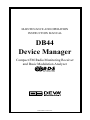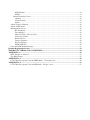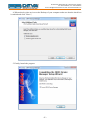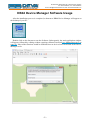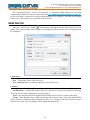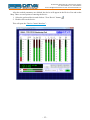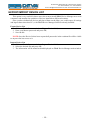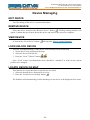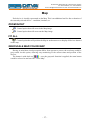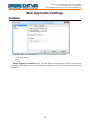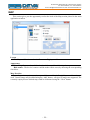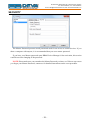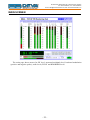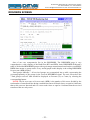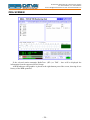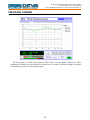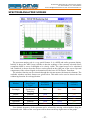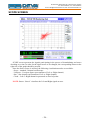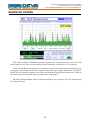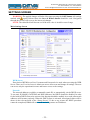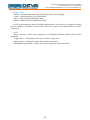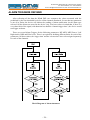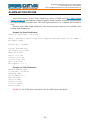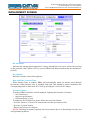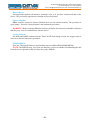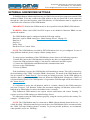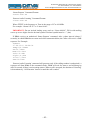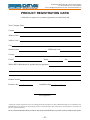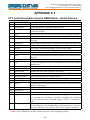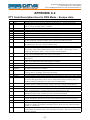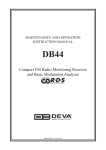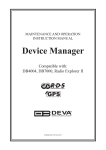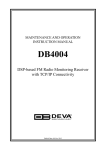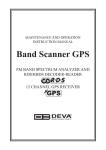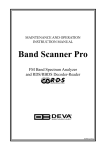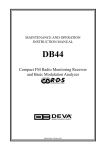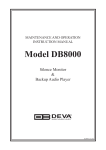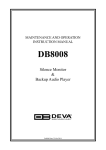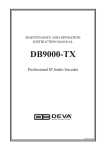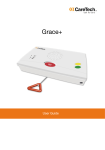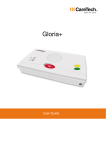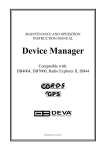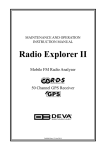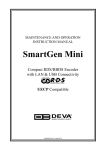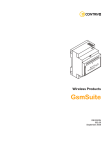Download DB44 Device Manager User Manual - R
Transcript
MAINTENANCE AND OPERATION INSTRUCTION MANUAL DB44 Device Manager Compact FM Radio Monitoring Receiver and Basic Modulation Analyzer Publish Date: 29-Oct-2013 Contents Introduction......................................................................................................................................... 5 General Information........................................................................................................................... 6 Loading and Running The Software................................................................................................. 7 Minimal System Requirements......................................................................................................... 7 Installing the Software..................................................................................................................... 7 DB44 Device Manager Software Usage............................................................................................. 9 Getting Started.................................................................................................................................. 10 Master Password............................................................................................................................ 10 New Device..................................................................................................................................... 11 Connection................................................................................................................................. 11 Location..................................................................................................................................... 11 Export/Import Device List.............................................................................................................. 14 Export Device List..................................................................................................................... 14 Import Device List..................................................................................................................... 14 Current Status................................................................................................................................ 15 Device Managing............................................................................................................................... 16 Edit Device..................................................................................................................................... 16 Remove Device............................................................................................................................... 16 View Device.................................................................................................................................... 16 Lock/Unlock Device....................................................................................................................... 16 Locate device on map..................................................................................................................... 16 Map.................................................................................................................................................... 17 Zoom IN/OUT................................................................................................................................. 17 Fit All.............................................................................................................................................. 17 Grayscale Map/Color Map............................................................................................................ 17 Main Application Settings................................................................................................................ 18 General........................................................................................................................................... 18 Map................................................................................................................................................ 19 Layout ....................................................................................................................................... 19 Appearance................................................................................................................................ 19 Map Provider............................................................................................................................. 19 Security........................................................................................................................................... 20 Device Control Interface.................................................................................................................. 21 Main Screen.................................................................................................................................... 22 RDS/RBDS Screen.......................................................................................................................... 23 ODA Screen.................................................................................................................................... 24 FM Graph Screen........................................................................................................................... 25 MPX Screen.................................................................................................................................... 26 Spectrum Analyzer Screen.............................................................................................................. 27 Scope Screen.................................................................................................................................. 28 Bandscan Screen............................................................................................................................ 29 Status Screen.................................................................................................................................. 30 LOG Screen.................................................................................................................................... 31 Settings Screen............................................................................................................................... 32 Main Settings Screen................................................................................................................. 32 WEB Server . ........................................................................................................................ 32 Network................................................................................................................................. 32 E-mail................................................................................................................................... 33 Audio..................................................................................................................................... 33 GSM Modem......................................................................................................................... 33 SNMP.................................................................................................................................... 33 Channel Settings Screen............................................................................................................ 34 Channel . .............................................................................................................................. 34 Alarm Control....................................................................................................................... 35 Alarm.................................................................................................................................... 35 Alarm Triggers Defined.................................................................................................................. 36 Alarm Notifications........................................................................................................................ 38 Management Screen....................................................................................................................... 39 RF Attenuator....................................................................................................................... 39 De-emphasis......................................................................................................................... 39 Date and Time / Internet Time.............................................................................................. 39 Firmware Update.................................................................................................................. 39 Reboot Device....................................................................................................................... 40 Factory Defaults................................................................................................................... 40 Session Timeout.................................................................................................................... 40 SNMP MIB File.................................................................................................................... 40 External GSM Modem Settings...................................................................................................... 41 Product Registration Card............................................................................................................... 43 WARRANTY TERMS AND CONDITIONS.................................................................................. 44 APPENDIX A.................................................................................................................................... 45 RDS: Europe vs America . ............................................................................................................. 45 The RDS System ............................................................................................................................ 45 APPENDIX C.1................................................................................................................................. 46 PTY Code Description Used in RBDS Mode – North America...................................................... 46 APPENDIX C.2................................................................................................................................. 47 PTY Code Description Used in RDS Mode – Europe, Asia........................................................... 47 THIS PAGE IS INTENTIONALLY LEFT BLANK 65 Aleksandar Stamboliyski Str., 8000 Bourgas, Bulgaria Tel: +359 56 820027, Fax: +359 56 836700 E-mail: [email protected] ,Web: www.devabroadcast.com Introduction DEVA Broadcast Ltd. was established in 1997 as a broadcasting and telecommunications equipment importer for Bulgaria and Eastern Europe regions. Subsequently, DEVA Broadcast Ltd. has developed and produced a wide range of low and mid - power transmitters, RDS/RBDS Encoders and Decoders, Modulation Monitors, Remote Controls, Site monitoring and other systems for many companies around the Globe. Our experienced and innovative engineers accomplish their bright ideas through successful engineering, marketing and management at DEVA Broadcast’s corporate headquarters in Bulgaria. During the last ten years our company’s products have become our partners’ best-sellers. After a detailed marketing analysis, our team has decided to launch its own brand products based on the latest technologies in the broadcasting business. We have dedicated our efforts and expertise to the design and development of a complete line of high-quality and competitive products for FM and Digital Radio, Radio Networks, Telecommunication Operators and regulation authorities. We pride ourselves on our post-sales support and relation to the clients which have won us due respect and our market authority position. Since 2003 DEVA Broadcast Ltd. has been ISO 9001 certified. The contractors of DEVA Broadcast Ltd. are satisfied with the permanent business comfort and to their own confession they owe it to a great extent as well as their prosperity to the loyal partnership of our company. -5- 65 Aleksandar Stamboliyski Str., 8000 Bourgas, Bulgaria Tel: +359 56 820027, Fax: +359 56 836700 E-mail: [email protected] ,Web: www.devabroadcast.com General Information DB44 Device Manager is software developed especially for remote monitoring and control of DB44 Compact FM Radio Monitoring Receiver device. The devices that you dispose of are distributed throughout an interactive map on which their exact location could be set for the purposes of representation. The map interface shows you at a glance the status of your radio network. It also displays all the critical events or alarms that might have taken place and if there is a need to be checked immediately. The easy-to-use interface allows quick and easy connection to all of the controlled devices. Aimed at facilitating the use of our products, DB44 Device Manager Software is free of charge. The latest release can be found on our website www.devabroadcast.com or on a supplied CD accompanying the purchased product. -6- 65 Aleksandar Stamboliyski Str., 8000 Bourgas, Bulgaria Tel: +359 56 820027, Fax: +359 56 836700 E-mail: [email protected] ,Web: www.devabroadcast.com Loading and Running The Software DB44 Device Manager Software is provided to our customers free of charge. The latest release can be found on our website www.devabroadcast.com. MINIMAL SYSTEM REQUIREMENTS Pentium(R) Processor or Compatible Windows XP and above 1024MB RAM 100MB free hard drive space for installation 16 or 32-bit graphics color depth 1024 by 768 pixels screen resolution Screen DPI setting to 96 dpi Universal Serial Bus 2.0 INSTALLING THE SOFTWARE The steps listed below will guide you through the installation process of DB44 Device Manager Software. 1. Use the Installation file which can be downloaded from www.devabroadcast.com/downloads; 2. Find DB44 Device Manager file, double click on the installation file to launch the Wizard; 3. Accept the default recommendations and click “Next>” in the end of each step; -7- 65 Aleksandar Stamboliyski Str., 8000 Bourgas, Bulgaria Tel: +359 56 820027, Fax: +359 56 836700 E-mail: [email protected] ,Web: www.devabroadcast.com 4. When asked to place an icon on the Desktop of your computer make sure that the check box is enabled and click “Next>”; 5. Finally, launch the program. -8- 65 Aleksandar Stamboliyski Str., 8000 Bourgas, Bulgaria Tel: +359 56 820027, Fax: +359 56 836700 E-mail: [email protected] ,Web: www.devabroadcast.com DB44 Device Manager Software Usage After the installation process is completed, a shortcut to DB44 Device Manager will appear on the desktop of your PC. Double click on the shortcut to run the Software. Subsequently, the main application window will appear, followed by a dialog window requiring a Master Password (see “Master Password” on page 10). Most of the functions would be disabled since no devices have been listed in the Device Manager so far. -9- 65 Aleksandar Stamboliyski Str., 8000 Bourgas, Bulgaria Tel: +359 56 820027, Fax: +359 56 836700 E-mail: [email protected] ,Web: www.devabroadcast.com Getting Started MASTER PASSWORD The Master Password protects stored passwords used for an access to remote devices. If a computer is not solely used by you, we suggest that you use a Master Password. We recommend that you enter the password when DB44 Device Manager is activated for the first time. Otherwise, you will be continuously reminded to enter it any time there is an operation regarding stored passwords. NOTE: Please make sure you remember the Master Password you have set. If you forget your Master Password, you would not be able to access any of the information protected by it. - 10 - 65 Aleksandar Stamboliyski Str., 8000 Bourgas, Bulgaria Tel: +359 56 820027, Fax: +359 56 836700 E-mail: [email protected] ,Web: www.devabroadcast.com The new-found devices, as the local network is concerned (UPnP Discovery) are being automatically added to the current center of the Map (see “Main Application Settings” on page 18). In case of a failure, remote device can be added manually by two options – New Device or Import Device List. These options are explained in detail below: NEW DEVICE Press the “New Device” button . A dialog box requiring information about the device will appear. The requested data is not obligatory but might be required in order for an assigned task to be completed. Connection Address – IP Address or Host Name of the device; Port – The default value of the Port is 80; User and Password – credential required to access the device; Location Longitude and Latitude – if known the coordinates of the device’s location could be specified. Lock Position – selecting this option will “lock” the device on its current position on the map. This will prevent repositioning the device by mistake; Look – the currently entered Longitude and Latitude will be used as a center of the Map; Locate – Enter Region, City or Address and press the “Locate” button. All results found will be listed. Select the required location and then press the “Use” button in order the currently selected location to be used. The Coordinates will be updated automatically. - 11 - 65 Aleksandar Stamboliyski Str., 8000 Bourgas, Bulgaria Tel: +359 56 820027, Fax: +359 56 836700 E-mail: [email protected] ,Web: www.devabroadcast.com Fill in the requested information and press “OK”. - 12 - 65 Aleksandar Stamboliyski Str., 8000 Bourgas, Bulgaria Tel: +359 56 820027, Fax: +359 56 836700 E-mail: [email protected] ,Web: www.devabroadcast.com After the needed parameters are defined, the device will appear in the Device List and on the Map. There are two options of entering the device: 1. Select the preferred device and click on “View Device” button 2. Double click on the device. This will open the “Device Control Interface”: - 13 - ; 65 Aleksandar Stamboliyski Str., 8000 Bourgas, Bulgaria Tel: +359 56 820027, Fax: +359 56 836700 E-mail: [email protected] ,Web: www.devabroadcast.com EXPORT/IMPORT DEVICE LIST This option is very useful for those users who want to install DB44 Device Manager on several computers and monitor the condition of devices installed on different locations. Once you have defined all devices and placed them on the Map, you could export all settings and import them into other PCs, with DB44 Device Manager Software already installed. Export Device List 1. Click on “Device” menu and select “Export Device List”; 2. Enter your Master password and press OK; 3. Save the file. NOTE: Once the Device list has been exported all passwords in the resultant file will be visible to anyone who has access to it. Import Device List 1. Click on “Device” menu and select “Import Device List”; 2. Select the desired file and press OK; 3. The information will be transferred and displayed on DB44 Device Manager main window. - 14 - 65 Aleksandar Stamboliyski Str., 8000 Bourgas, Bulgaria Tel: +359 56 820027, Fax: +359 56 836700 E-mail: [email protected] ,Web: www.devabroadcast.com CURRENT STATUS Information about the current status of the device will be displayed by pointing with the cursor on the desired device placed on the Map. The information provided is being updated periodically, and the contents depend on the selected device. In order to indicate the current status of the device on the Map, the software utilizes the following color coding system: Blue – No available information or the Device is not being monitored; Green – No alarms and status acquisition conditions are detected. Red – A problem (alarm or connection fail) with the device has been detected. - 15 - 65 Aleksandar Stamboliyski Str., 8000 Bourgas, Bulgaria Tel: +359 56 820027, Fax: +359 56 836700 E-mail: [email protected] ,Web: www.devabroadcast.com Device Managing EDIT DEVICE Used for editing of the device’s current information. REMOVE DEVICE Select the device and press the “Remove device” button . A dialog warning window will appear. Confirm that you want to delete the device and wait for the process to complete. VIEW DEVICE A click on the “View Device” button will open the “Device Control Interface” LOCK/UNLOCK DEVICE Used for “locking/unlocking” of the device on its current position on the map. 1. Set the device at its position on the map; 2. Select the device from the list; 3. Press the “Lock”/”Unlock” button . Once “Lock” action is performed the device should be “unlocked” in order for the current position to be changed. LOCATE DEVICE ON MAP This function is very useful when several devices are listed. 1. Select the desired device from the Device List; 2. Press the “Locate Device on Map” button . The Software will automatically position the Map as to the device to be displayed in its center. - 16 - 65 Aleksandar Stamboliyski Str., 8000 Bourgas, Bulgaria Tel: +359 56 820027, Fax: +359 56 836700 E-mail: [email protected] ,Web: www.devabroadcast.com Map Each device is visually represented on the Map. This is an additional tool for fast evaluation of the currently selected device – condition, location, etc. ZOOM IN/OUT – Control option that will zoom in the Map image. – Control option that will zoom out the Map image. FIT ALL – Control option that will position the Map in such manner as to display all devices situated on the map. GRAYSCALE MAP/COLOR MAP Having in mind that visual perception differs from person to person, the used map could be gray-scaled via this option, allowing easy monitoring of the current status and position of the devices. The button is with dual use – once the grayscale function is applied, the same button would be referred as and used for “Color Map”. - 17 - 65 Aleksandar Stamboliyski Str., 8000 Bourgas, Bulgaria Tel: +359 56 820027, Fax: +359 56 836700 E-mail: [email protected] ,Web: www.devabroadcast.com Main Application Settings GENERAL Perform on Devices Double-Click – The following options are available: • View and Connect; • Edit; • Locate. Enable/disable the UPnP Discovery – In order the new-found devices, as the local network is concerned (UPnP Discovery) to be automatically added to the list of devices this function should be enabled. - 18 - 65 Aleksandar Stamboliyski Str., 8000 Bourgas, Bulgaria Tel: +359 56 820027, Fax: +359 56 836700 E-mail: [email protected] ,Web: www.devabroadcast.com MAP This section gives you the opportunity to alter the look of the Map section placed in the main application window. Layout – The Map could be situated on the Bottom or Right part of the screen Appearance - Show Map Center – shows/hides the dotted lines used for indicating the map center. - Hide names – The device’s names could be made visible or not, by choosing the corresponding check box. Map Provider Depending on the requirements the map could be user-defined, Google Map or could not be used at all. Custom image may be added using the “Add” button – all types of images are supported. The currently employed user-defined map could be obliterated using the “Clear” button. - 19 - 65 Aleksandar Stamboliyski Str., 8000 Bourgas, Bulgaria Tel: +359 56 820027, Fax: +359 56 836700 E-mail: [email protected] ,Web: www.devabroadcast.com SECURITY The Master Password protects stored passwords used for an access to remote devices. If you share a computer with anyone, it is recommended that you use a master password. If you have set a Master password upon DB44 Device Manager’s first activation, this section could be used for changing of the password. NOTE: Please make sure you remember the Master Password you have set. If due to any reason you forget your Master Password, contact us for detailed instructions on the reset procedure. - 20 - 65 Aleksandar Stamboliyski Str., 8000 Bourgas, Bulgaria Tel: +359 56 820027, Fax: +359 56 836700 E-mail: [email protected] ,Web: www.devabroadcast.com Device Control Interface Control interface is visually divided into three parts: - Top – Navigational Menu; - Middle – specific contextual readings; - Bottom – the “dashboard” of the device - General Tuner and Channel readings, functional buttons. NOTE: Bottom section of the Control Interface is persistent regardless of the current screen, allowing immediate tuner interactions. 2 1 5 6 7 3 4 9 8 10 11 12 13 1 - Frequency indicator showing currently tuned frequency; 2 - Stereo indicator; 3 - RDS/RBDS presence indicator; 4 - RF Attenuator Status; 5 - RF Level indicator. The red zone (low level) indicates RF level below 20 dBμV; 6 - MPX Level indicator; 7 - Alarm presence indicator – will be lit in red when an alarm on at least one channel is detected; 8 - Channel Alarms indicator – will be lit in red when the Scheduler has detected an alarm on channel. (see “Channel Settings Screen” on page 34); 9 - Frequency set buttons; 10 - Channel Preset Buttons – when one of the buttons is pressed, the Tuner will be set to the predefined frequency. Upon hovering with the mouse over a preset button, the name of the channel will be displayed; 11 - Device Time (“Management Screen” on page 39); 12 - Session remaining time; 13 - Listen Button – Button with double usage used to Play/Stop the current audio stream (an audio device will be required). - 21 - 65 Aleksandar Stamboliyski Str., 8000 Bourgas, Bulgaria Tel: +359 56 820027, Fax: +359 56 836700 E-mail: [email protected] ,Web: www.devabroadcast.com MAIN SCREEN The main page shows meters for RF level, measured multipath level, baseband modulation (positive and negative peaks), audio levels, PILOT and RDS/RBDS levels. - 22 - 65 Aleksandar Stamboliyski Str., 8000 Bourgas, Bulgaria Tel: +359 56 820027, Fax: +359 56 836700 E-mail: [email protected] ,Web: www.devabroadcast.com RDS/RBDS SCREEN One of our core competencies lies in the RDS/RBDS. The RDS/RBDS page is very comprehensive, with a display of the RadioText (RTA and RTB), basic RDS/RBDS fields and a table of all decoded RDS/RBDS groups with a percentage measurement based on the overall RDS/ RBDS data stream or group count. A very useful graph on this display is the rolling RDS/RBDS bit error rate (BER) display. Total groups Indicator – all received groups are systematized into a table, representing the percentage/quantity of the groups in the received RDS/RBDS signal. The user selects how the “Total groups received” data should be displayed: as Percents (%) or Count, by selecting the corresponding button. NOTE: The bit error rate or bit error ratio (BER) is the number of bit errors divided by the total number of transferred bits during a studied time interval. Result closer or equal to 0 indicates that no bit errors are detected and vice versa result closer or equal to 1 indicates that the received transferred bits are only errors. - 23 - 65 Aleksandar Stamboliyski Str., 8000 Bourgas, Bulgaria Tel: +359 56 820027, Fax: +359 56 836700 E-mail: [email protected] ,Web: www.devabroadcast.com ODA SCREEN If the selected station transmits RadioText+ (RT+) or TMC – here will be displayed the information from the supported ODA Groups. A BER Indicator with graphics is placed at the right bottom part of the screen, showing 60 sec history of the BER quantities. - 24 - 65 Aleksandar Stamboliyski Str., 8000 Bourgas, Bulgaria Tel: +359 56 820027, Fax: +359 56 836700 E-mail: [email protected] ,Web: www.devabroadcast.com FM GRAPH SCREEN The FM graph is a multi-colored plot of MPX, Pilot, Left and Right audio levels. These mandatory parameters are represented in the time slice of 2 minutes, ensuring reading at a glimpse all significant parameters of the analog signal. - 25 - 65 Aleksandar Stamboliyski Str., 8000 Bourgas, Bulgaria Tel: +359 56 820027, Fax: +359 56 836700 E-mail: [email protected] ,Web: www.devabroadcast.com MPX SCREEN The MPX page shows the baseband MPX deviation as a function of deviation in kHz over the observation period. The graph immediately shows modulation density. There is also a rolling 30-minute graph of the MPX power with average indicator, measured in dBr. The MPX Power is calculated continuously with an integration window of 60 seconds and a new sample every 10 seconds. Therefore, the first sample is available 60 seconds after tuning. The rule of MPX Power provides to measure the modulation power which is seen equal to modulate signal electric power, for one minute time period and to compare it to a sinusoidal modulating signal one which deviates ±19kHz. The result, expressed in dB, must be lower or equal to zero to comply with the rule. - 26 - 65 Aleksandar Stamboliyski Str., 8000 Bourgas, Bulgaria Tel: +359 56 820027, Fax: +359 56 836700 E-mail: [email protected] ,Web: www.devabroadcast.com SPECTRUM ANALYZER SCREEN The spectrum analyzer tab is a very useful feature: It is a MPX and audio spectrum display. Initially it shows the MPX from 0-65kHz so that the readings of the currently selected source (composite MPX or stereo Left/Right) to be clearly visible. The signal source to be calculated and visualized is chosen from the Source section placed on the right part of the screen. Spectral components of the selected signal are determined on the base of Fast Fourier Transform. The window function can be selected through the relevant menu with interactive buttons. The available windows and their features are given below. This table can be used to choose the best windowing function for each application. Window Rectangle Barlett Blackman Hamming Von Hann Flat-top Best type for these Signal Types Transient & Synchronous Sampling Random Random or mixed Random Random Sinusoids Frequency Resolution Spectral Leakage Amplitude Accuracy Best Poor Poor Good Poor Good Good Poor Fair Best Fair Good Good Fair Good Fair Fair Best User-defined frequency of the spectrum can be selected by moving vertical marker along the horizontal scale. Values at the cross-point will be shown at the top right corner of the graph. - 27 - 65 Aleksandar Stamboliyski Str., 8000 Bourgas, Bulgaria Tel: +359 56 820027, Fax: +359 56 836700 E-mail: [email protected] ,Web: www.devabroadcast.com SCOPE SCREEN SCOPE screen represents the signals participating in the process of demodulating and stereo decoding over time. In order for the signal source to be changed, the corresponding button on the right-side of the graph should be pressed. Once the Stereo source is selected, the following visualization modes are available: - Scope – standard 2 channel oscilloscope: - Lissajous – Lissajous figure representation of Left vs. Right channel; - Star – Star-shaped representation of Left vs. Right channel; - Cloud – Left vs. Right channel represented as cloud of points. NOTE: Source “Stereo” visualizes the Left and Right signals at once. - 28 - 65 Aleksandar Stamboliyski Str., 8000 Bourgas, Bulgaria Tel: +359 56 820027, Fax: +359 56 836700 E-mail: [email protected] ,Web: www.devabroadcast.com BANDSCAN SCREEN This Screen evaluates FM broadcast band congestion by sweeping the tuner across the FM band, logging every carrier and generating a spectrum display of carrier level vs. frequency. In order for the Band scan process to be initiated, press the Start button and wait for the process to complete. The current scan could be stopped at any time by pressing the Stop button. To evaluate the RF level of specified frequency, move the vertical marker along the horizontal scale. Values at the cross-point will be shown at the top right corner of the graph. All of the performed Band scans can be downloaded to your computer into CSV format using the “Export” button. - 29 - 65 Aleksandar Stamboliyski Str., 8000 Bourgas, Bulgaria Tel: +359 56 820027, Fax: +359 56 836700 E-mail: [email protected] ,Web: www.devabroadcast.com STATUS SCREEN The status tab shows the alarm status of each parameter of the preset frequencies, along with the basic device and network status (IP address, MAC, etc.). The Channel parameters (RF, MPX, Pilot etc.) have several conditions: - In range – green OK. (“Channel Settings Screen” on page 34) - Out of range – red LO or HI; - Signal monitoring is not enabled – n/a. The status of the RDS/RBDS Groups Alarm is displayed on the bottom of the channels’ section: - Green – RDS/RBDS Group is received; - Red – RDS/RBDS Group is not received and an alarm has been triggered; - White (blank) – RDS/RBDS Group is not received and no alarm has been triggered. - 30 - 65 Aleksandar Stamboliyski Str., 8000 Bourgas, Bulgaria Tel: +359 56 820027, Fax: +359 56 836700 E-mail: [email protected] ,Web: www.devabroadcast.com LOG SCREEN This screen shows the Device Log, which shows the last 100 important events. Selecting/ deselecting the corresponding check-boxes will filter the events by type. - 31 - 65 Aleksandar Stamboliyski Str., 8000 Bourgas, Bulgaria Tel: +359 56 820027, Fax: +359 56 836700 E-mail: [email protected] ,Web: www.devabroadcast.com SETTINGS SCREEN WARNING: The applied changes will take effect upon pressing the SAVE button. All settings marked with require Reboot hence the Save & Reboot button should be used. Navigation through the screens will revert to the last saved changes. NOTE: The edited field will become red if the new value is invalid or out of range. Main Settings Screen WEB Server Enter desired WEB Server Port, Username and Password to be used when accessing the WEB Server. There are 2 levels of access. Admin can access all screens and change all settings. The user can access only the operational screens and has no access to the settings. Network The network addresses could be set manually (static IP) or automatically via the DHCP server. To set static IP, MASK, GATEWAY and DNS addresses, the DHCP should be disabled. In order for the built-in DHCP client to be activated, the function should be enabled. As a result, all network addresses will become read-only. When the DHCP client is activated, all assigned values will be shown in the relevant fields of the “Status Screen”. If due to any reason, the DHCP procedure cannot be completed, DB44 will use AutoIP and will generate an IP Address. - 32 - 65 Aleksandar Stamboliyski Str., 8000 Bourgas, Bulgaria Tel: +359 56 820027, Fax: +359 56 836700 E-mail: [email protected] ,Web: www.devabroadcast.com E-mail Enter desired alarm recipients into e-mail 1 and/or e-mail 2 fields. Fill in your e-mail account settings: Sender, Username and Password, Server and corresponding port. We recommend you to use the ‘Test’ button and generate test e-mail, which upon success will be delivered to specified E-mail 1 and/or E-mail 2. Example of Test E-mail Message: DB44 Test Message. Please do not reply to this e-mail. Audio Specify Port for audio Streaming, Name of the stream (which is used also for email sender name and web title) and Quality (64, 96, 128, 192 or 256 kbps). The Audio Stream could be heard using suitable audio player (MS Media Player or Winamp) or through a WEB interface by pressing the “Listen” button. GSM Modem Up to four numbers for SMS alarm notifications could be set. Baud Rate is mandatory for the proper operation of the GSM Modem. We recommend a test SMS to be generated (via pressing the ‘Test’ button), once all needed settings are applied. Upon success, the SMS will be delivered to all specified GSM numbers. Example of Test SMS Message: DB44 Test Message NOTE: The current condition of the GSM Modem could be checked in the “Status Screen”. SNMP Specify Agent ID, Agent Port, Read/Write Communities, Manager IP and Manager Port. Agent - enables/disables SNMP Agent. NOTE: Agent ID is used for identification of the device among others when an SNMP notification is sent. Once all needed settings are applied, use Test button to generate a test notification, which upon success will be received by the SNMP Manager. Press the ‘Download’ button to download the latest available DB44 SNMP MIB file. NOTE: The MIB file may vary from one firmware revision to another. Downloading this file from the device guarantees that you have the proper MIB file. - 33 - 65 Aleksandar Stamboliyski Str., 8000 Bourgas, Bulgaria Tel: +359 56 820027, Fax: +359 56 836700 E-mail: [email protected] ,Web: www.devabroadcast.com Channel Settings Screen DB44 could monitor up to 6 user-defined channels. Every Channel consists of a group of settings (explained in details below), which are used when monitoring and alerting. Each preset has its own page where it is being configured. Measurement windows can be set for each of the six parameters: RF level, Left and Right audio levels, MPX (baseband) deviation, Pilot and RDS/RBDS deviation. Trigger and alarm release times can be set for each alarm. Channel - Enable - enables/disables channel monitoring; - Frequency – specify the frequency to be monitored; - Name - channel alias; - Observation – specify the observation time for the current station (before switching to the next channel). NOTE: When MPX Power alarm is enabled the observation time must be more than 70 seconds. - 34 - 65 Aleksandar Stamboliyski Str., 8000 Bourgas, Bulgaria Tel: +359 56 820027, Fax: +359 56 836700 E-mail: [email protected] ,Web: www.devabroadcast.com Alarm Control - Enable - enables/disables the corresponding parameter alarm logging; - E-mail - enables/disables E-mail notification; - SMS - enables/disables SMS notification; - SNMP - enables/disables SNMP notification. NOTE: If the monitoring option is disabled, notifications will not be sent, nevertheless whether they are enabled or disabled. A click on the label (left or above) will enable/disable the entire column/row. Alarm - Range - interactive slider used to adjust the Low & High thresholds at which an alarm will be generated; - Trigger Time – waiting time before Active Alarm is generated; - Release Time – waiting time before Idle Alarm is generated; - RDS/RBDS Group Alarm - alarm only for selected groups will be generated. - 35 - 65 Aleksandar Stamboliyski Str., 8000 Bourgas, Bulgaria Tel: +359 56 820027, Fax: +359 56 836700 E-mail: [email protected] ,Web: www.devabroadcast.com ALARM TRIGGERS DEFINED After collecting all the data the DB44 DSP core compares the values measured with the predefined by the user threshold levels for all the channels monitored. In case that any parameter is out of its limits, the device will initiate the sending of alarm notification via the alarm type selected. All the alarms are stored in the device’s log. You have to have in mind that, if there is a very short fault of the signal, with duration less than the ‘channel trigger time’, the device would not trigger an alarm. There are several Alarm Triggers for the following parameters: RF, MPX, MPX Power, Left/ Right Audio, RDS and Pilot levels. There is an option for defining different limits for each of the parameters. All these values, the ‘trigger time’ and the ‘release time’ have to be assigned separately for each of the channels. Block Diagram of Alarm Automata - 36 - 65 Aleksandar Stamboliyski Str., 8000 Bourgas, Bulgaria Tel: +359 56 820027, Fax: +359 56 836700 E-mail: [email protected] ,Web: www.devabroadcast.com Every time an observation event takes place, the Alarm Trigger’s State of the channel refreshes (if necessary). For example: Let’s suppose that the Alarm Trigger is in Idle state. Note, that an alarm is not triggered immediately when a parameter level passes over threshold (above High Threshold or under Low Threshold). If the parameter level becomes stable (within Thresholds) and Alarm Trigger Time is not elapsed, then Alarm Trigger remains in Idle state. If Alarm Trigger Time expires and the parameter level is still out of bounds, then Alarm Trigger changes its state to Active. This causes predefined actions - Alarm Notifications (E-mail, SMS, SNMP trap) and Save a Log Record. The state will not be immediately changed to Idle when the parameter stabilizes (within Threshold levels), but will wait until ‘Alarm Release Time’ is elapsed. Meanwhile if the parameter passes over again any Threshold, the Alarm Trigger will remain in Active state. If the parameter remains within Threshold levels and Alarm Release Time expires, Alarm Trigger switches to Idle state and again predefined actions are initiated (as when entering Active state). LEVEL Notification for Active Alarm Notification for Idle Alarm Hi Threshold Period > Alarm Release Time Period > Alarm Trigger Time Period < Alarm Trigger Time TIME Alarm Idle No Alarm Alarm Idle No Alarm Alarm Active Alarm Idle If RDS Group has not been received for more than Alarm Trigger Time state is changed to Active. If state is Active and Release Time has elapsed and the RDS Group is received state is changed to Idle. If the RDS Group is received before the Release Time is elapsed state remains Active. - 37 - 65 Aleksandar Stamboliyski Str., 8000 Bourgas, Bulgaria Tel: +359 56 820027, Fax: +359 56 836700 E-mail: [email protected] ,Web: www.devabroadcast.com ALARM NOTIFICATIONS Alarm Notifications (E-mail, SMS, SNMP trap) consist of DB44 Alias (see “Main Settings Screen” on page 32), date and time of Alarm triggered, channel number, frequency and information for Alarm activation or deactivation. The basic signal parameters are evaluated and included as well. Because of the SMS length limitations, only most important parameters are included, when sending SMS Notifications. Example for E-mal Notification: Date: 27 Sep 2011, 09:05:09 DB44 - FM Radio Monitoring Tool reports ACTIVE alarm on 95.70MHz BG Radio (CH2) Alarm: RF < 40dBuV Signal parameters: RF Level: 64.6 dBuV MPX: 65.8 kHz Left: -1.6 dB Right: -1.9 dB Pilot: 7.95 kHz RDS: 4.47 kHz Multipath: 3.3 % Example for SMS Notification: ACTIVE ALARN:CH#2 27.09.2011 09:08:34 FREQ:95.7MHz RF:35.0dBuV *L* MPX:60.3kHz Left:-2.8dB Right:-3.1dB Pilot:7.92kHz RDS:4.12kHz NOTE: *L* for LOW (below threshold), *H* for HIGH (above threshold) - 38 - 65 Aleksandar Stamboliyski Str., 8000 Bourgas, Bulgaria Tel: +359 56 820027, Fax: +359 56 836700 E-mail: [email protected] ,Web: www.devabroadcast.com MANAGEMENT SCREEN RF Attenuator Indicates the Antenna Input Attenuator’s setting. Attenuation level can be selected by pressing on the preferred value. When AUTO is selected, DB44 will adjust automatically the Attenuator’s position. De-emphasis Indicates currently selected de-emphasis. Date and Time / Internet Time When Internet Time is enabled, DB44 will automatically adjust its internal clock through the Internet. When Internet Time is disabled, Date and Time should be entered manually into corresponding fields or filled from PC Clock by pressing the ‘Get From PC’ button. Firmware Update If needed, DB44’s firmware could be updated. Updating the firmware will ensure: • New function(s); • Improved performance; • Eliminated bugs (if any). To update the device firmware, please follow the steps listed below: - Press the ‘Browse’/’Choose File’ button and select the new firmware file; - Press the “Upload” button; - Wait for the process to complete. NOTE: Checking for updates regularly will ensure that the device is functioning correctly, and avoid potential problems. - 39 - 65 Aleksandar Stamboliyski Str., 8000 Bourgas, Bulgaria Tel: +359 56 820027, Fax: +359 56 836700 E-mail: [email protected] ,Web: www.devabroadcast.com Reboot Device Pressing Reboot button will initiate a ‘hardware reset’ as if you have switched off and on the device. The previously applied/saved settings will not be deleted. Factory Defaults DB44 could be restored to Factory Defaults from its non-volatile memory. The procedure is quite simple - Press the ‘Restore Button’ and confirm the procedure. WARNING: Before returning DB44 to its factory defaults, all remote users should be informed that they may cease to communicate with the device. Session Timeout Set WEB and SNMP sessions timeout. Please NOTE that during session, the Logger mode is not active, thus no Alarms are generated. SNMP MIB File Press the ‘Download’ button to download the latest available DB44 SNMP MIB file. NOTE: The MIB file may vary from one firmware revision to another. Downloading this file from the device guarantees that you have the proper MIB file. - 40 - 65 Aleksandar Stamboliyski Str., 8000 Bourgas, Bulgaria Tel: +359 56 820027, Fax: +359 56 836700 E-mail: [email protected] ,Web: www.devabroadcast.com EXTERNAL GSM MODEM SETTINGS To fulfill the Remote Monitoring Functions via GMS it is necessarily to connect an external GSM modem to DB44. To do this, connect the GSM Modem to the rear panel DB-15 male connector through the cable provided together with GSM Modem. A GSM Antenna must be supplied and connected to the connector of the GSM Modem. IMPORTANT: Position the GSM Antenna as far as possible from the DB44’s FM Antenna. WARNING: Please check SIM Card PIN request to be disabled. Otherwise DB44 can not operate the modem. The GSM Modem must be configured with the following settings: Baud rate: equal to DB44 setting (see “Main Settings Screen” on page 32) Data bits: 8 Stop bit: 1 Parity: None Hardware Flow Control: None NOTE: The GSM Modems provided by DEVA Broadcast Ltd. are pre-configured. In case of using different modems, please comply with the settings above. To ensure proper installation of the GSM Modem, please observe the following sequence: 1. Install and connect the GSM Antenna according to the above recommendations. 2. Insert the SIM card into the holder. Card must be with deactivated PIN request. 3. Connect the GSM Modem and DB44 with the communication cable. 4. Power-up the GSM Modem. 5. Power-up DB44. If the installation is proper, the GSM Modem will immediately startup. This will be noticed by the fast blinking of the ‘GSM’ Led on the DB44’s front panel. The status of the GSM Modem will also be exposed on ”Status Screen”. Few seconds are usually necessary for the GSM Modem to initialize and to register into the GSM Network. When the GSM Modem is Ready the ‘GSM’ Led will start blinking slowly. The GSM Opeartor’s Logo and the Field Strength will be also shown on the ”Status Screen”. It is important to notice the call duration, which is 1 minute, otherwise the GSM connection may turn overused. ‘Call Duration’ defines the maximum outgoing call duration, which will be hanged-up by DB44 when it reaches the defined value (1 minute). Only authorized GSM numbers can request remote notifications and remote listening. To register up to four GSM numbers use Main Settings Screen. It is important to enter the GSM numbers properly, using the correct prefix for the country. For example: +359898123456 NOTE: The GSM Modem may be connected to DB44 without shutting down the device - so called ‘Hot Plug’. When disconnected or powered down, the GSM Modem can be reconnected after the ‘GSM’ Led stops blinking (about 5 seconds). To prevent possible problems, we recommend, when possible, not to use ‘Hot Plug’. - 41 - 65 Aleksandar Stamboliyski Str., 8000 Bourgas, Bulgaria Tel: +359 56 820027, Fax: +359 56 836700 E-mail: [email protected] ,Web: www.devabroadcast.com ‘Status Request’ Command Format: Status FFF.FF ‘Remote Audio Listening’ Command Format: Listen FFF.FF Where FFF.FF is the frequency to Tune in the range of 87 to 108 MHz. For example: “Status 102.55” or “Listen 88.80”. IMPORTANT: Do not include leading zeroes such as “Listen 089.90”. Fill in with trailing zeroes up to two digits after the decimal symbol. Decimal symbol must be “.” (dot) If DB44 receives an authorized ‘Status Request’ command, after a short interval (about 5 seconds), in which DB44 has to retune and collect summarized data, the Caller will receive a SMS response. For Example: STATUS: 27.09.2011 09:08:34 FREQ:102.50MHz RF:32.7dBuV MPX:103.2kHz Left:-4.8dB Right:-4.9dB Pilot:7.5kHz RDS:18.5kHz ‘Remote Audio Listening’ command will generate (only if the calling number is authorized) a response call from DB44 to the command sender. DB44 will wait for answer, and will hang-up after 30 seconds, if there is no incoming answer. When a call is accepted, the duration of ‘listening’ is determinate by ‘Call Duration’ interval or until the call is ended. - 42 - 65 Aleksandar Stamboliyski Str., 8000 Bourgas, Bulgaria Tel: +359 56 820027, Fax: +359 56 836700 E-mail: [email protected] ,Web: www.devabroadcast.com PRODUCT REGISTRATION CARD • All fields are required, or warranty registration is invalid and void Your Company Name Contact Address Line 1 Address Line 2 City State/Province ZIP/Postal Code Country E-mail Phone Fax Which DEVA Broadcast Ltd. product did you purchase? Product Serial # Purchase date / / Installation date / / Your signature* *Signing this warranty registration form you are stating that all the information provided to DEVA Broadcast Ltd. are truth and correct. DEVA Broadcast Ltd. declines any responsibility for the provided information that could result in an immediate loss of warranty for the above specified product(s). Privacy statement: DEVA Broadcast Ltd. will not share the personal information you provide on this card with any other parties. - 43 - 65 Aleksandar Stamboliyski Str., 8000 Bourgas, Bulgaria Tel: +359 56 820027, Fax: +359 56 836700 E-mail: [email protected] ,Web: www.devabroadcast.com WARRANTY TERMS AND CONDITIONS I. TERMS OF SALE: DEVA Broadcast Ltd. products are sold with an understanding of “full satisfaction”; that is, full credit or refund will be issued for products sold as new if returned to the point of purchase within 30 days following their receipt, provided that they are returned complete and in an “as received” condition. II. CONDITIONS OF WARRANTY: The following terms apply unless amended in writing by DEVA Broadcast Ltd. A. The Warranty Registration Card supplied with this product must be completed and returned to DEVA Broadcast Ltd. within 10 days of delivery. B. This Warranty applies only to products sold “as new.” It is extended only to the original enduser and may not be transferred or assigned without prior written approval by DEVA Broadcast Ltd. C. This Warranty does not apply to damage caused by improper mains settings and/or power supply. D. This Warranty does not apply to damage caused by misuse, abuse, accident or neglect. This Warranty is voided by unauthorized attempts at repair or modification, or if the serial identification label has been removed or altered. III. TERMS OF WARRANTY: DEVA Broadcast Ltd. products are warranted to be free from defects in materials and workmanship. A. Any discrepancies noted within TWO YEARS of the date of delivery will be repaired free of charge, or the equipment will be replaced with a new or remanufactured product at DEVA Broadcast Ltd. option. B. Parts and labor for factory repair required after the one-year Warranty period will be billed at prevailing prices and rates. IV. RETURNING GOODS FOR FACTORY REPAIR: A. Equipment will not be accepted for Warranty or other repair without a Return Authorization (RA) number issued by DEVA Broadcast Ltd. prior to its return. An RA number may be obtained by calling the factory. The number should be prominently marked on the outside of the shipping carton. B. Equipment must be shipped prepaid to DEVA Broadcast Ltd.. Shipping charges will be reimbursed for valid Warranty claims. Damage sustained as a result of improper packing for return to the factory is not covered under terms of the Warranty and may occasion additional charges. - 44 - 65 Aleksandar Stamboliyski Str., 8000 Bourgas, Bulgaria Tel: +359 56 820027, Fax: +359 56 836700 E-mail: [email protected] ,Web: www.devabroadcast.com APPENDIX A RDS: EUROPE VS AMERICA The European Broadcasting Union (EBU) and its member countries originated the concept of “Radio Data” transmission. The European RDS specification, CENELEC Standard EN50067, was first published in 1984. It was revised in 1986, 1990, 1991 and 1992. European RDS has grown in use following initial adoption of the Standard. RDS is nearly universal throughout Europe; it is almost impossible to find a European FM broadcasting station that does not carry a radio data subcarrier. The popularity of RDS in Europe is very much in contrast with initial reluctance on the part of US broadcasters to embrace this technology. This can be ascribed to material differences in broadcasting practices. Almost without exception, FM broadcasting in the United States is ‘detached’ and independent - each station originates its own programming. America’s National Public Radio might be considered as an exception, though for most of the broadcast day even NPR stations originate, or at least schedule, their own programs. Most of European broadcasting is similar to the concept of network radio that was common in the US prior to the 1950s. In Europe, a central program originator may have many transmitting facilities of modest power situated throughout the country, at several different frequencies to blanket a designated service area. The European disposition, toward lower-power transmitters can be found on the “local radio” level, as well. The European concept of a service area equates to the US broadcaster’s market. The subtle difference between these designations further characterizes broadcasting practices and ethics. RDS benefits the European broadcaster through almost an altruistic endeavor to be of service to his listeners. The US broadcaster is marketing his programming and is primarily interested in how he can create additional revenue from RDS. THE RDS SYSTEM RDS is a digital data channel, transmitted as a low-level subcarrier above the range of the composite stereo program signal in the FM baseband. The data transmission (baud) rate is comparatively low, yet it is quite robust because of data redundancy and effective error correction. It is not within the scope of this Manual to cover the details of RDS subcarrier coding and modulation. For this, the reader is directed to the Specification appropriate to his location either the CENELEC EN50067 Specification for Europe or the United States NRSC Specification. Since the Manual will deal with specific implication of RDS implemented with the DB44 Device Manager, it is assumed that the user is familiar with the RDS concept. - 45 - 65 Aleksandar Stamboliyski Str., 8000 Bourgas, Bulgaria Tel: +359 56 820027, Fax: +359 56 836700 E-mail: [email protected] ,Web: www.devabroadcast.com APPENDIX C.1 PTY Code Description Used in RBDS Mode – North America PTY 1 2 3 Short Name News Information Sports Description News reports, either local or network in origin. Programming that is intended to impart advice. Sports reporting, commentary, and/or live event coverage, either local or network in origin. 4 Talk Call-in and/or interview talk shows either local or national in origin. 5 Rock Album cuts. 6 Classic Rock Rock oriented oldies, often mixed with hit oldies, from a decade or more ago. 7 Adult Hits An up-tempo contemporary hits format with no hard rock and no rap. 8 Soft Rock Album cuts with a generally soft tempo. 9 Top 40 Current hits, often encompassing a variety of rock styles. 10 Country Country music, including contemporary and traditional styles. 11 Oldies Popular music, usually rock, with 80% or greater non-current music. 12 Soft A cross between adult hits and classical, primarily non-current softrock originals. 13 Nostalgia Big-band music. 14 Jazz Mostly instrumental, includes both traditional jazz and more modern “smooth jazz.” 15 Classical Mostly instrumentals, usually orchestral or symphonic music. 16 Rhythm and Blues A wide range of musical styles, often called “urban contemporary.” 17 Soft R and B Rhythm and blues with a generally soft tempo. 18 Foreign Language Any programming format in a language other than English. 19 Religious Music Music programming with religious lyrics. 20 Religious Talk Call-in shows, interview programs, etc. with a religious theme. 21 Personality A radio show where the on-air personality is the main attraction. 22 Public Programming that is supported by listeners and/or corporate sponsors instead of advertising. 23 College Programming produced by a college or university radio station. 24-28 Unassigned 29 Weather Weather forecasts or bulletins that are non-emergency in nature. 30 Emergency Test Broadcast when testing emergency broadcast equipment or receivers. Not intended for searching or dynamic switching for consumer receivers. Receivers may, if desired, display “TEST” or “Emergency Test”. 31 Emergency Emergency announcement made under exceptional circumstances to give warning of events causing danger of a general nature. Not to be used for searching - only used in a receiver for dynamic switching. NOTE: These definitions can differ slightly between various language versions. - 46 - 65 Aleksandar Stamboliyski Str., 8000 Bourgas, Bulgaria Tel: +359 56 820027, Fax: +359 56 836700 E-mail: [email protected] ,Web: www.devabroadcast.com APPENDIX C.2 PTY Code Description Used in RDS Mode – Europe, Asia PTY Short Name 1 News 2 Current affairs 3 4 5 6 7 8 9 Information Sport Education Drama Culture Science Varied 10 Pop 11 12 Rock Easy Listening 13 Light classics 14 Serious classics 15 Other music 16 17 18 19 Weather Finance Children’s programs Social Affairs 20 21 22 Religion Phone In Travel 23 Leisure 24 25 Jazz Music Country Music 26 National Music 27 28 Oldies Music Folk Music 29 30 Documentary Alarm Test 31 Alarm Description Short accounts of facts, events and publicly expressed views, reportage and actuality. Topical program expanding or enlarging upon the news, generally in different presentation style or concept, including debate, or analysis. Program the purpose of which is to impart advice in the widest sense. Program concerned with any aspect of sport. Program intended primarily to educate, of which the formal element is fundamental. All radio plays and serials. Programs concerned with any aspect of national or regional culture. Programs about the natural sciences and technology. Used for mainly speech-based programs usually of light-entertainment nature, not covered by other categories. Examples include: quizzes, games, personality interviews. Commercial music, which would generally be considered to be of current popular appeal, often featuring in current or recent record sales charts. Contemporary modern music, usually written and performed by young musicians. Current contemporary music considered to be “easy-listening”, as opposed to Pop, Rock or Classical, or one of the specialized music styles, Jazz, Folk or Country. Music in this category is often but not always, vocal, and usually of short duration. Classical Musical for general, rather than specialist appreciation. Examples of music in this category are instrumental music, and vocal or choral works. Performances of major orchestral works, symphonies, chamber music etc., and including Grand Opera. Musical styles not fitting into any of the other categories. Particularly used for specialist music of which Rhythm & Blues and Reggae are examples. Weather reports and forecasts and Meteorological information. Stock Market reports, commerce, trading etc. For programs targeted at a young audience, primarily for entertainment and interest, rather than where the objective is to educate. Programs about people and things that influence them individually or in groups. Includes: sociology, history, geography, psychology and society. Any aspect of beliefs and faiths, involving a God or Gods, the nature of existence and ethics. Involving members of the public expressing their views either by phone or at a public forum. Features and programs concerned with travel to near and far destinations, package tours and travel ideas and opportunities. Not for use for Announcements about problems, delays, or roadworks affecting immediate travel where TP/TA should be used. Programs concerned with recreational activities in which the listener might participate. Examples include, Gardening, Fishing, Antique collecting, Cooking, Food & Wine etc. Polyphonic, syncopated music characterized by improvisation. Songs which originate from, or continue the musical tradition of the American Southern States. Characterized by a straightforward melody and narrative story line. Current Popular Music of the Nation or Region in that country’s language, as opposed to International ‘Pop’ which is usually US or UK inspired and in English. Music from the so-called “golden age” of popular music. Music which has its roots in the musical culture of a particular nation, usually played on acoustic instruments. The narrative or story may be based on historical events or people. Program concerned with factual matters, presented in an investigative style. Broadcast when testing emergency broadcast equipment or receivers. Not intended for searching or dynamic switching for consumer receivers.. Receivers may, if desired, display “TEST” or “Alarm Test”. Emergency announcement made under exceptional circumstances to give warning of events causing danger of a general nature. Not to be used for searching - only used in a receiver for dynamic switching. - 47 -