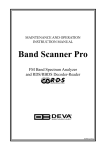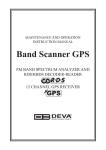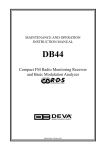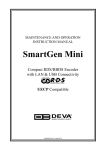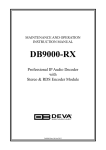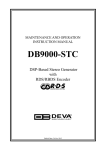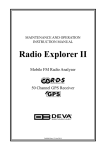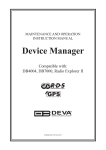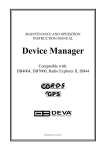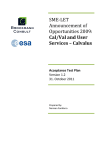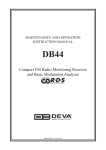Download Radio Explorer User Manual
Transcript
MAINTENANCE AND OPERATION INSTRUCTION MANUAL Radio Explorer Mobile FM Radio Analyzer 50 Channel GPS Receiver Publish Date: 26-Jun-2012 Contents Introduction......................................................................................................................................... 6 General Information........................................................................................................................... 7 Product Features................................................................................................................................. 8 Technical Specifications................................................................................................................... 9 Block Diagram............................................................................................................................... 11 Front Panel.................................................................................................................................... 12 Rear Panel...................................................................................................................................... 13 Before you start................................................................................................................................. 14 Unpacking and Inspection.............................................................................................................. 14 Radio Frequency Interference (RFI).............................................................................................. 14 RDS: Europe vs America ................................................................................................................ 15 The RDS System .............................................................................................................................. 15 RDS Applications Supported .......................................................................................................... 16 AF . ................................................................................................................................................ 16 CT................................................................................................................................................... 16 DI .................................................................................................................................................. 16 ECC................................................................................................................................................ 16 EON................................................................................................................................................ 17 EWS................................................................................................................................................ 17 IH.................................................................................................................................................... 17 M/S ................................................................................................................................................ 17 ODA................................................................................................................................................ 17 PI ................................................................................................................................................... 18 PIN................................................................................................................................................. 18 PS .................................................................................................................................................. 18 PTY . .............................................................................................................................................. 18 PTYN.............................................................................................................................................. 18 RT .................................................................................................................................................. 19 RT+................................................................................................................................................ 19 TA .................................................................................................................................................. 20 TDC................................................................................................................................................ 20 TMC................................................................................................................................................ 20 TP .................................................................................................................................................. 20 Operating Modes ............................................................................................................................. 21 Stand-alone.................................................................................................................................... 21 Stand-alone - Campaign Survey..................................................................................................... 21 Mass-Storage - Campaign Download / Evaluation....................................................................... 21 PC Controlled Mode...................................................................................................................... 21 Navigation Through LCD Menu..................................................................................................... 22 The Basics...................................................................................................................................... 22 Menu Structure............................................................................................................................... 23 Restore Factory Defaults............................................................................................................... 30 Loading and Running The Software............................................................................................... 31 Minimal System Requirements....................................................................................................... 31 Installing the Software................................................................................................................... 31 Installing The USB Port Driver .................................................................................................... 32 Manual installation under Windows 7....................................................................................... 32 Manual installation under Windows XP.................................................................................... 35 Using the Radio Explorer Software................................................................................................. 38 General Settings................................................................................................................................ 40 Common Visuals............................................................................................................................... 41 FM Tuner, Modes and Presets......................................................................................................... 42 FM Tuner Settings.......................................................................................................................... 43 Memory Presets.............................................................................................................................. 44 FM Band Spectrum Analyzer.......................................................................................................... 45 Band Analyzer Settings................................................................................................................... 47 Band Analyze.................................................................................................................................. 48 Peak Find Methods........................................................................................................................ 49 Highest Peak.............................................................................................................................. 49 All Peaks.................................................................................................................................... 49 Every 100 kHz............................................................................................................................ 49 Band Info Table.............................................................................................................................. 50 Band Analyzer Results Saving........................................................................................................ 51 Band Comparison........................................................................................................................... 52 Band Analyzer Extras..................................................................................................................... 53 FM Analyzer...................................................................................................................................... 54 Integration Defined........................................................................................................................ 54 US FCC Measurement Method...................................................................................................... 54 Main Screen.................................................................................................................................... 55 FM Analyzer Settings..................................................................................................................... 57 FM Spectrum.................................................................................................................................. 58 MPX Deviation............................................................................................................................... 59 PILOT Level................................................................................................................................... 61 RDS Level....................................................................................................................................... 62 LEFT & RIGHT Level.................................................................................................................... 63 RDS Data and Detailed RDS Group’s Analyzer............................................................................ 64 Section “MAIN” with all mandatory RDS functions..................................................................... 64 Raw RDS Data Stream................................................................................................................... 66 Group Detector.............................................................................................................................. 67 Group Analyzer.............................................................................................................................. 68 Short description of all groups analyzed........................................................................................ 69 Type 0A & 0B groups: Basic tuning and switching information.................................................... 69 Type 1A & 1B groups: Program Item Number and slow labeling codes....................................... 70 Type 2A & 2B groups: Radiotext.................................................................................................... 71 Type 3A & 3B groups: Application identification for Open data................................................... 72 Type 4A & 4B groups: Clock-time and date, Open data application............................................. 73 Type 5A & 5B groups: Transparent data channels or ODA........................................................... 74 Type 6A & 6B groups: In-house applications or ODA................................................................... 75 Type 7A & 7B groups: Radio Paging or ODA............................................................................... 76 Type 8A & 8B groups: Traffic Message Channel or ODA............................................................. 77 Type 9A & 9B groups: Emergency warning systems or ODA........................................................ 78 Type 10A & 10B groups: Program Type Name (10A) and Open data (10B)................................. 79 Type 11A & 11B groups: Open Data Application.......................................................................... 80 Type 12A & 12B groups: Open Data Application.......................................................................... 81 Type 13A & 13B groups: Enhanced Radio Paging or ODA.......................................................... 82 Type 14A & 14B groups: Enhanced Other Networks information (EON)..................................... 83 Type 15A & 15B groups: Fast basic tuning and switching information........................................ 84 RadioText Plus (RT+)..................................................................................................................... 85 GPS Monitor...................................................................................................................................... 86 GPS Monitor Settings..................................................................................................................... 86 GPS Monitor.................................................................................................................................. 87 Sky View.......................................................................................................................................... 89 Logger................................................................................................................................................ 90 Campaign Manager....................................................................................................................... 90 Frequency Campaign................................................................................................................ 90 PI Campaign.............................................................................................................................. 91 Logging Process................................................................................................................................. 92 Side Effects..................................................................................................................................... 92 Visualization in Google Earth.......................................................................................................... 93 Google Earth Settings.................................................................................................................... 93 Measurements Visualization in Google Earth................................................................................ 95 Campaign by PI.............................................................................................................................. 96 Campaign by Frequency................................................................................................................ 97 Cyclic Band Scan....................................................................................................................... 98 Look and Feel Google Earth.......................................................................................................... 99 Maintenance.................................................................................................................................... 102 Device Settings................................................................................................................................. 103 Print Capabilities............................................................................................................................ 104 Specialities....................................................................................................................................... 105 Main-PS or 0AB-PS..................................................................................................................... 105 Where my Alternative Frequencies gone?.................................................................................... 105 Factory Defaults.............................................................................................................................. 106 General Settings........................................................................................................................... 106 Tuner Settings............................................................................................................................... 106 Display Settings............................................................................................................................ 106 Logger Settings............................................................................................................................. 106 Time Zone Settings....................................................................................................................... 106 Product Registration Card............................................................................................................. 107 WARRANTY TERMS AND CONDITIONS................................................................................ 108 APPENDIX A.................................................................................................................................. 109 PTY Code Description Used in RBDS Mode – North America.................................................... 109 APPENDIX B.................................................................................................................................. 110 PTY Code Description Used in RDS Mode – Europe, Asia......................................................... 110 THIS PAGE IS INTENTIONALLY LEFT BLANK 65 Aleksandar Stamboliyski Str., 8000 Bourgas, Bulgaria Tel: +359 56 820027, Fax: +359 56 836700 E-mail: [email protected] ,Web: www.devabroadcast.com Introduction DEVA Broadcast Ltd. was established in 1997 as a broadcasting and telecommunications equipment importer for Bulgaria and Eastern Europe regions. Subsequently, DEVA Broadcast Ltd. has developed and produced a wide range of low and mid power transmitters, RDS/RBDS Encoders and Decoders, Modulation Monitors, Remote Controls, Site monitoring and other systems for many companies. Our high degree engineers accomplish their bright ideas through successful engineering, marketing and management in DEVA Broadcast Ltd.’s Headquarter in Bulgaria. During the last ten years the company products have become our partners’ best sellers. After detailed marketing analysis, our team has decided to launch its own brand products based on the latest technologies in the broadcasting business. The company’s main goal is to design, develop and offer a complete line of high quality and competitive products for FM and Digital Radio, Radio Networks, Telecommunication Operators and regulation authorities. We base our market authority position on our good after sales support and relation with the clients. Since 2003 DEVA Broadcast Ltd. has been ISO 9001 certified . The contractors of DEVA Broadcast Ltd. are satisfied with the permanent business comfort and to their own confession they owe it to a great extent as well as their prosperity to the loyal partnership of our company. -6- 65 Aleksandar Stamboliyski Str., 8000 Bourgas, Bulgaria Tel: +359 56 820027, Fax: +359 56 836700 E-mail: [email protected] ,Web: www.devabroadcast.com General Information Radio Explorer is a multifunctional, easy to use tool, designed to evaluate FM broadcast band congestion and to measure and store all of important radio broadcast parameters in a Log file. This is a stand-alone solution for running surveys - no other additional tools are needed. You can setup for observation up to 50 preselected channels. All you need to do is to get Radio Explorer in the vehicle and go. When your campaign is over just use the supplied free of charge Windows® software to convert the log files into KMZ format and visualize the stored data in Google Earth. Thus you can “get the picture” of what really happens in the field, to outline the coverage of every station comparing with competitors. Such functionality is irreplaceable when you need to analyze and tune your broadcast equipment and antenna. The Log file can be exported also as transitional format for future analyze or to keep it in record. With a click on the button Radio Explorer becomes an excellent tool for analyzing and setup of whole broadcast equipment on the site. It can measure RF level, MPX deviation, Left & Right Audio levels, RDS and Pilot injection levels and display the measurements on large, easy to read LCD display. Easy switching between RDS/RBDS standards and measurement units makes Radio Explorer compatible for use by broadcast engineers from all around the world. For even better control and data representation connect the device to a usual Windows® PC, via a USB port. You can choose between various bar-graphs, data plots, histograms and etc. A super-fast band scan mode is available and gives to you real-time live visualization of whole FM band or just small part of it with down to 5 kHz resolution. All of device or campaign settings you can do by using software or via very intuitive and sample user interface with 5 buttons and LCD screen. Radio Explorer incorporates a high quality FM front end with all MPX signal and RDS parameters data logger and high sensitive GPS receiver in reinforced steel box. Additional MPX input is available for monitoring as well as MPX output, left and right “program output” and AES/ EBU digital audio output. Inputs are for FM and GPS antennas and for power supply. The program received can be monitored with headphones plugged into a standard 1/8” jack with electronic volume control. -7- 65 Aleksandar Stamboliyski Str., 8000 Bourgas, Bulgaria Tel: +359 56 820027, Fax: +359 56 836700 E-mail: [email protected] ,Web: www.devabroadcast.com Product Features • • • • • • • • • • • • • • • • FM Band 87÷108 MHz Basic Spectrum Analyzer Selectable wide/narrow IF bandwidth MPX, PILOT & RDS deviation meters Built-in Stereo decoder; Stereo Presence Detection LEFT and RIGHT demodulated audio level meters Built-in 50-channels GPS Receiver Measurement results visualization in Google Earth Accurate front-panel metering for local use Headphones audio output with volume control RDS and RBDS decoder FM/RDS/RBDS Data Logger RDS/RBDS Stream BER meter Metal Case for high RF immunity Full control and monitoring via USB connection RF and RDS Measurements (real time & average) Very Intuitive Application Interface -8- 65 Aleksandar Stamboliyski Str., 8000 Bourgas, Bulgaria Tel: +359 56 820027, Fax: +359 56 836700 E-mail: [email protected] ,Web: www.devabroadcast.com TECHNICAL SPECIFICATIONS FM RECEIVER Frequency Range Step Increment RDS Sensitivity RF Level Evaluation S/N Dynamic 87 ÷ 108 MHz 50 kHz (5 kHz in Band Scan mode) 0 error at Vrf= 30dBµV, 4kHz RDS deviation, no modulation ±4dB from 20°C to 30°C, 20 to 60dBµV without modulation 60dB 0 to 90dBµV; 20 dBµV (-87 dBm) for monaural; 43.5 dBµV (-63.5 dBm) for stereo AUDIO, MPX, PILOT, RDS LEVELS Measurement Validity RF level preferably > 50dBµV Multiplex Level Peak level displayed, >1000 samples over 1 second Audio Level Peak level displayed, >1000 samples over 1 second Pilot Level Mean peak level, >1000 samples over 1 second RDS Level Mean peak level, >1000 samples over 1 second ACCURACY MPX Deviation ±10%, ±5% typically Audio Level ±5% Sub-Carrier Level ±10% typical and not guaranteed FM ANTENNA INPUT Connector BNC on rear panel Impedance 50Ω External Attenuator No STEREO DECODING Stereo Separation >40dB De-emphasis 50µs or 75µs, Selectable Audio Frequency Response ±0.5dB, 20 Hz to 15 kHz; follows selected de-emphasis curve Typical Separation approximately 26dB to 35dB RDS DATA DECODING Standards European RDS CENELEC; United States RBDS NRSC Error Correction Yes Error Counting Yes AF Decoding Yes CT (Time/Date) Yes PI, PTY, DI, MS Yes TA/TP Yes RT (Radio Text) Yes PS (Program Service name) Yes -9- 65 Aleksandar Stamboliyski Str., 8000 Bourgas, Bulgaria Tel: +359 56 820027, Fax: +359 56 836700 E-mail: [email protected] ,Web: www.devabroadcast.com MEASUREMENT STORAGE Storage Data Formats USER INTERFACE Indicators Line Output Composite Output Composite Input FM Antenna Input GPS Antenna Input Program Output AES/EBU Output Headphone Output Display OPERATING CONDITIONS Equipment operational between EMC Immunity COMMUNICATION Type Connector POWER REQUIREMENT Power Supply Connector SIZE AND WEIGHT Dimensions Weight 2GB Built in Memory Card proprietary binary files 3 LEDs, Buzzer and Navigation Buttons (on front panel) 1/8” (3.5mm) phone jack (on rear panel) BNC (on rear panel) BNC (on rear panel, adjustable) BNC (on rear panel) SMA (on rear panel) 2 x XLR (on rear panel, adjustable) XLR (on rear panel) 1/8” (3.5mm) phone jack (on front panel) Superb 4x20 characters, LCD 10°C to 60°C 6V/m USB type B, on front panel 12 DC (11-15V)/ 0.7A max at 12V XLR (on rear panel) (W x H x D) 8.5” x 3.5” x 7.5”, 216mm x 89mm x 190mm 6.2 lbs, 3kg - 10 - 65 Aleksandar Stamboliyski Str., 8000 Bourgas, Bulgaria Tel: +359 56 820027, Fax: +359 56 836700 E-mail: [email protected] ,Web: www.devabroadcast.com BLOCK DIAGRAM ANTENNA INPUT COMPOSITE OUTPUT EXTERNAL MPX AES / EBU OUTPUT AES / EBU TRANSMITTER IF AMPLIFIER TUNER SELECTOR DEMODULATOR PROGRAM OUTPUT ADC GPS ANTENNA PHONES OUTPUT GPS MODULE AMPLIFIER ~ STEREO DECODER = PLL FREQUENCY SYNTHESIZER CPU 1 LCD DISPLAY LEDs RDS DATA RDS PREPROCESSOR 5 BUTTON KEYBOARD USB PORT CPU 2 - 11 - FLASH MEMORY 65 Aleksandar Stamboliyski Str., 8000 Bourgas, Bulgaria Tel: +359 56 820027, Fax: +359 56 836700 E-mail: [email protected] ,Web: www.devabroadcast.com FRONT PANEL 2 OK 1 4 5 6 7 3 1. LCD Display (4 rows x 20 symbols, backlight) 2. Navigational Buttons – UP and DOWN, LEFT and RIGHT and OK buttons are used to navigate through the LCD menus selecting various functions and parameters. 3. PHONES - The 1/8’’ (3.5mm) phone jack provides the audio signal of tuned station for listening. 4. USB Connector - B-Type, for interconnection with PC 5. USB ACTIVE - This LED lights whenever the unit is connected to the PC trough USB. 6. GPS FIX - This LED blinks when GPS Receiver gains GPS FIX. In case of bad GPS reception or insufficient satellites this LED remains unlit. 7. LOW SIGNAL - This LED shows that the incoming RF signal of the tuned frequency is less that 20dBμV. - 12 - 65 Aleksandar Stamboliyski Str., 8000 Bourgas, Bulgaria Tel: +359 56 820027, Fax: +359 56 836700 E-mail: [email protected] ,Web: www.devabroadcast.com REAR PANEL 4 1 2 3 3 5 7 6 1. MAINS CONNECTOR - DC 12V; 2. AES\EBU OUTPUT – XLR connector for digital audio output; 3. PROGRAM OUTPUT – XLR connectors for Left and Right analog audio outputs with multiturn trim control for adjusting the output level; 4. COMPOSITE INPUT – BNC connector for MPX input signal with multiturn trim control for adjusting the input level 5. ANTENNA INPUT – 75 Ω BNC connector for Antenna input; 6. COMPOSITE OUTPUT – BNC connector for MPX output; 7. GPS ANTENNA - Consumer-standard SMA connector for GPS Antenna input; - 13 - 65 Aleksandar Stamboliyski Str., 8000 Bourgas, Bulgaria Tel: +359 56 820027, Fax: +359 56 836700 E-mail: [email protected] ,Web: www.devabroadcast.com Before you start UNPACKING AND INSPECTION Immediately upon receipt of the equipment, inspect for possible shipping damage. If damage is found or suspected, notify the carrier at once, and then contact DEVA Broadcast Ltd. We recommend that you set aside the original shipping carton and packing materials for possible reuse. In the event of return for Warranty repair, shipping damage sustained as a result of improper packing for return may invalidate the Warranty! IT IS VERY IMPORTANT that you complete and return the Warranty Registration Card included with this Manual. Not only does this assure coverage of the equipment under terms of the Warranty, and provide some means of trace in the case of lost or stolen gear, but also the user will automatically receive specific SERVICE OR MODIFICATION INSTRUCTIONS should these been forthcoming from DEVA Broadcast Ltd. RADIO FREQUENCY INTERFERENCE (RFI) Although we have anticipated Radio Explorer installation in the immediate proximity of broadcast transmitters, please do practice some care using the unit away from abnormally high RF fields. - 14 - 65 Aleksandar Stamboliyski Str., 8000 Bourgas, Bulgaria Tel: +359 56 820027, Fax: +359 56 836700 E-mail: [email protected] ,Web: www.devabroadcast.com RDS: Europe vs America The European Broadcasting Union (EBU) and its member countries originated the concept of “Radio Data” transmission. The European RDS specification, CENELEC Standard EN50067, was first published in 1984. It was revised in 1986, 1990, 1991 and 1992. European RDS has grown in use following initial adoption of the Standard. RDS is nearly universal throughout Europe; it is almost impossible to find a European FM broadcasting station that does not carry a radio data subcarrier. The popularity of RDS in Europe is very much in contrast with initial reluctance on the part of US broadcasters to embrace this technology. This can be ascribed to material differences in broadcasting practices. Almost without exception, FM broadcasting in the United States is ‘detached’ and independent; that is, each station originates its own programming. One exception might be America’s National Public Radio, though for most of the broadcast day even NPR stations originate, or at least schedule, their own programs. Much of European broadcasting is similar to the concept of network radio that was common in the US prior to the 1950s. In Europe, a central program originator may have many transmitting facilities of modest power situated throughout the country, at several different frequencies to blanket a designated service area. The European disposition toward lower-power transmitters can be found on the “local radio” level as well. The European concept of a service area equates to the US broadcaster’s market. The subtle difference between these designations further characterizes broadcasting practices and ethics. RDS benefits the European broadcaster through almost an altruistic endeavor to be of service to his listeners. The US broadcaster is marketing his programming, and is primarily interested in how he can create additional revenue from RDS. The RDS System RDS is a digital data channel transmitted as a low-level subcarrier above the range of the composite stereo program signal in the FM baseband. The data transmission (baud) rate is comparatively low, yet it is quite robust because of data redundancy and effective error correction. It is not within the scope of this Manual to cover the details of RDS subcarrier coding and modulation. For this the reader is directed to the Specification appropriate to his location, either the CENELEC EN50067 Specification for Europe, or the United States NRSC Specification. It is assumed that the user has some familiarity with the concept of RDS, since the balance of this Manual will deal with specific implication of RDS implemented with the Radio Explorer. - 15 - 65 Aleksandar Stamboliyski Str., 8000 Bourgas, Bulgaria Tel: +359 56 820027, Fax: +359 56 836700 E-mail: [email protected] ,Web: www.devabroadcast.com RDS Applications Supported The following is an alphabetical listing of RDS applications that are fully supported by the Radio Explorer. The standardized RDS application abbreviation is followed by an expansion of the application name and a short explanation of the function. AF List of Alternative Frequencies: A network broadcaster, or one with low-power rebroadcast transmitters (translators) to fill holes in his coverage area, can include a list of all frequencies where the identical program can be heard simultaneously. The RDS receiver (particularly the upscale car radio) constantly searches for the best signal that carries the very same program. When a better signal is found, the radio re-tunes with no noticeable interruption. The principal utility of this RDS function is with European radio networks and US stations with ‘translators.’ CT Clock Time and date: Time and date codes should use Coordinated Universal Time (UTC) and Modified Julian Day (MJD). If MJD = 0 the receiver should not be updated. The listener, however, will not use this information directly and the conversion to local time and date will be made in the receiver’s circuitry. CT is used as time stamp by various RDS applications and thus it must be accurate. DI Decoder Information: This is one of several ‘flags’ that convey yes/no or other very basic data. This particular flag tells the receiver whether the broadcast is monaural, or is being transmitted in any of several methods of stereo or binaural broadcasting. As many as 16 encoding options may be accommodated! This is a rather esoteric function and, thus far, remains unused both in Europe and in the US. ECC Extended Country Code: RDS uses its own country codes. The first most significant bits of the PI code carry the RDS country code. The four bit coding structure only permits the definition of 15 different codes, 1 to F (hex). Since there are much more countries to be identified, some countries have to share the same code which does not permit unique identification. Hence there is the need to use the Extended Country Code which is transmitted in Variant 0 of Block 3 in type 1A groups and together with the country identification in bits b15 to b12 of the PI code render a unique combination. The ECC consists of eight bits. - 16 - 65 Aleksandar Stamboliyski Str., 8000 Bourgas, Bulgaria Tel: +359 56 820027, Fax: +359 56 836700 E-mail: [email protected] ,Web: www.devabroadcast.com EON Enhanced Other Networks information: This feature can be used to update the information stored in a receiver about program services other than the one received. Alternative frequencies, the PS name, Traffic Program and Traffic Announcement identification as well as Program Type and Program Item Number information can be transmitted for each other service. The relation to the corresponding program is established by means of the relevant Program Identification. Linkage information, consisting of four data elements, provides the means by which several program services may be treated by the receiver as a single service during times a common program is carried. Linkage information also provides a mechanism to signal an extended set of related services. EWS Emergency Warning System: The EWS feature is intended to provide for the coding of warning messages. These messages will be broadcast only in cases of emergency and will only be evaluated by special receivers. IH In House application: This refers to data to be decoded only by the operator. Some examples noted are identification of transmission origin, remote switching of networks and paging of staff. The applications of coding may be decided by each operator itself. M/S Music / Speech Switch: This flag simply indicates whether music or speech is the primary broadcast programming. The purpose of this function is not well explained in the respective Standards; hence it comes as no surprise that it is not widely used. ODA Open Data Applications: The Open Data Applications feature allows data applications, not previously specified in EN 50067, to be conveyed in a number of allocated groups in an RDS transmission. The groups allocated are indicated by the use of type 3A group which is used to identify to a receiver the data application in use in accordance with the registration details in the EBU/RDS Forum - Open Data Applications Directory, and the NRSC Open Data Applications Directory. - 17 - 65 Aleksandar Stamboliyski Str., 8000 Bourgas, Bulgaria Tel: +359 56 820027, Fax: +359 56 836700 E-mail: [email protected] ,Web: www.devabroadcast.com PI Program Identification: This block of data identifies the broadcast station with a hexadecimal numerical code, which becomes the “digital signature” of the station. The code is assigned by the broadcasting authority in most countries, but in the US it is calculated from a numerical encoding of station call letters. The receiver processes the PI code to assist automatic tuning features (station memories), and to prevent false switching to alternative frequencies that might be shared by broadcasters in nearby regions. PIN Program Item Number: The code should enable receivers and recorders designed to make use of this feature to respond to the particular program item(s) that the user has preselected. Use is made of the scheduled program time, to which is added the day of the month in order to avoid ambiguity. PS Program Service Name: This is the station’s “street name” that will appear on the receiver faceplate display. The PS can be up to eight characters in length (including spaces) and can be as simple as the station’s call letters: KWOW or KWOW FM, or a slogan: NEWSTALK or LIVE 95. The Program Service Name is automatically displayed, even on automobile receivers, and because of driving safety considerations broadcasters are generally discouraged from scrolling messages in this field. As a matter of fact, it is a violation of both the CENELEC and the NRSC standards to scroll the PS display, although the practice has become universally common. PTY Program Type: The PTY data flag identifies the station format from a collection of pre-defined categories. Many RDS receivers are able to seek the listener’s preferred format automatically. This means that a car radio can switch from a fading station to a stronger one that carries the same variety of music, though not the very same program, as provided by AF switching. The PTY function of RDS helps a broadcaster catch ‘transient audience’ share. A listing of the PTY categories is given in “APPENDIX A” on page 109 and “APPENDIX B” on page 110. Under some programming circumstances, the PTY identifier may be made ‘dynamic,’ changing between categories for a station that “dayparts” (changes its format for specific time periods). The PTY code is not meant to change from song to song or to accommodate a top-of-the-hour newscast, however. PTYN Program TYpe Name: The PTYN feature is used to further describe current PTY. PTYN permits the display of a more specific PTY description that the broadcaster can freely decide (e.g. PTY=4: Sport and PTYN: Football). The PTYN is not intended to change the default eight characters of PTY which will be used during search or wait modes, but only to show in detail the program type once tuned to a program. If the broadcaster is satisfied with a default PTY name, it is not necessary to use additional data capacity for PTYN. The Program Type Name is not intended to be used for automatic PTY selection and must not be used for giving sequential information. - 18 - 65 Aleksandar Stamboliyski Str., 8000 Bourgas, Bulgaria Tel: +359 56 820027, Fax: +359 56 836700 E-mail: [email protected] ,Web: www.devabroadcast.com RT RadioText: This is a 64-character block of plain text that the listener can select for visual display on the faceplate of the radio by pressing an INFO button on the receiver. This function is not available on many automobile radios for safety reasons, which has precipitated the frownedupon practice of scrolling the PS field instead. Most radios have limited alphanumeric display capability, so the 64 characters of RadioText march across the front panel, much akin those annoying LED advertising signs found in airport buses or fast food emporia. Like the scrolling-PS implementation, RadioText can announce song titles and performers, run special promotions or contests, or broadcast sponsors’ messages. RT+ RadioText Plus is “semantic analogue radio”. It allows the RDS feature RadioText (RT) to be understood by FM RDS receiving terminals. RT+ is based on RDS RT messages and is completely backwards compatible with RT. RT+ has been designed to let the listener (or user) derive additional benefits from the RDS RadioText service. It enables FM RDS receivers to “understand” the RadioText – to recognize designated objects, to make those objects manageable by the user and thus offer the user direct access to specific elements of RadioText messages. Such an element can, for example, be programme associated metadata such as the Title and the Artist of the currently playing song, or it can be news headlines. This provides the listener with an “mp3-player feeling” while listening to analogue FM radio. The elements can also carry additional service messages or information about the Radio Station such as the telephone number or the web address of the Radio Station’s hotline. These objects, or more accurately RT+ information elements carried in the RDS RadioText (RT) messages, are identified by their location within the RT messages and by the class code of their content type. Once an information element is received and understood, a receiver is able to, for example, store the different RT+ information elements and the listener may then select and request a specific content type from the radio’s memory at an instant in time that suits the listener’s needs. Thus the listener is no longer forced to watch the RT information passing (scrolling) by. Moreover, RT+ offers selected RT message elements to car drivers on a static display, without risk of distracting the attention of the driver. Furthermore, RT+ is well suited for mobile phones with built-in FM receivers: telephone numbers can be directly used to initiate calls, and web addresses can be used to start browsing the web content offered by the radio programme provider. Last but not least, RT+ is also used for satellite radio broadcasting via DVB-S. It may be adopted by DRM and DAB in the future, too. - 19 - 65 Aleksandar Stamboliyski Str., 8000 Bourgas, Bulgaria Tel: +359 56 820027, Fax: +359 56 836700 E-mail: [email protected] ,Web: www.devabroadcast.com TA Traffic Announcement: This is a temporary flag added to the RDS data stream only as a traffic bulletin is being aired. Some RDS car radios can be set to search for traffic bulletins among various TP stations (see TP below) while tuned to a listener’s preferred program, or even while playing a tape or CD. As soon as any TP station broadcasts a traffic bulletin, the receiver temporarily switches-over to receive it. When the bulletin is finished, the receiver switches back to the original program, tape or CD. TDC Transparent Data Channels: The transparent data channels consist of 32 channels which may be used to send any type of data. TMC Traffic Message Channel: This feature is intended to be used for the coded transmission of traffic information. TP Traffic Program Identification: The TP flag identifies the station as one that routinely broadcasts traffic bulletins for motorists as part of its normal, everyday programming. When the TP flag is displayed on the receiver faceplate, the radio is searching for traffic announcements. The radio keeps track of TP stations offering this service to speed up the search-and-switch process. - 20 - 65 Aleksandar Stamboliyski Str., 8000 Bourgas, Bulgaria Tel: +359 56 820027, Fax: +359 56 836700 E-mail: [email protected] ,Web: www.devabroadcast.com Operating Modes If intended to observe Audio Signal parameters or GPS information, please be sure to interconnect the input/output appointments: - FM Antenna to BNC connector for Antenna Input on rear panel; - GPS Antenna to SMA connector for GPS Antenna Input on rear panel; - Composite Input to BNC connector for MPX input signal on rear panel; STAND-ALONE This mode is used for configuration and observation on-field. Use keyboard and LCD display to observe specific station, GPS information or to configure Radio Explorer. STAND-ALONE - CAMPAIGN SURVEY This is mode for running Campaign Surveys. Before starting Campaign it is necessary to preconfigure Campaign Channels and supplemental Radio Explorer settings. After starting the Campaign, Radio Explorer becomes autonomous and no user interaction is needed except for stopping the Stand-alone mode. NOTE: Empty Campaigns could be produced by lack of GPS fix e.g. bad GPS reception or GPS antenna malfunction. WARNING: Because of driving safety considerations, Radio Explorer do not requires further attention while Stand-alone mode is running. MASS-STORAGE - CAMPAIGN DOWNLOAD / EVALUATION To download log files for all or specific Campaign, POWER-OFF Radio Explorer and connect the front panel USB connector to the PC using the supplied cable. The rest of the external appointments are irrelevant. From now on Radio Explorer will be recognized as mass-storage (removable disk) and will be listed along with other storage drives (typically ‘RAD_EXP (D:)’). Copy the necessary log files or use them directly. (see “Measurements Visualization in Google Earth” on page 95) PC CONTROLLED MODE This mode allows access to Radio Explorer via PC-driven software. Power-up the Device and connect the front panel USB connector to the PC using the supplied cable. It is necessary to install the USB Port drivers prior connecting to PC as well the “Radio Explorer Software”. (see “Installing The USB Port Driver” on page 32) (see “Installing the Software” on page 31) This mode is suitable for stationary station observation, for which, the software grants numerous visual tools. (see “Using the Software” on page 38) Campaign evaluation could be performed in this mode too. (see “Measurements Visualization in Google Earth” on page 95) NOTE: When Radio Explorer performs Campaign Survey, PC Controlled mode will not be initiated until Campaign is stopped. - 21 - 65 Aleksandar Stamboliyski Str., 8000 Bourgas, Bulgaria Tel: +359 56 820027, Fax: +359 56 836700 E-mail: [email protected] ,Web: www.devabroadcast.com Navigation Through LCD Menu THE BASICS Upon power-up, the LCD Screen shows the Company Logo and the model of the device. Deva Broadcast Limited. * Radio Explorer * After a few seconds the Initial screen disappears, replaced by Main Screen. Freq: 91.10 STEREO RF Level:55.4 dBuV PS:POWER FM PI:8091 MPX: 69k Pilot: 7.6k This is the starting point of the navigation process. Before proceeding further in the menu structure it is important to notice the basic functionality. The Keyboard that consists of Up, Down, Left, Right and OK Buttons is situated right-hand from the LCD Screen. The Main Menu structure has an up-and-down basis, expanded with left-to-right branches. - 22 - 65 Aleksandar Stamboliyski Str., 8000 Bourgas, Bulgaria Tel: +359 56 820027, Fax: +359 56 836700 E-mail: [email protected] ,Web: www.devabroadcast.com MENU STRUCTURE The following block diagram shows expanded view of the menu structure. To switch over to the different pages use the denoted Buttons. L Freq: 91.05 STEREO RF Level:55.4 dBuV PS:POWER FM PI:8091 MPX: 69k Pilot: 7.6k Freq: 91.10 STEREO RF Level:55.4 dBuV PS:POWER FM PI:8091 MPX: 69k Pilot: 7.6k Freq: 91.10 VOL:49 RF Level:55.4 dBuV PS:POWER FM PI:8091 MPX: 69k Pilot: 7.6k OK 1 2 3 4 6 7 8 1. 2. 3. 4. 5. 6. 7. 8. 9. * MAIN MENU * FM Analyzer RDS Decoder GPS Data TUNER Settings MPX Source:MPX LOGGER Settings START Campaign OTHER Settings EXIT OK A OK B OK C OK D OK E OK F OK G OK L EXT - 23 - 65 Aleksandar Stamboliyski Str., 8000 Bourgas, Bulgaria Tel: +359 56 820027, Fax: +359 56 836700 E-mail: [email protected] ,Web: www.devabroadcast.com A RF Level: 27.3 dBuV B 0 25 45 65 MPX Deviation: <> Positive: 40.1 kHz 1 0 40 75 Audio Levels: L -35 -15 0 R Pilot Level: 7.1 kHz 130 0 4 7.5 RDS Signal: 5.3 kHz 11 RT:POWER FM - TODAY' S BEST MUSIC *FLAG:A* AF List:2 A P#1 91.1 88.0 -3.9 dB -3.2 2 OK DI:1 Stereo * Static PTY Not Compressed Not Artificial Head OK RDS Time & Date UTC+ 3:00:10:05 Date :01.03.2013 Week Day :Friday 0 2 4 6 RDS Signal Properties: Quality : 66.7 % BER : 0.0712 Multipath: 51.5 % 0 25 50 PI :8091 PS:POWER FM * TA:OFF M/S:MUSIC * TP:OFF PTY:Pop Music Group Detector: 0A 0A 0A 2A 0A 0A 0A 0A 0A 0A 2A 4A 0A 0A 0A 75 - 24 - 65 Aleksandar Stamboliyski Str., 8000 Bourgas, Bulgaria Tel: +359 56 820027, Fax: +359 56 836700 E-mail: [email protected] ,Web: www.devabroadcast.com C 3, Q GPS Fix :3D Fix Latitude :42.494793ß Longitude:27.460752ß Accuracy :8.8m Altitude:5.3m Course :0.00ß Speed :0.059km/h OK UTC+Offs:08:27:51 Date :14.03.2013 Quality :SPS mode Satelites In Use:7 D 4 * TUNER SETTINGS * 1.ST/MONO :STEREO 2.DEEMPH :50us 3.IF FILTER:NARROW 4.BACK F.MONO 75us WIDE OK - 25 - 65 Aleksandar Stamboliyski Str., 8000 Bourgas, Bulgaria Tel: +359 56 820027, Fax: +359 56 836700 E-mail: [email protected] ,Web: www.devabroadcast.com E 6 * LOGGER SETTINGS * 1. LOGGER By Freq 2. LOGGER By PI 3. SCAN Hold : 5s 4. EXIT P1 OK OK OK EDIT *LOGGER FREQUENCY* 1. CHANN. Presets 2. CYCLIC Scan:OFF 3. BACK OK P ON OK OK * LOGGER PI/CALL * 1. CHANNEL Setup 2. CLEAR Channels 3. BACK OK OK *** WARNING *** All PI/CALL presets will be DELETED! To proceed press ->. * PI/CALL CHANNELS * >CH1 ON PI:8381 CH2 OFF PI:824D CH3 OFF PI:0000 . . CH10 OFF PI:0000 - 26 - EDIT MODE MOVE CURSOR SPIN VALUE OK H CONFIRM & BACK O LD OK CONFIRM & EXIT TO TITLE 65 Aleksandar Stamboliyski Str., 8000 Bourgas, Bulgaria Tel: +359 56 820027, Fax: +359 56 836700 E-mail: [email protected] ,Web: www.devabroadcast.com P P1 OK AUTOSCAN * F: 91.05 PRESET#2 RF: OK 90 95 100 EDIT MODE PI:N/A *MO* RF:33.9 >CH#1 ON F: 90.00 CH#2 OFF F: 91.10 *** WARNING *** . All freq. presets . will be DELETED! CH#50 OFF F: 87.50 To proceed press ->. OK OK F 6 *FREQUENCY PRESETS* 1. AUTO Scan 2. MANUAL Setup 3. CLEAR Channels 4. BACK * CHOOSE CAMPAIGN * 1. Campaign By Fr. 2. Campaign By PI 3. Exit Q1 OK OK MOVE CURSOR SPIN VALUE OK H OK PR#1 *FREQ CAMPAIGN 90.00* GPS Fix:3D Sat:7 *Time:13:40:04 Free Memory:99.1% PI: * CAMPAIGN SEARCH* GPS Fix:3D Sat:9 *Time:13:56:38 Free Memory:99.1% OK Q2 PI:8091 * CAMPAIGN 91.10* GPS Fix:3D Sat:9 *Time:13:56:38 Free Memory:99.1% - 27 - CONFIRM & BACK O LD OK CONFIRM & EXIT TO TITLE Q PR#1 90.00* GPS Fix:3D Sat:7 *Time:13:40:04 Volume:49 OK Q 65 Aleksandar Stamboliyski Str., 8000 Bourgas, Bulgaria Tel: +359 56 820027, Fax: +359 56 836700 E-mail: [email protected] ,Web: www.devabroadcast.com Q Q1,Q2 * LOGGER MAIN MENU * 1. GPS Data 2. STOP Campaign 3. OTHER Settings 4. Exit C OK OK To Switch to Real Time mode press "OK". Other to exit. OK L OK R3 S4 U5 W6 OK G R5 S6 U8 W10 8 OK * OTHER SETTINGS * 1. AES/EBU :OFF 2. BEEPER :OFF 3. DISPLAY 4. MEMORY Space 5. DEVICE Info 6. Backup Battery 7. Back * OTHER SETTINGS * 1. GPS Time Zone 2. RDS Std :RDS 3. AES/EBU :OFF 4. BEEPER :OFF 5. DISPLAY 6. MEMORY Space 7. FORMAT Disk 8. DEVICE Info 9. FACTORY Def. 10.Backup Battery 11.Back ON ON R S U W OK RBDS ON ON OK R OK S OK OK U OK TIME:14:11:58 <> 1. ZONE :+0.00 2. DST :OFF 3. BACK *** WARNING *** All files will be DELETED! To proceed press ->. OK OK WARNING! All device settings will be LOST! To proceed press ->. W OK - 28 - EDIT ON 65 Aleksandar Stamboliyski Str., 8000 Bourgas, Bulgaria Tel: +359 56 820027, Fax: +359 56 836700 E-mail: [email protected] ,Web: www.devabroadcast.com R R3,R5 S4,S6 U5,U8 W6,W10 * DISPLAY SETTINGS * >1. BACKLIGHT :ON 2. POWER Save :OFF 3. BRIGHTNESS :50 4. CONTRAST :25 5. BACK OFF ON EDIT OK S Memory Space Capacity:1875.8 MB Free :1858.3 MB Used :17.5 MB U HW Rev:DBR-MFM-R03 FW Rev:01.01.763 Date :2012/04/17 Serial:RE1C301A W State :Discharging Voltage :4.02V Cycles :3 OK OK OK - 29 - 65 Aleksandar Stamboliyski Str., 8000 Bourgas, Bulgaria Tel: +359 56 820027, Fax: +359 56 836700 E-mail: [email protected] ,Web: www.devabroadcast.com RESTORE FACTORY DEFAULTS When an emergency recover is necessary, which probably will never be used, Radio Explorer can Restore Factory Defaults from its non-volatile memory. Disconnect/Remove all external appointments except the Mains Power. Navigate to 8. Other Settings > 9. FACTORY Def. using the Keyboard. Press OK Button. Following Screen should be displayed: WARNING! All device settings will be LOST! To proceed press ->. If intended to Restore Factory Defaults, confirm with Right Button. See section “Factory Defaults” on page 106 for detailed listing of Factory Settings. - 30 - 65 Aleksandar Stamboliyski Str., 8000 Bourgas, Bulgaria Tel: +359 56 820027, Fax: +359 56 836700 E-mail: [email protected] ,Web: www.devabroadcast.com Loading and Running The Software MINIMAL SYSTEM REQUIREMENTS Pentium(R) Processor or Compatible Windows XP and above 512MB RAM 20MB free hard drive space for installation 16 or 32-bit graphics color depth 1024 by 768 pixels screen resolution Screen DPI setting to 96 dpi Universal Serial Bus 2.0 NOTE: To avoid hardware conflicts and connection problems, install the software before attempting to connect the Radio Explorer with the computer. INSTALLING THE SOFTWARE Insert the supplied CD. Click Start, then My Computer, and then double-click the CD Drive (typically D:). Open the Radio Explorer folder and double click the installation file to launch the Wizard (shown here) that will guide you through the several installation steps. Unless you have a specific reason to make changes, simply accept the default recommendations and click Next> at each step. - 31 - 65 Aleksandar Stamboliyski Str., 8000 Bourgas, Bulgaria Tel: +359 56 820027, Fax: +359 56 836700 E-mail: [email protected] ,Web: www.devabroadcast.com INSTALLING THE USB PORT DRIVER Once the programming software has been installed on the computer, a special USB port driver must also be installed if that particular computer is ever to address the Radio Explorer through the front-panel USB port. Unless you have deselected the “Install drivers automatically” option from installation wizard, or something went wrong during the installation process, the USB port drivers will be installed automatically and will be ready for use. When the software was installed, the USB driver was put into a folder within the Radio Explorer program folder. With a normal installation (as described above) the driver will have been located here: My Computer \ Local Disk (C:) \ Program Files \ Radio Explorer \ Drivers. Manual installation under Windows 7 1. With the Radio Explorer powered-up, connect the front-panel USB port to the computer using the cable supplied. This should immediately bring up a “Installing driver” balloon notification above the computer Taskbar. Click on balloon for status or proceed to step 3. NOTE: notification will bring up only once on first device connection. Subsequent connections will not be notified. 2. Under installation failure, the following status will be shown: 3. Start the Device Manager - Start > Control Panel > Device Manager. - 32 - 65 Aleksandar Stamboliyski Str., 8000 Bourgas, Bulgaria Tel: +359 56 820027, Fax: +359 56 836700 E-mail: [email protected] ,Web: www.devabroadcast.com Locate the Radio Explorer under the “Other devices” section. Right click on it and select “Update Driver Software”. This should bring up Update Driver Wizard. Select “Browse my computer for driver software”. 4. Click “Browse...” and select the folder where the drivers reside (typically: C:\Program Files \Radio Explorer\Drivers.) Click “Next”. - 33 - 65 Aleksandar Stamboliyski Str., 8000 Bourgas, Bulgaria Tel: +359 56 820027, Fax: +359 56 836700 E-mail: [email protected] ,Web: www.devabroadcast.com 5. Windows® will advise that this driver is ‘unsigned’. Trust us and click “Install this driver software anyway”. 6. Under success the following notification will be shown and the device is ready for use. The software installation will have placed an icon on your computer Desktop. Double-click the icon to start the software. - 34 - 65 Aleksandar Stamboliyski Str., 8000 Bourgas, Bulgaria Tel: +359 56 820027, Fax: +359 56 836700 E-mail: [email protected] ,Web: www.devabroadcast.com Manual installation under Windows XP 1. With the Radio Explorer powered-up, connect the front-panel USB port to the computer using the cable supplied. This should immediately bring up a New Hardware notification above the computer Taskbar and start the Found New Hardware Wizard. Select “No, not this time” and then “Next>”. Select “Install from a list or specific location (Advanced)” and then “Next>”. - 35 - 65 Aleksandar Stamboliyski Str., 8000 Bourgas, Bulgaria Tel: +359 56 820027, Fax: +359 56 836700 E-mail: [email protected] ,Web: www.devabroadcast.com 2. This next screen verifies the location of the driver, which resides in folder where the software is installed. Click: “Next>”. 3. Windows® will advise that this driver is ‘unsigned’. Trust us and click Continue Anyway. - 36 - 65 Aleksandar Stamboliyski Str., 8000 Bourgas, Bulgaria Tel: +359 56 820027, Fax: +359 56 836700 E-mail: [email protected] ,Web: www.devabroadcast.com 4. Hardware Wizard will inform you when installation is complete. Click: “Finish>”. 5. The driver will be installed, and a notification that the hardware is ready to use will appear above the Taskbar. The software installation will have placed an icon on your computer Desktop. Double-click the icon to start the software. - 37 - 65 Aleksandar Stamboliyski Str., 8000 Bourgas, Bulgaria Tel: +359 56 820027, Fax: +359 56 836700 E-mail: [email protected] ,Web: www.devabroadcast.com Using the Radio Explorer Software After connecting the Radio Explorer to the USB port of any Windows® based PC, it is ready for use and any additional adjustments or settings are not required. In case you would like to measure the band off-air, please connect any external FM antenna to the Antenna In. In case you would like to obtain GPS information, please connect external GPS antenna to the GPS Antenna In. NOTE: The maximum input RF signal to the Antenna Input is 100 dBµV. Do not connect the Radio Explorer directly to any FM Transmitter’s MONITOR Output After the initial software installation, the following shortcut of the software will be located on the desktop. You can launch the program using this shortcut or using Start >Programs > Radio Explorer If the device is not detected the application software will look like this: Some of the buttons and functions will be disabled. The USB connectivity indicator will be colored in red. - 38 - 65 Aleksandar Stamboliyski Str., 8000 Bourgas, Bulgaria Tel: +359 56 820027, Fax: +359 56 836700 E-mail: [email protected] ,Web: www.devabroadcast.com After connecting the device to the PC where the software is already installed, the USB indicator will become bright green. The software will adjust the unit with the initial data. In case of previous usage of the device, the last settings like frequency and levels will be assigned in the device. If everything is Okay and no problems are detected the software will look like this: - 39 - 65 Aleksandar Stamboliyski Str., 8000 Bourgas, Bulgaria Tel: +359 56 820027, Fax: +359 56 836700 E-mail: [email protected] ,Web: www.devabroadcast.com General Settings CSV Delimiter - choose delimiter which will be used while exporting to CSV-compatible format. - 40 - 65 Aleksandar Stamboliyski Str., 8000 Bourgas, Bulgaria Tel: +359 56 820027, Fax: +359 56 836700 E-mail: [email protected] ,Web: www.devabroadcast.com Common Visuals Having in mind that visual perception differs from person to person, the program offers options to alter the look of the most of its parts. LEDs - select visual appearances for LEDs - Sharp - Semi-Sharp - Semi-Clear - Clear Graphs Colors - combine different visual appearances to achieve desired look for Graphs. NOTE: Some visual settings are only applicable on particular tool. Look in the appropriate settings section. - 41 - 65 Aleksandar Stamboliyski Str., 8000 Bourgas, Bulgaria Tel: +359 56 820027, Fax: +359 56 836700 E-mail: [email protected] ,Web: www.devabroadcast.com FM Tuner, Modes and Presets 4 1 9 10 2 3 5 7 6 8 11 12 15 13 14 16 17 18 The general management and the most important indications of the Radio Explorer are located in this section. 1. Frequency Indicator – Shows the working frequency of the unit. 2. Working frequency entering cell. (press ENTER to Set) 3. This button will Set the unit at the frequency defined in cell [2]. 4, 5. UP and DOWN buttons for adjusting the tuner’s frequency. For more information about the steps available and more about this section refer to “FM Tuner Settings” on page 43. 6. Slider for manual adjustment of the frequency. The tuner will accept the desired frequency few seconds after any changes were made. 7. Field Strength Indicator. 8. USB connection indicator. 9. RDS Signal Presence. 10. Stereo Signal Presence. • when Signal is Monaural - indicator will be dimmed • when Signal is Stereophonic - indicator will be bright green • when Signal is Forced Mono - indicator will be red (see “Device Settings” on page 103) 11. RDS/RBDS Mode Selector. 12. MPX Input Signal Selector – FM (Antenna In) or EXT (MPX/RDS In) 13. Deemphasis Selector for the Demodulator - 50µs or 75µs 14. Bandwidth Selector - Wide or Narrow 15. Region Selector. (see “Memory Presets” on page 44) 16. Quick Preset Save buttons. 17. Quick Preset Recall buttons. 18. Quick Preset Recall List. - 42 - 65 Aleksandar Stamboliyski Str., 8000 Bourgas, Bulgaria Tel: +359 56 820027, Fax: +359 56 836700 E-mail: [email protected] ,Web: www.devabroadcast.com FM TUNER SETTINGS Frequency Increment Step – You can choose the frequency adjustment step. Usually it is 100kHz for Europe and 200kHz for the US Antenna - If known, Antenna Factor and/or External Attenuator could be specified here. ATTENTION: These are not hardware properties of Radio Explorer and will adjust only final readings. Validity - Low Level Detect Time is minimum required time to announce RF Level for High or Low according to Low Level Threshold. Buffering Time gives hardware time to smooth after switching over. - 43 - 65 Aleksandar Stamboliyski Str., 8000 Bourgas, Bulgaria Tel: +359 56 820027, Fax: +359 56 836700 E-mail: [email protected] ,Web: www.devabroadcast.com MEMORY PRESETS Using this feature you can assign easy to access memory presets (see “FM Tuner, Modes and Presets” on page 42)[15,16,17,18]. Frequencies assigned here, correspond directly to the quick preset buttons situated along with the rest of the tuner controls. Intended to serve as a quick access to favorite stations, preset button needs no more than a click. Presets can be assigned from here as well as from Quick Save buttons. Saving and Recalling is very easy which explains why they are “Quick Presets”. Here is an example: 1. Tune to desired station 2. Press one of the Save Preset buttons 3. Station is saved and Recall button (right next to pressed Save button) is changed immediately 4. To recall saved station, simply press Recall button which holds the frequency of the desired station. Additionally a Region selector is available, while station frequencies may differ from place to place. First 5 frequencies will be arranged under fast recall buttons. The rest (which are colored in green) will be placed under Recall List button. - 44 - 65 Aleksandar Stamboliyski Str., 8000 Bourgas, Bulgaria Tel: +359 56 820027, Fax: +359 56 836700 E-mail: [email protected] ,Web: www.devabroadcast.com FM Band Spectrum Analyzer 6 14 3 15 16 5 4 17 2 1 18 9 19 20 7 8 10 11 12 13 23 21 22 1. FM Band Spectrum. The horizontal scale shows the frequencies. The vertical their measured levels. 2. Reference Level Marker. (see “Band Analyze” on page 48) 3. Marker. By moving Marker along the Band Spectrum displays corresponding level for the frequency under it. (see also “Band Info Table”) 4. Marker Cross-point - shows corresponding level under Marker. 5. Peak Balloon - Holds information about peak. (see “Band Analyze” on page 48) 6. Information for current Markers - MKR - frequency and corresponding level, REF - chosen reference level 7. Band Scanning mode. The software provides three different types of Band Scan: - Fine – Scanning mode with fine frequency resolution; - Normal – mode with satisfying resolution; - Fast – mode for quick scanning with maximum frequency step. The selected scanning mode defines the scan speed vs. scan details. 8. Scan Range - Allows to customize band scanning by setting in and out frequency of the band. 9. Sweep Mode - when checked the Scan process will not stop at the end of the scan range but will continue again from start. Sweep could be stopped by unchecking the check box or by pressing the “Stop Scan” button. While in Sweep Mode, Minimum, Maximum and Average of the Band are accumulated (See [15]). 10. Button for starting scanning process. It changes itself to “Stop Scan” button and allows to stop the process at any time. Otherwise the scanning ends at the end of the band. (See [8,9], “Band Analyzer Settings”) 11. Button for starting analyzing process. Inactive if the scanning is not performed. The button changes itself to “Stop Analyze” and allows to stop the process at any time. 12. Scan Info - show balloon with all parameters applied on last scan: Scan Date and Time, Scan Range, Scan Step, Tuner Sensitivity, External Attenuator, Antenna Factor, Tuner Deemphasis. 13. Band Info - Button for bringing up the information collected from Band Analyze (see “Band Info Table” on page 50) - 45 - 65 Aleksandar Stamboliyski Str., 8000 Bourgas, Bulgaria Tel: +359 56 820027, Fax: +359 56 836700 E-mail: [email protected] ,Web: www.devabroadcast.com 14. Screen Width button will expand the width of the form to match the width of the screen. 15. Appearance buttons (see “Band Analyzer Settings” on page 47) 16. Peak Find Method Selector (see “Peak Find Methods” on page 49) 17. Zoom Controls. 18. Settings. (see “Band Analyzer Settings” on page 47) 19. Button for fast recall of the FM Analyzer Tool. (see “FM Analyzer” on page 54) 20. Button for fast recall of the Band Comparison Tool. (see “Band Comparison” on page 52) 21. Button for Saving the current graphic. (see “Band Analyzer Results Saving” on page 51) 22. Button for Printing the current graphic. (see “Print Capabilities” on page 104) 23. Current position (Latitude, Longitude) from GPS module when GPS fix is available. - 46 - 65 Aleksandar Stamboliyski Str., 8000 Bourgas, Bulgaria Tel: +359 56 820027, Fax: +359 56 836700 E-mail: [email protected] ,Web: www.devabroadcast.com BAND ANALYZER SETTINGS Scan Range – Settings for Range of the Scanning Process. Max - defines full band - 87.0 - 108.0 MHz. Scan Step - Band Scanning Mode (See [8]) Analyze Observe Time - Defines observation time for each peak (station) before switching to next frequency in Analyze Process. Analyze Peak Find Method - Defines the method used for finding peaks. (see “Peak Find Methods” on page 49) Sweep Mode - See[9] Band: • Rough - unaltered Band Spectrum; • Smooth - Smooths the Band Spectrum and removes jagged parts; • Minimum - accumulated minimum of the Band Spectrum; • Average - accumulated average of the Band Spectrum; • Maximum - accumulated maximum of the Band Spectrum; Balloons - Show/Hide balloons above peaks. REF - Show/Hide Reference Level Marker MKR - Show/Hide Frequency Marker Open Band Info on Start Analyze - If checked automatically opens Band Info Table when Analyze process is started. (see “Band Info Table” on page 50) Band, Balloons - Settings for better visual customization. - 47 - 65 Aleksandar Stamboliyski Str., 8000 Bourgas, Bulgaria Tel: +359 56 820027, Fax: +359 56 836700 E-mail: [email protected] ,Web: www.devabroadcast.com BAND ANALYZE “BAND ANALYZE” - WHAT IS IT ALL ABOUT? First step of Analyze Process is defining the “zone for analyze”. Selecting the reference level (See [3]) defines the bottom of the zone. Top is defined by the maximum measured level. Left and Right edges of the zone are defined by the scanned range (See [8]). Next, after the zone is defined all the peaks within are located (see “Peak Find Methods” on page 49) and Analyzing Process may start. Before actual analyzing only frequency for each peak is known (and shown above), which defines list of frequencies to be observed/analyzed. By pressing the Start Analyze button Analyze process is started. Every peak is analyzed for a period of few seconds (“Band Analyzer Settings” - Observe Time) and report is generated for frequency and RDS data (if any available - PI/CALL and PS are shown). The report from the Analyze Process is visible as “Balloons” above every analyzed peak. More detailed information can be found under the Band Info Table. The Analyze Process can be stopped at any time. Right after the analyzing is finished/stopped, the tuner retunes to the frequency before the start of Analyze Process. - 48 - 65 Aleksandar Stamboliyski Str., 8000 Bourgas, Bulgaria Tel: +359 56 820027, Fax: +359 56 836700 E-mail: [email protected] ,Web: www.devabroadcast.com PEAK FIND METHODS Highest Peak Only highest peak within defined zone is used, the rest are ignored. All Peaks All peaks within defined zone are used. Every 100 kHz Peak is placed at every 100 kHz, regardless of the selected Reference level ATTENTION: Analyzing process may become very prolonged, considering peak count multiplied by observation time (“Band Analyzer Settings” - Observe Time). - 49 - 65 Aleksandar Stamboliyski Str., 8000 Bourgas, Bulgaria Tel: +359 56 820027, Fax: +359 56 836700 E-mail: [email protected] ,Web: www.devabroadcast.com BAND INFO TABLE Band Info Table represents an additional information from the Analyze of the frequency band. Besides frequency, PI/CALL, PTY and PS, are shown station mode (stereo or mono), RF Level, Radio Text A&B and AF List if during the period of peak analyze there were enough RDS data to extract AFs. By using the button Add Marker it is possible to add other frequencies. The desired frequency is selected by the Marker (See [4]). The button Remove Selected will erase the selected entry from the table. NOTE: Adding or Removing frequencies manually is irrelevant to analyzing process. Band Info Table could be Saved As CSV (Comma Delimited) format (see “General Settings” on page 40) and can be opened and used with Microsoft Excel or any CSV-compatible software. In case of a double click with the mouse on some of the rows in the table the Band Scanner Pro switches in Real-time Watching of the corresponding frequency. (see “Band Analyzer Extras” on page 53) - 50 - 65 Aleksandar Stamboliyski Str., 8000 Bourgas, Bulgaria Tel: +359 56 820027, Fax: +359 56 836700 E-mail: [email protected] ,Web: www.devabroadcast.com BAND ANALYZER RESULTS SAVING Select the desired folder. Write new file name, or leave the default one which contains current date and time. Select file type from the “Save as type” drop-down. When you press the Save button the file representing the current graphic from Band Analyzer will be saved into the selected folder. In addition Band Spectrum could be saved as proprietary format BND, compatible with Band Comparison tool (see “Band Comparison” on page 52). BND format will hold information from Band Info Table (if any exists) along with spectrum data. NOTE: Possible Graphical file types are: JPG, BMP, PNG, WMF and EMF. - 51 - 65 Aleksandar Stamboliyski Str., 8000 Bourgas, Bulgaria Tel: +359 56 820027, Fax: +359 56 836700 E-mail: [email protected] ,Web: www.devabroadcast.com BAND COMPARISON The main purpose of this tool is to provide easy way for visual comparison between different spectrum plots. The tool utilizes BND files, which are saved previously from Band Analyzer (see “Band Analyzer Results Saving” on page 51). The tool overlays different spectrums but is indifferent about comparison itself, which is granted entirely to user. To Add spectrum use ‘Add’ button. Upon addition each spectrum is associated with random color. To Remove spectrum from list, select it from list and press ‘Del’ button. For temporary show/hide use check-boxes in front of each spectrum. Different spectrums can be colored for visual distinguishing by selecting appropriate band from list and click on ‘Color’ button. To Remove all spectrums from list press ‘Clear’ button. To rearrange spectrums use ‘Up’ and ‘Down’ buttons. Extra Band Information will be filled with conditions related to each spectrum, as well as supplementary info from Band Analysis. (see “Band Info Table” on page 50) - 52 - 65 Aleksandar Stamboliyski Str., 8000 Bourgas, Bulgaria Tel: +359 56 820027, Fax: +359 56 836700 E-mail: [email protected] ,Web: www.devabroadcast.com BAND ANALYZER EXTRAS The Band Analyzer provides the user with the opportunity to watch in real-time every selected channel. Selecting the channel happens by double clicking over the peak from the Band Spectrum or by double clicking on any station from the Band Info Table. If the Reference Level line does not cross the selected peak, no selection will occur. After selecting the station the tuner will automatically set the peak frequency and will enable the real-time watching of the channel. All the incoming data will appear in the Band Info Table and in the Balloon over the analyzed / watched channel. The Balloon color will change to green (customizable under “Band Analyzer Settings”) which indicates the currently selected channel. Balloons are automatically rearranged vertically if some overlapping occurs. - 53 - 65 Aleksandar Stamboliyski Str., 8000 Bourgas, Bulgaria Tel: +359 56 820027, Fax: +359 56 836700 E-mail: [email protected] ,Web: www.devabroadcast.com FM Analyzer The Radio Explorer has MPX, PILOT & RDS deviation meters built-in. It allows to measure and display the RF Level, MPX deviation, Left & Right Audio Levels, Multipath, RDS and Pilot injection levels. INTEGRATION DEFINED “Peak Integration” is a euphemistic reference to the practice of allowing brief overdeviations of the FM carrier to sneak by unnoticed. In the case of the Band Scanner, non-repetitive modulation peaks lasting less than a predetermined period will not be displayed on the CARRIER MODULATION Time Graph display. Broadcasting regulations, including those of the FCC in the US, are often a bit vague on the subject of peak integration. Nearly all Modulation Monitors include some provision for ignoring exceedingly fast program peaks, sometimes called “peaks of infrequent occurrence” or other similarly tenuous term. Certainly, non-repetitive overshoots that do not materially increase the broadcaster’s occupied bandwidth, and thus pose no threat of interference to an adjacent-channel signal, may legitimately be ignored in a measurement of total carrier deviation. But by allowing peaks resulting from, and directly related to, the dynamics of the program signal to “slide on by”, the broadcaster is courting the wrath of his appropriate regulatory agency. US FCC MEASUREMENT METHOD One reliable guideline in determining just how far you can go with respect to total carrier modulation is to be aware of how at least one government authority monitors a broadcaster’s signal. As far as we have been able to determine, the United States FCC does not use a commercial Modulation Monitor with a metered readout. Instead they connect an oscilloscope to the composite baseband output of a wideband FM receiver and look for deviations beyond a predetermined peakto-peak amplitude. As divulged by one Field Engineer, the FCC is not looking for the occasional overshoot, but for consistent and flagrant overmodulation, which is invariably noticed and complained about before the station is flagged for scrutiny. - 54 - 65 Aleksandar Stamboliyski Str., 8000 Bourgas, Bulgaria Tel: +359 56 820027, Fax: +359 56 836700 E-mail: [email protected] ,Web: www.devabroadcast.com MAIN SCREEN This screen shows all mandatory parameters represented as LED readings. Above every LED indicator are shown four values. First is the current measured value, followed by its minimum peak, average and maximum peak values for the period since last frequency change. RADIO section have the same functionality as RADIO section from main program screen (see “FM Tuner, Modes and Presets” on page 42) “Settings” button is described in FM Analyzer Settings section. “Freeze” is a toggle button with two states: - freezes all screen readings, until UnFreeze - unfreezes all screen readings NOTE: Freeze makes motionless only visualization, measurements are active in background. “Time Span” defines time slice that will be represented in every graph. “Print” button will open the print dialog for printing allowing to print desired graphic (see “Print Capabilities” on page 104) “Save” button will save the current graphic as picture. Possible Graphical file types are: JPG, BMP, PNG, WMF and EMF. NOTE: Additionally the FM Spectrum could be saved in CSV format. - 55 - 65 Aleksandar Stamboliyski Str., 8000 Bourgas, Bulgaria Tel: +359 56 820027, Fax: +359 56 836700 E-mail: [email protected] ,Web: www.devabroadcast.com At the bottom is located the Status Line, showing information about the current status. Status Description RF Level is above Low Level Threshold and has become stable. RF Level is below Low Level Threshold, thus all the readings are frozen because of the bad reception. Waiting for device to become stable. Band Scan process is underway. Band Analyze process is underway. All screen readings are freezed Device is disconnected from PC. Upon changing working frequency, FM Analyzer switches to BUFFERING state and clears all collected data. Next at the Status Line is elapsed time since last frequency change. Next is displayed RDS/RBDS mode, MPX input, Bandwidth and Deemphasis. - 56 - 65 Aleksandar Stamboliyski Str., 8000 Bourgas, Bulgaria Tel: +359 56 820027, Fax: +359 56 836700 E-mail: [email protected] ,Web: www.devabroadcast.com FM ANALYZER SETTINGS Colors and Visibility - every signal represented on FM graphics could be assigned individual color. Visibility has effect only on FM Spectrum. Thresholds - MPX, RDS and PILOT signal have minimum and maximum threshold levels, which affects their graphical representation on deviation graphics, as well on LED indicators. Below, Between and Above areas are close related to the threshold levels and their color representation could be changed and seen on deviation graphics and LED indicators as well. - 57 - 65 Aleksandar Stamboliyski Str., 8000 Bourgas, Bulgaria Tel: +359 56 820027, Fax: +359 56 836700 E-mail: [email protected] ,Web: www.devabroadcast.com FM SPECTRUM This screen represents all mandatory parameters over the selected time slice. Every parameter has its own color representation and measurement units, which are visible below the graph. Colors can be changed upon clicking on square button in front of parameter’s name. Units are tuner-depending i.e. when in RDS mode - MPX, RDS and PILOT reading are in kHz, RBDS mode - %. LEFT and RIGHT are always shown in dB. RF Level is always shown in dBµV. Multipath is always shown in %. Parameters can be visible or hidden by clicking on corresponding check-box. Average value will be shown upon selecting desired parameter from drop-down box next to “Show Average for”. Average value is calculated from all measured parameter’s values, until changing the Tuner’s frequency. “Reset Average” button resets average counters. Usable, when unexpected signal fluctuation occurs. - 58 - 65 Aleksandar Stamboliyski Str., 8000 Bourgas, Bulgaria Tel: +359 56 820027, Fax: +359 56 836700 E-mail: [email protected] ,Web: www.devabroadcast.com MPX DEVIATION This screen represents MPX Deviation. The graphic above represents MPX Deviation overshoot (in percent) over time. Standard overshoot is measured at 75 kHz and is indicated below the graphic (see “FM Analyzer Settings” on page 57). User-defined frequency can be selected by moving vertical marker along the horizontal scale. Overshoot will be indicated at the cross-point with the horizontal dotted line. The graphic below represents Positive, negative and Total MPX over the selected time slice. - 59 - 65 Aleksandar Stamboliyski Str., 8000 Bourgas, Bulgaria Tel: +359 56 820027, Fax: +359 56 836700 E-mail: [email protected] ,Web: www.devabroadcast.com This screen represents Positive and Negative MPX Deviation. The graphic above represents Positive (right) and Negative (left) MPX Deviation overshoot (in percentage) over time. Standard overshoot is measured at ±75 kHz and is indicated below the graphic (see “FM Analyzer Settings” on page 57). User-defined frequency can be selected by moving vertical marker along the horizontal scale. Overshoot will be indicated at the cross-point with the horizontal dotted line. The graphic below represents Positive, Negative and Total MPX over the selected time slice. - 60 - 65 Aleksandar Stamboliyski Str., 8000 Bourgas, Bulgaria Tel: +359 56 820027, Fax: +359 56 836700 E-mail: [email protected] ,Web: www.devabroadcast.com PILOT LEVEL This screen represents PILOT Level. The graphic above represents PILOT overshoot (in percent) over time. Standard overshoot is measured at 7.5 kHz and is indicated below the graphic (see “FM Analyzer Settings” on page 57). User-defined frequency can be selected by moving vertical marker along the horizontal scale. Overshoot will be indicated at the cross-point with the horizontal dotted line. The graphic below represents PILOT Level over the selected time slice. - 61 - 65 Aleksandar Stamboliyski Str., 8000 Bourgas, Bulgaria Tel: +359 56 820027, Fax: +359 56 836700 E-mail: [email protected] ,Web: www.devabroadcast.com RDS LEVEL This screen represents RDS Level. The graphic above represents RDS overshoot (in percent) over time. Standard overshoot is measured between 2.5 and 3.5 kHz and is indicated below the graphic (see “FM Analyzer Settings” on page 57). User-defined frequency can be selected by moving vertical marker along the horizontal scale. Overshoot will be indicated at the cross-point with the horizontal dotted line. The graphic below represents RDS Level over the selected time slice. - 62 - 65 Aleksandar Stamboliyski Str., 8000 Bourgas, Bulgaria Tel: +359 56 820027, Fax: +359 56 836700 E-mail: [email protected] ,Web: www.devabroadcast.com LEFT & RIGHT LEVEL This represents LEFT and RIGHT Audio Levels over the selected time slice. - 63 - 65 Aleksandar Stamboliyski Str., 8000 Bourgas, Bulgaria Tel: +359 56 820027, Fax: +359 56 836700 E-mail: [email protected] ,Web: www.devabroadcast.com RDS Data and Detailed RDS Group’s Analyzer SECTION “MAIN” WITH ALL MANDATORY RDS FUNCTIONS In this section the Band Scanner Software visualizes the main RDS features like PS, Radio Texts, PI, PTY, MS, TP, TA, DI and Alternative Frequency Table giving information about the AF method used. PS – This is the label of the program service consisting of not more than eight alphanumeric characters, which is displayed by RDS receivers in order to inform the listener what program service is being broadcast by the station to which the receiver is tuned. An example for a name is “Radio 21”. PI - This information consists of a code enabling the receiver to distinguish between countries, areas in which the same program is transmitted, and the identification of the program itself. The code is not intended for direct display and is assigned to each individual radio program, to enable it to be distinguished from all other programs. One important application of this information would be to enable the receiver to search automatically for an alternative frequency in case of bad reception of the program to which the receiver is tuned; the criteria for the change-over to the new frequency would be the presence of better signal having the same Program Identification code. PTY - Program TYpe codes - This is an identification number to be transmitted with each program item and which is intended to specify the current Program Type (detailed description follows in Appendix A and B). This code could be used for search tuning. The code will, moreover, enable suitable receivers and recorders to be pre-set to respond only to program items of the desired type. Music/Speech (M/S) switch code. This is a 1-bit code. A “0” indicates that speech, at present, is being broadcast and a “1” indicates that music, at present, is being broadcast. When the broadcaster is not using this facility the bit value will be set at “1”. - 64 - 65 Aleksandar Stamboliyski Str., 8000 Bourgas, Bulgaria Tel: +359 56 820027, Fax: +359 56 836700 E-mail: [email protected] ,Web: www.devabroadcast.com Use of the TP and TA features (Type 0, 15B and 14 groups). For the tuned program service, the code TP=0 in all groups and TA=1 in type 0 and 15B groups indicates that this program broadcasts EON information which cross-references at least to one program service which carries traffic information. RDS receivers which implement the EON feature may use this code to signify that the listener can listen to the tuned program service and nevertheless receive traffic messages from another program service. RDS receivers which do not implement the EON feature must ignore this code. Program services which use the code TP=0, TA=1 must broadcast type 14 B groups (at the appropriate times) relating to at least one program service which carries traffic information, and has the flag TP=1. The TA flag within variant 13 of a type 14A group is used to indicate that the cross-referenced service is currently carrying a traffic announcement. This indication is intended for information only (e.g. for monitoring by broadcasters) and must not be used to initiate a switch even if traffic announcements are desired by the listener. A switch to the cross-referenced traffic announcement should only be made when a TA=1 flag is detected in a type 14B group. CT – Clock Time and date Time and date codes should use Coordinated Universal Time (UTC) and Modified Julian Day (MJD). If MJD = 0 the receiver should not be updated. The listener, however, will not use this information directly and the conversion to local time and date will be made in the receiver’s circuitry. CT is used as time stamp by various RDS applications and thus it must be accurate. - 65 - 65 Aleksandar Stamboliyski Str., 8000 Bourgas, Bulgaria Tel: +359 56 820027, Fax: +359 56 836700 E-mail: [email protected] ,Web: www.devabroadcast.com RAW RDS DATA STREAM This section contains data about the RDS stream, in case the incoming stream carry RDS data. The Quality and ERROR LEVEL indicator shows the Stream’s quality. In case of 100% errors free stream the indicator will draw flat line like this: In case the stream is coming with errors, the line will indicate the error’s level like this: In the DATA field the last 8 decoded groups appear in raw format. BER (Bit to Error Ratio) is the ratio between all the valid and non valid RDS data. In case the RDS is coming with 100% valid data stream, the BER indicator will measure 0. If some errors are detected, the BER reading may rise. - 66 - 65 Aleksandar Stamboliyski Str., 8000 Bourgas, Bulgaria Tel: +359 56 820027, Fax: +359 56 836700 E-mail: [email protected] ,Web: www.devabroadcast.com GROUP DETECTOR The Group Detector function is located in the center of the screen for immediate reading of the existing groups. When group presence is detected, corresponding LED illuminates in green. Using this feature the user will have information about groups being transmitted and their appropriate frequency. In case more information is required, it can be found in the tabs where all the information about the selected group is analyzed or within Group Analyzer. - 67 - 65 Aleksandar Stamboliyski Str., 8000 Bourgas, Bulgaria Tel: +359 56 820027, Fax: +359 56 836700 E-mail: [email protected] ,Web: www.devabroadcast.com GROUP ANALYZER This window gives the user statistical analyze of the incoming RDS/RBDS data stream. Detailed report for the groups’ quantity and ratio is included. Each group timing presence is reported in a separate table. The number of the valid or non-valid blocks processed is contained in this screen. The refreshing of the statistical data depends on the selected group. The time of the last showing of the group, and time differences between any groups appearing is calculated. The average time of group appearing is also displayed. The “Reset Analyzer” button resets all of the buffered data and starts all over. Changing tuned frequency also resets Group Analyzer. - 68 - 65 Aleksandar Stamboliyski Str., 8000 Bourgas, Bulgaria Tel: +359 56 820027, Fax: +359 56 836700 E-mail: [email protected] ,Web: www.devabroadcast.com Short description of all groups analyzed TYPE 0A & 0B GROUPS: BASIC TUNING AND SWITCHING INFORMATION Type 0A groups are usually transmitted whenever alternative frequencies exist. Type 0B groups without any type 0A groups may be transmitted only when no alternative frequencies exist. There are two methods (A and B) for transmission of alternative frequencies. The PS function is also part from this group. The Program Service name comprises eight characters. It is the primary aid to listeners in program service identification and selection. The Program Service name is to be used only to identify the station or station program. The PS may be changed as required by the station. Nowadays this feature is used for transmitting artist names, song titles, promos or some kind of advertisement texts. - 69 - 65 Aleksandar Stamboliyski Str., 8000 Bourgas, Bulgaria Tel: +359 56 820027, Fax: +359 56 836700 E-mail: [email protected] ,Web: www.devabroadcast.com TYPE 1A & 1B GROUPS: PROGRAM ITEM NUMBER AND SLOW LABELING CODES Program Item Number, Type 1B group - The Program Item Number is the scheduled broadcast start time and day of month as published by the broadcaster. The day of month is transmitted as a five-bit binary number in the range 1-31. Hours are transmitted as a five-bit binary number in the range 0-23. The spare codes are not used. Minutes are transmitted as a six-bit binary number in the range 0-59. The spare codes are not used. The most significant five bits in block 4 which convey the day of the month, if set to zero, indicate that no valid Program Item Number is being transmitted. In this case, if no Radio Paging is implemented, the remaining bits in block 4 are undefined. However, in the case of type 1A groups only, if Enhanced Radio Paging is implemented, the remaining bits carry Service Information. - 70 - 65 Aleksandar Stamboliyski Str., 8000 Bourgas, Bulgaria Tel: +359 56 820027, Fax: +359 56 836700 E-mail: [email protected] ,Web: www.devabroadcast.com TYPE 2A & 2B GROUPS: RADIOTEXT The 4-bit text segment address defines in the current text the position of the text segments contained in the third (version A only) and fourth blocks. Since each text segment in version 2A groups comprises four characters, messages of up to 64 characters in length can be sent using this version. In version 2B groups, each text segment comprises only two characters and therefore when using this version the maximum message length is 32 characters. If a display which has fewer than 64 characters is used to display the radiotext message then memory should be provided in the receiver/decoder so that elements of the message can be displayed sequentially. This may, for example, be done by displaying elements of text one at a time in sequence, or, alternatively by scrolling the displayed characters of the message from right to left. - An important feature of type 2 groups is the Text A/B flag contained in the second block. Two cases occur: If the receiver detects a change in the flag (from binary “0” to binary “1” or vice-versa), then the whole radiotext display should be cleared and the newly received radiotext message segments should be written into the display. - If the receiver detects no change in the flag, then the received text segments or characters should be written into the existing displayed message and those segments or characters for which no update is received should be left unchanged. When this application is used to transmit a 32-character message, at least three type 2A groups or at least six type 2B groups should be transmitted in every two seconds. - 71 - 65 Aleksandar Stamboliyski Str., 8000 Bourgas, Bulgaria Tel: +359 56 820027, Fax: +359 56 836700 E-mail: [email protected] ,Web: www.devabroadcast.com TYPE 3A & 3B GROUPS: APPLICATION IDENTIFICATION FOR OPEN DATA The type 3A group conveys, to a receiver, information about which Open Data Applications are carried on a particular transmission and in which groups they will be found. The type 3A group comprises three elements: - Application Group type code used by that application, 16 message bits for the actual ODA and the Applications - Identification (AID) code. Applications which actively utilize both, type A and B groups, are signaled using two type 3A groups. The Application Group type code indicates the group type used, in the particular transmission, to carry the specified ODA. Two special conditions may be indicated: 00000 - Not carried in associated group; 11111 - Temporary data fault (Encoder status) which means that incoming data to the encoder cannot be transmitted. The AID determines which software handler a receiver needs to use. This supplements information carried in the type 1A group and permits groups specified in this standard for EWS, IH, RP and TMC to be re-allocated when these features are not used. This method of allocating and defining Open Data Applications in an RDS transmission allows the addition and subtraction of ODAs, without constraint or the need to await the publication of new standards. For each group type addressed by the Application Group Type codes of a particular transmission, only one application may be identified as the current user of the channel. - The AID code 0000 (Hex) may be used to indicate that the respective group type is being used for the normal feature specified in this standard. Application Identification codes 0001 to FFFF (Hex) indicate applications as specified in the ODA Directory. The ODA Directory specification associated with a particular AID code defines the use of type A and type B groups as follows: -type A groups used alone (mode 1.1) -type B groups used alone (mode 1.2) -type A groups and type B groups used as alternatives (mode 2) -type A groups and type B groups used together (mode 3) It is important to note that the ODA Directory specification must not specify the actual type A and type B groups to be used, since these are assigned in each transmission by the type 3A group. The AID feature indicates that a particular ODA is being carried in a transmission. Each application will have unique requirements for transmission of its respective AID, in terms of repetition rate and timing. These requirements must be detailed in the respective ODA specification. The specification must also detail the AID signaling requirements for such times when an application assumes or loses the use of a group type channel. - 72 - 65 Aleksandar Stamboliyski Str., 8000 Bourgas, Bulgaria Tel: +359 56 820027, Fax: +359 56 836700 E-mail: [email protected] ,Web: www.devabroadcast.com TYPE 4A & 4B GROUPS: CLOCK-TIME AND DATE, OPEN DATA APPLICATION The transmitted clock-time and date shall be accurately set to UTC plus local offset time. Otherwise the transmitted CT codes shall all be set to zero. When this application is used, one type 4A group will be transmitted every minute. The local time is composed of Coordinated Universal Time (UTC) plus local time offset. The local time offset is expressed in multiples of half hours within the range -12h to +12h and is coded as a six-bit binary number. “0” = positive offset (East of zero degree longitude), and “1” = negative offset (West of zero degrees longitude). The information relates to the epoch immediately following the start of the next group. The Clock time group is inserted so that the minute edge will occur within ± 0.1 seconds of the end of the Clock time group. Minutes are coded as a six-bit binary number in the range 0-59. The spare codes are not used. Hours are coded as five-bit binary number in the range 0-23. The spare codes are not used. The date is expressed in terms of Modified Julian Day and coded as a 17-bit binary number in the range 0-99999. Note that the Modified Julian Day date changes at UTC midnight, not at local midnight. Accurate CT based on UTC plus local time offset must be implemented on the transmission where TMC and/or Radio paging is implemented. 4B groups are usable for Open data (see “Type 3A & 3B groups” on page 72) - 73 - 65 Aleksandar Stamboliyski Str., 8000 Bourgas, Bulgaria Tel: +359 56 820027, Fax: +359 56 836700 E-mail: [email protected] ,Web: www.devabroadcast.com TYPE 5A & 5B GROUPS: TRANSPARENT DATA CHANNELS OR ODA These channels may be used to send alphanumeric characters, or other text (including mosaic graphics), or for transmission of computer programs and similar data not for display. Details of implementation of these last options are to be specified later. The repetition rate of these group types may be chosen to suit the application and the available channel capacity at the time. - 74 - 65 Aleksandar Stamboliyski Str., 8000 Bourgas, Bulgaria Tel: +359 56 820027, Fax: +359 56 836700 E-mail: [email protected] ,Web: www.devabroadcast.com TYPE 6A & 6B GROUPS: IN-HOUSE APPLICATIONS OR ODA Type 6A groups are used for ODA and IH. In case this group is used for ODA applications see “Type 3A & 3B groups” description. There are some unreserved bits in these groups. The contents of the unreserved bits in these groups may be defined unilaterally by the operator. Consumer receivers should ignore the in-house information coded in these groups. The repetition rate of these group types may be chosen to suit the application and the available channel capacity at the time. - 75 - 65 Aleksandar Stamboliyski Str., 8000 Bourgas, Bulgaria Tel: +359 56 820027, Fax: +359 56 836700 E-mail: [email protected] ,Web: www.devabroadcast.com TYPE 7A & 7B GROUPS: RADIO PAGING OR ODA Type 7A groups are used for Radio Paging or ODA (see “Type 3A & 3B groups” on page 72) - 76 - 65 Aleksandar Stamboliyski Str., 8000 Bourgas, Bulgaria Tel: +359 56 820027, Fax: +359 56 836700 E-mail: [email protected] ,Web: www.devabroadcast.com TYPE 8A & 8B GROUPS: TRAFFIC MESSAGE CHANNEL OR ODA Type 8A groups are used for Traffic Message Channel (TMC); if used for ODA see “Type 3A & 3B groups” description. This group carries the TMC messages. The specification for TMC, using the so called ALERT C protocol also makes use of type 1A and/or type 3A groups together with 4A groups - 77 - 65 Aleksandar Stamboliyski Str., 8000 Bourgas, Bulgaria Tel: +359 56 820027, Fax: +359 56 836700 E-mail: [email protected] ,Web: www.devabroadcast.com TYPE 9A & 9B GROUPS: EMERGENCY WARNING SYSTEMS OR ODA These groups are transmitted very infrequently, unless an emergency occurs or test transmissions are required. Type 9A group is used for EWS; if used for ODA, see “Type 3A & 3B groups” description. The ODA may be used only in type B of these groups. Format and application of the bits allocated for EWS messages may be assigned unilaterally by each country. However the ECC feature must be transmitted in type 1A groups when EWS is implemented. - 78 - 65 Aleksandar Stamboliyski Str., 8000 Bourgas, Bulgaria Tel: +359 56 820027, Fax: +359 56 836700 E-mail: [email protected] ,Web: www.devabroadcast.com TYPE 10A & 10B GROUPS: PROGRAM TYPE NAME (10A) AND OPEN DATA (10B) The type 10A group allows further description of the current Program Type, for example, when using the PTY code 4: SPORT, a PTYN of “Football” may be indicated to give more detail about that program. PTYN must only be used to enhance Program Type information and it must not be used for sequential information. The A/B flag is toggled when a change is made in the PTYN being broadcast. Program Type Name (PTYN) (for display) is transmitted as 8-bit characters as defined in the 8-bit code tables in annex E. Eight characters (including spaces) are allowed for each PTYN and are transmitted as four character segments in each type 10A group. ODA - Type 10B group see “Type 3A & 3B groups” description. - 79 - 65 Aleksandar Stamboliyski Str., 8000 Bourgas, Bulgaria Tel: +359 56 820027, Fax: +359 56 836700 E-mail: [email protected] ,Web: www.devabroadcast.com TYPE 11A & 11B GROUPS: OPEN DATA APPLICATION Open data - Type 11A and 11B groups (see “Type 3A & 3B groups” on page 72) - 80 - 65 Aleksandar Stamboliyski Str., 8000 Bourgas, Bulgaria Tel: +359 56 820027, Fax: +359 56 836700 E-mail: [email protected] ,Web: www.devabroadcast.com TYPE 12A & 12B GROUPS: OPEN DATA APPLICATION Open data - Type 12A and 12B groups (see “Type 3A & 3B groups” on page 72) - 81 - 65 Aleksandar Stamboliyski Str., 8000 Bourgas, Bulgaria Tel: +359 56 820027, Fax: +359 56 836700 E-mail: [email protected] ,Web: www.devabroadcast.com TYPE 13A & 13B GROUPS: ENHANCED RADIO PAGING OR ODA The type 13A group is used to transmit the information relative to the network and the paging traffic. Its primary purpose is to provide an efficient tool for increasing the battery life time of the pager. These groups are transmitted once or twice at the beginning of every interval (after the type 4A group at the beginning of each minute or after the first type 1A group at the beginning of each interval). 13B groups are usable for Open Data (see “Type 3A & 3B groups” on page 72) - 82 - 65 Aleksandar Stamboliyski Str., 8000 Bourgas, Bulgaria Tel: +359 56 820027, Fax: +359 56 836700 E-mail: [email protected] ,Web: www.devabroadcast.com TYPE 14A & 14B GROUPS: ENHANCED OTHER NETWORKS INFORMATION (EON) These groups are transmitted if Enhanced Other Networks information (EON) is implemented. AF codes in type 14A groups are used to refer to frequencies of other networks. There are two AF methods for transmitting this information. Variant 4 utilizes AF method A coding to transmit up to 25 frequencies; the coding method is as described above for type 0A groups. The PI code of the other network to which the AF list applies is given in block 4 of the group. Variant 5 is used for the transmission of “Mapped frequency pairs”. This is used to specifically reference a frequency in the tuned network to a corresponding frequency in another network. This is particularly used by a broadcaster that transmits several different services from the same transmitter tower with the same coverage areas. The first AF code in block 3 refers to the frequency of the tuned network, the second code is the corresponding frequency of the other network identified by the PI code in block 4. Where it is necessary to map one tuning frequency to more than one VHF/FM frequency for the cross-referenced program service (due to multiple use of the tuning frequency or because the cross-referenced program is receivable at more than one frequency within the service area associated with the tuning frequency), then variants 6, 7 and 8 are used to indicate second, third and fourth mapped frequencies, respectively. LF/MF mapped frequencies are implicitly signaled by using variant 9. AF Code 250 is not used with the mapped AF method. - 83 - 65 Aleksandar Stamboliyski Str., 8000 Bourgas, Bulgaria Tel: +359 56 820027, Fax: +359 56 836700 E-mail: [email protected] ,Web: www.devabroadcast.com TYPE 15A & 15B GROUPS: FAST BASIC TUNING AND SWITCHING INFORMATION Encoder manufactures usually eliminate this group type on new equipment. The RDS standard currently has no definition for this group. It is intended that type 15A groups should be inserted where it is desired to speed up acquisition time of the PS name. No alternative frequency information is included in 15A groups, and this group will be used to supplement type 0B groups. If alternate frequencies exist, type 0A will still be required. It is intended that type 15B groups should be inserted where it is desired to increase the repetition rate of the switching information contained in block 2 of type 0 groups without increasing the repetition rate of the other information contained in these groups. No alternative-frequency information or program-service name is included in 15B groups, and this group will be used to supplement rather than to replace type 0A or 0B groups. When groups of this type are transmitted, the repetition rate may be chosen to suit the application and the available channel capacity at the time. - 84 - 65 Aleksandar Stamboliyski Str., 8000 Bourgas, Bulgaria Tel: +359 56 820027, Fax: +359 56 836700 E-mail: [email protected] ,Web: www.devabroadcast.com RADIOTEXT PLUS (RT+) RadioText Plus or RT+ is “semantic analogue radio”. It allows the RDS feature RadioText (RT) to be understood by FM RDS receiving terminals. RT+ is based on RDS RT messages and is completely backwards compatible with RT. RT+ has been designed to let the listener (or user) derive additional benefits from the RDS RadioText service. It enables FM RDS receivers to “understand” the RadioText – to recognize designated objects, to make those objects manageable by the user and thus offer the user direct access to specific elements of RadioText messages. Such an element can, for example, be programme-associated metadata such as the Title and the Artist of the currently playing song, or it can be news headlines. This provides the listener with an “mp3-player feeling” while listening to analogue FM radio. The elements can also carry additional service messages or information about the Radio Station such as the telephone number or the web address of the Radio Station’s hotline. These objects, or more accurately RT+ information elements carried in the RDS RadioText (RT) messages, are identified by their location within the RT messages and by the class code of their content type. Once an information element is received and understood, a receiver is able to, for example, store the different RT+ information elements and the listener may then select and request a specific content type from the radio’s memory at an instant in time that suits the listener’s needs. Thus the listener is no longer forced to watch the RT information passing (scrolling) by. Moreover, RT+ offers selected RT message elements to car drivers on a static display, without risk of distracting the attention of the driver. Furthermore, RT+ is well suited for mobile phones with built-in FM receivers: telephone numbers can be directly used to initiate calls, and web addresses can be used to start browsing the web content offered by the radio programme provider. All additional information necessary for implementing the RT+ service is carried in the RDS group 3A and in an appropriate RDS ODA group. - 85 - 65 Aleksandar Stamboliyski Str., 8000 Bourgas, Bulgaria Tel: +359 56 820027, Fax: +359 56 836700 E-mail: [email protected] ,Web: www.devabroadcast.com GPS Monitor GPS MONITOR SETTINGS UTC Time Zone Offset - Coordinated Universal Time is International Atomic Time. In casual use, Greenwich Mean Time (GMT) is the same as UTC. To adjust representation of UTC according to your local time (or anything that suits you) select proper offset. No Offset - UTC remains as it is. Local Offset - Local offset is added, according to Windows Time Zone Settings. Value in brackets is daylight savings if applicable. Fixed - Custom offset is added regardless of local Time Zone Settings. Speed Units - Visual conversion of speed units. - 86 - 65 Aleksandar Stamboliyski Str., 8000 Bourgas, Bulgaria Tel: +359 56 820027, Fax: +359 56 836700 E-mail: [email protected] ,Web: www.devabroadcast.com GPS MONITOR Essential part of Radio Explorer is GPS Monitor. Brief View of GPS Monitor is situated on Main screen: Here are visualized all mandatory GPS parameters - Latitude, Longitude, Date, Time, Altitude, Accuracy, Speed and Course. When GPS Receiver is active green indicator will blink constantly. By default GPS Receiver is turned ON, but if necessary could be turned OFF from “GPS Monitor Settings”. After initial power-up of the device Brief View will be empty, indicating only that GPS Receiver is under Satellite Acquisition. Usually this process takes no more than 5 minutes. For example - bad weather or/and improper GPS antenna position may extend Acquiring time. - 87 - 65 Aleksandar Stamboliyski Str., 8000 Bourgas, Bulgaria Tel: +359 56 820027, Fax: +359 56 836700 E-mail: [email protected] ,Web: www.devabroadcast.com Detailed View is under GPS Monitor button: 1. Satellites in View This section consist information for satellites, which Radio Explorer captured in his view. LED indicators shows reception quality for every satellite. Number beneath every LED is Satellite ID. (see also “Sky View”) 2. Utilized Satellites and Fixation 2.1. Fix Mode: Manual (forced to operate in 2D or 3D) or Automatic (2D or 3D). Fix Mode is direct result from satellites in view, as well as their position in the sky. 2.2. Satellites Used: Satellites included in Fix and DOP (Dilution of Precision) calculation. 2.3. PDOP (Position Dilution of Precision), HDOP (Horizontal Dilution of Precision), VDOP (Vertical Dilution of Precision) - A Root Mean Square (RMS) measure of the effects that any given position solution geometry has on position errors. Geometry effects may be assessed in the local horizontal (HDOP), local vertical (VDOP) or three-dimensional position (PDOP) for example. 3. Coordinates, Time, Speed and Accuracy Here are shown position attributes - Latitude, Longitude, Date, Time, Altitude, Accuracy, Speed and Course. Each reading is Fix Mode dependent i.e. better Fixation provides more accurate values. 4. GPS Flow Tiny information for passing through GPS messages. - 88 - 65 Aleksandar Stamboliyski Str., 8000 Bourgas, Bulgaria Tel: +359 56 820027, Fax: +359 56 836700 E-mail: [email protected] ,Web: www.devabroadcast.com SKY VIEW Sky View is alternative representation of Satellites in View. Every satellite is represented as 2D point in space, according to Elevation, Azimuth and signal quality of the satellite. Elevation is in degrees from 0° to 90°. Azimuth is in degrees from 0°(North) to 359°. Sky View gives a general idea of how satellites are scattered through the visible sky. Bigger the distance better the Dilution of Precision. Satellites with insufficient signal quality are colored in red. Two toggle buttons are available. First hides/shows the inner grid. Second hides/shows azimuth and elevation labelling. - 89 - 65 Aleksandar Stamboliyski Str., 8000 Bourgas, Bulgaria Tel: +359 56 820027, Fax: +359 56 836700 E-mail: [email protected] ,Web: www.devabroadcast.com Logger CAMPAIGN MANAGER Campaign Manager is essential part of the Radio Explorer Logger. Here are maintained all predefined Campaigns and their Channels. Frequency Campaign Frequency Campaigns has no special rules. Their purpose is to observe station parameters and switch to next station in list. Suitable for small region surveys, which presumably did not require regional station switching. Scan Hold Time is time which the Logger will remain tuned on Channel frequency and will collect information. When Scan Hold Time is elapsed, Logger switches to next Channel. Use ‘Add’ button to add new frequency. ‘Clear’ button will clear all frequencies. ‘Revert’ button will undo last changes. ‘Save’ button will upload changes to Device. NOTE: Duplicate frequencies are not allowed and will be prompted accordingly for removal. Frequency is to which frequency the Logger will tune on when Channel takes place. Cyclic Scan - when checked the Logger will perform full range (87.5-108MHz) Band Scan every time the observation of the last Channel is finished. NOTE: Channels sequence is strictly followed by Logging Process. - 90 - 65 Aleksandar Stamboliyski Str., 8000 Bourgas, Bulgaria Tel: +359 56 820027, Fax: +359 56 836700 E-mail: [email protected] ,Web: www.devabroadcast.com PI Campaign PI Campaigns follow some exceptional rules. Their purpose is to observe station parameters and try to switch to respective regional frequency if there is Level/RDS faults. Suitable for broad region surveys, which presumably require regional station switching using AF lists. Scan Hold Time is time which the Logger will remain tuned on Channel frequency and will collect information. When Scan Hold Time is elapsed, Logger switches to next Channel. Use ‘Add’ button to add new PI/CALL. ‘Clear’ button will clear all PI/CALL. ‘Revert’ button will undo last changes. ‘Save’ button will upload changes to Device. NOTE: Duplicate PI/CALL are not allowed and will be prompted accordingly for removal. PI/CALL is to which PI the Logger will try to follow. NOTE: Channels sequence is strictly followed by Logging Process. - 91 - 65 Aleksandar Stamboliyski Str., 8000 Bourgas, Bulgaria Tel: +359 56 820027, Fax: +359 56 836700 E-mail: [email protected] ,Web: www.devabroadcast.com Logging Process NOTE: Logging Process is not Software-driven and takes place only in Stand-alone operation mode. Logging Process is repetitive Channel switching according to predefined Channel List (Campaign). Channels are picked one by one from the list and observed for defined time. When last Channel is reached the process continues from first Channel in list and loops that way until Campaign is stopped. Campaign observation is the inner process of Logging and basically is defined by Frequency/ PI and time to observe. While observing all FM, RDS and GPS parameters are monitored. When GPS position is changed or observing is finished all parameters are recorded. Just before next Channel is to be picked from the list “Switching” comes in place (this is applicable only on ‘PI Campaigns’). “Switching” defines what action to be taken upon RF level is below threshold, PI is changed or lost due to bad RDS reception. There are several possible actions: PI Search - When PI is lost (frequency is not known), Logger will perform fast Band Scan and will search the band for matching PI. This is rather slow process, but rarely executed (mandatory at the Campaign Start) AF Switch - if during observation Alternative Frequencies are received, they will be observed one by one. If some AF matches the current PI and has better RF Level, it will replace current frequency in Channel list. If there are more than one PI match, the strongest RF Level will be chosen. NOTE: Do not burden PI Campaigns with long Channel lists, which may lead to significant increase in repetition time! (See Side Effects below) IMPORTANT: It is possible to start Campaign with lack of Fixation but no data will be recorded until Fixation is reached. SIDE EFFECTS Following a succession of Tune-Check Position-Collect Data, Logging Process is simple enough, but combination of circumstances may lead to side effects: - Lack of GPS Fixation may produce empty Campaigns; - Accuracy is bound up with DOP coefficients. High DOP usually lowers the Accuracy. While staying motionless, DOP may remain constant for very long period, but Logging is intended to be mobile. Spikes in resulting paths are consequence of low Accuracy, but inaccurate is only the GPS position; - Logging Process strictly follows Channel Sequence as defined in Campaign Manager. The design of Radio Explorer is intended for single-tune i.e. only one station at a time can be observed. Appending Channels increases total observation time, which defines repetition time of every Channel. AF observation during PI Campaigns also have influence here, but is variable. On the other hand, motion is assumed along with the observation. In conclusion - number of Channels together with high speed brings proportional point-to-point gaps i.e. jagged path. - 92 - 65 Aleksandar Stamboliyski Str., 8000 Bourgas, Bulgaria Tel: +359 56 820027, Fax: +359 56 836700 E-mail: [email protected] ,Web: www.devabroadcast.com Visualization in Google Earth GOOGLE EARTH SETTINGS Refine Settings: Enable Refine - Enables refine settings to be applied with Visualization in Google Earth. Ignore Stacked Points with Distance Below - Through Scheduling the traversed path is recorded as sum of points. Points are defined as Stacked when length distance between them is below assigned. For example: If speed is quite low then the result will be Stacked Points. Entering zero value will ignore Stacking despite Enable Refine option. Split Path when Point-to-Point Distance is Above - Distance between two points is measured in length units as well in time units. In contrast to length distance, time distance defines Path Splits. For example: No matter what the moving speed is, the time can’t be stopped, so presumably time distance is the same. What leads to prolonged time difference? - missing records (device disconnection or no Fix). Path Splits are ‘dead zones’ in the Path, where data can’t be obtained. Ignore Points with Accuracy Above - With every point recorded there is corresponding accuracy value (See DOP). Accuracy used here (as term) is not coefficient, but deviation in length units. To eliminate inaccurate points specify value toward zero. Entering zero value will ignore Accuracy despite Enable Refine option. Description - General description of exported data, visible when opened in Google Earth. Path & Gap Color - Coloring of Paths and Gaps applicable to Google Earth as well to Quick Preview. - 93 - 65 Aleksandar Stamboliyski Str., 8000 Bourgas, Bulgaria Tel: +359 56 820027, Fax: +359 56 836700 E-mail: [email protected] ,Web: www.devabroadcast.com Threshold Gradients - Each measured value will be represented with colored point according to this gradients. Thresholds are constant according to broadcasting authorities and can’t be changed. Every gradient is defined from three colors - left, transitional and right. Each color corresponds to thresholds above i.e. transitional color is not always in the center. NOTE: Units for MPX, RDS and PILOT depend on Tuner Mode (RDS - kHz, RBDS - %) but while in Google Earth double-gradient will be exported: Gradients Steps - Value between 4 and 32, which defines granularity of the gradient: - 8 steps - 16 steps - 32 steps - 94 - 65 Aleksandar Stamboliyski Str., 8000 Bourgas, Bulgaria Tel: +359 56 820027, Fax: +359 56 836700 E-mail: [email protected] ,Web: www.devabroadcast.com MEASUREMENTS VISUALIZATION IN GOOGLE EARTH This is intermediate point between Radio Explorer and Google Earth. Import File(s) - imports individual Campaign file or selection of Campaign files from specified folder. Import Folder(s) - imports all Campaign files form specified folder, and recursively from subfolders. Importing could be done from previously archived Campaign files or directly from Radio Explorer. (see “Operating Modes” on page 21) Campaign data will be classified automatically according to Device which made the Campaign, Year, Month and Day. Appearance of resulted Days follows the order of importing, which could be afterward rearranged using Up, Down and Del buttons. NOTE: Exported data will have same ordering as appeared here. Settings - will open “Google Earth Settings”, which additionally could be found under “Refine” and “Visuals” tabs. Save As - will export Campaign data to “KMZ” format. Google Earth - will start “Google Earth” Software (if installed) preloaded with auto-generated “KMZ” file of currently imported data. - 95 - 65 Aleksandar Stamboliyski Str., 8000 Bourgas, Bulgaria Tel: +359 56 820027, Fax: +359 56 836700 E-mail: [email protected] ,Web: www.devabroadcast.com CAMPAIGN BY PI Campaigns which has observed PI are denoted with PI/CALL. In “Path Preview” PI Campaigns are represented with set of colored points: • Normal (green) - standard measurements • Switch (yellow) - switch conditions e.g. PI lost, Better AF, etc. • AF Condition (olive) - Quick AF RF observation • Interrupt (red) - Unexpected interruption e.q. Power-down, User interaction, etc. • In Range (gray) - Marks the selected range (applicable only in preview) Use “Play” and “Stop” buttons, as well the “From” and “To” trackbars to gain visual experience of the traversed path. Use “Channel Export Options” to select any combination of signals to be exported. - 96 - 65 Aleksandar Stamboliyski Str., 8000 Bourgas, Bulgaria Tel: +359 56 820027, Fax: +359 56 836700 E-mail: [email protected] ,Web: www.devabroadcast.com CAMPAIGN BY FREQUENCY Campaigns which has observed specific Frequencies are denoted with Frequency. In “Path Preview” Frequency Campaigns are represented with set of colored points: • Normal (green) - standard measurements • Interrupt (red) - Unexpected interruption e.q. Power-down, User interaction, etc. • In Range (gray) - Marks the selected range (applicable only in preview) Frequency Campaigns has no Switch nor Condition points, because they incorporate only signal observation without further interpretation. Use “Play” and “Stop” buttons, as well the “From” and “To” trackbars to gain visual experience of the traversed path. Use “Channel Export Options” to select any combination of signals to be exported. - 97 - 65 Aleksandar Stamboliyski Str., 8000 Bourgas, Bulgaria Tel: +359 56 820027, Fax: +359 56 836700 E-mail: [email protected] ,Web: www.devabroadcast.com Cyclic Band Scan Additionally the Frequency Campaign could gave one Cyclic Band Scan, which is made at end of every Frequency List Cycle. Band Scan allows to choose any frequency from FM Band and export corresponding RF values by traversed path. Double-click into “Preview” will automatically add frequency under marker into Scan Export Options. Yellow dotted lines represents frequencies defined into Scan Export Options. - 98 - 65 Aleksandar Stamboliyski Str., 8000 Bourgas, Bulgaria Tel: +359 56 820027, Fax: +359 56 836700 E-mail: [email protected] ,Web: www.devabroadcast.com LOOK AND FEEL GOOGLE EARTH NOTE: Following matter is not subject of explaining how Google Earth Software works, but to guide your experience with it. Supposing you have Google Earth installed and pre-genareted .KMZ file is opened (see “Measurements Visualization in Google Earth” on page 95). On Sidebar under the Places Panel you’ll find folder named exactly as defined in Description within our “Google Earth Settings”. Beneath the name is Date of Generation. Subfolders are named according to information they contain, and allow to selectively arrange visibility of data available. Each Channel folder is denoted with Observed Frequency/PI and contains selected FM parameters measured as well as traversed path. When multiple Channels are available, only the first one is selected to prevent visual overlapping. This is not restriction but for your convenience. Path and first of the exported parameters are also auto-selected. Keep in mind that visual overlapping follows the folder order e.g. Path is always beneath others. Regardless of path visibility, Values alone forms the path itself. - 99 - 65 Aleksandar Stamboliyski Str., 8000 Bourgas, Bulgaria Tel: +359 56 820027, Fax: +359 56 836700 E-mail: [email protected] ,Web: www.devabroadcast.com While examining points, Data Coloring takes its place. As individual every Point is ColorCoded according to Value measured and gives fast perception about parameter’s condition. As group of Points Color-Coding represents per-area affect of the parameter. - 100 - 65 Aleksandar Stamboliyski Str., 8000 Bourgas, Bulgaria Tel: +359 56 820027, Fax: +359 56 836700 E-mail: [email protected] ,Web: www.devabroadcast.com Each point can be examined upon clicking on it: Information related to observation conditions is contained into pop-up balloon. Frequency, Date/Time of observation and actual value together with Color-Coding legend are shown. There are additional points which do not follow color-coding and are related to switch conditions. When during campaign there is a frequency switch yellow point with yellow flag will be displayed. When there are AF observations, white point with white flag is displayed. When there is logger interruption (power down, user interaction, etc.) red point with red flag is displayed. Additionally, each switch point represents switch information and conditions. Detailed manipulations with Points, Paths, Time Slices and Google Earth Software as a whole different software product will not be discussed further. To obtain help and copy of Google Earth visiti Google Earth Website. - 101 - 65 Aleksandar Stamboliyski Str., 8000 Bourgas, Bulgaria Tel: +359 56 820027, Fax: +359 56 836700 E-mail: [email protected] ,Web: www.devabroadcast.com Maintenance This screen shows maintenance information about device. All information is helpful for service personnel and has relation only to device condition. Additionally under “Miscellaneous” are located controls for immediate interaction with some of the device’s accessibility controls, which are mostly related to user experience. - 102 - 65 Aleksandar Stamboliyski Str., 8000 Bourgas, Bulgaria Tel: +359 56 820027, Fax: +359 56 836700 E-mail: [email protected] ,Web: www.devabroadcast.com Device Settings ATTENTION: Device Settings will be available only when device is connected to PC (PC Controlled Mode) NOTE: These Settings are stored in Device not locally in Software. RDS Mode - to select RDS or RBDS interpretation. (see also “FM Tuner, Modes and Presets”) MPX Input - MPX Input Signal Selector – FM (Antenna In) or EXT (MPX/RDS In) (see also “FM Tuner, Modes and Presets”) Bandwidth - Wide or Narrow. (see also “FM Tuner, Modes and Presets”) Deemphasis - Demodulator - 50µs or 75µs. (see also “FM Tuner, Modes and Presets”) Forced Mono - to force Audio output signal to become Monaural AES / EBU - switches AES / EBU output On or Off Time Zone Offset - choose Offset to be added according to your geographic position DST (Daylight Saving) - enables/disables DST adjustment WARNING: Changing Time Zone Offset and/or DST Setting will cause Device to ERASE ALL saved log files. - 103 - 65 Aleksandar Stamboliyski Str., 8000 Bourgas, Bulgaria Tel: +359 56 820027, Fax: +359 56 836700 E-mail: [email protected] ,Web: www.devabroadcast.com Print Capabilities Dialog content differs from tool to tool but functionality remains the same. Select the printer from the Printer drop-down. From the Setup button you can modify your Printer settings if necessary (paper size, orientation, etc.). Print Range provides easy way to select only desired pages to be printed. From Go To section can be changed currently previewed page. Output can be set to Monochrome independently of printer capabilities and will automatically convert the graphic(s) from color to monochrome. Margins allow to predefine reserved white space around graphic(s). Clicking on Minimal button will set margins to minimum allowed values for the printer selected. Show in Preview checkbox shows/hides margins in preview as dotted lines, but not include them in output. Header can be altered into different fashions and restored to default by Default button. After adjusting all of the properties you are able to print the graphic just by pressing the “Print” button. - 104 - 65 Aleksandar Stamboliyski Str., 8000 Bourgas, Bulgaria Tel: +359 56 820027, Fax: +359 56 836700 E-mail: [email protected] ,Web: www.devabroadcast.com Specialities MAIN-PS OR 0AB-PS Radio Explorer software visualizes PS in 2 different places - “Main” tab and “0AB” tab. At first glance, there is nothing in particular, but the difference is significant and may cause some misleadings! In “Main” tab PS is visualized by “Whole PS” rule. “Whole PS” means that between 1-st and 8-th symbol there are no breakings. Even 1 missed symbol causes the rule to be wrong. This rule is used also when detecting “Change On”. In “0AB” tab “Whole PS” rule has no use - every arrived PS symbol is visualized, no matter of the previous one or its place. Clicking inside the PS field you will notice that selection moves across the field, indicating where the current symbols were inserted. Same “selection crawl” can be found on “Main” tab along with both RT fields. NOTE: In case the RDS stream is coming with errors, the “Whole PS” rule will be wrong at most of the cases, even PS may not be shown at all. WHERE MY ALTERNATIVE FREQUENCIES GONE? Sometimes AF List on “Main” tab is constantly empty. Don’t panic, simply open “0AB” tab. There you’ll find the AF Analyzer Tool. So where has the AFs disappeared? Many reasons may exist, but we will pay attention to the most frequent 2: A) The tuned station doesn’t transmit AF and/or there are no “Declared AF”. B) The program can’t “catch” all AF repetitions (errors in the stream). But AF Analyzer reports some readings. First the number of AFs must be transmitted (declared) followed by the AFs as described in the RDS/RBDS Standard. In this case the announced number of AFs doesn’t cover the received AFs, thus the program can’t specify the full AF List and indicates nothing. - 105 - 65 Aleksandar Stamboliyski Str., 8000 Bourgas, Bulgaria Tel: +359 56 820027, Fax: +359 56 836700 E-mail: [email protected] ,Web: www.devabroadcast.com Factory Defaults GENERAL SETTINGS RDS Standard Beeper Volume RDS On 25 TUNER SETTINGS MPX Input Bandwidth Deemphasis Forced Mono AES / EBU FM Tuner Narrow 50µs Off Off DISPLAY SETTINGS Backlight Power Save Brightness Contrast On Off 50 25 LOGGER SETTINGS Cyclic Scan Scan Hold Time On 5 seconds TIME ZONE SETTINGS Local Time Offset DST 0 Off - 106 - 65 Aleksandar Stamboliyski Str., 8000 Bourgas, Bulgaria Tel: +359 56 820027, Fax: +359 56 836700 E-mail: [email protected] ,Web: www.devabroadcast.com PRODUCT REGISTRATION CARD • All fields are required, or warranty registration is invalid and void Your Company Name Contact Address Line 1 Address Line 2 City ZIP/Postal Code State/Province Country E-mail Phone Fax Which DEVA Broadcast Ltd. product did you purchase? Product Serial # Purchase date / / Installation date / / Your signature* *Signing this warranty registration form you are stating that all the information provided to DEVA Broadcast Ltd. are truth and correct. DEVA Broadcast Ltd. declines any responsibility for the provided information that could result in an immediate loss of warranty for the above specified product(s). Privacy statement: DEVA Broadcast Ltd. will not share the personal information you provide on this card with any other parties. - 107 - 65 Aleksandar Stamboliyski Str., 8000 Bourgas, Bulgaria Tel: +359 56 820027, Fax: +359 56 836700 E-mail: [email protected] ,Web: www.devabroadcast.com WARRANTY TERMS AND CONDITIONS I. TERMS OF SALE: DEVA Broadcast Ltd. products are sold with an understanding of “full satisfaction”; that is, full credit or refund will be issued for products sold as new if returned to the point of purchase within 30 days following their receipt, provided that they are returned complete and in an “as received” condition. II. CONDITIONS OF WARRANTY: The following terms apply unless amended in writing by DEVA Broadcast Ltd. A. The Warranty Registration Card supplied with this product must be completed and returned to DEVA Broadcast Ltd. within 10 days of delivery. B. This Warranty applies only to products sold “as new.” It is extended only to the original enduser and may not be transferred or assigned without prior written approval by DEVA Broadcast Ltd. C. This Warranty does not apply to damage caused by improper mains settings and/or power supply. D. This Warranty does not apply to damage caused by misuse, abuse, accident or neglect. This Warranty is voided by unauthorized attempts at repair or modification, or if the serial identification label has been removed or altered. III. TERMS OF WARRANTY: DEVA Broadcast Ltd. products are warranted to be free from defects in materials and workmanship. A. Any discrepancies noted within TWO YEARS of the date of delivery will be repaired free of charge, or the equipment will be replaced with a new or remanufactured product at DEVA Broadcast Ltd. option. B. Parts and labor for factory repair required after the one-year Warranty period will be billed at prevailing prices and rates. IV. RETURNING GOODS FOR FACTORY REPAIR: A. Equipment will not be accepted for Warranty or other repair without a Return Authorization (RA) number issued by DEVA Broadcast Ltd. prior to its return. An RA number may be obtained by calling the factory. The number should be prominently marked on the outside of the shipping carton. B. Equipment must be shipped prepaid to DEVA Broadcast Ltd.. Shipping charges will be reimbursed for valid Warranty claims. Damage sustained as a result of improper packing for return to the factory is not covered under terms of the Warranty and may occasion additional charges. - 108 - 65 Aleksandar Stamboliyski Str., 8000 Bourgas, Bulgaria Tel: +359 56 820027, Fax: +359 56 836700 E-mail: [email protected] ,Web: www.devabroadcast.com APPENDIX A PTY Code Description Used in RBDS Mode – North America PTY 1 2 3 Short Name News Information Sports Description News reports, either local or network in origin. Programming that is intended to impart advice. Sports reporting, commentary, and/or live event coverage, either local or network in origin. 4 Talk Call-in and/or interview talk shows either local or national in origin. 5 Rock Album cuts. 6 Classic Rock Rock oriented oldies, often mixed with hit oldies, from a decade or more ago. 7 Adult Hits An up-tempo contemporary hits format with no hard rock and no rap. 8 Soft Rock Album cuts with a generally soft tempo. 9 Top 40 Current hits, often encompassing a variety of rock styles. 10 Country Country music, including contemporary and traditional styles. 11 Oldies Popular music, usually rock, with 80% or greater non-current music. 12 Soft A cross between adult hits and classical, primarily non-current softrock originals. 13 Nostalgia Big-band music. 14 Jazz Mostly instrumental, includes both traditional jazz and more modern “smooth jazz.” 15 Classical Mostly instrumentals, usually orchestral or symphonic music. 16 Rhythm and Blues A wide range of musical styles, often called “urban contemporary.” 17 Soft R and B Rhythm and blues with a generally soft tempo. 18 Foreign Language Any programming format in a language other than English. 19 Religious Music Music programming with religious lyrics. 20 Religious Talk Call-in shows, interview programs, etc. with a religious theme. 21 Personality A radio show where the on-air personality is the main attraction. 22 Public Programming that is supported by listeners and/or corporate sponsors instead of advertising. 23 College Programming produced by a college or university radio station. 24-28 Unassigned 29 Weather Weather forecasts or bulletins that are non-emergency in nature. 30 Emergency Test Broadcast when testing emergency broadcast equipment or receivers. Not intended for searching or dynamic switching for consumer receivers. Receivers may, if desired, display “TEST” or “Emergency Test”. 31 Emergency Emergency announcement made under exceptional circumstances to give warning of events causing danger of a general nature. Not to be used for searching - only used in a receiver for dynamic switching. NOTE: These definitions can differ slightly between various language versions. - 109 - 65 Aleksandar Stamboliyski Str., 8000 Bourgas, Bulgaria Tel: +359 56 820027, Fax: +359 56 836700 E-mail: [email protected] ,Web: www.devabroadcast.com APPENDIX B PTY Code Description Used in RDS Mode – Europe, Asia PTY Short Name 1 News 2 Current affairs 3 4 5 6 7 8 9 Information Sport Education Drama Culture Science Varied 10 Pop 11 12 Rock Easy Listening 13 Light classics 14 Serious classics 15 Other music 16 17 18 19 Weather Finance Children’s programs Social Affairs 20 21 22 Religion Phone In Travel 23 Leisure 24 25 Jazz Music Country Music 26 National Music 27 28 Oldies Music Folk Music 29 30 Documentary Alarm Test 31 Alarm Description Short accounts of facts, events and publicly expressed views, reportage and actuality. Topical program expanding or enlarging upon the news, generally in different presentation style or concept, including debate, or analysis. Program the purpose of which is to impart advice in the widest sense. Program concerned with any aspect of sport. Program intended primarily to educate, of which the formal element is fundamental. All radio plays and serials. Programs concerned with any aspect of national or regional culture. Programs about the natural sciences and technology. Used for mainly speech-based programs usually of light-entertainment nature, not covered by other categories. Examples include: quizzes, games, personality interviews. Commercial music, which would generally be considered to be of current popular appeal, often featuring in current or recent record sales charts. Contemporary modern music, usually written and performed by young musicians. Current contemporary music considered to be “easy-listening”, as opposed to Pop, Rock or Classical, or one of the specialized music styles, Jazz, Folk or Country. Music in this category is often but not always, vocal, and usually of short duration. Classical Musical for general, rather than specialist appreciation. Examples of music in this category are instrumental music, and vocal or choral works. Performances of major orchestral works, symphonies, chamber music etc., and including Grand Opera. Musical styles not fitting into any of the other categories. Particularly used for specialist music of which Rhythm & Blues and Reggae are examples. Weather reports and forecasts and Meteorological information. Stock Market reports, commerce, trading etc. For programs targeted at a young audience, primarily for entertainment and interest, rather than where the objective is to educate. Programs about people and things that influence them individually or in groups. Includes: sociology, history, geography, psychology and society. Any aspect of beliefs and faiths, involving a God or Gods, the nature of existence and ethics. Involving members of the public expressing their views either by phone or at a public forum. Features and programs concerned with travel to near and far destinations, package tours and travel ideas and opportunities. Not for use for Announcements about problems, delays, or roadworks affecting immediate travel where TP/TA should be used. Programs concerned with recreational activities in which the listener might participate. Examples include, Gardening, Fishing, Antique collecting, Cooking, Food & Wine etc. Polyphonic, syncopated music characterized by improvisation. Songs which originate from, or continue the musical tradition of the American Southern States. Characterized by a straightforward melody and narrative story line. Current Popular Music of the Nation or Region in that country’s language, as opposed to International ‘Pop’ which is usually US or UK inspired and in English. Music from the so-called “golden age” of popular music. Music which has its roots in the musical culture of a particular nation, usually played on acoustic instruments. The narrative or story may be based on historical events or people. Program concerned with factual matters, presented in an investigative style. Broadcast when testing emergency broadcast equipment or receivers. Not intended for searching or dynamic switching for consumer receivers.. Receivers may, if desired, display “TEST” or “Alarm Test”. Emergency announcement made under exceptional circumstances to give warning of events causing danger of a general nature. Not to be used for searching - only used in a receiver for dynamic switching. - 110 -