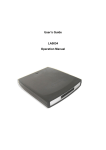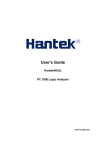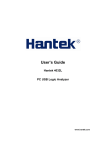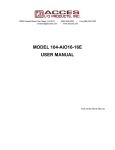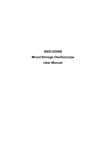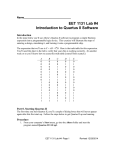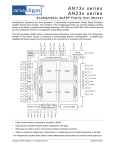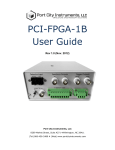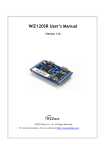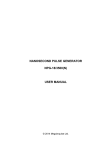Download LA5034 User Manual
Transcript
User’s Guide LA5034 Operation Manual Content General Safety Summary ................................................................................. I Introduction...................................................................................................... II Chapter 1 Getting started ................................................................................ 1 System Requirement......................................................................... 2 Install Hardware ................................................................................ 3 Install Software.................................................................................. 6 User Interface ................................................................................. 10 Chapter 2 Menu..............................................................................................11 File .................................................................................................. 12 View ................................................................................................ 13 Setup............................................................................................... 14 Analyzer .......................................................................................... 15 Help................................................................................................. 16 Chapter 3 Advanced...................................................................................... 17 Clock Panel..................................................................................... 18 Bus Panel........................................................................................ 19 Waveform Panel.............................................................................. 22 Measurement Panel ........................................................................ 24 Export Data ..................................................................................... 25 Chapter 4 Trigger .......................................................................................... 26 Basic Trigger Setup......................................................................... 27 Advanced Trigger Setup.................................................................. 29 Chapter 5 Plug-in Manager ........................................................................... 30 Summary......................................................................................... 31 Example .......................................................................................... 32 Appendix ....................................................................................................... 33 Hardware Specification ................................................................... 34 Channels......................................................................................... 35 Block Diagram................................................................................. 37 Cleaning and maintenance ............................................................. 38 LA5034 General Safety Summary Please understand the following safety precautions to avoid injuries and damages to the product or any equipment connected. To be away from possible dangers, please be sure to follow the regulations. n Only qualified persons are allowed to do the maintenance. n Prevent from fire and any personal damage. n Use Proper Power Cord. Use the power cord authorized in your country only. n Correctly Plug in and Pull out. When the probes or the test leads are connecting to the voltage source, please do not plug in or pull out. n Ground the product. This product is grounded through the grounding conductor of the power cord. To avoid electric shocks, the grounding conductors must be grounded properly before making connections to the input or output terminals of the instrument. n Correctly connect probe. The probes’ ground terminals are at the same voltage level of the product ground. Do not connect the ground terminals to a high voltage. n Check the ratings of all terminals. To avoid fire or shock hazard, check all ratings and marks on the product. Follow the user’s guide for detailed rating information before making connections to the product. n Do not operate the product when the case or panel is removed. n Avoid Circuit Exposure. Do not touch exposed connections and components when power is on. n If you think the product is broken, do not operate. If you think that this product has something wrong, please let qualified service persons to check it. n Keep proper ventilation. n Do not operate in wet/damp environment. n Do not operate in flammable and explosive air. n Please keep the product surface clean and dry. LA5034 USB User’s Manual I LA5034 Introduction The LA5034 is a 500MHz, 34-channel logic analyzer for test, diagnostics, and analysis of digital signals in digital circuits. It has the features of the multi-channel oscilloscopes and other expensive bench type instruments. The adoption of advanced large-scale integrated circuits, the integrated USB 2.0, CPLD, FPGA, the high-frequency digital circuit, the embedded systems, and the other advanced technologies, make the LA5034 portable, easy-to-use and good for extension. It is your best choice in pc-based logic analyzers. The LA5034 is very suitable for electronics engineers and college students in scientific research and development. The User’s Manual describes in details the operation of the LA5034 as well as the installation of the software. 1. The LA5034 has a sufficient number of input channels. It is capable of simultaneously observing multi-channels of data flow information or control information, and capture narrow pulse interferences in some way. 2. The LA5034 has delay function to capture the waveforms prior to and behind the required observation points and has the variety of functions to capture digital information. 3. The LA5034 has adequate memory capacity to find occasional error messages and the malfunction reasons from the status kept in memory. 4. The LA5034 has intuitive and flexible display modes to facilitate dynamic analysis. The information can be transformed, and the user can use the binary, decimal, hexadecimal or ASCII code to display the information to facilitate the modification and debugging on software. 5. The LA5034 has a variety of trigger modes. It can locate precisely the information observed in a very long data stream, in order to capture the useful information for analysis. In analysis on software, it can track the running software with its trigger function. In analysis on hardware, the trigger function can detect and display the interferences and the burrs in the system. 6. The LA5034 has reliable burr-detection ability. Because of the factors of the competition phenomenon in digital circuit, the crosstalk between signals, the external interferences and the power coupling, the signals are often mixed with irregular burrs, which will make the circuit run with errors. The LA5034 can detect and display the burrs by its special burr detection technology. LA5034 USB User’s Manual II LA5034 Chapter 1 Getting started This chapter focuses on the following topics: u System Requirement u Install hardware u Install software u Understanding of the user interface LA5034 User’s Manual 1 LA5034 System Requirements l Minimum System Requirements Operating System Windows me/NT/2000/XP/Vista Memory 128MB Graphic Card Microsoft DirectX supported Screen resolution: 1024x768 Color depth: 16bit l Recommended System Requirements Operating System Windows me/NT/2000/XP/Vista Memory 256MB Graphic Card Microsoft DirectX supported Screen resolution: 1024x768 Color depth: 16bit LA5034 User’s Manual 2 LA5034 Install Hardware 1. Connect the A-Type Plug of USB cable to your PC’s USB port. 2. Connect the B-Type Plug of USB cable to LA5034’s USB port. 3. New hardware is found. 4. New hardware search wizard starts. 5. New hardware search wizard starts to search LA5034 User’s Manual 3 LA5034 6. New hardware wizard installs driver 7. Finish new hardware search wizard. LA5034 User’s Manual 4 LA5034 Caution: Do not disconnect any device from the USB bus while the computer is communicating with the LA5034, or you may lose data and/or your ability to communicate with the LA5034. When the LED is illuminated but then turns off, the computer has lost the communication with the LA5034.To restore communication, disconnect the USB cable from the computer, and then reconnect it. This will restore communication, and the LED will turn on again. LA5034 User’s Manual 5 LA5034 Install Software 1. While in Windows, insert the installation CD into the CD-ROM drive. 2. The installation will start automatically. Otherwise in Windows Explorer, locate to the CD-ROM drive and run "Setup.exe". 3. The LA5034 Installation is started. Click 'Next' to continue. 4. Choose a destination directory. Click 'Next' to continue. LA5034 User’s Manual 6 LA5034 5. Check the setup information. Click Next to start copying of files. 6. This Status dialog is displayed during copying the files. LA5034 User’s Manual 7 LA5034 7. Updating Your System Configuration. 8. The installation is complete. LA5034 User’s Manual 8 LA5034 LA5034 User’s Manual 9 LA5034 User Interface LA5034 provides users with a simple and full-featured interface so that users do not have to spend a lot of time to learn the operation. LA5034 provides clock panel, waveform panel, bus panel, measurement panel, trigger panel and plug-in manager. LA5034 User’s Manual 10 LA5034 Chapter 2 Menu This chapter focuses on the following topics: u File u View u Setup u Analyzer u Help LA5034 User’s Manual 11 LA5034 File l l l l l l l l New Project: Load Project: Save Project: Export As CSV File: Export As TXT File: Export As BMP File: Print: Exit: LA5034 User’s Manual Create a new project with default settings Open an exist project Save current project to File Export data to file as “CSV” format Export data to file as “TXT” format Export data to file as “BMP” format Print the current waveform Exit LA5034 software 12 LA5034 View l l l l l l l l l Background Color: Show Grid: Show Trigger: Show Mark: Show Measurement: Zoom In: Zoom Out: Zoom All: LA5034 User’s Manual Modify the background color of waveform. Show or hide the grid of waveform Show or hide the trigger position of waveform Show or hide the mark positions of waveform Show or hide the measurement Panel of waveform Magnify waveforms Reduce waveforms Show entire waveforms 13 LA5034 Setup l l l l Signal Name Setup: Bus Setup: Trigger Setup: Enable Compress: LA5034 User’s Manual Name the signals Configure the bus and its signals. Configure the trigger condition. Set the compress as enabled or not. 14 LA5034 Analyzer l l l l l l l l Scroll to First Sample: sample position Scroll to Trigger: position. Scroll to Last Sample: sample position Scroll to Mark: position New Mark: New Measurement: Plug-in Manager: Auto set: LA5034 User’s Manual Make the waveform view to roll to the first Make the waveform view to roll to trigger Make the waveform view to roll to the last Make the waveform view to roll to the mark Create a new Mark Create a new measurement. Configure the plug-in of LA5034 Set the waveform automatically to the best status. 15 LA5034 Help l l Help Content: About: LA5034 User’s Manual Open the User Manual Show the copyright of LA5034 16 LA5034 Chapter 3 Advanced This chapter focuses on the following topics: u Clock Panel u Bus Panel u Waveform Panel u Measurement Panel u Export Data LA5034 User’s Manual 17 LA5034 Clock Panel l Horizontal: Set the clock and sample rate Inner Clock: When inner clock is chosen, the LA5034 will sample at a rate specified in the “Sample Rate” combo box. Ext Clock: When ext clock is chosen, you can select which clock input will be used for sampling. l Trigger Level: Configure the input trigger level. l Trigger Mode: Auto: Trigger continuously without the trigger condition. Normal: Trigger continuously under the trigger condition. Single: Trigger under the trigger condition once. Force Trigger: Trigger immediately once. Trigger Condition: Popup the trigger setup dialog. LA5034 User’s Manual 18 LA5034 Bus Panel Click the menu “Setup”->”Bus Setup…” to open the dialog. LA5034 has 34 signals, ACK, BCLK, A0 ~A15, B0~B15. You can assign parts of them to a bus. The list box contains all of the buses; you can add or delete the buses. For example: Assign a bus “My Bus” which has 8 signals “ACLK, A0, A1, A2, A3, A4, A5, and A6 “. 1. Click the button “Add”. Then a new bus is added to the list. 2. Click the panes under the CLKA, A0, A1, A2, A3, A4, A5, and A6. If the pane is red, it means that you have added the signals to the bus. LA5034 User’s Manual 19 LA5034 3. Double-click the name of the bus, which is “NewBus1” in this example. Then an edit box pops up, in which you can input the name “My Bus”. 4. Then Click “OK”, the new bus “My bus” has been added to the waveform. LA5034 User’s Manual 20 LA5034 LA5034 User’s Manual 21 LA5034 Waveform Panel You can observe the waveform by the waveform panel in the main window. The list contains all of the buses in bus panel in the left part of the waveform panel. Click the name of the bus with the right mouse button, you can configure the bus. 1. Display Format: The format of the bus data displayed on the waveform. 2. Display Order: The order of the signals displayed in the list. 3. Display Style: You can set the display style of the bus in the waveform, Analog or Digital. 4. Color: You can modify the color of the bus displayed in the waveform. LA5034 User’s Manual 22 LA5034 5. Show Property: Open the bus setup panel. Click on the waveform with the right mouse button, the waveform operation menu pops up. You can operate on the waveforms by the menu. LA5034 User’s Manual 23 LA5034 Measurement Panel Click the measurement panel with the right mouse button, and then the menu pops up. Click the “New” in this menu or “Analyzer”->”New Measurement” in the main menu, you will add a new measurement to the list in the measurement panel. Select the “Measure” combo box. You can modify the types of measurement. There are 4 types for you: Interval, rate, transitions and cycles. Click the “Delete”; you can delete the measurement item selected in the list. Click the “Show Property”; you can modify the setup of the corresponding measurement. Also, you can click the main menu “Analyzer”->”New Mark” to add new mark for measurement. LA5034 User’s Manual 24 LA5034 Export Data Click the menu “File”; you can export the data to file. If you select the CSV file, you will export the data as the followings format. LA5034 User’s Manual 25 LA5034 Chapter 4 Trigger This chapter focuses on the following topics: u Basic Trigger Setup u Advanced Trigger Setup LA5034 User’s Manual 26 LA5034 Basic Trigger Setup Click the menu “Setup”->”Trigger Setup”, you can configure the trigger condition. LA5034 provides 6 basic triggers for you. l Single signal: Rising edge; Falling edge; Rising or falling edge. l Bus: Data, Data value delay, Data and edge 1. Rising edge: Select the “Rising edge” in the tree; select the signal in the combo box. Then it will be triggered by a rising edge appeared on the selected signal. 2. Falling edge: Trigger by a falling edge appeared on the selected signal. 3. Rising or falling edge: Trigger by a rising or falling edge appeared on the selected signal. 4. Data: Trigger at the appearance of a specified value on the selected bus. LA5034 User’s Manual 27 LA5034 5. Data value delay: Trigger at some time or some samples after the appearance of a specified value 6. Data and edge: Trigger at the appearance of a specified value on the selected bus and the rising, falling, or rising or falling edge on the selected signal. LA5034 User’s Manual 28 LA5034 Advanced Trigger Setup If the basic trigger can not meet your requirement, you need the advanced trigger setup. Click the “Advance” in the tree, then you can configure the advanced trigger. There are two trigger conditions: trigger A and trigger B. You can set the trigger mode by clicking the Trigger Mode group box. There are four parts in each condition, Data, Duration, Edge and Relative trigger value. LA5034 User’s Manual 29 LA5034 Chapter 5 Plug-in Manager This chapter focuses on the following topics: u Summary u Example LA5034 User’s Manual 30 LA5034 Summary Click Menu “Analyzer”->”Plug-in Manager”. The list box contains all of the plug-ins installed in your computer. You can add them to waveform by checking them. Select a plug-in and click the “Edit” button, you can set up the configurations of the plug-in. LA5034 User’s Manual 31 LA5034 Example If you want to analyze the I2C bus, you should go with the steps following. 1. Click menu “Setup”->”Bus Setup” or toolbar , open the bus setup dialog. Then add two buses which only have one signal. 2. 3. Open the plug-in manager and the I2C setup dialog. Click menu “Analyzer”->”Plug-in Manager”, then select I2C and click the “Edit” button. Then you can see the following. LA5034 User’s Manual 32 LA5034 Appendix u Hardware specification u Input connector pin assignment u Block Diagram u Cleaning and Maintenance LA5034 User’s Manual 33 LA5034 Hardware Specification Sampled channels 34 High input impedance 200K (C=10p) Input voltage range -60V~60V Logic threshold Range -6V~6V Max Sample Rate 500 MHz Max input Signal bandwidth 150 MHz Min time resolution 2ns Sample Depth 2KSample Max record time 10 hours (Compression mode) Max Sample Rate 200 MHz (Compression mode) Trigger’s Max rate 250 MHz Compatible input TTL,LVTTL,CMOS,LVCOMS,ECL,PEC L,EIA Electrostatic Protected 15KV Max input voltage Max 250V 0.5s Power USB Port Temperature range -10℃~60℃ LA5034 User’s Manual 34 LA5034 Channels Pin Number 1 2 3 4 5 6 7 8 9 10 11 12 13 14 15 16 17 18 19 20 Pin Number 1 2 3 4 5 6 7 8 9 10 11 12 13 14 LA5034 User’s Manual Wire ID Ground ACLK Ground A0 A1 A2 A3 A4 A5 A6 A7 A8 A9 A10 A11 A12 A13 A14 A15 Ground Level A Wire Color Black Blue Black Black White Gray Blue Green Yellow Orange Red Black White Gray Blue Green Yellow Orange Red Black Contact Color Black Blue Black Yellow Yellow Yellow Yellow Yellow Yellow Yellow Yellow Yellow Yellow Yellow Yellow Yellow Yellow Yellow Yellow Black Wire ID Ground BCLK Ground B0 B1 B2 B3 B4 B5 B6 B7 B8 B9 B10 Level B Wire Color Black Blue Black Black White Gray Blue Green Yellow Orange Red Black White Gray Contact Color Black Blue Black Orange Orange Orange Orange Orange Orange Orange Orange Orange Orange Orange 35 LA5034 15 16 17 18 19 20 LA5034 User’s Manual B11 B12 B13 B14 B15 Ground Blue Green Yellow Orange Red Black Orange Orange Orange Orange Orange Black 36 LA5034 Block Diagram LA5034 User’s Manual 37 LA5034 Cleaning and maintenance Cleaning In order to keep the instrument clean, you need to check often whether the channels are dusty or not. Please clean the instrument surface and the channel connecting points as per the following cautions: 1. Use soft and uncottony cloth, such as velvet, to wipe the dust off the instrument surface and channel connection points. 2. Use wet but not water-dropping cloth to clean the instrument. Do not use any corrosive or chemical detergent. Caution: Please make sure that the instrument is dry enough before power is on. Avoid short-circuit or even body damage caused by water! Maintenance Don’t put the instrument in sunshine for a long time. Put it in good ventilation environment. Caution: In order not to not destroy the instrument, do not put it in fog, liquid or solvent. LA5034 User’s Manual 38