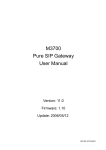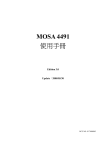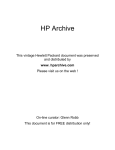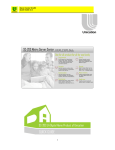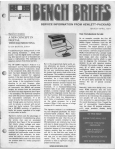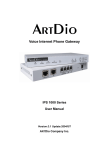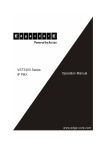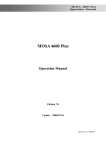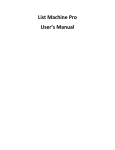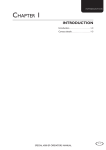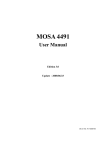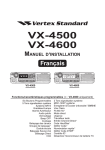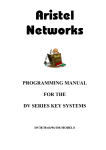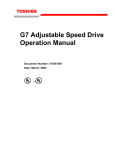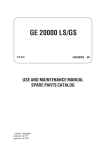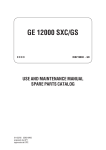Download MOSA 3700
Transcript
MOSA 3700 Pure SIP Gateway User Manual Version: 12.0 Firmware: 2.00 Update: 2008/05/26 DCC NO. 91710015012 2 MOSA 3700 user manual Table of Contents 2. 3. Safety Instructions.................................................................................. 5 Preface..................................................................................................... 5 3.1 4. 5. 5.5 SIP Clients.............................................................................................................. 5 3.1.2 SIP Servers ............................................................................................................ 6 Front Panel ..........................................................................................................7 Rear Panel...........................................................................................................8 LED Indicators .....................................................................................................9 Connectors ........................................................................................................10 5.4.1 Connection of Network Cable............................................................................... 10 5.4.2 Connection of Console Port...................................................................................11 Connection of 8/16 Ports Model.........................................................................12 5.5.1 Installation of Modules.......................................................................................... 12 5.5.2 Numbering of Module ........................................................................................... 12 5.5.3 IDC Connectors (Only for 3708/3716) .................................................................. 13 5.5.4 Connection between IDC Connector and Phone Set ........................................... 13 Initial Setting of a Single Machine....................................................... 14 6.1 6.2 6.3 6.4 6.5 6.6 7. 3.1.1 Package Contents................................................................................... 7 Panel Descriptions ................................................................................. 7 5.1 5.2 5.3 5.4 6. What is SIP ..........................................................................................................5 Connection of Basic Structure ...........................................................................14 Phone Set Configuration (Phone Set Programming Mode) ...............................15 Configuration of Telecom Region ID ..................................................................15 Configuration of IP Address ...............................................................................16 Restart ...............................................................................................................16 Configuration of Router......................................................................................17 6.6.1 Configure PC to connect router ............................................................................ 17 6.6.2 Configure Router to connect Internet ................................................................... 19 SIP Configuration.................................................................................. 21 7.1 7.2 7.3 7.4 7.5 Register to SIP Telephony Server Provider........................................................21 Channels and SIP entity ....................................................................................23 7.2.1 Create Entity......................................................................................................... 23 7.2.2 Assign Channel to Entity ...................................................................................... 24 SIP Outbound Authentication.............................................................................25 Configure STUN for Client under NAT (Optional) ..............................................26 Check SIP Entity Registration Status .................................................................27 1 DCC NO. 91710015012 7.6 Phone Book .......................................................................................................28 7.6.1 7.7 7.8 7.9 8. Make SIP Calls ..................................................................................................29 Make Inbound Transit Call .................................................................................30 Make SIP IP Call without SIP Proxy...................................................................33 Advanced Parameters .......................................................................... 33 8.1 8.2 Hotline Function.................................................................................................33 Configuration of Dialing Plan .............................................................................36 8.2.1 Dialing Method...................................................................................................... 36 8.2.2 Digit Map .............................................................................................................. 38 8.2.3 Dial in Rewriting Rule ........................................................................................... 39 8.3 8.4 8.5 Call Forward ......................................................................................................40 Inbound Authentication ......................................................................................41 FAX....................................................................................................................42 8.5.1 Connect FXO port to PSTN .................................................................................. 42 8.5.2 Connect FXS port to FAX Machine....................................................................... 43 8.6 8.7 8.8 9. General Phone Book ............................................................................................ 28 Non-SIP Call port seizure preference ................................................................43 Call Waiting........................................................................................................44 Target the Media (RTP)......................................................................................46 File Management................................................................................... 47 9.1 9.2 10. File Types ..........................................................................................................47 Software Update ................................................................................................48 9.2.1 Software update via Web ..................................................................................... 48 9.2.2 Software update via FTP ...................................................................................... 48 WEB MANAGEMENT INTERFACE .................................................. 51 10.1 1.SIP Environment/1.1.Proxy/Trunk Mapping ....................................................52 10.2 1.SIP Environment/1.2.Common .......................................................................54 10.3 2.Channel Config./2.1.Summary........................................................................55 10.3.1 Home .................................................................................................................... 55 10.3.2 FXS Channel Setting ............................................................................................ 56 10.3.3 FXO Channel Setting............................................................................................ 57 10.3.4 Transit in setting ................................................................................................... 59 10.4 10.5 10.6 10.7 10.8 10.9 2.Channel Config./2.2.Status .............................................................................60 3.SIP Advanced\3.1.Inbound Authen. ................................................................61 3.SIP Advanced\3.2.Outbound Authen. .............................................................62 3.SIP Advanced\3.3.SIP Phone Book ................................................................64 3.SIP Advanced\ 3.4.WAN IP & STUN...............................................................65 4.System Config. ...............................................................................................68 2 MOSA 3700 user manual 10.10 5.PBX Advanced................................................................................................70 10.11 6.IP Settings ......................................................................................................72 10.12 7.Dial Plan .........................................................................................................74 10.13 8.File Transfer....................................................................................................76 10.14 About Sample MEM File in Web ........................................................................78 11. Appendix .......................................................................................... 80 11.1 Appendix A: Phone-Set Command ....................................................................80 11.2 Appendix B: Console Command........................................................................82 3 DCC NO. 91710015012 Change History: Software Version 2.00 New hardware with brand To work with new high performance hardware, management web is new management web changed for new hardware. Old management web is discarded. Change History: Software Version 1.10 or below Please read previous If you have previous MOSA 3700 hardware, please read MOSA 3700 original manual User Manual (English) V11. 4 MOSA 3700 user manual 2. Safety Instructions WARNING 1. Do not attempt to service the product yourself. Any servicing of this product should be referred to qualified service personnel. 2. To avoid electric shock, do not put your finger, pin, wire, or any other metal objects into vents and gaps. 3. To avoid accidental fire or electric shock, do not twist power cord or place it under heavy objects. 4. The product should be connected to a power supply of the type described in the operating instructions or as marked on the product. 5. To avoid hazard to children, dispose of the product’s plastic packaging carefully. 6. The phone line should always be connected to the LINE connector. It should not be connected to the PHONE connector as it may cause damage to the product. 7. Please read all the instructions before using this product. Notice: The installation of MOSA 3700 is easy and quickly. Most of setting is pre-configured. Please read MOSA 3700 Quick Installation Guide for installation first. If you have further configuration, you can refer to this manual. 3. Preface The MOSA 3700 unit is a personal SIP VoIP gateway developed using the latest in VoIP technology. It is also very simple to install and easy to operate. 3.1 What is SIP 3.1.1 SIP Clients SIP clients include the following: (1) SIP Softphone: SIP client Software that runs at PC. It support SIP standard and can register to SIP Proxy for making calls. (2) SIP Gateway: SIP client Software that runs at a box. It support SIP standard and can register to SIP Proxy. General phone-set that connect to this box can make SIP IP call. (3) SIP IP Phone: SIP client Software that runs at a device that looks like general Phone-set. It support SIP standard and can register to SIP Proxy for making calls as using general phone-set. (3) SIP Wi-Fi Phone: SIP client Software that runs at portable phone with wireless LAN connection. 5 DCC NO. 91710015012 It support SIP standard and can register to SIP Proxy. If wireless LAN connection keeps, the Phone can make calls in certain range without wiring. MOSA 3700 is a SIP gateway with many FXS ports that can connect to general phone-set. 3.1.2 SIP Servers SIP servers include the following: (1) Proxy server—The proxy server is an intermediate device that receives SIP requests from a client and then forwards the requests on the client's behalf. Basically, proxy servers receive SIP messages and forward them to the next SIP server in the network. Proxy servers can provide functions such as authentication, authorization, network access control, routing, reliable request retransmission, and security. (2) Redirect server—Provides the client with information about the next hop or hops that a message should take, then the client contacts the next hop server or UAS directly. (3) Registrar server—Processes requests from UACs for registration of their current location. Registrar servers are often co-located with a redirect or proxy server. Hint: For most of ITSP (Internet Telephony Service Provider), the address (domain) of the servers above is consistent. There are several series of products of VODTEL, such as MOSA 4600 Plus, MOSA 4600B, MOSA 4600D and MOSA 4600E, have SIP Proxy Server function for different purposes. Welcome to contact with distributor or VODTEL for detail. 6 MOSA 3700 user manual 4. Package Contents The MOSA 3700 Gateway X 1 Power Core X 1 Accessories for rack support X 1 System CD-ROM X 1 IDC Connector (For 3708/3716) (For 3708/3716) Rubber footer RJ-45 Ethernet Cable RJ-11 Telephone Cable 5. Panel Descriptions 5.1 Front Panel REGISTERED STUN MOSA 3716 Front Panel REGISTERED STUN MOSA 3708 Front Panel MOSA 3704 Front Panel MOSA 3702 Front Panel 7 DCC NO. 91710015012 5.2 Rear Panel There is a button on the rear panel of gateway for special maintenance. Please don’t touch this button under normal operation. MOSA 3716 Rear Panel MOSA 3708 Rear Panel MOSA 3704A Rear Panel MOSA 3704B Rear Panel MOSA 3704C Rear Panel MOSA 3704D Rear Panel 8 MOSA 3700 user manual MOSA 3702A Rear Panel MOSA 3702B Rear Panel 5.3 LED Indicators LED Label Description 10/100 LNK/ACT On Link up Off Link down Flash Sending/Receiving data packets On (LNK is on) 100Mbps Off (LNK is on) 10Mbps On Off hook Off On hook Flash Ringing out On Line is active Off Line is inactive Flash Ringing in Ethernet 100Mbps LOOP/RING FXS FXO Device Alarm The red light “On” indicates that system has some problem; please contact your vender. Power “On” indicates that the power supply is working normally. CPU/ACT “On” indicates that the CPU is working normally. Registered “On” indicates that all SIP entities are registered successful. “Off” indicates that all SIP entities are registered fail. “Flash" indicates that at least one of these SIP entities is registered fail. STUN “On” indicates communicate with STUN Server once. “Off” indicates never communicate with STUN Server. 9 DCC NO. 91710015012 5.4 Connectors Ports Label Description Voice Ports FXS Connects to a telephone set or fax machine FXO Ethernet Connects to the phone line LAN/Internet RJ-45 connector Ports MDI-X connects to a Modem PC RJ-45 connector MDI connects to a PC Console Port Console RJ-45 connector/RS-232 Interface (Only 3704/3708/3716) 5.4.1 Connection of Network Cable There are 2 kinds of LAN cable, straight through cable and crossover cable. Connectors are JR-45 type and they are all looked the same. It won't damage the machine if you mis-use the cable. The connection figure below is for your reference. Internet/LAN MDI/MDI-X PC MOSA 3700 Please do confirm z The Link/Act LED of PC network card is ON or blinking. z LNK/ACT LED of MDI or MDI-X port of MOSA 3700 Plus is ON or blinking. Otherwise, change port or LAN cable and retry it again Note: To connect PC is for the configuration of this product. When configuration is done, no PC is required to make or accept calls and all PCs can be shut down. 10 MOSA 5.4.2 3700 user manual Connection of Console Port To connect port, connect the PC with this machine via RS-232 Console cable, power on the PC and configure the PC parameters as following: Speed: 9600 Data Bits: 8 Parity Check: None Stop Bit: 1 Flow Control: None Console port is available for connecting to PC. It can configure some initial configuration. VODTEL had configured some initial value on this machine. You can configure this machine if this machine is connected to LAN network and Console Cable is not necessary 11 DCC NO. 91710015012 If Console cable is not available, run Telnet in PC for connection is OK. In Windows system, Start --> Run --> Telnet 192.168.0.2 192.168.0.2 is the default IP of the machine; make sure that your PC is under the same subnet 192.168.0.X 5.5 Connection of 8/16 Ports Model 5.5.1 Installation of Modules There are 3 available modules, MP3008+, MP3108+ and MP3208+。 Module can be installed on S1 or S2 bay freely (16 ports only) according to the needs of the structure. Loose the screw of bay cover and remove the cover, later, insert module into the bay and tighten the screw. Attention: If the module is installed when you get it from VODTEL, don't change its position. When module type is changed (change position, add, remove), do Factory Reset is required and some setting needs to be configured again. 5.5.2 Numbering of Module The port number is labeled on the front panel of the 19 inches rack model. For convenient management via Web management page and Console interface from remote side, the numbering is based by the port group; each group consists of four ports. The following table indicates the port number and the corresponding location: 12 MOSA Model Group Location Numbering for management Group 1 Lower module (S1), 4 ports of left side 3716 3708 5.5.3 3700 user manual 1 2 3 4 Group 2 Lower module (S1), 4 ports of right side 5 6 7 8 Group 3 Upper module (S2), 4 ports of left side 10 11 12 Group 4 Upper module (S2), 4 ports of right side 13 14 15 16 Group 1 4 ports of left side 1 2 3 4 Group 2 4 ports of right side 5 6 7 8 9 IDC Connectors (Only for 3708/3716) IDC connector is used for the voice interface (FXS and FXO) on the rack model. By IDC connector, PBX line and telephone wire can be easily connected to the VoIP gateway. No special tools are required; please follow the instruction to install: (Remarks: For IDC connector, it’s better to use No. 24 wire, e.g. CAT 5 and bind two wires for one port) Get the material ready Insert the insulated wires directly into the block for wire insertion Push the block down until it is locked to flush the conductor with the probe Push from here Cut off the conductor outside the edge to avoid from causing the circuit shortage 5.5.4 Connection between IDC Connector and Phone Set Voice interface (FXS and FXO) of this machine use IDC connector and it can be connected to extension phone set or PSTN. 13 DCC NO. 91710015012 6. Initial Setting of a Single Machine 6.1 Connection of Basic Structure The figure below is the basic structure; please ignore the connection inside the dotted line. When your machine is configured correctly into Internet, these services exists (extra charged is required for some services) VODNET Use private fixed PSTN PSTN IP LAN MOSA 3700 Internet ISR, ITSP (SIP Proxy) FAX PC ADSL ATU-R WAN IP Router 14 MOSA 3700 user manual 6.2 Phone Set Configuration (Phone Set Programming Mode) The system management has a special password (the default password is 0000). You can off-hook any extension phone set and dial "##0000" At this moment, the system management can dial the following item number for management. 6.3 Configuration of Telecom Region ID The default Region ID of this machine is Taiwan. The purpose to configure Region ID is to adapt the PSTN specification of dial tone, busy tone, country code and area code for each country. If this machine is not installed in Taiwan, change Region ID is required. The example below shows you how to change it to PRC. Step 1 1. Dial “##0000" and hear Du Du Du tone. 2. Then dial 95 07 # and hear Du Du Du. (95: parameter, 07: PRC Region ID. For HK, dial 95 15. Refer the table below). 3. Dial 97 1# and hear Du Du Du tone. (97: parameter, 1 factory reset all) 4. Hook on, the machine restart automatically, and please wait until the CPU/ACT LED is ON. Region ID Table Country Region ID Country Region ID Country Region ID Argentina 01 France 12 Singapore 36 Australia 02 Germany 13 Slovenia 38 Philippines 03 Hong Kong 15 South Africa 39 Portugal 04 India 18 Spain 40 Brazil 05 Italy 22 Switzerland 42 Canada 06 Japan 23 Taiwan 43 China 07 Korea 24 Thailand 44 Russia 08 Malaysia 26 British 46 Sweden 09 Mexico 27 USA 47 Vietnam 10 Netherlands 28 Belgium 11 New Zealand 29 15 DCC NO. 91710015012 6.4 Configuration of IP Address This Chapter tells you how to configure the IP Address of this machine Before the configuration, apply an IP from system administrator. It can be a fixed Public IP or fixed private IP. Assume the IP address you get is listed below. This IP address has to be the same as the Subnet of Router and it does not conflict with the IP address dispatched by DHCP. IP Address: 192.168.1.11 Subnet Mask: 255.255.255.0 Default Gateway: 192.168.1.254 Step 2 1. Dial ##0000 and hear Du Du Du tone. 2. 01 0# Du Du Du (01: parameter, 0: Fixed IP) 3. 02 192*168*1*11 # Du Du Du (02: parameter,later IP Address) 4. 03 255*255*255*0 # Du Du Du (03: parameter,later Subnet Mask) 5. 04 192*168*1*254 # Du Du Du (04: parameter,later Default Gateway) 6. Hold phone set. Note: If you would like to use default IP address of this machine, they are IP Address: 192.168.0.2, Subnet Mask: 255.255.255.0. Please adjust the Subnet setting of PC to connect this PC. 6.5 Restart To take effect those setting above, restart this machine is required. Step 3 1. Continue from last section (still in phone set programming mode) 2. 98 1 # Du Du Du (98: parameter, 1: Warm-restart type) 3. Hook on phone set. Wait a moment until the LED of CPU/ACT is ON, then the machine is ready. 16 MOSA 3700 user manual 6.6 Configuration of Router Router is connection between LAN and Internet. It may also have some other function, such as Firewall, DHCP Server... DHCP Server can dispatch IP Address to the PC and device in LAN environment. In this example, we assume that this router had activated function of DHCP Server. Assume this machine is installed behind Router and connect it with others by straight through cable or crossover cable to Internet 3700 Then SIP device (SIP Phone, Softphone) user in Internet can communicate with desktop phone set from MOSA 3700. Desktop phone set user of MOSA 3700 also can make call to SIP device (SIP Phone, Softphone) user in Internet. 6.6.1 Configure PC to connect router Before this step, make sure you had login into PC with administrator permission and the PC is connected to network For the example of Window 2000, set the PC card to accept IP from DHCP. For the example of Windows 2000, Set LAN card mode of PC to DHCP:Click of Properties of Internet Protocol (TCP/IP) (StartÆSettingÆNetwork and Dial-Up ConnectionÆRight click "Local Area Connection"ÆSelect "Properties" ÆClick Internet Protocol(TCP/IP) ÆClick "Properties"), Select "Obtain an IP address automatically" and " Obtain DNS Server address automatically ", Click "OK" 17 DCC NO. 91710015012 Confirm that PC had got the IP address from Router: Enter the Command Mode of PC (StartÆRunÆcmd) and input "ipconfig" and then press "Enter" key to know that you had got the IP or not (The IP you had got should not the same as this example) 18 MOSA 6.6.2 3700 user manual Configure Router to connect Internet Enter management web of Router: Start browser and input address such as "http://192.168.1.253", and then press "Enter" key into the management web. (Assumes that the IP address of Router is 192.168.1.253, for the example of D-Link DI-604) 192.168.1.253 Then click WAN and configure related information according to the graph below 19 DCC NO. 91710015012 The information of WAN IP Address, WAN Subnet Mask, WAN Gateway (Default Gateway) can be got from ISP you apply. 192.168.1.253 【Step 2】 Select Static IP Address 【Step 3】 Input info from ISP 【Step 1】 Select WAN 【Step 4】 Click Apply 20 MOSA 3700 user manual 7. SIP Configuration MOSA 3700 not only can make regular PSTN calls, it also can communicate with IP Phones or Soft-Phones by using SIP protocol. This section shows you what parameters you need to configure for SIP calls and how to make the SIP calls. SoftPhone (Notebook/ PC) MOSA3704 MOSA3702/3704 (SIP) IP Cisco IP Phone Notice: These configurations on WEB page, after select or input value in the field, please press “Apply” button to save and confirm the setting. Some parameters need “Warm-restart”, please process the restart action, thanks. 7.1 Register to SIP Telephony Server Provider Assume that the registration information of ITSP are SIP Outbound Proxy: fwd.pulver.com Registrar: fwd.pulver.com Port Number: 5060 Port Number: 5060 The number you get is 211. So the Public Address of SIP Phone Number is "[email protected]" Password is 1234 Input the information above to Web Path:1.SIP Environment\1.1.Proxy/Trunk Mapping 21 DCC NO. 91710015012 Check registration status 22 MOSA 3700 user manual 7.2 Channels and SIP entity Many Channels can be assigned as one SIP Entity. Single Channel also can be assign as one SIP Entity. SIP service provider will assign one or more SIP accounts (Entity) for you when you apply for the service. In standard, the SIP account is called ‘Public Address’, so you need to configure the account information in ‘Public Address’ item. The format is like an E-mail address such as [email protected]. Application example: As the figure below, Channel 1-3 belongs to SIP Entity 1: [email protected]. Channel 4 and Channel 5 belongs to SIP Entity 2: [email protected]. , and Channel 6-8 belongs to SIP Entity 3: [email protected]. When other device under SIP network dial into [email protected], the phone connect to Channel 1 is ringing. If Channel 1 is under conversation (busy), the line will be switched to Channel 2, and so on. So Channel 1~3 become a simple Hunting Group. (This feature needs the support of SIP Proxy Server). Figure: SIP IP Phone Internet MOSA 3708 FXS Busy Ring 7.2.1 Create Entity At previous section, you can select different entity and register with different entity name if ITSP provides Attention: All entities have to belong to the same SIP Proxy. Such as the example above 23 DCC NO. 91710015012 [email protected]. and [email protected]. Entity of different SIP Proxy (such as vodtel.com and fwd.pulver.com) is not allowed in one machine box. WEB page: 1.SIP Environment\1.1.Proxy/Trunk Mapping Select Entity No. and press Select SIP info for that entity Click 7.2.2 finally. Assign Channel to Entity Each channel must belong to a SIP entity before it can make or receive call. When Entity information is created, please assign channel(s) to join entity. Select the Channel with FXS Type that will joins the entity and click its St (Status) WEB page: 2.Channel Config.\2.1.Summary Assign an Entity to that channel and then click Apply 24 MOSA 3700 user manual 7.3 SIP Outbound Authentication You need to configure outbound authentication for each SIP entity if SIP proxy server or other SIP phone request for authentication. Please check with SIP service provider if you need the setting. Please select the entity then input information includes realm, username, and password. "Realm" is a kind of verification for SIP Outbound Authentication. If SIP service provider does not provides this information. The gateway will create a default Realm (by string USER-UNSPECIFIED-REALM) automatically with your Username and Password mentioned on last section for SIP Outbound Authentication. If there are more than one SIP entity is created on this gateway. The gateway creates Realm for each entity. The default Realm helps you to register the SIP server successfully. Configuration WEB Page: 3.SIP Advanced\3.2.Outbound Authen. 25 DCC NO. 91710015012 7.4 Configure STUN for Client under NAT (Optional) STUN is an application-layer protocol that can determine the public IP Address of a NAT device that sits between the STUN client (MOSA 3700) and STUN server. Note: MOSA 3700 use Media Relay technology to penetrate NAT. So configure STUN might not be required. Keep default value for management page of STUN if STUN is not required. 1. If your gateway is behind NAT (Use Private IP), please consult the SIP service provider to provide information of STUN server and also configure the parameter here, otherwise you need to input NAT WAN IP to penetrate NAT device. After configuring the parameters of STUN, please act Warm-Restart. 2. If no useable free STUN Server available, for most of ITSP (Internet Telephony Service Provider), their Outbound Proxy Server supports Media Relay, device under NAT can penetrate NAT without configuration. 3. STUN does not support Symmetric NAT. STUN Server NAT Device (Router, IP Internet sharing device) NAT WAN IP Configuration WEB Page: 3.SIP Advanced\3.4.WAN IP & STUN 26 MOSA 3700 MOSA 3700 user manual You can enable and disable the service on WEB page. 7.5 Check SIP Entity Registration Status You can use the WEB page to check if the SIP entity is registered successful or not. WEB Page: 1.SIP Environment\1.1.Proxy/Trunk Mapping Shows REGISTERED if registration is 27 DCC NO. 91710015012 Group Field Description Registration Register Control None: This machine does not register to SIP Default Value None Proxy spontaneously. You can register each entity manually by the button below. Register All: All entities of this machine register to SIP Proxy spontaneously. De-Register All: All entities of this machine are forced to De-Register. SIP Entity Entity Select the Entity you want to operate Entity Control Enable: The entity you select is enabled Disable: The entity you select is disabled Register Status Shows the registration status Registered:Registration is successful Registering:Trying to register Fail:Registration is failed Idle:Means SIP trunk is disabled Register (button):Click to do manual registration De-Register (button):Click to quit registration manually. 7.6 Phone Book 7.6.1 General Phone Book Since the SIP phone number is not easy for regular phone to dial, MOSA 3700 provide a SIP phone book to let standard phone to make a SIP call easier. The phone book uses index number to map SIP account. User also can configure this index number to build the route by SIP Proxy or build the route without Proxy if destination gateway use fixed IP (Public IP or private IP in VPN) For instance if the phone book is configure as below: Index SIP URL Port Via Proxy 100 [email protected] 5060 No <-- GW1 200 [email protected] 5060 Yes <-- GW2 201 [email protected] 5060 No <-- GW2 WEB Page: 3.SIP Advanced\3.3.SIP Phone Book 28 MOSA 3700 user manual Notice: If your SIP account is digit type like [email protected] or [email protected], and this MOSA 3700 register to SIP proxy: SIP.vodtel.com, you don’t need to configure the items. 7.7 Make SIP Calls After you have configured the SIP phone on the SIP phone book, you can easily make SIP calls. You can select the ways below to make SIP call: Standard Call: Dial <numbers>+<#>. 1. Compare dialing plan (refer to 8.2 Configuration of Dialing Plan), check to see if the prefix number you dial is matched, such as example 050. 2. If the number in dialing plan is configured and matched, send the call to proxy. If the prefix number does not match dialing plan or the registration to the proxy is fail, then the call will be sent to PSTN. 3. If the prefix number is not in dialing plan, the call will be sent to PSTN. Example: 050 is configured is Dialing Plan table FXS channel user dial 0501234567, then call is sent to SIP proxy FXS channel user dial 0968223371, then call is sent to PSTN FXS channel user dial 0501234567, but registration to SIP is failed, then the call is sent to PSTN ※Note: There is a default "x" value in dialing plan table, means any digits that user dial are sent to SIP proxy. Phone Book Call: Dial <#>+ <index>+<#>. 1. Compare SIP Phone books (refer to 7.6 Phone Book); check the number to see if it is in phone book. 2. If the number is configured in Phone Book and Proxy selection is set to "No", you will hear a busy tone. If Proxy selection is set to "Yes", then send the call to proxy. 3. If the index number you had configured to use Via Proxy but it communicates with proxy failed, you will hear busy tone. 29 DCC NO. 91710015012 4. If the number is not in phone book, you will hear busy tone. Force PSTN Call: Dial <*>+<numbers>. Always go through PSTN Hotline Call: If the channel is configured to use Hotline function (refer to 8.1 Hotline Function), any dialing above is disabled. If the channel is hotlined to other SIP device, no dialing is needs after user picks up handset. Other SIP device rings immediately. Hotline Call to MOSA 4600 Plus/4600B/4600D : Dial <SIP extension number> or #<VODNET number> + # or <Prefix number (configured in MOSA 4600 SIP Line)> 1. If you dial SIP extension number, other SIP device that register to MOSA 4600 SIP Line with that SIP extension number will ring. 2. If you dial # + VODNET number + #, the call is relay to the VODNET IP-PBX network. 3. If you dial Prefix number, the call is relay to the VODNET IP-PBX network according to the Prefix Map (also called extension table) specified in MOSA 4600 SIP Line. Notice: If you do not want to dial “#” after numbers, please configure the ‘Dial Ending Time’ item. After the seconds configured here, the call will be sent automatically. WEB Page: 5.PBX Advanced 7.8 Make Inbound Transit Call To make an inbound transit call from PSTN to SIP, you have to enable Auto Answer function of this gateway Please enable Auto Answer configuration at here Select the Channel with FXO Type that will receive inbound transit call and click its St (Status) WEB page: 2.Channel Config.\2.1.Summary 30 MOSA 3700 user manual Select Auto Answer Mode you want If you don't enable the Auto Answer configuration, the inbound call from PSTN will be assigned to a free FXS port of this gateway directly. It makes Inbound Transit Call impossible. When Auto Answer function is enabled, the gateway will answer the call and calling side will hear the second dial tone. For the Auto Answer function, it is also divided into Enable and Enable w/ Pincode options. The configuration page is the same as above. Dial Inbound Transit Call when Auto Answer is configured as Enable Please dial the number below after the second dial tone: 1. SIP Number + ‘#’, Example: 73797# 2. ‘#’ + Index Number + ‘#’, or Example: #123# If you still need to make a call to the FXS port of this gateway, please press "*" to seize a free FXS port. Dial Inbound Transit Call when Auto Answer is configured as Enable w/ PIN code This Auto Answer mode provides security control for the Inbound Transit call Please dial the number below after the second dial tone: 1. PIN code + ‘#’+ SIP Number + ‘#’, Example: 7742#73797# 2. PIN code + ‘#’+ ‘#’ + Index Number + ‘#’, or Example: 7742##123# If you still need to make a call to the FXS port of this gateway, please press "*" to seize a free FXS port. 31 DCC NO. 91710015012 Forward Inbound Call to other SIP Number Select Forward to SIP at previous configuration At the same page, watch which entity this FXO joins And then configure its Forward To address number Web Page: 1.SIP Environment\1.1.Proxy/Trunk Mapping Notice for the Inbound Transit Call 1. If the SIP number that user dial does not match any prefix code configured in Dialing Plan page, the call is disconnected. 2. If the PIN Code does not match any passwords configured in Password For Inbound Transit page, the call is terminated. 3. If the Index Number does not match any pre-configured Phonebook Index in Phone Book page, the Index Number will be regarded as SIP number and create an IP call without applying any match rule configured in Dialing Plan. 32 MOSA 3700 user manual For which free FXS port that this gateway will seize, please refer to 8.6 Non-SIP Call port seizure preference The PIN code (Password for Inbound Transit) is configured at chapter 10.3.4 Transit in setting The Dialing Plan is configured at chapter 8.2.1.1 Dialing Plan The Index Number is configured at chapter 7.6 Phone Book 7.9 Make SIP IP Call without SIP Proxy The main purpose of Contact Address is making SIP calls without proxy. The Contact Address is the same as the "Username" of Public Address if that field is configured. For S/W version above 1.05, the value is read only. Generally speaking, "Username" of Default Account are digits and it is regarded as SIP number. WEB Page: ADVANCED\SIP COMMOM Making SIP calls without proxy server: The SIP protocol allows you to make SIP calls directly to the destination number without through the proxy server. You can simply dial the SIP number to connect other SIP gateway. The typical example is: [email protected]. Other SIP gateway that had already configured [email protected] in Phone Book can connect this gateway by number 4628 without routing through SIP Proxy. Notice: For this type of SIP calls, the destination device’s IP address is already known and it is fixed. 8. Advanced Parameters 8.1 Hotline Function A new Hotline function is added for MOSA 3700 Firmware Version 1.07 or above When hotline function is enabled, the FXS channel is connected to specified SIP device or MOSA 4600Plus/4600B/4600D (if the MOSA 3700 is configured and register to MOSA series products as a 33 DCC NO. 91710015012 client) automatically when user of MOSA 3700 FXS channel picks up handset. ♦ If the FXS channel is Hotlined to other SIP device (SIP Phone, Softphone), other SIP device rings immediately when FXS channel user of MOSA 3700 picks up hand-set. ♦ If the FXS channel is Hotlined to MOSA 4600Plus/4600B/4600D, (skip this section if the MOSA 3700 don't register to MOSA series of products) FXS channel user of MOSA 3700 hear dialing tone from MOSA series of products when pick up hand-set, and then he/she can dial extension number to other SIP device or dial VODNET number or Outbound Call to PSTN via VODTEL IP-PBX environment. Configuration of Hotline ♦ Enable Hotline function WEB page: 3.SIP Advanced\3.3.SIP Phone Book ♦ Setup index number WEB page: 3.SIP Advanced\3.3.SIP Phone Book When Hotline function is enabled, user also needs to specify which channels (FXS only) should join Hotline function and which SIP number (Public Address) the channel is hotlined to. Hotline mapping table Channel (FXS) only Index Number Description 1 FXS channel 1 Index number “1” maps the 1st FXS channel 2nd FXS channel 2 Index number “2” maps the 2nd FXS channel …. …. … 16th FXS channel 16 Index number “16” maps the 16th FXS channel st 34 MOSA 3700 user manual Available Hotline index number Model Available Hotline Index Number Note MOSA 3702A 1 MOSA 3702B 1, 2 MOSA 3704A 1, 2 MOSA 3704B 1, 2, 3, 4 MOSA 3704C None MOSA 3704D 1, 2, 3 MOSA 3708 Depends on module used. Please refer to Only FXS channel can be No FXS channel is available table below. MOSA 3716 counted as index number Depends on module used. Please refer to Only FXS channel can be table below. counted as index number MOSA 3708/MOSA 3716 channel mapping number Model Group Group 1 Group 2 3716 Group 3 Group 4 3708 Group 1 Group 2 Location Channel Number (Please select FXS port only) Lower module (S1), 4 ports of left side Lower module (S1), 4 ports of right side Upper module (S2), 4 ports of left side Upper module (S2), 4 ports of right side 4 ports from left 4 ports from right 1 2 3 4 5 6 7 8 9 10 11 12 13 14 15 16 1 5 2 6 3 7 4 8 Any index number that is not listed in Available Hotline Index Number above is recognized as normal index number and they are not used as hotline function and not all of the channels have to join hotline function. Please see the example below Example Model: MOSA 3704B Index Public Address Port Via Proxy 1 [email protected] 5060 No 2 [email protected] 5060 Yes Description Channel 1 Hotline to [email protected] without proxy Channel 2 Hotline to [email protected] by proxy, 35 DCC NO. 91710015012 100 [email protected] 5060 Yes No hotline function for channel 200 [email protected] 5060 Yes 3, 4 to dial 300 [email protected] 5060 Yes User of 1st FXS channel picks up hand set, and then [email protected] rings immediately User of 2nd FXS channel picks up hand set, and then [email protected] rings immediately Hotline to MOSA 4600 Plus/4600B/4600D (skip this section if you don't register to MOSA 4600 SIP Line) Assume the Public Address of MOSA series product is [email protected] and it has extension number 1001 to 1002. 1002 SIP Phone (Notebook) MOSA SIP Line Entity: [email protected] 0.145.70 MOSA 4600 SIP MOSA 3700 1001 Hotline to MOSA 4600B SIP Line So we configure the Phone Book as below Index Public Address Port Via Proxy 1 [email protected] 5060 Yes 2 [email protected] 5060 Yes Description Channel Hotline to [email protected] MOSA SIP Line directly Channel Hotline to [email protected] MOSA SIP Line directly MOSA 3700 User hears dial tone from MOSA series products when pick up handset and then dial extension no. For example 1002, to other SIP device 8.2 Configuration of Dialing Plan Dialing Plan controls the dialing number behavior of users 8.2.1 Dialing Method According to different configuration, user needs to select different dialing method. (1) Dialing Plan: When the first (few) digits that user dials matches Dialing Plan (described in 36 MOSA next section 8.2.1.1 3700 user manual Dialing Plan), number is send to SIP Proxy and build call route to SIP device, otherwise, make call route via local FXO port. (2) Transparent: All numbers user dials are sent to SIP proxy server and all number that controls MOSA 3700 is disabled, including the end code # of each dialing. (3) Transparent with digitmap: All numbers user dials are sent to SIP proxy server and if any numbers match digitmap, number is send to SIP Proxy immediately without waiting dial end time. Please refer to 8.2.2Digit Map Web Folder: 7.Dial Plan 8.2.1.1 Dialing Plan Entry "X" means all calls will be sent to SIP proxy, if the SIP call is fail, it is disconnected. Only if the registration to SIP Proxy is failed, then the gateway will try to connect the number by PSTN. If the configuration is only ‘050’ means the numbers like 050xxxxx will send to SIP proxy, if you dial any other numbers like 100, the number will send to PSTN immediately. Dialing Plan: CO 050 and 070 FXO Dial 82261234 The call is sent to MOSA 3704A FXS Dial 050123456 or 070345678 The call will be defined as SIP call and PSTN immediately sent to SIP Proxy. If the SIP call is fail, then it is disconnected. Configuration WEB Page: 7.Dial Plan Click to delete if you don't want any calls are sent to proxy Add 050 and click Apply 37 DCC NO. 91710015012 8.2.2 Digit Map Advantage 1. Able to create usable rule in digit map that is convenience for user to make calls. By this digit map, MOSA 3700 can simulate the FXS port of MOSA 4600 Plus product of VODTEL. It also makes dialing behavior more easily. 2. When digit map is enabled, the outgoing call that fits the rule goes immediately and wait dial ending time is not required. Select Dialing Method Before you start to use digit map, change dialing method is required. Change Dialing Method to Transparent (with Digitmap) Web Folder: 7.Dial Plan Then you are able to use the transparent function with digitmap. Transparent means all numbers user dials are sent to SIP proxy server and all number that controls MOSA 3700 is disabled, including the end code # of each dialing. By this way, all numbers user dials compare with the digitmap. When the number dialed matches the digit map, the number send to Proxy Server immediately without waiting dial ending time. By the example figure above, we configure some example of digitmap Here is the explanation of rule (1) X means any digits (2) [ ] means the digits in the [ ] are all acceptable, such as [479] (3) [ ~ ] means the range between ~ are all acceptable. For example, [2~4] means the number 2, 3, 4 are all acceptable 38 MOSA 3700 user manual (4) "." means the previous digit can appear again. For example, "X." means 22, 33, 44... are all acceptable. Example Description *[389*]X.[#8] Number that match *+ 3 or 8 or 9 or * + any digit + repeat previous digit + # or 8 are send to proxy server without waiting dial ending time *2XX Number that match * +2 + any digit + any digit are send to proxy server without waiting dial ending time 8.2.3 Dial in Rewriting Rule Number dialed from MOSA 3700 can be converted to different number and sent to SIP Proxy. User can pre-define maximum 10 sets of prefix rewriting rule to convert the number that user dials before build the connection to SIP Proxy. It is useful to create a user-friendly dialing behavior and also can limit user to dial certain number. The rules below explain the judgment. 1. System will check the dialing plan on last page in advance to decide whether it is PSTN call or SIP call. 2. If the call will be send to SIP Proxy, then system will exams the number to see if it meets Rewriting Rule. 3. If the SIP call does not meets any Rewriting Rule, system will build the SIP call with the number that user dials. 4. If the numbers of the SIP call meets any Rewriting Rule, then the numbers is converted (or limited if it meets barring rule) and system build the SIP call by converted number. Here is the example Web Folder: ADVANCED \ DIALING PLAN 39 DCC NO. 91710015012 Pattern: Add the pattern that user may dial Rewrite: Add the converted number if user dials the same digits in pattern column. Fill in digits and click the Apply button By the operation above, we create a Rewriting Rule table below and it controls all SIP call. The example table below illustrate that all call are converted to the phone number that includes Country Code + Area Code + Phone No., and then sent to proxy, and prefix phone number 0204 is forbidden. Pattern Rewrite X means any digits. ! means the call is terminated. If the prefix number dials from user are 001~009, then the 3 digits are removed. For example, if user dials 00x 0028621123456, then the system dials 86211123456 to build SIP call. If the prefix number dials from user are 0, then the digit is replaced with 886. For example, if user dials 0 886 0921123456, then the system dials 886921123456 to build SIP call. If the prefix number dials from user are 1~9, then add x 8862x 8862 in front of the original number. For example, if user dials 82263368, then the system dials 886282263368 to built SIP call. 0204 ! If the prefix number dials from user are 0204, then the call is terminated. Matching Rule 1. Best Match rule, the longest digits match first. 2. Wildcard ( x digits) match last 8.3 Call Forward There are three forward types: 1. All: All incoming VoIP call to the SIP entity will be forward. 2. Busy: When the SIP entity is busy, the incoming VoIP call will be forward. 3. No Answer: When the SIP entity is no answer and after 30 seconds, the incoming VoIP call will be forwarded. 40 MOSA 3700 user manual Notice: In order to let the caller identify that the port has been configured ”forward”, the caller will hear second dial tone, rather than normal dial tone. If Auto Answer function is disabled, incoming call from PSTN seizes a free FXS port. The call is not forwarded even the seized FXS port is part of Call Forward SIP Entity. If Auto Answer function is enabled, Incoming PSTN call dials "*" to seize a free FXS port after second dial tone. The call is not forwarded even the seized FXS port is part of Call Forward SIP Entity. If Auto Answer function is set to Forward to SIP, Incoming PSTN call is forward to new destination configured in the entity that this channel belongs to. Configuration WEB page: 1.SIP Environment\1.1.Proxy/Trunk Mapping Phone Set: Please refer to section Appendix A: Phone-Set Command. 8.4 Inbound Authentication You need to configure inbound authentication if you request authentication for other SIP phone to call you. Configuration WEB Page: 3. SIP Advanced\3.1.Inbound Authen. 41 DCC NO. 91710015012 8.5 FAX For MOSA 3700 software version 1.05 or above, SIP-based T.38 Fax protocol is applied. Any brand SIP gateway with SIP-based T.38 Fax protocol may transmit FAX with each other. T.38 is FAX protocol and it has better performance and better successful transmission rate. However, SIP device that does not support SIP-based T.38 still can transmit and receive FAX with MOSA 3700 by G.711 codec. G.711 codec uses more bandwidth, so it may not as good as SIP-based T.38 protocol if bandwidth control is the key factor of the network. Setup method is listed below: 8.5.1 Connect FXO port to PSTN Select the Channel with FXO Type that will receive FAX from PSTN and click its St (Status) WEB page: 2.Channel Config.\2.1.Summary Configure Connected Device Type to FAX and then click Apply 42 MOSA 8.5.2 3700 user manual Connect FXS port to FAX Machine Select the Channel with FXS Type that will connect FAX and click its St (Status) WEB page: 2.Channel Config.\2.1.Summary Configure Connected Device Type to FAX and then click Apply Note: For FAX transmission, two gateways will change to SIP-Based T.38 Protocol automatically if both sides support SIP-based T.38. Note: If MOSA 3700 connects different SIP devices, some have T.38, but some use G.711 codec only, then user should enable G.711 codec support for FAX. Setup method is listed below: 1. The same step as above set Connect Device to Fax 2. Setup “Codecs Type“, Web Folder: 1.SIP Environment\1.2.Common Select and mark “PCMU” and “PCMA” Codecs (G.711 Standard), than click “Apply” button 3. Warm-Restart the system 8.6 Non-SIP Call port seizure preference For non-SIP Calls, the port seizure preference is listed below 1. Inbound from PSTN If the inbound FXO port was configured as "Fax" device, it will also seize only FXS ports that "Connect Device" is configured as Fax. The Voice devices behave the similar way. 43 DCC NO. 91710015012 From FXO port to FXS port Connect Device at FXO port Phone port Note Connect Device at FXS port Select Phone port only From the lowest port number upward FAX port Select FAX port only From the lowest port number upward 2. Outbound to PSTN For the calls from FXS to FXO, the ports of the same "Connect Device" type will be the prior selection for the calls. If there is no correct configured port is available, it will ignore the "Connect Device" setting and create a call as the rule below. From FXS port to FXO port Connect Device at FXS port Phone port FAX port Note Connect Device at FXO port Select Phone port (1st priority) From the highest port Select FAX port (2nd priority) number downward st Select FAX port (1 priority) nd Select Phone port (2 priority) From the highest port number downward For the setting of "Connect Device", please refer to 8.5 FAX 8.7 Call Waiting Call waiting function for a FXS port to answer two SIP calls. When D answer a SIP call from other SIP phone or gateway, such as A. In normal condition, another incoming call dial to D will be busy, such as B to D. With Call Waiting function, the phone call dials from B to D will not be busy. Here is the possible situation. D keeps talking with A and hears Call Waiting Tone if B calls D. B hears normal ring back tone without sense any different. If D keep talking with A and ignore the Call Waiting Tone for more than 30 seconds, Call Waiting Tone stop and the phone call return to normal condition If D keep talking with A and ignore the Call Waiting Tone for more than 30 seconds, B keep hearing ring back tone for 30 seconds and listen busy tone finally. D can talk to B if D presses Flash button when hearing the Call Waiting Tone. Phone A is silent when D talk to B. 44 MOSA 3700 user manual D can talk to A or to B by keep pressing Flash button to switch the two sides. C will hear busy tone when C call to D if there is one line in call waiting status for A. A: FXS port of MOSA 3700 Series B, C: SIP Device (MOSA 3700 Series, other brand SIP gateway. SIP phone...), Normal PSTN phone call (special condition is described below) 3702A A SIP Phone B SIP GW C IP 3702B D E Configuration Enable the Call Waiting function of the FXS port (D) of MOSA 3700 gateway. This function can be configured for each FXS port individually. Select the Channel with FXS Type that will has Call Waiting function and click its St (Status) WEB page: 2.Channel Config.\2.1.Summary Enable Call Waiting and click Apply 45 DCC NO. 91710015012 Call waiting function works only on SIP call. So PSTN call works when it is transited as SIP call. If inbound transit call is configured on MOSA 3700 (please refer to 7.8 Make Inbound Transit Call), then Call Waiting function is available when user dials the SIP number of this MOSA 3700 gateway itself. If no inbound transit call function is configured, it is impossible to do call waiting function. 8.8 Target the Media (RTP) For the SIP call passing through NAT, it is possible that the media would not deliver properly; owing to the RTP contact information (IP address, port number) is different from original RTP packet. This function selects different contact information for MOSA 3700 to send RTP Packets to other SIP device within far-end NAT. It designates whether to use the source contact information from the UDP/IP header (Symmetric RTP) or the contact information specified within the packet (SDP) when MOSA send RTP packet Web Folder:ADVANCED\SIP COMMON, Default Value is SDP Example 1: Via Symmetric RTP The source contact information (IP, port number) of RTP packet is IP: 61.222.217.30, port number: 10000, but the SDP in the packet is IP: 10.13.6.18, port: 4000. In this case, please Use Symmetric RTP MOSA 3700 (192.72.83.23, port: 10000) 61.222.217.30 port: 10000 SDP in Packet 10.13.6.18 port: 4000 Network MOSA 3700 tries the contact information from SDP first (IP: 10.13.6.18, port number: 4000). If MOSA 3700 finds that the contact information from SDP is different from the source contact information, then it will try the source contact information, as the example above, use IP: 61.222.217.30, port number: 10000. It makes SIP call successful. 46 MOSA 3700 user manual Example 2: Via SDP (Default) This selection ignores the source contact information (IP, port number), which MOSA 3700 received. It always sends the RTP packet to the contact information (IP, port number) described in the packet (SDP) received. Send RTP to 10.13.6.18 port: 4000 MOSA 3700 (192.72.83.23, port: 10000) Network SDP in Packet 10.13.6.18 port: 4000 9. File Management 9.1 File Types The naming convention to the file type of FONEMOSA 4496 is listed in the following table: File Name SIP3302.CFG SIP3304.CFG SIP33XX.CFG SIP3302.RUN SIP3304.RUN SIP33XX.RUN SIP3302.WEB SIP3304.WEB SIP33xx.WEB SIP3302.MEM SIP3304.MEM SIP33xx.MEM File Type System configuration file Executing file Description File of system configuration System Software Web file Page for web browser Text file MEM setting file can be downloaded by Web or FTP to PC; open file and modify the contents using NOTEPAD or other word processing tool; then uploaded the file to system. 47 DCC NO. 91710015012 9.2 Software Update 9.2.1 Software update via Web For the most convenient way to update software, is to make it via Manage Web Page. Please refer to section 10.13 Web Page 8.File Transfer 9.2.2 Software update via FTP You can also do it by FTP client software Preparation before Updating FIRMWARE 1. Power on this machine. 2. Get Windows based PC ready 3. LAN cable is well connected (for FTP) 4. Configure the IP, Subnet, and Default Gateway of this gateway and PC 5. Get the file for update ready. Software Update by FTP for File Type RUN, MEM and WEB 1. Execute FTP Client Software, e.g. CuteFTP Enter IP Address, User Name (default is FTP), Password (the password of FTP and Console is same, and the default is blank), and the Port Number to 21 48 MOSA 2. 3700 user manual Click button Connect to get connection between gateway and FTP Client. The files of the gateway will be displayed on the window if the connection is successful. 3. Select the file with extension of .RUN and click button Upload and then Yes to overwrite. (Please notice that the file name must be same as the file name in the Gateway, e.g. SIP3304.RUN). 49 DCC NO. 91710015012 4. After the file is overwritten (you may check if the time of the file is updated), Gateway has to run Cold Start to store the configure file, then the updating is effective. 5. Select the file with extension of .WEB and click button Upload (Please notice that the file name must be same as the file name in the Gateway, e.g. SIP3302.WEB). And repeat the step 3 ~ 4. 6. Check if the uploading is successful, you enter the Web Management Page to examine the version of software. (Web Folder: 4.System Config.) Check if the version is correct 50 MOSA 10. 3700 user manual WEB MANAGEMENT INTERFACE The Tree Architecture of Web Management is shown below 51 DCC NO. 91710015012 10.1 1.SIP Environment/1.1.Proxy/Trunk Mapping 52 MOSA Description 3700 user manual Type Field Default Value Outbound Proxy Setting Domain Name Input Domain name or IP address of SIP Proxy Server, and also Enable/Disable it. Disable Port 5060 Input control port number of SIP Proxy Server Registrar Setting Domain Input Domain name or IP address of SIP Registrar Name(IP:Port) Server, its Control Port and also Enable/Disable it. Disable Register Expiration Time Interval When this machine is configured as Client Mode, it 0 (means default (60~86400 sec) registers to SIP Proxy before timeout value 3600) configured here repeatedly. It keeps the registration status with SIP Proxy, because SIP Proxy may terminate connection when this machine is idle. RTP Tracking Control Send RTP packet to destination under the condition here SDP:Retrieve destination info from incoming packet Symmetric RTP:From IP/Port of original destination. Incoming Call Screening Accept Calls From Proxy Only Register Control No: Accept all incoming SIP call No Yes: This machine only accepts incoming call through SIP Proxy. None: This machine does not register to SIP None Proxy spontaneously. You can register each entity manually by the button below. Register All: All entities of this machine register to SIP Proxy spontaneously. De-Register All: All entities of this machine are forced to De-Register. Entity Select the Entity you want to operate 1 Entity Control Enable: The entity you select is enabled Disable Registration SIP Entity SDP Disable: The entity you select is disabled Register Status Shows the registration status Registered:Registration is successful Registering:Trying to register Fail:Registration is failed Idle:Means SIP trunk is disabled Register (button):Click to do manual registration De-Register (button):Click to quit registration manually. Public Address Setting CLIR Calling Line Identification Restriction Disable: Caller ID is sent Enable: No caller ID is sent Address Input "SIP Entity number@Proxy Server". Please apply this number from ITSP Disable 53 DCC NO. 91710015012 Type Field Description Default Value Default Account The information to register SIP Proxy Username: Account for registration Password: Password to verify the account Confirm Password: Double confirm password Contact Address Information Current Address Show the contract address currently uses Forward To Forward Address Enter a complete SIP account (Public Address: SIP number@SIP Proxy, such as [email protected]). When SIP user makes call to this SIP Entity, the call is forward to new SIP Entity configured here, such as other MOSA 3700 or SIP Phone. Type Disable: Disable Forward To function Disable All Calls: All incoming calls are forward. Busy: forward calls when this Entity is busy. No Answer: Call is forwarded when no one answer the phone for a period of time. Channel Member of This Entity (Read Only) 01 Show " * " means this channel had joined this SIP 01 Entity. 10.2 1.SIP Environment/1.2.Common 54 MOSA 3700 user manual Type Field Description Default SIP Message Port Setting Port Input SIP message port number 5060 NAT Signalling Keep Control Alive Check RTP packet to insure the connection status. System check RTP packet every 3 minutes. If no RTP packet is found, disconnect connection to release line Enable/Disable Disable DTMF Type Specification to send DTMF RFC2833: Send DTMF by RFC2833, The called side SIP device or SIP Proxy server also have to support this standard INFO: Embedded DTMF inside SIP packet. The called side SIP device or SIP Proxy server also have to support this standard RFC2833 SIP Message Header From Header Form Standard:Use standard SIP packet format Standard Compact: Use compact SIP packet that save bandwidth. The called side SIP device or SIP Proxy server also have to support this standard, otherwise, call can not be built. Codecs Selection Codec Type G.729AB: Mark the selection to Enable this Codec 9 G.723.1: Mark the selection to Enable this Codec 9 PCMU: Mark the selection to Enable this Codec (G.711 u Law) 9 PCMA: Mark the selection to Enable this Codec (G.711 A Law) 9 You can select the codec priority for your requirement. Not selected items at the table above will not be used. G729-G723-PCMU-P CMA Codec Priority 10.3 2.Channel Config./2.1.Summary 10.3.1 Home 55 DCC NO. 91710015012 Type Field Description Default Value Channel Status Idle Port is available Conversation Port is under conversation (when it is considered as successful IP call by this machine) In Use Port is in use Ringing Port is ringing Disable Port is disabled 10.3.2 FXS Channel Setting 56 MOSA 3700 user manual Type Field Description Analog Line Information Channel Channel Number (Read Only) Admin. State Control the active status of this port Both way Both way:Incoming and outgoing call is allowed Disable:Disable this port Operator State The action status of this port (Read Only) Enable Do Not Disturb DND function Disable: Disable DND function (accept incoming and outgoing call) Enable: Enable DND (accept outgoing call only and incoming call is denied) Disable Input Gain Voice volume control of input call 0 Output Gain Voice volume control of output call 0 Voice Default Value Silence Suppression Silent control for voice packet Enable: If silent happens in conversation, voice packet is not send (save bandwidth) Disable: Keep sending packet even silent happens Enable SIP Information 2833 Status RFC2833 DTMF state (Read Only) Join SIP Entity Select SIP Entity that this channel joins. Do re-start is required if it is changed. Connect Device Type Type Connection type of this FXS port Phone Phone:General phone line, analog phone-set Fax:Fax machine (fax purpose) T.38 Fax Relay Control Set it to ON is this channel connect FAX On/Off Battery Reverse Control Battery Reverse is a mechanism for traditional OFF PBX to judge ON hook or OFF hook status. ON: Battery reverse is enabled OFF: Battery reverse is disabled Call Waiting Control Control Call waiting function for more then one incoming call Enable/Disable The same as channel no. Off Disable 10.3.3 FXO Channel Setting 57 DCC NO. 91710015012 Type Field Description Default Value Analog Trunk Channel Channel Number (Read Only) Information Control the active status of this port Admin. State Both way Both way:Incoming and outgoing call is allowed Disable:Disable this port Operator State The action status of this port (Read Only) Enable Do Not Disturb DND function Enable Disable: Disable DND function (accept incoming and outgoing call) Enable: Enable DND (accept outgoing call only and incoming call is denied) Voice Input Gain Voice volume control of input call 0 Output Gain Voice volume control of output call 0 Silence Suppression Silent control for voice packet Enable: If silent happens in conversation, voice packet is not send (save bandwidth) Disable: Keep sending packet even silent happens 58 Enable MOSA Type Field Description SIP 2833 Status RFC2833 DTMF state (Read Only) Information Join SIP Entity Select SIP Entity that this channel joins. Do 3700 user manual Default Value The same as channel re-start is required if it is changed. This entity no. is for inbound transit call purpose only. Other call can not do outbound call to PSTN via this entity Connect Type Connection type of this FXS port Phone Phone:General phone line, analog phone-set Device Type Fax:Fax machine (fax purpose) T.38 Fax Control Relay Auto Answer Set it to ON is this channel connect FAX Off On/Off Control When Auto Answer is enabled, user can make Disable inbound transit call when machine answer the FXO incoming call. Enable/Disable Transit in Please see next section setting 10.3.4 Transit in setting 59 DCC NO. 91710015012 Type Field Description Default Value Transit Call Warning Time PSTN inbound Call is disconnected to release 60 call after the time configured here, When busy tone detection is failed, this is the only way to release the call. Hang Up by RTP If the machine fails to detect the RTP packet Check for more then the time configure here, the 0 machine disconnect this PSTN inbound Call. Password For Maximum Maximum number of entries allowed 32 Entered The number of entries had been entered 0 Entries List Display the detail data in the list Inbound Transit Password: Shows entries Delete (button): Click it to delete that entry Add Passwords Password:Input the password you want to add, can be digit 1~9 or *, #, max 8 digits Delete Passwords Enter the password to be deleted, refer the detail data under Entries List 10.4 2.Channel Config./2.2.Status Type Field Description Default Value Channel Status Idle Port is available Conversation Port is under conversation (when it is considered as successful IP call by this machine) In Use Port is in use Ringing Port is ringing Disable Port is disabled 60 MOSA Refresh (button) Refresh Select Refresh Mode Auto: Web Page update every 10 seconds Manual: Web Page update when you click Refresh button Analog Channel 1~16 Status of each port. Number with "*" mark are FXO channel 3700 user manual Manual 10.5 3.SIP Advanced\3.1.Inbound Authen. Type Field SIP Inbound Realm Authentication Description Default Enter domain name or IP address of this machine (Such as SIPLine.vodtel.com.tw) or IP Address Maximum Maximum number of entries allowed (Read only) 20 Entered Number of entries of authentication entered. (Read only) 0 It shows the detail of Inbound authentication below (Read only) Entity:SIP group number Username:Account name Password:Password, shows **** Delete:Click Delete button to remove this entry 61 DCC NO. 91710015012 Type Field Description Default Add/Modify Enter entries of authentication Entity: Which SIP entity that you select. Username: Username of authentication. Password: Password of authentication. Confirm Password: Enter password again for confirmation. Delete Delete data of Inbound authentication Entity:SIP group number Username:Account name 10.6 3.SIP Advanced\3.2.Outbound Authen. Type Field SIP Outbound Maximum Authentication Entered Description Maximum number of entries allowed Number of entries of authentication entered. 62 (Read only) (Read only) Default 50 0 MOSA Type Field Add/Modify Delete Description It shows the detail of Outbound authentication below 3700 user manual Default (Read only) Entity:SIP Group Number Realm:In most of case, it is the domain name or IP address of SIP Proxy. If none is entered, system create a default value Username: Username of authentication. Password: Password of authentication. Delete: Click Delete button to remove this entry Enter the information of outbound authentication Entity: Select an entity. Realm: Domain name or IP address, however, for some proxy, it use special characters. Username: Enter Username of authentication. Password: Enter password of authentication. Confirm Password: Enter password again for confirmation. Delete Outbound Authentication data Entity:SIP group number Username:Account name 63 DCC NO. 91710015012 10.7 3.SIP Advanced\3.3.SIP Phone Book Section Item Field Description Default Apply to Hotline Hotline Enable or Disable the hotline function to MOSA Disable Control 4600 SIP Line or other SIP device to make hotline call. SIP Phone Book Maximum Maximum number of entries (Read Only) 200 (Read Only) 0 (Read Only) Empty allowed Entered Number of entries of phone books entered. Entries List Display phone books Index: Dialing number SIP URL: SIP account. Port: Port number. Via Proxy: Via proxy or not. 64 MOSA Section Item Field Description 3700 user manual Default Add/Modify Add/Modify Entry Entry Index: Enter dialing number SIP URL: Enter SIP account. Port: Enter port number 5060 Via Proxy: Select via Proxy or not No Delete Entry Delete entries Empty Index: Enter the index for delete. 10.8 3.SIP Advanced\ 3.4.WAN IP & STUN 65 DCC NO. 91710015012 Type Field Description Default NAT WAN IP Address 0.0.0.0 Set Address (When Input NAT WAN IP helps this machine to STUN Disable) penetrate NAT without using STUN Server. For different network condition and registration requirement, there are 4 kinds of conditions for configuration 1. The machine uses fix private IP and it is for LAN user only. Configure it to 0.0.0.0 2. The machine uses fix public IP directly. Configure it to 0.0.0.0 3. The machine is installed under NAT and it use fix private IP under NAT. Connection out side NAT use dynamic public IP and this machine is for users at both inside and outside NAT. Then configure it to 255.255.255.255 and work with DDNS is suggested, to prevent registration fail when IP Address is changed. 4. The machine is installed under NAT and it use fix private IP under NAT. Connection out side NAT use fix public IP and this machine is for users at both inside and outside NAT. Then configure it to the Public IP of NAT device. Attention: Improper configuration cause connection problem. Please configure it carefully according to real network situation and registration requirement. Current Address (When NAT IP is 255.255.255.255) When NAT WAN IP is configured to 255.255.255.255, and LED of Time Srvr keeps ON, it shows the external public IP (Read only) N/A: When NAT WAN IP is not configured to 255.255.255.255 STUN Server Control Use the service provided by STUN Server. Disable When this function is activated, NAT WAN IP is disabled. Enable/Disable STUN Server Setting Interval How frequent does this box query IP info to STUN Server 30 Maximum Maximum number of entries allowed (Read only) 5 Entered Number of entries entered. (Read only) 0 66 MOSA Type Field Description Server List List all entered data (Read only) IP Address Shows all entered IP Address of server (Read only) Port Shows all entered control port (Read only) number of server Add Server Add an entry of a new STUN Server IP Address: IP address of server Port: Control port of server Delete Server Delete an entry of a STUN Server IP Address: IP address that is going to delete Port: Control port that is going to delete NAT Type Type Show the current status of NAT (Read only) type Mapping List My IP Address / Port Shows the NAT mapping table (Read only) The private IP Address/ Port Number that is used under NAT 3700 user manual Default Global IP Address / The Public IP Address/ Port Port Number that is used for this machine Unknown (Read only) 67 DCC NO. 91710015012 10.9 4.System Config. Type Field Description Default Value Information Region ID Displays the Region ID (Country ID) of this machine. The ID on the screen is what the machine now using. 0 Software Version Displays the Software Version of this machine 68 (Read Only) MOSA Type Time Configuration 3700 user manual Field Description BootRom Version Displays hardware BootRom Version of this machine (Read Only) Hardware Version Displays hardware Version of this machine (Read Only) Module Type Display the type of module card (Read Only) Up-Time Display the elapse time since last start (Read Only) MAC Address Display the MAC address of HW equipment (Read Only) Time Source Select the time source to synchronize the Registrar system date and time Registrar: Get time source from the Registrar the box register to NTP Server: Get time source from Public NTP time server Date Current date of this box Time Current time of this box NTP Server IP Input domain name or IP address of NTP server for time sync. Time Zone Select the time zone which the system is located DayLight Saving Default Value Select if daylight saving applied OFF ON:daylight saving applied OFF:daylight saving not applied UDP Port Configuration Web Management Call Control Call Control UDP port number for MOSA protocol 0 SIP Message Define SIP call port number for message control 5060 RTP Base Define UDP port number for voice packet 4000 transmission. The port number must be even and between the range of 0 – 65534. (It is activated after system re-started) User Name User Name to login Web Password Password to login Web Confirm Password Double confirm the password to login Web (has to be consistent with the Password above) WEB 69 DCC NO. 91710015012 10.10 5.PBX Advanced 70 MOSA Type Flash Button Field Flash Time Send DTMF Duration Inter-digit Time Analog Trunk Guard Time Dial Ending Time Dial Ending Time T.38 Fax Relay Redundancy Voice Quality Jitter Buffer Busy Tone Frequency Spec Cadence Reorder Tone Frequency Spec Cadence 3700 user manual Description The time interval for “Flash” that system may accept Duration time for DTMF transmit Inter-digit time between two DTMF The minimum time interval between two trunk calls Default 200 ms Generally “#” is the last character of the number, and that means “end of dialing”. If no “ # ” is dialed, system will wait until dial ending time out. Select the volume of re-send redundant packet No Redundant Packet 1 Redundant Packet 2 Redundant Packet 3 Redundant Packet 4 Redundant Packet Select the method to suppress voice vibration Auto, the system detects it automatically. Other selection from 20ms~460 ms Specification of the frequency of busy tone Specification of the cadence of busy tone, system will base this cadence to detect the FXO port Specification of the frequency of reorder tone Specification of the cadence of reorder tone. System will base this cadence to detect the FXO port 4 sec 100 ms 100 ms 0.8 sec 3 Redundant Packet Auto (300 ~ 3000 Hz) (100 ~ 5000 ms) (300 ~ 3000 Hz) (100 ~ 5000 ms) 71 DCC NO. 91710015012 10.11 6.IP Settings 72 MOSA 3700 user manual Type Field Description Default IP Settings IP State The type of IP Address get: Manual Manual:User enters the assigned static IP address Auto(DHCP):Dynamic IP address from DHCP server Public IP Address IP Address / Port current used for this IP/Port machine Current Setting Display the current setting (current using) IP 192.168.0.2 Change To information, including IP Address, Subnet 255.255.255.0 Mask and Default Gateway. (Display only) 192.168.0.1 Enter the information to be updated to, including: 1. IP Address 2. Subnet Mask 3. Default Gateway (IP State must be at state “Manual”) After you had filled out these parameters, click button “Apply” to activate the updated value and the system must be restarted. (Warm Start) DNS Server Primary Address IP Address of Primary DNS server. 168.95.1.1 Secondary Address IP Address of Secondary DNS server. 0.0.0.0 73 DCC NO. 91710015012 10.12 7.Dial Plan 74 MOSA 3700 user manual Section Item Field Description Default Dialing Method Control Dialing Plan: Use dialing plan rule Dialing Plan Transparent: All number dialed is passed to Proxy Server Transparent (with Digitmap): All number dialed is passed to Proxy Server with digit map control For the detail of this function, please refer to 8.2 Configuration of Dialing Plan Dialing Plan Maximum Maximum number of entries allowed 100 (Read Only) Entered Number of entries of authentication 1 entered. (Read Only) List Pattern: Display the entries. The x default value “x“ means that all numbers that you dial will first go through SIP proxy. (Read Only) Delete: Click Delete button to remove entry Dial In Rewriting Add Dialing Plan Enter numbers. Example: 050. Delete Enter numbers for delete. Control Digits dialed from MOSA 3700 can be Disable Rule rewrite to different digits and sent to SIP Proxy. Enable/Disable Capacity The max set of rewrite number List List the entries of original digits and 10 the rewrite digits Pattern: the pattern that user may dial Rewrite: the converted number if user dials the same digit in pattern column. 75 DCC NO. 91710015012 Section Item Field Description Add Dialing Plan Pattern: Add the pattern that user (button) Default may dial Rewrite: Add the converted number if user dials the same digit in pattern column. Fill in digits and click the Add Dialing button Digit Map Del Dialing Plan Fill in the Pattern digit that will be (button) deleted and click Del Dialing button Maximum Maximum number of entries allowed 16 (Read Only) Entered Number of entries of authentication 1 entered. (Read Only) Length per pattern Max digits length of each entries 24 (Read Only) List Display the entries (Read Only) Delete: Click Delete button to remove entry Add Digit Map Item Enter digit map pattern Delete Digit Map Delete digit map pattern Item 10.13 8.File Transfer 76 [0-9*#ABCD]. MOSA Type Field Description Put File from Select file Browse (button): Select the file that will upload 3700 user manual Default PC to this to this machine Device Send (button): Execute upload action Clear (button): Clear the file and path that had been input Keep Original IP (CFG only): When you upload other CFG Configuration file. The IP keep intact Attention: Run Cold Restart is required when .RUN and .Web file is uploaded Result Shows the upload status N/A Success: file is uploaded successful and take effect immediately Need Warm Restart: Warm restart is required, such as file: WEB Need Cold Restart: Cold restart is required, such as file: RUN File ID Error: File uploaded is not for this machine. N/A: No action Get File From File Name Shows the file information of in this machine this Device to currently. PC File Name Size File Size Date File date Time File time Get Select file that can be download to PC Sample MEM file MEM configuration file that can upload to this box without manually configure each item one by one. Please see next section 77 DCC NO. 91710015012 10.14 About Sample MEM File in Web 78 MOSA 3700 user manual Mem file template is the text data of your customized configuration. You can keep it for backup purpose. Configure other MOSA 3700 with this text file can save time to re-configure it. You can see comments after "#" of each command. For this purpose, open and copy Sample MEM file at previous web page, paste to Windows Notepad (add # as remark for useless command) and save it as SIP33XX.MEM (for example, SIP3304.MEM. Depend on the original file this box has, you can see the file list on the Web Page: 8.File Transfer) Add "#" as remark Add "#" for remark Web Page: 8.File Transfer File name should be saved This content of this filez can be modified, then upload the file to Gateway via Management Web or FTP. If there is lots of data need to create or modify, use this way can save lots of time. From Web Page 79 DCC NO. 91710015012 1 2 Note: After you had uploaded MEM file back to gateway, for those setting that need not to restart the machine, it will take effect immediately; for those setting that need to restart the machine, you have to restart the machine to take effect. 11. Appendix 11.1 Appendix A: Phone-Set Command Pick up the handset and listen for the dialing tone. Dial “##0000 and listen for three consecutive tones before setting the following parameters. After input the parameters, please dial ‘# to end the configuration. Note: If Dialing Mode is configured to Transparent, (refer to section 8.2 Configuration of Dialing Plan) then all digits you dial is passed to SIP Proxy and all Phone-Set Command is disabled. Command Description Parameters 01 IP State 0 : static; 1: DHCP; 2: PPPoE 02 IP Address xxx*xxx*xxx*xxx 03 Subnet Mask xxx*xxx*xxx*xxx 04 Default Gateway xxx*xxx*xxx*xxx 05 Primary DNS Server xxx*xxx*xxx*xxx IP 06 Second DNS Server xxx*xxx*xxx*xxx IP 07 Select Signaling Port 0~65535 08 Select RTP Base Port 0~65534 (limit to even port number only) 11 DND Do not Disturb, this line accept dial out call only. All incoming call is terminated. 0 : Disable ; 1: Enable 12 SIP Forward State 0 : Disable ; 1: Enable; 2: Busy; 3: No Answer 13 SIP Forward To The SIP number that this line will forward to. The Number Forward To address is "key in phone-set 80 MOSA 3700 user manual number@SIP proxy registered". For example, [email protected], 73796 is the number you key-in by phone-set. fwd.pulver.com is the registered proxy of this gateway. 14 Change Service Port 1:FTP; 2:HTTP 3:Telnet (Port: 0-65535) 15 Change WEB 6 digits Password 16 Change FTP 6 digits Password 17 Register or 0: De-Register; 1: Register De-register (quit) the SIP Entity registration 40 Listen for the IP (Ending ”#” is not required) Address 41 Listen for the Subnet (Ending ”#” is not required) Mask 42 Listen for the Default (Ending ”#” is not required) Gateway 46 Listen for WEB, FTP, 1:FTP; 2:HTTP 3:Telnet Telnet Port 47 Listen for Current (Ending ”#” is not required) Public Address 95 Region ID 2 digits 97 Reset unit to Factory 1: reset all; 2: keep IP; 3: region specific Default values 98 System Warm Restart 1: do it 81 DCC NO. 91710015012 11.2 Appendix B: Console Command User Exec commands Enable Turn on privileged commands Exit Help Show Exit from the EXEC Description of the interactive help system Show running system information show Dns ethernet history Ip running-config version Show the IP address of domain name server FastEthernet port status and configuration Display the session command history Display IP configuration Show current operating configuration System hardware and software status Privileged Mode Configure Delete Disable Exit Help Ping Probe-hook Probe-remove Reload Restart Show Enter configuration mode Reset configuration Turn off privileged commands Exit from the EXEC Description of the interactive help system Send echo request to destination probe busytone cadence stop probe busytone cadence Halt and perform cold start Halt and perform warm start Show running system information Global Mode Dbflush Dns End Exit Help Ip Log No regional_id service_port DataBase flush Set the IP address of domain name server Exit from configure mode to privileged mode Exit from configure mode Description of the interactive help system Global IP configuration subcommands Control log output Negate a command or set its defaults Set regional id Set service port number 82