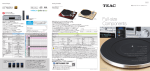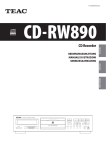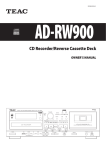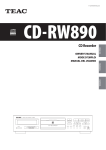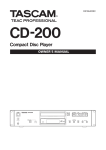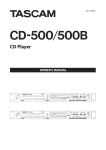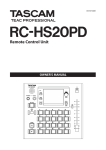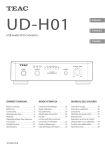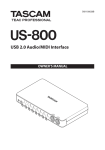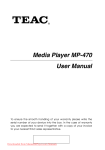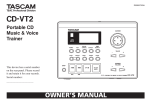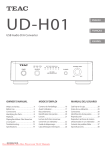Download CD Recorder
Transcript
Z
77-20RW89000020
CD-RW890
CD Recorder
OWNER’S MANUAL
IMPORTANT SAFETY INSTRUCTIONS
1) Read these instructions.
2) Keep these instructions.
3) Heed all warnings.
CAUTION: TO REDUCE THE RISK OF ELECTRIC SHOCK, DO NOT
REMOVE COVER (OR BACK). NO USER-SERVICEABLE PARTS INSIDE.
REFER SERVICING TO QUALIFIED SERVICE PERSONNEL.
4) Follow all instructions.
5) Do not use this apparatus near water.
6) Clean only with dry cloth.
The lightning flash with arrowhead symbol, within an
equilateral triangle, is intended to alert the user to the
presence of uninsulated “dangerous voltage” within the
product’s enclosure that may be of sufficient magnitude
to constitute a risk of electric shock to persons.
The exclamation point within an equilateral triangle is
intended to alert the user to the presence of important
operating and maintenance (servicing) instructions in the
literature accompanying the appliance.
7) Do not block any ventilation openings. Install in accordance with
the manufacturer’s instructions.
8) Do not install near any heat sources such as radiators, heat registers,
stoves, or other apparatus (including amplifiers) that produce heat.
9) Do not defeat the safety purpose of the polarized or groundingtype plug. A polarized plug has two blades with one wider than
the other. A grounding type plug has two blades and a third
grounding prong. The wide blade or the third prong are provided
for your safety. If the provided plug does not fit into your outlet,
consult an electrician for replacement of the obsolete outlet.
10) Protect the power cord from being walked on or pinched
particularly at plugs, convenience receptacles, and the point where
they exit from the apparatus.
11) Only use attachments/accessories specified by the manufacturer.
12) Use only with the cart, stand, tripod, bracket, or
table specified by the manufacturer, or sold with
the apparatus. When a cart is used, use caution
when moving the cart/apparatus combination to
avoid injury from tip-over.
13) Unplug this apparatus during lightning storms or when unused for
long periods of time.
14) Refer all servicing to qualified service personnel. Servicing is
required when the apparatus has been damaged in any way, such
as power-supply cord or plug is damaged, liquid has been spilled
or objects have fallen into the apparatus, the apparatus has been
exposed to rain or moisture, does not operate normally, or has
been dropped.
< Do not expose this apparatus to drips or splashes.
< Do not place any objects filled with liquids, such as vases, on the
apparatus.
< Do not install this apparatus in a confined space such as a book
case or similar unit.
< The apparatus draws nominal non-operating power from the
AC outlet with its POWER or STANDBY/ON switch not in the ON
position.
< The apparatus should be located close enough to the AC outlet so
that you can easily grasp the power cord plug at any time.
< The mains plug is used as the disconnect device, the disconnect
device shall remain readily operable.
< If the product uses batteries (including a battery pack or installed
batteries), they should not be exposed to sunshine, fire or excessive
heat.
< Caution should be taken when using earphones or headphones
with the product because excessive sound pressure (volume) from
earphones or headphones can cause hearing loss.
2
WARNING: TO PREVENT FIRE OR SHOCK HAZARD,
DO NOT EXPOSE THIS APPLIANCE TO RAIN OR
MOISTURE.
CAUTION
< DO NOT REMOVE THE EXTERNAL CASES OR CABINETS TO EXPOSE
THE ELECTRONICS. NO USER SERVICEABLE PARTS ARE WITHIN.
< IF YOU ARE EXPERIENCING PROBLEMS WITH THIS PRODUCT,
CONTACT TEAC FOR A SERVICE REFERRAL. DO NOT USE THE
PRODUCT UNTIL IT HAS BEEN REPAIRED.
This product has been designed and manufactured according to
FDA regulations “title 21, CFR, chapter 1, subchapter J, based on the
Radiation Control for Health and Safety Act of 1968“, and is classified
as class 1 laser product. There is not hazardous invisible laser
radiation during operation because invisible laser radiation emitted
inside of this product is completely confined in the protective
housings.
The label required in this regulation is shown {.
{ For U.S.A.
< USE OF CONTROLS OR ADJUSTMENTS OR PERFORMANCE OF
PROCEDURES OTHER THAN THOSE SPECIFIED HEREIN MAY RESULT
IN HAZARDOUS RADIATION EXPOSURE.
For U.S.A.
This equipment has been tested and found to comply with
the limits for a Class B digital device, pursuant to Part 15 of the
FCC Rules. These limits are designed to provide reasonable
protection against harmful inter ference in a residential
installation. This equipment generates, uses, and can radiate
radio frequency energy and, if not installed and used in
accordance with the instructions, may cause harmful interference
to radio communications. However, there is no guarantee
that interference will not occur in a particular installation. If
this equipment does cause harmful interference to radio or
television reception, which can be determined by turning the
equipment off and on, the user is encouraged to try to correct
the interference by one or more of the following measures:
< Reorient or relocate the equipment and/or the receiving
antenna.
< Increase the separation between the equipment and receiver.
< Connect the equipment into an outlet on a circuit different
from that to which the receiver is connected.
< Consult the dealer or an experienced radio/TV technician for
help.
Optical pickup :
Type:
SF-DS1XD
Manufacturer: SANYO ELECTRIC CO., LTD.
Laser output: Less than 1.6 mW (Play) on the objective lens
Less than 47 mW (Record) on the objective lens
Less than 13 mW (Erase) on the objective lens
Wavelength: 785 nm
CAUTION
Changes or modifications to this equipments not expressly
approved by TEAC CORPORATION for compliance will void the
user’s warranty.
CLASS II apparatus with double insulation, and no protective
earth provided.
3
Contents
Thank you for choosing TEAC. Read this manual carefully
to get the best performance from this unit.
Before Using the Unit . . . . . . . . . . . . . . . . . . . . . . . . . . . . . . . . . . . . . . . . . . . . 4
Before Using the Unit
Read this before attempting any operations.
< The nominal temperature should be between 5°C and 35°C (41°F
and 95°F). The CD-RW recorder is more sensitive to extremes of
temperature than ordinary CD players.
Connections . . . . . . . . . . . . . . . . . . . . . . . . . . . . . . . . . . . . . . . . . . . . . . . . . . . . . 5
Discs . . . . . . . . . . . . . . . . . . . . . . . . . . . . . . . . . . . . . . . . . . . . . . . . . . . . . . . . . . . . 6
Remote Control Unit . . . . . . . . . . . . . . . . . . . . . . . . . . . . . . . . . . . . . . . . . . . . . 7
Unit Functions and Remote Control. . . . . . . . . . . . . . . . . . . . . . . . . . . . . . . 8
Playback
Basic Operation . . . . . . . . . . . . . . . . . . . . . . . . . . . . . . . . . . . . . . . . . . . . . . . . . 10
Basics of Playback . . . . . . . . . . . . . . . . . . . . . . . . . . . . . . . . . . . . . . . . . . . . . . . 10
< Relative humidity should be 30 to 85 percent non condensing.
< As the unit may become warm during operation, always leave
sufficient space around the unit for ventilation.
< The voltage supplied to the unit should match the voltage as
printed on the rear panel. If you are in any doubt regarding this
matter, consult an electrician.
Direct Playback . . . . . . . . . . . . . . . . . . . . . . . . . . . . . . . . . . . . . . . . . . . . . . . . . 12
Shuffle Playback . . . . . . . . . . . . . . . . . . . . . . . . . . . . . . . . . . . . . . . . . . . . . . . . 12
Time Display . . . . . . . . . . . . . . . . . . . . . . . . . . . . . . . . . . . . . . . . . . . . . . . . . . . . 13
Repeat Playback . . . . . . . . . . . . . . . . . . . . . . . . . . . . . . . . . . . . . . . . . . . . . . . . 13
A-B Repeat . . . . . . . . . . . . . . . . . . . . . . . . . . . . . . . . . . . . . . . . . . . . . . . . . . . . . . 14
Programmed Playback . . . . . . . . . . . . . . . . . . . . . . . . . . . . . . . . . . . . . . . . . . 14
Recording
About Recording . . . . . . . . . . . . . . . . . . . . . . . . . . . . . . . . . . . . . . . . . . . . . . . . 16
< Choose the installation location of your unit carefully. Avoid placing
it in direct sunlight or close to a source of heat. Also avoid locations
subject to vibrations and excessive dust, heat, cold or moisture.
< Do not place the unit on an amplifier/receiver.
< Do not open the cabinet as this might result in damage to the
circuitry or electrical shock. If a foreign object should get into the
unit, contact your dealer or service company.
Before Recording . . . . . . . . . . . . . . . . . . . . . . . . . . . . . . . . . . . . . . . . . . . . . . . 17
Recording . . . . . . . . . . . . . . . . . . . . . . . . . . . . . . . . . . . . . . . . . . . . . . . . . . . . . . 17
Synchronous Recording . . . . . . . . . . . . . . . . . . . . . . . . . . . . . . . . . . . . . . . . . 20
Finalize . . . . . . . . . . . . . . . . . . . . . . . . . . . . . . . . . . . . . . . . . . . . . . . . . . . . . . . . . 21
< When removing the power plug from the wall outlet, always pull
directly on the plug, never yank the cord.
< To keep the laser pickup clean, do not touch it and always close
the disc tray.
Unfinalize . . . . . . . . . . . . . . . . . . . . . . . . . . . . . . . . . . . . . . . . . . . . . . . . . . . . . . . 21
Erasing the Last Track (CD-RW) . . . . . . . . . . . . . . . . . . . . . . . . . . . . . . . . . . 22
Erasing All Tracks (CD-RW) . . . . . . . . . . . . . . . . . . . . . . . . . . . . . . . . . . . . . . . 23
Erasing All Tracks In Refresh Mode (CD-RW) . . . . . . . . . . . . . . . . . . . . . . . . 24
< Do not attempt to clean the unit with chemical solvents as this
might damage the finish. Use a clean, dry cloth.
< Keep this manual in a safe place for future reference.
Troubleshooting . . . . . . . . . . . . . . . . . . . . . . . . . . . . . . . . . . . . . . . . . . . . . . . . 25
Messages . . . . . . . . . . . . . . . . . . . . . . . . . . . . . . . . . . . . . . . . . . . . . . . . . . . . . . . 26
Specifications . . . . . . . . . . . . . . . . . . . . . . . . . . . . . . . . . . . . . . . . . . . . . . . . . . . 27
< Do not tilt the main unit while a disc is inserted. Doing so may
cause a malfunction.
DO NOT MOVE THE UNIT DURING PLAYBACK/RECORDING
During playback or recording, the disc rotates at high speed.
Do NOT lift or move the unit during playback or recording.
Doing so may damage the disc or the unit.
WHEN MOVING THIS UNIT
When changing the unit’s location or packing the unit for moving,
be sure to remove the disc. Moving this unit with the disc loaded
may result in damage to this unit.
4
Connections
CAUTION:
< Switch off the power to all equipment before making connections.
< Read the instructions of each component you intend to use with this unit.
< Be sure to insert each plug securely. To prevent hum and noise, avoid bundling
the signal interconnection cables together with the AC power cord.
CD-RW890
A
B
C
AC Outlet
DIGITAL OUT
R L
R L
REC PLAY
CD Player, MD Deck, etc.
Amplifier
A DIGITAL IN terminal
To record digital audio signals, connect this terminal to the digital output terminal of a
digital device such as a CD player with a commercially available optical digital cable.
< Keep the supplied cap to cover the terminal when it is not in use.
B ANALOG IN/OUT jacks
Analog 2-channel audio signal is input or output from these jacks. Connect these jacks to
the amplifier with RCA cables.
CD-RW890
Amplifier
ANALOG OUT q CD-R (TAPE) PLAY
ANALOG IN q CD-R (TAPE) REC
Make sure to connect:
white plug q white jack (L: left channel)
red plug q red jack (R: right channel)
C AC Power Cord
After all other connections are complete, connect the plug to the AC wall socket.
Be sure to connect the power cord to an AC outlet which supplies the correct voltage.
Hold the power plug when plugging or unplugging the power cord. Never pull or yank
on the power cord.
< If the unit will not be used for a long period of time, unplug the power cord.
5
Discs
Playable discs
Please use CD discs bearing the “COMPACT disc DIGITAL
AUDIO” logo.
Cautions for use
< Do not use cracked discs as doing so may cause a malfunction.
< Printable CD-R and CD-RW discs are not recommended, as the
label side might be sticky and damage the unit.
< Do not stick papers or protective sheets on the discs and do not
use any protective coating spray.
CD-R and CD-RW discs properly recorded and finalized in
audio CD format.
The main unit can play the above discs without an adapter. Other
discs are not available.
If you attempt to play discs other than the above, a loud
noise may occur to damage the speakers or your hearing.
Do not play such discs.
< Copy-protected discs, DualDiscs and other discs which do not
conform to the CD standard may not play back correctly in this
player. If you use such discs in this unit, TEAC Corporation and
its subsidiaries cannot be responsible for any consequences or
guarantee the quality of reproduction. If you experience problems
with such non-standard discs, you should contact the producers of
the disc.
< Use a soft oil-based felt-tipped pen to write the information on the
label side. Never use a ball-point or hard-tipped pen, as this may
cause damage to the recorded side.
< Never use a stabilizer. Using commercially available CD stabilizers
with this unit will damage the mechanism and cause them to
malfunction.
< Do not use CDs with an irregular shape (octagonal, heart shaped,
business card size, etc.). CDs of this sort can damage the unit:
Handling disc
About CD-R and CD-RW discs
The main unit can play CD-R and CD-RW discs recorded in audio CD
format (CD-DA).
< Remember to finalize a disc recorded with the CD recorder.
< Depending on the quality of the disc and/or the condition of the
recording, some CD-R/CD-RW discs may not be playable.
< If you are in any doubt as to the care and handling of a CD-R/
CD-RW disc, read the precautions supplied with the disc, or contact
the disc manufacturer directly.
Recordable discs
CD-R and CD-RW discs bearing the "DIGITAL AUDIO" logo
6
< Always place the disc on the disc tray with the label side
uppermost. (Compact discs can be played or recorded only on
one side.)
< Scratches, fingerprints, dirt, etc. on the signal recording surface
(without labels) may cause a playback error. Be careful when
handling.
< To remove a disc from its storage case, press down on the center of
the case and lift the disc out, holding it carefully by the edges.
How to remove the disc
How to hold the disc
Remote Control Unit
Storing disc
< Discs should be returned to their cases after use to avoid dust and
scratches that could cause the laser pickup to “skip”.
< Do not expose discs to direct sunlight or high humidity and
temperature for extended periods. Long exposure to high
temperatures will warp the disc.
< CD-R and CD-RW discs are more sensitive to the effects of heat
and ultraviolet rays than ordinary CDs. It is important that they are
not stored in a location where direct sunlight will fall on them, and
away from sources of heat such as radiators or heat-generating
electrical devices.
< Dirt on the disc may cause the sound to skip or lower the sound
quality. Always keep it clean when storing.
The provided remote control unit allows the unit to be operated
from a distance. When operating the remote control unit, point it
towards the REMOTE SENSOR on the front panel of the unit.
< Even if the remote control unit is operated within the effective
range, remote control operation may be impossible if there are any
obstacles between the unit and the remote control.
< The remote control may not work if the remote sensor is exposed
to direct sunlight or electric lighting. In this case, move the main
unit.
< If the remote control unit is operated near other appliances which
generate infrared rays, or if other remote control devices using
infrared rays are used near the unit, it may operate incorrectly.
Conversely, the other appliances may operate incorrectly.
Battery Installation
Maintenance
< Should the disc become dirty, wipe the surface radially (from the
center hole outward towards the outer edge) with a soft, dry cloth:
1 Remove the battery compartment cover.
2 Insert two “AA” (R6, SUM-3) dry batteries. Make sure that the
< Never use such chemicals as record sprays, antistatic sprays or
fluid, benzine or thinner to clean the discs. Such chemicals will do
irreparable damage to the disc’s plastic surface.
batteries are inserted with their positive “+” and negative“_” poles
positioned correctly.
3 Close the cover.
Battery Replacement
If the distance required between the remote control unit and main
unit decreases, the batteries are exhausted. In this case replace the
batteries with new ones.
For more information about collection of batteries, please contact
your local municipality, your waste disposal service or the point of
sale where you purchased the items.
Precautions concerning batteries
Misuse of batteries could cause them to rupture or leak leading to
fire, injury or the staining of nearby things. Please read and observe
the following precautions carefully.
< Be sure to insert the batteries with correct positive “ +” and
negative “_” polarities.
< Use batteries of the same type. Never use different types of
batteries together.
< Rechargeable and non-rechargeable batteries can be used.
Refer to the precautions on their labels.
< When the remote control unit is not to be used for a long time
(more than a month), remove the batteries from the remote
control unit to prevent them from leaking. If they leak, wipe
away the liquid inside the battery compartment and replace the
batteries with new ones.
< Do not heat or disassemble batteries and never dispose of old
batteries by throwing them in a fire.
< Do not carry or store batteries with metal accessories. Doing so
may cause short-circuiting, leakage, breakage, etc.
7
Unit Functions and Remote Control
A
B
D
C
E
F G H
Q P O N M L
a
d
e
f
g
8
b
I
c
h
J
H
G
F
i
I
K
J
Main unit and Remote control unit
Only on Remote control unit
A POWER
Press this button to turn the unit on or off.
a Numeric buttons
Use these buttons to select track numbers.
B Display
The total number of the tracks, the total play time of the disc, etc.
are displayed.
b REPEAT (1/ALL, A-B)
Use these buttons to select a repeat mode.
C Disc Tray
c Search (m/,)
Use these buttons to search for a part of a track.
D OPEN/CLOSE (L)
Use this button to open and close the disc tray.
d TIME
Use this button to change the display mode.
E MUSIC SKIP (.//)
Use these buttons to skip tracks.
Hold down these buttons to search for a part of a track.
e PROGRAM
Use this button to program tracks.
F Play (y)
Use this button to start playback, recording, finalizing, unfinalizing
and erasing.
G Pause (J)
Use this button to pause playback or recording.
H Stop (H)
Use this button to stop playback or recording.
I RECORD
Use this button to enter record pause mode. During recording, use
this button to divide tracks.
J REC LEVEL
Use these buttons to adjust the analog recording level.
f CLEAR
Use this button to clear programmed tracks.
g PROGRAM CHECK
Use this button to check the programmed contents.
h SHUFFLE
Use this button for shuffle playback.
i Skip (.//)
Use these buttons to skip tracks.
Note:
To simplify explanations, instructions in this manual refer
to the names of the buttons and controls on the front panel
only. Associated controls on the remote control will also operate
similarly.
K PHONES
For private listening, first reduce the volume level to minimum.
Then insert the plug from your headphones into the PHONES jack,
and adjust the volume by turning the LEVEL knob.
L INPUT SELECT
Use this button to select a source to be recorded.
M AUTO/MANUAL
Use this button to select the mode of track number assignment.
N SYNC 1/ALL
Use this button for digital synchronized recording.
O FINALIZE
Use this button to finalize a CD-R/CD-RW disc.
P ERASE
Use this button to erase or unfinalize a CD-RW disc.
Q REMOTE SENSOR
When operating the remote control unit, point it towards the
REMOTE SENSOR.
9
Basic Operation
Turning on the power
Basics of Playback
1 Press the OPEN/CLOSE (L) button.
The disc tray is opened.
2 Place a disc on the tray with the disc label side up.
Press the POWER button to turn on the unit.
Using Headphones
< Never place more than one disc on the tray.
< The disc must be placed in the center of the disc tray. If the disc is
not correctly loaded, it may not be possible to open the tray again
once it has closed, so you should ensure the disc is always centered
on the tray.
< Do not force the tray by hand during opening and closing
operations.
3 Press the OPEN/CLOSE (L) button to close the tray.
For private listening, first reduce the volume level to minimum.
Then insert the plug from your headphones into the PHONES jack,
and adjust the volume by turning the LEVEL knob.
When turning the power on/off, unplug the headphones. Failure to
observe this precaution may cause a noise to be produced.
The tray is closed. Take care that you do not catch your fingers in
the tray.
< It takes a few seconds for the unit to load the disc. No buttons will
work during loading. Wait until the total number of the tracks and
the total play time of the disc are displayed.
10
disc type indicator
total number of the tracks
To stop playback
total play time of the disc
The disc type indicator shows the type of disc currently loaded.
CD:
A commercial pre-recorded CD
CD-R:
A finalized CD-R
CD-RW:
A finalized CD-RW
CD-R NO TOC :
A CD-R which has yet to be finalized
CD-RW NO TOC :
A CD-RW which has yet to be finalized
< As for non-audio discs, the content may be detected but will not
be played.
< When no disc is inserted, “NO DISC” appears.
4 Press the PLAY (y) button to start playback.
Press the Stop (H) button to stop playback.
To skip to the next or previous track
During playback, repeatedly press the Skip (.or/) button
until the desired track is found. The selected track will be played
from the beginning.
In the stop mode, press the Skip (.or/) button repeatedly
until the track you want to listen to is found, and press the Play (y)
button to start playback from the selected track.
< When the . button is pressed during playback, the track
being played will be played from the beginning. To return to the
beginning of the previous track, press the . button twice.
Disc playback starts from the first track.
< If you load the disc, and then press the Play (y) button without
closing the disc tray, the disc tray closes automatically and playback
starts.
< During programmed playback, the playback skips to the previous
or next track in the program.
Search for a part of a track
< When the track number changes during playback of continuous
music such as live performances, the sound may be cut then
played.
To pause playback
During playback, hold down the Skip (. or /) button of
the main unit and release it when the part you want to listen to is
found.
Use the Search (m or ,) button when operating with the
remote control unit.
Press the Pause (J) button during playback. Playback stops at the
current position. To resume playback, press the Play (y) button or
the Pause (J) button.
11
Direct Playback
track 7:
track 10:
While in stop or playback mode, you can use the numeric buttons of
the remote control unit to select a track.
Playback starts from the selected track.
< If the above operation is performed while paused, playback will be
paused at the beginning of the selected track.
< Direct playback is not possible during shuffle playback and
programmed playback.
Shuffle Playback
During playback, press the SHUFFLE button so that the tracks can be
played randomly.
In the stop mode, press the SHUFFLE button, then the Play (y)
button.
When the shuffle playback of all the tracks has been finished, the
unit stops and the shuffle playback mode is cancelled.
< If you press the / button during shuffle playback, next track will
be randomly selected and played. If you press the . button, the
currently played track will be played from the beginning. A track
cannot be replayed during shuffle playback.
< Shuffle playback does not work during programmed playback and
A-B repeat.
< A-B repeat does not work during shuffle playback.
< Shuffle playback works with finalized discs only.
< If one of the following buttons is pressed, shuffle mode will be
cancelled:
SHUFFLE (while in the stop mode), OPEN/CLOSE (L), POWER
< When the SHUFFLE button is pressed during REPEAT 1 playback, all
tracks are played in a random order.
12
Time Display
Repeat Playback
Each time the TIME button is pressed, the display changes as
follows:
Each time the REPEAT button is pressed, the repeat mode changes
as follows:
REPEAT ALL
CD/CD-R/CD-RW playback
REPEAT 1
(off)
(Ex.)
REPEAT ALL (Repeat all the tracks)
All the tracks of the disc will be played repeatedly.
elapsed time of the current track
REPEAT 1 (Repeat one track)
The track being played will be played repeatedly. If you press the
Skip (.//) button and select another track, the track you
selected will be played repeatedly.
time remaining for the current track
total elapsed time of the disc
It is also possible to select a track to be repeated in the stop mode.
Press the REPEAT button twice and then select the track number
by pressing the Skip (.//) button. Press the Play (y) button
to start playback.
< REPEAT ALL or REPEAT 1 playback works with finalized discs only.
< If one of the following buttons is pressed, repeat mode will be
cancelled:
OPEN/CLOSE (L), POWER
time remaining for the disc
< During shuffle playback, REPEAT 1 cannot be selected.
Unfinalized CD-R/CD-RW, stopped
(Ex.)
total play time of the disc
total number of the tracks
remaining recording time of the disc
During recording / While recording is paused
(Ex.)
elapsed recording time of the disc
remaining recording time of the disc
13
A-B Repeat
Programmed Playback (1)
Up to 32 tracks can be programmed in the desired order.
< Insert a disc before beginning programming.
< Programmed playback works with finalized discs only.
1 Press the PROGRAM button in the stop mode.
You can play back the designate point of track repeatedly.
Start playback and designate the point at which the A-B repeat
should start (point A) by pressing the A-B button.
“REPEAT A-” blinks on the display.
When the point at which repeat playback should end (point B) is
reached, press the A-B button again.
The designated section will be played repeatedly.
< The interval between points A and B must be 10 seconds or longer.
< CD-R/CD-RW discs that have not been finalized cannot be used for
A-B repeat.
“PROGRAM” indicator blinks, and “0P00” appears on the display.
2 Press the numeric button to select a track.
< After designating point A, the Search (m/,) button can be
used to fast-forward or fast-backward to point B.
Note that the point B should be forward the point A. Do not go
back beyond the point A.
< The Skip (.//) buttons do not work during A-B repeat.
< A-B repeat does not work during programmed playback and
shuffle playback.
< Shuffle playback does not work during A-B repeat.
< If one of the following buttons is pressed, A-B repeat will be
canceled:
A-B, Stop (H), OPEN/CLOSE (L), POWER
track 7:
track 10:
The selected track is programmed. To program more than one
track, press the numbers subsequently.
total time of the programmed tracks
track number
program number
You can also use the Skip (.//) button and the PROGRAM
button to program tracks. Select a track using the Skip (.//)
button, and press the PROGRAM button. Repeat this step to
program other tracks.
< If you made a mistake, press the CLEAR button. The last
programmed number will be deleted.
< To stop programming, press the Stop (H) button. The program
indicator (PROGRAM) stops blinking and lights up. When the
PROGRAM button is pressed again, the “PROGRAM” indicator starts
blinking again, and you can continue programming.
14
3 When the selection of track numbers has been finished,
press the Play (y) button to start program playback.
To overwrite the program
1 In the stop mode, press the PROGRAM button repeatedly
until the program number to be changed appears on the
display.
The “PROGRAM” indicator stops blinking and lights up. Playback of
the program starts.
To check the programmed order
2 Press the numeric button to select a track.
In the stop mode, press the PROGRAM CHECK button repeatedly to
show the track numbers that have been stored in memory.
< This cannot be used while the “PROGRAM” indicator blinks.
track 7:
track 10:
To add a track to the end of the program
1 Press the PROGRAM button in the stop mode.
The track is overwritten to the selected track.
2 Press the numeric button to select a track.
track 7:
track 10:
The track is added to the end of the program.
Continue to the next page
15
Programmed Playback (2)
To delete a track from the program
1 In the stop mode, press the PROGRAM CHECK button
repeatedly until the program number to be deleted
appears on the display.
About Recording
CD-R and CD-RW
A CD-R disc can be recorded only once. Recorded tracks cannot be
erased. However, if some recording time is still available, additional
recording is possible. If you finish recording and finalize the CD-R
disc, it can be played with a normal CD player. (Some CD players
may not be compatible.)
On a CD-RW disc, even if no recording time is available, you can
erase tracks already recorded and record tracks repeatedly. You can
erase all tracks at once or the last track only. However, you cannot
erase only tracks in the middle of the disc.
CD-RW discs can only be played with compatible CD players.
2 Press the CLEAR button.
Auto sampling rate converter
The following three sampling frequencies are used for usual
digital audio:
48 kHz, 44.1 kHz, 32 kHz
The track is removed from the program, and the program numbers
of the following tracks are moved up.
If the unit detects a digital broadcast, DAT, or other sources
of sampling frequencies dif ferent from those of CDs, or
pitch-controlled digital signals, the sampling frequencies are
automatically converted to 44.1 kHz. Thus, sources with sampling
frequencies from 32 kHz to 48 kHz can be recorded as high
quality digital signals.
Serial Copy Management System
To clear the program
This unit is in compliance with the Serial Copy Management
System standard. This standard has been established to restrict
digital-to-digital copying to only the first generation. The basic
rules governing this system are as follows:
Rule 1
A digital recording is possible from a digital source such as a CD,
DAT or MD onto a recordable CD-R, CD-RW, MD or DAT through
a digital input connection. However, further digital to- digital
recording is prohibited for the second and later generations.
In the stop mode, hold down the CLEAR button for more than 2
seconds.
If one of the following buttons is pressed, the programmed contents
will also be cleared.
OPEN/CLOSE (L), POWER
16
Rule 2
When an analog source such as an analog disc or FM broadcast
is digitally recorded by using a CD-R, CD-RW, MD or DAT, this
recorded source can be digitally recorded on another CD-R,
CD-RW, MD or DAT. However, further digital copying is prohibited.
Before Recording
Before you start recording, make sure that you understand
the following points:
Recording (1)
1 Load a recordable CD-R or CD-RW disc into the unit.
< Up to 99 tracks can be recorded according to the CD standards.
When a 100th track is about to be recorded, recording will stop
automatically.
< A track less than 10 seconds in length on an audio CD cannot be
recorded .
< If the Stop (H) button or Pause (J) button is pressed within 10
seconds from the beginning of a track, the unit continues to record
no signal and stops when the track’s length reaches 10 seconds.
Press the OPEN/CLOSE (L) button, place a disc on the disc tray
with the disc label side up, and then press the OPEN/CLOSE (L)
button to close the disc tray.
< When recording is finished, “PMA WRITE” blinks for a few seconds,
and then the unit goes into the stop mode. Do not apply shock or
vibration to the unit while recording or “PMA WRITE” blinks.
Make sure “NO TOC” and “CD-R” (or “CD-RW”) indicator lights on
the display.
< When the available recording time reaches 0, recording will stop
automatically.
2 Select the source to be recorded using the INPUT SELECT
button.
< If a half-way recorded disc is inserted, recording continues next to
the last recorded track.
< You can add tracks to an unfinalized recordable disc. Once
finalized, a CD-R disc is “fixed” and behaves in the same way as a
CD. Finalized CD-RW discs, however, can be unfinalized, erased and
re-recorded.
< When the auto track function is used, the tracks are separated
based on the specified level. Therefore, if a silent part is contained
at the beginning or in the middle of a track, the playback time may
not be the same as the actual length of the track.
< When track numbers are added to continuous music such as live
performances, the sound is cut a moment.
< If a disc recorded with this unit is played with another player, noises
may occur when the track changes.
Each time the INPUT SELECT button is pressed, the display changes
as follows:
DIGITAL (OPTICAL IN)
Select this to record a source connected to the DIGITAL IN terminal.
ANALOG (ANALOG IN)
Select this to record a source connected to the ANALOG IN
terminal.
< The input source cannot be changed during recording.
3 Select the mode of track number assignment using the
AUTO/MANUAL button.
When the AUTO/MANUAL button is pressed once, the current
increment level is displayed. Press the AUTO/MANUAL button
repeatedly to select another setting.
S-LVL -60
S-LVL -50
S-LVL -40
S-LVL -30
MANUAL
< After 2 seconds have passed, the display returns to the track/time
display.
Continue to the next page
17
Recording (2)
S-LVL-60/50/40/30 (The track numbers are automatically
added)
The auto track function activates and “A-TRACK” appears. The
displayed number indicates the increment level.
The track numbers are automatically added during recording. If a
track change is detected via DIGITAL or if silence (lower than the
increment level) continues for three seconds or longer then the
next track starts (when sound becomes louder than the increment
level) via ANALOG, and the track numbers are automatically
updated.
If track numbers are not properly added
When you record sources with interference via ANALOG, track
numbers may not be added if the increment level is lower than the
interference level. In this case, set the increment level higher than
the interference level.
If there is little interference and the track starts with a small sound
resulting in the beginning of the recorded track being truncated,
set the increment level lower.
4 Press the RECORD button.
* Increment level
Sound level to detect “silence” to add track numbers using auto
track when recording from external devices via ANALOG or to
perform synchronous recording for digital sources such as CD, MD,
and DAT.
This instruction manual describes “silence” as the situation where
the recording source level is lower than the specified increment
level.
−60, −50, −40, and −30 dB can be selected.
MANUAL (The track numbers are not automatically added)
In MANUAL mode, the track numbers are not automatically added.
To add track numbers manually, press the RECORD button.
< The setting can be configured for DIGITAL and ANALOG respectively.
When the power is turned on, the setting is –60dB for DIGITAL, and
–50dB for ANALOG.
< The setting is stored until the power is turned off.
< If a CD is recorded via DIGITAL, the track numbers are added based
on the CD's digital signals. There is usually no need to change the
increment level.
< In digital recording, even if the auto track function is activated,
track numbers may not be added depending on the digital source
player.
and J indicators on the display will light, and the unit
enters the record pause mode.
< No button will work while “WAITING” is displayed. Wait a few
seconds until “WAITING” disappears from the display. When DIGITAL
is selected in step 2 , the sampling frequency of the digital source
( “ F S 4 4 _ 1 K ” , “FS 48K” or “ FS 32K”) briefly appears after
“WAITING”.
< “DIN UNLOCK” appears when the unit cannot perceive the digital
signal. In that case, connect a digital device to the DIGITAL IN
terminal, switch it on, and wait a few seconds until the unit enters
the record pause mode.
< You cannot record if “MONITOR” appears on the display. In that
case, reload a recordable disc, wait a few seconds until “NO TOC”
and “CD-R” (or “CD-RW”) indicators light on the display, then press
the RECORD button again.
5 If necessary, adjust the recording level using the REC LEVEL
< When you record digital broadcasts or other sources without
track numbers, track numbers are not added even if the auto track
function is activated. To add a track number, press the RECORD
button while recording a track.
< When you record classical music or other sources containing silent
parts via ANALOG, track numbers may not be properly added even
if the auto track function is activated. To add a track number in this
case, deactivate the auto track function, and press the RECORD
button while recording a track.
< When you record a record or other sources with much interference,
more track numbers than expected may be added unintentionally.
< The AUTO/MANUAL button cannot be used during recording.
18
buttons.
The recording level can be adjusted only when “ANALOG” is
selected in step 2 .
The recording level is 0 dB when the power is turned on. Usually,
recording is possible even if the recording level has not been
adjusted.
To pause recording
Play the source to be recorded and adjust the recording level so
that the loudest sound does not exceed the “OVER” indicator on
the peak level meter.
The level can be adjusted as follows:
MIN.
–∞
DOWN
−60 dB
UP
0 dB
MAX.
+12 dB
< When the POWER button or the Stop (H) button is pressed, the
recording level is reset to 0 dB.
< The volume level differs depending on the source (record, cassette
tape, CD, etc.). To record various sources at the appropriate volume,
the recording level should be adjusted for each source.
6 Press the Play (y) or the Pause (J ) button to start
recording.
Recording starts.
7 Play the source to be recorded.
When the playback of the source has been finished, press the Stop
(H) button to stop recording.
To stop recording
Press the Stop (H) button to stop recording.
Press the Pause (J) button. “WAITING” briefly appears on the
display, then recording is paused.
To restart recording, press the Play (y) button or the Pause (J)
button.
< You cannot restart recording while “WAITING” is displayed.
< Remember that every time recording is paused or stopped, a new
track number will always be assigned. It is not possible to record in
two “stages” within one track.
To monitor the input signal
When no recordable disc is loaded in the unit, press the RECORD
button.
“MONITOR” appears on the display, and you can monitor the input
source via the PHONES jack and the output terminals. The meters
show the current input level.
Exit the monitor mode by pressing the Stop (H) button.
Manual track division
It is possible to divide a track into multiple tracks by pressing the
RECORD button while recording.
< If the CD-R is finalized, it can be played with another CD player.
< Manual track division is possible regardless of the AUTO/MANUAL
setting.
< A track cannot be less than 10 seconds in length. The RECORD
button will not work if it is pressed within 10 seconds from the
beginning of a track.
19
Synchronous Recording
The convenient synchronous recording function automatically starts
recording when receiving analog or digital signals from an externally
connected device such as a CD player and MD deck, and stops
recording when signal reception is complete.
4 Press the SYNC 1/ALL button and select “SYNC 1” or “SYNC
ALL”.
For CD, MD, or DAT, synchronous recording starts when a digital
signal is detected, which is the beginning of a track. Synchronous
recording stops if there is a period where the sound is quieter than
the specified increment level lasting five seconds.
For digital sources other than the above or analog sources,
synchronous recording starts when a sound louder than the
specified increment level is detected. Synchronous recording stops
if there is a period where the sound is quieter than the specified
increment level lasting 8 seconds.
5 Press the RECORD button.
1 Load a recordable CD-R or CD-RW disc into the unit.
and J indicators on the display will light, and the unit
enters the record pause mode.
< The Play (y) button and Pause (J) button cannot be used during
synchronous recording.
Press the OPEN/CLOSE (L) button, place a disc on the disc tray
with the disc label side up, and then press the OPEN/CLOSE (L)
button to close the disc tray.
2 Select the source to be recorded using the INPUT SELECT
button.
6 Start playing the source.
< If no sound is heard for 5 seconds or longer during synchronous
recording, recording stops. To record the music with such periods
of silence, turn off synchronous recording. After turning off
synchronous recording, start recording manually, then play the
source to be recorded.
< Press the Stop (H) button to stop the recording manually.
< If you press the Stop (H) button or the Pause (J) button during
recording, the synchronous recording function will be cancelled.
< The synchronous recording function automatically turns off after
recording.
3 Select the mode of track number assignment using the
AUTO/MANUAL button.
< The SYNC 1/ALL button cannot be used during recording or in the
record pause mode.
< When “SYNC ALL” is selected, the auto track function is always on.
Select –60, 50, 40 or 30 dB using the AUTO/MANUAL button.
< Even if the AUTO/MANUAL button is set to MANUAL, the auto track
function will be on during synchronous recording. The increment
level is set to –60 dB (–50 dB when recording via ANALOG). The
setting automatically returns to MANUAL after the recording.
20
Finalize
Unfinalize
Finalizing is a process of writing the TOC data (recorded data) to a
disc.
If a finalized CD-RW is unfinalized, recording and erasing will be
possible on the CD-RW.
Finalized CD-Rs can be played with other CD players. No more tracks
can be recorded on a finalized CD-R.
1 Load a finalized (not recordable) disc.
Finalized CD-RWs can be played with other compatible CD players.
To record additional tracks on a finalized CD-RW, first unfinalize it.
1 Load an unfinalized (recordable) disc.
2 Press the ERASE button in the stop mode.
2 Press the FINALIZE button in the stop mode.
“UNFINALIZE” appears on the display.
< If “ERASE” and the last track number or “ERASE DISC” is displayed
on the display, it indicates that the disc has not been finalized and
so does not need to be unfinalized.
“FINALIZE” appears on the display.
3 Press the Play (y) button to start unfinalizing.
< If a finalized disc has been loaded, the FINALIZE button cannot be
used.
< To cancel the finalizing process, press the Stop (H) button.
3 Press the Play (y) button to start finalizing.
Unfinalizing starts.
When the operation has been finished, the display returns to the
track/time display.
< Never turn the power off nor unplug the power cord during
unfinalizing.
Finalizing starts.
< During unfinalizing, no button works.
When the operation has been finished, the display returns to the
track/time display.
< Never turn the power off nor unplug the power cord during
finalizing.
< During finalizing, no button works.
21
Erasing the Last Track (CD-RW)
1 Load a recorded CD-RW.
2 Press the ERASE button in the stop mode.
3 Press the Play (y) button to start erasing.
Only the last track, or tracks from the selected one to the last one,
will be erased.
When the operation has been finished, the display returns to the
track/time display.
< Never turn the power off nor unplug the power cord during
erasing.
< During erasing, no buttons will work.
“ERASE” and the last track number appear on the display.
You can simultaneously erase multiple tracks, from the selected
one to the last one. Press the Skip (.//) buttons to select
the number of the first track to erase. (You cannot erase only tracks
in the middle of the CD.)
< Each time the ERASE button is pressed, the display changes as
follows:
ERASE #
(#: The last track number)
ERASE DISC
REFRESH
Total number of tracks and total playback time
< If only one track is recorded, “ERASE” and the last track number do
not appear. The display changes in the following order:
ERASE DISC
REFRESH
Total number of tracks and total playback time
< If a finalized disc is inserted, “UNFINALIZE” appears. To erase the
track(s), unfinalize the disc first.
22
< This operation cannot be cancelled. Before erasing the track or
tracks, make sure that you really want to erase them.
Erasing All Tracks (CD-RW)
1 Load a recorded CD-RW.
2 Press the ERASE button twice.
3 Press the Play (y) button to start erasing.
All tracks will be erased.
The time required appears on the display.
When the operation has been finished, the display returns to the
track/time display.
< Never turn the power off nor unplug the power cord during
erasing.
< During erasing, no buttons will work.
< This operation cannot be undone. Before erasing the tracks, make
sure that you really want to erase them.
“ERASE DISC” appears.
< Each time the ERASE button is pressed, the display changes as
follows:
ERASE #
(#: The last track number)
ERASE DISC
REFRESH
Total number of tracks and total playback time
< If only one track is recorded, “ERASE” and the last track number do
not appear. The display changes in the following order:
ERASE DISC
REFRESH
Total number of tracks and total playback time
< Press the Stop (H) button to stop erasing.
< If a finalized disc is inserted, “UNFINALIZE” appears. To erase the
track(s), unfinalize the disc first.
23
Erasing All Tracks In Refresh Mode (CD-RW)
Erasing in the refresh mode takes time. It is recommended to use
“ERASE DISC” when erasing all tracks.
3 Press the Play (y) button to start erasing.
A disc that causes an error during recording may be recovered by
erasing all tracks on the disc in the refresh mode.
1 Load a recorded CD-RW.
All tracks will be erased.
The time required appears on the display.
When the operation has been finished, the display returns to the
track/time display.
< Never turn the power off nor unplug the power cord during
erasing.
2 Press the ERASE button three times.
< During erasing, no buttons will work.
< This operation cannot be undone. Before erasing the tracks, make
sure that you really want to erase them.
“REFRESH” appears on the display.
< Each time the ERASE button is pressed, the display changes as
follows:
ERASE #
(#: The last track number)
ERASE DISC
REFRESH
Total number of tracks and total playback time
< If only one track is recorded, “ERASE” and the last track number do
not appear. The display changes in the following order:
ERASE DISC
REFRESH
Total number of tracks and total playback time
< Press the Stop (H) button to stop erasing if you need.
< If a finalized disc is inserted, “UNFINALIZE” appears. To erase the
track(s), unfinalize the disc first.
24
Troubleshooting
If you experience any problems with the unit, please take a moment
to look through this chart and see if you can solve the problem
yourself before you call your dealer or a TEAC service center.
No power.
e Check the connection to the AC power source. Check and make
sure the AC source is not a switched outlet and if it is, the switch
is turned on. Make sure there is power to the AC outlet by
plugging another item such as a lamp or fan.
No sound.
e Check the connections with the amplifier and speakers.
e Adjust the volume.
Remote control does not work.
e Press the POWER button of the main unit to turn it on.
e If the batteries are dead, change the batteries.
e Use the remote control unit within the (5m) range and pointed
at the front panel.
e Clear obstacles that are between the remote control unit and
the main unit.
e If a strong light is near the unit, turn it off.
A TV operates unintentionally.
e Some TVs equipped with a wireless remote control may operate
improperly due to the unit's remote control operations. In this
case, turn off any other devices while using the unit's remote
controller.
The sound is noisy.
e The unit is too close to a T V set or similar appliances.
Relocate the unit further away from them, or turn the other
appliances off.
Will not play.
e Load a disc with the playback side facing down.
e If the disc is dirty, clean the surface of the disc.
e A blank disc has been loaded. Load a prerecorded disc.
e Depending on the disc condition, it may not be possible to
playback the disc. Try again with another disc.
Recording is not possible.
e A playback-only disc or finalized disc has been loaded. Use a
recordable disc.
e The recording level is too low. Adjust the recording level.
e The remaining recording time of a CD-R is not sufficient. Use
another disc.
e If the remaining recording time of a CD-RW is not sufficient,
erase the last tracks or replace the disc.
e Synchronous recording does not start if the sound coming in is
quieter than the increment level.
The numbers and lengths of tracks differ from those of the
original tracks.
e The unit recognizes the beginning of a track by detecting the
increment level of sound. The track number may not be applied
to the silent part.
If normal operation cannot be obtained, unplug the power
cord from the outlet and plug it again.
Beware of condensation
When the unit (or a disc) is moved from a cold to a warm place,
or used after a sudden temperature change, there is the danger
of condensation; vapor in the air could condense on the internal
mechanism, making correct operation erratic or impossible.
To prevent this, or if this occurs, leave the unit for one or two
hours with the power turned on. The unit will stabilize at the
temperature of its surroundings.
Maintenance
If the surface of the unit gets dirty, wipe with a soft cloth or use
a diluted mild liquid soap. Be sure to remove any excess liquid
completely. Do not use thinner, benzine or alcohol as they may
damage the surface of the unit. Allow the surface of the unit to
dry completely before using.
Sound skips.
e Place the unit on a stable surface to avoid vibration and shock.
e If the disc is dirty, clean the surface of the disc.
e Do not use scratched, damaged or warped discs.
25
Messages
Messages
Error Messages
BLANK 0:00
A blank CD-R/CD-RW disc is set on the disc tray.
CANT COPY
The source disc has been digitally copied. Serial Copy Management
System prohibits the copying of digital copies.
CLOSE
Closing the disc tray.
COMPLETE
Finalizing, unfinalizing, erasing, or refreshing is complete.
ERASE
Erase the last track of the CD-RW disc.
ERASE DISC
Erase all the tracks of the CD-RW disc.
FINALIZE
Finalize the disc.
FS 44_1K, FS 32K or FS 48K
The sampling frequency of the digital source
MONITOR
If no recordable disc has been inserted and you press the RECORD
button, “MONITOR” appears and you can monitor the sound of the
input source.
NO DISC
No readable disc has been loaded. Or the disc may be loaded up
side down.
NO TOC
An unfinalized CD-R/CD-RW disc is loaded.
OPEN
Open the tray.
- - - -:- The unit is reading the disc.
PMA WRITE
Writing the recorded memories on the disc.
(PMA: Program Memory Area)
READING
The unit is reading the disc.
REFRESH
Refresh the CD-RW disc.
UNFINALIZE
Unfinalize the CD-RW disc.
26
DAO DISC
A CD-RW disc recorded in Disc At Once (DAO) format on a
computer or etc. is loaded. The unit cannot unfinalize such a disc.
DIN UNLOCK
A digital input source has been selected, but the source is not
connected or not turned on.
DISC ERROR
A disc (MP3, video CD, DVD, etc.) other than an audio CD has been
loaded. The unit cannot play such a disc.
DISC FULL
There is no space on the disc, or no more tracks can be recorded.
PGM FULL
32 tracks have been programmed. No more tracks can be
programmed.
READ ERROR
Something is wrong with the disc. Or the disc may be loaded up
side down.
TRAY ERROR
An error occurred within the unit.
Press the POWER button to turn the unit off, wait a minute, and
turn it on again.
Specifications
Media type . . . . . . . . . . . . . . . . . . . . . . . . . . . . . . . . . . . . . . . . . . . . . . . . . . . . .
CD-RW and CD-R for Digital audio (record and playback)
CD (playback only)
Frequency converter input sampling frequency . . . . . . . . . . . . . . . . . .
32 kHz, 44.1 kHz, 48 kHz
Recording sampling frequency . . . . . . . . . . . . . . . . . . . . . . . . . .44.1 kHz
Frequency response . . . . . . . . . . . . . . . . . . . . . . . . . . . . .20 Hz to 20 kHz
(playback: ±1.5 dB, recording: ±1.5 dB)
Signal to noise ratio . . . . . . . . . . . . . . . . . . . . . . . . . . . . .90 dB (playback)
90 dB (digital recording)
82 dB (analog recording)
Dynamic range . . . . . . . . . . . . . . . . . . . . . . . . . . . . . . . . .86 dB (playback)
84 dB (recording)
Total Harmonic Distortion . . . . . . . . . . . . .Less than 0.05% (playback)
Less than 0.05% (recording)
Wow & flutter . . . . . . . . . . . . . . . . . . . . . . . . . . . . . . . . . . . . .Unmeasurable
Optical input/output
Input terminal . . . . . . . . . . . . . . . . . . . . . . . . . . . . . . .Analog (RCA) ×1
Digital (TOS) ×1
Output terminal . . . . . . . . . . . . . . . . . . . . . . . . . . . . .Analog (RCA) ×1
Line input voltage . . . . . . . . . . . . . . . . . . . . . . . . . . . . . . . . . . . . . .0.5 Vrms
Line output voltage . . . . . . . . . . . . . . . . . . . . . . . . . . . . . . . . . . . . .2.0 Vrms
Power requirements . . . . . . . . . . . AC 230V, 50 Hz (European model)
AC 120V, 60Hz (North American model)
Power consumption . . . . . . . . . . . . . . . . . . . . . . . . . . . . . . . . . . . . . . . 16 W
Dimensions (W x H x D) . . . . . . . . . . . . . . . . . . . . . 435 x 100 x 295 mm
(17 1/8” x 3 15/16” x 11 5/8”)
Weight (Net) . . . . . . . . . . . . . . . . . . . . . . . . . . . . . . . . . . 4.5 kg (9 15/16 lbs)
Standard Accessories
Remote control unit (RC-1275) x 1
Battery (AA, R6, SUM-3) x 2
RCA cable x 2
Optical digital cable x 1
Owner’s manual x 1
Warranty card x 1
< Design and specifications are subject to change without notice.
< Weight and dimensions are approximate.
< Illustrations may differ slightly from production models.
For European customers
Information for Users on Collection and Disposal
of Old Equipment and used Batteries
These symbols on the products, packaging, and/or
accompanying documents mean that used electrical
and electronic products and batteries should not
be mixed with general household waste. For proper
treatment, recovery and recycling of old products
and used batteries, please take them to applicable
collection points, in accordance with your national
legislation and the Directives 2002/96/EC and 2006/66/
EC.
By disposing of these products and batteries correctly,
you will help to save valuable resources and prevent
any potential negative effects on human health and
the environment which could otherwise arise from
inappropriate waste handling.
For more information about collection and recycling of
old products and batteries, please contact your local
municipality, your waste disposal service or the point of
sale where you purchased the items.
Information on Disposal in other Countries
outside the European Union
These symbols are only valid in the European Union.
If you wish to discard these items, please contact
your local authorities or dealer and ask for the
correct method of disposal.
Note for the battery symbol (bottom right two
symbol examples):
This symbol might be used in combination with a
chemical symbol. In this case it complies with the
requirement set by the Directive for the chemical
involved.
27
Z
TEAC CORPORATION
1-47 Ochiai, Tama-shi, Tokyo 206-8530 Japan Phone: (042) 356-9156
TEAC AMERICA, INC.
7733 Telegraph Road, Montebello, California 90640 U.S.A. Phone: (323) 726-0303
TEAC CANADA LTD.
5939 Wallace Street, Mississauga, Ontario L4Z 1Z8, Canada Phone: (905) 890-8008
TEAC MEXICO, S.A. DE C.V.
Río Churubusco 364, Colonia Del Carmen, Delegación Coyoacàn, CP 04100, México DF, México Phone: (5255)5010-6000
TEAC UK LTD.
Suites 19 & 20, Building 6, Croxley Green Business Park, Hatters Lane, Watford, Hertfordshire, WD18 8TE, U.K. Phone: (0845) 130-2511
TEAC EUROPE GMBH
Bahnstraße 12, D-65205 Wiesbaden-Erbenheim, Deutschland Phone: 0611-71580
This appliance has a serial number located on the rear panel. Please record the
serial number and retain it for your records.
Model name: CD-RW890
Serial number
0810 . MA-1639A