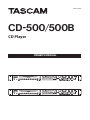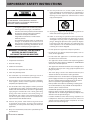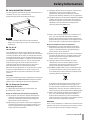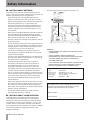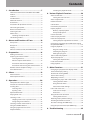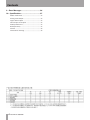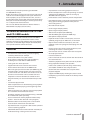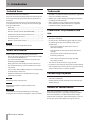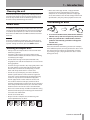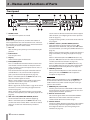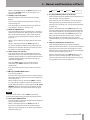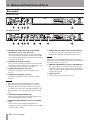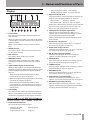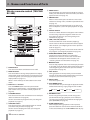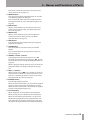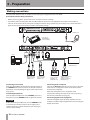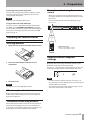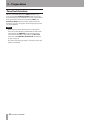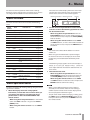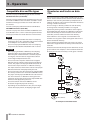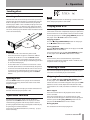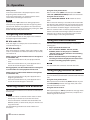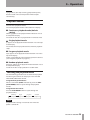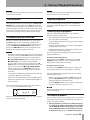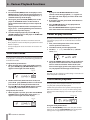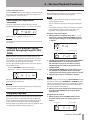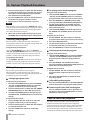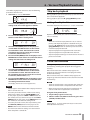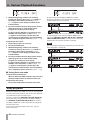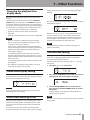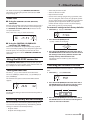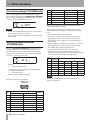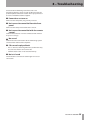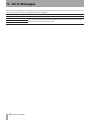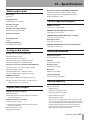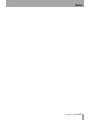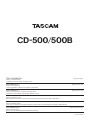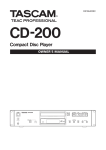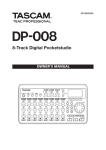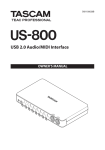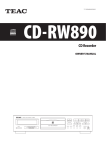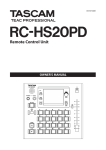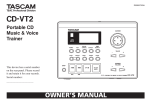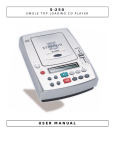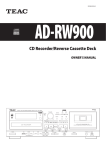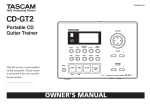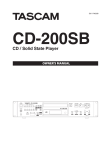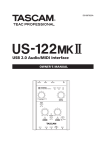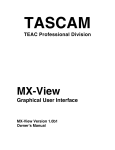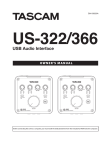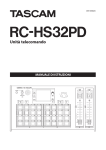Download CD-500/CD-500B Owner`s Manual
Transcript
D01136920C CD-500/500B CD Player OWNER'S MANUAL IMPORTANT SAFETY INSTRUCTIONS CAUTION: TO REDUCE THE RISK OF ELECTRIC SHOCK, DO NOT REMOVE COVER (OR BACK). NO USERSERVICEABLE PARTS INSIDE. REFER SERVICING TO QUALIFIED SERVICE PERSONNEL. The lightning flash with arrowhead symbol, within equilateral triangle, is intended to alert the user to the presence of uninsulated “dangerous voltage” within the product’s enclosure that may be of sufficient magnitude to constitute a risk of electric shock to persons. The exclamation point within an equilateral triangle is intended to alert the user to the presence of important operating and maintenance (servicing) instructions in the literature accompanying the appliance. WARNING: TO PREVENT FIRE OR SHOCK HAZARD, DO NOT EXPOSE THIS APPLIANCE TO RAIN OR MOISTURE. 1 Read these instructions. 2 Keep these instructions. 3 Heed all warnings. 4 Follow all instructions. 5 Do not use this apparatus near water. 6 Clean only with dry cloth. 7 Do not block any ventilation openings. Install in accordance with the manufacturer's instructions. 8 Do not install near any heat sources such as radiators, heat registers, stoves, or other apparatus (including amplifiers) that produce heat. 9 Do not defeat the safety purpose of the polarized or grounding-type plug. A polarized plug has two blades with one wider than the other. A grounding type plug has two blades and a third grounding prong. The wide blade or the third prong are provided for your safety. If the provided plug does not fit into your outlet, consult an electrician for replacement of the obsolete outlet. 10 Protect the power cord from being walked on or pinched particularly at plugs, convenience receptacles, and the point where they exit from the apparatus. 11 Only use attachments/accessories specified by the manufacturer. 2 TASCAM CD-500/500B 12 Use only with the cart, stand, tripod, bracket, or table specified by the manufacturer, or sold with the apparatus. When a cart is used, use caution when moving the cart/apparatus combination to avoid injury from tip-over. 13 Unplug this apparatus during lightning storms or when unused for long periods of time. 14 Refer all servicing to qualified service personnel. Servicing is required when the apparatus has been damaged in any way, such as power-supply cord or plug is damaged, liquid has been spilled or objects have fallen into the apparatus, the apparatus has been exposed to rain or moisture, does not operate normally, or has been dropped. •• Do not expose this apparatus to drips or splashes. •• Do not place any objects filled with liquids, such as vases, on the apparatus. •• Do not install this apparatus in a confined space such as a book case or similar unit. •• The apparatus draws nominal non-operating power from the AC outlet with its POWER or STANDBY/ON switch not in the ON position. •• The apparatus should be located close enough to the AC outlet so that you can easily grasp the power cord plug at any time. •• The mains plug is used as the disconnect device, the disconnect device shall remain readily operable. •• Products with Class I construction are equipped with a power supply cord that has a grounding plug. The cord of such a product must be plugged into an AC outlet that has a protective grounding connection. •• If the product uses batteries (including a battery pack or installed batteries), they should not be exposed to sunshine, fire or excessive heat. •• CAUTION for products that use replaceable lithium batteries: there is danger of explosion if a battery is replaced with an incorrect type of battery. Replace only with the same or equivalent type. •• Caution should be taken when using earphones or headphones with the product because excessive sound pressure (volume) from earphones or headphones can cause hearing loss. In North America use only on 120V supply. Safety Information ªª RACK-MOUNTING THE UNIT Use the supplied rack-mounting kit to mount the unit in a standard 19-inch rack, as shown below. Remove the feet of the unit before mounting. NOTE •• Leave 1U of space above the unit for ventilation. •• Allow at least 10 cm (4 in) at the rear of the unit for ventilation. ªª For U.S.A. TO THE USER This equipment has been tested and found to comply with the limits for a Class A digital device, pursuant to Part 15 of the FCC Rules. These limits are designed to provide reasonable protection against harmful interference when the equipment is operated in a commercial environment. This equipment generates, uses, and can radiate radio frequency energy and, if not installed and used in accordance with the instruction manual, may cause harmful interference to radio communications. Operation of this equipment in a residential area is likely to cause harmful interference in which case the user will be required to correct the interference at his own expense. (c) Improper disposal of waste electrical and electronic equipment can have serious effects on the environment and human health because of the presence of hazardous substances in the equipment. (d)The Waste Electrical and Electronic Equipment (WEEE) symbol, which shows a wheeled bin that has been crossed out, indicates that electrical and electronic equipment must be collected and disposed of separately from household waste. (e) Return and collection systems are available to end users. For more detailed information about the disposal of old electrical and electronic equipment, please contact your city office, waste disposal service or the shop where you purchased the equipment. Disposal of batteries and/or accumulators (a) Waste batteries and/or accumulators should be disposed of separately from the municipal waste stream via collection facilities designated by the government or local authorities. (b)By disposing of waste batteries and/or accumulators correctly, you will help save valuable resources and prevent any potential negative effects on human health and the environment. (c) Improper disposal of waste batteries and/or accumulators can have serious effects on the environment and human health because of the presence of hazardous substances in them. (d)The WEEE symbol, which shows a wheeled bin that has been crossed out, indicates that batteries and/ or accumulators must be collected and disposed of separately from household waste. CAUTION Changes or modifications to this equipment not expressly approved by TEAC CORPORATION for compliance could void the user's authority to operate this equipment. ªª For European Customers CE Marking Information a) Applicable electromagnetic environment: E4 b) Peak inrush current: 11 A Disposal of electrical and electronic equipment (a) All electrical and electronic equipment should be disposed of separately from the municipal waste stream via collection facilities designated by the government or local authorities. (b)By disposing of electrical and electronic equipment correctly, you will help save valuable resources and prevent any potential negative effects on human health and the environment. Pb, Hg, Cd If a battery or accumulator contains more than the specified values of lead (Pb), mercury (Hg), and/ or cadmium (Cd) as defined in the Battery Directive (2006/66/EC), then the chemical symbols for those elements will be indicated beneath the WEEE symbol. (e) Return and collection systems are available to end users. For more detailed information about the disposal of waste batteries and/or accumulators, please contact your city office, waste disposal service or the shop where you purchased them. WARNING This is a Class A product. In a domestic environment, this product may cause radio interference in which case the user may be required to take adequate measures. TASCAM CD-500/500B 3 Safety Information ªª CAUTIONS ABOUT BATTERIES This product uses batteries. Misuse of batteries could cause a leak, rupture or other trouble. Always abide by the following precautions when using batteries. •• Never recharge non-rechargeable batteries. The batteries could rupture or leak, causing fire or injury. •• When installing batteries, pay attention to the polarity indications (plus/minus (+/–) orientation), and install them correctly in the battery compartment as indicated. Putting them in backward could make the batteries rupture or leak, causing fire, injury or stains around them. •• When you store or dispose batteries, isolate their terminals with insulation tape or something like that to prevent them from contacting other batteries or metallic objects. •• When throwing used batteries away, follow the disposal instructions indicated on the batteries and the local disposal laws. •• Do not use batteries other than those specified. Do not mix and use new and old batteries or different types of batteries together. The batteries could rupture or leak, causing fire, injury or stains around them. •• Do not carry or store batteries together with small metal objects. The batteries could short, causing leak, rupture or other trouble. •• Do not heat or disassemble batteries. Do not put them in fire or water. Batteries could rupture or leak, causing fire, injury or stains around them. •• If the battery fluid leaks, wipe away any fluid on the battery case before inserting new batteries. If the battery fluid gets in an eye, it could cause loss of eyesight. If fluid does enter an eye, wash it out thoroughly with clean water without rubbing the eye and then consult a doctor immediately. If the fluid gets on a person’s body or clothing, it could cause skin injuries or burns. If this should happen, wash it off with clean water and then consult a doctor immediately. •• The unit power should be off when you install and replace batteries. •• Remove the batteries if you do not plan to use the unit for a long time. Batteries could rupture or leak, causing fire, injury or stains around them. If the battery fluid leaks, wipe away any fluid on the battery compartment before inserting new batteries. •• Do not disassemble a battery. The acid inside the battery could harm skin or clothing. ªª CAUTIONS ABOUT LASER RADIATION This product has been designed and manufactured according to FDA regulations “title 21, CFR, chapter 1, subchapter J, based on the Radiation Control for Health and Safety Act of 1968,” and is classified as a class 1 laser product. There is no hazardous invisible laser radiation during operation because invisible laser radiation emitted inside of this product is completely confined in the protective housings. 4 TASCAM CD-500/500B The label required in this regulation is shown at 1. Cautions: •• DO NOT REMOVE THE PROTECTIVE HOUSING USING A SCREWDRIVER. •• USE OF CONTROLS OR ADJUSTMENTS OR PERFORMANCE OF PROCEDURES OTHER THAN THOSE SPECIFIED HEREIN MAY RESULT IN HAZARDOUS RADIATION EXPOSURE. •• IF THIS PRODUCT DEVELOPS TROUBLE, CONTACT YOUR NEAREST QUALIFIED SERVICE PERSONNEL, AND DO NOT USE THE PRODUCT IN ITS DAMAGED STATE. Optical pickup Type Manufacturer Laser output Wavelength Standard : SF-DS29LE2 : SANYO Electric Co., Ltd. : Less than 70 mW on the objective lens : 785 nm (Typical) : IEC60825-1 : 2007 This appliance has a serial number located on the rear panel. Please record the model number and serial number and retain them for your records. Model number ______________________________ Serial number ______________________________ Contents 1 – Introduction...............................................7 Selecting the playback mode . ..............................23 Differences between the CD-500 and CD-500B models..................................................................................... 7 Features................................................................................... 7 Included items...................................................................... 8 About this manual............................................................... 8 Trademarks............................................................................. 8 Precautions for placement and use............................... 8 Connecting the power....................................................... 8 Beware of condensation.................................................... 8 Cleaning the unit.................................................................. 9 About discs............................................................................. 9 Handling of compact discs........................................ 9 Slot loading of discs............................................................ 9 6 – Various Playback Functions....................24 2 – Names and Functions of Parts................10 Front panel...........................................................................10 Rear panel.............................................................................12 Display....................................................................................13 Wireless remote control (TASCAM RC-500)..............14 3 – Preparation...............................................16 Making connections.........................................................16 Preparing the remote control ......................................17 Inserting batteries.......................................................17 When to replace the batteries................................17 Precautions about using batteries........................17 Precautions about using the remote control....17 Remote control reception settings..............................17 Panel lock function ..........................................................18 4 – Menu........................................................19 Menu structure...................................................................19 Menu operation basics....................................................19 5 – Operation.................................................20 Compatible disc and file types ....................................20 Directories and tracks on data CDs.............................20 Loading discs . ....................................................................21 Inserting a disc.............................................................21 Ejecting a disc...............................................................21 Eject block function .........................................................21 Playing back a CD...............................................................21 Selecting a track.................................................................21 Skipping to the next or previous track................21 Designating track numbers.....................................22 Selecting indexes and directories ..............................22 Using the SEARCH buttons.............................................22 Using the jog function to search..................................22 Playback modes..................................................................23 Auto-cue function ............................................................24 Setting the auto-cue level.......................................24 Auto-ready function ........................................................24 Resume function................................................................24 Call function .......................................................................25 Incremental play function .............................................25 Repeat playback ................................................................25 Ordinary repeat playback .......................................25 A-B repeat playback...................................................25 Intro check mode . ............................................................26 Power on play function....................................................26 Pitch control playback......................................................26 Setting the pitch adjustment increment............27 Changing the playback speed without changing the pitch (KEY ORIG) ........................................................27 Program playback . ...........................................................27 Program setting mode..............................................27 Checking the program .............................................28 Editing the program...................................................28 Fade in/fade out playback..............................................28 Skip back playback ...........................................................29 Setting the skip back time.......................................29 Flash start function ..........................................................29 Relay playback ...................................................................30 7 – Other Functions.......................................31 Changing the playback time display mode..............31 Frame time display setting ............................................31 End of track warning (EOM)............................................31 Interval time setting ........................................................31 Outputting in mono.........................................................32 Controlling the player with a foot switch ................32 Setting the foot switch ............................................32 Using the foot switch.................................................32 Foot switch mode settings......................................32 Fader and event start ......................................................32 Fader start and stop...................................................32 Event start . ...................................................................33 Using the RS-232C connector . .....................................33 Setting the baud rate ...............................................33 Restoring factory default settings...............................33 Checking the firmware version.....................................33 User data settings (CD-500B only)...............................34 Using the parallel control (CD‑500B only).................34 8 – Troubleshooting......................................35 TASCAM CD-500/500B 5 Contents 9 – Error Messages.........................................36 10 – Specifications.........................................37 Media and formats............................................................37 Analog audio output .......................................................37 Digital audio output ........................................................37 Control input and output ..............................................37 Audio performance...........................................................37 Backup memory ................................................................37 General..................................................................................38 Dimensional drawings.....................................................38 6 TASCAM CD-500/500B 1 – Introduction Thank you very much for purchasing the TASCAM CD‑500/500B CD Player. Before connecting and using the unit, please take time to read this manual thoroughly to ensure you understand how to properly set up and connect the unit, as well as the operation of its many useful and convenient functions. After you have finished reading this manual, please keep it in a safe place for future reference. You can also download the Owner's Manual from the TASCAM web site (http://tascam.com/). Differences between the CD-500 and CD-500B models The CD-500 is the standard model and the CD-500B is a model with additional professional features. These additional features include XLR balanced analog output connectors, an AES/EBU digital output connector (XLR) and a parallel external control connector. Features •• 10-second anti-shock memory prevents skipping caused by vibrations, for example •• Dedicated knob for ±16% pitch control •• Plays ordinary audio CDs, CD-R and CD-RW discs, including files in both MP3 and WAV formats •• Cueing with one-frame precision •• Support for fader start and event start control •• Parallel control connector on CD-500B model •• When using the parallel connector (CD-500B only), the transport mode, including fader start and event start, as well as flash start and direct start modes can be set •• RS-232C serial connector can be used to connect a computer or external controller to control the unit •• Program memory can store information for up to 100 discs •• Incremental play function •• Auto-ready function can automatically pause playback after track completes playing at the beginning of the next track •• Auto-cue function can ready the unit to start playback of a track from the moment sound starts •• Transport and pitch can be controlled using a TASCAM RC-3F footswitch (sold separately) •• Flash start function enables playback without delay (tracks 1–20 or the first 20 tracks in the program) •• Number buttons on the front panel can be used for track selection and the flash start function •• Skip back function can go back a few seconds (amount can be set) during playback •• TASCAM RC-500 wireless remote control included (can be disabled using a setting on the main unit) •• Gap between tracks during playback can be set •• Balanced output level can be set by making an internal adjustment (CD-500B only; requires servicing by TASCAM technical support) •• Panel buttons can be locked to prevent misoperation •• Eject block function can be used to prevent discs from being ejected during playback or when paused •• Slot loading of discs •• RCA unbalanced outputs •• Coaxial digital output (S/PDIF) •• Optical digital output (S/PDIF) •• XLR balanced outputs (CD-500B only) •• XLR AES/EBU digital output (CD-500B only) •• Monophonic output possible •• Playback modes include all tracks (ALL), one track (SINGLE), program (up to 100 tracks) and random •• Repeat modes include all tracks (ALL), one track (SINGLE), tracks in the program and looping of an A-B interval •• Display can be set to show track elapsed time, track remaining time or disc remaining time •• CALL function can be used to return to the last point where playback started •• Intro check function •• Fade in and fade out can be set from 0 to 10 seconds in 0.5-second intervals •• Automatic playback when power turned on possible •• Relay playback of multiple units possible •• Index search (audio CD (CD-DA) only) and directory search (MP3 or WAV file discs only) functions •• Resume function remembers the last point when playback stopped •• Support for EOM display showing the end of a track •• Headphones jack and level knob on the front panel for monitoring TASCAM CD-500/500B 7 1 – Introduction Included items Trademarks The included items are listed below. Take care when opening the package not to damage the items. Keep the package materials for transportation in the future. Please contact the store where you purchased this unit if any of these items are missing or have been damaged during transportation. •• Main unit. ....................................................................................... 1 •• Power cord..................................................................................... 1 •• Wireless remote control (TASCAM RC-500)........................ 1 •• AAA batteries for the remote control unit......................... 2 •• A rack-mounting screw kit....................................................... 1 •• A warranty card............................................................................ 1 •• Owner’s manual (this manual)................................................ 1 •• TASCAM is a trademark of TEAC Corporation, registered in the U.S. and other countries. •• MPEG Layer-3 audio coding technology licensed from Fraunhofer IIS and Thomson. •• Other company names, product names and logos in this document are the trademarks or registered trademarks of their respective owners. NOTE The batteries are not supplied for Taiwan. About this manual In this manual, we use the following conventions: •• Unless otherwise specified, references to the “CD-500” also indicate CD-500B players. •• The names of buttons and controls are given in the following typeface: SHIFT. •• Messages on the unit’s display are shown like this: ON •• The CD-DA format may also be mentioned as “audio CD” format. •• CDs on which MP3 or WAV audio files are recorded may be mentioned as “data CDs”. Additional information is introduced in the styles •• below when needed: TIP Useful hints when using the unit. NOTE Explanation of actions in special situation and supplement. CAUTION Instructions that should be followed to avoid injury, damage to the unit or other equipment, and loss of data. 8 TASCAM CD-500/500B Precautions for placement and use •• The operating temperature should be between 5°C and 40°C (41°F and 104°F). •• Do not install in the following types of places. Doing so could degrade the sound quality and/or cause malfunctions. •• Places with significant vibrations or that are otherwise unstable •• Near windows or other places exposed to direct sunlight •• Near heaters or other extremely hot places •• Extremely cold places •• Places with bad ventilation or high humidity •• Very dusty locations •• This unit can be installed at an angle of ±30°. •• Do not place any object on the unit for heat dissipation. •• Avoid installing this unit on top of any heat-generating electrical device such as a power amplifier. Connecting the power •• Insert the included power cord into the AC IN connector completely. •• Hold the power cord by the plug when connecting or disconnecting it. Beware of condensation If the unit is moved from a cold to a warm place, or used immediately after a cold room has been heated or otherwise exposed to a sudden temperature change, condensation could occur. Should this happen, leave the unit for one or two hours before turning the unit on. 1 – Introduction Cleaning the unit To clean the unit, wipe it gently with a soft dry cloth. Do not wipe with chemical cleaning cloths, benzene, paint thinner, ethyl alcohol or other chemical agents to clean the unit as they could damage the surface. About discs In addition to commercially-available music CDs, this unit can play CD-R and CD-RW discs that have been recorded in audio CD (CD-DA) format, as well as CD-R and CD-RW discs that have MP3 audio and WAV audio files recorded on them. NOTE 8-cm CDs cannot be used with this unit. If you insert an 8-cm CD, the unit will eject it automatically. If it does not eject far enough to remove, press the EJECT button. Handling of compact discs •• Always insert the compact discs in the slot with their label facing upward. •• To remove a disc from its case, press down on the center of the disc holder, then lift the disc out, holding it carefully by the edges. •• Do not touch the signal side (the unlabeled side). Fingerprints, oils and other substances can cause errors during playback. •• To clean the signal side of a disc, wipe gently with a soft dry cloth from the center towards the outside edge. Dirt on discs can lower the sound quality, so clean them and always store them in a clean state. •• Do not use any record spray, anti-static solutions, benzene, paint thinner or other chemical agents to clean CDs as they could damage the delicate playing surface. It may cause CDs to become unplayable. •• Do not apply labels or other materials to discs. Do not use discs that have had tape, stickers or other materials applied to their surface. Do not use discs that have sticky residue from stickers, etc. Such discs could become stuck in the unit or cause it to malfunction. •• Never use a commercially available CD stabilizer. Using stabilizers with this player will damage the mechanism and cause it to malfunction. •• Do not use cracked discs. •• Only use circular compact discs. Avoid using noncircular promotional, etc. discs. •• Music discs with copy control, a copy-protection system, have been released form several record companies in an attempt to protect the copyright. Since some of these discs do not comply with the CD specifications, they may not be playable on the unit. Slot loading of discs 1 As shown in the illustration, hold the disc with the labeled side up and insert it part way into the slot. 2 After you push the disc a little further, it will be pulled in automatically just before it disappears into the slot. Trouble inserting a disc If the disc becomes stuck during insertion, for example, and is difficult to push, do not try to force the disc in. Pull the disc out once and press the eject button and then try inserting it again. (Trying to force the disc in could damage the unit.) TASCAM CD-500/500B 9 2 – Names and Functions of Parts Front panel 1 POWER switch Press to turn the power on and off. CAUTION Before turning the power on, minimize the volume of other equipment that is connected to this unit. Failure to do so might cause sudden loud noises, which could harm your hearing or result in other trouble. 2 Disc slot After inserting a disc partway, it will automatically be pulled in. 3 EJECT button Press to eject a disc. 4 Display Shows various types of information. 5 PITCH [MENU] knob This is a multifunction knob that works as both a dial and a button. Use this knob to set the pitch control value, use menus, set the A-B repeat interval and as a jog dial, for example. Press this knob to turn the pitch control function on and off. When it is on, turn this knob to adjust the pitch. (See “Pitch control playback” on page 26.) When in shift mode (when the SHIFT indicator is lit), press this knob to open the menu. When in menu mode, turn this knob to select items and press it to confirm a selection. (See “Menu operation basics” on page 19.) When in jog mode, use this knob as a jog dial to search one frame at a time. (See “Using the jog function to search” on page 22.) When using the A-B repeat function, press this knob to set the A and B points. (See “A-B repeat playback” on page 25.) 6 SKIP Â/¯ [INDEX/DIR SEARCH] buttons Use these buttons for track selection (skipping). When in shift mode (when the SHIFT indicator is lit), use these to select indexes. When a data CD is loaded however, use these to make directory selections instead. 10 TASCAM CD-500/500B Set the auto-cue function to determine what happens after selection. (See “Skipping to the next or previous track” on page 21.) In program setting mode, use these to select tracks for the program. 7 SEARCH Ô/ [A.CUE/A.READY] buttons During playback or when paused, press the Ô button to search backward, and press the button to search forward. (See “Using the SEARCH buttons” on page 22.) When in program setting mode, use these to select the program number. (See “Program playback” on page 27.) When in shift mode (when the SHIFT indicator is lit), press the Ô button to turn the auto-cue function on and off. (See “Auto-cue function” on page 24.) When in shift mode (when the SHIFT indicator is lit), press the button to turn the auto-ready function on and off. (See “Auto-ready function” on page 24.) 8 PHONES jack/knob Connect stereo headphones to this standard stereo phone jack. Use the PHONES knob to adjust the headphones output level. CAUTION Before connecting headphones, turn the PHONES knob to minimize the volume. Failure to do so might cause sudden loud noises, which could harm your hearing or result in other trouble. 9 REMOTE jack (2.5-mm TRS) Use this jack to connect a TASCAM RC-3F foot switch (sold separately). Use this remote control to start and stop playback and other operations. 0 Remote control receiver This receives signals from the included TASCAM RC500 wireless remote control. Point the end of the remote control toward here when using it. q Number buttons Use these number buttons to designate track numbers to select songs. Input two digits for audio CDs and three digits for data CDs. (See “Designating track numbers” on page 22.) 2 – Names and Functions of Parts When in shift mode (when the SHIFT indicator is lit), press the 1 [FLASH] button to turn the flash start function on and off. w CLEAR [1-10/11-20] button Press this button to cancel the input of a number button. Press and hold when the program menu is open to clear the program. Press this button to switch between track and flash start program numbers 1-10 and 11-20. e DISPLAY [LOCK] button Press this button when the playback time is shown to switch the playback time display mode (track elapsed time, track remaining time or total remaining time). (See “Changing the playback time display mode” on page 31.) When in menu mode, press this button to exit menu mode. When in shift mode (when the SHIFT indicator is lit), press and hold this button to turn the panel lock function on and off. This function prevents the use of the buttons to avoid misoperation. r SHIFT button and indicator Press this button to activate shift mode. When the shift mode is active, the indicator lights and the shift functions of other buttons are enabled. (Shift functions are shown below buttons with white lettering on a dark blue background.) Press the SHIFT button again to deactivate the shift mode. (The SHIFT indicator is not lit when deactivated.) Press this button when in menu mode to exit menu mode. Ordinary single program random u Á (play) [REPEAT] button and indicator When stopped, press this button to start playback. (The indicator lights during playback.) When paused, press this button to resume playback. During playback, press this button to return to the point that was previously set. (See “Skip back playback” on page 29.) When in shift mode (when the SHIFT indicator is lit), press this button to turn the repeat playback function on or off. (See “Ordinary repeat playback” on page 25.) When in shift mode (when the SHIFT indicator is lit), press and hold this button for more than a second during playback or when paused to turn the A-B repeat function on. (See “A-B repeat playback” on page 25.) i π (pause) [JOG] button and indicator Press during playback to pause (indicator lights). When the auto-cue function is on, press when stopped to pause at the instant when sound begins in track 1. When the auto-cue function is off, press when stopped to pause at the beginning of track 1. When in shift mode (when the SHIFT indicator is lit), pause the unit to enable jog mode. (Alternatively, activate shift mode when already paused.) (See “Using the jog function to search” on page 22.) t ª (stop) [INTRO CHECK] button Press to stop playback. If the incremental playback function is activated, press this button during playback to pause at the beginning of the next track. When stopped, activate shift mode (SHIFT indicator lit), and press this button to activate the intro check mode. When this mode is activated, press the Á (play) [REPEAT] button to play the first 10 seconds of each track in succession. (See “Intro check mode” on page 26.) NOTE Even when shift mode is active (SHIFT indicator lit), pressing this button during playback will stop playback. y CALL [PLAY MODE] button Press this button to return to the point where playback was last started and pause. When in shift mode (when the SHIFT indicator is lit), press this button to switch the playback mode (ordinary, single, program or random). (See “Playback modes” on page 23.) TASCAM CD-500/500B 11 2 – Names and Functions of Parts Rear panel CD-500 rear panel CD-500B rear panel o CONTROL I/O START (RELAY IN) and DISC EOM (RELAY OUT) jacks (3.5-mm mini-jacks) Use these jacks for fader start and event start, as well as for relay playback of multiple CD-500 and CD-500B units. (See “Relay playback” on page 30 and “Fader and event start” on page 32.) p CONTROL I/O RS-232C connector This is a D-sub 9-pin RS-232C serial control connector. Connect an external controller, for example, here. (See “Using the RS-232C connector” on page 33.) a DIGITAL OUT (OPTICAL) connector The digital CD playback signal is output in S/PDIF format. s DIGITAL OUT (COAXIAL) connector The digital CD playback signal is output in S/PDIF format. NOTE •• When playing back MP3 or WAV files, the sampling frequency of this unit’s digital outputs is 44.1 kHz. •• When using the pitch control function while playing an audio CD or another disc with MP3 or WAV files, the digital output is at a fixed sampling frequency of 44.1 kHz. d ANALOG OUT (UNBALANCED) jacks These are analog outputs for the CD playback signal. The maximum output level is +6 dBV. f ANALOG OUT (BALANCED) connectors (CD-500B only) These are balanced analog outputs for the CD playback signal. The maximum output level is +20 dBu. (1: GND, 2: HOT, 3: COLD) 12 TASCAM CD-500/500B g DIGITAL OUT (AES/EBU) connector (CD-500B only) This is a balanced digital audio XLR connector that outputs AES3-2003/IEC 60958-4 (AES/EBU) format. NOTE If the signal is not output from this connector correctly, confirm that the “22 U-DATA” menu item is set to “OFF”. (See “User data settings” on page 34.) h CONTROL I/O PARALLEL connector (CD-500B only) This is a D-sub 15-pin parallel control connector. Use this to connect an external controller, for example. (See “Fader start and stop” on page 32 and “Using parallel control” on page 34.) j AC IN connector Connect the included power cord here. 2 – Names and Functions of Parts Display •• Program playback mode: •• Random playback mode: PGM appears RANDOM appears 8 Repeat mode indicators The repeat mode is shown. (See “Repeat playback” on page 25 and “A-B repeat playback” on page 25.) REPEAT appears •• Repeat mode: •• A-B repeat mode: REPEAT and A-B appear (Before the A and B points have been set, the indicator shown here will vary depending on the status. For details, see “A-B repeat playback” on page 25.) 1 Track number This shows the track number during playback and track selection. When an audio CD is loaded, a two-digit track number is shown. When a data CD is loaded, a three-digit track number is shown When in menu mode, the menu number is shown here. 2 TRACK indicator This appears when a disc that has files that this unit can play back is loaded. 3 MP3 indicator This appears when an MP3 disc is loaded. 4 INDEX DIR number During playback and selection, the index number (audio CD) or directory number (data CD) is shown here. 5 Playback time display mode indicator When the time display is showing the playback time, the following appears depending on the display mode. (See “Changing the playback time display mode” on page 31.) •• When the playback time display mode is set to remaining time, T.REMAIN appears. •• When the playback time display mode is set to track remaining time, REMAIN appears. •• When the playback time display mode is set to track elapsed time, nothing appears here. Likewise, nothing appears when in menu mode or program setting mode. 9 PITCH indicator (and pitch adjustment) When the pitch control function is ON, PITCH appears, and the amount of speed change is shown. (See “Pitch control playback” on page 26.) When in menu mode, the setting value of the menu item is shown. 0 A.CUE (auto-cue) indicator When the auto-cue function is on, A.CUE appears. (See “Auto-cue function” on page 24.) q A.RDY (auto-ready) indicator When the auto-ready function is on, A.RDY appears. (See “Auto-ready function” on page 24.) w RELAY (relay playback) indicator When the relay playback function is on, RELAY appears. (See “Relay playback” on page 30.) e FADE indicator When the fade in/out function is on, FADE appears. (See “Fade in/fade out playback” on page 28.) r MONO indicator When the mono output function is on, MONO appears. (See “Outputting in mono” on page 32.) t RESUME indicator When the resume function is on, RESUME appears. (See “Resume function” on page 24.) y INCR indicator (incremental play) When the incremental play function is on, INCR appears. (See “Incremental play function” on page 25.) u KEY ORIG (original key) indicator When the original key function is on, KEY ORIG appears. (See “Changing the playback speed without changing the pitch (KEY ORIG)” on page 27.) 6 Time display This shows the time of the current playback position. When in menu mode, the menu item is shown. When menu items are shown, the letters appear as follows. 7 Playback mode indicators The current playback mode is shown. •• Ordinary (all tracks) playback mode: •• Single playback mode: Nothing appears S appears TASCAM CD-500/500B 13 2 – Names and Functions of Parts Wireless remote control (TASCAM RC-500) 6 MENU button Press this button to enter menu mode. When in menu mode, press this button to exit menu mode. (See “Menu operation basics” on page 19.) 7 ENTER button When in menu mode, press to confirm a menu item selection or setting value. (See “Menu operation basics” on page 19.) When using the A-B repeat function, press this to set the A and B points. (See “A-B repeat playback” on page 25.) 8 Number buttons Use these number buttons to designate track numbers to select songs. Input two digits for audio CDs and three digits for data CDs. (See “Designating track numbers” on page 22.) 9 SKIP (Â/¯) buttons Use these buttons for track selection (skipping). Set the auto-cue function to determine what happens after selection. (See “Skipping to the next or previous track” on page 21.) In program setting mode, use these to select tracks for the program. (See “Program playback” on page 27.) 0 INDEX/DIR SEARCH (Ó/Á) buttons Use these to select indexes on an audio CD or directories on a data CD. Set the auto-cue function to determine what happens after selection. (See “Selecting indexes and directories” on page 22.) 1 FLASH button Press to turn the flash start function on and off. 2 DISPLAY button Press this button to change the playback time display mode shown (track elapsed time, track remaining time or remaining time). (See “Changing the playback time display mode” on page 31.) When in menu mode, press this button to exit menu mode. 3 PITCH and −/+ buttons Press the PITCH button to turn the pitch control function on and off. Use the – and + buttons to set the pitch control value. (See “Pitch control playback” on page 26.) q ª STOP button Press to stop playback. If the incremental play function is activated, press this button during playback to pause at the beginning of the next track. (See “Incremental play function” on page 25.) w CALL button During playback or when paused, press this button to return to the point where playback was last started and pause. (See “Call function” on page 25.) e EJECT button Press this to eject a disc. r PLAY MODE button Press this button to cycle through the playback modes. Choose from ordinary, single, program and random. Ordinary single program random 4 A.CUE/DEL button Press this to turn the auto-cue function on and off. (See “Auto-cue function” on page 24.) Use this also to delete program tracks. (See “Program playback” on page 27.) t KEY ORIG button Turn the original key function, which changes the speed without changing the pitch, on and off. (See “Changing the playback speed without changing the pitch (KEY ORIG)” on page 27.) 5 A.RDY/INS button Press this to turn the auto-ready function on and off. (See “Auto-ready function” on page 24.) Use this also to add program tracks. (See “Program playback” on page 27.) y INTRO CHECK button When stopped, during playback or when paused, press this button to activate intro check mode. When in intro check mode, press the Á PLAY button to play 14 TASCAM CD-500/500B 2 – Names and Functions of Parts the first 10 seconds of each track in succession. (See “Intro check mode” on page 26.) u REPEAT button Press to turn the repeat playback function on and off. (See “Repeat playback” on page 25.) Press and hold for more than one second to turn the A-B repeat function on. (See “A-B repeat playback” on page 25.) i NEXT button When in menu mode, press to select the next value (menu item or setting value). (See “Menu operation basics” on page 19.) o PREV button When in menu mode, press to select the previous value (menu item or setting value). (See “Menu operation basics” on page 19.) p PGM button Press to open program setting mode. (See “Program playback” on page 27.) a CLEAR button Press this button to cancel the input of a number button. Press and hold when the program menu is open to clear the program. s SEARCH (Ô/) buttons During playback or when paused, press the Ô button to search backward, and press the button to search forward. (See “Using the SEARCH buttons” on page 22.) When in program setting mode, use these to select the program number. (See “Program playback” on page 27.) d JOG (−/+) buttons When paused, press a JOG (+ or −) button to enter jog mode. Press the + button to advance one frame, and press the − button to go back one frame. (See “Using the jog function to search” on page 22.) f π PAUSE button Press during playback to pause. When the auto-cue function is on, press when stopped to pause at the instant when sound begins in track 1. When the auto-cue function is off, press when stopped to pause at the beginning of track 1. g Á PLAY button When stopped, press this button to start playback. When paused, press this button to resume playback. When the incremental play function is on, press this button during playback to start playback of the next track. When the incremental play function is off, press this button during playback to use skip back playback. TASCAM CD-500/500B 15 3 – Preparation Making connections The illustration below shows an example of connecting other equipment with a CD-500B. Precautions before making connections •• Before connecting other devices to the unit, read their manuals carefully. •• Turn off the power (or put power into standby mode) for this unit and all equipment that will be connected to it. •• Connect all the devices to the same power supply line. When using a power strip, for example, use a thick cable with a high current capacity to minimize variation in the power voltage. Headphones Foot switch TASCAM RC-3F (sold separately) USB External controller (CD-500B only) Computer DIGITAL IN DIGITAL IN ANALOG IN (OPTICAL) (COAXIAL) (UNBALANCED) Digital input of mixer, recorder, amplifier, etc. Analog input of mixer, recorder, amplifier, etc. Connecting a foot switch Connect a TASCAM RC-3F foot switch (sold separately) to the REMOTE connector to enable it to control some unit operations. (See “Controlling the player with a foot switch” on page 32.) Connecting headphones Connect stereo headphones to the PHONES jack on the front panel. Use the PHONES knob to adjust the volume. CAUTION Before connecting headphones, turn the PHONES knob to minimize the volume. Failure to do so might cause sudden loud noises, which could harm your hearing or result in other trouble. 16 TASCAM CD-500/500B ANALOG IN (BALANCED) Analog inputs of mixer, recorder, amplifier, etc. (CD-500B only) DIGITAL IN (AES/EBU) Digital input of mixer, digital recorder, digital amplifier, etc. (CD-500B only) Connecting with a computer Connect the RS-232C connector on this unit to a RS-232C connector on a computer to allow serial control of this unit from that computer. After connecting the unit to a computer, make transmission settings correctly on this unit. (See “Using the RS-232C connector” on page 33.) Connecting digital audio equipment Connect the digital inputs of stereo amplifiers, mixers, recorders and other digital equipment to this unit’s digital output connectors. 3 – Preparation Connecting analog audio equipment Connect the analog inputs of stereo amplifiers, mixers, recorders and other analog equipment to this unit’s analog output connectors. NOTE Cables are not included with this unit Using parallel control (CD-500B only) To use an external controller for parallel control of the CD-500B, use the CONTROL I/O PARALLEL connector (D-Sub 15-pin). For the pin assignments of the PARALLEL connector, see “Using the parallel connector [CD-500B only]” on page 32. Preparing the remote control Precautions about using the remote control •• When using other devices controlled by infrared rays, use of this remote control might operate these devices by mistake. •• Use the remote control within the following range. Remote sensor 15° 15° Inserting batteries 1 Open the cover on the back of the remote control. Operation distance Directly in front: Within 7 meters 15° left or right: Within 7 meters Remote control reception settings 2 Insert two AAA batteries with the correct ± orientations. Operation of the unit using the remote control can be disabled in order to prevent misoperation. Use the 15 IR menu item to set whether or not the unit can be operated by remote control (default value: ON). NOTE 3 Close the cover. NOTE The batteries are not supplied for Taiwan. •• If remote control reception has been set to OFF, IR OFF will appear on the display when any of the remote control buttons are pushed. •• The remote control reception setting (on/off ) is saved even if the unit’s power is turned off. When to replace the batteries Replace both batteries with new ones when the range of the remote control becomes short or if the buttons become unresponsive. Precautions about using batteries Misuse of batteries could cause them to leak, rupture or otherwise be damaged. Please read and abide by the precautions on the battery labels when using them. See page 4 of this manual for additional precautions. TASCAM CD-500/500B 17 3 – Preparation Panel lock function When in shift mode (when the SHIFT indicator is lit), press and hold the DISPLAY [LOCK] button to turn the panel lock function on or off. When it is on, all the buttons on the front panel of the unit (except the SHIFT and DISPLAY [LOCK] buttons) and the remote control are disabled. LOCKED will appear on the display if you push any of the buttons. NOTE •• Even when the panel lock function is enabled, the unit can be controlled by a TASCAM RC-3F foot switch connected to the REMOTE jack on the front panel and external controllers connected to the RS-232C connector and CONTROL I/O PARALLEL connectors on the rear panel. •• The panel lock setting (on/off ) is saved even if the unit power is turned off. 18 TASCAM CD-500/500B 4 – Menu Use the unit’s menu system to make various settings. Among the menu setting items are some that can also be set using dedicated buttons on the remote control. The center area of the display shows the menu item selected. The menu item that was selected the last time that the unit was in menu mode appears. Menu item number Menu item name Setting Menu structure The menu structure of the unit includes the following items. Menu number Item 01 02 03 04 05 06 07 08 09 Origin EJECT A-CUE Prog FADE RELAY P onPL Mono RESUM 10 EOM 11 12 13 14 15 Inc-P P-STEP 232C S-BAC IR 16 INTVAL 17 18 19 FRAM REMOT FLASH 20 RESET 21 INFO 22 U-DATA 23 PARALL Function set Reference Original key Eject block Auto-cue level Program Fade in/out playback Relay playback Power on play Mono output Resume EOM (TRACK EOM) time display Incremental play Pitch control steps Baud rate Skip back Remote control reception Silent interval between tracks Frame time display Foot switch mode Flash start Restore unit to factory defaults View the firmware version User data settings (AES/ EBU, CD-500B only) Set the parallel function (CD-500B only) Page 27 Page 21 Page 24 Page 27 Page 29 Page 30 Page 26 Page 32 Page 24 Page 31 Page 25 Page 27 Page 33 Page 29 Page 17 Page 31 Page 31 Page 32 Page 29 Page 33 Page 33 Page 34 Page 34 Menu operation basics The basic procedures for making settings using the menu system are as follows. 1 When the display shows the usual playback information, activate the menu mode in which you can select menu items by using the unit’s front panel buttons or the included TASCAM RC-500 remote control. •• When using the front panel buttons: In shift mode (when the SHIFT indicator is lit), press the PITCH [MENU] knob. •• When using the remote control: Press the MENU button. 2 Use the unit’s front panel buttons or the remote control to conduct the following operation to select the desired menu item. •• When using the front panel buttons: Turn the PITCH [MENU] knob or use the number buttons to select the menu item, and press the PITCH [MENU] knob to confirm. •• When using the remote control: Use the PREV and NEXT buttons, as well as the number buttons to select the menu item, and press the ENTER button to confirm. NOTE •• The menu item number blinks before it has been confirmed. •• When using the number buttons input two digits to select menu items. For example, to select menu number 06, press the 0 button followed by the 6 button. The following step (3) applies to all items except 04 PROG, 19 FLASH, 20 RESET and 21 INFO. See their explanations for instructions about how to use these items. 3 Select the desired value. •• When using the front panel buttons: Turn the PITCH [MENU] knob to select the value and press the PITCH [MENU] knob to confirm the setting. •• When using the remote control: Use the PREV and NEXT buttons to select the value and press the ENTER button to confirm the setting. NOTE •• When a value different from the active setting is selected, the value blinks. After the new setting is confirmed, menu mode ends and the display shows the usual playback information again. •• To quit menu mode without changing a setting, press the SHIFT button or DISPLAY [LOCK] button on the front panel of the unit, or press the MENU button on the remote control. TASCAM CD-500/500B 19 5 – Operation Compatible disc and file types This unit can play the following types of discs and files. CD-DA format discs (audio CDs) This unit can play commercially-available music CDs and CD-R and CD-RW discs that have been recorded in audio CD format. These types of discs are called “audio CDs” in this manual. This unit cannot play unfinalized CD-R or CD-RW discs. CD-ROM format discs (data CDs) This unit can play discs that have MP3 and WAV files and use ISO 9660 Level 1, Level 2 or Joliet file system formats. These types of discs are called “data CDs” in this manual. NOTE •• This unit can play back MP3 files that have sampling frequencies of 32, 44.1 and 48 kHz and have bit-rates of 32–320 kbps or are variable bit-rate (VBR). •• This unit can play back WAV files that have sampling frequencies of 32 kH/44.1 kHz/48 kHz and are 16-bit. CAUTION •• When playing back MP3 or WAV files, the sampling frequency of this unit’s digital outputs is 44.1 kHz. When the pitch control function is enabled, output is also digital, and some devices might not be able to receive digital output from this unit. •• This unit uses the “.mp3” file extension to recognize MP3 files. Always add the “.mp3” extension to MP3 file names. The player cannot play back MP3 files that do not have the “.mp3” extension. In addition to having the “.mp3” extension, the file must also be in the proper MP3 data format to allow playback by this unit. •• This unit uses the “.wav” file extension to recognize WAV files. Always add the “.wav” extension to WAV file names. The player cannot play back WAV files that do not have the “.wav” extension. In addition to having the “.wav” extension, the file must also be in the proper WAV data format to allow playback by this unit. •• Discs that contain more than 1000 files or 255 directories might not play back correctly. •• Depending on the condition of a disc, this unit might not be able to play it back, or skipping might occur. Directories and tracks on data CDs This unit treats all the audio (WAV and MP3) files on data CDs as “tracks.” Some data CDs store files inside directories (folders) in the same way that ordinary computers do. In addition, directories can be stored inside other directories creating a multilevel structure. This unit assigns a directory number to each directory to manage them. Directory numbers are assigned sequentially starting with the directories at the highest level followed by the directories (subfolders) inside them. If the root directory of a data CD contains one or more audio files, it will be numbered as the first directory. Each audio file is also assigned a track number. Track numbers are assigned in order starting from those in the lowest numbered directory. During ordinary playback of data CDs, tracks are played back in the assigned numerical order just like those on an audio CD. Directories that do not directly contain audio files are not given numbers. For example, in the illustration below the directory that contains Directory 5 is not given a number. (DIR 1) : Directory (Folder) : MP3/WAV file An example of data CD structure 20 TASCAM CD-500/500B 5 – Operation Loading discs Inserting a disc Hold the disc with its label side up and insert it part way into the disc slot. Push the disc in a little further and, just before it disappears, it should automatically be pulled into the player. After a disc is loaded, the player will read its information. If it is an audio CD, the display will show the total number of tracks and total playback time. If it is a data CD, the display will show the total number of tracks in the current directory. NOTE The eject block function on/off setting is maintained even when the player’s power is turned off. Playing back a CD The following procedures assume that the necessary connections have been completed, the player’s power has been turned on and a CD (audio or data) has been loaded. To start playback, press the Á (play) [REPEAT] button on the player or the Á PLAY button on the remote. Stopping playback Press the ª (stop) [INTRO CHECK] button on the player or the ª STOP button on the remote. CAUTION •• You cannot load a disc when the power is off. •• If the disc becomes caught or is otherwise difficult to push, do not force it in. Press the EJECT button and remove the disc once before trying to reinsert it. (Forcing the disc into the player could damage the disc or even break the player.) •• If a disc other than an audio CD is inserted or a disc is inserted upside down, it will automatically be ejected. •• 8-cm CDs cannot be used with this unit. If an 8-cm CD is inserted, it will automatically be ejected. If it is not automatically ejected completely, press the EJECT button. Ejecting a disc Press the EJECT button on the player or the remote to eject the disc part way. Pull the disc out the rest of the way by its edges. CAUTION The EJECT buttons on the player and the remote do not function when the player’s power is off. Eject block function The eject block function allows you to disable the operation of the EJECT buttons on the player and the remote during playback and when paused in order to prevent playback from being interrupted accidentally by the pressing one of these buttons. To turn the eject block function on, set the 02 EJECT menu item to BL. Pausing playback Press the π (pause) [JOG] button on the player or the π PAUSE button on the remote. To restart playback, press the Á (play) [REPEAT] button on the player or the Á PLAY button on the remote. NOTE In this manual, unless stated otherwise, explanations assume that continuous playback mode is enabled. (See “Playback modes” on page 23.) Selecting a track You can move (skip) to the previous or next track, or you can select a track directly by its track number. Skipping to the next or previous track Press the SKIP Â/¯ [INDEX/DIR SEARCH] button on the player or the SKIP Â/¯ button on the remote to select a track. What happens after you use SKIP buttons to select a track depends on whether the autocue function is on or off. (See “Auto-cue function” on page 24.) When stopped If the auto-cue function is off, playback starts after the track is selected. If the auto-cue function is on, playback pauses at the instant when sound begins in the track. To start playback after this, press the Á (play) [REPEAT] button on the player or the Á PLAY button on the remote. During playback The selected track will start playing back. TASCAM CD-500/500B 21 5 – Operation When paused If the auto-cue function is off, playback pauses at the beginning of the selected track. If the auto-cue function is on, playback pauses at the instant when sound begins in the track. NOTE If you press the  button once during playback or when paused, playback will skip to the beginning of the current track. However, if playback is one second or less from the beginning of the current track, pressing the  button will skip to the previous track. Designating track numbers Use the number buttons on the player or the remote to directly designate track numbers. ªª With audio CDs Enter two digits. For example, if the track number is “9”, enter “0” followed by “9”. ªª With data CDs Enter three digits. For example, if the track number is “105”, enter “1”, “0” and then “5”. If the track number is “4”, enter “0”, “0” and then “4”. When stopped, use the number buttons to designate a track number and, •• If the auto-cue function is off, start playback of that track. •• If the auto-cue function is on, pause playback at the instant when sound begins in that track. During playback, use the number buttons to designate a track number and start playback of that track. When paused, use the number buttons to designate a track number and, •• If the auto-cue function is off, pause playback at the beginning of that track. •• If the auto-cue function is on, pause playback at the instant when sound begins in that track. Selecting indexes and directories You can select track indexes on audio CDs and directories on data CDs. NOTE •• Audio CD indexes are divisions within tracks. In other words, they are units that are smaller than tracks. •• Data CD directories are folders that contain MP3 and WAV files (tracks). In other words, they are units that are larger than tracks. Use the following procedures to select indexes and directories. 22 TASCAM CD-500/500B Using the front panel buttons: When in shift mode (SHIFT indicator lit) use the SKIP Â/¯ [INDEX/DIR SEARCH] buttons to select them. Using the remote control: Use the INDEX/DIR SEARCH Ó/Á buttons to select them. When a data CD directory is selected, the first track inside that directory will automatically start playing back (unless the auto-cue function is on, in which case it will pause at the instant when sound first begins in the first track). When an audio CD index is selected, playback of the track from the selected index will begin (unless the auto-cue function is on, in which case it will pause at the instant sound first begins in the designated index). Using the SEARCH buttons You can search forward and backward in a track while listening to it. 1 Play or pause the desired track. 2 Press and hold a SEARCH Ô/ [A.CUE/ A.READY] button on the player or a SEARCH Ô/ button on the remote to start searching forward or backward. 3 Release the button that you are holding to stop searching and return the player to the state it was in before searching (playback or pause). NOTE The search function cannot be used with data CDs. Using the jog function to search You can use the jog function to search a track one frame at a time. However, this function cannot be used with data CDs. Using the front panel buttons: When paused and in shift mode (SHIFT indicator lit), turn the PITCH [MENU] knob to enter jog mode, and search the track one frame at a time. Using the remote control: When paused, press a JOG (+/–) button to enter jog mode. Press the + button to advance one frame, and press the − button to go back one frame. 5 – Operation NOTE In jog mode, if you stop searching, playback will pause, but the sound at the current position will be output continuously. Playback modes This unit has 4 playback modes. The current playback mode is indicated on the display. ªª Continuous playback mode (default setting) Nothing appears in the playback mode indication area at the top of the display. The tracks on the disc are played back in numerical order. ªª Single playback mode S appears in the playback mode indication area at the top of the display. The selected track is played back once and then playback stops. ªª Program playback mode PGM appears in the playback mode indication area at the top of the display. Tracks are played back in the order programed in advance. (See “Program playback” on page 27.) ªª Random playback mode RANDOM appears in the playback mode indication area at the top of the display. Tracks on the disc are played back in random order. Selecting the playback mode Use the following procedures to set the desired playback mode using the controls on the player or the included TASCAM RC-500 remote control. Using the front panel buttons: When in shift mode (SHIFT indicator lit), press the CALL [PLAY MODE] button to cycle through the playback modes. Using the remote control: Press the PLAY MODE button to cycle through the playback modes. Ordinary playback single playback program playback ramdom playback NOTE Playback mode settings are retained even when the power is turned off. TASCAM CD-500/500B 23 6 – Various Playback Functions This chapter explains the various playback functions of the unit. Auto-cue function If the auto-cue function is on and you select a track to play, any silence at the beginning of the track will be skipped, and the player will pause at the instant when a sound signal is first detected. This means that sound can be heard immediately when playback starts. NOTE •• When the flash start function is used for playback, the auto-cue function is disabled. •• If the auto-cue function is on and a track is selected during playback, that track will play back from the instant that sound begins in the selected track. If the auto-cue function is on and a track is selected when paused, the player will pause at the instant that sound begins in the selected track. Moreover, you can set the audio signal detection threshold level (auto-cue level) that is used by the autocue function. Any signal higher than the set auto cue level will be recognized as “sound,” and any signal lower than this level will be treated as “silence.” The following procedure describes how to use the menu to turn the auto-cue function on/off and adjust the autocue level setting. (For details about using the menu screen, refer to the “Menu operation basics” on page 19.) ªª Turning the auto-cue function on/off Using the front panel buttons: When in shift mode (SHIFT indicator lit), press the SEARCH Ô [A.CUE] button to turn it on/off. Using the remote control: Press the A.CUE/DEL button to turn it on/off. When the auto-cue function is on, A.CUE appears in the lower part of the display. NOTE The auto-cue function on/off setting is retained even when the power is turned off. Setting the auto-cue level To set the auto-cue function trigger level (auto-cue level), use the 03 A-CUE menu item. Options: 24 (default value), 30, 36, 42, 48, 54, 60, 66, 72 24 TASCAM CD-500/500B These values represent auto-cue levels in dB. The point when the signal level of the selected track first exceeds the auto-cue level is recognized as the instant when sound starts. NOTE The auto-cue level setting is retained even when the power is turned off. Auto-ready function If the auto-ready function is on, after a track has finished playing, playback will pause at the beginning of the next track. NOTE •• If the auto-cue function is also on, playback will pause at the instant when sound starts rather than at the beginning of the track. •• When using the flash start function for playback, the auto-ready function is disabled. ªª Turning the auto-ready function on/off Using the front panel buttons: When in shift mode (SHIFT indicator lit), press the SEARCH button to turn it on/off. Using the remote control: Press the A.RDY/INS button to turn it on/off. When the auto-ready function is on, A.RDY appears in the lower part of the display. NOTE The auto-ready function on/off setting is retained even when the power is turned off. Resume function When the resume function is on, the position where playback stops is memorized. When playback is started again playback resumes from that position. When this function is used with a data CD, however, playback resumes from the beginning of the track that was playing when playback was stopped. To turn the resume function on/off, use the 09 RESUM menu item (default value: OFF). When the resume function is on, RESUME appears in the lower part of the display. 6 – Various Playback Functions NOTE NOTE The resume function on/off setting is retained even when the power is turned off. The incremental play function on/off setting is retained even when the power is turned off. Call function Repeat playback During playback or when paused, press the CALL [PLAY MODE] button on the player or the CALL button on the remote to locate to the point when playback last started and pause playback. However, when this function is used with a data CD, playback pauses at the beginning of the track that was playing when playback was last started. You can repeatedly play back all tracks or repeatedly play back a specified region within a track (A-B repeat playback). Incremental play function When the incremental play function is on, pressing the Á PLAY button on the remote during playback will start playback from the beginning of the next track, and pressing the ª (stop) [INTRO CHECK] button on the player or the ª STOP button on the remote will pause playback at the beginning of the next track. NOTE •• When the incremental play function is on and playback is paused, pressing the Á PLAY button on the remote will start playback from that point, and pressing the ª (stop) [INTRO CHECK] button on the player or the ª STOP button on the remote stops playback. •• During playback of the last track, if you press the Á PLAY button on the remote, playback of the first track will start. If you press the ª (stop) [INTRO CHECK] button on the player or the ª STOP button on the remote, playback will pause at the beginning of the first track. •• Setting the CD-500B control I/O parallel connector pin 13 (PLAY) to ON has the same effect. •• Receiving a stop command from the CD-500B control I/O parallel connector pin 11 (FADER START/STOP) has the same effect. To turn the incremental play function on/off, use the 11 Inc-P menu item (default value: OFF). Ordinary repeat playback When the repeat playback function is on, behavior depends on the playback mode. •• All track playback (ordinary playback) mode: the entire disc is played back repeatedly •• Single track playback mode: the current track is played back repeatedly •• Program playback mode: all the tracks in the program are played back repeatedly •• Random playback mode: all the tracks on the disc are played back at random repeatedly Use one of the following procedures to turn the repeat playback function on. Using the front panel buttons: When in shift mode (SHIFT indicator lit), press the Á [REPEAT] button. REPEAT appears of the top of the display when repeat mode is activated. Using the remote control: Press the remote REPEAT button. REPEAT appears of the top of the display when repeat mode is activated. Use one of the following procedures to turn the repeat playback function off. •• When the player is in shift mode (SHIFT indicator lit), press the Á [REPEAT] button again until REPEAT disappears from the top of the screen. •• Press the REPEAT button on the remote until REPEAT disappears from the top of the screen. NOTE The repeat playback setting is retained even when the power is turned off. When the incremental play function is on, INCR appears in the lower part of the display. A-B repeat playback You can specify a desired interval (A-B) within a track to be played back repeatedly. Use the following procedures to enable A-B repeat playback. 1 During playback or when paused, when the player is in shift mode (SHIFT indicator lit), press and hold the Á [REPEAT] button on the player or press and hold the REPEAT button on the remote to activate A-B repeat mode. REPEAT will blink at the top of TASCAM CD-500/500B 25 6 – Various Playback Functions the display. 2 Press the PITCH [MENU] knob on the player or the REPEAT button on the remote at the beginning of the interval that you want to repeat (A point). A-B will blink at the top of the display. 3 Once again, press the PITCH [MENU] knob on the player or the REPEAT button on the remote at the end of the interval that you want to repeat (B point). Repeat playback between the A and B points will begin, and A-B will stop blinking and continue to appear at the top of the display. 4 To end A-B repeat playback, press the ª (stop) [INTRO CHECK] button on the player or the ª STOP button on the remote. NOTE •• A-B repeat playback cannot be used with a data CD. •• Once playback reaches the B point, playback will restart from the A point. •• A-B repeat playback across more than one track is not possible. Intro check mode The Intro Check mode allows 10-second track beginnings to be played in succession. Use the following procedures to enable this mode. Using the front panel buttons: 1 When stopped and in shift mode (SHIFT indicator lit), press the ª (stop) [INTRO CHECK] button. INT appears on the right side of the display. Appears NOTE If you press the INTRO CHECK button on the remote control during playback, INT appears on the right side of the display and intro check starts immediately. 2 If stopped or paused, press the Á PLAY button to start intro check. 3 Press the ª STOP button to stop playback and disable intro check mode. Press the INTRO CHECK button again to disable intro check mode and continue playback. Power on play function By using a commercially-available external timer, you can make the player turn on at desired times and start playback. 1 First, connect the power of this unit so that it receives power from the timer. 2 Load the disc that you want played back. 3 Set the 07 P onPL menu item to ON (default value: OFF). 4 Leave the POWER switch of this unit set to ON, turn the power off from the timer and set the timer to turn on at the desired time. At the set time, the timer should supply power to the player, turning it on, and playback should begin automatically. NOTE The power on play function on/off setting is retained even when the power is turned off. M S F 2 Disable shift mode (SHIFT indicator not lit) and press the Á (play) [REPEAT] button to activate the intro check mode starting from the next track. 3 Press the ª (stop) [INTRO CHECK] button again to stop the play and disable intro check mode. Using the remote control: 1 When stopped or paused, press the remote INTRO CHECK button to enable intro check mode. INT appears on the right side of the display. Pitch control playback Using its pitch control playback function, this unit can vary the pitch (and speed) of playback. Follow these procedures to use pitch control playback. When this function is on, PITCH and the setting value appear in the PITCH display area on the right side of the display. Current value Appears M M 26 TASCAM CD-500/500B S F S F Using the front panel buttons: Press the PITCH [MENU] knob to turn the pitch control function on. Turn the PITCH [MENU] knob to adjust the setting in the range between −16% and +16%. 6 – Various Playback Functions Using the remote control: Press the PITCH button to turn the pitch control function on. Use the + and − buttons to adjust the setting in the range between −16% and +16%. Program setting mode Use the following procedures to enter program setting mode and add tracks to the empty program. NOTE To set the adjustment increment for pitch control playback (pitch step) use the 12 P-STEP menu item. •• You can add tracks to the program regardless of the current playback mode. •• You can add the same track to the program multiple times. •• The program setting is retained even when the power is turned off or the disc is ejected. The player can remember one program for up to 100 discs. Options (%): 0.1 (default value), 0.5, 1.0 Using the front panel buttons: 1 When playback is stopped, select the 04 Prog menu item, and press the PITCH [MENU] knob to enter program setting mode. The display appears as follows. Setting the pitch adjustment increment NOTE The pitch step setting is retained even when the power is turned off. Changing the playback speed without changing the pitch (KEY ORIG) Ordinarily, when using the pitch control function, the speed changes along with the pitch. When the original key function is on, however, the pitch does not change even when the playback speed is changed. Use one of the following procedures to turn the original key function on/off. •• Press the KEY ORIG button on the remote. •• Use the 01 Origin menu item (default value: OFF). Track number Program number 2 Use the number buttons or SKIP Â/¯ [INDEX/ DIR SEARCH] buttons to select the number of the track that you want to add at the currently displayed program number. The selected track number blinks. 3 Turn the PITCH [MENU] knob to the right or press the SEARCH [A.READY] button to add the selected track. The next program number is shown. 4 Repeat steps 2 and 3 to add tracks as desired. NOTE When the original key function is on, KEY ORIG appears at the bottom of the display. NOTE The original key function on/off setting is retained even when the power is turned off. Program playback By setting a program in advance, you can set the unit to play tracks in the order that you want. Up to 100 tracks can be added to the program. To use program playback to play tracks in the program order, set the playback mode to program playback mode and start playback. (See “Selecting the playback mode” on page 23.) After selecting a track, turning the PITCH [MENU] knob to the right or pressing the SEARCH [A.READY] button adds the track to the program. If you exit program setting mode without doing this, the track selected just before will not be added to the program. 5 When you are done adding tracks to the program, press the PITCH [MENU] knob to exit program setting mode. Using the remote control: 1 When stopped, press the PGM button to enter program setting mode. The display appears as follows. Track number Program number TASCAM CD-500/500B 27 6 – Various Playback Functions 2 Use the number buttons or SKIP Â/¯ buttons to select the number of the track that you want to add at the currently displayed program number. The selected track number blinks. 3 Press the SEARCH button to add the selected track. The next program number is shown. 4 Repeat steps 2 and 3 to add tracks as desired. NOTE After selecting a track, pressing the SEARCH button adds the track to the program. If you exit program setting mode without doing this, the track selected just before will not be added to the program. 5 When you are done adding to the program, press the PGM button to exit the program setting mode. Checking the program When playback is stopped, follow step 1 of “Program setting mode” above to enter program setting mode and then follow the procedures below. Using the front panel buttons: Turn the PITCH [MENU] knob or press the SEARCH Ô/ [A.CUE/A.READY] buttons to select a program number to confirm the track that it contains. The track number is shown to the right of the program number. Using the remote control: Use the SEARCH Ô/ buttons to select a program number to confirm the track that it contains. The track number is shown to the right of the program number. Editing the program You can change the contents of the program. When playback is stopped, follow step 1 of “Program setting mode” above to enter program setting mode and then follow the procedures below. ªª Changing program tracks Using the front panel buttons: 1 Turn the PITCH [MENU] knob or press the SEARCH Ô/ [A.CUE/A.READY] buttons to select the program number that you want to change. 2 Use the number buttons or SKIP Â/¯ [INDEX/ DIR SEARCH] buttons to select the desired track. 3 Turn the PITCH [MENU] knob to the right or press the SEARCH [A.READY] button to confirm the change. Using the remote control: 1 Use the SEARCH Ô/ buttons to select the program number that you want to change. 2 Use the number buttons or SKIP Â/¯ buttons to select the desired track. 3 Press the SEARCH button to confirm the change. 28 TASCAM CD-500/500B ªª Inserting tracks into the program Using the front panel buttons: 1 Turn the PITCH [MENU] knob or press the SEARCH Ô/ [A.CUE/A.READY] buttons to select the program number where you want to insert a track. 2 Press the SEARCH [A.READY] button while pressing and holding the DISPLAY [LOCK] button. 3 Use the number buttons or the SKIP Â/¯ [INDEX/DIR SEARCH] buttons to select the track that you want to insert. 4 Turn the PITCH [MENU] knob to the right or press the SEARCH [A.READY] button to insert the track. Using the remote control: 1 Use the SEARCH Ô/ buttons to select the program number where you want to insert a track. 2 Press the A.RDY/INS button. 3 Use the number buttons or SKIP Â/¯ buttons to select the track that you want to insert. 4 Press the SEARCH button to insert the track. ªª Deleting tracks from the program Using the front panel buttons: 1 Turn the PITCH [MENU] knob or press the SEARCH Ô/ [A.CUE/A.READY] button to select the program number of the track that you want to delete. 2 Press the SEARCH Ô [A.CUE] button while pressing and holding the DISPLAY [LOCK] button to delete the track from the program. Using the remote control: 1 Use the SEARCH Ô/ buttons to select the program number of the track that you want to delete. 2 Press the A.CUE/DEL button to delete the track from the program. ªª After editing the program Press the remote PGM button or the PITCH [MENU] knob on the player to exit program setting mode. ªª Removing all tracks from the program Press and hold the CLEAR [1-10/11-20] button on the player or the remote CLEAR button to remove all tracks from the program. Fade in/fade out playback The player can be set to fade in at the beginning of playback and fade out when playback is stopped or paused. The fade in and fade out times, which determine how many seconds fading in and fading out takes, can be set independently. Use the 05 FADE menu item to make fade in and fade out settings. The use of this menu 6 – Various Playback Functions item differs slightly from the others. Use the following procedures with this item. 1 Select the 05 FADE menu item. Press the PITCH [MENU] knob to enter fade in/out setting mode. The screen appears as follows. 2 Press the PITCH [MENU] knob or the remote ENTER button to enter fade in setting mode. Skip back playback During playback, you can skip back by a preset amount of time and continue playback. During playback, press the Á (play) [REPEAT] button. Setting the skip back time To set the skip back time, use the 14 S-BAC menu item. Options: 0–60 seconds (0.5-second increments, default value: 3 seconds) NOTE 3 Turn the PITCH [MENU] knob on the player or use the PREV and NEXT buttons on the remote to set the fade in time. The fade in time can be set between 0.5 and 10 seconds in 0.5-second increments (default value: OFF). 4 Press the PITCH [MENU] knob on the player or the ENTER button on the remote to confirm the fade in setting and enter fade out setting mode. 5 Turn the PITCH [MENU] knob on the player or use the PREV and NEXT buttons on the remote to set the fade out time. The fade out time can be set between 0.5 and 10 seconds in 0.5-second increments (default value: OFF). 6 Press the PITCH [MENU] knob on the player or the ENTER button on the remote to confirm the fade out setting and exit menu mode. The display returns to its usual appearance. NOTE •• FADE appears at the bottom of the display whenever fade in or fade out is set. •• To set only the fade out time, in fade in/out setting mode step 1 above, turn the PITCH [MENU] knob on the player (or press the PREV or NEXT button on the remote) until OUT blinks. Then, press the PITCH [MENU] knob on the player (or the ENTER button on the remote) to enter fade out setting mode. •• To set only the fade in time, after step 4 above, press the DISPLAY [LOCK] button on the player or the MENU button on the remote to exit menu mode. •• The fade in/out function settings are retained even when the power is turned off. •• When the incremental play function is on, it receives priority and skip back playback is disabled when you press the Á PLAY button on the remote. Use the Á (play) [REPEAT] button on the front panel or turn the incremental play function off. •• Skip back playback is only possible with audio CDs. Skip back playback is not possible with data CDs. •• Skip back playback settings are retained even when the power is turned off. Flash start function The beginnings of up to twenty tracks can be pre-loaded into memory, enabling their playback to be triggered instantly When tracks have been added to the program, the beginnings of the first 20 tracks in the program will be loaded into memory. When no tracks have been added to the program, the beginnings of the first 20 tracks on the disc will be loaded into memory. NOTE •• The flash start function is only possible with audio CDs. The flash start function is not possible with data CDs. •• When playing back using the flash start function, the auto-cue and auto-ready functions are disabled. Using the front panel buttons: 1 Prepare the program as necessary. 2 When in shift mode (SHIFT indicator lit), press the 1 [FLASH] number button. NOTE Setting the 19 FLASH menu item to ON has the same effect (default value: OFF). TASCAM CD-500/500B 29 6 – Various Playback Functions 3 While the beginnings of the tracks are being loaded into memory, the word FLASH blinks on the display. After loading completes, FLASH 01-10 appears on the display and the Á PLAY indicator blinks. 4 Press the number button for the program number (when program set) or track number (when program not set) that you want to play. To select numbers between 11 and 20, press the CLEAR [1-10/11-20] button, so that FLASH 1120 appears on the display, and then press the corresponding number button. Press the CLEAR [110/11-20] button again to return to FLASH 1-10. Using the remote control: 1 Prepare the program as necessary. 2 Press the FLASH button. 3 While the beginnings of the tracks are being loaded into memory, the word FLASH blinks on the display. After loading completes, FLASH 01-10 appears on the display and the Á PLAY indicator blinks. 4 Press the number button for the program number (when program set) or track number (when program not set) that you want to play. To select numbers between 11 and 20, press the CLEAR [1-10/11-20] button, so that FLASH 1120 appears on the display, and then press the corresponding number button. Press the CLEAR [110/11-20] button again to return to FLASH 1-10. ªª Exiting flash start mode Using the front panel buttons: When in shift mode (SHIFT indicator lit), press the 1 [FLASH] number button to exit flash start mode. Using the remote control: Press the FLASH button to exit flash start mode. Relay playback Multiple CD-500 and CD-500B units can be used together and set so that when playback ends on one unit, playback can automatically start on another unit. To do this, connect the CONTROL I/O START (RELAY IN) connector on the rear panel of the CD-500/CD-500B to the CONTROL I/O DISC EOM (RELAY OUT) on another CD-500/CD-500B with a cable and enable relay playback mode on both units. To enable relay playback mode, set the 06 RELAY menu item to ON. 30 TASCAM CD-500/500B By connecting two CD-500/CD-500B units in both directions as shown in illustration below, alternating playback between them is possible. RELAY OUT RELAY IN RELAY IN RELAY OUT By connecting three or more CD-500/CD-500B units in sequence (CONTROL I/O START (RELAY IN) to CONTROL I/O DISC EOM (RELAY OUT)) as shown below, automatic playback of one unit after the other is possible. NOTE The relay playback function on/off setting is retained even when the power is turned off. RELAY OUT RELAY IN RELAY OUT RELAY IN 7 – Other Functions Changing the playback time display mode You can select the playback time that is shown on the display. During playback or when paused, press the DISPLAY [LOCK] button on the player or the DISPLAY button on the remote. Each press of the button cycles through the three types of time display. The currently selected display mode is shown in the playback time mode display area. •• T.REMAIN: total remaining time is displayed •• REMAIN: remaining time of the current track is displayed •• Nothing: elapsed time of the current track is displayed NOTE •• When an audio CD is stopped, the total recording time is always shown regardless of whether or not T.REMAIN or REMAIN appears. For data CDs, neither the total time when stopped, •• nor the remaining time or total remaining time during playback are shown. (Only the number of tracks or track number appears.) •• In program playback mode, remaining time shows the time until playback of the program ends. In single playback mode, remaining time shows the remaining time in the track. •• In program playback mode, the total time shown is for the program. •• The playback time display mode setting is retained even when the power is turned off. reaches that point, the “:” in the time display will begin blinking. M S F Use the 10 EOM menu item to set the value from among the following options. Options: OFF, 5, 10, 15, 20, 25, 30 (default value), 35 For values other than OFF, the number indicates the number of seconds before the end of the track that the warning begins. At the default value, the “:” begins to blink 30 seconds before the end of the track. NOTE The EOM function setting is retained even when the power is turned off. Interval time setting The player can be set to wait for a specified time (interval time) after completing playback of one track before starting playback of the next track. To make the interval time setting, use the 16 INTVAL menu item. 1 Select the 16INTVAL menu item. Frame time display setting You can set whether or not the frame time is shown during playback. To set the frame time display, use the 17 FRAM menu item (default value: ON). NOTE The frame time display on/off setting is retained even when the power is turned off. End of track warning (EOM) During audio CD playback, a warning indication can be shown on the display when nearing the end of a track. The end of track warning function does not work with data CDs. By setting in advance the number of seconds before the track end that the warning is shown, when playback 2 Press the PITCH [MENU] knob to enter interval time setting mode. The screen appears as follows. 3 Turn the PITCH [MENU] knob to set the interval time, and press the PITCH [MENU] knob to confirm the setting. Setting range: 0–5 minutes (10-second increments, default value: 0 seconds) NOTE The interval time setting is retained even when the power is turned off. TASCAM CD-500/500B 31 7 – Other Functions Outputting in mono This player can output analog and digital signals in mono. To make the player output in mono, set the 08 Mono menu item to ON (default value: OFF). Foot switch mode settings The functions of the controls in each mode are as follows. Footswitch controls MODE 1 When mono output is on, MONO appears at the bottom of the display. 2 3 NOTE The mono output on/off setting is retained even when the power is turned off. Controlling the player with a foot switch You can connect a TASCAM RC-3F foot switch (sold separately) to the REMOTE jack on the front panel and use it to control the player. 4 L (brief press) C (brief press) R (brief press) L (long press) C (long press) R (long press)  PLAY/PAUSE ¯ Ô SKIP BACK STOP CALL PLAY/PAUSE STOP Ô PITCH (−) PITCH (−) continuous PAUSE ––– PITCH (+) PITCH (+) continuous STOP ––– PLAY/PAUSE STOP PLAY ––– Fader and event start Fader start and stop By connecting an external fader switch, the player can be started and stopped using a fader ªª Using the CONTROL I/O START (RELAY IN) connector SLEEVE STOP TASCAM RC-3F foot switch (sold separately) START TIP Setting the foot switch To set the foot switch, use the 18 REMOT menu item to assign the functions to the switch controls (pedals). Options: OFF, 1 (default value), 2, 3, 4 Using the foot switch When you press the controls (pedals) on the foot switch, they function according to the 18 REMOT setting. CONTROL I/O START (RELAY IN) CONNECTOR SLEEVE TIP Use a fader switch and 3.5-mm miniplug wired as shown above. Connect the miniplug to the CONTROL I/O START (RELAY IN) connector on the rear panel of the unit Then, set the 06 RELAY menu item to FDR. ªª Using the CONTROL I/O PARALLEL connector [CD-500B only] Connect the fader switch and the CD-500B CONTROL I/O PARALLEL connector as shown below. CONTROL I/O PARALLEL STOP PIN 8 GND START 32 TASCAM CD-500/500B PIN 11 FADER STRAT/STOP 7 – Other Functions For details about using the CONTROL I/O PARALLEL connector, see “Using the parallel connector (CD-500B only)” on page 33. Event start ªª Using the CONTROL I/O START (RELAY IN) connector Wire the event output connector of another device with a 3.5-mm miniplug, and connect that 3.5-mm miniplug to the CONTROL I/O START (RELAY IN) connector on the rear panel of this unit. Then, set the 06 RELAY menu item to ON. ªª Using the CONTROL I/O PARALLEL connector [CD-500B only] With the CD-500B, when stopped or paused, playback can be started by inputting a one-shot pulse signal from outside. Input a one-shot pulse (active low, 30 ms or longer) through pin 13 of the CONTROL I/O PARALLEL connector. Using the RS-232C connector The CONTROL I/O RS-232C connector (D-sub 9-pin, RS232C compliant) can be used for serial control of this unit by a computer or other external device. Setting the baud rate Use the 13 232C menu item to set the baud rate. Select 96 (9600 bps, default value), 192 (19200 bps) or 384 (38400 bps). For further details, please contact TASCAM customer support. •• •• •• •• Auto-ready function on/off Auto-cue function on/off Repeat function on/off Various menu settings (original key, eject block, autocue level, program, fade in/out, relay playback, power on play, mono output, resume, EOM time, incremental playback, pitch step, RS232C baud rate, skip back, remote control receipt, interval time, frame display, foot switch, user data, parallel mode) To restore all settings to their factory defaults 1 Select the 20 RESET menu item. 2 Press the PITCH [MENU] knob. -SURE- blinks on the display. 3 Press the PITCH [MENU] knob on the main unit or the ENTER button on the remote control to restore the settings to the factory defaults stored in the backup memory and exit menu mode. The display returns to ordinary disc and track information. Checking the firmware version To check the firmware version, use the 21 INFO menu item. 1 Select the 21 INFO menu item. 2 Press the PITCH [MENU] knob on the main unit or the ENTER button on the remote control to show the system firmware version on the display. Version Build number NOTE The baud rate setting is retained even when the power is turned off. Restoring factory default settings You can restore the unit to factory default settings that are stored in the backup memory. The following default settings are stored in the backup memory •• Playback mode •• Playback time display mode 3 Press the PITCH [MENU] knob on the main unit or the ENTER button on the remote control again to return to menu item selection. TASCAM CD-500/500B 33 7 – Other Functions User data settings (CD-500B only) You can set whether or not a USER DATA BIT is output with the digital output from the DIGITAL OUT (AES/EBU) connector. To set output of the USER DATA BIT, use the 22 U-DATA menu item (default value: ON). NOTE •• If the signal output from this connector does not play back correctly, set this item to OFF. •• The user data setting is retained even when the power is turned off. Using the parallel control (CD‑500B only) Using the CONTROL I/O PARALLEL connector, you can use external parallel control to operate this unit. Two types of parallel control (normal mode and direct play mode) can be used with this unit. To set parallel control, use the 23 PARALL menu item. ← OUT 10 PAUSE Tally FLASH LOAD Tally*** OUT 11 FADER START/STOP Track Play: 3* IN 12 STOP STOP/FLASH LOAD** IN 13 PLAY Track Play: 4* IN 14 PAUSE Track Play: 5* IN 15 +5V ← 9 PLAY Tally IN: active low external command reception (operates when ground 30 ms or longer) OUT: signal for the display of transport status by open collector (maximum voltage 15 V, maximum current 50 mA) +5V: maximum supplied current 50 mA * Track Play 1–5: plays the designated track. The track played depends on the combination of Select: 1 (Pin 2) and Select: 2 (Pin 3) High (1) and Low (0) settings as shown below. ** When stopped and the flash start function is on, if the track beginnings have not yet been loaded, loading starts. When playing back, playback stops. *** When the flash start function is on, if the track beginnings have been loaded completely, High (1) results. If the track beginnings have not yet been loaded, or are in the process of loading, Low (0) results. Pin No. 2 Options: 1 Normal mode (default) In addition to starting, stopping and skipping, fader start/stop are controlled. 2 Direct play mode Tracks 1–20 can be played directly. CONTROL I/O PARALLEL 1 15 9 Function Pin No. MODE: 1 MODE: 2 IN/OUT 1 STOP Tally ← 2 SKIP(Back) Select: 1 IN 3 SKIP(Forward) Select: 2 IN 4 NO DISC Tally ← OUT 5 EOM ← OUT 6 SEARCH(Back) Track Play: 1* IN 7 SEARCH(Forward) Track Play: 2* IN 8 GND ← 34 TASCAM CD-500/500B Select: 1 Select 1 and 2 combination 0 0 1 1 3 Select: 2 0 1 0 1 6 Track Play: 1 Track 1 Track 6 Track 11 Track 16 7 Track Play: 2 Track 2 Track 7 Track 12 Track 17 11 Track Play: 3 Track 3 Track 8 Track 13 Track 18 13 Track Play: 4 Track 4 Track 9 Track 14 Track 19 14 Track Play: 5 Track 5 Track 10 Track 15 Track 20 NOTE The parallel mode setting is retained even when the power is turned off. The pin assignments are as follows 8 Mode 2 function OUT 8 – Troubleshooting Please check the following items if the unit is not functioning properly. If you are still unable to resolve the problem please contact the retailer where you purchased the unit or TASCAM customer support. ªª Power does not turn on Make sure that the power plug is firmly inserted. ªª Unit cannot be controlled from the front panel Make sure that the panel lock function is not on. ªª Unit cannot be controlled with the remote control. Confirm that batteries are in the remote control and that they have a charge. ªª No sound Confirm the unit’s connections to the monitoring system and check the volume of the amplifier. ªª CD cannot be played back •• If it is a data CD, containing MP3 files, confirm that they use a bit rate that this unit can handle. •• Confirm that the disc is not scratched or dirty. ªª Noise is heard Check whether a connection cable might have a bad connection. TASCAM CD-500/500B 35 9 – Error Messages When one of the following error messages appears, refer to the response below and resolve the cause. If you are still unable to resolve the problem please contact TASCAM customer support. Message Meaning Err01 TOC Read Error Err09 Flash ROM Error Err10 SDRAM Error Err13 SYSTEM Error 36 TASCAM CD-500/500B Response Clean or change the disc. If one of these errors appears, turn the power off and back on. If you are unable to turn the power off, disconnect the power cord. 10 – Specifications Media and formats Device type CD player Digital out connector (AES/EBU, CD-500B only) Connector: XLR-3-32 (1: GND, 2: HOT, 3: COLD) Supported signal format: IEC60958-4 (AES/EBU) Output impedance: 110Ω Compatible discs Compact discs (12-cm only) Control input and output Playable disc types CD, CD-R, CD-RW Playable disc and file formats Audio CD (CD-DA), MP3, WAV Number of channels 2 Quantization rate 16-bit Sampling frequencies 32 kHz, 44.1 kHz, 48 kHz Analog audio output Analog out connectors (unbalanced) Connector: RCA pin jacks Output impedance: 1 kΩ or less Standard output level: −10 dBV (0.32 Vrms) Maximum output level: +6 dBV (2.0 Vrms) Analog out connectors (balanced, CD-500B only) Connector: XLR-3-32 (1: GND, 2: HOT, 3: COLD) Output impedance: 150 Ω Standard Output level: +4 dBu (1.23 Vrms) Maximum Output level: +20 dBu (7.75 Vrms) PHONES connector Connector: 6.3-mm (1/4”) standard stereo jack Maximum output level: 45 mW + 45 mW or more (THD+N 0.1% or less, 32Ω load) Digital audio output Digital out connector (optical) Connector: optical Supported signal format: IEC-60958-3 standard for consumers (S/PDIF) Digital out connector (coaxial) Connector: RCA-pin jack Supported signal format: IEC-60958-3 standard for consumers (S/PDIF) Output impedance: 75Ω Output level: 0.5 Vp-p REMOTE connector Connector: 2.5-mm TRS jack CONTROL I/O START (RELAY IN) connector Connector: 3.5-mm TS jack CONTROL I/O DISC EOM (RELAY OUT) connector Connector: 3.5-mm TS jack RS-232C connector Connector: D-sub 9-pin CONTROL I/O PARALLEL connector (CD-500B only) Connector: D-sub 15-pin Audio performance Frequency response 20 Hz–20 kHz: ±0.5 dB (JEITA) S/N ratio 95 dB or more (JEITA) Dynamic range 95 dB or more (JEITA) Distortion 0.005% or less (JEITA) Channel separation 95 dB or more (1 kHz, JEITA) Backup memory The following settings are backed up even when the power is turned off. •• Playback mode •• Playback time display mode •• Auto-ready function on/off •• Auto-cue function on/off •• Repeat function on/off •• Various menu settings (original key, eject block, autocue level, program, fade in/out, relay playback, power on play, mono output, resume, EOM time, incremental playback, pitch step, RS232C baud rate, skip back, remote control receipt, interval time, frame display, foot switch, user data, parallel mode) TASCAM CD-500/500B 37 10 – Specifications General Power supply AC 100-240 V, 50-60 Hz Power consumption 10 W (CD-500), 11 W (CD-500B) Dimensions (W x H x D) 482.6 x 44.9 x 300.5 mm Weight 3.5 kg (CD-500), 3.7 kg (CD-500B) Operating temperature range 5º–40° C Installation tilt Within 30° 41.1 mm 434.2 mm 482.6 mm 14.5 mm 280 mm 432.6 mm 6 mm Dimensional drawings 31.8 mm 465 mm •• Illustrations in this manual might differ from the actual product. •• In order to improve the product, specifications and appearance could be changed without prior notice. 38 TASCAM CD-500/500B 44 mm 1 mm Notes TASCAM CD-500/500B 39 CD-500/500B TEAC CORPORATION Phone: +81-42-356-9143 1-47 Ochiai, Tama-shi, Tokyo 206-8530, Japan http://tascam.jp/ TEAC AMERICA, INC. http://tascam.com/ TEAC CANADA LTD. http://tascam.com/ Phone: +1-323-726-0303 7733 Telegraph Road, Montebello, California 90640 USA Phone: +1905-890-8008 Facsimile: +1905-890-9888 5939 Wallace Street, Mississauga, Ontario L4Z 1Z8, Canada TEAC MEXICO, S.A. de C.V. http://www.teacmexico.net/ Phone: +52-55-5010-6000 Río Churubusco 364, Colonia Del Carmen, Delegación Coyoacán, CP 04100, México DF, México TEAC UK LIMITED http://www.tascam.co.uk Phone: +44-8451-302511 Suites 19 & 20, Building 6, Croxley Green Business Park, Hatters Lane, Watford, Hertfordshire, WD18 8TE, UK TEAC EUROPE GmbH http://www.tascam.de/ Phone: +49-611-71580 Bahnstrasse 12, 65205 Wiesbaden-Erbenheim, Germany Printed in China