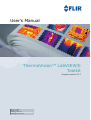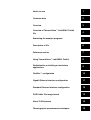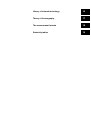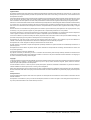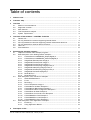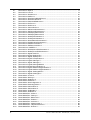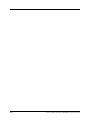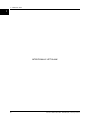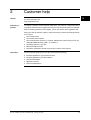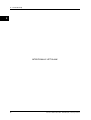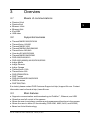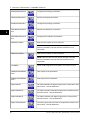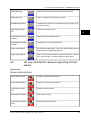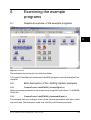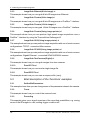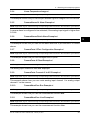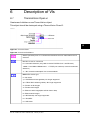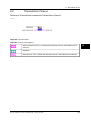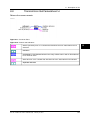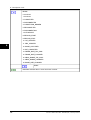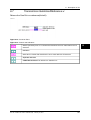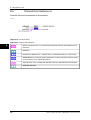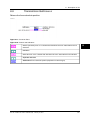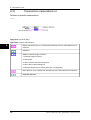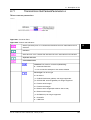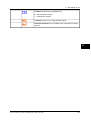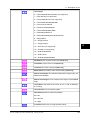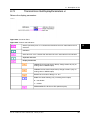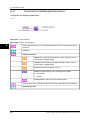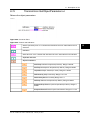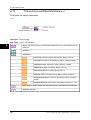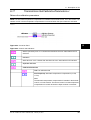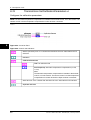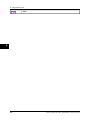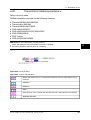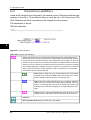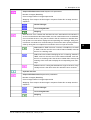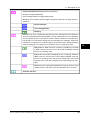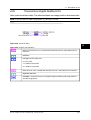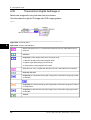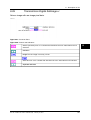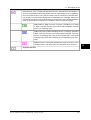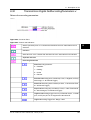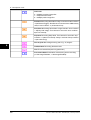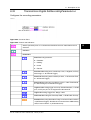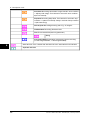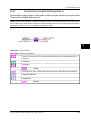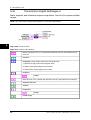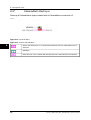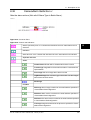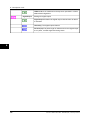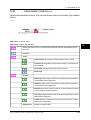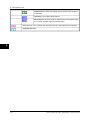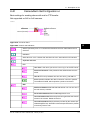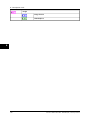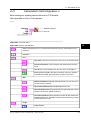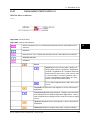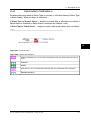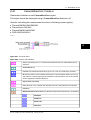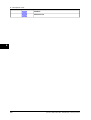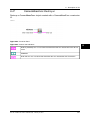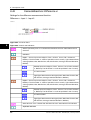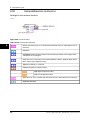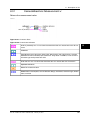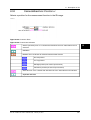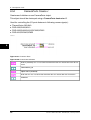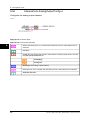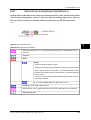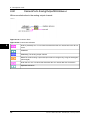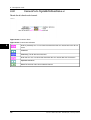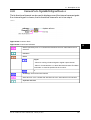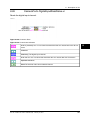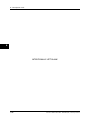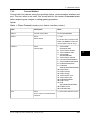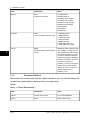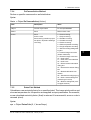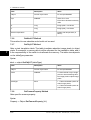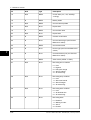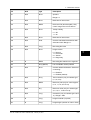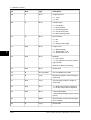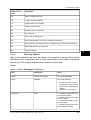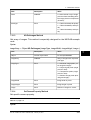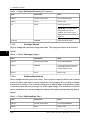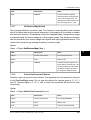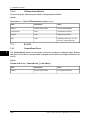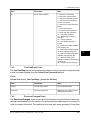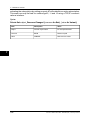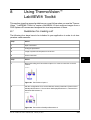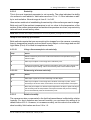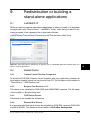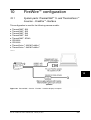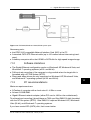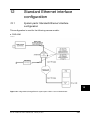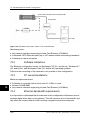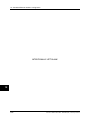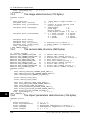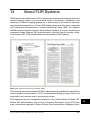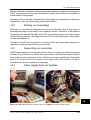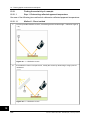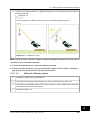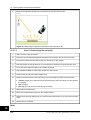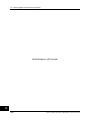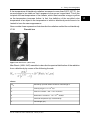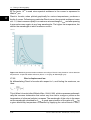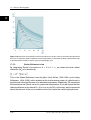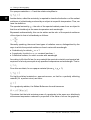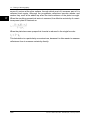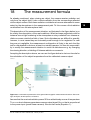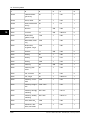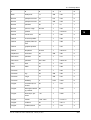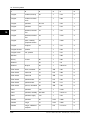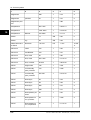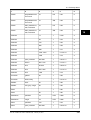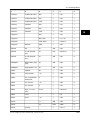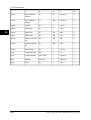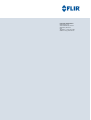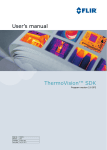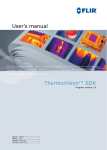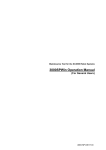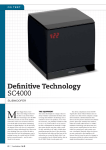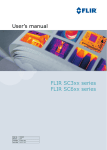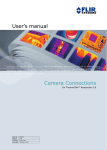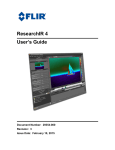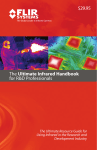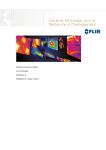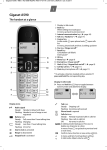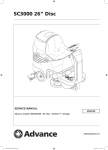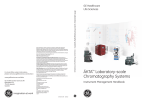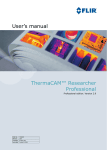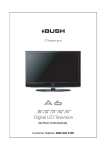Download User`s Manual ThermoVision™ LabVIEW® Toolkit
Transcript
User’s Manual
ThermoVision™ LabVIEW®
Toolkit
Program version 3.3.7
Publ. No.
Revision
Language
Issue date
T559015
a590
English (EN)
February 29, 2012
Notice to user
1
Customer help
2
Overview
3
Overview of ThermoVision™ LabVIEW® Toolkit
VIs
4
Examining the example programs
5
Description of VIs
6
Reference section
7
Using ThermoVision™ LabVIEW® Toolkit
8
Redistribution or building a stand-alone
applications
9
FireWire™ configuration
10
Gigabit Ethernet interface configuration
11
Standard Ethernet interface configuration
12
FLIR Public File image format
13
About FLIR Systems
14
Thermographic measurement techniques
15
History of infrared technology
16
Theory of thermography
17
The measurement formula
18
Emissivity tables
19
ThermoVision™
LabVIEW® Toolkit
User’s Manual
Publ. No. T559015 Rev. a590 – ENGLISH (EN) – February 29, 2012
Legal disclaimer
All products manufactured by FLIR Systems are warranted against defective materials and workmanship for a period of one (1) year from the
delivery date of the original purchase, provided such products have been under normal storage, use and service, and in accordance with
FLIR Systems instruction.
Uncooled handheld infrared cameras manufactured by FLIR Systems are warranted against defective materials and workmanship for a period
of two (2) years from the delivery date of the original purchase, provided such products have been under normal storage, use and service,
and in accordance with FLIR Systems instruction, and provided that the camera has been registered within 60 days of original purchase.
Detectors for uncooled handheld infrared cameras manufactured by FLIR Systems are warranted against defective materials and workmanship
for a period of ten (10) years from the delivery date of the original purchase, provided such products have been under normal storage, use
and service, and in accordance with FLIR Systems instruction, and provided that the camera has been registered within 60 days of original
purchase.
Products which are not manufactured by FLIR Systems but included in systems delivered by FLIR Systems to the original purchaser, carry
the warranty, if any, of the particular supplier only. FLIR Systems has no responsibility whatsoever for such products.
The warranty extends only to the original purchaser and is not transferable. It is not applicable to any product which has been subjected to
misuse, neglect, accident or abnormal conditions of operation. Expendable parts are excluded from the warranty.
In the case of a defect in a product covered by this warranty the product must not be further used in order to prevent additional damage. The
purchaser shall promptly report any defect to FLIR Systems or this warranty will not apply.
FLIR Systems will, at its option, repair or replace any such defective product free of charge if, upon inspection, it proves to be defective in
material or workmanship and provided that it is returned to FLIR Systems within the said one-year period.
FLIR Systems has no other obligation or liability for defects than those set forth above.
No other warranty is expressed or implied. FLIR Systems specifically disclaims the implied warranties of merchantability and fitness for a
particular purpose.
FLIR Systems shall not be liable for any direct, indirect, special, incidental or consequential loss or damage, whether based on contract, tort
or any other legal theory.
This warranty shall be governed by Swedish law.
Any dispute, controversy or claim arising out of or in connection with this warranty, shall be finally settled by arbitration in accordance with
the Rules of the Arbitration Institute of the Stockholm Chamber of Commerce. The place of arbitration shall be Stockholm. The language to
be used in the arbitral proceedings shall be English.
Copyright
© 2012, FLIR Systems. All rights reserved worldwide. No parts of the software including source code may be reproduced, transmitted, transcribed
or translated into any language or computer language in any form or by any means, electronic, magnetic, optical, manual or otherwise,
without the prior written permission of FLIR Systems.
This documentation must not, in whole or part, be copied, photocopied, reproduced, translated or transmitted to any electronic medium or
machine readable form without prior consent, in writing, from FLIR Systems.
Names and marks appearing on the products herein are either registered trademarks or trademarks of FLIR Systems and/or its subsidiaries.
All other trademarks, trade names or company names referenced herein are used for identification only and are the property of their respective
owners.
Quality assurance
The Quality Management System under which these products are developed and manufactured has been certified in accordance with the
ISO 9001 standard.
FLIR Systems is committed to a policy of continuous development; therefore we reserve the right to make changes and improvements on
any of the products described in this manual without prior notice.
viii
Publ. No. T559015 Rev. a590 – ENGLISH (EN) – February 29, 2012
Table of contents
1
Notice to user ..................................................................................................................................
1
2
Customer help ................................................................................................................................
3
3
Overview .........................................................................................................................................
3.1
Means of communications ...................................................................................................
3.2
Supported cameras ..............................................................................................................
3.3
Main features ........................................................................................................................
3.4
True Temperature Analysis ...................................................................................................
3.5
System requirements ...........................................................................................................
5
5
5
5
6
6
4
Overview of ThermoVision™ LabVIEW® Toolkit VIs ...................................................................
4.1
General VIs ...........................................................................................................................
4.2
VIs only intended for cameras supporting internal alarms ..................................................
4.3
VIs only intended for cameras supporting internal measurement functions .......................
4.4
VIs only intended for cameras with I/O functions ................................................................
4.5
Other VIs ...............................................................................................................................
4.6
Pixel definitions .....................................................................................................................
7
7
9
10
11
12
12
5
Examining the example programs ................................................................................................
5.1
Graphical overview of the example programs .....................................................................
5.2
Brief description of the ‘Getting started’ examples ..............................................................
5.2.1
CameraControl LabVIEWGUI_Simple(Digital).vi ..................................................
5.2.2
CameraControl LabVIEWGUI_Advanced(Digital).vi .............................................
5.2.3
ImageGrab Ethernet(8 bits image).vi ...................................................................
5.2.4
ImageGrab Firewire(8 bits image).vi ....................................................................
5.2.5
ImageGrab Firewire(16 bits image).vi ..................................................................
5.2.6
ImageGrab Firewire(Using image pointer).vi .......................................................
5.2.7
ImageGrab A320(Using image pointer).vi ............................................................
5.2.8
ImageGrab SC4000(Using image pointer).vi .......................................................
5.2.9
ImageGrab TwoCameras(Digital).vi ......................................................................
5.2.10 Read IR File.vi .......................................................................................................
5.2.11 Read SEQ File.vi ...................................................................................................
5.3
Brief description of the ‘Functions’ examples ......................................................................
5.3.1
SetAndGetParameters ..........................................................................................
5.3.2
Focus ....................................................................................................................
5.3.3
Recording ..............................................................................................................
5.3.4
Linear Temperature Image.vi ................................................................................
5.3.5
CameraAlarms AI Alarm Example.vi .....................................................................
5.3.6
CameraAlarms Batch Alarm Example.vi ...............................................................
5.3.7
CameraPorts IOPort Configuration Example.vi ....................................................
5.3.8
CameraPorts AI Read Example.vi ........................................................................
5.3.9
CameraPorts Connect AI to AO Example.vi .........................................................
5.3.10 CameraMeasFunc Box Example.vi ......................................................................
5.3.11 CameraMeasFunc Line Example.vi ......................................................................
5.3.12 CameraMeasFunc Spot Example.vi .....................................................................
5.4
Brief description of the ‘Application’ examples ....................................................................
5.4.1
Emissivity ..............................................................................................................
5.4.2
Using Application Builder .....................................................................................
13
13
13
13
13
14
14
14
14
14
14
14
14
14
14
14
14
14
15
15
15
15
15
15
15
15
16
16
16
16
6
Description of VIs ........................................................................................................................... 17
Publ. No. T559015 Rev. a590 – ENGLISH (EN) – February 29, 2012
ix
6.1
6.2
6.3
6.4
6.5
6.6
6.7
6.8
6.9
6.10
6.11
6.12
6.13
6.14
6.15
6.16
6.17
6.18
6.19
6.20
6.21
6.22
6.23
6.24
6.25
6.26
6.27
6.28
6.29
6.30
6.31
6.32
6.33
6.34
6.35
6.36
6.37
6.38
6.39
6.40
6.41
6.42
6.43
6.44
6.45
6.46
6.47
6.48
6.49
6.50
6.51
6.52
6.53
x
ThermoVision Open.vi ..........................................................................................................
ThermoVision Close.vi ..........................................................................................................
ThermoVision GetVersion.vi .................................................................................................
ThermoVision GetError.vi ......................................................................................................
ThermoVision GetCamCmdReplyEvent.vi ...........................................................................
ThermoVision GetCameraEvent.vi .......................................................................................
ThermoVision GetActiveXReference.vi .................................................................................
ThermoVision SetFocus.vi ....................................................................................................
ThermoVision GetFocus.vi ...................................................................................................
ThermoVision CameraAction.vi ............................................................................................
ThermoVision GetCameraParameters.vi ..............................................................................
ThermoVision SetCameraParameters.vi ..............................................................................
ThermoVision GetDisplayParameters.vi ...............................................................................
ThermoVision SetDisplayParameters.vi ...............................................................................
ThermoVision GetObjectParameters.vi ................................................................................
ThermoVision SetObjectParameters.vi ................................................................................
ThermoVision GetCalibrationParameters.vi .........................................................................
ThermoVision SetCalibrationParameters.vi ..........................................................................
ThermoVision GetResourceValue.vi .....................................................................................
ThermoVision SetResourceValue.vi .....................................................................................
ThermoVision LoadIRFile.vi ..................................................................................................
ThermoVision GetSequenceFileParameters.vi ....................................................................
ThermoVision SetSequenceFileParameters.vi .....................................................................
ThermoVision Digital GetLUT.vi ............................................................................................
ThermoVision Digital GetAbsLUT.vi ......................................................................................
ThermoVision Digital GetObjLUT.vi ......................................................................................
ThermoVision Digital ToTemperature.vi ................................................................................
ThermoVision Digital GetImage.vi ........................................................................................
ThermoVision Digital SetImage.vi ........................................................................................
ThermoVision Digital SetImageMode.vi ...............................................................................
ThermoVision Digital RecordingAction.vi .............................................................................
ThermoVision Digital GetRecordingParameters.vi ...............................................................
ThermoVision Digital SetRecordingParameters.vi ...............................................................
ThermoVision Digital SetImageSize.vi .................................................................................
ThermoVision Digital GetImages.vi ......................................................................................
CameraAlarm Create.vi ........................................................................................................
CameraAlarm Destroy.vi .......................................................................................................
CameraAlarm GetAction.vi ...................................................................................................
CameraAlarm SetAction.vi ....................................................................................................
CameraAlarm GetConfiguration.vi .......................................................................................
CameraAlarm SetConfiguration.vi ........................................................................................
CameraAlarm GetCondition.vi ..............................................................................................
CameraAlarm SetCondition.vi ..............................................................................................
CameraAlarm SetEnable.vi ..................................................................................................
CameraAlarm GetStatus.vi ...................................................................................................
CameraMeasFunc Create.vi .................................................................................................
CameraMeasFunc Destroy.vi ...............................................................................................
CameraMeasFunc Difference.vi ...........................................................................................
CameraMeasFunc Enable.vi ................................................................................................
CameraMeasFunc Isotherm.vi .............................................................................................
CameraMeasFunc Measurement.vi .....................................................................................
CameraMeasFunc ObjectParameters.vi ..............................................................................
CameraMeasFunc Position.vi ...............................................................................................
17
19
20
21
22
23
25
26
27
28
29
32
35
36
37
38
39
40
41
43
44
46
48
50
51
52
53
54
55
56
58
59
61
63
64
65
66
67
69
71
73
75
76
77
78
79
81
82
83
84
85
86
87
Publ. No. T559015 Rev. a590 – ENGLISH (EN) – February 29, 2012
6.54
6.55
6.56
6.57
6.58
6.59
6.60
6.61
6.62
6.63
6.64
6.65
6.66
6.67
6.68
6.69
CameraPorts Create.vi ......................................................................................................... 88
CameraPorts Destroy.vi ........................................................................................................ 89
CameraPorts AnalogInputConfig.vi ...................................................................................... 90
CameraPorts AnalogInputReadValue.vi ............................................................................... 91
CameraPorts AnalogOutputConfig.vi ................................................................................... 92
CameraPorts AnalogOutputSignalRoute.vi .......................................................................... 93
CameraPorts AnalogOutputWriteValue.vi ............................................................................ 94
CameraPorts DigitalBiDirConfig.vi ....................................................................................... 95
CameraPorts DigitalBiDirReadValue.vi ................................................................................. 96
CameraPorts DigitalBiDirSignalRoute.vi .............................................................................. 97
CameraPorts DigitalBiDirWriteValue.vi ................................................................................. 98
CameraPorts DigitalInputReadValue.vi ................................................................................ 99
CameraPorts DigitalInputSignalRoute.vi .............................................................................. 100
CameraPorts DigitalOutputSignalRoute.vi ........................................................................... 102
CameraPorts DigitalOutputWriteValue.vi .............................................................................. 103
ThermoVision RectifyFrameRate.vi ...................................................................................... 104
7
Reference section ........................................................................................................................... 107
7.1
About the camera control ..................................................................................................... 107
7.1.1
Description ............................................................................................................ 107
7.1.2
File names ............................................................................................................. 107
7.1.3
Interfaces ............................................................................................................... 107
7.1.4
Camera control properties, methods and events ................................................ 107
7.1.5
Data types ............................................................................................................. 108
7.2
Properties .............................................................................................................................. 108
7.2.1
Version Property ................................................................................................... 108
7.3
Methods ................................................................................................................................ 108
7.3.1
AboutBox Method ................................................................................................. 108
7.3.2
Connect Method ................................................................................................... 109
7.3.3
Disconnect Method ............................................................................................... 110
7.3.4
DoCameraAction Method ..................................................................................... 111
7.3.5
EmissCalc Method ................................................................................................ 111
7.3.6
GetAbsLUT Method .............................................................................................. 112
7.3.7
GetObjLUT Method ............................................................................................... 112
7.3.8
GetCameraProperty Method ................................................................................ 112
7.3.9
GetError Method ................................................................................................... 120
7.3.10 GetImage Method ................................................................................................. 121
7.3.11 GetImages Method ............................................................................................... 122
7.3.12 GetLUT Method ..................................................................................................... 122
7.3.13 MLGetImages Method .......................................................................................... 123
7.3.14 SetCameraProperty Method ................................................................................. 123
7.3.15 SetImage Method ................................................................................................. 124
7.3.16 SetEmissMap Method ........................................................................................... 124
7.3.17 SetDistanceMap Method ...................................................................................... 125
7.3.18 SubmitCamCommand Method ............................................................................ 125
7.3.19 ToTemperature Method ......................................................................................... 126
7.4
Events ................................................................................................................................... 126
7.4.1
CameraEvent Event ............................................................................................. 126
7.4.2
CamCmdReply Event ........................................................................................... 127
7.4.3
ResourceChanged Event ...................................................................................... 127
8
Using ThermoVision™ LabVIEW® Toolkit .................................................................................... 129
8.1
Guidelines for creating a VI .................................................................................................. 129
8.2
The importance of camera calibration ................................................................................. 131
Publ. No. T559015 Rev. a590 – ENGLISH (EN) – February 29, 2012
xi
8.3
9
Configuration parameters ..................................................................................................... 131
8.3.1
Temperature range and filter strings ..................................................................... 131
8.3.2
Display parameters ............................................................................................... 132
8.3.2.1
HiScale & LoScale ............................................................................ 132
8.3.3
Object parameters ................................................................................................ 132
8.3.3.1
Distance ............................................................................................. 132
8.3.3.2
Emissivity ........................................................................................... 133
8.3.3.3
Relative humidity ............................................................................... 133
8.3.3.4
Ambient temperature (Kelvin) .......................................................... 134
8.3.3.5
Atmospheric temperature (Kelvin) ................................................... 134
Redistribution or building a stand-alone applications ............................................................... 135
9.1
LabVIEW® VI ........................................................................................................................ 135
9.2
Redistribution ........................................................................................................................ 135
9.2.1
Camera Control Runtime Component .................................................................. 135
9.2.2
Bonjour Core Services 1.0.4 ................................................................................. 135
9.2.3
FLIR Device Drivers ............................................................................................... 135
9.2.4
Ethernet Bus Drivers ............................................................................................. 135
10 FireWire™ configuration ................................................................................................................ 137
10.1 System parts: ThermaCAM™ S- and ThermoVision™ A-series – FireWire™ interface ....... 137
10.2 Software limitations .............................................................................................................. 138
10.3 PC recommendations ........................................................................................................... 139
10.4 Installing the FireWire™ camera driver software .................................................................. 139
10.4.1 General instructions .............................................................................................. 139
10.4.2 Windows Vista and Windows 7 ............................................................................ 139
10.4.3 Windows XP .......................................................................................................... 140
10.5 Troubleshooting the FireWire™ installation .......................................................................... 140
11 Gigabit Ethernet interface configuration ...................................................................................... 143
11.1 System parts: Gigabit Ethernet interface ............................................................................. 143
11.2 Software limitations .............................................................................................................. 145
11.3 PC recommendations ........................................................................................................... 145
11.4 Installing driver software for the Gigabit Ethernet interface ................................................. 146
11.4.1 Windows® XP/Vista/7 ........................................................................................... 146
11.5 Troubleshooting the Gigabit Ethernet interface installation ................................................. 146
12 Standard Ethernet interface configuration .................................................................................. 149
12.1 System parts: Standard Ethernet interface configuration .................................................... 149
12.2 Software limitations .............................................................................................................. 150
12.3 PC recommendations ........................................................................................................... 150
12.4 Ethernet bandwidth requirements ........................................................................................ 150
12.5 Troubleshooting the standard Ethernet interface installation .............................................. 151
13 FLIR Public File image format ....................................................................................................... 153
13.1 General information .............................................................................................................. 153
13.2 Basic data ............................................................................................................................. 153
13.3 The whole header data structure (size 892 bytes) ............................................................... 153
13.4 The image data structure (120 bytes) .................................................................................. 154
13.5 The camera data structure (360 bytes) ................................................................................ 154
13.6 The object parameters data structure (104 bytes) ............................................................... 154
13.7 The date and time data structure (92 bytes) ........................................................................ 155
13.8 The scaling data structure (88 bytes) ................................................................................... 155
xii
Publ. No. T559015 Rev. a590 – ENGLISH (EN) – February 29, 2012
14 About FLIR Systems ....................................................................................................................... 157
14.1 More than just an infrared camera ....................................................................................... 158
14.2 Sharing our knowledge ........................................................................................................ 159
14.3 Supporting our customers ................................................................................................... 159
14.4 A few images from our facilities ........................................................................................... 159
15 Thermographic measurement techniques ................................................................................... 161
15.1 Introduction .......................................................................................................................... 161
15.2 Emissivity .............................................................................................................................. 161
15.2.1 Finding the emissivity of a sample ....................................................................... 162
15.2.1.1
Step 1: Determining reflected apparent temperature ....................... 162
15.2.1.2
Step 2: Determining the emissivity ................................................... 164
15.3 Reflected apparent temperature .......................................................................................... 165
15.4 Distance ................................................................................................................................ 165
15.5 Relative humidity .................................................................................................................. 165
15.6 Other parameters .................................................................................................................. 165
16 History of infrared technology ...................................................................................................... 167
17 Theory of thermography ................................................................................................................ 171
17.1 Introduction ........................................................................................................................... 171
17.2 The electromagnetic spectrum ............................................................................................ 171
17.3 Blackbody radiation .............................................................................................................. 172
17.3.1 Planck’s law .......................................................................................................... 173
17.3.2 Wien’s displacement law ...................................................................................... 174
17.3.3 Stefan-Boltzmann's law ......................................................................................... 176
17.3.4 Non-blackbody emitters ....................................................................................... 177
17.4 Infrared semi-transparent materials ..................................................................................... 179
18 The measurement formula ............................................................................................................. 181
19 Emissivity tables ............................................................................................................................. 187
19.1 References ............................................................................................................................ 187
19.2 Important note about the emissivity tables .......................................................................... 187
19.3 Tables .................................................................................................................................... 188
Publ. No. T559015 Rev. a590 – ENGLISH (EN) – February 29, 2012
xiii
xiv
Publ. No. T559015 Rev. a590 – ENGLISH (EN) – February 29, 2012
1
Notice to user
Typographical
conventions
This manual uses the following typographical conventions:
■
■
■
■
User-to-user
forums
1
Semibold is used for menu names, menu commands and labels, and buttons in
dialog boxes.
Italic is used for important information.
Monospace is used for code samples.
UPPER CASE is used for names on keys and buttons.
Exchange ideas, problems, and infrared solutions with fellow thermographers around
the world in our user-to-user forums. To go to the forums, visit:
http://www.infraredtraining.com/community/boards/
Additional license
information
This software is sold under a single user license. This license permits the user to install
and use the software on any compatible computer provided the software is used on
only one computer at a time. One (1) back-up copy of the software may also be made
for archive purposes.
Publ. No. T559015 Rev. a590 – ENGLISH (EN) – February 29, 2012
1
1 – Notice to user
1
INTENTIONALLY LEFT BLANK
2
Publ. No. T559015 Rev. a590 – ENGLISH (EN) – February 29, 2012
2
Customer help
General
For customer help, visit:
2
http://support.flir.com
Submitting a
question
To submit a question to the customer help team, you must be a registered user. It
only takes a few minutes to register online. If you only want to search the knowledgebase for existing questions and answers, you do not need to be a registered user.
When you want to submit a question, make sure that you have the following information to hand:
■
■
■
■
■
■
Downloads
The camera model
The camera serial number
The communication protocol, or method, between the camera and your PC (for
example, HDMI, Ethernet, USB™, or FireWire™)
Operating system on your PC
Microsoft® Office version
Full name, publication number, and revision number of the manual
On the customer help site you can also download the following:
■
■
■
■
■
Firmware updates for your infrared camera
Program updates for your PC software
User documentation
Application stories
Technical publications
Publ. No. T559015 Rev. a590 – ENGLISH (EN) – February 29, 2012
3
2 – Customer help
2
INTENTIONALLY LEFT BLANK
4
Publ. No. T559015 Rev. a590 – ENGLISH (EN) – February 29, 2012
3
Overview
3.1
Means of communications
■
■
■
■
■
■
Firewire 16-bit
Firewire 8-bit
Ethernet 16-bit
Ethernet 8-bit
iPort/GEV
USB video
3.2
■
■
■
■
■
■
■
■
■
■
■
■
■
■
■
■
■
■
■
3
Supported cameras
ThermaCAM SC2000/SC3000
ThermoVision 160/320
ThermaCAM SC1000
ThermaCAM S40/S45/S60/S65
ThermoVision A20/A40
Cumulus SC4000/SC6000
ThermaCAM SC640/SC660
FLIR A320/A300/A310
FLIR A325 (A320G)/A315/SC305/SC325
Indigo Merlin
Indigo Phoenix
Indigo Omega
ThermoVision 1000
ThermoVision 900
FLIR GF320/GF309
FLIR T series
FLIR A615/A645/SC645/SC655
FLIR Exx series
FLIR T620/T640
If in doubt, please contact FLIR Customer Support at http://support.flir.com. Contact
information can be found at http://www.flir.com.
3.3
■
■
■
■
■
Main features
Supports communication and broadcasting via FireWire™, Ethernet, and USB
Gives the user full control of the camera
Allows the user to set alarm conditions and measurement functions in the camera
Allows the user to define I/O functionality (FLIR A3X0, A3X5, A615, and SC6X5)
Based on ActiveX technology
Publ. No. T559015 Rev. a590 – ENGLISH (EN) – February 29, 2012
5
3 – Overview
■
■
■
■
■
3
■
Supports acquisition of images through FireWire™, Ethernet, and USB interfaces
Reads from and writes to files in FLIR Systems’ proprietary file format and writes
to files in FLIR Systems’ open floating point format (*.fpf)
Converts 16-bit raw pixels into temperature pixels for maximum user flexibility
Allows 16-bit temperature linear outputs from cameras
Includes method that allows using individual emissivity value correction on any
single pixel or combined measuring value – e.g. average, minimum etc.
Supports conditional recording to file with FireWire™, Ethernet, and USB interfaces
3.4
True Temperature Analysis
The ThermoVision™ LabVIEW® Toolkit is a set of VIs (virtual instruments) related to
cameras supporting alarms, measurement function and I/O functionality. As you develop in LabVIEW®, you can use these VIs as sub-VIs to manage the communications
with a FLIR Systems IR camera in digital mode. You can also generate true temperature
images from images acquired through LabVIEW®, so you can use the LabVIEW® IR
Measurement and Display tools to analyze the temperatures of the imaged objects.
The ThermoVision™ LabVIEW® Toolkit provides the functions needed to:
■
■
■
■
■
■
■
Set up communications between your LabVIEW® VI and the FLIR Systems IR
camera
Capture and gather images via FireWire™ or Ethernet interfaces
Adjust the camera configuration parameters and focus as you view a live image
Control the camera calibration
Send any other camera command to the camera
Generate a true temperature image from a 16-bit image acquired from the framegrabber, or using FireWire™, Ethernet, and USB interfaces
Close the communications to the IR camera
3.5
System requirements
ThermoVision™ LabVIEW® Toolkit requires:
■
■
■
■
■
■
■
6
Windows® XP, 32- or 64-bit, SP2
Windows® Vista, 32- or 64-bit
Windows® 7, 32- or 64-bit
An installed and registered version of National Instruments LabVIEW® 7.1 or later,
NI-IMAQ 3.1.3 or later, and IMAQ Vision 7.1 or later
An installed and registered version of ThermoVision™ LabVIEW® Toolkit.
A FireWire™, Ethernet, or USB interface
A FLIR Systems IR camera connected to an Ethernet, FireWire™, or USB port on
the computer
Publ. No. T559015 Rev. a590 – ENGLISH (EN) – February 29, 2012
4
Overview of ThermoVision™
LabVIEW® Toolkit VIs
For more information about these VIs, refer to section 6 – Description of VIs on
page 17.
4.1
General VIs
Open
Opens and establishes a connection to the FLIR Systems IR
camera.
Close
Disconnects communication with the camera.
GetVersion
Returns the Camera Control and ThermoVision™ program versions.
GetError
Converts a ThermoVision™ error code to a formatted error string.
GetCameraEvent
Returns the camera events.
GetActiveXReference
Returns the CamCtrl.ocx reference (ActiveX).
SetFocus
Controls the focus state.
GetFocus
Returns the focus absolute position (depends on camera type).
CameraAction
Performs a camera action.
GetCameraParameters
Returns camera parameters.
SetCameraParameters
Configures the camera parameters.
GetDisplayParameters
Reads the display parameters.
Publ. No. T559015 Rev. a590 – ENGLISH (EN) – February 29, 2012
4
7
4 – Overview of ThermoVision™ LabVIEW® Toolkit VIs
4
SetDisplayParameters
Configures the display parameters.
GetObjectParameters
Returns the display parameters.
SetObjectParameters
Configures the display parameters.
GetCalibrationParameters
Returns the calibration parameters.
SetCalibrationParameters
Configures the calibration parameters.
SetResourceValue
Sets resource values on some cameras.
NOTE: Resource protocol not valid for Omega, Cumulus,
Phoenix, and Merlin cameras. See the manual for more
information.
GetResourceValue
Gets resource values on some cameras.
NOTE: Resource protocol not valid for Omega, Cumulus,
Phoenix, and Merlin cameras. See the manual for more
information.
8
LoadIRFile
Loads an IR image file from file path to the camera control.
GetSequenceFileParameters
Gets sequence file parameters.
SetSequenceFileParameters
Sets sequence file parameters.
Digital GetLUT
The table translates raw digital image pixels to temperature. See
also section ‘1.5 Pixel definitions’.
Digital GetAbsLUT
The table translates raw digital image pixels to absolute pixels.
See also section ‘1.5 Pixel definitions’.
Digital GetObjLUT
The table translates raw digital image pixels to object pixels.
See also section ‘1.5 Pixel definitions’.
Digital ToTemperature
Converts a given raw pixel value to temperature in Kelvin. See
also section ‘1.5 Pixel definitions’.
Publ. No. T559015 Rev. a590 – ENGLISH (EN) – February 29, 2012
4 – Overview of ThermoVision™ LabVIEW® Toolkit VIs
Digital GetImage
Returns an 2D array with pixel values from the camera.
Digital SetImage
Sets an image with raw image pixel values.
DigitalSetImageMode
Configures the camera to send different types of images (A series cameras only).
Digital RecordingAction.
Performs a recording action.
Digital GetRecordingParameters
Returns the recording parameters.
Digital SetRecordingParameters
Configures the recording parameters.
Digital SetImageSize
Pre-allocates image buffers. Used when multiple images should
be acquired with Digital GetImages-VI.
Digital GetImageSize
Starts, acquires, and releases a sequence acquisition. Use this
VI to capture single or multiple images at a high speed.
4.2
4
VIs only intended for cameras supporting internal
alarms
Applicability:
A20/A300/A310/A320/A40
CameraAlarm Create
Creates a camera alarm reference
CameraAlarm Destroy
Destroys a camera alarm reference
CameraAlarm GetAction
Returns the alarm actions
CameraAlarm SetAction
Sets the alarm action
CameraAlarm GetCondition
Returns the alarm conditions
Publ. No. T559015 Rev. a590 – ENGLISH (EN) – February 29, 2012
9
4 – Overview of ThermoVision™ LabVIEW® Toolkit VIs
4
CameraAlarm SetCondition
Sets the alarm condition
CameraAlarm SetEnable
Enables or disables the alarm
CameraAlarm GetStatus
Returns the alarm status
CameraAlarm GetConfiguration.vi
Returns mail and FTP settings
CameraAlarm SetConfiguration.vi
Sets mail and FTP configuration
4.3
VIs only intended for cameras supporting internal
measurement functions
Applicability:
A20/A300/A310/A320/A40/S40/S45/S60/S65/SC640/SC660
CameraMeasFunc Create
Creates a measurement function reference (spot, box, difference,
isotherm, etc.)
CameraMeasFunc Destroy
Destroys a measurement function reference
CameraMeasFunc Difference
Configures the difference measurement
CameraMeasFunc Enable
Enables or disables measurement functions
CameraMeasFunc
Isotherm
Configures the isotherm
CameraMeasFunc
Measurement
Returns the measurement values
CameraMeasFunc ObjectParameters
Configures object parameters for the measurement function
CameraMeasFunc Position
Positions the measurement function
10
Publ. No. T559015 Rev. a590 – ENGLISH (EN) – February 29, 2012
4 – Overview of ThermoVision™ LabVIEW® Toolkit VIs
4.4
VIs only intended for cameras with I/O functions
Applicability:
A20/A300/A310/A315/A320/A320G/A325/A40/A615/SC305/SC325/SC645/SC655
CameraPorts Create
Creates an I/O port reference
CameraPorts Destroy
Destroys the I/O port reference
CameraPorts AnalogInputConfig
Configures an analog input channel
CameraPorts AnalogInputReadValue
Reads the value from an analog input channel
CameraPorts AnalogOutputConfig
Configures an analog output channel
CameraPorts AnalogOutputSignalRoute
Routes a camera signal or function to an analog output channel
CameraPorts AnalogOutputWriteValue
Writes a value to an analog output channel
CameraPorts DigitalBiDirConfig
Configures a digital bi-directional channel
CameraPorts DigitalBiDirreadvalue
Reads the value from a digital bi-directional channel
CameraPorts DigitalBiDirSignalSource
Routes a camera signal or function to a digital bi-directional
channel
CameraPorts DigitalBiDirWriteValue
Writes a value to a bi-directional channel
CameraPorts DigitalInputReadValue
Read the value from a digital input channel
CameraPorts DigitalOutputSignalRoute
Routes a camera signal or function to a digital output channel
CameraPorts DigitalOutputWriteValue
Writes a value to a digital output channel
4
Publ. No. T559015 Rev. a590 – ENGLISH (EN) – February 29, 2012
11
4 – Overview of ThermoVision™ LabVIEW® Toolkit VIs
CameraPorts DigitalInputSignalRoute.vi
4.5
Other VIs
ThermoVision RectifyFrameRate.vi
4
4.6
■
■
■
■
Configures digital input actions
Solves discrepancy between reported and actual frame rates
found in some old cameras.
Pixel definitions
Raw pixels: Pixels direct from the camera which are not temperature drift-compensated.
Absolute pixels: Temperature drift-compensated pixels.
Object pixels: Pixels corrected for emissivity, atmosphere transmission and background radiation.
Temperature pixels: Pixels in temperature.
12
Publ. No. T559015 Rev. a590 – ENGLISH (EN) – February 29, 2012
5
Examining the example
programs
5.1
Graphical overview of the example programs
10546803;a4
5
Figure 5.1 Overview
The examples can be found in the following folder:
C:\Program Files\National Instruments\LabVIEW [program version]\examples\ThermoVision
5.2
Brief description of the ‘Getting started’ examples
5.2.1
CameraControl LabVIEWGUI_Simple(Digital).vi
Gets your camera connected to the computer by using the ThermoVision™ LabVIEW®
Toolkit VIs.
5.2.2
CameraControl LabVIEWGUI_Advanced(Digital).vi
This example lets you configure some of the camera parameters and take control
over the focus. The example is used as a sub-VI in the Emissivity-example.
Publ. No. T559015 Rev. a590 – ENGLISH (EN) – February 29, 2012
13
5 – Examining the example programs
5.2.3
ImageGrab Ethernet(8 bits image).vi
This example shows how you can grab 8-bits IR-images over Ethernet.
5.2.4
ImageGrab Firewire(8 bits image).vi
This example shows how you can grab 8-bits IR-images over a FireWire™ interface.
5.2.5
ImageGrab Firewire(16 bits image).vi
This example shows how you can grab 16-bits IR-images over a FireWire™ interface.
5.2.6
5
ImageGrab Firewire(Using image pointer).vi
This example shows how you can perform high speed image acquisitions over a
FireWire™ interface by using the ThermoVision GetImages-VI.
5.2.7
ImageGrab A320(Using image pointer).vi
This example shows how you can perform image acquisition with one of most common
configurations: TCP/IP - connected A3xx camera.
5.2.8
ImageGrab SC4000(Using image pointer).vi
This example shows how you can perform image acquisition with one of most common
configurations: Gigabit Ethernet - connected SC4000/SC6000 camera.
5.2.9
ImageGrab TwoCameras(Digital).vi
This example shows how you can grab images from two cameras.
5.2.10
Read IR File.vi
This example shows how you can read a single-image file.
5.2.11
Read SEQ File.vi
This example shows how you can view a sequence file (.seq).
5.3
Brief description of the ‘Functions’ examples
5.3.1
SetAndGetParameters
This example shows how you can change some of the parameter values in the camera.
5.3.2
Focus
This example shows how you control the camera focus.
5.3.3
Recording
This example gives you a simple overview of the recording possibilities, e.g. saving
some of the IR images to a file, adding trigger condition etc.
14
Publ. No. T559015 Rev. a590 – ENGLISH (EN) – February 29, 2012
5 – Examining the example programs
5.3.4
Linear Temperature Image.vi
NOTE: Applicable only for cameras having corresponding build-in functions. See manual for your camera.
This example shows how you can acquire different types of images from the camera.
5.3.5
CameraAlarms AI Alarm Example.vi
NOTE: Applicable only for cameras having corresponding build-in functions. See manual for your camera.
A camera alarm is configured to be activated, if the analog input signal is higher than
2.5 Volt.
5.3.6
CameraAlarms Batch Alarm Example.vi
NOTE: Applicable only for cameras having corresponding build-in functions. See manual for your camera.
This example shows how you can use the batch alarm as a "pre-condition" to normal
alarms.
5.3.7
CameraPorts IOPort Configuration Example.vi
NOTE: Applicable only for cameras having corresponding build-in functions. See manual for your camera.
This example shows how you can configure the I/O ports
5.3.8
CameraPorts AI Read Example.vi
NOTE: Applicable only for cameras having corresponding build-in functions. See manual for your camera.
The analog input channel is read and displayed
5.3.9
CameraPorts Connect AI to AO Example.vi
NOTE: Applicable only for cameras having corresponding build-in functions. See manual for your camera.
This example shows how you can route analog input channel 1 to analog output
channel 1 on the camera.
5.3.10
CameraMeasFunc Box Example.vi
NOTE: Applicable only for cameras having corresponding build-in functions. See manual for your camera.
This example shows how you use the measurement function Box.
5.3.11
CameraMeasFunc Line Example.vi
NOTE: Applicable only for cameras having corresponding build-in functions. See manual for your camera.
This example shows how you use the measurement function Line.
Publ. No. T559015 Rev. a590 – ENGLISH (EN) – February 29, 2012
15
5
5 – Examining the example programs
5.3.12
CameraMeasFunc Spot Example.vi
NOTE: Applicable only for cameras having corresponding build-in functions. See manual for your camera.
This example shows how you use the measurement function Spot.
5.4
Brief description of the ‘Application’ examples
5.4.1
Emissivity
This example lets you define areas with different emission factors in the IR-image.
5.4.2
5
Using Application Builder
This example shows how you can build stand alone applications with LabVIEW Application Builder and ThermoVision LabVIEW Analog Toolkit. The included Word document describes how you configure Application Builder and shows which files you
must include in your stand alone application.
You need to have LabVIEW Application Builder installed to run this example
16
Publ. No. T559015 Rev. a590 – ENGLISH (EN) – February 29, 2012
6
Description of VIs
6.1
ThermoVision Open.vi
Creates and initializes a new ThermoVision object.
This object should be destroyed using a ThermoVision Close VI.
10476103;a1
6
Figure 6.1 Connector Pane
Figure 6.2 Controls and Indicators
error in (no error) error in is a cluster that describes the error status before this VI
executes
Port Port to use for connection
0 = Automatic Detection (only valid for device FLIR PC-Card™ and Ethernet)
1..256 = Use COM1-COM256 1024... = TCP/IP port number(or use 0 for automatic
detection)
-1 = No connection attempted. Use camera defaults
Device The device type
0= No device
(1= FLIR PCCard frame grabber): No longer supported
(2= ITEX IC-DIG 16 frame grabber): No longer supported
3= Firewire 16-bit images
4= Firewire 8-bit images
5= Ethernet 16-bit images(Not valid for A20 or A40)
6= Ethernet 8-bit images
(7= IR-FlashLink): No longer supported
8 = iPort/GEV
9 = USB video
Publ. No. T559015 Rev. a590 – ENGLISH (EN) – February 29, 2012
17
6 – Description of VIs
CameraType
1
2
3
4
5
6
7
8
9
10
11
12
13
14
15
16
17
18
19
6
ThermaCAM SC2000/SC3000
ThermoVision 160/320
ThermaCAM SC1000
ThermaCAM S40/S45/S60/S65
ThermoVision A20/A40
Cumulus SC4000/SC6000
ThermaCAM SC640/SC660
FLIR A320/A300/A310
FLIR A325 (A320G)/A315/SC305/SC325
Indigo Merlin
Indigo Phoenix
Indigo Omega
ThermoVision 1000
ThermoVision 900
FLIR GF320/GF309
FLIR T series
FLIR A615/A645/SC645/SC655
FLIR Exx series
FLIR T620/T640
Server/SN
Ethernet-connection: Type the camera server name or IP-address.
FireWire™ and more than one camera on the bus: Type the serial number of the
camera you want to communicate with, in Server/SN-control.
object name (unnamed) The name of the object to be created
Interface The Communication Interface Type:
0. File Only. No camera communication, stored images can be read from disk.
(1. Serial RS232 camera communication) : No longer supported
2. TCP/IP (Ethernet)
3. AV/C(FireWire)
4. GigaBit Ethernet
5. AXIS Video Server 2401 (Ethernet)
6. UVC (USB video class)
error out error out is a cluster that describes the error status after this VI executes.
reference
18
Publ. No. T559015 Rev. a590 – ENGLISH (EN) – February 29, 2012
6 – Description of VIs
6.2
ThermoVision Close.vi
Destroys a ThermoVision created with ThermoVision Open VI.
10476903;a1
Figure 6.3 Connector Pane
Figure 6.4 Controls and Indicators
6
error in (no error) error in is a cluster that describes the error status before this VI
executes.
reference
error out error out is a cluster that describes the error status after this VI executes.
Publ. No. T559015 Rev. a590 – ENGLISH (EN) – February 29, 2012
19
6 – Description of VIs
6.3
ThermoVision GetVersion.vi
Returns Camera Control(ActiveX), ThermoVision and LabVIEW version.
10477003;a1
Figure 6.5 Connector Pane
Figure 6.6 Controls and Indicators
6
error in (no error) error in is a cluster that describes the error status before this VI
executes.
reference
error out error out is a cluster that describes the error status after this VI executes.
duplicate reference
CamCtrlVersion
ThermoVisionVersion
LabVIEWVersion
20
Publ. No. T559015 Rev. a590 – ENGLISH (EN) – February 29, 2012
6 – Description of VIs
6.4
ThermoVision GetError.vi
Converts the error code to a formatted error string.
10477203;a1
Figure 6.7 Connector Pane
Figure 6.8 Controls and Indicators
6
error in (no error) error in is a cluster that describes the error status before this VI
executes.
reference
errCode The error code
error out error out is a cluster that describes the error status after this VI executes
duplicate reference
ErrorString The formatted error string
Publ. No. T559015 Rev. a590 – ENGLISH (EN) – February 29, 2012
21
6 – Description of VIs
6.5
ThermoVision GetCamCmdReplyEvent.vi
The CamCmdReply event occurs when the camera control receives a response from
a user command issued from the SendCameraCommand-vi.
10477303;a1
Figure 6.9 Connector Pane
6
Figure 6.10 Controls and Indicators
error in (no error) error in is a cluster that describes the error status before this VI
executes.
reference
ms timeout (-1) indicates how many milliseconds to wait on Event Queue for an event
to arrive.
error out error out is a cluster that describes the error status after this VI executes.
duplicate reference
response response from call to method SendCameraCommand
timed out timed out indicates whether the event timed out.
22
Publ. No. T559015 Rev. a590 – ENGLISH (EN) – February 29, 2012
6 – Description of VIs
6.6
ThermoVision GetCameraEvent.vi
Returns the camera events:
10477703;a1
Figure 6.11 Connector Pane
Figure 6.12 Controls and Indicators
6
error in (no error) error in is a cluster that describes the error status before this VI
executes.
reference
ms timeout (-1) ms timeout indicates how many milliseconds to wait on Event Queue
for an event to arrive.
error out error out is a cluster that describes the error status after this VI executes
duplicate reference
Publ. No. T559015 Rev. a590 – ENGLISH (EN) – February 29, 2012
23
6 – Description of VIs
Events
0. Not Used
1. Not Used
2. CONNECTED
3. DISCONNECTED
4. CONNECTION_BROKEN
5. RECONNECTED
6. DISCONNECTING
7. AUTOADJUST
8. RECALIB_START
9. REACLIB_STOP
10. LUT_UPDATED
11. REC_UPDATED
6
12. IMAGE_CAPTURED
13. INIT_COMPLETED
14. FRAME_RATE_TBL_AVAIL
15. FRAME_RATE_CHANGED
16. MEAS_RANGE_TBL_AVAIL
17. MEAS_RANGE_CHANGED
18. IMAGE_SIZE_CHANGED
Event
timed out indicates that no event has been received
24
Publ. No. T559015 Rev. a590 – ENGLISH (EN) – February 29, 2012
6 – Description of VIs
6.7
ThermoVision GetActiveXReference.vi
Returns the CamCtrl.ocx reference(ActiveX).
10485703;a1
Figure 6.13 Connector Pane
Figure 6.14 Controls and Indicators
6
error in (no error) error in is a cluster that describes the error status before this VI
executes.
reference
error out is a cluster that describes the error status after this VI executes.
duplicate reference
CAMCTRLLib.LVCam The reference to CamCtrl.ocx
Publ. No. T559015 Rev. a590 – ENGLISH (EN) – February 29, 2012
25
6 – Description of VIs
6.8
ThermoVision SetFocus.vi
Controls the focus mechanism in the camera.
10478103;a1
Figure 6.15 Connector Pane
Figure 6.16 Controls and Indicators
6
error in (no error) error in is a cluster that describes the error status before this VI
executes.
reference
Focus Focus State(0=Far, 1=Near,2=Stop, 3=Absolute Position, 4=Auto focus)
AbsPosition Focus absolute position(depends on camera type)This value is used if
Focus-control is set to "Absolute Position".
error out error out is a cluster that describes the error status after this VI executes.
duplicate reference
26
Publ. No. T559015 Rev. a590 – ENGLISH (EN) – February 29, 2012
6 – Description of VIs
6.9
ThermoVision GetFocus.vi
Returns the focus absolute position.
10478203;a1
Figure 6.17 Connector Pane
Figure 6.18 Controls and Indicators
6
error in (no error) error in is a cluster that describes the error status before this VI
executes.
reference
error out error out is a cluster that describes the error status after this VI executes.
duplicate reference
AbsPosition Focus absolute position(depends on camera type)
Publ. No. T559015 Rev. a590 – ENGLISH (EN) – February 29, 2012
27
6 – Description of VIs
6.10
ThermoVision CameraAction.vi
Performs a specific camera action.
10478403;a1
Figure 6.19 Connector Pane
Figure 6.20 Controls and Indicators
6
error in (no error) error in is a cluster that describes the error status before this VI
executes.
reference
Action 0=Internal image correction
1=External image correction
2=Auto adjust
3=Show camera information dialog box
4=Show device status dialog box
5=Reload calibration from camera (SC1000, not supported)
error out error out is a cluster that describes the error status after this VI executes.
duplicate reference
28
Publ. No. T559015 Rev. a590 – ENGLISH (EN) – February 29, 2012
6 – Description of VIs
6.11
ThermoVision GetCameraParameters.vi
Returns camera parameters.
10478503;a1
Figure 6.21 Connector Pane
Figure 6.22 Controls and Indicators
6
error in (no error) error in is a cluster that describes the error status before this VI
executes.
reference
error out error out is a cluster that describes the error status after this VI executes.
duplicate reference
CameraParameters
COM-Port Port used for connection.(Read only)
0 = Automatic Detection
-1 = No connection attempted. Use camera defaults
DeviceType The device type
0= No device
(1= FLIR PCCard frame grabber): No longer supported
(2= ITEX IC-DIG 16 frame grabber): No longer supported
3= Firewire 16-bit images
4= Firewire 8-bit images
5= Ethernet 16-bit images(Not valid for A20 or A40)
6= Ethernet 8-bit images
(7= IR-FlashLink): No longer supported
8 = iPort/GEV
9 = USB video
Publ. No. T559015 Rev. a590 – ENGLISH (EN) – February 29, 2012
29
6 – Description of VIs
CameraType
0 = ThermaCAM SC2000/SC3000 (not supported)
1 = THV 320/160 (not supported)
2 = ThermaCAM SC1000 (not supported)
3 = ThermaCAM S40/S45/S60/S65
4 = Thermovision A20/A40
5 = Cumulus SC4000/SC6000
6 = ThermaCAM SC640/CS660
7 = FLIR A320/A300/A310
8 = FLIR A325(A320G)/A315/SC305/SC325
9 = Indigo Merlin
10 = Indigo Phoenix
11 = Indigo Omega
6
12 = THV 1000 (not supported)
13 = THV 900 (not supported)
14 = FLIR GF320/GF309
15 = FLIR T-series
16 = FLIR A615/SC645/SC655
ModelName The camera model name.(Read only)
VideoMode Current video mode(Read only)
LensName The name of the lens(Read only)
BatteryStatus The status of the camera battery.(Read only)
MeasurementRange The selected measurement range index, see
MeasurementRanges
MeasurementRanges List of measurement ranges in Kelvin(Read
only)
CoolerStatus The status of the cooler (0=On, 1=Off, 2=Standby,
3=Cooling)
CameraPalette Current camera palette
NoiseReduction Noise reduction(SC2000)
0-2=Off
3-5 =Normal
>5 =High
FrameRate Frame rate or image speed(in Hertz)
30
Publ. No. T559015 Rev. a590 – ENGLISH (EN) – February 29, 2012
6 – Description of VIs
FieldMode Field Mode(only AGEMA 550)
0 = Normal Motion Targets
1 = Slow Motion Targets
FrameRate Frame rate or image speed(in Hertz)
AvailableFrameRates List of available frame rates that the camera
supports
6
Publ. No. T559015 Rev. a590 – ENGLISH (EN) – February 29, 2012
31
6 – Description of VIs
6.12
ThermoVision SetCameraParameters.vi
Configures the camera control parameters.
10478703;a1
Figure 6.23 Connector Pane
Figure 6.24 Controls and Indicators
6
error in (no error) error in is a cluster that describes the error status before this VI
executes.
reference
Parameters
COM-Port Port used for connection.(Read only)
0 = Automatic Detection (only valid for device FLIR PC-Card™ and
Ethernet)
1..256 = Use COM1-COM256
1024... = TCP/IP port number(or use 0 for automatic detection)
-1 = No connection attempted. Use camera defaults
DeviceType The device type
0= No device
(1= FLIR PCCard frame grabber): No longer supported
(2= ITEX IC-DIG 16 frame grabber): No longer supported
3= Firewire 16-bit images
4= Firewire 8-bit images
5= Ethernet 16-bit images(Not valid for A20 or A40)
6= Ethernet 8-bit images
(7= IR-FlashLink): No longer supported
8 = iPort/GEV
9 = USB video
32
Publ. No. T559015 Rev. a590 – ENGLISH (EN) – February 29, 2012
6 – Description of VIs
CameraType
0 = ThermaCAM SC2000/SC3000 (not supported)
1 = THV 320/160 (not supported)
2 = ThermaCAM SC1000 (not supported)
3 = ThermaCAM S40/S45/S60/S65
4 = Thermovision A20/A40
5 = Cumulus SC4000/SC6000
6 = ThermaCAM SC640/CS660
7 = FLIR A320/A300/A310
8 = FLIR A325(A320G)/A315/SC305/SC325
9 = Indigo Merlin
10 = Indigo Phoenix
11 = Indigo Omega
6
12 = THV 1000 (not supported)
13 = THV 900 (not supported)
14 = FLIR GF320/GF309
15 = FLIR T-series
16 = FLIR A615/SC645/SC655
ModelName The camera model name.(Read only)
VideoMode Current video mode(Read only)
LensName The name of the lens(Read only)
BatteryStatus The status of the camera battery.(Read only)
MeasurementRange The selected measurement range index, see
MeasurementRanges
MeasurementRanges List of measurement ranges in Kelvin(Read
only)
CoolerStatus The status of the cooler (0=On, 1=Off, 2=Standby,
3=Cooling)
CameraPalette Current camera palette
NoiseReduction Noise reduction(SC2000)
0-2=Off
3-5 =Normal
>5 =High
FrameRate Frame rate or image speed(in Hertz)
Publ. No. T559015 Rev. a590 – ENGLISH (EN) – February 29, 2012
33
6 – Description of VIs
FieldMode Field Mode(only AGEMA 550)
0 = Normal Motion Targets
1 = Slow Motion Targets
FrameRate Frame rate or image speed(in Hertz)
AvailableFrameRates List of available fame rates that the camera
supports
error out error out is a cluster that describes the error status after this VI executes.
duplicate reference
6
34
Publ. No. T559015 Rev. a590 – ENGLISH (EN) – February 29, 2012
6 – Description of VIs
6.13
ThermoVision GetDisplayParameters.vi
Returns the display parameters.
10478903;a1
Figure 6.25 Connector Pane
Figure 6.26 Controls and Indicators
6
error in (no error) error in is a cluster that describes the error status before this VI
executes.
reference
error out error out is a cluster that describes the error status after this VI executes.
duplicate reference
Display Parameters
HiScale The high scale limit(in Kelvin). Range 0-5000 K (only on
analog video or HDMI output)
LoScale The low scale limit(in Kelvin). Range 0-5000 K (only on
analog video or HDMI output)
Zoom The zoom factor. Range 1.0 - 8.0
Scale The Scale Visibility (only on analog video output)
0 = Not Visible
1 = Visible
IR-SourceFile The IR Source File (absolute path).
Publ. No. T559015 Rev. a590 – ENGLISH (EN) – February 29, 2012
35
6 – Description of VIs
6.14
ThermoVision SetDisplayParameters.vi
Configures the display parameters.
10479103;a1
Figure 6.27 Connector Pane
Figure 6.28 Controls and Indicators
6
error in (no error) error in is a cluster that describes the error status before this VI
executes.
reference
Display Parameters
HiScale The high scale limit(in Kelvin). Range 0-5000 K (only on
analog video or HDMI output)
LoScale The low scale limit(in Kelvin). Range 0-5000 K (only on
analog video or HDMI output)
Zoom The zoom factor. Range 1.0 - 8.0
Scale The Scale Visibility (only on analog video output)
0 = Not Visible
1 = Visible
IR-SourceFile The IR Source File (absolute path).
error out error out is a cluster that describes the error status after this VI executes.
duplicate reference
36
Publ. No. T559015 Rev. a590 – ENGLISH (EN) – February 29, 2012
6 – Description of VIs
6.15
ThermoVision GetObjectParameters.vi
Returns the object parameters.
10479303;a1
Figure 6.29 Connector Pane
Figure 6.30 Controls and Indicators
6
error in (no error) error in is a cluster that describes the error status before this VI
executes.
reference
error out error out is a cluster that describes the error status after this VI executes.
duplicate reference
Object Parameters
AmbTemp Ambient temperature(in Kelvin). Range 0-5000K
AtmTemp Atmospheric temperature(in Kelvin). Range 0-5000K
ObjectDist Object distance(in meter). Range 0-10000m
RelEmissivity Object emissivity. Range 0.01-1.00
RelHumidity Relative humidity. Range 0.0-1.0
RefTemp Reference temperature(in Kelvin). Range 0-5000K
ExtOpticsTemp External optics temperature(in Kelvin). Range 05000K
ExtOpticsTransm External optics transmission. Range 0.01-1.00
Publ. No. T559015 Rev. a590 – ENGLISH (EN) – February 29, 2012
37
6 – Description of VIs
6.16
ThermoVision SetObjectParameters.vi
Configures the object parameters.
10479503;a1
Figure 6.31 Connector Pane
Figure 6.32 Controls and Indicators
6
error in (no error) error in is a cluster that describes the error status before this VI
executes.
reference
Parameters
AmbTemp Ambient temperature(in Kelvin). Range 0-5000K
AtmTemp Atmospheric temperature(in Kelvin). Range 0-5000K
ObjectDist Object distance(in meter). Range 0-10000m
RelEmissivity Object emissivity. Range 0.01-1.00
RelHumidity Relative humidity. Range 0.0-1.0
RefTemp Reference temperature(in Kelvin). Range 0-5000K
ExtOpticsTemp External optics temperature(in Kelvin). Range 05000K
ExtOpticsTransm External optics transmission. Range 0.01-1.00
error out error out is a cluster that describes the error status after this VI executes.
duplicate reference
38
Publ. No. T559015 Rev. a590 – ENGLISH (EN) – February 29, 2012
6 – Description of VIs
6.17
ThermoVision GetCalibrationParameters.vi
Returns the calibration parameters.
NOTE: The automatic temperature compensation is handled in the ActiveX-control, not in the camera. The
camera control over the temperature compensation is turned off when the Open-method is executed.
10479703;a1
6
Figure 6.33 Connector Pane
Figure 6.34 Controls and Indicators
error in (no error) error in is a cluster that describes the error status before this VI
executes.
reference
error out error out is a cluster that describes the error status after this VI executes.
duplicate reference
CalibrationParameters
Title The calibration title
AutoTempComp Automatic temperature compensation (0=Off,
1=On)
Note!
The automatic temperature compensation is handled in the ActiveXcontrol, not in the camera. The camera control over the temperature
compensation is turned off when the Open-method is executed.
Publ. No. T559015 Rev. a590 – ENGLISH (EN) – February 29, 2012
39
6 – Description of VIs
6.18
ThermoVision SetCalibrationParameters.vi
Configures the calibration parameters.
NOTE: The automatic temperature compensation is handled in the ActiveX-control, not in the camera. The
camera control over the temperature compensation is shut off when connected.
10479803;a1
6
Figure 6.35 Connector Pane
Figure 6.36 Controls and Indicators
error in (no error) error in is a cluster that describes the error status before this VI
executes.
reference
CalibrationParameters
Title The calibration title
AutoTempComp Automatic temperature compensation (0=Off,
1=On)
Note!
The automatic temperature compensation is handled in the ActiveXcontrol, not in the camera. The camera control over the temperature
compensation is turned off when the Open-method is executed.
error out error out is a cluster that describes the error status after this VI executes.
duplicate reference
40
Publ. No. T559015 Rev. a590 – ENGLISH (EN) – February 29, 2012
6 – Description of VIs
6.19
ThermoVision GetResourceValue.vi
Returns a resource value.
GetResourceValue are valid for the following cameras:
■
■
■
■
■
■
■
■
ThermaCAM S40/S45/S60/S65
Thermovision A20/A40
ThermaCAM SC640/CS660
FLIR A320/A300/A310
FLIR A325/A320G/A315/SC305/SC325
FLIR GF320/GF309
FLIR T-series
FLIR A615/SC645/SC655
Input parameter:
Resource: The resource path
6
SEE ALSO: For more information, see the following:
■
■
SXX & AXX Camera Commands manual (Publ. No. 1 557 845)
ICD A320 Camera-PC manual (Publ. No. T559002)
Output parameter:
Value: The resource value as an ActiveX variant
10479903;a1
Figure 6.37 Connector Pane
Figure 6.38 Controls and Indicators
error in (no error) error in is a cluster that describes the error status before this VI
executes.
reference
Resource
error out error out is a cluster that describes the error status after this VI executes.
duplicate reference
Publ. No. T559015 Rev. a590 – ENGLISH (EN) – February 29, 2012
41
6 – Description of VIs
Value
6
42
Publ. No. T559015 Rev. a590 – ENGLISH (EN) – February 29, 2012
6 – Description of VIs
6.20
ThermoVision SetResourceValue.vi
Sets a resource value.
GetResourceValue are valid for the following cameras:
■
■
■
■
■
■
■
■
ThermaCAM S40/S45/S60/S65
Thermovision A20/A40
ThermaCAM SC640/CS660
FLIR A320/A300/A310
FLIR A325/A320G/A315/SC305/SC325
FLIR GF320/GF309
FLIR T-series
FLIR A615/SC645/SC655
SEE ALSO: For more information, see the following:
■
■
SXX & AXX Camera Commands manual (Publ. No. 1 557 845)
ICD A320 Camera-PC manual (Publ. No. T559002)
6
10480103;a1
Figure 6.39 Connector Pane
Figure 6.40 Controls and Indicators
error in (no error) error in is a cluster that describes the error status before this VI
executes.
reference
Resource
Value
error out error out is a cluster that describes the error status after this VI executes.
duplicate reference
Publ. No. T559015 Rev. a590 – ENGLISH (EN) – February 29, 2012
43
6 – Description of VIs
6.21
ThermoVision LoadIRFile.vi
Loads an IR image file from file path to the camera control. Device and Interface parameters in the call to "ThermoVision Open.vi" must be set to "No Device" and "File
Only" Otherwise the file is overwritten by the images from the camera.
The parameters to be set:
File Path (absolute)
10480203;a1
6
Figure 6.41 Connector Pane
Figure 6.42 Controls and Indicators
error in (no error) error in is a cluster that describes the error status before this VI
executes. If error in indicates that an error occurred before this VI was called, this VI
may choose not to execute its function, but just pass the error through to its error out
cluster. If no error has occurred, then this VI executes normally and sets its own error
status in error out. Use the error handler VIs to look up the error code and to display
the corresponding error message. Using error in and error out clusters is a convenient
way to check errors and to specify execution order by wiring the error output from
one subVI to the error input of the next.
status status is TRUE if an error occurred before this VI was called,
or FALSE if not. If status is TRUE, code is a non-zero error code. If
status is FALSE, code can be zero or a warning code.
code code is the number identifying an error or warning. If status is
TRUE, code is a non-zero error code. If status is FALSE, code can
be zero or a warning code. Use the error handler VIs to look up the
meaning of this code and to display the corresponding error message.
source source is a string that indicates the origin of the error, if any.
Usually source is the name of the VI in which the error occurred.
reference
IRFile (absolute path) Empty path will pop up file dialog
44
Publ. No. T559015 Rev. a590 – ENGLISH (EN) – February 29, 2012
6 – Description of VIs
error out error out is a cluster that describes the error status after this VI executes. If
an error occurred before this VI was called, error out is the same as error in. Otherwise,
error out shows the error, if any, that occurred in this VI. Use the error handler VIs to
look up the error code and to display the corresponding error message. Using error
in and error out clusters is a convenient way to check errors and to specify execution
order by wiring the error output from one subVI to the error input of the next.
status status is TRUE if an error occurred, or FALSE if not. If status
is TRUE, code is a non-zero error code. If status is FALSE, code can
be zero or a warning code.
code code is the number identifying an error or warning. If status is
TRUE, code is a non-zero error code. If status is FALSE, code can
be zero or a warning code. Use the error handler VIs to look up the
meaning of this code and to display the corresponding error message.
source source is a string that indicates the origin of the error, if any.
Usually source is the name of the VI in which the error occurred.
duplicate reference
Publ. No. T559015 Rev. a590 – ENGLISH (EN) – February 29, 2012
45
6
6 – Description of VIs
6.22
ThermoVision GetSequenceFileParameters.vi
Gets sequence file parameters.
The parameters to get:
■
■
■
Number of images (Read Only)
Current image number in image sequence file
Wrapping. True=wrap to the first image in sequence. False=Do not wrap at end
of sequence
10480603;a1
6
Figure 6.43 Connector Pane
Figure 6.44 Controls and Indicators
error in (no error) error in is a cluster that describes the error status before this VI
executes. If error in indicates that an error occurred before this VI was called, this VI
may choose not to execute its function, but just pass the error through to its error out
cluster. If no error has occurred, then this VI executes normally and sets its own error
status in error out. Use the error handler VIs to look up the error code and to display
the corresponding error message. Using error in and error out clusters is a convenient
way to check errors and to specify execution order by wiring the error output from
one subVI to the error input of the next.
status status is TRUE if an error occurred before this VI was called,
or FALSE if not. If status is TRUE, code is a non-zero error code. If
status is FALSE, code can be zero or a warning code.
code code is the number identifying an error or warning. If status is
TRUE, code is a non-zero error code. If status is FALSE, code can
be zero or a warning code. Use the error handler VIs to look up the
meaning of this code and to display the corresponding error message.
source source is a string that indicates the origin of the error, if any.
Usually source is the name of the VI in which the error occurred.
reference
46
Publ. No. T559015 Rev. a590 – ENGLISH (EN) – February 29, 2012
6 – Description of VIs
SequenceFileParameters Local Sequence file parameters:
Number of images (ReadOnly)
Current image number in image sequence file
Wrapping. True=wrap to the first image in sequence. False=Do not wrap at end of
sequence
NumberOfImages
CurrentImageNumber
Wrapping
error out error out is a cluster that describes the error status after this VI executes. If
an error occurred before this VI was called, error out is the same as error in. Otherwise,
error out shows the error, if any, that occurred in this VI. Use the error handler VIs to
look up the error code and to display the corresponding error message. Using error
in and error out clusters is a convenient way to check errors and to specify execution
order by wiring the error output from one subVI to the error input of the next.
status status is TRUE if an error occurred, or FALSE if not. If status
is TRUE, code is a non-zero error code. If status is FALSE, code can
be zero or a warning code.
code code is the number identifying an error or warning. If status is
TRUE, code is a non-zero error code. If status is FALSE, code can
be zero or a warning code. Use the error handler VIs to look up the
meaning of this code and to display the corresponding error message.
source source is a string that indicates the origin of the error, if any.
Usually source is the name of the VI in which the error occurred.
duplicate reference
SequenceFileParameters Sequence file parameters:
Number of images (ReadOnly)
Current image number in image sequence file
Wrapping. True=wrap to the first image in sequence. False=Do not wrap at end of
sequence
NumberOfImages
CurrentImageNumber
Wrapping
Publ. No. T559015 Rev. a590 – ENGLISH (EN) – February 29, 2012
47
6
6 – Description of VIs
6.23
ThermoVision SetSequenceFileParameters.vi
Sets sequence file parameters.
The parameters to be set:
■
■
■
Number of images (Read Only)
Current image number in image sequence file
Wrapping. True=wrap to the first image in sequence. False=Do not wrap at end
of sequence
10480703;a1
6
Figure 6.45 Connector Pane
Figure 6.46 Controls and Indicators
error in (no error) error in is a cluster that describes the error status before this VI
executes. If error in indicates that an error occurred before this VI was called, this VI
may choose not to execute its function, but just pass the error through to its error out
cluster. If no error has occurred, then this VI executes normally and sets its own error
status in error out. Use the error handler VIs to look up the error code and to display
the corresponding error message. Using error in and error out clusters is a convenient
way to check errors and to specify execution order by wiring the error output from
one subVI to the error input of the next.
status status is TRUE if an error occurred before this VI was called,
or FALSE if not. If status is TRUE, code is a non-zero error code. If
status is FALSE, code can be zero or a warning code.
code code is the number identifying an error or warning. If status is
TRUE, code is a non-zero error code. If status is FALSE, code can
be zero or a warning code. Use the error handler VIs to look up the
meaning of this code and to display the corresponding error message.
source source is a string that indicates the origin of the error, if any.
Usually source is the name of the VI in which the error occurred.
reference
48
Publ. No. T559015 Rev. a590 – ENGLISH (EN) – February 29, 2012
6 – Description of VIs
SequenceFileParameters Sequence file parameters:
Number of images (ReadOnly)
Current image number in image sequence file
Wrapping. True=wrap to the first image in sequence. False=Do not wrap at end of
sequence
NumberOfImages
CurrentImageNumber
Wrapping
error out error out is a cluster that describes the error status after this VI executes. If
an error occurred before this VI was called, error out is the same as error in. Otherwise,
error out shows the error, if any, that occurred in this VI. Use the error handler VIs to
look up the error code and to display the corresponding error message. Using error
in and error out clusters is a convenient way to check errors and to specify execution
order by wiring the error output from one subVI to the error input of the next.
status status is TRUE if an error occurred, or FALSE if not. If status
is TRUE, code is a non-zero error code. If status is FALSE, code can
be zero or a warning code.
code code is the number identifying an error or warning. If status is
TRUE, code is a non-zero error code. If status is FALSE, code can
be zero or a warning code. Use the error handler VIs to look up the
meaning of this code and to display the corresponding error message.
source source is a string that indicates the origin of the error, if any.
Usually source is the name of the VI in which the error occurred.
duplicate reference
Publ. No. T559015 Rev. a590 – ENGLISH (EN) – February 29, 2012
49
6
6 – Description of VIs
6.24
ThermoVision Digital GetLUT.vi
Gets a temperature translation table. The table can be used to translate raw image
pixels to temperature. The table size depends on the LUT type parameter.
NOTE: To be used with non-FLIR framegrabbers, e.g. NI-1422, or similar.
10480803;a1
6
Figure 6.47 Connector Pane
Figure 6.48 Controls and Indicators
error in (no error) error in is a cluster that describes the error status before this VI
executes.
reference
LUTType The LUT table size
0=Reserved
1=Table size 65536(16-bit pixels)
2=Table size 32768(15-bit pixels)
error out error out is a cluster that describes the error status after this VI executes
duplicate reference
LUTTable(Kelvin) A 1-dimensional array of single precision floats translating raw image
pixels to temperature(in Kelvin)
50
Publ. No. T559015 Rev. a590 – ENGLISH (EN) – February 29, 2012
6 – Description of VIs
6.25
ThermoVision Digital GetAbsLUT.vi
Gets a pixel translation table. The table translates raw image pixels to absolute pixels.
NOTE: To be used with non-FLIR framegrabbers, e.g. NI-1422, or similar.
10481003;a1
Figure 6.49 Connector Pane
6
Figure 6.50 Controls and Indicators
error in (no error) error in is a cluster that describes the error status before this VI
executes.
reference
LUTType The LUT table size:
0 = Not Used
1 = 65536 (16-bit pixels)
2 = 32768 (15-bit pixels)
error out error out is a cluster that describes the error status after this VI executes
duplicate reference
LUTTable 1-dimensional array of unsigned integer translating raw image pixels to
absolute image pixels.
Publ. No. T559015 Rev. a590 – ENGLISH (EN) – February 29, 2012
51
6 – Description of VIs
6.26
ThermoVision Digital GetObjLUT.vi
Gets a pixel translation table. The table translates raw image pixels to object pixels.
NOTE: To be used with non-FLIR framegrabbers, e.g. NI-1422, or similar.
10481203;a1
6
Figure 6.51 Connector Pane
Figure 6.52 Controls and Indicators
error in (no error) error in is a cluster that describes the error status before this VI
executes.
reference
LUTType The LUT table size:
0 = Not Used
1 = 65536 (16-bit pixels)
2 = 32768 (15-bit pixels)
error out error out is a cluster that describes the error status after this VI executes
duplicate reference
LUTTable 1-dimensional array of single precision float translating raw image pixels
to object image pixels.
52
Publ. No. T559015 Rev. a590 – ENGLISH (EN) – February 29, 2012
6 – Description of VIs
6.27
ThermoVision Digital ToTemperature.vi
Converts a given raw pixel value to temperature in Kelvin.
10481303;a1
Figure 6.53 Connector Pane
Figure 6.54 Controls and Indicators
6
error in (no error) error in is a cluster that describes the error status before this VI
executes.
reference
RawPixelValue Raw pixel value
EmissivityFactor Emissivity factor(0.0-1.0). If 0 the image emissivity is used.
error out error out is a cluster that describes the error status after this VI executes
duplicate reference
Temperature(K) Temperature in Kelvin
Publ. No. T559015 Rev. a590 – ENGLISH (EN) – February 29, 2012
53
6 – Description of VIs
6.28
ThermoVision Digital GetImage.vi
Returns an image with only pixel data from the camera.
Use this method to get the IR image with FLIR image grabber..
10481403;a1
Figure 6.55 Connector Pane
6
Figure 6.56 Controls and Indicators
error in (no error) error in is a cluster that describes the error status before this VI
executes.
reference
ImageType 0=Raw image pixels(16-bit unsigned word)
1=Absolute image pixels(16-bit unsigned word)
2=Object signal pixels(single precision float)
3=Temperature pixels(single precision float)
error out error out is a cluster that describes the error status after this VI executes
duplicate reference
Image(U16) A 2-dimensional array with image pixels. Used when image type is Raw
or Absolute.
Image(SGL) A 2-dimensional array with image pixels. Used when image type is Object
or Temperature.
Image(U8) A 2-dimensional array with image pixels. Used when image type is Raw
or Absolute.
Timeout
54
Publ. No. T559015 Rev. a590 – ENGLISH (EN) – February 29, 2012
6 – Description of VIs
6.29
ThermoVision Digital SetImage.vi
Sets an image with raw image pixel data.
10481703;a1
Figure 6.57 Connector Pane
Figure 6.58 Controls and Indicators
6
error in (no error) error in is a cluster that describes the error status before this VI
executes.
reference
Image The raw image in an array of U16.
error out error out is a cluster that describes the error status after this VI executes
duplicate reference
Publ. No. T559015 Rev. a590 – ENGLISH (EN) – February 29, 2012
55
6 – Description of VIs
6.30
ThermoVision Digital SetImageMode.vi
Configures the camera to send different types of images (only on A-series).
NOTE: Affects ThermoVision Digital GetImage.vi and ThermoVision Digital GetImages.vi
The parameter to be set:
Image Mode (0=Signal, 1=Temperature 0.1K and 2=Temperature 0.01K)
10481803;a1
6
Figure 6.59 Connector Pane
Figure 6.60 Controls and Indicators
error in (no error) error in is a cluster that describes the error status before this VI
executes. If error in indicates that an error occurred before this VI was called, this VI
may choose not to execute its function, but just pass the error through to its error out
cluster. If no error has occurred, then this VI executes normally and sets its own error
status in error out. Use the error handler VIs to look up the error code and to display
the corresponding error message. Using error in and error out clusters is a convenient
way to check errors and to specify execution order by wiring the error output from
one subVI to the error input of the next.
status status is TRUE if an error occurred before this VI was called,
or FALSE if not. If status is TRUE, code is a non-zero error code. If
status is FALSE, code can be zero or a warning code.
code code is the number identifying an error or warning. If status is
TRUE, code is a non-zero error code. If status is FALSE, code can
be zero or a warning code. Use the error handler VIs to look up the
meaning of this code and to display the corresponding error message.
source source is a string that indicates the origin of the error, if any.
Usually source is the name of the VI in which the error occurred.
reference
Image Mode
56
Publ. No. T559015 Rev. a590 – ENGLISH (EN) – February 29, 2012
6 – Description of VIs
error out error out is a cluster that describes the error status after this VI executes. If
an error occurred before this VI was called, error out is the same as error in. Otherwise,
error out shows the error, if any, that occurred in this VI. Use the error handler VIs to
look up the error code and to display the corresponding error message. Using error
in and error out clusters is a convenient way to check errors and to specify execution
order by wiring the error output from one subVI to the error input of the next.
status status is TRUE if an error occurred, or FALSE if not. If status
is TRUE, code is a non-zero error code. If status is FALSE, code can
be zero or a warning code.
code code is the number identifying an error or warning. If status is
TRUE, code is a non-zero error code. If status is FALSE, code can
be zero or a warning code. Use the error handler VIs to look up the
meaning of this code and to display the corresponding error message.
source source is a string that indicates the origin of the error, if any.
Usually source is the name of the VI in which the error occurred.
duplicate reference
Publ. No. T559015 Rev. a590 – ENGLISH (EN) – February 29, 2012
57
6
6 – Description of VIs
6.31
ThermoVision Digital RecordingAction.vi
Performs a recording action.
10481903;a1
Figure 6.61 Connector Pane
Figure 6.62 Controls and Indicators
6
error in (no error) error in is a cluster that describes the error status before this VI
executes.
reference
Action 0=Start recording
1=Stop recording
2=Enable recording
3=Disable recording
4=Pause recording(not implemented)
5=Resume paused recording(not implemented)
6=Single snapshot recording
7=Show recording settings dialog box
8=Clear recording file list
error out error out is a cluster that describes the error status after this VI executes.
duplicate reference
58
Publ. No. T559015 Rev. a590 – ENGLISH (EN) – February 29, 2012
6 – Description of VIs
6.32
ThermoVision Digital GetRecordingParameters.vi
Returns the recording parameters.
10482003;a1
Figure 6.63 Connector Pane
Figure 6.64 Controls and Indicators
6
error in (no error) error in is a cluster that describes the error status before this VI
executes.
reference
error out error out is a cluster that describes the error status after this VI executes.
duplicate reference
Recording Parameters
State Read only parameter
0 = Disabled
1 = Waiting
2 = Active
3 = Paused
StoreCond Recording store condition(0=User, 1=Highest, 2=Every
N:th Image, 3= At External Trigger)
StartCond Recording start condition(0=User, 1=At Absolute Time,
2= At External Trigger)
StopCond Recording stop condition(0=User, 1=After Time Interval,
2= After N Images, 3=At External Trigger)
TrigSource Recording trigger source (0=External device, 1=COM
port, 2=LPTport).LPT is not supported in Windows NT
TrigPort Recording Trigger Port. Range 1-256
Publ. No. T559015 Rev. a590 – ENGLISH (EN) – February 29, 2012
59
6 – Description of VIs
FileFormat
0 = Multiple propriety image files
1 = Sequence file format
2 = Multiple public image files
StartValue Recording Start Value. Delay in seconds if start condition
=2(At External Trigger). Absolute time in seconds from 12AM January
1904, if start condition =1(At absolute time)
StoreValue Recording Store Value. Image interval if store condition
= 2(Every N:th image). Time interval in seconds if store condition
3(At Time Interval)
StopValue Recording Stop Value. Time interval in seconds if stop
condition =1(After time interval). Delay in seconds if stop condition
=3(At external trig)
DirectoryPath Recording directory path. E.g. "C:\images"
6
FileBaseName Recording file base name.
Files The recorded files(read only parameter)
PresentationMode Presentation mode during active recording
(0=Get Image Disabled, 1=Get Image Enabled)
60
Publ. No. T559015 Rev. a590 – ENGLISH (EN) – February 29, 2012
6 – Description of VIs
6.33
ThermoVision Digital SetRecordingParameters.vi
Configures the recording parameters.
10482203;a1
Figure 6.65 Connector Pane
Figure 6.66 Controls and Indicators
6
error in (no error) error in is a cluster that describes the error status before this VI
executes.
reference
Parameters
State Read only parameter
0 = Disabled
1 = Waiting
2 = Active
3 = Paused
StoreCond Recording store condition(0=User, 1=Highest, 2=Every
N:th Image, 3= At External Trigger)
StartCond Recording start condition(0=User, 1=At Absolute Time,
2= At External Trigger)
StopCond Recording stop condition(0=User, 1=After Time Interval,
2= After N Images, 3=At External Trigger)
TrigSource Recording trigger source (0=Parallel Interface, 1=COM
port, 2=LPTport).LPT is not supported in Windows NT
TrigPort Recording Trigger Port. Range 1-256
FileFormat Recording File Format(0=IMG, 1=FLIR Public Format)
StartValue Recording Start Value. Delay in seconds if start condition
=2(At External Trigger). Absolute time in seconds from 12AM January
1904, if start condition =1(At absolute time)
Publ. No. T559015 Rev. a590 – ENGLISH (EN) – February 29, 2012
61
6 – Description of VIs
StoreValue Recording Store Value. Image interval if store condition
= 2(Every N:th image). Time interval in seconds if store condition
3(At Time Interval)
StopValue Recording Stop Value. Time interval in seconds if stop
condition =1(After time interval). Delay in seconds if stop condition
=3(At external trig)
DirectoryPath Recording directory path. E.g. "C:\images"
FileBaseName Recording file base name.
Files The recorded files(read only parameter)
String
PresentationMode Presentation mode during active recording
(0=Get Image Disabled, 1=Get Image Enabled)
error out error out is a cluster that describes the error status after this VI executes.
6
duplicate reference
62
Publ. No. T559015 Rev. a590 – ENGLISH (EN) – February 29, 2012
6 – Description of VIs
6.34
ThermoVision Digital SetImageSize.vi
Pre-allocates image buffers. Used when multiple images should be acquired with
"ThermoVision Digital GetImages"-VI.
NOTE: The horizontal resolution of acquired image must be an even multiple of 8 bytes. Normally, this is
not a problem if you are acquiring images from an IR-camera(who often returns images in 8 bytes multiple).
The problem could occur if you are reading IR images from disk.
10482403;a1
6
Figure 6.67 Connector Pane
Figure 6.68 Controls and Indicators
error in (no error) error in is a cluster that describes the error status before this VI
executes.
reference
Images In
Image
error out error out is a cluster that describes the error status after this VI executes.
duplicate reference
Images Out
Image
Publ. No. T559015 Rev. a590 – ENGLISH (EN) – February 29, 2012
63
6 – Description of VIs
6.35
ThermoVision Digital GetImages.vi
Starts, acquires, and releases a sequence acquisition. Use this VI to capture multiple
images.
NOTE: Use "ThermoVision Digital SetImageSize.vi" to allocate image buffers.
10482703;a1
6
Figure 6.69 Connector Pane
Figure 6.70 Controls and Indicators
error in (no error) error in is a cluster that describes the error status before this VI
executes.
reference
ImageType 0=Raw image pixels(16-bit unsigned word)
1=Absolute image pixels(16-bit unsigned word)
2=Object signal pixels(single precision float)
3=Temperature pixels(single precision float)
Images In
Image
error out error out is a cluster that describes the error status after this VI executes.
duplicate reference
Timeout
Images Out
Image
Invalid Image
64
Publ. No. T559015 Rev. a590 – ENGLISH (EN) – February 29, 2012
6 – Description of VIs
6.36
CameraAlarm Create.vi
Creates a new Camera Alarm object.
Used for setting the alarm features in following camera type(s):
■
■
FLIR A20/A40
FLIR A320/A300/A310
10482803;a1
6
Figure 6.71 Connector Pane
Figure 6.72 Controls and Indicators
error in (no error) error in is a cluster that describes the error status before this VI
executes.
ThermoVision_ref
object name (unnamed)
ID(1) Camera alarm id-number(1,2.. n , n depends on how many alarms your camera
can handle). The ID-number have to be unique within the Alarm Type("Normal Alarm"
or "Batch Alarm".)
AlarmType Alarm can be one of following two types. - Normal Alarm: Works as a
normal alarm when batch alarms are disabled or when batch alarm conditions are
fulfilled. Can be routed to an output pin by using "CameraPorts DigitalOutputRouteSignal"-VI- Batch Alarm(or pre-condition alarm): Use this alarm type if you want to set
up the batch alarms. Batch alarms works as a "pre-condition" for the normal alarms.
Batch alarms can't be routed to output pins.
error out error out is a cluster that describes the error status after this VI executes.
CameraAlarm_ref
MaxNumberOfAlarms Maximum allowed alarms(of selected Alarm Type) in the camera.
Publ. No. T559015 Rev. a590 – ENGLISH (EN) – February 29, 2012
65
6 – Description of VIs
6.37
CameraAlarm Destroy.vi
Destroys a CameraAlarm object created with a CameraAlarm constructor VI.
10482903;a1
Figure 6.73 Connector Pane
Figure 6.74 Controls and Indicators
6
error in (no error) error in is a cluster that describes the error status before this VI
executes.
reference
error out error out is a cluster that describes the error status after this VI executes.
66
Publ. No. T559015 Rev. a590 – ENGLISH (EN) – February 29, 2012
6 – Description of VIs
6.38
CameraAlarm GetAction.vi
Gets the alarm actions (Not valid if Alarm Type is Batch Alarm).
10483003;a1
Figure 6.75 Connector Pane
Figure 6.76 Controls and Indicators
6
error in (no error) error in is a cluster that describes the error status before this VI
executes.
reference
error out error out is a cluster that describes the error status after this VI executes.
duplicate reference
Action
DisableShutter Shutter will be disabled while alarm is active
FreezeImage Image will be frozen while an alarm is activated. Not
implemented!
StoreImage Will store image when alarm is active
TrigMarkedImage Puts camera trigger information into the images
when alarm becomes active.
MarkImage
FTP/Mail
MailImage Alarm image is mailed to the email address specified in
"CameraAlarm SetConfiguration"
MailMovie Alarm movie is mailed to the email address specified in
"CameraAlarm SetConfiguration"
MailResult The alarm result is mailed to the email address specified
in "CameraAlarm SetConfiguration"
FTPImage Image is transferred to the ftp-server specified in "CameraAlarm SetConfiguration"
Publ. No. T559015 Rev. a590 – ENGLISH (EN) – February 29, 2012
67
6 – Description of VIs
TPMovie Movie is transferred to the ftp-server specified in "CameraAlarm SetConfiguration"
DigitalOutput
Settings for digital output
Digital Output Activates the digital output channel when an alarm
is activated
Channel(1) The digital output channel
Duration(ms) The pulse length in milliseconds for the digital output.
0=no pulse, constant high level during alarm.
6
68
Publ. No. T559015 Rev. a590 – ENGLISH (EN) – February 29, 2012
6 – Description of VIs
6.39
CameraAlarm SetAction.vi
Sets the Normal Alarm actions (You can't set Alarm actions if the Alarm Type is Batch
Alarm).
10483103;a1
Figure 6.77 Connector Pane
Figure 6.78 Controls and Indicators
6
error in (no error) error in is a cluster that describes the error status before this VI
executes.
reference
Action
DisableShutter Shutter will be disabled while alarm is active
FreezeImage Image will be frozen while an alarm is activated. Not
implemented!
StoreImage Will store image when alarm is active
MarkImage
FTPMail
MailImage Alarm image is mailed to the email address specified in
"CameraAlarm SetConfiguration"
MailMovie Alarm movie is mailed to the email address specified in
"CameraAlarm SetConfiguration"
MailResult The alarm result is mailed to the email address specified
in "CameraAlarm SetConfiguration"
FTPImage Image is transferred to the ftp-server specified in "CameraAlarm SetConfiguration"
FTPMovie Movie is transferred to the ftp-server specified in "CameraAlarm SetConfiguration"
DigitalOutput
Settings for digital output
Publ. No. T559015 Rev. a590 – ENGLISH (EN) – February 29, 2012
69
6 – Description of VIs
Digital Output Activates the digital output channel when an alarm
is activated
Channel(1) The digital output channel
Duration(ms) The pulse length in milliseconds for the digital output.
0=no pulse, constant high level during alarm.
error out error out is a cluster that describes the error status after this VI executes.
duplicate reference
6
70
Publ. No. T559015 Rev. a590 – ENGLISH (EN) – February 29, 2012
6 – Description of VIs
6.40
CameraAlarm GetConfiguration.vi
Basic settings for sending alarms with mail or FTP-transfer
Not supported on A20 or A40 cameras
10778803;a1
Figure 6.79 Connector Pane
6
Figure 6.80 Controls and Indicators
error in (no error) error in is a cluster that describes the error status before this VI
executes
reference
error out error out is a cluster that describes the error status after this VI executes.
duplicate reference
FTP
User User is the name you want to use to log on to the FTP server.
Password Password is the password that authenticates the username.
Host IP FTP host ip address nnn.nnn.nnn.nnn e.g 192.168.0.2
Active specifies whether the data connection is active or passive.
The default is FALSE, which specifies a passive connection.
Mail
MailServerIPAddress nnn.nnn.nnn.nnn where nnn.nnn.nnn.nnn is
the mail server ip number
ReceiverEmailAddress [email protected]
CameraHostName Mail Client smtp Helo string with the host domain
name for the camera. Default is FlirCam
CameraEmailAddress Reply address provided by the camera (default Alarm@FlirCam). Information about the specific alarm is present
in the body of the e-mail
Publ. No. T559015 Rev. a590 – ENGLISH (EN) – February 29, 2012
71
6 – Description of VIs
Image
Image Format
HideGraphics
6
72
Publ. No. T559015 Rev. a590 – ENGLISH (EN) – February 29, 2012
6 – Description of VIs
6.41
CameraAlarm SetConfiguration.vi
Basic settings for sending alarms with mail or FTP-transfer
Not supported on A20 or A40 cameras
10778903;a1
Figure 6.81 Connector Pane
6
Figure 6.82 Controls and Indicators
error in (no error) error in is a cluster that describes the error status before this VI
executes
reference
FTP
User User is the name you want to use to log on to the FTP server.
Password Password is the password that authenticates the username.
Host IP FTP host ip address nnn.nnn.nnn.nnn e.g 192.168.0.2
Active specifies whether the data connection is active or passive.
The default is FALSE, which specifies a passive connection.
Mail
MailServerIPAddress nnn.nnn.nnn.nnn where nnn.nnn.nnn.nnn is
the mail server ip number
ReceiverEmailAddress [email protected]
CameraHostName Mail Client smtp Helo string with the host domain
name for the camera. Default is FlirCam
CameraEmailAddress Reply address provided by the camera (default Alarm@FlirCam). Information about the specific alarm is present
in the body of the e-mail
Image
Image Format
Publ. No. T559015 Rev. a590 – ENGLISH (EN) – February 29, 2012
73
6 – Description of VIs
HideGraphics
error out error out is a cluster that describes the error status after this VI executes.
duplicate reference
6
74
Publ. No. T559015 Rev. a590 – ENGLISH (EN) – February 29, 2012
6 – Description of VIs
6.42
CameraAlarm GetCondition.vi
Gets the alarm conditions.
10483203;a1
Figure 6.83 Connector Pane
Figure 6.84 Controls and Indicators
6
error in (no error) error in is a cluster that describes the error status before this VI
executes.
reference
error out error out is a cluster that describes the error status after this VI executes.
duplicate reference
Condition
Source
Signal Signal source for the alarm- Analog In n:
Analog input channel n- Digital In n: Digital input
channel n- Digital Bi-Dir In n: Digital bi-directional
input channel n- Spot n, Box n, Line n,Circle n, Diff
n. The ID-number "n" must be specified in the ncontrol.- Ref: Reference temperature- Int. Temp.
Sensor: Internal Temperature Sensor
n "n" is used if Output Source is Spot, Area, Circle
or Line
Threshold The alarm level. Unit depends on source. Not used for
digital input.
ComparisonType Input signal should be: - Greater(>) than Threshold
level, if analog source is used Or High level, if digital source.- Less(<)
than Threshold level, if analog source is used Or Low level, if digital
source.
Hysteresis Hysteresis level. Unit depends on source. Not used for
digital input
MinDuration Minimum duration while alarm condition is fulfilled.
Publ. No. T559015 Rev. a590 – ENGLISH (EN) – February 29, 2012
75
6 – Description of VIs
6.43
CameraAlarm SetCondition.vi
Sets alarm conditions.
10483303;a1
Figure 6.85 Connector Pane
Figure 6.86 Controls and Indicators
6
error in (no error) error in is a cluster that describes the error status before this VI
executes.
reference
Condition
Source
Signal Signal source for the alarm- Analog In n:
Analog input channel n- Digital In n: Digital input
channel n- Digital Bi-Dir In n: Digital bi-directional
input channel n- Spot n, Box n, Line n,Circle n, Diff
n. The ID-number "n" must be specified in the ncontrol.- Ref: Reference temperature- Int. Temp.
Sensor: Internal Temperature Sensor
n "n" is used if Output Source is Spot, Area, Circle
or Line
Threshold The alarm level. Unit depends on source. Not used for
digital input.
ComparisonType Input signal should be: - Greater(>) than Threshold
level, if analog source is used Or High level, if digital source.- Less(<)
than Threshold leel, if analog source is used Or Low level, if digital
source.
Hysteresis Hysteresis level. Unit depends on source. Not used for
digital input
MinDuration Minimum duration while alarm condition is fulfilled.
error out error out is a cluster that describes the error status after this VI executes.
duplicate reference
76
Publ. No. T559015 Rev. a590 – ENGLISH (EN) – February 29, 2012
6 – Description of VIs
6.44
CameraAlarm SetEnable.vi
Enables referenced alarm(if Alarm Type is normal) or all batch alarms(if Alarm Type
is Batch Alarm). When an alarm is enabled it...
If Alarm Type is "Normal Alarm": ...begins to search after a valid alarm condition if
Batch Alarm is Disabled or Batch Alarm conditions are fulfilled(=true).
If Alarm Type is "Batch Alarm": ...begins to search after a valid alarm (pre-)condition.
10483403;a1
6
Figure 6.87 Connector Pane
Figure 6.88 Controls and Indicators
error in (no error) error in is a cluster that describes the error status before this VI executes.
reference
Enable
error out error out is a cluster that describes the error status after this VI executes.
duplicate reference
Publ. No. T559015 Rev. a590 – ENGLISH (EN) – February 29, 2012
77
6 – Description of VIs
6.45
CameraAlarm GetStatus.vi
Displays the alarm status.
10483503;a1
Figure 6.89 Connector Pane
Figure 6.90 Controls and Indicators
6
error in (no error) error in is a cluster that describes the error status before this VI executes.
reference
error out error out is a cluster that describes the error status after this VI executes.
duplicate reference
AlarmStatus
78
Publ. No. T559015 Rev. a590 – ENGLISH (EN) – February 29, 2012
6 – Description of VIs
6.46
CameraMeasFunc Create.vi
Creates and initializes a new CameraMeasFunc object.
This object should be destroyed using a CameraMeasFunc destructor VI.
Used for controlling the measurement functions in following camera type(s):
■
■
■
■
ThermaCAM S40/S45/S60/S65
ThermoVision A20/A40
ThermaCAM SC640/SC660
FLIR A320/A300/A310
10483603;a1
6
Figure 6.91 Connector Pane
Figure 6.92 Controls and Indicators
error in (no error) error in is a cluster that describes the error status before this VI
executes.
ThermoVision ref
Function The measurement function (spot, box, circle, line, differance, isotherm)
ID Identity number of the measurement function. The ID number starts from one (1)
and ends on a camera type specific maximum number(could be zero, if the camera
doesn't support the selected function).
object name (unnamed)
error out error out is a cluster that describes the error status after this VI executes.
reference
MaxNumberOfFunctions Maximum allowed measurement functions(0=not allowed)
MaxSpots
MaxBoxes
MaxCircles
MaxLines
Publ. No. T559015 Rev. a590 – ENGLISH (EN) – February 29, 2012
79
6 – Description of VIs
MaxDiffs
MaxIsotherms
6
80
Publ. No. T559015 Rev. a590 – ENGLISH (EN) – February 29, 2012
6 – Description of VIs
6.47
CameraMeasFunc Destroy.vi
Destroys a CameraMeasFunc object created with a CameraMeasFunc constructor
VI.
10483703;a1
Figure 6.93 Connector Pane
Figure 6.94 Controls and Indicators
6
error in (no error) error in is a cluster that describes the error status before this VI executes.
reference
error out error out is a cluster that describes the error status after this VI executes.
Publ. No. T559015 Rev. a590 – ENGLISH (EN) – February 29, 2012
81
6 – Description of VIs
6.48
CameraMeasFunc Difference.vi
Settings for the difference measurement function.
Difference = Input 1 - Input 2
10483803;a1
Figure 6.95 Connector Pane
6
Figure 6.96 Controls and Indicators
error in (no error) error in is a cluster that describes the error status before this VI
executes.
reference
Input 1 - Source: Input source(Spot n, Box n, Circle n, Line n, Diff n, Isotherm n,
RefTemp. The ID-number "n" must be specified in the n-control)- Type: Measurement
value type(Value, Max, Max Position, Min, Min Position, Average, Standard Deviation,
Median).
Source Input source(Spot n, Box n, Circle n, Line n, Diff n, Isotherm
n, RefTemp. The ID-number "n" must be specified in the n-control)
n The ID number
Type Type: Measurement value type(Value, Max, Max Position, Min,
Min Position, Average, Standard Deviation, Median).
Input 2 - Source: Input source(Spot n, Box n, Circle n, Line n, Diff n, Isotherm n,
RefTemp. The ID-number "n" must be specified in the n-control)- Type: Measurement
value type(Value, Max, Max Position, Min, Min Position, Average, Standard Deviation,
Median).
Source Input source(Spot n, Box n, Circle n, Line n, Diff n, Isotherm
n, RefTemp. The ID-number "n" must be specified in the n-control)
n The ID number
Type Type: Measurement value type(Value, Max, Max Position, Min,
Min Position, Average, Standard Deviation, Median).
error out error out is a cluster that describes the error status after this VI executes.
duplicate reference
82
Publ. No. T559015 Rev. a590 – ENGLISH (EN) – February 29, 2012
6 – Description of VIs
6.49
CameraMeasFunc Enable.vi
Enables or disables the measurement function.
10483903;a1
Figure 6.97 Connector Pane
Figure 6.98 Controls and Indicators
error in (no error) error in is a cluster that describes the error status before this VI executes.
reference
Enable Turns On(True) or Off(False) measuerment function.
error out error out is a cluster that describes the error status after this VI executes.
duplicate reference
Publ. No. T559015 Rev. a590 – ENGLISH (EN) – February 29, 2012
83
6
6 – Description of VIs
6.50
CameraMeasFunc Isotherm.vi
Settings for the isotherm function.
10484003;a1
Figure 6.99 Connector Pane
Figure 6.100 Controls and Indicators
6
error in (no error) error in is a cluster that describes the error status before this VI
executes.
reference
ColorMode Defines how the isotherm should be represented in the image. Solid,
Transparent or Unchanged
Color The color to be used in the isotherm(Palette, Palette1, Palette2, Red, Green,
Blue, Yellow, Cyan, Magenta, Gray)
Type Above, Below or in Interval
Interval Temperature range in Kelvin
High High temperature value
Low Low temperature value
error out error out is a cluster that describes the error status after this VI executes.
duplicate reference
84
Publ. No. T559015 Rev. a590 – ENGLISH (EN) – February 29, 2012
6 – Description of VIs
6.51
CameraMeasFunc Measurement.vi
Returns the measurement value.
10484103;a1
Figure 6.101 Connector Pane
Figure 6.102 Controls and Indicators
error in (no error) error in is a cluster that describes the error status before this VI executes.
reference
Type Measurement value type (Value, Max, Max Position, Min, Min Position, Average,
Standard Deviation, Median).Spot, Difference: Only Value is validBox, Circle and Line:
All values type except Value are valid.
error out error out is a cluster that describes the error status after this VI executes.
duplicate reference
Value The measured value
Status Status of value(Valid, Out of Calibration Range, Undefined, Outside Image, Greater
than, Less than
Publ. No. T559015 Rev. a590 – ENGLISH (EN) – February 29, 2012
85
6
6 – Description of VIs
6.52
CameraMeasFunc ObjectParameters.vi
Used for setting object parameters in selected camera measuerement function.
10484203;a1
Figure 6.103 Connector Pane
Figure 6.104 Controls and Indicators
6
error in (no error) error in is a cluster that describes the error status before this VI
executes.
reference
Parameters
AmbTemp Ambient temperature in Kelvin
ObjectDist Object distance in meters
RelEmissivity Relative emissivity (0.0-1.0)
error out error out is a cluster that describes the error status after this VI executes.
duplicate reference
86
Publ. No. T559015 Rev. a590 – ENGLISH (EN) – February 29, 2012
6 – Description of VIs
6.53
CameraMeasFunc Position.vi
Selects a position for the measurement function in the IR-image.
10484303;a1
Figure 6.105 Connector Pane
Figure 6.106 Controls and Indicators
6
error in (no error) error in is a cluster that describes the error status before this VI
executes.
reference
Position The coordinates for selected measurement function
X1 Left position
Y1 Top position
X2 Right position(not used if spot function)
Y2 Bottom position(not used if spot function)
error out error out is a cluster that describes the error status after this VI executes.
duplicate reference
Publ. No. T559015 Rev. a590 – ENGLISH (EN) – February 29, 2012
87
6 – Description of VIs
6.54
CameraPorts Create.vi
Creates and initializes a new CameraPorts object.
This object should be destroyed using a CameraPorts destructor VI.
Used for controlling the I/O-ports features in following camera type(s):
■
■
■
■
ThermoVision A20/A40
FLIR A320/A300/A310
FLIR A325/A320G/A315/SC305/SC325
FLIR A615/SC645/SC655
10484403;a1
6
Figure 6.107 Connector Pane
Figure 6.108 Controls and Indicators
error in (no error) error in is a cluster that describes the error status before this VI executes.
ThermoVision_ref
object name (unnamed)
error out error out is a cluster that describes the error status after this VI executes.
reference
88
Publ. No. T559015 Rev. a590 – ENGLISH (EN) – February 29, 2012
6 – Description of VIs
6.55
CameraPorts Destroy.vi
Destroys a CameraPorts object created with a CameraPorts constructor VI.
10484503;a1
Figure 6.109 Connector Pane
Figure 6.110 Controls and Indicators
error in (no error) error in is a cluster that describes the error status before this VI executes.
reference
error out error out is a cluster that describes the error status after this VI executes.
Publ. No. T559015 Rev. a590 – ENGLISH (EN) – February 29, 2012
89
6
6 – Description of VIs
6.56
CameraPorts AnalogInputConfig.vi
Configures the analog input channel.
10484603;a1
Figure 6.111 Connector Pane
Figure 6.112 Controls and Indicators
6
error in (no error) error in is a cluster that describes the error status before this VI
executes.
reference
Config Sets the analog input scale. Used when the analog input channel is read with
the AnalogInputReadValue-VI.
AnalogHigh
AnalogLow
Channel(1) The analog input channel
error out error out is a cluster that describes the error status after this VI executes.
duplicate reference
90
Publ. No. T559015 Rev. a590 – ENGLISH (EN) – February 29, 2012
6 – Description of VIs
6.57
CameraPorts AnalogInputReadValue.vi
Reads the analog input channel and returns the raw and scaled value.
10484703;a1
Figure 6.113 Connector Pane
Figure 6.114 Controls and Indicators
error in (no error) error in is a cluster that describes the error status before this VI executes.
reference
Channel(1) The analog input channel
error out error out is a cluster that describes the error status after this VI executes.
duplicate reference
ScaledValue A scaled value(the scale can be configured by using AnalogInputConfigVI)
RawValue A raw value from the AD-converter
Publ. No. T559015 Rev. a590 – ENGLISH (EN) – February 29, 2012
91
6
6 – Description of VIs
6.58
CameraPorts AnalogOutputConfig.vi
Configures the analog output channel.
10484803;a1
Figure 6.115 Connector Pane
Figure 6.116 Controls and Indicators
6
error in (no error) error in is a cluster that describes the error status before this VI
executes.
reference
Config Sets the analog output scale. Used when the analog output value is set with
the AnalogOutputReadValue-VI
AnalogHigh
AnalogLow
Channel(1) The analog output channel
error out error out is a cluster that describes the error status after this VI executes.
duplicate reference
92
Publ. No. T559015 Rev. a590 – ENGLISH (EN) – February 29, 2012
6 – Description of VIs
6.59
CameraPorts AnalogOutputSignalRoute.vi
Analog outputs can take as a source any measure function value, as well as the value
of the internal temperature sensor. It can also relay the analog input value, which in
this case will be output as received, without passing by any AD/DA converters.
10484903;a1
Figure 6.117 Connector Pane
6
Figure 6.118 Controls and Indicators
error in (no error) error in is a cluster that describes the error status before this VI
executes.
reference
Route
Signal
- None: No internal signal is routed
- Analog In: The analog input channel is routed to the output channel
- Spot n, Box n, Circle n, Line n, Diff n: The measure function value
is routed to the output channel. The ID-number "n" must be specified
in the n-control.
- Int. Temp. Sensor: The internal temperature sensor values is routed
to the output channel
n "n" is used if Output Source is Spot, Area or Line
Channel(1) The analog output channel
error out error out is a cluster that describes the error status after this VI executes.
duplicate reference
Publ. No. T559015 Rev. a590 – ENGLISH (EN) – February 29, 2012
93
6 – Description of VIs
6.60
CameraPorts AnalogOutputWriteValue.vi
Writes a scaled value to the analog output channel.
10485003;a1
Figure 6.119 Connector Pane
Figure 6.120 Controls and Indicators
6
error in (no error) error in is a cluster that describes the error status before this VI executes.
reference
Channel(1) The analog output channel
Value The scaled analog output value(the scale can configured by using the AnalogOutputConfig-VI)
error out error out is a cluster that describes the error status after this VI executes.
duplicate reference
94
Publ. No. T559015 Rev. a590 – ENGLISH (EN) – February 29, 2012
6 – Description of VIs
6.61
CameraPorts DigitalBiDirConfig.vi
Configures the bi-directional channel direction.
10485103;a1
Figure 6.121 Connector Pane
Figure 6.122 Controls and Indicators
error in (no error) error in is a cluster that describes the error status before this VI executes.
reference
Channel(1) The bi-directional channel
Direction Sets the direction of the channel to input or output
error out error out is a cluster that describes the error status after this VI executes.
duplicate reference
Publ. No. T559015 Rev. a590 – ENGLISH (EN) – February 29, 2012
95
6
6 – Description of VIs
6.62
CameraPorts DigitalBiDirReadValue.vi
Reads the bi-directional channel.
10485203;a1
Figure 6.123 Connector Pane
Figure 6.124 Controls and Indicators
6
error in (no error) error in is a cluster that describes the error status before this VI executes.
reference
Channel(1) The bi-directional channel
error out error out is a cluster that describes the error status after this VI executes.
duplicate reference
Value The boolean value from selected channel
96
Publ. No. T559015 Rev. a590 – ENGLISH (EN) – February 29, 2012
6 – Description of VIs
6.63
CameraPorts DigitalBiDirSignalRoute.vi
The bi-directional channel can be used to display some of the internal camera signals.
If an internal signal is chosen, the bi-directional channel is set to be output.
10485303;a1
Figure 6.125 Connector Pane
Figure 6.126 Controls and Indicators
6
error in (no error) error in is a cluster that describes the error status before this VI
executes.
reference
Route
Signal
- None: No routing of internal signal to digital output channel
- Alarm n: Connects alarm "n" to the bi-directional channel. The Alarm
Id-number "n" must be specified in the n-control.
n
Channel(1) The bi-directional channel
error out error out is a cluster that describes the error status after this VI executes.
duplicate reference
Publ. No. T559015 Rev. a590 – ENGLISH (EN) – February 29, 2012
97
6 – Description of VIs
6.64
CameraPorts DigitalBiDirWriteValue.vi
Writes to the digital bi-directional channel.
10485403;a1
Figure 6.127 Connector Pane
Figure 6.128 Controls and Indicators
6
error in (no error) error in is a cluster that describes the error status before this VI executes.
reference
Channel(1) The digital bi-directional channel
Value The value to be written
error out error out is a cluster that describes the error status after this VI executes.
duplicate reference
98
Publ. No. T559015 Rev. a590 – ENGLISH (EN) – February 29, 2012
6 – Description of VIs
6.65
CameraPorts DigitalInputReadValue.vi
Reads the digital input channel.
10485503;a1
Figure 6.129 Connector Pane
Figure 6.130 Controls and Indicators
error in (no error) error in is a cluster that describes the error status before this VI executes.
reference
Channel(1) The digital input channel
error out error out is a cluster that describes the error status after this VI executes.
duplicate reference
Value The boolean value from selected channel
Publ. No. T559015 Rev. a590 – ENGLISH (EN) – February 29, 2012
99
6
6 – Description of VIs
6.66
CameraPorts DigitalInputSignalRoute.vi
Configures digital input actions
10779003;a1
Figure 6.131 Connector Pane
Figure 6.132 Controls and Indicators
6
error in (no error) error in is a cluster that describes the error status before this VI
executes.
reference
Digital Input Action
100
Publ. No. T559015 Rev. a590 – ENGLISH (EN) – February 29, 2012
6 – Description of VIs
Action The following actions and trigger type combinations can be
performed with the digital input signal:
0. Off: No action
1.Marking Images: Tags streaming image
- Mark Image(Rising Flank): On rising flank
- Mark Image(Falling Flank): On falling flank
- Mark Image(Positive Pulse): During a positive pulse
- Mark Image(Negative Pulse): During a negative pulse
2. Start Mark Images: Start tagging streaming images
- Start Mark Image(Rising Flank): On a rising flank
- Start Mark Image(Falling Flank): On a falling flank
3. Stop Mark Images: Stop tagging streaming images
- Stop Mark Image(Rising Flank): On a rising flank
6
- Stop Mark Image(Falling Flank): On a falling flank
4. Send Images: Controls the image stream
- Send Images(Positive Pulse): Send images during positive pulse
- Send Images(Negative Pulse): Send images during negative pulse
5. Start Send Images: Start send images
- Start Sending Images(Rising Flank): On a rising flank
- Start Sending Images(Falling Flank): On a falling flank
6. Stop Send Images: Stop send images
- Stop Sending Images(Rising Flank): On a rising flank
- Stop Sending Images(Falling Flank): On a falling flank
7. VSync Input: Used for syncronizing several cameras, used together with "CameraPorts DigitalOutputRoute.vi"
- Syncronize FPA Image(Rising Flank)
- Syncronize FPA Image(Falling Flank)
Trigger Type
Channel(1) The digital output channel
error out error out is a cluster that describes the error status after this VI executes.
duplicate reference
Publ. No. T559015 Rev. a590 – ENGLISH (EN) – February 29, 2012
101
6 – Description of VIs
6.67
CameraPorts DigitalOutputSignalRoute.vi
Configures how internal camera functions can be routed to digital output channel.
10485603;a1
Figure 6.133 Connector Pane
Figure 6.134 Controls and Indicators
6
error in (no error) error in is a cluster that describes the error status before this VI
executes.
reference
Route
Signal - None: No routing of internal signal to digital output channel
- Alarm n: Connects alarm "n" to digital output channel
- VSync(Rising Flank) : Connects the VSync signal to digital output
channel. A rising pulse occurs on digital output when frame start
A20/A40: Only digital output channel 3 is valid
- VSync(Falling Flank) : Connects the VSync signal to digital output
channel. A falling pulse occurs on digital output when frame start
A20/A40: Not used
n
Channel(1) The digital output channel
error out error out is a cluster that describes the error status after this VI executes.
duplicate reference
102
Publ. No. T559015 Rev. a590 – ENGLISH (EN) – February 29, 2012
6 – Description of VIs
6.68
CameraPorts DigitalOutputWriteValue.vi
Writes to the digital output channel.
10477503;a1
Figure 6.135 Connector Pane
Figure 6.136 Controls and Indicators
error in (no error) error in is a cluster that describes the error status before this VI executes.
reference
Channel(1) The digital output channel
Value The value to be written
error out error out is a cluster that describes the error status after this VI executes.
duplicate reference
Publ. No. T559015 Rev. a590 – ENGLISH (EN) – February 29, 2012
103
6
6 – Description of VIs
6.69
ThermoVision RectifyFrameRate.vi
T639446;a1
Figure 6.137 Connector Pane
6
Rounds the input value to nearest significant value. The minimum significant step is
103. Solves the discrepancy between reported and actual frame rates found in some
discontinued cameras.
The camera can report an available frame rate with some numeric error (for example,
49.999998 instead of 50). However, the actual value must correspond to the reference
data. For example, if 50 fps must be used to set needed frame rate, the value
49.999998 will not work.
Figure 6.138 Controls and Indicators
error in (no error)
error in is a cluster that describes the error status before this VI executes. If error in
indicates that an error occurred before this VI was called, this VI may choose not to
execute its function, but just pass the error through to its error out cluster. If no error
has occurred, then this VI executes normally and sets its own error status in error out.
Use the error handler VIs to look up the error code and to display the corresponding
error message. Using error in and error out clusters is a convenient way to check errors
and to specify execution order by wiring the error output from one subVI to the error
input of the next.
status
status is TRUE if an error occurred before this VI was called, or
FALSE if not. If status is TRUE, code is a non-zero error code. If
status is FALSE, code can be zero or a warning code.
code
code is the number identifying an error or warning. If status is TRUE,
code is a non-zero error code. If status is FALSE, code can be zero
or a warning code. Use the error handler VIs to look up the meaning
of this code and to display the corresponding error message.
104
Publ. No. T559015 Rev. a590 – ENGLISH (EN) – February 29, 2012
6 – Description of VIs
source
source is a string that indicates the origin of the error, if any. Usually
source is the name of the VI in which the error occurred.
reference
FrameRate in
Frame rate or image speed(in Hertz)
error out
error out is a cluster that describes the error status after this VI executes. If an error
occurred before this VI was called, error out is the same as error in. Otherwise, error
out shows the error, if any, that occurred in this VI. Use the error handler VIs to look
up the error code and to display the corresponding error message. Using error in and
error out clusters is a convenient way to check errors and to specify execution order
by wiring the error output from one subVI to the error input of the next.
status
status is TRUE if an error occurred, or FALSE if not. If status is TRUE,
code is a non-zero error code. If status is FALSE, code can be zero
or a warning code.
code
code is the number identifying an error or warning. If status is TRUE,
code is a non-zero error code. If status is FALSE, code can be zero
or a warning code. Use the error handler VIs to look up the meaning
of this code and to display the corresponding error message.
source
source is a string that indicates the origin of the error, if any. Usually
source is the name of the VI in which the error occurred.
duplicate reference
FrameRate out
Frame rate or image speed(in Hertz)
NOTE: This VI is rarely used and thus is absent in palettes. The VI can be found in the library
ThermoVision.llb
Publ. No. T559015 Rev. a590 – ENGLISH (EN) – February 29, 2012
105
6
6 – Description of VIs
6
INTENTIONALLY LEFT BLANK
106
Publ. No. T559015 Rev. a590 – ENGLISH (EN) – February 29, 2012
7
Reference section
This section is a complete description of all the possible Methods, Properties, Actions
and Events that are part of the ActiveX which ThermoVision™ LabVIEW® Toolkit is
based on.
Due to the fact that some functions are not implemented in ThermoVision™ LabVIEW®
Toolkit, application programmers and others will need this information during implementation. This is particularly true for the methods GetCameraProperty and SetCameraProperty.
7.1
About the camera control
7.1.1
Description
Communications between the LabVIEW code and infrared cameras are provided by
an ActiveX contained in the file CamCtrl.ocx.
You can use it to switch camera measurement range, control the camera image filtering, view camera status etc. You can also retrieve images and temperature tables.
7.1.2
File names
License file: CamCtrl.lic
Binary load file: CamCtrl.ocx
Type library: CamCtrl.tlb
7.1.3
Interfaces
The ActiveX Control Module contains one interface named FLIR SDK 2.6 Camera
Control.
7.1.4
Camera control properties, methods and events
This control has methods, properties and events by which you can interact with it.
The methods and properties allow you to give commands to the control and to retrieve
information from it. The events can tell you that something important has happened,
for instance that the user has pressed the disconnect button.
The distinction between methods and properties is quite subtle. Properties can be
assigned one single value, which methods normally can not. Methods can take parameters, which properties normally can not. The intermediate case, a property with
parameters, exists and is handled by this guide as a method because that is the way
in which it is regarded by Visual Basic.
This reference guide lists the properties, methods and events in separate sections,
in alphabetic order.
Publ. No. T559015 Rev. a590 – ENGLISH (EN) – February 29, 2012
107
7
7 – Reference section
7.1.5
Data types
The data types described in this reference manual are those used by the Microsoft®
C/C++ compiler. The Visual Basic interpreter uses other names for those data types.
See the table below for compatible data types.
7.2
7
Properties
C/C++
LabVIEW
Float
SGL
Short
I16
BSTR
String
Variant
Variant
Long
I32
Double
DBL
7.2.1
Version Property
Returns the camera control version string.
Syntax:
version = object.Version
Item
Description
Value
object
Control object name
For example CamCtrl
Version
BSTR
E.g "FLIR Camera Control, ver
2.100"
7.3
Methods
7.3.1
AboutBox Method
You can use the AboutBox method to bring up the About box of the camera control.
Syntax:
Object.AboutBox
Item
Description
Value
Object
Control object name
For example CamCtrl
108
Publ. No. T559015 Rev. a590 – ENGLISH (EN) – February 29, 2012
7 – Reference section
7.3.2
Connect Method
Connect with the camera using the specified device, communication interface and
port. The port value is not used. You should wait for the camera Connected event
before acquiring any images or setting/getting properties.
Syntax:
Status = Object.Connect( camera, port, device, interface, server )
Item
Description
Value
Object
Control object name
For example CamCtrl
Status
Short
Return status
0 = OK
Short
Camera type
1 ThermaCAM
SC2000/SC3000
2 ThermoVision 160/320
3 ThermaCAM SC1000
4 ThermaCAM
S40/S45/S60/S65
5 ThermoVision A20/A40
6 Cumulus SC4000/SC6000
7 ThermaCAM SC640/SC660
8 FLIR A320/A300/A310
9 FLIR A325
(A320G)/A315/SC305/SC325
10 Indigo Merlin
11 Indigo Phoenix
12 Indigo Omega
13 ThermoVision 1000
14 ThermoVision 900
15 FLIR GF320/GF309
16 FLIR T series
17 FLIR
A615/A645/SC645/SC655
18 FLIR Exx series
19 FLIR T620/T640
Camera
Port
Short.
Port to use for communications
interface.
Publ. No. T559015 Rev. a590 – ENGLISH (EN) – February 29, 2012
If nonzero then connection has
failed. Use GetError method to
convert status code to string.
0 = Automatic selection of port
109
7
7 – Reference section
Item
Description
Value
Device
Short
Image source device
1
2
3
4
5
6
7
8
9
Interface
Short.
Communications interface type.
0. File Only (None)
1. RS232 (Serial)
2. TCP/IP (Socket)
3. AV/C (Firewire)
4.Gigabit (Pleora)
5. AXIS (Axis HTTP 2.x)
6. UVC (USB video class)
Server
BSTR.
Camera network address (IP address)
Required if communications interface is AXIS or if image source
device is Ethernet (8-bit images).
The network address of a camera can be found by using the
camera GUI (only for A20/A40).
If device is FireWire™ and communication interface is
FireWire™, then you may optionally specify the camera serial
number in order to connect to a
specific camera on the
FireWire™ bus.
7
7.3.3
FLIR PCCard
ITEX IC-DIG 16
FireWire 16-bit images
FireWire 8-bit images
Ethernet 16-bit images
Ethernet 8-bit images
IR-FlashLink
iPort/GEV
USB Video
Disconnect Method
Disconnects the camera and exits the digital transfer mode. You should always disconnect the camera before shutting down your application.
Syntax:
Status = Object.Disconnect( )
Item
Description
Value
Object
Control object name
For example CamCtrl
Status
Short.
Return status code.
110
Publ. No. T559015 Rev. a590 – ENGLISH (EN) – February 29, 2012
7 – Reference section
7.3.4
DoCameraAction Method
Perform a specific camera action as listed below.
Syntax:
Status = Object.DoCameraAction( Action )
Item
Description
Value
Object
Control object name
For example CamCtrl
Status
Short
Return status code.
Action
Short
Action codes
Set recording condition properties (ID 27–40) before starting a
recording.
0 = Start recording
1 = Stop recording
2 = Enable recording
3 = Disable recording
4 = Pause recording
5 = Resume paused recording
6 = Single snapshot recording
7 = Show recording settings dialog box
8 = Internal image correction
(shutter maneuver)
9 = External image correction
10 = Auto adjust
11 = Clear list of recorded files
12 = Auto focus
13 = Show camera information
dialog box
14 = Show device status dialog
box
15 = Reload calibration from
camera
16 = Simulate recording key trig
19 = Save camera settings file
(camera type 4 and 5)
20 = Restore settings file (camera types 4 and 5)
7.3.5
EmissCalc Method
Calculates a new emissivity factor for a specified pixel. The image pixel position and
a known temperature for this position are supplied as input parameters. If successful,
a new calculated emissivity factor (float) is returned. If unsuccessful, an error code is
returned (short).
Syntax:
eps = Object.EmissCalc( X, Y, knownTemp )
Publ. No. T559015 Rev. a590 – ENGLISH (EN) – February 29, 2012
111
7
7 – Reference section
Item
Description
Value
Object
Control object name
For example CamCtrl
eps
VARIANT
Short. Error code
Float. New calculated emissivity
value
X
Long
Image pixel x coordinate
Y
Long
Image pixel y coordinate
Known temperature
Float
Known pixel temperature (in
Kelvin)
7.3.6
GetAbsLUT Method
This method is now obsolete and should not be used.
7.3.7
7
GetObjLUT Method
Gets a pixel translation table. The table translates absolute image pixels to object
pixels. If successful, a memory block will be allocated for the translation table, and it
is the responsibility of the caller to de-allocate the memory. The table size depends
on the tableType parameter.
Syntax:
table = object.GetObjLUT( tableType )
Item
Description
Value
Object
Control object name
For example CamCtrl
Table
VARIANT
A 1-dimensional array of single
precision float translating absolute image pixels to object image
pixels.
tableType
Short
1 = Table size 65536 (16-bit absolute image pixels)
2 = Table size 32768 (15-bit absolute image pixels)
7.3.8
GetCameraProperty Method
Gets specific camera property.
Syntax:
Property = Object.GetCameraProperty( Id )
112
Publ. No. T559015 Rev. a590 – ENGLISH (EN) – February 29, 2012
7 – Reference section
Item
Description
Value
Object
Control object name
For example CamCtrl
Property
VARIANT
Camera property value
Id
Short
Property id. See table below.
ID
R/W
Type
Description
0
R/W
Float
Reflected temperature (in Kelvin)
Range 0-5000
1
R/W
Float
Atmospheric temperature (in Kelvin)
Range 0-5000
2
R/W
Float
Object distance (in meter)
Range 0-10000
3
R/W
Float
Object emissivity. Range 0.01–1.00
4
R/W
Float
Relative humidity. Range 0–0.99
5
R/W
Float
Reference temperature (in Kelvin)
Range 0-5000
6
R/W
Float
External optics temperature (in Kelvin)
Range 0-5000
7
R/W
Float
External optics transmission
Range 0.01-1.00
8
R/W
Float
Low Scale Limit (in Kelvin)
Range 0-5000
9
R/W
Float
High Scale Limit (in Kelvin)
Range 0-5000
10
R/W
Short
Temperature presentation unit
7
0 = Celsius
1 = Fahrenheit
2 = Kelvin
11
R/W
Short
Distance presentation unit
0 = Meter
1 = Foot
12
R/W
Short
Measurement range array index
13
R/W
BSTR
Focus motor state ("far", "near" or "stop")
14
R/W
Long
Focus absolute position (range depends
on camera type)
Publ. No. T559015 Rev. a590 – ENGLISH (EN) – February 29, 2012
113
7 – Reference section
7
ID
R/W
Type
Description
15
R/W
BSTR
Cooler state ("on", "off", "standby",
"cooling")
16
R
BSTR
Battery status
17
R/W
BSTR
Current camera palette
18
R/W
Short
Deprecated.
19
R
BSTR
Current filter name
20
R/W
Short
Deprecated.
21
R
BSTR
Camera model name
22
R
Short
Current camera type (see Connect
Method for values)
23
R
BSTR
Current lens name
24
R
Short
Device type (see Connect Method for
values)
25
R
Short
Communications port (see Connect
Method for values)
26
R
BSTR
Video mode ("NTSC" or "PAL")
27
R/W
Short
Recording store condition
0 = User
1 = Highest
2 = Every N:th image
3 = At time interval
4 = At external trig
28
R/W
Short
Recording stop condition
0 = User
1 = After time interval
2 = After N images
3 = At external trig
29
R/W
Short
Recording start condition
0 = User
1 = At absolute time
2 = At external trig
30
R
Short
Recording state
0 = Disabled
1 = Waiting for start
2 = Active
3 = Paused
114
Publ. No. T559015 Rev. a590 – ENGLISH (EN) – February 29, 2012
7 – Reference section
ID
R/W
Type
Description
31
R/W
Short
Source for recording trigs or image
marking trigs.
0 = External device or camera
1 = COM port
2 = LPT port (LPT not supported on NT
platforms)
3 = None
32
R/W
Short
Recording trig port
Range 1-256
33
R/W
Short
Recording file format
0 = Multiple proprietary image files
1 = Sequence file format (*.seq)
2 = Multiple public image files (*.fpf)
34
R/W
Double
Recording start value. Delay in seconds
if start condition = 2. Absolute time in
days from midnight, 30 December 1899,
if start condition = 1.
35
R/W
Double
Recording store value. Image interval if
store condition = 2. Time interval in
seconds if store condition = 3.
36
R/W
Double
Recording stop value. Time interval in
seconds if stop condition = 1. Number
of images to record if stop condition =
2. Delay in seconds if stop condition =
3.
37
R/W
BSTR
Recording file base name. Max 10
characters allowed.
38
R/W
Short
Presentation mode
0 = GetImage disabled during active
recording
1 = Enabled
39
R/W
BSTR
Recording directory path. E. g. "C:\Images"
40
R
Array (BSTR)
List of recorded files. Use DoCameraAction method to clear this list.
Publ. No. T559015 Rev. a590 – ENGLISH (EN) – February 29, 2012
115
7
7 – Reference section
ID
R/W
Type
Description
41
R/W
Short
Noise reduction
ThermaCAM™ SC2000:
0-2 = Off
3-5 = Normal
>5 = High
ThermoVision™ A series:
0–2 = Off
>3 = On
ThermaCAM™ S series:
0–2 = None
3–5 = Low
>5 = High
FLIR A3X0, A3X5/SC3X5, A615/SC6X5:
Not supported.
42
R/W
Float
Zoom factor
Range 1.00-8.00
7
43
R/W
Double
Frame rate or image speed (in Hertz)
44
R/W
Short
Deprecated.
45
R
BSTR
Calibration title
46
R
Array (BSTR)
List of measurement ranges (in Kelvin).
Use this property to determine the
number of available measurement
ranges.
Use the array index to modify the measurement range (property 12)
47
R/W
Short
Automatic shutter.
0=Off
1=On, managed by camera control
software
2=On, managed by embedded camera
software (SDK default at Connect).
48
R/W
Short
Deprecated.
49
R/W
Short
Scale or overlay graphics visibility (in
camera video signal)
0 = Not visible
1 = Visible
50
R/W
Short
Offset Correction
Range -500 to +500
116
Publ. No. T559015 Rev. a590 – ENGLISH (EN) – February 29, 2012
7 – Reference section
ID
R/W
Type
Description
51
R/W
Short
Aperture
Range 1-5.
52
R/W
Short
Reserved for internal use
53
R/W
BSTR
IR Source File (absolute path). Only
used if image source is file device.
54
R/W
Short
Tooltip visibility
0 = Off
1 = On
55
R/W
Short
Reserved for internal use
56
R/W
Float
Override calculated transmission with
estimated value. Range 0-1.
57
R/W
Long
Recording file index
58
R/W
Short
Image rotation
0 = Normal
1 = Horizontal
2 = Vertical
3 = Diagonally
7
59
R
BSTR
Recording file extension for single file.
60
R
Array (BSTR)
List of available camera palettes
61
R/W
Short
Camera default initialization. Set before
connecting.
0 = Disabled
1 = Enabled (default)
62
R/W
Array
Text comments (only for camera type
0, 4, 5, 9-12)
63
R/W
BSTR
Resource path (only for camera type 4,
5, 10, 11, 12, and 13-15)
64
R/W
Any
Resource value (only for camera type
4, 5, 10, 11, 12 and 13-15)
65
R/W
Long
Camera ID (only for camera type 5 and
11). Range 1–999.
66
R
Long
Image line width (in pixels)
67
R
Long
Image height (number of rows or lines)
Publ. No. T559015 Rev. a590 – ENGLISH (EN) – February 29, 2012
117
7 – Reference section
ID
R/W
Type
Description
68
R
Short
Image pixel size
0 = 16-bit
1 = 8-bit
69
R
Short
Camera status
0 = Connected
1 = Disconnected
2 = Connecting phase
3 = Connection broken
4 = Disconnecting phase
70
W
Short
DirectX viewer
0 = Off
1 = On
2 = Show property page
71
R/W
Short
Image mode
0 = Signal (default)
1 = Temperature 0.1 K
2 = Temperature 0.01 K
7
72
R/W
Short
Multicast
0 = Use unicast
1 = Use multicast connection (device
type 4 and 6)
Must be set before connecting.
73
R/W
Short
Deprecated
75
R
Array (double)
List of available frame rates
76
R
Long
Number of images in current image sequence file
77
R/W
Long
Current image number in image sequence file
78
R/W
Short
1 = Wrap to first image in sequence
0 = Do not wrap at end of sequence
79
R/W
Short
0=No downsample
1=Downsample image (only for camera
type 5)
80
R
BSTR
Serial number of camera (from image
file or camera)
81
R
Long
Deprecated.
118
Publ. No. T559015 Rev. a590 – ENGLISH (EN) – February 29, 2012
7 – Reference section
ID
R/W
Type
Description
82
R/W
Short
0 = Disable correction
1 = Enable emissivity corr.
2 = Enable distance corr.
83
R/W
Short
1 = Override source object parameters
0 = Source decides object parameters
84
R/W
Short
1 = Override source scale parameters
0 = Source decides scaling parameters
85
R/W
Short
0 = Normal mode
1 = Silent mode (no popups)
86
R
Short
1 = Cameras has autofocus
0 = Camera does not have autofocus
87
R/W
Short
1=Subscribe to resource path
0=Unsubscribe to resource path
Resource path is set using property 63.
88
R
DATE
File device: Image file time stamp
Image acquisition device: Time stamp
of last image acquisition
89
R
Short
File device: Millisecond part of image
file time stamp
Image acquisition device: Millisecond
part of last image acquisition
90
R
Long
File device: Image file trig count
Image acquisition device: Current trig
count of image source
91
R/W
Short
Camera file format (supported for camera type 5, 11 and 12)
0 = JPEG and non-compressed IR pixel
data (56 kB)
1 = JPEG and PNG-compressed IR
pixel data (19 kB)
2 = JPEG without IR data (16 kB)
3 = Only IR and pixel data not compressed (40 kB)
4 = Only IR and pixel data PNG-compressed (4 kB)
92
R/W
Short
File naming used when snapshot
recordings are performed in the camera.
0 = Use normal naming (base name +
index)
1 = Use current date and time in file
name
Publ. No. T559015 Rev. a590 – ENGLISH (EN) – February 29, 2012
119
7
7 – Reference section
ID
R/W
Type
Description
93
R/W
Long
Image request timeout (in milliseconds)
94
R/W
Long
Timeout (in milliseconds) for property
64
7.3.9
GetError Method
Converts an status code or error code to a formatted error string.
Syntax:
errorString = object.GetError( errCode )
7
Item
Description
Value
Object
Control object name
For example CamCtrl
errorString
BSTR
Error string depending on errCode.
errCode
Short
Return code from other methods.
Status or error
code
Explanation
0
OK. No error.
-1
Unspecified error
1
Device not present
2
Device busy
3
Device driver missing
4
Device driver must be updated
5
Failed to load device firmware
6
Failed to configure device. Resource conflict
8
Service Control Manager error
9
Failed to establish a camera control connection
10
Control connection closed
11
Cannot allocate image buffer
12
Invalid image
13
Device hardware error
14
Timeout waiting for image
120
Publ. No. T559015 Rev. a590 – ENGLISH (EN) – February 29, 2012
7 – Reference section
Status or error
code
Explanation
15
Camera configuration error
16
Image acquisition aborted
17
Image source is not initiated
21
Failed to initiate device
22
Failed to open or access file
24
File media full
25
File format not recognized
26
Known temperature is too close to reflected temperature
27
Known and shown temperature are on different sides of reflected temperature
28
Requested function not supported
29
Invalid parameter
7.3.10
7
GetImage Method
Gets a row-oriented image from the camera. If successful, a memory block will be
allocated for the image pixels, and it is the responsibility of the caller to deallocate
the memory. The image size depends on selected camera type.
Syntax:
Image = Object.GetImage( imageType )
Item
Description
Value
Object
Control object name
For example CamCtrl
Image
VARIANT
One of the following:
■
■
imageType
Short
Publ. No. T559015 Rev. a590 – ENGLISH (EN) – February 29, 2012
A 2-dimensional array with
image pixels. Pixel format depends on the imageType parameter.
Return error code (short)
0 = Absolute image pixels (16bit unsigned integer)
2 = Object signal pixels (single
precision float)
3 = Temperature pixels (single
precision float)
4 = Relative temperature pixels
(8-bit unsigned integer)
121
7 – Reference section
7.3.11
GetImages Method
Gets a sequence of images from the camera. An array of image pointers is supplied
to the method. It is the responsibility of the caller to allocate the space needed for
each image. The image structure is row-oriented. Use the properties for image width
(66) and height (67) in order to calculate the space needed for each image. A camera
event (Image captured event) is sent when the first image has been captured.
Syntax:
Status = Object.GetImages( imageType, imageArray, imageSize )
Item
Description
Value
Object
Control object name
For example CamCtrl.
Status
VARIANT
Return code.
imageType
Short
0 = Absolute image pixels (16bit unsigned integer)
2 = Object signal pixels (single
precision float)
3 = Temperature pixels (single
precision float)
4 = Relative temperature pixels
(8-bit unsigned integer)
imageArray
VARIANT (array of 32-bit pointers)
Pointer array of pre-allocated
images. Each image consists of
at least imageSize bytes.
imageSize
Long
Size in bytes of each image
7
7.3.12
GetLUT Method
Gets a temperature translation table. The table translates absolute image pixels to
temperature. If successful, a memory block will be allocated for the translation table,
and it is the responsibility of the caller to deallocate the memory. The table size depends on the tableType parameter. The 8-bit LUT depends on the camera temperature
scale low and high properties.
Syntax:
Table = object.GetLUT( tableType )
Item
Description
Value
Object
Control object name
For example CamCtrl
122
Publ. No. T559015 Rev. a590 – ENGLISH (EN) – February 29, 2012
7 – Reference section
Item
Description
Value
Table
VARIANT
A 1-dimensional array of single
precision floats translating absolute image pixels to temperature
(in Kelvin).
tableType
Short
0 = Table size 256 (8-bit pixels)
1 = Table size 65536 (16-bit pixels)
2 = Table size 32768 (15-bit pixels)
7.3.13
MLGetImages Method
Get array of images. This method is especially designed for the MATLAB example
code.
Syntax:
imageArray = Object.MLGetImages( imageType, imageWidth, imageHeight, image )
Item
Description
Value
Object
Control object name
For example CamCtrl
imageArray
VARIANT
Array of images with requested
pixel type
imageType
Short
0 = Absolute image pixels (16bit unsigned integer)
2 = Object signal pixels (single
precision float)
3 = Temperature pixels (single
precision float)
4 = Relative image pixels (8-bit
unsigned integer)
imageWidth
Short
Image width in pixels
imageHeight
Short
Image height in pixels
image
Short
Number of images to record
7.3.14
7
SetCameraProperty Method
Set specific camera property.
SEE ALSO: For details about which properties can be modified, see section 7.3.8 – GetCameraProperty
Method on page 112
Syntax:
Publ. No. T559015 Rev. a590 – ENGLISH (EN) – February 29, 2012
123
7 – Reference section
Status = Object.SetCameraProperty( Id, Property )
Item
Description
Value
Object
Control object name
For example CamCtrl.
Status
Short
Return code
Id
Short
Camera property id
SEE ALSO: For details about
which properties can be
modified, see section 7.3.8 –
GetCameraProperty Method on
page 112
Property
7.3.15
VARIANT
Camera property value
SetImage Method
Sets an image with absolute image pixel data. The image should be row-oriented.
7
Syntax:
Status = Object.SetImage( image )
Item
Description
Value
Object
Control object name
For example CamCtrl
Image
VARIANT
A 2-dimensional array with absolute image pixels in 16-bit unsigned integer format.
Status
Short
Return code
7.3.16
SetEmissMap Method
Set an image emissivity correction map. The correction map should be row-oriented
and of the same size as the current image size. Use property 82 to enable or disable
the correction function. The emissivity correction is applied when a temperature image
is requested and the source image is a 16-bit signal image. The emissivity correction
can be used when your source image has objects with highly varying emissivity factors.
Syntax:
Status = Object.SetEmissMap( Map )
Item
Description
Value
Object
Control object name
For example CamCtrl
Status
Short
Return code
124
Publ. No. T559015 Rev. a590 – ENGLISH (EN) – February 29, 2012
7 – Reference section
Item
Description
Value
Map
VARIANT
A 2-dimensional array with
emissivity values in float format,
one for each image pixel. The
individual emissivity values must
be in the range 0.01 to 1.00.
7.3.17
SetDistanceMap Method
Set an image distance correction map. The correction map should be row-oriented
and of the same size as the current image size. Use property 82 to enable or disable
the correction function. The distance correction is applied when a temperature image
is requested and the source image is a 16-bit signal image. The distance correction
can be used when your source image has objects with varying distance factors. This
method will overwrite any existing emissivity correction map.
Syntax:
Status = Object.SetDistanceMap( Map )
7
Item
Description
Value
Object
Control object name
For example CamCtrl.
Status
Short
Return code
Map
VARIANT
A 2-dimensional array with distance values in float format, one
for each image pixel. The individual distance values must be in
the range 0 to 9999 (meters).
7.3.18
SubmitCamCommand Method
Submits a user command to the camera. The response from the camera is returned
in the CamCmdReply event. Do not use this method for camera types 4, 5, 10, 11
and 12. Camera types 4, 5, 10, 11 and 12 must use properties 63 and 64 for user
commands.
Syntax:
Status = Object.SubmitCamCommand( cmd )
Item
Description
Value
object
Control object name
For example CamCtrl
status
Short
Return code
cmd
BSTR
Camera command string
Publ. No. T559015 Rev. a590 – ENGLISH (EN) – February 29, 2012
125
7 – Reference section
7.3.19
ToTemperature Method
Converts a given absolute pixel value to temperature in Kelvin.
Syntax:
Temperature = Object.ToTemperature( abspix, eps )
7
Item
Description
Value
Object
Control object name
For example CamCtrl
Temperature
Float
Temperature in Kelvin
Abspix
Long
Absolute pixel value
Eps
Float
Emissivity factor (0.0-1.0). If 0
then use image emissivity.
7.4
Events
7.4.1
CameraEvent Event
The CameraEvent event occurs when a camera connection changes state. Events
can also be thrown for camera state changes, which affect the image distribution (8
and 9).
Syntax:
Private Sub object_CameraEvent ([id As Short])
Item
Description
Value
Object
Control object name
For example CamCtrl
126
Publ. No. T559015 Rev. a590 – ENGLISH (EN) – February 29, 2012
7 – Reference section
Item
Description
Value
Id
Short. Event identifier
2 = Device is connected
3 = Device is disconnected
4 = Device connection broken
5 = Device reconnected from
broken connection
6 = Device is in disconnecting
phase
7 = Auto adjust event
8 = Start of shutter operation
9 = End of shutter operation
10 = LUT table updated
11 = Recording conditions
changed
12 = Image captured
13 = All camera settings retrieved
14 = Frame rate table available
(see property 75)
15 = Frame rate change completed (after setting property 43)
16 = Measurement range table
available (see property 46)
17 = Measurement range
change completed (after setting
property 12)
18 = Image size has changed
7.4.2
CamCmdReply Event
The CamCmdReply event occurs when the camera control receives a response from
a user command issued from the SubmitCamCommand Method.
Syntax:
Private Sub object_CamCmdReply ([response As Bstr])
Item
Description
Value
object
Control object name
For example CamCtrl
response
Command response
Response from call to method
SubmitCamCommand
7.4.3
ResourceChanged Event
The ResourceChanged event occurs when the camera control receives a resourcechanged notification from the camera. An active resource subscription is required in
order to receive this event. First setting a resource path using property 63 and then
Publ. No. T559015 Rev. a590 – ENGLISH (EN) – February 29, 2012
127
7
7 – Reference section
activating the subscription by setting property 87 will establish an active subscription.
This event can only be fired for camera type 5, 11 and 12 using a TCP/IP communications interface.
Syntax:
Private Sub object_ResourceChanged ([resource As Bstr], [value As Variant])
Item
Description
Value
object
Control object name
For example CamCtrl
resource
BSTR
Resource path
value
VARIANT
New resource value
7
128
Publ. No. T559015 Rev. a590 – ENGLISH (EN) – February 29, 2012
8
Using ThermoVision™
LabVIEW® Toolkit
This section gives the general guidelines you must follow when you use the ThermoVision™ LabVIEW® Toolkit to create a LabVIEW® VI that acquires images from a
FLIR Systems IR camera and analyzes the true temperatures in them.
8.1
Guidelines for creating a VI
The following four steps have to be included in your application in order to do temperature measurements:
Step
Action
1
Open connection
2
Configure parameters
3
Image acquisition & temperature conversion
4
Close connection
Step
Action
1
Begin with calling the ThermoVision Open.vi to create a connection to the IR
camera.
8
10087403;a1
Figure 8.1 ThermoVision Open.vi
2
Call the configuration VIs to set the different camera parameters (ThermoVision
SetObjectParameters.vi, ThermoVision SetDisplayParameters.vi, ThermoVision
SetCameraParameters.vi).
10087503;a1
Figure 8.2 ThermoVision SetObjectParameters.vi
Publ. No. T559015 Rev. a590 – ENGLISH (EN) – February 29, 2012
129
8 – Using ThermoVision™ LabVIEW® Toolkit
Step
Action
3
FireWire/Ethernet: To acquire the images, the ThermoVision GetImage.vi is used.
When calling this VI, the type of image is also specified, i.e. raw pixel image, absolute pixel image, or temperature pixel image. To convert the two-dimensional image
array to IMAQ Vision format, it has to be rotated 90˚ by using the Transpose 2Darray.vi, after which is relayed to the IMAQ ArrayToImage.vi.
10546203;a1
Figure 8.3 Image acquisition with FireWire™ or Ethernet
8
4
FireWire/Ethernet: For faster image acquisitions or burst acquisition from FireWire™
or Ethernet, the ThermoVision Digital GetImages.vi is used. When calling this VI,
the type of image is specified, i.e. raw pixel image, absolute pixel image, or temperature pixel image. Before any acquisitions can be made you must pre-allocate
image memory with ThermoVision Digital SetImageSize.vi.
10428103;a1
Figure 8.4 Use SetImageSize and GetImages for higher image acquisition speed,
with FireWire™ or Ethernet
130
Publ. No. T559015 Rev. a590 – ENGLISH (EN) – February 29, 2012
8 – Using ThermoVision™ LabVIEW® Toolkit
Step
Action
5
Before exiting the application, used resources have to be closed in order to prevent
memory-resident temporary files, and to make sure certain hardware resources
will be available for other applications (e.g. the serial port). This is done by calling
the IMAQ Close.vi (closing the frame-grabber), IMAQ WindClose.vi (closing the
image window), IMAQ Dispose.vi (purging the image memory), and ThermoVision
Close.vi (closing the IR camera).
10546303;a1
Figure 8.5 Closing resources
8.2
The importance of camera calibration
The internal temperature compensation triggers a shutter maneuver whenever a
change of the internal temperature is greater than > |0.5 ˚C| or when more than 15
minutes have elapsed (whichever occurs first). This shutter maneuver is done in order
to maintain the measuring accuracy and a correct image. This function can disturb
any image acquisition an should be under user control to prevent that the image is
NOT obstructed when the important object is within the image.
NOTE: Temperature compensation can NOT be permanently shut off!
Another way to have control over the problem is to shut off the camera's internal
temperature compensation and invoke and use the CameraAction VI. The necessity
to perform shutter maneuvers is an inherent behavior of a bolometric detector and
especially if the user wants to maintain stable video imaging and an high measuring
accuracy.
8.3
Configuration parameters
8.3.1
Temperature range and filter strings
Each camera is factory-calibrated to acquire one or more of several different temperature ranges. Each one may or may not allow the use of the camera's spectral filter.
The spectral filter blocks out certain infrared wavelengths, altering the upper and
lower limits of a factory-calibrated range. Using the filter allows the optimized range
to be higher since less infrared radiation reaches the detector.
Publ. No. T559015 Rev. a590 – ENGLISH (EN) – February 29, 2012
131
8
8 – Using ThermoVision™ LabVIEW® Toolkit
For example, the limits of a specific factory-calibrated range might be -40-+120 °C,
NOF (no filter), but +350-+1500 °C with filter. Each element in the array of strings
returned by GetCameraParameters.vi describes one of the range/filter state combinations available on the camera.
The Measurement Range in the Camera Parameters cluster returned by GetCameraParameters indicates the combination currently selected for the camera.
8.3.2
Display parameters
The values in the Display Parameters cluster determine the range of temperatures to
acquire and the scale in which to report them.
8.3.2.1
HiScale & LoScale
Has NO effect in the Digital LabVIEW® environment but affects how the video image
is displayed. The values must be within the selected temperature range and filter selected.
■
■
HiScale sets the maximum temperature displayed in the video image.
LoScale sets the minimum temperature displayed in the video image.
8.3.3
8
Object parameters
FLIR Systems infrared camera measures and images infrared radiation emitted from
an object. The fact that radiation is a function of an object's surface temperature makes
it possible for the camera to calculate and display this temperature.
However, the radiation measured by the camera depends not only on the object's
temperature but also on its emissivity - its ability to emit radiation. Radiation also
originates from the surroundings and is reflected in the object. The radiation coming
from the surface of the object and the reflected radiation are also influenced by the
absorption of the atmosphere.
To measure temperature accurately, it is therefore necessary for the camera to compensate for the effects of a number of different radiation sources. It does so automatically, based on object parameters that indicate the extent of these other factors.
In the Object Parameters cluster, you supply the values used by the camera to calculate the correct temperatures on the images it captures. Initially, these controls are
set to their default values. It is likely that you will need to change all of them.
8.3.3.1
Distance
This is the distance, in meters, between the object and the front lens of the camera.
The camera uses this value to correct for the fact that radiation is being absorbed
between the object and the camera and the fact that transmittance decreases with
distance.
132
Publ. No. T559015 Rev. a590 – ENGLISH (EN) – February 29, 2012
8 – Using ThermoVision™ LabVIEW® Toolkit
8.3.3.2
Emissivity
This is the most important parameter to set correctly. The value indicates the ability
of a surface to emit radiation. Valid values are from 0.1 to 1.0. Zero indicates no ability to emit radiation. Normal range is from 0.1 to 0.95.
Here are two methods of establishing the emissivity of the surface you want to image.
Both work well if the ambient temperature is not too close to the temperature of the
surface. If the surface temperature and ambient temperature are close, any emissivity
value will work as well as any other.
NOTE: Make sure the other object parameters are set correctly before you begin either of these procedures.
Setup for the emissivity procedures
Both methods require that you are acquiring live images from the camera, converting
them to temperature images, and can place a point object on the image and use the
Light Meter (Point) VI to read its temperature results.
8.3.3.2.1
Using a thermocouple to set emissivity.
Step
Action
1
Select a reference point on the surface and measure its temperature using a
thermocouple.
2
Place a point object on the image at the reference point.
3
Change the emissivity setting until the temperature at the point object agrees with
the thermocouple reading. This is the emissivity value of the reference point.
8.3.3.2.2
8
Referencing a known emissivity.
Step
Action
1
Place tape or paint of a known emissivity onto the object.
2
Place a point object on the image at the location of the tape or paint, set the
emissivity to the known value, and make a note of the temperature at that point.
3
Move the point object to a reference point adjacent to the tape or paint and adjust
the emissivity until the temperature at that point matches the previous reading.
This is the emissivity value of the reference point.
8.3.3.3
Relative humidity
The camera can also compensate for the fact that transmittance is affected by relative
humidity. For short distances and normal humidity, you can leave this setting at its
default value of 50 %. However, to increase accuracy, set this value to the actual relative humidity. Valid values are from 0.0 to 1.0.
Publ. No. T559015 Rev. a590 – ENGLISH (EN) – February 29, 2012
133
8 – Using ThermoVision™ LabVIEW® Toolkit
8.3.3.4
Ambient temperature (Kelvin)
The temperature of the object's immediate environment. The camera uses this setting
to compensate for the radiation reflected in the object. The extent of the reflection is
determined by the emissivity of the object. For example, if the object's emissivity is
0.75, then 75 % of the object's radiation detected by the camera indicates the temperature of the object, and 25 % indicates the ambient temperature.
If the emissivity is low, the distance very long, and the object's temperature relatively
close to the ambient temperature, it is very important to set the ambient temperature
correctly, so the camera can accurately compensate for it.
8.3.3.5
Atmospheric temperature (Kelvin)
Temperature of the atmosphere between the camera and the object. The camera
uses this setting to compensate for the radiation emitted from the atmosphere between
the camera and the object.
8
134
Publ. No. T559015 Rev. a590 – ENGLISH (EN) – February 29, 2012
9
Redistribution or building a
stand-alone applications
9.1
LabVIEW® VI
When you want to create a stand-alone application or when you want to re-distribute
the application with ThermoVision™ LabVIEW® Toolkit, make sure you add the following template VI as a dynamic file in Application Builder:
/LabVIEW/user/ThermoVision/ThermoVision.llb/ThermoVision CamCtrl.vit
10428203;a2
Figure 9.1 Add ThermoVision CamCtrl.vit as Dynamic File in LabVIEW® Application Builder when you
want to create an application
9.2
Redistribution
9.2.1
Camera Control Runtime Component
To install the FLIR SDK Camera Control together with your application, please use
the supplied installer, which can be found on the CD. The file name of the installer is
“ThermoVision™ SDK Runtime.msi”.
9.2.2
Bonjour Core Services 1.0.4
This needs to be installed for FLIR A3XX and A6XX/SC6XX cameras. The file name
of the installer is “BonjourSetup.exe”.
9.2.3
FLIR Device Drivers
This needs to be installed for all cameras
9.2.4
Ethernet Bus Drivers
It is recommended that these drivers are installed for FLIR GEV cameras (FLIR A3X5
and A615/SC6X5). The filename of the installer is FLIR eBus Package.exe.
Publ. No. T559015 Rev. a590 – ENGLISH (EN) – February 29, 2012
135
9
9 – Redistribution or building a stand-alone applications
INTENTIONALLY LEFT BLANK
9
136
Publ. No. T559015 Rev. a590 – ENGLISH (EN) – February 29, 2012
10
FireWire™ configuration
10.1
System parts: ThermaCAM™ S- and ThermoVision™
A-series – FireWire™ interface
This configuration is used for the following camera models:
■
■
■
■
■
■
■
■
■
ThermaCAM™ S60
ThermaCAM™ S65
ThermaCAM™ S40
ThermaCAM™ S45
ThermaCAM™ SC640
CPA 8200
CPA 8000
ThermoVision™ A20 M FireWire™
ThermoVision™ A40 M FireWire™
10430403;a2
10
Figure 10.1 ThermaCAM™ S-series – FireWire™ interface & laptop computer
Publ. No. T559015 Rev. a590 – ENGLISH (EN) – February 29, 2012
137
10 – FireWire™ configuration
10430503;a2
Figure 10.2 ThermaCAM™ S-series – FireWire™ interface & desktop computer
10430603;a1
Figure 10.3 ThermoVision™ A-series – FireWire™ interface
10
Necessary parts:
■
■
■
A FireWire™ cable, 6 pole/4 pole, max 4.5 m / 14.8 ft.
A power supply (the camera battery can also be used)
An optional FireWire™ hub, to be able to add a 6 pole/6 pole extension cable
10.2
Software limitations
The FireWire™ configuration works on Windows® XP,Windows® Vista, and Windows®
7 operating systems.
Full burst rate recording of the cameras is only possible when the target disk is formatted with a NT file system (NTFS) and is fast enough.
138
Publ. No. T559015 Rev. a590 – ENGLISH (EN) – February 29, 2012
10 – FireWire™ configuration
10.3
PC recommendations
To get a reasonably high performance you should have a Pentium desktop computer
with a clock rate of 1 GHz or more.
If IDE Ultra DMA/100 is supported on your computer, then there is no need for striped
SCSI disks. There are such disks that are so fast that you don’t need to use striped
volumes. We now recommend 7200 RPM 30 GBUltra DMA/100 disks (or better).
If you have a serial ATA disk (SATA) that is even better.
The FireWire™ adapter in the PC must conform to the 1394a-2000 specifications and
must support bus speeds up to 400 Mb/s.
The amount of memory in the PC should be at least twice the Microsoft® recommendation.
Our recommendation is to set the color palette to 256 colors. TrueColor gives a lower
frame rate, but better color fidelity.
10.4
Installing the FireWire™ camera driver software
10.4.1
General instructions
Step
Action
1
If needed, insert a FireWire™ Adapter into a free PCI bus slot on your desktop PC.
The adapter must conform to the IEEE-1394a-2000 specification and be capable
of supporting a serial bus speed of 400 Mb/s. Windows® should automatically
detect the new hardware and ask for its drivers, which are supplied by the FireWire™
Adapter manufacturer
2
Disable any sensitive equipment (especially disks), that you may already have
connected to your FireWire™ adapter.
3
Switch on the camera and check that the camera has the Digital Video Mode setting
DCAM before you plug it into your computer. SC640 does not have this setting.
4
Connect the 1394 cable between the camera to the FireWire™ adapter of the PC
when the camera is up and running.
10.4.2
Windows Vista and Windows 7
Step
Action
1
Please log in as Administrator during this installation. Windows® should detect
the camera, after a while.
Publ. No. T559015 Rev. a590 – ENGLISH (EN) – February 29, 2012
139
10
10 – FireWire™ configuration
Step
Action
2
If Windows® displays a New Hardware Found Wizard for the device FLIR
ThemaCAM, select Locate and install and Don't search online. Either insert the
ThermaCAM™ Researcher CD-ROM or select Don't have the disk and Browse
my computer to let Windows® find an appropriate driver on the CD or in your
C:\Program Files\Flir Systems\FLIR Device Drivers directory.
3
Please allow Windows® to continue installing the software despite the complaints
about the FLIR drivers not being digitally signed. If Windows® refuses to let you
do this, please check that the Windows® Update Driver setting (Right-click on My
Computer -> Properties -> Hardware tab) is not set to Never.
4
Some cameras will also contain a FLIR 1394 Network Adapter device. You can
install it in the same way, if you like. ThermaCAM™ Researcher does not use it.
10.4.3
10
Windows XP
Step
Action
1
Log in as Administrator. Windows® should detect the camera after a while.
2
If Windows® displays a New Hardware Found Wizard for the device FLIR
ThemaCAM, either let Windows® search for the best available driver or select Install
from a specific location (Advanced) to let Windows® find an appropriate driver
in your C:\Program Files\Flir Systems\FLIR Device Drivers directory.
3
Allow Windows® to continue installing the software despite the complaints about
the FLIR drivers not being digitally signed. If Windows® refuses to let you do this,
please check that the Driver Signing setting (Right-click on My Computer → My
Computer → Properties → Hardware tab) is not set to Block.
There are cameras capable of supporting other devices, such as the FLIR 1394 Network Adapter and the FLIR USB Adapter. These devices belong to the ThermaCAM™
Connect 3.0 or ThermaCAM™ QuickReport product, which has drivers for them.
10.5
Troubleshooting the FireWire™ installation
To work properly, the FireWire™ configuration needs:
■
■
■
■
■
■
■
■
Microsoft® Windows® XP, Windows® Vista, or Windows® 7
Direct X 8.1 (or higher)
A correct Type of camera and Type of connection setting in the Select Camera
dialog.
A 6 (or 4) to 4 FireWire™ cable for ThermaCAM™ S-series
A 6 (or 4) to 4 FireWire™ cable for ThermaCAM™ SC640-series
A 6 (or 4) to 6 FireWire™ cable for ThermoVision™ A-series
A IEEE-1394a-2000 FireWire™ adapter
A successful installation of the FireWire™ Adapter driver
140
Publ. No. T559015 Rev. a590 – ENGLISH (EN) – February 29, 2012
10 – FireWire™ configuration
■
■
■
■
■
■
■
■
■
■
A camera equipped for FireWire™ digital output with its digital video mode set to
DCAM
The Driver Signing setting of the Windows® Device Manager should not block
unsigned files
The TCP/IP protocol Automatic Metric setting should not be set
A successful installation of the FLIR ThermaCAM™ camera driver for each camera
used
A 1GHz (or faster) PC or laptop equipped with a IEEE-1394a-2000 interface capable
of serial bus speed of 400 Mb/s.
Recent updates from Microsoft® and the computer manufacturer
With Windows® XP Service Pack 2, S series cameras must have filekit 2.2.5 (or
higher) and A series cameras must have filekit 1.2.12 (or higher). The FLIR ThermaCAM™ driver must have version 5.20.2600.923 (or higher).
Administrator rights (or a change in the Local Security Policy) for the users that
plug in/out the camera on Windows® XP
Proper settings if you have a firewall in your computer.
Acrobat Reader from http://www.adobe.com
Some laptop computers are not equipped with the correct FireWire™ interface. In
such cases, a proper FireWire™ interface can be added using a CardBus interface
adapter. A desktop PC needs a free PCI slot in order to install a FireWire™ interface
card. The FireWire™ connector of your PC may have 4 or 6 pins.
The IEEE-1394a-2000 adapter must be capable of a serial bus speed of 400 Mb/s in
order to achieve full real time recording speed (50/60Hz). Even when this is the case,
limitations elsewhere in the computer may not allow full speed.
With some laptop chipsets there is a problem cause by too much latency in the C3
power state transition which cause buffer underruns. This can be cured by a change
in the Windows® registry. For more information, see Publ. No. T559004, Installation
Hints, on the CD-ROM.
Since FireWire™ is a fairly recent addition to the Windows® world, hardware and
software weaknesses still plague the technology. We recommend that you visit the
Microsoft® Windows® Update website (windowsupdate.microsoft.com) to refresh
your software and Windows® drivers, and that you visit the corresponding site of
your computer manufacturer to receive its latest updates.
Do not connect other FireWire™ equipment to your computer when you transfer IR
images.
Please disable any sensitive equipment (especially disks) that you may already have
connected to your FireWire™ adapter before you plug in the camera.
Publ. No. T559015 Rev. a590 – ENGLISH (EN) – February 29, 2012
141
10
10 – FireWire™ configuration
INTENTIONALLY LEFT BLANK
10
142
Publ. No. T559015 Rev. a590 – ENGLISH (EN) – February 29, 2012
11
Gigabit Ethernet interface
configuration
11.1
System parts: Gigabit Ethernet interface
This configuration is used for the following camera models:
■
■
■
■
FLIR A3X5/SC3X5
FLIR A615
FLIR SC645
FLIR SC655
10570003;a3
Figure 11.1 Indigo Merlin system parts. LOM = Lan on Motherboard.
11
Publ. No. T559015 Rev. a590 – ENGLISH (EN) – February 29, 2012
143
11 – Gigabit Ethernet interface configuration
10570103;a3
Figure 11.2 Indigo Omega system parts
10570203;a4
11
Figure 11.3 Indigo Phoenix system parts
144
Publ. No. T559015 Rev. a590 – ENGLISH (EN) – February 29, 2012
11 – Gigabit Ethernet interface configuration
10772003;a1
Figure 11.4 FLIR A3X5/SC3X5 and A615/SC6X5 system parts
Necessary parts:
■
■
■
Intel PRO/1000 compatible Network Interface Card (NIC) in the PC
A standard CAT6 STP Ethernet cable (up to 100 meters without intervening hardware).
A desktop computer with a fast UDMA or SATA disk for high speed image storage
11.2
■
■
■
Software limitations
The Gigabit Ethernet configuration works on Windows® XP, Windows® Vista, and
Windows® 7 operating systems (all 32- and 64-bit).
Full burst rate recording of the cameras is only possible when the target disk is
formatted with a NT File System (NTFS).
Pleora and eBus drivers are only supported on Windows® XP, Windows® Vista,
and Windows® 7 operating systems (all 32- and 64-bit).
11.3
PC recommendations
Minimum requirements are:
■
■
■
A Pentium 4 computer with a clock rate of 1.4 GHz or more.
At least 512 MB RAM.
Gigabit Ethernet network adapter (either PCI card or LAN on the motherboard).
To achieve burst recording it should have an 7200 rpm Ultra DMA/100 disk formatted
with the NT file system (NTFS). Ultra DMA/100 requires Windows® XP, Windows®
Vista (32-bit), and Windows® 7 operating systems.
If you have a serial ATA (SATA) disk, that is even better.
Publ. No. T559015 Rev. a590 – ENGLISH (EN) – February 29, 2012
145
11
11 – Gigabit Ethernet interface configuration
11.4
Installing driver software for the Gigabit Ethernet
interface
11.4.1
Windows® XP/Vista/7
To take full advantage of the GigaBit interface you need the eBus optimal driver.
To copy the eBus driver suite onto your hard disk, run the installation program present
on the CD. The Pleora eBus installation tool is available by running "C:\Program
Files\Common Files\Pleora\EbDriverTool.exe".
Note that the eBus optimal driver is only compatible with the Intel PRO/1000 family
of network adapters (either a PC network interface card, often referred to as a NIC,
or a LAN on the motherboard, often referred to as a LOM). If you have some other
kind of network adapter, use the universal driver instead.
The ordinary driver for your network adapter has almost certainly already been installed
by Windows. You will have to update the previous installation with the Pleora driver.
You need to log in as administrator (or as a user with administrator rights) to do this.
Please follow these steps to replace your Gigabit network interface driver with the
Pleora device driver:
1 First make sure that your computer has been fully updated by Windows® Update.
2 Run the Pleora installation tool. The Pleora eBus installation tool is available by
running "C:\Program Files\Common Files\Pleora\EbDriverTool.exe".
3 Find your Gigabit Ethernet Adapter and select Action.
4 Select the optimal eBus Driver, if you have Intel PRO/1000 adapter, or the universal
if you have another adapter. Click Install.
5 You may also have to update the new driver.
6 Press Exit and allow the computer to reboot.
11
You will have to let your computer's Firewall allow your application to access the
network to be able to connect to your camera.
If you do not use an Intel PRO/1000 network adapter or do not install the Pleora
drivers, the software will still allow you to set an IP number to the interface and try to
connect to the camera using the ordinary networking functions of Windows. This
connection will not give full speed performance for most cameras. For more information
about this, please see section 4.3.
11.5
Troubleshooting the Gigabit Ethernet interface
installation
To work properly, the configuration needs:
146
Publ. No. T559015 Rev. a590 – ENGLISH (EN) – February 29, 2012
11 – Gigabit Ethernet interface configuration
■
■
■
■
■
■
■
■
■
Windows® /XP/Vista/7 (32- and 64-bit)
A functional Gigabit Network Interface Card (NIC). Please note that configurations
with more than one Gigabit network interface and optimum driver have not been
tested.
A successful installation of the optimum eBus device driver.
A Pentium 4 computer with a clock rate of 1.4 GHz (or faster). At least 512 MB RAM.
Select Ethernet as Type of connection in the Select Camera dialog.
NetBIOS enabled on the TCP/IP connection to the camera
Reliable cables and electrical connections. Gigabit Network adapters require
shielded CAT6 cables.
A camera equipped and configured for digital output.
Proper settings if you have a firewall in your computer.
11
Publ. No. T559015 Rev. a590 – ENGLISH (EN) – February 29, 2012
147
11 – Gigabit Ethernet interface configuration
INTENTIONALLY LEFT BLANK
11
148
Publ. No. T559015 Rev. a590 – ENGLISH (EN) – February 29, 2012
12
Standard Ethernet interface
configuration
12.1
System parts: Standard Ethernet interface
configuration
This configuration is used for the following camera models:
■
FLIR A3X0
10574003;a1
12
Figure 12.1 Indigo Merlin/Omega/Phoenix system parts. LOM = Lan on Motherboard.
Publ. No. T559015 Rev. a590 – ENGLISH (EN) – February 29, 2012
149
12 – Standard Ethernet interface configuration
10771903;a1
Figure 12.2 FLIR A3X0 system parts. LOM = Lan on Motherboard.
Necessary parts:
■
■
■
Any network interface supporting at least Fast Ethernet (100 Mbit/s)
A standard CAT5 Ethernet cable (up to 100 meters without intervening hardware)
A desktop or laptop computer
12.2
Software limitations
The Ethernet configuration works on Windows® XP (32- and 64-bit), Windows® 7
(32- and 64-bit), and Windows® Vista (32- and 64-bit) operating systems.
Full burst rate recording of the cameras is not possible in this configuration.
12.3
PC recommendations
Minimum requirements are:
12
■
■
■
A Pentium 4 computer with a clock rate of 1.4 GHz or more.
At least 512 MB RAM.
Any network interface supporting at least Fast Ethernet (100 Mbit/s)
12.4
Ethernet bandwidth requirements
It is important to understand that the cameras in this configuration will stream uncompressed digital video data on the network. This will consume a lot of bandwidth and
can affect the normal network traffic causing congestions and slow response.
150
Publ. No. T559015 Rev. a590 – ENGLISH (EN) – February 29, 2012
12 – Standard Ethernet interface configuration
It is strongly recommended that you configure your network so that the digital video
packet data does not affect any normal Ethernet traffic. Small local area networks
designated for video streaming is recommended. These networks can either be Fast
Ethernet or Gigabit Ethernet networks depending on the camera model (see figure
below).
Figure 12.3 Network type recommendations
Camera model
Bandwidth requirement
Network recommendation
Merlin (60 Hz)
~100 Mbit/s
Use Gigabit Ethernet
Omega (30 Hz)
~12 Mbit/s
Use Fast Ethernet
Phoenix (60 Hz)
Resolution 320 x 256
~100 Mbit/s
Use Gigabit Ethernet
Phoenix (60 Hz)
Resolution 640 x 512
~400 Mbit/s
Use Gigabit Ethernet
12.5
Troubleshooting the standard Ethernet interface
installation
To work properly, the configuration needs:
■
■
■
■
■
■
■
■
■
■
Windows® XP/Vista/7 (32- and 64-bit)
Any network interface supporting at least Fast Ethernet (100 Mbit/s)
A Pentium 4 computer with a clock rate of 1.4 GHz or more. At least 512 MB RAM.
Select Ethernet as Type of connection in the Select camera dialog box
NetBIOS enabled on the TCP/IP connection to the camera
Proper settings if you have a firewall in your computer
Reliable cables and electrical connections
A camera equipped and configured for digital output
An IP number assigned to the interface
An IP number assigned to the camera
12
Publ. No. T559015 Rev. a590 – ENGLISH (EN) – February 29, 2012
151
12 – Standard Ethernet interface configuration
INTENTIONALLY LEFT BLANK
12
152
Publ. No. T559015 Rev. a590 – ENGLISH (EN) – February 29, 2012
13
FLIR Public File image format
13.1
General information
The "xxxx.fpf" files consist of a header followed by a matrix of single precision IEEE
floating-point values, each representing one point of the image. A C-style description
of the header layout can be found in the header file fpfimg.h, available in the installation
directory. The image point values are stored starting from the top left corner, row by
row. The FLIR camera control can only save FPF images with floating point temperature
values
13.2
Basic data
Char
8 bit
Often represents ASCII characters, may represent an 2's complement 8 bit integer (-128-+127)
Unsigned char
8 bit
8 bit integer number (0--255)
Short
16 bit
16 bit integer (2's complement)
Unsigned short
16 bit
16 bit integer
Long
32 bit
32 bit integer (2's complement)
Unsigned long
32 bit
32 bit integer
Float
32 bit
IEEE floating point number, sign
+ 23 bit mantissa + 8 bit exponent,
Representing numbers in the
range +/- 1038
Char[<len>]
Len * 8 bit
ASCII character string, most
certainly terminated with the NUL
character (= 0)
Int
32 bit
32 bit integer (2's complement)
Multiple byte data types are stored with the least significant byte first.
13.3
13
The whole header data structure (size 892 bytes)
typedef struct
{
FPF_IMAGE_DATA_T
FPF_CAMDATA_T
FPF_OBJECT_PAR_T
FPF_DATETIME_T
FPF_SCALING_T
imgData;
camData;
objPar;
datetime;
scaling;
Publ. No. T559015 Rev. a590 – ENGLISH (EN) – February 29, 2012
153
13 – FLIR Public File image format
long spareLong[32];
} FPFHEADER_T;
13.4
/* = 0 */
The image data structure (120 bytes)
typedef struct
{
char fpfID[32];
unsigned long version;
unsigned long pixelOffset;
/*
/*
/*
unsigned short ImageType;
/*
unsigned short pixelFormat;
/*
unsigned short xSize;
unsigned short ySize;
unsigned long trig_count;
unsigned long frame_count;
long spareLong[16];
} FPF_IMAGE_DATA_T;
13.5
"FLIR Public Image Format" */
= 2 */
Offset to pixel values from
start of fpfID. */
Temperature
= 0,
Diff Temp
= 2,
Object Signal
= 4,
Diff Object Signal = 5, etc */
0 = short integer = 2 bytes
1 = long integer
= 4 bytes
2 = float
= 4 bytes
3 = double
= 8 bytes*/
/* external trig counter */
/* frame number in sequence */
/* = 0 */
The camera data structure (360 bytes)
/* String lengths
*/
#define FPF_CAMERA_TYPE_LEN
31
/* Camera name string */
#define FPF_CAMERA_PARTN_LEN 31
/* Camera part number string */
#define FPF_CAMERA_SN_LEN
31
/* Scanner serial number string */
#define FPF_LENS_TYPE_LEN
31
/* Lens name string */
#define FPF_LENS_PARTN_LEN
31
/* Lens part number string */
#define FPF_LENS_SN_LEN
31
/* Lens serial number string */
#define FPF_FILTER_TYPE_LEN
31
/* Filter name string */
#define FPF_FILTER_PARTN_LEN 31
/* Filter part number string */
#define FPF_FILTER_SN_LEN
31
/* Filter serial number string */
typedef struct
{
char camera_name[FPF_CAMERA_TYPE_LEN+1];
char camera_partn[FPF_CAMERA_PARTN_LEN+1];
char camera_sn[FPF_CAMERA_SN_LEN+1];
float camera_range_tmin;
float camera_range_tmax;
13
char lens_name[FPF_LENS_TYPE_LEN+1];
char lens_partn[FPF_LENS_PARTN_LEN+1];
char lens_sn[FPF_LENS_SN_LEN+1];
char filter_name[FPF_FILTER_TYPE_LEN+1];
char filter_partn[FPF_FILTER_PARTN_LEN+1];
char filter_sn[FPF_FILTER_SN_LEN+1];
long spareLong[16];
/* = 0 */
}FPF_CAMDATA_T;
13.6
The object parameters data structure (104 bytes)
typedef struct
{
float emissivity;
float objectDistance;
float rflTemp;
float atmTemp;
float relHum;
154
/*
/*
/*
/*
/*
0 - 1 */
Meters */
Reflected temperature in Kelvin */
Atmospheric temperature in Kelvin */
0 - 1 */
Publ. No. T559015 Rev. a590 – ENGLISH (EN) – February 29, 2012
13 – FLIR Public File image format
float compuTao;
float estimTao;
float refTemp;
float extOptTemp;
float extOptTrans;
long spareLong[16];
} FPF_OBJECT_PAR_T;
13.7
/*
/*
/*
/*
/*
/*
Computed atmospheric transmission */
Estimated atmospheric transmission */
Reference temperature in Kelvin */
Kelvin */
0 - 1 */
= 0 */
The date and time data structure (92 bytes)
typedef struct
{
int Year;
int Month;
int Day;
int Hour;
int Minute;
int Second;
int MilliSecond;
long spareLong[16];
} FPF_DATETIME_T;
13.8
/* = 0 */
The scaling data structure (88 bytes)
typedef struct
{
float tMinCam;
float tMaxCam;
float tMinCalc;
float tMaxCalc;
float tMinScale;
float tMaxScale;
long spareLong[16];
} FPF_SCALING_T;
/*
/*
/*
/*
/*
/*
/*
Camera scale min, in current output */
Camera scale max */
Calculated min (almost true min) */
Calculated max (almost true max) */
Scale min */
Scale max */
= 0 */
13
Publ. No. T559015 Rev. a590 – ENGLISH (EN) – February 29, 2012
155
13 – FLIR Public File image format
INTENTIONALLY LEFT BLANK
13
156
Publ. No. T559015 Rev. a590 – ENGLISH (EN) – February 29, 2012
14
About FLIR Systems
FLIR Systems was established in 1978 to pioneer the development of high-performance
infrared imaging systems, and is the world leader in the design, manufacture, and
marketing of thermal imaging systems for a wide variety of commercial, industrial,
and government applications. Today, FLIR Systems embraces five major companies
with outstanding achievements in infrared technology since 1958—the Swedish
AGEMA Infrared Systems (formerly AGA Infrared Systems), the three United States
companies Indigo Systems, FSI, and Inframetrics, and the French company Cedip.
In November 2007, Extech Instruments was acquired by FLIR Systems.
T638608;a1
Figure 14.1 Patent documents from the early 1960s
The company has sold more than 200,000 infrared cameras worldwide for applications
such as predictive maintenance, R & D, non-destructive testing, process control and
automation, and machine vision, among many others.
FLIR Systems has three manufacturing plants in the United States (Portland, OR,
Boston, MA, Santa Barbara, CA) and one in Sweden (Stockholm). Since 2007 there
is also a manufacturing plant in Tallinn, Estonia. Direct sales offices in Belgium, Brazil,
Publ. No. T559015 Rev. a590 – ENGLISH (EN) – February 29, 2012
157
14
14 – About FLIR Systems
China, France, Germany, Great Britain, Hong Kong, Italy, Japan, Korea, Sweden, and
the USA—together with a worldwide network of agents and distributors—support our
international customer base.
FLIR Systems is at the forefront of innovation in the infrared camera industry. We anticipate market demand by constantly improving our existing cameras and developing
new ones. The company has set milestones in product design and development such
as the introduction of the first battery-operated portable camera for industrial inspections, and the first uncooled infrared camera, to mention just two innovations.
10722703;a2
Figure 14.2 LEFT: Thermovision® Model 661 from 1969. The camera weighed approximately 25 kg
(55 lb.), the oscilloscope 20 kg (44 lb.), and the tripod 15 kg (33 lb.). The operator also needed a 220 VAC
generator set, and a 10 L (2.6 US gallon) jar with liquid nitrogen. To the left of the oscilloscope the Polaroid
attachment (6 kg/13 lb.) can be seen. RIGHT: FLIR i7 from 2009. Weight: 0.34 kg (0.75 lb.), including the
battery.
FLIR Systems manufactures all vital mechanical and electronic components of the
camera systems itself. From detector design and manufacturing, to lenses and system
electronics, to final testing and calibration, all production steps are carried out and
supervised by our own engineers. The in-depth expertise of these infrared specialists
ensures the accuracy and reliability of all vital components that are assembled into
your infrared camera.
14.1
14
More than just an infrared camera
At FLIR Systems we recognize that our job is to go beyond just producing the best
infrared camera systems. We are committed to enabling all users of our infrared
camera systems to work more productively by providing them with the most powerful
158
Publ. No. T559015 Rev. a590 – ENGLISH (EN) – February 29, 2012
14 – About FLIR Systems
camera–software combination. Especially tailored software for predictive maintenance,
R & D, and process monitoring is developed in-house. Most software is available in
a wide variety of languages.
We support all our infrared cameras with a wide variety of accessories to adapt your
equipment to the most demanding infrared applications.
14.2
Sharing our knowledge
Although our cameras are designed to be very user-friendly, there is a lot more to
thermography than just knowing how to handle a camera. Therefore, FLIR Systems
has founded the Infrared Training Center (ITC), a separate business unit, that provides
certified training courses. Attending one of the ITC courses will give you a truly handson learning experience.
The staff of the ITC are also there to provide you with any application support you
may need in putting infrared theory into practice.
14.3
Supporting our customers
FLIR Systems operates a worldwide service network to keep your camera running at
all times. If you discover a problem with your camera, local service centers have all
the equipment and expertise to solve it within the shortest possible time. Therefore,
there is no need to send your camera to the other side of the world or to talk to
someone who does not speak your language.
14.4
A few images from our facilities
10401303;a1
14
Figure 14.3 LEFT: Development of system electronics; RIGHT: Testing of an FPA detector
Publ. No. T559015 Rev. a590 – ENGLISH (EN) – February 29, 2012
159
14 – About FLIR Systems
10401403;a1
Figure 14.4 LEFT: Diamond turning machine; RIGHT: Lens polishing
10401503;a1
Figure 14.5 LEFT: Testing of infrared cameras in the climatic chamber; RIGHT: Robot used for camera
testing and calibration
14
160
Publ. No. T559015 Rev. a590 – ENGLISH (EN) – February 29, 2012
15
Thermographic measurement
techniques
15.1
Introduction
An infrared camera measures and images the emitted infrared radiation from an object.
The fact that radiation is a function of object surface temperature makes it possible
for the camera to calculate and display this temperature.
However, the radiation measured by the camera does not only depend on the temperature of the object but is also a function of the emissivity. Radiation also originates
from the surroundings and is reflected in the object. The radiation from the object
and the reflected radiation will also be influenced by the absorption of the atmosphere.
To measure temperature accurately, it is therefore necessary to compensate for the
effects of a number of different radiation sources. This is done on-line automatically
by the camera. The following object parameters must, however, be supplied for the
camera:
■
■
■
■
■
The emissivity of the object
The reflected apparent temperature
The distance between the object and the camera
The relative humidity
Temperature of the atmosphere
15.2
Emissivity
The most important object parameter to set correctly is the emissivity which, in short,
is a measure of how much radiation is emitted from the object, compared to that from
a perfect blackbody of the same temperature.
Normally, object materials and surface treatments exhibit emissivity ranging from
approximately 0.1 to 0.95. A highly polished (mirror) surface falls below 0.1, while an
oxidized or painted surface has a higher emissivity. Oil-based paint, regardless of
color in the visible spectrum, has an emissivity over 0.9 in the infrared. Human skin
exhibits an emissivity 0.97 to 0.98.
Non-oxidized metals represent an extreme case of perfect opacity and high reflexivity,
which does not vary greatly with wavelength. Consequently, the emissivity of metals
is low – only increasing with temperature. For non-metals, emissivity tends to be high,
and decreases with temperature.
15
Publ. No. T559015 Rev. a590 – ENGLISH (EN) – February 29, 2012
161
15 – Thermographic measurement techniques
15.2.1
Finding the emissivity of a sample
15.2.1.1
Step 1: Determining reflected apparent temperature
Use one of the following two methods to determine reflected apparent temperature:
15.2.1.1.1
1
Method 1: Direct method
Look for possible reflection sources, considering that the incident angle = reflection angle (a
= b).
10588903;a1
Figure 15.1 1 = Reflection source
2
If the reflection source is a spot source, modify the source by obstructing it using a piece if
cardboard.
10589103;a2
Figure 15.2 1 = Reflection source
15
162
Publ. No. T559015 Rev. a590 – ENGLISH (EN) – February 29, 2012
15 – Thermographic measurement techniques
3
Measure the radiation intensity (= apparent temperature) from the reflecting source using the
following settings:
■
■
Emissivity: 1.0
Dobj: 0
You can measure the radiation intensity using one of the following two methods:
10589003;a2
Figure 15.3 1 = Reflection source
Note: Using a thermocouple to measure reflected apparent temperature is not recommended for two important reasons:
■
■
A thermocouple does not measure radiation intensity
A thermocouple requires a very good thermal contact to the surface, usually by
gluing and covering the sensor by a thermal isolator.
15.2.1.1.2
Method 2: Reflector method
1
Crumble up a large piece of aluminum foil.
2
Uncrumble the aluminum foil and attach it to a piece of cardboard of the same size.
3
Put the piece of cardboard in front of the object you want to measure. Make sure that the side
with aluminum foil points to the camera.
4
Set the emissivity to 1.0.
15
Publ. No. T559015 Rev. a590 – ENGLISH (EN) – February 29, 2012
163
15 – Thermographic measurement techniques
5
Measure the apparent temperature of the aluminum foil and write it down.
10727003;a2
Figure 15.4 Measuring the apparent temperature of the aluminum foil
15.2.1.2
Step 2: Determining the emissivity
1
Select a place to put the sample.
2
Determine and set reflected apparent temperature according to the previous procedure.
3
Put a piece of electrical tape with known high emissivity on the sample.
4
Heat the sample at least 20 K above room temperature. Heating must be reasonably even.
5
Focus and auto-adjust the camera, and freeze the image.
6
Adjust Level and Span for best image brightness and contrast.
7
Set emissivity to that of the tape (usually 0.97).
8
Measure the temperature of the tape using one of the following measurement functions:
■
■
■
Isotherm (helps you to determine both the temperature and how evenly you have heated
the sample)
Spot (simpler)
Box Avg (good for surfaces with varying emissivity).
9
Write down the temperature.
10
Move your measurement function to the sample surface.
11
Change the emissivity setting until you read the same temperature as your previous measurement.
12
Write down the emissivity.
Note:
15
164
Publ. No. T559015 Rev. a590 – ENGLISH (EN) – February 29, 2012
15 – Thermographic measurement techniques
■
■
■
■
Avoid forced convection
Look for a thermally stable surrounding that will not generate spot reflections
Use high quality tape that you know is not transparent, and has a high emissivity
you are certain of
This method assumes that the temperature of your tape and the sample surface
are the same. If they are not, your emissivity measurement will be wrong.
15.3
Reflected apparent temperature
This parameter is used to compensate for the radiation reflected in the object. If the
emissivity is low and the object temperature relatively far from that of the reflected it
will be important to set and compensate for the reflected apparent temperature correctly.
15.4
Distance
The distance is the distance between the object and the front lens of the camera. This
parameter is used to compensate for the following two facts:
■
■
That radiation from the target is absorbed by the athmosphere between the object
and the camera.
That radiation from the atmosphere itself is detected by the camera.
15.5
Relative humidity
The camera can also compensate for the fact that the transmittance is also dependent
on the relative humidity of the atmosphere. To do this set the relative humidity to the
correct value. For short distances and normal humidity the relative humidity can normally be left at a default value of 50%.
15.6
Other parameters
In addition, some cameras and analysis programs from FLIR Systems allow you to
compensate for the following parameters:
■
■
■
Atmospheric temperature – i.e. the temperature of the atmosphere between the
camera and the target
External optics temperature – i.e. the temperature of any external lenses or windows
used in front of the camera
External optics transmittance – i.e. the transmission of any external lenses or windows used in front of the camera
15
Publ. No. T559015 Rev. a590 – ENGLISH (EN) – February 29, 2012
165
15 – Thermographic measurement techniques
INTENTIONALLY LEFT BLANK
15
166
Publ. No. T559015 Rev. a590 – ENGLISH (EN) – February 29, 2012
16
16
History of infrared technology
Before the year 1800, the existence of the infrared portion of the electromagnetic
spectrum wasn't even suspected. The original significance of the infrared spectrum,
or simply ‘the infrared’ as it is often called, as a form of heat radiation is perhaps less
obvious today than it was at the time of its discovery by Herschel in 1800.
10398703;a1
Figure 16.1 Sir William Herschel (1738–1822)
The discovery was made accidentally during the search for a new optical material.
Sir William Herschel – Royal Astronomer to King George III of England, and already
famous for his discovery of the planet Uranus – was searching for an optical filter
material to reduce the brightness of the sun’s image in telescopes during solar observations. While testing different samples of colored glass which gave similar reductions
in brightness he was intrigued to find that some of the samples passed very little of
the sun’s heat, while others passed so much heat that he risked eye damage after
only a few seconds’ observation.
Herschel was soon convinced of the necessity of setting up a systematic experiment,
with the objective of finding a single material that would give the desired reduction in
brightness as well as the maximum reduction in heat. He began the experiment by
actually repeating Newton’s prism experiment, but looking for the heating effect rather
than the visual distribution of intensity in the spectrum. He first blackened the bulb of
a sensitive mercury-in-glass thermometer with ink, and with this as his radiation detector he proceeded to test the heating effect of the various colors of the spectrum
formed on the top of a table by passing sunlight through a glass prism. Other thermometers, placed outside the sun’s rays, served as controls.
As the blackened thermometer was moved slowly along the colors of the spectrum,
the temperature readings showed a steady increase from the violet end to the red
end. This was not entirely unexpected, since the Italian researcher, Landriani, in a
similar experiment in 1777 had observed much the same effect. It was Herschel,
Publ. No. T559015 Rev. a590 – ENGLISH (EN) – February 29, 2012
167
16 – History of infrared technology
16
however, who was the first to recognize that there must be a point where the heating
effect reaches a maximum, and that measurements confined to the visible portion of
the spectrum failed to locate this point.
10398903;a1
Figure 16.2 Marsilio Landriani (1746–1815)
Moving the thermometer into the dark region beyond the red end of the spectrum,
Herschel confirmed that the heating continued to increase. The maximum point, when
he found it, lay well beyond the red end – in what is known today as the ‘infrared
wavelengths’.
When Herschel revealed his discovery, he referred to this new portion of the electromagnetic spectrum as the ‘thermometrical spectrum’. The radiation itself he sometimes
referred to as ‘dark heat’, or simply ‘the invisible rays’. Ironically, and contrary to
popular opinion, it wasn't Herschel who originated the term ‘infrared’. The word only
began to appear in print around 75 years later, and it is still unclear who should receive
credit as the originator.
Herschel’s use of glass in the prism of his original experiment led to some early
controversies with his contemporaries about the actual existence of the infrared
wavelengths. Different investigators, in attempting to confirm his work, used various
types of glass indiscriminately, having different transparencies in the infrared. Through
his later experiments, Herschel was aware of the limited transparency of glass to the
newly-discovered thermal radiation, and he was forced to conclude that optics for
the infrared would probably be doomed to the use of reflective elements exclusively
(i.e. plane and curved mirrors). Fortunately, this proved to be true only until 1830,
when the Italian investigator, Melloni, made his great discovery that naturally occurring
rock salt (NaCl) – which was available in large enough natural crystals to be made
into lenses and prisms – is remarkably transparent to the infrared. The result was that
rock salt became the principal infrared optical material, and remained so for the next
hundred years, until the art of synthetic crystal growing was mastered in the 1930’s.
168
Publ. No. T559015 Rev. a590 – ENGLISH (EN) – February 29, 2012
16 – History of infrared technology
10399103;a1
16
Figure 16.3 Macedonio Melloni (1798–1854)
Thermometers, as radiation detectors, remained unchallenged until 1829, the year
Nobili invented the thermocouple. (Herschel’s own thermometer could be read to
0.2 °C (0.036 °F), and later models were able to be read to 0.05 °C (0.09 °F)). Then
a breakthrough occurred; Melloni connected a number of thermocouples in series
to form the first thermopile. The new device was at least 40 times as sensitive as the
best thermometer of the day for detecting heat radiation – capable of detecting the
heat from a person standing three meters away.
The first so-called ‘heat-picture’ became possible in 1840, the result of work by Sir
John Herschel, son of the discoverer of the infrared and a famous astronomer in his
own right. Based upon the differential evaporation of a thin film of oil when exposed
to a heat pattern focused upon it, the thermal image could be seen by reflected light
where the interference effects of the oil film made the image visible to the eye. Sir
John also managed to obtain a primitive record of the thermal image on paper, which
he called a ‘thermograph’.
10399003;a2
Figure 16.4 Samuel P. Langley (1834–1906)
Publ. No. T559015 Rev. a590 – ENGLISH (EN) – February 29, 2012
169
16 – History of infrared technology
16
The improvement of infrared-detector sensitivity progressed slowly. Another major
breakthrough, made by Langley in 1880, was the invention of the bolometer. This
consisted of a thin blackened strip of platinum connected in one arm of a Wheatstone
bridge circuit upon which the infrared radiation was focused and to which a sensitive
galvanometer responded. This instrument is said to have been able to detect the heat
from a cow at a distance of 400 meters.
An English scientist, Sir James Dewar, first introduced the use of liquefied gases as
cooling agents (such as liquid nitrogen with a temperature of -196 °C (-320.8 °F)) in
low temperature research. In 1892 he invented a unique vacuum insulating container
in which it is possible to store liquefied gases for entire days. The common ‘thermos
bottle’, used for storing hot and cold drinks, is based upon his invention.
Between the years 1900 and 1920, the inventors of the world ‘discovered’ the infrared.
Many patents were issued for devices to detect personnel, artillery, aircraft, ships –
and even icebergs. The first operating systems, in the modern sense, began to be
developed during the 1914–18 war, when both sides had research programs devoted
to the military exploitation of the infrared. These programs included experimental
systems for enemy intrusion/detection, remote temperature sensing, secure communications, and ‘flying torpedo’ guidance. An infrared search system tested during this
period was able to detect an approaching airplane at a distance of 1.5 km (0.94 miles),
or a person more than 300 meters (984 ft.) away.
The most sensitive systems up to this time were all based upon variations of the
bolometer idea, but the period between the two wars saw the development of two
revolutionary new infrared detectors: the image converter and the photon detector.
At first, the image converter received the greatest attention by the military, because
it enabled an observer for the first time in history to literally ‘see in the dark’. However,
the sensitivity of the image converter was limited to the near infrared wavelengths,
and the most interesting military targets (i.e. enemy soldiers) had to be illuminated
by infrared search beams. Since this involved the risk of giving away the observer’s
position to a similarly-equipped enemy observer, it is understandable that military
interest in the image converter eventually faded.
The tactical military disadvantages of so-called 'active’ (i.e. search beam-equipped)
thermal imaging systems provided impetus following the 1939–45 war for extensive
secret military infrared-research programs into the possibilities of developing ‘passive’
(no search beam) systems around the extremely sensitive photon detector. During
this period, military secrecy regulations completely prevented disclosure of the status
of infrared-imaging technology. This secrecy only began to be lifted in the middle of
the 1950’s, and from that time adequate thermal-imaging devices finally began to be
available to civilian science and industry.
170
Publ. No. T559015 Rev. a590 – ENGLISH (EN) – February 29, 2012
17
Theory of thermography
17.1
Introduction
17
The subjects of infrared radiation and the related technique of thermography are still
new to many who will use an infrared camera. In this section the theory behind thermography will be given.
17.2
The electromagnetic spectrum
The electromagnetic spectrum is divided arbitrarily into a number of wavelength regions, called bands, distinguished by the methods used to produce and detect the
radiation. There is no fundamental difference between radiation in the different bands
of the electromagnetic spectrum. They are all governed by the same laws and the
only differences are those due to differences in wavelength.
10067803;a1
Figure 17.1 The electromagnetic spectrum. 1: X-ray; 2: UV; 3: Visible; 4: IR; 5: Microwaves; 6: Radiowaves.
Thermography makes use of the infrared spectral band. At the short-wavelength end
the boundary lies at the limit of visual perception, in the deep red. At the long-wavelength end it merges with the microwave radio wavelengths, in the millimeter range.
The infrared band is often further subdivided into four smaller bands, the boundaries
of which are also arbitrarily chosen. They include: the near infrared (0.75–3 μm), the
middle infrared (3–6 μm), the far infrared (6–15 μm) and the extreme infrared (15–100
Publ. No. T559015 Rev. a590 – ENGLISH (EN) – February 29, 2012
171
17 – Theory of thermography
μm). Although the wavelengths are given in μm (micrometers), other units are often
still used to measure wavelength in this spectral region, e.g. nanometer (nm) and
Ångström (Å).
17
The relationships between the different wavelength measurements is:
17.3
Blackbody radiation
A blackbody is defined as an object which absorbs all radiation that impinges on it
at any wavelength. The apparent misnomer black relating to an object emitting radiation is explained by Kirchhoff’s Law (after Gustav Robert Kirchhoff, 1824–1887), which
states that a body capable of absorbing all radiation at any wavelength is equally
capable in the emission of radiation.
10398803;a1
Figure 17.2 Gustav Robert Kirchhoff (1824–1887)
The construction of a blackbody source is, in principle, very simple. The radiation
characteristics of an aperture in an isotherm cavity made of an opaque absorbing
material represents almost exactly the properties of a blackbody. A practical application
of the principle to the construction of a perfect absorber of radiation consists of a box
that is light tight except for an aperture in one of the sides. Any radiation which then
enters the hole is scattered and absorbed by repeated reflections so only an infinitesimal fraction can possibly escape. The blackness which is obtained at the aperture
is nearly equal to a blackbody and almost perfect for all wavelengths.
By providing such an isothermal cavity with a suitable heater it becomes what is
termed a cavity radiator. An isothermal cavity heated to a uniform temperature generates blackbody radiation, the characteristics of which are determined solely by the
temperature of the cavity. Such cavity radiators are commonly used as sources of
radiation in temperature reference standards in the laboratory for calibrating thermographic instruments, such as a FLIR Systems camera for example.
172
Publ. No. T559015 Rev. a590 – ENGLISH (EN) – February 29, 2012
17 – Theory of thermography
If the temperature of blackbody radiation increases to more than 525°C (977°F), the
source begins to be visible so that it appears to the eye no longer black. This is the
incipient red heat temperature of the radiator, which then becomes orange or yellow
as the temperature increases further. In fact, the definition of the so-called color
temperature of an object is the temperature to which a blackbody would have to be
heated to have the same appearance.
Now consider three expressions that describe the radiation emitted from a blackbody.
17.3.1
Planck’s law
10399203;a1
Figure 17.3 Max Planck (1858–1947)
Max Planck (1858–1947) was able to describe the spectral distribution of the radiation
from a blackbody by means of the following formula:
where:
Wλb
Blackbody spectral radiant emittance at wavelength λ.
c
Velocity of light = 3 × 108 m/s
h
Planck’s constant = 6.6 × 10-34 Joule sec.
k
Boltzmann’s constant = 1.4 × 10-23 Joule/K.
T
Absolute temperature (K) of a blackbody.
λ
Wavelength (μm).
Publ. No. T559015 Rev. a590 – ENGLISH (EN) – February 29, 2012
173
17
17 – Theory of thermography
➲ The factor 10-6 is used since spectral emittance in the curves is expressed in
Watt/m2, μm.
17
Planck’s formula, when plotted graphically for various temperatures, produces a
family of curves. Following any particular Planck curve, the spectral emittance is zero
at λ = 0, then increases rapidly to a maximum at a wavelength λmax and after passing
it approaches zero again at very long wavelengths. The higher the temperature, the
shorter the wavelength at which maximum occurs.
10327103;a4
Figure 17.4 Blackbody spectral radiant emittance according to Planck’s law, plotted for various absolute
temperatures. 1: Spectral radiant emittance (W/cm2 × 103(μm)); 2: Wavelength (μm)
17.3.2
Wien’s displacement law
By differentiating Planck’s formula with respect to λ, and finding the maximum, we
have:
This is Wien’s formula (after Wilhelm Wien, 1864–1928), which expresses mathematically the common observation that colors vary from red to orange or yellow as the
temperature of a thermal radiator increases. The wavelength of the color is the same
as the wavelength calculated for λmax. A good approximation of the value of λmax for
a given blackbody temperature is obtained by applying the rule-of-thumb 3 000/T
174
Publ. No. T559015 Rev. a590 – ENGLISH (EN) – February 29, 2012
17 – Theory of thermography
μm. Thus, a very hot star such as Sirius (11 000 K), emitting bluish-white light, radiates
with the peak of spectral radiant emittance occurring within the invisible ultraviolet
spectrum, at wavelength 0.27 μm.
17
10399403;a1
Figure 17.5 Wilhelm Wien (1864–1928)
The sun (approx. 6 000 K) emits yellow light, peaking at about 0.5 μm in the middle
of the visible light spectrum.
At room temperature (300 K) the peak of radiant emittance lies at 9.7 μm, in the far
infrared, while at the temperature of liquid nitrogen (77 K) the maximum of the almost
insignificant amount of radiant emittance occurs at 38 μm, in the extreme infrared
wavelengths.
Publ. No. T559015 Rev. a590 – ENGLISH (EN) – February 29, 2012
175
17 – Theory of thermography
10327203;a4
17
Figure 17.6 Planckian curves plotted on semi-log scales from 100 K to 1000 K. The dotted line represents
the locus of maximum radiant emittance at each temperature as described by Wien's displacement law.
1: Spectral radiant emittance (W/cm2 (μm)); 2: Wavelength (μm).
17.3.3
Stefan-Boltzmann's law
By integrating Planck’s formula from λ = 0 to λ = ∞, we obtain the total radiant
emittance (Wb) of a blackbody:
This is the Stefan-Boltzmann formula (after Josef Stefan, 1835–1893, and Ludwig
Boltzmann, 1844–1906), which states that the total emissive power of a blackbody is
proportional to the fourth power of its absolute temperature. Graphically, Wb represents
the area below the Planck curve for a particular temperature. It can be shown that the
radiant emittance in the interval λ = 0 to λmax is only 25% of the total, which represents
about the amount of the sun’s radiation which lies inside the visible light spectrum.
176
Publ. No. T559015 Rev. a590 – ENGLISH (EN) – February 29, 2012
17 – Theory of thermography
10399303;a1
17
Figure 17.7 Josef Stefan (1835–1893), and Ludwig Boltzmann (1844–1906)
Using the Stefan-Boltzmann formula to calculate the power radiated by the human
body, at a temperature of 300 K and an external surface area of approx. 2 m2, we
obtain 1 kW. This power loss could not be sustained if it were not for the compensating
absorption of radiation from surrounding surfaces, at room temperatures which do
not vary too drastically from the temperature of the body – or, of course, the addition
of clothing.
17.3.4
Non-blackbody emitters
So far, only blackbody radiators and blackbody radiation have been discussed.
However, real objects almost never comply with these laws over an extended wavelength region – although they may approach the blackbody behavior in certain
spectral intervals. For example, a certain type of white paint may appear perfectly
white in the visible light spectrum, but becomes distinctly gray at about 2 μm, and
beyond 3 μm it is almost black.
There are three processes which can occur that prevent a real object from acting like
a blackbody: a fraction of the incident radiation α may be absorbed, a fraction ρ may
be reflected, and a fraction τ may be transmitted. Since all of these factors are more
or less wavelength dependent, the subscript λ is used to imply the spectral dependence of their definitions. Thus:
■
■
■
The spectral absorptance αλ= the ratio of the spectral radiant power absorbed by
an object to that incident upon it.
The spectral reflectance ρλ = the ratio of the spectral radiant power reflected by
an object to that incident upon it.
The spectral transmittance τλ = the ratio of the spectral radiant power transmitted
through an object to that incident upon it.
The sum of these three factors must always add up to the whole at any wavelength,
so we have the relation:
Publ. No. T559015 Rev. a590 – ENGLISH (EN) – February 29, 2012
177
17 – Theory of thermography
For opaque materials τλ = 0 and the relation simplifies to:
17
Another factor, called the emissivity, is required to describe the fraction ε of the radiant
emittance of a blackbody produced by an object at a specific temperature. Thus, we
have the definition:
The spectral emissivity ελ= the ratio of the spectral radiant power from an object to
that from a blackbody at the same temperature and wavelength.
Expressed mathematically, this can be written as the ratio of the spectral emittance
of the object to that of a blackbody as follows:
Generally speaking, there are three types of radiation source, distinguished by the
ways in which the spectral emittance of each varies with wavelength.
■
■
■
A blackbody, for which ελ = ε = 1
A graybody, for which ελ = ε = constant less than 1
A selective radiator, for which ε varies with wavelength
According to Kirchhoff’s law, for any material the spectral emissivity and spectral absorptance of a body are equal at any specified temperature and wavelength. That is:
From this we obtain, for an opaque material (since αλ + ρλ = 1):
For highly polished materials ελ approaches zero, so that for a perfectly reflecting
material (i.e. a perfect mirror) we have:
For a graybody radiator, the Stefan-Boltzmann formula becomes:
This states that the total emissive power of a graybody is the same as a blackbody
at the same temperature reduced in proportion to the value of ε from the graybody.
178
Publ. No. T559015 Rev. a590 – ENGLISH (EN) – February 29, 2012
17 – Theory of thermography
10401203;a2
17
Figure 17.8 Spectral radiant emittance of three types of radiators. 1: Spectral radiant emittance; 2:
Wavelength; 3: Blackbody; 4: Selective radiator; 5: Graybody.
10327303;a4
Figure 17.9 Spectral emissivity of three types of radiators. 1: Spectral emissivity; 2: Wavelength; 3:
Blackbody; 4: Graybody; 5: Selective radiator.
17.4
Infrared semi-transparent materials
Consider now a non-metallic, semi-transparent body – let us say, in the form of a thick
flat plate of plastic material. When the plate is heated, radiation generated within its
volume must work its way toward the surfaces through the material in which it is
partially absorbed. Moreover, when it arrives at the surface, some of it is reflected
back into the interior. The back-reflected radiation is again partially absorbed, but
Publ. No. T559015 Rev. a590 – ENGLISH (EN) – February 29, 2012
179
17 – Theory of thermography
17
some of it arrives at the other surface, through which most of it escapes; part of it is
reflected back again. Although the progressive reflections become weaker and
weaker they must all be added up when the total emittance of the plate is sought.
When the resulting geometrical series is summed, the effective emissivity of a semitransparent plate is obtained as:
When the plate becomes opaque this formula is reduced to the single formula:
This last relation is a particularly convenient one, because it is often easier to measure
reflectance than to measure emissivity directly.
180
Publ. No. T559015 Rev. a590 – ENGLISH (EN) – February 29, 2012
18
The measurement formula
As already mentioned, when viewing an object, the camera receives radiation not
only from the object itself. It also collects radiation from the surroundings reflected
via the object surface. Both these radiation contributions become attenuated to some
extent by the atmosphere in the measurement path. To this comes a third radiation
contribution from the atmosphere itself.
This description of the measurement situation, as illustrated in the figure below, is so
far a fairly true description of the real conditions. What has been neglected could for
instance be sun light scattering in the atmosphere or stray radiation from intense radiation sources outside the field of view. Such disturbances are difficult to quantify,
however, in most cases they are fortunately small enough to be neglected. In case
they are not negligible, the measurement configuration is likely to be such that the
risk for disturbance is obvious, at least to a trained operator. It is then his responsibility to modify the measurement situation to avoid the disturbance e.g. by changing
the viewing direction, shielding off intense radiation sources etc.
Accepting the description above, we can use the figure below to derive a formula for
the calculation of the object temperature from the calibrated camera output.
10400503;a1
Figure 18.1 A schematic representation of the general thermographic measurement situation.1: Surroundings; 2: Object; 3: Atmosphere; 4: Camera
Assume that the received radiation power W from a blackbody source of temperature
Tsource on short distance generates a camera output signal Usource that is proportional
to the power input (power linear camera). We can then write (Equation 1):
Publ. No. T559015 Rev. a590 – ENGLISH (EN) – February 29, 2012
181
18
18 – The measurement formula
or, with simplified notation:
18
where C is a constant.
Should the source be a graybody with emittance ε, the received radiation would
consequently be εWsource.
We are now ready to write the three collected radiation power terms:
1 – Emission from the object = ετWobj, where ε is the emittance of the object and τ
is the transmittance of the atmosphere. The object temperature is Tobj.
2 – Reflected emission from ambient sources = (1 – ε)τWrefl, where (1 – ε) is the reflectance of the object. The ambient sources have the temperature Trefl.
It has here been assumed that the temperature Trefl is the same for all emitting surfaces
within the halfsphere seen from a point on the object surface. This is of course
sometimes a simplification of the true situation. It is, however, a necessary simplification
in order to derive a workable formula, and Trefl can – at least theoretically – be given
a value that represents an efficient temperature of a complex surrounding.
Note also that we have assumed that the emittance for the surroundings = 1. This is
correct in accordance with Kirchhoff’s law: All radiation impinging on the surrounding
surfaces will eventually be absorbed by the same surfaces. Thus the emittance = 1.
(Note though that the latest discussion requires the complete sphere around the object
to be considered.)
3 – Emission from the atmosphere = (1 – τ)τWatm, where (1 – τ) is the emittance of
the atmosphere. The temperature of the atmosphere is Tatm.
The total received radiation power can now be written (Equation 2):
We multiply each term by the constant C of Equation 1 and replace the CW products
by the corresponding U according to the same equation, and get (Equation 3):
Solve Equation 3 for Uobj (Equation 4):
182
Publ. No. T559015 Rev. a590 – ENGLISH (EN) – February 29, 2012
18 – The measurement formula
This is the general measurement formula used in all the FLIR Systems thermographic
equipment. The voltages of the formula are:
Figure 18.2 Voltages
Uobj
Calculated camera output voltage for a blackbody of temperature
Tobj i.e. a voltage that can be directly converted into true requested
object temperature.
Utot
Measured camera output voltage for the actual case.
Urefl
Theoretical camera output voltage for a blackbody of temperature
Trefl according to the calibration.
Uatm
Theoretical camera output voltage for a blackbody of temperature
Tatm according to the calibration.
The operator has to supply a number of parameter values for the calculation:
■
■
■
■
■
■
the object emittance ε,
the relative humidity,
Tatm
object distance (Dobj)
the (effective) temperature of the object surroundings, or the reflected ambient
temperature Trefl, and
the temperature of the atmosphere Tatm
This task could sometimes be a heavy burden for the operator since there are normally
no easy ways to find accurate values of emittance and atmospheric transmittance for
the actual case. The two temperatures are normally less of a problem provided the
surroundings do not contain large and intense radiation sources.
A natural question in this connection is: How important is it to know the right values
of these parameters? It could though be of interest to get a feeling for this problem
already here by looking into some different measurement cases and compare the
relative magnitudes of the three radiation terms. This will give indications about when
it is important to use correct values of which parameters.
The figures below illustrates the relative magnitudes of the three radiation contributions
for three different object temperatures, two emittances, and two spectral ranges: SW
and LW. Remaining parameters have the following fixed values:
■
■
■
τ = 0.88
Trefl = +20°C (+68°F)
Tatm = +20°C (+68°F)
Publ. No. T559015 Rev. a590 – ENGLISH (EN) – February 29, 2012
183
18
18 – The measurement formula
It is obvious that measurement of low object temperatures are more critical than
measuring high temperatures since the ‘disturbing’ radiation sources are relatively
much stronger in the first case. Should also the object emittance be low, the situation
would be still more difficult.
18
We have finally to answer a question about the importance of being allowed to use
the calibration curve above the highest calibration point, what we call extrapolation.
Imagine that we in a certain case measure Utot = 4.5 volts. The highest calibration
point for the camera was in the order of 4.1 volts, a value unknown to the operator.
Thus, even if the object happened to be a blackbody, i.e. Uobj = Utot, we are actually
performing extrapolation of the calibration curve when converting 4.5 volts into temperature.
Let us now assume that the object is not black, it has an emittance of 0.75, and the
transmittance is 0.92. We also assume that the two second terms of Equation 4 amount
to 0.5 volts together. Computation of Uobj by means of Equation 4 then results in Uobj
= 4.5 / 0.75 / 0.92 – 0.5 = 6.0. This is a rather extreme extrapolation, particularly when
considering that the video amplifier might limit the output to 5 volts! Note, though,
that the application of the calibration curve is a theoretical procedure where no electronic or other limitations exist. We trust that if there had been no signal limitations in
the camera, and if it had been calibrated far beyond 5 volts, the resulting curve would
have been very much the same as our real curve extrapolated beyond 4.1 volts, provided the calibration algorithm is based on radiation physics, like the FLIR Systems
algorithm. Of course there must be a limit to such extrapolations.
184
Publ. No. T559015 Rev. a590 – ENGLISH (EN) – February 29, 2012
18 – The measurement formula
10400603;a2
18
Figure 18.3 Relative magnitudes of radiation sources under varying measurement conditions (SW camera).
1: Object temperature; 2: Emittance; Obj: Object radiation; Refl: Reflected radiation; Atm: atmosphere
radiation. Fixed parameters: τ = 0.88; Trefl = 20°C (+68°F); Tatm = 20°C (+68°F).
Publ. No. T559015 Rev. a590 – ENGLISH (EN) – February 29, 2012
185
18 – The measurement formula
10400703;a2
18
Figure 18.4 Relative magnitudes of radiation sources under varying measurement conditions (LW camera).
1: Object temperature; 2: Emittance; Obj: Object radiation; Refl: Reflected radiation; Atm: atmosphere
radiation. Fixed parameters: τ = 0.88; Trefl = 20°C (+68°F); Tatm = 20°C (+68°F).
186
Publ. No. T559015 Rev. a590 – ENGLISH (EN) – February 29, 2012
19
Emissivity tables
This section presents a compilation of emissivity data from the infrared literature and
measurements made by FLIR Systems.
19.1
References
1
Mikaél A. Bramson: Infrared Radiation, A Handbook for Applications, Plenum press,
N.Y.
2
William L. Wolfe, George J. Zissis: The Infrared Handbook, Office of Naval Research,
Department of Navy, Washington, D.C.
3
Madding, R. P.: Thermographic Instruments and systems. Madison, Wisconsin: University of Wisconsin – Extension, Department of Engineering and Applied Science.
4
William L. Wolfe: Handbook of Military Infrared Technology, Office of Naval Research,
Department of Navy, Washington, D.C.
5
Jones, Smith, Probert: External thermography of buildings..., Proc. of the Society of
Photo-Optical Instrumentation Engineers, vol.110, Industrial and Civil Applications of
Infrared Technology, June 1977 London.
6
Paljak, Pettersson: Thermography of Buildings, Swedish Building Research Institute,
Stockholm 1972.
7
Vlcek, J: Determination of emissivity with imaging radiometers and some emissivities
at λ = 5 µm. Photogrammetric Engineering and Remote Sensing.
8
Kern: Evaluation of infrared emission of clouds and ground as measured by weather
satellites, Defence Documentation Center, AD 617 417.
9
Öhman, Claes: Emittansmätningar med AGEMA E-Box. Teknisk rapport, AGEMA 1999.
(Emittance measurements using AGEMA E-Box. Technical report, AGEMA 1999.)
10
Matteï, S., Tang-Kwor, E: Emissivity measurements for Nextel Velvet coating 811-21
between –36°C AND 82°C.
11
Lohrengel & Todtenhaupt (1996)
12
ITC Technical publication 32.
13
ITC Technical publication 29.
19.2
Important note about the emissivity tables
The type of camera that has been used when compiling the emissivity data is specified
in column 4. The values should be regarded as recommendations only and used with
caution.
Publ. No. T559015 Rev. a590 – ENGLISH (EN) – February 29, 2012
187
19
19 – Emissivity tables
19.3
Tables
Figure 19.1 1: Material; 2: Specification; 3: Temperature in °C; 4: Spectrum (T: Total spectrum; SW: 2–5
µm; LW: 8–14 µm, LLW: 6.5–20 µm); 5: Emissivity: 6: Reference to literature source above
19
1
2
3
4
5
6
3M type 35
Vinyl electrical
tape (several colors)
< 80
LW
Ca. 0.96
13
3M type 88
Black vinyl electrical tape
< 105
LW
Ca. 0.96
13
3M type 88
Black vinyl electrical tape
< 105
MW
< 0.96
13
3M type Super
33+
Black vinyl electrical tape
< 80
LW
Ca. 0.96
13
Aluminum
anodized, black,
dull
70
LW
0.95
9
Aluminum
anodized, black,
dull
70
SW
0.67
9
Aluminum
anodized, light
gray, dull
70
LW
0.97
9
Aluminum
anodized, light
gray, dull
70
SW
0.61
9
Aluminum
anodized sheet
100
T
0.55
2
Aluminum
as received, plate
100
T
0.09
4
Aluminum
as received, sheet
100
T
0.09
2
Aluminum
cast, blast cleaned
70
LW
0.46
9
Aluminum
cast, blast cleaned
70
SW
0.47
9
Aluminum
dipped in HNO3,
plate
100
T
0.05
4
Aluminum
foil
27
3 µm
0.09
3
Aluminum
foil
27
10 µm
0.04
3
Aluminum
oxidized, strongly
50–500
T
0.2–0.3
1
Aluminum
polished
50–100
T
0.04–0.06
1
Aluminum
polished, sheet
100
T
0.05
2
Aluminum
polished plate
100
T
0.05
4
188
Publ. No. T559015 Rev. a590 – ENGLISH (EN) – February 29, 2012
19 – Emissivity tables
1
2
3
4
5
6
Aluminum
roughened
27
3 µm
0.28
3
Aluminum
roughened
27
10 µm
0.18
3
Aluminum
rough surface
20–50
T
0.06–0.07
1
Aluminum
sheet, 4 samples
differently
scratched
70
LW
0.03–0.06
9
Aluminum
sheet, 4 samples
differently
scratched
70
SW
0.05–0.08
9
Aluminum
vacuum deposited
20
T
0.04
2
Aluminum
weathered, heavily
17
SW
0.83–0.94
5
20
T
0.60
1
Aluminum bronze
Aluminum hydroxide
powder
T
0.28
1
Aluminum oxide
activated, powder
T
0.46
1
Aluminum oxide
pure, powder (alumina)
T
0.16
1
Asbestos
board
T
0.96
1
Asbestos
fabric
T
0.78
1
Asbestos
floor tile
35
SW
0.94
7
Asbestos
paper
40–400
T
0.93–0.95
1
Asbestos
powder
T
0.40–0.60
1
Asbestos
slate
20
T
0.96
1
4
LLW
0.967
8
Asphalt paving
20
Brass
dull, tarnished
20–350
T
0.22
1
Brass
oxidized
70
SW
0.04–0.09
9
Brass
oxidized
70
LW
0.03–0.07
9
Brass
oxidized
100
T
0.61
2
Brass
oxidized at 600°C
200–600
T
0.59–0.61
1
Brass
polished
200
T
0.03
1
Brass
polished, highly
100
T
0.03
2
Publ. No. T559015 Rev. a590 – ENGLISH (EN) – February 29, 2012
19
189
19 – Emissivity tables
19
1
2
3
4
5
6
Brass
rubbed with 80grit emery
20
T
0.20
2
Brass
sheet, rolled
20
T
0.06
1
Brass
sheet, worked with
emery
20
T
0.2
1
Brick
alumina
17
SW
0.68
5
Brick
common
17
SW
0.86–0.81
5
Brick
Dinas silica,
glazed, rough
1100
T
0.85
1
Brick
Dinas silica, refractory
1000
T
0.66
1
Brick
Dinas silica,
unglazed, rough
1000
T
0.80
1
Brick
firebrick
17
SW
0.68
5
Brick
fireclay
20
T
0.85
1
Brick
fireclay
1000
T
0.75
1
Brick
fireclay
1200
T
0.59
1
Brick
masonry
35
SW
0.94
7
Brick
masonry, plastered
20
T
0.94
1
Brick
red, common
20
T
0.93
2
Brick
red, rough
20
T
0.88–0.93
1
Brick
refractory, corundum
1000
T
0.46
1
Brick
refractory, magnesite
1000–1300
T
0.38
1
Brick
refractory, strongly
radiating
500–1000
T
0.8–0.9
1
Brick
refractory, weakly
radiating
500–1000
T
0.65–0.75
1
Brick
silica, 95% SiO2
1230
T
0.66
1
Brick
sillimanite, 33%
SiO2, 64% Al2O3
1500
T
0.29
1
190
Publ. No. T559015 Rev. a590 – ENGLISH (EN) – February 29, 2012
19 – Emissivity tables
1
2
3
4
5
6
Brick
waterproof
17
SW
0.87
5
Bronze
phosphor bronze
70
LW
0.06
9
Bronze
phosphor bronze
70
SW
0.08
9
Bronze
polished
50
T
0.1
1
Bronze
porous, rough
50–150
T
0.55
1
Bronze
powder
T
0.76–0.80
1
Carbon
candle soot
T
0.95
2
Carbon
charcoal powder
T
0.96
1
Carbon
graphite, filed surface
T
0.98
2
Carbon
graphite powder
T
0.97
1
Carbon
lampblack
20–400
T
0.95–0.97
1
Chipboard
untreated
20
SW
0.90
6
Chromium
polished
50
T
0.10
1
Chromium
polished
500–1000
T
0.28–0.38
1
Clay
fired
70
T
0.91
1
Cloth
black
20
T
0.98
1
20
T
0.92
2
Concrete
20
20
Concrete
dry
36
SW
0.95
7
Concrete
rough
17
SW
0.97
5
Concrete
walkway
5
LLW
0.974
8
Copper
commercial, burnished
20
T
0.07
1
Copper
electrolytic, carefully polished
80
T
0.018
1
Copper
electrolytic, polished
–34
T
0.006
4
Copper
molten
1100–1300
T
0.13–0.15
1
Copper
oxidized
50
T
0.6–0.7
1
Copper
oxidized, black
27
T
0.78
4
Publ. No. T559015 Rev. a590 – ENGLISH (EN) – February 29, 2012
19
191
19 – Emissivity tables
19
1
2
3
4
5
6
Copper
oxidized, heavily
20
T
0.78
2
Copper
oxidized to blackness
T
0.88
1
Copper
polished
50–100
T
0.02
1
Copper
polished
100
T
0.03
2
Copper
polished, commercial
27
T
0.03
4
Copper
polished, mechanical
22
T
0.015
4
Copper
pure, carefully
prepared surface
22
T
0.008
4
Copper
scraped
27
T
0.07
4
Copper dioxide
powder
T
0.84
1
Copper oxide
red, powder
T
0.70
1
T
0.89
1
80
T
0.85
1
20
T
0.9
1
Ebonite
Emery
coarse
Enamel
Enamel
lacquer
20
T
0.85–0.95
1
Fiber board
hard, untreated
20
SW
0.85
6
Fiber board
masonite
70
LW
0.88
9
Fiber board
masonite
70
SW
0.75
9
Fiber board
particle board
70
LW
0.89
9
Fiber board
particle board
70
SW
0.77
9
Fiber board
porous, untreated
20
SW
0.85
6
Gold
polished
130
T
0.018
1
Gold
polished, carefully
200–600
T
0.02–0.03
1
Gold
polished, highly
100
T
0.02
2
Granite
polished
20
LLW
0.849
8
Granite
rough
21
LLW
0.879
8
Granite
rough, 4 different
samples
70
LW
0.77–0.87
9
192
Publ. No. T559015 Rev. a590 – ENGLISH (EN) – February 29, 2012
19 – Emissivity tables
1
2
3
4
5
6
Granite
rough, 4 different
samples
70
SW
0.95–0.97
9
20
T
0.8–0.9
1
Gypsum
Ice: See Water
Iron, cast
casting
50
T
0.81
1
Iron, cast
ingots
1000
T
0.95
1
Iron, cast
liquid
1300
T
0.28
1
Iron, cast
machined
800–1000
T
0.60–0.70
1
Iron, cast
oxidized
38
T
0.63
4
Iron, cast
oxidized
100
T
0.64
2
Iron, cast
oxidized
260
T
0.66
4
Iron, cast
oxidized
538
T
0.76
4
Iron, cast
oxidized at 600°C
200–600
T
0.64–0.78
1
Iron, cast
polished
38
T
0.21
4
Iron, cast
polished
40
T
0.21
2
Iron, cast
polished
200
T
0.21
1
Iron, cast
unworked
900–1100
T
0.87–0.95
1
Iron and steel
cold rolled
70
LW
0.09
9
Iron and steel
cold rolled
70
SW
0.20
9
Iron and steel
covered with red
rust
20
T
0.61–0.85
1
Iron and steel
electrolytic
22
T
0.05
4
Iron and steel
electrolytic
100
T
0.05
4
Iron and steel
electrolytic
260
T
0.07
4
Iron and steel
electrolytic, carefully polished
175–225
T
0.05–0.06
1
Iron and steel
freshly worked
with emery
20
T
0.24
1
Iron and steel
ground sheet
950–1100
T
0.55–0.61
1
Iron and steel
heavily rusted
sheet
20
T
0.69
2
Publ. No. T559015 Rev. a590 – ENGLISH (EN) – February 29, 2012
19
193
19 – Emissivity tables
19
1
2
3
4
5
6
Iron and steel
hot rolled
20
T
0.77
1
Iron and steel
hot rolled
130
T
0.60
1
Iron and steel
oxidized
100
T
0.74
1
Iron and steel
oxidized
100
T
0.74
4
Iron and steel
oxidized
125–525
T
0.78–0.82
1
Iron and steel
oxidized
200
T
0.79
2
Iron and steel
oxidized
1227
T
0.89
4
Iron and steel
oxidized
200–600
T
0.80
1
Iron and steel
oxidized strongly
50
T
0.88
1
Iron and steel
oxidized strongly
500
T
0.98
1
Iron and steel
polished
100
T
0.07
2
Iron and steel
polished
400–1000
T
0.14–0.38
1
Iron and steel
polished sheet
750–1050
T
0.52–0.56
1
Iron and steel
rolled, freshly
20
T
0.24
1
Iron and steel
rolled sheet
50
T
0.56
1
Iron and steel
rough, plane surface
50
T
0.95–0.98
1
Iron and steel
rusted, heavily
17
SW
0.96
5
Iron and steel
rusted red, sheet
22
T
0.69
4
Iron and steel
rusty, red
20
T
0.69
1
Iron and steel
shiny, etched
150
T
0.16
1
Iron and steel
shiny oxide layer,
sheet,
20
T
0.82
1
Iron and steel
wrought, carefully
polished
40–250
T
0.28
1
Iron galvanized
heavily oxidized
70
LW
0.85
9
Iron galvanized
heavily oxidized
70
SW
0.64
9
Iron galvanized
sheet
92
T
0.07
4
Iron galvanized
sheet, burnished
30
T
0.23
1
Iron galvanized
sheet, oxidized
20
T
0.28
1
194
Publ. No. T559015 Rev. a590 – ENGLISH (EN) – February 29, 2012
19 – Emissivity tables
1
2
3
4
5
6
Iron tinned
sheet
24
T
0.064
4
Krylon Ultra-flat
black 1602
Flat black
Room temperature
up to 175
LW
Ca. 0.96
12
Krylon Ultra-flat
black 1602
Flat black
Room temperature
up to 175
MW
Ca. 0.97
12
Lacquer
3 colors sprayed
on Aluminum
70
LW
0.92–0.94
9
Lacquer
3 colors sprayed
on Aluminum
70
SW
0.50–0.53
9
Lacquer
Aluminum on
rough surface
20
T
0.4
1
Lacquer
bakelite
80
T
0.83
1
Lacquer
black, dull
40–100
T
0.96–0.98
1
Lacquer
black, matte
100
T
0.97
2
Lacquer
black, shiny,
sprayed on iron
20
T
0.87
1
Lacquer
heat–resistant
100
T
0.92
1
Lacquer
white
40–100
T
0.8–0.95
1
Lacquer
white
100
T
0.92
2
Lead
oxidized, gray
20
T
0.28
1
Lead
oxidized, gray
22
T
0.28
4
Lead
oxidized at 200°C
200
T
0.63
1
Lead
shiny
250
T
0.08
1
Lead
unoxidized, polished
100
T
0.05
4
Lead red
100
T
0.93
4
Lead red, powder
100
T
0.93
1
T
0.75–0.80
1
T
0.3–0.4
1
Leather
19
tanned
Lime
Magnesium
22
T
0.07
4
Magnesium
260
T
0.13
4
Publ. No. T559015 Rev. a590 – ENGLISH (EN) – February 29, 2012
195
19 – Emissivity tables
1
2
Magnesium
Magnesium
polished
3
4
5
6
538
T
0.18
4
20
T
0.07
2
T
0.86
1
Magnesium powder
19
Molybdenum
600–1000
T
0.08–0.13
1
Molybdenum
1500–2200
T
0.19–0.26
1
700–2500
T
0.1–0.3
1
17
SW
0.87
5
Molybdenum
filament
Mortar
Mortar
dry
36
SW
0.94
7
Nextel Velvet 81121 Black
Flat black
–60–150
LW
> 0.97
10 and
11
Nichrome
rolled
700
T
0.25
1
Nichrome
sandblasted
700
T
0.70
1
Nichrome
wire, clean
50
T
0.65
1
Nichrome
wire, clean
500–1000
T
0.71–0.79
1
Nichrome
wire, oxidized
50–500
T
0.95–0.98
1
Nickel
bright matte
122
T
0.041
4
Nickel
commercially
pure, polished
100
T
0.045
1
Nickel
commercially
pure, polished
200–400
T
0.07–0.09
1
Nickel
electrolytic
22
T
0.04
4
Nickel
electrolytic
38
T
0.06
4
Nickel
electrolytic
260
T
0.07
4
Nickel
electrolytic
538
T
0.10
4
Nickel
electroplated, polished
20
T
0.05
2
Nickel
electroplated on
iron, polished
22
T
0.045
4
Nickel
electroplated on
iron, unpolished
20
T
0.11–0.40
1
196
Publ. No. T559015 Rev. a590 – ENGLISH (EN) – February 29, 2012
19 – Emissivity tables
1
2
3
4
5
6
Nickel
electroplated on
iron, unpolished
22
T
0.11
4
Nickel
oxidized
200
T
0.37
2
Nickel
oxidized
227
T
0.37
4
Nickel
oxidized
1227
T
0.85
4
Nickel
oxidized at 600°C
200–600
T
0.37–0.48
1
Nickel
polished
122
T
0.045
4
Nickel
wire
200–1000
T
0.1–0.2
1
Nickel oxide
500–650
T
0.52–0.59
1
Nickel oxide
1000–1250
T
0.75–0.86
1
Oil, lubricating
0.025 mm film
20
T
0.27
2
Oil, lubricating
0.050 mm film
20
T
0.46
2
Oil, lubricating
0.125 mm film
20
T
0.72
2
Oil, lubricating
film on Ni base: Ni
base only
20
T
0.05
2
Oil, lubricating
thick coating
20
T
0.82
2
Paint
8 different colors
and qualities
70
LW
0.92–0.94
9
Paint
8 different colors
and qualities
70
SW
0.88–0.96
9
Paint
Aluminum, various
ages
50–100
T
0.27–0.67
1
Paint
cadmium yellow
T
0.28–0.33
1
Paint
chrome green
T
0.65–0.70
1
Paint
cobalt blue
T
0.7–0.8
1
Paint
oil
17
SW
0.87
5
Paint
oil, black flat
20
SW
0.94
6
Paint
oil, black gloss
20
SW
0.92
6
Paint
oil, gray flat
20
SW
0.97
6
Paint
oil, gray gloss
20
SW
0.96
6
Paint
oil, various colors
100
T
0.92–0.96
1
Publ. No. T559015 Rev. a590 – ENGLISH (EN) – February 29, 2012
19
197
19 – Emissivity tables
19
1
2
3
4
5
6
Paint
oil based, average
of 16 colors
100
T
0.94
2
Paint
plastic, black
20
SW
0.95
6
Paint
plastic, white
20
SW
0.84
6
Paper
4 different colors
70
LW
0.92–0.94
9
Paper
4 different colors
70
SW
0.68–0.74
9
Paper
black
T
0.90
1
Paper
black, dull
T
0.94
1
Paper
black, dull
70
LW
0.89
9
Paper
black, dull
70
SW
0.86
9
Paper
blue, dark
T
0.84
1
Paper
coated with black
lacquer
T
0.93
1
Paper
green
T
0.85
1
Paper
red
T
0.76
1
Paper
white
20
T
0.7–0.9
1
Paper
white, 3 different
glosses
70
LW
0.88–0.90
9
Paper
white, 3 different
glosses
70
SW
0.76–0.78
9
Paper
white bond
20
T
0.93
2
Paper
yellow
T
0.72
1
17
SW
0.86
5
Plaster
Plaster
plasterboard, untreated
20
SW
0.90
6
Plaster
rough coat
20
T
0.91
2
Plastic
glass fibre laminate (printed circ.
board)
70
LW
0.91
9
Plastic
glass fibre laminate (printed circ.
board)
70
SW
0.94
9
198
Publ. No. T559015 Rev. a590 – ENGLISH (EN) – February 29, 2012
19 – Emissivity tables
1
2
3
4
5
6
Plastic
polyurethane isolation board
70
LW
0.55
9
Plastic
polyurethane isolation board
70
SW
0.29
9
Plastic
PVC, plastic floor,
dull, structured
70
LW
0.93
9
Plastic
PVC, plastic floor,
dull, structured
70
SW
0.94
9
Platinum
17
T
0.016
4
Platinum
22
T
0.03
4
Platinum
100
T
0.05
4
Platinum
260
T
0.06
4
Platinum
538
T
0.10
4
Platinum
1000–1500
T
0.14–0.18
1
Platinum
1094
T
0.18
4
Platinum
pure, polished
200–600
T
0.05–0.10
1
Platinum
ribbon
900–1100
T
0.12–0.17
1
Platinum
wire
50–200
T
0.06–0.07
1
Platinum
wire
500–1000
T
0.10–0.16
1
Platinum
wire
1400
T
0.18
1
Porcelain
glazed
20
T
0.92
1
Porcelain
white, shiny
T
0.70–0.75
1
Rubber
hard
20
T
0.95
1
Rubber
soft, gray, rough
20
T
0.95
1
T
0.60
1
20
T
0.90
2
Sand
Sand
Sandstone
polished
19
LLW
0.909
8
Sandstone
rough
19
LLW
0.935
8
Silver
polished
100
T
0.03
2
Silver
pure, polished
200–600
T
0.02–0.03
1
Publ. No. T559015 Rev. a590 – ENGLISH (EN) – February 29, 2012
19
199
19 – Emissivity tables
19
1
2
3
4
5
6
Skin
human
32
T
0.98
2
Slag
boiler
0–100
T
0.97–0.93
1
Slag
boiler
200–500
T
0.89–0.78
1
Slag
boiler
600–1200
T
0.76–0.70
1
Slag
boiler
1400–1800
T
0.69–0.67
1
Soil
dry
20
T
0.92
2
Soil
saturated with water
20
T
0.95
2
Stainless steel
alloy, 8% Ni, 18%
Cr
500
T
0.35
1
Stainless steel
rolled
700
T
0.45
1
Stainless steel
sandblasted
700
T
0.70
1
Stainless steel
sheet, polished
70
LW
0.14
9
Stainless steel
sheet, polished
70
SW
0.18
9
Stainless steel
sheet, untreated,
somewhat
scratched
70
LW
0.28
9
Stainless steel
sheet, untreated,
somewhat
scratched
70
SW
0.30
9
Stainless steel
type 18-8, buffed
20
T
0.16
2
Stainless steel
type 18-8, oxidized at 800°C
60
T
0.85
2
Stucco
rough, lime
10–90
T
0.91
1
Styrofoam
insulation
37
SW
0.60
7
T
0.79–0.84
1
Snow: See Water
Tar
Tar
paper
20
T
0.91–0.93
1
Tile
glazed
17
SW
0.94
5
Tin
burnished
20–50
T
0.04–0.06
1
Tin
tin–plated sheet
iron
100
T
0.07
2
200
Publ. No. T559015 Rev. a590 – ENGLISH (EN) – February 29, 2012
19 – Emissivity tables
1
2
3
4
5
6
Titanium
oxidized at 540°C
200
T
0.40
1
Titanium
oxidized at 540°C
500
T
0.50
1
Titanium
oxidized at 540°C
1000
T
0.60
1
Titanium
polished
200
T
0.15
1
Titanium
polished
500
T
0.20
1
Titanium
polished
1000
T
0.36
1
Tungsten
200
T
0.05
1
Tungsten
600–1000
T
0.1–0.16
1
Tungsten
1500–2200
T
0.24–0.31
1
Tungsten
filament
3300
T
0.39
1
Varnish
flat
20
SW
0.93
6
Varnish
on oak parquet
floor
70
LW
0.90–0.93
9
Varnish
on oak parquet
floor
70
SW
0.90
9
Wallpaper
slight pattern, light
gray
20
SW
0.85
6
Wallpaper
slight pattern, red
20
SW
0.90
6
Water
distilled
20
T
0.96
2
Water
frost crystals
–10
T
0.98
2
Water
ice, covered with
heavy frost
0
T
0.98
1
Water
ice, smooth
–10
T
0.96
2
Water
ice, smooth
0
T
0.97
1
Water
layer >0.1 mm
thick
0–100
T
0.95–0.98
1
Water
snow
T
0.8
1
Water
snow
–10
T
0.85
2
Wood
17
SW
0.98
5
Wood
19
LLW
0.962
8
T
0.5–0.7
1
Wood
ground
Publ. No. T559015 Rev. a590 – ENGLISH (EN) – February 29, 2012
19
201
19 – Emissivity tables
19
1
2
3
4
5
6
Wood
pine, 4 different
samples
70
LW
0.81–0.89
9
Wood
pine, 4 different
samples
70
SW
0.67–0.75
9
Wood
planed
20
T
0.8–0.9
1
Wood
planed oak
20
T
0.90
2
Wood
planed oak
70
LW
0.88
9
Wood
planed oak
70
SW
0.77
9
Wood
plywood, smooth,
dry
36
SW
0.82
7
Wood
plywood, untreated
20
SW
0.83
6
Wood
white, damp
20
T
0.7–0.8
1
Zinc
oxidized at 400°C
400
T
0.11
1
Zinc
oxidized surface
1000–1200
T
0.50–0.60
1
Zinc
polished
200–300
T
0.04–0.05
1
Zinc
sheet
50
T
0.20
1
202
Publ. No. T559015 Rev. a590 – ENGLISH (EN) – February 29, 2012
19 – Emissivity tables
19
INTENTIONALLY LEFT BLANK
Publ. No. T559015 Rev. a590 – ENGLISH (EN) – February 29, 2012
203
A note on the technical production of this publication
This publication was produced using XML—the eXtensible Markup Language. For more information about XML, please visit
http://www.w3.org/XML/
A note on the typeface used in this publication
This publication was typeset using Swiss 721, which is Bitstream’s pan-European version of the Helvetica™ typeface. Helvetica™ was designed
by Max Miedinger (1910–1980).
List of effective files
20235103.xml a24
20235203.xml a21
20235303.xml a19
20236703.xml a57
20238503.xml a9
20238703.xml b8
20241103.xml a14
20248903.xml a8
20249003.xml a11
20249103.xml a4
20249403.xml a6
20249503.xml a5
20249603.xml a5
20249703.xml a6
20249803.xml a2
20249903.xml a2
20250403.xml a21
20250503.xml a4
20251003.xml a2
20254903.xml a75a2
20255303.xml a12
20255603.xml a10
20257003.xml a40
20287303.xml a9
R0034.rcp a7
config.xml a5
204
Publ. No. T559015 Rev. a590 – ENGLISH (EN) – February 29, 2012
Corporate Headquarters
FLIR Systems, Inc.
27700 SW Parkway Avenue
Wilsonville, OR 97070
USA
Telephone: +1-800-727-3547
Website: http://www.flir.com