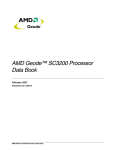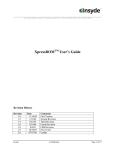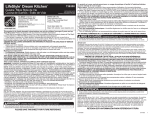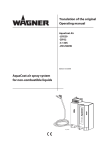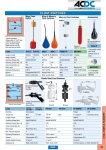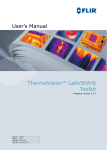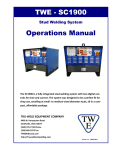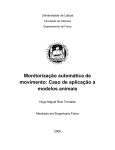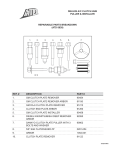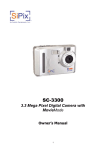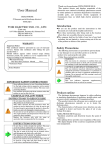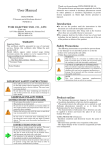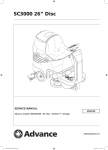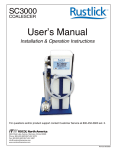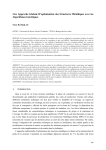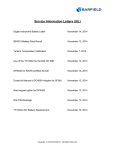Download Sankyo Robotics 3000SPWin software user manual
Transcript
Maintenance Tool for the SC3000 Robot Systems 3000SPWin Operation Manual (For General Users) AMO-NP-03017-33 3000SPWin Operation Manual for General Users SC3000 Robot Systems 3000SPWin Operation Manual For General Users This English version manual has been prepared according to the descriptions of the latest issue of the corresponding Japanese version (7th issue dated March 1, 2005) listed below: 7th issue (Software version 1.2.3 or later) dated March 1, 2005 Notices for Safety ! DANGER This notice advises of a condition that could present a potential hazard where serious personal injury or loss of life is possible unless care is used. CAUTION This notice advises of a condition that could present a potential hazard where personal injury or damage of material are possible unless care is exercised and correct operations are performed □ No part of this manual may be used or reproduced in any manner whatsoever without the written permission of Sankyo Seiki Mfg. Co., Ltd. □ All descriptions included in this manual are subject to change without notice. □ This publication may contain technical inaccuracies or typographical errors. Any of your questions and comments on the contents of this document should be directed to Sankyo Seiki Mfg. Co., Ltd. □ Sankyo Seiki Mfg. Co., Ltd. is exempt from any responsibilities, for damages caused directly and/or indirectly by the contents of this manual. March 2005 Edition Sankyo Seiki Mfg. Co., Ltd. Ina Plant 6100 Uenohara, Ina-shi Nagano-Pref., Japan (Postal Code 396-8511) TEL 0265 (78) 5111 FAX 0265 (78) 5116 Copyright © 2002, Sankyo Seiki Mfg. Co., Ltd. AMO-NP-03017-33 3000SPWin Operation Manual for General Users Contents ● Related Documents ● For Safety Work 1. Generals ....................................................................................................................................... 1 2. Operation Environment ................................................................................................................. 1 3. Installing and Uninstalling of 3000SPWin...................................................................................... 3 3.1 Installing................................................................................................................................... 3 3.2 Uninstalling .............................................................................................................................. 3 4. Basic Operations........................................................................................................................... 4 4.1 Online Operation...................................................................................................................... 4 4.2 Offline Operation...................................................................................................................... 4 4.3 Main Screen............................................................................................................................. 5 4.4 Setup of 3000SPWin................................................................................................................ 7 4.5 Functions of 3000SPWin for the User Levels........................................................................... 8 5. Various Maintenance Functions .................................................................................................. 10 5.1 HWDEF editor........................................................................................................................ 10 5.2 ABS Homing .......................................................................................................................... 21 AMO-NP-03017-33 3000SPWin Operation Manual for General Users Notices for Robot System Users This manual has been prepared on the premise, for safety reasons, that the personnel who read and use this manual have already acquired sufficient knowledge on operation of automated equipment and devices. Before any operation or maintenance work begins on the robot system(s), be sure to read and understand the section titled, “For Safety Work”, which soon appears in this manual. AMO-NP-03017-33 3000SPWin Operation Manual for General Users Related Documents For the robot system(s), there are various instruction manuals listed below and you are requested to refer to those documents as you require. Listed below are the documents related only to the SC3150/SC3400 robot systems. System Instructions Rev. 3 provides the comprehensive information on the SC3150/SC3400 Robot Systems. Installation Manual Rev. 3 describes how to install the Controller, the way of cabling work, how to perform the ABS homing, etc. SC3150 Controller Hardware Manual SC3400 Controller Hardware Manual describes electrical specifications on the corresponding Controller. Instructions on AD1309 Expansion I/O Card (Option) Instructions on AD1319 Expansion I/O Card (Option) Instructions on AD1339 HS Card (Option) describes electrical specifications and other information on each expansion card. Instructions on AD1316 Safety Connector (Option) describes electrical specifications and other information on the AD1316 Safty Connector. Instructions on AD1340 Remote Switch Box describes electrical specifications and other information on the AD1340 Remote Switch Box. Instructions on AB4301 CC-Link Card (Option) describes electrical specifications and other information on the AB4301CC-Link Card. Buzz2 User’s Guide describes the operation of Buzz2, which has been developed as “ADS” (*). Pendant Operation Manual (Option) Rev. 3 describes the operation of the Pendant to be used, being connected to the Controller. 3000SPWin Operation Manual (For General Users) describes the operation of the maintenance work software, 3000SPWon, for the SC3000 series robot systems. 3000SPWin Operation Manual (For Maintenance Work Users) This manual. SC3150 Controller Maintenance Manual SC3400 Controller Maintenance Manual describes the checks and parts replacement work, spare parts, etc. for the corresponding Controller. SSL/E Language Reference Manual Rev. 2 SSL/E means “Sankyo Structured Language / Enhanced”, a robot language to be used for the SC3000 Series Robot Systems. Discussed in this manual are; how to create programs in SSL/E, syntax of SSL/E and detailed information on each language command. Manipulator Hardware Manual describes the installation, maintenance and inspection work for the Manipulator. Specifications depending on the Manipulator are given in this manual. (*) “ADS” stands for the Application Development System and it is the name of the software development environment, which is used to create Robot programs in SSL/E on a PC and download them to the Controller to enable testing of source program level. AMO-NP-03017-33 3000SPWin Operation Manual for General Users For Safety Work 1. Introduction Industrial robots usually have wide workspace and their manipulators move in high speed. Since they require special working procedures, such as teaching operation, any industrial robots is accompanied by some critical operating condition that other industrial systems do not have. Furthermore, erroneous motion may potentially be caused in the robot systems by wrong operation or electromagnetic noise effect. The Sankyo SC3000 Robot Systems are supplied with various safety operation functions, and descriptions on safety operations are included in the manuals and their related publications. All the Sankyo Robot users are highly recommended to read the entire “For Safety Operation” publication and the other related manuals to become familiar with safety operations and instructions for the SC3000 Robot Systems. 1.1 General Notice Ensure compliance with all local, state and national safety and electrical codes for the installation and operation of the Sankyo Robot System. For example, if you used the Sankyo robot in the USA, you need to be very familiar with the American National Standards Institute / Robotic Industries Association (ANSI/RIA) safety standard R15.06-1992. In other countries, the equivalent codes and/or standards shall be observed. 1.2 Training Course In the codes and standards regarding industrial robots, it is described that the operators who perform teaching, inspection and tuning, and repair work for industrial robots are obligated to receive special training for their work. All the operators for such work of the Sankyo Robot Systems and their safety administrators need to receive instruction through the special training course organized by Sankyo. 1.3 Scheme for Safety Operation Administration For using the Sankyo Robot Systems, you shall designate the persons in charge of the Robot operation and its safety operation respectively. Furthermore, organize the scheme for safety operation administration, such as emergent norm and reporting network, in preparation for emergencies. 1.4 Working Norm For safety operation administration, prepare the working norm and ensure to observe the norm. i AMO-NP-03017-33 3000SPWin Operation Manual for General Users 2. Precautions for Installation and Operations 2.1 Installing a Safety Barrier Consider installing a safety barrier to avoid any person from stepping into the Manipulator workspace. ① It must be possible to see the Manipulator movement through the barrier from its outside. ② The barrier shall have enough rigidity with which the barrier would neither easily get moved, broken nor damaged. ③ The barrier shall have an entrance only through which the operator can enter the barrier inside. ④ A safety plug shall be placed at the entrance, which the operator pulls out before entering the Manipulator workspace to disable the Manipulator from moving. 2.2 Installation Environment If your installation site is relevant to any of the following items, consider improving the installation environment or taking countermeasures required. ① The temperature at the installation site is out of the range of 0~40℃. ② The humidity at the installation site is out of the range of 30~90% RH, or the temperature changes so quickly that moisture condensing is caused. ③ Some noise generator(s), (such as high-voltage equipment, electric driving systems, etc.) is located near to the installation site. ④ Oil mist and/or dust is generated at or around the installation site. ⑤ Corrosive gas is generated at or around the installation site. ⑥ The installation site is in explosive or inflammable atmosphere. ⑦ Excessive vibration and/or mechanical shock is generated at or around the installation site. ⑧ The installation site is ill-ventilated because of bad ventilation condition. 2.3 Installation When installing the robot system, pay attention to the following notes: ① In order to perform teaching operation and maintenance/inspection work safely, provide the robot system and its peripheral equipment with sufficient working area for the operator. ② The robot system and its peripheral equipment shall be so installed as that the operator can always see them. Wire emergency stop button(s) from more than 1 of I/O-1, I/O-2 or AUX connector of the Controller to make operators push the emergency stop button easily and stop the Manipulator. ③ The Pendant shall be so placed that the operator can use it outside the Manipulator workspace while watching the Manipulator movement. ④ Refer to the “Installation Manual” as well for the other notices regarding installation work. ii AMO-NP-03017-33 3000SPWin Operation Manual for General Users 2.4 Connecting Cables ! DANGER - If you perform soldering work for the primary power cable plug with the primary power cable being connected to the switchboard, you would potentially have electric shock. Be quite sure not to perform soldering work under such condition. - The primary power connector (POWER) and Manip. Power connector (C1) (also the C2, C3 connectors in any case of 6-axis models of the SC3150 and the SC3400) include some high voltage sections that may cause electric shock. Before you connect or disconnect any of those related cables; be sure to turn off the Controller power switch and breaker switch, then follow the procedure to prevent someone from turning the power ON accidentally (the Lock-out / the Tag-out). - Disconnecting any robot interface cable, while the Manipulator is in operation, may cause overrun. Fasten the connectors with screws for sure. - Connect only the Controller and Manipulator that have the identical C.CODE. Should any Controller and Manipulator having different C.CODEs be connected, the Manipulator may cause overrun. 2.5 Connecting Peripheral Equipment CAUTION - Before connecting any peripheral equipment, check the rated voltage and current of the equipment. Connecting peripheral equipment having its rated voltage and/or current outside the specified allowable range may cause the Controller to get damaged. - Do not keep the “/STBY” input always being turned on. Keeping it always turned on, a realtime error occurs. Be sure to use pulse input switching for the "/STBY" input. 2.6 Releasing Brakes ! DANGER - When you release a brake by pulling its brake release ring, the section of the robot hand and chuck would unsafely drop down. On this occasion, keep your body away from the space under the robot hand and chuck. iii AMO-NP-03017-33 3000SPWin Operation Manual for General Users 3. Preparation of Working Norm Referring to the descriptions below and the manuals on the SC3000 Robot Systems, make up your working norm and ensure to observe it. For the communication to the observing personnel and the operator(s) of the other related equipment, prepare the safety care sheets and perform communication according to the descriptions on them. On such an occasion, oral communication may have some problem because of noisy working locations and using body language may be recommended. 3.1 Checks Before Robot Operations Before placing the SC3000 Series Robot System into operation, perform the following checks. If you find any problem, repair the broken part or take actions required for the problem. You are recommended to make your own checklist, referring to the following descriptions: ① Check on the safety plug Check that removing the safety plug of the safety barrier entrance surely causes an emergency stop. ② Check on the cables ! DANGER - The primary power connector (POWER) and Manip. Power connector (C1) (also the C2, C3 connectors in any case of 6-axis models of the SC3150 and the SC3400) include some high voltage sections that may cause electric shock. Before you connect or disconnect any of those related cables; be sure to turn off the Controller power switch and breaker switch, then follow the procedure to prevent someone from turning the power ON accidentally (the Lock-out / the Tag-out). a. b. c. Make sure that the interface cables are free from any damage on their outer cover. Make sure that the EMS cable is free from any damage on its outer cover. Check that there exists no damage such as a dent with the Controller, Pendant and/or Manipulator outside section. ③ Check on the Manipulator movement After making sure of no person inside the Manipulator workspace, try to move every axis by using the Pendant to check if the Manipulator moves smoothly without any unusual noise. ④ Check on the emergency stop button function Check that pressing each of the emergency stop buttons (of the Pendant and the external emergency stop button if any) surely stops operation. ⑤ Making sure of no obstacle Make sure that there exists no obstacle inside the Manipulator workspace. iv AMO-NP-03017-33 3000SPWin Operation Manual for General Users 3.2 Precautions for Teaching Operation ① Whenever possible, teaching operation shall be done while the operators being outside the Manipulator workspace. If it is impossible to perform teaching operation in that way, extreme attention shall be paid in preparation for unpredictable erroneous motion and operation because the Manipulator moves at high speed. ② All personnel for teaching operation including observing personnel shall have received special instruction for their work, and only the personnel appointed by the responsible chief person can perform teaching operation. ③ Be sure to wear safety helmets, safety shoes and safety glasses. ④ For teaching work, two men are required. One does teaching operation while the other is observing the teaching at the control panel. ⑤ The observing personnel is to do the following: a. Devote himself to observing while standing at the position where all the robot motion can be seen. b. Press the emergency stop button immediately in an emergency. c. Make no body other than the teaching personnel penetrate the work area. ⑥ The personnel carrying out teaching operation shall always be ready to press the emergency stop button. ⑦ Before teaching work, perform pre-work checking with the check list which you make according to item “3.1 Checks Before Robot Operations” of this manual. In case any unusual condition is found, take an appropriate action to solve the problem. ⑧ The Manipulator speed in teaching shall be 250 mm/sec or less. ⑨ Place a "NOW TEACHING" sign plate onto the control panel. ⑩ If you must enter the safety barrier inside section, pull out the safety plug at the entrance of the barrier and carry it with you. ⑪ For the communication to the observing personnel and the operator(s) of the other related equipment, the descriptions of the safety care sheets shall be observed. ⑫ Neither operate nor allow to operate any equipment, which may act as a noise generator, at the teaching operation area or its surrounding area. ⑬ Do not use the Teaching Pendant by groping it while paying attention to only the teaching points. ⑭ Do not perform your work while turning your back to the Manipulator. ⑮ Before teaching work, make sure that there is no obstacle near your feet. Be careful to perform teaching work while standing on any high step (2 m or higher). ⑯ When a failure comes up during your teaching operation, take actions as described below: a. Press the Emergency Stop button immediately when any erroneous motion is observed. b. Communicate with the observing personnel to turn off the main power and place a "DO NOT TURN ON" sign plate at the main power switch. c. When you check the failure after causing an emergency stop, first make sure that the other related equipment is also stopping. d. Pull out the safety plug at the entrance of the barrier and carry it with you during your work. e. If the robot automatically stops due to power failure, ensure to stop the robot, then check the problem cause to take actions required. f. If any emergency stop device does not work, immediately turn off the main power, then check the problem cause to take actions required. g. Only the appointed personnel can do the work of problem solving. v AMO-NP-03017-33 3000SPWin Operation Manual for General Users ⑰ To boot up the robot again after causing an emergency stop because of some problem, first make the problem cause(s) clear and take the actions required. Then carry out the re-booting operation according to the procedures described in item “3.3 Operation Procedures“. 3.3 Operation Procedures ① Powering up a. Turn on the main power (a) Make sure that the switch you are now going to turn on is the main power switch of the control panel. (b) Make sure that nobody is in the Manipulator workspace. (c) Make sure that no sign plate of "DO NOT TURN ON" is placed at the main power switch. (d) After making sure of the points described above, turn on the main power switch of the control panel. (e) At the time, check that the manipulator does not move at all. b. Turn on the servo power (a) According to what operation you want to do, turn the mode of the Controller (*1) to the “Local” or “Teach”. (b) Turn the Key Switch of the Pendant to the same position as the mode of the Controller is turned to. (c) Press the Manip. Power Switch (servo power switch = Green button) of the Pendant. (d) Make sure that the Servo power LED (Manip. Power) gets lighted. (e) If the Manipulator shows any motion (even slightly) at this time, press the Emergency Stop button to turn off the servo power. (f) If any error happens in the procedures up to here, consult your maintenance team to ask for taking actions. <In the case of the SC3000 &SC3200 Controllers> (a) According to what operation you want to do, turn the Key Switch of the Controller front section to the “Local” or “Teach”. (b) Press the Manip. Power Switch (servo power switch = Green button) of the Pendant. (c) Make sure that the Servo power LED (Manip. Power) gets lighted. (d) If the Manipulator shows any motion (even slightly) at this time, press the Emergency Stop button to turn off the servo power. (e) If any error happens in the procedures up to here, consult your maintenance team to ask for taking actions. Note *1: The mode of the Controller The mode of the Controller means the mode setup of the Controller side. It is different between the Controller models. <In the case of the SC3150 & SC3400> The mode setting input has prepared at the AUX connector in the rear section of the Controller. It is set by equipment that users wired or the mode change switch of the Remote Switch Box, AD1340 (Option). <In the case of the SC3100 & SC3300> It is set by the mode change switch in front of the Controller. <In the case of the SC3000 & SC3200> The mode change switch of the Controller do not exist, therefore only the mode change switch of the Pendant decide the operation mode. vi AMO-NP-03017-33 3000SPWin Operation Manual for General Users ② Initial operation check Perform initial operation check, usually at the beginning of the robot operation, to make sure that not only the robot system but also the other related equipment work properly. a. Selecting the operation mode. Turn the Key Switch of the Pendant and the mode of the Controller to the “Local”. b. Verifying the robot motion by the "Step" operation (a) Press the “Step” key on the Pendant LCD screen. (b) Make sure that there is neither unusual motion nor any teaching point displacement. c. Verifying the robot motion by continuous operation (a) Press the "Start" key on the Pendant LCD screen to perform the continuous operation from the top of the program. On this occasion, by using the “Speed Override” function, first perform the continuous operation at low speed, and then at the specified speed if there exists no problem. (b) Make sure that there is neither unusual motion nor any teaching point displacement. (c) In this operation, you shall always be ready to press the Emergency Stop button. ③ Teaching operation a. Selecting the “Teach” mode Turn the Key Switch of the Pendant and the mode of the Controller to the “Teach”. b. Using the Pendant, operate each axis to perform teaching and save the teaching data. The following precautions shall be observed through the teaching operation. (a) Make sure that nobody is in the Manipulator workspace. (b) Avoid any sudden motion of the Manipulator. (c) Operate the Manipulator as slow as possible. (d) Make sure that there is no obstacle near your feet. (e) Do not deal with the Pendant roughly. (f) Always be ready to press the Emergency Stop button. (g) While holding the Pendant with your left hand, operate it with your right hand. ④ Debugging Debug the program created by using Buzz. On this occasion, with the “Speed Override” function, first perform the operation at low speed, and then at the specified speed if there exists no problem. vii AMO-NP-03017-33 3000SPWin Operation Manual for General Users 3.4 Check Work Procedures ① As a general rule, check work should be done while the robot is out of operation. If you must perform check work while the robot is in operation, you shall do it, keeping your body outside the Manipulator workspace. If you perform check work inside the Manipulator workspace while the robot is out of operation, ensure to turn off the main power switch of the control panel and place a "DO NOT TURN ON" sign plate onto the control panel. ② Check work shall be done only by the personnel who has received special instruction for their work and has been appointed by the responsible chief person. ③ Even if having received special instruction for their work, the personnel shall not perform any check work for other equipment for which the personnel is not responsible. ④ Be sure to wear safety helmets, safety shoes and safety glasses. ⑤ To perform check work, contact with the responsible chief person to get permission for it. Then, after obtaining the permission, perform the work with observing the precautions described below: a. For check work, two men are required. One of the two shall work as observing personnel. b. The observing personnel is to do the following: (a) Devote himself (herself) to observing while standing at the position where all the robot motion can be seen. (b) Press the emergency stop button immediately in an emergency. (c) Make no body other than the teaching personnel penetrate the work area. c. Place a "NOW CHECKING" sign plate onto the control panel. d. For the communication to the observing personnel and the operator(s) of the other related equipment, the descriptions of the safety care sheets shall be observed. e. Enough attention shall be paid in preparation for unpredictable erroneous motion and operation because the Manipulator moves at high speed. f. Do not perform check work while turning your back to the Manipulator. g. During check work, the observing personnel shall keep the Emergency Stop button in his hands to get ready for pressing it anytime. h. Neither operate nor allow to operate any equipment, which may act as a noise generator, at the check work area or its surrounding area. i. When an error condition comes up during check work, take actions as described below: (a) Press the Emergency Stop button immediately when any erroneous motion is observed. (b) Communicate with the observing personnel to turn off the main power and place a "DO NOT TURN ON" sign plate at the main power switch. (c) When you check the failure after causing an emergency stop, first make sure that the other related equipment is also in stop condition. (d) Pull out the safety plug at the entrance of the barrier and carry it with you during your work. (e) If the robot automatically stops due to power failure, ensure to stop the robot, and then check the problem cause to take actions required. (f) If any emergency stop device does not work, immediately turn off the main power, and then check the problem cause to take actions required. (g) Only the appointed personnel can do the work of problem solving. (h) To boot up the robot again after causing an emergency stop because of some problem, first make the problem cause(s) clear and take the actions required. Then re-install the safety plug and boot up the robot again by operation from the safety barrier outside. viii AMO-NP-03017-33 3000SPWin Operation Manual for General Users ⑥ If a failure comes up during the robot operation and you need to perform check work to make the problem cause(s) clear, pay attention to the points described below: a. When the failure comes up, make sure of the operating condition of the system by checking the operation indicator lamps. b. Determine if you can take actions while the system being out of operation. c. Regarding the failure classification, way to determine failures and way of problem solving; refer to the problem solving procedures (which will be prepared separately for each system according to its particular specifications). ⑦ After all check work and making sure of nobody inside the Manipulator workspace, remove the “NOW CHECKING” sign plate from the control panel. Then inform the personnel in charge of the system operation of the completion of your work. ix AMO-NP-03017-33 3000SPWin Operation Manual for General Users 4. Notices on the Manipulator and Controller 4.1 C.Code Label Shown below are the detailed caution notices regarding the C.CODEs on the C.CODE labels, which you would find on the Manipulator and Controller. Ensure to observe these caution notices: ! DANGER Connect only the Controller and Manipulator that have the identical C.CODE. Should any Controller and Manipulator that have different C.CODEs be connected, the Manipulator may cause overrun. 4.2 “Hazardous Voltage” Label Shown below are the detailed caution notices regarding hazardous voltage label (See above), which you would find on the Controller. Ensure to observe these caution notices: ! DANGER - The primary power connector (POWER), Manip. Power connector (C1) (also the C2 connector in any case of 6-axis models of the SC3150, and the C2, C3 connector of the SC3400) include some high voltage sections that may cause electric shock. Before you connect or disconnect any cable of these connectors, ensure to turn off the Controller power switch and turn off the main breaker switch, then follow the procedure to prevent someone from turning the power ON accidentally (the Lock-out / the Tag-out). - After removing the Controller top cover, make sure that the hazardous voltage indicator LED on the servo amplifier (Yellow) or the mother board (Amber) is surely off. x AMO-NP-03017-33 3000SPWin Operation Manual for General Users 4.3 “No Entry” Warning Label Shown below are the detailed notices regarding the “No Entry” warning labels (See above) which you would find on the Manipulator or safety barrier. Ensure to observe these caution notices: ! DANGER - While the robot is in operation, do not penetrate the Manipulator workspace. - Whenever possible, carry out teaching operation while the operators being outside the Manipulator workspace. If you must penetrate the Manipulator workspace, be sure not to penetrate under the Robot or between the Robot and the wall, always be ready to press the Emergency Stop button in preparation for unpredictable erroneous motion and operation. - As a general rule, check work should be done while the robot is out of operation. If you must perform check work while the robot is in operation, you shall do it, keeping your body outside the Manipulator workspace. xi AMO-NP-03017-33 3000SPWin Operation Manual for General Users 5. Other Precautions 5.1 Ban on Reconstruction of Robot Without consulting Sankyo, you shall not reconstruct any of the Manipulator, Controller, Pendant, etc. 5.2 Translocation, Grant or Re-sale of Robot If you translocate, grant or re-sell the robot, you shall attach the operation manuals to the system and explain that the new owner also needs to read and understand them. The robot operators of the new owner shall receive instruction for their work through the special training course organized by Sankyo. 5.3 Discarding Robot When being discarded, the robot shall be dealt with as an industrial scrapped material. You shall observe the following precautions to discard the robot: ① Used-up Ni-Cd batteries are to be recycled. When discarding the robot, you are expected to return the used-up Ni-Cd battery to the battery manufacturer while paying your attention to the following points: 1) Way of dealing with Ni-Cd batteries Insulate the connector(s) of the used-up battery(s) with insulation tape and then package up the battery(s). (Do not take apart any Ni-Cd battery. Return used-up batteries collectively if possible.) Do not try to put any used-up Ni-Cd battery into fire, and/or to heat up or take part it. Trying to do so may result in explosion of the battery or make the electrolyte scatter to cause some critical condition. 2) Destination SANYO GS Soft Energy Co., Ltd. Environmental Control Section, 1-FL Office, Central #2 Bld. Ichinodan-cho 5, Kichijohin Shinden, Minami-ku, Kyoto City Post Code 601-8397, Japan TEL: 075-311-1292 3) The freight charge for returning the used-up battery(s) shall be paid by the user. ② Electrolytic condensers are to be discarded as industrial waste, without being disassembled. xii AMO-NP-03017-33 3000SPWin Operation Manual for General Users 5.4 Remarks for Systematization The system integrator for the Sankyo robot shall make the operation manual(s) for the systematized total robot system by themselves. The manual(s) shall describe the following contents at least: ① Clearly describe how to operate the system and the system movements. ② Noticeably give descriptions about possibly dangerous operations to call attention. ③ Noticeably give descriptions about the cases where system damages may be caused and/or critical condition may come up. ④ When the system is modified, accordingly revise the operation manual(s) at once. ⑤ If the system integrator performs systematization in cooperation with the system user, clearly describe the scope of responsibility of each party. ⑥ Describe the safety notices about the main operation service of the robot. xiii AMO-NP-03017-33 3000SPWin Operation Manual for General Users 1. Generals Being prepared as the operation manual for 3000SPWin, i.e., Maintenance Software for the SC3000 Controller, this document describes the way of using the various functions of 3000SPWin. Operating on a Windows software platform, this application provides the SC3000 Controller with the maintenance functions for the Controller through the serial communication from a personal computer (hereinafter, called the PC). Depending on the user level, the contents of the functions that 3000SPWin provides are different and this manual describes only the functions that 3000SPWin provides for general users. 2. Operation Environment To operate this program application, you need to have the operation environment described below: ① OS (Operating System) Microsoft Windows 95, Windows 98, Windows ME, Windows NT, or Windows 2000 Windows XP • Microsoft Windows 95, Windows 98, Windows ME, Windows NT, Windows 2000 or Windows XP are registered trademarks of Microsoft Corporation in the USA and other countries. ② Display Minimum requirements: Desktop area: Font size: Resolution of 800 X 600 pixels Small fonts (Font size 100%) Recommended specifications: Desktop area: Resolution of 1024 X 768 pixels Font size: Small fonts (Font size 100%) Color palette: 65536 color • • If you use any fonts larger than the size specified above, characters on the screen may become incomplete or the screen itself cannot possibly be displayed in full size. Depending on the language you use for the screen indication, the minimum requirement mentioned above may not realize the correct screen indication. If you have such a problem, apply the recommended specifications described above. ③ Communication port RS-232C -1- AMO-NP-03017-33 3000SPWin Operation Manual for General Users ④ PC To enable the operation of the OS described above, and be equipped with one or more communication port(s) mentioned above. ⑤ Language used in the screen Depends on the OS to be used. Japanese OS : Japanese Other language’s OS : English Note: In Windows NT, it is possible to change the setting for language in Control Panel → Regional Settings. However, using any other OS (Windows 9X systems or Windows 2000), you may have problems in the screen indication if the language of the OS is different from the language specified in Control Panel →Regional Settings. ⑥ Types of Controllers Depending on the version of the Controller you use, there are some restrictions on the items of the functions. If the version of your Controller is Version 2.30 or earlier, you are possibly not able to use some of the functions that carry out file transmission. -2- AMO-NP-03017-33 3000SPWin Operation Manual for General Users 3. Installing and Uninstalling of 3000SPWin 3.1 Installing When installing the 3000SPWin software, insert the installation CD into the CD drive of your PC to execute the Setup.exe of 3kSpWin\installer folder. Then follow the instructions given by the installer program. 3.2 Uninstalling When uninstalling the 3000SPWin software, use the function of Add/Remove Programs from Control Panel. 1. Execute Control Panel → Add/Remove Programs. 2. Select 3000SPWin from the list of programs to delete it. 3. The uninstaller gets booted to delete 3000SPWin and you are to follow the instructions that appear on the screen. 4. Uninstalling completes. Note: Whenever you update 3000SPWin with its newer version, be sure to uninstall the existing 3000SPWin software at first and then install the new one. -3- AMO-NP-03017-33 3000SPWin Operation Manual for General Users 4. Basic Operations 4.1 Online Operation a) When the objective Controller is the SC3000/SC3200: 1. Connect the PC to the SC3000 Controller with a communication cable. 2. Boot up 3000SPWin. 3. In the 3000SPWin configuration screen, set the Baud rate (bps) to be 9600. 4. In the main screen, execute the Read controller information command by pressing the corresponding button to read the key information on the Controller. 5. Execute various functions, as you require. b) When the objective Controller is the SC3100/SC3150/SC3300/SC3400: 1. Connect the PC to the SC3100 Controller with a communication cable. 2. Boot up 3000SPWin. 3. In the 3000SPWin configuration screen, set the conditions for communication. At this step, check the baud rate by using the Pendant if you carry out communication through RS232C. Then set the communication speed as you checked. 4. In the main screen, execute the Read controller information command by pressing the corresponding button to read the key information on the Controller. 5. Execute various functions, as you require. When you change the connection of the communication cable to another Controller while keeping on 3000SPWin operation, you must carry out step 3. above again. In the online operation, this application operates on the basis of the information acquired by executing the Read controller information command. If there exists any conflict between the information that the application has at the time and the actual information of the Controller, the functions of this application software do not work properly. 4.2 Offline Operation 1. Boot up 3000SPWin. 2. In the 3000SPWin configuration screen, specify the Axis number (= No. of axes) and HS (= The number of the HS cards to be used). 3. Execute various functions, as you require. In the offline operation, this application operates on the basis of the information specified in the 3000SPWin configuration screen. -4- AMO-NP-03017-33 3000SPWin Operation Manual for General Users 4.3 Main Screen The main screen of 3000SPWin appears as shown below: The main screen of 3000SPWin supports the functions described below: ① Configuration status Indicates the information on the configuration status of the Controller that 3000SPWin has at the time. ② Read controller information Loads the information on the Controller to which the PC of 3000SPWin is connected. ③ 3000SPWin configuration Brings the screen of 3000SPWin configuration. Regarding setup of 3000SPWin, refer to 4.4 Setup of 3000SPWin. -5- AMO-NP-03017-33 3000SPWin Operation Manual for General Users ④ Hwdef editor Boots up HWDEF editor. Regarding the functions of HWDEF editor, refer to 5.1 HWDEF Editor. ⑤ Maintenance for user Enables you to carry out “ABS Homing” and/or “Return to Initial Home Position”. Regarding each function, refer to 5.2 ABS Homing and 5.3 Return to Initial Home Position in this manual. ⑥ Help Gives you Help information of 3000SPWin. ⑦ Version info Gives you information on the version of the 3000SPWin. ⑧ Exit Causes you to exit 3000SPWin. Note: If you operate 3000SPWin on Windows 95, 98 or ME and change the screen display to have a new message box, sometimes your objective message box may not appear on top of the monitor screen so that you cannot enter from the keyboard. In such a case, press the Alt key to make the message box appear on top. -6- AMO-NP-03017-33 3000SPWin Operation Manual for General Users 4.4 Setup of 3000SPWin The setup screen of 3000SPWin, i.e., “3000SPWin configuration”, appears as shown below: In the screen of “3000SPWin configuration”, you can set the following items: ① Various setup data The setup condition specified in this screen is saved when the application quits. Then the robot system starts operation on the basis of the setup when it gets booted up. • HS Defines the no. of HS cards in the Controller. Usually you are to define in offline condition. If you use 3000SPWin in online condition, it is defined automatically with the Read controller information command. • No. of axes Defines the no. of axes of the Controller. Usually you are to define in offline condition. If you use 3000SPWin in online condition, it is defined automatically with the Read controller information command. -7- AMO-NP-03017-33 3000SPWin Operation Manual for General Users • Target controller Defines the objective Controller. Usually you are to define in offline condition. If you use 3000SPWin in online condition, it is defined automatically with the Read controller information command. • Communication port Defines the communication port of the PC. • Baud rate (bps) Defines the baud rate of the serial port of the PC. When the objective Controller is an SC3000 Controller, only 9600bps is applicable. When the objective Controller is an SC3100 Controller, you can choose a baud rate, as you require, from the multiple selections. It is possible to identify the baud rate setup of the Controller at the time with the Pendant. The default baud rate of the SC3100 Controller is 115,200bps. • ArcNet Node ID Defines the Node ID of the communication object when ArcNet communication is used. • User level Defines the user level for using 3000SPWin. There are three user levels, i.e., User / Maintenance / Sankyo only, and there are some restrictions on using the functions depending on each user level. Generally you can use only the functions of the User level. ② Return to “Main menu” Pressing this key exits the screen of “3000SPWin configuration” to return to the main menu. 4.5 Functions of 3000SPWin for the User Levels This section describes the functions of 3000SPWin that can be used for each user level. Regarding the way of changing the user level, refer to 3000SPWin Operation Manual (For Maintenance Work Users). Operations of the Maintenance level must be carried out only by the people who have been trained, in order to be provided with enough expertise required for the robot maintenance work, in the robot operation training course organized by the robot supplier. Therefore, the operations of the Maintenance level are protected with the enabling & disabling setup for the user level change as well as the password setup. ① “User” level • HWDEF editor : Edits the HWDEF.cfg file, which is configuration file of the Controller. • Maintenance for user : To carry out ABS Homing and Return to Initial Home Position -8- AMO-NP-03017-33 3000SPWin Operation Manual for General Users ② “Maintenance” level For details of each function, refer to 3000SPWin Operation Manual (For Maintenance Work Users). • HWDEF editor : Edits the HWDEF.cfg file, which is configuration file of the Controller. : Monitors various kinds of the Controller condition. • Controller status monitor <Functions> : Controller error, Task status monitor, DI/DO monitor, Robot current position monitor, and Version check : Monitors various data of the servo operation. • Servo monitoring <Functions> : Buffering, and Monitor the thermal value and implementation value : Provides the functions required for changing workspace. • Change Operation Range <Functions> : HWDEF setting, and Robot current position monitor : Provides the functions required for motor replacement. • Motor Replacement <Functions> : HWDEF setting, Homing operation (Initial homing), TH2 axis calibration (for SCARAs), Robot current position monitor, and Calculate coordinate shift value : Provides the functions required for changing home position. • Change Home Position <Functions> : HWDEF setting, Return to Initial Home Position, SCARA TH2(θ2)-axis calibration, and Robot current position monitor • ROM communication • Each axis action • File management Carries out ROM communication. Causes each axis to work. Carries out file management. -9- AMO-NP-03017-33 3000SPWin Operation Manual for General Users 5. Various Maintenance Functions When any axis is designated for using the maintenance functions described below, it is named as a logic axis and expressed with blue characters in the monitor screen. 5.1 HWDEF editor Generals • The HWDEF editor is used to edit the contents of the HWDEF.cfg file, which is a configuration file of the SC3000 Robot controller. • The items to be edited are classified into the groups of Controller and Robot*_Pendant. The contents of Robot*_Pendant can be set for each robot. • The HWDEF editor can be used in both the online and offline conditions. If it is used in online condition, the HWDEF.cfg file of the objective Controller connected at the time is automatically uploaded. On the other hand, if it is used in offline condition, you can designate an objective file existing in the PC. Screen of HWDEF editor The screen of HWDEF editor appears as shown on the next page: ② ③ ① ④ ⑤ - 10 - AMO-NP-03017-33 3000SPWin Operation Manual for General Users ① Editing section Enables you to edit the contents of the HWDEF.cfg file. When you boot up the HWDEF editor, initially the Controller tab page is indicated to show the setup condition at the time. The Pendant tab and The Robot*_Pendant tab page can be set. ② OK Saves the edited contents of the tab page(s) and quits the HWDEF editor. If the application, i.e., 3000SPWin, is operated in online condition, the edited HWDEF.cfg file is downloaded into the Controller. To make the edited contents effective at the time, you need to once turn off the Controller and then turn it on again. On the other hand, if it is operated in offline condition, the edited contents are saved into the file being opened at the time. ③ Cancel Quits the HWDEF editor without saving the edited contents. ④ Save to PC Enables you to save the edited contents at the time into the PC. ⑤ Help Gives you Help information. Editing the HWDEF.cfg file The procedures of editing the HWDEF.cfg file by using the HWDEF editor are as described below: 1. Booting up the HWDEF editor • Boot up the HWDEF editor in the main screen of 3000SPWin. At this time, the HWDEF.cfg file is automatically uploaded from the Controller. • If the uploading fails, a dialog appears to ask you if you want to boot up the editor application in offline condition. Then, selecting “Yes” boots up the editor. • When you boot up the editor application in offline condition, open a HWDEF.cfg file existing in the PC that you want to edit. The name of the file you open does not necessarily need to be “HWDEF.cfg”. • The window title section shows the editor operating mode at the time, i.e., “Online” or “Offline”. 2. Editing the file contents Edit the contents of the file you open. 3. Quitting the HWDEF editor • After editing the contents of the file, press the OK button. • If the application, i.e., 3000SPWin, is operated in online condition, pressing the OK button downloads the edited HWDEF.cfg into the Controller. To make the edited contents effective at the time, you need to once turn off the Controller and then turn it on again. • On the other hand, if it is operated in offline condition, the edited contents are saved into the file being opened at the time. - 11 - AMO-NP-03017-33 3000SPWin Operation Manual for General Users Details of the items to be edited 1. On the Controller page High speed ‘MDOSET’ Description : Define the setup if you want to specify the time interval to be faster for the DO control command (MDOSET command) in the SSL/E that synchronizes with the robot motion. Setting Not used : Possible Version of the applicable Controller : Version 1.40 or later Applicable values : High speed (2.4 m-sec) / Standard (10 m-sec) Note: If the Controller version is 3.19 or later, setting this parameter to be High speed (2.4 m-sec) also puts the MARKxxxx commands into 2.4 m-sec synchronizing condition. - 12 - AMO-NP-03017-33 3000SPWin Operation Manual for General Users Option of error output Description : Define the setup for the error signals to be output at the ERRN (Pin-19) and ERRP (PIN-24) of the IO connector 2 (I/O2). Originally (in the default setting), the error output signals are the same as what are output to the red error LED positioned on the front panel. Therefore, depending on the error contents, the signals might become flashing. If you set this parameter to be Level signal, it is simply notified with the signal level whether or not any error exists. Setting Not used : Possible Version of the applicable Controller : Version 2.31 or later Applicable values : Level signal / Same as error LED JOBDEF error control Description : Specify whether or not an error shall be caused in case no JOBDEF file exists at the time when the system starts. Setting Not used : Possible Version of the applicable Controller : Version 3.17 or later Applicable values : Error not to be caused / Error to be caused Real time error control Description : Specify whether or not the system task shall get stopped when a real time error happens. Setting Not used : Possible Version of the applicable Controller : Version 4.00 or later Applicable values : Not stop the system task / Stop the system task Network address Description : It shows the ArcNet controller address. Define the address when multiple Controllers are connected in the network of ArcNet. Use hexadecimal numbers from E0 to FF to define it. The default setting value is FF. For the 2nd and 3rd Controllers, you may as well specify them to be FE and FD, respectively. Setting Not used : Impossible Version of the applicable Controller : Version 2.31 or later Applicable values : E0~FF - 13 - AMO-NP-03017-33 3000SPWin Operation Manual for General Users Output port during system task Description : A special signal, which turns on while the system task is in operation, can be output. It defines the output port number for the signal. Setting Not used : Possible Version of the applicable Controller : Version 2.31 or later Applicable values : Output port number (In the case of the standard I/O ports, the output ports are from 17 to 24) Output port during system task Description : You can reduce the number of DeviceNet I/O ports to shorten the reflesh cycle time, The default setting is the number of total:1024 points(inputs:512/outputs:512). Setting #of #of Value Total 1 64 32 32 6145-6176 6657-6688 2 128 64 64 6145-6208 6657-6720 3 256 128 128 6145-6272 6657-6784 4 512 256 256 6145-6400 6657-6912 5 1024 512 512 6145-6656 6657-7168 Inputs Outputs Setting Not used : Possible Version of the applicable Controller : Version 205.11 or later Applicable values #of Input Output Port# Port# : 1,2,3,4,5 - 14 - AMO-NP-03017-33 3000SPWin Operation Manual for General Users 2. On the Pendant page OUT1 OUT2 OUT3 OUT4 The output keys in the Teach mode on the Pendant usually can control one port only, as shown below. □OUT1 0017 □OUT2 0018 □OUT3 0019 ■OUT4 0020 □OUT5 0021 But if you specify the parameters of Out1, Out2, - - - Out4 from the left to right in due order as shown above, you can control up to 8 ports at the same time when pushing each key. You set the names, which are displayed on the keys, on the Port Name on Pendant, the port numbers on the Port No. and 1(On) / 0(Off) information on the On/Off. 1(On) / 0(Off) information must be corresponded to LED on state and the first port must be set to On (1). When the button is pressed, the LED is turned on and the ports are outputted according to the Port No. and the On/Off information on the Pendant page. If you press the same button again, the ports are outputted in reverse. The each output is toggled on and off in turn. The name of the key consists of 2 lines. You can put 5 characters on the first line, and 6 characters on the second line. (The first line is less one character than the second line, because of the LED character space) Put a semicolon ” ; ” between the first line and second line to specify the lines on the Port Name on Pendant. - 15 - AMO-NP-03017-33 3000SPWin Operation Manual for General Users For example, if you set the parameters as the above figure, the output buttons are displayed below. If you press RRVacOn key, the port 217(port number) becomes on, the port 218 becomes off and the LED becomes turned on. Moreover, press the key once more, the port 217 becomes off, the port 218 becomes on, and the LED becomes turned off. □RRVac ON ■RLVac ON □OUT3 0019 ■OUT4 0020 JOG OUT (Remarks) Out5 button becomes the fixed formed button which indicates this function is used. Not Used is default setting at delivery of the machine from the manufacturer. Please take off the check from the box, input the parameters and press the OK button. Then changed the HWDEF.cfg file is downloaded to the controller. As a result, the saved data becomes effective when the Controller gets turned on next time. <The port initial status> When you enter the teach mode on the Pendant, the system reads the current port status automatically, so that LED indication reflects the current port status. - 16 - AMO-NP-03017-33 3000SPWin Operation Manual for General Users 3.ON the Robot*_Pendant page Jog key of pendant (Assignment of the jog keys) Description : Define the assignment for the jog keys of the Pendant. In the first data column (No.1), specify the axis number with the moving direction of the axis that moves when you press the Jog1+ button of the drawing shown on the right (To make the axis move in the minus direction, set the axis number with “-“). In the second data column (No.2), specify the axis number with the moving direction of the axis that moves when you press the Jog2+ button of the drawing. Likewise, set the No.3, No.4, No.5 and No.6 data columns for the jog keys of Jog3+, Jog4+, Jog5+, and Jog6+ buttons, respectively. - 17 - Jog3+ Jog2+ Jog1+ Jog1- Jog3- Jog2- Jog4+ Jog6+ Jog5+ Jog5- Jog4- Jog6- AMO-NP-03017-33 3000SPWin Operation Manual for General Users Setting Not used : Possible Version of the applicable Controller : Version 2.31 or later Default values : (1, 2, -3, 4, 0, 0) Pendant reference motion (To specify the lifting axis in the Pendant reference motion = “Move to” function) Description : You can change the lifting axis in the Pendant reference motion (= “Move to” function). When the “Move Over” or “Jump To” is selected, the lifting axis specified by this setup moves at first to make its coordinate value “0”. Usually the Z-axis is specified by this setup. However, in such a case where a CCR type robot is used for a vertical working plane, changing the assignment may improve the teaching performance. This setup is effective only for the reference motion (= “Move to” function), and it does not work for the “JMPM” command of SSL/E. Setting Not used : Possible Version of the applicable Controller : Version 2.31 or later Applicable values : 1= To cause the lifting motion, and 0 = Not to cause the lifting motion Axis name on pendant (Characters on the Pendant) Description : You can change the names (characters) of the coordinate axes for the teach data indication and current position indication on the Pendant. Specify the first axis, second axis - - - from the left to right in due order. Setting Not used : Possible Version of the applicable Controller : Version 2.31 or later Applicable values : 2 characters or less. Place “:” at the end. You cannot place a null space instead. Default values : (X:, Y:, Z:, S:) Lifting elevation of reference motion Description : You can specify the lifting elevation of the Pendant reference motion (= “Move to” function) Specify the first axis, second axis - - - from the left to right in due order. Setting Not used : Possible Version of the applicable Controller : Version 3.31 or later Default values : 0 - 18 - AMO-NP-03017-33 3000SPWin Operation Manual for General Users Display 8 axes on Pendant Description : You can input and display up to 8 axes for the teach data on the Pendant, regardless of the number of robot axes. Change the setup Not Used to Enable. (It had been set to Not Used at delivery of the machine from the manufacture) - The 8 axes data input or display can be used at ① The display of the teaching data in the teaching main screen ② The MDI input screen in Menu Setting Not used (Note) When the “Data Repl.” key is pushed on main teach screen, the value of no axis portion is not replaced. : Possible Version of the applicable : 204.25 or later Controller Version of the applicable : 4.30 or later Pendant Default values : Not Used Direction of added jog key Description : You can assign the jog key of 7th and 8th-axis to Out1-4 button. Select the logic axis number of the operated axis by pressing the output button. Setting Not used : There are 4 boxes alike the figure, which is shown below. You can set the logic axis number to Out 1, Out 2---and Out 4 from the left to right in due order as shown below. : To operate the axis to minus direction, select the axis number with “ - “ sign. In case of 7 axes robot, select “0” for the extra key. The “0” selected key is not shown. : You can also assign 1st - 6th axis there. However, in such case, you need to adjust not to overlap with the setup of Output button assignment. : Possible Version of the applicable Controller : 204.25 or later Version of the applicable Pendant Default values : 4.30 or later : Not Used - 19 - AMO-NP-03017-33 3000SPWin Operation Manual for General Users Added jog key name Description : When you assign jog key of 7th and/or 8th axis to the output button, you can set their names to be displayed. : You can put 6 characters on each line, to 2 lines for one key. Put a semicolon “ ; “ to designate the end of a line. : Possible Setting Not used Version of the applicable Controller : 204.25 or later Version of the applicable Pendant Default values : 4.30 or later : Not Used e.g.) To display alike the figure below; BEND-R UP BEND-R DOWN BEND-L UP BEND-L DOWN JOG OUT Input alike following figure; - 20 - AMO-NP-03017-33 3000SPWin Operation Manual for General Users 5.2 ABS Homing Generals When the robot system gets into “ABS home lost” condition” (or “Loss of ABS home”), you need to carry out ABS homing. (For details of ABS homing, refer to the descriptions on ABS Homing in the Installation Manual) ABS homing can be carried out only in online condition. Procedures The procedures of ABS homing are as described below: 1. Upload the HWDEF.CFG file from the Controller. 2. Carry out the homing operation by following the instructions that appear on the monitor screen. 3. Download the HWDEF.CFG file into the Controller. 4. Once turn off the Controller and then turn it on again. Putting the above procedures into practice, you can get rid of “ABS home lost” condition”. - 21 - AMO-NP-03017-33 3000SPWin Operation Manual for General Users This page left blank intentionally - 22 - AMO-NP-03017-33