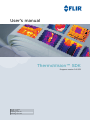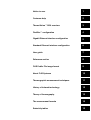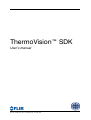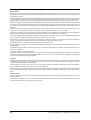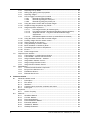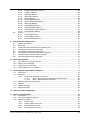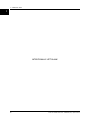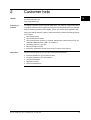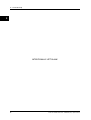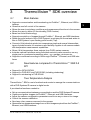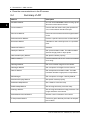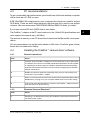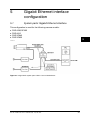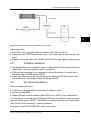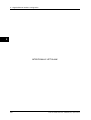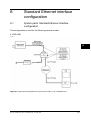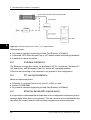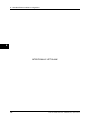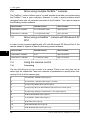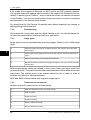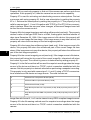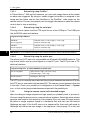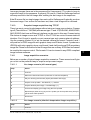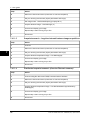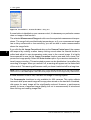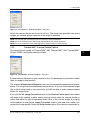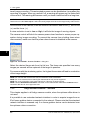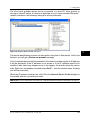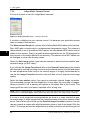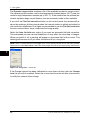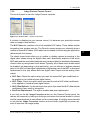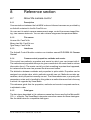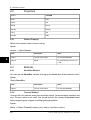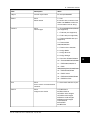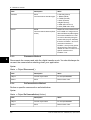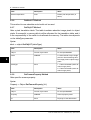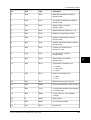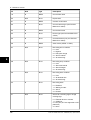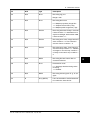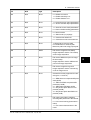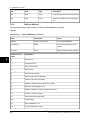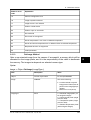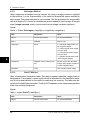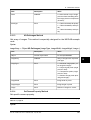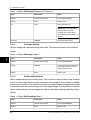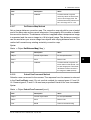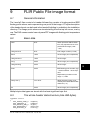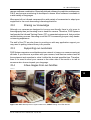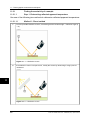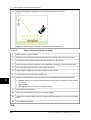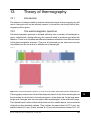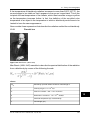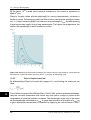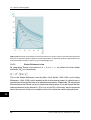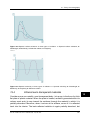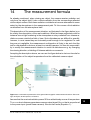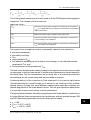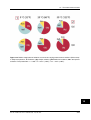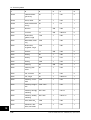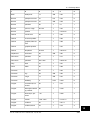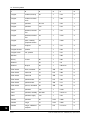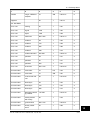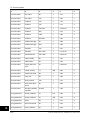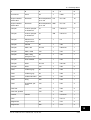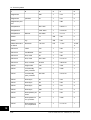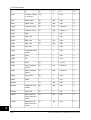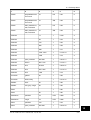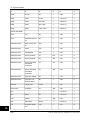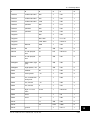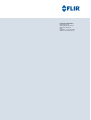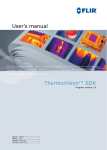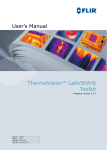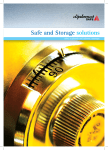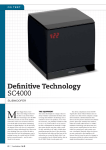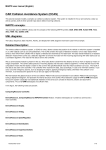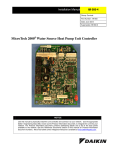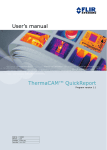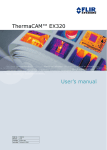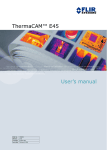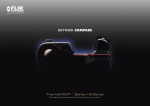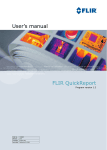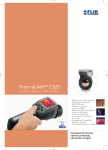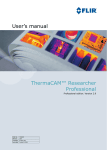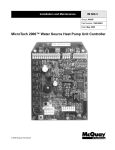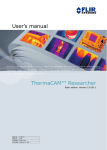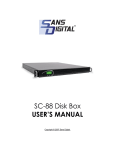Download User`s manual ThermoVision™ SDK
Transcript
User’s manual
ThermoVision™ SDK
Program version 2.6 SP2
Publ. No.
Revision
Language
Issue date
T559014
a615
English (EN)
April 30, 2013
Notice to user
1
Customer help
2
ThermoVision™ SDK overview
3
FireWire™ configuration
4
Gigabit Ethernet interface configuration
5
Standard Ethernet interface configuration
6
User guide
7
Reference section
8
FLIR Public File image format
9
About FLIR Systems
10
Thermographic measurement techniques
11
History of infrared technology
12
Theory of thermography
13
The measurement formula
14
Emissivity tables
15
ThermoVision™ SDK
User’s manual
Publ. No. T559014 Rev. a615 – ENGLISH (EN) – April 30, 2013
Legal disclaimer
All products manufactured by FLIR Systems are warranted against defective materials and workmanship for a period of one (1) year from the
delivery date of the original purchase, provided such products have been under normal storage, use and service, and in accordance with
FLIR Systems instruction.
Uncooled handheld infrared cameras manufactured by FLIR Systems are warranted against defective materials and workmanship for a period
of two (2) years from the delivery date of the original purchase, provided such products have been under normal storage, use and service,
and in accordance with FLIR Systems instruction, and provided that the camera has been registered within 60 days of original purchase.
Detectors for uncooled handheld infrared cameras manufactured by FLIR Systems are warranted against defective materials and workmanship
for a period of ten (10) years from the delivery date of the original purchase, provided such products have been under normal storage, use
and service, and in accordance with FLIR Systems instruction, and provided that the camera has been registered within 60 days of original
purchase.
Products which are not manufactured by FLIR Systems but included in systems delivered by FLIR Systems to the original purchaser, carry
the warranty, if any, of the particular supplier only. FLIR Systems has no responsibility whatsoever for such products.
The warranty extends only to the original purchaser and is not transferable. It is not applicable to any product which has been subjected to
misuse, neglect, accident or abnormal conditions of operation. Expendable parts are excluded from the warranty.
In the case of a defect in a product covered by this warranty the product must not be further used in order to prevent additional damage. The
purchaser shall promptly report any defect to FLIR Systems or this warranty will not apply.
FLIR Systems will, at its option, repair or replace any such defective product free of charge if, upon inspection, it proves to be defective in
material or workmanship and provided that it is returned to FLIR Systems within the said one-year period.
FLIR Systems has no other obligation or liability for defects than those set forth above.
No other warranty is expressed or implied. FLIR Systems specifically disclaims the implied warranties of merchantability and fitness for a
particular purpose.
FLIR Systems shall not be liable for any direct, indirect, special, incidental or consequential loss or damage, whether based on contract, tort
or any other legal theory.
This warranty shall be governed by Swedish law.
Any dispute, controversy or claim arising out of or in connection with this warranty, shall be finally settled by arbitration in accordance with
the Rules of the Arbitration Institute of the Stockholm Chamber of Commerce. The place of arbitration shall be Stockholm. The language to
be used in the arbitral proceedings shall be English.
Copyright
© 2013, FLIR Systems. All rights reserved worldwide. No parts of the software including source code may be reproduced, transmitted, transcribed
or translated into any language or computer language in any form or by any means, electronic, magnetic, optical, manual or otherwise,
without the prior written permission of FLIR Systems.
This documentation must not, in whole or part, be copied, photocopied, reproduced, translated or transmitted to any electronic medium or
machine readable form without prior consent, in writing, from FLIR Systems.
Names and marks appearing on the products herein are either registered trademarks or trademarks of FLIR Systems and/or its subsidiaries.
All other trademarks, trade names or company names referenced herein are used for identification only and are the property of their respective
owners.
Quality assurance
The Quality Management System under which these products are developed and manufactured has been certified in accordance with the
ISO 9001 standard.
FLIR Systems is committed to a policy of continuous development; therefore we reserve the right to make changes and improvements on
any of the products described in this manual without prior notice.
viii
Publ. No. T559014 Rev. a615 – ENGLISH (EN) – April 30, 2013
Table of contents
1
Notice to user ..................................................................................................................................
1
2
Customer help ................................................................................................................................
3
3
ThermoVision™ SDK overview ......................................................................................................
3.1
Main features ........................................................................................................................
3.2
New features compared to ThermoVision™ SDK 2.6 SP1 ..................................................
3.3
True Temperature Analysis ...................................................................................................
3.4
Summary of API ....................................................................................................................
3.5
System requirements ...........................................................................................................
3.6
Recommended cameras ......................................................................................................
3.7
Necessary software & hardware ..........................................................................................
3.7.1
FLIR Systems software ........................................................................................
3.7.2
Intel Gigabit Ethernet network adapter ................................................................
3.8
Checklist ...............................................................................................................................
3.8.1
Step-by-step instructions (only for cameras supporting FireWire™) ...................
5
5
5
5
6
7
7
8
8
8
8
8
4
FireWire™ configuration ................................................................................................................
4.1
System parts: ThermaCAM™ S- and ThermoVision™ A-series – FireWire™ interface .......
4.2
Software limitations ..............................................................................................................
4.3
PC recommendations ...........................................................................................................
4.4
Installing the FireWire™ camera driver software ..................................................................
4.4.1
General instructions ..............................................................................................
4.4.2
Windows Vista and Windows 7 ............................................................................
4.4.3
Windows XP ..........................................................................................................
4.5
Troubleshooting the FireWire™ installation ..........................................................................
9
9
10
11
11
11
11
12
12
5
Gigabit Ethernet interface configuration ......................................................................................
5.1
System parts: Gigabit Ethernet interface .............................................................................
5.2
Software limitations ..............................................................................................................
5.3
PC recommendations ...........................................................................................................
5.4
Installing driver software for the Gigabit Ethernet interface .................................................
5.4.1
Windows® XP/Vista/7 ...........................................................................................
5.5
Troubleshooting the Gigabit Ethernet interface installation .................................................
15
15
17
17
18
18
18
6
Standard Ethernet interface configuration ..................................................................................
6.1
System parts: Standard Ethernet interface configuration ....................................................
6.2
Software limitations ..............................................................................................................
6.3
PC recommendations ...........................................................................................................
6.4
Ethernet bandwidth requirements ........................................................................................
6.5
Troubleshooting the standard Ethernet interface installation ..............................................
21
21
22
22
22
23
7
User
7.1
7.2
7.3
7.4
25
25
26
26
26
26
28
28
28
guide .......................................................................................................................................
About the camera control .....................................................................................................
About using multiple FireWire™ cameras ............................................................................
About using a FireWire™ camera with Windows® XP SP-2 ................................................
Using the camera control .....................................................................................................
7.4.1
Connecting ............................................................................................................
7.4.2
Disconnecting .......................................................................................................
7.4.3
Image types ..........................................................................................................
7.4.4
Camera action commands ...................................................................................
Publ. No. T559014 Rev. a615 – ENGLISH (EN) – April 30, 2013
ix
7.4.5
7.4.6
7.4.7
7.4.8
Acquiring look-up tables .......................................................................................
Setting and getting camera properties .................................................................
Acquiring images ..................................................................................................
How to trigger a recording from outside ..............................................................
7.4.8.1
External trig using FireWire™ ............................................................
7.4.8.2
External trig using the serial port ......................................................
7.4.8.3
External trig using the printer port ....................................................
7.4.9
Using the camera control with recorded images .................................................
7.4.10 Snapshot image acquisition uing TCP/IP .............................................................
7.4.11 Image acquisition scenarios .................................................................................
7.4.11.1
Live image scenario (all camera types) ............................................
7.4.11.2
Live image scenario (absolute temperature image acquisition) ......
7.4.11.3
Snapshot scenario – long time intervals between image
acquisitions .......................................................................................
7.4.11.4
Distributed snapshot scenario (A-series Ethernet cameras) ............
7.4.12 Using the camera control with recorded images .................................................
7.4.13 Pushing images into the camera control .............................................................
7.4.14 Talking directly to the camera ...............................................................................
7.4.15 Using emissivity correction maps .........................................................................
7.4.16 Back calculation of emissivity factor ....................................................................
7.4.17 Translating signal value to temperature ...............................................................
7.4.18 Events ...................................................................................................................
7.4.19 Public image format ..............................................................................................
Graphical user interface .......................................................................................................
7.5.1
ThermoVision™ A-series Camera Control ............................................................
7.5.2
ThermaCAM™ S-series Camera Control ..............................................................
7.5.3
Indigo standard Ethernet™ interface ....................................................................
7.5.4
Indigo Merlin Camera Control ..............................................................................
7.5.5
Indigo Omega Camera Control ............................................................................
7.5.6
Indigo Phoenix Camera Control ...........................................................................
Redistribution ........................................................................................................................
7.6.1
Camera Control Runtime Component ..................................................................
7.6.2
Bonjour Core Services 1.0.4 .................................................................................
7.6.3
FLIR Device Drivers ...............................................................................................
7.6.4
Ethernet Bus Drivers .............................................................................................
29
29
33
33
34
34
34
34
35
35
35
35
Reference section ...........................................................................................................................
8.1
About the camera control .....................................................................................................
8.1.1
Description ............................................................................................................
8.1.2
File names .............................................................................................................
8.1.3
Interfaces ...............................................................................................................
8.1.4
Camera control properties, methods and events ................................................
8.1.5
Data types .............................................................................................................
8.2
Properties ..............................................................................................................................
8.2.1
Version Property ...................................................................................................
8.3
Methods ................................................................................................................................
8.3.1
AboutBox Method .................................................................................................
8.3.2
Connect Method ...................................................................................................
8.3.3
Disconnect Method ...............................................................................................
8.3.4
DoCameraAction Method .....................................................................................
8.3.5
EmissCalc Method ................................................................................................
8.3.6
GetAbsLUT Method ..............................................................................................
8.3.7
GetObjLUT Method ...............................................................................................
49
49
49
49
49
49
49
50
50
50
50
50
52
52
53
54
54
7.5
7.6
8
x
36
36
37
37
37
37
38
38
38
38
39
39
41
42
44
45
47
48
48
48
48
48
Publ. No. T559014 Rev. a615 – ENGLISH (EN) – April 30, 2013
8.3.8
GetCameraProperty Method ................................................................................
8.3.9
GetError Method ...................................................................................................
8.3.10 GetImage Method .................................................................................................
8.3.11 GetImages Method ...............................................................................................
8.3.12 GetLUT Method .....................................................................................................
8.3.13 MLGetImages Method ..........................................................................................
8.3.14 SetCameraProperty Method .................................................................................
8.3.15 SetImage Method .................................................................................................
8.3.16 SetEmissMap Method ...........................................................................................
8.3.17 SetDistanceMap Method ......................................................................................
8.3.18 SubmitCamCommand Method ............................................................................
8.3.19 ToTemperature Method .........................................................................................
Events ...................................................................................................................................
8.4.1
CameraEvent Event .............................................................................................
8.4.2
CamCmdReply Event ...........................................................................................
8.4.3
ResourceChanged Event ......................................................................................
54
62
63
64
64
65
65
66
66
67
67
68
68
68
69
69
FLIR Public File image format .......................................................................................................
9.1
General information ..............................................................................................................
9.2
Basic data .............................................................................................................................
9.3
The whole header data structure (size 892 bytes) ...............................................................
9.4
The image data structure (120 bytes) ..................................................................................
9.5
The camera data structure (360 bytes) ................................................................................
9.6
The object parameters data structure (104 bytes) ...............................................................
9.7
The date and time data structure (92 bytes) ........................................................................
9.8
The scaling data structure (88 bytes) ...................................................................................
71
71
71
71
72
72
72
73
73
10 About FLIR Systems .......................................................................................................................
10.1 More than just an infrared camera .......................................................................................
10.2 Sharing our knowledge ........................................................................................................
10.3 Supporting our customers ...................................................................................................
10.4 A few images from our facilities ...........................................................................................
75
76
77
77
77
11 Thermographic measurement techniques ...................................................................................
11.1 Introduction ..........................................................................................................................
11.2 Emissivity ..............................................................................................................................
11.2.1 Finding the emissivity of a sample .......................................................................
11.2.1.1
Step 1: Determining reflected apparent temperature .......................
11.2.1.2
Step 2: Determining the emissivity ...................................................
11.3 Reflected apparent temperature ..........................................................................................
11.4 Distance ................................................................................................................................
11.5 Relative humidity ..................................................................................................................
11.6 Other parameters ..................................................................................................................
79
79
79
80
80
82
83
83
83
83
8.4
9
12 History of infrared technology ...................................................................................................... 85
13 Theory of thermography ................................................................................................................
13.1 Introduction ...........................................................................................................................
13.2 The electromagnetic spectrum ............................................................................................
13.3 Blackbody radiation ..............................................................................................................
13.3.1 Planck’s law ..........................................................................................................
13.3.2 Wien’s displacement law ......................................................................................
13.3.3 Stefan-Boltzmann's law .........................................................................................
13.3.4 Non-blackbody emitters .......................................................................................
89
89
89
90
91
92
94
95
Publ. No. T559014 Rev. a615 – ENGLISH (EN) – April 30, 2013
xi
13.4
Infrared semi-transparent materials ..................................................................................... 97
14 The measurement formula ............................................................................................................. 99
15 Emissivity tables ............................................................................................................................. 105
15.1 References ............................................................................................................................ 105
15.2 Important note about the emissivity tables .......................................................................... 105
15.3 Tables .................................................................................................................................... 106
xii
Publ. No. T559014 Rev. a615 – ENGLISH (EN) – April 30, 2013
1
Notice to user
Typographical
conventions
This manual uses the following typographical conventions:
■
■
■
■
User-to-user
forums
1
Semibold is used for menu names, menu commands and labels, and buttons in
dialog boxes.
Italic is used for important information.
Monospace is used for code samples.
UPPER CASE is used for names on keys and buttons.
Exchange ideas, problems, and infrared solutions with fellow thermographers around
the world in our user-to-user forums. To go to the forums, visit:
http://www.infraredtraining.com/community/boards/
Additional license
information
This software is sold under a single user license. This license permits the user to install
and use the software on any compatible computer provided the software is used on
only one computer at a time. One (1) back-up copy of the software may also be made
for archive purposes.
Publ. No. T559014 Rev. a615 – ENGLISH (EN) – April 30, 2013
1
1 – Notice to user
1
INTENTIONALLY LEFT BLANK
2
Publ. No. T559014 Rev. a615 – ENGLISH (EN) – April 30, 2013
2
Customer help
General
For customer help, visit:
2
http://support.flir.com
Submitting a
question
To submit a question to the customer help team, you must be a registered user. It
only takes a few minutes to register online. If you only want to search the knowledgebase for existing questions and answers, you do not need to be a registered user.
When you want to submit a question, make sure that you have the following information to hand:
■
■
■
■
■
■
Downloads
The camera model
The camera serial number
The communication protocol, or method, between the camera and your PC (for
example, HDMI, Ethernet, USB™, or FireWire™)
Operating system on your PC
Microsoft® Office version
Full name, publication number, and revision number of the manual
On the customer help site you can also download the following:
■
■
■
■
■
Firmware updates for your infrared camera
Program updates for your PC software
User documentation
Application stories
Technical publications
Publ. No. T559014 Rev. a615 – ENGLISH (EN) – April 30, 2013
3
2 – Customer help
2
INTENTIONALLY LEFT BLANK
4
Publ. No. T559014 Rev. a615 – ENGLISH (EN) – April 30, 2013
3
ThermoVision™ SDK overview
3.1
Main features
■
■
■
■
■
■
■
■
■
■
■
Supports communication and broadcasting via FireWire™, Ethernet, and USB interfaces.
Gives the user full control of the camera.
Allows the user to set alarm conditions and measurement functions in the camera
Allows the user to define I/O functionality (FLIR A series).
Based on ActiveX technology.
Supports acquisition of images through FireWire™, Ethernet, and USB interfaces.
Reads from and writes to file in FLIR Systems’ proprietary file format and writes to
files in FLIR Systems’ open floating point format (*.fpf).
Converts 16-bit absolute pixels into temperature pixels and several intermediate
types of pixels formats, for maximum user flexibility. Applies to all camera models
with temperature measurement capabilities.
Allows 16-bit temperature linear outputs from FLIR A series cameras.
Includes method that allows using individual emissivity value correction on any
single pixel or condensed measuring value – e.g. average, minimum etc.
Supports conditional recording to file through FireWire™, Ethernet, and USB interfaces.
3.2
■
■
■
New features compared to ThermoVision™ SDK 2.6
SP1
Support for GF320/GF309
Support for FLIR A615 and FLIR SC6X5 (including windowing)
Support for windowing in FLIR SC640
3.3
True Temperature Analysis
ThermoVision™ SDK is a set of methods and events to manage the communications
with a FLIR Systems IR camera in digital mode.
It provides the functions needed to:
■
■
■
■
■
■
Set up communications between your application and the FLIR Systems IR camera.
Capture and gather images via FireWire™, Ethernet, and USB interfaces.
Adjust the camera configuration parameters and focus as you view a live image.
Control the camera calibration.
Send any other camera command to the camera.
Generate a true temperature image from a 16-bit image acquired from the FireWire™,
Ethernet, and USB interfaces.
Publ. No. T559014 Rev. a615 – ENGLISH (EN) – April 30, 2013
5
3
3 – ThermoVision™ SDK overview
■
Close the communications to the IR camera.
3.4
Summary of API
Method
Description
AboutBox Method
You can use the AboutBox method to bring up the
About box of the camera Control
Connect Method
Connect with the camera using the specified device, communication interface and port.
Disconnect Method
Disconnect the camera and exit the digital transfer
mode.
DoCameraAction Method
Perform a specific camera action as listed below.
EmissCalc Method
Calculates a new emissivity factor for a specified
pixel.
GetAbsLUT Method
Obsolete.
GetObjLUT Method
Get a pixel translation table. The table translates
absolute image pixels to object pixels.
GetCameraProperty Method
Get specific camera property.
GetError Method
Converts a status code or error code to a formatted
error string.
GetImage Method
Get a row-oriented image from the camera.
GetImages Method
Get a sequence of images from the camera.
GetLUT Method
Get a temperature translation table. The table
translates absolute image pixels to temperature.
MLGetImages
Get a sequence of images. Used by MatLab.
SetCameraProperty Method
Set specific camera property.
SetDistanceMap Method
Set a distance correction map.
SetEmissMap Method
Set an image emissivity correction map.
SetImage Method
Set an image with absolute image pixel data. The
image should be row-oriented.
SubmitCamCommand Method
Submits a user command to the camera.
ToTemperature Method
Converts a given absolute pixel value to temperature in Kelvin.
3
6
Publ. No. T559014 Rev. a615 – ENGLISH (EN) – April 30, 2013
3 – ThermoVision™ SDK overview
3.5
System requirements
ThermoVision™ SDK requires:
■
■
■
■
■
■
Windows® XP SP2 (32- or 64-bit)
Windows® Vista (32- or 64-bit)
Windows® 7 (32- or 64-bit)
Ethernet, FireWire™, or USB interface
DirectX 8.1 (or higher) installed on your computer
An IDE (Integrated Developer's Environment) which understands ActiveX components, e.g. Visual Basic or Visual C++
3.6
■
■
■
■
■
■
■
■
■
■
■
■
■
■
■
■
■
■
■
■
■
■
■
Recommended cameras
ThermoVision™ A20 V FireWire™
ThermoVision™ A20 V Ethernet
ThermoVision™ A20 M FireWire™
ThermoVision™ A20 M Ethernet
ThermoVision™ A40 V Composite
ThermoVision™ A40 V Ethernet
ThermoVision™ A40 V FireWire™
ThermoVision™ A40 M Ethernet
ThermoVision™ A40 M FireWire™
Omega, Merlin, and Phoenix cameras
ThermaCAM™ S60/S65
ThermaCAM™ S40/S45
ThermaCAM™ SC640
CPA 8200
CPA 8000
FLIR SC4000/SC6000
FLIR A3X0
FLIR A3X5 and SC3X5
FLIR A615
FLIR SC6X5
FLIR GF320/GF309
FLIR T series
FLIR Exx series
If in doubt, please contact your local FLIR Systems distributor. Contact information
can be found at http://www.flirthermography.com
Publ. No. T559014 Rev. a615 – ENGLISH (EN) – April 30, 2013
7
3
3 – ThermoVision™ SDK overview
3.7
Necessary software & hardware
3.7.1
FLIR Systems software
ThermoVision™ SDK (P/N T197038)
■
Purchase information can be found at http://www.flirthermography.com
3
3.7.2
Intel Gigabit Ethernet network adapter
To achieve optimum speed image transfer using Indigo cameras, FLIR A3xx cameras,
an Intel Pro / 1000 network adapter based on the Intel 82540, 82541 or 82546 chip
is recommended.
3.8
Checklist
3.8.1
Step-by-step instructions (only for cameras supporting FireWire™)
The following test sequence can be carried out in order to make sure that the camera
FireWire™ connection is working:
8
Step
Action
1
Install FSCAP from the ThermoVision™ A20 utility CD
2
Start the camera and connnect the camera FireWire™ cable to the PC
3
Start the FSCAP application by pointing to Start → Programs → FSCAP
4
Make sure that FLIR ThermaCAM™ is selected under Devices and that Preview
is selected under Options
5
You should now see a live image. Press ENTER to view the camera menu system.
Use the arrow keys to navigate through the menu system. Press ESC to quit menu
mode.
6
Try some other stream formats by selecting Options → Video Capture Pin. Select
the UYUV option and 30 Hz frame rate. Now change the camera palette to a color
palette.
7
Quit the FSCAP application.
Publ. No. T559014 Rev. a615 – ENGLISH (EN) – April 30, 2013
4
FireWire™ configuration
4.1
System parts: ThermaCAM™ S- and ThermoVision™
A-series – FireWire™ interface
This configuration is used for the following camera models:
■
■
■
■
■
■
■
■
■
ThermaCAM™ S60
ThermaCAM™ S65
ThermaCAM™ S40
ThermaCAM™ S45
ThermaCAM™ SC640
CPA 8200
CPA 8000
ThermoVision™ A20 M FireWire™
ThermoVision™ A40 M FireWire™
4
10430403;a2
Figure 4.1 ThermaCAM™ S-series – FireWire™ interface & laptop computer
Publ. No. T559014 Rev. a615 – ENGLISH (EN) – April 30, 2013
9
4 – FireWire™ configuration
10430503;a2
4
Figure 4.2 ThermaCAM™ S-series – FireWire™ interface & desktop computer
10430603;a1
Figure 4.3 ThermoVision™ A-series – FireWire™ interface
Necessary parts:
■
■
■
A FireWire™ cable, 6 pole/4 pole, max 4.5 m / 14.8 ft.
A power supply (the camera battery can also be used)
An optional FireWire™ hub, to be able to add a 6 pole/6 pole extension cable
4.2
Software limitations
The FireWire™ configuration works on Windows® XP,Windows® Vista, and Windows®
7 operating systems.
Full burst rate recording of the cameras is only possible when the target disk is formatted with a NT file system (NTFS) and is fast enough.
10
Publ. No. T559014 Rev. a615 – ENGLISH (EN) – April 30, 2013
4 – FireWire™ configuration
4.3
PC recommendations
To get a reasonably high performance you should have a Pentium desktop computer
with a clock rate of 1 GHz or more.
If IDE Ultra DMA/100 is supported on your computer, then there is no need for striped
SCSI disks. There are such disks that are so fast that you don’t need to use striped
volumes. We now recommend 7200 RPM 30 GBUltra DMA/100 disks (or better).
If you have a serial ATA disk (SATA) that is even better.
The FireWire™ adapter in the PC must conform to the 1394a-2000 specifications and
must support bus speeds up to 400 Mb/s.
The amount of memory in the PC should be at least twice the Microsoft® recommendation.
Our recommendation is to set the color palette to 256 colors. TrueColor gives a lower
frame rate, but better color fidelity.
4.4
Installing the FireWire™ camera driver software
4.4.1
General instructions
Step
Action
1
If needed, insert a FireWire™ Adapter into a free PCI bus slot on your desktop PC.
The adapter must conform to the IEEE-1394a-2000 specification and be capable
of supporting a serial bus speed of 400 Mb/s. Windows® should automatically
detect the new hardware and ask for its drivers, which are supplied by the FireWire™
Adapter manufacturer
2
Disable any sensitive equipment (especially disks), that you may already have
connected to your FireWire™ adapter.
3
Switch on the camera and check that the camera has the Digital Video Mode setting
DCAM before you plug it into your computer. SC640 does not have this setting.
4
Connect the 1394 cable between the camera to the FireWire™ adapter of the PC
when the camera is up and running.
4.4.2
Windows Vista and Windows 7
Step
Action
1
Please log in as Administrator during this installation. Windows® should detect
the camera, after a while.
Publ. No. T559014 Rev. a615 – ENGLISH (EN) – April 30, 2013
11
4
4 – FireWire™ configuration
Step
Action
2
If Windows® displays a New Hardware Found Wizard for the device FLIR
ThemaCAM, select Locate and install and Don't search online. Either insert the
ThermaCAM™ Researcher CD-ROM or select Don't have the disk and Browse
my computer to let Windows® find an appropriate driver on the CD or in your
C:\Program Files\Flir Systems\FLIR Device Drivers directory.
3
Please allow Windows® to continue installing the software despite the complaints
about the FLIR drivers not being digitally signed. If Windows® refuses to let you
do this, please check that the Windows® Update Driver setting (Right-click on My
Computer -> Properties -> Hardware tab) is not set to Never.
4
Some cameras will also contain a FLIR 1394 Network Adapter device. You can
install it in the same way, if you like. ThermaCAM™ Researcher does not use it.
4
4.4.3
Windows XP
Step
Action
1
Log in as Administrator. Windows® should detect the camera after a while.
2
If Windows® displays a New Hardware Found Wizard for the device FLIR
ThemaCAM, either let Windows® search for the best available driver or select Install
from a specific location (Advanced) to let Windows® find an appropriate driver
in your C:\Program Files\Flir Systems\FLIR Device Drivers directory.
3
Allow Windows® to continue installing the software despite the complaints about
the FLIR drivers not being digitally signed. If Windows® refuses to let you do this,
please check that the Driver Signing setting (Right-click on My Computer → My
Computer → Properties → Hardware tab) is not set to Block.
There are cameras capable of supporting other devices, such as the FLIR 1394 Network Adapter and the FLIR USB Adapter. These devices belong to the ThermaCAM™
Connect 3.0 or ThermaCAM™ QuickReport product, which has drivers for them.
4.5
Troubleshooting the FireWire™ installation
To work properly, the FireWire™ configuration needs:
■
■
■
■
■
■
■
■
Microsoft® Windows® XP, Windows® Vista, or Windows® 7
Direct X 8.1 (or higher)
A correct Type of camera and Type of connection setting in the Select Camera
dialog.
A 6 (or 4) to 4 FireWire™ cable for ThermaCAM™ S-series
A 6 (or 4) to 4 FireWire™ cable for ThermaCAM™ SC640-series
A 6 (or 4) to 6 FireWire™ cable for ThermoVision™ A-series
A IEEE-1394a-2000 FireWire™ adapter
A successful installation of the FireWire™ Adapter driver
12
Publ. No. T559014 Rev. a615 – ENGLISH (EN) – April 30, 2013
4 – FireWire™ configuration
■
■
■
■
■
■
■
■
■
■
A camera equipped for FireWire™ digital output with its digital video mode set to
DCAM
The Driver Signing setting of the Windows® Device Manager should not block
unsigned files
The TCP/IP protocol Automatic Metric setting should not be set
A successful installation of the FLIR ThermaCAM™ camera driver for each camera
used
A 1GHz (or faster) PC or laptop equipped with a IEEE-1394a-2000 interface capable
of serial bus speed of 400 Mb/s.
Recent updates from Microsoft® and the computer manufacturer
With Windows® XP Service Pack 2, S series cameras must have filekit 2.2.5 (or
higher) and A series cameras must have filekit 1.2.12 (or higher). The FLIR ThermaCAM™ driver must have version 5.20.2600.923 (or higher).
Administrator rights (or a change in the Local Security Policy) for the users that
plug in/out the camera on Windows® XP
Proper settings if you have a firewall in your computer.
Acrobat Reader from http://www.adobe.com
Some laptop computers are not equipped with the correct FireWire™ interface. In
such cases, a proper FireWire™ interface can be added using a CardBus interface
adapter. A desktop PC needs a free PCI slot in order to install a FireWire™ interface
card. The FireWire™ connector of your PC may have 4 or 6 pins.
The IEEE-1394a-2000 adapter must be capable of a serial bus speed of 400 Mb/s in
order to achieve full real time recording speed (50/60Hz). Even when this is the case,
limitations elsewhere in the computer may not allow full speed.
With some laptop chipsets there is a problem cause by too much latency in the C3
power state transition which cause buffer underruns. This can be cured by a change
in the Windows® registry. For more information, see Publ. No. T559004, Installation
Hints, on the CD-ROM.
Since FireWire™ is a fairly recent addition to the Windows® world, hardware and
software weaknesses still plague the technology. We recommend that you visit the
Microsoft® Windows® Update website (windowsupdate.microsoft.com) to refresh
your software and Windows® drivers, and that you visit the corresponding site of
your computer manufacturer to receive its latest updates.
Do not connect other FireWire™ equipment to your computer when you transfer IR
images.
Please disable any sensitive equipment (especially disks) that you may already have
connected to your FireWire™ adapter before you plug in the camera.
Publ. No. T559014 Rev. a615 – ENGLISH (EN) – April 30, 2013
13
4
4 – FireWire™ configuration
4
INTENTIONALLY LEFT BLANK
14
Publ. No. T559014 Rev. a615 – ENGLISH (EN) – April 30, 2013
5
Gigabit Ethernet interface
configuration
5.1
System parts: Gigabit Ethernet interface
This configuration is used for the following camera models:
■
■
■
■
FLIR A3X5/SC3X5
FLIR A615
FLIR SC645
FLIR SC655
5
10570003;a3
Figure 5.1 Indigo Merlin system parts. LOM = Lan on Motherboard.
Publ. No. T559014 Rev. a615 – ENGLISH (EN) – April 30, 2013
15
5 – Gigabit Ethernet interface configuration
10570103;a3
5
Figure 5.2 Indigo Omega system parts
10570203;a4
Figure 5.3 Indigo Phoenix system parts
16
Publ. No. T559014 Rev. a615 – ENGLISH (EN) – April 30, 2013
5 – Gigabit Ethernet interface configuration
10772003;a1
5
Figure 5.4 FLIR A3X5/SC3X5 and A615/SC6X5 system parts
Necessary parts:
■
■
■
Intel PRO/1000 compatible Network Interface Card (NIC) in the PC
A standard CAT6 STP Ethernet cable (up to 100 meters without intervening hardware).
A desktop computer with a fast UDMA or SATA disk for high speed image storage
5.2
■
■
■
Software limitations
The Gigabit Ethernet configuration works on Windows® XP, Windows® Vista, and
Windows® 7 operating systems (all 32- and 64-bit).
Full burst rate recording of the cameras is only possible when the target disk is
formatted with a NT File System (NTFS).
Pleora and eBus drivers are only supported on Windows® XP, Windows® Vista,
and Windows® 7 operating systems (all 32- and 64-bit).
5.3
PC recommendations
Minimum requirements are:
■
■
■
A Pentium 4 computer with a clock rate of 1.4 GHz or more.
At least 512 MB RAM.
Gigabit Ethernet network adapter (either PCI card or LAN on the motherboard).
To achieve burst recording it should have an 7200 rpm Ultra DMA/100 disk formatted
with the NT file system (NTFS). Ultra DMA/100 requires Windows® XP, Windows®
Vista (32-bit), and Windows® 7 operating systems.
If you have a serial ATA (SATA) disk, that is even better.
Publ. No. T559014 Rev. a615 – ENGLISH (EN) – April 30, 2013
17
5 – Gigabit Ethernet interface configuration
5.4
Installing driver software for the Gigabit Ethernet
interface
5.4.1
Windows® XP/Vista/7
To take full advantage of the GigaBit interface you need the eBus optimal driver.
To copy the eBus driver suite onto your hard disk, run the installation program present
on the CD. The Pleora eBus installation tool is available by running "C:\Program
Files\Common Files\Pleora\EbDriverTool.exe".
5
Note that the eBus optimal driver is only compatible with the Intel PRO/1000 family
of network adapters (either a PC network interface card, often referred to as a NIC,
or a LAN on the motherboard, often referred to as a LOM). If you have some other
kind of network adapter, use the universal driver instead.
The ordinary driver for your network adapter has almost certainly already been installed
by Windows. You will have to update the previous installation with the Pleora driver.
You need to log in as administrator (or as a user with administrator rights) to do this.
Please follow these steps to replace your Gigabit network interface driver with the
Pleora device driver:
1 First make sure that your computer has been fully updated by Windows® Update.
2 Run the Pleora installation tool. The Pleora eBus installation tool is available by
running "C:\Program Files\Common Files\Pleora\EbDriverTool.exe".
3 Find your Gigabit Ethernet Adapter and select Action.
4 Select the optimal eBus Driver, if you have Intel PRO/1000 adapter, or the universal
if you have another adapter. Click Install.
5 You may also have to update the new driver.
6 Press Exit and allow the computer to reboot.
You will have to let your computer's Firewall allow your application to access the
network to be able to connect to your camera.
If you do not use an Intel PRO/1000 network adapter or do not install the Pleora
drivers, the software will still allow you to set an IP number to the interface and try to
connect to the camera using the ordinary networking functions of Windows. This
connection will not give full speed performance for most cameras. For more information
about this, please see section 4.3.
5.5
Troubleshooting the Gigabit Ethernet interface
installation
To work properly, the configuration needs:
18
Publ. No. T559014 Rev. a615 – ENGLISH (EN) – April 30, 2013
5 – Gigabit Ethernet interface configuration
■
■
■
■
■
■
■
■
■
Windows® /XP/Vista/7 (32- and 64-bit)
A functional Gigabit Network Interface Card (NIC). Please note that configurations
with more than one Gigabit network interface and optimum driver have not been
tested.
A successful installation of the optimum eBus device driver.
A Pentium 4 computer with a clock rate of 1.4 GHz (or faster). At least 512 MB RAM.
Select Ethernet as Type of connection in the Select Camera dialog.
NetBIOS enabled on the TCP/IP connection to the camera
Reliable cables and electrical connections. Gigabit Network adapters require
shielded CAT6 cables.
A camera equipped and configured for digital output.
Proper settings if you have a firewall in your computer.
5
Publ. No. T559014 Rev. a615 – ENGLISH (EN) – April 30, 2013
19
5 – Gigabit Ethernet interface configuration
5
INTENTIONALLY LEFT BLANK
20
Publ. No. T559014 Rev. a615 – ENGLISH (EN) – April 30, 2013
6
Standard Ethernet interface
configuration
6.1
System parts: Standard Ethernet interface
configuration
This configuration is used for the following camera models:
■
FLIR A3X0
10574003;a1
6
Figure 6.1 Indigo Merlin/Omega/Phoenix system parts. LOM = Lan on Motherboard.
Publ. No. T559014 Rev. a615 – ENGLISH (EN) – April 30, 2013
21
6 – Standard Ethernet interface configuration
10771903;a1
6
Figure 6.2 FLIR A3X0 system parts. LOM = Lan on Motherboard.
Necessary parts:
■
■
■
Any network interface supporting at least Fast Ethernet (100 Mbit/s)
A standard CAT5 Ethernet cable (up to 100 meters without intervening hardware)
A desktop or laptop computer
6.2
Software limitations
The Ethernet configuration works on Windows® XP (32- and 64-bit), Windows® 7
(32- and 64-bit), and Windows® Vista (32- and 64-bit) operating systems.
Full burst rate recording of the cameras is not possible in this configuration.
6.3
PC recommendations
Minimum requirements are:
■
■
■
A Pentium 4 computer with a clock rate of 1.4 GHz or more.
At least 512 MB RAM.
Any network interface supporting at least Fast Ethernet (100 Mbit/s)
6.4
Ethernet bandwidth requirements
It is important to understand that the cameras in this configuration will stream uncompressed digital video data on the network. This will consume a lot of bandwidth and
can affect the normal network traffic causing congestions and slow response.
22
Publ. No. T559014 Rev. a615 – ENGLISH (EN) – April 30, 2013
6 – Standard Ethernet interface configuration
It is strongly recommended that you configure your network so that the digital video
packet data does not affect any normal Ethernet traffic. Small local area networks
designated for video streaming is recommended. These networks can either be Fast
Ethernet or Gigabit Ethernet networks depending on the camera model (see figure
below).
Figure 6.3 Network type recommendations
Camera model
Bandwidth requirement
Network recommendation
Merlin (60 Hz)
~100 Mbit/s
Use Gigabit Ethernet
Omega (30 Hz)
~12 Mbit/s
Use Fast Ethernet
Phoenix (60 Hz)
Resolution 320 x 256
~100 Mbit/s
Use Gigabit Ethernet
Phoenix (60 Hz)
Resolution 640 x 512
~400 Mbit/s
Use Gigabit Ethernet
6.5
6
Troubleshooting the standard Ethernet interface
installation
To work properly, the configuration needs:
■
■
■
■
■
■
■
■
■
■
Windows® XP/Vista/7 (32- and 64-bit)
Any network interface supporting at least Fast Ethernet (100 Mbit/s)
A Pentium 4 computer with a clock rate of 1.4 GHz or more. At least 512 MB RAM.
Select Ethernet as Type of connection in the Select camera dialog box
NetBIOS enabled on the TCP/IP connection to the camera
Proper settings if you have a firewall in your computer
Reliable cables and electrical connections
A camera equipped and configured for digital output
An IP number assigned to the interface
An IP number assigned to the camera
Publ. No. T559014 Rev. a615 – ENGLISH (EN) – April 30, 2013
23
6 – Standard Ethernet interface configuration
6
INTENTIONALLY LEFT BLANK
24
Publ. No. T559014 Rev. a615 – ENGLISH (EN) – April 30, 2013
7
User guide
7.1
About the camera control
The ActiveX Control Module contains one interface named FLIR SDK 2.6 Camera
Control. The control object name exposed to applications is CAMCTRL.LVCamCtrl.3
The camera control communicates with FLIR camera models:
■
■
■
■
■
■
■
■
■
■
■
■
■
■
■
■
■
ThermoVision™ A20/A40
ThermaCAM™ S60/S65/S40/S45
Omega UL3 (ThermoVision™ A10)
Merlin Uncooled MicroBolometer
Merlin NIR (InGaAs)
Merlin QWIP
Merlin MID (InSb)
Phoenix with RTIE
ThermaCAM™ SC640
FLIR SC4000/SC6000
FLIR A3X0
FLIR A3X5 and SC3X5
FLIR A615
FLIR SC6X5
FLIR GF320/GF309
FLIR T series
FLIR Exx series
7
You can use it to switch camera measurement range, control the camera image filtering, view camera status etc. You can also retrieve images and temperature tables.
This control has methods, properties and events by which you can interact with it.
The methods and properties allow you to give commands to the control and to retrieve
information from it. The events can tell you that something important has happened,
for instance that the user has pressed the disconnect button.
The distinction between methods and properties is quite subtle. Properties can be
assigned one single value, which methods normally can not. Methods can take parameters, which properties normally can not. The intermediate case, a property with
parameters, exists and is handled by this guide as a method because that is the way
in which it is regarded by Visual Basic.
The purpose of this manual is to explain how to use the camera control.
Publ. No. T559014 Rev. a615 – ENGLISH (EN) – April 30, 2013
25
7 – User guide
7.2
About using multiple FireWire™ cameras
The FireWire™ protocol allows you to run and operate more than one camera using
the FireWire™ bus in your computer. However, in order to avoid problems when
changing frame rate, all cameras connected to the FireWire™ bus need to support
the following camera software:
Camera model:
basedisk version:
which contains:
ThermaCAM™ S40/S60
2.0.4 (June 27th, 2003)
appl 2.4.4 edit 1
ThermoVision™ A20/A40
1.0.3 (April 29th, 2003)
appl 1.0.2 edit 2
7.3
About using a FireWire™ camera with Windows® XP
SP-2
In order to work properly together with a PC with Windows® XP Service Pack 2, the
camera needs to support at least the following camera software:
7
Camera model:
basedisk version:
which contains:
ThermaCAM™ S40/S60
2.3.2
appl 2.4.12 edit 3
ThermoVision™ A20/A40
1.3.1 (Dec 7th, 2004)
appl 1.0.14 edit 2
7.4
Using the camera control
7.4.1
Connecting
The very first thing to do is to connect to a camera. There is not much you can do
before you are connected. There are a number of parameters to specify when connecting. First of all the camera type:
4
ThermaCAM™ S40/S60 (device type 3)
5
ThermoVision™ A20/A40 (device type 3, 4 and 5)
6
Coreby Indigo Merlin Series (device type 8)
7
Coreby Indigo Phoenix with RTIE backend electronics (device type 8)
8
Coreby Indigo Omega or ThermoVision™ A10 (device type 8)
9
FLIR SC4000/SC6000 (device type 8)
10
ThermaCAM™ SC640 (device type 3)
11
FLIR A3X0 (device type 6)
12
FLIR A3X5/SC3X5 (device type 8)
13
FLIR GF320/GF309 (device type 6 or 9)
26
Publ. No. T559014 Rev. a615 – ENGLISH (EN) – April 30, 2013
7 – User guide
14
FLIR T series (device type 6 or 9)
15
FLIR A615/SC6X5 (device type 8 or 9)
16
FLIR Exx series (device type 9)
Most likely you want to establish a control connection with the camera. The second
parameter selects the communications port. Set this parameter to zero.
The third parameter is the device type used for image transfer from the camera to the
PC. File device can be used for all camera types, which means that a replaceable
test image is used as the image source.
2
File device
3
FireWire™ (16 bit image pixels)
4
Ethernet (8 bit image pixels)
5
FireWire™ (8 bit image pixels)
6
Ethernet (16 bit image pixels)
8
iPort/GEV frame grabber (using Ethernet)
9
USB
7
The fourth parameter selects the camera control communications interface. The interface parameter takes the following values:
0
No connection attempted. (Valid option for all camera types)
2
TCP/IP (Valid option for camera type 4 and 5 together with device type 4)
(Also valid option for camera type 11, 12, and 13)
3
FireWire™ (Valid option for camera type 4 and 5 together with device type 3 and
5)
4
iPort/GEV (Valid option for camera type 6-9, 12, and 15 together with device type
8)
5
AXIS 2401 Video Server (Valid option for camera types 5 and 6)
6
USB Video
The server parameter is used for:
■
■
■
■
Camera network IP address if the control communications interface is TCP/IP
Video server IP address if the control communications interface is AXIS 2401
Camera network IP address if the image source device is Ethernet.
Preferred camera (using serial number) if more than one camera is connected to
the FireWire™ bus
Publ. No. T559014 Rev. a615 – ENGLISH (EN) – April 30, 2013
27
7 – User guide
If the image source device is Ethernet, do NOT specify the RTP multicast address.
The camera network IP address can be found in the camera GUI (Graphical User Interface). If device type is FireWire™ and you have more than one camera connected
on the FireWire™ bus you can specify which camera you want to connect to by setting
this parameter to the camera serial number.
You should wait for the Camera Connected event before acquiring any images or
setting/getting other properties.
7.4.2
Disconnecting
Disconnects the camera and exits the digital transfer mode. You should always disconnect the camera before shutting down your application.
7.4.3
Image types
Image types must be specified when acquiring images. Below is list of valid image
types.
7
0
Absolute image pixels (16-bit unsigned integers). Can only be used with 16-bit
device types.
2
Object signal pixels (single precision float). Can only be used with 16-bit device
types.
3
Absolute temperature pixels (single precision float).
4
Relative temperature pixels (8-bit unsigned integers). Can only be used with 8-bit
device types.
Relative temperature pixels are related to the current lower and upper scale limit
(property 8 and 9). The pixel value should be interpreted as an offset within the current
scale limits. The scaling mode in the camera should be set to linear in order to
translate this offset to a valid temperature.
A20V and A40V camera models only supports image type 4.
7.4.4
Camera action commands
Performs a specific camera action as listed below.
0
Start recording with current recording settings
1
Stop recording
2
Enable recording
3
Disable recording
4
Pause a started recording
5
Resume paused recording
28
Publ. No. T559014 Rev. a615 – ENGLISH (EN) – April 30, 2013
7 – User guide
6
Record a single image to disk (snapshot recording)
7
Show recording settings dialog box
8
Internal image correction (shutter maneuver)
9
External image correction
10
Auto adjust (without shutter maneuver)
11
Clear list of recorded files
12
Auto focus
13
Show camera information dialog box
14
Show device status dialog box
15
Reload calibration from camera
16
Simulate recording key trig (simulate F5 key trig)
19
Save camera settings file (requires TCP/IP connection and camera types 4 or 5)
20
Restore camera settings file (requires TCP/IP connection and camera types 4 or
5)
7.4.5
Acquiring look-up tables
Gets a pixel translation table. The table translates absolute image pixels to object
pixels (GetObjLUT) or to temperature values (GetLUT). If successful, a memory block
will be allocated for the translation table, and it is the responsibility of the caller to deallocate the memory. The table size depends on the tableType parameter. The table
returned is a one-dimensional array of single precision float (GetObjLUT and GetLUT).
0
Table size 256 (8-bit pixels). This is a valid option only for the GetLUT method.
1
Table size 65536 (16-bit pixels)
2
Table size 32768 (15-bit pixels)
A look-up table is valid until you receive a LUT updated event. When this event is received you need to call one of these methods again to update your copy of the lookup table.
7.4.6
Setting and getting camera properties
When the camera connection is established you can set and get a number of useful
properties. Some of these properties need some further explanation.
SetCameraProperty and GetCameraProperty will, on error, return a signed 16-bit
error code. Typical error conditions are, for example, a non-supported property, or if
you try to write to a property that is read-only or if the camera is disconnected.
Publ. No. T559014 Rev. a615 – ENGLISH (EN) – April 30, 2013
29
7
7 – User guide
The properties with ID 0 to 11 are persistent properties. The current settings are stored
in the registry and when a camera connection is established, these stored settings
are sent to the camera.
Properties associated with recording settings (27-29 and 31-39) are also persistent
properties.
The range of relative humidity is between 0 and 1.0. For example, a value of 0.65
means 65 % of relative humidity. Object distance is always in meter. Temperatures
are always in Kelvin. The presentation unit properties only affect the way temperatures
are displayed in the graphical user interface of the camera control.
Before using the measurement range property (12) you should find out the number
of available measurement ranges. This is accomplished by getting the list of measurement ranges (property 46). If this property returns an array of three descriptive range
strings, then 0, 1 and 2 are valid range options when setting the range property.
Recording trig port (property 32) determines which COM or LPT port to use when the
recording trig source (property 31) is 1 (COM) or 2 (LPT).
7
If the recording file base name (property 37) is set to TEST, then the recording function
will generate files with names like TEST0001.IMG or TEST0002.FFF. The maximum
allowed number of characters in the base name is 10.
Property 47 can be used to disable and enable the automatic image correction
function (NUC) in the camera. Please note that if this function is disabled for an extended period of time (more than 15 minutes), the temperature tables may be incorrect.
Set this property to 0 to disable the automatic correction. Set this property to 1 to let
the camera control software manage the automatic correction or set this property to
2 to let the camera manage the automatic correction.Property 61 (default initial mode)
is only used with camera type 0. Set this property to 1 if you want the camera to always
start with default video overlay settings. Set this property before connecting to the
camera.
Property 65 (camera ID) can be used only with camera type 5, 11 and 12. This property sets or gets the camera ID, which by default is displayed on the camera video
overlay.
The DirectX viewer property (70) is tightly associated with camera types 4 and 5 and
the FireWire™ interface. This property can be used to enable or disable an Active
Movie window displaying the image stream. You can also display a property page
for the window where you can change the image palette. On Windows® XP platforms
you’ll need to install DirectX runtime version 9.0b in order to make the Active Movie
window appear.
30
Publ. No. T559014 Rev. a615 – ENGLISH (EN) – April 30, 2013
7 – User guide
The image mode property (71) can only be used with camera type 5, 11 and 12. It is
used to enable a hardware look-up table, which translates image pixels to absolute
temperature pixels. If image mode is 1 (temperature resolution 0.1 K) or 2 (temperature
resolution 0.01 K) the absolute image pixels should be interpreted as absolute temperature values. When image mode is 1, then the temperature range spans between
0 and 6553.5 K - e.g. a absolute image pixel with value 2735 should be interpreted
as 273.5 K. In image 2 the valid range decreases to between 0 and 655.35 K and a
absolute image pixel with value 35621 should be interpreted as 356.21 K.
The multicast property (72) is only relevant with camera type 5 and device type 4. If
set, then a multicast session is attempted, otherwise a unicast connection (default)
is attempted. Set this property before connecting to the camera. Multicast sessions
reduce the load on the camera compared to unicast sessions, if more than one client
is listening to the camera image transmission. However, please note that multicast
support is required in all routers between the camera server and the camera control
client.
The frame rate list property (75) returns a list of available frame rates. Use property
43 to modify the frame rate.
Properties 76 to 78 are used when you are connected as a file device and the current
image source is a sequence file. Use property 76 to find out how many images there
are in the sequence file. Use property 77 in order to jump to a specific image in the
sequence. If property 78 is set to 1 then the GetImage method will wrap around to
the first image after reading the last image in the sequence.
Property 79 is an option only valid for ThermoVision™ A20 cameras. If set, then images
recorded on disk will consume less disk space (39 kB instead of 152 kB).
Property 82 enables or disables the emissivity correction function. Before enabling
this function, you should use the SetEmissMap method to define a specific emissivity
correction factor for each image pixel. After the correction function has been enabled,
each temperature image will be corrected using the correction map. Please observe
that this function has effect only when requesting an absolute temperature image.
Properties 83 and 84 control the ownership of scaling and object parameters. These
properties should be set before connecting to the camera. If set, then the camera
control will use saved registry settings for scaling and and object parameters and also
try to transfer these settings to the connected camera. If not set, the camera control
will (if possible) use the scaling and object parameters from the image source (camera
or file).
Property 85 can be used to suppress popup dialog boxes. Set this property to 1 for
silent mode (no popups).
Publ. No. T559014 Rev. a615 – ENGLISH (EN) – April 30, 2013
31
7
7 – User guide
Property 86 is a read-only property to find out if the camera can perform auto-focus
operations. If this property is 0, then the camera has no auto-focus capability.
Property 87 is used for activating and deactivating resource subscriptions. First set
a resource path using property 63. Add a new subscription by setting the property
87 to 1. Remove the subscription by setting the property to 0. This property is only
valid for camera type 5, 11 and 12 together with TCP/IP or iPort PT1000 as communication interface. When the resource value changes, a ResourceChanged event will
be fired from the camera control.
Property 88 is the image time stamp excluding milliseconds (read only). The property
returns a value of the type DATE that is a 64-bit, floating-point fractional number of
days since December 30, 1899. If the image source is file device, this property will
return the current image file time stamp. If the image source is any other device, this
property will return the time stamp of the last image acquisition.
7
Property 89 is the image time millisecond part (read only). If the image source is file
device, this property will return the millisecond part of the current image file time
stamp. If the image source is any other device, this property will return the millisecond
part of the last image acquisition.
Property 90 is the current image trig count (read only). If the image source is file device,
this property will return the trig count of the current image file, otherwise it will return
the current trig count. The current trig source is determined by setting property 31.
Property 91 is the file format that will be used for snapshot recordings when the image
source is file device and there is a TCP/IP control connection established with the
camera. Set this property to a desired value before performing a snapshot recording.
This property is only used with camera type 5, 11 and 12 using a TCP/IP communications interface and file device as image source. The valid formats are:
0
JPEG and non-compressed IR data (56 kB)
1
JPEG and PNG-compressed IR data (19 kB)
2
JPEG without IR data (16 kB)
3
Only IR and pixel data not compressed (40 kB), FLIR proprietary format (.FFF or
.IMG)
4
Only IR and pixel data PNG-compressed (4 kB), FLIR proprietary format (.FFF or
.IMG)
Image files with format 0, 1 or 2 can be viewed in any JPEG compliant image browser.
Property 92 is the file naming method used for snapshot recordings when the image
source is file device and there is a TCP/IP control connection established with the
camera.
32
Publ. No. T559014 Rev. a615 – ENGLISH (EN) – April 30, 2013
7 – User guide
0
Standard file naming (default)
1
Use date and time for file naming
7.4.7
Acquiring images
Use the GetImage method to acquire a single image from the camera. If successful,
a memory block will be allocated for the image pixels, and it is the responsibility of
the caller to de-allocate the memory. The image size depends on selected camera
type. Examine the return VARIANT in order to determine the image size. The image
consists of pixels of a certain type (see below), which you specify in the call to acquire
an image. The image returned is row-oriented and structured as a 2-dimensional array.
If anything goes wrong, the return VARIANT will only contain a 16-bit error code.
SEE ALSO: For more information about error codes, see section 8.3.9 – GetError Method on page 62
To acquire a correct temperature image using an Ethernet 8-bit camera interface,
you'll need to set the adjust method to either Brightness or Contrast/Brigthness.
Currently, this setting must be made directly in the camera using the camera menu
system. A correct temperature image cannot be produced if the adjust method is
based on an image histogram.
Use the GetImages method to acquire more than one image at a time. Before calling
this method you need to allocate memory for each image. Each memory chunk should
have at least the image size of the current camera type. Use the image type and the
properties for image width (66) and image height (67) in order to determine the correct
image size in bytes. The GetImages method expects a one-dimensional array of 32bit image pointers where each pointer points to a pre-allocated image.
7.4.8
How to trigger a recording from outside
The parallel interface has a trig input connector, which is the default trig source. In
addition, a free COM port or a LPT port can be used as the external trig source. These
are mainly intended for usage with the PC-Card™ interface.
The external trig increments a trig counter which is stored with each image. For COM
or LPT trigs, the counter only counts one trig pulse per image.
The source for the external trig is selected from the Recording Conditions dialog box
in the camera control panels.
Publ. No. T559014 Rev. a615 – ENGLISH (EN) – April 30, 2013
33
7
7 – User guide
7.4.8.1
External trig using FireWire™
In ThermoVision™ A20 and A40 cameras, you can mark image frames at the instant
an alarm was triggered. By doing so certain trigger information is assigned to the
image and the frame can be then identified in the FireWire™ data stream by the
camera control. You can, for example, use this trigger information to make the camera
control start or stop a recording.
7.4.8.2
External trig using the serial port
This trig source option uses the CTS input line on a free COM port. The COM port
has an RS-232 electrical interface.
Trig input using COM port
7
DSUB-25
Pin 5: Trig Input.
Transition Low (<-3 V) to High (>+3 V) =trig.
Close pin 4 and 5 to trig.
DSUB-9
Pin 8: Trig Input.
Transition Low (<-3 V) to High (>+3 V) =trig.
Close pin 7 and 8 to trig.
SEE ALSO: For a more detailed description of the electrical interface, read the RS-232 specification.
7.4.8.3
External trig using the printer port
The printer port (LPT) option is only available on Windows® 95/98/ME platforms. This
trig source option uses a control signal on a free LPT port. The LPT port has a TTL
electrical interface.
Trig input using LPT1 (or LPT2) DSUB 25 pin printer port.
Pin 10: Trig Input.
Open circuit = high. (+2.4 V to + 5 V)
Transition High -> low =trig.
Pin 22: Ground
Closing 10 - 22 = trig.
The LPT1 port is normally associated with the physical hexadecimal address 378 and
the LPT2 port is associated with address 278. The camera control assumes that this
is the case. Check your parallel port configuration in the Control Panel → System
icon, to find out the physical address associated with the parallel port.
7.4.9
Using the camera control with recorded images
After recording an image sequence at high speed you probably want to process it.
Connect using file device and no communications interface. Select the same camera
type that was used for the recording. Use property 53 to set a new IR image source
file (either a single snapshot image or a sequence file) and then use the method
GetImage as usual. If the the IR source is a sequence file, then each call made to
GetImage will deliver the next image in the sequence. Use property 76 to find out
34
Publ. No. T559014 Rev. a615 – ENGLISH (EN) – April 30, 2013
7 – User guide
how many images there are in the sequence file. Use property 77 in order to jump to
a specific image in the sequence. If property 78 is set to 1 then the GetImage method
will wrap around to the first image after reading the last image in the sequence.
If the IR source file is a single image then each call to GetImage will naturally produce
the same image. If no source file has been set, then a test image will be returned.
7.4.10
Snapshot image acquisition uing TCP/IP
There is a way to record single images without using an image source device. Camera
type 5 (ThermoVision™ A20/A40)and camera type 11 and 12 (FLIR A3X0, A3X5/SC3X5,
A615/SC6X5) that have an Ethernet interface can be used in this way. Connect using
File device as image source and TCP/IP or iPort PT1000 as control communications
interface. Don’t forget to specify correct camera type and camera network address.
Use the property number 91 to set the desired camera file format. Formats 0 and 1
will produce a JPEG image file with graphic dump and IR data, format 2 produces a
JPEG file with only a graphic dump, and format 3 and 4 will produce a FLIR proprietary
image file. Please note that the format 2 image files are ordinary JPEG files and cannot
be used by the camera control. File formats 0-2 can be viewed in any JPEG compliant
image browser software.
7.4.11
Image acquisition scenarios
Below are a number of typical image acquisition scenarios. These scenarios will give
you a hint on the preferred way to acquire and process images.
7.4.11.1
Live image scenario (all camera types)
Step
Action
1
Connect
2
Wait for the Connected event (connection to camera completed)
3
Set your working environment (object parameters and range)
4
Acquire a look-up table – Use GetLUT ( 1 ) method
5
Acquire absolute pixel image – Use GetImage ( 0 )
6
Process and display your image using the look-up table
Repeat step 5 and 6 as long as you like. Update your look-up table every time you
get the event Table updated
7
7.4.11.2
Disconnect
Live image scenario (absolute temperature image acquisition)
Step
Action
1
Connect
Publ. No. T559014 Rev. a615 – ENGLISH (EN) – April 30, 2013
35
7
7 – User guide
Step
Action
2
Wait for the Connected event (connection to camera completed)
3
Set your working environment (object parameters and range)
4
Set image mode – SetCameraProperty (property ID 71)
5
Acquire absolute image – Use GetImage ( 0 )
6
Process and display your image
Repeat step 5 and 6 as long as you like.
7
7.4.11.3
7
Disconnect
Snapshot scenario – long time intervals between image acquisitions
Step
Action
1
Connect
2
Wait for the Connected event (connection to camera completed)
3
Set your working environment (object parameters and range)
4
Acquire absolute temperature image – Use GetImage(3)
5
Process and display your image
Repeat step 4 and 5 as long as you like.
6
7.4.11.4
Disconnect
Distributed snapshot scenario (A-series Ethernet cameras)
Step
Action
1
Connect using file device and TCP/IP communications interface
2
Wait for the Connected event (connection to camera completed)
3
Set your working environment (object parameters and range)
4
Acquire absolute temperature image – Use DoCameraAction(6) followed by
GetImage(3)
5
Process and display your image
Repeat step 4 and 5 as long as you like.
6
36
Disconnect
Publ. No. T559014 Rev. a615 – ENGLISH (EN) – April 30, 2013
7 – User guide
7.4.12
Using the camera control with recorded images
After recording an image sequence at high speed you probably want to process it.
Connect using file device and no communications interface. Select the same camera
type that was used for the recording. Use property 53 to set a new IR image source
file (either a single snapshot image or a sequence file) and then use the method
GetImage as usual. If the the IR source is a sequence file, then each call made to
GetImage will deliver the next image in the sequence. Use property 76 to find out
how many images there are in the sequence file. Use property 77 in order to jump to
a specific image in the sequence. If property 78 is set to 1 then the GetImage method
will wrap around to the first image after reading the last image in the sequence.
If the IR source file is a single image then each call to GetImage will naturally produce
the same image. If no source file has been set, then a test image will be returned.
7.4.13
Pushing images into the camera control
The method SetImage can be used if you want to force the camera control to use a
absolute pixel image. The absolute pixel images are probably acquired using a third
party digital frame grabber connected to the camera. In this case the camera control
is probably only used to establish a control connection with the camera. That means
using device type None ( = 2) when connecting to the camera.
The image provided must be row-oriented and structured as a 2-dimensional array
with absolute pixels in 16-bit integer format. The array dimensions can be of any size.
Subsequent calls to GetImage will return this new image.
7.4.14
Talking directly to the camera
Submits a direct control command to the camera. The response from the camera is
returned in the CamCmdReply event. Do not use the method SubmitCamCommand
for camera types 4, 5, 11-16. For these camera types you should use camera properties
63 and 64. Each type of camera has a set of commands of which only a subset is
exposed through the camera control. In order to use these direct methods you need
to have a description of available commands for your specific camera.
The properties available for FLIR A3X0 are described in the document “Basic ICD
FLIR IR Camera - PC”.
7.4.15
Using emissivity correction maps
The method SetEmissMap can be used for emissivity correction on temperature images. Use the method SetEmissMap to define an emissivity map, which should be
equal to the size of the IR source image. Each correction factor in the emissivity map
may be in the range from 0.01 to 1.00. Use property 82 to enable or disable the
emissivity correction function. The emissivity correction function, when enabled, re-
Publ. No. T559014 Rev. a615 – ENGLISH (EN) – April 30, 2013
37
7
7 – User guide
calculates a temperature image (requested by the method GetImage(3)) according
to the current emissivity correction map. When activated, this function will affect the
performance of the image acquisition.
7.4.16
Back calculation of emissivity factor
The method EmissCalc calculates a new emissivity factor for a specified pixel. The
image pixel position and a known temperature (in Kelvin) for this position are supplied
as input parameters. The method will perform an internal image acquisition and do
a back calculation using the pixel position and the known temperature value. The
known temperature value should not be too close to the object ambient temperature.
If successful, a new calculated emissivity factor (float) is returned.
7.4.17
7
Translating signal value to temperature
The method ToTemperture converts a single absolute pixel value to temperature in
Kelvin. If the emissivity factor is 0, then the current emissivity is used. The return
temperature floating-point value is in Kelvin. If a valid emissivity factor is specified
(<= 1.0), the absolute pixel value is converted to temperature using this emissivity
factor.
7.4.18
Events
Camera state events are sent for a number of reasons. An event occurs when a
camera connection changes state. Events can also be thrown for camera state
changes, which affect the image distribution (events 8 and 9).
SEE ALSO: For more information about event codes, see section 8.4.1 – CameraEvent Event on page
68
Camera command events occur when the camera control receives a response from
a direct command issued by the SubmitCamCommand method.
Camera resource changed events occur when the camera control has an active resource subscription and the resource value changes. This event is only available for
camera type 4 and 5.
7.4.19
Public image format
The xxxx.fpf files consist of a header followed by a 2-dimensional array of single precision IEEE floating-point values, each representing one point of the image. A C-style
description of the header layout can be found in the header file fpfimg.h , available
in FSWIN example directory. The image point values are stored starting from the top
left corner, row by row. The camera control can only save FPF images with absolute
temperature floating-point values. In the FSWIN sample you can find code that reads
a FPF image and displays the content.
38
Publ. No. T559014 Rev. a615 – ENGLISH (EN) – April 30, 2013
7 – User guide
7.5
Graphical user interface
7.5.1
ThermoVision™ A-series Camera Control
The SDK allows you to connect A-series cameras either through a FireWire™ interface
or through an Ethernet™ interface.
ThermoVision™ model
Interface
A20 M/V Ethernet™
None
A40 M/V Ethernet™
None
A20 M FireWire™
FireWire™
A40 M FireWire™
FireWire™
A20 V FireWire™
None
A40 V FireWire™
None
FLIR A3X0
Standard Ethernet™
■
■
■
FLIR A3X5/SC3X5
FLIR A615
FLIR SC6X5
Gigabit Ethernet™
7
When more than one camera is detected, this dialog box is displayed.
10770203;a1
Figure 7.1 Select device dialog box
The Ethernet™ cameras will not be detected, unless they have been assigned an IPnumber (like 172.16.17.56 above). This can be done automatically by a DHCP server
or manually by a utility program which is distributed with the camera.
The control panel below is used for the ThermoVision™ A-series cameras.
Publ. No. T559014 Rev. a615 – ENGLISH (EN) – April 30, 2013
39
7 – User guide
10431203;a1
Figure 7.2 ThermoVision™ A-series FireWire™ dialog box
If some button is disabled on your camera control, it is because your particular camera
does not support that function.
The selected Measurement Range should cover the expected measurement temperatures. The range limits are blackbody temperatures, so if your measurement target
has a shiny surface with a low emissivity, you will be able to make measurements
above the range limits.
7
If you click the Int. Image Correction button on the Camera Control panel, the camera
will respond by making a rather heavy clicking sound when the internal shutter is
pulled and adjust its own temperature scale once to the current image. It is highly
recommended to use the Int. Image Correction function now and then, since it improves the image quality. Select the Auto shutter option if you want an automatic internal image correction. This automated process can be disabled as it may affect the
recording of images. When you switch it off, a warning will appear on the status field
of the control. This warning will become red if you leave it switched off for a long time.
NOTE: There is a related function in the Image menu, on the standard toolbar and on the scaling toolbar.
That function is called Auto Adjust. It will continuously adjust the scale to the image locally, within the PC.
If noise reduction is set to On, it will blur the image of moving objects.
The Downsample checkbox is only available for A20 cameras. This option affects
how much disk space each image will occupy when stored on the hard disk. If enabled,
disk space for each image will be significantly reduced. However, a performance
penalty (in terms of apparent image quality, but not in measurement) is introduced
when storing and reading image files.
40
Publ. No. T559014 Rev. a615 – ENGLISH (EN) – April 30, 2013
7 – User guide
10430703;a2
Figure 7.3 ThermoVision™ A-series FireWire™ dialog box
Select the desired frame rate from the list box. The frame rate specifies how many
images per second will be captured of the target in question.
NOTE: For cameras with a fixed frame rate, this selection will be unavailable.
NOTE: For some cameras, frame rates higher than 25/30 Hz may not be supported.
NOTE: For some computers, frame rates higher than 25/30 Hz may not work properly.
7.5.2
ThermaCAM™ S-series Camera Control
This control panel is used for ThermaCAM™ S60, ThermaCAM™ S40, ThermaCAM™
SC640, SC660, and similar camera models.
10419103;a1
Figure 7.4 ThermaCAM™ S-series FireWire™ dialog box
If some button is disabled on your camera control, it is because your particular camera
does not support that function.
The selected Measurement Range should cover the expected measurement temperatures. The range limits are blackbody temperatures, so if your measurement target
has a shiny surface with a low emissivity, you will be able to make measurements
above the range limits.
If you click the Int. Image Correction button on the Camera Control panel, the camera
will respond by making a rather heavy clicking sound when the internal shutter is
pulled and adjust its own temperature scale once to the current image. It is highly
recommended to use the Int. Image Correction function now and then, since it improves the image quality. Select the Auto shutter option if you want an automatic in-
Publ. No. T559014 Rev. a615 – ENGLISH (EN) – April 30, 2013
41
7
7 – User guide
ternal image correction. This automated process can be disabled as it may affect the
recording of images. When you switch it off, a warning will appear on the status field
of the control. This warning will become red if you leave it switched off for a long time.
NOTE: There is a related function in the Image menu, on the standard toolbar and on the scaling toolbar.
That function is called Auto Adjust. It will continuously adjust the scale to the image locally, within the PC.
At the bottom of the Cam tab, there are three focus buttons: Near focus (–), auto focus
(=) and far focus (+).
If noise reduction is set to Low or High, it will blur the image of moving objects.
The camera control will block the camera power down function to ensure proper operation during image recording. To prevent the camera from shutting down when
disconnected, make sure that the power down timeout is disabled in the camera.
10566703;a1
7
Figure 7.5 ThermaCAM™ S-series FireWire™ dialog box
Select the desired frame rate from the list box. The frame rate specifies how many
images per second will be captured of the target in question.
For cameras with the windowing option, the highest frame rates will lead to a reduction
of the image height.
NOTE: For cameras with a fixed frame rate, this selection will be unavailable.
NOTE: For some cameras, frame rates higher than 25/30 Hz may not be supported.
NOTE: For some computers, frame rates higher than 7 Hz may not work properly.
NOTE: Use the Normalized connection command on the ThermaCAM™ Researcher Camera menu if
connection fails due to a too high frame rate.
7.5.3
Indigo standard Ethernet™ interface
This chapter applies to all Indigo camera models, when the optimum eBus driver is
not used.
It is possible to use a standard network interface in order to acquire images from an
iPort frame grabber device connected to the network. Please note that the standard
network interface is scanned only if no frame grabber device can be detected over
the optimum driver connection.
42
Publ. No. T559014 Rev. a615 – ENGLISH (EN) – April 30, 2013
7 – User guide
The iPort frame grabber device can be connected to a host PC either directly or
through a network switch. If a device is detected on any of your standard Ethernet™
network interfaces, the following dialog box will be presented:
10573803;a2
Figure 7.6 Network Device Finder dialog box
7
The device identification process can take quite a long time in Windows®. Until it has
finished, you will get a Device not present message.
A list of detected devices will be presented. If the device has been given an IP address
it will be displayed. If the IP address is not shown or if the IP address needs to be
modified, then select any adapter entry in the adapter list directly below the device
entry. Right-click the adapter entry and select Set IP… from the context menu. A dialog
box will be presented:
When the IP address has been set, click OK in the Network Device Finder dialog box
to proceed with the connection process.
SEE ALSO: For more information, see section 6 – Standard Ethernet interface configuration on page 21.
Publ. No. T559014 Rev. a615 – ENGLISH (EN) – April 30, 2013
43
7 – User guide
7.5.4
Indigo Merlin Camera Control
This control panel is used for Indigo Merlin cameras.
10569603;a1
Figure 7.7 Merlin Bolometer iPort – camera control tab
If a button is disabled on your camera control, it is because your particular camera
does not support that function.
7
The Measurement Range list contains a list of all available NUC tables in the camera.
Each NUC table corresponds to a measurement temperature range. The camera is
delivered with a set of pre-defined NUC tables, but user-defined NUC tables can be
added to the camera. There is a small windows application on the CD designed for
this purpose in the Indigo MerlinUI sub directory. The names of the NUC tables can
be changed to more user-friendly names.
Select the Auto range option if you want the camera to select the best suitable measurement range (or NUC table).
If you click the Int. Image Correction button on the Camera Control panel, the camera
will respond by making a clicking sound when the internal shutter is pulled and adjust
its own temperature scale once to the current image. It is highly recommended to
use the Int. Image Correction function now and then, since it improves the image
quality.
Select the Auto shutter option if you want an automatic internal image correction.
This automated process can be disabled as it may affect the recording of images.
When you switch it off, a warning will appear in the status field of the control. This
warning will turn red if you leave it switched off for a long time.
NOTE: There is a related function on the Image menu, on the standard toolbar and on the scaling toolbar.
That function is called Auto Adjust. It will continuously adjust the scale to the image locally, on the PC.
If you try to study targets whose temperatures are close to or even outside the measurement range, it might happen that the image becomes noisy due to detector offset
errors. That is when you should use the External Image Correction function. Aim the
camera towards a surface with a flat temperature close to that of the target. Click the
button. The image will now be subjected to an offset correction so that every part of
44
Publ. No. T559014 Rev. a615 – ENGLISH (EN) – April 30, 2013
7 – User guide
the image will get the same value as that in the middle. Aim the camera towards the
target again. This correction will last until the next time you internally correct the
camera image, or run Ext. Image Correction again.
10569703;a1
Figure 7.8 Merlin Bolometer iPort – device control tab
Select the desired Sync mode from the list box. An external sync signal can be applied
in order to synchronize the camera with other external equipment.
Select the desired frame rate from the list box. The frame rate specifies how many
images per second will be captured of the target in question. Full frame rate corresponds to either 50 (PAL) or 60 (NTSC) images per second depending on video
mode.
Set user-friendly names on the camera NUC tables by using the Edit NUC table button.
You can also add more items to the name list in case the camera contains more than
the default number of NUC tables.
7.5.5
Indigo Omega Camera Control
This control panel is used for Indigo Omega cameras.
10569803;a1
Figure 7.9 Omega iPort – camera control tab
If a button is disabled on your camera control, it is because your particular camera
does not support that function.
Publ. No. T559014 Rev. a615 – ENGLISH (EN) – April 30, 2013
45
7
7 – User guide
The Dynamic range control contains a list of the available modes for range control.
The camera has two modes, one for low-temperature scenes (below 150 °C) and one
mode for high-temperature scenes (up to 500 °C). If the camera has the optional automatic dynamic range control feature, then an automatic mode is also available.
If you click the Flat field correction button on the control panel, the camera will respond by making a clicking sound when the internal shutter is pulled and adjust its
own correction coefficients. It is highly recommended to use the Flat field correction
function now and then, since it improves the image quality.
Select the Auto flat field corr. option if you want an automatic flat field correction.
This automated process can be disabled as it may affect the recording of images.
When you switch it off, a warning will appear on the status field of the control. This
warning will become red if you leave it switched off for a long time.
NOTE: There is a related function in the Image menu, on the standard toolbar and on the scaling toolbar.
That function is called Auto Adjust. It will continuously adjust the scale to the image locally, within the PC.
10569903;a1
7
Figure 7.10 Omega iPort – device tab
If the Omega camera has been calibrated for more than one lens, then the Camera
Lens list box will be enabled. Select the correct lens from the list after a lens switch
to notify the camera of the change.
46
Publ. No. T559014 Rev. a615 – ENGLISH (EN) – April 30, 2013
7 – User guide
7.5.6
Indigo Phoenix Camera Control
This control panel is used for Indigo Phoenix cameras.
10573703;a2
Figure 7.11 Phoenix iPort – camera control tabs
If a button is disabled on your camera control, it is because your particular camera
does not support that function.
The NUC Name list contains a list of all available NUC tables. These tables include
integration time, window size etc. The Phoenix camera system can internally store a
number of these NUC tables. NUC tables can be added or edited using an application
delivered with the camera.
The check boxes below allow you to enable or disable various processing of the
digital video stream along the digital video path. Specifically, aspects of the active
NUC table and the associated bad pixel map can be enabled or disabled independent
of each other by using these check boxes. Typically, all of these check boxes would
be enabled, but depending on the application, you can choose to bypass selected
parts of the NUC and bad pixel replacement. Bypassing part of the NUC or bad pixel
replacement in this way affects both the digital video output and the analog video
output.
■
■
■
■
NUC Gain: Check this option when you want the active NUC gain coefficients to
be applied to the individual pixel digital values
NUC Offset: Check this option when you want the active NUC offset coefficients
to be applied to individual pixel digital values
NUC Offset Refresh: You should check this option if you want the NUC offset refresh
coefficients (if any exist) to be applied
Bad Pixel Replacement: This option enables bad pixel replacement
If you click on the Int. Image Correction button on the Camera Control panel, the
camera will respond by making a clicking sound when the internal shutter is closed
and the camera adjusts its own offsets to the current image. It is highly recommended
to use the Int. Image Correction function now and then (especially at power up),
since it improves the image quality.
Publ. No. T559014 Rev. a615 – ENGLISH (EN) – April 30, 2013
47
7
7 – User guide
It is often desirable to use an external normalization source, as opposed to the internal
shutter, since any non-uniformity in the camera lens is then also corrected. To do
that, use the Ext. Image Correction button. Aim the camera towards a surface with
a flat temperature close to that of the target. Click the button. The image will now be
subjected to an offset correction so that every part of the image will get the same
value as that in the middle. Aim the camera towards the target again. This correction
will last until the next time you internally correct the camera image, or run Ext. Image
Correction again.
The Sync source controls the synchronization of the FPA integration period in nonimaging mode. In imaging mode the sync signal is used to actively start the readout
of valid video.
The Digital ouput control sets restrictions for the check boxes on the Cam tab:
■
■
■
7
Uncorrected output (no corrections allowed)
Corrected output (only NUC corrections allowed)
Corrected and replaced output (all corrections allowed)
7.6
Redistribution
7.6.1
Camera Control Runtime Component
To install the FLIR SDK Camera Control together with your application, please use
the supplied installer, which can be found on the CD. The file name of the installer is
“ThermoVision™ SDK Runtime.msi”.
If the computer does not have Visual C++ installed, you probably need to install the
Microsoft Visual C++ Redistributable Package (x86). Install it (file vcredist_x86.exe)
before istalling the SDK (see file readme.txt).
7.6.2
Bonjour Core Services 1.0.4
This needs to be installed for FLIR A3XX and A6XX/SC6XX cameras. The file name
of the installer is “BonjourSetup.exe”.
7.6.3
FLIR Device Drivers
This needs to be installed for all cameras
7.6.4
Ethernet Bus Drivers
It is recommended that these drivers are installed for FLIR GEV cameras (FLIR A3X5
and A615/SC6X5). The filename of the installer is FLIR eBus Package.exe.
48
Publ. No. T559014 Rev. a615 – ENGLISH (EN) – April 30, 2013
8
Reference section
8.1
About the camera control
8.1.1
Description
Communications between the LabVIEW code and infrared cameras are provided by
an ActiveX contained in the file CamCtrl.ocx.
You can use it to switch camera measurement range, control the camera image filtering, view camera status etc. You can also retrieve images and temperature tables.
8.1.2
File names
License file: CamCtrl.lic
Binary load file: CamCtrl.ocx
Type library: CamCtrl.tlb
8.1.3
Interfaces
The ActiveX Control Module contains one interface named FLIR SDK 2.6 Camera
Control.
8.1.4
Camera control properties, methods and events
This control has methods, properties and events by which you can interact with it.
The methods and properties allow you to give commands to the control and to retrieve
information from it. The events can tell you that something important has happened,
for instance that the user has pressed the disconnect button.
The distinction between methods and properties is quite subtle. Properties can be
assigned one single value, which methods normally can not. Methods can take parameters, which properties normally can not. The intermediate case, a property with
parameters, exists and is handled by this guide as a method because that is the way
in which it is regarded by Visual Basic.
This reference guide lists the properties, methods and events in separate sections,
in alphabetic order.
8.1.5
Data types
The data types described in this reference manual are those used by the Microsoft®
C/C++ compiler. The Visual Basic interpreter uses other names for those data types.
See the table below for compatible data types.
Publ. No. T559014 Rev. a615 – ENGLISH (EN) – April 30, 2013
49
8
8 – Reference section
8.2
Properties
C/C++
LabVIEW
Float
SGL
Short
I16
BSTR
String
Variant
Variant
Long
I32
Double
DBL
8.2.1
Version Property
Returns the camera control version string.
Syntax:
version = object.Version
8
Item
Description
Value
object
Control object name
For example CamCtrl
Version
BSTR
E.g "FLIR Camera Control, ver
2.100"
8.3
Methods
8.3.1
AboutBox Method
You can use the AboutBox method to bring up the About box of the camera control.
Syntax:
Object.AboutBox
Item
Description
Value
Object
Control object name
For example CamCtrl
8.3.2
Connect Method
Connect with the camera using the specified device, communication interface and
port. The port value is not used. You should wait for the camera Connected event
before acquiring any images or setting/getting properties.
Syntax:
Status = Object.Connect( camera, port, device, interface, server )
50
Publ. No. T559014 Rev. a615 – ENGLISH (EN) – April 30, 2013
8 – Reference section
Item
Description
Value
Object
Control object name
For example CamCtrl
Status
Short
Return status
0 = OK
Short
Camera type
0 = ThermaCAM SC2000/SC300
(not supported)
Camera
If nonzero then connection has
failed. Use GetError method to
convert status code to string.
1 = THV 900 (not supported)
2 = THV 1000 (not supported)
3 = ThermaCAM SC1000 (not
supported)
4 = ThermaCAM
S40/S45/S60/S65
5 = Thermovision A20/A40
6 = Indigo Merlin
7 = Indigo Phoenix
8 = Indigo Omega
9 = Cumulus SC4000/SC6000
10 = ThermaCAM SC640/CS660
11 = FLIR A320/A300/A310
12 = FLIR
A325(A320G)/A315/SC305/SC325
13 = FLIR GF320/GF309
14 = FLIR T-series
15 = FLIR A615/SC645/SC655
16 = FLIR Exx series
Port
Short.
Port to use for communications
interface.
0 = Automatic selection of port
Device
Short
Image source device
1
2
3
4
5
6
7
8
9
Publ. No. T559014 Rev. a615 – ENGLISH (EN) – April 30, 2013
FLIR PCCard
ITEX IC-DIG 16
FireWire 16-bit images
FireWire 8-bit images
Ethernet 16-bit images
Ethernet 8-bit images
IR-FlashLink
iPort/GEV
USB Video
51
8
8 – Reference section
Item
Description
Value
Interface
Short.
Communications interface type.
0. File Only (None)
1. RS232 (Serial)
2. TCP/IP (Socket)
3. AV/C (Firewire)
4.Gigabit (Pleora)
5. AXIS (Axis HTTP 2.x)
6. UVC (USB video class)
Server
BSTR.
Camera network address (IP address)
Required if communications interface is AXIS or if image source
device is Ethernet (8-bit images).
The network address of a camera can be found by using the
camera GUI (only for A20/A40).
If device is FireWire™ and communication interface is
FireWire™, then you may optionally specify the camera serial
number in order to connect to a
specific camera on the
FireWire™ bus.
8.3.3
8
Disconnect Method
Disconnects the camera and exits the digital transfer mode. You should always disconnect the camera before shutting down your application.
Syntax:
Status = Object.Disconnect( )
Item
Description
Value
Object
Control object name
For example CamCtrl
Status
Short.
Return status code.
8.3.4
DoCameraAction Method
Perform a specific camera action as listed below.
Syntax:
Status = Object.DoCameraAction( Action )
Item
Description
Value
Object
Control object name
For example CamCtrl
Status
Short
Return status code.
52
Publ. No. T559014 Rev. a615 – ENGLISH (EN) – April 30, 2013
8 – Reference section
Item
Description
Value
Action
Short
Action codes
Set recording condition properties (ID 27–40) before starting a
recording.
0 = Start recording
1 = Stop recording
2 = Enable recording
3 = Disable recording
4 = Pause recording
5 = Resume paused recording
6 = Single snapshot recording
7 = Show recording settings dialog box
8 = Internal image correction
(shutter maneuver)
9 = External image correction
10 = Auto adjust
11 = Clear list of recorded files
12 = Auto focus
13 = Show camera information
dialog box
14 = Show device status dialog
box
15 = Reload calibration from
camera
16 = Simulate recording key trig
19 = Save camera settings file
(camera type 4 and 5)
20 = Restore settings file (camera types 4 and 5)
8.3.5
EmissCalc Method
Calculates a new emissivity factor for a specified pixel. The image pixel position and
a known temperature for this position are supplied as input parameters. If successful,
a new calculated emissivity factor (float) is returned. If unsuccessful, an error code is
returned (short).
Syntax:
eps = Object.EmissCalc( X, Y, knownTemp )
Item
Description
Value
Object
Control object name
For example CamCtrl
eps
VARIANT
Short. Error code
Float. New calculated emissivity
value
X
Long
Image pixel x coordinate
Y
Long
Image pixel y coordinate
Publ. No. T559014 Rev. a615 – ENGLISH (EN) – April 30, 2013
53
8
8 – Reference section
Item
Description
Value
Known temperature
Float
Known pixel temperature (in
Kelvin)
8.3.6
GetAbsLUT Method
This method is now obsolete and should not be used.
8.3.7
GetObjLUT Method
Gets a pixel translation table. The table translates absolute image pixels to object
pixels. If successful, a memory block will be allocated for the translation table, and it
is the responsibility of the caller to de-allocate the memory. The table size depends
on the tableType parameter.
Syntax:
table = object.GetObjLUT( tableType )
Item
Description
Value
Object
Control object name
For example CamCtrl
Table
VARIANT
A 1-dimensional array of single
precision float translating absolute image pixels to object image
pixels.
tableType
Short
1 = Table size 65536 (16-bit absolute image pixels)
2 = Table size 32768 (15-bit absolute image pixels)
8
8.3.8
GetCameraProperty Method
Gets specific camera property.
Syntax:
Property = Object.GetCameraProperty( Id )
Item
Description
Value
Object
Control object name
For example CamCtrl
Property
VARIANT
Camera property value
Id
Short
Property id. See table below.
54
Publ. No. T559014 Rev. a615 – ENGLISH (EN) – April 30, 2013
8 – Reference section
ID
R/W
Type
Description
0
R/W
Float
Reflected temperature (in Kelvin)
Range 0-5000
1
R/W
Float
Atmospheric temperature (in Kelvin)
Range 0-5000
2
R/W
Float
Object distance (in meter)
Range 0-10000
3
R/W
Float
Object emissivity. Range 0.01–1.00
4
R/W
Float
Relative humidity. Range 0–0.99
5
R/W
Float
Reference temperature (in Kelvin)
Range 0-5000
6
R/W
Float
External optics temperature (in Kelvin)
Range 0-5000
7
R/W
Float
External optics transmission
Range 0.01-1.00
8
R/W
Float
Low Scale Limit (in Kelvin)
Range 0-5000
9
R/W
Float
High Scale Limit (in Kelvin)
Range 0-5000
10
R/W
Short
Temperature presentation unit
8
0 = Celsius
1 = Fahrenheit
2 = Kelvin
11
R/W
Short
Distance presentation unit
0 = Meter
1 = Foot
12
R/W
Short
Measurement range array index
13
R/W
BSTR
Focus motor state ("far", "near" or "stop")
14
R/W
Long
Focus absolute position (range depends
on camera type)
15
R/W
BSTR
Cooler state ("on", "off", "standby",
"cooling")
16
R
BSTR
Battery status
17
R/W
BSTR
Current camera palette
18
R/W
Short
Deprecated.
Publ. No. T559014 Rev. a615 – ENGLISH (EN) – April 30, 2013
55
8 – Reference section
8
ID
R/W
Type
Description
19
R
BSTR
Current filter name
20
R/W
Short
Deprecated.
21
R
BSTR
Camera model name
22
R
Short
Current camera type (see Connect
Method for values)
23
R
BSTR
Current lens name
24
R
Short
Device type (see Connect Method for
values)
25
R
Short
Communications port (see Connect
Method for values)
26
R
BSTR
Video mode ("NTSC" or "PAL")
27
R/W
Short
Recording store condition
0 = User
1 = Highest
2 = Every N:th image
3 = At time interval
4 = At external trig
28
R/W
Short
Recording stop condition
0 = User
1 = After time interval
2 = After N images
3 = At external trig
29
R/W
Short
Recording start condition
0 = User
1 = At absolute time
2 = At external trig
30
R
Short
Recording state
0 = Disabled
1 = Waiting for start
2 = Active
3 = Paused
31
R/W
Short
Source for recording trigs or image
marking trigs.
0 = External device or camera
1 = COM port
2 = LPT port (LPT not supported on NT
platforms)
3 = None
56
Publ. No. T559014 Rev. a615 – ENGLISH (EN) – April 30, 2013
8 – Reference section
ID
R/W
Type
Description
32
R/W
Short
Recording trig port
Range 1-256
33
R/W
Short
Recording file format
0 = Multiple proprietary image files
1 = Sequence file format (*.seq)
2 = Multiple public image files (*.fpf)
34
R/W
Double
Recording start value. Delay in seconds
if start condition = 2. Absolute time in
days from midnight, 30 December 1899,
if start condition = 1.
35
R/W
Double
Recording store value. Image interval if
store condition = 2. Time interval in
seconds if store condition = 3.
36
R/W
Double
Recording stop value. Time interval in
seconds if stop condition = 1. Number
of images to record if stop condition =
2. Delay in seconds if stop condition =
3.
37
R/W
BSTR
Recording file base name. Max 10
characters allowed.
38
R/W
Short
Presentation mode
8
0 = GetImage disabled during active
recording
1 = Enabled
39
R/W
BSTR
Recording directory path. E. g. "C:\Images"
40
R
Array (BSTR)
List of recorded files. Use DoCameraAction method to clear this list.
Publ. No. T559014 Rev. a615 – ENGLISH (EN) – April 30, 2013
57
8 – Reference section
ID
R/W
Type
Description
41
R/W
Short
Noise reduction
ThermaCAM™ SC2000:
0-2 = Off
3-5 = Normal
>5 = High
ThermoVision™ A series:
0–2 = Off
>3 = On
ThermaCAM™ S series:
0–2 = None
3–5 = Low
>5 = High
FLIR A3X0, A3X5/SC3X5, A615/SC6X5:
Not supported.
42
R/W
Float
Zoom factor
Range 1.00-8.00
8
43
R/W
Double
Frame rate or image speed (in Hertz)
44
R/W
Short
Deprecated.
45
R
BSTR
Calibration title
46
R
Array (BSTR)
List of measurement ranges (in Kelvin).
Use this property to determine the
number of available measurement
ranges.
Use the array index to modify the measurement range (property 12)
47
R/W
Short
Automatic shutter.
0=Off
1=On, managed by camera control
software
2=On, managed by embedded camera
software (SDK default at Connect).
48
R/W
Short
Deprecated.
49
R/W
Short
Scale or overlay graphics visibility (in
camera video signal)
0 = Not visible
1 = Visible
50
R/W
Short
Offset Correction
Range -500 to +500
58
Publ. No. T559014 Rev. a615 – ENGLISH (EN) – April 30, 2013
8 – Reference section
ID
R/W
Type
Description
51
R/W
Short
Aperture
Range 1-5.
52
R/W
Short
Reserved for internal use
53
R/W
BSTR
IR Source File (absolute path). Only
used if image source is file device.
54
R/W
Short
Tooltip visibility
0 = Off
1 = On
55
R/W
Short
Reserved for internal use
56
R/W
Float
Override calculated transmission with
estimated value. Range 0-1.
57
R/W
Long
Recording file index
58
R/W
Short
Image rotation
0 = Normal
1 = Horizontal
2 = Vertical
3 = Diagonally
59
R
BSTR
Recording file extension for single file.
60
R
Array (BSTR)
List of available camera palettes
61
R/W
Short
Camera default initialization. Set before
connecting.
0 = Disabled
1 = Enabled (default)
62
R/W
Array
Text comments (only for camera type
0, 4, 5, 9-12)
63
R/W
BSTR
Resource path (only for camera type 4,
5, 10, 11, 12, and 13-16)
64
R/W
Any
Resource value (only for camera type
4, 5, 10, 11, 12 and 13-16)
65
R/W
Long
Camera ID (only for camera type 5 and
11). Range 1–999.
66
R
Long
Image line width (in pixels)
67
R
Long
Image height (number of rows or lines)
Publ. No. T559014 Rev. a615 – ENGLISH (EN) – April 30, 2013
59
8
8 – Reference section
ID
R/W
Type
Description
68
R
Short
Image pixel size
0 = 16-bit
1 = 8-bit
69
R
Short
Camera status
0 = Connected
1 = Disconnected
2 = Connecting phase
3 = Connection broken
4 = Disconnecting phase
70
W
Short
DirectX viewer
0 = Off
1 = On
2 = Show property page
71
R/W
Short
Image mode
0 = Signal (default)
1 = Temperature 0.1 K
2 = Temperature 0.01 K
72
R/W
Short
Multicast
0 = Use unicast
1 = Use multicast connection (device
type 4 and 6)
8
Must be set before connecting.
73
R/W
Short
Deprecated
75
R
Array (double)
List of available frame rates
76
R
Long
Number of images in current image sequence file
77
R/W
Long
Current image number in image sequence file
78
R/W
Short
1 = Wrap to first image in sequence
0 = Do not wrap at end of sequence
79
R/W
Short
0=No downsample
1=Downsample image (only for camera
type 5)
80
R
BSTR
Serial number of camera (from image
file or camera)
81
R
Long
Deprecated.
60
Publ. No. T559014 Rev. a615 – ENGLISH (EN) – April 30, 2013
8 – Reference section
ID
R/W
Type
Description
82
R/W
Short
0 = Disable correction
1 = Enable emissivity corr.
2 = Enable distance corr.
83
R/W
Short
1 = Override source object parameters
0 = Source decides object parameters
84
R/W
Short
1 = Override source scale parameters
0 = Source decides scaling parameters
85
R/W
Short
0 = Normal mode
1 = Silent mode (no popups)
86
R
Short
1 = Cameras has autofocus
0 = Camera does not have autofocus
87
R/W
Short
1=Subscribe to resource path
0=Unsubscribe to resource path
Resource path is set using property 63.
88
R
DATE
File device: Image file time stamp
Image acquisition device: Time stamp
of last image acquisition
89
R
Short
File device: Millisecond part of image
file time stamp
Image acquisition device: Millisecond
part of last image acquisition
90
R
Long
File device: Image file trig count
Image acquisition device: Current trig
count of image source
91
R/W
Short
Camera file format (supported for camera type 5, 11 and 12)
0 = JPEG and non-compressed IR pixel
data (56 kB)
1 = JPEG and PNG-compressed IR
pixel data (19 kB)
2 = JPEG without IR data (16 kB)
3 = Only IR and pixel data not compressed (40 kB)
4 = Only IR and pixel data PNG-compressed (4 kB)
92
R/W
Short
File naming used when snapshot
recordings are performed in the camera.
0 = Use normal naming (base name +
index)
1 = Use current date and time in file
name
Publ. No. T559014 Rev. a615 – ENGLISH (EN) – April 30, 2013
61
8
8 – Reference section
ID
R/W
Type
Description
93
R/W
Long
Image request timeout (in milliseconds)
94
R/W
Long
Timeout (in milliseconds) for property
64
8.3.9
GetError Method
Converts an status code or error code to a formatted error string.
Syntax:
errorString = object.GetError( errCode )
8
Item
Description
Value
Object
Control object name
For example CamCtrl
errorString
BSTR
Error string depending on errCode.
errCode
Short
Return code from other methods.
Status or error
code
Explanation
0
OK. No error.
-1
Unspecified error
1
Device not present
2
Device busy
3
Device driver missing
4
Device driver must be updated
5
Failed to load device firmware
6
Failed to configure device. Resource conflict
8
Service Control Manager error
9
Failed to establish a camera control connection
10
Control connection closed
11
Cannot allocate image buffer
12
Invalid image
13
Device hardware error
14
Timeout waiting for image
62
Publ. No. T559014 Rev. a615 – ENGLISH (EN) – April 30, 2013
8 – Reference section
Status or error
code
Explanation
15
Camera configuration error
16
Image acquisition aborted
17
Image source is not initiated
21
Failed to initiate device
22
Failed to open or access file
24
File media full
25
File format not recognized
26
Known temperature is too close to reflected temperature
27
Known and shown temperature are on different sides of reflected temperature
28
Requested function not supported
29
Invalid parameter
8.3.10
GetImage Method
Gets a row-oriented image from the camera. If successful, a memory block will be
allocated for the image pixels, and it is the responsibility of the caller to deallocate
the memory. The image size depends on selected camera type.
Syntax:
Image = Object.GetImage( imageType )
Item
Description
Value
Object
Control object name
For example CamCtrl
Image
VARIANT
One of the following:
■
■
imageType
Short
Publ. No. T559014 Rev. a615 – ENGLISH (EN) – April 30, 2013
A 2-dimensional array with
image pixels. Pixel format depends on the imageType parameter.
Return error code (short)
0 = Absolute image pixels (16bit unsigned integer)
2 = Object signal pixels (single
precision float)
3 = Temperature pixels (single
precision float)
4 = Relative temperature pixels
(8-bit unsigned integer)
63
8
8 – Reference section
8.3.11
GetImages Method
Gets a sequence of images from the camera. An array of image pointers is supplied
to the method. It is the responsibility of the caller to allocate the space needed for
each image. The image structure is row-oriented. Use the properties for image width
(66) and height (67) in order to calculate the space needed for each image. A camera
event (Image captured event) is sent when the first image has been captured.
Syntax:
Status = Object.GetImages( imageType, imageArray, imageSize )
8
Item
Description
Value
Object
Control object name
For example CamCtrl.
Status
VARIANT
Return code.
imageType
Short
0 = Absolute image pixels (16bit unsigned integer)
2 = Object signal pixels (single
precision float)
3 = Temperature pixels (single
precision float)
4 = Relative temperature pixels
(8-bit unsigned integer)
imageArray
VARIANT (array of 32-bit pointers)
Pointer array of pre-allocated
images. Each image consists of
at least imageSize bytes.
imageSize
Long
Size in bytes of each image
8.3.12
GetLUT Method
Gets a temperature translation table. The table translates absolute image pixels to
temperature. If successful, a memory block will be allocated for the translation table,
and it is the responsibility of the caller to deallocate the memory. The table size depends on the tableType parameter. The 8-bit LUT depends on the camera temperature
scale low and high properties.
Syntax:
Table = object.GetLUT( tableType )
Item
Description
Value
Object
Control object name
For example CamCtrl
64
Publ. No. T559014 Rev. a615 – ENGLISH (EN) – April 30, 2013
8 – Reference section
Item
Description
Value
Table
VARIANT
A 1-dimensional array of single
precision floats translating absolute image pixels to temperature
(in Kelvin).
tableType
Short
0 = Table size 256 (8-bit pixels)
1 = Table size 65536 (16-bit pixels)
2 = Table size 32768 (15-bit pixels)
8.3.13
MLGetImages Method
Get array of images. This method is especially designed for the MATLAB example
code.
Syntax:
imageArray = Object.MLGetImages( imageType, imageWidth, imageHeight, image )
Item
Description
Value
Object
Control object name
For example CamCtrl
imageArray
VARIANT
Array of images with requested
pixel type
imageType
Short
0 = Absolute image pixels (16bit unsigned integer)
2 = Object signal pixels (single
precision float)
3 = Temperature pixels (single
precision float)
4 = Relative image pixels (8-bit
unsigned integer)
imageWidth
Short
Image width in pixels
imageHeight
Short
Image height in pixels
image
Short
Number of images to record
8.3.14
SetCameraProperty Method
Set specific camera property.
SEE ALSO: For details about which properties can be modified, see section 8.3.8 – GetCameraProperty
Method on page 54
Syntax:
Publ. No. T559014 Rev. a615 – ENGLISH (EN) – April 30, 2013
65
8
8 – Reference section
Status = Object.SetCameraProperty( Id, Property )
Item
Description
Value
Object
Control object name
For example CamCtrl.
Status
Short
Return code
Id
Short
Camera property id
SEE ALSO: For details about
which properties can be
modified, see section 8.3.8 –
GetCameraProperty Method on
page 54
Property
8.3.15
VARIANT
Camera property value
SetImage Method
Sets an image with absolute image pixel data. The image should be row-oriented.
Syntax:
Status = Object.SetImage( image )
8
Item
Description
Value
Object
Control object name
For example CamCtrl
Image
VARIANT
A 2-dimensional array with absolute image pixels in 16-bit unsigned integer format.
Status
Short
Return code
8.3.16
SetEmissMap Method
Set an image emissivity correction map. The correction map should be row-oriented
and of the same size as the current image size. Use property 82 to enable or disable
the correction function. The emissivity correction is applied when a temperature image
is requested and the source image is a 16-bit signal image. The emissivity correction
can be used when your source image has objects with highly varying emissivity factors.
Syntax:
Status = Object.SetEmissMap( Map )
Item
Description
Value
Object
Control object name
For example CamCtrl
Status
Short
Return code
66
Publ. No. T559014 Rev. a615 – ENGLISH (EN) – April 30, 2013
8 – Reference section
Item
Description
Value
Map
VARIANT
A 2-dimensional array with
emissivity values in float format,
one for each image pixel. The
individual emissivity values must
be in the range 0.01 to 1.00.
8.3.17
SetDistanceMap Method
Set an image distance correction map. The correction map should be row-oriented
and of the same size as the current image size. Use property 82 to enable or disable
the correction function. The distance correction is applied when a temperature image
is requested and the source image is a 16-bit signal image. The distance correction
can be used when your source image has objects with varying distance factors. This
method will overwrite any existing emissivity correction map.
Syntax:
Status = Object.SetDistanceMap( Map )
Item
Description
Value
Object
Control object name
For example CamCtrl.
Status
Short
Return code
Map
VARIANT
A 2-dimensional array with distance values in float format, one
for each image pixel. The individual distance values must be in
the range 0 to 9999 (meters).
8.3.18
SubmitCamCommand Method
8
Submits a user command to the camera. The response from the camera is returned
in the CamCmdReply event. Do not use this method for camera types 4, 5 and 1016. Camera types 4, 5 and 10-16 must use properties 63 and 64 for user commands.
Syntax:
Status = Object.SubmitCamCommand( cmd )
Item
Description
Value
object
Control object name
For example CamCtrl
status
Short
Return code
cmd
BSTR
Camera command string
Publ. No. T559014 Rev. a615 – ENGLISH (EN) – April 30, 2013
67
8 – Reference section
8.3.19
ToTemperature Method
Converts a given absolute pixel value to temperature in Kelvin.
Syntax:
Temperature = Object.ToTemperature( abspix, eps )
Item
Description
Value
Object
Control object name
For example CamCtrl
Temperature
Float
Temperature in Kelvin
Abspix
Long
Absolute pixel value
Eps
Float
Emissivity factor (0.0-1.0). If 0
then use image emissivity.
8.4
Events
8.4.1
CameraEvent Event
The CameraEvent event occurs when a camera connection changes state. Events
can also be thrown for camera state changes, which affect the image distribution (8
and 9).
8
Syntax:
Private Sub object_CameraEvent ([id As Short])
Item
Description
Value
Object
Control object name
For example CamCtrl
68
Publ. No. T559014 Rev. a615 – ENGLISH (EN) – April 30, 2013
8 – Reference section
Item
Description
Value
Id
Short. Event identifier
2 = Device is connected
3 = Device is disconnected
4 = Device connection broken
5 = Device reconnected from
broken connection
6 = Device is in disconnecting
phase
7 = Auto adjust event
8 = Start of shutter operation
9 = End of shutter operation
10 = LUT table updated
11 = Recording conditions
changed
12 = Image captured
13 = All camera settings retrieved
14 = Frame rate table available
(see property 75)
15 = Frame rate change completed (after setting property 43)
16 = Measurement range table
available (see property 46)
17 = Measurement range
change completed (after setting
property 12)
18 = Image size has changed
8.4.2
CamCmdReply Event
The CamCmdReply event occurs when the camera control receives a response from
a user command issued from the SubmitCamCommand Method.
Syntax:
Private Sub object_CamCmdReply ([response As Bstr])
Item
Description
Value
object
Control object name
For example CamCtrl
response
Command response
Response from call to method
SubmitCamCommand
8.4.3
ResourceChanged Event
The ResourceChanged event occurs when the camera control receives a resourcechanged notification from the camera. An active resource subscription is required in
order to receive this event. First setting a resource path using property 63 and then
Publ. No. T559014 Rev. a615 – ENGLISH (EN) – April 30, 2013
69
8
8 – Reference section
activating the subscription by setting property 87 will establish an active subscription.
This event can only be fired for camera type 5, 11 and 12 using a TCP/IP communications interface.
Syntax:
Private Sub object_ResourceChanged ([resource As Bstr], [value As Variant])
Item
Description
Value
object
Control object name
For example CamCtrl
resource
BSTR
Resource path
value
VARIANT
New resource value
8
70
Publ. No. T559014 Rev. a615 – ENGLISH (EN) – April 30, 2013
9
FLIR Public File image format
9.1
General information
The "xxxx.fpf" files consist of a header followed by a matrix of single precision IEEE
floating-point values, each representing one point of the image. A C-style description
of the header layout can be found in the header file fpfimg.h, available in the installation
directory. The image point values are stored starting from the top left corner, row by
row. The FLIR camera control can only save FPF images with floating point temperature
values
9.2
Basic data
Char
8 bit
Often represents ASCII characters, may represent an 2's complement 8 bit integer (-128-+127)
Unsigned char
8 bit
8 bit integer number (0--255)
Short
16 bit
16 bit integer (2's complement)
Unsigned short
16 bit
16 bit integer
Long
32 bit
32 bit integer (2's complement)
Unsigned long
32 bit
32 bit integer
Float
32 bit
IEEE floating point number, sign
+ 23 bit mantissa + 8 bit exponent,
Representing numbers in the
range +/- 1038
Char[<len>]
Len * 8 bit
ASCII character string, most
certainly terminated with the NUL
character (= 0)
Int
32 bit
32 bit integer (2's complement)
Multiple byte data types are stored with the least significant byte first.
9.3
The whole header data structure (size 892 bytes)
typedef struct
{
FPF_IMAGE_DATA_T
FPF_CAMDATA_T
FPF_OBJECT_PAR_T
FPF_DATETIME_T
FPF_SCALING_T
imgData;
camData;
objPar;
datetime;
scaling;
Publ. No. T559014 Rev. a615 – ENGLISH (EN) – April 30, 2013
71
9
9 – FLIR Public File image format
long spareLong[32];
} FPFHEADER_T;
9.4
/* = 0 */
The image data structure (120 bytes)
typedef struct
{
char fpfID[32];
unsigned long version;
unsigned long pixelOffset;
unsigned short ImageType;
/*
unsigned short pixelFormat;
/*
unsigned short xSize;
unsigned short ySize;
unsigned long trig_count;
unsigned long frame_count;
long spareLong[16];
} FPF_IMAGE_DATA_T;
9.5
9
/*
/*
/*
"FLIR Public Image Format" */
= 2 */
Offset to pixel values from
start of fpfID. */
Temperature
= 0,
Diff Temp
= 2,
Object Signal
= 4,
Diff Object Signal = 5, etc */
0 = short integer = 2 bytes
1 = long integer
= 4 bytes
2 = float
= 4 bytes
3 = double
= 8 bytes*/
/* external trig counter */
/* frame number in sequence */
/* = 0 */
The camera data structure (360 bytes)
/* String lengths
*/
#define FPF_CAMERA_TYPE_LEN
31
/* Camera name string */
#define FPF_CAMERA_PARTN_LEN 31
/* Camera part number string */
#define FPF_CAMERA_SN_LEN
31
/* Scanner serial number string */
#define FPF_LENS_TYPE_LEN
31
/* Lens name string */
#define FPF_LENS_PARTN_LEN
31
/* Lens part number string */
#define FPF_LENS_SN_LEN
31
/* Lens serial number string */
#define FPF_FILTER_TYPE_LEN
31
/* Filter name string */
#define FPF_FILTER_PARTN_LEN 31
/* Filter part number string */
#define FPF_FILTER_SN_LEN
31
/* Filter serial number string */
typedef struct
{
char camera_name[FPF_CAMERA_TYPE_LEN+1];
char camera_partn[FPF_CAMERA_PARTN_LEN+1];
char camera_sn[FPF_CAMERA_SN_LEN+1];
float camera_range_tmin;
float camera_range_tmax;
char lens_name[FPF_LENS_TYPE_LEN+1];
char lens_partn[FPF_LENS_PARTN_LEN+1];
char lens_sn[FPF_LENS_SN_LEN+1];
char filter_name[FPF_FILTER_TYPE_LEN+1];
char filter_partn[FPF_FILTER_PARTN_LEN+1];
char filter_sn[FPF_FILTER_SN_LEN+1];
long spareLong[16];
/* = 0 */
}FPF_CAMDATA_T;
9.6
The object parameters data structure (104 bytes)
typedef struct
{
float emissivity;
float objectDistance;
float rflTemp;
float atmTemp;
float relHum;
72
/*
/*
/*
/*
/*
0 - 1 */
Meters */
Reflected temperature in Kelvin */
Atmospheric temperature in Kelvin */
0 - 1 */
Publ. No. T559014 Rev. a615 – ENGLISH (EN) – April 30, 2013
9 – FLIR Public File image format
float compuTao;
float estimTao;
float refTemp;
float extOptTemp;
float extOptTrans;
long spareLong[16];
} FPF_OBJECT_PAR_T;
9.7
/*
/*
/*
/*
/*
/*
Computed atmospheric transmission */
Estimated atmospheric transmission */
Reference temperature in Kelvin */
Kelvin */
0 - 1 */
= 0 */
The date and time data structure (92 bytes)
typedef struct
{
int Year;
int Month;
int Day;
int Hour;
int Minute;
int Second;
int MilliSecond;
long spareLong[16];
} FPF_DATETIME_T;
9.8
/* = 0 */
The scaling data structure (88 bytes)
typedef struct
{
float tMinCam;
float tMaxCam;
float tMinCalc;
float tMaxCalc;
float tMinScale;
float tMaxScale;
long spareLong[16];
} FPF_SCALING_T;
/*
/*
/*
/*
/*
/*
/*
Camera scale min, in current output */
Camera scale max */
Calculated min (almost true min) */
Calculated max (almost true max) */
Scale min */
Scale max */
= 0 */
9
Publ. No. T559014 Rev. a615 – ENGLISH (EN) – April 30, 2013
73
9 – FLIR Public File image format
INTENTIONALLY LEFT BLANK
9
74
Publ. No. T559014 Rev. a615 – ENGLISH (EN) – April 30, 2013
10
About FLIR Systems
FLIR Systems was established in 1978 to pioneer the development of high-performance
infrared imaging systems, and is the world leader in the design, manufacture, and
marketing of thermal imaging systems for a wide variety of commercial, industrial,
and government applications. Today, FLIR Systems embraces five major companies
with outstanding achievements in infrared technology since 1958—the Swedish
AGEMA Infrared Systems (formerly AGA Infrared Systems), the three United States
companies Indigo Systems, FSI, and Inframetrics, and the French company Cedip.
In November 2007, Extech Instruments was acquired by FLIR Systems.
T638608;a1
10
Figure 10.1 Patent documents from the early 1960s
The company has sold more than 200,000 infrared cameras worldwide for applications
such as predictive maintenance, R & D, non-destructive testing, process control and
automation, and machine vision, among many others.
FLIR Systems has three manufacturing plants in the United States (Portland, OR,
Boston, MA, Santa Barbara, CA) and one in Sweden (Stockholm). Since 2007 there
is also a manufacturing plant in Tallinn, Estonia. Direct sales offices in Belgium, Brazil,
Publ. No. T559014 Rev. a615 – ENGLISH (EN) – April 30, 2013
75
10 – About FLIR Systems
China, France, Germany, Great Britain, Hong Kong, Italy, Japan, Korea, Sweden, and
the USA—together with a worldwide network of agents and distributors—support our
international customer base.
FLIR Systems is at the forefront of innovation in the infrared camera industry. We anticipate market demand by constantly improving our existing cameras and developing
new ones. The company has set milestones in product design and development such
as the introduction of the first battery-operated portable camera for industrial inspections, and the first uncooled infrared camera, to mention just two innovations.
10722703;a2
10
Figure 10.2 LEFT: Thermovision® Model 661 from 1969. The camera weighed approximately 25 kg
(55 lb.), the oscilloscope 20 kg (44 lb.), and the tripod 15 kg (33 lb.). The operator also needed a 220 VAC
generator set, and a 10 L (2.6 US gallon) jar with liquid nitrogen. To the left of the oscilloscope the Polaroid
attachment (6 kg/13 lb.) can be seen. RIGHT: FLIR i7 from 2009. Weight: 0.34 kg (0.75 lb.), including the
battery.
FLIR Systems manufactures all vital mechanical and electronic components of the
camera systems itself. From detector design and manufacturing, to lenses and system
electronics, to final testing and calibration, all production steps are carried out and
supervised by our own engineers. The in-depth expertise of these infrared specialists
ensures the accuracy and reliability of all vital components that are assembled into
your infrared camera.
10.1
More than just an infrared camera
At FLIR Systems we recognize that our job is to go beyond just producing the best
infrared camera systems. We are committed to enabling all users of our infrared
camera systems to work more productively by providing them with the most powerful
76
Publ. No. T559014 Rev. a615 – ENGLISH (EN) – April 30, 2013
10 – About FLIR Systems
camera–software combination. Especially tailored software for predictive maintenance,
R & D, and process monitoring is developed in-house. Most software is available in
a wide variety of languages.
We support all our infrared cameras with a wide variety of accessories to adapt your
equipment to the most demanding infrared applications.
10.2
Sharing our knowledge
Although our cameras are designed to be very user-friendly, there is a lot more to
thermography than just knowing how to handle a camera. Therefore, FLIR Systems
has founded the Infrared Training Center (ITC), a separate business unit, that provides
certified training courses. Attending one of the ITC courses will give you a truly handson learning experience.
The staff of the ITC are also there to provide you with any application support you
may need in putting infrared theory into practice.
10.3
Supporting our customers
FLIR Systems operates a worldwide service network to keep your camera running at
all times. If you discover a problem with your camera, local service centers have all
the equipment and expertise to solve it within the shortest possible time. Therefore,
there is no need to send your camera to the other side of the world or to talk to
someone who does not speak your language.
10.4
A few images from our facilities
10401303;a1
10
Figure 10.3 LEFT: Development of system electronics; RIGHT: Testing of an FPA detector
Publ. No. T559014 Rev. a615 – ENGLISH (EN) – April 30, 2013
77
10 – About FLIR Systems
10401403;a1
Figure 10.4 LEFT: Diamond turning machine; RIGHT: Lens polishing
10401503;a1
10
Figure 10.5 LEFT: Testing of infrared cameras in the climatic chamber; RIGHT: Robot used for camera
testing and calibration
78
Publ. No. T559014 Rev. a615 – ENGLISH (EN) – April 30, 2013
11
Thermographic measurement
techniques
11.1
Introduction
An infrared camera measures and images the emitted infrared radiation from an object.
The fact that radiation is a function of object surface temperature makes it possible
for the camera to calculate and display this temperature.
However, the radiation measured by the camera does not only depend on the temperature of the object but is also a function of the emissivity. Radiation also originates
from the surroundings and is reflected in the object. The radiation from the object
and the reflected radiation will also be influenced by the absorption of the atmosphere.
To measure temperature accurately, it is therefore necessary to compensate for the
effects of a number of different radiation sources. This is done on-line automatically
by the camera. The following object parameters must, however, be supplied for the
camera:
■
■
■
■
■
The emissivity of the object
The reflected apparent temperature
The distance between the object and the camera
The relative humidity
Temperature of the atmosphere
11.2
Emissivity
The most important object parameter to set correctly is the emissivity which, in short,
is a measure of how much radiation is emitted from the object, compared to that from
a perfect blackbody of the same temperature.
Normally, object materials and surface treatments exhibit emissivity ranging from
approximately 0.1 to 0.95. A highly polished (mirror) surface falls below 0.1, while an
oxidized or painted surface has a higher emissivity. Oil-based paint, regardless of
color in the visible spectrum, has an emissivity over 0.9 in the infrared. Human skin
exhibits an emissivity 0.97 to 0.98.
Non-oxidized metals represent an extreme case of perfect opacity and high reflexivity,
which does not vary greatly with wavelength. Consequently, the emissivity of metals
is low – only increasing with temperature. For non-metals, emissivity tends to be high,
and decreases with temperature.
Publ. No. T559014 Rev. a615 – ENGLISH (EN) – April 30, 2013
79
11
11 – Thermographic measurement techniques
11.2.1
Finding the emissivity of a sample
11.2.1.1
Step 1: Determining reflected apparent temperature
Use one of the following two methods to determine reflected apparent temperature:
11.2.1.1.1
1
Method 1: Direct method
Look for possible reflection sources, considering that the incident angle = reflection angle (a
= b).
10588903;a1
Figure 11.1 1 = Reflection source
2
If the reflection source is a spot source, modify the source by obstructing it using a piece if
cardboard.
10589103;a2
11
Figure 11.2 1 = Reflection source
80
Publ. No. T559014 Rev. a615 – ENGLISH (EN) – April 30, 2013
11 – Thermographic measurement techniques
3
Measure the radiation intensity (= apparent temperature) from the reflecting source using the
following settings:
■
■
Emissivity: 1.0
Dobj: 0
You can measure the radiation intensity using one of the following two methods:
10589003;a2
Figure 11.3 1 = Reflection source
Note: Using a thermocouple to measure reflected apparent temperature is not recommended for two important reasons:
■
■
A thermocouple does not measure radiation intensity
A thermocouple requires a very good thermal contact to the surface, usually by
gluing and covering the sensor by a thermal isolator.
11.2.1.1.2
Method 2: Reflector method
1
Crumble up a large piece of aluminum foil.
2
Uncrumble the aluminum foil and attach it to a piece of cardboard of the same size.
3
Put the piece of cardboard in front of the object you want to measure. Make sure that the side
with aluminum foil points to the camera.
4
Set the emissivity to 1.0.
Publ. No. T559014 Rev. a615 – ENGLISH (EN) – April 30, 2013
11
81
11 – Thermographic measurement techniques
5
Measure the apparent temperature of the aluminum foil and write it down.
10727003;a2
Figure 11.4 Measuring the apparent temperature of the aluminum foil
11.2.1.2
Step 2: Determining the emissivity
1
Select a place to put the sample.
2
Determine and set reflected apparent temperature according to the previous procedure.
3
Put a piece of electrical tape with known high emissivity on the sample.
4
Heat the sample at least 20 K above room temperature. Heating must be reasonably even.
5
Focus and auto-adjust the camera, and freeze the image.
6
Adjust Level and Span for best image brightness and contrast.
7
Set emissivity to that of the tape (usually 0.97).
8
Measure the temperature of the tape using one of the following measurement functions:
11
■
■
■
Isotherm (helps you to determine both the temperature and how evenly you have heated
the sample)
Spot (simpler)
Box Avg (good for surfaces with varying emissivity).
9
Write down the temperature.
10
Move your measurement function to the sample surface.
11
Change the emissivity setting until you read the same temperature as your previous measurement.
12
Write down the emissivity.
Note:
82
Publ. No. T559014 Rev. a615 – ENGLISH (EN) – April 30, 2013
11 – Thermographic measurement techniques
■
■
■
■
Avoid forced convection
Look for a thermally stable surrounding that will not generate spot reflections
Use high quality tape that you know is not transparent, and has a high emissivity
you are certain of
This method assumes that the temperature of your tape and the sample surface
are the same. If they are not, your emissivity measurement will be wrong.
11.3
Reflected apparent temperature
This parameter is used to compensate for the radiation reflected in the object. If the
emissivity is low and the object temperature relatively far from that of the reflected it
will be important to set and compensate for the reflected apparent temperature correctly.
11.4
Distance
The distance is the distance between the object and the front lens of the camera. This
parameter is used to compensate for the following two facts:
■
■
That radiation from the target is absorbed by the athmosphere between the object
and the camera.
That radiation from the atmosphere itself is detected by the camera.
11.5
Relative humidity
The camera can also compensate for the fact that the transmittance is also dependent
on the relative humidity of the atmosphere. To do this set the relative humidity to the
correct value. For short distances and normal humidity the relative humidity can normally be left at a default value of 50%.
11.6
Other parameters
In addition, some cameras and analysis programs from FLIR Systems allow you to
compensate for the following parameters:
■
■
■
Atmospheric temperature – i.e. the temperature of the atmosphere between the
camera and the target
External optics temperature – i.e. the temperature of any external lenses or windows
used in front of the camera
External optics transmittance – i.e. the transmission of any external lenses or windows used in front of the camera
Publ. No. T559014 Rev. a615 – ENGLISH (EN) – April 30, 2013
83
11
11 – Thermographic measurement techniques
INTENTIONALLY LEFT BLANK
11
84
Publ. No. T559014 Rev. a615 – ENGLISH (EN) – April 30, 2013
12
History of infrared technology
Before the year 1800, the existence of the infrared portion of the electromagnetic
spectrum wasn't even suspected. The original significance of the infrared spectrum,
or simply ‘the infrared’ as it is often called, as a form of heat radiation is perhaps less
obvious today than it was at the time of its discovery by Herschel in 1800.
10398703;a1
Figure 12.1 Sir William Herschel (1738–1822)
The discovery was made accidentally during the search for a new optical material.
Sir William Herschel – Royal Astronomer to King George III of England, and already
famous for his discovery of the planet Uranus – was searching for an optical filter
material to reduce the brightness of the sun’s image in telescopes during solar observations. While testing different samples of colored glass which gave similar reductions
in brightness he was intrigued to find that some of the samples passed very little of
the sun’s heat, while others passed so much heat that he risked eye damage after
only a few seconds’ observation.
Herschel was soon convinced of the necessity of setting up a systematic experiment,
with the objective of finding a single material that would give the desired reduction in
brightness as well as the maximum reduction in heat. He began the experiment by
actually repeating Newton’s prism experiment, but looking for the heating effect rather
than the visual distribution of intensity in the spectrum. He first blackened the bulb of
a sensitive mercury-in-glass thermometer with ink, and with this as his radiation detector he proceeded to test the heating effect of the various colors of the spectrum
formed on the top of a table by passing sunlight through a glass prism. Other thermometers, placed outside the sun’s rays, served as controls.
As the blackened thermometer was moved slowly along the colors of the spectrum,
the temperature readings showed a steady increase from the violet end to the red
end. This was not entirely unexpected, since the Italian researcher, Landriani, in a
similar experiment in 1777 had observed much the same effect. It was Herschel,
Publ. No. T559014 Rev. a615 – ENGLISH (EN) – April 30, 2013
85
12
12 – History of infrared technology
however, who was the first to recognize that there must be a point where the heating
effect reaches a maximum, and that measurements confined to the visible portion of
the spectrum failed to locate this point.
10398903;a1
Figure 12.2 Marsilio Landriani (1746–1815)
Moving the thermometer into the dark region beyond the red end of the spectrum,
Herschel confirmed that the heating continued to increase. The maximum point, when
he found it, lay well beyond the red end – in what is known today as the ‘infrared
wavelengths’.
When Herschel revealed his discovery, he referred to this new portion of the electromagnetic spectrum as the ‘thermometrical spectrum’. The radiation itself he sometimes
referred to as ‘dark heat’, or simply ‘the invisible rays’. Ironically, and contrary to
popular opinion, it wasn't Herschel who originated the term ‘infrared’. The word only
began to appear in print around 75 years later, and it is still unclear who should receive
credit as the originator.
12
Herschel’s use of glass in the prism of his original experiment led to some early
controversies with his contemporaries about the actual existence of the infrared
wavelengths. Different investigators, in attempting to confirm his work, used various
types of glass indiscriminately, having different transparencies in the infrared. Through
his later experiments, Herschel was aware of the limited transparency of glass to the
newly-discovered thermal radiation, and he was forced to conclude that optics for
the infrared would probably be doomed to the use of reflective elements exclusively
(i.e. plane and curved mirrors). Fortunately, this proved to be true only until 1830,
when the Italian investigator, Melloni, made his great discovery that naturally occurring
rock salt (NaCl) – which was available in large enough natural crystals to be made
into lenses and prisms – is remarkably transparent to the infrared. The result was that
rock salt became the principal infrared optical material, and remained so for the next
hundred years, until the art of synthetic crystal growing was mastered in the 1930’s.
86
Publ. No. T559014 Rev. a615 – ENGLISH (EN) – April 30, 2013
12 – History of infrared technology
10399103;a1
Figure 12.3 Macedonio Melloni (1798–1854)
Thermometers, as radiation detectors, remained unchallenged until 1829, the year
Nobili invented the thermocouple. (Herschel’s own thermometer could be read to
0.2 °C (0.036 °F), and later models were able to be read to 0.05 °C (0.09 °F)). Then
a breakthrough occurred; Melloni connected a number of thermocouples in series
to form the first thermopile. The new device was at least 40 times as sensitive as the
best thermometer of the day for detecting heat radiation – capable of detecting the
heat from a person standing three meters away.
The first so-called ‘heat-picture’ became possible in 1840, the result of work by Sir
John Herschel, son of the discoverer of the infrared and a famous astronomer in his
own right. Based upon the differential evaporation of a thin film of oil when exposed
to a heat pattern focused upon it, the thermal image could be seen by reflected light
where the interference effects of the oil film made the image visible to the eye. Sir
John also managed to obtain a primitive record of the thermal image on paper, which
he called a ‘thermograph’.
10399003;a2
12
Figure 12.4 Samuel P. Langley (1834–1906)
Publ. No. T559014 Rev. a615 – ENGLISH (EN) – April 30, 2013
87
12 – History of infrared technology
The improvement of infrared-detector sensitivity progressed slowly. Another major
breakthrough, made by Langley in 1880, was the invention of the bolometer. This
consisted of a thin blackened strip of platinum connected in one arm of a Wheatstone
bridge circuit upon which the infrared radiation was focused and to which a sensitive
galvanometer responded. This instrument is said to have been able to detect the heat
from a cow at a distance of 400 meters.
An English scientist, Sir James Dewar, first introduced the use of liquefied gases as
cooling agents (such as liquid nitrogen with a temperature of -196 °C (-320.8 °F)) in
low temperature research. In 1892 he invented a unique vacuum insulating container
in which it is possible to store liquefied gases for entire days. The common ‘thermos
bottle’, used for storing hot and cold drinks, is based upon his invention.
Between the years 1900 and 1920, the inventors of the world ‘discovered’ the infrared.
Many patents were issued for devices to detect personnel, artillery, aircraft, ships –
and even icebergs. The first operating systems, in the modern sense, began to be
developed during the 1914–18 war, when both sides had research programs devoted
to the military exploitation of the infrared. These programs included experimental
systems for enemy intrusion/detection, remote temperature sensing, secure communications, and ‘flying torpedo’ guidance. An infrared search system tested during this
period was able to detect an approaching airplane at a distance of 1.5 km (0.94 miles),
or a person more than 300 meters (984 ft.) away.
The most sensitive systems up to this time were all based upon variations of the
bolometer idea, but the period between the two wars saw the development of two
revolutionary new infrared detectors: the image converter and the photon detector.
At first, the image converter received the greatest attention by the military, because
it enabled an observer for the first time in history to literally ‘see in the dark’. However,
the sensitivity of the image converter was limited to the near infrared wavelengths,
and the most interesting military targets (i.e. enemy soldiers) had to be illuminated
by infrared search beams. Since this involved the risk of giving away the observer’s
position to a similarly-equipped enemy observer, it is understandable that military
interest in the image converter eventually faded.
12
The tactical military disadvantages of so-called 'active’ (i.e. search beam-equipped)
thermal imaging systems provided impetus following the 1939–45 war for extensive
secret military infrared-research programs into the possibilities of developing ‘passive’
(no search beam) systems around the extremely sensitive photon detector. During
this period, military secrecy regulations completely prevented disclosure of the status
of infrared-imaging technology. This secrecy only began to be lifted in the middle of
the 1950’s, and from that time adequate thermal-imaging devices finally began to be
available to civilian science and industry.
88
Publ. No. T559014 Rev. a615 – ENGLISH (EN) – April 30, 2013
13
Theory of thermography
13.1
Introduction
The subjects of infrared radiation and the related technique of thermography are still
new to many who will use an infrared camera. In this section the theory behind thermography will be given.
13.2
The electromagnetic spectrum
The electromagnetic spectrum is divided arbitrarily into a number of wavelength regions, called bands, distinguished by the methods used to produce and detect the
radiation. There is no fundamental difference between radiation in the different bands
of the electromagnetic spectrum. They are all governed by the same laws and the
only differences are those due to differences in wavelength.
10067803;a1
Figure 13.1 The electromagnetic spectrum. 1: X-ray; 2: UV; 3: Visible; 4: IR; 5: Microwaves; 6: Radiowaves.
Thermography makes use of the infrared spectral band. At the short-wavelength end
the boundary lies at the limit of visual perception, in the deep red. At the long-wavelength end it merges with the microwave radio wavelengths, in the millimeter range.
The infrared band is often further subdivided into four smaller bands, the boundaries
of which are also arbitrarily chosen. They include: the near infrared (0.75–3 μm), the
middle infrared (3–6 μm), the far infrared (6–15 μm) and the extreme infrared (15–100
Publ. No. T559014 Rev. a615 – ENGLISH (EN) – April 30, 2013
89
13
13 – Theory of thermography
μm). Although the wavelengths are given in μm (micrometers), other units are often
still used to measure wavelength in this spectral region, e.g. nanometer (nm) and
Ångström (Å).
The relationships between the different wavelength measurements is:
13.3
Blackbody radiation
A blackbody is defined as an object which absorbs all radiation that impinges on it
at any wavelength. The apparent misnomer black relating to an object emitting radiation is explained by Kirchhoff’s Law (after Gustav Robert Kirchhoff, 1824–1887), which
states that a body capable of absorbing all radiation at any wavelength is equally
capable in the emission of radiation.
10398803;a1
Figure 13.2 Gustav Robert Kirchhoff (1824–1887)
The construction of a blackbody source is, in principle, very simple. The radiation
characteristics of an aperture in an isotherm cavity made of an opaque absorbing
material represents almost exactly the properties of a blackbody. A practical application
of the principle to the construction of a perfect absorber of radiation consists of a box
that is light tight except for an aperture in one of the sides. Any radiation which then
enters the hole is scattered and absorbed by repeated reflections so only an infinitesimal fraction can possibly escape. The blackness which is obtained at the aperture
is nearly equal to a blackbody and almost perfect for all wavelengths.
13
By providing such an isothermal cavity with a suitable heater it becomes what is
termed a cavity radiator. An isothermal cavity heated to a uniform temperature generates blackbody radiation, the characteristics of which are determined solely by the
temperature of the cavity. Such cavity radiators are commonly used as sources of
radiation in temperature reference standards in the laboratory for calibrating thermographic instruments, such as a FLIR Systems camera for example.
90
Publ. No. T559014 Rev. a615 – ENGLISH (EN) – April 30, 2013
13 – Theory of thermography
If the temperature of blackbody radiation increases to more than 525°C (977°F), the
source begins to be visible so that it appears to the eye no longer black. This is the
incipient red heat temperature of the radiator, which then becomes orange or yellow
as the temperature increases further. In fact, the definition of the so-called color
temperature of an object is the temperature to which a blackbody would have to be
heated to have the same appearance.
Now consider three expressions that describe the radiation emitted from a blackbody.
13.3.1
Planck’s law
10399203;a1
Figure 13.3 Max Planck (1858–1947)
Max Planck (1858–1947) was able to describe the spectral distribution of the radiation
from a blackbody by means of the following formula:
where:
Wλb
Blackbody spectral radiant emittance at wavelength λ.
c
Velocity of light = 3 × 108 m/s
h
Planck’s constant = 6.6 × 10-34 Joule sec.
k
Boltzmann’s constant = 1.4 × 10-23 Joule/K.
T
Absolute temperature (K) of a blackbody.
λ
Wavelength (μm).
Publ. No. T559014 Rev. a615 – ENGLISH (EN) – April 30, 2013
13
91
13 – Theory of thermography
➲ The factor 10-6 is used since spectral emittance in the curves is expressed in
Watt/m2, μm.
Planck’s formula, when plotted graphically for various temperatures, produces a
family of curves. Following any particular Planck curve, the spectral emittance is zero
at λ = 0, then increases rapidly to a maximum at a wavelength λmax and after passing
it approaches zero again at very long wavelengths. The higher the temperature, the
shorter the wavelength at which maximum occurs.
10327103;a4
Figure 13.4 Blackbody spectral radiant emittance according to Planck’s law, plotted for various absolute
temperatures. 1: Spectral radiant emittance (W/cm2 × 103(μm)); 2: Wavelength (μm)
13.3.2
Wien’s displacement law
By differentiating Planck’s formula with respect to λ, and finding the maximum, we
have:
13
This is Wien’s formula (after Wilhelm Wien, 1864–1928), which expresses mathematically the common observation that colors vary from red to orange or yellow as the
temperature of a thermal radiator increases. The wavelength of the color is the same
as the wavelength calculated for λmax. A good approximation of the value of λmax for
a given blackbody temperature is obtained by applying the rule-of-thumb 3 000/T
92
Publ. No. T559014 Rev. a615 – ENGLISH (EN) – April 30, 2013
13 – Theory of thermography
μm. Thus, a very hot star such as Sirius (11 000 K), emitting bluish-white light, radiates
with the peak of spectral radiant emittance occurring within the invisible ultraviolet
spectrum, at wavelength 0.27 μm.
10399403;a1
Figure 13.5 Wilhelm Wien (1864–1928)
The sun (approx. 6 000 K) emits yellow light, peaking at about 0.5 μm in the middle
of the visible light spectrum.
At room temperature (300 K) the peak of radiant emittance lies at 9.7 μm, in the far
infrared, while at the temperature of liquid nitrogen (77 K) the maximum of the almost
insignificant amount of radiant emittance occurs at 38 μm, in the extreme infrared
wavelengths.
13
Publ. No. T559014 Rev. a615 – ENGLISH (EN) – April 30, 2013
93
13 – Theory of thermography
10327203;a4
Figure 13.6 Planckian curves plotted on semi-log scales from 100 K to 1000 K. The dotted line represents
the locus of maximum radiant emittance at each temperature as described by Wien's displacement law.
1: Spectral radiant emittance (W/cm2 (μm)); 2: Wavelength (μm).
13.3.3
Stefan-Boltzmann's law
By integrating Planck’s formula from λ = 0 to λ = ∞, we obtain the total radiant
emittance (Wb) of a blackbody:
This is the Stefan-Boltzmann formula (after Josef Stefan, 1835–1893, and Ludwig
Boltzmann, 1844–1906), which states that the total emissive power of a blackbody is
proportional to the fourth power of its absolute temperature. Graphically, Wb represents
the area below the Planck curve for a particular temperature. It can be shown that the
radiant emittance in the interval λ = 0 to λmax is only 25% of the total, which represents
about the amount of the sun’s radiation which lies inside the visible light spectrum.
13
94
Publ. No. T559014 Rev. a615 – ENGLISH (EN) – April 30, 2013
13 – Theory of thermography
10399303;a1
Figure 13.7 Josef Stefan (1835–1893), and Ludwig Boltzmann (1844–1906)
Using the Stefan-Boltzmann formula to calculate the power radiated by the human
body, at a temperature of 300 K and an external surface area of approx. 2 m2, we
obtain 1 kW. This power loss could not be sustained if it were not for the compensating
absorption of radiation from surrounding surfaces, at room temperatures which do
not vary too drastically from the temperature of the body – or, of course, the addition
of clothing.
13.3.4
Non-blackbody emitters
So far, only blackbody radiators and blackbody radiation have been discussed.
However, real objects almost never comply with these laws over an extended wavelength region – although they may approach the blackbody behavior in certain
spectral intervals. For example, a certain type of white paint may appear perfectly
white in the visible light spectrum, but becomes distinctly gray at about 2 μm, and
beyond 3 μm it is almost black.
There are three processes which can occur that prevent a real object from acting like
a blackbody: a fraction of the incident radiation α may be absorbed, a fraction ρ may
be reflected, and a fraction τ may be transmitted. Since all of these factors are more
or less wavelength dependent, the subscript λ is used to imply the spectral dependence of their definitions. Thus:
■
■
■
The spectral absorptance αλ= the ratio of the spectral radiant power absorbed by
an object to that incident upon it.
The spectral reflectance ρλ = the ratio of the spectral radiant power reflected by
an object to that incident upon it.
The spectral transmittance τλ = the ratio of the spectral radiant power transmitted
through an object to that incident upon it.
The sum of these three factors must always add up to the whole at any wavelength,
so we have the relation:
Publ. No. T559014 Rev. a615 – ENGLISH (EN) – April 30, 2013
95
13
13 – Theory of thermography
For opaque materials τλ = 0 and the relation simplifies to:
Another factor, called the emissivity, is required to describe the fraction ε of the radiant
emittance of a blackbody produced by an object at a specific temperature. Thus, we
have the definition:
The spectral emissivity ελ= the ratio of the spectral radiant power from an object to
that from a blackbody at the same temperature and wavelength.
Expressed mathematically, this can be written as the ratio of the spectral emittance
of the object to that of a blackbody as follows:
Generally speaking, there are three types of radiation source, distinguished by the
ways in which the spectral emittance of each varies with wavelength.
■
■
■
A blackbody, for which ελ = ε = 1
A graybody, for which ελ = ε = constant less than 1
A selective radiator, for which ε varies with wavelength
According to Kirchhoff’s law, for any material the spectral emissivity and spectral absorptance of a body are equal at any specified temperature and wavelength. That is:
From this we obtain, for an opaque material (since αλ + ρλ = 1):
For highly polished materials ελ approaches zero, so that for a perfectly reflecting
material (i.e. a perfect mirror) we have:
For a graybody radiator, the Stefan-Boltzmann formula becomes:
13
This states that the total emissive power of a graybody is the same as a blackbody
at the same temperature reduced in proportion to the value of ε from the graybody.
96
Publ. No. T559014 Rev. a615 – ENGLISH (EN) – April 30, 2013
13 – Theory of thermography
10401203;a2
Figure 13.8 Spectral radiant emittance of three types of radiators. 1: Spectral radiant emittance; 2:
Wavelength; 3: Blackbody; 4: Selective radiator; 5: Graybody.
10327303;a4
Figure 13.9 Spectral emissivity of three types of radiators. 1: Spectral emissivity; 2: Wavelength; 3:
Blackbody; 4: Graybody; 5: Selective radiator.
13.4
Infrared semi-transparent materials
13
Consider now a non-metallic, semi-transparent body – let us say, in the form of a thick
flat plate of plastic material. When the plate is heated, radiation generated within its
volume must work its way toward the surfaces through the material in which it is
partially absorbed. Moreover, when it arrives at the surface, some of it is reflected
back into the interior. The back-reflected radiation is again partially absorbed, but
Publ. No. T559014 Rev. a615 – ENGLISH (EN) – April 30, 2013
97
13 – Theory of thermography
some of it arrives at the other surface, through which most of it escapes; part of it is
reflected back again. Although the progressive reflections become weaker and
weaker they must all be added up when the total emittance of the plate is sought.
When the resulting geometrical series is summed, the effective emissivity of a semitransparent plate is obtained as:
When the plate becomes opaque this formula is reduced to the single formula:
This last relation is a particularly convenient one, because it is often easier to measure
reflectance than to measure emissivity directly.
13
98
Publ. No. T559014 Rev. a615 – ENGLISH (EN) – April 30, 2013
14
The measurement formula
As already mentioned, when viewing an object, the camera receives radiation not
only from the object itself. It also collects radiation from the surroundings reflected
via the object surface. Both these radiation contributions become attenuated to some
extent by the atmosphere in the measurement path. To this comes a third radiation
contribution from the atmosphere itself.
This description of the measurement situation, as illustrated in the figure below, is so
far a fairly true description of the real conditions. What has been neglected could for
instance be sun light scattering in the atmosphere or stray radiation from intense radiation sources outside the field of view. Such disturbances are difficult to quantify,
however, in most cases they are fortunately small enough to be neglected. In case
they are not negligible, the measurement configuration is likely to be such that the
risk for disturbance is obvious, at least to a trained operator. It is then his responsibility to modify the measurement situation to avoid the disturbance e.g. by changing
the viewing direction, shielding off intense radiation sources etc.
Accepting the description above, we can use the figure below to derive a formula for
the calculation of the object temperature from the calibrated camera output.
10400503;a1
Figure 14.1 A schematic representation of the general thermographic measurement situation.1: Surroundings; 2: Object; 3: Atmosphere; 4: Camera
Assume that the received radiation power W from a blackbody source of temperature
Tsource on short distance generates a camera output signal Usource that is proportional
to the power input (power linear camera). We can then write (Equation 1):
Publ. No. T559014 Rev. a615 – ENGLISH (EN) – April 30, 2013
99
14
14 – The measurement formula
or, with simplified notation:
where C is a constant.
Should the source be a graybody with emittance ε, the received radiation would
consequently be εWsource.
We are now ready to write the three collected radiation power terms:
1 – Emission from the object = ετWobj, where ε is the emittance of the object and τ
is the transmittance of the atmosphere. The object temperature is Tobj.
2 – Reflected emission from ambient sources = (1 – ε)τWrefl, where (1 – ε) is the reflectance of the object. The ambient sources have the temperature Trefl.
It has here been assumed that the temperature Trefl is the same for all emitting surfaces
within the halfsphere seen from a point on the object surface. This is of course
sometimes a simplification of the true situation. It is, however, a necessary simplification
in order to derive a workable formula, and Trefl can – at least theoretically – be given
a value that represents an efficient temperature of a complex surrounding.
Note also that we have assumed that the emittance for the surroundings = 1. This is
correct in accordance with Kirchhoff’s law: All radiation impinging on the surrounding
surfaces will eventually be absorbed by the same surfaces. Thus the emittance = 1.
(Note though that the latest discussion requires the complete sphere around the object
to be considered.)
3 – Emission from the atmosphere = (1 – τ)τWatm, where (1 – τ) is the emittance of
the atmosphere. The temperature of the atmosphere is Tatm.
The total received radiation power can now be written (Equation 2):
We multiply each term by the constant C of Equation 1 and replace the CW products
by the corresponding U according to the same equation, and get (Equation 3):
14
Solve Equation 3 for Uobj (Equation 4):
100
Publ. No. T559014 Rev. a615 – ENGLISH (EN) – April 30, 2013
14 – The measurement formula
This is the general measurement formula used in all the FLIR Systems thermographic
equipment. The voltages of the formula are:
Figure 14.2 Voltages
Uobj
Calculated camera output voltage for a blackbody of temperature
Tobj i.e. a voltage that can be directly converted into true requested
object temperature.
Utot
Measured camera output voltage for the actual case.
Urefl
Theoretical camera output voltage for a blackbody of temperature
Trefl according to the calibration.
Uatm
Theoretical camera output voltage for a blackbody of temperature
Tatm according to the calibration.
The operator has to supply a number of parameter values for the calculation:
■
■
■
■
■
■
the object emittance ε,
the relative humidity,
Tatm
object distance (Dobj)
the (effective) temperature of the object surroundings, or the reflected ambient
temperature Trefl, and
the temperature of the atmosphere Tatm
This task could sometimes be a heavy burden for the operator since there are normally
no easy ways to find accurate values of emittance and atmospheric transmittance for
the actual case. The two temperatures are normally less of a problem provided the
surroundings do not contain large and intense radiation sources.
A natural question in this connection is: How important is it to know the right values
of these parameters? It could though be of interest to get a feeling for this problem
already here by looking into some different measurement cases and compare the
relative magnitudes of the three radiation terms. This will give indications about when
it is important to use correct values of which parameters.
The figures below illustrates the relative magnitudes of the three radiation contributions
for three different object temperatures, two emittances, and two spectral ranges: SW
and LW. Remaining parameters have the following fixed values:
■
■
■
14
τ = 0.88
Trefl = +20°C (+68°F)
Tatm = +20°C (+68°F)
Publ. No. T559014 Rev. a615 – ENGLISH (EN) – April 30, 2013
101
14 – The measurement formula
It is obvious that measurement of low object temperatures are more critical than
measuring high temperatures since the ‘disturbing’ radiation sources are relatively
much stronger in the first case. Should also the object emittance be low, the situation
would be still more difficult.
We have finally to answer a question about the importance of being allowed to use
the calibration curve above the highest calibration point, what we call extrapolation.
Imagine that we in a certain case measure Utot = 4.5 volts. The highest calibration
point for the camera was in the order of 4.1 volts, a value unknown to the operator.
Thus, even if the object happened to be a blackbody, i.e. Uobj = Utot, we are actually
performing extrapolation of the calibration curve when converting 4.5 volts into temperature.
Let us now assume that the object is not black, it has an emittance of 0.75, and the
transmittance is 0.92. We also assume that the two second terms of Equation 4 amount
to 0.5 volts together. Computation of Uobj by means of Equation 4 then results in Uobj
= 4.5 / 0.75 / 0.92 – 0.5 = 6.0. This is a rather extreme extrapolation, particularly when
considering that the video amplifier might limit the output to 5 volts! Note, though,
that the application of the calibration curve is a theoretical procedure where no electronic or other limitations exist. We trust that if there had been no signal limitations in
the camera, and if it had been calibrated far beyond 5 volts, the resulting curve would
have been very much the same as our real curve extrapolated beyond 4.1 volts, provided the calibration algorithm is based on radiation physics, like the FLIR Systems
algorithm. Of course there must be a limit to such extrapolations.
14
102
Publ. No. T559014 Rev. a615 – ENGLISH (EN) – April 30, 2013
14 – The measurement formula
10400603;a2
Figure 14.3 Relative magnitudes of radiation sources under varying measurement conditions (SW camera).
1: Object temperature; 2: Emittance; Obj: Object radiation; Refl: Reflected radiation; Atm: atmosphere
radiation. Fixed parameters: τ = 0.88; Trefl = 20°C (+68°F); Tatm = 20°C (+68°F).
14
Publ. No. T559014 Rev. a615 – ENGLISH (EN) – April 30, 2013
103
14 – The measurement formula
10400703;a2
Figure 14.4 Relative magnitudes of radiation sources under varying measurement conditions (LW camera).
1: Object temperature; 2: Emittance; Obj: Object radiation; Refl: Reflected radiation; Atm: atmosphere
radiation. Fixed parameters: τ = 0.88; Trefl = 20°C (+68°F); Tatm = 20°C (+68°F).
14
104
Publ. No. T559014 Rev. a615 – ENGLISH (EN) – April 30, 2013
15
Emissivity tables
This section presents a compilation of emissivity data from the infrared literature and
measurements made by FLIR Systems.
15.1
References
1
Mikaél A. Bramson: Infrared Radiation, A Handbook for Applications, Plenum press,
N.Y.
2
William L. Wolfe, George J. Zissis: The Infrared Handbook, Office of Naval Research,
Department of Navy, Washington, D.C.
3
Madding, R. P.: Thermographic Instruments and systems. Madison, Wisconsin: University of Wisconsin – Extension, Department of Engineering and Applied Science.
4
William L. Wolfe: Handbook of Military Infrared Technology, Office of Naval Research,
Department of Navy, Washington, D.C.
5
Jones, Smith, Probert: External thermography of buildings..., Proc. of the Society of
Photo-Optical Instrumentation Engineers, vol.110, Industrial and Civil Applications of
Infrared Technology, June 1977 London.
6
Paljak, Pettersson: Thermography of Buildings, Swedish Building Research Institute,
Stockholm 1972.
7
Vlcek, J: Determination of emissivity with imaging radiometers and some emissivities
at λ = 5 µm. Photogrammetric Engineering and Remote Sensing.
8
Kern: Evaluation of infrared emission of clouds and ground as measured by weather
satellites, Defence Documentation Center, AD 617 417.
9
Öhman, Claes: Emittansmätningar med AGEMA E-Box. Teknisk rapport, AGEMA 1999.
(Emittance measurements using AGEMA E-Box. Technical report, AGEMA 1999.)
10
Matteï, S., Tang-Kwor, E: Emissivity measurements for Nextel Velvet coating 811-21
between –36°C AND 82°C.
11
Lohrengel & Todtenhaupt (1996)
12
ITC Technical publication 32.
13
ITC Technical publication 29.
15.2
Important note about the emissivity tables
The type of camera that has been used when compiling the emissivity data is specified
in column 4. The values should be regarded as recommendations only and used with
caution.
15
Publ. No. T559014 Rev. a615 – ENGLISH (EN) – April 30, 2013
105
15 – Emissivity tables
15.3
Tables
Figure 15.1 1: Material; 2: Specification; 3: Temperature in °C; 4: Spectrum (T: Total spectrum; SW: 2–5
µm; LW: 8–14 µm, LLW: 6.5–20 µm); 5: Emissivity: 6: Reference to literature source above
1
2
3
4
5
6
3M type 35
Vinyl electrical
tape (several colors)
< 80
LW
Ca. 0.96
13
3M type 88
Black vinyl electrical tape
< 105
LW
Ca. 0.96
13
3M type 88
Black vinyl electrical tape
< 105
MW
< 0.96
13
3M type Super
33+
Black vinyl electrical tape
< 80
LW
Ca. 0.96
13
Aluminum
anodized, black,
dull
70
LW
0.95
9
Aluminum
anodized, black,
dull
70
SW
0.67
9
Aluminum
anodized, light
gray, dull
70
LW
0.97
9
Aluminum
anodized, light
gray, dull
70
SW
0.61
9
Aluminum
anodized sheet
100
T
0.55
2
Aluminum
as received, plate
100
T
0.09
4
Aluminum
as received, sheet
100
T
0.09
2
Aluminum
cast, blast cleaned
70
LW
0.46
9
Aluminum
cast, blast cleaned
70
SW
0.47
9
Aluminum
dipped in HNO3,
plate
100
T
0.05
4
Aluminum
foil
27
3 µm
0.09
3
Aluminum
foil
27
10 µm
0.04
3
Aluminum
oxidized, strongly
50–500
T
0.2–0.3
1
Aluminum
polished
50–100
T
0.04–0.06
1
Aluminum
polished, sheet
100
T
0.05
2
Aluminum
polished plate
100
T
0.05
4
15
106
Publ. No. T559014 Rev. a615 – ENGLISH (EN) – April 30, 2013
15 – Emissivity tables
1
2
3
4
5
6
Aluminum
roughened
27
3 µm
0.28
3
Aluminum
roughened
27
10 µm
0.18
3
Aluminum
rough surface
20–50
T
0.06–0.07
1
Aluminum
sheet, 4 samples
differently
scratched
70
LW
0.03–0.06
9
Aluminum
sheet, 4 samples
differently
scratched
70
SW
0.05–0.08
9
Aluminum
vacuum deposited
20
T
0.04
2
Aluminum
weathered, heavily
17
SW
0.83–0.94
5
20
T
0.60
1
Aluminum bronze
Aluminum hydroxide
powder
T
0.28
1
Aluminum oxide
activated, powder
T
0.46
1
Aluminum oxide
pure, powder (alumina)
T
0.16
1
Asbestos
board
T
0.96
1
Asbestos
fabric
T
0.78
1
Asbestos
floor tile
35
SW
0.94
7
Asbestos
paper
40–400
T
0.93–0.95
1
Asbestos
powder
T
0.40–0.60
1
Asbestos
slate
20
T
0.96
1
4
LLW
0.967
8
Asphalt paving
20
Brass
dull, tarnished
20–350
T
0.22
1
Brass
oxidized
70
SW
0.04–0.09
9
Brass
oxidized
70
LW
0.03–0.07
9
Brass
oxidized
100
T
0.61
2
Brass
oxidized at 600°C
200–600
T
0.59–0.61
1
Brass
polished
200
T
0.03
1
Brass
polished, highly
100
T
0.03
2
Publ. No. T559014 Rev. a615 – ENGLISH (EN) – April 30, 2013
15
107
15 – Emissivity tables
1
2
3
4
5
6
Brass
rubbed with 80grit emery
20
T
0.20
2
Brass
sheet, rolled
20
T
0.06
1
Brass
sheet, worked with
emery
20
T
0.2
1
Brick
alumina
17
SW
0.68
5
Brick
common
17
SW
0.86–0.81
5
Brick
Dinas silica,
glazed, rough
1100
T
0.85
1
Brick
Dinas silica, refractory
1000
T
0.66
1
Brick
Dinas silica,
unglazed, rough
1000
T
0.80
1
Brick
firebrick
17
SW
0.68
5
Brick
fireclay
20
T
0.85
1
Brick
fireclay
1000
T
0.75
1
Brick
fireclay
1200
T
0.59
1
Brick
masonry
35
SW
0.94
7
Brick
masonry, plastered
20
T
0.94
1
Brick
red, common
20
T
0.93
2
Brick
red, rough
20
T
0.88–0.93
1
Brick
refractory, corundum
1000
T
0.46
1
Brick
refractory, magnesite
1000–1300
T
0.38
1
Brick
refractory, strongly
radiating
500–1000
T
0.8–0.9
1
Brick
refractory, weakly
radiating
500–1000
T
0.65–0.75
1
Brick
silica, 95% SiO2
1230
T
0.66
1
Brick
sillimanite, 33%
SiO2, 64% Al2O3
1500
T
0.29
1
15
108
Publ. No. T559014 Rev. a615 – ENGLISH (EN) – April 30, 2013
15 – Emissivity tables
1
2
3
4
5
6
Brick
waterproof
17
SW
0.87
5
Bronze
phosphor bronze
70
LW
0.06
9
Bronze
phosphor bronze
70
SW
0.08
9
Bronze
polished
50
T
0.1
1
Bronze
porous, rough
50–150
T
0.55
1
Bronze
powder
T
0.76–0.80
1
Carbon
candle soot
T
0.95
2
Carbon
charcoal powder
T
0.96
1
Carbon
graphite, filed surface
T
0.98
2
Carbon
graphite powder
T
0.97
1
Carbon
lampblack
20–400
T
0.95–0.97
1
Chipboard
untreated
20
SW
0.90
6
Chromium
polished
50
T
0.10
1
Chromium
polished
500–1000
T
0.28–0.38
1
Clay
fired
70
T
0.91
1
Cloth
black
20
T
0.98
1
20
T
0.92
2
Concrete
20
20
Concrete
dry
36
SW
0.95
7
Concrete
rough
17
SW
0.97
5
Concrete
walkway
5
LLW
0.974
8
Copper
commercial, burnished
20
T
0.07
1
Copper
electrolytic, carefully polished
80
T
0.018
1
Copper
electrolytic, polished
–34
T
0.006
4
Copper
molten
1100–1300
T
0.13–0.15
1
Copper
oxidized
50
T
0.6–0.7
1
Copper
oxidized, black
27
T
0.78
4
15
Publ. No. T559014 Rev. a615 – ENGLISH (EN) – April 30, 2013
109
15 – Emissivity tables
1
2
3
4
5
6
Copper
oxidized, heavily
20
T
0.78
2
Copper
oxidized to blackness
T
0.88
1
Copper
polished
50–100
T
0.02
1
Copper
polished
100
T
0.03
2
Copper
polished, commercial
27
T
0.03
4
Copper
polished, mechanical
22
T
0.015
4
Copper
pure, carefully
prepared surface
22
T
0.008
4
Copper
scraped
27
T
0.07
4
Copper dioxide
powder
T
0.84
1
Copper oxide
red, powder
T
0.70
1
T
0.89
1
80
T
0.85
1
20
T
0.9
1
Ebonite
Emery
coarse
Enamel
Enamel
lacquer
20
T
0.85–0.95
1
Fiber board
hard, untreated
20
SW
0.85
6
Fiber board
masonite
70
LW
0.88
9
Fiber board
masonite
70
SW
0.75
9
Fiber board
particle board
70
LW
0.89
9
Fiber board
particle board
70
SW
0.77
9
Fiber board
porous, untreated
20
SW
0.85
6
Gold
polished
130
T
0.018
1
Gold
polished, carefully
200–600
T
0.02–0.03
1
Gold
polished, highly
100
T
0.02
2
Granite
polished
20
LLW
0.849
8
Granite
rough
21
LLW
0.879
8
Granite
rough, 4 different
samples
70
LW
0.77–0.87
9
15
110
Publ. No. T559014 Rev. a615 – ENGLISH (EN) – April 30, 2013
15 – Emissivity tables
1
2
3
4
5
6
Granite
rough, 4 different
samples
70
SW
0.95–0.97
9
20
T
0.8–0.9
1
Gypsum
Ice: See Water
Iron, cast
casting
50
T
0.81
1
Iron, cast
ingots
1000
T
0.95
1
Iron, cast
liquid
1300
T
0.28
1
Iron, cast
machined
800–1000
T
0.60–0.70
1
Iron, cast
oxidized
38
T
0.63
4
Iron, cast
oxidized
100
T
0.64
2
Iron, cast
oxidized
260
T
0.66
4
Iron, cast
oxidized
538
T
0.76
4
Iron, cast
oxidized at 600°C
200–600
T
0.64–0.78
1
Iron, cast
polished
38
T
0.21
4
Iron, cast
polished
40
T
0.21
2
Iron, cast
polished
200
T
0.21
1
Iron, cast
unworked
900–1100
T
0.87–0.95
1
Iron and steel
cold rolled
70
LW
0.09
9
Iron and steel
cold rolled
70
SW
0.20
9
Iron and steel
covered with red
rust
20
T
0.61–0.85
1
Iron and steel
electrolytic
22
T
0.05
4
Iron and steel
electrolytic
100
T
0.05
4
Iron and steel
electrolytic
260
T
0.07
4
Iron and steel
electrolytic, carefully polished
175–225
T
0.05–0.06
1
Iron and steel
freshly worked
with emery
20
T
0.24
1
Iron and steel
ground sheet
950–1100
T
0.55–0.61
1
Iron and steel
heavily rusted
sheet
20
T
0.69
2
Publ. No. T559014 Rev. a615 – ENGLISH (EN) – April 30, 2013
15
111
15 – Emissivity tables
15
1
2
3
4
5
6
Iron and steel
hot rolled
20
T
0.77
1
Iron and steel
hot rolled
130
T
0.60
1
Iron and steel
oxidized
100
T
0.74
1
Iron and steel
oxidized
100
T
0.74
4
Iron and steel
oxidized
125–525
T
0.78–0.82
1
Iron and steel
oxidized
200
T
0.79
2
Iron and steel
oxidized
1227
T
0.89
4
Iron and steel
oxidized
200–600
T
0.80
1
Iron and steel
oxidized strongly
50
T
0.88
1
Iron and steel
oxidized strongly
500
T
0.98
1
Iron and steel
polished
100
T
0.07
2
Iron and steel
polished
400–1000
T
0.14–0.38
1
Iron and steel
polished sheet
750–1050
T
0.52–0.56
1
Iron and steel
rolled, freshly
20
T
0.24
1
Iron and steel
rolled sheet
50
T
0.56
1
Iron and steel
rough, plane surface
50
T
0.95–0.98
1
Iron and steel
rusted, heavily
17
SW
0.96
5
Iron and steel
rusted red, sheet
22
T
0.69
4
Iron and steel
rusty, red
20
T
0.69
1
Iron and steel
shiny, etched
150
T
0.16
1
Iron and steel
shiny oxide layer,
sheet,
20
T
0.82
1
Iron and steel
wrought, carefully
polished
40–250
T
0.28
1
Iron galvanized
heavily oxidized
70
LW
0.85
9
Iron galvanized
heavily oxidized
70
SW
0.64
9
Iron galvanized
sheet
92
T
0.07
4
Iron galvanized
sheet, burnished
30
T
0.23
1
Iron galvanized
sheet, oxidized
20
T
0.28
1
112
Publ. No. T559014 Rev. a615 – ENGLISH (EN) – April 30, 2013
15 – Emissivity tables
1
2
3
4
5
6
Iron tinned
sheet
24
T
0.064
4
Krylon Ultra-flat
black 1602
Flat black
Room temperature
up to 175
LW
Ca. 0.96
12
Krylon Ultra-flat
black 1602
Flat black
Room temperature
up to 175
MW
Ca. 0.97
12
Lacquer
3 colors sprayed
on Aluminum
70
LW
0.92–0.94
9
Lacquer
3 colors sprayed
on Aluminum
70
SW
0.50–0.53
9
Lacquer
Aluminum on
rough surface
20
T
0.4
1
Lacquer
bakelite
80
T
0.83
1
Lacquer
black, dull
40–100
T
0.96–0.98
1
Lacquer
black, matte
100
T
0.97
2
Lacquer
black, shiny,
sprayed on iron
20
T
0.87
1
Lacquer
heat–resistant
100
T
0.92
1
Lacquer
white
40–100
T
0.8–0.95
1
Lacquer
white
100
T
0.92
2
Lead
oxidized, gray
20
T
0.28
1
Lead
oxidized, gray
22
T
0.28
4
Lead
oxidized at 200°C
200
T
0.63
1
Lead
shiny
250
T
0.08
1
Lead
unoxidized, polished
100
T
0.05
4
Lead red
100
T
0.93
4
Lead red, powder
100
T
0.93
1
T
0.75–0.80
1
T
0.3–0.4
1
Leather
tanned
Lime
Magnesium
22
T
0.07
4
Magnesium
260
T
0.13
4
15
Publ. No. T559014 Rev. a615 – ENGLISH (EN) – April 30, 2013
113
15 – Emissivity tables
1
2
Magnesium
Magnesium
polished
3
4
5
6
538
T
0.18
4
20
T
0.07
2
T
0.86
1
Magnesium powder
Molybdenum
600–1000
T
0.08–0.13
1
Molybdenum
1500–2200
T
0.19–0.26
1
700–2500
T
0.1–0.3
1
17
SW
0.87
5
Molybdenum
filament
Mortar
Mortar
dry
36
SW
0.94
7
Nextel Velvet 81121 Black
Flat black
–60–150
LW
> 0.97
10 and
11
Nichrome
rolled
700
T
0.25
1
Nichrome
sandblasted
700
T
0.70
1
Nichrome
wire, clean
50
T
0.65
1
Nichrome
wire, clean
500–1000
T
0.71–0.79
1
Nichrome
wire, oxidized
50–500
T
0.95–0.98
1
Nickel
bright matte
122
T
0.041
4
Nickel
commercially
pure, polished
100
T
0.045
1
Nickel
commercially
pure, polished
200–400
T
0.07–0.09
1
Nickel
electrolytic
22
T
0.04
4
Nickel
electrolytic
38
T
0.06
4
Nickel
electrolytic
260
T
0.07
4
Nickel
electrolytic
538
T
0.10
4
Nickel
electroplated, polished
20
T
0.05
2
Nickel
electroplated on
iron, polished
22
T
0.045
4
Nickel
electroplated on
iron, unpolished
20
T
0.11–0.40
1
15
114
Publ. No. T559014 Rev. a615 – ENGLISH (EN) – April 30, 2013
15 – Emissivity tables
1
2
3
4
5
6
Nickel
electroplated on
iron, unpolished
22
T
0.11
4
Nickel
oxidized
200
T
0.37
2
Nickel
oxidized
227
T
0.37
4
Nickel
oxidized
1227
T
0.85
4
Nickel
oxidized at 600°C
200–600
T
0.37–0.48
1
Nickel
polished
122
T
0.045
4
Nickel
wire
200–1000
T
0.1–0.2
1
Nickel oxide
500–650
T
0.52–0.59
1
Nickel oxide
1000–1250
T
0.75–0.86
1
Oil, lubricating
0.025 mm film
20
T
0.27
2
Oil, lubricating
0.050 mm film
20
T
0.46
2
Oil, lubricating
0.125 mm film
20
T
0.72
2
Oil, lubricating
film on Ni base: Ni
base only
20
T
0.05
2
Oil, lubricating
thick coating
20
T
0.82
2
Paint
8 different colors
and qualities
70
LW
0.92–0.94
9
Paint
8 different colors
and qualities
70
SW
0.88–0.96
9
Paint
Aluminum, various
ages
50–100
T
0.27–0.67
1
Paint
cadmium yellow
T
0.28–0.33
1
Paint
chrome green
T
0.65–0.70
1
Paint
cobalt blue
T
0.7–0.8
1
Paint
oil
17
SW
0.87
5
Paint
oil, black flat
20
SW
0.94
6
Paint
oil, black gloss
20
SW
0.92
6
Paint
oil, gray flat
20
SW
0.97
6
Paint
oil, gray gloss
20
SW
0.96
6
Paint
oil, various colors
100
T
0.92–0.96
1
Publ. No. T559014 Rev. a615 – ENGLISH (EN) – April 30, 2013
15
115
15 – Emissivity tables
1
2
3
4
5
6
Paint
oil based, average
of 16 colors
100
T
0.94
2
Paint
plastic, black
20
SW
0.95
6
Paint
plastic, white
20
SW
0.84
6
Paper
4 different colors
70
LW
0.92–0.94
9
Paper
4 different colors
70
SW
0.68–0.74
9
Paper
black
T
0.90
1
Paper
black, dull
T
0.94
1
Paper
black, dull
70
LW
0.89
9
Paper
black, dull
70
SW
0.86
9
Paper
blue, dark
T
0.84
1
Paper
coated with black
lacquer
T
0.93
1
Paper
green
T
0.85
1
Paper
red
T
0.76
1
Paper
white
20
T
0.7–0.9
1
Paper
white, 3 different
glosses
70
LW
0.88–0.90
9
Paper
white, 3 different
glosses
70
SW
0.76–0.78
9
Paper
white bond
20
T
0.93
2
Paper
yellow
T
0.72
1
17
SW
0.86
5
Plaster
Plaster
plasterboard, untreated
20
SW
0.90
6
Plaster
rough coat
20
T
0.91
2
Plastic
glass fibre laminate (printed circ.
board)
70
LW
0.91
9
Plastic
glass fibre laminate (printed circ.
board)
70
SW
0.94
9
15
116
Publ. No. T559014 Rev. a615 – ENGLISH (EN) – April 30, 2013
15 – Emissivity tables
1
2
3
4
5
6
Plastic
polyurethane isolation board
70
LW
0.55
9
Plastic
polyurethane isolation board
70
SW
0.29
9
Plastic
PVC, plastic floor,
dull, structured
70
LW
0.93
9
Plastic
PVC, plastic floor,
dull, structured
70
SW
0.94
9
Platinum
17
T
0.016
4
Platinum
22
T
0.03
4
Platinum
100
T
0.05
4
Platinum
260
T
0.06
4
Platinum
538
T
0.10
4
Platinum
1000–1500
T
0.14–0.18
1
Platinum
1094
T
0.18
4
Platinum
pure, polished
200–600
T
0.05–0.10
1
Platinum
ribbon
900–1100
T
0.12–0.17
1
Platinum
wire
50–200
T
0.06–0.07
1
Platinum
wire
500–1000
T
0.10–0.16
1
Platinum
wire
1400
T
0.18
1
Porcelain
glazed
20
T
0.92
1
Porcelain
white, shiny
T
0.70–0.75
1
Rubber
hard
20
T
0.95
1
Rubber
soft, gray, rough
20
T
0.95
1
T
0.60
1
20
T
0.90
2
Sand
Sand
Sandstone
polished
19
LLW
0.909
8
Sandstone
rough
19
LLW
0.935
8
Silver
polished
100
T
0.03
2
Silver
pure, polished
200–600
T
0.02–0.03
1
15
Publ. No. T559014 Rev. a615 – ENGLISH (EN) – April 30, 2013
117
15 – Emissivity tables
1
2
3
4
5
6
Skin
human
32
T
0.98
2
Slag
boiler
0–100
T
0.97–0.93
1
Slag
boiler
200–500
T
0.89–0.78
1
Slag
boiler
600–1200
T
0.76–0.70
1
Slag
boiler
1400–1800
T
0.69–0.67
1
Soil
dry
20
T
0.92
2
Soil
saturated with water
20
T
0.95
2
Stainless steel
alloy, 8% Ni, 18%
Cr
500
T
0.35
1
Stainless steel
rolled
700
T
0.45
1
Stainless steel
sandblasted
700
T
0.70
1
Stainless steel
sheet, polished
70
LW
0.14
9
Stainless steel
sheet, polished
70
SW
0.18
9
Stainless steel
sheet, untreated,
somewhat
scratched
70
LW
0.28
9
Stainless steel
sheet, untreated,
somewhat
scratched
70
SW
0.30
9
Stainless steel
type 18-8, buffed
20
T
0.16
2
Stainless steel
type 18-8, oxidized at 800°C
60
T
0.85
2
Stucco
rough, lime
10–90
T
0.91
1
Styrofoam
insulation
37
SW
0.60
7
T
0.79–0.84
1
Snow: See Water
Tar
Tar
paper
20
T
0.91–0.93
1
Tile
glazed
17
SW
0.94
5
Tin
burnished
20–50
T
0.04–0.06
1
Tin
tin–plated sheet
iron
100
T
0.07
2
15
118
Publ. No. T559014 Rev. a615 – ENGLISH (EN) – April 30, 2013
15 – Emissivity tables
1
2
3
4
5
6
Titanium
oxidized at 540°C
200
T
0.40
1
Titanium
oxidized at 540°C
500
T
0.50
1
Titanium
oxidized at 540°C
1000
T
0.60
1
Titanium
polished
200
T
0.15
1
Titanium
polished
500
T
0.20
1
Titanium
polished
1000
T
0.36
1
Tungsten
200
T
0.05
1
Tungsten
600–1000
T
0.1–0.16
1
Tungsten
1500–2200
T
0.24–0.31
1
Tungsten
filament
3300
T
0.39
1
Varnish
flat
20
SW
0.93
6
Varnish
on oak parquet
floor
70
LW
0.90–0.93
9
Varnish
on oak parquet
floor
70
SW
0.90
9
Wallpaper
slight pattern, light
gray
20
SW
0.85
6
Wallpaper
slight pattern, red
20
SW
0.90
6
Water
distilled
20
T
0.96
2
Water
frost crystals
–10
T
0.98
2
Water
ice, covered with
heavy frost
0
T
0.98
1
Water
ice, smooth
–10
T
0.96
2
Water
ice, smooth
0
T
0.97
1
Water
layer >0.1 mm
thick
0–100
T
0.95–0.98
1
Water
snow
T
0.8
1
Water
snow
–10
T
0.85
2
Wood
17
SW
0.98
5
Wood
19
LLW
0.962
8
T
0.5–0.7
1
Wood
ground
Publ. No. T559014 Rev. a615 – ENGLISH (EN) – April 30, 2013
15
119
15 – Emissivity tables
1
2
3
4
5
6
Wood
pine, 4 different
samples
70
LW
0.81–0.89
9
Wood
pine, 4 different
samples
70
SW
0.67–0.75
9
Wood
planed
20
T
0.8–0.9
1
Wood
planed oak
20
T
0.90
2
Wood
planed oak
70
LW
0.88
9
Wood
planed oak
70
SW
0.77
9
Wood
plywood, smooth,
dry
36
SW
0.82
7
Wood
plywood, untreated
20
SW
0.83
6
Wood
white, damp
20
T
0.7–0.8
1
Zinc
oxidized at 400°C
400
T
0.11
1
Zinc
oxidized surface
1000–1200
T
0.50–0.60
1
Zinc
polished
200–300
T
0.04–0.05
1
Zinc
sheet
50
T
0.20
1
15
120
Publ. No. T559014 Rev. a615 – ENGLISH (EN) – April 30, 2013
15 – Emissivity tables
INTENTIONALLY LEFT BLANK
15
Publ. No. T559014 Rev. a615 – ENGLISH (EN) – April 30, 2013
121
A note on the technical production of this publication
This publication was produced using XML—the eXtensible Markup Language. For more information about XML, please visit
http://www.w3.org/XML/
A note on the typeface used in this publication
This publication was typeset using Swiss 721, which is Bitstream’s pan-European version of the Helvetica™ typeface. Helvetica™ was designed
by Max Miedinger (1910–1980).
List of effective files
20235103.xml a24
20235203.xml a21
20235303.xml a19
20236703.xml a57
20238503.xml a9
20238703.xml b8
20241103.xml a14
20243703.xml a14
20248703.xml a8
20248903.xml a10
20249003.xml a12
20249103.xml a4
20249203.xml a7
20250403.xml a21
20254903.xml a75a6
20255303.xml a12
20255603.xml a10
20257003.xml a40
20287303.xml a9
R0032.rcp a6
config.xml a5
122
Publ. No. T559014 Rev. a615 – ENGLISH (EN) – April 30, 2013
Corporate Headquarters
FLIR Systems, Inc.
27700 SW Parkway Avenue
Wilsonville, OR 97070
USA
Telephone: +1-800-727-3547
Website: http://www.flir.com