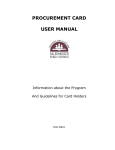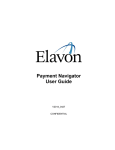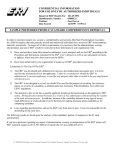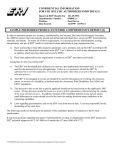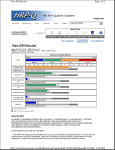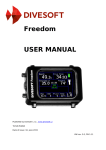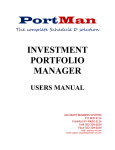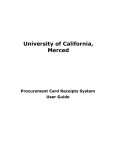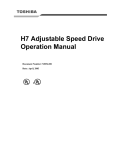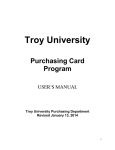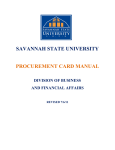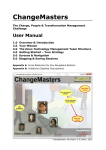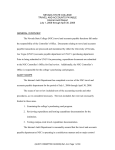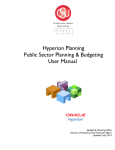Download PROCUREMENT CARD USER MANUAL
Transcript
PROCUREMENT CARD USER MANUAL Information about the Program And Guidelines for Card Holders PUR-M001 Table of Contents Program Structure --------------------------------------------------------------- 4 Card Limits ----------------------------------------------------------------------- 5 Appropriate Transactions -------------------------------------------------------- 5 Pre-Approvals --------------------------------------------------------------- 6 Card Use Violations -------------------------------------------------------------- 7 Procard Travel Guidelines ------------------------------------------------------- 7 How do I: Apply for a Card ------------------------------------------------------------ 8 Receive Training ------------------------------------------------------------ 9 Activate the Card ---------------------------------------------------------- 10 Use the Card --------------------------------------------------------------- 10 Grants or Other Alternate Funds ------------------------------------- 11 Internet Purchases---------------------------------------------------- 12 Return Merchandise -------------------------------------------------- 12 Manage transactions------------------------------------------------------- 13 View Current Activity ------------------------------------------------- 14 Change the Accounting Code----------------------------------------- 15 Split a Transaction between Multiple Account Codes --------------- 18 Reconcile Procard Activity ------------------------------------------------- 19 Access my Bank Statement ------------------------------------------ 19 Reconcile Activity ----------------------------------------------------- 20 Complete a Transaction Log----------------------------------------------- 20 Route Log for Approvals --------------------------------------------------- 21 Audits --------------------------------------------------------------------------- 21 Rev. 09/18/12 PUR-M001 Page 2 of 29 Card Security ------------------------------------------------------------------- 21 Lost or Stolen Cards ------------------------------------------------------------ 22 What If: My Card is Compromised ------------------------------------------------ 22 I Move to another Department ------------------------------------------ 22 I leave the District ------------------------------------------------------- 22 My Card Expires ---------------------------------------------------------- 22 Disputed Charges --------------------------------------------------------------- 23 Compliance ---------------------------------------------------------------------- 25 Contact Information ------------------------------------------------------------ 26 Frequently Asked Questions --------------------------------------------------- 27 Rev. 09/18/12 PUR-M001 Page 3 of 29 INTRODUCTION Please read this manual in its entirety and refer to it often. The Procurement Card User Manual provides information regarding the Procurement Card (Procard) program, approved purchases, record retention, monthly reconciliation, and additional program information. A Procard is not a personal liability card; use of the card affects only the District's credit rating, not the credit rating of the employee. As a cardholder, you are responsible Program Structure Position Responsibilities for understanding and following the program guidelines. The following is a list of titles used throughout this manual, and the duties associated with each title. Card Holder The cardholder is the individual to whom the District issues a Procard. Participates in Procard training sessions Uses the Procard in accordance with District Executive Limitations, Administrative Rules and guidelines Emails approval form when pre-approval is necessary, i.e., grant account, computer hardware, software, furnishings, etc. Collects purchase documentation Verifies receipt of purchased items Reconciles transaction logs to cardholder statements Prepares dispute documentation if needed Site Coordinator The site coordinator is normally the cardholder’s supervisor and provides oversight to location staff. In most cases, this is the principal or department head. Authorizes the issuance of a Procard for Cardholders within their department/school Reviews logs, matching transactions to budget codes, ensures purchases are appropriate Investigates unusual transactions Confirms accuracy of cardholder’s log, approves transactions, and account codes by signing the log. Notifies Purchasing of employees that have transferred or are no longer with the district. Note: The Site Coordinator may delegate administrative tasks to subordinates but must personally sign all authorizations, including cardholder logs.. Rev. 09/18/12 PUR-M001 Page 4 of 29 Central Procard Program Administration Fiscal Services is responsible for the Procard Program, and delegates the task of administration to the Purchasing Department. Reviews applications Controls the number of cards issued to schools and departments Identifies merchant codes suitable for employee responsibilities Sets card profiles (limits and activity) Provides training Reviews Cardholder's transactions Authorizes Cardholder changes Processes applications Audits transactions Card Limits Purchasing will apply the default limit. The default limit is the maximum allowed under the program. If Site Coordinator desires less than the default limit be applied to a card, they should communicate that desire to the Purchasing Department. Default Limits Per transaction Monthly limit $2,500 $10,000 Appropriate Transactions Use the Procard for low dollar repetitive supply transactions. Approved Purchases Items you put on your Procard must be for legitimate District business and support our educational mission. The following are examples of appropriate uses; some may require pre-approval. Consumable supplies Non-consumable equipment purchases less than $500 Equipment repair services and parts Shop supplies and lubricants Meeting supplies Subscriptions, books, video tapes Laundry of uniforms, lab coats, etc Conference registration, dues, fees Office & instructional supplies Rev. 09/18/12 PUR-M001 Page 5 of 29 Games and classroom activities Minor maintenance supplies Hotel rooms (with approved travel plan) Pre-approved car rental (with approved travel plan) Pre-Approval Required Pre-approval is required any time you are purchasing an item from an account that you do not have authority over, or any time you are purchasing an item listed below. Grant expenditures must follow restrictions specified by the grant and approved by the grant administrator. Cardholders must attach the pre-Approval form with signatures or e-mail verification to the procard log or Fiscal Services will charge the expenditures to the default account. Pre-approval forms are available on the District’s web site. PUR-F011 – Computer/Network Hardware, Computer Software Networked Hardware (switch, router, hub, printer etc.) Computer Hardware (desktop, laptop, memory etc.) Wireless Devices (PDA, Tablet PC, Blackberry etc.) Any peripheral device attaching to a networked computer or server Computer Software PUR-F012 Classroom and Office Furniture Office Furniture Classroom Furniture PUR-F013 Grant Expenditure and Alternative Funds Authorization Grant Expenditures Use of an account not within your supervision PUR-F014 Administrator/Confidential Employee Professional Development Fund Professional Development Expenditures. This form is now routed to Human Resources for approval. Note: If the actual expense is different than the amount requested on the approval form, please send the change to Human Resources so that your account can be updated to reflect the correct charge. PUR-F015 Hosting Authorization Purchasing food for any reason. This includes purchases at grocery stores, or other retail outlets. A list of individuals participating in the event where the food is used is required with the form. Rev. 09/18/12 PUR-M001 Page 6 of 29 CARD USE VIOLATIONS Your Procard is a valuable tool, but keep in mind that use of the card is a privilege granted to you by the District. You accepted responsibility for any abuse or misuse of the card when you signed PUR-F010 Acknowledgment of Receipt form at the end of your training session. Not Approved Any personal use Mixing personal and District purchases Meals taken when traveling Non-consumable equipment that exceeds $500 Stock items available in Central Stores Personal Service Contracts Trade Services Any item exceeding your transaction limit Inappropriate Activities The following activities are inappropriate, and repeated occurrences will result in forfeiture of your cardholder privileges. Be aware that misuse of the card constitutes misappropriation of public funds, and may result in disciplinary action, including termination of employment. DO NOT Split a purchase into multiple transactions to circumvent the card limit Participate in on-line auctions Register the card on Pay Pal or other services that retain card information Use the card for subscriptions resulting in automated recurring charges Assign account codes to transactions without proper approval PROCARD TRAVEL GUIDELINES All District travel must be pre-approved using the current District Travel forms. Indicate on the form if you intend to use the Procard for room and approved car rental. Remember, you cannot use the Procard to pay for meals, incidental expenses, or gas. Refer to travel guidelines for appropriate payment methods for these items. Rev. 09/18/12 PUR-M001 Page 7 of 29 Note: When using Professional Development funds for lodging and/or car rental, actual receipts are still needed in Business Services to ensure that the correct amount is charged to your account. Please provide that upon return from travel. Warning: Do not charge travel expenses on your Procard and then duplicate the expenses when applying for reimbursement. Hotels You may reserve and pay for your hotel rooms with your Procard. Receipts are required for your transaction log. Remember you may not mix personal and district purchases on the Procard. Do not charge any extra personal expenses such as room service to your Procard. Settle these extra expenses with the hotel at checkout. Meals Meals are not an approved use of the Procard. Travelers are to follow District administrative rule regarding travel advances or reimbursements. Airfare You may not charge airfare to your Procard. Please refer to the District’s travel policy for instructions on booking airfare. Car Rental If you have obtained approval for car rental, you may charge car rental on the Procard. Remember to obtain receipts. If vehicle rental becomes necessary during your travel, contact Business Services for approval or assistance with this issue. Conference Materials If you wish to purchase reference materials at a conference, you may use your Procard provided the materials are for District use, and are within your card limit. If you wish to purchase a large volume of books or other materials that exceed your card limit, acquire a Purchase Order number to use for that purpose. Remember to obtain pre-approval if you wish to use grant or professional development funds for this purpose. How to Apply Principals, department heads, office personnel, activity directors, and other district employees directly responsible for regular acquisition of consumable supplies are the recommended cardholders. The Procard is not appropriate for every district employee. Purchasing reviews applications to verify need, determine if a card is appropriate and obtains signature of Fiscal Services Rev. 09/18/12 PUR-M001 Page 8 of 29 Director. If Fiscal Services rejects an application, Purchasing will notify the supervisor. Complete an Application Form To obtain a Procard, complete form PUR-F009 Procard Application. Complete all requested information in the cardholder section of the form, including: Name is the cardholder name as it will appear on the card. The middle initial is optional, but does increase card security. School/Department should describe where you work. For example, Purchasing is a subunit under Fiscal Services. Therefore, a cardholder in that department lists Purchasing as the department, not Fiscal Services. Include your supervisor’s name. In some cases, this is a different person from the site coordinator. Include your site address and mailing address. In most cases, these are the same. Do not use the central District PO Box address unless that is the only way your location receives US Mail. This address is where the bank will send the cardholder statement. Work phone and work e-mail are required and should be where you can be reached during the day. Default account code is the District’s account number to which you most often charge supplies. The format of the number should be the segments making up your account separated by a hyphen. Do not put spaces around the hyphen. (i.e., 99999999-999999-ZZ999.) All charges go against the default account code unless the cardholder changes it when managing transactions. Signatures are required from the cardholder, the cardholder’s supervisor, and site coordinator (if different.) Send the completed application to Purchasing. TRAINING Training is mandatory for all cardholders. Cardholders are required to attend a training session and sign an acknowledgment prior to receiving their card. Purchasing schedules and conducts the training sessions throughout the year. Processing the Application After Purchasing receives the application, it is reviewed by Fiscal Services, and either approved or rejected. Once approved, Purchasing applies to the bank for the card. The bank mails a card to the District, and Purchasing schedules a training session with the cardholder(s). This process may take up to three weeks. Rev. 09/18/12 PUR-M001 Page 9 of 29 A typical training session lasts between 60 and 90 minutes. During training the cardholder will receive instructions on the appropriate use of a card, how to submit a log, and other cardholder responsibilities. The cardholder is also required to sign a receipt for the card stating they agree to the terms of card use, including accepting responsibility for the safekeeping and all activity associated with the card. Activating the Card Card activation is required before use. The phone number to call for activation is on a sticker affixed to the card. The cardholder is required to sign the back of the card using their signature not the message “see ID.” To activate the card, call the number and respond to the prompts. Typically, the prompt requests the cardholder to enter an address or phone number. Remember to use the work address or phone number you used on your application. If you have difficulty, call the number again and ignore the prompts. After asking for information three times without a response, the system will transfer the caller to a representative. Using the Card US Bank provides the Procard through VISA. It is accepted anywhere VISA is accepted. Use of the card is no different than a personal card except the cardholder is using public funds instead of personal funds. Note: Purchases made with a Procard are subject to District Administrative Rule and State Statute. Cardholders may not split a purchase to keep the value under the per transaction limit. Using the Card (cont) The Cardholder may purchase in person, by phone, fax, email, or order via the Internet. For phone or fax orders, request a receipt or confirmation of order by fax. Provide the vendor specific shipping instructions to the delivery location. Notify the vendor of the requirement for an itemized sales receipt with your shipment, order, or pick-up. Retain the receipt for charge verification on your monthly statement. It is the cardholder’s responsibility to obtain the required documentation for each order placed. Reminder: The Procard is intended for purchases that are small dollar amount, high volume or repetitive. Rev. 09/18/12 PUR-M001 Page 10 of 29 Making a Purchase: 1. Determine if the value of the purchase is within your card limit (including taxes, freight, shipping, and handling). If the value is over your card limit, you will need to either submit a requisition for the item through the established process, or contact Purchasing for immediate assistance. 2. If you are using grant funds or funds from another department, you must obtain approval from the supervisor of the account prior to making the purchase. A form PUR-F013 must accompany each transaction on your log. If the account supervisor approvals multiple purchases, the form must clearly the date range and amount approved for use. 3. To place a phone order, contact the vendor and place the approved order. Provide your Procard number and expiration date. Most vendors will also ask for the 3-digit security code number on the back of the card. Orders are to ship directly to the cardholder’s site. Ask the vendor to include the following information on the shipping label: Cardholder name Cardholder school and/or department The street address for delivery Your telephone number and extension 4. Request that the vendor enclose the following with the shipment: A copy of the procurement card receipt showing the cost of each item A copy of the sales slip/packing list showing an itemized list of the items purchased Pick Up Order - If you purchase an order at a vendor's place of business, present your card for imprint and sign the charge slip. Obtain an itemized receipt showing your purchases. Approvals for Grant Expenditures/Alternate funds When using funds from a budget source other than the cardholder’s budget, the cardholder is required to obtain prior approval from the District’s Grant Administrator or supervisor of the account. Use the following process to obtain these approvals. a) The cardholder (requestor) completes PUR-F013 Grant/Alternate Funds Expenditure Authorization form. You may request blanket approval for a not to exceed amount or a one-time approval for a single purchase. Rev. 09/18/12 PUR-M001 Page 11 of 29 E-mail to your supervisor for review and approval of the purchase. In some cases, this may be the office manager or department head rather than the supervisor. b) The principal, office manager, or department head will review the proposed expenditure in the context of grant requirements and approved spending plans and approve or deny the expenditure. They will approve by checking the appropriate box on the form and typing their name and the date of approval. They then email approved requests to the Grant Clerk, or supervisor of the account with the form attached. c) The Grant Coordinator/Account Supervisor will review the expenditure to determine if approved. They will email approval, with the proper account coding to the cardholder and Grant Clerk for additional recordkeeping. If the exact amount of the expenditure is unknown, the request should be written as “Not to exceed $XXX.” Often, there are nominal charges for shipping and handling that are difficult to anticipate. If the actual charges exceed the approved expenditure, the Requester will need to contact the Grant Clerk for additional approval or code the excess expenditure to the default account assigned to the card. Internet purchases Please be aware that getting original receipts for Internet purchases may be difficult. Most applications allow an itemized order confirmation to be printed. Be sure to print your cart so you have a record of your purchase. Failure to provide appropriate documentation may result in card revocation. Tip- You should always make sure that you have a secure link for internet purchases. Wireless connections should also be avoided since Procard information can be stolen by identity thieves without your knowledge. Do not use the Procard for online auctions or register with Pay-Pal. Purchasing if you encounter difficulties processing a transaction. Merchandise Returns Cardholders are responsible for issue resolution including the return of incorrect or damaged merchandise. The following is the recommended procedure for documenting a return. 1. Notify the vendor of the problem within the time limit established by the Rev. 09/18/12 PUR-M001 Page 12 of 29 vendor’s terms and conditions. Most vendors require notification within 30 days from the order date. Be clear; state if you want a replacement or a credit for defective items. Make sure the vendor understands the request. 2. If the vendor has made an error or the item is defective, request a call tag to pay for the freight back to the vendor. If you have ordered an item you do not want, the vendor will require you to pay the return freight. Typically, the person at fault pays the return freight. Be sure to ask how soon to expect the call tag, and have the item ready to ship by that time. UPS, FedEx, or another carrier may simply appear at your door step with the call tag. 3. Keep records. Write down details such as when you called, whom you spoke with, the requested action, and any other pertinent information. Keep copies of call tags, shipping receipts, packing lists and all other information related to the order. 4. If the item is defective, be sure to monitor the process and verify you actually receive the replacement product. Many companies will not send the replacement until they receive the defective item. 5. Monitor your card statement, watch for credits and charges, make sure you receive proper credit for returns, and that you are charged only once for defective items. 6. If you encounter resistance from a vendor regarding a return, contact Purchasing for assistance. MANAGING TRANSACTIONS Cardholders are responsible for monitoring activity on their cards, and ensuring the assignment of proper account codes to each transaction prior to the close of cycle each month. Cardholders are to use the bank’s interface, Access Online, to accomplish this task. Cardholders receive information on registering for this service during the training session. The following screen shots are for reference only; you may review the PowerPoint training for step by step instructions. New as of July 1, 2011, cardholders may now use trust and agency accounts with their Procards, provided the expense is for school related activities. Cardholders should not use the Procards to purchase gifts or incentives for individuals. Rev. 09/18/12 PUR-M001 Page 13 of 29 Viewing Current Activity 1. Go to Access Online using https://access.usbank.com 2. Enter the requested information. The organization short name is sksd (note: the fields are not case sensitive.) The cardholder establishes the User ID and Password during the registration process. Purchasing cannot retrieve this information. If you have forgotten your user ID or password, you must contact US Bank Customer Service for assistance. SKSD myuserid mypassword 3. Click on Login, this will take you to the menu screen shown below. Rev. 09/18/12 PUR-M001 Page 14 of 29 Use one of two links to access your Current card activity: 4. Click on the desired link to take you to your activity screen This screen displays all posted transactions and the account code being charged. This is what you need to manage. Changing Account Codes Cardholders are responsible for changing account codes prior to cycle close. If the cardholder fails to do so, the transaction will go against the default account, and the cardholder will need to process a reclassification of expenditures form to correct the accounting. Rev. 09/18/12 PUR-M001 Page 15 of 29 1. Starting from the activity screen: Select the transaction you wish to manage by clicking in the select box. Click on the Reallocate button. 2. Select the desired transaction or multiple transactions, and click on the Reallocate button. Rev. 09/18/12 PUR-M001 Page 16 of 29 3. A new screen appears with an open box where the account code is; simply highlight and enter the new account code. Select the Save Allocations button at the bottom. To change to a different single account code, highlight the current account number and type in the new one. NOTE: Remember to obtain the necessary approval prior to purchase when using an account code that is not within your department’s budget authority. Attach the approval form to your log. Rev. 09/18/12 PUR-M001 Page 17 of 29 Splitting a Transaction between Multiple Account Codes 1. Begin by selecting the transaction as previously described. 2. Once you are on the reallocation screen, instead of highlighting the default account code you will click on the Add Alloc link. To add an extra account code line, click on the Add Alloc link. 3. This action will take you a new screen with two rows of boxes for the account code. 4. As previously described, highlight and change each account code. 5. Split the transaction by either a percentage or amount. 6. Be sure the bottom figure in each column is equal to zero. Rev. 09/18/12 PUR-M001 Page 18 of 29 7. Click on Save Allocations 8. If you want to add additional accounts, (more than two) you will need to repeat these steps. Transactions that are split between multiple accounts will display on the transaction screen with the word multiple in the account number field. When preparing your log, click on the word multiple to open up the screen showing these multiple account codes, do a screen print and attach to your log so the auditor can see the codes that were used. RECONCILING PROCARD ACTIVITY You must submit a hardcopy of the Procard Statement along with completed PUR-F018 Transaction Log Cover Sheet, receipts, and approval forms to Disbursements. If you have any activity on your card for the month, access your statement on the bank’s site. Not receiving a statement is not a valid reason for a late submission of your Transaction Log. The bank may mail a statement to you, but the preference is for cardholders to access the statement online to expedite processing of the Transaction Log. The Site Coordinator may delegate review of the Transaction Logs and Procard Bank Statements to subordinate employees. However, the Site Coordinator must sign the logs. Submit logs with receipts to Disbursements by the 25th of each month. Accessing Your Procard Statement To facilitate timely reconciliation and submission of your Transaction Log, you may choose to get your monthly statement directly from Access Online. You must wait until cycle closes on or around the 10th of each month to access the statement. 1. 2. 3. 4. 5. 6. Log in to Access Online From the menu, select Account Information. On the next screen select the date for the billing cycle that just closed. Click on the View Statement button. A new window will open displaying a pdf version of your statement. Print and attach to your log. Note: You may have to adjust browser settings if you have high security blocking all pop-ups. Adobe Acrobat Reader is required. This is part of the District’s standard image. If you do not have it, you may download it from Launchpad. Rev. 09/18/12 PUR-M001 Page 19 of 29 Reconciling Activity 1. Manage transactions as they occur so all account codes are correct at cycle close. 2. Crosscheck all transactions from the Activity Worksheet (or other records) to the bank statement. 3. Investigate transactions that do not coincide with the bank statement. 4. A difference in the purchase amount you authorized and the amount charged must be resolved with the vendor. Immediately complete PUR-F016 Disputed Charge form for any disputed transactions. (See page 25 for additional information on disputes) The following are possible reasons for dispute: Unauthorized or unrecognized charges Duplicate charges Failure to receive a credit Failure to receive the goods Defective merchandise replacement 5. Contact the bank and explain the disputed charge. The bank removes these transactions from the statement until the dispute is resolved. 6. Verify all amounts listed on the statement to the receipts or other purchase records. 7. Verify you have made all necessary corrections to account codes. If you have missed making a change, submit a reclassification of expenditure form to Fiscal Services. Attach a copy of the request to your log. Completing the Transaction Log Cardholder: 1. Access PUR-F018 Transaction Log Cover Sheet, available on the District’s web site. 2. Complete the requested information, and use the checklist to help you gather and order the information. 3. Attach the bank statement immediately behind the log. 4. Next attach the transaction list you printed from Access Online. Be sure to drill down on any transactions that used multiple accounts, and attach the screen print showing the account codes. 5. Attach the original receipts, packing slips, and approval forms to the transaction log. 6. Sign the Transaction Log, attesting to its accuracy. Fiscal Services recommends that each cardholder keep a copy of the log and Rev. 09/18/12 PUR-M001 Page 20 of 29 all documentation for their records. Approval Routing All cardholders must route the Transaction Log to their Site Coordinator. All logs should be routed to arrive at Disbursements by the 25th of each month. Cardholder: 1. Route the log to your Site Coordinator for review and approval. Site Coordinator: 1. Review log, verifying all transactions are appropriate and approved. 2. Verify all account codes are appropriate 3. Sign log and forward to Disbursements or return to Cardholder to forward. Additional Approval Required All transactions originated by a Site Coordinator must be reviewed and authorized by an administrator at a higher level (e.g. A principal’s own transactions must be approved by the Level Office Director). Site Coordinators, or Fiscal Services employees who are also cardholders, must route logs to the next higher administrator for approval. Audits Disbursements will review all procard statements and transaction logs. The following are the audit procedures: 1. Reconcile the Procard statement to the transaction log to verify the charges match 2. Review all of the documentation to assure the following: a. The amount recorded on the log is correct b. The cardholder obtained approvals prior to purchases d. The account codes are correct. e. Purchases are appropriate per District standards 3. Examine processing time stamps to verify that documentation was submitted to Disbursements in accordance with guidelines. 4. Report potential issues to Purchasing. Procard Security Your Procard is your responsibility. DO NOT post your card number at your desk or any other place easily accessible to others. Keep it in a secure place just as you would your personal credit cards. Cardholders are discouraged from carrying the card in their wallet among their personal cards. Rev. 09/18/12 PUR-M001 Page 21 of 29 As the Cardholder, you may make purchases for employees at your site, but you are strongly discouraged from handing your card to a co-worker to facilitate a purchase. It is your responsibility to obtain correct documentation for all transactions recorded against the card. You should review the online account activity and your documentation frequently to verify proper use. As Cardholder, you are responsible for procard use and you must immediately report any misuse to your Site Coordinator. Lost or Stolen Cards If your Procard is lost or stolen, call the bank’s Customer Service immediately to report the loss at the number listed on page 27 of this manual. Then, contact Purchasing to request a replacement card and verify deactivation of the lost card. Review all charges against the lost card and verify they are legitimate. Report any fraudulent charges to Customer Service immediately. Compromised Card Occasionally, there is suspicious activity on a card. The bank will typically notify the cardholder of this activity. If you are unable to verify the activity is valid, the bank will close your card and issue a new one. If this occurs, please notify Purchasing of the compromised card. Cut the card in half, and mail to Purchasing. Purchasing will verify deactivated and destruction of the card, and notify the cardholder when the replacement card arrives. Relocating to a new Location In the event of transfer or promotion, the cardholder must complete form PUR-F019 Changes to Cardholder Information, and submit to Purchasing. The program administrator will update demographic and default account information. Employees Leaving the District When an employee with a Procard leaves the District, the Site Coordinator is responsible for retaining the Procard and notifying Purchasing to deactivate the account. The Site Coordinator shall surrender the card to Purchasing for destruction. After providing notification to Purchasing, cut the card once in half, place in an envelope and send to Purchasing via interdepartmental mail. Expired Cards The bank automatically sends new cards for those that are expiring. Purchasing receives the replacement card and will notify the cardholder when it arrives. Replacement cards normally arrive 2 weeks prior to the expiration date. If you have a card that is ready to expire or expired and have not received a new card, contact Purchasing for assistance. Rev. 09/18/12 PUR-M001 Page 22 of 29 CARDHOLDER DISPUTE PROCESS Cardholders should be aware of dispute procedures. Examples of instances that may prompt a dispute include goods lost in transit from the supplier to the cardholder, charges posted incorrectly or on the wrong statement, goods returned or damaged, and receipt of an incorrect item or quantity. The following flow chart outlines the process for handling disputes. Cardholder notes discrepancy or error on statement. Cardholder attempts to resolve problem by contacting the supplier. If problem is resolved, cardholder verifies correction on the next Monthly Reconciliation Statement. If problem cannot be resolved, cardholder calls U.S. Bank Customer Service within 60 days of statement date. Cardholder fills out Dispute Form and faxes a copy of the form to U.S. Bank Customer Service. U.S. Bank places the account in dispute until problem is resolved. Cardholder dispute process is complete. Rev. 09/18/12 PUR-M001 Page 23 of 29 PROCARD REVOCATION Improper card use may result in cancellation and disciplinary action, which could result in termination of employment! Pay close attention to District rules and procedures for Procard use. Your Procard is a valuable tool, but keep in mind that use of the card is a privilege granted to you by the District. You accepted responsibility for any abuse or misuse of the card when you signed the Procard Receipt and Use Agreement form. If you allow someone to use your card, you are responsible for how it is used. Rev. 09/18/12 PUR-M001 Page 24 of 29 Compliance It is the responsibility of each cardholder to use the card appropriately, to provide timely documentation, and to safeguard the card against unauthorized use. The District will deem failure to abide by these guidelines as evidence of irresponsibility. Cardholders who demonstrate irresponsibility will receive notice and corrective action as follows: First Warning: The cardholder will receive a written notice describing the issue, and the steps needed for correction. The notice may be either an email, or memo. The notice will include a date by which, the card holder should complete the requested action. If corrected, no further action will occur. If the cardholder fails to provide resolution by the requested date, the District will suspend card privileges for 30 days. Second Warning: If a cardholder receives a second warning within the same fiscal year, the District will deem this as a sign of irresponsibility and will suspend the card for a minimum of 30 days. The cardholder will receive a notice via email that the card is suspended, and the reason for the suspension. The cardholder will be required cure the problem before the suspension is lifted. If the cardholder corrects the problem, the card will be reinstated at the end of the suspension period. If the cardholder fails to provide the requested resolution, the card will be permanently terminated. Third Warning: Any cardholder receiving a third warning within one fiscal year will permanently lose the privilege of having a card. The card will be terminated and the cardholder notified of the termination and the reason. Rev. 09/18/12 PUR-M001 Page 25 of 29 IF YOU NEED ASSISTANCE: Resources are available to assist you with using the Procard, and to answer any questions you may have, or to help you resolve any problems that may arise. Lost or Stolen Card US Bank 1-800-344-5696 Procard Administration - Purchasing La Von Maskell, Ext. 3083 Disbursements Department Diana Laront, Ext. 3018 Rev. 09/18/12 PUR-M001 Page 26 of 29 FREQUENTLY ASKED QUESTIONS What do I do if I lose the receipt? In very rare instances, receipts are lost. If there is an occasion in which a receipt or source documentation cannot be found, the cardholder shall prepare a written memo to the Site Coordinator. The memo should state that the receipt was lost and then provide the merchant name, transaction date, purchase amount and a complete description of the item(s) purchased. After reviewing the memo, The Site Administrator can either sign or refuse to sign the lost receipt memo. If signed, attach the memo to the transaction log in lieu of a receipt. If the Site Coordinator does not sign the memo, the cardholder is personally liable for the transaction, and must submit a personal check with the transaction log. Continual loss of receipts will result in card revocation. 2. What do I do if a transaction is declined? Possible reasons for decline and what to do: Phone orders - the merchant has written down the card number and/or expiration date incorrectly. The transaction exceeds your dollar limit. The merchant's MCC code is an excluded code on your card. You will need to postpone your purchase. Review your transaction to ensure you have not exceeded your limits. Contact Purchasing at ext. 3083. What is a small-dollar purchase? Small-dollar purchases are typically for several hundred dollars or less. For example, it could be a single item costing $200 or a group of items totaling $1,000. Who handles changes or deletions? Fiscal Services has delegated this task to the Purchasing Coordinator. What if I’m transferred to another location? Cards do not transfer with employees. Notify your current Site Administrator to deactivate your card. Contact the Site Coordinator at your new location to obtain permission to have a card issued. Rev. 09/18/12 PUR-M001 Page 27 of 29 Who is the Central Procard Administrator? The Central Procard Administrator is an employee who coordinates various activities related to the U.S. Bank Visa® Purchasing Card Program. The current Central Procard Administrator is La Von Maskell at ext. 3083. How do I use the card? The U.S. Bank Purchasing Card functions just like a typical charge card with certain limitations on transactions. When you present the card, the supplier requests authorization through the Visa network. If your purchase is within the card’s limits, you will receive the goods and sign for the purchase. In return, you must obtain a detailed receipt of the items purchased and tax paid. Can I use the card over the telephone? Yes, just as you might use your personal Visa Card. The supplier will ask for the card number and expiration date. Be sure to record the transaction in your activity log and instruct the supplier to provide you with a detailed receipt showing purchases and sales tax. What limits are placed on the card? Standard limits include: • A maximum dollar amount per transaction • A maximum monthly total • Blocked vendors based on MCC codes What if I need to return an item after I have purchased it? Contact the supplier and arrange the return/exchange with them. Refer to the return instructions in the manual. Be sure to obtain the credit receipt from your purchase. What should I do with receipts? Save them! Because the law requires companies to save receipts as proof of taxes paid, they are very important. You will need the receipts to reconcile your Procard Statement. Reminder….please do not use a highlighter or cover receipt information with tape. How does a supplier get paid? The supplier will be paid by their processing bank. Do I pay the U.S. Bank Visa statement? No, the District will pay the total U.S. Bank bill centrally. You will not need to use your own funds, petty cash, or a purchase requisition. You will need to save your receipts to verify the charges on your statement and submit a transaction log each month. Rev. 09/18/12 PUR-M001 Page 28 of 29 How do I reconcile a Monthly Reconciliation Statement? You will receive a Procard Statement listing suppliers and purchases. Use your activity log along with detailed receipts to verify that the statement charges match your purchase records. Any disputes will be handled after payment, with adjustments issued the next month. What if there’s an incorrect charge on the statement? If you have a problem with the statement, identify the problem and try to resolve it directly with the supplier. If the supplier refuses to issue credit or otherwise fails to resolve the problem, complete a Cardholder Dispute Form and forward it to U.S. Bank. What if there’s an unauthorized charge on my statement? Notify U.S. Bank immediately. If the charge appears to be fraudulent, the account will be closed and a new account will be opened. Next, notify Purchasing. How does the cost get into the accounting system? Initial payment is against the default account code you provided on the card application. The transaction log provides the necessary information for reclassification of these expenditures to the desired account code. What if my card is lost or stolen? Contact U.S. Bank Customer Service and the Program Administrator immediately! Prompt action will reduce company liability for fraudulent charges. Will my purchases be checked? YES! Each month you will submit your reconciled Monthly Reconciliation Statement, transaction log and receipts to your Site Coordinator for approval. Also, there will be random audits to verify compliance, so it is important to maintain your log and retain all receipts. What if I use the Card to make a personal transaction by mistake? Immediately contact Purchasing. Will my U.S. Bank Visa® Purchasing Card affect my personal credit rating? This account is to be used for business purchases only. The account will not be used for personal charges; therefore, U.S. Bank does not report monthly activity to any credit bureau. Rev. 09/18/12 PUR-M001 Page 29 of 29