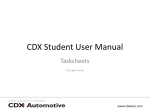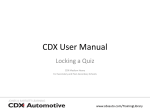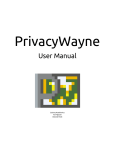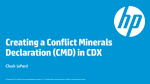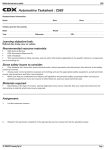Download CDX Student User Manual
Transcript
CDX Student User Manual Taking Tests CDX Light Vehicle www.cdxauto.com Log into your school’s site. You will see your available courses. Usually, a highschool will have one (All Areas) course. Click to enter. www.cdxauto.com This is the “Course Home” for the course you just entered. Click the appropriate ASE area up top. www.cdxauto.com Within the ASE area, you will have access to the quizzes and tests. On the left you have a Pretest and Final Exam. On the right, you will have Topic Group Quizzes and Module Tests. www.cdxauto.com When you click to open the test, you will see the test name, description, quiz settings, and “Attempt Quiz Now” button. www.cdxauto.com After Clicking the “Attempt Quiz Now” button, your quiz will start. If your quiz has any special restrictions, or, a time limit. The system will let you know. www.cdxauto.com Depending on the quiz settings, you may see a timer or attempt number. Choose your answers and scroll to the bottom of the quiz. www.cdxauto.com To finish your quiz, either save it to return later, or, submit and finish. www.cdxauto.com Depending on the quiz settings, you may see a review after you submit the quiz. This review may show you your scores, correct/incorrect answers, as well as feedback. www.cdxauto.com After taking a quiz, you can view your attempts and final grade when you open the quiz. You can also view your grades in the Course Home. www.cdxauto.com