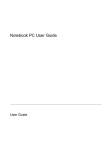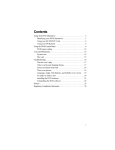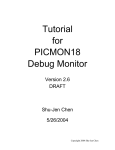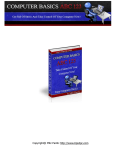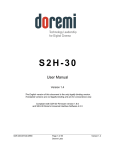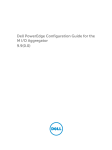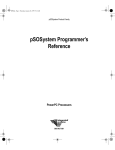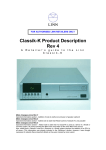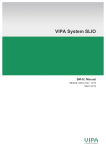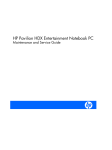Download FreeWay User Manual - Issue V2.0
Transcript
Important Information
DECLARATION OF EMC CONFORMITY
The FreeWay has been independently tested to be in compliance with the following standards: EN55022,
EN61000.
WARNING
Under NO circumstances should AC mains voltage be applied to any connector, terminal or enclosure part of the
FreeWay.
The FreeWay should not be used in locations where it will be subjected to high levels of radiated R.F., or where
its connecting cables will be subjected to high levels of R.F. interference from other sources.
GUARANTEE
All products are covered by a 1-year return-to-base guarantee for parts and labour due to any manufacturing
defect.
POWER SUPPLY
The power supply provided with this product is specifically designed for use with this product for the intended
country of application. It converts the local mains voltage AC to a nominal regulated 9V DC voltage supplying up
to 500mA of current. The unit operates as soon as it is plugged into the wall socket. This power supply is for
indoor use only! Do not expose the unit to water, rain or dust. The power supply must not be covered over. Do
not attempt to remove the casing – this should only be done by a qualified engineer.
WARNING: Dangerous Voltage!
Remove the unit from the wall socket when not in use. The unit is protected against short-circuit and overload by
a thermal fuse. Never use a fuse with a higher rating than specified. The power supply is class II approved. The
socket should always be easily accessible.
FreeWay AV Gateway Controller
Page 2
User Guide - Issue 2.00
FreeWay AV Gateway Controller
Contents
Introduction
5 Electrical Interface
28 Rear Panel
6 Basic Interface Example
29 Front Panel
6 FreeScript Functions
29 Getting Started
8 Digital Outputs
30 Connecting to FreeWay
8 Connector pin assignment
30 FreeWay Interface Software
9 Electrical Interface
31 FreeWay Configuration
10 Basic Interface Example
31 Writing a Script
11 FreeScript Functions
32 Downloading & Compiling a Script
13 Testing the Script
14 Implementing a HTML User Interface (optional) 15 Alarms
33 Setting Up Alarms
33 Responding to Alarms
34 Using the Error Log
16 RS-232 Serial Ports
17 Opening Telnet Ports
35 Connector pin assignment
17 Closing Telnet Ports
35 RS232 Port Configuration
17 TCP Mode
36 RS232 Transmit
18 Using Telnet Ports
37 RS232 Receive Functions
19 Defining Messages
19 Configuring & Opening UDP Ports
38 21 Using UDP Ports
39 Port 7 & 8 pin assignment
21 EIB/KNX Interface
40 RJ45 Connector pin assignment
21 EIB Port Connector pin assignment
40 Termination resistors
22 Configuring ETS
40 Termination Resistor Jumper Links
22 FreeScript EIB Functions
41 RS-485 and RS-422 modes
22 EibPhysical()
41 23 EibRegister()
41 Learning Infra-Red Commands
23 EibReceive()
43 Editing Infra-Red Commands
24 EibSendFloat()
43 Decoding RC5 Infra-Red Commands
24 EibSendString()
44 Converting Philips Pronto IR Codes
25 RS-485 Ports
Infra-Red Receiver
Infra-Red Outputs
Infra-Red Port Transmission
Digital Inputs
Connector pin assignment
User Guide - Issue 2.00
Telnet Ports
UDP Ports
Appendix
35 38 45 26 A1 - Setting up a Telnet HyperTerminal Session 45 26 A2 - Downloading Scripts using FTP
46 28 A3 – EIB/KNX Datapoint Types
47 28 Page 3
FreeWay AV Gateway Controller
Page 4
User Guide - Issue 2.00
FreeWay AV Gateway Controller
Introduction
Thank you for your investment in the DKT FreeWay AV Gateway Controller. As the name suggests you now have
in your hands a powerful and flexible tool for integrating and controlling equipment using the most common
control interfaces.
Before delving into the details here is a quick résumé:
Embedded Web Server for HTML based control
Embedded Real-Time Clock for calendar alarm and astronomic events
Powerful FreeScript macro language
FreeScript compiler using FreeWay Interface PC software
FreeScript functions accessible from any Web Browser
FreeScript debugging
Built-in functions for real-time event handling
FreeWay’s I/O:
6 x RS232 serial ports – on 9-way male D-type connectors, full-duplex, supporting all the common baud
rates and settings, with & without handshaking
3 x RS485 ports – 2 on 3-way terminals, 1 on an RJ45 with 9V DC power, half duplex supporting all the
common baud rates and settings. These can be used in 2 or 4-wire configurations and are compatible
with RS-422
1 x 10Base-T Ethernet port – for communications using TCP, UDP and file transfers via FTP
4 x LEDs – general purpose programmable status indicators on the front panel
4 x Infra-Red outputs – on mono mini-jacks fully selectable and matrixable
1 x Infra-Red Receiver – for learning Remote Control commands and decoding RC5 commands
6 x opto-isolated Digital Inputs
6 x opto-isolated Digital Outputs
1 x EIB/KNX bus interface connector allowing 100 EIB/KNX groups
After a quick tour of the front and rear panels this manual will take you through the steps of basic configuration
and script writing, before delving into detailed descriptions of all the FreeWay’s ports and functions. We
recommend that you also read the FreeScript Programming Reference.
This manual assumes a certain understanding of the various control interfaces, although you don’t need to be an
expert in any of them.
User Guide - Issue 2.00
Page 5
Rear Panel
4 x Infra-Red transmitters on mini-jacks for
Digital Inputs & Outputs 25-way
RS485 serial port on an
EIB on a 4-way terminal
controlling equipment using Infra-Red emitters
female D-Type. Provides 6 digital
RJ45 with 9V DC power
connector for interfacing to
EIB/KNX networks
inputs and 6 digital outputs with 5V
DC power.
6 x RS-232 serial ports on 9-
2 RS-485 serial ports on 3-way terminal
Ethernet on RJ45 10Base-T
way male D-Type connectors.
connectors. Used for connecting to RS485
for control & communication
and RS422 networks & equipment
using TCP/IP
Used
for
controlling
RS232
compatible equipment
Front Panel
Front panel Infra-Red receiver used for learning and decoding commands from
infra-red remote control handsets
4 Front Panel Status LEDs – general purpose and system status
indicators
FreeWay AV Gateway Controller
Getting Started
The applications and configurations that FreeWay lends itself to are widespread and numerous. However you use
the FreeWay though, the same basic steps are taken to set it up and use it. These can be summarised as follows:
Connecting to FreeWay
Basic FreeWay configuration (optional)
Writing a script
Compiling and downloading a script
Testing the Script
Implementing a user interface (optional)
Using the FreeWay
We’ll explore these steps in a bit more detail.
Connecting to FreeWay
FreeWay is configured using the FreeWay Interface PC software. This is used for:
Viewing, compiling and downloading scripts
Changing FreeWay settings
Learning Infra-Red codes
Viewing the error log
Testing functions and debugging scripts
FreeWay Interface software connects to FreeWay over a standard TCP/IP Ethernet connection. Setting up a
connection between your computer and FreeWay is straightforward. You must obviously have a network card and
TCP/IP drivers installed and working on your PC.
Connect the FreeWay to your computer using a CAT5 Ethernet cable either
Directly using a standard Ethernet crossover cable
Or via a standard Ethernet network hub
The FreeWay’s default IP address is 192.168.1.111. If the FreeWay’s default subnet address (the ‘1’ in the IP
address) is different from that of your network you may find it easier to connect directly to FreeWay using a
crossover cable. You’ll may also need to temporarily give your computer a fixed IP address. This is usually done
in your computer’s TCP/IP driver’s network settings.
You can test that you are properly connected to the FreeWay by ‘pinging’ it. Open up a Command Prompt
window and type the following:
ping 192.168.1.111
If you get replies from that address then you’re properly connected.
Page 8
User Guide - Issue 2.00
FreeWay AV Gateway Controller
FreeWay Interface Software
FreeWay Interface is shipped on a CD-ROM with the FreeWay and is also available for download from the DKT
website at:
http://www.dktgroup.com/freeway
FreeWay Interface is compatible with Windows XP and Vista and requires Microsoft .Net Framework. When you
run FreeWay Interface you’ll be presented with the following:
To login to the FreeWay you must enter its IP address and password. The default IP address is 192.168.1.111.
The default password is dkt. Press the Connect button. On a successful connection you’ll see the Scripting page.
This page is used to load and compile your scripts.
User Guide - Issue 2.00
Page 9
FreeWay AV Gateway Controller
FreeWay Configuration
This step is optional because you may not need to change the basic settings that the FreeWay was shipped with.
To access the FreeWay settings click on the Settings tab at the top of the page.
FreeWay Version
This is shown at the top of the page in bold. (A) after the version number indicates that an IR board is not fitted.
(B) indicates that it is fitted.
IP Address
By default this is 192.168.1.111. You may want to change this if, for example:
Another device on your network uses this address
The subnet address doesn’t match that of your network
The network settings are different where you‘re setting FreeWay up to the settings where you plan to
install the FreeWay
Netmask
By default this is 255.255.255.0. You’d typically change this if FreeWay needs to communicate with devices over
TCP on a different netmask.
Page 10
User Guide - Issue 2.00
FreeWay AV Gateway Controller
Gateway IP Address
By default this is 192.168.1.1. This usually the IP address of the router on your network.
After making changes to any of the above settings click on the Save button. FreeWay will then automatically
reboot with the new settings.
Date & Time
The date should be today’s date and the time will be Greenwich Mean Time according to our clock. You may need
to change the time if you are in a different time zone from GMT. To change the time or date just edit the values
in the text boxes and clock on the Save button.
You can click on the Synch from PC button to set the FreeWay clock to the same as that on your PC.
Password
You may change the default (dkt) password if you like. It should have a maximum of 16 characters with no
special characters or spaces. Type in the old password and the new password and click on Save. Note that you
must have a password – do not try to enter nothing as a new password.
Writing a Script
Now you’ll need to write a script file using the FreeScript language to programme the FreeWay for its intended
application. At this point you may want to read the FreeScript Programming Reference document to
familiarise yourself with FreeScript.
If you don’t want to do that at this stage – no problem – the script example shown below can be used to
demonstrate the whole process of compiling, downloading and testing your script.
If you are at all familiar with programming languages such as C or Java or even Basic then the script should
make some sense. If not, don’t worry, you can just use it as is. The comments in the script (i.e. lines that start
with a //) explain the basic principles.
We’ll use the script below to illustrate some fundamentals of scripting and the FreeWay operation. You should
type the following script into a text file using any text editor. You can also download it from the DKT website
(www.dktgroup.com), or load it from the CD-ROM accompanying FreeWay. It is called demo with error.txt.
A few notes on your choice of editor are worthy at this stage.
Notepad is just fine but…
You may find an editor that display’s line numbers useful because if the compiler finds any script errors
it’ll refer to them by line number
Be careful if you use Rich Text Editors as they can add hidden control codes into the file that will
confuse the compiler. Never use Word.
User Guide - Issue 2.00
Page 11
FreeWay AV Gateway Controller
Here is the script..
// First we declare any functions and variables that we're going to use
// They can be declared anywhere in the script
// as long as they're declared before we use them
// Note we don't need to declare the 'built-in' system functions like HubInit()
// ---------------------------------------------------------------------------Func1();
// declare a function Func1()
Func2(float fVal);
// declare a function Func2() that’s passed a parameter
string sMessage;
// declare a string to hold a message
// The first function is usually HubInit()
// This is always called when FreeWay powers up
// ---------------------------------------------------------------------------HubInit()
{
// print a welcome message to the debug interface
DebugPrint("Welcome to the FreeWay demo script! \n\r");
}
// Now we'll define a function that we'll call from the FreeWay's
// built-in Web Page
// ---------------------------------------------------------------------------Func1()
{
// Print out a debug message
DebugPrint("Func1 has been called \n\r");
}
// This function demonstrates how to pass a numeric value to the function
// from an external browser - the value is converted into text and printed out
// ---------------------------------------------------------------------------Func2(float fVal)
{
// build the message
sMessage = "You passed value " + format(fVal,1,0) + " to Func2 \n\r";
// print out the message
DebugPrint(sMessage)
}
Page 12
User Guide - Issue 2.00
FreeWay AV Gateway Controller
Downloading & Compiling a Script
Assuming that you have the above script (or something similar) in a text file somewhere we now need to compile
it and download it to the FreeWay. Click on the Scripting button.
Drag a script
file into this
area
Or click here to
browse for a script file
Click View Script to
view a script loaded
onto the FreeWay
Click Compile to
comile and load the
file onto the FreeWay
Click on the Compile button to start compiling the script. You should get a compile error because of the deliberate
mistake in the script file.
34 Lines Compiled
Name memory used: 15% (35/220)
String memory used: 2% (1/50)
Number of errors: 1
Line 34: } expected
The last line in Func2() is missing a semi-colon. Add the semi-colon and download & compile the script again.
You should now get a successful compile. Congratulations.
34 Lines Compiled
Name memory used: 15% (35/220)
String memory used: 2% (1/50)
COMPILE SUCCESSFUL!
After a successful compile, the script will downloaded automatically to the FreeWay.
User Guide - Issue 2.00
Page 13
FreeWay AV Gateway Controller
Testing the Script
We’ll now use the Debug page to test the script. Click on the Debug button. Then type in hubinit into the text
box next to the Function 1 button. Now click on the Function 1 button. In the Debugger window you should see
the message:
Welcome to the FreeWay demo script!
In the Function 2 text box type in Func1 and click on the Function 2 button. You should see:
Func1 has been called
In the Function 3 text box type in Func2&1234 and click on the Function 3 button. You should see:
You passed value 1234 to Func2
In this way you can test all of the functions in your script before installation and commissioning.
Page 14
User Guide - Issue 2.00
FreeWay AV Gateway Controller
Implementing a HTML User Interface (optional)
A user interface is optional because your application may not require one. However, one of the most useful
features of the FreeWay is that all of functions that you implement in your script can be accessed using HTML
references. In fact all of the functions in your script are treated as separate URLs within the FreeWay. This means
that your application can be controlled from a Web Browser.
Application Example
Lets assume that the FreeWay is controlling a Home Theatre setup, integrating control over the AV devices, and
being controlled from a web browser interface on some display device. Here’s how we would control the DVD
Player from the user interface.
You would have an Infra-Red emitter attached to the front of the DVD Player connected to Infra-Red output port
IR1, say. Your script would contain a function that looks something like this:
//------------------------------------------------------------// Function: DVDPlay()
// Job:
Play a DVD
//------------------------------------------------------------DVDPlay()
{
string sIRCommand;
// the Play IR command for the DVD player
// this would have been learned earlier using the FreeWay IR Learn
sIRCommand = "[PF68L836741E0083418C3X42F7BDEFF7FFFFB2F7BDEFF7FFFFB0P2CDFR04]";
// transmit the command
SendIR(1,0,0,0,sIRCommand);
}
The user interface would doubtless have a button on it called ‘DVD Play’ and clicking on this button would need
to call the DVDPlay() function. If our user interface were written in HTML our link would simply be
<a href=”http://192.168.1.111/run.cgi?DVDPlay”>PlayDVD <\a>
or more generally, use:
http://
followed by the FreeWay’s address
followed by /run.cgi?
followed by the FreeScript function name (without the brackets)
If you want to pass a numeric argument to the function then precede the argument with an ampersand (&) e.g.
PlayDVD&1. You can pass up to three numeric arguments in this way.
User Guide - Issue 2.00
Page 15
FreeWay AV Gateway Controller
Using the Error Log
The FreeWay will write various status messages and reports into the error log from time to time. If you are
experiencing problems with your script it’s worth inspecting the log for any unusual messages.
Note that not all messages in the log are problems. For example, there will be entries written when a script is
compiled or when the FreeWay boots up.
To view the error log clock on the Error Log tab and then click on the Get Error Log buton.
For example, if you try and run a function called func3 in the Debug page you will get the above entry in the log
because func3 does not exist in the script.
The error log can store aboute 2k bytes of text so it will eventually fill up. Click on the Clear Error Log button to
empty the log.
Page 16
User Guide - Issue 2.00
FreeWay AV Gateway Controller
RS-232 Serial Ports
Six serial ports are provided as standard on the FreeWay using 9-way male D-type connectors. These can be
used for controlling any 3rd party RS-232 compatible equipment. The FreeScript language provides a set of
functions for supporting the RS-232 serial ports. All the popular baud rates, start bits, stop bits and parity settings
can be configured using the FreeScript system functions. Functions are also provided for defining message
structures to support various communication protocols.
Connector pin assignment
(Male - viewed looking at the rear panel)
Pin 2: Receive
Pin 3: Transmit
Pin 7: RTS
Pin 5: Ground
Pin 8: CTS
All other pins are not connected.
RS232 Port Configuration
Baud Rate
Call the following FreeScript function to configure the baud rate of each the RS-232 ports
SetBaud(float fPort, string sBaud)
where
fPort
sBaud
- the RS232 port from 1 to 6
- the baud rate for the port can be 300, 600, 1200, 2400, 4800, 9600, 19200, 38400, 57600,
115200 bits per second.
Note that this is usually done in the HubInit() function that is the first function to be called when the FreeWay
powers up.
Handshaking & Port Settings
Call the following function to configure the handshaking and other port settings for each RS-232 port
ConfigPort(float fPort, string sConfig, float fHandshake);
where
fPort
User Guide - Issue 2.00
- the RS232 port from 1 to 6
Page 17
FreeWay AV Gateway Controller
sConfig
- a string to configure the number of data bits, parity and the number of stop bits.
For example: “8,n,1” – 8 data bits, no parity, 1 stop bit
Options are:
fHandshake
Data bits:
7 or 8
Parity:
e, o, n
Stop Bits:
1 or 2
(even, odd, or none)
- a value to enable or disable handshaking. Options are:
0 – no handshaking
1 – hardware handshaking using RTS/CTS
If you want to use the default setting of 8-bits, no parity and one stop bit (which applies most of the time) then
you don’t need to call the ConfigPort() function.
Example:
// -----------------------------------HubInit()
{
// configure rs232 port 1 for 9600 baud
SetBaud(1, “9600”);
// note that the baud rate is in quotes !
// configure rs232 port 1 for 7 bits, even parity, 1 stop bit, no handshaking
ConfigPort(1, “7,e,1”, 0);
}
RS232 Transmit
Call the following function to transmit data on one of the RS-232 ports
SerialSend(float fPort, string sOutput)
where
fPort
- the RS232 port from 1 to 6
sOutput
- the data to transmit from the port
Example:
// transmit a message on serial port 1
// -----------------------------------SendRS232Command()
{
string sCommand;
// declare a string to hold the command
sCommand = “Hello, World!\n\r”;
// now define the command
SerialSend(1, sCommand);
// transmit the command on port 1
}
Note: the “\n\r” are special codes for line-feed and carriage return.
Page 18
User Guide - Issue 2.00
FreeWay AV Gateway Controller
RS232 Receive Functions
The following system event function is automatically called when a message is received from an RS-232 serial
port.
SerialReceive(float fPort)
where
fPort
- the RS232 port (from 1 to 6) on which the message was received
To get the message data use the following function:
string SerialGet(float fPort)
where
fPort
- the RS232 port (from 1 to 6) on which the message was received
Example:
// receive a message on serial port 1
// -----------------------------------SerialReceive(float fPort)
{
// to get here we’ve received a message on port ‘fPort’
string sMessage;
// declare a string to hold the message
// now read the message
sMessage = SerialGet(fPort);
}
Note
To be more specific, the FreeWay will call the above SerialReceive() function under the following conditions:
If the defined ‘end of message’ character is received (see below)
If the number of characters exceeds a defined message length (see below)
If the time between characters exceeds the message timeout value (see below) – the default is 100ms.
If the number of characters exceeds 255.
Defining Messages
Defining an End-of Message Character
Many messages will always end in a certain character, for example, a ‘carriage return’ for text based
communications. Use the following function to specify it. You’d probably want to include this function in the
HubInit() function.
SetEndOfMsg(float fPort, float fEom)
where
fPort
- the RS232 port (from 1 to 6) to configure
fEom
- the ‘end of message’ value. For example, a carriage return value would be ‘13’
User Guide - Issue 2.00
Page 19
FreeWay AV Gateway Controller
Example:
// RS232 port 2 message ends in a carriage return (which is decimal 13)
SetEndOfMsg(2,13);
Defining a Message Length
Some messages will always be a fixed length. Use the following function to specify it. You’d probably want to
include this function in the HubInit() function.
SetMsgLength(float fPort, float fLength)
where
fPort
fLength
- the RS232 port (from 1 to 6) to configure
- the length of the message, up to 255 characters. 0 disables this feature & the
default value of 255 characters is used.
Example:
// RS232 port 3 message length is 24 characters
SetMsgLength(3,24);
Defining a Message Timeout
You can delimit message boundaries by specifying timeout value. If no characters are received within this time
period the SerialReceive() function will be called. You’d probably want to include this function in the HubInit()
function.
SetMsgTimeout(float fPort, float fTime)
Where
fPort
- the RS232 port (from 1 to 6) to configure
fTime
- timeout period of a message in milliseconds (0-10,000). Default is 100ms.
Example:
// RS232 port 4 message timeout is 1 second
SetMsgTimeout(4,1000);
Page 20
User Guide - Issue 2.00
FreeWay AV Gateway Controller
RS-485 Ports
There are three RS-485 ports fitted to FreeWay
Two on 3-way screw terminals – labelled Port 7 & Port 8 on the rear panel
One on an RJ45 connector – labelled RS485 on the rear panel
The RJ45 connector provides an additional 9V DC line for remotely powering equipment. It can source up to
100mA.
These ports can be used for communicating with any 3rd party RS-485 and RS-422 compatible equipment and
networks in 2-wire (half-duplex RS-485) and 4-wire (full-duplex RS-485 and RS-422) modes. Depending on the
baud rate, cable capacitance and network load, the RS-485 interfaces can usually drive cable lengths of up to
4000 feet. They provide a standard 12kΩ input impedance and can drive a bus of up to 32 standard load devices.
The FreeScript language provides a set of functions for supporting the RS-485 serial ports. All the popular baud
rates, start bits, stop bits and parity settings can be configured using the FreeScript system functions. Functions
are also provided for defining message structures to support various communication protocols.
The FreeScript functions for RS-485 ports are the same as those for RS-232 but differ in the following ways:
The port parameter is 7 & 8 for the two 3-terminal ports (labelled Port 7 & Port 8)
The port parameter is 9 for the RJ45 connector port
Supported baud rates are 600, 1200, 2400, 4800, 9600, 19200, 38400, 57600, 115200 and 230400
Handshaking is not supported
Port 7 & 8 pin assignment
Viewed looking at the rear panel
Pin 1: Ground
Pin 2: A (+)
Pin 3: B (-)
RJ45 Connector pin assignment
Viewed looking at the rear panel
Pin 1: 9V
Pin 2: Ground
Pin 3: A (+)
Pin 4: B (-)
All other pins are not connected.
User Guide - Issue 2.00
Page 21
FreeWay AV Gateway Controller
Termination resistors
For RS-485 connections with long cable lengths and high baud rates (>100m at 115kbaud say), and if the
FreeWay is at the end of the cable, the RS-485 data lines may need to be terminated. This is done by removing
the FreeWay’s lid and fitting jumpers links to add termination resistors into the circuit. The default setting is for
termination with the links connected, i.e. terminated.
Termination Resistor Jumper Links
The disable the line termination resistors remove the lid of the FreeWay and remove the links as shown below:
Fit link J31 to terminate
RS485 port 8
Fit link J28 to terminate
RS485 RJ45 port
Fit link J30 to terminate
RS485 port 7
Port 8
Port 7
RS485
RS-485 and RS-422 modes
RS-485 2-wire mode
In this mode you have 2 half-duplex RS485 ports available on ports 7 & 8. The FreeWay can act as a Master or
Slave device.
RS-485 4-wire mode
This mode would typically use ports 7 & 8 together to form a 4 wire interface. It’s up to you to decide which
terminals transmit and which receive. The FreeWay can act as a Master or Slave device.
RS-422 mode
This mode would typically use ports 7 & 8 together to form an RS-422 interface. It’s up to you to decide which
terminals transmit and which receive. The FreeWay can act as a Master or Slave device. The RS-485 drivers used
in FreeWay meet all the required specifications for RS-422 communications.
Page 22
User Guide - Issue 2.00
FreeWay AV Gateway Controller
Infra-Red Receiver
An Infra-Red receiver is provided on the Front Panel so that Infra Red commands from the Infra-Red Remote
Controls of various AV devices can be sampled and learned. These commands can then be used in a FreeWay
script to control AV devices via the Infra-Red Output Ports.
FreeWay can also decode RC5 Infra-Red commands and use them to perform other functions in your script.
Received RC5 commands are handled in a similar way to messages on RS232, RS485 and Telnet ports. This
effectively gives you a very powerful tool for controlling A/V equipment from programmable remote controls such
as the Philips Pronto.
The FreeWay Interface program also provides a utility to convert Philips Pronto IR codes into FreeWay compatible
codes. This is described at the end of this chapter.
Learning Infra-Red Commands
Connect to FreeWay via FreeWay Interface and click on the IR Learn tab.
Click on the Start Learn button. The LED 2 on the FreeWay front panel will then turn on indicating that the
FreeWay is waiting for an IR command (unless this LED is being used in your script).
Press the button once on the Remote Control whose Infra-Red command you want to learn. LED 2 will then turn
off to indicate a successful command capture. The IR command will be displayed in the window. Copy and paste
all of this command (including the square brackets) into your Script or a text file (Select the command using the
mouse, right click the mouse button and select Copy).
User Guide - Issue 2.00
Page 23
FreeWay AV Gateway Controller
To learn another Remote Control command click on the IR Learn button again. To cancel a Learn operation click
on the Cancel Learn button.
Hints: Remember to point the Remote Control at the Infra-Red Receiver The distance between the receiver and
the Remote Control should not be greater than 10cm. Also beware of learning IR commands in direct sunlight, or
close to Plasma displays and fluorescent lights. Always use new batteries in your remote handset.
Here’s an example of a Script function that will send a learned command out of an Infra-Red port:
// transmit an IR command on IR1 port
// ---------------------------------TransmitInfraRed()
{
string sIRCommand;
// declare a string to store the command
// IR Play command captured from a JVC VCR remote control
sIRCommand = "[PF68L839841F7081E18E4X42F7FFBF7BF7FFB2F7FFBF7BF7FFB0P2D1ER03]”;
// transmit the command
SendIR(1,0,0,0,sIRCommand);
}
Editing Infra-Red Commands
If you look at a learned IR command you will see that the last few characters look like this
…R03]
The number after the ‘R’ denotes the number of times that the IR command is repeated, in this case 3 times. The
number of repeats is in hexadecimal format. You can change the repeat value to a different value if you need to.
Note that the repeat value is the only part of the IR command that you should edit.
Decoding RC5 Infra-Red Commands
The FreeWay has the ability to decode Infra-Red commands which conform to the RC5 protocol. This Infra-Red
format is used by all Philips products and many other manufacturers such as Linn, Meridian and Arcam. RC5 is a
common interface and is quite simple to decode and interpret. FreeWay’s RC5 decoding is a very powerful and
flexible method to control all sorts of A/V, heating and lighting control from a programmable Infra-Red handset.
The RC5 protocol is split into to 3 fields:
address
with 32 values from 0 to 31
data
with 64 values from 0 to 63
toggle
this is a flag which changes state when a new button is pressed on the
handset. This is used for detecting if a key is being held down – for
example for a volume control
When the FreeWay detects an RC5 command it will automatically call the following system event function:
IRReceive(float fAddress, float fData, float fToggle)
You can then inspect the passed address, data and toggle fields and perform script processing as required. For
example the following script extract will send an RS232 message on port 1 when it receives an RC5 command
with an address field of 31 and a data field of 20.
Page 24
User Guide - Issue 2.00
FreeWay AV Gateway Controller
IRReceive(float fAddress, float fData, float fToggle)
{
// check the address field first - we will respond to address 31
if (fAddress == 31)
{
// check the data field next - we will respond to data value 20
if (fData == 20)
{
// Send out a message on RS232 port 1
SerialSend(1,“Got RC5 Address 31 Data 20 \n\r”);
}
}
}
Converting Philips Pronto IR Codes
The Freeway Interface software provides a utility for converting Philips Pronto codes into a FreeWay compatible
format. Click on the Pronto Conversion tab:
Paste the Pronto code
into this area
Copy the FreeWay IR
code from here into
your script
User Guide - Issue 2.00
Click here to convert
Pronot format to
FreeWay format
Page 25
FreeWay AV Gateway Controller
Infra-Red Outputs
Four fully matrixed Infra Red ports are provided. These are suitable for connection to any standard Infra-Red
emitters (single or dual, blinking or non-blinking) fitted with mono mini-jack plugs (e.g. Xantech 282M IR Mouse
Emitters). Infra-Red commands can be transmitted an a single port or simultaneously on multiple IR ports.
Independent transmission is very useful for separately controlling identical pieces of equipment, for example 2 or
3 satellite receivers of the same model.
The Infra-Red commands that are transmitted must be captured using the FreeWay’s built-in Infra-Red receivers
& Infra-Red Learn facility.
Infra-Red Port Transmission
The following FreeScript function is provided for transmitting Infra-Red commands:
SendIR(float fIR1, float fIR2, float fIR3, float fIR4, string sIROut)
where
fIR1
- set to 1 to transmit the IR command on port IR1, set to 0 otherwise
fIR2
- set to 1 to transmit the IR command on port IR2, set to 0 otherwise
fIR3
- set to 1 to transmit the IR command on port IR3, set to 0 otherwise
fIR4
- set to 1 to transmit the IR command on port IR4, set to 0 otherwise
sIROut – the IR command to send to the IR port(s)
Example:
// transmit an IR command on IR1 & IR3 ports
// ----------------------------------------TransmitInfraRed()
{
string sIRCommand;
// declare a string to store the command
// IR Play command captured from a JVC VCR remote control
sIRCommand = "[PF68L839841F7081E18E4X42F7FFBF7BF7FFB2F7FFBF7BF7FFB0P2D1ER03]”;
// transmit the command
SendIR(1,0,1,0,sIRCommand);
}
Page 26
User Guide - Issue 2.00
FreeWay AV Gateway Controller
User Guide - Issue 2.00
Page 27
FreeWay AV Gateway Controller
Digital Inputs
Six opto-isolated Digital Inputs are provided on the FreeWay. These are presented on the 25-way female D-Type
connector on the Rear Panel. These can be typically used with switch contact closures to trigger script functions
which can then control other pieces of equipment.
Connector pin assignment
Viewed looking at the rear panel
Pin 6: Input 1
Pin 5: Input 2
Note:
Six
ground
pins
are
6
Pin 4: Input 3
switches between the Inputs &
Pin 3: Input 4
provided
for
connecting
Ground
Pin 2: Input 5
Pin 1: Input 6
Pins 19 to 14: Ground
See the Digital Outputs section for the connections of the other pins
Electrical Interface
The equivalent electrical circuit for each digital input is as follows:
+5V
470Ω
25-way D-Type pin 1 to 6
Opto-isolator
With the Digital input pin unconnected the opto-isolator transistor is switched off and a LOW state is
read by the microprocessor.
With the Digital input pin shorted to Ground current (approx. 10mA) flows through the opto-isolator
LED which turns the transistor on and a HIGH state is read by the microprocessor.
Whenever the Digital Input state changes the FreeScript DigitalIn() function is automatically called.
Page 28
User Guide - Issue 2.00
FreeWay AV Gateway Controller
Basic Interface Example
The following diagram shows a simple 2 pole switch connected between Digital Input 1 and Ground.
2-pole
push-button
switch
Contact DKT for advice on other Digital-Input configurations you may require.
FreeScript Functions
The following FreeScript functions are available for handling digital input events.
DigitalIn(float fPort)
where
fPort
- the Digital Input port pin from 1 to 6
This system event function will automatically be called whenever a change in pin status is detected. Note that the
function only reports a change on a single pin. If multiple pins change simultaneously the DigitalIn() function
will be called for each pin change in numerical order (i.e. from pin 1 to pin 6).
Once the DigitalIn() function has been called the following system function is then provided to get the state of
the port pin:
float GetDin(float fPort)
where
fPort
- the Digital Input port pin from 1 to 6
The function will return a value of 1 or 0 depending on the state of the port pin. Note that this function can be
called at any time within any function to get the port pin state. You should also call the GetDin() function as
soon as possible in the DigitalIn() function because GetDin() returns the current state of the pin not the
state of the pin when the DigitalIn() function was triggered.
Example:
// Called when a Digital Input port pin changes state
// -------------------------------------------------DigitalIn(float fDigitalInPort)
{
// declare a variable to hold the pin state
float fDigitalInState;
// read the state of the digital input
fDigitalInState = GetDin(fDigitalInPort);
}
User Guide - Issue 2.00
Page 29
FreeWay AV Gateway Controller
Digital Outputs
Six opto-isolated Digital Outputs are provided on the FreeWay. These are presented on the 25-way female DType connector on the Rear Panel. These can be typically used to control external equipment with a binary or
relay type control inputs from events on other ports using the script functions.
Connector pin assignment
Viewed looking at the front panel.
Pin 7: Output+ 1
Pin 8: Output+ 2
Pin 9: Output+ 3
Pin 10: Output+ 4
Pin 11: Output+ 5
Pin 12: Output+ 6
Pin 13: 5V DC
Pin 20: Output- 1
Pin 21: Output- 2
Pin 22: Output- 3
Pin 23: Output- 4
Pin 24: Output- 5
Pin 25: Output- 6
See the Digital Inputs section for the connections of the other pins.
Page 30
User Guide - Issue 2.00
FreeWay AV Gateway Controller
Electrical Interface
The equivalent electrical circuit for each digital output is as follows:
Output+ 1-6
25-way D-Type pin 7-12
Output- 1-6
Opto-isolator
25-way D-Type pin 20-25
When the microprocessor sets the Digital input to a 1 (ON) the output transistor is turned on and current will flow
through it.
When the microprocessor sets the Digital input to a 0 (OFF) the output transistor is turned off and no current will
flow through it.
Current will only flow through the output transistor from Output+ to Output- due to the blocking diode. The
transistor will pass current up to a limit of 10mA.
A courtesy voltage of 5V DC is available on pin 13 of the D-Type connector. You should not draw more than
100mA from this pin.
Basic Interface Example
The following diagram shows how an LED can be turned on when Digital Output 1 is turned on.
When the digital output transistor #1 turns on 10mA of current will flow
from the 5V courtesy voltage
through the LED – turning it on
into Output+1 pin through the output transistor
out of the Output-1 pin and into the Ground pin.
Contact DKT for advice on other Digital-Output configurations you may require.
User Guide - Issue 2.00
Page 31
FreeWay AV Gateway Controller
FreeScript Functions
The following FreeScript functions are available for handling Digital Outputs.
SetDout(float fPort, float fState)
where
fPort
- the Digital Output port pin from 1 to 6
fState - the state of the output pin (0=OFF, 1=ON)
Example:
// General purpose function to
// change the state of a Digital Output
// -----------------------------------SetDigitalOutput(float fDoutPort, float fDoutState)
{
SetDout(fDoutPort, fDoutState)
}
Page 32
User Guide - Issue 2.00
FreeWay AV Gateway Controller
Alarms
The FreeWay has a Real-Time clock which keeps track of the current time and date and provides the facility for
triggering time & date based events – or alarms. There are eight alarms available which can be triggered on a
daily, weekly or one-off basis. There is also an astronomic clock function which can trigger alarms at dusk &
dawn.
Setting Up Alarms
The following FreeScript function is used to configure an alarm. You would typically include this function in the
HubInit() function.
SetAlarm(float fAlarm, string sConfig)
where
fAlarm
- the number of the alarm you are configuring, from 1 to 8
sConfig
- the alarm configuration string. Options are:
“O dd/mm/yyyy hh:mm”
one time alarm at this time and date
“D hh:mm”
daily alarm at this time
“W dd/mm/yyyy hh:mm”
weekly alarm at this time from this date
“A +/-hh:mm”
at dawn + or – an offset
“P +/-hh:mm”
at dusk + or – an offset
When using the astronomic clock you also need to call the SetLocation() function. This function is used to specify
the FreeWay’s location so that it can calculate the dawn and dusk alarm times. You can obtain these values from
any online map service, for example: www.multimap.com.
SetLocation(float fLat, float fLon)
where
fLat
the Latitude value
fLon
the Longitude value
Example
// configure some alarms
HubInit()
{
// setup alarm 1 as a one-off on 27th November 2004 at 9:00am
SetAlarm(1,”O 27/11/2004 09:00”);
// setup alarm 2 as a daily alarm at 5:30pm
SetAlarm(2,”D 17:30”);
// setup alarm 3 as a weekly from 1st January 2005 at 7:30am
SetAlarm(3,”W 01/01/2005 07:30”);
// setup a dawn alarm set for 1 hour after dawn
// The location is London’s Oxford Street
SetLocation(51.51, -0.148);
SetAlarm(4, “A +01:00”);
}
User Guide - Issue 2.00
Page 33
FreeWay AV Gateway Controller
Responding to Alarms
When an alarm is activated the following system event function will automatically be called:
Alarm(float fAlarm)
where
fAlarm
- the number of the alarm from 1 to 8
Example
// assume the alarms have been setup as in the above example
Alarm(float fAlarm)
{
string sMessage;
if (fAlarm == 1) {
sMessage = “Its my birthday!\n\r”
}
if (fAlarm == 2) {
sMessage = “Time to go home!\n\r”
}
if (fAlarm == 3) {
sMessage = “Its Monday\n\r”
}
if (fAlarm == 4) {
sMessage = “Good Morning\n\r”
}
// print out the message to the debug terminal
DebugPrint(sMessage);
}
Page 34
User Guide - Issue 2.00
FreeWay AV Gateway Controller
Telnet Ports
There are four Telnet ports built-in to the FreeWay which you can use for communicating with equipment over a
TCP/IP Ethernet connection. In the script these are effectively treated as four serial ports but use the Ethernet
port. These ports are typically used for 2-way Ethernet communications between :
multiple FreeWays
multiple FreeWays and TCP/IP sockets built into Macromedia Flash Actionscript
FreeWay and TCP/IP sockets built into Ethernet enabled A/V devices (e.g. CD Servers, Projectors etc)
Telnet ports can operate in standard Telnet mode or in raw TCP mode. There are script functions for opening,
closing & configuring Telnet Ports.
Opening Telnet Ports
Before the FreeWay uses a Telnet port (or another devices uses a FreeWay Telnet port) you need to open it up.
You would do this with the OpenTelnet() function, probably included in the HubInit() function, as follows:
OpenTelnet(float fPort, float fCS, float fIPport, string sIPaddress)
where
fPort
- the port number of the Telnet port we want to open: 10, 11, 12, or 13
fCS
- specifies the type of Telnet port to open: 0 or 1
0 – Telnet Client
1 – Telnet Server
fIPport
- the TCP/IP port number of the Telnet connection. This is determined by your
application, or specified by the device you are trying to connect to. For example a Xiva
CD server’s port number is 6789.
fIPaddress
- the IP address of the port to connect to. If the FreeWay’s Telnet port is is a server
then just leave this blank i.e. “”. If the FreeWay’s Telnet port is a client then specify
the IP address of the Telnet server you are connecting to, e.g. “192.168.7.112”.
Closing Telnet Ports
FreeWay also provides a close Telent function, as follows:
CloseTelnet(float fPort)
where
fPort
- the port number of the Telnet port we want to close: 10, 11, 12, or 13
There are a number of situations where you may want to use closeTelnet(). Firstly, some network devices
require that you open a Telnet connection, communicate and then close a Telnet communication.
User Guide - Issue 2.00
Page 35
FreeWay AV Gateway Controller
Also, FreeWay typically stays switched on 24 hours a day, 7 days a week. If you have a Telnet connection to a
device and the network goes down, or the devices reboots, then the Telnet connection may not be valid
anymore. In this case you may want to open & close telnet connections each time you want to communicate so
that you know that a valid connection has been made.
An additional advantage of closing Telnet ports is that it lets you communicate with an unlimited number of
network devices. You can open a connection to one device, close it & then open a connection to another device.
You can only have four simultaneous connections though.
TCP Mode
Most devices implement a full Telnet interface for network communications. Some devices require a raw TCP
connection. This is similar to Telnet but does not support various additional control characters & handshaking. If
you want to use a Telnet port in raw TCP mode then use the ConfigTelnet() function as follows:
ConfigTelnet(float fPort, float fMode)
where
fPort
- the port number of the Telnet port we want to configure: 10, 11, 12, or 13
fMode
- 0 is Telent mode – which is default
- 1 is Raw TCP mode
Note that if you want raw TCP mode you must call this function before caling OpenTelnet(). If you want standard
Telent mode you don’t need to call this function (unless you are changing a connection on a FreeWay port
between TCP & Telnet modes).
Example:
HubInit()
{
// Open a raw TCP client port
// on 192.168.7.27 port 6789
// ---------------------------------------------ConfigTelnet(10, 1);
OpenTelnet(10, 0, 6789, “192.168.7.27”);
// Open a Telnet server port
// on 192.168.7.112 port 10000
// ---------------------------------------------OpenTelnet(11, 1, 10000, “”);
}
Page 36
User Guide - Issue 2.00
FreeWay AV Gateway Controller
Using Telnet Ports
FreeWay treats Telnet ports just like normal serial ports so the SerialSend() and SerialReceive()
functions can be used to receive and transmit messages over the Telnet connections that you make. The
SetEndOfMsg(), SetMsgLength() and SetMsgTimeout() functions can also be used if required.
Example:
HubInit()
{
// Open a Telnet client port
// on 192.168.7.27 port 6789
// ---------------------------------------------OpenTelnet(10, 0, 6789, “192.168.7.27”);
// Wait one second to allow the device port to initialise
// This is optional
// ----------------------------------------------------Delayms(1000);
// Send a hello message to the Kivor
// --------------------------------SerialSend(10, ”Hello\n\r”);
}
SerialReceive(float fPort)
{
// test if the message is from Kivor
// --------------------------------if (fPort == 10)
{
DebugPrint(“Got a message from Kivor\n\r”);
}
else
{
DebugPrint(“Got a message from someone else\n\r”);
}
}
User Guide - Issue 2.00
Page 37
FreeWay AV Gateway Controller
UDP Ports
There are four UDP ports built-in to the FreeWay which you can use for communicating with equipment over an
Ethernet connection. In the script these are effectively treated as four serial ports but use the Ethernet port.
These ports are typically used for 2-way Ethernet communications between :
multiple FreeWays
FreeWay and UDP sockets built into Ethernet enabled A/V devices
UDP connections are similar to TCP & Telnet but, whereas TCP guarantees that a message will get through, UDP
doesn’t. Under situations of high network traffic it may be possible for UDP messages to get lost. Therefore, if it
is important to your application that messages don’t get lost, then you need to implement a retry mechanism into
your application.
In addition, unlike TCP, UDP is a connectionless protocol - which means that we don’t need a closeUDP()
function.
An advantage of UDP messages is their speed. Because they don’t have the retry overhead of TCP messages they
typically get through more quickly. UDP also has a broadcast mechanism which allows a message to be sent to all
interested parties on the network. This is useful for communications between a large number of FreeWays on a
network.
FreeWay provides script functions for configuring UDP connections as follows.
Configuring & Opening UDP Ports
This function tells the FreeWay to listen for UDP messages on a particular UDP port.
OpenUDP(float fPort, float fListenPort)
where
fPort
- specifies one of four the Freeway port numbers. This can be 14, 15, 16 or 17.
fListenPort
- specifies the UDP port that FreeWay will listen to. E.g. 3456.
This opens a UDP port which is set to listen for UDP messages on a particular port number. Received messages
can be handled in the SerialReceive() function as normal.
If you want to send UDP messages then you need to call the following function:
ConfigSendUDP(float fPort, string sRemoteIP, float fDestPort)
where
fPort
- specifies one of four the Freeway port numbers. This can be 14, 15, 16 or 17.
sRemoteIP
- the IP address of the remote UDP port we want to send to.
An IP address of “255.255.255.255” will broadcast to all UDP listeners.
fDestPort
is the UDP port number at the destination
This function tells the FreeWAy where to send the UDP messages (which IP address, or all IP addresses for a
broadcast), and to which UDP port to address the message. You can then send UDP messages using the
SerialSend() function as normal.
Page 38
User Guide - Issue 2.00
FreeWay AV Gateway Controller
Using UDP Ports
FreeWay treats UDP ports just like normal serial ports so the SerialSend() and SerialReceive() functions
can be used to receive and transmit messages over the Telnet connections that you make. The
SetEndOfMsg(), SetMsgLength() and SetMsgTimeout() functions can also be used if required.
Example:
HubInit()
{
OpenUDP(14, 5600);
ConfigSendUDP(14, “192.168.7.110”, 5600);
SerialSend(14, “Hello”);
}
SerialReceive(float fPort)
{
// test if the message is from UDP
// --------------------------------if (fPort == 14)
{
DebugPrint(“Got a message from UDP\n\r”);
}
else
{
DebugPrint(“Got a message from someone else\n\r”);
}
}
User Guide - Issue 2.00
Page 39
FreeWay AV Gateway Controller
EIB/KNX Interface
The EIB port allows the FreeWay to send and receive messages to groups on a EIB/KNX bus. Support is provided
for all of the EIB data types. Applications include:
•
Controlling A/V equipment from EIB switches and sensors
•
Control of EIB devices such as lighting dimmers and heating actuators from web browser-based user
interfaces
•
Control of EIB devices from an Infra Red handset
•
Schedule astronomic time and date events using FreeWay’s alarm functions
•
EIB time synchronisation from FreeWay’s internal clock
•
Perform logic operations
EIB Port Connector pin assignment
FreeWay connection directly to the bus is via a 4-way terminal connector.
(Viewed looking at the rear panel)
Pin 1: Black
Pin 3: Red
All other pins are not connected.
Configuring ETS
Under most circumstances you do not need to make any configuration changes to your ETS project to
communicate with FreeWay, particularly if FreeWay exists on the same line as the devices you wish FreeWay to
interact with. Simply allocate FreeWay an unused physical address.
However, for systems with multiple lines, where FreeWay needs to communicate with devices across a line
coupler you’ll need to add a dummy device to your ETS project, and add objects from the dummy devices to the
Groups that FreeWay needs to communicate with. For very large systems, because FreeWay ‘listens’ to all bus
messages, you may also want to assign a FreeWay to its own line.
Gira provide two dummy devices with their product database, for example. The dummy device’s physical address
is effectively the FreeWay’s physical address. You don’t need download a physical address to the FreeWay via
ETS as you normally do with other EIB devices. You also don’t need to download an application to FreeWay using
ETS as you’ll program the application using FreeWay’s script.
Page 40
User Guide - Issue 2.00
FreeWay AV Gateway Controller
FreeScript EIB Functions
The following FreeScript functions are provided for EIB communications:
EibPhysical()
Call this in hubinit() to set the FreeWay’s Physical address
EibRegister()
Call this in hubinit() to specify the groups you want to communicate with
EibReceive()
System Event function called when a registered group message is received
EibSendFloat()
Use this to send a float value to the bus
EibSendString()
Use this to send a string to the bus
EibPhysical()
You must call this function, usually in HubInit, to set the FreeWay’s physical address. This should be the same as
the physical address of the dummy device that you added to your ETS project.
EIBPhysical(string sEibPhysical)
where
sEibPysical
- a string to set the FreeWay’s physical address e.g. “0.1.2”
Example
HubInit()
{
// FreeWay’s physical address
EIBPhysical(“0.1.2”);
}
EibRegister()
You must call this function, usually in HubInit, for every group that you want FreeWay to communicate with This
should be the same as the group addresses in your ETS project that are associated with the dummy device’s
objects. The function requires a unique handle which is used by send and receive functions to refer to the group;
a group address as a string; a Data Type. You can register up to 64 groups.
EIBRegister(float fEibRegHandle, string sEibRegGroup, float fEibRegType)
where
fEibRegHandle
a unique handle to identify the EIB group - between 1 and 64
sEibRegGroup
the EIB group address that you want to register e.g. “0/0/1”
fEibType
the type of Datapoint that the Group uses. Options are
User Guide - Issue 2.00
Page 41
FreeWay AV Gateway Controller
fEibType
Data Type
Format
Example
1
Boolean
1-bit
Switches & status
2
2-bit
2-bit
3
3-bit Controlled
4-bit
Dimmers
4
Character Set
8-bit
Displays
5
8-Bit Unsigned Value
8-bit
e.g. dimmer brightness value
6
8-bit Signed Value
8-bit
Values
7
2-octet Unsigned Value
2-octet
e.g. thermostat temperature
8
2-octet Signed Value
2-octet
Values
9
2-octet Floating Point Value
2-octet
Values
10
Time
3-octet
Set bus time
11
Date
3-octet
Set bus date
12
4-octet Unsigned Value
4-octet
Values
13
4-octet Signed Value
4-octet
Values
14
4-octet Float Value
4-octet
Values
15
Access
4-octet
Access control
16
Character String
14 bytes
Text displays
Note: Registering a group address as Type 0 signifies an un-registered group.
Example
HubInit()
{
// FreeWay’s physical address
EIBPhysical(“0.1.2”);
// Register a switch group address
// -------------------------------// Group Handle = 1
// Group Address = 0/1/2
// Data Type = 1 = Boolean
EIBRegister(1,”0/1/2”,1);
// Register a dimmer control group address
// -------------------------------// Group Handle = 2
// Group Address = 0/1/3
// Data Type = 3 = 3-bit control
EIBRegister(2,”0/1/3,3);
}
Page 42
User Guide - Issue 2.00
FreeWay AV Gateway Controller
EibReceive()
This is a System Event function that is automatically called when FreeWay receives a message from a group that
you’ve registered. The function is passed 3 parameters: the group handle, the message value as a float, and the
message value also as a string. You can use either the float or the string values for most data types with a few
exceptions.
EIBReceive(float fEibRxHandle, float fEibRxValue, string sEibRxValue)
Where
fEibHandle
the handle of the registered group
fEibRxValue
the floating point value of the data received from the group
sEibRxValue
a string version of the data received from the group
Example
EIBReceive(float fEibRxHandle, float fEibRxValue, string sEibRxValue)
{
// check the group’s handle
if (fEibRxHandle == 1)
{
// Read the value as a string....
if (sEibRxValue[0] == 0) {DebugPrint(“Value = On”);}
if (sEibRxValue[0] == 1) {DebugPrint(“Value = Off”);}
// ... or Read the value as a float
if (fEibRxValue == 0) {DebugPrint(“Value = On”);}
if (fEibRxValue == 1) {DebugPrint(“Value = Off”);}
}
}
EibSendFloat()
Use this function to send a value to group that you’ve registered. The function is passed 2 parameters: the group
handle, the message value as a float. You’d use this function for sending 1, 4 and 8-bit and floating point values.
EIBSendFloat(float fEibTxfHandle, float fEibTxfValue)
where
fEibTxfHandle
the group handle previously registered with EIBRegister()
fEibTxfValue
the floating point value of the data to send to the group
Example
HubInit()
{
EIBPhysical(“0.1.2”);
// Group Handle = 1
// Group Address = 0/1/2
// Data Type = 1 = Boolean
EIBRegister(1,”0/1/2”,1);
// send a value of 1 to the group
EIBSendFloat(1, 1)
}
User Guide - Issue 2.00
Page 43
FreeWay AV Gateway Controller
EibSendString()
Use this function to send a value to group that you’ve registered. The function is passed 2 parameters: the group
handle, the message value as a string. You can use this function to send values for any of the data types,
particularly those with multiple bytes.
EIBSendString(float fEibTxsHandle, string sEibTxsValue)
where
fEibTxsHandle
the group handle previously registered with EIBRegister()
sEibTxsValue
the string value of the data to send to the group
Example
string sEibString;
HubInit()
{
EIBPhysical(“0.1.2”);
// Group Handle = 1
// Group Address = 0/1/2
// Data Type = 1 = Boolean
EIBRegister(1,”0/1/2”,1);
// send a value of 1 to the group
sEibString[0] = 1;
EIBSendString(1, sEibString)
}
Page 44
User Guide - Issue 2.00
FreeWay AV Gateway Controller
Appendix
A1 - Setting up a Telnet HyperTerminal Session
This section gives instructions on setting up a Telnet session file for HyperTerminal supplied with most versions of
Windows.
From the Start menu select Programs->Accessories->Communications->HyperTerminal.
In the New Connection dialog box type in: FreeWay Telnet and click OK
In the Connect To window, in the Connect Using drop-down box select TCP/IP (Winsock)
For Host address type in 192.168.1.111 (or the FreeWay’s new IP address if you have changed it)
The Port number should be 3900. Click on OK
Select File->Save from the HyperTerminal menu to save the session file. You can access the session
file
again
from
Programs->Accessories->Communications->HyperTerminal->FreeWay
Telnet.ht
User Guide - Issue 2.00
Page 45
FreeWay AV Gateway Controller
A2 - Downloading Scripts using FTP
FreeWay has an FTP interface as an alternative to Telnet for downloading scripts to FreeWay. There are
numerous FTP Client programmes freely available on the Internet and Windows has one built-in. To use it:
First run a Command Prompt session: Select Start->Programs->Accessories->Command Prompt
You should then navigate to the directory that contains your script file. For example at the C:\> prompt
type in:
cd My Documents\FreeWay Scripts\script.txt
Note that for Telnet transfers you can call the script anything you like. For FTP transfers the script file
name must be script.txt.
Then run the FTP Client by typing in ftp followed by the FreeWay’s IP address, for example:
ftp 192.168.1.111
You will be prompted for a username, type in dkt
You will be prompted for a password, type in dkt
You are now logged in as an FTP client to FreeWay. To send your script file to FreeWay type in:
send script.txt
Type quit to exit the FTP client programme.
You will now need to compile the script file using the Compile button on the FreeWay’s built-in web
page
Page 46
User Guide - Issue 2.00
FreeWay AV Gateway Controller
A3 – EIB/KNX Datapoint Types
Type 1:
Boolean
Format
1-bit
Range
0,1
This data type is used for switch states (e.g. 0/1, on/off, open/closed, up/down etc). On transmit it is used to
switch devices on/off. On receive it provides device states.
On receive the bit value is provided in fEibRxValue and in sEibRxValue[0] as values 0 or 1.
On transmit the bit value can be sent using EibSendFloat() or EibSendString().
Example
This example receives a switch state from group address 0/1/1, prints out a debug message and sends the
received value to group address 0/1/2.
HubInit()
{
EIBPhysical(“0.0.1”);
EIBRegister(1,”0/1/1”,1);
EIBRegister(2,”0/1/2”,1);
// FreeWay physical address
//
//
//
//
//
//
Group Handle = 1
Group Address = 0/1/1
Data Type = 1 = Boolean
Group Handle = 2
Group Address = 0/1/2
Data Type = 1 = Boolean
}
EIBReceive(float fEibRxHandle, float fEibRxValue, string sEibRxValue)
{
float fValue;
string sValue;
// check the group’s handle
if (fEibRxHandle == 1)
{
// get the float value or ...
fValue = fEibRxValue;
// get the string value
sValue = sEibRxValue[0];
// send float to group 2 or ...
EIBSendFloat(2, fValue);
// send string to group 2
EIBSendString(2, sValue);
}
}
User Guide - Issue 2.00
Page 47
FreeWay AV Gateway Controller
Type 2:
2-bit
Format
2-bit
Range
C = 0,1
On receive
sString[0] = V
[C V]
V = 0,1
sString[1] = C
fFloat = CV
On transmit the bit value can be sent using EibSendFloat() or EibSendString().
Type 3
3-Bit Controlled
Format
4-bit
Values
C = 0,1
[ C VVV ]
0 = dim down
1 = dim up
V = 000…111
001-111 = dimming step
000 = stop
This data type is commonly used to increase or decrease the set value in steps, or to stop/start movement (e.g.
to control a dimmer). Data is formatted as follows:
fFloat = [ _ _ _ _ C V V V ]
or
sString[0] = [ _ _ _ _ _ _ _ C ]
sString[1] = [ _ _ _ _ _ V V V ]
Example 1
This example prints out the status of received dimming messages.
HubInit()
{
EIBPhysical(“0.0.1”);
EIBRegister(1,”0/0/1”,3);
// FreeWay physical address
// Group Handle = 1
// Group Address = 0/1/2
// Data Type = 3 = 4-bit controlled
}
EIBReceive(float fEibRxHandle, float fEibRxValue, string sEibRxValue)
{
string sControl;
string sStep;
Page 48
User Guide - Issue 2.00
FreeWay AV Gateway Controller
string sDebug;
// check the group’s handle
if (fEibRxHandle == 1)
{
// get the control value
sControl = sEibRxValue[0];
// get the step value
sStep = sEibRxValue[1];
if (sStep == 0)
{
DebugPrint(“Dimming stopped \n\r”);
}
else
{
if (sControl == 0)
{
sDebug = “Dimming Up with step = “ + s + “\n\r”;
DebugPrint(sDebug);
}
else
{
sDebug = “Dimming Down with step = “ + s + “\n\r”;
DebugPrint(sDebug);
}
}
}
}
Example 2
This example shows a function which can be called by web browser buttons to control a dimmer.
ControlDimmer(float fCommand, float fStep)
{
string sEibString;
// 1 = stop dimming
if (fCommand == 1)
{
sEibString[0] = 0;
sEibString[1] = 0;
EibSendString(1,sEibString);
}
// 1 = dim up
if (fCommand == 2)
{
sEibString[0] = 0;
sEibString[1] = fStep;
EibSendString(1,sEibString);
}
// 1 = dim down
if (fCommand == 3)
{
sEibString[0] = 1;
sEibString[1] = fStep;
EibSendString(1,sEibString);
}
}
User Guide - Issue 2.00
Page 49
FreeWay AV Gateway Controller
Type 4
Character Set
Format
8-bit
Range
00h to FFh
[AAAAAAAA]
This data type is used to transfer an ASCII character over the bus. Data is formatted as follows:
fFloat = [ A A A A A A A A ]
or
sString[0] = [ A A A A A A A A]
Example 1
HubInit()
{
EIBPhysical(“0.0.1”);
EIBRegister(1,”0/0/1”,4);
// FreeWay physical address
// Group Handle = 1
// Group Address = 0/0/1
// Data Type = 4 = character set
}
EIBReceive(float fEibRxHandle, float fEibRxValue, string sEibRxValue)
{
string sCharacter;
string sMessage;
// check the group’s handle
if (fEibRxHandle == 1)
{
sMessage = “Character is “ + sEibRxValue[0] + “\n\r”;
DebugPrint(sMessage);
}
}
Type 5
8-Bit Unsigned Value
Format
8-bit
Range
U = 0…255
[ UUUUUUUU ]
fFloat = [ UUUUUUUU ]
sString[0] = [ UUUUUUUU ]
This data type is commonly used to transfer 8-bit unsigned integer values (e.g. counter values). Normally the
range is 0 to 255 but the interpretation can differ depending on the sub-type. If sub-type scaling is selected the
value is interpreted as a percent value from 0 to 100%. This can be used to set the brightness value of dimming
actuators. If the sub-type Wind Direction is selected the value is interpreted as an angle in the range from 0O to
360O.
Page 50
User Guide - Issue 2.00
FreeWay AV Gateway Controller
Example
HubInit()
{
EIBPhysical(“0.0.1”);
// FreeWay physical address
EIBRegister(1,”0/0/1”,5);
// Group Handle = 1
// Group Address = 0/1/2
// Data Type = 5 = 8-bit Unsigned Value
}
EIBReceive(float fEibRxHandle, float fEibRxValue, string sEibRxValue)
{
string sMessage;
float fValue;
// check the group’s handle
if (fEibRxHandle == 1)
{
// interpret as a raw value from 0-255
sMessage = “Raw value is “ + fEibRxValue + “\n\r”;
DebugPrint(sMessage);
// interpret as a scaling value from 0-100%
fValue = 100*fEibRxValue/255;
sMessage = “Scaling value is “ + fValue + “%\n\r”;
DebugPrint(sMessage);
// interpret as an angle value from 0-360O
fValue = 360*fEibRxValue/255;
sMessage = “Angle value is “ + fValue + “degrees\n\r”;
DebugPrint(sMessage);
}
}
Type 6
8-Bit Signed Value
Format
8-bit
Range
V = -128…+127
[ VVVVVVVV ]
fFloat = [ VVVVVVVV ]
sString[0] = [ VVVVVVVV ]
This data type is commonly used to transfer 8-bit signed integer values in the range is -127 to +128.
Type 7
2-octet Unsigned Value
Format
2-octet:
Range
U = 0…65535
MSB [ UUUUUUUU ]
LSB [ UUUUUUUU ]
fFloat = value
sString[0] = [ UUUUUUUU ]
LSB
sString[1] = [ UUUUUUUU ]
MSB
This data type is commonly used to transfer 2-byte unsigned integer values (e.g. counter values).
User Guide - Issue 2.00
Page 51
FreeWay AV Gateway Controller
Type 8
2-octet Signed Value
Format
2-octet:
Range
V = -32768…+32767
MSB [ VVVVVVVV ]
LSB [ VVVVVVVV ]
fFloat = value
sString[0] = [ VVVVVVVV ]
LSB
sString[1] = [ VVVVVVVV ]
MSB
This data type is commonly used to transfer 2-byte signed integer values (e.g. counter values).
Type 9
2-octet Floating Point Value
Format
2-octet:
Range
-671088.64…+670760.96
MSB [ M EEEE MMM ]
LSB [ MMMMMMMM ]
fFloat = value
sString[0] = [ VVVVVVVV ]
LSB
sString[1] = [ VVVVVVVV ]
MSB
This data type is commonly used to transfer 2-byte analogue values (e.g. values from a temperature sensor).
Type 10
Time
Format
3-octet Byte 3 [ ddd hhhhh ]
Byte 2 [ 00 mmmmmm ]
Byte 1 [ 00 ssssss ]
fFloat = not used
sString[0] = day, 0 to 6, 0 = monday
sString[1] = hour
sString[1] = minutes
sString[1] = seconds
This data type is used to transfer 3-byte time values. The time value is read from the bus and stored in 4
characters of the sEibRxValue string as follows:
Day in
Hours in
Minutes in
Seconds in
Page 52
sEibRxValue[0]
sEibRxValue[1]
sEibRxValue[2]
sEibRxValue[3]
=
=
=
=
“0..6” where 0 is Monday, etc
“0…23”
“0…59”
“0…59”
User Guide - Issue 2.00
FreeWay AV Gateway Controller
Example
This example reads the time from the bus and prints out of the FreeWays’ debug output.
HubInit()
{
EIBPhysical(“0.0.1”);
EIBRegister(1,”0/0/1”,12);
// FreeWay physical address
// Group Handle = 1
// Group Address = 0/1/2
// Data Type = 12 = 3-octet Time
}
EIBReceive(float fEibRxHandle, float fEibRxValue, string sEibRxValue)
{
string sMessage;
// check the group’s handle
if (fEibRxHandle == 1)
{
sMessage = “EIB Time is “ + sEibRxValue[0] + “, ” +
sEibRxValue[1] + “:” +
sEibRxValue[2] + “:” +
sEibRxValue[3] + “\n\r”;
DebugPrint(sMessage);
}
}
Type 11
Date
Format
3-octet Byte 3 [ 000 DDDDD ]
Byte 2 [ 0000 MMMM ]
Byte 1 [ 0 YYYYYYY ]
This data type is used to transfer 3-byte date values. The date value is read from the bus and stored in 3
characters of the sEibRxValue string as follows:
Day in
Month in
Year in
sEibRxValue[0] =
sEibRxValue[1] =
sEibRxValue[2] =
“1…31”
“1…12”
“0…99”
Example
This example reads the date from the bus and prints out of the FreeWay’s debug output.
HubInit()
{
EIBPhysical(“0.0.1”);
EIBRegister(1,”0/0/1”,13);
// FreeWay physical address
// Group Handle = 1
// Group Address = 0/1/2
// Data Type = 13 = 3-octet Date
}
EIBReceive(float fEibRxHandle, float fEibRxValue, string sEibRxValue)
{
string sMessage;
// check the group’s handle
if (fEibRxHandle == 1)
{
sMessage = “EIB Date is “ + sEibRxValue[0] + “/” +
sEibRxValue[1] + “/20” +
sEibRxValue[2] + “\n\r”;
DebugPrint(sMessage);
User Guide - Issue 2.00
Page 53
FreeWay AV Gateway Controller
}
}
Type 12
4-octet Unsigned Value
Format
4-octet:
Range
U = 0…4,294,967,295
MSB [ UUUUUUUU ] [ UUUUUUUU ] [ UUUUUUUU ] [ UUUUUUUU ] LSB
fFloat = value
sString[0] = [ UUUUUUUU ]
LSB
sString[1] = [ UUUUUUUU ]
sString[2] = [ UUUUUUUU ]
sString[3] = [ UUUUUUUU ]
MSB
This data type is commonly used to transfer 4-byte unsigned integer values (e.g. counter values).
Type 13
4-octet Signed Value
Format
4-octet:
Range
V = -2,147,483,648…+2,147,483,647
MSB [ UUUUUUUU ] [ UUUUUUUU ] [ UUUUUUUU ] [ UUUUUUUU ] LSB
fFloat = value
sString[0] = [ UUUUUUUU ]
LSB
sString[1] = [ UUUUUUUU ]
sString[2] = [ UUUUUUUU ]
sString[3] = [ UUUUUUUU ]
MSB
This data type is commonly used to transfer 4-byte signed integer values.
Type 14
4-octet Floating Point Value
Format
4-octet:
MSB [ M EEEE MMM ]
LSB [ MMMMMMMM ]
Range
fFloat = value
sString[0] = [ UUUUUUUU ]
LSB
sString[1] = [ UUUUUUUU ]
sString[2] = [ UUUUUUUU ]
sString[3] = [ UUUUUUUU ]
MSB
This data type is commonly used to transfer 4-byte analogue values (e.g. values from a temperature sensor).
Page 54
User Guide - Issue 2.00
FreeWay AV Gateway Controller
Type 15
Access
Type 16
Character String
Format
14-octet:
Range
n/a
fFloat = not used
sString[0] = first character
….
sString[13] = last character
This type is used for sending text messages for textual displays.
User Guide - Issue 2.00
Page 55