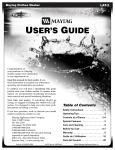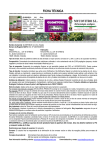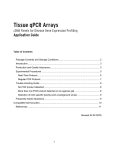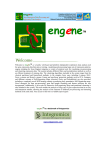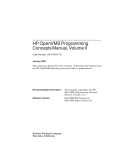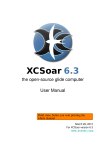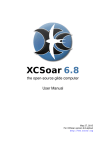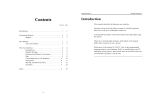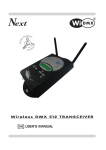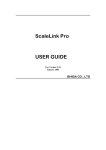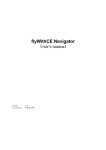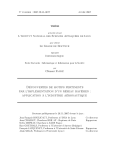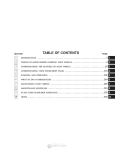Download ARCO-UserManual
Transcript
AR co a Bitlab software As socia tion R ules collab orative to ol Integrated suite for association rule discovering in m edical and molecular data User Manual Version v1: 8 th November 2007. On-line updated information available at: http://chirimoyo.ac.uma.es/arco Developed by: Jesús Jiménez Espada Javier Rios Andrés Rodríguez Oswaldo Trelles Report incidences to: [email protected] ARco Manuals and Tutorials ARco pipeline As described in the Introduction section, Arco has been organised to fulfil the KDD procedure integrating a diverse gallery of methods with different but combined scope. At the end, or as one important part of KDD, we devise ARco that should take place in the data selection, transforming, processing and high level analysis, including visualization (for human analysis) of the new expressed knowledge in the form of association rules or the co-occurrence of events from which is possible to produce a conclusion with certain degree of con fidence. Next picture depict a sketch of this chain as we see it. Sketch of the chain of association rule discovering using Arco First step in this chain is the selection of the data relevant to be subject of analysis. Over this selected dataset is necessary, in general, operate on it to focus the processes in particular features. Data transformations, reduction and compacting, hierarchical simplification, diverse alternative coding procedures, etc. are important procedures in this step. A collection of transactions in the form of a list of numbers that represent events that co-occur simultaneously is the resulting output. This output is the input to identify k-itemset (set of “k” items appearing together more frequently than expected by chance). From these frequent k-itemsets it is possible infer rules with certain confidence (estimated from the dataset). Steps ARco is endowed with different algorithms to be applied on the same data set in pipeline fashion. This guided tour will shown each of these procedures, in the following order: a) Installation guide b) Load Step which includes filtering and transforming data to produce a transaction dataset c) Mining transactions to identify frequent k-itemsets d) Ruling the frequent k-itemset to produce rules e) Analysis procedures. ARco installation guide Java support has been chosen with the aim to extend the scope of ARco. Installing a Java virtual machine available for most of the current operating systems is enough to have a full operative environment System Requirements • Java virtual machine 1.50 or latter • Last version of ARco software Java virtual machine 1 http://java.sun.com/javase/downloads/index.jsp 2 ARco Manuals and Tutorials Download ARco from http://chirimoyo.ac.uma.es/arco 1 http://chirimoyo.ac.uma.es/arco mango.ac.uma.es/ACGT/jaws/apps/test/Arco.jnlp 2 3 Note: Since ARco m anuscript is in the evaluation process, the softw are is only available upon request. ARco main screen ARco is organised in five frames, each one with the ability to contain several sub-tabs The most important is the “Control Pane” in which the main ARco options are available and parameters are settled. The “Data” frame contains original and processed datasets (i.e. gene-expression matrix or association rules). Below the control pane, one frame is devoted to display summarised information about data processing; and also have a tab for graphical displaying of rules. Heatmap frame contains different data representations and on the bottom specific information about selected data sets are provided. Frame re-sizing is available ARco Manuals and Tutorials Icons glossary Common elements are used in ARco with the same behaviour in different contexts: Load button: Used to upload a data file: gene-expression data in the Transaction tab, a Transactions datafile in the “Frequent itemset tab”; and frequent itemset datafile in the Rules Tab Browse button: Used to “save” files : transactions, frequent itemsets or rules depending on the tab. Expand button: Displays the advanced options in the “transactions generation” tab. Proceed button: Launch the corresponding process. Next / Previous buttons: browse and surfing the multiple-pages tables. ARco organization: Tabs: ARco is organised in four main modules; the natural steps in association rule discovering: procedures: 1. 2. 3. 4. Data manipulation to produce a set of transactions to be mined Finding frequent itemsets in the transactions file Produce association rules Browsing and exploring results Following these steps the Control Pane has the next tabs or sub-sections: Transactions filtering , transforming and coding tools to produce transactions Algorithms to produce Frequent Item Sets (k-itemsets: set of k items frequently present together in the Frequent Item Sets. same transaction) Parameters for association rules production Rules Visualization, filtering, translation and exploring rules Data view Other secondary tabs: Heatmap representation of expresión data Histogram representation of expresión data Displays the original Transactions that holds the a selected rule Rule profile display Info Tabs ARco Different informative tabs associated with a given action Manuals and Tutorials From original data to Transactions This section contains the Control Pane with the working options and needed parameters. It contains filtering parameters, items selection and transformation; metadata identifiers, etc. ► Parameters Extraction Mode Used to transform expression values into 3-state elements: over- and under-expressed and not differentially expressed. Two methods are available: Thresholds (under- and over- ) and p-values pvalue Maximum p-value to set an expression value as differentially expressed (required when using the pvalue extraction mode). Under this option, the pvalue associated to each expression ratio will be computed from the z-scores (normalised ratios, with mean zero and standard deviation 1) Upper Threshold Over-expression threshold. Minimum expression value to be set as over-expressed (required when using the threshold extraction mode) Lower Threshold Under-expression threshold. Maximum expression value to be set as under-expressed (required when using the threshold extraction mode) Relpace items by metadata [L] Apply Instead of including the item-ID in a transaction, it is replaced with the experiment metadata (sample or column metadata). Perform the data filtering (using the extraction mode and associated parameters) and up-dates the corresponding images. Transpose Data Proceed Transpose the matrix (row-columns interchanging). Obviously it includes metadata. Generate transaction from filtered data. Advanced options are displayed when click on expand button Column ID Row ID Experiment, sample or column identifier Gene or row identifier In the main body of the dialog box, row and column metadata can be activate/inactivate to participate in the mining procedure. ARco Manuals and Tutorials Frequent Item Set tab Frequent k-itemset production procedure is controlled from this tab. Main parameter are: Support (number of transactions containing a given k-itemset); maximum k value and algorithm. Algorithm Two options are available: Extended (variable support) Borgelt proposal (http://www.borgelt.net/apriori.html) Rodriguez et al. (http://www.biomedcentral.com/1471-2105/7/54) Support Type In absolute value (number of transactions) or relative percentage. When working with multiple supports (by item support) this parameter must be specified for each different item. Support Mode Unique: the same support for all items Multiple: specific support for each item Minimal number of items Maximal number of items Minimal k value Maximum k value Minimal support Available for Unique support Maximal support Available for Unique support These options and parameters are needed to produce frequent k-itemset with general support. If individual supports are needed for each item we can use the Expand button. All the item labels are displayed and a dialog box can be used to set individual supports both, modes and values. A table with the following parameters is available: Name Item-label (it can correspond to an item, an item metadata or sample metadata). Min support Minimum support for this item Max support Maximum support for this item Support Type Absolute (number of transactions) or relative as percentage. All values can be modified at the same time using right button functionality. Fir instance, to set to “Absolute” all the Support-type you can click right button over any cell in the “Support-type” column (the same is valid for support values). ARco Manuals and Tutorials Rules Tab Option and parameter related with rule production Confidence Minimum rule confidence: rule reliability of X => Y in T is the ratio of the # of transactions in T containing X that also contain Y, versus total # of transactions in T containing X to produce a rule Improvement Minimal consecuent size Minimum Improvement How many items in the consequent side By default, any element can be at any place in the rule (antecedent or consequent side). Positional restrictions can be established for each item-type to be in the antecedent, in the consequent, in both or not to be in the rule. Ant. This data type can only be in the antecedent side of the rule Con This data type can only be in the consequent side of the rule Both This data type can be both in the antecedent or consequent side of the rule None Rules with this datatype are discarded Data View tab It becomes available when a data file has been loaded. A table-style is used to display the data set highlighting the cells involved in a transaction production. Some data manipulation tools are available on rightbutton functionality clicking over the column to be modified. Triming Hierarchic Interval Equi-Depth Keeps the first or last ‘n’ characters Reduce the deep-level value in a hierarchical codification Identify ‘n’ different groups with equal number of elements (equalization). Valid for numerical data) Interval Equi-Width Produce “n” different groups with the same range size. Require min and max values and interval size Undo Transformation Reload Column Un-do the last transformation Un-do all transformations performed on a given column (re-load original values) Annexe 1contains detailed information for data transforming procedures ARco Manuals and Tutorials Frequent Items Sets (Visualization) tab Displays the frequent item sets. It can be explored and ordered by the item support (absolute or relative) Rules (Visualization) tab. Tab used to display rules. Rules can be ordered by any of their numeric columns. Clicking a given rule, all transactions that hold the rule are highlighted in the “Data frame”. Different filters are available E=>E Experiment – Experiment rules (only expresión values) E=>M Experiment values (antecedent) implies a Metadata (consequent) M=>E Metadata in the antecedent and experiment value in the consequent M=>M Metadata – Metadata rules Show all Show all rules Filters Hide trivials Advanced filters Remove trivial rules. A rule is trivial if there is another rule with the same Right-Hand-Side and a subset of the Left-Hand-Side that covers exactly the same cases from the data set. For example, the first of the two rules below is trivial because it has the same coverage as the second. Adding Tomatoes to the LHS of the second rule does not affect it. Lettuce & Tomatoes -> Cucumber [Coverage=0.250 (250); Support=0.239 (239); Strength=0.956; Lift=2.91; Leverage=0.1568 (156)] Lettuce -> Cucumber [Coverage=0.250 (250); Support=0.239 (239); Strength=0.956; Lift=2.91; Leverage=0.1568 (156)] If a rule is trivial then it will have the same support, strength, lift, and leverage as the rule with respect to which it is trivial. (see http://www.rulequest.com/MOfiltering.html) Hide unproductive Unproductive rules. A rule is unproductive if there is another rule with the same Right-Hand-Side and a subset of the Left-Hand-Side that has equal or higher strength. For example, the first of the rules below is unproductive because it has lower strength than the second. Adding Promotion1=f to the LHS of the second rule decreases its performance. Profitability99 < 419 & Promotion1=f -> Spend99 < 2030 [Coverage=0.274 (274); Support=0.248 (248); Strength=0.905; Lift=2.72; Leverage=0.1568 (156)] Profitability99 < 419 -> Spend99 < 2030 [Coverage=0.333 (333); Support=0.302 (302); Strength=0.907; Lift=2.72; Leverage=0.1911 (191)] If a rule is unproductive then it will have the same or worse support, strength, lift, and leverage as the rule with respect to which it is unproductive. (see http://www.rulequest.com/MOfiltering.html) Custom Filter Customised filter Customised filters allow combining different requirements to filter the rules. In the available dialog-box several criterions can be used at the same time (confidence, support, coverage, etc.) and minimum and maximum values must be specified for each criterion. Output is stored in a file ARco Manuals and Tutorials Heat-Map tab This frame is used to display a visual representation of gene expression values in the form of a coloured matrix. Traditionally expression values have been represented using red for over-expression and green for underexpressed genes. The colour scale also includes a “black” range for values (log2 ratios) close to zero, and red and green scale for different values, including a saturation point from which all the values receive the same colour. Image can be saved to disk using right-button: “Save image” functionality. The colour palette and saturation points are customisable. Right-button: Colours Palette Over and under- colours are used for over-expressed and under-expressed genes. Changes affect Data view representation In the main body there are 4 vertical lines that can be horizontally moved to define the “non differentially expressed range –around log ratio equal cero)” and under / over expressed points at which the signal become saturated (al values at the left in the under-expression side or all values on the right of the saturation points are coded with the same colour). Histogram tab Histogram of gene-expression values (original data). Numerical values are shown on the bottom bar when the mouse moves over the image. Original Data View tab This frame is used to display the transactions that hold the rule (selected rule) and only will be availbale after the rule selection event. Visualization tab For E-E rules, displays the gene-expression profile (or the sample-profile for transposed matrices) with red lines; and the experiments that hold the rule (green boxes) Options to modify the representation are available on right-buttom: “Change View” Show backgroundgrid Show all profiles Displays a grid OFF: displays the gene-expression-profile of those genes holding the rule. ON: displays all the gene-expression profiles as a background image, the gene-expression profile of those genes holding the rule coloured in the foreground and the green boxes for items involved in the rule Draw lines/Draw dots ARco Displays only the green-boxes or also draws a “rule profile” (joint with a line all the points) Manuals and Tutorials Filtering rules Filtering by datatype: E = Experiments; M = M etadata Experim ent Rules: Antecedent and Consequent are expresión values Metadata Rules: Antecedent and Consequent are m etadata values Experim entMetadata: the MetadataExperim ent: the antecedent is an expression antecedent is a m etadata value and the consequent is a and the consequent is an m etadata expression value Shows all the rules Filtering by values 1 2 Set filtering param eters 1 2 Maxim un and minimum param eter value 3 File pathnam e to store filtered rules 4 ARco Manuals and Tutorials Visualization of transactions that hold the rule 1 2 Arco a Bitlab software A s s o c i a t i o n R u l e s c o l l ab o r at i v e to o l Integrated suite for association rule discovering in m edical and molecular data Annexes Version v1: 8 th November 2007. On-line updated information available at: http://chirimoyo.ac.uma.es/arco Comments to: [email protected] ARco Manuals and Tutorials Annexe 1: Data transformation tools Before producing transactions, it is possible to perform some data transformations with the aim to increase the probability of discovering new knowledge. For instance, if we have extremely descriptive metadata (e.g. patient age) it will be difficult to incorporate this metadata in a frequent itemset. Therefore it could be better to define some categories or groups with similar metadata (e.g. age ranges: {0-10; 11-20; 21-40; 41-60; 61-85; 86-+}). After rule generation to allow a better analysis, the original data are shown in the “Original Data View” tab. The following transformations are available for metadata: Trimm ing: Kept the first T characters. Example: Trimming the 20 first characters will code the boxes metadatas into the general “ACETOIN_ DEHYDROGENAS”. Hierarchical: Items are often organised in hierarchical way, and some transformations also produce hierarchical data. This characteristic has effect in the expected support of item (items at the lower level are expected to have lower support). Since, some fields of the transactions database have this structure; ARco provides a way to re-code the level at which the metadata are annotated Distance-based data transform ations (Interval Equi-Depth & equi-width) Binning methods do not always capture semantic of data intervals. In these situations a distance-based partitioning can be used, this is to say, numeric attributes can be dynamically discretised to maximise the confidence or compactness of the rules. This discretization can be done by accounting the number of points in a given interval or by “closeness” of points in an interval (distance function) Triming Keep the first or last ‘n’ characters and it is available for all data types (all datatypes are taken as string data). In this example we can devise three main groups of annotations with at different level of detail. One of the main purposes of data transformation is to increase the probability of a given itemset to be part of a frequent itemset. However, a disperse space of metadata can go on the converse direction. This transformation allows to joint similar data under the same category increasing the support of the categories In the example, the first 21 characters on the left are used to describe the category. As result, the descriptor keeps the main power, but additionally, several items will contain it. Important note: W hen a trimmed item is part of a rule, ARco will display the original value of the item . ARco Manuals and Tutorials Hierarchical This type of data transformation is used to reduce the deep level in a hierarchical metadata (the metadata must be in the form of {XsYsZ, where X, Y and Z are a category and ‘s’ is a separator In the example, the functional category of genes is shown togeter with the geneName in the first row and the numeroc level of the category. The deper the level is, the more specific the description is. Reduce specificity can be obtained by Hierarchical transformation In this case we set a retdution to the second level (those annotation whose original category is lower than 2 maintain their initial values). Result of data transformation are displayed in the picture Data categorization These transformations allow to group numerical values into a reduced set of categories (partitioning). The next options are available: Equi-Depth interval transformation. Each partition (interval) has the same number of items. In the example 4 groups have been created with similar number of elements Equi-Width intervals transformation Each partition (interval) has the same size (range and interval sizes are required) Groups values between 3 and 60 in intervals of size 5 ARco Manuals and Tutorials Annexe 2: File formats engene© format (*.dat) http://chirimoyo.ac.uma.es/engenet) An engene data file is a table. This table is stored in the file as a set of fields separated by TAB, and along several lines. This text format may be worked out by Excel. So, an Excel table as follows will generate a file as shown below, when it is saved-as-text. Data are a collection of vectors, one vector a row. All vectors have the same number of variables, one variable a column. Some values may be unknown; in this case, the respective field may be a non numeric string o may be null. These values are called NaN (Not A Number). In the picture, these values are red marked. It is possible to append notes to data. This kind of information is called metadata. There are three types of metadata: global labels, row labels and column labels. All labels have two parts: the label_name and the label_values. For each global labels name there is only one-value.Row labels have one-value for each data-row; and column labels have one_value for each data column. Next picture shows how to put labels to data. Column labels names are red, and the values are yellow. Row labels names are green, and values are blue. Global label names are grey and the values are orange. There must be a space between labels and data (yellow space in next figure). There must not have fields with value before the row and column labels names (in blue in next figure), and there must be nothing after the global labels (in green in the figure). Note: when working with Excel, you must mind the local configuration used to represent num bers; engene works with num bers with no thousands separation and uses a decim al point for decim al separator Gene (or row) Metadata labels are shown in red and data in orange. Dark green represents sample (or experiment / column) metadata labels; and light green column metadata values. Geneexpression ratios are shown in blue. The same format is valid as *.xls (Excel file); or TSV –text tabulated- / CVS –comma separated) files ARco Manuals and Tutorials Gene (or row) Metadata labels are shown in red and data in orange. Dark green represents sample (or experiment / column) metadata labels; and light green column metadata values. Geneexpression ratios are shown in blue.