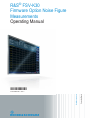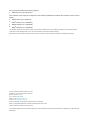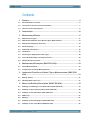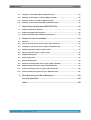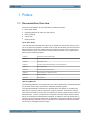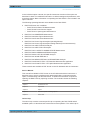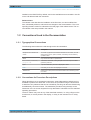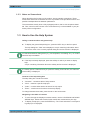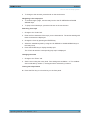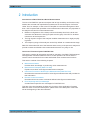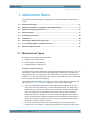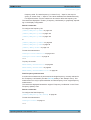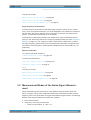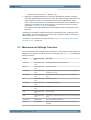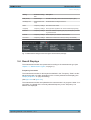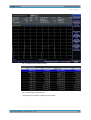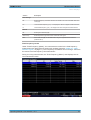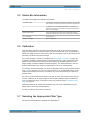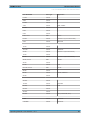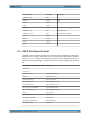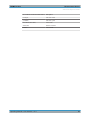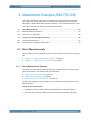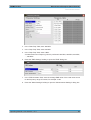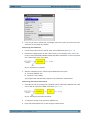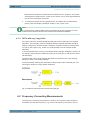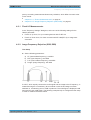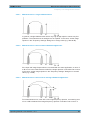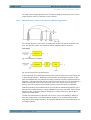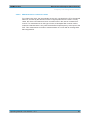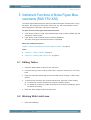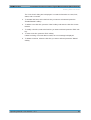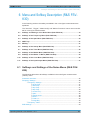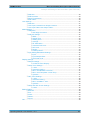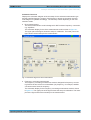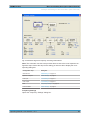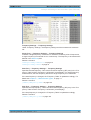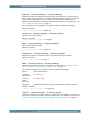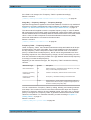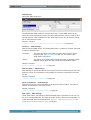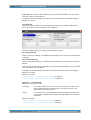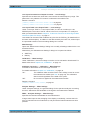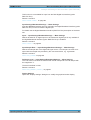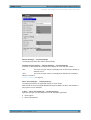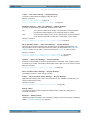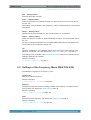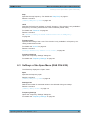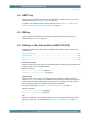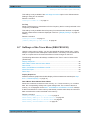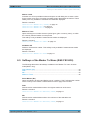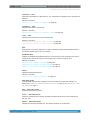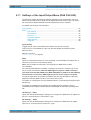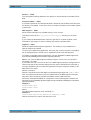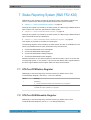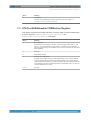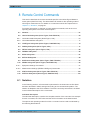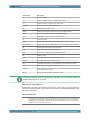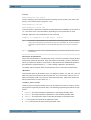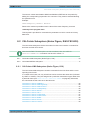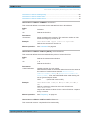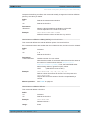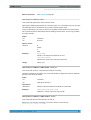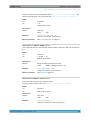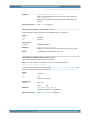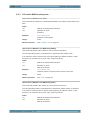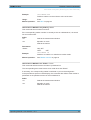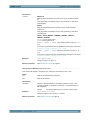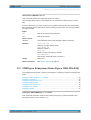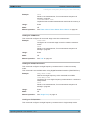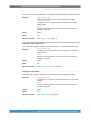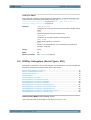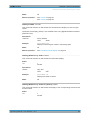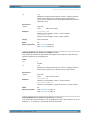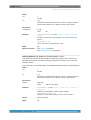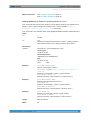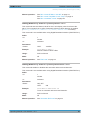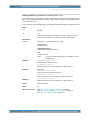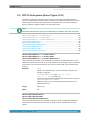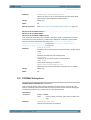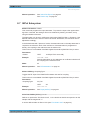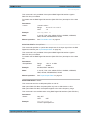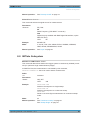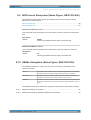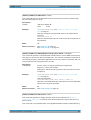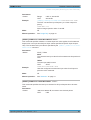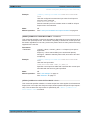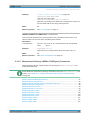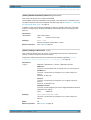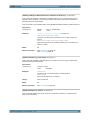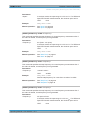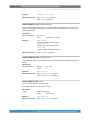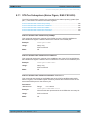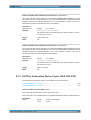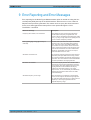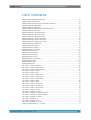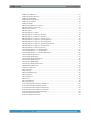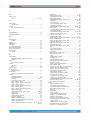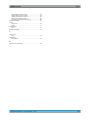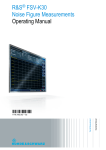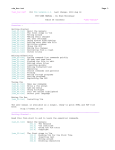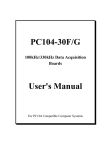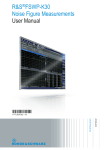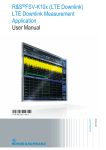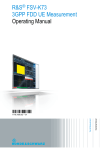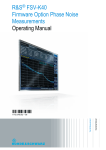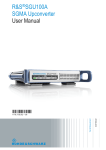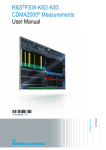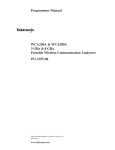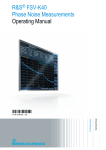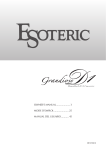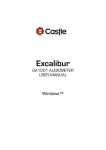Download R&S®FSV-K30 Noise Figure User Manual
Transcript
R&S® FSV-K30 Firmware Option Noise Figure Measurements Operating Manual (;ÚÙÌ2) Operating Manual Test & Measurement 1176.7562.02 ─ 03.1 This manual describes the following options: ● R&S FSV-K30 (1310.8355.02) The contents of this manual correspond to the following R&S®FSVR models with firmware version 2.23 or higher: ● R&S®FSVR7 (1311.0006K7) ● R&S®FSVR13 (1311.0006K13) ● R&S®FSVR30 (1311.0006K30) ● R&S®FSVR40 (1311.0006K40) The software contained in this product makes use of several valuable open source software packages. For information, see the "Open Source Acknowledgement" on the user documentation CD-ROM (included in delivery). Rohde & Schwarz would like to thank the open source community for their valuable contribution to embedded computing. © 2015 Rohde & Schwarz GmbH & Co. KG Mühldorfstr. 15, 81671 München, Germany Phone: +49 89 41 29 - 0 Fax: +49 89 41 29 12 164 Email: [email protected] Internet: www.rohde-schwarz.com Subject to change – Data without tolerance limits is not binding. R&S® is a registered trademark of Rohde & Schwarz GmbH & Co. KG. Trade names are trademarks of the owners. The following abbreviations are used throughout this manual: R&S®FSV is abbreviated as R&S FSV. R&S®FSVR is abbreviated as R&S FSVR. R&S® FSV-K30 Contents Contents 1 Preface.................................................................................................... 5 1.1 Documentation Overview............................................................................................. 5 1.2 Conventions Used in the Documentation...................................................................7 1.3 How to Use the Help System........................................................................................8 2 Introduction.......................................................................................... 10 3 Measurement Basics........................................................................... 11 3.1 Measurement Types....................................................................................................11 3.2 Measurement Modes of the Noise Figure Measurement.........................................13 3.3 Measurement Settings Overview...............................................................................14 3.4 Result Displays........................................................................................................... 15 3.5 Status Bar Information............................................................................................... 18 3.6 Calibration................................................................................................................... 18 3.7 Selecting the Appropriate Filter Type....................................................................... 18 3.8 List of Available RRC and Channel Filters............................................................... 19 3.9 ASCII File Export Format............................................................................................21 4 Measurement Examples (R&S FSV-K30)........................................... 23 4.1 Direct Measurements..................................................................................................23 4.2 Frequency-Converting Measurements......................................................................26 5 Instrument Functions of Noise Figure Measurements (R&S FSVK30)....................................................................................................... 31 5.1 Editing Tables..............................................................................................................31 5.2 Working With Limit Lines........................................................................................... 31 6 Menu and Softkey Description (R&S FSV-K30).................................33 6.1 Softkeys and Settings of the Noise Menu (R&S FSV-K30)...................................... 33 6.2 Softkeys of the Frequency Menu (R&S FSV-K30).................................................... 49 6.3 Softkeys of the Span Menu (R&S FSV-K30)............................................................. 50 6.4 AMPT key..................................................................................................................... 51 6.5 BW key......................................................................................................................... 51 6.6 Softkeys of the Sweep Menu (R&S FSV-K30)...........................................................51 6.7 Softkeys of the Trace Menu (R&S FSV-K30).............................................................52 Operating Manual 1176.7562.02 ─ 03.1 3 R&S® FSV-K30 Contents 6.8 Softkeys of the Marker Menu (R&S FSV-K30).......................................................... 53 6.9 Softkeys of the Marker To Menu (R&S FSV-K30)..................................................... 54 6.10 Softkeys of the Lines Menu (R&S FSV-K30).............................................................55 6.11 Softkeys of the Input/Output Menu (R&S FSV-K30).................................................57 7 Status Reporting System (R&S FSV-K30)..........................................59 7.1 STATus:OPERation Register..................................................................................... 59 7.2 STATus:QUEStionable Register................................................................................ 59 7.3 STATus:QUEStionable:CORRection Register..........................................................60 8 Remote Control Commands................................................................61 8.1 Notation........................................................................................................................61 8.2 CALCulate Subsystem (Noise Figure, R&S FSV-K30)............................................. 64 8.3 CONFigure Subsystem (Noise Figure, R&S FSV-K30)............................................ 74 8.4 DISPlay Subsystem (Noise Figure, K30)...................................................................77 8.5 FETCh Subsystem (Noise Figure, K30).....................................................................85 8.6 FORMat Subsystem.................................................................................................... 86 8.7 INPut Subsystem.........................................................................................................87 8.8 INITiate Subsystem..................................................................................................... 89 8.9 INSTrument Subsystem (Noise Figure, R&S FSV-K30)........................................... 90 8.10 SENSe Subsystem (Noise Figure, R&S FSV-K30)....................................................90 8.11 STATus Subsystem (Noise Figure, R&S FSV-K30)................................................102 8.12 SYSTem Subsystem (Noise Figure, R&S FSV-K30)...............................................103 9 Error Reporting and Error Messages............................................... 105 List of Commands..............................................................................106 Index....................................................................................................108 Operating Manual 1176.7562.02 ─ 03.1 4 R&S® FSV-K30 Preface Documentation Overview 1 Preface 1.1 Documentation Overview The user documentation for the R&S FSVR is divided as follows: ● Quick Start Guide ● Operating Manuals for base unit and options ● Service Manual ● Online Help ● Release Notes Quick Start Guide This manual is delivered with the instrument in printed form and in PDF format on the CD. It provides the information needed to set up and start working with the instrument. Basic operations and basic measurements are described. Also a brief introduction to remote control is given. The manual includes general information (e.g. Safety Instructions) and the following chapters: Chapter 1 Introduction, General information Chapter 2 Front and Rear Panel Chapter 3 Preparing for Use Chapter 4 Firmware Update and Installation of Firmware Options Chapter 5 Basic Operations Chapter 6 Basic Measurement Examples Chapter 7 Brief Introduction to Remote Control Appendix Printer Interface Appendix LAN Interface Operating Manuals The Operating Manuals are a supplement to the Quick Start Guide. Operating Manuals are provided for the base unit and each additional (software) option. The Operating Manual for the base unit provides basic information on operating the R&S FSVR in general, and the "Spectrum" mode in particular. Furthermore, the software options that enhance the basic functionality for various measurement modes are described here. The set of measurement examples in the Quick Start Guide is expanded by more advanced measurement examples. In addition to the brief introduction to remote control in the Quick Start Guide, a description of the basic analyzer commands and programming examples is given. Information on maintenance, instrument interfaces and error messages is also provided. Operating Manual 1176.7562.02 ─ 03.1 5 R&S® FSV-K30 Preface Documentation Overview In the individual option manuals, the specific instrument functions of the option are described in detail. For additional information on default settings and parameters, refer to the data sheets. Basic information on operating the R&S FSVR is not included in the option manuals. The following Operating Manuals are available for the R&S FSVR: ● R&S FSVR base unit; in addition: – R&S FSV-K7S Stereo FM Measurements – R&S FSV-K9 Power Sensor Support – R&S FSV-K14 Spectrogram Measurement ● R&S FSV-K10 GSM/EDGE Measurement ● R&S FSV-K30 Noise Figure Measurement ● R&S FSV-K40 Phase Noise Measurement ● R&S FSV-K70 Vector Signal Analysis Operating Manual R&S FSV-K70 Vector Signal Analysis Getting Started (First measurements) ● R&S FSV-K72 3GPP FDD BTS Analysis ● R&S FSV-K73 3GPP FDD UE Analysis ● R&S FSV-K76/77 3GPP TD-SCDMA BTS/UE Measurement ● R&S FSV-K82/83 CDMA2000 BTS/MS Analysis ● R&S FSV-K84/85 1xEV-DO BTS/MS Analysis ● R&S FSV-K91 WLAN IEEE 802.11 ● R&S FSV-K93 WiMAX IEEE 802.16 OFDM/OFDMA Analysis ● R&S FSV-K100/K104 EUTRA / LTE Downlink Measurement Application ● R&S FSV-K101/K105 EUTRA / LTE Uplink Measurement Application These manuals are available in PDF format on the CD delivered with the instrument. Service Manual This manual is available in PDF format on the CD delivered with the instrument. It describes how to check compliance with rated specifications, instrument function, repair, troubleshooting and fault elimination. It contains all information required for repairing the R&S FSVR by replacing modules. The manual includes the following chapters: Chapter 1 Performance Test Chapter 2 Adjustment Chapter 3 Repair Chapter 4 Software Update / Installing Options Chapter 5 Documents Online Help The online help contains context-specific help on operating the R&S FSVR and all available options. It describes both manual and remote operation. The online help is Operating Manual 1176.7562.02 ─ 03.1 6 R&S® FSV-K30 Preface Conventions Used in the Documentation installed on the R&S FSVR by default, and is also available as an executable .chm file on the CD delivered with the instrument. Release Notes The release notes describe the installation of the firmware, new and modified functions, eliminated problems, and last minute changes to the documentation. The corresponding firmware version is indicated on the title page of the release notes. The current release notes are provided in the Internet. 1.2 Conventions Used in the Documentation 1.2.1 Typographical Conventions The following text markers are used throughout this documentation: Convention Description "Graphical user interface elements" All names of graphical user interface elements on the screen, such as dialog boxes, menus, options, buttons, and softkeys are enclosed by quotation marks. KEYS Key names are written in capital letters. File names, commands, program code File names, commands, coding samples and screen output are distinguished by their font. Input Input to be entered by the user is displayed in italics. Links Links that you can click are displayed in blue font. "References" References to other parts of the documentation are enclosed by quotation marks. 1.2.2 Conventions for Procedure Descriptions When describing how to operate the instrument, several alternative methods may be available to perform the same task. In this case, the procedure using the touchscreen is described. Any elements that can be activated by touching can also be clicked using an additionally connected mouse. The alternative procedure using the keys on the instrument or the on-screen keyboard is only described if it deviates from the standard operating procedures. The term "select" may refer to any of the described methods, i.e. using a finger on the touchscreen, a mouse pointer in the display, or a key on the instrument or on a keyboard. Operating Manual 1176.7562.02 ─ 03.1 7 R&S® FSV-K30 Preface How to Use the Help System 1.2.3 Notes on Screenshots When describing the functions of the product, we use sample screenshots. These screenshots are meant to illustrate as much as possible of the provided functions and possible interdependencies between parameters. The screenshots usually show a fully equipped product, that is: with all options installed. Thus, some functions shown in the screenshots may not be available in your particular product configuration. 1.3 How to Use the Help System Calling context-sensitive and general help ► To display the general help dialog box, press the HELP key on the front panel. The help dialog box "View" tab is displayed. A topic containing information about the current menu or the currently opened dialog box and its function is displayed. For standard Windows dialog boxes (e.g. File Properties, Print dialog etc.), no contextsensitive help is available. ► If the help is already displayed, press the softkey for which you want to display help. A topic containing information about the softkey and its function is displayed. If a softkey opens a submenu and you press the softkey a second time, the submenu of the softkey is displayed. Contents of the help dialog box The help dialog box contains four tabs: ● "Contents" - contains a table of help contents ● "View" - contains a specific help topic ● "Index" - contains index entries to search for help topics ● "Zoom" - contains zoom functions for the help display To change between these tabs, press the tab on the touchscreen. Navigating in the table of contents ● To move through the displayed contents entries, use the UP ARROW and DOWN ARROW keys. Entries that contain further entries are marked with a plus sign. ● To display a help topic, press the ENTER key. The "View" tab with the corresponding help topic is displayed. Operating Manual 1176.7562.02 ─ 03.1 8 R&S® FSV-K30 Preface How to Use the Help System ● To change to the next tab, press the tab on the touchscreen. Navigating in the help topics ● To scroll through a page, use the rotary knob or the UP ARROW and DOWN ARROW keys. ● To jump to the linked topic, press the link text on the touchscreen. Searching for a topic 1. Change to the "Index" tab. 2. Enter the first characters of the topic you are interested in. The entries starting with these characters are displayed. 3. Change the focus by pressing the ENTER key. 4. Select the suitable keyword by using the UP ARROW or DOWN ARROW keys or the rotary knob. 5. Press the ENTER key to display the help topic. The "View" tab with the corresponding help topic is displayed. Changing the zoom 1. Change to the "Zoom" tab. 2. Set the zoom using the rotary knob. Four settings are available: 1-4. The smallest size is selected by number 1, the largest size is selected by number 4. Closing the help window ► Press the ESC key or a function key on the front panel. Operating Manual 1176.7562.02 ─ 03.1 9 R&S® FSV-K30 Introduction 2 Introduction Introduction to R&S FSV-K30 & Noise Measurements The use of an R&S FSV spectrum analyzer with its high sensitivity and level accuracy enables the accurate and reproducible measurement of the noise figure of a Device Under Test; for example, of low-noise FET amplifier circuits with noise figures of less than 1 dB. Compared with specialist noise-measurement instruments, the properties of the analyzer are ideal for noise measurements: ● Different configurations of the sweep number and sweep time for the level measurement also allows the noise figure (and even the gain) of the DUT to be determined even at low frequencies. ● The high dynamic range of the analyzer enables measurements on highly amplifying DUTs. ● The frequency range of the analyzer can be fully utilised as a measurement range. R&S FSV-K30 makes full use of the features and accuracy of the spectrum analyzer to provide accurate and flexible noise measurements that are very easy to use. Overview of Firmware Option R&S FSV-K30 This section contains all information required for operation of an R&S FSVR equipped with Application Firmware R&S FSV-K30. It covers operation via menus and the remote control commands for accurate and flexible noise measurement functions. This section consists of the following chapters: ● Measurement Basics Provides basic knowledge on performing noise measurements ● Measurement Examples (R&S FSV-K30) Explains some basic noise figure measurement examples. ● Instrument Functions of Noise Figure Measurements (R&S FSV-K30) Describes the instrument functions of noise figure measurements and provides further information. ● Remote Control Commands Describes all remote control commands defined noise figure measurements. ● Error Reporting and Error Messages Contains device-specific error messages for R&S FSV-K30. This part of the documentation includes only functions of the Application Firmware R&S FSV-K30. For all other descriptions, please refer to the description of the base unit at the beginning of the documentation. Operating Manual 1176.7562.02 ─ 03.1 10 R&S® FSV-K30 Measurement Basics Measurement Types 3 Measurement Basics This section provides background information on measurements and displayed information. 3.1 Measurement Types....................................................................................................11 3.2 Measurement Modes of the Noise Figure Measurement.........................................13 3.3 Measurement Settings Overview...............................................................................14 3.4 Result Displays........................................................................................................... 15 3.5 Status Bar Information............................................................................................... 18 3.6 Calibration................................................................................................................... 18 3.7 Selecting the Appropriate Filter Type....................................................................... 18 3.8 List of Available RRC and Channel Filters............................................................... 19 3.9 ASCII File Export Format............................................................................................21 3.1 Measurement Types Three types of measurements are possible: ● Frequency list measurement ● Fixed frequency measurement ● Single frequency measurement Frequency list measurement A measurement is performed at each of the frequencies listed in the frequency list. The noise figure of the DUT across a user-specified range of frequencies is measured. In single sweep mode, each frequency point is measured once until the measurement is complete. In continuous sweep mode, one frequency point after the other is measured in turn until the measurement is aborted. The frequency list is defined in the "Frequency Table" in the "Frequency Settings" dialog box (see "Frequency Settings" on page 36). Two methods are possible: ● The list is generated according to the start, stop and step frequencies. The first value in the list is the "Start Freq". For each subsequent value, the "Step Freq" is added until the "Stop Freq" is reached. If the "Stop Freq" is lower than the "Start Freq", the "Step Freq" is subtracted from the "Start Freq" for each subsequent value. A maximum of 100 list entries is generated. If further entries would be required to reach the "Stop Freq", an error message is displayed. If the step frequency is larger than the difference between the start frequency and the stop frequency, the "Frequency Table" and the "Frequency List Results" (result display) just contain the start and stop frequency. ● The list is generated according to the center frequency, span, and number of sweep points. The number of "Sweep points" defines the number of entries in the Operating Manual 1176.7562.02 ─ 03.1 11 R&S® FSV-K30 Measurement Basics Measurement Types frequency table. The start frequency is "Center Freq" - "Span"/2, the stop frequency is "Center Freq" + "Span"/2. The values inbetween are distributed evenly. For Digital IQ mode, only this method can be used to define the frequency list. The results are displayed in a table ( "Frequency List Results") or graphically, depending on the display configuration. Remote commands: To configure the frequency list: [SENSe:]FREQuency:STARt on page 100 [SENSe:]FREQuency:STOP on page 100 [SENSe:]FREQuency:STEP on page 100 or [SENSe:]FREQuency:CENTer on page 98 [SENSe:]FREQuency:SPAN on page 99 [SENSe:]SWEep:POINts on page 101 To start the measurement: CONFigure:LIST:CONTinuous on page 76 or CONFigure:LIST:SINGle on page 76 INIT To query the results: FETCh:ARRay:NOISE:FIGure? on page 85 FETCh:ARRay:NOISE:GAIN? on page 85 FETCh:ARRay:NOISE:TEMPerature? on page 85 Fixed frequency measurement A continuous measurement is performed at the single frequency currently selected in the "Frequency List Results" (see also Fix Freq softkey in the "Sweep" menu). This measurement can only be performed after an initial frequency list or single frequency measurement. The results are displayed beneath the original "Frequency List Results" in the "Fixed Frequency (Meter)" area. Remote commands: To configure the fixed frequency: [SENSe:]FREQuency[:CW|:FIXed] on page 98 To start the measurement: CONFigure:SINGle on page 77 INIT Operating Manual 1176.7562.02 ─ 03.1 12 R&S® FSV-K30 Measurement Basics Measurement Modes of the Noise Figure Measurement To query the results: FETCh:SCALar:NOISE:FIGure? on page 86 FETCh:SCALar:NOISE:GAIN? on page 86 FETCh:SCALar:NOISE:TEMPerature? on page 86 Single frequency measurement A measurement is performed at a specified single frequency, either once or continuously. Thus, the individual frequency can be investigated in more detail, for example to see the effect of dynamic changes to the noise figure of the DUT at a particular frequency. An initial list measurement is not necessary. The frequency is defined by activating the "Single Freq" option and entering the frequency in the "Start Freq" field in the "Frequency Settings" dialog box (see "Frequency Settings" on page 37). The "Frequency Table" is reduced to a single entry. In effect, the single frequency measurement is a list measurement reduced to a single list entry. The result of a fixed frequency measurement is displayed in the result table only, not graphically. Remote commands: To configure the single frequency: [SENSe:]FREQuency:STARt on page 100 To start the measurement: CONFigure:FREQ:CONTinuous on page 75 or CONFigure:FREQ:SINGle on page 75 INIT To query the results: FETCh:ARRay:NOISE:FIGure? on page 85 FETCh:ARRay:NOISE:GAIN? on page 85 FETCh:ARRay:NOISE:TEMPerature? on page 85 3.2 Measurement Modes of the Noise Figure Measurement Noise measurements are performed on many different types of device under test (DUT). The type of DUT to be measured determines the test setup and also how the frequency list is to be generated. To support these different types of DUT, the following different noise figure measurement modes are available: ● Direct measurement ● Frequency-converting measurement – Fixed LO Upconverter, IF = RF + LO Operating Manual 1176.7562.02 ─ 03.1 13 R&S® FSV-K30 Measurement Basics Measurement Settings Overview – ● Fixed LO Downconverter, IF = abs(RF - LO) Digital IQ; for digital baseband input using the optional R&S FSV-B17 interface; Using the Digital Baseband interface for input, the digital baseband signal from the digital interface is used for measurement, rather than the digitalized IF signal. In this mode, RF attenuation, a Preamplifier and calibration are not available. The frequency list is defined by a center frequency, a span and a number of sweep points (see "Frequency Settings" on page 36). For details see the Digital Baseband Interface (R&S FSV-B17) description of the base unit. The setup for the different measurement types is described by the "Schematic Overview" softkey. The measurement mode is set in the "Frequency Settings" dialog box, "Mode" field (see "Mode" on page 38). For details on the measurement types see also chapter 4, "Measurement Examples (R&S FSV-K30)", on page 23. 3.3 Measurement Settings Overview The overall measurement settings used to obtain the current measurement results are displayed in the diagram header at the top of the display (see figure 3-1). The following settings are listed: Setting Defined in dialog box Description Auto Level Measurement Settings Enable/Disable automatic reference level Ref Level Measurement Settings Set reference level Full Scale Lvl. Measurement Settings Level that corresponds to an IQ sample with the magnitude "1" (for digital input only) Sample Rate Measurement Settings Input sample rate from the IQ signal source (for digital input only) Att Measurement Settings Set RF attenuation Preamplifier Measurement Settings Enable/disable preamplifier RBW Measurement Settings Set RBW SWT Measurement Settings Set sweep time AVG Measurement Settings Set number of measurement sweeps over which the average is taken Noise Source ENR Settings Set constant ENR or ENR table Serial Nr. ENR Settings Reserved for serial number of the noise source (currently not available) Operating Manual 1176.7562.02 ─ 03.1 14 R&S® FSV-K30 Measurement Basics Result Displays Setting Defined in dialog box Description ENR (Const) ENR Settings Set ENR value (dB), refers to the receive frequency (RF) 2nd Stage Corr Measurement Settings Enable/disable 2nd Stage Correction Mode Frequency Settings Set measurement mode Image Rej Frequency Settings Set suppression applied to the second sideband (Image Rej) Fixed LO Frequency Settings Set Local oscillator frequency (Hz), only for frequency-converting measurements Fixed IF Frequency Settings Set IF frequency for Fixed IF measurements LO Source Frequency Settings Reserved for external LO control (currently not available) Fig. 3-1: Measurement settings for the noise figure measurements (example) 3.4 Result Displays The measurement results are represented according to the measurement type (see chapter 3.1, "Measurement Types", on page 11). Frequency list results The measurement results for all frequencies defined in the "Frequency Table" are displayed as a graph or a table, depending on the currently selected result display (see "Display Graph/List" on page 52 softkey). (See figure 3-3 and figure 3-2.) The measurement results are updated as the measurement is in progress. Under "Current Value", the details of the currently selected frequency in the "Frequency List Results" are displayed. Operating Manual 1176.7562.02 ─ 03.1 15 R&S® FSV-K30 Measurement Basics Result Displays Fig. 3-2: Graphical result display (example) Fig. 3-3: Result display table (example) The following information is displayed in the table: Operating Manual 1176.7562.02 ─ 03.1 16 R&S® FSV-K30 Measurement Basics Result Displays Column Description Used settings RF Receive frequency at the DUT at which the values in this row of the table were measured (Hz). LO Local oscillator frequency (Hz) - not displayed for direct or Digital IQ measurements IF Intermediate frequency (Hz) - not displayed for direct or Digital IQ measurements Results NF Noise figure measured (dB) Noise Temp Noise temperature (K) derived from measured noise figure Gain Gain measured (dB); not available when using the Digital Baseband Interface (R&S FSV-B17) Fixed frequency results Under "Fixed Frequency (Meter)", the measurement results for the fixed frequency measurement are displayed and continuously updated (see also chapter 3.1, "Measurement Types", on page 11). The "Frequency List Results" do not change - these are the results of the last frequency list measurement. During a running measurement, the "Fixed Frequency (Meter)" area displays the current measurement value. Operating Manual 1176.7562.02 ─ 03.1 17 R&S® FSV-K30 Measurement Basics Status Bar Information 3.5 Status Bar Information The status bar displays the following information: Parameter values If a parameter in a settings dialog box is selected, the minimum and maximum values for the selected parameter are displayed. If a Boolean or an enumarated parameter in a dialog box is selected, the minimum and maximum values are displayed as N/A for not applicable. Measurement status During the measurement, the current measurement status along with detailed information about the progress is displayed. Error messages red background Warning messages yellow background 3.6 Calibration The calibration measures the noise introduced to a signal by the spectrum analyzer itself to compensate it in measurements on a device under test. This compensation is called 2nd stage correction, because the spectrum analyzer is the second stage of the test setup, the DUT being the first stage. If the second stage correction is activated (see "2nd Stage Correction" on page 42), a separate calibration measurement is performed before the main measurement (for details on the measurement setup refer to the base unit Operating Manual on CDROM, chapter "Advanced Measurement Examples"). The data measured in the calibration measurement are used for compensation in the main measurement. It is strongly recommended that you perform calibration before running measurements (see "Cal" on page 49). You can run measurements in an uncalibrated status, but the measurement results will not be corrected for any noise introduced by the spectrum analyzer itself. If the list of receive frequencies (RF) is changed, at which the measurements are performed, calibration is necessary again to ensure that calibration data is available for every measurement step. For details on frequency settings refer to "Frequency Settings" on page 36. Calibration data can be saved and recalled at any time via the SAVE/RCL key (for details refer to the base unit description). It is also included if "All Traces" are stored. 3.7 Selecting the Appropriate Filter Type All resolution bandwidths are realized with digital filters. Operating Manual 1176.7562.02 ─ 03.1 18 R&S® FSV-K30 Measurement Basics List of Available RRC and Channel Filters The video filters are responsible for smoothing the displayed trace. Using video bandwidths that are small compared to the resolution bandwidth, only the signal average is displayed and noise peaks and pulsed signals are repressed. If pulsed signals are to be measured, it is advisable to use a video bandwidth that is large compared to the resolution bandwidth (VBW * 10 x RBW) for the amplitudes of pulses to be measured correctly. The following filter types are available: ● Normal (3dB) (Gaussian) filters The Gaussian filters are set by default. The available bandwidths are specified in the data sheet. ● CISPR (6 dB) filters ● MIL Std (6 dB) filters Note that the 6 dB bandwidths are available only with option R&S FSV-K54. ● Channel filters For details see chapter 3.8, "List of Available RRC and Channel Filters", on page 19 . Channel filters do not support FFT mode. ● RRC filters For details see chapter 3.8, "List of Available RRC and Channel Filters", on page 19 . RRC filters do not support FFT mode. ● 5-Pole filters The available bandwidths are specified in the data sheet. 5-Pole filters do not support FFT mode. 3.8 List of Available RRC and Channel Filters For power measurement a number of especially steep-edged channel filters are available (see the following table). The indicated filter bandwidth is the 3 dB bandwidth. For RRC filters, the fixed roll-off factor (a) is also indicated. Table 3-1: Filter types Filter Bandwidth Filter Type 100 Hz CFILter 200 Hz CFILter 300 Hz CFILter 500 Hz CFILter 1 kHz CFILter 1.5 kHz CFILter 2 kHz CFILter 2.4 kHz CFILter Operating Manual 1176.7562.02 ─ 03.1 Application A0 SSB 19 R&S® FSV-K30 Measurement Basics List of Available RRC and Channel Filters Filter Bandwidth Filter Type 2.7 kHz CFILter 3 kHz CFILter 3.4 kHz CFILter 4 kHz CFILter 4.5 kHz CFILter 5 kHz CFILter 6 kHz CFILter 6 kHz, a=0.2 RRC APCO 8.5 kHz CFILter ETS300 113 (12.5 kHz channels) 9 kHz CFILter AM Radio 10 kHz CFILter 12.5 kHz CFILter CDMAone 14 kHz CFILter ETS300 113 (20 kHz channels) 15 kHz CFILter 16 kHz CFILter ETS300 113 (25 kHz channels) 18 kHz, a=0.35 RRC TETRA 20 kHz CFILter 21 kHz CFILter PDC 24.3 kHz, a=0.35 RRC IS 136 25 kHz CFILter 30 kHz CFILter 50 kHz CFILter 100 kHz CFILter 150 kHz CFILter FM Radio 192 kHz CFILter PHS 200 kHz CFILter 300 kHz CFILter 500 kHz CFILter J.83 (8-VSB DVB, USA) 1 MHz CFILter CDMAone 1.228 MHz CFILter CDMAone Operating Manual 1176.7562.02 ─ 03.1 Application DAB, Satellite CDPD, CDMAone 20 R&S® FSV-K30 Measurement Basics ASCII File Export Format Filter Bandwidth Filter Type Application 1.28 MHz, a=0.22 RRC 1.5 MHz CFILter 2 MHz CFILter 3 MHz CFILter 3.75 MHz CFILter 3.84 MHz, a=0.22 RRC W-CDMA 3GPP 4.096 MHz, a=0.22 RRC W-CDMA NTT DOCoMo 5 MHz CFILter 20 MHz CFILter 28 MHz CFILter 40 MHz CFILter DAB 3.9 ASCII File Export Format The data of the file header consist of three columns, each separated by a semicolon: parameter name; numeric value; basic unit. The data section starts with the keyword "Trace <n>" (<n> = number of stored trace), followed by the measured data in one or several columns (depending on measurement) which are also separated by a semicolon. File contents: header and data section Description Type;FSVR; Version;1.45; Date;01.Apr 2010; Date of data set storage Screen;A; Instrument mode Points per Symbol;4; Points per symbol x Axis Start;-13;sym; Start value of the x axis x Axis Stop;135;sym; Stop value of the x axis Ref value y axis;-10.00;dBm; Y axis reference value Ref value position;100;%; Y axis reference position Trace;1; Trace number Meas;Result; Result type Meas Signal;Magnitude; Result display Demodulator;Offset QPSK; Demodulation type ResultMode;Trace; Result mode Operating Manual 1176.7562.02 ─ 03.1 21 R&S® FSV-K30 Measurement Basics ASCII File Export Format File contents: header and data section Description x unit;sym; Unit of the x axis y unit;dBm; Unit of the y axis Trace Mode;Clear Write; Trace mode Values;592; Number of results <values> List of results Operating Manual 1176.7562.02 ─ 03.1 22 R&S® FSV-K30 Measurement Examples (R&S FSV-K30) Direct Measurements 4 Measurement Examples (R&S FSV-K30) This section describes measurement examples for the Noise Figure Measurements option (K30). For further information on measurement examples refer to the Quick Start Guide, chapter "Basic Measurement Examples", or the Operating Manual on CD. This chapter provides the following measurement examples: 4.1 Direct Measurements..................................................................................................23 4.1.1 Basic Measurement Example....................................................................................... 23 4.1.2 DUTs with very Large Gain........................................................................................... 26 4.2 Frequency-Converting Measurements......................................................................26 4.2.1 Fixed LO Measurements...............................................................................................27 4.2.2 Image-Frequency Rejection (SSB, DSB)...................................................................... 27 4.1 Direct Measurements Direct measurements are designed for DUTs without frequency-conversion, e.g. amplifiers. ● chapter 4.1.1, "Basic Measurement Example", on page 23 ● chapter 4.1.2, "DUTs with very Large Gain", on page 26 4.1.1 Basic Measurement Example This section provides step-by-step instructions for working through an ordinary noise figure measurement. The following steps are described: ● "Setting up the measurement" on page 23 ● "Performing the calibration" on page 25 ● "Performing the main measurement" on page 25 The gain and noise figure of an amplifier are to be determined in the range from 220 MHz to 320 MHz. Setting up the measurement 1. Activate the "Noise" mode by pressing the MODE key and selecting "Noise". 2. Press the "Freq Settings" softkey to open the "Frequency Settings" dialog box. Operating Manual 1176.7562.02 ─ 03.1 23 R&S® FSV-K30 Measurement Examples (R&S FSV-K30) Direct Measurements 3. In the "Start Freq" field, enter 550 MHz. 4. In the "Stop Freq" field, enter 560 MHz. 5. In the "Step Freq" field, enter 2 MHz. A measurement at 6 frequency points is performed: 550 MHz, 552 MHz, 554 MHz, …, 560 MHz. 6. Press the "ENR Settings" softkey to open the "ENR" dialog box. 7. In the "ENR Constant" field, enter the average ENR value of the used noise source for the frequency range of interest, for example 15 dB. 8. Press the "Meas Settings" softkey to open the "Measurement Settings" dialog box. Operating Manual 1176.7562.02 ─ 03.1 24 R&S® FSV-K30 Measurement Examples (R&S FSV-K30) Direct Measurements 9. If it is not yet active, activate the "2nd Stage Correction" option to perform the measurement as accurately as possible. Performing the calibration 1. Connect the noise source to the RF input of the R&S FSVR (see figure 4-1). 2. Provide the voltage supply for the noise source by connecting it to the +28 V connector of the R&S FSVR (labeled "NOISE SOURCE CONTROL" on the front panel of the instrument) via a coax cable. Fig. 4-1: Preparation for calibration 3. Start the calibration for the "Noise Figure Measurements" option. a) Press the SWEEP key. b) Press the "Cal" softkey. The progress bar indicates the progress of the calibration measurement. Performing the main measurement 1. Insert the DUT (in this example, the amplifier) into the test setup between the noise source and RF input of the R&S FSVR (see figure 4-2). Fig. 4-2: Test setup for the main measurement 2. To select the sweep mode, press the SWEEP key. 3. Press the RUN SINGLE key to start a single measurement. Operating Manual 1176.7562.02 ─ 03.1 25 R&S® FSV-K30 Measurement Examples (R&S FSV-K30) Frequency-Converting Measurements Measurement results are updated as the measurement is in progress. The results are displayed in graphical form. There are two traces, one for noise figure/temperature and one for the gain of the DUT. 4. To change the display from the graphical form to a tabular list of measurement points, press the "Display List/Graph" softkey in the "Trace" menu. Note: If a measurement is started while another measurement is still in progress, the first measurement is aborted and the new measurement started immediately. 4.1.2 DUTs with very Large Gain If the gain of the DUT exceeds 60 dB, the total gain must be reduced by an external attenuator. The total gain of the DUT together with the external attenuator should lie within the range from 10 dB to 60 dB. A total gain of 20 dB to 30 dB is recommended. For a DUT with a gain of e.g. 64 dB, it is recommended to use an external 40 dBattenuator. If an external attenuator is used, in the "Measurement Settings" dialog box, the entry in the "Range" field should be modified according to the total gain (= Gain DUT – external attenuator). The attenuation values of the external attenuator are entered in the "Loss Settings" dialog box under "Loss Output Settings". Inaccuracies when entering this attenuation mainly influence the measured gain. The noise figure remains to a large extent unaffected. Fig. 4-3: Calibration and measurement on DUTs with a high gain 4.2 Frequency-Converting Measurements The frequency-converting measurement is used for DUTs with an output frequency that differs from the input frequency, e.g. mixers and frequency converters. The fre- Operating Manual 1176.7562.02 ─ 03.1 26 R&S® FSV-K30 Measurement Examples (R&S FSV-K30) Frequency-Converting Measurements quency-converting measurement allows many variations, which differ from each other in two criteria: ● chapter 4.2.1, "Fixed LO Measurements", on page 27 ● chapter 4.2.2, "Image-Frequency Rejection (SSB, DSB)", on page 27 4.2.1 Fixed LO Measurements In the "Frequency Settings" dialog box, select one of the following settings for the "Mode" parameter: ● Fixed LO, Up Conv, for up-converting devices with IF=RF+LO ● Fixed LO, Down Conv, for down converters with IF=abs(RF-LO) or image measurements 4.2.2 Image-Frequency Rejection (SSB, DSB) Test Setup ► Set the following parameters: a) b) c) d) "IF" (intermediate frequency): 100 MHz "RF" (input frequency): 400 MHz "LO" (local oscillator frequency): 500 MHz "image" (image frequency): 600 MHz If a DUT, which equally converts the useful signal and the image to the IF frequency, is measured using the conventional y factor method or with the 2nd stage correction switched on, a measuring error of 3 dB is produced. The noise figure is displayed 3 dB lower and the gain 3 dB higher. The following examples help to configure the test setup in order to measure the actual values. Operating Manual 1176.7562.02 ─ 03.1 27 R&S® FSV-K30 Measurement Examples (R&S FSV-K30) Frequency-Converting Measurements 4.2.2.1 Measurement on a single-sideband mixer In general, a single-sideband mixer with a very high image rejection causes very few problems. The measurement is analogous to an amplifier. In this case, set the image rejection in the "Frequency Settings" dialog box to a large value (e.g. 999.99 dB). 4.2.2.2 Measurement on a mixer without sideband suppression If the input and image frequencies are converted with the same application, an error of 3 dB occurs in the measurement results if the image rejection is not taken into account. In this case, set the image rejection in the "Frequency Settings" dialog box to a small value (e.g. 0.0 dB). 4.2.2.3 Measurement on a mixer with an average sideband suppression For measurements on a mixer with a low image-frequency rejection, a measuring error of 0 to 3 dB is obtained if the image-frequency rejection is not taken into account. In Operating Manual 1176.7562.02 ─ 03.1 28 R&S® FSV-K30 Measurement Examples (R&S FSV-K30) Frequency-Converting Measurements this case, set the image rejection in the "Frequency Settings" dialog box to the correct image rejection value to produce the correct results. 4.2.2.4 Measurement on a mixer with unknown sideband suppression If the image rejection is not known, accurate noise results can still be produced. However, the gain of the DUT must be known and an additional filter is required. Test setup Fig. 4-4: Preparation for calibration Fig. 4-5: Test setup for the main measurement In this test setup, a low pass filter prevents noise from the noise source from being fed in at the image frequency. Depending on the position of the frequency bands, a highpass or bandpass filter may also be necessary for the RF frequency instead of the lowpass filter. The important point is that noise from the noise source is not converted by a further receive path of the mixer. The noise of the noise source at the receive frequency must not be reduced. The insertion loss must be considered, if applicable. With this test setup, the measurement on a mixer without sideband suppression corresponds to the measurement on a single-sideband mixer. As in that case, set the image rejection in the "Frequency Settings" dialog box to a large value (e.g. 999.99 dB) to produce accurate results. To take the characteristics of the filter into account, in the "Loss Settings" dialog box, enter the insertion loss of the filter at the RF frequency. To consider the actual filter suppression at the image frequency, do not enter 999 dB but the actual attenuation for the image rejection. Operating Manual 1176.7562.02 ─ 03.1 29 R&S® FSV-K30 Measurement Examples (R&S FSV-K30) Frequency-Converting Measurements 4.2.2.5 Measurement on a harmonics mixer For a harmonics mixer, the input signals are not only converted to the IF by the wanted harmonic, but also by the harmonic of the LO signal produced in the mixer. In many cases, the mixer even features a lower conversion loss in the case of unwanted harmonics. For measurements on this type of mixer, a bandpass filter must be used to make sure that that there is only noise at the desired input frequency at the input of the DUT. This measurement is similar to measurements on a mixer with an average sideband suppression. Operating Manual 1176.7562.02 ─ 03.1 30 R&S® FSV-K30 Instrument Functions of Noise Figure Measurements (R&S FSV-K30) Editing Tables 5 Instrument Functions of Noise Figure Measurements (R&S FSV-K30) The "Noise Figure Measurements" option provides noise figure measurements. Using this option, the noise figure of a Device Under Test, e.g. low-noise amplifier circuits, with noise figures of less than 1 dB can be measured. To open the main noise figure measurements menu ● If the "Noise" mode is not the active measurement mode, press the MODE key and activate the "Noise" option. ● If the "Noise" mode is already active, press the HOME key. The main noise figure measurements menu is displayed. Menu and softkey description chapter 6, "Menu and Softkey Description (R&S FSV-K30)", on page 33 Tasks ● chapter 5.1, "Editing Tables", on page 31 ● chapter 5.2, "Working With Limit Lines", on page 31 5.1 Editing Tables 1. Select the table header to enter into the edit mode. 2. Focus the field you want to edit by touching it or using the arrow keys or the rotary knob. 3. Enter the values (for details refer to the Quick Start Guide, chapter 4, "Basic Operations"). 4. To insert a new row above the currently selected row, press the "Insert" softkey. a) To delete the currently selected row, press the "Delete" softkey. b) To update the "Frequency Table" according to the "Frequency Settings", press the "Build Tbl" softkey. 5. Press the "Exit" softkey to leave the edit mode. 5.2 Working With Limit Lines 1. Press the LINES key. Operating Manual 1176.7562.02 ─ 03.1 31 R&S® FSV-K30 Instrument Functions of Noise Figure Measurements (R&S FSV-K30) Working With Limit Lines The "Limit Lines" dialog box is displayed. It contains information on name, limit, status, and a comment. 2. To activate limit lines, select the limit line you want to activate and press the "Enable/Disable" softkey. 3. To define a new limit line, press the "New" softkey and enter the limit line characteristics. 4. To modify a limit line, select the limit line you want to edit and press the "Edit" softkey. 5. To save a limit line, press the "Exit" softkey. If data is missing or if some data is invalid, an error message is displayed. 6. To delete a limit line, select the limit line you want to edit and press the "Delete" softkey. Operating Manual 1176.7562.02 ─ 03.1 32 R&S® FSV-K30 Menu and Softkey Description (R&S FSV-K30) Softkeys and Settings of the Noise Menu (R&S FSV-K30) 6 Menu and Softkey Description (R&S FSVK30) In the following sections the softkeys available in the noise figure measurements are explained. The "Auto Set", "Trigger", "Meas Config" and "Marker Functions" menus are not available for noise figure measurements. 6.1 Softkeys and Settings of the Noise Menu (R&S FSV-K30)......................................33 6.2 Softkeys of the Frequency Menu (R&S FSV-K30).................................................... 49 6.3 Softkeys of the Span Menu (R&S FSV-K30)............................................................. 50 6.4 AMPT key..................................................................................................................... 51 6.5 BW key......................................................................................................................... 51 6.6 Softkeys of the Sweep Menu (R&S FSV-K30)...........................................................51 6.7 Softkeys of the Trace Menu (R&S FSV-K30).............................................................52 6.8 Softkeys of the Marker Menu (R&S FSV-K30).......................................................... 53 6.9 Softkeys of the Marker To Menu (R&S FSV-K30)..................................................... 54 6.10 Softkeys of the Lines Menu (R&S FSV-K30).............................................................55 6.11 Softkeys of the Input/Output Menu (R&S FSV-K30).................................................57 6.1 Softkeys and Settings of the Noise Menu (R&S FSVK30) The following table shows all softkeys available in the noise figure measurements ("Noise") menu. Schematic Overview..................................................................................................... 35 Frequency Settings....................................................................................................... 36 └ Frequency Settings......................................................................................... 37 └ Single Freq........................................................................................... 37 └ Start Freq..............................................................................................37 └ Stop Freq.............................................................................................. 37 └ Step Freq.............................................................................................. 38 └ Center Freq...........................................................................................38 └ Span..................................................................................................... 38 └ Sweep points........................................................................................ 38 └ Mode.....................................................................................................38 └ Fixed LO............................................................................................... 38 └ Image Rej............................................................................................. 39 └ Frequency Table............................................................................................. 39 ENR Settings.................................................................................................................40 Operating Manual 1176.7562.02 ─ 03.1 33 R&S® FSV-K30 Menu and Softkey Description (R&S FSV-K30) Softkeys and Settings of the Noise Menu (R&S FSV-K30) └ Selection......................................................................................................... 40 └ ENR Constant................................................................................................. 40 └ Room Temperature.........................................................................................40 └ ENR Table...................................................................................................... 40 Loss Settings.................................................................................................................41 └ Selection......................................................................................................... 41 └ Loss Input Constant/Loss Output Constant.................................................... 42 └ Loss Input Table/ Loss Output Table.............................................................. 42 Meas Settings............................................................................................................... 42 └ Calibration.......................................................................................................42 └ 2nd Stage Correction............................................................................42 └ Analyzer Settings............................................................................................ 42 └ RBW..................................................................................................... 42 └ Sweep Time..........................................................................................43 └ Settling Time.........................................................................................43 └ Average................................................................................................ 43 └ RF Attenuation......................................................................................43 └ Automatic Ref Level..............................................................................44 └ Ref Level...............................................................................................44 └ Range................................................................................................... 44 └ Preamp On/Off......................................................................................44 └ Input Settings/Baseband Settings...................................................................45 └ Input......................................................................................................45 └ Input Sample Rate................................................................................ 45 └ Full Scale Level.................................................................................... 45 Display Settings............................................................................................................ 45 └ Results Settings.............................................................................................. 46 └ Combined Trace Display...................................................................... 46 └ Noise Trace Settings.......................................................................................46 └ Y-Axis................................................................................................... 46 └ Automatic Scaling................................................................................. 47 └ Min Y-Axis NF/Max Y-Axis NF..............................................................47 └ Min Y-Axis Temp/Max Y-Axis Temp..................................................... 47 └ Symbols................................................................................................ 47 └ Gain Trace Settings........................................................................................ 47 └ Y-Axis................................................................................................... 48 └ Automatic Scaling................................................................................. 48 └ Min Y-Axis/Max Y-Axis......................................................................... 48 └ Symbols................................................................................................ 48 └ Noise and Gain X-Axis Settings......................................................................48 └ X-Axis................................................................................................... 48 Editing Tables............................................................................................................... 48 └ Build Tbl.......................................................................................................... 48 └ Exit.................................................................................................................. 49 └ Insert............................................................................................................... 49 └ Delete..............................................................................................................49 └ Import..............................................................................................................49 Cal.................................................................................................................................49 Operating Manual 1176.7562.02 ─ 03.1 34 R&S® FSV-K30 Menu and Softkey Description (R&S FSV-K30) Softkeys and Settings of the Noise Menu (R&S FSV-K30) Schematic Overview Displays the schematic diagram of the test setup for the selected measurement type and the specified frequency ranges. If the frequency ranges are changed, the schematic diagram is updated accordingly. The test setup varies depending on the measurement mode: ● Direct measurement The direct measurement mode is designed for DUTs without frequency-conversion, e.g. amplifiers. The schematic display for the direct measurement mode is shown in figure 6-1. The upper part of the figure shows the setup for calibration. The lower part of the figure shows the test setup for the measurement. Fig. 6-1: Schematic diagram for direct measurements ● Frequency-converting measurement The frequency-converting measurement mode is designed for frequency-converting DUTs that have a fixed Local Oscillator (LO) frequency, for example, satellite converters with a fixed LO frequency. The schematic display for the frequency-converting measurement mode is shown in figure 6-2. The upper part of the figure shows the setup for calibration. The lower part of the figure shows the test setup for the measurement. Operating Manual 1176.7562.02 ─ 03.1 35 R&S® FSV-K30 Menu and Softkey Description (R&S FSV-K30) Softkeys and Settings of the Noise Menu (R&S FSV-K30) Fig. 6-2: Schematic diagram for frequency converting measurements Note: The schematic overview now provides direct access to the most important configuration steps. Select the step for the setting you want to edit to display the corresponding dialog box. Configuration step Dialog box Noise Source "ENR Settings" on page 40 Spectrum Analyzer "Meas Settings" on page 42 Loss Input "Loss Settings" on page 41 Loss Output "Loss Settings" on page 41 DUT "Frequency Settings" on page 36 Local Oscillator "Meas Settings" on page 42 Frequency Settings Opens the "Frequency Settings" dialog box. Operating Manual 1176.7562.02 ─ 03.1 36 R&S® FSV-K30 Menu and Softkey Description (R&S FSV-K30) Softkeys and Settings of the Noise Menu (R&S FSV-K30) Frequency Settings ← Frequency Settings Under "Frequency Settings", the frequency settings and the measurement mode are set. Single Freq ← Frequency Settings ← Frequency Settings Activates a single frequency measurement. Instead of measuring a list of frequencies, a single frequency is measured once or continuously. The frequency to be measured is defined in the Start Freq field. Remote command: CONFigure:FREQ:CONTinuous on page 75 CONFigure:FREQ:SINGle on page 75 Start Freq ← Frequency Settings ← Frequency Settings Specifies the start frequency. This is the first receive frequency (RF) entry in the "Frequency Table" and the "Frequency List Results" (result display). For single frequency measurements, the start frequency defines the single frequency to be measured. If the start frequency is changed, the "Frequency Table" is updated accordingly. For details see chapter 3.1, "Measurement Types", on page 11. Remote command: [SENSe:]FREQuency:STARt on page 100 Stop Freq ← Frequency Settings ← Frequency Settings Specifies the stop frequency. This is the last receive frequency (RF) entry in the "Frequency Table" and the "Frequency List Results" (result display). If the stop frequency is changed, the "Frequency Table" is updated accordingly. Remote command: [SENSe:]FREQuency:STOP on page 100 Operating Manual 1176.7562.02 ─ 03.1 37 R&S® FSV-K30 Menu and Softkey Description (R&S FSV-K30) Softkeys and Settings of the Noise Menu (R&S FSV-K30) Step Freq ← Frequency Settings ← Frequency Settings Specifies the step size between the single measurement steps (i.e. entries in the frequency table). If the step frequency is larger than the difference between the start frequency and the stop frequency, the "Frequency Table" and the "Frequency List Results" (result display) just contain the start and stop frequency. For details see chapter 3.1, "Measurement Types", on page 11. If the step frequency is changed, the "Frequency Table" is updated accordingly. Remote command: [SENSe:]FREQuency:STEP on page 100 Center Freq ← Frequency Settings ← Frequency Settings Defines the center frequency. Remote command: [SENSe:]FREQuency:CENTer on page 98 Span ← Frequency Settings ← Frequency Settings Specifies the frequency span. Remote command: [SENSe:]FREQuency:SPAN on page 99 Sweep points ← Frequency Settings ← Frequency Settings Defines the number of measured values to be collected during one sweep. Remote command: [SENSe:]SWEep:POINts on page 101 Mode ← Frequency Settings ← Frequency Settings Specifies the measurement mode. For details on modes refer to chapter 3.2, "Measurement Modes of the Noise Figure Measurement", on page 13. If the mode is changed, the "Frequency Table" is updated accordingly. "Direct" Direct measurement "Fixed LO Upconverter" IF = RF + LO "Fixed LO Downconverter" IF = |(RF - LO)| "Digital IQ" Digital baseband input using the optional R&S FSV-B17 interface Remote command: [SENSe:]CONFigure:MODE:DUT on page 97 Fixed LO ← Frequency Settings ← Frequency Settings Specifies the fixed local oscillator frequency. This field is only available if a frequencyconverting measurement mode is selected ("Mode" field). For details on modes refer to chapter 3.2, "Measurement Modes of the Noise Figure Measurement", on page 13. Operating Manual 1176.7562.02 ─ 03.1 38 R&S® FSV-K30 Menu and Softkey Description (R&S FSV-K30) Softkeys and Settings of the Noise Menu (R&S FSV-K30) If the fixed LO is changed, the "Frequency Table" is updated accordingly. Remote command: [SENSe:]CONFigure:MODE:SYSTem:LOSCillator:FREQuency on page 98 Image Rej ← Frequency Settings ← Frequency Settings Specifies the suppression applied to the second sideband. This field is only available if a frequency-converting measurement mode is selected. For details on modes refer to chapter 3.2, "Measurement Modes of the Noise Figure Measurement", on page 13. The value entered is applied across the complete frequency range. A value of 999.99 dB corresponds to the generally used single-sideband measurement (SSB), where the second sideband does not noticeably affect the measurement result. This is the default value. A value of 0 dB corresponds to the double-sideband measurement (DSB), where both sidebands are converted to the same extent. Remote command: [SENSe:]CORRection:IREJection on page 92 Frequency Table ← Frequency Settings Under "Frequency Table", the individual measurement steps are listed that will be performed exactly in the order of the table. They are generated from the start frequency, the stop frequency, and the step size on basis of the selected mode. If the start frequency is smaller than the stop frequency, the RF values are generated into a list of ascending frequencies. If the start frequency is larger, the list is descending. No more than 100 measurement steps are possible. If the gap between start and stop frequency is too large, increase the step frequency. Depending on the measurement type, the "Frequency Table" contains the following columns: Measurement type Column Description Direct measurement RF Receive frequency, generated from the "Start Freq", the "Stop Freq", and the "Step Freq" field entries Frequency-converting measurement LO Constant LO frequency, defined via the "Fixed LO" field Frequency-converting measurement IF IF frequency, calculated according to the "Mode" field Image Image frequency, shows whether image frequency filters are required and for which frequency range the image rejection of the DUT is needed ("Image Rej" field) You can customize the "Frequency Table" by editing, deleting, and inserting measurement steps. This is useful in order to insert extra measurement steps near a specific frequency of interest in order to get more detailed results. If the start, stop, or step frequency is changed, the "Frequency Table" is generated afresh and all manual modifications are overwritten. To customize this table, proceed according to chapter 5.1, "Editing Tables", on page 31. Remote command: [SENSe:]FREQuency:LIST:DATA on page 99 Operating Manual 1176.7562.02 ─ 03.1 39 R&S® FSV-K30 Menu and Softkey Description (R&S FSV-K30) Softkeys and Settings of the Noise Menu (R&S FSV-K30) ENR Settings Opens the "ENR" dialog box. The abbreviation ENR stands for "excess noise ratio". Correct ENR values for the noise source are essential to perform accurate measurements. They are used to calculate the effective noise temperature of the noise source that in turn is used for calculation of measurement results. Remote command: [SENSe:]CORRection:ENR[:MEASurement]:TABLe:DATA on page 92 Selection ← ENR Settings Defines the used ENR values. The default ENR value is 15 dB as a constant value that is valid for all frequencies. "Constant" The value specified in the "ENR Constant" field is used for all frequencies (see "ENR Constant" on page 40). The entries of the "ENR Table" are ignored. "Table" The entries of the "ENR Table" provide the basis for the ENR values. Between these values the R&S FSVR uses interpolated values. Remote command: [SENSe:]CORRection:ENR:SPOT on page 92 ENR Constant ← ENR Settings Specifies the constant ENR value of the noise source that is used throughout the entire frequency range. This parameter is only editable if "Constant" is selected in the selection list. Remote command: [SENSe:]CORRection:ENR:SPOT on page 92 Room Temperature ← ENR Settings Specifies the current room temperature as an absolute value in Kelvin. This value is used in the calculation of the noise results. Remote command: [SENSe:]CORRection:TEMPerature on page 96 ENR Table ← ENR Settings Under "ENR Table", the frequency-dependent ENR values are listed. The list can contain up to 100 RF/ENR pairs. The order of the RF values in the list is not important. To modify this table, proceed as described in chapter 5, "Instrument Functions of Noise Figure Measurements (R&S FSV-K30)", on page 31. Operating Manual 1176.7562.02 ─ 03.1 40 R&S® FSV-K30 Menu and Softkey Description (R&S FSV-K30) Softkeys and Settings of the Noise Menu (R&S FSV-K30) ENR tables can be saved and recalled at any time via the SAVE/RCL key (for details refer to the base unit description). In addition to the data saved by the basic unit, all data entered in the "ENR Settings" dialog box is saved. Loss Settings Opens the "LOSS" dialog box to take additional losses due to cables or attenuators into account that are not considered in the calibration. The loss Settings dialog box contains the following elements: Loss Input Settings Under "Loss Input Settings", the additional loss between the noise source and the DUT is defined. Loss Output Settings Under "Loss Output Settings", the additional loss between the DUT and the analyzer is defined. Loss settings can be saved and recalled at any time via the SAVE/RCL key (for details refer to the base unit description). In addition to the data saved by the basic unit, all data entered in the "Loss Settings" dialog box is saved. Remote command: [SENSe:]CORRection:LOSS:INPut:TABLe on page 94 [SENSe:]CORRection:LOSS:OUTPut:TABLe on page 95 Selection ← Loss Settings Defines the used Loss values. "Constant" The values specified in the "Loss Input Constant"/"Loss Output Constant" fields are used for all frequencies. The entries of the "Loss Input/Output" table are ignored. "Table" The entries of the "Loss Input/Output" table provide the basis for the "Loss" values. Between these values the R&S FSVR uses interpolated values. Remote command: [SENSe:]CORRection:LOSS:INPut:MODE on page 93 [SENSe:]CORRection:LOSS:INPut:TABLe on page 94 Operating Manual 1176.7562.02 ─ 03.1 41 R&S® FSV-K30 Menu and Softkey Description (R&S FSV-K30) Softkeys and Settings of the Noise Menu (R&S FSV-K30) Loss Input Constant/Loss Output Constant ← Loss Settings Specifies the constant loss value that is used across the entire frequency range. This parameter is only editable if "Constant" is selected in the selection list. Remote command: [SENSe:]CORRection:LOSS:INPut:SPOT on page 93 [SENSe:]CORRection:LOSS:OUTPut:SPOT on page 95 Loss Input Table/ Loss Output Table ← Loss Settings Under "Loss Input Table" or "Loss Output Table", the list can contain up to 100 RF/ENR pairs. The order of the RF values in the list is not important. To modify this table, proceed as described in chapter 5, "Instrument Functions of Noise Figure Measurements (R&S FSV-K30)", on page 31. Loss tables can be saved and recalled at any time via the FILE key (for details refer to the base unit description). In addition to the data saved by the basic unit, all loss input & output data entered in the loss settings dialog box is saved. Meas Settings Opens the "Measurement Settings" dialog box to modify all settings related to the overall measurement. Alternatively, the "Measurement Settings" dialog box is opened as follows: ● ● AMPT key BW key Calibration ← Meas Settings Under "Calibration", the second stage correction can be activated or deactivated. For details refer also to chapter 3.6, "Calibration", on page 18. 2nd Stage Correction ← Calibration ← Meas Settings Activates or deactivates the second stage correction. For details refer also to chapter 3.6, "Calibration", on page 18. "On" The calibration data recorded via the "Cal" softkey is used to correct the measurement results (see "Cal" on page 49). The calibration data is stored regardless of the state of the option. "Off" No correction is applied to the measurement results. Remote command: [SENSe:]CORRection[:STATe] on page 91 Analyzer Settings ← Meas Settings Under "Analyzer Settings", the general settings for the spectrum analyzer concerning the level, attenuation and bandwidth of the signal to be measured are defined. RBW ← Analyzer Settings ← Meas Settings Specifies the resolution bandwidth for the measurement. A large value improves the averaging of the display considerably, reduces the influence of external sources of interference, and permits the fastest measurement time possible. Operating Manual 1176.7562.02 ─ 03.1 42 R&S® FSV-K30 Menu and Softkey Description (R&S FSV-K30) Softkeys and Settings of the Noise Menu (R&S FSV-K30) A low value should only be used across a very small frequency range. For measurements at low frequencies, the RBW must be reduced to prevent the LO frequency of the analyzer from invalidating the measurement. At receive frequencies of 100 kHz, the RBW must not exceed 10 kHz. Remote command: [SENSe:]BANDwidth|BWIDth[:RESolution] on page 97 Sweep Time ← Analyzer Settings ← Meas Settings Specifies the time one complete measurement sweep takes. Two sweeps are performed for each measurement step (once with noise source on, once with noise source off). For narrow bandwidths, the sweep time should be increased in order to give accurate measurement results. Remote command: [SENSe:]SWEep:TIME on page 101 Settling Time ← Analyzer Settings ← Meas Settings Specifies the time the DUT takes to settle after a noise source has been turned on or off. Most noise sources generate an interfering DC component in addition to the noise spectrum. If the noise source is switched on or off, low-frequency DUTs may require this settling time for coupling capacitors to be charged or discharged. Remote command: SYSTem:CONFigure:DUT:STIMe on page 104 Average ← Analyzer Settings ← Meas Settings Specifies the number of measurement sweeps over which the average is taken to produce the displayed measurement results. The higher the number of sweeps, the more accurate the measurement results, but the measurement time is significantly longer. An average value of 1 means that each displayed result is produced from one measurement sweep. This is sufficient for most cases. Remote command: [SENSe:]SWEep:COUNt on page 101 RF Attenuation ← Analyzer Settings ← Meas Settings Specifies the attenuation that is applied to the received RF signal. To obtain a low noise figure for the analyzer and hence more accurate noise measurements, 0 dB should be set. For high DUT power levels or critical matching, a higher setting is also possible. A setting of 10 dB will give a much better VSWR (voltage standing wave ratio) of the analyzer, but will result in a worse noise figure of the analyzer. Remote command: INPut:ATTenuation on page 87 Operating Manual 1176.7562.02 ─ 03.1 43 R&S® FSV-K30 Menu and Softkey Description (R&S FSV-K30) Softkeys and Settings of the Noise Menu (R&S FSV-K30) Automatic Ref Level ← Analyzer Settings ← Meas Settings Activates or deactivates the automatic reference level setting. The automatic reference level measurement is performed as follows: ● ● 2nd stage correction activated: At the beginning of the calibration measurement, several measurements are performed at the first frequency test point and the reference level is calculated from these results taking into account the maximum gain of the DUT (see "Range" on page 44). 2nd stage correction deactivated: At the beginning of the main measurement, several measurements are performed at the first frequency test point and the reference level is calculated from these results. The range setting is not significant. "Off" Specify a reference level manually (see "Ref Level" on page 44). "On" The reference level is measured automatically. The total measurement time increases. Remote command: DISPlay[:WINDow<n>]:TRACe<t>:Y[:SCALe]:RLEVel:AUTO on page 83 Ref Level ← Analyzer Settings ← Meas Settings Specifies the reference level. It is only possible to enter a reference level manually, if the automatic reference level is deactivated (see "Automatic Ref Level" on page 44). The reference level should be about 5 to 15 dB above the noise display that occurs with the DUT connected and the noise source activated. Even for DUTs with a high-ripple frequency response it can be useful to enter the reference level manually, because an automatic reference level setting may not always result in optimal settings. Remote command: DISPlay[:WINDow<n>]:TRACe<t>:Y[:SCALe]:RLEVel on page 83 Range ← Analyzer Settings ← Meas Settings Specifies the maximum gain expected from the DUT. If the 2nd Stage Correction is activated, this value is used to calculate the automatic reference level to ensure that the expected power of the measured signal will be within the optimum operating range of the spectrum analyzer (see "Automatic Ref Level" on page 44). To ensure accurate measurement results, the range should not exceed the actual gain of the DUT by more than a margin of 10 dB. Remote command: SYSTem:CONFigure:DUT:GAIN on page 103 Preamp On/Off ← Analyzer Settings ← Meas Settings Switches the preamplifier on and off. If option R&S FSV-B22 is installed, the preamplifier is only active below 7 GHz. If option R&S FSV-B24 is installed, the preamplifier is active for all frequencies. Operating Manual 1176.7562.02 ─ 03.1 44 R&S® FSV-K30 Menu and Softkey Description (R&S FSV-K30) Softkeys and Settings of the Noise Menu (R&S FSV-K30) This function is not available for input from the R&S Digital I/Q Interface (option R&S FSV-B17). Remote command: INPut:GAIN:STATe on page 88 Input Settings/Baseband Settings ← Meas Settings Input and Baseband settings are only required if the Digital Baseband Interface (option R&S FSV-B17) is used to measure digital input. For details see the Digital Baseband Interface (R&S FSV-B17) description of the base unit. Input ← Input Settings/Baseband Settings ← Meas Settings Defines whether RF or digital input is to be measured. Digital input is only available if the Digital Baseband Interface (option R&S FSV-B17) is installed. Remote command: INPut:SELect on page 89 Input Sample Rate ← Input Settings/Baseband Settings ← Meas Settings Defines the sample rate of the digital I/Q signal source. This sample rate must correspond with the sample rate provided by the connected device, e.g. a generator. Remote command: INPut:DIQ:SRATe on page 88 Full Scale Level ← Input Settings/Baseband Settings ← Meas Settings The "Full Scale Level" defines the level that should correspond to an I/Q sample with the magnitude "1". The level is defined in Volts. Remote command: INPut:DIQ:RANGe[:UPPer] on page 87 Display Settings Opens the "Display Settings" dialog box to modify the graphical results display. Operating Manual 1176.7562.02 ─ 03.1 45 R&S® FSV-K30 Menu and Softkey Description (R&S FSV-K30) Softkeys and Settings of the Noise Menu (R&S FSV-K30) Results Settings ← Display Settings The settings that affect the overall results display Combined Trace Display ← Results Settings ← Display Settings Activates or deactivates the combined trace display of noise and gain results. "ON" The noise and gain traces are displayed in the same trace display in different colors. "OFF" The noise and gain traces are displayed in different trace displays. Remote command: DISPlay:FORMat on page 79 Noise Trace Settings ← Display Settings The settings related to the graphical display of noise results. Note that when using the Digital Baseband Interface (R&S FSV-B17), the Min/Max Yaxis options are not available. Y-Axis ← Noise Trace Settings ← Display Settings Specifies the type of noise result that is to be displayed graphically: ● ● Noise Figure Noise Temperature Operating Manual 1176.7562.02 ─ 03.1 46 R&S® FSV-K30 Menu and Softkey Description (R&S FSV-K30) Softkeys and Settings of the Noise Menu (R&S FSV-K30) ● Off (no noise results are displayed graphically) Remote command: DISPlay:DATA:TRACe<t> on page 78 DISPlay[:WINDow<n>]:TRACe<t>[:STATe] on page 79 Automatic Scaling ← Noise Trace Settings ← Display Settings Activates or deactivates the automatic scaling of the Y-axis. "On" The y-axis is scaled automatically. The automatic scaling algorithm provides the optimal display of the complete range of results. "Off" The automatic scaling of the y-axis is switched off, and the scale has to be specified manually via the "Min Y-Axis NF"/"Min Y-Axis Temp"/"Max Y-Axis NF"/"Max Y-Axis Temp" fields. Remote command: DISPlay[:WINDow<n>]:TRACe<t>:Y[:SCALe]:AUTO on page 81 Min Y-Axis NF/Max Y-Axis NF ← Noise Trace Settings ← Display Settings Specifies the minimum/maximum noise figure result that can be displayed graphically. It is only possible to enter a value if the automatic scaling is deactivated (see "Automatic Scaling" on page 47), and the y-axis is set to "Noise Figure" (see "Y-Axis" on page 46). Remote command: DISPlay[:WINDow<n>]:TRACe<t>:Y[:SCALe]:BOTTom on page 82 DISPlay[:WINDow<n>]:TRACe<t>:Y[:SCALe]:TOP on page 84 Min Y-Axis Temp/Max Y-Axis Temp ← Noise Trace Settings ← Display Settings Specifies the minimum/maximum noise temperature result that can be displayed graphically. It is only possible to enter a value, if the automatic scaling is deactivated (see "Automatic Scaling" on page 47), and the y-axis is set to "Noise Figure" (see "YAxis" on page 46). Remote command: DISPlay[:WINDow<n>]:TRACe<t>:Y[:SCALe]:BOTTom on page 82 DISPlay[:WINDow<n>]:TRACe<t>:Y[:SCALe]:TOP on page 84 Symbols ← Noise Trace Settings ← Display Settings Activates or deactivates the symbol representation. If activated, each measured value is marked by a symbol. This helps to distinguish result types in a monochrome printout. Remote command: DISPlay[:WINDow<n>]:TRACe<t>:SYMBols on page 80 Gain Trace Settings ← Display Settings The settings related to the graphical display of gain results. Note that when using the Digital Baseband Interface (R&S FSV-B17), the Gain Trace Settings are not available. Operating Manual 1176.7562.02 ─ 03.1 47 R&S® FSV-K30 Menu and Softkey Description (R&S FSV-K30) Softkeys and Settings of the Noise Menu (R&S FSV-K30) Y-Axis ← Gain Trace Settings ← Display Settings Activates or deactivates the display of the gain trace. Remote command: DISPlay:DATA:TRACe<t> on page 78 DISPlay[:WINDow<n>]:TRACe<t>[:STATe] on page 79 Automatic Scaling ← Gain Trace Settings ← Display Settings Activates or deactivates the automatic scaling of the Y-axis. "On" The y-axis is scaled automatically. The automatic scaling algorithm provides the optimal display of the complete range of results. "Off" The automatic scaling of the y-axis is switched off, and the scale has to be specified manually via the "Min Y-Axis"/"Max Y-Axis" fields. Remote command: DISPlay[:WINDow<n>]:TRACe<t>:Y[:SCALe]:AUTO on page 81 Min Y-Axis/Max Y-Axis ← Gain Trace Settings ← Display Settings Specifies the minimum/maximum gain result that can be displayed graphically. It is only possible to enter a value if the automatic scaling is deactivated (see "Automatic Scaling" on page 47), and the y-axis is activated (see "Y-Axis" on page 48 field). Remote command: DISPlay[:WINDow<n>]:TRACe<t>:Y[:SCALe]:BOTTom on page 82 DISPlay[:WINDow<n>]:TRACe<t>:Y[:SCALe]:TOP on page 84 Symbols ← Gain Trace Settings ← Display Settings Activates or deactivates the symbol representation. If activated, each measured value is marked by a symbol. This helps to distinguish result types in a monochrome printout. Remote command: DISPlay[:WINDow<n>]:TRACe<t>:SYMBols on page 80 Noise and Gain X-Axis Settings ← Display Settings The settings related to noise and gain results X-Axis ← Noise and Gain X-Axis Settings ← Display Settings Specifies the scaling of the x-axis. This parameter is only editable in a frequency-converting measurement mode. Remote command: DISPlay[:WINDow<n>]:TRACe<t>:X[:SCALe] on page 80 Editing Tables The following functions are available as softkeys when a table in a dialog box is focussed for editing. Build Tbl ← Editing Tables Updates the table according to the "Frequency Settings" (see the "Frequency Settings" softkey, "Frequency Settings" on page 36). Operating Manual 1176.7562.02 ─ 03.1 48 R&S® FSV-K30 Menu and Softkey Description (R&S FSV-K30) Softkeys of the Frequency Menu (R&S FSV-K30) Exit ← Editing Tables Exits the edit mode of a table. Insert ← Editing Tables Inserts a row above the currently selected row and sets the focus on the first field of the new row. This softkey is only available if the "Frequency Table" contains less than 100 measurement steps. Delete ← Editing Tables Deletes the currently selected row. This action requires no confirmation. Import ← Editing Tables Opens a dialog box to select an Agilent ENR table to import. The file extension has to be *.enr. An import copies the ENR table into the default ENR table directory and replaces the current table in the configuration dialog box. Cal Performs a calibration. The calibration status of the noise figure measurement is displayed in the title bar. For more details see chapter 3.6, "Calibration", on page 18 This softkey is only available if the 2nd Stage Correction option in the "Measurement Settings" dialog box is activated. Remote command: CONFigure:CORRection on page 75 6.2 Softkeys of the Frequency Menu (R&S FSV-K30) The FREQ key displays the "Frequency" menu. Center Freq Defines the center frequency. Remote command: [SENSe:]FREQuency:CENTer on page 98 Stepsize Specifies the step size between the single measurement steps (i.e. entries in the frequency table). For details see "Step Freq" on page 38. Remote command: [SENSe:]FREQuency:STEP on page 100 Start Specifies the start frequency. For details see "Start Freq" on page 37. Remote command: [SENSe:]FREQuency:STARt on page 100 Operating Manual 1176.7562.02 ─ 03.1 49 R&S® FSV-K30 Menu and Softkey Description (R&S FSV-K30) Softkeys of the Span Menu (R&S FSV-K30) Stop Specifies the stop frequency. For details see "Stop Freq" on page 37. Remote command: [SENSe:]FREQuency:STOP on page 100 LO/IF Specifies the fixed local oscillator or fixed IF frequency. This function is only available if a frequency-converting measurement mode is selected ("Mode" field). For details see "Fixed LO" on page 38. Remote command: LO: [SENSe:]CONFigure:MODE:SYSTem:LOSCillator:FREQuency on page 98 Frequency Axis Specifies the scaling of the x-axis. This function is only available in a frequency-converting measurement mode. For details see "X-Axis" on page 48. Remote command: DISPlay[:WINDow<n>]:TRACe<t>:X[:SCALe] on page 80 Frequency Settings Opens the "Frequency Settings" dialog box. For details see "Frequency Settings" on page 36. 6.3 Softkeys of the Span Menu (R&S FSV-K30) The SPAN key displays the "Span" menu. Span Specifies the frequency span. Remote command: [SENSe:]FREQuency:SPAN on page 99 Sweep points Defines the number of measured values to be collected during one sweep. Remote command: [SENSe:]SWEep:POINts on page 101 Frequency Settings Opens the "Frequency Settings" dialog box. For details see "Frequency Settings" on page 36. Operating Manual 1176.7562.02 ─ 03.1 50 R&S® FSV-K30 Menu and Softkey Description (R&S FSV-K30) AMPT key 6.4 AMPT key This key opens the "Measurement Settings" dialog box and jumps directly to the "RF Attenuation" field (see "RF Attenuation" on page 43). In addition, the standard "Noise" menu is displayed, see chapter 6.1, "Softkeys and Settings of the Noise Menu (R&S FSV-K30)", on page 33. 6.5 BW key This key opens the "Measurement Settings" dialog box and jumps directly to the "RBW" field (see "RBW" on page 42). 6.6 Softkeys of the Sweep Menu (R&S FSV-K30) The following table shows all softkeys available in the "Sweep" menu in Noise mode (SWEEP key). Continuous sweep.........................................................................................................51 Sweep Single................................................................................................................ 51 Cal.................................................................................................................................51 Fix Freq......................................................................................................................... 52 Continuous sweep Sets the continuous sweep mode: the sweep takes place continuously according to the trigger settings. This is the default setting. Remote command: INITiate<n>:CONTinuous on page 89 CONFigure:LIST:CONTinuous on page 76 Sweep Single Sets the single sweep mode. The measurement stops after the defined number of sweeps (Sweep points setting in the "Measurement Settings") has been performed. If a measurement is started while another measurement is in progress, the first measurement is aborted and the new measurement started immediately. For further details refer to chapter 3.1, "Measurement Types", on page 11. Remote command: INITiate<n>:CONTinuous on page 89 CONFigure:LIST:SINGle on page 76 Cal Performs a calibration. The calibration status of the noise figure measurement is displayed in the title bar. For more details see chapter 3.6, "Calibration", on page 18 Operating Manual 1176.7562.02 ─ 03.1 51 R&S® FSV-K30 Menu and Softkey Description (R&S FSV-K30) Softkeys of the Trace Menu (R&S FSV-K30) This softkey is only available if the 2nd Stage Correction option in the "Measurement Settings" dialog box is activated. Remote command: CONFigure:CORRection on page 75 Fix Freq Starts a fixed frequency measurement for the frequency that is currently selected in the "Frequency List Results". This softkey is only available after a frequency list measurement has been completed and the measurement results are displayed in list form ("Display Settings" on page 45 softkey). Remote command: CONFigure:SINGle on page 77 [SENSe:]FREQuency[:CW|:FIXed] on page 98 6.7 Softkeys of the Trace Menu (R&S FSV-K30) Using the trace memory facility, you can save graphical display results (max. 3 trace sets) for comparison with subsequent measurements. This facility is recommended in order to compare and to document the effects of small changes on the DUT. The following table shows all softkeys available in the "Trace" menu in Noise mode (TRACE key). Display Graph/List.........................................................................................................52 Data->Mem1/ Data->Mem2/ Data->Mem3....................................................................52 Data On/Off................................................................................................................... 53 Mem1 On/Off/Mem2 On/Off/Mem3 On/Off................................................................... 53 ASCII File Export...........................................................................................................53 Decim Sep.....................................................................................................................53 Display Graph/List Switches between graphical and table display of the measurement results (see chapter 3.4, "Result Displays", on page 15). Data->Mem1/ Data->Mem2/ Data->Mem3 Saves the current trace results to trace memory <n>. If a trace memory <n> contains data, the corresponding softkey has a green background. The content of the trace memory <n> is displayed via the Mem1 On/Off/Mem2 On/Off/Mem3 On/Off/" softkeys. If data is transferred to a trace memory that already contains trace data, the new trace data overwrites the current trace data in the memory. Remote command: CONFigure:ARRay:MEMory<1…3> ONCE on page 74 FETCh:ARRay:MEMory<1…3>:NOISe:FIGure? on page 85 FETCh:ARRay:MEMory<1…3>:NOISe:GAIN? on page 85 FETCh:ARRay:NOISE:TEMPerature? on page 85 Operating Manual 1176.7562.02 ─ 03.1 52 R&S® FSV-K30 Menu and Softkey Description (R&S FSV-K30) Softkeys of the Marker Menu (R&S FSV-K30) Data On/Off Switches the display of the current measurement results on or off. The display of trace memory results is not affected if this softkey is pressed. If a new frequency list measurement is started, the display of the current result trace is switched on automatically. Remote command: DISPlay:CURRent:DATA[:STATe] on page 78 Mem1 On/Off/Mem2 On/Off/Mem3 On/Off Switches the display of trace memory <n> on or off. This softkey is not available if no data is held in the selected trace memory. Remote command: DISPlay:ARRay:MEMory<m>[:STATe] on page 77 ASCII File Export Opens the "ASCII File Export Name" dialog box and saves the active peak list in ASCII format to the specified file and directory. The file consists of the header containing important scaling parameters and a data section containing the marker data. For details on an ASCII file see chapter 3.9, "ASCII File Export Format", on page 21. This format can be processed by spreadsheet calculation programs, e.g. MS-Excel. It is necessary to define ';' as a separator for the data import. Different language versions of evaluation programs may require a different handling of the decimal point. It is therefore possible to select between separators '.' (decimal point) and ',' (comma) using the "Decim Sep" softkey (see "Decim Sep" on page 53). Remote command: FORMat:DEXPort:DSEParator on page 86 Decim Sep Selects the decimal separator with floating-point numerals for the ASCII Trace export to support evaluation programs (e.g. MS-Excel) in different languages. The values '.' (decimal point) and ',' (comma) can be set. Remote command: FORMat:DEXPort:DSEParator on page 86 6.8 Softkeys of the Marker Menu (R&S FSV-K30) The following table shows all softkeys available in the "Marker" menu in Noise mode (MKR key). The R&S FSV-K30 option now has 4 markers, each of which can be set either to the noise, the gain, or any of the traces in memory. Marker 1/2/3/4............................................................................................................... 54 Marker to Trace.............................................................................................................54 All Marker Off................................................................................................................ 54 Operating Manual 1176.7562.02 ─ 03.1 53 R&S® FSV-K30 Menu and Softkey Description (R&S FSV-K30) Softkeys of the Marker To Menu (R&S FSV-K30) Marker 1/2/3/4 Activates one of four possible markers and opens an edit dialog box to enter a value for the marker to be set to. Pressing the softkey again deactivates the marker. These softkeys are only available if measurement results are displayed. Remote command: CALCulate<n>:MARKer<m>[:STATe] on page 72 CALCulate<n>:MARKer<m>:X on page 73 CALCulate<n>:MARKer<m>:Y? on page 74 Marker to Trace Opens a dialog box to select the trace (noise figure, gain or memory trace), on which the currently selected marker is to be placed. This softkey is only available if measurement results are displayed. Remote command: CALCulate<n>:MARKer<m>:TRACe on page 72 All Marker Off Switches off the active marker. This softkey is only available if measurement results are displayed. Remote command: CALCulate<n>:MARKer<m>:AOFF on page 71 6.9 Softkeys of the Marker To Menu (R&S FSV-K30) The following table shows all softkeys available in the "Marker To" menu in Noise mode (MKR-> key). Select Marker (No)........................................................................................................ 54 Peak.............................................................................................................................. 54 Min................................................................................................................................ 54 Marker to Trace.............................................................................................................55 Select Marker (No) Opens a submenu to select and display one of 4 markers. "(No)" indicates the number of the currently active marker. Peak and Min functions apply to this marker. Peak Sets the active marker/delta marker to the highest maximum of the trace. Remote command: CALCulate<n>:MARKer<m>:MAXimum[:PEAK] on page 71 Min Sets the active marker/delta marker to the minimum of the selected trace. Remote command: CALCulate<n>:MARKer<m>:MINimum[:PEAK] on page 71 Operating Manual 1176.7562.02 ─ 03.1 54 R&S® FSV-K30 Menu and Softkey Description (R&S FSV-K30) Softkeys of the Lines Menu (R&S FSV-K30) Marker to Trace Opens a dialog box to select the trace (noise figure, gain or memory trace), on which the currently selected marker is to be placed. This softkey is only available if measurement results are displayed. Remote command: CALCulate<n>:MARKer<m>:TRACe on page 72 6.10 Softkeys of the Lines Menu (R&S FSV-K30) The following table shows all softkeys available in the "Lines" menu in Noise mode (LINES key). New............................................................................................................................... 55 └ Name.............................................................................................................. 55 └ Limit................................................................................................................ 55 └ Comment........................................................................................................ 56 └ Frequency....................................................................................................... 56 └ Limit................................................................................................................ 56 Edit................................................................................................................................ 56 Enable/Disable.............................................................................................................. 56 Delete............................................................................................................................56 Edit Table mode............................................................................................................ 56 └ Exit.................................................................................................................. 56 └ Insert............................................................................................................... 56 └ Delete..............................................................................................................56 New Displays the "Limit Line" dialog box in edit mode with all fields necessary to define a new limit line. Name ← New Specifies the name of the limit line to uniquely identify every limit line. Any combination of alphanumeric characters is allowed. If the entered name already exists, an error message is displayed with the request to alter the name. Remote command: CALCulate<n>:LIMit<k>:NAME on page 68 Limit ← New Specifies the result type (noise or gain) and the limit type (upper or lower) for the limit line. Remote command: CALCulate<n>:LIMit<m>:TRACe on page 69 Operating Manual 1176.7562.02 ─ 03.1 55 R&S® FSV-K30 Menu and Softkey Description (R&S FSV-K30) Softkeys of the Lines Menu (R&S FSV-K30) Comment ← New Specifies a description for the limit line. Any combination of alphanumeric characters is allowed. Remote command: CALCulate<n>:LIMit<k>:COMMent on page 65 Frequency ← New Specifies the receive frequencies. Remote command: CALCulate<n>:LIMit<k>:CONTrol[:DATA] on page 65 Limit ← New Specifies the limits for the receive frequencies. Remote command: CALCulate<n>:LIMit<k>:LOWer[:DATA] on page 66 CALCulate<n>:LIMit<k>:UPPer[:DATA] on page 69 Edit Displays the "Limit Line" dialog box in edit mode with all data of the selected limit line. For further details refer to the New softkey. Enable/Disable Enables or disables the selected limit line. Limit checking is only performed for activated limit lines. Only one limit line of each type can be active at a given time. Remote command: CALCulate<n>:LIMit<k>:STATe on page 68 CALCulate<n>:LIMit<k>:LOWer:STATe on page 67 CALCulate<n>:LIMit<k>:UPPer:STATe on page 70 Delete Deletes the selected limit line. Remote command: CALCulate<n>:LIMit<k>:DELete on page 66 Edit Table mode The following functions are available if a limit line table is focussed for editing. For details see chapter 5.2, "Working With Limit Lines", on page 31 and chapter 5.1, "Editing Tables", on page 31 Exit ← Edit Table mode Exits the edit mode of a table. Insert ← Edit Table mode Inserts a row above the currently selected row and sets the focus on the first field of the new row. Delete ← Edit Table mode Deletes the currently selected row. This action requires no confirmation. Operating Manual 1176.7562.02 ─ 03.1 56 R&S® FSV-K30 Menu and Softkey Description (R&S FSV-K30) Softkeys of the Input/Output Menu (R&S FSV-K30) 6.11 Softkeys of the Input/Output Menu (R&S FSV-K30) The following chapter describes all softkeys available in the "Input/Output" menu for Noise Figure measurements. Note that the digital baseband functions are only available if the optional Digital Baseband Interface (R&S FSV-B17) is installed. For details see the base unit description. Input (AC/DC)................................................................................................................57 EXIQ..............................................................................................................................57 └ TX Settings..................................................................................................... 57 └ RX Settings..................................................................................................... 57 └ Send To.......................................................................................................... 58 └ Firmware Update............................................................................................ 58 └ R&S Support................................................................................................... 58 └ DigIConf.......................................................................................................... 58 Input (AC/DC) Toggles the RF input of the R&S FSVR between AC and DC coupling. This function is not available for input from the R&S Digital I/Q Interface (option R&S FSV-B17). Remote command: INPut:COUPling on page 87 EXIQ Opens a configuration dialog box for an optionally connected R&S EX-IQ-BOX and a submenu to access the main settings quickly. Note: The EX-IQ-Box functionality is not supported for R&S FSVR models 1321.3008Kxx. If the optional R&S DigIConf software is installed, the submenu consists only of one key to access the software. Note that R&S DigIConf requires a USB connection (not LAN!) from the R&S FSVR to the R&S EX-IQ-BOX in addition to the R&S Digital I/Q Interface connection. R&S DigIConf version 2.10 or higher is required. For typical applications of the R&S EX-IQ-BOX see also the description of the R&S Digital I/Q Interface (R&S FSV-B17) in the base unit manual. For details on configuration see the "R&S®Ex I/Q Box - External Signal Interface Module Manual". For details on installation and operation of the R&S DigIConf software, see the "R&S®EX-IQ-BOX Digital Interface Module R&S®DigIConf Software Operating Manual". TX Settings ← EXIQ Opens the "EX-IQ-BOX Settings" dialog box to configure the R&S FSVR for digital output to a connected device ("Transmitter" Type). RX Settings ← EXIQ Opens the "EX-IQ-BOX Settings" dialog box to configure the R&S FSVR for digital input from a connected device ("Receiver" Type). Operating Manual 1176.7562.02 ─ 03.1 57 R&S® FSV-K30 Menu and Softkey Description (R&S FSV-K30) Softkeys of the Input/Output Menu (R&S FSV-K30) Send To ← EXIQ The configuration settings defined in the dialog box are transferred to the R&S EX-IQBOX. Firmware Update ← EXIQ If a firmware update for the R&S EX-IQ-BOX is delivered with the R&S FSVR firmware, this function is available. In this case, when you select the softkey, the firmware update is performed. R&S Support ← EXIQ Stores useful information for troubleshooting in case of errors. This data is stored in the C:\R_S\Instr\user\Support directory on the instrument. If you contact the Rohde&Schwarz support to get help for a certain problem, send these files to the support in order to identify and solve the problem faster. DigIConf ← EXIQ Starts the optional R&S DigIConf application. This softkey is only available if the optional software is installed. To return to the R&S FSVR application, press any key on the front panel. The application is displayed with the "EXIQ" menu, regardless of which key was pressed. For details on the R&S DigIConf application, see the "R&S®EX-IQ-BOX Digital Interface Module R&S®DigIConf Software Operating Manual". Note: If you close the R&S DigIConf window using the "Close" icon, the window is minimized, not closed. If you select the "File > Exit" menu item in the R&S DigIConf window, the application is closed. Note that in this case the settings are lost and the EX-IQ-BOX functionality is no longer available until you restart the application using the "DigIConf" softkey in the R&S FSVR once again. Remote command: Remote commands for the R&S DigIConf software always begin with SOURce:EBOX. Such commands are passed on from the R&S FSVR to the R&S DigIConf automatically which then configures the R&S EX-IQ-BOX via the USB connection. All remote commands available for configuration via the R&S DigIConf software are described in the "R&S®EX-IQ-BOX Digital Interface Module R&S®DigIConf Software Operating Manual". Example 1: SOURce:EBOX:*RST SOURce:EBOX:*IDN? Result: "Rohde&Schwarz,DigIConf,02.05.436 Build 47" Example 2: SOURce:EBOX:USER:CLOCk:REFerence:FREQuency 5MHZ Defines the frequency value of the reference clock. Operating Manual 1176.7562.02 ─ 03.1 58 R&S® FSV-K30 Status Reporting System (R&S FSV-K30) STATus:OPERation Register 7 Status Reporting System (R&S FSV-K30) Additionally to the registers provided by the base system, the following registers are used or modified in the Noise Figure Measurements option (R&S FSV-K30): ● chapter 7.1, "STATus:OPERation Register", on page 59 Although this register is provided by the base system, the Noise Figure Measurements option makes use of bits not used within the base system. ● chapter 7.2, "STATus:QUEStionable Register", on page 59 Although this register is provided by the base system, the Noise Figure Measurements option uses different bits and definitions. ● chapter 7.3, "STATus:QUEStionable:CORRection Register", on page 60 This register is provided by the R&S FSV-K30 option. The following registers are provided by the base system and are not available from the Noise Figure Measurements option (R&S FSV-K30) command tree: ● STATus:QUEStionable:ACPLimit Register ● STATus:QUEStionable:LIMit Register ● STATus:QUEStionable:LMARgin Register ● STATus:QUEStionable:POWer Register Detailed information on the status registers of the base system is given in section Status Reporting System. In this section, only the new and altered status registers/bits for the Noise Figure Measurements option (R&S FSV-K30) are described. 7.1 STATus:OPERation Register Additionally to the bits assigned by the base system (for details refer to STATus:OPERation Register), the bits no. 4 and 7 are defined: Bit No Meaning 4 MEASuring A '1' in this bit position indicates that a measurement is in progress. 7 CORRecting Indicates that a user calibration is in progress. 7.2 STATus:QUEStionable Register Additionally to the bits assigned by the base system (for details refer to STATus:QUEStionable Register), the bit no. 11 is defined differently: Operating Manual 1176.7562.02 ─ 03.1 59 R&S® FSV-K30 Status Reporting System (R&S FSV-K30) STATus:QUEStionable:CORRection Register Bit No Meaning 11 CORRection This bit is set if questionable correction data occurs (see also section STATus:QUEStionable:CORRection Register). 7.3 STATus:QUEStionable:CORRection Register This register comprises information about the correction state of noise measurements. It can be queried by STATus:QUEStionable:CONDition? and STATus:QUEStionable[:EVENt]? commands. Bit No Meaning 0 NO CORRection User calibration is required (i.e. not done, or setup changed). Initial value is 1. Will remain 1 until a user calibration is done. Set to 1 at the start of a user calibration. It will go to 0 at the end of a user calibration only if all points of at least one range have been calibrated. 1 Not used 2 Deprecated; not used 3 Missing Loss or ENR values No ENR, Loss In and/or Loss Out can be determined for one or all of the measurement frequencies. This occurs when using tables of ENR, Loss In and/or Loss out values. Check that the frequency ranges of the tables cover the range of frequencies to be measured. For each measurement frequency where ENR, Loss In or Loss Out cannot be determined, 0 is used. 4 to 15 Not used Operating Manual 1176.7562.02 ─ 03.1 60 R&S® FSV-K30 Remote Control Commands Notation 8 Remote Control Commands This section describes the remote commands specific to the Noise Figure Measurements option (R&S FSV-K30). The abbreviation NF stands for the operating mode of noise figure measurements. For details on conventions used in this chapter refer to chapter 8.1, "Notation", on page 61. For further information on analyzer or basic settings commands, refer to the corresponding Subsystem in the base unit description. 8.1 Notation........................................................................................................................61 8.2 CALCulate Subsystem (Noise Figure, R&S FSV-K30)............................................. 64 8.2.1 CALCulate:LIMit Subsystem (Noise Figure, K30)......................................................... 64 8.2.2 CALculate:MARker subsystem..................................................................................... 71 8.3 CONFigure Subsystem (Noise Figure, R&S FSV-K30)............................................ 74 8.4 DISPlay Subsystem (Noise Figure, K30)...................................................................77 8.5 FETCh Subsystem (Noise Figure, K30).....................................................................85 8.6 FORMat Subsystem.................................................................................................... 86 8.7 INPut Subsystem.........................................................................................................87 8.8 INITiate Subsystem..................................................................................................... 89 8.9 INSTrument Subsystem (Noise Figure, R&S FSV-K30)........................................... 90 8.10 SENSe Subsystem (Noise Figure, R&S FSV-K30)....................................................90 8.10.1 Equipment Settings Commands....................................................................................91 8.10.2 Measurement Settings (SENSe:CONFigure) Commands ........................................... 96 8.11 STATus Subsystem (Noise Figure, R&S FSV-K30)................................................102 8.12 SYSTem Subsystem (Noise Figure, R&S FSV-K30)...............................................103 8.1 Notation In the following sections, all commands implemented in the instrument are first listed and then described in detail, arranged according to the command subsystems. The notation is adapted to the SCPI standard. The SCPI conformity information is included in the individual description of the commands. Individual Description The individual description contains the complete notation of the command. An example for each command, the *RST value and the SCPI information are included as well. The options and operating modes for which a command can be used are indicated by the following abbreviations: Operating Manual 1176.7562.02 ─ 03.1 61 R&S® FSV-K30 Remote Control Commands Notation Abbreviation Description A spectrum analysis A-F spectrum analysis – span > 0 only (frequency mode) A-T spectrum analysis – zero span only (time mode) ADEMOD analog demodulation (option R&S FSV-K7) BT Bluetooth (option R&S FSV-K8) CDMA CDMA 2000 base station measurements (option R&S FSV-K82) EVDO 1xEV-DO base station analysis (option R&S FSV-K84) GSM GSM/Edge measurements (option R&S FSV-K10) IQ IQ Analyzer mode OFDM WiMAX IEEE 802.16 OFDM measurements (option R&S FSV-K93) OFDMA/WiBro WiMAX IEEE 802.16e OFDMA/WiBro measurements (option R&S FSV-K93) NF Noise Figure measurements (R&S FSV-K30) PHN Phase Noise measurements (R&S FSV-K40) PSM Power Sensor measurements (option R&S FSV-K9) RT Realtime mode SFM Stereo FM measurements (optionR&S FSV-K7S) SPECM Spectogram mode (option R&S FSV-K14) TDS TD-SCDMA base station / UE measurements (option R&S FSV-K76/K77) VSA Vector Signal Analysis (option R&S FSV-K70) WCDMA 3GPP Base Station measurements (option R&S FSV-K72), 3GPP UE measurements (option R&S FSV-K73) WLAN WLAN TX measurements (option R&S FSV-K91) The spectrum analysis mode is implemented in the basic unit. For the other modes, the corresponding options are required. Upper/Lower Case Notation Upper/lower case letters are used to mark the long or short form of the key words of a command in the description. The instrument itself does not distinguish between upper and lower case letters. Special Characters | A selection of key words with an identical effect exists for several commands. These keywords are indicated in the same line; they are separated by a vertical stroke. Only one of these keywords needs to be included in the header of the command. The effect of the command is independent of which of the keywords is used. Operating Manual 1176.7562.02 ─ 03.1 62 R&S® FSV-K30 Remote Control Commands Notation Example: SENSe:FREQuency:CW|:FIXed The two following commands with identical meaning can be created. They set the frequency of the fixed frequency signal to 1 kHz: SENSe:FREQuency:CW 1E3 SENSe:FREQuency:FIXed 1E3 A vertical stroke in parameter indications marks alternative possibilities in the sense of "or". The effect of the command differs, depending on which parameter is used. Example: Selection of the parameters for the command [SENSe<1…4>:]AVERage<1…4>:TYPE VIDeo | LINear [] Key words in square brackets can be omitted when composing the header. The full command length must be accepted by the instrument for reasons of compatibility with the SCPI standards. Parameters in square brackets can be incorporated optionally in the command or omitted as well. {} Parameters in braces can be incorporated optionally in the command, either not at all, once or several times. Description of Parameters Due to the standardization, the parameter section of SCPI commands consists always of the same syntactical elements. SCPI has therefore specified a series of definitions, which are used in the tables of commands. In the tables, these established definitions are indicated in angled brackets (<…>) and is briefly explained in the following. For details see the chapter "SCPI Command Structure" in the base unit description. <Boolean> This keyword refers to parameters which can adopt two states, "on" and "off". The "off" state may either be indicated by the keyword OFF or by the numeric value 0, the "on" state is indicated by ON or any numeric value other than zero. Parameter queries are always returned the numeric value 0 or 1. <numeric_value> <num> These keywords mark parameters which may be entered as numeric values or be set using specific keywords (character data). The following keywords given below are permitted: ● MAXimum: This keyword sets the parameter to the largest possible value. ● MINimum: This keyword sets the parameter to the smallest possible value. ● DEFault: This keyword is used to reset the parameter to its default value. ● UP: This keyword increments the parameter value. ● DOWN: This keyword decrements the parameter value. Operating Manual 1176.7562.02 ─ 03.1 63 R&S® FSV-K30 Remote Control Commands CALCulate Subsystem (Noise Figure, R&S FSV-K30) The numeric values associated to MAXimum/MINimum/DEFault can be queried by adding the corresponding keywords to the command. They must be entered following the quotation mark. Example: SENSe:FREQuency:CENTer? MAXimum Returns the maximum possible numeric value of the center frequency as result. <arbitrary block program data> This keyword is provided for commands the parameters of which consist of a binary data block. 8.2 CALCulate Subsystem (Noise Figure, R&S FSV-K30) The CALCulate subsystem checks the marker functions and contains commands for limit lines and their limit checks. Note that the R&S FSV-K30 option now has 4 markers; thus, the suffix for CALCulate:MARKer<m> commands can have the values 1-4. 8.2.1 CALCulate:LIMit Subsystem (Noise Figure, K30)......................................................... 64 8.2.2 CALculate:MARker subsystem..................................................................................... 71 8.2.1 CALCulate:LIMit Subsystem (Noise Figure, K30) The CALCulate:LIMit subsystem contains commands for the limit lines and the corresponding limit checks. In contrast to the base unit, only 6 limit lines can be active at the same time (indicated by LIMIT1 to LIMIT6). They are assigned to a particular measurement type rather than a particular trace (see CALCulate<n>:LIMit<m>:TRACe on page 69). Otherwise, the commands are the same as for the base unit. CALCulate<n>:LIMit<k>:COMMent.................................................................................... 65 CALCulate<n>:LIMit<k>:CONTrol[:DATA]...........................................................................65 CALCulate<n>:LIMit<k>:CONTrol:SHIFt.............................................................................65 CALCulate<n>:LIMit<k>:LOWer[:DATA]............................................................................. 66 CALCulate<n>:LIMit<k>:DELete........................................................................................ 66 CALCulate<n>:LIMit<k>:FAIL?.......................................................................................... 67 CALCulate<n>:LIMit<k>:LOWer:SHIFt............................................................................... 67 CALCulate<n>:LIMit<k>:LOWer:STATe..............................................................................67 CALCulate<n>:LIMit<k>:NAME......................................................................................... 68 CALCulate<n>:LIMit<k>:STATe.........................................................................................68 CALCulate<n>:LIMit<m>:TRACe....................................................................................... 69 Operating Manual 1176.7562.02 ─ 03.1 64 R&S® FSV-K30 Remote Control Commands CALCulate Subsystem (Noise Figure, R&S FSV-K30) CALCulate<n>:LIMit<k>:UPPer[:DATA]..............................................................................69 CALCulate<n>:LIMit<k>:UPPer:SHIFt................................................................................ 70 CALCulate<n>:LIMit<k>:UPPer:STATe.............................................................................. 70 CALCulate<n>:LIMit<k>:COMMent <Comment> This command defines a comment for the selected limit line in all windows. Suffix: <n> . irrelevant <k> Selects the limit line. Parameters: <Comment> String containing the comment. The maximum number of characters the string may contain is 40. Example: CALC:LIM5:COMM 'Upper limit for spectrum' Defines the comment for limit line 5. Manual operation: See "Comment" on page 56 CALCulate<n>:LIMit<k>:CONTrol[:DATA] <LimitLinePoints> This command defines the horizontal definition points of a lower limit line. Suffix: <n> . Selects the measurement window. <k> 1...8 Selects the limit line. Parameters: <LimitLinePoints> Variable number of x-axis values. Note that the number of horizontal values has to be the same as the number of vertical values set with CALCulate<n>: LIMit<k>:LOWer[:DATA] or CALCulate<n>:LIMit<k>: UPPer[:DATA]. If not, the R&S FSVR either adds missing values or ignores surplus values. *RST: - (CALC:LIM is set to OFF) Example: CALC:LIM2:CONT 1 MHz,30 MHz,100 MHz,300 MHz,1 GHz Defines 5 reference values for the x-axis of limit line 2. CALC:LIM2:CONT? Outputs the reference values for the x-axis of limit line 2 separated by a comma. Manual operation: See "Frequency" on page 56 CALCulate<n>:LIMit<k>:CONTrol:SHIFt <Distance> This command moves a complete limit line horizontally. Operating Manual 1176.7562.02 ─ 03.1 65 R&S® FSV-K30 Remote Control Commands CALCulate Subsystem (Noise Figure, R&S FSV-K30) Compared to defining an offset, this command actually changes the limit line definition points by the value you define. Suffix: <n> . Selects the measurement window. <k> Selects the limit line. Parameters: <Distance> Example: Numeric value that defines the distance of the shift. The unit depends on the scale of the x-axis. CALC:LIM2:CONT:SHIF 50KHZ Shifts all reference values of limit line 2 by 50 kHz. CALCulate<n>:LIMit<k>:LOWer[:DATA] <LimitLinePoints> This command defines the vertical definition points of a lower limit line. If the measured values are smaller than the LOWer limit line, the limit check is violated. Suffix: <n> . irrelevant <k> 1...8 Selects the limit line. Parameters: <LimitLinePoints> Variable number of x-axis values. Note that the number of horizontal values has to be the same as the number of vertical values set with CALCulate<n>: LIMit<k>:CONTrol[:DATA]. If not, the R&S FSVR either adds missing values or ignores surplus values. *RST: (LIMit:STATe is set to OFF) Example: CALC:LIM2:LOW -30,-40,-10,-40,-30 Defines 5 lower limit values for limit line 2 in the preset unit. CALC:LIM2:LOW? Outputs the lower limit values of limit line 2 separated by a comma. Manual operation: See "Limit" on page 56 CALCulate<n>:LIMit<k>:DELete This command deletes a limit line. Suffix: <n> . irrelevant <k> Selects the limit line. Example: CALC:LIM1:DEL Deletes limit line 1. Usage: Event Operating Manual 1176.7562.02 ─ 03.1 66 R&S® FSV-K30 Remote Control Commands CALCulate Subsystem (Noise Figure, R&S FSV-K30) Manual operation: See "Delete" on page 56 CALCulate<n>:LIMit<k>:FAIL? This command queries the result of a limit check. Note that for SEM measurements, the limit line suffix <k> is irrelevant, as only one specific SEM limit line is checked for the currently relevant power class. To get a valid result, you have to perform a complete measurement with synchronization to the end of the measurement before reading out the result. This is only possible for single sweeps. Suffix: <n> . irrelevant <k> limit line Return values: <Result> 0 PASS 1 FAIL Example: INIT;*WAI Starts a new sweep and waits for its end. CALC:LIM3:FAIL? Queries the result of the check for limit line 3. Usage: Query only CALCulate<n>:LIMit<k>:LOWer:SHIFt <Distance> This command moves a complete lower limit line vertically. Compared to defining an offset, this command actually changes the limit line definition points by the value you define. Suffix: <n> . irrelevant <k> Selects the limit line. Parameters: <Distance> Numeric value that defines the distance of the shift. Example: CALC:LIM3:LOW:SHIF 20DB Shifts all Y values of limit line 3 by 20 dB. CALCulate<n>:LIMit<k>:LOWer:STATe <State> This command turns a lower limit line on and off. Before you can use this command, you have to select a limit line with CALCulate<n>:LIMit<k>:NAME. Operating Manual 1176.7562.02 ─ 03.1 67 R&S® FSV-K30 Remote Control Commands CALCulate Subsystem (Noise Figure, R&S FSV-K30) The limit check is activated separately with CALCulate<n>:LIMit<k>:STATe. The result of the limit check can be queried with CALCulate<n>:LIMit<k>:FAIL?. Suffix: <n> . irrelevant <k> 1...8 Selects the limit line. Parameters: <State> ON | OFF *RST: OFF Example: CALC:LIM4:LOW:STAT ON Switches on limit line 4 (lower limit). Manual operation: See "Enable/Disable" on page 56 CALCulate<n>:LIMit<k>:NAME <Name> This command selects a limit line that already exists or defines a name for a new limit line. Suffix: <n> . irrelevant <k> 1...8 (NF: 1...6) Selects the limit line. Parameters: <Name> String containing the limit line name. *RST: REM1 to REM8 for lines 1 to 8 Example: CALC:LIM1:NAME 'FM1' Assigns the name FM1 to limit line 1. Manual operation: See "Name" on page 55 CALCulate<n>:LIMit<k>:STATe <State> This command turns the limit check on and off. To query the limit check result, use CALCulate<n>:LIMit<k>:FAIL?. Suffix: <n> . irrelevant <k> Selects the limit line. Parameters: <State> ON | OFF *RST: Example: Operating Manual 1176.7562.02 ─ 03.1 OFF CALC:LIM:STAT ON Switches on the limit check for limit line 1. 68 R&S® FSV-K30 Remote Control Commands CALCulate Subsystem (Noise Figure, R&S FSV-K30) Manual operation: See "Enable/Disable" on page 56 CALCulate<n>:LIMit<m>:TRACe <MeasType> This command assigns a limit line to a particular measurement type. Suffix: <n> . 1...4 irrelevant <m> 1...6 limit line Parameters: <MeasType> NFIGure | TEFFective | GAIN NFIGure noise figure TEFFective noise temperature GAIN gain Example: CALC:LIM2:TRAC NFIG Assigns limit line 2 to the noise figure measurement. CALC:LIM3:TRAC GAIN Assigns limit line 3 to the gain measurement. Mode: NF Manual operation: See "Limit" on page 55 CALCulate<n>:LIMit<k>:UPPer[:DATA] <LimitLinePoints> This command defines the vertical definition points of an upper limit line. If the measured values exceed the UPPer limit line, the limit is violated. Suffix: <n> . irrelevant <k> 1...8 Selects the limit line. Parameters: <LimitLinePoints> Variable number of x-axis values. Note that the number of horizontal values has to be the same as the number of vertical values set with CALCulate<n>: LIMit<k>:CONTrol[:DATA]. If not, the R&S FSVR either adds missing values or ignores surplus values. *RST: Operating Manual 1176.7562.02 ─ 03.1 (LIMit:STATe is set to OFF) 69 R&S® FSV-K30 Remote Control Commands CALCulate Subsystem (Noise Figure, R&S FSV-K30) Example: CALC:LIM2:UPP -10,0,0,-10,-5 Defines 5 upper limit values for limit line 2 in the preset unit. CALC:LIM2:UPP? Outputs the upper limit values for limit line 2 separated by a comma. Manual operation: See "Limit" on page 56 CALCulate<n>:LIMit<k>:UPPer:SHIFt <Value> This command moves a limit line by the indicated value in Y direction. Suffix: <n> . irrelevant <k> limit line Parameters: <Value> <numeric_value> Example: CALC:LIM3:UPP:SHIF 20 Shifts all Y values of limit line 3 by 20 limit line units, e.g. dB. Mode: A, ADEMOD, CDMA, EVDO, NF, TDS CALCulate<n>:LIMit<k>:UPPer:STATe <State> This command turns a lower limit line on and off. Before you can use this command, you have to select a limit line with CALCulate<n>:LIMit<k>:NAME. The limit check is activated separately with CALCulate<n>:LIMit<k>:STATe. The result of the limit check can be queried with CALCulate<n>:LIMit<k>:FAIL?. Suffix: <n> . irrelevant <k> 1...8 Selects the limit line. Parameters: <State> ON | OFF *RST: OFF Example: CALC:LIM4:UPP:STAT ON Switches on limit line 4 (upper limit). Manual operation: See "Enable/Disable" on page 56 Operating Manual 1176.7562.02 ─ 03.1 70 R&S® FSV-K30 Remote Control Commands CALCulate Subsystem (Noise Figure, R&S FSV-K30) 8.2.2 CALculate:MARker subsystem CALCulate<n>:MARKer<m>:AOFF This command all markers off, including delta markers and marker measurement functions. Suffix: <n> . Selects the measurement window. <m> depends on mode irrelevant Example: CALC:MARK:AOFF Switches off all markers. Usage: Event Manual operation: See "All Marker Off" on page 54 CALCulate<n>:MARKer<m>:MAXimum[:PEAK] This command positions the marker on the current trace maximum. The corresponding marker is activated first or switched to the marker mode. If no maximum value is found on the trace (level spacing to adjacent values < peak excursion), an execution error (error code: -200) is produced. Suffix: <n> . Selects the measurement window. <m> depends on mode Selects the marker. Example: CALC:MARK2:MAX Positions marker 2 to the maximum value of the trace. Usage: Event Manual operation: See "Peak" on page 54 CALCulate<n>:MARKer<m>:MINimum[:PEAK] This command positions the marker on the current trace minimum. The corresponding marker is activated first or switched to marker mode, if necessary. If no minimum value is found on the trace (level spacing to adjacent values < peak excursion), an execution error (error code: -200) is produced. Suffix: <n> . Selects the measurement window. <m> depends on mode Selects the marker. Operating Manual 1176.7562.02 ─ 03.1 71 R&S® FSV-K30 Remote Control Commands CALCulate Subsystem (Noise Figure, R&S FSV-K30) Example: CALC:MARK2:MIN Positions marker 2 to the minimum value of the trace. Usage: Event Manual operation: See "Min" on page 54 CALCulate<n>:MARKer<m>[:STATe] <State> This command turns markers on and off. If the corresponding marker number is currently active as a deltamarker, it is turned into a normal marker. Suffix: <n> . Selects the measurement window. <m> depends on mode Selects the marker. Parameters: <State> ON | OFF *RST: OFF Example: CALC:MARK3 ON Switches on marker 3 or switches to marker mode. Manual operation: See "Marker 1/2/3/4" on page 54 CALCulate<n>:MARKer<m>:TRACe <Trace> This command selects the trace a marker is positioned on. The corresponding trace must have a trace mode other than "Blank". If necessary, the corresponding marker is switched on prior to the assignment. In the persistence spectrum result display, the command also defines if the marker is positioned on the persistence trace or the maxhold trace. Suffix: <n> . Selects the measurement window. <m> depends on mode Selects the marker. Operating Manual 1176.7562.02 ─ 03.1 72 R&S® FSV-K30 Remote Control Commands CALCulate Subsystem (Noise Figure, R&S FSV-K30) Parameters: <Trace> MAXHold Defines the maxhold trace as the trace to put the delta marker on. This parameter is available only for the persistence spectrum result display. WRITe Defines the persistence trace as the trace to put the delta marker on. This parameter is available only for the persistence spectrum result display. NOISe | GAIN | NMEM1 | NMEM2 | NMEM3 | GMEM1 | GMEM2 | GMEM3 NOISe: Current noise trace GAIN: Current gain trace NMEM1 | NMEM2 | NMEM3: noise trace stored in memory 1, 2 or 3 The memory must have been populated first using the command CONFigure:ARRay:MEMory<1…3> ONCE GMEM1 | GMEM2 | GMEM3: gain trace stored in memory 1, 2, or 3 The memory must have been populated first using the command CONFigure:ARRay:MEMory<1…3> ONCE Example: CALC:MARK3:TRAC 2 Assigns marker 3 to trace 2. Manual operation: See "Marker to Trace" on page 54 CALCulate<n>:MARKer<m>:X <Position> This command positions a marker on a particular coordinate on the x-axis. Suffix: <n> . Selects the measurement window. <m> Selects the marker. Parameters: <Position> Numeric value that defines the marker position on the x-axis. The unit is either Hz (frequency domain) or s (time domain) or dB (statistics). Range: The range depends on the current x-axis range. Example: CALC:MARK2:X 1.7MHz Positions marker 2 to frequency 1.7 MHz. Manual operation: See "Marker 1/2/3/4" on page 54 Operating Manual 1176.7562.02 ─ 03.1 73 R&S® FSV-K30 Remote Control Commands CONFigure Subsystem (Noise Figure, R&S FSV-K30) CALCulate<n>:MARKer<m>:Y? This command queries the measured value of a marker. The corresponding marker is activated before or switched to marker mode, if necessary. To get a valid result, you have to perform a complete measurement with synchronization to the end of the measurement before reading out the result. This is only possible for single sweeps. Suffix: <n> . Selects the measurement window. <m> Selects the marker. Return values: <Result> The measured value of the selected marker is returned. Example: INIT:CONT OFF Switches to single sweep mode. CALC:MARK2 ON Switches marker 2. INIT;*WAI Starts a sweep and waits for the end. CALC:MARK2:Y? Outputs the measured value of marker 2. Usage: Query only Manual operation: See "Marker 1/2/3/4" on page 54 8.3 CONFigure Subsystem (Noise Figure, R&S FSV-K30) The CONFigure subsystem contains commands for configuring complex measurement tasks. CONFigure:ARRay:MEMory<1…3> ONCE.........................................................................74 CONFigure:CORRection...................................................................................................75 CONFigure:FREQ:CONTinuous........................................................................................ 75 CONFigure:FREQ:SINGle.................................................................................................75 CONFigure:LIST:CONTinuous...........................................................................................76 CONFigure:LIST:SINGle...................................................................................................76 CONFigure:SINGle...........................................................................................................77 CONFigure:ARRay:MEMory<1…3> ONCE This command saves the current trace results (noise figure, noise temperature and noise gain traces) to trace memory <n>. Operating Manual 1176.7562.02 ─ 03.1 74 R&S® FSV-K30 Remote Control Commands CONFigure Subsystem (Noise Figure, R&S FSV-K30) Example: INIT Starts a new measurement, if no measurement sequence is already in progress. CONF:ARR:MEM2 ONCE Copies the last recorded measurement result into the memory 2. Usage: Event Mode: NF Manual operation: See "Data->Mem1/ Data->Mem2/ Data->Mem3" on page 52 CONFigure:CORRection This command configures for a second stage correction measurement. Example: CONF:CORR Configures to run second stage correction measure measurements. INIT Starts a new measurement, if no measurement sequence is already in progress. Usage: Event Mode: NF Manual operation: See "Cal" on page 49 CONFigure:FREQ:CONTinuous This command configures a single frequency measurement in continuous sweep mode. This command is not available when using Digital Baseband Interface (R&S FSV-B17). Example: FREQ:STAR 20MHz Defines the single frequency to be measured as 20 MHz. CONF:FREQ:CONT Configures to run a single frequency measurement in continuous sweep mode. INIT Starts a new measurement, if no measurement sequence is already in progress. Usage: Event Mode: NF Manual operation: See "Single Freq" on page 37 CONFigure:FREQ:SINGle This command configures a single frequency measurement in single sweep mode. Operating Manual 1176.7562.02 ─ 03.1 75 R&S® FSV-K30 Remote Control Commands CONFigure Subsystem (Noise Figure, R&S FSV-K30) This command is not available when using Digital Baseband Interface (R&S FSV-B17). Example: FREQ:STAR 20MHz Defines the single frequency to be measured as 20 MHz. CONF:FREQ:SING Configures to run a single frequency measurement in single sweep mode. INIT Starts a new measurement, if no measurement sequence is already in progress. Usage: Event Mode: NF Manual operation: See "Single Freq" on page 37 CONFigure:LIST:CONTinuous This command configures a frequency list measurement in continuous sweep mode. Example: CONF:LIST:CONT Configures to run a frequency list measurement in continuous sweep mode. INIT Starts a new measurement, if no measurement sequence is already in progress. Usage: Event Mode: NF Manual operation: See "Continuous sweep" on page 51 CONFigure:LIST:SINGle This command configures a frequency list measurement in single sweep mode. Example: CONF:LIST:SING Configures to run frequency list measurement in single sweep modes. INIT Starts a new measurement, if no measurement sequence is already in progress. Usage: Event Mode: NF Manual operation: See "Sweep Single" on page 51 Operating Manual 1176.7562.02 ─ 03.1 76 R&S® FSV-K30 Remote Control Commands DISPlay Subsystem (Noise Figure, K30) CONFigure:SINGle This command configures a fixed frequency measurement. It requires a frequency list measurement to have been performed previously (see CONFigure:LIST:SINGle/ CONFigure:LIST:CONTinuous on page 76 or CONFigure:FREQ:SINGle/ CONFigure:FREQ:CONTinuous on page 75 Example: CONF:LIST:SING Configures to run a frequency list measurement in single sweep mode. INIT Performs the frequency list measurement. CONF:SING Configures to run fixed frequency measurements. FREQ 10MHz Sets a fixed frequency of 10 MHz. INIT Starts a new measurement, if no measurement sequence is already in progress. Usage: Event Mode: NF Manual operation: See "Fix Freq" on page 52 8.4 DISPlay Subsystem (Noise Figure, K30) The DISPLay subsystem controls the selection and presentation of textual and graphic information as well as of measurement data on the display. DISPlay:ARRay:MEMory<m>[:STATe]............................................................................... 77 DISPlay:CURRent:DATA[:STATe]..................................................................................... 78 DISPlay:DATA:TRACe<t>.................................................................................................78 DISPlay:FORMat............................................................................................................. 79 DISPlay[:WINDow<n>]:TABLe...........................................................................................79 DISPlay[:WINDow<n>]:TRACe<t>[:STATe].........................................................................79 DISPlay[:WINDow<n>]:TRACe<t>:SYMBols....................................................................... 80 DISPlay[:WINDow<n>]:TRACe<t>:X[:SCALe]..................................................................... 80 DISPlay[:WINDow<n>]:TRACe<t>:Y[:SCALe]:AUTO........................................................... 81 DISPlay[:WINDow<n>]:TRACe<t>:Y[:SCALe]:BOTTom....................................................... 82 DISPlay[:WINDow<n>]:TRACe<t>:Y[:SCALe]:RLEVel......................................................... 83 DISPlay[:WINDow<n>]:TRACe<t>:Y[:SCALe]:RLEVel:AUTO............................................... 83 DISPlay[:WINDow<n>]:TRACe<t>:Y[:SCALe]:TOP..............................................................84 DISPlay:ARRay:MEMory<m>[:STATe] <State> This command switches the display of the trace memory on or off. Operating Manual 1176.7562.02 ─ 03.1 77 R&S® FSV-K30 Remote Control Commands DISPlay Subsystem (Noise Figure, K30) Suffix: <m> Parameters: <State> . 1...3 trace memory ON | OFF *RST: OFF Example: DISP:ARR:MEM2 ON Switches on the display of memory 2. Mode: NF Manual operation: See "Mem1 On/Off/Mem2 On/Off/Mem3 On/Off" on page 53 DISPlay:CURRent:DATA[:STATe] <State> This command switches the display of the current measurement results on or off. Parameters: <State> ON | OFF *RST: ON Example: DISP:CURR:DATA OFF Removes the current result traces from display. Mode: NF Manual operation: See "Data On/Off" on page 53 DISPlay:DATA:TRACe<t> <ResultType> This command specifies the type of noise results to be displayed in trace 1. Suffix: <t> Return values: <ResultType> . 1 trace; only trace 1 is valid for noise results NFIGure | TEFFective | GAIN NFIGure noise figure results in dB TEFFective noise temperature in K GAIN gain Gain is not available when using Digital Baseband Interface (R&S FSV-B17). *RST: Example: Operating Manual 1176.7562.02 ─ 03.1 NFIGure DISP:DATA:TRAC1 NFIG Displays the noise figure results in trace 1. 78 R&S® FSV-K30 Remote Control Commands DISPlay Subsystem (Noise Figure, K30) Mode: NF Manual operation: See "Y-Axis" on page 46 See "Y-Axis" on page 48 DISPlay:FORMat <Format> This command activates or deactivates the combined trace display of noise and gain results. Combined trace display (SPLit) is not available when using Digital Baseband Interface (R&S FSV-B17). Parameters: <Format> SPLit | SINGle *RST: SING Example: DISP:FORM SPL Displays noise and gain results in separate graphs. Mode: NF Manual operation: See "Combined Trace Display" on page 46 DISPlay[:WINDow<n>]:TABLe <State> This command activates or deactivates the result table display. Suffix: <n> Parameters: <State> . 1 window ON | OFF *RST: OFF Example: DISP:TABL ON Displays the table of results. Mode: NF DISPlay[:WINDow<n>]:TRACe<t>[:STATe] <State> This command activates or deactivates the display of the corresponding trace and related information. Suffix: <n> Operating Manual 1176.7562.02 ─ 03.1 . 1 window 79 R&S® FSV-K30 Remote Control Commands DISPlay Subsystem (Noise Figure, K30) <t> Parameters: <State> 1|2 indicates the measurement results: Trace 1 is always used for noise results, and trace 2 is always used for gain results. Trace 2 is not available when using Digital Baseband Interface (R&S FSV-B17). ON | OFF *RST: ON for both traces Example: DISP:TRAC OFF Switches off the display of trace 1 (noise results). DISP:TRAC2 OFF Switches off the display of trace 2 (gain results). Usage: SCPI confirmed Mode: NF Manual operation: See "Y-Axis" on page 46 See "Y-Axis" on page 48 DISPlay[:WINDow<n>]:TRACe<t>:SYMBols <State> This command activates or deactivates the display of the symbols to mark the measurement points for the specified trace. Suffix: <n> . 1 window <t> 1|2 indicates the measurement results: Trace 1 is always used for noise results, and trace 2 is always used for gain results. Parameters: <State> ON | OFF *RST: OFF for both traces Example: DISP:TRAC ON Switches on the display of trace 1 (noise results). DISP:TRAC:SYMB ON Switches on the display of symbols for trace 1 (noise results) Mode: NF Manual operation: See "Symbols" on page 47 See "Symbols" on page 48 DISPlay[:WINDow<n>]:TRACe<t>:X[:SCALe] <Frequency> This command selects the frequency to be displayed on the x-axis if the DUT is not an amplifier, i.e. in a frequency-converting measurement mode. Operating Manual 1176.7562.02 ─ 03.1 80 R&S® FSV-K30 Remote Control Commands DISPlay Subsystem (Noise Figure, K30) Suffix: <n> . 1 window <t> 1|2 indicates the measurement results: Trace 1 is always used for noise results, and trace 2 is always used for gain results. Parameters: <Frequency> IF | RF *RST: RF Example: CONF:MODE:DUT DOWN (see [SENSe:]CONFigure:MODE: DUT) The DUT converts the input frequency to a lower output frequency. DISP:TRAC:X IF The IF frequency is displayed on x-axis. Mode: NF Manual operation: See "X-Axis" on page 48 See "Frequency Axis" on page 50 DISPlay[:WINDow<n>]:TRACe<t>:Y[:SCALe]:AUTO <State> This command activates or deactivates the automatic scaling of the Y-axis for the specified trace display. Automatic scaling provides best fit of the Y-axis to the measurement results. This command is not available when using Digital Baseband Interface (R&S FSV-B17). Suffix: <n> . 1 window <t> 1|2 indicates the measurement results: Trace 1 is always used for noise results, and trace 2 is always used for gain results. Parameters: <State> ON | OFF *RST: ON for both traces Example: DISP:TRAC2 ON (see DISPlay[:WINDow<n>]:TRACe<t>: SYMBols) Switches on the display of trace 2 (gain results). DISP:TRAC2:Y:AUTO ON Switches on automatic scaling of the Y-axis for trace 2. Usage: SCPI confirmed Mode: NF Operating Manual 1176.7562.02 ─ 03.1 81 R&S® FSV-K30 Remote Control Commands DISPlay Subsystem (Noise Figure, K30) Manual operation: See "Automatic Scaling" on page 47 See "Automatic Scaling" on page 48 DISPlay[:WINDow<n>]:TRACe<t>:Y[:SCALe]:BOTTom <Value> This command sets the minimum (bottom) Y-axis display value for the specified trace display. It has no affect if automatic scaling of the Y-axis is enabled (DISPlay[: WINDow<n>]:TRACe<t>:Y[:SCALe]:AUTO command). This command is not available when using Digital Baseband Interface (R&S FSV-B17). Suffix: <n> . 1 window <t> 1|2 indicates the measurement results: Trace 1 is always used for noise results, and trace 2 is always used for gain results. Parameters: <Value> noise figure: | noise temperature: | gain: noise figure: -75 dB to 75 dB noise temperature: -999990000 K to 999990000 K gain: -75 dB to 75 dB *RST: 0 dB Example: DISP:DATA:TRAC1 NFIG Sets the noise figure to trace1. DISP:TRAC ON (see DISPlay[:WINDow<n>]:TRACe<t>: SYMBols) Switches on the display of trace 1 (noise results). DISP:TRAC:Y:BOTT -30 Sets the minimum Y-axis display to -30 dB for trace 1. Example: DISP:DATA:TRAC1 TEFF Sets the noise temperature to trace1. DISP:TRAC ON Switches on the display of trace 1 (noise results). DISP:TRAC:Y:BOTT 100 Sets the minimum Y-axis display to 100 K for trace 1. Example: DISP:TRAC2 ON Switches on the display of trace 2 (gain results). DISP:TRAC2:Y:BOTT 1 Sets the minimum Y-axis display to 1 dB for trace 2. Usage: SCPI confirmed Mode: NF Operating Manual 1176.7562.02 ─ 03.1 82 R&S® FSV-K30 Remote Control Commands DISPlay Subsystem (Noise Figure, K30) Manual operation: See "Min Y-Axis NF/Max Y-Axis NF" on page 47 See "Min Y-Axis Temp/Max Y-Axis Temp" on page 47 See "Min Y-Axis/Max Y-Axis" on page 48 DISPlay[:WINDow<n>]:TRACe<t>:Y[:SCALe]:RLEVel <Value> This command sets the reference level for the Y-axis display value for all trace displays. This command has no affect if automatic reference level detection is enabled (DISPlay[:WINDow<n>]:TRACe<t>:Y[:SCALe]:RLEVel:AUTOcommand). This command is not available when using Digital Baseband Interface (R&S FSV-B17). Suffix: <n> . 1 window <t> irrelevant Parameters: <Value> *RST: -30 dBm Example: DISP:TRAC:Y:RLEV 0 Sets the reference level 0 dBm Usage: SCPI confirmed Mode: NF Manual operation: See "Ref Level" on page 44 DISPlay[:WINDow<n>]:TRACe<t>:Y[:SCALe]:RLEVel:AUTO <State> This command enables or disables the automatic reference level detection. This command is not available when using Digital Baseband Interface (R&S FSV-B17). Suffix: <n> . 1 window <t> irrelevant Parameters: <State> ON | OFF *RST: ON Example: DISP:TRAC:Y:RLEV:AUTO ON Turns on automatic reference level detection. Usage: SCPI confirmed Mode: NF Manual operation: See "Automatic Ref Level" on page 44 Operating Manual 1176.7562.02 ─ 03.1 83 R&S® FSV-K30 Remote Control Commands DISPlay Subsystem (Noise Figure, K30) DISPlay[:WINDow<n>]:TRACe<t>:Y[:SCALe]:TOP <Value> This command sets the maximum (top) Y-axis display value for the specified trace display. It has no affect if automatic scaling of the Y-axis is enabled or the specified trace is not currently active. This command is not available when using Digital Baseband Interface (R&S FSV-B17). Suffix: <n> . 1 window <t> 1|2 indicates the measurement results: Trace 1 is always used for noise results, and trace 2 is always used for gain results. Parameters: <Value> noise figure: | noise temperature: | gain: noise figure: -75 dB to 75 dB noise temperature: -999990000 K to 999990000 K gain: -75 dB to 75 dB *RST: 20 dB for noise and gain figure, 10000K for noise temperature Example: DISP:DATA:TRAC1 NFIG Sets the noise figure to trace1. DISP:TRAC:Y:TOP 30 Sets the maximum Y-axis display to 30 dB for trace 1. Example: Example 2 DISP:DATA:TRAC1 TEFF Sets the noise temperature to trace1. DISP:TRAC:Y:TOP 100 Sets the maximum Y-axis display to 100 K for trace 1. Example: DISP:TRAC2:Y:TOP 10 Sets the maximum Y-axis display to 10 dB for trace 2. Usage: SCPI confirmed Mode: NF Manual operation: See "Min Y-Axis NF/Max Y-Axis NF" on page 47 See "Min Y-Axis Temp/Max Y-Axis Temp" on page 47 See "Min Y-Axis/Max Y-Axis" on page 48 Operating Manual 1176.7562.02 ─ 03.1 84 R&S® FSV-K30 Remote Control Commands FETCh Subsystem (Noise Figure, K30) 8.5 FETCh Subsystem (Noise Figure, K30) The FETCh subsystem retrieves results for the most recently completed fixed frequency or frequency list measurements. Frequency list results are returned as a list of results where the result is that requested in the specific fetch command. Single frequency results are single numbers in the described units. Note: Corrected measurements are only accessible after a calibration has been performed. FETCh:ARRay:MEMory<1…3>:NOISe:FIGure?..................................................................85 FETCh:ARRay:MEMory<1…3>:NOISe:GAIN?.................................................................... 85 FETCh:ARRay:MEMory<1…3>:NOISe:TEMPerature?.........................................................85 FETCh:ARRay:NOISE:FIGure?......................................................................................... 85 FETCh:ARRay:NOISE:GAIN?........................................................................................... 85 FETCh:ARRay:NOISE:TEMPerature?................................................................................85 FETCh:SCALar:NOISE:FIGure?........................................................................................ 86 FETCh:SCALar:NOISE:GAIN?.......................................................................................... 86 FETCh:SCALar:NOISE:TEMPerature?...............................................................................86 FETCh:ARRay:MEMory<1…3>:NOISe:FIGure? FETCh:ARRay:MEMory<1…3>:NOISe:GAIN? FETCh:ARRay:MEMory<1…3>:NOISe:TEMPerature? This command queries the noise measurement results of the selected memory. The results are returned as an array of up to 100 elements of noise figure, gain or temperature results. This command produces an error if no data is held in the selected trace memory. Example: INIT Starts a new measurement, if no measurement sequence is already in progress. CONF:ARR:MEM2 ONCE (see CONFigure:ARRay: MEMory<1…3> ONCE on page 74) Copies the last recorded measurement result into the memory 2. FETC:ARR:MEM2:NOIS:TEMP? Returns an array of 100 noise temperature results from the selected memory 2. Usage: Query only Mode: NF FETCh:ARRay:NOISE:FIGure? FETCh:ARRay:NOISE:GAIN? FETCh:ARRay:NOISE:TEMPerature? This command queries the last recorded noise figure, gain or temperature measurement results. The results are returned as an array of up to 100 elements of noise results. Operating Manual 1176.7562.02 ─ 03.1 85 R&S® FSV-K30 Remote Control Commands FORMat Subsystem Example: FETCh:ARRay:NOISE:TEMPerature? Returns an array of up to 100 measured elements associated with the last noise temperature measurement. Usage: Query only Mode: NF Manual operation: See "Data->Mem1/ Data->Mem2/ Data->Mem3" on page 52 FETCh:SCALar:NOISE:FIGure? FETCh:SCALar:NOISE:GAIN? FETCh:SCALar:NOISE:TEMPerature? This command queries the last recorded noise figure, gain or temperature measurement result for a fixed frequency measurement. Requires a frequency list measurement to have been performed previously (see CONFigure:LIST:SINGle/ CONFigure:LIST:CONTinuous on page 76 or CONFigure:FREQ:SINGle/ CONFigure:FREQ:CONTinuous on page 75). Example: CONF:LIST:SING Configures to run a frequency list measurement in single sweep mode. INIT Performs the frequency list measurement. CONF:SING Configures to run fixed frequency measurements. FREQ 10MHz Sets a fixed frequency of 10 MHz. FETCh:SCAL:NOISE:TEMPerature? Returns the last noise temperature measurement at 10 MHz. Usage: Query only Mode: NF 8.6 FORMat Subsystem FORMat:DEXPort:DSEParator <Separator> This command defines which decimal separator (decimal point or comma) is to be used for outputting measurement data to the file in ASCII format. Different languages of evaluation programs (e.g. MS-Excel) can thus be supported. Parameters: <Separator> POINt | COMMA *RST: Example: Operating Manual 1176.7562.02 ─ 03.1 (factory setting is POINt; *RST does not affect setting) FORM:DEXP:DSEP POIN Sets the decimal point as separator. 86 R&S® FSV-K30 Remote Control Commands INPut Subsystem Manual operation: See "ASCII File Export" on page 53 See "Decim Sep" on page 53 8.7 INPut Subsystem INPut:ATTenuation <Value> This command programs the input attenuator. To protect the input mixer against damage from overloads, the setting 0 dB can be obtained by entering numerals, not by using the DOWN command. The attenuation can be set in 5 dB steps (with option R&S FSV-B25: 1 dB steps). If the defined reference level cannot be set for the set RF attenuation, the reference level is adjusted accordingly. In the default state with "Spectrum" mode, the attenuation set on the step attenuator is coupled to the reference level of the instrument. If the attenuation is programmed directly, the coupling to the reference level is switched off. This function is not available if the R&S Digital I/Q Interface (R&S FSV-B17) is active. Parameters: <Value> *RST: 10 dB (AUTO is set to ON) Example: INP:ATT 30dB Sets the attenuation on the attenuator to 30 dB and switches off the coupling to the reference level. Mode: all Manual operation: See "RF Attenuation" on page 43 INPut:COUPling <CouplingType> Toggles the RF input of the R&S FSVR between AC and DC coupling. This function is not available if the R&S Digital I/Q Interface (R&S FSV-B17) is active. Parameters: <CouplingType> AC | DC *RST: AC Example: INP:COUP DC Manual operation: See "Input (AC/DC)" on page 57 INPut:DIQ:RANGe[:UPPer] <Level> Defines or queries the "Full Scale Level", i.e. the level that should correspond to an I/Q sample with the magnitude "1". It can be defined either in dBm or Volt (see "Full Scale Level" on page 45). Operating Manual 1176.7562.02 ─ 03.1 87 R&S® FSV-K30 Remote Control Commands INPut Subsystem This command is only available if the optional R&S Digital I/Q Interface (option R&S FSV-B17) is installed. For details see the R&S Digital I/Q Interface (R&S FSV-B17) description of the base unit. Parameters: <Level> <numeric value> Range: *RST: 70.711 nV to 7.071 V 1V Example: INP:DIQ:RANG 1V Mode: A, IQ, NF, TDS, VSA, CDMA, EVDO, WCDMA, ADEMOD, GSM, OFDM, OFDMA/WiBro, WLAN Manual operation: See "Full Scale Level" on page 45 INPut:DIQ:SRATe <SampleRate> This command specifies or queries the sample rate of the input signal from the R&S Digital I/Q Interface (see "Input Sample Rate" on page 45). This command is only available if the optional R&S Digital I/Q Interface (option R&S FSV-B17) is installed. For details see the R&S Digital I/Q Interface (R&S FSV-B17) description of the base unit. Parameters: <SampleRate> Range: *RST: 1 Hz to 10 GHz 32 MHz Example: INP:DIQ:SRAT 200 MHz Mode: A, IQ, NF, TDS, VSA, CDMA, EVDO, WCDMA, ADEMOD, GSM, OFDM, OFDMA/WiBro, WLAN Manual operation: See "Input Sample Rate" on page 45 INPut:GAIN:STATe <State> This command turns the 20 dB preamplifier on and off. With option R&S FSV-B22, the preamplifier only has an effect below 7 GHz. With option R&S FSV-B24, the amplifier applies to the entire frequency range. This command is not available when using R&S Digital I/Q Interface (R&S FSV-B17). Parameters: <State> ON | OFF *RST: Example: Operating Manual 1176.7562.02 ─ 03.1 OFF INP:GAIN:STAT ON Turns the preamplifier on. 88 R&S® FSV-K30 Remote Control Commands INITiate Subsystem Manual operation: See "Preamp On/Off" on page 44 INPut:SELect <Source> This command selects the signal source for measurements. Parameters: <Source> RF | DIQ RF Radio Frequency ("RF INPUT" connector) DIQ Digital IQ (only available with R&S Digital I/Q Interface, option R&S FSV-B17) *RST: RF Example: INP:SEL RF Mode: A, IQ, NF, TDS, VSA, CDMA, EVDO, WCDMA, ADEMOD, GSM, OFDM, OFDMA/WiBro, WLAN Manual operation: See "Input" on page 45 8.8 INITiate Subsystem INITiate<n>:CONTinuous <State> This command determines whether the trigger system is continuously initiated (continuous) or performs single measurements (single). In R&S FSV-K30, the measurement is not started by this command, INITiate:IMMediate has to be used to start a measurement. Suffix: <n> . irrelevant Parameters: <State> ON | OFF *RST: ON Example: INIT:CONT OFF Switches the sequence to single sweep. INIT:CONT ON Switches the sequence to continuous sweep. INIT:IMM Starts a new noise figure measurement in continuous sweep mode. Mode: all Manual operation: See "Continuous sweep" on page 51 See "Sweep Single" on page 51 Operating Manual 1176.7562.02 ─ 03.1 89 R&S® FSV-K30 Remote Control Commands INSTrument Subsystem (Noise Figure, R&S FSV-K30) 8.9 INSTrument Subsystem (Noise Figure, R&S FSV-K30) The INSTrument subsystem selects the operating mode of the unit either via text parameters or fixed numbers. INSTrument[:SELect]........................................................................................................90 INSTrument:NSELect....................................................................................................... 90 INSTrument[:SELect] <Mode> This command switches between the measurement modes by means of text parameters. Parameters: <Mode> NOISe Noise Figure Measurements option, R&S FSV-K30 INSTrument:NSELect <Mode> This command switches between the measurement modes by means of numbers. Parameters: <Mode> 19 Noise Figure Measurements option, R&S FSV-K30 8.10 SENSe Subsystem (Noise Figure, R&S FSV-K30) The SENSe subsystem is used to set and query the values of parameters in the remote instrument. :DEFault If a parameter has a default a value, the command parameter can be substituted with:DEFault which loads the default (reset) value of the parameter. :UP/DOWN In addition, all numeric values are able to take:UP or:DOWN in place of the parameter. This will increment or decrement the numeric value. :MIN/MAX In addition, all numeric values are able to take either:MINimum or:MAXimum as arguments to determine the minimum or maximum range available for the command. The SENSe subsystem is divided into equipment settings and measurement settings. 8.10.1 Equipment Settings Commands....................................................................................91 8.10.2 Measurement Settings (SENSe:CONFigure) Commands ........................................... 96 Operating Manual 1176.7562.02 ─ 03.1 90 R&S® FSV-K30 Remote Control Commands SENSe Subsystem (Noise Figure, R&S FSV-K30) 8.10.1 Equipment Settings Commands [SENSe:]CORRection[:STATe].......................................................................................... 91 [SENSe:]CORRection:ENR:MODE.................................................................................... 91 [SENSe:]CORRection:ENR:SPOT..................................................................................... 92 [SENSe:]CORRection:ENR[:MEASurement]:TABLe:DATA................................................... 92 [SENSe:]CORRection:IREJection...................................................................................... 92 [SENSe:]CORRection:LOSS:INPut:MODE..........................................................................93 [SENSe:]CORRection:LOSS:INPut:SPOT.......................................................................... 93 [SENSe:]CORRection:LOSS:INPut:TABLe......................................................................... 94 [SENSe:]CORRection:LOSS:OUTPut:MODE...................................................................... 94 [SENSe:]CORRection:LOSS:OUTPut:SPOT.......................................................................95 [SENSe:]CORRection:LOSS:OUTPut:TABLe......................................................................95 [SENSe:]CORRection:TEMPerature...................................................................................96 [SENSe:]CORRection[:STATe] <State> This command activates or deactivates the second stage correction. Parameters: <State> ON | OFF *RST: OFF Example: CORR ON Activates the second stage correction. Mode: NF Manual operation: See "2nd Stage Correction" on page 42 [SENSe:]CORRection:ENR:MODE <Mode> This command specifies whether a constant ENR value applies for all measured frequencies or an ENR table (ENR values specified at specific input frequencies). The constant ENR value is specified by the [SENSe:]CORRection:ENR:SPOT command. Parameters: <Mode> TABLe | SPOT TABLe ENR table is used. SPOT Constant ENR value is used. *RST: SPOT Example: CORR:ENR:MODE SPOT Uses the configured constant ENR value for all measured frequencies. Mode: NF Operating Manual 1176.7562.02 ─ 03.1 91 R&S® FSV-K30 Remote Control Commands SENSe Subsystem (Noise Figure, R&S FSV-K30) [SENSe:]CORRection:ENR:SPOT <Value> This command sets the constant ENR value of the noise source that is used throughout the entire frequency range. Parameters: <Value> -999.99 to 999.99 dB *RST: 15 dB Example: CORR:ENR:MODE SPOT, see [SENSe:]CORRection:ENR: MODE on page 91 Uses the configured constant ENR value for all measured frequencies. CORR:ENR:SPOT 30 Sets the constant ENR value to 30 dB for all input frequencies to be measured. Mode: NF Manual operation: See "Selection" on page 40 See "ENR Constant" on page 40 [SENSe:]CORRection:ENR[:MEASurement]:TABLe:DATA <TableData> This command specifies a new ENR table to determine the correct ENR (excess noise ratio) figure to be used for the input frequencies. This new list completely overwrites all current ENR frequency list entries regardless of how many entries are present and how many entries are being supplied for the new list. Parameters: <TableData> numeric value = a frequency ENR pair of arguments frequency: 0 Hz to 999.99 GHz. ENR figure: -999.99 to 999.99 (value in dB, accurate to two decimal places) Example: CORR:ENR:MODE TABL, see [SENSe:]CORRection:ENR: MODE on page 91 Uses the ENR table. CORR:ENR:MEAS:TABL:DATA 1MHZ,10,2MHZ,12 Specifies a new ENR table and overwrites the current ENR table with the two entry pairs specified. Mode: NF Manual operation: See "ENR Settings" on page 40 [SENSe:]CORRection:IREJection <Value> This command specifies an image rejection value for the selected DUT ([SENSe: ]CONFigure:MODE:DUT command) which will be effective throughout the entire frequency range. This command is not available when using Digital Baseband Interface (R&S FSV-B17). Operating Manual 1176.7562.02 ─ 03.1 92 R&S® FSV-K30 Remote Control Commands SENSe Subsystem (Noise Figure, R&S FSV-K30) Parameters: <Value> Range: *RST: 0 dB to 999.99 dB 999.99 dB Example: [SENSe:]CONFigure:MODE:DUT CONF:MODE:DUT DOWN The DUT converts the input frequency to a lower output frequency. CORR:IREJ 100 Sets an image rejection value of 100 dB. Mode: NF Manual operation: See "Image Rej" on page 39 [SENSe:]CORRection:LOSS:INPut:MODE <Mode> This command specifies whether a constant input loss value applies for all measured frequencies or an input loss list (loss input values specified at specific input frequencies). The constant loss input value is specified by the [SENSe:]CORRection:LOSS: INPut:SPOT command. Parameters: <Mode> SPOT | TABLe SPOT The constant loss input value for all measurement frequencies is used. TABLe The loss input table is used. *RST: SPOT Example: CORR:LOSS:INP:MODE SPOT Uses the configured constant loss input value for all input frequencies to be measured. Mode: NF Manual operation: See "Selection" on page 41 [SENSe:]CORRection:LOSS:INPut:SPOT <Value> This command specifies the loss input constant for all input frequencies to be measured. Parameters: <Value> -999.99 to 999.99 dB, accurate to two decimal places *RST: Operating Manual 1176.7562.02 ─ 03.1 0 dB 93 R&S® FSV-K30 Remote Control Commands SENSe Subsystem (Noise Figure, R&S FSV-K30) Example: [SENSe:]CONFigure:MODE:DUT CORR:LOSS:INP:MODE SPOT Uses the configured constant loss input value for all input frequencies to be measured. CORR:LOSS:INP:SPOT 10 Sets the internal input loss constant value to 10 dB for all input frequencies to be measured. Mode: NF Manual operation: See "Loss Input Constant/Loss Output Constant" on page 42 [SENSe:]CORRection:LOSS:INPut:TABLe <TableData> This command specifies a new input loss table to determine the correct input loss to be used for the input frequencies. This new list completely overwrites all current input loss list entries regardless of how many entries are present and how many entries are being supplied for the new list. Parameters: <TableData> <numeric_value>,<numeric_value> = a frequency loss pair of arguments frequency: 0 Hz to 999.99 GHz (max. two decimal places) loss figure: -999.99 to 999.99 (value in dB, accurate to two decimal places) Example: [SENSe:]CONFigure:MODE:DUT CORR:LOSS:INP:MODE TABL Uses the loss input table. CORR:LOSS:INP:TABL 1MHz,10,2MHz,12 Specifies a new input loss table and overwrites the current input loss table with the two entry pairs specified. Mode: NF Manual operation: See "Loss Settings" on page 41 See "Selection" on page 41 [SENSe:]CORRection:LOSS:OUTPut:MODE <Mode> This command specifies whether a constant output loss value applies for all measured frequencies or an output loss list (loss output values specified at specific input frequencies). The constant loss output value is specified by the [SENSe:]CORRection: LOSS:OUTPut:SPOT command. Operating Manual 1176.7562.02 ─ 03.1 94 R&S® FSV-K30 Remote Control Commands SENSe Subsystem (Noise Figure, R&S FSV-K30) Parameters: <Mode> SPOT | TABLe SPOT The constant loss input value for all measurement frequencies is used. TABLe The loss input table is used. *RST: SPOT Example: CORR:LOSS:OUTP:MODE SPOT Uses the configured constant loss output value for all input frequencies to be measured. Mode: NF [SENSe:]CORRection:LOSS:OUTPut:SPOT <Value> This command specifies the loss output constant for all input frequencies to be measured. Parameters: <Value> -999.99 to 999.99 dB, accurate to two decimal places *RST: 0 dB Example: [SENSe:]CORRection:ENR:SPOT on page 92 CORR:LOSS:OUTP:MODE SPOT Uses the configured constant loss output value for all input frequencies to be measured. CORR:LOSS:OUTP:SPOT 10 Sets the internal output loss constant value to 10 dB for all input frequencies to be measured. Mode: NF Manual operation: See "Loss Input Constant/Loss Output Constant" on page 42 [SENSe:]CORRection:LOSS:OUTPut:TABLe <TableData> This command specifies a new output loss table to determine the correct output loss to be used for the input frequencies. This new list completely overwrites all current output loss list entries regardless of how many entries are present and how many entries are being supplied for the new list. Parameters: <TableData> Operating Manual 1176.7562.02 ─ 03.1 <numeric_value>,<numeric_value> = a frequency loss pair of arguments frequency: 0 Hz to 999.99 GHz (max. two decimal places) loss figure: -999.99 to 999.99 (value in dB, accurate to two decimal places) 95 R&S® FSV-K30 Remote Control Commands SENSe Subsystem (Noise Figure, R&S FSV-K30) Example: [SENSe:]CORRection:ENR:SPOT on page 92 CORR:LOSS:OUTP:MODE TABL Uses the loss output table. CORR:LOSS:OUTP:TABL 1MHz,10,2MHz,12 Specifies a new output loss table and overwrites the current output loss table with the two entry pairs specified. Mode: NF Manual operation: See "Loss Settings" on page 41 [SENSe:]CORRection:TEMPerature <Temperature> This command specifies the room temperature of the operating environment. This value is taken into account when calculating noise results. Parameters: <Temperature> 278.15 to 318.15 K; up to 2 decimal places can be specified. *RST: 293 K Example: CORR:TEMP 291.50 Specifies the room temperature to 291.50 Kelvin (18.5 C). Mode: NF Manual operation: See "Room Temperature" on page 40 8.10.2 Measurement Settings (SENSe:CONFigure) Commands Most parameters for the measurements are set using the SENSe:CONFigure commands described here. Some additional measurement settings are defined using the SENSe:FREQuency subsystem, see chapter 8.10, "SENSe Subsystem (Noise Figure, R&S FSV-K30)", on page 90. [SENSe:]BANDwidth|BWIDth[:RESolution]......................................................................... 97 [SENSe:]CONFigure:MODE:DUT...................................................................................... 97 [SENSe:]CONFigure:MODE:SYSTem:LOSCillator:FREQuency............................................ 98 [SENSe:]FREQuency[:CW|:FIXed].....................................................................................98 [SENSe:]FREQuency:CENTer...........................................................................................98 [SENSe:]FREQuency:LIST:DATA...................................................................................... 99 [SENSe:]FREQuency:SPAN..............................................................................................99 [SENSe:]FREQuency:STARt...........................................................................................100 [SENSe:]FREQuency:STEP............................................................................................ 100 [SENSe:]FREQuency:STOP............................................................................................100 [SENSe:]SWEep:COUNt.................................................................................................101 [SENSe:]SWEep:POINts.................................................................................................101 [SENSe:]SWEep:TIME................................................................................................... 101 Operating Manual 1176.7562.02 ─ 03.1 96 R&S® FSV-K30 Remote Control Commands SENSe Subsystem (Noise Figure, R&S FSV-K30) [SENSe:]BANDwidth|BWIDth[:RESolution] <Bandwidth> This command defines the resolution bandwidth. The available resolution bandwidths are specified in the data sheet. For details on the correlation between resolution bandwidth and filter type refer to chapter 3.7, "Selecting the Appropriate Filter Type", on page 18. In realtime mode, the resolution bandwidth is always coupled to the span. In all other modes, a change of the resolution bandwidth automatically turns the coupling to the span off. Parameters: <Bandwidth> refer to data sheet *RST: (AUTO is set to ON) Example: BAND 1 MHz Sets the resolution bandwidth to 1 MHz Manual operation: See "RBW" on page 42 [SENSe:]CONFigure:MODE:DUT <Type> This command defines the type of DUT. This setting determines the method that is used to create the frequency measurement list. Fixed local oscillator frequencies are taken from the settings supplied by [SENSe: ]CONFigure:MODE:SYSTem:LOSCillator:FREQuency on page 98. Parameters: <Type> AMPLifier | DOWNconv | UPConv | DDOWnconverter AMPLifier The DUT is an amplifier and not a frequency converting device. DOWNconv The DUT converts the input frequency to a lower output frequency: Fixed LO, IF=RF+LO UPConv The DUT converts the input frequency to a higher output frequency: Fixed LO, IF=abs(RF-LO). DDOWnconverter The DUT provides digital input via the digital baseband interface (R&S FSV-B17 option) *RST: AMPLifier Example: SENS:CONF:MODE:DUT DOWN The DUT converts the input frequency to a lower output frequency. Mode: NF Manual operation: See "Mode" on page 38 Operating Manual 1176.7562.02 ─ 03.1 97 R&S® FSV-K30 Remote Control Commands SENSe Subsystem (Noise Figure, R&S FSV-K30) [SENSe:]CONFigure:MODE:SYSTem:LOSCillator:FREQuency <Frequency> This command specifies a fixed local oscillator frequency for a new frequency measurement list in frequency-converting measurement mode. If this value is altered, a new frequency list is generated. This command is not available when using Digital Baseband Interface (R&S FSV-B17). Parameters: <Frequency> Range: *RST: 0 Hz to 999.99 GHz - 0 Hz Example: [SENSe:]CONFigure:MODE:DUT on page 97 SENS:CONF:MODE:DUT DOWN The DUT converts the input frequency to a lower output frequency. SENS:CONF:MODE:SYST:LOSC:FREQ 1MHZ Specifies the fixed local oscillator frequency for a new list to a value of 1 MHz. Mode: NF Manual operation: See "Fixed LO" on page 38 See "LO/IF" on page 50 [SENSe:]FREQuency[:CW|:FIXed] <Frequency> This command specifies a fixed frequency to measure noise and gain continuously (fixed frequency measurement). Parameters: <Frequency> <numeric value> *RST: 550 MHz Example: CONF:SING Configures to run fixed frequency measurements. FREQ 10MHz Sets a fixed frequency of 10 MHz. Usage: SCPI confirmed Mode: NF Manual operation: See "Fix Freq" on page 52 [SENSe:]FREQuency:CENTer <Frequency> This command defines the center frequency (frequency domain) or measuring frequency (time domain). Operating Manual 1176.7562.02 ─ 03.1 98 R&S® FSV-K30 Remote Control Commands SENSe Subsystem (Noise Figure, R&S FSV-K30) Parameters: <Frequency> Range: 0 to fmax *RST: fmax/2 Default unit: Hz fmax is specified in the data sheet. min span is 10 Hz Example: FREQ:CENT 100 MHz Manual operation: See "Center Freq" on page 38 See "Center Freq" on page 49 [SENSe:]FREQuency:LIST:DATA <FrequencyList> This command specifies a new frequency list (for frequency list measurement). Each list entry consists of three separate frequency entities: a receive frequency (RF), a local oscillator frequency (LO), and an intermediate frequency (IF). The new list completely overwrites all the current frequency list entries regardless of how many entries are present and how many entries are being supplied for the new list. The new list is the active list until a new list is automatically created. The values specified in this command are not used for a fixed frequency measurement (CONFigure:SINGle command). Parameters: <FrequencyList> direct measurement | frequency-converting measurement direct measurement RF: 0 Hz to fmax frequency-converting measurement RF, LO: 0 Hz to 999.99 GHz IF: 0 Hz to fmax *RST: 550 MHz | 0 Hz | 550 MHz <numeric_value>,<numeric_value>, … (max. of 100 argument) numeric value = set of three frequency measurements in the following order: fixed frequency, local oscillator frequency, and intermediate frequency. The frequency range depends on the selected measurement mode: Example: FREQ:LIST:DATA 550MHz,300MHz,900MHz Specifies one entry frequency list with a receive frequency of 550 MHz, a local oscillator frequency of 300 MHz, and an intermediate frequency of 900 MHz. Mode: NF Manual operation: See "Frequency Table" on page 39 [SENSe:]FREQuency:SPAN <Span> This command defines the frequency span. Operating Manual 1176.7562.02 ─ 03.1 99 R&S® FSV-K30 Remote Control Commands SENSe Subsystem (Noise Figure, R&S FSV-K30) Parameters: <Span> In analyzer mode, the span range is 10 Hz to fmax. For SEM and Spurious Emission measurements, the minimum span 20 Hz. *RST: fmax Example: FREQ:SPAN 10MHz Manual operation: See "Span" on page 38 See "Span" on page 50 [SENSe:]FREQuency:STARt <Frequency> This command specifies the start frequency for a new frequency measurement list. If this value is altered, a new frequency list is generated. Parameters: <Frequency> 0 to (fmax - min span) In analyzer mode, the span range is 10 Hz to fmax. For SEM and Spurious Emission measurements, the minimum span 20 Hz. *RST: 0 Example: FREQ:STAR 20MHz Manual operation: See "Start Freq" on page 37 See "Start" on page 49 [SENSe:]FREQuency:STEP <Frequency> This command specifies the step frequency for a new frequency measurement list. If this value is altered, a new frequency list is generated. Parameters: <Frequency> <numeric value> *RST: 32 MHz Example: FREQ:STEP 10MHZ Sets the step frequency for a new list to a value of 10 MHz. Manual operation: See "Step Freq" on page 38 See "Stepsize" on page 49 [SENSe:]FREQuency:STOP <Frequency> This command specifies the stop frequency for a new frequency measurement list. If this value is altered, a new frequency list is generated. Parameters: <Frequency> min span to fmax In analyzer mode, the span range is 10 Hz to fmax. For SEM and Spurious Emission measurements, the minimum span 20 Hz. *RST: Operating Manual 1176.7562.02 ─ 03.1 fmax 100 R&S® FSV-K30 Remote Control Commands SENSe Subsystem (Noise Figure, R&S FSV-K30) Example: FREQ:STOP 2000 MHz Manual operation: See "Stop Freq" on page 37 See "Stop" on page 50 [SENSe:]SWEep:COUNt <NumberSweeps> This command defines the number of sweeps started with single sweep, which are used for calculating the average or maximum value. If the values 0 or 1 are set, one sweep is performed. Parameters: <NumberSweeps> 0 to 32767 *RST: 0 (GSM: 200, PHN:1) Example: SWE:COUN 64 Sets the number of sweeps to 64. INIT:CONT OFF Switches to single sweep mode. INIT;*WAI Starts a sweep and waits for its end. Manual operation: See "Average" on page 43 [SENSe:]SWEep:POINts <NumberPoints> This command defines the number of measurement points to be collected during one sweep. Parameters: <NumberPoints> Range: *RST: 2 to 100 11 Example: SWE:POIN 251 Manual operation: See "Sweep points" on page 38 See "Sweep points" on page 50 [SENSe:]SWEep:TIME <Time> This command defines the sweep time. The range depends on the frequency span. Parameters: <Time> refer to data sheet *RST: (automatic) Example: SWE:TIME 10s Manual operation: See "Sweep Time" on page 43 Operating Manual 1176.7562.02 ─ 03.1 101 R&S® FSV-K30 Remote Control Commands STATus Subsystem (Noise Figure, R&S FSV-K30) 8.11 STATus Subsystem (Noise Figure, R&S FSV-K30) The STATus subsystem contains the commands for the status reporting system (See part "). *RST does not influence the status registers. STATus:QUEStionable:CORRection[:EVENt]?..................................................................102 STATus:QUEStionable:CORRection:CONDition?..............................................................102 STATus:QUEStionable:CORRection:ENABle....................................................................102 STATus:QUEStionable:CORRection:NTRansition............................................................. 103 STATus:QUEStionable:CORRection:PTRansition............................................................. 103 STATus:QUEStionable:CORRection[:EVENt]? This command queries the contents of the EVENt part of the STATus:QUEStionable:CORRection register. Readout deletes the contents of the EVENt part. Example: STAT:QUES:CORR? Usage: Query only SCPI confirmed Mode: NF STATus:QUEStionable:CORRection:CONDition? This command queries the contents of the CONDition part of the STATus:QUEStionable:CORRection register. Readout does not delete the contents of the CONDition part. Example: STAT:QUES:CORR:COND? Usage: Query only SCPI confirmed Mode: NF STATus:QUEStionable:CORRection:ENABle <BitDefinition> This command sets the bits of the ENABle part of the STATus:QUEStionable:CORRection register. The ENABle register selectively enables the individual events of the associated EVENt part for the summary bit. Parameters: <BitDefinition> Range: 0 to 65535 Example: STAT:QUES:CORR:ENAB 65535 All events bits are represented in the CORRection summary bit. Usage: SCPI confirmed Mode: NF Operating Manual 1176.7562.02 ─ 03.1 102 R&S® FSV-K30 Remote Control Commands SYSTem Subsystem (Noise Figure, R&S FSV-K30) STATus:QUEStionable:CORRection:NTRansition <BitDefinition> This command determines what bits in the STATus:QUEStionable:CORRection Condition register set the corresponding bit in the STATus:QUEStionable:CORRection Event register if that bit has a negative transition (1 to 0). The variable <number> is the sum of the decimal values of the bits that are to be enabled. Parameters: <BitDefinition> Range: 0 to 65535 Example: STAT:QUES:CORR:NTR 65535 All condition bits are summarized in the Event register if a positive transition occurs. Usage: SCPI confirmed Mode: NF STATus:QUEStionable:CORRection:PTRansition <BitDefinition> This command determines what bits in the STATus:QUEStionable:CORRection Condition register set the corresponding bit in the STATus:QUEStionable:CORRection Event register if that bit has a positive transition (0 to 1). The variable <number> is the sum of the decimal values of the bits that are to be enabled. Parameters: <BitDefinition> Range: 0 to 65535 Example: STAT:QUES:CORR:PTR 65535 All condition bits are summarized in the Event register if a positive transition occurs. Usage: SCPI confirmed Mode: NF 8.12 SYSTem Subsystem (Noise Figure, R&S FSV-K30) This subsystem contains a series of commands for general functions. SYSTem:CONFigure:DUT:GAIN......................................................................................103 SYSTem:CONFigure:DUT:STIMe.................................................................................... 104 SYSTem:CONFigure:DUT:GAIN <Gain> This command specifies the maximum gain of the DUT. This command is not available when using Digital Baseband Interface (R&S FSV-B17). Parameters: <Gain> Operating Manual 1176.7562.02 ─ 03.1 Range: *RST: 10 dB to 999.99 dB 30 dB 103 R&S® FSV-K30 Remote Control Commands SYSTem Subsystem (Noise Figure, R&S FSV-K30) Example: SYST:CONF:DUT:GAIN 10 Specifies the gain of the DUT to be 10 dB. Mode: NF Manual operation: See "Range" on page 44 SYSTem:CONFigure:DUT:STIMe <Time> This command spcifies the DUT settling time. It represents the time to wait for the DUT to settle after a noise source has been turned on or off. Parameters: <Time> Range: *RST: 0 to 20 s 50 milliseconds Example: SYST:CONF:DUT:STIM 1000MS Specifies a period of one second for the DUT to settle down after exposure to the noise source has been removed. Mode: NF Manual operation: See "Settling Time" on page 43 Operating Manual 1176.7562.02 ─ 03.1 104 R&S® FSV-K30 Error Reporting and Error Messages 9 Error Reporting and Error Messages Error reporting for the Noise Figure Measurements option is carried out using the Service Request (SRQ) interrupt in the GPIB interface. When an error occurs a Service Request interrupt will be generated. The master can then query the slave instrument for the error that triggered the interrupt Errors are queried through the "SYSTem:ERRor'' command. Status bar message Description Frequency list truncated, max 100 entries The settings for start, stop and step frequencies would require a frequency list greater than 100 entries. The list calculated is terminated at the 100th entry. Try using a larger step size of splitting the test up into a series of frequency list tests. Missing [ENR][,|&][LossIn][,|&][LossOut] for meas.freq. No ENR, loss input and/or loss output can be determined for one or all of the measurement frequencies. This occurs when using tables of ENR, loss input and/or loss output values. Check that the frequency ranges of the tables covers the range of frequencies to be measured. For each measurement frequency, where ENR, loss input or loss output cannot be determined, 0 is used. Generator connection error No connection could be made to the external signal generator (with option R&S FSV-B10 only). Check the connection between the analyzer and the signal generator. Also check that the correct GPIB address has been specified for the signal generator. Generator not initialised The external signal generator has not been initialized and as such cannot be controlled by the spectrum analyzer (with option R&S FSV-B10 only).The signal generator can be initialized manually by pressing the "INIT GEN" softkey in the "Input/ Output" menu, or can automatically be initialized by selecting the "Init before meas" field in the "Measurement Settings". Generator frequency out of range The LO frequency to be used for a measurement point is out of range for the selected signal generator (with option R&S FSV-B10 only). Reduce the LO frequency or use a signal generator with the required frequency range. Operating Manual 1176.7562.02 ─ 03.1 105 R&S® FSV-K30 List of Commands List of Commands [SENSe:]BANDwidth|BWIDth[:RESolution]..................................................................................................... 97 [SENSe:]CONFigure:MODE:DUT....................................................................................................................97 [SENSe:]CONFigure:MODE:SYSTem:LOSCillator:FREQuency.....................................................................98 [SENSe:]CORRection:ENR:MODE..................................................................................................................91 [SENSe:]CORRection:ENR:SPOT...................................................................................................................92 [SENSe:]CORRection:ENR[:MEASurement]:TABLe:DATA............................................................................ 92 [SENSe:]CORRection:IREJection....................................................................................................................92 [SENSe:]CORRection:LOSS:INPut:MODE......................................................................................................93 [SENSe:]CORRection:LOSS:INPut:SPOT.......................................................................................................93 [SENSe:]CORRection:LOSS:INPut:TABLe..................................................................................................... 94 [SENSe:]CORRection:LOSS:OUTPut:MODE..................................................................................................94 [SENSe:]CORRection:LOSS:OUTPut:SPOT...................................................................................................95 [SENSe:]CORRection:LOSS:OUTPut:TABLe................................................................................................. 95 [SENSe:]CORRection:TEMPerature................................................................................................................96 [SENSe:]CORRection[:STATe]........................................................................................................................91 [SENSe:]FREQuency:CENTer.........................................................................................................................98 [SENSe:]FREQuency:LIST:DATA................................................................................................................... 99 [SENSe:]FREQuency:SPAN............................................................................................................................99 [SENSe:]FREQuency:STARt......................................................................................................................... 100 [SENSe:]FREQuency:STEP.......................................................................................................................... 100 [SENSe:]FREQuency:STOP..........................................................................................................................100 [SENSe:]FREQuency[:CW|:FIXed].................................................................................................................. 98 [SENSe:]SWEep:COUNt............................................................................................................................... 101 [SENSe:]SWEep:POINts............................................................................................................................... 101 [SENSe:]SWEep:TIME.................................................................................................................................. 101 CALCulate<n>:LIMit<k>:COMMent................................................................................................................. 65 CALCulate<n>:LIMit<k>:CONTrol:SHIFt......................................................................................................... 65 CALCulate<n>:LIMit<k>:CONTrol[:DATA].......................................................................................................65 CALCulate<n>:LIMit<k>:DELete......................................................................................................................66 CALCulate<n>:LIMit<k>:FAIL?........................................................................................................................67 CALCulate<n>:LIMit<k>:LOWer:SHIFt............................................................................................................ 67 CALCulate<n>:LIMit<k>:LOWer:STATe.......................................................................................................... 67 CALCulate<n>:LIMit<k>:LOWer[:DATA]..........................................................................................................66 CALCulate<n>:LIMit<k>:NAME....................................................................................................................... 68 CALCulate<n>:LIMit<k>:STATe...................................................................................................................... 68 CALCulate<n>:LIMit<k>:UPPer:SHIFt.............................................................................................................70 CALCulate<n>:LIMit<k>:UPPer:STATe...........................................................................................................70 CALCulate<n>:LIMit<k>:UPPer[:DATA].......................................................................................................... 69 CALCulate<n>:LIMit<m>:TRACe.....................................................................................................................69 CALCulate<n>:MARKer<m>:AOFF................................................................................................................. 71 CALCulate<n>:MARKer<m>:MAXimum[:PEAK]............................................................................................. 71 CALCulate<n>:MARKer<m>:MINimum[:PEAK]...............................................................................................71 CALCulate<n>:MARKer<m>:TRACe...............................................................................................................72 CALCulate<n>:MARKer<m>:X........................................................................................................................ 73 CALCulate<n>:MARKer<m>:Y?...................................................................................................................... 74 CALCulate<n>:MARKer<m>[:STATe]............................................................................................................. 72 CONFigure:ARRay:MEMory<1…3> ONCE.....................................................................................................74 Operating Manual 1176.7562.02 ─ 03.1 106 R&S® FSV-K30 List of Commands CONFigure:CORRection..................................................................................................................................75 CONFigure:FREQ:CONTinuous...................................................................................................................... 75 CONFigure:FREQ:SINGle............................................................................................................................... 75 CONFigure:LIST:CONTinuous........................................................................................................................ 76 CONFigure:LIST:SINGle..................................................................................................................................76 CONFigure:SINGle.......................................................................................................................................... 77 DISPlay:ARRay:MEMory<m>[:STATe]............................................................................................................77 DISPlay:CURRent:DATA[:STATe]...................................................................................................................78 DISPlay:DATA:TRACe<t>............................................................................................................................... 78 DISPlay:FORMat............................................................................................................................................. 79 DISPlay[:WINDow<n>]:TABLe.........................................................................................................................79 DISPlay[:WINDow<n>]:TRACe<t>:SYMBols...................................................................................................80 DISPlay[:WINDow<n>]:TRACe<t>:X[:SCALe].................................................................................................80 DISPlay[:WINDow<n>]:TRACe<t>:Y[:SCALe]:AUTO......................................................................................81 DISPlay[:WINDow<n>]:TRACe<t>:Y[:SCALe]:BOTTom................................................................................. 82 DISPlay[:WINDow<n>]:TRACe<t>:Y[:SCALe]:RLEVel....................................................................................83 DISPlay[:WINDow<n>]:TRACe<t>:Y[:SCALe]:RLEVel:AUTO.........................................................................83 DISPlay[:WINDow<n>]:TRACe<t>:Y[:SCALe]:TOP........................................................................................ 84 DISPlay[:WINDow<n>]:TRACe<t>[:STATe].................................................................................................... 79 FETCh:ARRay:MEMory<1…3>:NOISe:FIGure?............................................................................................. 85 FETCh:ARRay:MEMory<1…3>:NOISe:GAIN?............................................................................................... 85 FETCh:ARRay:MEMory<1…3>:NOISe:TEMPerature?...................................................................................85 FETCh:ARRay:NOISE:FIGure?.......................................................................................................................85 FETCh:ARRay:NOISE:GAIN?......................................................................................................................... 85 FETCh:ARRay:NOISE:TEMPerature?.............................................................................................................85 FETCh:SCALar:NOISE:FIGure?......................................................................................................................86 FETCh:SCALar:NOISE:GAIN?........................................................................................................................ 86 FETCh:SCALar:NOISE:TEMPerature?........................................................................................................... 86 FORMat:DEXPort:DSEParator........................................................................................................................ 86 INITiate<n>:CONTinuous................................................................................................................................ 89 INPut:ATTenuation.......................................................................................................................................... 87 INPut:COUPling...............................................................................................................................................87 INPut:DIQ:RANGe[:UPPer]..............................................................................................................................87 INPut:DIQ:SRATe............................................................................................................................................88 INPut:GAIN:STATe .........................................................................................................................................88 INPut:SELect................................................................................................................................................... 89 INSTrument:NSELect...................................................................................................................................... 90 INSTrument[:SELect].......................................................................................................................................90 STATus:QUEStionable:CORRection:CONDition?.........................................................................................102 STATus:QUEStionable:CORRection:ENABle............................................................................................... 102 STATus:QUEStionable:CORRection:NTRansition........................................................................................ 103 STATus:QUEStionable:CORRection:PTRansition........................................................................................ 103 STATus:QUEStionable:CORRection[:EVENt]?............................................................................................. 102 SYSTem:CONFigure:DUT:GAIN................................................................................................................... 103 SYSTem:CONFigure:DUT:STIMe................................................................................................................. 104 Operating Manual 1176.7562.02 ─ 03.1 107 R&S® FSV-K30 Index Index Symbols 2nd Stage Correction ........................................................ 42 A ASCII Trace export ............................................................ 21 Attenuation Manual ........................................................................ 87 Automatic Ref Level(K30) ................................................. 44 Average(K30) .................................................................... 43 Start Freq(K30) ........................................................... 37 Step Freq(K30) ........................................................... 38 Stop Freq(K30) ........................................................... 37 Sweep points(K30) ..................................................... 38 Frequency table defining ....................................................................... 11 Full Scale Level Digital I/Q Interface (remote control) ........................... 87 Digital IQ ..................................................................... 45 G B Graphic dialog box (K30) .................................................. 45 Build Tbl (K30) .................................................................. 48 I C IEC/IEEE bus Command description ................................................. 61 Image Rej .......................................................................... 39 Input sample rate Digital IQ ..................................................................... 45 Input/Output menu ............................................................ 57 Characters Special ........................................................................ 62 Commands Description .................................................................. 61 continuous sweep ............................................................. 51 D DigIConf Softkey ........................................................................ 58 display settings Automatic Scaling ................................................. 47, 48 Combined Trace Display ............................................ 46 Max Y-Axis .................................................................. 48 Max Y-Axis NF ............................................................ 47 Min Y-Axis ................................................................... 48 Min Y-Axis NF ............................................................. 47 Min Y-Axis Temp ........................................................ 47 Symbols ................................................................ 47, 48 X-Axis(K30) ................................................................. 48 Y-Axis ......................................................................... 46 Y-Axis (K30) ................................................................ 48 E ENR Constant ................................................................... 40 ENR dialog box (K30) ....................................................... 40 ENR Table ......................................................................... 40 EX-IQ-BOX ........................................................................ 57 DigIConf ...................................................................... 58 export format ..................................................................... 21 F Filter types Normal (3dB) .............................................................. 18 Filters Overview ..................................................................... 19 Selecting ..................................................................... 18 Types .......................................................................... 18 Fixed LO(K30) ................................................................... 38 Frequency menu K30 option ................................................................... 36 frequency settings Center Freq(K30) ........................................................ 38 Span(K30) ................................................................... 38 Operating Manual 1176.7562.02 ─ 03.1 K key INPUT/OUTPUT ......................................................... 57 L Lines menu K30 ............................................................................. 55 Local oscillator remote control, K30 .................................................... 98 Loss dialog box (K30) ....................................................... 41 Loss Input Constant .......................................................... 42 Loss Output Constant ....................................................... 42 Lower-case (commands) ................................................... 62 M marker peak ............................................................................ 54 Marker menu K30 ............................................................................. 53 Marker To menu K30 ............................................................................. 54 Max Y-Axis Temp .............................................................. 47 maximum search ............................................................... 54 Measurement menu K30 option ................................................................... 42 menu Frequency (K30) ......................................................... 36 Lines (K30) ................................................................. 55 Marker (K30) ............................................................... 53 Marker To (K30) .......................................................... 54 Measurement (K30) .................................................... 42 Noise (K30) ................................................................. 33 Noise Figure (K30) ...................................................... 31 Sweep (K30) ............................................................... 51 Trace (K30) ................................................................. 52 minimum search ................................................................ 54 108 R&S® FSV-K30 N Noise menu K30 ....................................................................... 31, 33 O Online help Working with ................................................................. 8 Options RF Preamplifier (B22) ................................................. 44 P PEAKSEARCH .................................................................. 54 Preamplifier (B22) ............................................................. 44 R R&S Support softkey ........................................................................ 58 Range ................................................................................44 RBW(K30) ......................................................................... 42 Ref Level ........................................................................... 44 RF Attenuation(K30) ......................................................... 43 RF Preamplifier (B22) ....................................................... 44 Room Temperature ........................................................... 40 RX Settings softkey ........................................................................ 57 S Sample rate Digital I/Q Interface (remote control) ........................... 88 Digital IQ ..................................................................... 45 SCPI Conformity information ................................................ 61 search minimum ..................................................................... 54 peak ............................................................................ 54 Settling Time ..................................................................... 43 Signal Source Remote control ........................................................... 89 Single Freq Sweep Single/Cont (remote control, K30) .................. 75 softkey All Marker Off (K30) .................................................... 54 ASCII File Export ........................................................ 53 Cal (K30) ............................................................... 49, 51 Cal (remote control, K30) ............................................ 75 Data -> Mem1 (K30) ................................................... 52 Data -> Mem1 (remote control, K30) .......................... 74 Data -> Mem2 (K30) ................................................... 52 Data -> Mem2 (remote control, K30) .......................... 74 Data -> Mem3 (K30) ................................................... 52 Data -> Mem3 (remote control, K30) .......................... 74 Data On/Off (K30) ....................................................... 53 Data On/Off (remote control, K30) ........................ 78, 79 Decim Sep .................................................................. 53 Delete (K30) .......................................................... 49, 56 Delete (remote control) ............................................... 66 Display List/Graph ...................................................... 52 Display List/Graph (K30) ............................................. 52 Display List/Graph (remote control, K30) .................... 79 Display Settings (K30) ................................................ 45 Display Settings (remote control, K30) .... 78, 79, 80, 81, 82, 84 Operating Manual 1176.7562.02 ─ 03.1 Index Edit (K30) .................................................................... 56 Edit (remote control) ............................................. 65, 69 Enable/Disable (K30) .................................................. 56 ENR Settings (K30) .................................................... 40 ENR Settings (remote control, K30) ............... 91, 92, 96 Exit (K30) .............................................................. 49, 56 Fix Freq (K30) ............................................................. 52 Fix Freq (remote control, K30) .............................. 77, 98 Freq Settings (K30) ..................................................... 36 Freq Settings (remote control, K30) .............. 92, 99, 100 Insert (K30) ........................................................... 49, 56 Limit Line Select dialog box (remote control) ........ 67, 70 Loss Settings (K30) .................................................... 41 Loss Settings (remote control, K30) ............... 93, 94, 95 Marker 1 to 4 (remote control) .............................. 72, 73 Marker 1/2/3/4 (K30) ................................................... 54 Meas Settings (K30) ................................................... 42 Meas Settings (remote control, K30) .... 83, 91, 103, 104 Mem1 On/Off (K30) .................................................... 53 Mem1 On/Off (remote control, K30) ........................... 77 Mem2 On/Off (K30) .................................................... 53 Mem2 On/Off (remote control, K30) ........................... 77 Mem3 On/Off (K30) .................................................... 53 Mem3 On/Off (remote control, K30) ........................... 77 Min .............................................................................. 54 Min (remote control) .................................................... 71 Name (remote control) ................................................ 68 New (K30) ................................................................... 55 New (remote control, K30) .......................................... 69 New (remote control) ............................................ 65, 69 Peak ............................................................................ 54 Peak (remote control) ................................................. 71 R&S Support ............................................................... 58 Res BW (remote control) ............................................ 97 Res BW Manual (remote control) ............................... 97 Schematic (K30) ......................................................... 35 Select 1 2 3 4 (remote control) ................................... 72 Select Marker (No) ...................................................... 54 Select Traces to check (remote control) ..................... 68 Shift X Limit Line (remote control) .............................. 65 Shift Y Limit Line (remote control) .............................. 70 Span Manual (remote control) .................................... 99 Start (remote control) ................................................ 100 Start Frequency (remote control) .............................. 100 Stop (remote control) ................................................ 100 Stop Frequency (remote control) .............................. 100 Sweep Points (remote control) ................................. 101 Sweep Single/Cont (remote control, K30) ............ 75, 76 Value (remote control) .................................... 65, 66, 69 Zero Span (remote control) ......................................... 99 Softkey Center (remote control) ............................................... 98 Cont Meas (remote control) ........................................ 89 Continuous Sweep (remote control) ........................... 89 Decim Sep (remote control) ........................................ 86 DigIConf ...................................................................... 58 EX-IQ-BOX ................................................................. 57 Input (AC/DC) ............................................................. 57 Input (AC/DC)(remote control) .................................... 87 Marker 1 to 4 (remote control) .................................... 74 Marker to Trace (K30) ........................................... 54, 55 Marker to Trace (remote control) ................................ 72 Mech Atten Manual (remote control) .......................... 87 Preamp On/Off ............................................................ 44 Preamp On/Off (remote control) ................................. 88 RF Atten Manual (remote control) .............................. 87 Select 1 2 3 4 (remote control) ................................... 74 109 R&S® FSV-K30 Index Single Meas (remote control) ...................................... 89 Single Sweep (remote control) ................................... 89 Sweep Count (remote control) .................................. 101 Sweep Time (remote control) ................................... 101 Sweeptime Manual (remote control) ......................... 101 Special characters ............................................................. 62 sweep continuous .................................................................. 51 single .......................................................................... 51 Sweep menu K30 ............................................................................. 51 Sweep Time(K30) ............................................................. 43 T Trace menu K30 ............................................................................. 52 TX Settings EX-IQ-BOX ................................................................. 57 U Upper-case (commands) ................................................... 62 Operating Manual 1176.7562.02 ─ 03.1 110