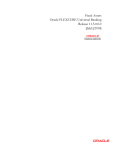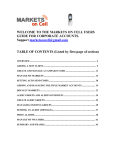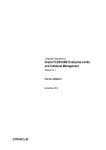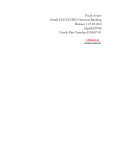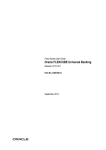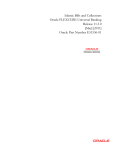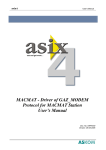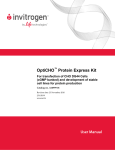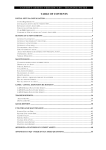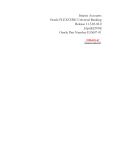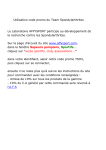Download Islamic Fixed Assets User Manual
Transcript
Islamic Fixed Assets Oracle FLEXCUBE Universal Banking Release 11.3.83.02.0 [April] [2014] Oracle Part Number E53607-01 Islamic Fixed Assets Table of Contents 1. ABOUT THIS MANUAL................................................................................................................................ 1-1 1.1 INTRODUCTION ........................................................................................................................................... 1-1 1.1.1 Audience ............................................................................................................................................ 1-1 1.1.2 Abbreviations..................................................................................................................................... 1-1 1.1.3 Organization ...................................................................................................................................... 1-2 1.1.4 Glossary of Icons ............................................................................................................................... 1-2 2. ISLAMIC FIXED ASSETS - AN OVERVIEW ............................................................................................ 2-1 2.1 2.2 3. INTRODUCTION ........................................................................................................................................... 2-1 FEATURES OF THE MODULE ........................................................................................................................ 2-1 DEFINING ATTRIBUTES OF AN ISLAMIC FIXED ASSET PRODUCT ............................................. 3-1 3.1 INTRODUCTION ........................................................................................................................................... 3-1 3.2 MAINTAINING ISLAMIC ASSET PRODUCT ................................................................................................... 3-1 3.2.1 Exchange Rate Variance (in %)......................................................................................................... 3-3 3.3 DEFINING ACCOUNTING ROLES .................................................................................................................. 3-4 3.4 MAINTAINING EVENTS ............................................................................................................................... 3-5 3.5 MAINTAINING BRANCH CURRENCY ........................................................................................................... 3-6 3.6 MAINTAINING MIS DETAILS ...................................................................................................................... 3-7 3.7 SPECIFYING THE PREFERENCES OF THE PRODUCT....................................................................................... 3-8 3.8 SPECIFIC PRODUCT MAINTENANCE ............................................................................................................ 3-9 3.8.1 Specifying Asset Category Restrictions.............................................................................................. 3-9 3.8.2 Maintaining Location Restrictions .................................................................................................. 3-11 3.9 MAINTAINING CHARGES DETAILS ............................................................................................................ 3-12 3.10 MAINTAINING FIELDS ............................................................................................................................... 3-13 3.11 VIEWING SUMMARY FOR ISLAMIC FIXED ASSET PRODUCTS .................................................................... 3-14 4. MAINTENANCE FOR ISLAMIC FIXED ASSET...................................................................................... 4-1 4.1 INTRODUCTION ........................................................................................................................................... 4-1 4.2 MAINTAINING ASSET CATEGORY DETAILS ................................................................................................ 4-1 4.3 MAINTAINING CODES FOR ASSET LOCATIONS ............................................................................................ 4-3 4.4 SETTING THE BRANCH PARAMETERS FOR THE PRODUCT ............................................................................ 4-4 4.5 MAINTAINING LOCATION RESTRICTIONS FOR ISLAMIC FIXED ASSETS ....................................................... 4-7 4.5.1 Viewing the Summary for Location Restrictions................................................................................ 4-8 4.6 SPECIFYING CATEGORY RESTRICTION FOR ISLAMIC FIXED ASSETS ........................................................... 4-8 4.6.1 Viewing the Summary for Islamic Fixed Asset Category Restriction .............................................. 4-10 4.7 DEFINING ASSET RULES ........................................................................................................................... 4-10 4.8 MAINTAINING ASSET CATEGORY AND LOCATION RULE MAPPING .......................................................... 4-11 5. PROCESSING ISLAMIC FIXED ASSETS.................................................................................................. 5-1 5.1 INTRODUCTION ........................................................................................................................................... 5-1 5.1.1 Invoking the Asset Input Screen......................................................................................................... 5-1 5.2 CAPTURING THE DETAILS OF THE ISLAMIC FIXED ASSET ............................................................................ 5-1 5.2.1 Capturing the Asset Details ............................................................................................................... 5-3 5.2.2 Viewing the Depreciation Details ...................................................................................................... 5-5 5.2.3 Viewing the Inventory Details............................................................................................................ 5-6 5.2.4 Recording the XP Contract Reference Linkage ................................................................................. 5-7 5.2.5 Capturing the Details of the Items ..................................................................................................... 5-8 5.2.6 Maintaining the Depreciation Table.................................................................................................. 5-9 5.2.7 Maintaining Events .......................................................................................................................... 5-10 5.2.8 Specifying Settlement Instructions ................................................................................................... 5-10 5.2.9 Defining MIS Details for a Fund ..................................................................................................... 5-11 5.2.10 Maintaining Charges Details........................................................................................................... 5-12 5.2.11 Maintaining Fields........................................................................................................................... 5-13 5.2.12 Maintaining Advice Details ............................................................................................................. 5-13 5.3 VIEWING SUMMARY FOR ISLAMIC FIXED ASSET CONTRACTS .................................................................. 5-13 5.4 REASSIGNING AN ISLAMIC ASSET CONTRACT TO ANOTHER USER ............................................................ 5-14 5.5 SPECIFYING THE ISLAMIC ASSET TRANSFER DETAILS .............................................................................. 5-15 5.5.1 Capturing the Asset Details ............................................................................................................. 5-16 5.5.2 Capturing the Transfer Details........................................................................................................ 5-17 5.5.3 Asset Transfer Process..................................................................................................................... 5-17 5.6 SPECIFYING THE ISLAMIC ASSET WRITE OFF DETAILS ............................................................................. 5-19 5.6.1 Maintaining Events .......................................................................................................................... 5-20 5.6.2 Specifying Settlement Instructions ................................................................................................... 5-20 5.6.3 Defining MIS Details for a Fund ..................................................................................................... 5-21 5.6.4 Maintaining Charges Details........................................................................................................... 5-22 5.6.5 Maintaining Fields........................................................................................................................... 5-23 5.6.6 Maintaining Advice Details ............................................................................................................. 5-23 5.7 SPECIFYING THE ISLAMIC ASSET SALE DETAILS ...................................................................................... 5-24 5.7.1 Maintaining Events .......................................................................................................................... 5-26 5.7.2 Specifying Settlement Instructions ................................................................................................... 5-26 5.7.3 Defining MIS Details for a Fund ..................................................................................................... 5-27 5.7.4 Maintaining Charges Details........................................................................................................... 5-28 5.7.5 Maintaining Fields........................................................................................................................... 5-29 5.7.6 Maintaining Advice Details ............................................................................................................. 5-29 5.8 VIEWING FIXED ASSET DELIVERED BUT NOT INSPECTED ......................................................................... 5-30 5.9 VIEWING FIXED ASSET DRILL DOWN QUERY ........................................................................................... 5-30 5.10 VIEWING FIXED ASSET INSPECTED BUT NOT CAPITALIZED ...................................................................... 5-31 5.11 INVOKING THE BATCH PROCESS ............................................................................................................... 5-32 6. ANNEXURE A - ACCOUNTING ENTRIES AND ADVICES ................................................................... 6-1 6.1 INTRODUCTION ........................................................................................................................................... 6-1 6.2 EVENTS ...................................................................................................................................................... 6-1 6.3 AMOUNT TAGS ........................................................................................................................................... 6-1 6.3.1 Amount Tags and their Usage during Various Events....................................................................... 6-2 6.4 ACCOUNTING ROLES .................................................................................................................................. 6-3 6.5 EVENT-WISE ACCOUNTING ENTRIES AND ADVICES .................................................................................... 6-3 6.5.2 Advices............................................................................................................................................. 6-16 7. SCREEN GLOSSARY .................................................................................................................................... 7-1 7.1 FUNCTION ID LIST...................................................................................................................................... 7-1 1. About this Manual 1.1 Introduction This user manual is designed to help you quickly get acquainted with the Islamic Fixed Assets module of Oracle FLEXCUBE. The manual gives you an overview of the Islamic Fixed Assets module, and takes you through the various steps involved in setting up and maintaining a fixed asset. You can obtain information specific to a particular field by placing the cursor on the relevant field, and striking <F1> on the keyboard. 1.1.1 Audience This manual is intended for the following User/User Roles: Role Function Back office clerk Input functions for contracts Back office managers/officers Authorization functions Product Managers Product definition and authorization End of Day operators Processing during End of Day/ Beginning of Day Financial Controller/Product Managers Generation of reports 1.1.2 Abbreviations Abbreviation Description FCC Oracle FLEXCUBE FI Islamic Fixed Assets BOD Beginning of Day EOD End of Day PO Purchase Order MIS Management Information System SLM Straight Line Method WDV Written Down Value method 1-1 1.1.3 Organization This manual is organized into the following chapters: Chapter 1 About this Manual gives information on the intended audience. It also lists the various chapters covered in this User Manual Chapter 2 Islamic Fixed Assets - An Overview is a snapshot of the features that the module provides. Chapter 3 Defining Attributes of an Islamic Fixed Asset Product gives the details of the procedure to set up Islamic Fixed Asset products. Chapter 4 Maintenance for Islamic Fixed Asset gives the details of the maintenances required for Islamic fixed assets. Chapter 5 Processing Islamic Fixed Assets discusses the processing of the Islamic fixed asset. Chapter 6 Annexure A - Accounting Entries and Advices for the Islamic Fixed Asset Module contains an event-wise list of suggested accounting entries and advices. 1.1.4 Glossary of Icons This User Manual may refer to all or some of the following icons: Icons Function New Copy Save Delete Unlock Print Close Re-open Reverse Template Roll-over 1-2 Icons Function Hold Authorize Liquidate Exit Sign-off Help Add row Delete row Option List Confirm Enter Query Execute Query Refer the Procedures User Manual for further details about the icons. 1-3 2. Islamic Fixed Assets - An Overview 2.1 Introduction The Islamic Fixed Assets module is a complete front-end module of Oracle FLEXCUBE that captures and tracks the characteristics of the Islamic fixed asset of your bank. Using this module you can clearly identify the various applicable events and manage all the activities during the assets’ useful lifecycle. The product definition function, the mainstay of Oracle FLEXCUBE’s design, enables you to create products for specific Islamic fixed asset that you set up. The module gives you the flexibility to define components (charge), restrictions (branch), preferences, events and accounting entries into ‘Classes’. When defining a product, you merely need to associate it with the different classes that you have built. 2.2 Features of the Module Definition of Classes In Oracle FLEXCUBE, a ‘Class’ embodies a generic set of attributes. A class could represent any one of the following: a set of restrictions (branch, locations, asset category) a set of events and the corresponding accounting roles and heads a component (charge) As part of your one-time set up, you can define several sets of classes of a particular type. In Oracle FLEXCUBE, therefore, you do not have to specify restrictions, preferences, and components every time you create a product. You only need to associate the different set of classes that you have already maintained. This feature eliminates redundancy, and saves processing time. The process to create a class is discussed in the Procedures User Manual of Oracle FLEXCUBE. Creating Islamic Fixed Asset Products When setting up the module, you can define the various parameters for the assets. For each product, you can also define ‘attributes’, or in other words, the terms and conditions. When a user at the bank actually processes a fixed asset, it can be associated with a product. The asset acquires the terms defined for the product that it involves. (However, you can allow a user to change the inherited attributes of an asset for specific transactions.) Processing Depreciation The depreciation charge processing will be done as part of the End of Day and Beginning of Day processing. This will process all the assets for depreciation depending on frequency of the depreciation that you specify in the Asset Category - Rule mapping maintenance screen. The Depreciation rate can be maintained in Oracle FLEXCUBE for a combination of asset category and the location where the asset is placed. Separate rates can be maintained for computing depreciation for tax and book purpose. 2-1 3. Defining Attributes of an Islamic Fixed Asset Product 3.1 Introduction In this chapter, we shall discuss the manner in which you can define attributes specific to the Islamic Fixed Assets product. 3.2 Maintaining Islamic Asset Product You can access the ‘Islamic Asset Product Maintenance’ screen, from the Application Browser. In this screen, you can enter basic information relating to a product such as the Product Code, Product type, the Description, etc. You can invoke this screen by typing ‘FIDPRMNT’ in the field at the top right corner of the Application tool bar and clicking the adjoining arrow button. For any product you create in Oracle FLEXCUBE, you can define generic attributes, such as branch, location, and category, etc., by clicking on the appropriate icon in the horizontal array of icons in this screen. You can define the attributes specific to the product in the ‘Islamic Fixed Asset Product Definition’ screen and the ‘Islamic Fixed Asset Product Preferences’ screen. In these screens, you can specify the product type and set the product preferences respectively. For further information on the generic attributes that you can define for a product, please refer the following Oracle FLEXCUBE User Manuals: Products Charges User Defined Fields 3-1 Product Code The code you assign to a product will identify the product throughout the module. The code should contain four characters. You can follow your own convention for devising the code, however, at least one of the characters should be a letter of the English alphabet. Since the code that you define is used to identify the product, it should be unique across the modules of Oracle FLEXCUBE. For instance, if you have assigned the code ‘LC01’ to a particular product in this module, you cannot use it as a code in any other module. Product Description You can enter a brief description of the product, which will be associated with the product for information retrieval purposes. Product Type An important detail in defining a Islamic product is to specify the type of product you are creating. The product type identifies the basic nature of a product. In this module, you can create Portfolio funds only. The accounting entries that are passed, the messages that are generated, and the processing of funds involving this product are determined by the type of product that you create. Description You can enter a brief description Slogan You can specify a marketing punch-line to be associated with the product. This slogan will be printed on all the advices that are sent to the customer, for an LC involving this product. Product Group Each product is classified under a specific group. The different groups are defined in the Product Group Definition table. Product Group description A brief description of the product group is displayed in the Product Group description field. Start Date and End Date A product can be set up for use over a specific period, by defining a start and an end date. The Issue Date of an LC involving a product should be: The same as or later than the Start Date. The same as or earlier than the End Date. The start and end dates of a product come in handy when you are defining a product for a scheme, which is open for a specific period. Remarks You can enter information about the product, intended for the internal reference of your bank. The remarks are displayed when the details of the LC are displayed or printed. However, this information will not be printed on any correspondence with the customer. 3-2 3.2.1 Exchange Rate Variance (in %) For a special customer, or in special cases, you may want to use an exchange rate (a special rate) that is greater than the exchange rate maintained for a currency pair. The variance is referred to as the Exchange Rate Variance. When creating a product, you can express an Exchange Rate Variance Limit in terms of a percentage. This variance limit would apply to all funds associated with the product. Override Limit If the variance between the default rate and the rate input varies by a percentage that is between the Override Limit and the Rate Stop Limit, you can save the transaction (involving the fund) by providing an override. Stop Limit If the variance between the default rate and the rate input varies by a percentage greater than or equal to the Rate Stop Limit, you cannot save the transaction involving the fund. Rate Code For every Currency Pair and Rate Type combination you are required to maintain Buy, Sell, and Mid Rates. You need to specify whether the Mid Rate should be used for all Cross Currency transactions or whether the Buy/Sell Rate should be used depending upon the nature of the transaction by selecting the appropriate rate from the option list available. Rate Type Preffered You have to specify the Rate Type that should be used for Cross Currency transactions. Click on the option list for a display of all the Rate Types maintained through the Rate Type Definition screen. 3-3 3.3 Defining Accounting Roles Click the ‘Accounting Roles’ button to invoke the ‘Accounting Roles’ screen. Through this screen you can define accounting rules for the product you are creating. For more information on specifying Accounting Roles, refer ‘Products’ User Manual under ‘Modularity’. 3-4 3.4 Maintaining Events Click the ‘Events’ button to invoke the ‘Events’ screen. Through this screen you can define events for the product you are creating. For more information on specifying Event Details, refer ‘Products’ User Manual under ‘Modularity’. 3-5 3.5 Maintaining Branch Currency Click the ‘Branch Currency’ button to invoke the ‘Branch/Currency Restriction’ screen. Through this screen you can maintain branch currency for the product you are creating. For more information on specifying Branch Details, refer ‘Products’ User Manual under ‘Modularity’. 3-6 3.6 Maintaining MIS Details Click the ‘MIS’ button to invoke the ‘MIS Details’ screen. Through this screen you can manage MIS details you are creating. For more information on specifying MIS Details, refer ‘Products’ User Manual under ‘Modularity’. 3-7 3.7 Specifying the Preferences of the Product The attributes specific to an asset are defined in the Preferences screen. You can invoke ‘Fixed Assets Product Preferences’ screen from the ‘Islamic Assets Product Maintenance’ screen by clicking on the ’Preferences’ button. Displaying the Product Code This is the code for the product that you are defining here. The code is defaulted from the product definition screen. Displaying the Product Description This is the description of the product that is being defined. This is defaulted from the product definition screen. Specifying if Purchase Order (PO) is Required You have to indicate whether a purchase order is required or not for procuring a new asset. Choose your preference by clicking on ‘Yes’ or ‘No’ accordingly. If your preference for PO is ‘Yes’ then you will have to link the asset to an XP (Expense Processing) contract using ‘XP Linkage’ screen invoked from the ‘Islamic Asset Capture Online screen’. Specifying if Depreciation Processing is Required for the Asset You have to mention if you want the depreciation process to be carried out for the asset. Choose your preference by clicking on ‘Yes’ or ‘No’ accordingly. If you choose ‘No’, then the depreciation will not be charged for the assets which come under this product. This data is maintained for both books of account as well as tax purposes. Note the following: 3-8 Accounting entries will be passed only for book type of depreciation In order to achieve the inventory tracking you need to select depreciation as ‘No’ and only BOOK and SALE events can be maintained Specifying if Rekey is Required for the Asset Indicate if you require any parameters to be keyed in, at the time of authorization, for the asset. Specifying the Rekey Parameters All operations on a Islamic fixed asset contract have to be authorized by a user other than the one who carried out the operation. Authorization is a cross checking mechanism to ensure that the entries made by a user are correct. All operations on a contract except placing it on hold, should be authorized before the beginning the End of Day operations. You have the option of specifying whether certain important details of the contract need to be rekeyed, at the time of authorization. If you enable this option you should also specify the field that will have to be rekeyed at the time of contract authorization. You can specify any one of the following rekey fields: Asset Cost Capitalization Date Depreciation Effective Date When you invoke a contract for authorization, the complete details of the contract will be displayed only after the values to the rekey fields are entered. Suppose you choose not to define any rekey fields the details of the contract will be displayed immediately once the authorizer calls the contract for authorization. The re-key option also serves as a means of ensuring the accuracy of inputs. Financing By Loan Check this box to indicate that the financing for the asset is done through a loan. This is maintained as ‘Yes’ for the ijarah asset products. 3.8 Specific Product Maintenance You can define few specific restrictions for an asset at the product level. They are: Asset category restrictions Locations restrictions 3.8.1 Specifying Asset Category Restrictions You have already categorized assets that share similar attributes in the ‘Asset Category Maintenance’ screen. The categorization of assets is useful for charging a common depreciation rate, generating MIS reports etc. You can also define the useful life for different categories of assets. While creating an Islamic Fixed Asset product, you may want to establish certain controls by restricting the usage of the product to select asset categories only. You can achieve this control by maintaining restriction lists when creating a product. 3-9 Click ’Category Restrictions’ button to display the ‘Fixed Asset Product Category Details’ screen. You can choose to specify Asset Category Restrictions either by: Associating the product with a Asset Category Restriction class By defining these restrictions specifically for the product If you would like to associate a restrictions class to a product that you are defining, choose the ’Default From Class’ button in the ‘Islamic Fixed Asset Category Restriction’ screen. A list of the restrictions classes that you have defined specifically for the Islamic Fixed Assets will be displayed. Choose a suitable Restrictions class. Alternatively, you can choose to define asset category restrictions specifically for the product. In this case, you would choose not to associate restriction classes with the product. You would define restrictions for the product by: Specifying the List type – wherein you restrict the usage of an asset category (or asset categories as the case may be) to the product by maintaining an Allowed or Disallowed list. Move a Category to the Allowed/Disallowed column depending on the list type that you choose to maintain. 3-10 3.8.2 Maintaining Location Restrictions Through the Location Code maintenance you have assigned unique location codes to identify different locations where the asset physically exists. Using the ‘Fixed Assets Location Restrictions’ screen you can restrict the usage of a product to specific locations. Click ‘Instrument Restrictions’ button to invoke the ‘Fixed Assets Product Location Details’ screen. The details of all the locations that you have maintained will be displayed here. You can choose to specify the Location Restrictions either by associating the product with a Location Restriction class or by defining these restrictions specifically for the product. 3-11 3.9 Maintaining Charges Details Click the ‘Charges’ button to invoke the ‘Charge Details’ screen. Through this screen you can manage charge details you are creating. The steps involved in processing charges for a contract, i.e. defining charge rules, defining charge classes, associating charge classes with a product, and amending charge details to suit a contract are explained in the Building Charge Components User Manual. 3-12 3.10 Maintaining Fields Click the ‘Fields’ button to invoke the ‘Product User Defined Fields’ screen. Through this screen you can manage user defined field details you are creating. From the list of all the fields that you created, you can choose specific fields and make them applicable to the product. Besides, you can also specify the values that should be defaulted for the field. The list of fields and the default values that you select for a product will be apply to all transactions associated with the product. Refer to the User Manual ‘User Defined Fields’ under ‘Modularity for more details. 3-13 3.11 Viewing Summary for Islamic Fixed Asset Products You can view the summary of the Islamic fixed assets products using ‘Islamic Fixed Asset Product Summary’ screen. You can invoke this screen by typing ‘FISPRMNT’ in the field at the top right corner of the Application tool bar and clicking the adjoining arrow button. A screen giving all the details of the products is displayed. You can query on records based on all or any of the following criteria: Authorization Status Record Status Product Code Product Description End Date Product Group Start Date Product Type Click ‘Search’ button. The system identifies all records satisfying the specified criteria and displays the following details for each one of them: Authorization Status Record Status Product Code End Date Product Group Start Date Product Description You can invoke the corresponding detailed screen by double-clicking a record. 3-14 4. Maintenance for Islamic Fixed Asset 4.1 Introduction You need to maintain certain details before you start entering the details of the assets. Therefore, you need to maintain the following information as part of processing Islamic fixed assets: Asset category maintenance Locations maintenance Branch Parameters Class(es) for locations restrictions Class(es) for category restrictions Asset category restrictions Rule definition The above mentioned maintenances are separate for both Islamic Fixed Assets and Fixed Assets module. This chapter enumerates the maintenance of the above mentioned parameters used by the Islamic Fixed Assets module in Oracle FLEXCUBE: 4.2 Maintaining Asset Category Details In the ‘Asset Category Maintenance’ screen, you can group all the assets that are similar under one category. This will be useful for charging a common depreciation rate, generating MIS reports etc. You can also define the useful life for different categories of assets. You can invoke ‘Islamic Asset Category Maintenance’ screen by typing ‘FIDACAT’ in the field at the top right corner of the Application tool bar and clicking the adjoining arrow button. 4-1 Category Code You have to specify the unique code to identify the category for the asset. You will not be able to modify the category code once it is authorized. You can restrict usage of any asset category by disallowing the category in ‘Islamic Fixed Asset Category Restriction Class Maintenance’ screen. Category Description You have to capture a brief description about the asset category that you are defining. For example you could create a category called Land and categorize all immovable assets under this category. You could assign a description called Lands and Buildings to this category. Main Category You can choose the main category code for the asset from the drop down list. For example for an asset like car, you can have Vehicle as your main category. This is meant for information purposes only. Useful Life Mention the useful life of the asset in this field. If you select the ‘Year ‘as your useful life unit in the next field then you have to mention the number of years the asset will be active. If your preference is ‘Month’ then mention the number of months for which the asset is useful. The significance of capturing this information is that if the depreciation is adhoc, the rates captured at the contract level should cover the useful life of the asset. Also, the sum of the depreciation rates should add up to hundred percent for the useful life period. However, if the depreciation is rule based, this will have no effect on the depreciation calculation. Useful Life Unit This is where you can mention the unit for measuring the useful life of an asset. The useful life unit can be Year or Month and this will determine the useful life mentioned in the previous field. Calculation Criteria for Depreciation Here you can mention whether you want to calculate the depreciation on the capitalization amount or on capitalization amount minus the residual value. You can indicate your preference by clicking against the option. 4-2 Click ‘Inventory Details’ tab in the ‘Islamic Asset Category Maintenance’ screen: 4.2.1.1 Specifying Inventory Details Allow Inventory Select this option to identify category which will be used for inventory tracking. The following details can be entered only if this option is selected. Unit of Measurement Specify the unit of measurement. Threshold Level Specify the level of threshold. Minimum Trade Quantity Specify the number of minimum trade quantity. Available Quantity The system displays the available quantity for the category. Average Cost per Unit The system displays the average cost per unit for the category. 4.3 Maintaining Codes for Asset Locations Through the ‘Location Code Maintenance’ screen you can assign a unique location code to identify different locations where the asset physically exists. 4-3 You can invoke this screen by typing ‘FIDLOCN’ in the field at the top right corner of the Application tool bar and clicking the adjoining arrow button. Specifying the Code for the Location You have to capture a code to identify the particular location. You will not be able to modify it once it is authorized. You can pick this code from the ‘Islamic Asset Capture’ screen and the system will default the description for the location. You can restrict usage of any location by disallowing the location in ‘Islamic Fixed Asset Location Restriction Class Maintenance’ screen. Specifying the Description for the Location In this field, you can specify any general information of the location such as the name of the city, pin code etc. 4.4 Setting the Branch Parameters for the Product You can define parameters at the branch level for functions such as depreciation period, residual value for writing off an asset, the cut off date for an asset to be included for depreciation for the particular period, etc. 4-4 You can invoke ‘Branch Parameters-Islamic Fixed Assets’ screen by typing ‘FIDBRMNT’ in the field at the top right corner of the Application tool bar and clicking the adjoining arrow button. Identifying the Branch Code Select the code for the branch, for which you want to define the parameters, from the option list. Once you select the branch code, the description of the branch is defaulted in the next field. Specifying the Date for Processing Depreciation Here you have to mention the date on which the depreciation has to be processed. It can be either the System date or the Next Working Day – 1. If you select the System date, the depreciation will be processed only till the day on which EOD is run. If your choice is Next Working Day – 1, then the depreciation will be processed till the last day before the next working day when the batch process is run during EOD. This is applicable only for working days within a month. For instance, if Today’s Date is 10th June and the Next Working Date is 15th June, the system will pass accounting entries for contracts falling due up to 14th June during the EOD processes executed on 10th June. But, if Today’s Date were 28th June and the Next Working Date happens to be 3rd July, the processing will be done only upto the 30th of June since it is the month end. The system will post the accounting entries for the first and second of July during the BOD process executed on the 3rd of July. This is with the assumption that the Accounting Period is Monthly. If it were to be Quarterly, the processing will be done till the end of the period which is the corresponding quarter. Indicating the Depreciation Period The calculation of depreciation for the year is based on the depreciation period, considering the cutoff period and date. You can choose the period from the option list positioned next to this field. The choices are: Monthly Quarterly Half-yearly 4-5 Yearly Example You have made the following specifications: Depreciation Period – Quarterly. Depreciation Rate – 10% for the Asset Category and Location combination. Cutoff Date – 15. Cutoff Period – 2 (i.e., the second of every month) Lets assume that the asset is acquired and capitalized on the 10th of January. The Effective Depreciation date is also the 10th of January. Since the effective depreciation date is before the cutoff period, the Yearly depreciation will be calculated as follows: 10000 10 1000 100 Based on the Frequency and the Frequency Start Date, mentioned in the Rule Mapping, this will be apportioned to individual periods. Therefore, if the Frequency is Monthly, and the Frequency Start Date is January 31st, during the EOD processes executed on 31st January, the system will pass the depreciation entry of 1000/12. Similarly, other entries will be passed during the subsequent month ends. th If the asset is capitalized on the 20 of February, which is after the cutoff period, the yearly depreciation will be calculated for the remaining 3 quarters and not for 4 quarters. Thus, the depreciation will be calculated as follows: 1000 3 750 4 This in turn will be apportioned to each period as 750/9. 4.4.1.1 Indicating the Depreciation Parameters Specifying the Depreciation Period You need to mention the cut off date and cut off month for calculating the depreciation for the asset. If the asset is acquired before the mentioned cutoff date and cut off month, the depreciation is calculated for the full period. If the depreciation period chosen in the previous field is Quarterly, Half Yearly or Yearly, you have to specify the cut off date and cut off month. If the depreciation frequency chosen in the previous field is Monthly, then you need to mention only the cut off date. The depreciation is calculated from the next period if the asset is acquired before the cut off period. Indicating whether Amortization is Required Specify if you want to amortize over the full period by checking the box. When an asset is acquired after the specified cut off date and month, the depreciation will be calculated from the next period and it will amortize the depreciation over the period of acquisition also. If you leave this box unchecked, then the amortization will be done from the next period. 4-6 Example Continued In the example mentioned above, lets assume that we have enabled the Amortize over Full Period option. In such as case, the depreciation for the year i.e., 750 will be amortized over 12 months and during the while executing the first EOD process the entries for the first two months will also be posted. Therefore, on February 29th, the system will post entries in the following manner: 750 2 125 12 From the 31st of March onwards, the entries will be posted for 750/12. Maintaining Location Restrictions for Islamic Fixed Assets 4.5 You can define restrictions for certain locations that can be defaulted at the product level. You can invoke ‘Islamic Fixed Assets Location Restriction Class Maintenance’ screen by typing ‘FIDLOCCL’ in the field at the top right corner of the Application tool bar and clicking the adjoining arrow button. Identifying a Class You can identify a location restriction class that you build with a unique ten character class code and a brief description. You can follow your own convention for devising the code. The description that you specify is for information purposes only and will not be printed on any customer correspondence. Choosing the Restriction Type You can specify location restrictions either in the form of an ‘Allowed’ list, or in the form of a ‘Disallowed’ list. 4-7 When you associate a restriction class, defined as an allowed list, with a product, those locations that do not figure in the list cannot offer the service. If you have maintained a disallowed list for a class, locations that do not figure in it can offer the service. Moving a location to the Allowed/Disallowed List Under Location Restriction, two columns are displayed. They are Available Allowed /Disallowed based on the restriction type selected The allowed or disallowed list that you view depends on the list that you choose to maintain for a class. For example, if you choose to maintain an allowed list, the column would display the location that you choose to allow. In the ‘Available ‘column, the location codes of all the locations that you have defined for Islamic fixed assets will be displayed. You can move a location to the allowed/disallowed column that you have maintained, using the arrow keys. 4.5.1 Viewing the Summary for Location Restrictions You can view all the restricted locations for Islamic fixed assets using ‘Islamic Assets Location Restriction Class Summary’. You can invoke the ‘Islamic Assets Location Restriction Class Summary’ screen by typing ‘FISLOCCL’ in the field at the top right corner of the Application tool bar and clicking the adjoining arrow button. 4.6 Specifying Category Restriction for Islamic Fixed Assets An Islamic fixed asset category restriction class identifies a unique list of allowed or disallowed categories. At your head office, you can associate a product that you propose to offer with any asset category restriction class that you have maintained. The asset category restrictions defined for the class will apply to the service. 4-8 Please note that any Islamic fixed asset product that your bank offers is available to all asset categories, by default, unless you specifically restrict its availability. You will be able to define asset category restriction classes through the ‘Fixed Asset Category Restriction Class Maintenance ‘screen. The asset category restriction classes that you define and authorize in this screen are the ones which can be used while creating the Islamic Fixed Assets products. You can invoke ‘Islamic Fixed Assets Category Restriction Class Maintenance’ screen by typing ‘FIDCATCL’ in the field at the top right corner of the Application tool bar and clicking the adjoining arrow button. An asset category restriction class is identified by a unique code and a description. The asset category classes that you maintain have to be specific to a module in Oracle FLEXCUBE. This is because, a class maintained for one module would be unsuitable for another. After specifying a code to identify the class, you will have to specify the Category restrictions either in the form of an Allowed List or i a Disallowed List. Subsequently, you can move a location codes to the allowed/disallowed column (depending on your specification) that you have maintained, using the arrow keys. 4-9 4.6.1 Viewing the Summary for Islamic Fixed Asset Category Restriction You can view the Islamic restricted asset categories by using ‘Islamic Fixed Asset Category Restriction Class Summary’ screen. You can invoke this screen by typing ‘FISCATCL’ in the field at the top right corner of the Application tool bar and clicking the adjoining arrow button. 4.7 Defining Asset Rules For every asset and category combination, you can maintain different rates for depreciation. You can record the depreciation rates for the asset category and the location combination. You can invoke ‘Rule Definition – Islamic Fixed Assets’ screen by typing ‘FIDRULDF’ in the field at the top right corner of the Application tool bar and clicking the adjoining arrow button. 4-10 Specifying the Rule Code Give a unique code to identify the rule you are going to define. This code cannot be modified later. You can give a brief description for the code in the description field. Indicating the Rate for Calculating Depreciation You have to specify rate for calculating the depreciation for the asset. This rate can be specified for time period in case the asset is dependent on capitalization. In this case, different rates have to be maintained for the first year and subsequent years. If you have selected Independent of capitalization as your rate type, then the rate will be set for the whole useful period of the asset. The depreciation rate has to be mentioned in percentage. Defining the Rate Type for Calculating Depreciation If you want to have a different depreciation rates for different periods of acquisition in the first year of the asset life then chose Dependent on capitalization. In contradiction to this, you can choose Independent of capitalization to keep a single rate type through out the life of the asset. Specifying the Start and End Dates over Periods If the rule type is dependent on capitalization, and if the effective depreciation date falls between the Start and End date, the rates that you specify in this section of the screen will be considered for computing depreciation. Else, the value that you have specified in the Rate field will be considered. This is applicable for the first year only. 4.8 Maintaining Asset Category and Location Rule Mapping 4-11 Through the asset category – location rule mapping screen, you can map predefined depreciation rules to a combination of asset category and location. You can also define various depreciation parameters such as depreciation method for book and tax purposes, frequency of depreciation, depreciation rate type etc. You can invoke ‘Asset Category - Rule Mapping’ screen by typing ‘FIDRULMP’ in the field at the top right corner of the Application tool bar and clicking the adjoining arrow button. Identifying the Category for the Asset Chose the category code for the asset from the option list available. Once you choose the asset category code, the description for the category will be displayed in the next field. Indicating the Location Code for the Asset You can select the location code for the asset from the given option list. Indicating the Method for Depreciation Here you have to indicate if you want SLM (Straight Line Method) or WDV (Written Down Value Method) as your depreciation method. Chose the method of depreciation by clicking the appropriate option. This data is maintained for both book of accounts and tax purposes. Specifying the Frequency for Depreciation You need to mention the start date and the start month to determine when the first cycle of the depreciation accounting entries are to be posted. Select the frequency for calculating of depreciation from the option list. This data is recorded for both book of accounts and tax purposes. Indicating the Rule for Depreciation Select the rule to be used for depreciation from the option list. This data is recorded for both book of accounts and tax purpose. 4-12 Specifying the Depreciation Type You have to mention the type of depreciation required for the asset. The options available are Rule based, Ad-hoc and External. If you select Rule based type of depreciation, then a fixed percentage is depreciated every year. If you chose ad-hoc as the depreciation type then you have to maintain depreciation rates in the Depreciation Maintenance screen at the Asset Capture level. In such a scenario, the fields for rule are not applicable. If you choose the external as depreciation type then the depreciation is processed as an external push feed from the consumer lending module, for every principal schedule on the due date. Refer the section on Depreciation Maintenance for details on maintaining depreciation percentage for each period. If the depreciation type is maintained as ‘External’ in the asset category rule mapping maintenance for the fixed asset contracts, then the system skips the depreciation processing for the asset. Instead it will process as an upload of depreciation data. This is used to upload the depreciation details for the fixed asset product which is not ‘Financed by Loan’. You can invoke ‘Depreciation Input’ screen by typing ‘FIDEDEPR’ in the field at the top right corner of the Application tool bar and clicking the adjoining arrow button. The following information will be accepted for the depreciation upload: Contract Ref. No Depreciation Type Book or Tax Depreciation Amount Depreciation Date The screen will be as given below: The other required information for depreciation processing is picked up from the categorylocation level rule maintenance. 4-13 5. Processing Islamic Fixed Assets 5.1 Introduction In Islamic Fixed Assets module of Oracle FLEXCUBE you can capture static details such as Asset Code, Asset Cost, Date of Acquisition, Date of capitalization, Location, Asset category code etc. You cannot change the Islamic fixed asset product associated with the contract during the entire life cycle of the asset. Islamic Fixed Assets purchase/acquisition online processing function enables you to perform the following functions: Recording the details of a new asset template Amendment/ change in asset details/ template Copy existing asset details for recording details of new fixed asset Delete/Undo of a asset record from one user to another Recording of individual items for an Asset Recording of Islamic Fixed Asset-XP contract linkages Any other fields may be captured using UDF This chapter explains the processing of purchase or acquisition of an Islamic Fixed Asset. 5.1.1 Invoking the Asset Input Screen To access the ‘Islamic Fixed Asset Capture Online’ screen, choose Islamic Fixed Assets from the Application Browser and then select the Detail option under Asset Capture. The Asset capture screen consists of the following screens: Islamic Fixed Asset Main details Islamic Fixed Asset Items Depreciation details Islamic Fixed Asset-XP contract linkage Islamic Fixed Asset depreciation view Each of the above mentioned screens and the data captured in each screen are explained in detail in this chapter. 5.2 Capturing the details of the Islamic Fixed Asset You can capture the various details of the Islamic fixed asset such as asset code, asset cost, date of acquisition, date of capitalization, location, asset category code etc. Through this screen you can associate the Islamic fixed asset to an Islamic product code and all the restrictions maintained at the product level will be enforced while you record the new asset. You are not allowed to change the product associated with the asset during the life cycle of the asset once you have associated the product to the asset. 5-1 You can invoke ‘Islamic Assets – Asset Capture’ screen by typing ‘FIDTRONL’ in the field at the top right corner of the Application tool bar and clicking the adjoining arrow button Saving the Contract as a Template An Islamic Fixed Asset template can be described as a sample contract that has attributes common to many Islamic Fixed Asset contracts. It can be used as a base to enter new contracts. The details that are defaulted from the template can be modified to suit the Islamic Fixed Assets you process. This renders the input of the details of a contract faster and easier. To create a template, you store the Islamic Fixed Asset contract that you have entered as a template and click on ‘Template’ icon in the toolbar or choose Template from the Processing submenu, of the Actions Menu. You should enter all the details of the contract, before you save it as a template. Identifying a Product Code Choose a product code from the option list. This option list provides all the valid products maintained through the ‘Islamic Fixed Assets Product’ screen. All the preferences defined at the product level will be defaulted. Once you specify the product code, the system will create the reference number in the next field for the asset. Displaying the Contract Reference Number The system automatically creates the reference number for the asset. The reference number generated is a combination of branch code, product code, the Julian date of transaction input and a running serial number. Description of the Product Once you have selected the product code, the product description is displayed. 5-2 Displaying the User Reference number You can enter any reference number for a Islamic Fixed Asset contract that you process. The contract will be identified through this number in addition to the contract reference number generated by the system. Two contracts cannot have the same user reference number. By default, the contract reference number generated by the system will be taken as the user reference number. You can use this number, to retrieve information relating to a contract. Displaying Loan Account Number The system displays the reference number of the financed finance account. You can not modify this field. 5.2.1 Capturing the Asset Details Identifying the Category of the Asset You can link the asset to an existing Islamic fixed asset category that is not restricted for the branch. Choose the category of the asset from the option list. Indicating Fund Id The fund Id will be visible only if the current branch is a fund branch. Select the Fund Id of the asset from the option list. The settlements processing is enabled only if ‘Allow Corporate Access’ is checked in the ‘Branch Parameters – Detail View’ screen. If ‘Allow Corporate Access’ is not checked, then the settlement account would be the fund bank accounts linked to fund id. If ‘Allow Corporate Access’ is checked, then the settlement account is fetched from the settlement instruction maintenance for the counterparty. Indicating the Vendor Code of the Asset Specify the vendor code of the asset from the option list. The list displays all the customer codes maintained in the system. Indicating the Location of the Asset Identify the location at which the asset is currently stationed. The adjoining option list provides all the valid locations maintained through the ‘Islamic Fixed Assets Location Restrictions’ screen for Islamic fixed assets. Describing the Asset In this field, you can enter the description of the asset stating whether the asset is an office building or computers etc. Specifying the Cost of the Asset Enter the value of the asset in this field. Identifying the Currency This is the local currency of the branch. You will not be allowed to modify this data. 5-3 Describing the Status of the Asset Here you have to mention the status of the asset your branch is holding. The available options are: Capitalized Work in progress Specifying the Booking Date for the Asset The system date is defaulted as the booking date of the asset. You will not be allowed to modify this date. Specifying the Acquisition Date of the Asset Mention the date on which the asset is acquired in the date/month/year format. Specifying the Acquired Depreciation You can specify the acquired depreciation in case of the asset being transferred from a previous branch. The system arrives at the accumulated depreciation based on the acquired depreciation that you specify as well as the depreciation calculated. The acquired depreciation is considered to track depreciation on books and not for tax purposes. You will not be allowed to specify the acquired depreciation once you save and authorize a contract. Residual Value The Residual Value is taken into account for the purpose of computing the depreciation of the asset. However, you must ensure to enable the ‘Asset Cost – Residual Value’ option in the Asset Category screen. The total depreciation for the asset will not exceed the residual value. Specifying the Capitalization Date If you have selected the status of the asset as ‘Capitalized’ then you have to specify the date on which the asset was capitalized. Indicating the Effective Depreciation Date In this field, you have to mention the date from which the depreciation should be charged for the asset. The capitalization date will be taken as the default date if you do not mention the date. You can choose to change this but this date cannot be less than the capitalization date. Also this date cannot be a future date. Indicating the Original Reference Number This field is updated only during Islamic Fixed Asset Transfers. Transferred asset is automatically created in the branch/location on Save of transfer. This field displays the original reference number of the asset in the old branch/location. You cannot modify this number. All other details of the transferred asset will remain the same as before except for a few conditions. 5-4 Please refer the section Asset Transfer Process for more details. Indicating the Useful Life of the Asset This is the unit to measure the useful life of asset (months/years). The data is defaulted from asset category maintenance. You can choose to change this unit. Indicating the Duration of the Useful Life This is the useful life of the asset. The data is defaulted from asset category maintenance however you can choose to change this. Indicating Suspend Depreciation By choosing this preference you can stop the depreciation calculation for an asset. If there is a negotiation for sale or change in RV for the asset, then choose this option to suspend the depreciation. Otherwise you can leave it unchecked. Specifying the Depreciation Suspension Date If you choose to suspend the depreciation then the system takes the application date as the suspension date. You will not be allowed to modify this date. Ijarah fixed asset product with preference ‘Financed by Loan’ is not allowed. 5.2.2 Viewing the Depreciation Details You can view the depreciation charged for the asset from this screen. Depreciation view screen displays the depreciation details of the asset recorded for book and tax purposes. YTD Depreciation This field displays the depreciation charged on an asset from the start of the current financial year till the last depreciation date. This data is recorded for book and tax purpose. No modification is allowed in this field. 5-5 Accumulated Depreciation This field displays the depreciation charged on an asset for account book and tax purpose. The depreciation is calculated from the effective date of depreciation till the system date. No modification is allowed in this field. Year Open WDV The field displays the value of the asset that was written down at the beginning of the financial year for book and tax purpose. No modification is allowed in this field. Current WDV This field displays the value of the asset that was written down on the system date for book and tax purpose. No modification is allowed in this field. 5.2.3 Viewing the Inventory Details You can view the inventory details for the asset from this screen. Click ‘Inventory Details’ tab in the ‘Islamic Assets- Asset Capture’ screen. In this screen you can capture the following details: Asset Reference Number The system displays the asset reference number. Quantity Specify the number of quantities. Procurement Unit Price Specify the price for procurement unit. 5-6 Available Quantity The system displays the available quantity based on the quantity available for the contract. Initially the system will default it with Value of Quantity. 5.2.4 Recording the XP Contract Reference Linkage When an asset is purchased against a purchase order, you can link the asset to the contracts in Expense Processing contract. To access this screen, click ’Linkage Details’ button in the ‘Islamic Assets – Asset Capture’ screen. This screen enables you to add or delete a record. Indicating the Reference Number for the Asset The reference number of the asset is defaulted from the ‘Islamic Assets – Asset Capture’ screen. You will not be able to change this number. Specifying the Reference Number for the XP Contract Here you have to mention the reference number of the contract in the XP. You can pick the reference number from the option list available or you can mention the number which will be validated against the XP contract. Displaying the Code for the Vendor Once you choose the XP contract, the code for the vendor will be defaulted automatically. Indicating the Contract Amount Once you choose the XP contract, the contract amount will be defaulted automatically in this field. The XP contract amount is displayed in asset currency. 5-7 Specifying the Linked Amount You have to specify the amount of the XP contract that has been used for the purchase of the asset. Make sure that the sum of the linked amounts for all the linked contracts is less than or equal to the actual cost of the asset. 5.2.5 Capturing the Details of the Items This screen is used to record individual item details under a single asset code in cases where many similar assets are grouped under one category. To access this screen, click ‘Asset Details’ button in the ‘Islamic Assets – Asset Capture’ screen. In this screen you are allowed to add or delete an asset from the asset group. Indicating the Reference Number for the Asset The reference number of the asset is defaulted from the ‘Islamic Assets – Asset Capture’ screen. You will not be able to change this number. Specifying the Item Identification Number You need to enter a unique number for the asset to identify the particular asset. Indicating the Cost of the Asset You need to specify the cost of the individual item. Take care that the sum of all item costs does not exceed the asset cost. Describing the Asset You can record the general information regarding the asset in the description field. 5-8 Specifying the Delivery Date for the Asset Mention the date on which the item is scheduled for delivery. Ensure that the delivery date is not less than the capitalization date. Indicating the Delivery Status of the Item Check the box if the delivery of the asset has been carried out. Keep the box unchecked to indicate that the asset has not been delivered. Indication the Status of Inspection If the asset has been inspected then check the box. Leave it unchecked to indicate that the asset has not undergone inspection. You will also be able to perform queries about assets delivered but not inspected and assets inspected but not capitalized, based on the delivery date and status. Specifying the Remarks for the Asset In this field you can enter general remarks for the asset for future reference. 5.2.6 Maintaining the Depreciation Table You will be able to define different rates for depreciation. This is exclusively done for adhoc type of depreciation. To access this screen, click on ‘Adhoc Schedule’ button in the ‘Islamic Assets – Asset Capture’ screen. Displaying the Asset Reference Number The reference number of the asset and its description is defaulted from the contract input screen. You will not be able to modify this number. 5-9 Maintaining Depreciation Schedule for the Asset You need to maintain the depreciation rate for the asset across the useful life of the asset. The depreciation rate will always be in percentage terms per annum. You have to maintain the depreciation schedule for the asset if you have chosen ‘AD-HOC’ as the’ Depreciation Type’ in the ‘Asset Category Rule Mapping’ screen. If the useful life is in months, then also, the adhoc depreciation schedule needs to be recorded in terms of years. Example: If the useful life is 60 months, then depreciation schedule is entered for 60/12 = 5 years. You can also round it up to the next year i.e., if the useful life is 65 months, then the depreciation schedule will be for 6 years. The sum of the depreciation rate across the useful life of the asset should add up to 100. Additionally, you have to ensure that you have maintained depreciation rates for all the years of Useful Life. 5.2.7 Maintaining Events Events are maintained through the ‘Events’ screen. Click the ‘Events’ button in the ‘Islamic Assets – Asset Capture’ screen to invoke this screen. For more information on specifying Event Details, refer ‘Products’ User Manual under ‘Modularity’. 5.2.8 Specifying Settlement Instructions Through the settlement screens, you can view the fund accounts to which entries for the applicable charges and taxes are posted. These details are available in the ‘Settlement Details’ screen. 5-10 Click the ‘Settlement’ button in the ‘Islamic Assets – Asset Capture’ screen to invoke the ‘Settlement Details’ screen. For more information on specifying Settlement Details, refer ‘Settlements’ User Manual under ‘Modularity’. 5.2.9 Defining MIS Details for a Fund Click the ‘MIS’ button in the ‘Islamic Assets – Asset Capture’ screen to invoke the ‘MIS’ screen. 5-11 5.2.10 Maintaining Charges Details Click the ‘Charges’ button to invoke the ‘Charge Details’ screen. Through this screen you can manage charge details you are creating. 5-12 5.2.11 Maintaining Fields Click the ‘Fields’ button to invoke the ‘Fields’ screen. Through this screen you can manage user defined field details you are creating.. In the ‘Fields’ screen, you can specify the Field Name. Select the Field Name from the option list provided. 5.2.12 Maintaining Advice Details Click the ‘Advices’ button to invoke the ‘Advice Details’ screen. Through this screen you can manage user defined field details you are creating. 5.3 Viewing Summary for Islamic Fixed Asset Contracts 5-13 You can view the summary of all the Islamic fixed assets contracts using ‘Islamic Fixed Asset Capture Summary’ screen. You can invoke this screen by typing ‘ FISTRONL’ in the field at the top right corner of the Application tool bar and clicking the adjoining arrow button. A screen giving all the details of the contracts is displayed. 5.4 Reassigning an Islamic Asset Contract to another User A contract can be deleted only by the user who entered it. If a contract has to be deleted and the user who input it is not around to do it, you can reassign the contract to another user so that the other user can delete it. Typically, this situation may arise during End of Day operations when a contract that is not authorized has to be deleted and the user who input it has left office for the day. The access rights to reassign a contract are usually allotted to a senior user in the department. 5-14 You can perform the reassigning operation through the ‘Islamic Reassign Contract’ screen. You can invoke this screen by typing ‘IBDTREAS ’ in the field at the top right corner of the Application tool bar and clicking the adjoining arrow button. The screen is displayed below. Product Specify the product for which you want to reassign the user. The adjoining option list displays all the products maintained for Islamic fixed assets through the ‘Islamic Fixed Assets Product Maintenance’ screen. Contract Ref No Specify the contract reference number for which you wan to reassign the user. The adjoining option list displays all the contracts maintained for the product selected. Current User Id Current user ID is displayed in this field. New User Id Specify the new user to whom you want to reassign the contract. Click ‘Ok’ button to save the details you entered. Click ‘Delete’ button if you do not want to save the details. 5.5 Specifying the Islamic Asset Transfer Details Through the Transfer of Fixed Asset screens you can transfer a Islamic fixed asset to a different branch/ location. All the necessary details such as date of sale/transfer/write off, sale price, transfer details etc is captured through these screens. 5-15 You can invoke ‘Islamic Assets –Transfer Details’ screen by typing ‘FIDTRTFR’ in the field at the top right corner of the Application tool bar and clicking the adjoining arrow button. The screen is displayed below: The process of transfer is automated and the transferred Islamic asset is automatically created in the branch/location on saving the transfer. Transfer value of the asset will be the current book value of the asset itself and cannot be modified. Book Value is arrived by subtracting the accumulated depreciation from the asset cost. At least one of the two (new location and branch) must be different than current location and branch of the asset. Oracle FLEXCUBE will display an error message if this condition is not met. The reference number of the asset is defaulted from the ‘Islamic Fixed Asset Capture Online’ screen. You will not be able to modify this number. To move to the next asset or previous asset, use the Up and Down arrow keys in the keyboard. 5.5.1 Capturing the Asset Details Select ‘New’ from the Actions menu in the Application tool bar or click new icon to make a new entry for sale/write off. Depending on the reference number you choose, the details for the asset will be defaulted in the following fields: Asset Description – the general information regarding the asset in this free format text field Asset Cost – the cost of the individual item Category – the code of the category under which the asset is placed Location – the location code where the asset is currently stationed Accumulated Depreciation – the accumulated depreciation from previous branch in case of transfer 5-16 Current Book Value – the written down value of the asset as on date for books of accounts Any transfer has to be authorized before the end of day. 5.5.2 Capturing the Transfer Details Indicating the New Reference Number This is the asset reference number of the asset created in the new branch/location and you will not be allowed to modify the number. This number is automatically generated by the system when you save the contract. Specifying the New Branch This is the branch where the asset is to be transferred. This field is mandatory for asset transfer. Select the branch from the option list. Specifying the New Location This is the location to which the asset is to be transferred. This field is mandatory for asset transfer. Select the branch from the option list. 5.5.3 Asset Transfer Process The following conditions are mandatory for asset transfer – The category - location rule mapping for the new location should be rule based If only the branch is being changed and not the location, the existing category – location depreciation type can be ad hoc. In this case ad hoc schedules will be copied from the old asset to the new asset. If the location is being changed, then the new category – location combination should have depreciation type as rule based. Old category – location combination can have ad hoc depreciation. Transfer is possible only if the new category location rule mapping has the same rule type as the old category. Example Assume category=’a’; location=’x’;’y’ ; rule=’r1’(adhoc);’r2’(rule based). Mapping is a-x-r1 and a-y-r2. branch’s are b1, b2. asset 0001 has category=’a’; location=’x’. Asset cannot be transferred from b1-b2-y; b1-b1-y. In branch parameters, depreciation period, cut off date and cut off period fields should have the same value in both the old and the new branches. If the asset is being transferred to a new branch, the new branch should have exactly the same definition of financial year and financial periods. If not, it might result in erroneous depreciation calculation. 5-17 While doing an asset transfer, system will check the preferences maintained at the branch parameters level to complete or reverse depreciation for the period in which the asset is being transferred to a new branch/location. If the asset is being transferred after the cut off date, then depreciation will be completed for the current period in the transferor branch. Further depreciation will happen in the transferee branch for rest of the depreciation period in the current financial year. If the asset is being transferred on or before the cut off date, any depreciation which might have happened in the current period will be reversed out for the transferor branch. Further depreciation from the current period onwards will happen in the transferor branch according to the category –location rule maintenance for the new location (in case the location has changed). The original reference number for the transferred asset will be the original reference number of the asset in the old branch/location. All other details of the asset will be the same as they were before transfer except for the following: Acquired depreciation – This will be updated with the total depreciation amount (Accumulated depreciation) for the asset in the previous branch/location Ad hoc Schedules – The new asset created will not have ad hoc depreciation schedules if the asset is transferred to a new location as the new category – location combination must allow for rule based depreciation. If the location is the same, then the original ad hoc schedules will be replicated to the new asset. Asset Acquisition date will be the transfer date In case a capitalized asset is transferred, capitalization date will be the transfer date else it will not be updated (if asset is transferred in WIP stage) In case a capitalized asset is transferred, effective depreciation date will be the transfer date else it will not be updated (if asset is transferred in WIP stage) The new asset created will be automatically authorized once the transfer of the asset is authorized. Till such time, the new asset cannot be modified independently. After authorization of the transfer, the new asset created will be independent of the original transferred asset. On deletion of the transfer, the new asset created will also be deleted. Note the following: Transfer of asset is not allowed for fixed assets ‘Financed by Loan’ If you have selected ‘Allow Inventory’ option in the ‘Islamic Fixed Asset Category Maintenance’ screen then the transferring of asset will not be allowed for the contracts. Refer the examples in the accounting entry process in the Appendix manual for the above two scenarios. 5-18 5.6 Specifying the Islamic Asset Write Off details You can write off the bad assets using the ‘Islamic Assets - Write Off Details’ screen. You can invoke this screen by typing ‘FIDTRWRF’ in the field at the top right corner of the Application tool bar and clicking the adjoining arrow button. Indicating the Reference Number of the Asset The reference number of the asset is defaulted from the ‘Islamic Fixed Asset Capture Online’ screen. You will not be able to modify this number. To move to the next asset or previous asset, use the Up and Down arrow keys in the keyboard. Asset Details Click on the ‘New’ icon in the toolbar or select ‘New’ from the Actions menu to make a new entry for sale/write off. Depending on the reference number you choose, the details for the Islamic fixed asset will be defaulted in the following fields: Asset Description - the general information regarding the asset in this free format text field Asset Cost - the cost of the individual item Category – the code of the category under which the asset is placed Location – the location code where the asset is currently stationed Accumulated Depreciation – the accumulated depreciation from previous branch in case of transfer Current Book Value – the written down value of the asset as on date for books of accounts 5-19 Transaction Details You can specify the following details here: Indicating the Value Date This is the date on which the asset is written off. This date will always be the system date and you will not be allowed to modify this date. Specifying the Value of the Sale/Write-off For a Write off, this value will be the current book value and is not modifiable. Identifying the Officer in Charge For write off, you have to mention the name of the officer in charge of the sale or transfer of the asset. This data is recorded for general information purpose. Remarks You can enter general remarks for the asset in this free format text field for information purposes. Any write off has to be authorized before the end of day and Write off is not allowed for fixed assets ‘Financed by Loan’. 5.6.1 Maintaining Events Events are maintained through the ‘Events’ screen. Click the ‘Events’ button in the ‘Islamic Assets - Write Off Details’ screen to invoke this screen. 5.6.2 Specifying Settlement Instructions Through the settlement screens, you can view the fund accounts to which entries for the applicable charges and taxes are posted. These details are available in the ‘Settlement Details’ screen. 5-20 Click the ‘Settlement’ button in the ‘Islamic Assets - Write Off Details’ screen to invoke the ‘Settlement Details’ screen. For more information on specifying Settlement Details, refer ‘Settlements’ User Manual under ‘Modularity’. 5.6.3 Defining MIS Details for a Fund Click the ‘MIS’ button in the ‘Islamic Assets - Write Off Details’ screen to invoke the ‘MIS’ screen. 5-21 5.6.4 Maintaining Charges Details Click the ‘Charges’ button to invoke the ‘Charge Details’ screen. Through this screen you can manage charge details you are creating. 5-22 5.6.5 Maintaining Fields Click the ‘Fields’ button to invoke the ‘Fields’ screen. Through this screen you can manage user defined field details you are creating.. 5.6.6 Maintaining Advice Details Click the ‘Advices’ button to invoke the ‘Advice Details’ screen. Through this screen you can manage user defined field details you are creating. 5-23 5.7 Specifying the Islamic Asset Sale Details You can sell the Islamic fixed asset by using ‘Islamic Asset – Sales Details’ screen. You can invoke this screen by typing ‘FIDTRSLE’ in the field at the top right corner of the Application tool bar and clicking the adjoining arrow button. Indicating the Reference Number of the Asset The reference number of the asset is defaulted from the ‘Islamic Fixed Asset Capture Online’ screen. You will not be able to modify this number. To move to the next asset or previous asset, use the Up and Down arrow keys in the keyboard. Capturing the Asset Details Click on the ‘New’ icon in the toolbar or select ‘New’ from the Actions menu to make a new entry for sale/write off. Depending on the reference number you choose, the details for the Islamic fixed asset will be defaulted in the following fields: Asset Description - the general information regarding the asset in this free format text field Quantity To Sell – the selling quantity of the asset for the contracts which are created for categories with ‘Allow Inventory’ option is selected in the ‘Islamic Fixed Asset Category Maintenance’ screen. Asset Cost - the cost of the individual item Category – the code of the category under which the asset is placed Location – the location code where the asset is currently stationed Accumulated Depreciation – the accumulated depreciation from previous branch in case of transfer 5-24 Current Book Value – the written down value of the asset as on date for books of accounts Capturing the Transaction Details Customer Specify the CIF id of the customer to whom the asset is sold and the SALE event will be fired for selected customer. Value Date This is the date on which the asset is sold. In case of a sale, the default date will be the system date and you can choose to change this date. Value of the Sale/Write-off This is the net sale value of the asset. This field is mandatory if the asset is being sold. Officer in Charge For sale of an asset, you have to mention the name of the officer in charge of the sale or transfer of the asset. This data is recorded for general information purpose. Remarks You can enter general remarks for the asset in this free format text field for information purposes. Note the following: Any sale has to be authorized before the end of day and Sale of asset is not allowed for fixed assets ‘Financed by Loan’ SALE event will be fired only for the cost of selected quantity and not for the full asset cost The status of the asset contract will be changed to ‘S- Sold’ only when the full quantity is sold out. However it will remain in ‘W-In Stock’ status if partial quantity is sold out. 5-25 5.7.1 Maintaining Events Events are maintained through the ‘Events’ screen. Click the ‘Events’ button in the ‘Islamic Asset – Sales Details’ screen to invoke this screen. For more information on specifying Event Details, refer ‘Products’ User Manual under ‘Modularity’. 5.7.2 Specifying Settlement Instructions Through the settlement screens, you can view the fund accounts to which entries for the applicable charges and taxes are posted. These details are available in the ‘Settlement Details’ screen. Click the ‘Settlement’ button in the ‘Islamic Asset – Sales Details’ screen to invoke the ‘Settlement Details’ screen. 5-26 5.7.3 Defining MIS Details for a Fund Click the ‘MIS’ button in the ‘Islamic Asset – Sales Details’ screen to invoke the ‘MIS’ screen. 5-27 5.7.4 Maintaining Charges Details Click the ‘Charges’ button to invoke the ‘Charge Details’ screen. Through this screen you can manage charge details you are creating. 5-28 5.7.5 Maintaining Fields Click the ‘Fields’ button to invoke the ‘Fields’ screen. Through this screen you can manage user defined field details you are creating.. In the ‘Fields’ screen, you can specify the Field Name. Select the Field Name from the option list provided. 5.7.6 Maintaining Advice Details Click the ‘Advices’ button to invoke the ‘Advice Details’ screen. Through this screen you can manage user defined field details you are creating. 5-29 5.8 Viewing Fixed Asset Delivered but not Inspected You can view the details of the Islamic fixed assets delivered but which are not yet inspected using ‘Islamic Assets Delivered but not inspected’ screen. You can invoke this screen by typing ‘FISQDLIN’ in the field at the top right corner of the Application tool bar and clicking the adjoining arrow button. The screen giving all the details of the fixed assets which are delivered but not inspected is displayed. You can perform the following operations using this screen: 5.9 Unlock Modify Copy Delete Close Viewing Fixed Asset Drill Down Query You can query the details for GL at category level by using ‘Islamic Assets Drill Down Query’ screen. 5-30 You can invoke this screen by typing ‘FIDQDRIL’ in the field at the top right corner of the Application tool bar and clicking the adjoining arrow button. You can perform the following operations using this screen: Unlock Modify Copy Delete Close 5.10 Viewing Fixed Asset Inspected but not Capitalized You can view a summary of the Islamic fixed assets which are inspected but are not capitalized using ‘Islamic Fixed Assets Inspected Not Capitalized’ screen. You can invoke this screen by typing ‘FISQINCP’ in the field at the top right corner of the Application tool bar and clicking the adjoining arrow button. 5-31 The screen giving all the details of the fixed assets which are inspected but not delivered is displayed. You can perform the following operations using this screen: Unlock Modify Copy Delete Close 5.11 Invoking the Batch Process Batches are run automatically. In the mandatory programs, all batches whichever are required will be maintained in sequence and that is triggered automatically as based on the maintenance in the ‘Mandatory Batch Program Maintenance’ screen. 5-32 You can invoke this screen by typing ‘EIDMANPR’ in the field at the top right corner of the Application tool bar and clicking the adjoining arrow button. Module Choose the module code from the adjoining option list. Function Identification Choose the function ID of batch that you wish to run. The adjoining option list displays all batch processes available for the module. 5-33 Select the appropriate one. You can configure the batch to be run at various stages of day like EOD, EOTI etc. For further details about this screen, refer the chapter ‘Setting- up Mandatory Programs for EOD’ in the AEOD User Manual 5-34 6. Annexure A - Accounting Entries and Advices 6.1 Introduction This section contains details of the suggested accounting entries that can be set up, for the Islamic Fixed Asset module of Oracle FLEXCUBE. The details of the suggested accounting entries are listed event-wise. 6.2 Events The following is an exhaustive list of events that can take place during the lifecycle of a contract. In the subsequent paragraphs we shall examine the accounting entries and advices for each of the events listed below. 6.3 Event Code Event Description Remarks BOOK Booking an Islamic Fixed Asset contract (Mandatory) All Types CAPT Capitalization of an asset All Types DEPR Depreciation Processing for Booking All Types AMND Amendment of a contract All Types SALE Sale of an asset All Types WROF Islamic Fixed Asset Write off All Types DPTX Depreciation for Tax purposes (no accounting entries are passed for this event) All Types REVC Reversal of a contract All Types TSFR Transfer of Asset DEAW Depreciation Wash DEWR Depreciation Wash Reversal Amount Tags The amount tags listed below are hard-coded in Oracle FLEXCUBE. Amount Tag Description FA_CAPT_AMT Asset Cost Capitalized FA_DEPR_ACC Accumulated depreciation 6-1 Amount Tag Description FA_DEPR_ADD Additional depreciation to be charged FA_DEPR_RED Reduction in depreciation amount already charged FA_SALE_AMT Net Sale Value FA_SALE_LOS Loss on account of sale (Book Value-Sale Value) FA_SALE_PFT Profit on account of Sale FA_WRTO_AMT Amount Written Off (Book Value) FA_TSFR_AMT Transfer Amount (Asset Amount – Accumulated Depreciation) FA_ASST_AMT Asset Cost Capitalized FA_DEPR_ACQ Acquired depreciation to be charged FA_DEPR_WASH Depreciation Wash Amount In addition to these you can define amount tags as per your requirements for charges that will be attached to the product. 6.3.1 Amount Tags and their Usage during Various Events Listed below are the various Events along with the Amount Tags that would be used during the respective events. Event Amount Tag Explanation of the Amount Tags BOOK FA_CAPT_AMT Asset Cost DEPR FA_DEPR_ADD Additional depreciation to be charged on account of increase in depreciation rate or change in depreciation method or change in capitalization date FA_DEPR_RED Reduction in cumulative depreciation on account of reduction in rate, change in capitalization date or change in depreciation method CAPT FA_CAPT_AMT Asset Cost capitalized AMND - - SALE FA_SALE_AMT Net Sale Value FA_SALE_LOS Loss on Account of Sale (Book Value-Net Sale Value) FA_SALE_PFT Profit on Account of Sale (Net Sale Value-Book Value) 6-2 Event WRTO TSFR 6.4 Amount Tag Explanation of the Amount Tags FA_DEPR_ACC Accumulated depreciation FA_WRTO_AMT Amount Written off (Book Value) FA_CAPT_AMT Asset Cost capitalized FA_DEPR_ACC Accumulated depreciation FA_DEPR_ACC Accumulated depreciation FA_TSFR_AMT Transfer Amount (Asset Amount – Accumulated Depreciation) Accounting Roles In this section we have provided a list of sample accounting roles that can be used for all types of products in the Islamic Fixed Asset module: 6.5 Accounting Role Description Role Type FAASSETACC Asset Account Asset FAWIPACC Work-In-Progress Account Liability FACUSTACC Customer Account Customer FADEPREXP Depreciation Account Expense FAACCDEPRLIB Accumulated depreciation Acct Liability FASALEEXP Loss on Sale Account Expense FASALEINC Profit on Sale Account Income FAWRTOEXP Asset Written Off Account Expense FATSFRACC Transfer Account Asset Event-wise Accounting Entries and Advices In the subsequent sections we have defined suggested accounting entries and advices for each of the events in the life-cycle of a contract. 6-3 6.5.1.1 BOOK: Booking Accounting Entries Condition Accounting Role Amount Tag Dr/Cr No PO required FAWIPACC FA_ASST_AMT Dr for Purchase FACUSTACC FA_ASST_AMT Cr The following accounting entries are passed for this event for Islamic inventory tracking: Accounting Role Amount Tag Dr/Cr FAWIPACC FA_ASST_AMT Dr FACUSTACC FA_ASST_AMT Cr 6.5.1.2 CAPT: Capitalization of Asset Accounting Entries Condition Accounting Role Amount Tag Dr/Cr None FAASSETACC FA_CAPT_AMT Dr FAWIPACC FA_CAPT_AMT Cr 6.5.1.3 DEPR: Depreciation Processing Condition Accounting Role Amount Tag Dr/Cr Increase in depreciation FADEPREXP FA_DEPR_ADD Dr FAACCDEPRLIB FA_DEPR_ADD Cr FAACCDEPRLIB FA_DEPR_RED Dr FADEPREXP FA_DEPR_RED Cr FAWIPACC FA_DEPR_ACQ Dr FAACCDEPRLIB FA_DEPR_ACQ Cr Decrease in depreciation If Acquired depreciation is entered 6.5.1.4 DEAW: Depreciation Wash This event is used to wash off the depreciation that has been accumulated because of the depreciation entries posted during every principal payment schedule in the loan transaction and this event would be triggered from Manual or auto liquidation of a loan resulting in the final liquidation of the loan account. 6-4 The following accounting entries are passed for this event: Accounting Role Amount Tag Dr /Cr FAACCDEPRLIB WASH (Accumulated Leasing Depreciation Account) FA_DEPR Dr FAASSETACC FAASSETACC Cr 6.5.1.5 DEWR: Depreciation Wash Reversal This event is used to reverse the wash entries posted during the final settlement of the loan. This will be invoked when we reverse the final payment of the loan and this event would be triggered from on reversing of the liquidation of a loan which had resulted in the final liquidation of the loan. The following accounting entries are passed for this event: Accounting Role Amount Tag Dr /Cr FAACCDEPRLIB(Accumulated Leasing Depreciation Account) -FA_DEPR_WASH Dr FAASSETACC -FA_DEPR_WASH Cr 6.5.1.6 AMND: Amendment of the Contract No Accounting Entries need to be captured at this stage since all the adjustments to be done will be taken care of by the depreciation processing event. 6.5.1.7 SALE: Sale of Asset Condition Accounting Role Amount Tag Dr/Cr Loss on Sale FAACCDEPRLIB FA_DEPR_ACC Dr FACUSTACC FA_SALE_AMT Dr FASALEEXP FA_SALE_AMT Dr FAASSETACC FA_CAPT_AMT Cr FAACCDEPRLIB FA_DEPR_ACC Dr FACUSTACC FA_SALE_AMT Dr FASALEINC FA_SALE_AMT Cr FAASSETACC FA_CAPT_AMT Cr Profit on Sale 6-5 In Oracle FLEXCUBE, all Credit and Debit entries have to be paired up. So the entries will be as follows: Condition Accounting Role Amount Tag Dr/Cr Loss on Sale FACUSTACC FA_CAPT_AMT Dr FAASSETACC FA_CAPT_AMT Cr FAACCDEPRLIB FA_DEPR_ACC Dr FACUSTACC FA_DEPR_ACC Cr FASALEEXP FA_SALE_AMT Dr FACUSTACC FA_SALE_AMT Cr FACUSTACC FA_CAPT_AMT Dr FAASSETACC FA_CAPT_AMT Cr FAACCDEPRLIB FA_DEPR_ACC Dr FACUSTACC FA_DEPR_ACC Cr FACUSTACC FA_SALE_AMT Dr FASALEINC FA_SALE_AMT Cr Profit on Sale The following accounting entries are passed for this event for Islamic inventory tracking: Accounting Role Amount Tag Dr/Cr FACUSTACC FA_SALE_AMT Dr FAWIPACC FA_SALE_AMT Cr Advices A Payment message would be generated for the customer to whom the asset is sold. 6.5.1.8 WRTO: Islamic Fixed Asset Write off Condition Accounting Role Amount Tag Dr/Cr None FAACCDEPRLIB FA_DEPR_ACC Dr FAWRTOEXP FA_WRTO_AMT Dr FAASSETACC FA_CAPT_AMT Cr 6-6 Since all debit and credit entries have to paired up in Oracle FLEXCUBE, the entries will be reflected as follows: Condition Accounting Role Amount Tag Dr/Cr None FAWRTOEXP FA_CAPT_AMT Dr FAASSETACC FA_CAPT_AMT Cr FAACCDEPRLIB FA_DEPR_ACC Dr FAWRTOEXP FA_DEPR_ACC Cr 6.5.1.9 TSFR: Transfer of Asset from One Branch/Location to another The Transfer event is automated and the transferred asset will be automatically created in the branch/location on save of transfer. This event will be triggered when the asset is transferred from one branch/ location to another. The Accounting entry setup for the asset in Transferor and Transferee branch will be as described below. 1) Asset still in WIP stage Transferor branch – Event TSFR DR/ CR Accounting Role Amount Tag Role Description Tag Description DR FATSF RACC Transfer Account (Transferee Branch) FA_ASST_AMT Original Asset cost CR FAWIP ACC Work in Progress Account (Transferor Branch) FA_ASST_AMT Original Asset cost Transferee Branch – Event BOOK DR/CR Accounting Role Amount Tag Role Description Tag Description DR FAWIPACC Work in Progress Account (Transferee Branch) FA_ASST_AMT Original Asset cost CR FACUSTACC Customer Account FA_ASST_AMT Original Asset cost 6-7 DR FAWIPACC Work in Progress Account (Transferee Branch) FA_TSFR_AMT Original Asset cost CR FATSFRACC Transfer Account (Transferor Branch) FA_TSFR_AMT Original Asset cost Only the second set of entries will be passed in case of an asset transfer. 1) Capitalized Asset Transferor branch – Event TSFR DR/CR Accounting Role Amount Tag Role Description Tag Descript ion DR FATSFRACC Transfer Account (Transferee Branch) FA_ASST_AMT Original Asset cost CR FASSTACC Asset Account (Transferor Branch) FA_ASST_AMT Original Asset cost DR FAACCDEPRLIB Accumulated depreciation Account FA_DEPR_ACC Accumul ated Dep. CR FATSFRACC Transfer Account (Transferee Branch) FA_DEPR_ACC Accumul ated Dep. Transferor Branch – Event DEPR (Along with TSFR) DR/ CR Accounting Role Amount Tag Role Description Tag Description DR FADEPREXP Dep. Expense FA_DEPR_ADD Depreciation Addition CR FAACCDEPRLI B Accumulated depreciation Account FA_DEPR_ADD Depreciation Addition DR FAACCDEPRLI B Accumulated depreciation Account FA_DEPR_RED Depreciation Reduction CR FADEPREXP Dep. Expense FA_DEPR_RED Depreciation Reduction 6-8 Transferee Branch – Event BOOK DR/ CR Accounting Role Amount Tag Role Description Tag Description DR FAWIPA CC Work in Progress Account (Transferee Branch) FA_ASST_AMT Original Asset cost CR FACUST ACC Customer Account FA_ASST_AMT Original Asset cost DR FAWIPA CC Work in Progress Account (Transferee Branch) FA_TSFR_AMT Original Asset cost – Acquired Depreciation CR FATSFR ACC Transfer Account ( Transferor Branch) FA_TSFR_AMT Original Asset cost Acquired Depreciation Only the second set of entries will be passed in case of an asset transfer. Transferee Branch – Event DEPR (Along with BOOK) DR/ CR Accounting Role Amount Tag Role Description Tag Description DR FAWIPACC Work in Progress Account (Transferee Branch) FA_DEPR_ ACQ Acquired Depreciation CR FAACCDEPRLIB Accumulated depreciation Account FA_DEPR_ ACQ Acquired Depreciation Capitalization entries will be passed as usual for the new asset. Examples Formula for calculating depreciation to be passed / reversed: Depreciation already done for current period = YTD depreciation – (Depreciation per period * No. of previous periods) Depreciation to be reversed (If Dep. Effective date <= Cut Off date) = Depreciation already done for the current period Depreciation to be passed (If Dep. Effective date > Cut Off date) = Depreciation per period - Depreciation already done for current period 6-9 The above formula will be valid for WDV method of depreciation also since the depreciation process considers the Written Down Value of the asset only as of the beginning of the current financial year. Consider the following parameters – Financial Year - 01-Jan-2004 to 31-Dec-2004 Depreciation period - Quarterly Cut off Month -1 Cut off Date - 20 Depreciation effective date - 17-Apr-2004 Transfer Date - 25-Aug-2004 Asset Cost - 12000 Depreciation rate - 10% Now according to the above parameters, If asset is acquired in current year, we need to find out the period when depreciation started. Depreciation Start period = 2 (2nd quarter of the year) Transfer is happening in the 3rd Period , So No of previous periods = 3-2 =1 Total depreciation for the year = 12000*10/100 =1200 Actual depreciation for the year = 1200 * Applicable periods/No of periods in a year = 1200 * 3/4 = 900 Depreciation per period = 900 / 3 = 300 Let us assume that when the transfer is happening on 25-Aug-2004 YTD depreciation is 475. Since transfer is happening after the cut off date (10-Jul-2004) for the 3rd period, we need to complete depreciation for this period. According to the above formula – Depreciation already done for current period = 475 – [(300 * (2-1)] = 175 Extra depreciation to be passed = 300-175 = 125 This is the amount for which depreciation entry is passed on transfer. Let us now assume that the cut off date is 27-Aug-2004. Since transfer is happening before the cut off date, we need to reverse the depreciation for this period Depreciation already done for current period = 475 – [(300 * (2-1)] = 175 Depreciation to be reversed = 175 1) Asset transferred before Cut off date Consider the following parameters for a fixed asset – Asset Cost – 12000 6-10 Acquisition Date – 10-Nov-2003 Capitalization date – 17-Jan-2004 Effective depreciation date – 17-Jan-2004 (Defaulted to Capitalization date) Depreciation Period – Quarterly Cut off date – 20 Cut off period –1 Depreciation Frequency – Monthly Frequency start date – 15 Depreciation Rate –10% Per Annum Fin year start date - 01-Jan-2004 Fin year end date - 31-Dec-2004 According to the above parameters, the cut off date for depreciation is 20-Jan-2004. Any asset having effective depreciation date on or before 20-Jan-2004 will be depreciated for 4 periods in the first year. Any asset having effective depreciation date after 20-Jan-2004 will be depreciated will be depreciated only for the next 3 periods in the first year. Since our asset has effective depreciation date as 17-Jan-2004 which is before the cut off date, it will be depreciated for the full year. Since we are considering the case where transfer is done in the first year itself, accumulated depreciation will always be the same as YTD depreciation. Depreciation on 15-feb-2004 Total depreciation for the year = [(Asset cost * rate)* Applicable dep. Periods]/ No of depreciation periods I the year = [(12000*.10)*4]/4 =1200 Total depreciation runs in the year =12 (Monthly frequency) Future Depreciation runs left =10 (march Onwards) Future depreciation =1200*10/12 =1000 Depreciation to be passed this time =1200-1000 =200 Depreciation accounting entries (DEPR event) on 15-feb-2004 Accounting entries passed on 15-Feb-2004 DR/CR Accounting Role Amount Tag Role Description Tag Amount DR FADEPREXP Dep. Expense FA_DEPR_ADD 200 CR FAACCDEPRLIB Accumulated Dep. FA_DEPR_ADD 200 6-11 Accounting entries passed on 15-Mar-2004 DR/CR Accounting Role Amount Tag Role Description Tag Amount DR FADEPREXP Dep. Expense FA_DEPR_ADD 100 CR FAACCDEPRLIB Accumulated Dep. FA_DEPR_ADD 100 Accounting entries passed on 15-Apr-2004 DR/CR Accounting Role Amount Tag Role Description Tag Amount DR FADEPREXP Dep. Expense FA_DEPR_ADD 100 CR FAACCDEPRLIB Accumulated Dep. FA_DEPR_ADD 100 Now let us assume that the asset is transferred to another branch/location on 17-Apr-2004. Cut off date for asset transfer will be taken from branch parameters. For this case it will be 20-Apr-2004. Since the asset is transferred before the cut off date, any depreciation done for the asset in the 2nd depreciation period will be reverted back on transfer from the transferor branch. YTD depreciation = 200+100+100 = 400 Depreciation already done for current period = YTD depreciation - Depreciation for all previous periods = 400 - 300 = 100 Acquired depreciation for the asset in new branch/location = Accumulated Dep.- Dep. for current period = 400-100 = 300 Accumulated Depreciation also now becomes 300. Accounting entries passed in the transferor branch – Event – TSFR DR/CR DR Accounting Role Amount Tag Role Description Tag Amount FATSFRACC Transfer Account (Transferee Branch) FA_ASST_AMT 12000 6-12 DR/CR Accounting Role Amount Tag Role Description Tag Amount CR FASSTACC Asset Account (Transferor Branch) FA_ASST_AMT 12000 DR FAACCDEPRLI B Accumulated depreciation Account FA_DEPR_ACC 300 CR FATSFRACC Transfer Account (Transferee Branch) FA_DEPR_ACC 300 Event – DEPR (Triggered along with TSFR) DR/ CR Accounting Role Amount Tag Role Description Tag Amount DR FAACCDEPRLIB Accumulated Dep. FA_DEPR_RED 100 CR FADEPREXP Dep. Expense FA_DEPR_RED 100 Accounting entries passed in the transferee branch – Event BOOK DR/CR Accounting Role Amount Tag Role Description Tag Descriptio n DR FAWIPACC Work in Progress Account (Transferee Branch) FA_TSFR_AMT 11700 CR FATSFRAC C Transfer Account ( Transferor Branch) FA_TSFR_AMT 11700 Event DEPR (Triggered along with BOOK) DR/CR Accounting Role Amount Tag Role Description Tag Description DR FAWIPA CC Work in Progress Account (Transferee Branch) FA_DEPR_ACQ 300 CR FAACCD EPRLIB Accumulated depreciation Account FA_DEPR_ACQ 300 6-13 From here onwards, the depreciation of the asset will be done in the new branch/location with the rule defined for the new category – location combination. 2) Asset transferred after Cut off date Assume that everything remains the same as the previous asset but the asset is transferred on 10-May2004 i.e after the cut off date. In this case, the system will depreciate the asset for the current period fully on transfer and depreciation in the new branch/location will start from the next period onwards only. Since we are considering the case where transfer is done in the first year itself, accumulated depreciation will always be the same as YTD depreciation. YTD depreciation (after depreciation on 15-Apr) = 200+100+100 = 400 Total depreciation for current period = Dep. for the year/No of dep. Periods = 900/3 =300 Depreciation already done for current period = YTD depreciation - Depreciation for all previous periods = 400 -100 = 100 Remaining dep. For current period = 300-100 = 200 Acquired depreciation for the asset in new branch/location = Accumulated Depreciation = Current Accumulated Dep.+ Remaining Dep. for current period = 400+200 = 600 Accounting entries passed in the transferor branch – Event – TSFR DR/CR Accounting Role Amount Tag Role Description Tag Amount DR FATSF RACC Transfer Account (Transferee Branch) FA_ASST_AMT 12000 CR FASST ACC Asset Account (Transferor Branch) FA_ASST_AMT 12000 DR FAACC DEPRLI B Accumulated depreciation Account FA_DEPR_ACC 600 CR FATSF RACC Transfer Account (Transferee Branch) FA_DEPR_ACC 600 6-14 Event – DEPR (Triggered along with TSFR) DR/ CR Accounting Role Amount Tag Role Description Tag Amount DR FADEPREXP Dep. Expense FA_DEPR_ADD 200 CR FAACCDEPRLIB Accumulated Dep. FA_DEPR_ADD 200 Accounting entries passed in the transferee branch – Event BOOK DR/CR Accounting Role Amount Tag Role Description Tag Descriptio n DR FAWI PAC C Work in Progress Account (Transferee Branch) FA_TSFR_AMT 11400 CR FATS FRA CC Transfer Account ( Transferor Branch) FA_TSFR_AMT 11400 Event DEPR (Triggered along with BOOK) DR/ CR Accounting Role Amount Tag Role Description Tag Descriptio n DR FAWIP ACC Work in Progress Account (Transferee Branch) FA_DEPR_ACQ 600 CR FAAC CDEP RLIB Accumulated depreciation Account FA_DEPR_ACQ 600 From here onwards, the depreciation of the asset will be done in the new branch/location with the rule defined for the new category – location combination. 6-15 6.5.2 Advices The following details the possible advices and the stage at which the advices are generated for the Accounting entries: Advice Code Advice Description Receiver PAYMENT_MESSAGE Payment Message Counterparty This advice is generated on Book Event (If PO required is ‘N” at product level) and on Sale Event. On transfer of an asset, a transfer advice called FA_TRANSFER will be generated. Following details will be available in the transfer advice – Original asset reference Transferor Branch Transferee Branch Accumulated depreciation Asset Cost Current Book Value Date of Transfer The receiver of the advice will be the Walk in Customer for the Transferor Branch. 6-16 7. Screen Glossary 7.1 Function ID List The following table lists the function id and the function description of the screens covered as part of this User Manual. Function ID Function Description EIDMANPR Mandatory Batch Program Maintenance FIDACAT Islamic Asset Category Maintenance FIDBRMNT Fixed Assets Branch Parameters FIDEDEPR Islamic Assets Depreciation Details FIDLOCCL Islamic Assets Location Restriction Class Maintenance FIDLOCN Location Code Maintenance FIDPRMNT Islamic Asset Product Maintenance FIDQDRIL Islamic Assets Drill Down Query FIDRULDF Fixed Assets Rule Definition FIDRULMP Asset Category Rule Mapping FIDTRONL Islamic Assets Capture FIDTRSLE Islamic Assets Sale Details FIDTRTFR Islamic Assets Transfer Details FIDTRWRF Islamic Assets Write-Off Details FISCATCL Islamic Fixed Asset Category Restriction Summary FISLOCCL Islamic Assets Location Restriction Class Summary FISPRMNT Islamic Assets Product Summary FISQDLIN Islamic Assets Delivered But Not Inspected Query FISQINCP Islamic Assets Inspected Not Capitalized FISTRONL Islamic Assets Summary 7-1 Function ID Function Description IBDTREAS Islamic Bills & Collections Contract Reassign 7-2 Islamic Fixed Assets [April] [2014] Version 11.3.83.02.0 Oracle Financial Services Software Limited Oracle Park Off Western Express Highway Goregaon (East) Mumbai, Maharashtra 400 063 India Worldwide Inquiries: Phone: +91 22 6718 3000 Fax:+91 22 6718 3001 www.oracle.com/financialservices/ Copyright © 2005, 2014, Oracle and/or its affiliates. All rights reserved. Oracle and Java are registered trademarks of Oracle and/or its affiliates. Other names may be trademarks of their respective owners. U.S. GOVERNMENT END USERS: Oracle programs, including any operating system, integrated software, any programs installed on the hardware, and/or documentation, delivered to U.S. Government end users are ‘commercial computer software’ pursuant to the applicable Federal Acquisition Regulation and agency-specific supplemental regulations. As such, use, duplication, disclosure, modification, and adaptation of the programs, including any operating system, integrated software, any programs installed on the hardware, and/or documentation, shall be subject to license terms and license restrictions applicable to the programs. No other rights are granted to the U.S. Government. This software or hardware is developed for general use in a variety of information management applications. It is not developed or intended for use in any inherently dangerous applications, including applications that may create a risk of personal injury. If you use this software or hardware in dangerous applications, then you shall be responsible to take all appropriate failsafe, backup, redundancy, and other measures to ensure its safe use. Oracle Corporation and its affiliates disclaim any liability for any damages caused by use of this software or hardware in dangerous applications. This software and related documentation are provided under a license agreement containing restrictions on use and disclosure and are protected by intellectual property laws. Except as expressly permitted in your license agreement or allowed by law, you may not use, copy, reproduce, translate, broadcast, modify, license, transmit, distribute, exhibit, perform, publish or display any part, in any form, or by any means. Reverse engineering, disassembly, or decompilation of this software, unless required by law for interoperability, is prohibited. The information contained herein is subject to change without notice and is not warranted to be error-free. If you find any errors, please report them to us in writing. This software or hardware and documentation may provide access to or information on content, products and services from third parties. Oracle Corporation and its affiliates are not responsible for and expressly disclaim all warranties of any kind with respect to third-party content, products, and services. Oracle Corporation and its affiliates will not be responsible for any loss, costs, or damages incurred due to your access to or use of third-party content, products, or services.