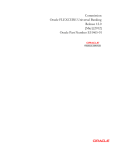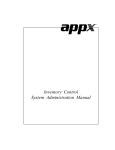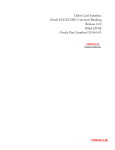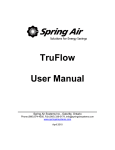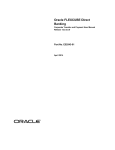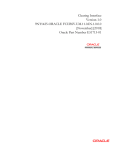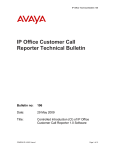Download Fixed Assets User Manual
Transcript
Fixed Assets User Guide Oracle FLEXCUBE Universal Banking Release 12.0.2.0.0 Part No. E49740-01 September 2013 Fixed Assets User Guide September 2013 Oracle Financial Services Software Limited Oracle Park Off Western Express Highway Goregaon (East) Mumbai, Maharashtra 400 063 India Worldwide Inquiries: Phone: +91 22 6718 3000 Fax:+91 22 6718 3001 www.oracle.com/financialservices/ Copyright © 2007, 2013, Oracle and/or its affiliates. All rights reserved. Oracle and Java are registered trademarks of Oracle and/or its affiliates. Other names may be trademarks of their respective owners. U.S. GOVERNMENT END USERS: Oracle programs, including any operating system, integrated software, any programs installed on the hardware, and/or documentation, delivered to U.S. Government end users are "commercial computer software" pursuant to the applicable Federal Acquisition Regulation and agency-specific supplemental regulations. As such, use, duplication, disclosure, modification, and adaptation of the programs, including any operating system, integrated software, any programs installed on the hardware, and/or documentation, shall be subject to license terms and license restrictions applicable to the programs. No other rights are granted to the U.S. Government. This software or hardware is developed for general use in a variety of information management applications. It is not developed or intended for use in any inherently dangerous applications, including applications that may create a risk of personal injury. If you use this software or hardware in dangerous applications, then you shall be responsible to take all appropriate failsafe, backup, redundancy, and other measures to ensure its safe use. Oracle Corporation and its affiliates disclaim any liability for any damages caused by use of this software or hardware in dangerous applications. This software and related documentation are provided under a license agreement containing restrictions on use and disclosure and are protected by intellectual property laws. Except as expressly permitted in your license agreement or allowed by law, you may not use, copy, reproduce, translate, broadcast, modify, license, transmit, distribute, exhibit, perform, publish or display any part, in any form, or by any means. Reverse engineering, disassembly, or decompilation of this software, unless required by law for interoperability, is prohibited. The information contained herein is subject to change without notice and is not warranted to be error-free. If you find any errors, please report them to us in writing. This software or hardware and documentation may provide access to or information on content, products and services from third parties. Oracle Corporation and its affiliates are not responsible for and expressly disclaim all warranties of any kind with respect to third-party content, products, and services. Oracle Corporation and its affiliates will not be responsible for any loss, costs, or damages incurred due to your access to or use of third-party content, products, or services. Contents 1. Preface ...................................................................................................... 1-1 1.1 1.2 1.3 1.4 1.5 1.6 2. 3.3 3.4 3.5 3.6 3.7 3.8 4.2 3-1 3-1 3-2 3-3 3-4 3-5 3-6 3-8 3-9 Introduction.............................................................................................................. 4.1.1 Exchange Rate Variance (in %) ................................................................. Specifying the Preferences of the Product .............................................................. 4.2.1 Specific Product Maintenance .................................................................... 4.2.2 Specifying Asset Category Restrictions...................................................... 4.2.3 Maintaining Location Restrictions............................................................... 4-1 4-2 4-3 4-5 4-5 4-6 Processing Fixed Assets ........................................................................ 5-1 5.1 5.2 5.3 5.4 5.5 5.6 5.7 5.8 6. Introduction.............................................................................................................. Maintaining Asset Category Details......................................................................... 3.2.1 Specifying UDF Values............................................................................... Maintaining Codes for Asset Locations ................................................................... Setting the Branch Parameters for the Product....................................................... Maintaining Location Restrictions Classes .............................................................. Specifying Asset Category Restriction Classes....................................................... Defining Asset Rules ............................................................................................... Maintaining Asset Category and Location Rule Mapping........................................ Defining a Product ................................................................................... 4-1 4.1 5. Introduction.............................................................................................................. 2-1 Features of the Module............................................................................................ 2-2 Maintenances for Fixed Asset Module .................................................. 3-1 3.1 3.2 4. 1-1 1-1 1-1 1-2 1-2 1-3 Fixed Assets - An Overview .................................................................... 2-1 2.1 2.2 3. Introduction.............................................................................................................. Audience.................................................................................................................. Documentation Accessibility.................................................................................... Abbreviations........................................................................................................... Organization ............................................................................................................ Glossary of Icons..................................................................................................... Introduction.............................................................................................................. 5-1 Invoking the Asset Input Screen.............................................................................. 5-1 Capturing the Details of the Fixed Asset ................................................................. 5-1 5.3.1 Asset Details Tab ....................................................................................... 5-2 5.3.2 Depreciation Details Tab ............................................................................ 5-4 5.3.3 Recording the XP Contract Reference Linkage.......................................... 5-6 5.3.4 Capturing the details of the Items............................................................... 5-7 5.3.5 Maintaining the Depreciation Table ............................................................ 5-8 Specifying the Asset Transfer Details...................................................................... 5-9 5.4.1 Asset Transfer Process ............................................................................ 5-11 Specifying Asset Sale Details................................................................................ 5-12 Specifying Asset Write Off Details......................................................................... 5-13 Authorizing Fixed Asset Contracts ....................................................................... 5-14 Reassigning a Contract to another User ............................................................... 5-16 Annexure A - Accounting Entries and Advices ................................... 6-1 6.1 6.2 6.3 6.4 6.5 7. Glossary ................................................................................................... 7-1 7.1 8. Accounting Entries for Fixed Assets........................................................................ 6-1 FA Events ................................................................................................................ 6-1 Amount Tags ........................................................................................................... 6-1 6.3.1 Amount Tags and their usage during various events ................................. 6-2 Accounting Roles..................................................................................................... 6-3 Event-wise Accounting Entries and Advices ........................................................... 6-3 6.5.1 Advices ..................................................................................................... 6-15 Important Terms ...................................................................................................... 7-1 Function ID Glossary ............................................................................... 8-1 1. Preface 1.1 Introduction This user manual is designed to help you quickly get acquainted with the Fixed Assets (FA) module of Oracle FLEXCUBE. The manual gives you an overview of the Fixed Assets module, and takes you through the various steps involved in setting up and maintaining a fixed asset. You can obtain information specific to a particular field by placing the cursor on the relevant field, and striking <F1> on the keyboard. 1.2 Audience This manual is intended for the following User/User Roles: 1.3 Role Function Back office clerk Input functions for contracts Back office managers/ officers Authorization functions Product Managers Product definition and authorization End of Day operators Processing during End of Day/ Beginning of Day Financial Controller/ Product Managers Generation of reports Documentation Accessibility For information about Oracle's commitment to accessibility, visit the Oracle Accessibility Program website at http://www.oracle.com/pls/topic/lookup?ctx=acc&id=docacc. 1-1 1.4 1.5 Abbreviations Abbreviation Description Oracle FLEXCUBE Oracle FLEXCUBE FA Fixed Assets BOD Beginning of Day EOD End of Day PO Purchase Order MIS Management Information System SLM Straight Line Method WDV Written Down Value method Organization This manual is organized into the following chapters: Chapter 1 About this Manual gives information on the intended audience. It also lists the various chapters covered in this User Manual. Chapter 2 Fixed Assets - An Overview is a snapshot of the features that the module provides. Chapter 3 Maintenances for Fixed Assets Module details the maintenances required for fixed assets. Chapter 4 Defining a Product details the procedure to set up FA products. Chapter 5 Processing Fixed Assets discusses the processing of the fixed asset. Chapter 6 Annexure A - Accounting Entries and Advices contains an eventwise list of suggested accounting entries and advices. Chapter 7 Glossary defines the important terms list in the module. Chapter 8 Function ID Glossary has alphabetical listing of Function/Screen ID's used in the module with page references for quick navigation. 1-2 1.6 Glossary of Icons This User Manual may refer to all or some of the following icons: Icons Function Exit Add row Delete row Option List 1-3 2. Fixed Assets - An Overview 2.1 Introduction The Fixed Assets module is a complete front-end module of Oracle FLEXCUBE that captures and tracks the characteristics of the fixed asset of your bank. Using this module you can clearly identify the various applicable events and manage all the activities during the assets useful lifecycle. Fixed asset, also known as property, plant, and equipment (PP&E), is a term used in accountancy for assets and property which cannot easily be converted into cash. This can be compared with current assets such as cash or bank accounts, which are described as liquid assets. In most cases, only tangible assets are referred to as fixed. Fixed assets normally include items such as land and buildings, motor vehicles, furniture, office equipment, computers, fixtures and fittings, and plant and machinery. These often receive favorable tax treatment (depreciation allowance) over short-term assets. Fixed Assets are items of property, plant and equipment engaged by a business entity in the generation and expansion of revenue. According to International Accounting Standard (IAS) 16, Fixed Assets are assets whose future economic benefit is probable to flow into the entity, whose cost can be measured reliably. It is pertinent to note that the cost of a fixed asset is its purchase price, including import duties and other deductible trade discounts and rebates. In addition, cost attributable to bringing and installing the asset in its needed location and the initial estimate of dismantling and removing the item if they are eventually no longer needed on the location. Depreciation is simply put to be the expense generated by the use of an asset. It is the wear and tear of an asset or diminution in the historical value owing to usage. Further to this, it is the cost of the asset less any salvage value over its estimated useful life. It is an expense because it is matched against the revenue generated through the use of the same asset. Depreciation is usually spread over the economic useful life of an asset because it is regarded as the cost of an asset absorbed over its useful life. Invariably the depreciation expense is charged against the revenue generated through the use of the asset. The method of depreciation to be adopted is best left for the management to decide in consideration to the peculiarity of the business, prevailing economic condition of the assets and existing accounting guideline and principles as implied in the organizational policies. The primary objective of a business entity is to make profit and increase the wealth of its owners. In the attainment of this objective it is required that the management will exercise due care and diligence in applying the basic accounting concept of “Matching Concept”. Matching concept is simply matching the expenses of a period against the revenues of the same period. The use of assets in the generation of revenue is usually more than a year- that is long term. It is therefore obligatory that in order to accurately determine the net income or profit for a period depreciation is charged on the total value of asset that contributed to the revenue for the period in consideration and charge against the same revenue of the same period. This is essential in the prudent reporting of the net revenue for the entity in the period. The product definition function, the mainstay of Oracle FLEXCUBE’s design, enables you to create products for specific fixed asset that you set up. The module gives you the flexibility to define components (charge), restrictions (branch), preferences, events and accounting entries into ‘Classes’. When defining a product, you merely need to associate it with the different classes that you have built. 2-1 2.2 Features of the Module Definition of Classes In Oracle FLEXCUBE, a ‘Class’ embodies a generic set of attributes. A class could represent: a set of restrictions (branch, locations, asset category) a set of events and the corresponding accounting roles and heads a component (charge) As part of your one-time set up, you can define several sets of classes of a particular type. In Oracle FLEXCUBE, therefore, you do not have to specify restrictions, preferences, and components every time you create a product. You only need to associate the different set of classes that you have already maintained. This feature eliminates redundancy, and saves processing time. Note The process to create a class is discussed in the Procedures User Manual of Oracle FLEXCUBE. Creating Products When setting up the module, you can define the various parameters for the assets. For each product, you can also define ‘attributes’, or in other words, the terms and conditions. When a user at the bank actually processes a fixed asset, it can be associated with a product. The asset acquires the terms defined for the product that it involves. (However, you can allow a user to change the inherited attributes of an asset for specific transactions.) Processing Depreciation The depreciation charge processing will be done as part of the End of Day and Beginning of Day processing. This will process all the assets for depreciation depending on frequency of the depreciation that you specify in the ‘Asset Category – Rule mapping maintenance’ screen. The Depreciation rate can be maintained in Oracle FLEXCUBE for a combination of asset category and the location where the asset is placed. Separate rates can be maintained for computing depreciation for tax and book purpose. 2-2 3. Maintenances for Fixed Asset Module 3.1 Introduction You need to maintain certain details before you start entering the details of the assets. Therefore, you need to maintain the following information as part of processing fixed assets: Asset category maintenance Locations maintenance Branch Parameters Class(es) for locations restrictions Class(es) for category restrictions Asset category restrictions Rule definition This chapter enumerates the maintenance of the above mentioned parameters used by the Fixed Assets module in Oracle FLEXCUBE: 3.2 Maintaining Asset Category Details In the ‘Asset Category Maintenance’ screen, you can group all the assets that are similar under one category. This will be useful for charging a common depreciation rate, generating MIS reports etc. You can also define the useful life for different categories of assets. You can invoke this screen by typing ‘FADACAT’ in the field at the top right corner of the Application tool bar and clicking on the adjoining arrow button. Specify the following: 3-1 Category Code You have to specify the unique code to identify the category for the asset. You will not be able to modify the category code once it is authorized. Note You can restrict usage of any asset category by disallowing the category in Asset category restriction screen, accessed through the product maintenance screen. Category Description You have to capture a brief description about the asset category that you are defining. For example you could create a category called Land and categorize all immovable assets under this category. You could assign a description called Lands and Buildings to this category. Main Category You can choose the main category code for the asset from the drop down list. For example for an asset like car, you can have Vehicle as your main category. This is meant for information purposes only. Useful Life Mention the useful life of the asset in this field. If you select the Year as your useful life unit in the next field then you have to mention the number of years the asset will be active. If your preference is Month then mention the number of months for which the asset is useful. The significance of capturing this information is that if the depreciation is adhoc, the rates captured at the contract level should cover the useful life of the asset. Also, the sum of the depreciation rates should add up to hundred percent for the useful life period. However, if the depreciation is rule based, this will have no effect on the depreciation calculation. Useful Life Unit This is where you can mention the unit for measuring the useful life of an asset. The useful life unit can be Year or Month and this will determine the useful life mentioned in the previous field. Calculation Depreciation On Here you can mention whether you want to calculate the depreciation on the capitalization amount or on capitalization amount minus the residual value. You can indicate your preference by clicking against the option. Note Residual Value is the scrap value of the asset which can be realized when the asset is sold after its useful life is complete. Residual value is often determined on the basis of judgment. Hence, Oracle FLEXCUBE allows you to change the Residual Value of the asset during its existence. 3.2.1 Specifying UDF Values You can associate values to all the User Defined fields created and attached to the ‘Asset Category Maintenance’ screen. You can view the list of User Defined fields associated to this screen by clicking ‘Fields’ button on the ‘Asset Category Maintenance’ screen. 3-2 You can enter the value for the UDFs listed here in the ‘Value’ column. For more details on how to create user Defined fields, refer chapter ‘Creating custom fields in Oracle FLEXCUBE’ in the User Defined Fields User Manual under Modularity. 3.3 Maintaining Codes for Asset Locations Through the ‘Location Code Maintenance’ screen, you can assign a unique location code to identify different locations where the asset physically exists. You can invoke this screen by typing ‘FADLOCN’ in the field at the top right corner of the Application tool bar and clicking on the adjoining arrow button. Specify the following: 3-3 Location Code You have to capture a code to identify the particular location. You will not be able to modify it once it is authorized. You can pick this code from the Asset Capture screen and the system will default the description for the location. Note You can restrict usage of any location by disallowing the location in Locations Restriction screen, accessed through the ‘Product Maintenance’ screen. Description In this field, you can specify any general information of the location such as the name of the city, pin code etc. 3.4 Setting the Branch Parameters for the Product You can define parameters at the branch level for functions such as depreciation period, residual value for writing off an asset, the cut off date for an asset to be included for depreciation for the particular period, etc. You can invoke the ‘Branch Parameters – Fixed Assets’ screen by typing ‘FADBRMNT’ in the field at the top right corner of the Application tool bar and clicking on the adjoining arrow button. Specify the following: Branch Code and Branch Description Select the code for the branch, for which you want to define the parameters, from the option list. Once you select the branch code, the description of the branch is defaulted in the next field. Process Depreciation Till Here you have to mention the date on which the depreciation has to be processed. It can be either the System date or the Next Working Day – 1. 3-4 If you select the System date, the depreciation will be processed only till the day on which EOD is run. If your choice is Next Working Day – 1, then the depreciation will be processed till the last day before the next working day when the batch process is run during EOD. This is applicable only for working days within a month. For instance, if Today’s Date is 10th June and the Next Working Date is 15th June, the system will pass accounting entries for contracts falling due up to 14th June during the EOD processes executed on 10th June. But, if Today’s Date were 28th June and the Next Working Date happens to be 3rd July, the processing will be done only upto the 30th of June since it is the month end. The system will post the accounting entries for the first and second of July during the BOD process executed on the 3rd of July. Note This is with the assumption that the Accounting Period is Monthly. If it were to be Quarterly, the processing will be done till the end of the period which is the corresponding quarter. 3.4.0.1 Depreciation Parameters Specify the following: Depreciation Period The calculation of depreciation for the year is based on the depreciation period, considering the cutoff period and date. You can choose the period from the option list positioned next to this field. The choices are: Monthly Quarterly Half-yearly Yearly Cut Off Date and Cut Off Period You need to mention the cut off date and cut off month for calculating the depreciation for the asset. If the asset is acquired before the mentioned cutoff date and cut off month, the depreciation is calculated for the full period. If the depreciation period chosen in the previous field is Quarterly, Half Yearly or Yearly, you have to specify the cut off date and cut off month. If the depreciation frequency chosen in the previous field is Monthly, then you need to mention only the cut off date. The depreciation is calculated from the next period if the asset is acquired after the cut off period. Amortize over full Period Specify if you want to amortize over the full period by checking the box. When an asset is acquired after the specified cut off date and month, the depreciation will be calculated from the next period and it will amortize the depreciation over the period of acquisition also. If you leave this box unchecked, then the amortization will be done from the next period. 3.5 Maintaining Location Restrictions Classes You can define restrictions for certain locations that can be defaulted at the product level. 3-5 You can invoke the ‘Fixed Assets Location Restriction Class Maintenance’ screen by typing ‘FADLOCCL’ in the field at the top right corner of the Application tool bar and clicking on the adjoining arrow button. Specify the following: Class Code and Description You can identify a Location Restriction class that you build with a unique ten character Class Code and a brief description. You can follow your own convention for devising the code. The description that you specify is for information purposes only and will not be printed on any customer correspondence. Restriction Type You can specify Location restrictions either in the form of an ‘Allowed’ type, or in the form of a ‘Disallowed’ type. When you associate a restriction class with a product, those locations that do not figure in the list cannot offer the service. If you have maintained a disallowed type for a class, locations that do not figure in it can offer the service. 3.5.0.1 Location Restriction Specify the following: Code and Description You can select location code from option list based on the ‘Restriction Type’ selected for a class. 3.6 Specifying Asset Category Restriction Classes An asset category restriction class identifies a unique list of allowed or disallowed categories. At your head office, you can associate a product that you propose to offer with any Asset 3-6 Category Restriction Class that you have maintained. The asset category restrictions defined for the class will apply to the service. Note Please note that any product that your bank offers is available to all asset categories, by default, unless you specifically restrict its availability. You will be able to define Asset category restriction classes through the ‘Asset Category Restriction Class Maintenance’ screen. You can invoke this screen by typing ‘FADCATCL’ in the field at the top right corner of the Application tool bar and clicking on the adjoining arrow button. The asset category restriction classes that you define and authorize in this screen are the ones which can be used while creating the Fixed Assets products. An Asset Category Restriction Class, is identified by a unique Code and a Description. The asset category classes that you maintain have to be specific to a module in Oracle FLEXCUBE. This is because, a class maintained for one module would be unsuitable for another. Class Code and Description You can identify a Category Restriction class that you build with a unique ten character Class Code and a brief description. Restriction Type You can specify Category restrictions either in the form of an ‘Allowed’ type, or in the form of a ‘Disallowed’ type. When you associate a restriction class with a product, those categories that do not figure in the list cannot offer the service. If you have maintained a disallowed type for a class, categories that do not figure in it can offer the service. 3-7 3.6.0.1 Restricted Categories Specify the following: Code and Description You can select location code from option list based on the ‘Restriction Type’ selected for a class. 3.7 Defining Asset Rules For every asset and category combination, you can maintain different rates for depreciation. You can record the depreciation rates for the asset category and the location combination. You can invoke the ‘Rule Definition – Fixed Assets’ screen by typing ‘FADRULDF’ in the field at the top right corner of the Application tool bar and clicking on the adjoining arrow button. Specify the following: Rule Code and Description Give a unique code to identify the rule you are going to define. This code cannot be modified later. You can give a brief description for the code in the description field. Rate You have to specify rate for calculating the depreciation for the asset. This rate can be specified for time period in case the asset is dependent on capitalization. In this case, different rates can be maintained for the first year only. The Rate over Periods has to be entered in DD-MON format. If you have selected Independent of capitalization as your rate type, then the rate will be set for the whole useful period of the asset. 3-8 Note The depreciation rate has to be mentioned in percentage. Rate Type If you want to have a different depreciation rates for different periods of acquisition in the first year of the asset life then chose Dependent on capitalization. In contradiction to this, you can choose Independent of capitalization to keep a single rate type through out the life of the asset. 3.7.0.1 Rate over periods Specify the following: Start Date and End Date If the rule type is dependent on capitalization, and if the effective depreciation date falls between the Start and End date, the rates that you specify in this section of the screen will be considered for computing depreciation. Else, the value that you have specified in the Rate field will be considered. Note This is applicable for the first year only. 3.8 Maintaining Asset Category and Location Rule Mapping Through the asset category – location rule mapping screen, you can map predefined depreciation rules to a combination of asset category and location. You can also define various depreciation parameters such as depreciation method for book and tax purposes, frequency of depreciation, depreciation rate type etc. 3-9 You can invoke the ‘Asset Category Rule Mapping’ screen by typing ‘FADRULMP’ in the field at the top right corner of the Application tool bar and clicking on the adjoining arrow button. Specify the following: Asset Category Choose the category code for the asset, from the list available. Once you choose the asset category code, the description for the category will be displayed in the next field. Location Code You can select the location code for the asset from the given option list. Depreciation Type You have to mention the type of depreciation required for the asset. The two options available are Rule based and Ad-hoc. If you select Rule based type of depreciation, then a fixed percentage is depreciated every year. If you chose ad-hoc as the depreciation type then you have to maintain depreciation rates in the Depreciation Maintenance screen at the Asset Capture level. In such a scenario, the fields for rule are not applicable. 3.8.0.1 Depreciation Parameters Book and Tax Specify the following: Method Here you have to indicate if you want SLM (Straight Line Method) or WDV (Written Down Value Method) as your depreciation method. Choose the method of depreciation by clicking on the appropriate option. This data is maintained for both book of accounts and tax purposes. 3-10 Frequency You need to mention the start date and the start month to determine when the first cycle of the depreciation accounting entries are to be posted. Select the frequency for calculating of depreciation from the option list. This data is recorded for both book of accounts and tax purposes. Frequency Start Date Mention the start date to determine when the first cycle of the depreciation accounting entries are to be posted. This data is recorded for both book of accounts and tax purpose. Frequency Start Month Mention the start month to determine when the first cycle of the depreciation accounting entries are to be posted. This data is recorded for both book of accounts and tax purpose. Rule Select the rule to be used for depreciation from the option list. This data is recorded for both book of accounts and tax purpose. Refer the section on Depreciation Maintenance for details on maintaining depreciation percentage for each period. 3-11 4. Defining a Product 4.1 Introduction In this chapter, we shall discuss the manner in which you can define attributes specific to a Fixed Assets (FA) product. You can access the Fixed Asset ‘Product Maintenance’ screen, by typing ‘FADPRMNT’ in the field at the top right corner of the Application tool bar and clicking on the adjoining arrow button. In this screen, you can enter basic information relating to a FA product such as the Product Code, Product type, the Description, etc. For any product you create in Oracle FLEXCUBE, you can define generic attributes, such as branch, location, and category, etc., by clicking on the appropriate button in the horizontal array of buttons in this screen. You can define the attributes specific to a FA product in the ‘FA Product Definition’ Main screen and the ‘FA Product Preferences’ screen. In these screens, you can specify the product type and set the product preferences respectively. For further information on the generic attributes that you can define for a product, please refer the following Oracle FLEXCUBE User Manuals under Modularity: Product Definition Charges User Defined Fields Product Code You can associate every FA contract that you maintain in Oracle FLEXCUBE with a Product that you have maintained in this screen. 4-1 When you associate a contract with a product, it acquires the attributes defined for the product. This means, you do not have to define the attributes of the contract/transaction/deal, all over again, when maintaining it. Identify the product that you are creating with a unique Product Code. This code should be unique across all the modules of Oracle FLEXCUBE. Product Description In this field, briefly describe the product that you are maintaining. The description that you enter here will help you identify the product all through the module. Product Type An important detail in defining a product is to specify the type of product you are creating. The product type identifies the basic nature of a product. This helps to classify the product. Slogan You can enter a slogan for the product that you are creating. In this field, enter a slogan that suitably announces the product to your customers. Product Group Grouping products, according to the common features they share, helps you organize information relating to the services you provide. Product Groups also help you retrieve information easily. In this field, you can invoke a list of the product groups that you have maintained in your bank. Choose the product group to which the product that you are creating belongs. Start Date When you create a product, you must specify a date from which it can be offered. Enter this date in the Start Date field. End Date You can choose to specify the date up to, which a product is open. Enter this date in this field. You cannot enter a date that is earlier than the current system date. Note You cannot offer a product beyond the specified end date. If you do not specify an end date for a product, you can offer it for an indefinite period. Remarks If you would like to enter any remarks relating to the product, do so in this field. This information is for your reference. 4.1.1 Exchange Rate Variance (in %) For a special customer, or in special cases, you may want to use an exchange rate (a special rate) that is greater than the exchange rate maintained for a currency pair. The variance is referred to as the Exchange Rate Variance. When creating a product, you can express an Exchange Rate Variance Limit in terms of a percentage. This variance limit would apply to all FA contracts associated with the product. Override Limit In this field, you can enter an Override limit. The implication of your entry in this field is discussed below. 4-2 If the variance between the default rate and the rate input varies by a percentage that is between the ‘Override Limit’ and the ‘Rate Stop Limit’ (that you specify in the Stop Limit field), you can save the transaction by providing an ‘Override’. Stop Limit For a special customer, or in special cases, you may want to use an exchange rate (a special rate) that is greater than the exchange rate maintained for a currency pair. The variance is referred to as the Exchange Rate Variance. When creating a product, you can express an Exchange Rate Variance Limit in terms of a percentage. This variance limit would apply to all FA contracts associated with the product. In this field, you can enter the Stop Limit. The implication of your entry in this field is discussed below. Rate Code If the Charge Currency is different from the Contract Currency the rate associated with the Rate Code will be picked up. Select the appropriate from the drop-down list. Rate Type Preferred If the Charge Currency is different from the Contract Currency the rate associated with the Rate Code will be picked up. Select the appropriate rate type from the drop-down list. 4.2 Specifying the Preferences of the Product The attributes specific to an asset are defined in the Preferences screen. You can invoke ‘Fixed Asset Product - Preferences’ screen from the ‘Product Maintenance’ screen by clicking ‘Preferences’ button. Specify the following: Product Code This is the code for the product that you are defining here. The code is defaulted from the ‘Product Definition’ screen. 4-3 Product Description This is the description of the product that is being defined. This is defaulted from the product definition screen. Purchase Order Required You have to indicate whether a purchase order is required or not for procuring a new FA. Choose ‘Yes’ if you need the PO (Purchase Order) or choose ‘No’ to indicate otherwise. Note If your preference for PO is ‘Yes’ then you will have to link an XP (Expense Processing) contract in the FA Capture screen for the asset. FA and XP modules are closely linked to each other. Payments for the asset purchased are done through XP module, and the XP contract reference number would be internally linked to FA module for the purpose of capitalizing the asset and calculating depreciation. Depreciation Processing Required for TAX and BOOK You have to mention if you want the depreciation process to be carried out for the asset. Choose your preference by clicking on YES or NO accordingly. If you choose No then the depreciation will not be charged for the assets which come under this product. This data is maintained for both books of account as well as tax purposes. Note Accounting entries will be passed only for book type of depreciation. Rekey Required Indicate if you require any parameters to be keyed in, at the time of authorization, for the asset. Rekey Parameters All operations on a FA contract have to be authorized by a user other than the one who carried out the operation. Authorization is a cross checking mechanism to ensure that the entries made by a user are correct. All operations on a FA contract except placing it on hold, should be authorized before the beginning of the End of Day operations. You have the option of specifying whether certain important details of the FA contract need to be rekeyed, at the time of authorization. If you enable this option you should also specify the field that will have to be rekeyed at the time of contract authorization. You can specify any one of the following rekey fields: Asset Cost Capitalization Date Depreciation Effective Date When you invoke a FA contract for authorization, the complete details of the contract will be displayed only after the values to the rekey fields are entered. Suppose you choose not to define any rekey fields the details of the contract will be displayed immediately once the authorizer calls the FA contract for authorization. The re-key option also serves as a means of ensuring the accuracy of inputs. 4-4 4.2.1 Specific Product Maintenance You can define specific restrictions for an asset at the product level. They are: 4.2.2 Asset category restrictions Locations restrictions Specifying Asset Category Restrictions You have already categorized assets that share similar attributes in the Asset Category Maintenance screen. The categorization of assets is useful for charging a common depreciation rate, generating MIS reports etc. You can also define the useful life for different categories of assets. While creating an FA product, you may want to establish certain controls by restricting the usage of the product to select asset categories only. You can achieve this control by maintaining restriction lists when creating a product. Click ‘Category Restrictions’ button to display the ‘Asset Category Restriction’ screen. You can choose to specify Asset Category Restrictions either by: Associating the product with a Asset Category Restriction class By defining these restrictions specifically for the product Product Code This is the code for the product that you are defining here. The code is defaulted from the ‘Product Definition’ screen. Product Description This is the description of the product that is being defined. This is defaulted from the product definition screen. Class Code This is the unique identifier for the class. You can default the asset category restrictions from the previous defined class by clicking on the ‘Default From Class’ button. Class Description A brief description of the class code is displayed here. 4-5 For more details refer section titled ‘Maintaining Location Restrictions Classes’ in the chapter ‘Maintenance for Fixed Asset’. 4.2.2.1 Restriction Type You have categorized assets that share similarities under one category through the Asset Category Maintenance screen. You can specify asset category restrictions for a fixed asset product either in the form of an ‘Allowed’ list, or in the form of a ‘Disallowed’ list. Choose the appropriate option to indicate the List Type that you would like to maintain. You cannot deal in asset categories, which do not figure in an ‘Allowed’ list. Alternatively, if you maintain a ‘Disallowed’ list, you can deal in asset categories that do not figure in the list. 4.2.2.2 Fixed Assets Category Restrictions Specify the following: Category Code You have to specify the unique code to identify the category for the asset. You will not be able to modify the category code. Description Enter any information regarding the asset category. This information can be the type of the category and the assets it will hold under this category etc. If you would like to associate a restrictions class to a product that you are defining, choose the ‘Default From Class’ button in the ‘Fixed Assets Category Restriction’ screen. A list of the restrictions classes that you have defined specifically for the Fixed Assets module will be displayed. Choose a suitable Restrictions class. Alternatively, you can choose to define asset category restrictions specifically for the product. In this case, you would choose not to associate restriction classes with the product. You would define restrictions for the product by: 4.2.3 Specifying the List type – wherein you restrict the usage of an asset category (or asset categories as the case may be) to the product by maintaining an Allowed or Disallowed list. Move a Category to the Allowed/Disallowed column depending on the list type that you choose to maintain Maintaining Location Restrictions Through the Location Code maintenance you have assigned unique location codes to identify different locations where the asset physically exists. Using the ‘Fixed Assets Location Restrictions’ screen you can restrict the usage of a product to specific locations. Click ‘Instrument Restrictions’ button to invoke the ‘Fixed Assets Product Location Details screen. 4-6 The details of all the locations that you have maintained will be displayed here. You can choose to specify the Location Restrictions either by associating the product with a Location Restriction class or by defining these restrictions specifically for the product. Product Code This is the code for the product that you are defining here. The code is defaulted from the ‘Product Definition’ screen. Product Description This is the description of the product that is being defined. This is defaulted from the product definition screen. Class Code Enter a unique identifier for the class. Also give a brief description of the class in the free format text field positioned next to the class code. 4.2.3.1 Restriction Type You can specify asset location restrictions for a fixed asset product either in the form of an ‘Allowed’ list, or in the form of a ‘Disallowed’ list. Choose the appropriate option to indicate the List Type that you would like to maintain. You cannot deal in asset locations, which do not figure in an ‘Allowed’ list. Alternatively, if you maintain a ‘Disallowed’ list, you can deal in asset locations that do not figure in the list. 4.2.3.2 Locations Specify the following: Location Code This is the code for the particular location. You can pick this code from the Asset Capture screen and the system will default the description for the location. This description can be modified. Description In this field, you can specify the general information of the location such as the name of the city, pin code etc. 4-7 5. Processing Fixed Assets 5.1 Introduction In Fixed assets module of Oracle FLEXCUBE you can capture static details such as Asset Code, Asset Cost, Date of Acquisition, Date of capitalization, Location, Asset category code etc. You cannot change the FA product associated with the contract during the entire life cycle of the asset. Fixed Assets purchase/acquisition online processing function enables you to perform the following functions: Amendment/ change in FA details Copy existing FA details for recording details of new FA Delete/Undo of a FA record from one user to another Recording of individual items for an Asset Recording of FA-XP contract linkages Any other fields may be captured using UDF This chapter explains the processing of purchase or acquisition of an FA. 5.2 Invoking the Asset Input Screen You can invoke the ‘Fixed Assets Asset Capture’ screen by typing ‘FADTRONL’ in the field at the top right corner of the Application tool bar and clicking on the adjoining arrow button. The Asset capture screen consists of the following screens: FA Main details FA Items Depreciation details FA-XP contract linkage FA depreciation view Each of the above mentioned screens and the data captured in each screen are explained in detail in this chapter. 5.3 Capturing the Details of the Fixed Asset You can capture the various details of the asset such as asset code, asset cost, date of acquisition, date of capitalization, location, asset category code etc. Through this screen you can associate the asset to a product code and the all the restrictions maintained at the Product level will be enforced while you record the new asset. You are not allowed to change the product associated with the asset during the life cycle of the asset once you have associated the product to the asset. You can invoke ‘Fixed Assets – Asset Capture’ screen by typing ‘FADTRONL in the field at the top right corner of the Application tool bar and clicking the adjoining arrow button 5-1 Specify the following details: Product Code Choose a product code from the option list. All the preferences defined at the product level will be defaulted. Once you specify the product code, the system will create the reference number in the next field for the asset. Contract Reference Number The system automatically creates the reference number for the asset. The reference number generated is a combination of branch code, product code, the Julian date of transaction input and a running serial number. Product Description Once you have selected the product code, the product description is displayed. User Reference Number You can enter any reference number for a FA contract that you process. The FA contract will be identified through this number in addition to the Contract Reference Number generated by the system. Two FA contracts cannot have the same User Reference Number. By default, the Contract Reference Number generated by the system will be taken as the User Reference Number. You can use this number, to retrieve information relating to an FA contract. 5.3.1 Asset Details Tab Capture the following details: Category You can link the asset to an existing asset category that is not restricted for the branch. Choose the category of the asset from the option list. Location Identify the location at which the asset is currently stationed. The option list will display the list of locations based on the restrictions maintained at the product definition screen. 5-2 Location Description On selecting the location, the description of the location is displayed. Asset Currency This is the local currency of the branch. You will not be allowed to modify this data. Asset Cost Enter the value of the asset in this field. Asset Description In this field, you can enter the description of the asset stating whether the asset is an office building or computers etc. Status Here you have to mention the status of the asset your branch is holding. The available options are: Capitalized Work in progress Booking Date The system date is defaulted as the booking date of the asset. You will not be allowed to modify this date. Acquisition Date Mention the date on which the asset is acquired in the date/month/year format. Acquired Depreciation You can specify the acquired depreciation in case of the asset being transferred from a previous branch. The system arrives at the accumulated depreciation based on the acquired depreciation that you specify as well as the depreciation calculated. The acquired depreciation is considered to track depreciation on books and not for tax purposes. You will not be allowed to specify the acquired depreciation once you save and authorize a contract. Residual Value The Residual Value is taken into account for the purpose of computing the depreciation of the asset. However, you must ensure to enable the Asset Cost – Residual Value option in the Asset Category screen. Note The total depreciation for the asset will not exceed the residual value. Original Reference Number This field is updated only during Fixed Asset Transfers. Transferred asset is automatically created in the branch/location on Save of transfer. This field displays the original reference number of the asset in the old branch/location. You cannot modify this number. All other details of the transferred asset will remain the same as before except for a few conditions. Please refer the section Asset Transfer Process for more details. 5-3 Capitalization Date If you have selected the status of the asset as Capitalized then you have to specify the date on which the asset was capitalized. Effective Depreciation Date In this field, you have to mention the date from which the depreciation should be charged for the asset. The capitalization date will be taken as the default date if you do not mention the date. You can choose to change this but this date cannot be less than the capitalization date. Also this date cannot be a future date. Useful Life Specify the following: Useful Life This is the unit to measure the useful life of asset (months/years). The data is defaulted from asset category maintenance. You can choose to change this unit. Useful Life Units This is the useful life of the asset. The data is defaulted from asset category maintenance however you can choose to change this. Depreciation Suspension Specify the following: Suspend Depreciation By choosing this preference you can stop the depreciation calculation for an asset. If there is a negotiation for sale or change in Residual Value for the asset, then choose this option to suspend the depreciation. Otherwise you can leave it unchecked. Suspension Date If you choose to suspend the depreciation then the system takes the application date as the suspension date. You will not be allowed to modify this date. 5.3.2 Depreciation Details Tab You can view the depreciation charged for the asset from this screen. Depreciation view screen displays the depreciation details of the asset recorded for book and tax purposes. 5-4 Specify the following: Asset Reference Number The system will generate the asset reference number based on the branch, product, Julian date and a running sequence of 4 bytes. You cannot change this reference number. Depreciation Book and Tax Capture the following details: Year To Days Depreciation This field displays the depreciation charged on an asset from the start of the current financial year till the last depreciation date. This data is recorded for book and tax purpose. No modification is allowed in this field. Accumulated Depreciation This field displays the depreciation charged on an asset for account book and tax purpose. The depreciation is calculated from the effective date of depreciation till the system date. No modification is allowed in this field. Year open Written Down Value The field displays the value of the asset that was written down at the beginning of the financial year for book and tax purpose. No modification is allowed in this field. Current Written Down Value This field displays the value of the asset that was written down on the system date for book and tax purpose. No modification is allowed in this field. 5-5 5.3.3 Recording the XP Contract Reference Linkage When an asset is purchased against a purchase order, you can link the asset to the contracts in Expense Processing module. To access this screen, click ‘Linkage Details’ button in the Asset Capture Online’ screen under Asset Capture, Fixed Assets from the Application Browser. This screen enables you to add or delete a record. Asset Reference Number The reference number of the asset is defaulted from the asset capture screen. You will not be able to change this number. 5.3.3.1 Specifying the Expense Block Expense Processing Contract Reference Number Here you have to mention the reference number of the contract in the XP module. You can pick the reference number from the option list available or you can mention the number which will be validated against the XP contract. Vendor Code Once you choose the XP contract, the code for the vendor will be defaulted automatically. Contract Amount Once you choose the XP contract, the contract amount will be defaulted automatically in this field. Note The XP contract amount is displayed in asset currency. Linked Amount You have to specify the amount of the XP contract that has been used for the purchase of the asset. 5-6 Make sure that the sum of the linked amounts for all the linked contracts is less than or equal to the actual cost of the asset. 5.3.4 Capturing the details of the Items This screen is used to record individual item details under a single asset code in cases where many similar assets are grouped under one category. To access this screen, click ‘Asset Details’ button in the ‘Asset Capture Online’ screen under Asset Capture, Fixed Assets from the Application Browser. In this screen you are allowed to add or delete a asset from the asset group. Asset Reference Number The reference number of the asset is defaulted from the asset capture screen. You will not be able to change this number. 5.3.4.1 Asset Item Block Item Number You need to enter a unique number for the asset to identify the particular asset. Description You can record the general information regarding the asset in the Description field. Item Cost You need to specify the cost of the individual item. Note Take care that the sum of all item costs does not exceed the asset cost. Expected Delivery Date Mention the date on which the item is scheduled for delivery. Note Ensure that the delivery date is not less than the capitalization date. 5-7 Delivered Check the box if the delivery of the asset has been carried out. Keep the box unchecked to indicate that the asset has not been delivered. Inspected If the asset has been inspected then check the box. Leave it unchecked to indicate that the asset has not undergone inspection. Note You will also be able to perform queries about assets delivered but not inspected and assets inspected but not capitalized, based on the Delivery Date and Status. Remarks In this field you can enter general remarks for the asset for future reference. 5.3.5 Maintaining the Depreciation Table You will be able to define different rates for depreciation. This is exclusively done for adhoc type of depreciation. To access this screen, click ‘Adhoc Schedule’ button in the ‘Asset Capture Online’. Asset Reference Number The reference number of the asset and its description is defaulted from the contract input screen. You will not be able to modify this number. 5.3.5.1 Specifying the Schedule For Book and Tax Year You have to maintain the depreciation schedule for the asset if you have chosen Ad-hoc as the depreciation type in the ‘Asset Category location rule mapping’ screen. If the useful life is in months, then also, the adhoc depreciation schedule needs to be recorded in terms of years. 5-8 The sum of the depreciation rate across the useful life of the asset should be add up to 100. Additionally, you have to ensure that you have maintained depreciation rates for all the years of Useful Life. Rate You need to maintain the depreciation rate for the asset across the useful life of the asset. Note The depreciation rate will always be in percentage terms per annum. 5.4 Specifying the Asset Transfer Details Through the Transfer of Fixed Asset screens you can transfer a Fixed Asset to a different branch/ location. All the necessary details such as date of sale/transfer/write off, sale price, transfer details etc is captured through these screens. You can invoke the ‘Asset Transfer’ screen by typing ‘FADTRTFR’ in the field at the top right corner of the Application tool bar and clicking on the adjoining arrow button. The process of transfer is automated and the transferred asset is automatically created in the branch/location on Save of transfer. Transfer value of the asset will be the current book value of the asset itself and cannot be modified. Book Value is arrived at by subtracting the accumulated depreciation from the asset cost. 5-9 Note At least one of the two (new location and branch) must be different than current location and branch of the asset. Oracle FLEXCUBE will display an error message if this condition is not met. The reference number of the asset is defaulted from the contract input screen. You will not be able to modify this number. To move to the next asset or previous asset, use the Up and Down arrow keys in the keyboard. Asset Details Click ‘New’ button in the toolbar to make a new entry for sale/write off. Depending on the reference number you choose, the details for the asset will be defaulted in the following fields: Asset Description - the general information regarding the asset in this free format text field Asset Cost - the cost of the individual item Category – the code of the category under which the asset is placed Location – the location code where the asset is currently stationed Accumulated Depreciation – the accumulated depreciation from previous branch in case of transfer Transaction Details Specify the following details: Transfer Amount This is the net sale value of the asset. This field is mandatory if the asset is being sold. For a Write off, this value will be the current book value and is not modifiable. Value Date This is the date on which the asset is sold or written off. In case of a Sale, the default date will be the system date and you can choose to change this date. For a Writeoff, this date will always be the system date and you will not be allowed to modify this date. Officer Incharge For both Sale and Write off, you have to mention the name of the officer in charge of the sale or transfer of the asset. This data is recorded for general information purpose. Remarks You can enter general remarks for the asset in this free format text field for information purposes. Note Any sale/transfer/write off has to be authorized before the end of day. 5-10 Transfer Details Specify the following details: New Branch This is the branch where the asset is to be transferred. This field is mandatory for asset transfer. Select the branch from the option list. New Location This is the location to which the asset is to be transferred. This field is mandatory for asset transfer. Select the branch from the option list. New Reference This is the asset reference number of the asset created in the new branch/location and you will not be allowed to modify the number. This number is automatically generated by the system when you save the asset transfer. 5.4.1 Asset Transfer Process The following conditions are mandatory for asset transfer – The category - location rule mapping for the new location should be rule based If only the branch is being changed and not the location, the existing category – location depreciation type can be ad hoc. In this case ad hoc schedules will be copied from the old asset to the new asset. If the location is being changed, then the new category – location combination should have depreciation type as rule based. Old category – location combination can have ad hoc depreciation. Transfer is possible only if the new category location rule mapping has the same rule type as the old category. Example, Assume category=’a’; location=’x’;’y’ ; rule=’r1’(adhoc);’r2’(rule based). Mapping is a-x-r1 and a-y-r2. branch’s are b1, b2. asset 0001 has category=’a’; location=’x’. Asset cannot be transferred from b1-b2-y; b1-b1-y. In branch parameters, depreciation period, cut off date and cut off period fields should have the same value in both the old and the new branches If the asset is being transferred to a new branch, the new branch should have exactly the same definition of financial year and financial periods. If not, it might result in erroneous depreciation calculation. While doing an asset transfer, system will check the preferences maintained at the branch parameters level to complete or reverse depreciation for the period in which the asset is being transferred to a new branch/location. If the asset is being transferred after the cut off date, then depreciation will be completed for the current period in the transferor branch. Further depreciation will happen in the transferee branch for rest of the depreciation period in the current financial year. If the asset is being transferred on or before the cut off date, any depreciation which might have happened in the current period will be reversed out for the transferor branch. Further depreciation from the current period onwards will happen in the transferor branch according to the category –location rule maintenance for the new location (in case the location has changed). 5-11 The original reference number for the transferred asset will be the original reference number of the asset in the old branch/location. All other details of the asset will be the same as they were before transfer except for the following: Acquired depreciation – This will be updated with the total depreciation amount (Accumulated depreciation) for the asset in the previous branch/location. Ad hoc Schedules – The new asset created will not have ad hoc depreciation schedules if the asset is transferred to a new location as the new category – location combination must allow for rule based depreciation. If the location is the same, then the original ad hoc schedules will be replicated to the new asset. Asset Acquisition date will be the transfer date In case a capitalized asset is transferred, capitalization date will be the transfer date else it will not be updated (if asset is transferred in WIP stage). In case a capitalized asset is transferred, effective depreciation date will be the transfer date else it will not be updated (if asset is transferred in WIP stage). The new asset created will be automatically authorized once the transfer of the asset is authorized. Till such time, the new asset cannot be modified independently. After authorization of the transfer, the new asset created will be independent of the original transferred asset. On deletion of the transfer, the new asset created will also be deleted. Refer the examples in the accounting entry process in the Appendix manual for the above two scenarios. 5.5 Specifying Asset Sale Details You can specify the asset sale details in the ‘Fixed Assets Sale Details’ screen. You can invoke this screen by typing ‘FADTRSLE’ in the field at the top right corner of the Application tool bar and clicking on the adjoining arrow button. 5-12 For more details on the screen refer section ‘Specifying the Asset Transfer Details’ in this chapter. 5.6 Specifying Asset Write Off Details You can specify the asset write off details in the ‘Asset Write Off’ screen. You can invoke this screen by typing ‘FADTRWRF’ in the field at the top right corner of the Application tool bar and clicking on the adjoining arrow button. 5-13 Write Off value, value date, details of the officer authorizing the write off and internal remarks are captured through this screen. For more details on the screen refer section ‘Specifying the Asset Transfer Details’ in this chapter. 5.7 Authorizing Fixed Asset Contracts You can use the ‘Fixed Assets Authorize Contract’ screen to authorize asset capture, sale, write-off and transfer operations performed on any fixed asset contract. You can invoke this screen by typing ‘FADTRAUT’ in the field at the top right corner of the Application tool bar and clicking on the adjoining arrow button. The screen is displayed below: 5-14 Specify the following details: Contract Reference Specify the contract number which you are authorizing. Event Date Current system date is displayed here. Event Code A code for this authorizing event is displayed here. Maker On selecting the contract number, the Maker ID is displayed. Rekey Fields Rekey the following details for authorizing a contract. Asset Currency Asset Cost Capatalization Date Effective Depreciation Date Change Log Details If there are any values changed in the contract, then the followlog details are displayed here: Field Description Old Value New Value 5-15 Overrides The following override details of the contract for all operations is displayed here: 5.8 Confirmed Remarks Authorized By Authorized Date Status Remarks Reassigning a Contract to another User A contract can be deleted only by the user who entered it. If a contract has to be deleted and the user who input the same is not available to do it, you can reassign the contract to another user so that the other user can delete it. Typically, this situation may arise during EOD operations, when a contract that is not authorized has to be deleted and the user who input it has left office for the day. You can invoke the ‘Fixed Assets Contract Reassign’ screen by typing ‘FADTREAS’ in the field at the top right corner of the Application tool bar and clicking on the adjoining arrow button. To reassign a contract to another user, the following steps are required: Product Code 1. Indicate the product associated with the contract. You can select a product code from the option list, which contains a list of the authorized products that you have created. Contract Reference 2. Indicate the contract reference number of the fixed asset you wish to reassign, to another user. You can select a reference number from the option list, which contains a list of all the active fixed asset contracts. New User Identity 3. Select the User ID of the user to whom you are assigning the contract. 5-16 Note This user to whom you reassign a contract should have access rights to enter fixed asset contracts. Your User ID will be defaulted from the login screen. Select ‘Save’ from the Actions menu in the Application toolbar or click save icon to save the specifications you have made. Click ‘Exit’ or ‘Cancel’ button if you do not want to save the details that you entered. 5-17 6. Annexure A - Accounting Entries and Advices 6.1 Accounting Entries for Fixed Assets This section contains details of the suggested accounting entries that can be set up, for the FA module of Oracle FLEXCUBE. The details of the suggested accounting entries are listed event-wise. 6.2 FA Events The following is an exhaustive list of events that can take place during the lifecycle of an FA contract. In the subsequent paragraphs we shall examine the accounting entries and advices for each of the events listed below. 6.3 Sl No Event Code Event Description 1 BOOK Booking an FA contract (Mandatory) All Types 2 CAPT Capitalization of an asset All Types 3 DEPR Depreciation Processing for Booking All Types 4 AMND Amendment of a contract All Types 5 SALE Sale of an asset All Types 6 WRTO FA Write off All Types 7 DPTX Depreciation for Tax purposes (no accounting entries are passed for this event) All Types 8 REVC Reversal of a contract All Types. 9 TSFR Transfer of Asset Amount Tags The amount tags listed below are hard-coded in Oracle FLEXCUBE. Amount Tag Description FA_CAPT_AMT Asset Cost Capitalized FA_DEPR_ACC Accumulated depreciation FA_DEPR_ADD Additional depreciation to be charged 6-1 Remark s FA_DEPR_RED Reduction in depreciation amount already charged FA_SALE_AMT Net Sale Value FA_SALE_LOS Loss on account of sale (Book Value-Sale Value) FA_SALE_PFT Profit on account of Sale FA_WRTO_AM T Amount Written Off (Book Value) FA_TSFR_AMT Transfer Amount (Asset Amount – Accumulated Depreciation) In addition to these you can define amount tags as per your requirements for charges that will be attached to the product. 6.3.1 Amount Tags and their usage during various events Listed below are the various Events along with the Amount Tags that would be used during the respective events. Even t Amount Tag Explanation of the Amount Tags BOO K FA_CAPT_AM T Asset Cost DEP R FA_DEPR_AD D Additional depreciation to be charged on account of increase in depreciation rate or change in depreciation method or change in capitalization date DEP R FA_DEPR_RE D Reduction in cumulative depreciation on account of reduction in rate, change in capitalization date or change in depreciation method CAP T FA_CAPT_AM T Asset Cost capitalized SALE FA_SALE_AM T Net Sale Value SALE FA_SALE_LO S Loss on Account of Sale (Book Value-Net Sale Value) SALE FA_SALE_PF T Profit on Account of Sale (Net Sale Value-Book Value) SALE FA_DEPR_AC C Accumulated depreciation WRT O FA_WRTO_A MT Amount Written off (Book Value) WRT O FA_CAPT_AM T Asset Cost capitalized WRT O FA_DEPR_AC C Accumulated depreciation 6-2 6.4 TSF R FA_DEPR_AC C Accumulated depreciation TSF R FA_TSFR_AM T Transfer Amount (Asset Amount – Accumulated Depreciation) Accounting Roles In this section we have provided a list of sample accounting roles that can be used for all types of products in the FA module: 6.5 Accounting Role Description Role Type FAASSETACC Asset Account Asset FAWIPACC Work-In-Progress Account Liability FACUSTACC Customer Account Customer FADEPREXP Depreciation Account Expense FAACCDEPRLIB Accumulated depreciation Acct Liability FASALEEXP Loss on Sale Account Expense FASALEINC Profit on Sale Account Income FAWRTOEXP Asset Written Off Account Expense FATSFRACC Transfer Account Asset Event-wise Accounting Entries and Advices In the subsequent sections we have defined suggested accounting entries and advices for each of the events in the life-cycle of an FA contract. 6-3 6.5.0.1 BOOK: Booking Accounting Entries 6.5.0.2 Condition Accounting Role Amount Tag Dr./Cr. Indicator No PO required FAWIPACC FA_ASST_AMT Dr for Purchase FACUSTACC FA_ASST_AMT Cr CAPT: Capitalization of Asset Accounting Entries 6.5.0.3 6.5.0.4 Condition Accounting Role Amount Tag Dr./Cr. Indicator None FAASSETACC FA_CAPT_AMT Dr FAWIPACC FA_CAPT_AMT Cr DEPR: Depreciation processing Condition Accounting Role Amount Tag Dr./Cr. Increase in depreciation FADEPREXP FA_DEPR_ADD Dr FAACCDEPRLIB FA_DEPR_ADD Cr Decrease in depreciation FAACCDEPRLIB FA_DEPR_RED Dr FADEPREXP FA_DEPR_RED Cr If Acquired depreciation is entered FAWIPACC FA_DEPR_ACQ Dr FAACCDEPRLIB FA_DEPR_ACQ Cr AMND: Amendment of the contract No Accounting Entries need to be captured at this stage since all the adjustments to be done will be taken care of by the depreciation processing event. 6-4 6.5.0.5 SALE: Sale of Asset Condition Accounting Role Amount Tag Dr./Cr. Loss on Sale FAACCDEPRLIB FA_DEPR_ACC Dr Loss on Sale FACUSTACC FA_SALE_AMT Dr Loss on Sale FASALEEXP FA_SALE_LOS Dr Loss on Sale FAASSETACC FA_CAPT_AMT Cr Profit on Sale FAACCDEPRLIB FA_DEPR_AC C Dr Profit on Sale FACUSTACC FA_SALE_AMT Dr Profit on Sale FAASSETACC FA_CAPT_AMT Cr Profit on Sale FAASSETACC FA_SALE_PFT Dr Profit on Sale FASALEINC FA_SALE_PFT Cr In Oracle FLEXCUBE, all Credit and Debit entries have to be paired up. So the entries will be as follows: Condition Accounting Role Amount Tag Dr./Cr. Loss on Sale FACUSTACC FA_SALE_AMT Dr Loss on Sale FAASSETACC FA_SALE_AMT Cr Loss on Sale FAACCDEPRLIB FA_DEPR_ACC Dr Loss on Sale FAASSETACC FA_DEPR_ACC Cr Loss on Sale FASALEEXP FA_SALE_LOS Dr Loss on Sale FAASSETACC FA_SALE_LOS Cr Profit on Sale FACUSTACC FA_SALE_AMT Dr Profit on Sale FAASSETACC FA_SALE_AMT Cr Profit on Sale FAACCDEPRLIB FA_DEPR_ACC Dr Profit on Sale FAASSETACC FA_DEPR_ACC Cr Profit on Sale FAASSETACC FA_SALE_PFT Dr Profit on Sale FASALEINC FA_SALE_PFT Cr Advices A Payment message would be generated for the customer to whom the asset is sold. 6-5 6.5.0.6 WRTO: FA Write off Condition Accounting Role Amount Tag Dr./Cr. None FAACCDEPRLIB FA_DEPR_ACC Dr. FAWRTOEXP FA_WRTO_AMT Dr FAASSETACC FA_CAPT_AMT Cr 6.5.0.7 Since all debit and credit entries have to paired up in Oracle FLEXCUBE, the entries will be reflected as follows: 6.5.0.8 Condition Accounting Role Amount Tag Dr./Cr. None FAWRTOEXP FA_CAPT_AMT Dr FAASSETACC FA_CAPT_AMT Cr FAACCDEPRLIB FA_DEPR_ACC Dr FAWRTOEXP FA_DEPR_ACC Cr TSFR: Transfer of asset from one branch/location to another The Transfer event is automated and the transferred asset will be automatically created in the branch/location on save of transfer. This event will be triggered when the asset is transferred from one branch/ location to another. The Accounting entry setup for the asset in Transferor and Transferee branch will be as described below. 1) Asset still in WIP stage Transferor branch – Event TSFR DR/ CR Accounting Role Description Amount Tag Description DR FATSFRACC Transfer Account (Transferee Branch) FA_ASST_AMT Original Asset cost CR FAWIPACC Work in Progress Account (Transferor Branch) FA_ASST_AMT Original Asset cost Transferee Branch – Event BOOK 6-6 DR/ CR Accounting Role DR Description Amount Tag Description FAWIPACC Work in Progress Account (Transferee Branch) FA_ASST_AMT Original Asset cost CR FACUSTACC Customer Account FA_ASST_AMT Original Asset cost DR FAWIPACC Work in Progress Account (Transferee Branch) FA_TSFR_AMT Original Asset cost CR FATSFRACC Transfer Account ( Transferor Branch) FA_TSFR_AMT Original Asset cost Only the second set of entries will be passed in case of an asset transfer. 2) Capitalized Asset Transferor branch – Event TSFR DR/ CR Accounting Role DR Description Amount Tag Description FATSFRACC Transfer Account (Transferee Branch) FA_ASST_AMT Original Asset cost CR FASSTACC Asset Account (Transferor Branch) FA_ASST_AMT Original Asset cost DR FAACCDEPRLIB Accumulated depreciation Account FA_DEPR_AC C Accumulated Dep. CR FATSFRACC Transfer Account (Transferee Branch) FA_DEPR_AC C Accumulated Dep. Transferor Branch – Event DEPR (Along with TSFR) DR/ CR Accounting Role Description Amount Tag Description DR FADEPREXP Dep. Expense FA_DEPR_ADD Depreciation Addition CR FAACCDEPRLIB Accumulated depreciation Account FA_DEPR_ADD Depreciation Addition DR FAACCDEPRLIB Accumulated depreciation Account FA_DEPR_RED Depreciation Reduction CR FADEPREXP Dep. Expense FA_DEPR_RED Depreciation Reduction Transferee Branch – Event BOOK 6-7 DR/ CR Accounting Role DR Description Amount Tag Description FAWIPACC Work in Progress Account (Transferee Branch) FA_ASST_AMT Original Asset cost CR FACUSTACC Customer Account FA_ASST_AMT Original Asset cost DR FAWIPACC Work in Progress Account (Transferee Branch) FA_TSFR_AMT Original Asset cost – Acquired Depreciation CR FATSFRACC Transfer Account (Transferor Branch) FA_TSFR_AMT Original Asset cost - Acquired Depreciation Only the second set of entries will be passed in case of an asset transfer. Transferee Branch – Event DEPR (Along with BOOK) DR/CR Accounting Role DR CR Description Amount Tag Description FAWIPACC Work in Progress Account (Transferee Branch) FA_DEPR_ACQ Acquired Depreciation FAACCDEPRLIB Accumulated depreciation Account FA_DEPR_ACQ Acquired Depreciation Capitalization entries will be passed as usual for the new asset. Examples Formula for calculating depreciation to be passed / reversed: Depreciation already done for current period = YTD depreciation – (Depreciation per period * No. of previous periods) Depreciation to be reversed (If Dep. Effective date <= Cut Off date) = Depreciation already done for the current period Depreciation to be passed (If Dep. Effective date > Cut Off date) = Depreciation per period - Depreciation already done for current period 6-8 The above formula will be valid for WDV method of depreciation also since the depreciation process considers the Written Down Value of the asset only as of the beginning of the current financial year. Consider the following parameters – Financial Year - 01-Jan-2008 to 31-Dec-2008 Depreciation period- Quarterly Cut off Month- 1 Cut off Date- 20 Depreciation effective date - 17-Apr-2008 Transfer Date- 25-Aug-2008 Asset Cost- 12000 Depreciation rate- 10% Now according to the above parameters, If asset is acquired in current year, we need to find out the period when depreciation started. Depreciation Start period = 2 (2nd quarter of the year) Transfer is happening in the 3rd Period, So No of previous periods = 3-2 =1 Total depreciation for the year= 12000*10/100 =1200 Actual depreciation for the year = 1200 * Applicable periods/No of periods in a year = 1200 * 3/4 = 900 Depreciation per period= 900 / 3 = 300 Let us assume that when the transfer is happening on 25-Aug-2008 YTD depreciation is 475. Since transfer is happening after the cut off date (10-Jul-2008) for the 3rd period, we need to complete depreciation for this period. According to the above formula – Depreciation already done for current period= 475 – [(300 * (2-1)] = 175 6-9 Extra depreciation to be passed= 300-175 = 125 This is the amount for which depreciation entry is passed on transfer. Let us now assume that the cut off date is 27-Aug-2008. Since transfer is happening before the cut off date, we need to reverse the depreciation for this period Depreciation already done for current period = 475 – [(300 * (2-1)] = 175 Depreciation to be reversed= 175 1) Asset transferred before Cut off date Consider the following parameters for a fixed asset – Asset Cost – 12000 Acquisition Date – 10-Nov-2007 Capitalization date– 17-Jan-2008 Effective depreciation date– 17-Jan-2008 (Defaulted to Capitalization date) Depreciation Period – Quarterly Cut off date– 20 Cut off period– 1 Depreciation Frequency – Monthly Frequency start date– 15 Depreciation Rate–10% Per Annum Fin year start date- 01-Jan-2008 Fin year end date- 31-Dec-2008 According to the above parameters, the cut off date for depreciation is 20-Jan-2008. Any asset having effective depreciation date on or before 20-Jan-2008 will be depreciated for 4 periods in the first year. Any asset having effective depreciation date after 20-Jan-2008 will be depreciated will be depreciated only for the next 3 periods in the first year. Since our asset has effective depreciation date as 17-Jan-2008 which is before the cut off date, it will be depreciated for the full year. Since we are considering the case where transfer is done in the first year itself, accumulated depreciation will always be the same as YTD depreciation. Depreciation on 15-feb-2008 Total depreciation for the year = 6-10 [(Asset cost * rate)* Applicable dep. Periods]/ No of depreciation periods I the year = [(12000*.10)*4]/4 =1200 Total depreciation runs in the year=12 (Monthly frequency) Future Depreciation runs left =10 (march Onwards) Future depreciation=1200*10/12 =1000 Depreciation to be passed this time=1200-1000 =200 Depreciation accounting entries (DEPR event) on 15-feb-2008 Accounting entries passed on 15-Feb-2008 DR/CR Accounting Role Description Amount Tag Descripti on DR FADEPREXP Dep. Expense FA_DEPR_ADD 200 CR FAACCDEPRLIB Accumulated Dep. FA_DEPR_ADD 200 Accounting entries passed on 15-Mar-2008 DR/CR Accounting Role Description Amount Tag Descripti on DR FADEPREXP Dep. Expense FA_DEPR_ADD 100 CR FAACCDEPRLIB Accumulated Dep. FA_DEPR_ADD 100 Accounting entries passed on 15-Apr-2008 DR/CR Accounting Role Description Amount Tag Descripti on DR FADEPREXP Dep. Expense FA_DEPR_ADD 100 CR FAACCDEPRLIB Accumulated Dep. FA_DEPR_ADD 100 Now let us assume that the asset is transferred to another branch/location on 17-Apr-2008. Cut off date for asset transfer will be taken from branch parameters. For this case it will be 20Apr-2008. 6-11 Since the asset is transferred before the cut off date, any depreciation done for the asset in the 2nd depreciation period will be reverted back on transfer from the transferor branch. YTD depreciation = 200+100+100 = 400 Depreciation already done for current period = YTD depreciation - Depreciation for all previous periods = 400 - 300 = 100 Acquired depreciation for the asset in new branch/location = Accumulated Dep.- Dep. for current period = 400-100 = 300 Accumulated Depreciation also now becomes 300. Accounting entries passed in the transferor branch – Event – TSFR DR/ CR Accounting Role DR Description Amount Tag Descripti on FATSFRACC Transfer Account (Transferee Branch) FA_ASST_AMT 12000 CR FASSTACC Asset Account (Transferor Branch) FA_ASST_AMT 12000 DR FAACCDEPRLIB Accumulated depreciation Account FA_DEPR_ACC 300 CR FATSFRACC Transfer Account (Transferee Branch) FA_DEPR_ACC 300 Event – DEPR (Triggered along with TSFR) DR/CR Accounting Role Description Amount Tag Description DR FAACCDEPRLIB Accumulated Dep. FA_DEPR_RED 100 CR FADEPREXP Dep. Expense FA_DEPR_RED 100 6-12 Accounting entries passed in the transferee branch – Event BOOK Accounti ng Role Description Amount Tag DR FAWIPAC C Work in Progress Account (Transferee Branch) FA_TSFR_AM T 11700 CR FATSFRACC Transfer Account ( Transferor Branch) FA_TSFR_AM T 11700 DR/CR Descriptio n Event DEPR (Triggered along with BOOK) DR/CR Accountin g Role DR CR Descripti on Description Amount Tag FAWIPACC Work in Progress Account (Transferee Branch) FA_DEPR_AC Q 300 FAACCDEPRLIB Accumulated depreciation Account FA_DEPR_AC Q 300 From here onwards, the depreciation of the asset will be done in the new branch/location with the rule defined for the new category – location combination. 2) Asset transferred after Cut off date Assume that everything remains the same as the previous asset but the asset is transferred on 10-May-2008 i.e after the cut off date. In this case, the system will depreciate the asset for the current period fully on transfer and depreciation in the new branch/location will start from the next period onwards only. Since we are considering the case where transfer is done in the first year itself, accumulated depreciation will always be the same as YTD depreciation. YTD depreciation (after depreciation on 15-Apr) = 200+100+100 = 400 Total depreciation for current period = Dep. for the year/No of dep. Periods = 900/3 =300 Depreciation already done for current period = YTD depreciation - Depreciation for all previous periods = 400 -100 = 100 6-13 Remaining dep. For current period = 300-100 = 200 Acquired depreciation for the asset in new branch/location = Accumulated Depreciation = Current Accumulated Dep.+ Remaining Dep. for current period = 400+200 = 600 Accounting entries passed in the transferor branch – Event – TSFR DR/ CR Accounting Role DR Description Amount Tag Amount FATSFRACC Transfer Account (Transferee Branch) FA_ASST_AMT 12000 CR FASSTACC Asset Account (Transferor Branch) FA_ASST_AMT 12000 DR FAACCDEPRLIB Accumulated depreciation Account FA_DEPR_ACC 600 CR FATSFRACC Transfer Account (Transferee Branch) FA_DEPR_ACC 600 Event – DEPR (Triggered along with TSFR) DR/CR Accounting Role Description Amount Tag Amount DR FADEPREXP Dep. Expense FA_DEPR_ADD 200 CR FAACCDEPRLIB Accumulated Dep. FA_DEPR_ADD 200 Accounting entries passed in the transferee branch – Event BOOK DR/CR Accounting Role DR CR Description Amount Tag Amount FAWIPACC Work in Progress Account (Transferee Branch) FA_TSFR_AMT 11400 FATSFRACC Transfer Account ( Transferor Branch) FA_TSFR_AMT 11400 6-14 Event DEPR (Triggered along with BOOK) DR/ CR Accounting Role DR CR Description Amount Tag Amount FAWIPACC Work in Progress Account (Transferee Branch) FA_DEPR_AC Q 600 FAACCDEPRLIB Accumulated depreciation Account FA_DEPR_AC Q 600 From here onwards, the depreciation of the asset will be done in the new branch/location with the rule defined for the new category – location combination. 6.5.1 Advices The following details the possible advices and the stage at which the advices are generated for the Accounting entries: Advice Code Advice Description PAYMENT_MESSAGE Payment Message Receiver Counterparty This advice is generated on Book Event (If PO required is ‘N’ at product level) and on Sale Event. On transfer of an asset, a transfer advice called FA_TRANSFER will be generated. Following details will be available in the transfer advice – Original asset reference Transferor Branch Transferee Branch Accumulated depreciation Asset Cost Current Book Value Date of Transfer The receiver of the advice will be the Walk in Customer for the Transferor Branch. 6-15 7. Glossary 7.1 Important Terms The following terms are used in this module. Ad Hoc Depreciation rates Depreciation rates that do not default from the Product but are defined at the contract level at the time of input of the asset. Book Value This indicates the value at which an asset is carried on a balance sheet. In other words, the cost of an asset minus accumulated depreciation. Capitalisation When a business purchases assets like furniture, machinery, equipment, etc. they get posted to the balance sheet as "fixed assets". For financial statement purposes, these assets have "lives" and usually last for years. For this reason, they are not expensed. Instead they are capitalized (shown as assets on the balance sheet) and depreciated. Each year the company records depreciation on these assets to show that it is using them over time. Depreciation Depreciation is the reduction in the value of an asset due to usage, passage of time, wear and tear, technological outdating or obsolescence, depletion or other such factors. Purchase Order A purchase order (PO) is a commercial document issued by a buyer to a seller, indicating the type, quantities and agreed prices for products or services the seller will provide to the buyer. Sending a PO to a supplier constitutes a legal offer to buy products or services. Rate over Period For calculating depreciation for the first year the company can mention a depreciation rate that is different from the depreciation rule that has been specified. This is mentioned as a part of the Rule definition. Residual Value Residual Value is the scrap value of the asset which can be realized when the asset is sold after its useful life is complete. SLM The simplest and most commonly used, straight line depreciation is calculated by taking the purchase or acquisition price of an asset subtracted by the salvage value divided by the total productive years the asset can be reasonably expected to benefit the company [called “useful life” in accounting jargon]. Purchase price of asset – approximate salvage value Estimated useful life of asset Under straight line method, a fixed percentage is applied on the original cost of the asset, thereby ensuring that the depreciation per annum over the useful life is constant. Transfer Value This indicates the value of the asset when transferred from one branch to another. 7-1 Useful Life This indicates the life of the asset. i.e. the period for which the asset would be useful for the organization. WDV Under written down value method, a fixed percentage is applied on the written down value (original cost less depreciation charged till the end of the previous year) of the asset. This results in higher depreciation in the earlier years and lesser depreciation in the later years. Normally the depreciation rate under written down value is higher than the rate under straight line method. This ensures creation of depreciation provision over the useful life of the asset. WIP Work that has not been completed but has already incurred a capital investment from the company. This is usually recorded as an asset on the balance sheet. Work in progress indicates any good that is not considered to be a final product, but must still be accounted for because funds have been invested toward its production. Write Off This indicates a reduction in the value of an asset or earnings by the amount of an expense or loss. 7-2 8. Function ID Glossary F FADACAT ............................. 3-1 FADBRMNT ......................... 3-4 FADCATCL ........................... 3-7 FADLOCN ............................ 3-3 FADPRMNT ......................... 4-1 FADRULDF .......................... 3-8 FADRULMP ........................ 3-10 FADTRAUT ........................ 5-14 FADTREAS ........................ 5-16 FADTRONL .......................... 5-1 FADTRSLE ......................... 5-12 FADTRTFR ........................... 5-9 FADTRWRF ....................... 5-13 O OLE_LINK3 ........................ 5-14 OLE_LINK4 ........................ 5-14 8-1 8-2































































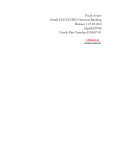
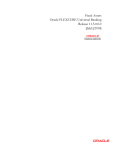

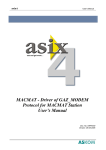
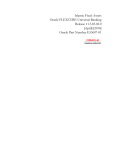

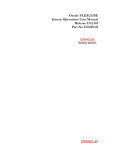
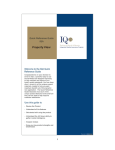
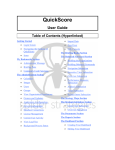
![[December] [2011] Oracle Part Number E51535-01](http://vs1.manualzilla.com/store/data/005639894_1-7cab28abe75641f653b0af59966ce958-150x150.png)