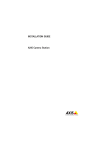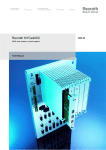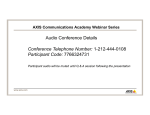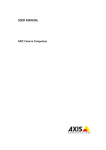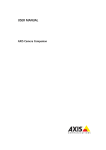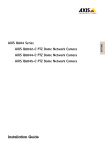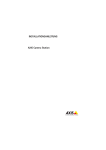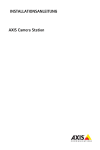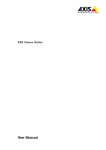Download User Manual - CNET Content Solutions
Transcript
INSTALLATION GUIDE AXIS Camera Station About this Guide Trademark Acknowledgments This guide is intended for administrators and users of the AXIS Camera Station, and is applicable for software release 3.50 and later. It covers the installation of AXIS Camera Station Server and AXIS Camera Station Client as well as instructions for using and managing the AXIS Camera Station on your network. Later versions of this document will be posted to the Axis Website, as required. See also the product’s help pages. Microsoft, Windows, Windows Vista, Internet Explorer, Intel and WWW are registered trademarks of the respective holders. Safety Notices Used In This Manual Important! - Indicates a hazard that can seriously impair operation. Do not proceed beyond the above notice until you have fully understood the implications. Intellectual Property Rights Axis AB has intellectual property rights relating to technology embodied in the product described in this document. In particular, and without limitation, these intellectual property rights may include one or more of the patents listed at http://www.axis.com/patent.htm and one or more additional patents or pending patent applications in the US and other countries. Legal Considerations Camera surveillance can be prohibited by laws that vary from country to country. Check the laws in your local region before using this product for surveillance purposes. Liability Every care has been taken in the preparation of this manual; Please inform your local Axis office of any inaccuracies or omissions. Axis Communications AB cannot be held responsible for any technical or typographical errors and reserves the right to make changes to the product and manuals without prior notice. Axis Communications AB makes no warranty of any kind with regard to the material contained within this document, including, but not limited to, the implied warranties of merchantability and fitness for a particular purpose. Axis Communications AB shall not be liable nor responsible for incidental or consequential damages in connection with the furnishing, performance or use of this material. Axis Customer Services Should you require any technical assistance, please contact your Axis reseller. If your questions cannot be answered immediately, your reseller will forward your queries through the appropriate channels to ensure a rapid response. If you are connected to the Internet, you can: • download user documentation and software updates • find answers to resolved problems in the FAQ database. Search by product, category, or phrases • report problems to Axis support staff by logging in to your private support area visit the Axis Support Web at www.axis.com/techsup/ AXIS Camera Station Installation Guide Page 3 AXIS Camera Station Installation Guide Minimum recommended requirements For best performance and stability these minimum requirements must be met. AXIS Camera Station Client: • Windows® 7 Professional, Windows Vista® Business, Windows® XP Professional Always use the latest service packs • CPU: Intel® Pentium® 4, 2 GHz • Graphic card with DirectX® 9.0c; Onboard video memory of 256 MB Use latest graphic card driver • Microsoft® .NET runtime environment (included in installation package) AXIS Camera Station Server: • Windows® 7 Professional, Windows Vista® Business, Windows® XP Professional, Windows® Server 2008 R2, Windows® Server 2008, Windows® Server 2003 (64-bit versions recommended for larger systems) Always use the latest service packs • CPU: Intel® Pentium® 4, 2 GHz (Intel® Xeon® recommended for larger systems) • RAM: 1 GB (8 GB recommended for larger systems) • Microsoft® .NET runtime environment (included in installation package) Network: • 100 Megabit Network (Gigabit Network recommended for larger systems) Hard disk configuration: • At 30 fps in VGA with compression 30 up to 15 cameras per hard disk ENGLISH (Intel® Core™ i7 recommended for larger systems) • RAM: 1 GB (4 GB recommended for larger systems) • Hard drive: 1 GB free memory • Screen: 1024 x 768 Page 4 AXIS Camera Station Installation Guide Overview This document will help you install AXIS Camera Station and configure it for your Axis Network Cameras and Axis Video Encoders. A brief introduction to the functionality of the software is covered here, see the help files or the AXIS Camera Station User Manual for a detailed description. The User Manual is available on the CD and on www.axis.com AXIS Camera Station is a complete monitoring and recording system for use with Axis Network Cameras and Video Encoders. This installation includes AXIS Camera Station Server and Client. AXIS Camera Station Server handles the communication with the cameras while AXIS Camera Station Client provides quick and easy access to up to 100 connected and configured cameras, recordings, inputs and outputs used in the system. Multiple Clients can be connected to the same Server. A Client can be connected to multiple Servers. Configuration Quick links to all dialogs that allow control and configuration of all aspects of the AXIS Camera Station Client are found in the workspace Configuration. They can also be found under menu items Configuration and Options. AXIS Camera Station Installation Guide Page 5 Install AXIS Camera Station Software Install AXIS Camera Station Server on a dedicated computer. Note: Visit www.axis.com to check if a new software release is available. Always use the latest version to ensure that your installation has the latest functionality and improvements. 1. Insert the CD in the CD drive. If the installation CD does not auto-start, click autorun.exe in the CD’s root folder. 2. From the CD’s interface, click Software and then AXIS Camera Station 3. Select the preferred language to install. ENGLISH Note: You may be prompted to: • install .NET Framework. Simply follow the Installation Wizard’s instructions • update the computer’s graphics card driver. For information on how to do this, see the AXIS Camera Station User’s Manual or help files 4. Next, you will be asked where you wish to install the program. If nothing is specified the program is installed in C:\Program Files\Axis Communications\AXIS Camera Station 3 5. Select components to install. Full installation includes AXIS Camera Station Client and Server. If you have already installed AXIS Camera Station Server on another computer you may choose to install only AXIS Camera Station Client. Firewall - AXIS Camera Station Server accepts incoming network requests from AXIS Camera Station Clients that can be located outside of your local network. If your computer has a firewall installed it must be configured to allow incoming network requests. See the chapter Network & Security Configuration in AXIS Camera Station User’s Manual. 6. Click your way through the Installation Wizard. Page 6 AXIS Camera Station Installation Guide Network Configuration AXIS Camera Station can record and play back video from cameras that are connected to a LAN (Local Area Network) or to a WAN (Wide Area Network). Depending on your installation, follow the instructions under Network & Security Configuration in AXIS Camera Station User’s Manual. Connect AXIS Camera Station Client To connect AXIS Camera Station Client to a Server, from the Start menu, click AXIS Camera Station 3 > AXIS Camera Station Client or click on the AXIS Camera Station Client icon on your desktop. Installed on the same computer To log onto the AXIS Camera Station Server installed on the same computer as your AXIS Camera Station Client: 1. Check Local server. 2. Click Connect. The Credentials dialog opens. 3. Check Log on as current user or enter your User name and Password. 4. Click OK. Installed on another computer To log onto an AXIS Camera Station Server that is installed on another computer than your AXIS Camera Station Client. 1. Check Remote server and enter the address or hostname of the AXIS Camera Station Server you want to connect to. 2. Click Connect. The Credentials dialog opens. AXIS Camera Station Installation Guide Page 7 3. Check Log on as current user or enter your User name and Password. 4. Click OK. Note: If the server is configured to accept clients on a different port than the default port 55752, enter the address followed by the port number. For example, 192.168.0.5:46001 For more information click Help or see AXIS Camera Station User’s manual. Configure Client Proxy Settings If AXIS Camera Station Client and AXIS Camera Station Server are separated by a proxy server, the client proxy settings need to be configured: 1. Open AXIS Camera Station Client. Click Cancel in the Connect to dialog to open the client without connecting to a server AXIS Camera Station Activation The first time you start AXIS Camera Station you will be asked to register your license. The License Key can be used for only one current installation. Once registered it cannot be used again. The License Key is your proof of purchase, keep it in a safe place for future reference. Licenses A base license is required to run AXIS Camera Station and allows for 4 or 10 video channels to be used with the program. Upgrade licenses for additional video channels can be installed under Options > Licenses, see AXIS Camera Station User’s Manual for more information. There are three licenses available for purchase at your local Axis reseller: • • • Base license - For 4 or 10 video channels. Includes one year free support and software upgrades. Upgrade license - For additional video channels. Support license - One year support and software upgrades. Licenses and the time period remaining are displayed under Options > Licenses. MyAxis (www.axis.com/reg/) also shows your registered licenses and activation dates. ENGLISH 2. Select File > Client Proxy Settings and enter the proxy settings. Click Help for more information. Page 8 AXIS Camera Station Installation Guide Internet connection: Register automatically If AXIS Camera Station is installed on a computer with Internet access you can register automatically. Your license information is sent directly to the Axis Web server. 1. Select Licensed Version and click on the OK button. 2. Select the option The server is connected to the Internet and fill in the requested information. The License Key is found on the inside of the AXIS Camera Station CD casing. Click Register. 3. Your license information will be sent to Axis Communications and your software will be activated automatically. 4. You can now start using AXIS Camera Station. AXIS Camera Station Installation Guide Page 9 No Internet connection: Register manually If AXIS Camera Station is installed on a computer without (or with low-speed) access to the Internet, you can acquire the Access code that is needed to activate the software from the Axis Web site and enter it manually. 1. Select Licensed Version and click on the OK button ENGLISH 2. Select the option The server is not connected to the Internet and enter the License Key. 3. Click Activate. Page 10 AXIS Camera Station Installation Guide 4. A dialog opens with the Server ID, make a note of it. You will need the Server ID when filling in information on the Internet form to receive an Access code. 5. Click Activate Later. You can now use AXIS Camera Station in grace mode for 5 days. Activate licenses in Grace mode During the grace period you can receive the Access code by using any computer with Internet access. Browse to http://www.axis.com/techsup/acs, fill in the requested information and click Submit. You will be given an access code. 1. When you have received the access code, select Yes to the License Registration prompt when starting up AXIS Camera Station. AXIS Camera Station Installation Guide Page 11 2. Click the Grace activation button in the Licenses dialog. 3. Enter your Access code. License Key and Server ID are filled in automatically. ENGLISH 4. Click Activate Now. Register License from 30-day Demo or AXIS Camera Station One If you are currently running the Demo version or AXIS Camera Station One and wish to switch to the full version of AXIS Camera Station, you can register your license by selecting Options > Licenses from the main menu. Follow the instructions for “Internet connection: Register automatically” described on page 8 or “No Internet connection: Register manually” described on page 9. Page 12 AXIS Camera Station Installation Guide Configure AXIS Camera Station For easy navigation AXIS Camera Station is divided into workspaces; Live view, Recordings, Camera Management, Logs and Configuration. • • • • • Live view - Provides a single interface to organize and monitor Axis network cameras and video encoders on your network Recordings - Search, playback and export recordings from one or many cameras in a desired time interval with timeline visualization Camera Management – Manage firmware upgrades, configure IP addresses, passwords and date & time settings of one or multiple devices Logs - Alarm, event and audit logs for an instant overview of the system Configuration - has a collection of all the important links to add cameras, set up recording settings, user permissions, event configuration and more When AXIS Camera Station is started for the first time it automatically adds Axis cameras and video encoders it finds on your network. If there are more cameras on your network than you have a license for, the Add/Edit Camera dialog will open automatically. For more information see the AXIS Camera Station Help or the User’s Manual. AXIS Camera Station Installation Guide Page 13 AXIS Camera Station User Interface View Groups Workspaces Toolbar ENGLISH Audio & PTZ controls Alarm & Task tabs AXIS Camera Station Installation Guide Rev. 9.0 January 2012 Copyright © Axis Communications AB, 2004-2012 Part No. 45706