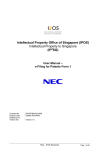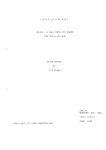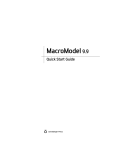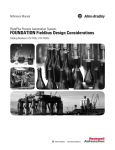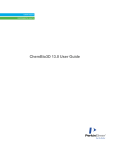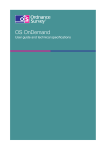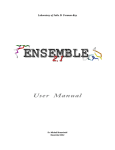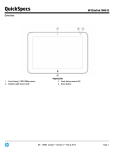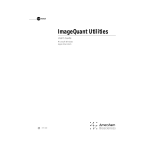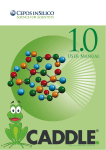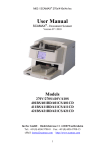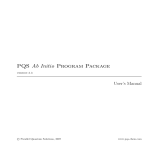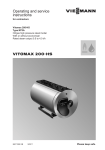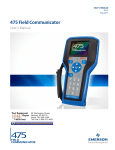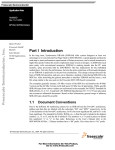Download MacroModel User Manual
Transcript
MacroModel User Manual
MacroModel 9.6
User Manual
Schrödinger Press
MacroModel User Manual Copyright © 2008 Schrödinger, LLC. All rights reserved.
While care has been taken in the preparation of this publication, Schrödinger
assumes no responsibility for errors or omissions, or for damages resulting from
the use of the information contained herein.
Canvas, CombiGlide, ConfGen, Epik, Glide, Impact, Jaguar, Liaison, LigPrep,
Maestro, Phase, Prime, PrimeX, QikProp, QikFit, QikSim, QSite, SiteMap, Strike, and
WaterMap are trademarks of Schrödinger, LLC. Schrödinger and MacroModel are
registered trademarks of Schrödinger, LLC. MCPRO is a trademark of William L.
Jorgensen. Desmond is a trademark of D. E. Shaw Research. Desmond is used with
the permission of D. E. Shaw Research. All rights reserved. This publication may
contain the trademarks of other companies.
Schrödinger software includes software and libraries provided by third parties. For
details of the copyrights, and terms and conditions associated with such included
third party software, see the Legal Notices for Third-Party Software in your product
installation at $SCHRODINGER/docs/html/third_party_legal.html (Linux OS) or
%SCHRODINGER%\docs\html\third_party_legal.html (Windows OS).
This publication may refer to other third party software not included in or with
Schrödinger software ("such other third party software"), and provide links to third
party Web sites ("linked sites"). References to such other third party software or
linked sites do not constitute an endorsement by Schrödinger, LLC. Use of such
other third party software and linked sites may be subject to third party license
agreements and fees. Schrödinger, LLC and its affiliates have no responsibility or
liability, directly or indirectly, for such other third party software and linked sites,
or for damage resulting from the use thereof. Any warranties that we make
regarding Schrödinger products and services do not apply to such other third party
software or linked sites, or to the interaction between, or interoperability of,
Schrödinger products and services and such other third party software.
Revision A, September 2008
Contents
Document Conventions ..................................................................................................... xi
Chapter 1: MacroModel Overview .............................................................................. 1
1.1 MacroModel User Manual ........................................................................................ 1
1.2 MacroModel ................................................................................................................ 1
1.3 MacroModel and Maestro Interaction .................................................................... 2
1.4 Calculation Preparation and Submission ............................................................. 2
1.5 Command-Line Utilities ............................................................................................ 3
1.6 Running Schrödinger Software .............................................................................. 4
1.7 Citing MacroModel in Publications ........................................................................ 4
Chapter 2: Basic Molecular Modeling ...................................................................... 5
2.1 MacroModel Force Field Implementation.............................................................. 5
2.2 Parameter Quality Considerations ......................................................................... 7
2.3 MacroModel Solvation Treatment ........................................................................... 9
2.4 Truncation of Electrostatic Interactions .............................................................. 10
2.4.1 Energetics of Charges ...................................................................................... 11
2.4.2 Molecular Mechanics Description of Charge .................................................... 11
2.4.3 Bond Dipole Cutoffs (BDCO) ............................................................................ 12
2.4.4 BDCO and Molecular Modeling ........................................................................ 12
2.5 General Guidelines for Convergence .................................................................. 13
2.5.1 Minimization ...................................................................................................... 13
2.5.2 Conformational Searching ................................................................................ 13
2.5.3 Molecular and Stochastic Dynamics ................................................................. 14
2.6 Problem Size: Limits of Operation ....................................................................... 15
2.7 Nonbonded Cutoffs ................................................................................................. 15
2.8 Electrostatic Treatments ........................................................................................ 16
2.9 File Conversion ........................................................................................................ 16
MacroModel 9.6 User Manual
iii
Contents
2.10 Modified Force Field, Solvent, or Atom Type Files ......................................... 17
2.11 Hydrogen Treatment ............................................................................................. 17
2.11.1 Hydrogens on Hetero Atoms........................................................................... 17
2.11.2 Hydrogen Treatment in the AMBER* Force Field............................................ 17
Chapter 3: Running MacroModel From the Command Line................... 19
3.1 Preparing for MacroModel Calculations ............................................................. 19
3.1.1 Environment Variables ...................................................................................... 19
3.1.2 The Command File ........................................................................................... 19
3.1.3 The MacroModel Command File Format .......................................................... 20
3.2 Submitting Jobs From the Command Line ........................................................ 21
3.2.1 Using an Executable Command File................................................................. 22
3.3 Running Remote and Distributed Calculations ................................................. 23
3.4 Interacting With a Running MacroModel Job ..................................................... 24
Chapter 4: General Settings ......................................................................................... 25
4.1 General MacroModel Calculation Setup.............................................................. 25
4.1.1 Specifying Job Input Source ......................................................................... 25
4.2 The Potential Tab ..................................................................................................... 26
4.3 Fixing and Freezing Atoms in Large Systems ................................................... 27
4.3.1 Methods for Freezing and Fixing Atoms ........................................................... 28
4.3.2 Freezing and Fixing Individual Atoms ............................................................... 29
4.3.3 The Substructure Facility .................................................................................. 29
4.4 The Constraints Tab ................................................................................................ 31
4.4.1 Constraining Atoms, Distances, Angles, and Torsions...................................... 31
4.4.2 Freezing Atoms ................................................................................................. 33
4.5 The Substructure Tab ............................................................................................. 33
4.5.1 Defining a Substructure .................................................................................... 33
4.5.2 Creating a Shell of Atoms ................................................................................. 35
4.5.3 Reading and Writing Substructures .................................................................. 36
4.6 Setting Up, Running, And Monitoring Jobs ....................................................... 36
iv
MacroModel 9.6 User Manual
Contents
Chapter 5: Current Energy Calculations............................................................... 39
5.1 The Current Energy Panel...................................................................................... 39
5.2 The ECalc Tab .......................................................................................................... 39
5.3 Command File Examples ....................................................................................... 40
5.4 The Force Field Viewer ........................................................................................... 42
5.5 Checking and Interpreting Results ...................................................................... 43
Chapter 6: Minimizations................................................................................................. 45
6.1 The Minimization Panel .......................................................................................... 45
6.2 Performing a Minimization Calculation ............................................................... 45
6.2.1 Minimization Methods ....................................................................................... 46
6.2.2 Convergence Parameters ................................................................................. 47
6.2.3 Using Multiple Minimization Stages During a Minimization............................... 48
6.3 Command File Examples ....................................................................................... 48
6.3.1 Constrained Minimization.................................................................................. 49
6.3.2 Multiple-Method (MWRT) Minimizations ........................................................... 50
6.4 Checking and Interpreting Results ...................................................................... 51
Chapter 7: Multiple Minimizations ............................................................................. 53
7.1 The Multiple Minimization Panel ........................................................................... 53
7.2 Setting Up Multiple Minimization Calculations .................................................. 53
7.3 Partition Coefficient Estimation............................................................................ 56
7.4 Automatic Setup (AUTO) ........................................................................................ 57
7.5 Preparation of Multi-Ligand Structure Files With premin ................................ 58
7.6 Command File Examples ....................................................................................... 59
7.6.1 Energy Minimization of Multiple Non-Conformers............................................. 59
7.6.2 Multiple Conformer Minimization With Automatic Redundant Conformer
Elimination ................................................................................................... 61
7.6.3 Multiple Minimization with Substructures Defined by ASL ................................ 62
MacroModel 9.6 User Manual
v
Contents
7.6.4 Partition Coefficient Estimation ......................................................................... 62
Chapter 8: Coordinate Scans....................................................................................... 65
8.1 Performing a Coordinate Scan in Maestro.......................................................... 65
8.2 Command File Examples ....................................................................................... 67
8.3 Plotting Scan Results in Maestro ......................................................................... 68
8.3.1 1D and 2D Plot Panel General Features........................................................... 68
8.3.2 The 1D Plot Panel ............................................................................................. 70
8.3.3 2D Plot Panel .................................................................................................... 71
8.4 Checking and Interpreting Results ...................................................................... 72
Chapter 9: Conformational Searches ..................................................................... 73
9.1 Conformational Search Methods .......................................................................... 73
9.2 Performing Conformational Searches ................................................................. 74
9.2.1 Conformational Search Method ........................................................................ 75
9.2.2 Automatic Setup of Conformational Search Variables ...................................... 77
9.2.3 Global Search Restrictions ............................................................................... 79
9.2.4 Low-Mode Parameters...................................................................................... 80
9.2.5 Setting Conformational Search Variables Manually .......................................... 80
9.2.5.1 Ring Closures ........................................................................................ 81
9.2.5.2 Torsion Rotations ................................................................................... 82
9.2.5.3 Molecule Trans/Rot ................................................................................ 84
9.2.5.4 Comparison Atoms ................................................................................ 85
9.2.5.5 Chiral Atoms .......................................................................................... 86
9.2.5.6 Distance Check ..................................................................................... 87
9.2.5.7 Torsion Check ........................................................................................ 88
9.2.5.8 Ligand Bonds ........................................................................................ 89
9.3 Command File Examples ....................................................................................... 90
9.3.1 Conformational Search Using MCMM .............................................................. 90
9.3.2 Multi-Structure Conformational Search Using LMOD ....................................... 92
9.3.3 Mixed MCMM/Low-Mode Search Using a Substructure File ............................ 93
9.3.4 Conformational Searches Using Multiple Minimization Methods (MWRT)........ 94
vi
MacroModel 9.6 User Manual
Contents
9.4 Checking and Interpreting Results ...................................................................... 95
Chapter 10: Dynamics Calculations ........................................................................ 97
10.1 The Dynamics Panel ............................................................................................. 97
10.2 Performing a Dynamics Calculation .................................................................. 97
10.2.1 The Monitor Tab .............................................................................................. 97
10.2.1.1 Surface Areas ...................................................................................... 99
10.2.1.2 Distances ............................................................................................ 99
10.2.1.3 Angles ............................................................................................... 100
10.2.1.4 Torsions ............................................................................................. 100
10.2.1.5 H-Bonds ............................................................................................ 100
10.2.1.6 Monitoring Output .............................................................................. 102
10.2.2 The Dynamics Tab ........................................................................................ 102
10.3 Command File Examples ................................................................................... 104
10.3.1 Stochastic Dynamics..................................................................................... 104
10.3.2 Simulated Annealing ..................................................................................... 105
10.4 Checking and Interpreting Results .................................................................. 106
Chapter 11: MC/SD Calculations ............................................................................ 107
11.1 The MC/SD Panel ................................................................................................. 107
11.2 Setting Up MC/SD Calculations ........................................................................ 107
11.3 File Examples ....................................................................................................... 109
11.4 Checking and Interpreting Results .................................................................. 110
Chapter 12: Minta Calculations................................................................................. 111
12.1 The MINTA Panel ................................................................................................. 111
12.2 Command File Examples ................................................................................... 113
12.3 Checking and Interpreting Results .................................................................. 114
Chapter 13: Protein Loop Construction .............................................................. 115
13.1 Performing LOOP Calculations ........................................................................ 115
MacroModel 9.6 User Manual
vii
Contents
13.1.1 Input Restrictions .......................................................................................... 115
13.1.2 Structure Handling Considerations ............................................................... 116
13.2 Example .lsq Input File ....................................................................................... 116
13.3 Command File Examples ................................................................................... 117
13.3.1 LOOP Job Using the Input Structure Sequence ........................................... 117
13.3.2 LOOP Job Using the Sequence From a File................................................. 119
13.4 Example LOOP Job Output ............................................................................... 119
13.4.1 Atom Renumbering Using Input Protein Structure........................................ 119
13.4.2 Conformational Search Using Input Protein Structure .................................. 119
13.4.3 LOOP Run Using an .lsq File as Input .......................................................... 120
Chapter 14: eMBrAcE ..................................................................................................... 121
14.1 Minimizations With eMBrAcE............................................................................ 121
14.2 Conformational Searches With eMBrAcE ....................................................... 123
14.3 Specifying a Substructure for eMBrAcE ......................................................... 127
14.4 Command File Examples ................................................................................... 128
14.4.1 eMBrAcE Minimization Calculations ............................................................. 128
14.4.1.1 Interaction Mode ................................................................................ 128
14.4.1.2 Energy Difference Mode ..................................................................... 131
14.4.2 Conformational Searches With eMBrAcE ..................................................... 134
14.4.2.1 MCMM Conformational Search ........................................................... 134
14.4.2.2 Low-Mode Conformational Search ...................................................... 137
14.4.2.3 MCMM Conformation Search With COPY/ALGN ................................. 138
14.4.3 Distributed eMBrAcE Calculations ................................................................ 140
Chapter 15: Free Energy Simulations .................................................................. 143
15.1 Free Energy Perturbation .................................................................................. 143
15.2 Setting Up FEP Calculations ............................................................................. 144
15.2.1 The Structure File ......................................................................................... 144
15.2.2 The Command File ....................................................................................... 145
15.2.3 Other Possible Command Files .................................................................... 147
15.2.4 The Output File ............................................................................................. 148
viii
MacroModel 9.6 User Manual
Contents
15.3 Criteria for a Successful Simulation ................................................................ 150
15.4 Other Types of Free Energy Calculations ....................................................... 152
15.4.1 Hydrogen Bonding Preference of a Glycyl Lactam in Organic Solution........ 152
15.4.2 Conformational Free Energies for a Diamide in Solution .............................. 153
15.5 Literature............................................................................................................... 154
Chapter 16: Molecular Clustering with XCluster ........................................... 157
16.1 The XCluster Panel ............................................................................................. 157
16.1.1 Selecting the Structure Source ..................................................................... 157
16.1.2 Selecting the Clustering Criterion ................................................................. 158
16.1.3 Defining the Comparison Atoms or Torsions................................................. 159
16.2 Command File Examples ................................................................................... 160
16.3 XCluster Output ................................................................................................... 161
Chapter 17: Redundant Conformer Elimination ............................................ 163
17.1 Eliminating Redundant Conformers Using Maestro ..................................... 163
17.2 Command File Examples ................................................................................... 165
Chapter 18: Additional Features .............................................................................. 167
18.1 Geometry Calculations....................................................................................... 167
18.2 Calculating Interaction Energies Using ASET ............................................... 167
18.3 Rewinding the Output File for Additional Minimization ............................... 168
18.4 Visualizing Vibrational Modes .......................................................................... 169
18.5 Alignment of Structures ..................................................................................... 170
18.6 autoref: Restrained Minimizations ................................................................... 171
18.7 serial_split: Split Serial Search Output Structure Files ............................... 172
18.8 Python Scripts ..................................................................................................... 172
Getting Help ........................................................................................................................... 175
MacroModel 9.6 User Manual
ix
Contents
References .............................................................................................................................. 179
Index ............................................................................................................................................ 183
x
MacroModel 9.6 User Manual
Document Conventions
In addition to the use of italics for names of documents, the font conventions that are used in
this document are summarized in the table below.
Font
Example
Use
Sans serif
Project Table
Names of GUI features, such as panels, menus,
menu items, buttons, and labels
Monospace
$SCHRODINGER/maestro
File names, directory names, commands, environment variables, and screen output
Italic
filename
Text that the user must replace with a value
Sans serif
uppercase
CTRL+H
Keyboard keys
Links to other locations in the current document or to other PDF documents are colored like
this: Document Conventions.
In descriptions of command syntax, the following UNIX conventions are used: braces { }
enclose a choice of required items, square brackets [ ] enclose optional items, and the bar
symbol | separates items in a list from which one item must be chosen. Lines of command
syntax that wrap should be interpreted as a single command.
File name, path, and environment variable syntax is generally given with the UNIX conventions. To obtain the Windows conventions, replace the forward slash / with the backslash \ in
path or directory names, and replace the $ at the beginning of an environment variable with a
% at each end. For example, $SCHRODINGER/maestro becomes %SCHRODINGER%\maestro.
In this document, to type text means to type the required text in the specified location, and to
enter text means to type the required text, then press the ENTER key.
References to literature sources are given in square brackets, like this: [10].
MacroModel 9.6 User Manual
xi
xii
MacroModel 9.6 User Manual
MacroModel User Manual
Chapter 1
Chapter 1:
MacroModel Overview
1.1
MacroModel User Manual
This manual contains an introduction to the MacroModel molecular mechanics program. For
detailed information about command-line MacroModel and MacroModel operation codes, see
the MacroModel Reference Manual. For tutorial exercises that demonstrate Maestro and
MacroModel functionality, see the MacroModel Quick Start Guide. For information on using
Maestro, the graphical user interface (GUI) for MacroModel, see the Maestro online help, the
Maestro Overview, or the Maestro User Manual.
Chapter 1 provides a brief introduction to MacroModel and describes how it interacts with
Maestro. A good general background to force-field-based molecular modeling, particularly as
it is implemented in MacroModel, is given in Chapter 2. Running MacroModel from the
command-line (without Maestro) is described in Chapter 3. Chapters 4-17 provide more information on how to run particular classes of calculations. Chapter 18 describes additional
features: geometry queries and interaction energy calculations. Information on how to get additional help for performing MacroModel calculations is given at the back of this manual.
1.2
MacroModel
MacroModel is a general purpose, force-field-based molecular modeling program with applicability to a wide range of chemical systems. MacroModel provides researchers with multiple
advanced methods to aid the understanding of chemical structure, energetics, and dynamics. A
large selection of force fields is available in MacroModel, including the latest technical
advances introduced into OPLS_2005, a force field that Schrödinger is actively developing.
Numerous minimization methods are available, enabling geometry optimizations for a broad
selection of structural classes. A wide range of methods is available for conformational
searching, allowing efficient sampling of the potential energy surface for low-energy structures, for systems ranging from small molecules to entire proteins. Solvation effects can be
accounted for using the efficient continuum solvation models employed by MacroModel.
Additional advanced features include molecular dynamics simulations, free energy perturbation simulations, and pure and mixed methods for ensemble sampling.
MacroModel 9.6 User Manual
1
Chapter 1: MacroModel Overview
1.3
MacroModel and Maestro Interaction
Maestro is the graphical user interface for MacroModel. MacroModel runs calculations as
independent tasks and consequently does not tie up Maestro during lengthy computations.
Maestro monitors MacroModel tasks so that both numerical and structural information may be
viewed while the tasks are running. Such monitoring is the default mode of operation for newly
started tasks, although monitoring can be broken off and reestablished at a later time. Thus,
you can initiate several MacroModel tasks, disconnect from them, carry out graphical
modeling operations, and periodically reconnect to and examine the progress of each of the
previously submitted MacroModel tasks.
1.4
Calculation Preparation and Submission
MacroModel calculations can be prepared and launched from the Maestro GUI or from the
command line. To run a MacroModel job on a remote computer, you must first set up the
remote hosts according to the instructions in the Job Control Guide. An overview of each job
submission type is provided in this section.
From Maestro
Separate panels for current energy, energy minimization, dihedral driving, conformational
search, ligand torsion search, multiple minimization, dynamics, MC/SD, and MINTA are available in Maestro. To set up a calculation, display the relevant panel and adjust the settings as
desired, then click Start to set up and launch the job.
Alternatively, you can choose to write out the structure and command files that you will need to
launch the job later from the command line by clicking Write.
From the Command Line
Some types of MacroModel calculations cannot be prepared or submitted from Maestro. For
these jobs, you must manually create the necessary command file, which provides MacroModel with the instructions it needs to perform the related calculation. For this task, you might
find it easiest to use a Maestro-generated command file as a template.
Once you set up a job in Maestro and click either Start or Write, Maestro writes out a molecular
structure file and a command file. These files are required to run MacroModel calculations.
The molecular structure file contains the structures to be used as input in the calculation. The
command file contains the name of the input structure file, the name of the output structure file,
and an ordered list of operation codes (opcodes) for the calculations.
The MacroModel Reference Manual contains detailed information about all of the MacroModel commands and operational codes. Examples of command files for various standard
2
MacroModel 9.6 User Manual
Chapter 1: MacroModel Overview
modeling operations are provided at the end of relevant chapters in this manual. Because all
jobs are now handled by the Schrödinger Job Control facility, MacroModel jobs can be monitored from Maestro even when jobs are launched from the command line.
1.5
Command-Line Utilities
MacroModel is distributed with the following command-line utilities, which are stored in the
utilities directory of the software installation.:
autoref
Performs a restrained minimization of a protein-ligand structure using
MacroModel. See Section 18.6 on page 171.
para_bmin
Provides an easy-to-use method of distributing serial MacroModel
searches across multiple processors. See Section 3.3 on page 23.
premin
Robustly minimizes ligand structures in a multistructure Maestro file
using MacroModel. Problematic structures are separated out for examination. See Section 7.5 on page 58.
serial_split
Splits the output structure file from a serial search into separate structure
files for each individual search performed. See Section 18.7 on
page 172.
The following command-line utilities, which are installed with the software, may be useful in
conjunction with MacroModel calculations:
applyhtreat
Adds or removes hydrogen atoms, dummy atoms, and lone pairs to
structures in a MacroModel or Maestro file and produces a new Maestro
file.
maemmod, mmodmae Convert between Maestro and MacroModel file formats.
mmodmol, molmmod Convert between MacroModel and Sybyl Mol2 file formats.
maesubset
Selects a subset of the structures from a multistructure Maestro file.
propfilter
Selects structures from a multistructure Maestro file based on properties.
proplister
Lists selected properties present in structures within a multistructure
Maestro file.
sdconvert
Converts between SD and Maestro or MacroModel file formats.
sdsubset
Selects a subset of the structures from a multistructure SD file.
For more information on these utilities, see Appendix D of the Maestro User Manual.
MacroModel 9.6 User Manual
3
Chapter 1: MacroModel Overview
1.6
Running Schrödinger Software
To run any Schrödinger program on a UNIX platform, or start a Schrödinger job on a remote
host from a UNIX platform, you must first set the SCHRODINGER environment variable to the
installation directory for your Schrödinger software. To set this variable, enter the following
command at a shell prompt:
csh/tcsh:
setenv SCHRODINGER installation-directory
bash/ksh:
export SCHRODINGER=installation-directory
Once you have set the SCHRODINGER environment variable, you can start Maestro with the
following command:
$SCHRODINGER/maestro &
It is usually a good idea to change to the desired working directory before starting Maestro.
This directory then becomes Maestro’s working directory. For more information on starting
Maestro, including starting Maestro on a Windows platform, see Section 2.1 of the Maestro
User Manual.
To run remote jobs, you must have access to a hosts file, named schrodinger.hosts, that
lists hosts on which Schrödinger software is installed for execution. Details of setting up this
file can be found in Chapter 2 of the Job Control Guide.
1.7
Citing MacroModel in Publications
The use of this product should be acknowledged in publications as:
MacroModel, version 9.6, Schrödinger, LLC, New York, NY, 2008.
4
MacroModel 9.6 User Manual
MacroModel User Manual
Chapter 2
Chapter 2:
Basic Molecular Modeling
The potential energy model used for MacroModel energy calculations is the classical one
known as molecular mechanics. It is an empirical model which is parameterized to reproduce
known data from experiment or quantum mechanical calculations. The equation and parameter
sets which allow calculation of energy from a molecular geometry are known as force fields.
Generally, MacroModel uses equations and parameters from published standard force fields.
However, the MacroModel implementations differ in various ways from the authentic force
fields. We distinguish the MacroModel implementation from the original force fields by adding
a “*” to the end of the force field name. MacroModel force field parameters and equations
selectors are found in force field files having suffixes .fld (e.g., mm2.fld). Differences
between the MacroModel force fields and the standard fields are summarized below.
2.1
MacroModel Force Field Implementation
All MacroModel force field files contain the authentic parameter set published by the original
authors of the force field. In addition to these parameters are other parameters from other
sources (e.g., the literature or work at Columbia). Parameters in the force field files are labeled
as to their origin (O = original from the force field authors, M = modified from the original
values, and A = added from some other source where no original parameter exists). They are
also labeled by quality (1 = high quality final value, 2 = tentative value based on more than one
experimental or quantum calculation, 3 = crude low quality parameter). Sources of A and M
parameters are given at the ends of the lines in the force field files and recent additions to the
force fields are documented in the MacroModel Technical Manual.
The MacroModel implementations of standard force fields differ from the authentic force
fields in the following ways:
MM2*—All force field equations are identical with those of authentic MM2 from Allinger [1],
with the exception of the following:
• The electrostatic equation (MM2* uses partial charges and Coulomb’s law, whereas
MM2 uses bond dipoles and the Jeans equation).
• The out-of-plane bending equation (MM2* uses an improper torsion while MM2 uses a
pyramidalization distance—the difference being insignificant except for substantially distorted sp2 systems).
MacroModel 9.6 User Manual
5
Chapter 2: Basic Molecular Modeling
• Handling of conjugation (MM2* uses specific V1-V3 torsional terms for various conjugated systems, whereas MM2 uses an SCF π calculation in uncommon systems).
MM3*—All force field equations are identical to those of authentic MM3 from Allinger [2],
except for those differences listed above for MM2.
AMBER*—All force field equations are identical to those of authentic AMBER from
Kollman. The MacroModel default for hydrogen bonding uses Kollman’s recent 6,12-Lennard
Jones treatment [3] and an improved peptide backbone parameter set [4].
OPLS*—All force field equations are identical to those of OPLS/AMBER from Jorgensen [5].
OPLS_2001—Also referred to as OPLSAA, this force field, developed by Professor W.
Jorgensen of Yale University, is probably the best available for condensed-phase simulations of
peptides. All force-field equations are identical to those of authentic OPLSAA [6]. MacroModel’s implementation has been validated by comparison to BOSS OPLSAA calculations for
a wide variety of organic systems. Comparisons to ab initio calculations and experiment show
that OPLS_2001 reproduces conformational energies well for systems for which it has been
specifically parameterized. Especially good results can be expected for proteins. With the
exception of improved charge, van der Waals and torsion parameters for sulfur in thiols and
thiol ethers [7], all parameters are native OPLS_2001. The new thio parameters, which use
appreciably smaller charges on sulfur and which have been validated in liquid-phase simulations on thiols and thiol ethers, significantly improve the conformational energetics of CYS
and MET residues in proteins.
OPLS_2005—OPLS_2005 is an enhanced version of the OPLSAA all atom force field developed by Schrödinger to provide a larger coverage of organic functionality. In particular all
torsional parameters have been refit to reproduce the conformational energetics derived at a
higher level of quantum theory and additional charges have been fit to support additional
organic functionality. The parameters for proteins have been updated to the ones published
more recently (Kaminski, G. A.; Friesner, R. A.; Tirado-Rives, J.; Jorgensen, W. J. J. Phys.
Chem. B 2001, 105, 6474).
AMBER94—All force field equations and parameters are the same as in Cornell et al. [8],
with the following small exceptions:
• In MacroModel partial charges are specified by bond dipoles rather than as charge values.
The partial charges may differ slightly between the two implementations; these differences are typically in the fifth significant figure.
• The atoms defining improper torsions are not specified by the AMBER protocol in situations of high local symmetry. This may sometimes give rise to small differences in
molecular energies or geometries between the two programs.
6
MacroModel 9.6 User Manual
Chapter 2: Basic Molecular Modeling
• The paper gives the two nitrogen types different van der Waals parameters, but the
AMBER 4.1 program uses the same parameters for both. We follow the program’s convention.
MMFF—Our implementation is identical to that described by Halgren [9–15]. We supply both
MMFF94 and MMFF94s; the latter enforces planarity about delocalized sp2 nitrogens.
OPLS_2001 and OPLS_2005 have much in common. In this document we refer to them
collectively as OPLSAA where necessary.
Whenever a current energy calculation (ECalc) is carried out, a listing file (jobname.mmo) can
be produced which contains all parameters used in the calculation along with the origin and
quality of each parameter. Note that any torsion parameter where V1- V3 are all set to zero will
not be included in the output. To include these in the listing it is necessary to include the
DEBG 56 command in the command file: see the MacroModel Reference Manual for details.
This automatic parameter referencing feature provides important information on the quality
and reliability of the calculation.
Different force fields use different defaults for their electrostatic treatment (constant or
distance-dependent dielectric) and their cutoff distances (van der Waals and electrostatic). It is
possible to set such options exactly as in the authentic fields using the Electrostatic Treatment
and Cutoff option menus in the Potential tab within Maestro’s MacroModel panels.
2.2
Parameter Quality Considerations
Molecular mechanics force fields are empirical, and the accuracy of the results rest entirely on
the ability of the parameters and functional forms used to mimic the real potential energy of
molecules. If the parameters are deficient, is it impossible to obtain agreement with experiment
or to make useful predictions.
When MacroModel performs an energy calculation, the program checks the quality of each
parameter in use. Use of low quality (quality = 3) parameters, especially torsional ones, may
result in inaccurate conformational energy differences and geometries. Low quality stretches
often indicate crude partial charges since charge information often originates from bond
dipoles. Using such low quality parameter values can cause charges and solvation energies to
be inaccurate. Consequently, whenever MacroModel initiates an energy calculation, a warning
and the numbers of low quality stretch, bend, and torsional parameters in use are listed in the
MacroModel jobname.log file and in the Maestro Monitor panel viewing window. An example
is shown below:
WARNING - Conformational Energies May Not Be Accurate
WARNING - Solvation Energies/Charges May Not Be Accurate
Low quality force field parameters in use:
MacroModel 9.6 User Manual
7
Chapter 2: Basic Molecular Modeling
Number of low quality stretches, bends & torsions =
1
1
8
The above message indicates that eight low quality torsions, one low quality bend, and one low
quality stretch are in use in the calculation. Consequently, conformational energy differences
and solvation energies may be unreliable. By looking in the job’s jobname.log file, you can
see which line(s) in the force field file is the source of the low quality parameters. Listings of
the specific torsions having low quality, type 3 parameters can be found in the job’s .mmo file
after running the job with a “Complete” energy listing.
If the file notes that low quality parameters are being used, first attempt to find improved
parameters by trying the system of interest with each MacroModel force field. MacroModel
supports a number of different force fields, and each has its own strengths. If you are unable to
find a force field with acceptable parameters for your particular system, you should seriously
consider developing your own parameters, or try to obtain parameters from other practitioners
in the field.
Typically, low quality torsional parameters are generalized ones (e.g., any bond between two
3
sp carbons has a 3-fold rotational barrier of ~3 kcal/mol). Thus for a specific torsion
3
3
involving, for example Cl-C(sp )-C(sp )-O, a new torsional parameter line would be added to
the force field file with specific V1-V3 terms which reproduce reliable experimental data or
high quality ab initio calculations (e.g., 6-31G*) on, for example, β-chloroethyl methyl ether.
To make the calculation more reliable, new parameters that fit experimental or high quality ab
initio data need to be determined and added to the force field file. However, if you are
comparing conformations that do not involve significant changes in the torsions having low
quality parameters, then errors may not be large.
Obtaining correct torsional profiles around rotatable bonds is one of the most commonly
encountered problems in reparameterizing a potential energy surface. For example, if a new
charge set is introduced, the non-bonded interactions on either side of a rotatable bond may
alter the torsional profile. It is important to test that the relative energies of the minima and
maxima are in agreement with the results of high-level molecular-orbital calculations on model
compounds. In order to make this sort of comparison, the molecular mechanics calculations
should be performed in the gas phase; that is, with the solvation model turned off and with
constant-dielectric electrostatics. Once the potential-energy surface is correctly described in
the gas phase, the solvation model should correctly describe the potential-energy surface in
solution.
To determine the force-field quality for the problem at hand, check the summary of low quality
parameters in use by using Maestro’s Force Field Viewer panel, which is opened from the Tools
menu. Additional information on developing parameters can be found in the MacroModel
Technical Manual.
8
MacroModel 9.6 User Manual
Chapter 2: Basic Molecular Modeling
2.3
MacroModel Solvation Treatment
While many molecular modeling studies are carried out without including the effect of solvent,
the omission is largely one of expedience. Most experimental studies are carried out in solvent,
and the solvent medium can have a major effect on molecular structures and energies. For
some molecular types such as a small organic molecule with only one polar functional group,
solvation does not appear to be a major determinant of conformational energies. However, for
molecules having several polar functional groups, the effect of solvent can be dramatic since
the electrostatically least stable structures are often the most heavily solvated (stabilized) in a
polar solvent.
Using an explicit solvent model is one approach; however, it has its own disadvantages. In
particular, “explicit solvation” calculations run much more slowly because there are so many
particles when hundreds of explicit solvent molecules are included. Furthermore, convergence
is a problem in that longer simulations or different solvent starting configurations often give
different final energies. Consequently, simple energy minimization is not useful in an explicit
solvent.
MacroModel uses an alternative solution model which treats the solvent as a fully equilibrated
analytical continuum starting near the van der Waals surface of the solute. The model is termed
the GB/SA model and is described in the literature [16]. MacroModel is provided with parameter files for water (water.slv), octanol (octanol.slv), and chloroform (chcl3.slv). Using
the GB/SA model slows calculations by a factor of approximately three relative to the gas
phase. However, because of the increased accuracy of modeling in solvent, it is suggested that
the GB/SA continuum solvation model be used in all calculations for molecules for aqueous
solutions. Solvation is controlled by the Solvent: option menu, located in the Potential tab of
the MacroModel panels within Maestro, or by the SOLV command in MacroModel command
files.
The calculation of Born radii in the GB part of the GB/SA model is performed by doing a
volume integral. Stretch, bend, and non-bonded pairs (including 1-4 interactions) contribute to
this integral. For large systems, such as proteins in which non-bonded cutoffs typically are
used and not all non-bonded pairs are included on the non-bonded pair list in order to expedite
calculation, Born radii are subject to systematic error. This is because the volume integration is
performed by using pairs on the stretch, bend, and non-bonded pair lists, and the latter
excludes longer range interactions when non-bonded cutoffs are in use. To correct for this
error, MacroModel calculates the contribution from such longer range non-bonded pairs every
time a non-bonded pair list update is done. This contribution is taken to be a fixed value and is
used in energetic and derivative calculations. Although not an exact correction, inclusion of
this contribution in this manner does help significantly. The correction is enabled by default;
MacroModel 9.6 User Manual
9
Chapter 2: Basic Molecular Modeling
see the description for debug flags 830 and 832 under the DEBG opcode description in the
MacroModel Reference Manual for information on disabling the correction.
In calculations using continuum solvation, MacroModel uses an approximate solvent accessible surface area function for derivatives and then computes final energies with a more exact
area function at the end of the calculation. Consequently, the intermediate energies which are
listed during energy minimization iterations will differ from the final energies.
See the MacroModel Technical Manual for a discussion on the performance of the GB/SA
model with different sources of partial atomic charge.
2.4
Truncation of Electrostatic Interactions
For large systems, interactions between non-bonded pairs separated by more than a given
distance need to be ignored in order to make simulations tractable. Such treatment for van der
Waals interactions is less necessary since the interaction dies off as 1/r6 where r is the interatomic distance. Electrostatic interactions, on the other hand, die off as 1/r, and pose a greater
challenge because of their long range nature.
MacroModel versions prior to 8.1 used residue-based cutoffs for systems that had residue
information in their coordinate files and atom-based cutoffs for systems with only one residue
or without such information. MacroModel versions from 8.1 on include a new method for the
truncation of electrostatic interactions. It is termed “Bond Dipole Cutoffs” (BDCO) and leverages the physics of charge-charge, charge-dipole, and dipole-dipole interactions to give very
accurate absolute electrostatic and generalized Born energies. An example is the benzamidine/
trypsin complex (PDB code 3ptb), which contains 3245 atoms in an all-atom representation,
for which results are given in Table 2.1. In addition to a smaller error in energy by two orders
of magnitude than that seen with residue-based cutoffs, the BDCO calculation uses fewer nonbonded pairs. Because of this, the BDCO calculation runs slightly faster than the residue-based
cutoff calculation. Similar results are seen for generalized Born solvation polarization energies.
Table 2.1. Use of different cutoffs in a calculation on the benzamdine/trypsin complex.
Method
Number of Non-bonded Pairs in
Energy Calculation
Total Electrostatic
Energy (kJ/mol)
Error
(kJ/mol)
BDCO
2731027
−28697.73
2.08
a
3628479
−29179.45
479.64
b
5254184
−28699.81
0.0
res
all
a. Residue-based cutoffs
b. All non-bonded pairs included in calculation
10
MacroModel 9.6 User Manual
Chapter 2: Basic Molecular Modeling
The following subsections provide an overview of the physical basis and implementation of
this novel method for truncating electrostatic interactions.
2.4.1
Energetics of Charges
Coulomb’s law states that the potential energy of two point charges separated by a distance r
scales as 1/r. In contrast, the energy of a point charge interacting with a dipole scales as 1/r2
and the energy of two interacting dipoles scales as 1/r3. These physical properties determine
the length scales for which truncation of the various interaction types is appropriate in order to
achieve a given level of accuracy.
2.4.2
Molecular Mechanics Description of Charge
Common molecular mechanics force fields utilize Coulomb’s law to describe the electrostatic
interaction between atoms due to the uneven distribution of electron density across bonded
atoms with different electronegativities. A carbonyl moiety, for example, is described with a
partial negative charge located at the oxygen atom center and an equal but opposite charge
located at the carbon atomic center. These fixed partial charges can be directly used in
Coulomb’s law to give molecular mechanics electrostatic energies and the associated forces.
For groups with net charge, such as a carboxyl moiety, the formal charge of the group must
also be accounted for. This can be done by delocalizing the formal charge over the appropriate
atoms and adding this delocalized formal charge to the partial charges due to the dipolar nature
of bonds between different atoms. Thus, for the carboxyl moiety, one can think of the system
as two dipoles, one across each C-O bond, as well as point charges of –0.5 located in the
oxygen atoms to account for the net negative charge of the group.
Some force fields, such as MMFF, have been conceptualized using this scheme, and the charge
parametrization for an arbitrary molecule is achieved by assigning dipoles across bonds as well
as delocalized formal charges on atomic centers and summing up these values to obtain fixed
partial charges on atomic centers. Other force fields, such as AMBER*, assign charges to arbitrary molecules by dividing a given molecule into small groups of atoms with unit charge, like
amino acids, for which there exist fixed partial charge data. Even in the latter case, the fixed
partial charges can be transformed into a system of bond dipoles and delocalized formal
charges.
In addition to assigning partial charges based on the selection of a force field, MacroModel
allows you to specify custom partial charges for a system in the input structure file (see the
CHGF opcode in the MacroModel Reference Manual). MacroModel is capable of decomposing
this list of partial charges into delocalized formal charges and bond dipoles. In the event that
the partial charges so specified for a molecule do not sum to the net formal charge of that mole-
MacroModel 9.6 User Manual
11
Chapter 2: Basic Molecular Modeling
cule, the input structure partial charges will be modified to meet this constraint before the
decomposition is performed.
2.4.3
Bond Dipole Cutoffs (BDCO)
Since a system of atoms can be described as consisting of bond dipoles and atom-centered
delocalized formal charges, the energetics of the charges can be considered as due to chargecharge, charge-dipole, and dipole-dipole interactions. This conceptualization is at the heart of
the Bond Dipole Cutoff (BDCO) method. By applying different cutoff distance criteria to these
three different types of interactions based on how they scale with distance, energetic accuracy
is preserved while retaining the benefits of having a short non-bonded pair list. The implementation of BDCO does not involve any change in the functional form of a molecular mechanics
force field. Coulomb’s law in its familiar form is preserved. Rather, the BDCO algorithm
applies different, successively shorter, cutoff distances to charge-charge, charge-dipole, and
dipole-dipole interactions, where the charges are delocalized formal charges and the dipoles
are bond dipoles. The resultant list of interactions is then used to generate charge products for
pairs of atoms; the “charge product” is defined as the numerator in Coulomb’s law. The charge
product for a given pair of atoms is used directly in Coulomb’s law to give the electrostatic
energy and associated force for that pair.
2.4.4
BDCO and Molecular Modeling
The reason BDCO works is that although long cutoffs are used for charge-dipole and chargecharge interactions, there are relatively few such interactions in proportion to the number of
dipole-dipole interactions in systems commonly modeled using molecular mechanics. For
example, of the 20 types of amino acids seen in proteins, only 5 usually have charged (Lys,
Arg, His, Glu, Asp) side chains. For a uniform distribution of amino acid types, 1/4 of the
amino acids in a sequence will be charged. Assuming approximately 15 atoms per amino acid,
the delocalized formal charge for a charged amino acid will on average reside on 2 of the 15
atoms. 1/4 * 2/15 = 1/30, so only 1 of every 30 atoms in an average protein is expected to have
delocalized formal charge. The number of dipoles in the system is approximately equal to the
total number of atoms. Since delocalized formal charges occur on 1/30 of the atoms, the
proportion of charge-charge interactions is 1/30 * 1/30 = 1/900 of the total number of chargecharge, charge-dipole, and dipole-dipole interactions. Likewise, the proportion of chargedipole interactions is 1/30 * 1 = 1/30. The number of charge-charge and charge-dipole interactions in such a system is very small compared to the number of dipole-dipole interactions, and
assigning long cutoffs to the former two types of interactions will not impact the size of the
non-bonded list. However, use of long cutoffs for such interactions will positively impact the
accuracy of the calculation due to the long range nature of these interactions.
Refer to the BDCO opcode in the MacroModel Reference Manual for more information.
12
MacroModel 9.6 User Manual
Chapter 2: Basic Molecular Modeling
2.5
General Guidelines for Convergence
It is as important to fully explore the potential energy surface as it is to describe that surface
correctly by means of a high-quality force field. We use the term “convergence” to describe
this issue. A common problem in modeling is obtaining unconverged results, i.e., the calculation gives a significantly different answer if the calculation continues or is repeated from
different initial conditions. The term “convergence” has somewhat different implications,
depending on the nature of the procedure that is being carried out, and for each type of energy
calculation, there are different convergence issues. These issues are discussed in the following
sections.
2.5.1
Minimization
It is important that, during energy minimization, the energy is minimized to a low gradient
norm. Energy minimization calculations generally converge readily, although there is no guarantee that final structures are low in energy relative to the actual global minimum. By default,
we set a convergence criterion for minimization of a gradient to < 0.05 kJ/Å-mol, and this is
usually satisfactory. However, the default setting for the maximum number of iterations for a
minimization calculation may not be sufficient to meet the convergence criterion, particularly
for large structures, or ones with poor starting geometries. The latter situation often arises
during conformational searching. For this reason, we suggest that all structures located in a
conformational search be reminimized with a large value (5000) for the maximum number of
iterations and with all the tests for uniqueness in place. This will help ensure that the set of
conformations obtained in the conformational search represent unique conformations and not
structures that would be duplicates of other structures if completely minimized. The final
report for a conformational search highlights with an asterisk any structure that did not
converge to the criterion in force during minimization.
2.5.2
Conformational Searching
Conformational searches involving structures with up to a dozen rotatable bonds generally
converge easily, but convergence can be problematic with more flexible structures. When
performing conformational searches with these more flexible molecules, it is therefore wise to
carry out multiple searches with different starting geometries to verify that the same final structures are found.
In addition to ensuring that the final set of conformers obtained from a conformational search
is completely minimized, there is another issue of convergence which affects the stochastic
searching methods (LMOD, LLMOD, MCMM, and SPMC). For these methods, it is important
to establish that the structures obtained in a given search represent a thorough sampling of all
MacroModel 9.6 User Manual
13
Chapter 2: Basic Molecular Modeling
possibilities. There is no way to prove that the search was fully convergent, but there are
several methods which can at least indicate that it was not.
As the search approaches convergence, the number of new unique conformations which are
found should begin to approach zero. That is to say, after the search has been in progress for
some time, many, many trials should elapse between the finding of previously unobserved
unique structures. In practice, however, this may not be a good test unless all conformations
found minimized to low gradients, as described in the previous section.
We generally recommend the following procedure to ensure that a stochastic search has been
exhaustive:
• Conduct a search of approximately 1000-2000 MC steps for every variable degree of
freedom.
• Ensure all the structures saved are thoroughly minimized as described above.
• Run a second search (possibly “seeded” with the selected structures from the of the first
search—see the MacroModel Reference Manual for details on how to do this). Ensure
that a SEED command is used so that a different sequence of random numbers will be
used in the search.
• Combine the results of the two searches and reminimize keeping only the unique conformations.
• Repeat this procedure of searching and combining the results until the total number of
accumulated conformations (especially those in the low energy region) becomes constant.
In any modeling study, it is up to you to demonstrate that results are converged and what the
bounds of uncertainty are. Unconverged results are meaningless.
2.5.3
Molecular and Stochastic Dynamics
Obtaining convergence in dynamics simulations has traditionally been problematic, because of
the slow frequency at which systems undergoing these processes cross barriers between the
various minima on the potential energy surface. Stochastic dynamics may search conformational space more efficiently than does regular molecular dynamics, but neither method gives
frequent crossing of barriers much larger that 3 kcal/mol (13 kJ/mol). A much higher rate of
convergence can be obtained by the use of the mixed-mode Monte Carlo/Stochastic Dynamics
(MCSD) procedure. We therefore recommend using this procedure whenever appropriate, such
as for simulations of acyclic systems in which generation of the canonical ensemble is desired
and no time-dependent information is required. For cyclic systems, the Jumping Between
Wells (JBW) method can be used. However, even with these methods, it is important to test
14
MacroModel 9.6 User Manual
Chapter 2: Basic Molecular Modeling
that converged results have been obtained. Converged simulations will satisfy the criteria listed
below. Satisfaction of these criteria, like those described in the last section, are necessary, but
not sufficient, to prove convergence:
• Average quantities—for example, potential energy, or the fraction of times a hydrogen
bond appears—should exhibit numerical stability. For example, once the simulation is
converged, doubling the length of the simulation should not change the averages. It is
possible to obtain the average values of geometric and hydrogen bond monitors periodically during the simulation.
• Dihedral angle distributions in achiral compounds should be symmetric. For example,
dihedral angle distributions produced using the MDDA command should exhibit the same
populations of +gauche and –gauche values for three-way torsions.
• Simulations starting from different starting geometries should give the same results.
2.6
Problem Size: Limits of Operation
MacroModel is distributed with a number of arbitrary fixed limits on its operation. Some of
these restrictions have been lifted since the program has gone to dynamic memory allocation,
but some still remain. For example, we distribute a version of MacroModel that can perform
Monte Carlo conformational searches on up to 500 rotatable bonds; however, these limits
usually far exceed the size of a calculation that can be reasonably performed. It is highly
unlikely that a converged conformational search could be performed in a reasonable amount of
time on a system with even 100 degrees of rotational freedom. Because of the wide variety of
platforms on which MacroModel is used—ranging from Linux-based PCs to super computers
or a network of scores of workstations—and also because chemical problems differ greatly, we
cannot make categorical pronouncements setting forth the “largest” problem one can reasonably address. Instead, we encourage you to consider the issues of convergence as described
below, and use the principles described there as a guide.
2.7
Nonbonded Cutoffs
By default, MacroModel energy calculations are performed with cutoff distances in place for
nonbonded interactions. If the distance between any nonbonded pair of atoms is greater than
the cutoff distance, then the non-bonded term (electrostatic or van der Waals energies) for that
pair will be ignored. These terms decrease in magnitude with increasing interatomic distance,
and so terms for nonbonded atom pairs separated by a distance greater than a reasonable cutoff
distance will not contribute greatly to the overall energy. The introduction of nonbonded
cutoffs greatly reduces the time it takes to compute the energy for a large molecular system.
Several implications of using cutoffs, however, deserve special mention.
MacroModel 9.6 User Manual
15
Chapter 2: Basic Molecular Modeling
• For systems with formally charged atoms, the default cutoff distances (7 Å for van der
Waals interactions and 12 Å for electrostatics) are probably too small for accurate results.
Better values might be 8 Å and 20 Å, respectively. These values can be set by selecting
Extended from the Cutoff option menu in the Potential tabs of the MacroModel panels.
• The original MM2 and MM3 programs do not use non-bonded cutoffs. When making
comparisons with these programs, MacroModel calculations should be performed using
non-bonded cutoff distances which are effectively infinite; that is, the values should be
larger than the largest molecular dimension. See Section 2.1 on page 5 for other considerations involving comparisons between MacroModel results and results from the standard
implementations of other force fields.
• We recommend that calculations performed using the MacroModel solvation model be
carried out with effectively infinite cutoffs.
2.8
Electrostatic Treatments
By default, MacroModel uses a constant dielectric constant during the evaluation of electrostatic interactions between atoms. In most situations the use of a constant dielectric is appropriate for such calculations. One such place is when making comparisons with gas phase ab
initio molecular orbital calculations. Additionally, use of the MacroModel GB/SA continuum
solvation model also requires the constant-dielectric electrostatic treatment. When this model
is utilized, electrostatic interactions are automatically calculated using this method. Alternatively, a distance dependent dielectric electrostatic treatment may be specified by selecting
Distance Dependant from the Electrostatic Treatment option menu in the Potential tab of the
MacroModel panels.
2.9
File Conversion
Maestro reads Protein Data Bank (PDB), MDL SD (.mol) files, and Sybyl mol2 formatted
structure files. You can then use these structures in MacroModel calculations. Note, however,
that Maestro may have some difficulty with some of these files. It may be necessary to examine
the file in detail and to make repairs. If you have problems reading a PDB file, see
Section 3.1.3 of the Maestro User Manual, which explains Maestro’s color-coded warning
system. File conversion can also be performed from the command line using the pdbconvert,
sdconvert, molmmod, and mmodmae scripts in the $SCHRODINGER/utilities directory.
16
MacroModel 9.6 User Manual
Chapter 2: Basic Molecular Modeling
2.10 Modified Force Field, Solvent, or Atom Type Files
When a job is launched, MacroModel searches in the current working directory for a copy of
the force field (*.fld), solvent (*.slv), and atom type (atom.typ) files. If it finds any of
these files there, it uses them to perform the energy calculation. If MacroModel does not find
copies of these files locally, it then looks in $HOME/.schrodinger/macromodel. Only if
MacroModel does not find the files in .schrodinger does it use the global settings in
$SCHRODINGER. If you do create locally modified files, manage them closely. The unintentional use of forgotten locally modified files can give surprising energetic results.
2.11 Hydrogen Treatment
2.11.1 Hydrogens on Hetero Atoms
While the AMBER* and OPLS force fields can be used without explicit hydrogen atoms on
carbon atoms, all force fields require the use of explicit hydrogen atoms on hetero atoms. Note
also that AMBER* requires explicit lone pairs on sulfur. Original MM2 implementations have
lone pairs on sp3 oxygen; however, we recommend removing them for best results in MM2*.
In Maestro, you can modify a structure’s hydrogen treatment using settings in the Hydrogen
Treatment panel, which you open from the Build menu. See Section 4.9 of the Maestro User
Manual for more information.
2.11.2 Hydrogen Treatment in the AMBER* Force Field
The AMBER* force field file contains charge sets appropriate to either united-atom or all-atom
representations; however, by default, the united-atom charges are used. This means that even
those carbons having explicit hydrogens attached will, by default, get united-atom charges. In
practice, this makes little difference in energetic results, but in some situations—for example,
when making comparisons with the original AMBER program, and also when calculating
absolute solvation free energies—it is important to use all-atom charges if such carbons exist.
This can be done by selecting Force Field Defined from the Electrostatic Treatment option
menu in the Potential tab of the MacroModel panels.
When using the united-atom models in AMBER* or OPLS*, the best results are obtained when
explicit hydrogen atoms are used on sp2 carbons. The command:
$SCHRODINGER/utilities/applyhtreat in.mae out.mae
where in.mae is the name of a file containing structures to which hydrogen atoms should be
added produces a file called out.mae containing the corresponding structures containing the
additional hydrogen atoms.
MacroModel 9.6 User Manual
17
18
MacroModel 9.6 User Manual
MacroModel User Manual
Chapter 3
Chapter 3:
Running MacroModel From the
Command Line
Running MacroModel from the command line gives you the ability to customize batch
processing. In addition, some types of MacroModel calculations are not supported by the
Maestro GUI. This chapter gives instructions on how to launch MacroModel jobs from the
command line. For information on starting MacroModel jobs from the Maestro graphical user
interface, see the chapter in this manual that corresponds to the particular type of job you want
to submit.
3.1
Preparing for MacroModel Calculations
Before you can submit MacroModel jobs from the command line, you must set the
SCHRODINGER environment variable and must have a valid input structure file and a command
(jobname.com) file.
3.1.1
Environment Variables
The SCHRODINGER environment variable specifies the installation directory for your
Schrödinger software. These files include the force-field files, the solvent files, and the
atom.typ file. To run MacroModel as a stand-alone application, you must first define this
environment variable. See page 6 of the Maestro Overview for more information on setting
$SCHRODINGER. Whether you start MacroModel from the UNIX shell or from Maestro, local
versions of the force-field, solvent, and atom.typ files override versions in the location specified by $SCHRODINGER.
You might also want to specify the default location for temporary (scratch) files. The default
scratch directory is set in a schrodinger.hosts file, which should exist on each host on
which you want to run MacroModel. This file can be in a local directory, in $HOME/
.schrodinger, or in $SCHRODINGER. You can override the default by setting the
SCHRODINGER_TMPDIR environment variable.
3.1.2
The Command File
Every time job files are written or a job is started from Maestro, a MacroModel command file
and a structure file are created. The command file contains all necessary information for
MacroModel to perform the job as specified. Most MacroModel tasks can be executed from
MacroModel 9.6 User Manual
19
Chapter 3: Running MacroModel From the Command Line
Maestro. However, there are a few tasks that still involve manually setting up and executing a
command file.
In this chapter, examples of common command files are given that are set up through Maestro
and provide some insight to the different commands included in these files. At the end of the
chapter, more advanced command files are presented, including tasks that can not currently be
set up from Maestro.
Many of the commands presented in the command files below have additional arguments available. For more information on any of the commands, refer to the MacroModel Reference
Manual.
An alternative simplified input file is available for certain kinds of calculations. Jobs using this
simplified input file can be run with the $SCHRODINGER/macromodel command. For details,
see Chapter 3 of the MacroModel Reference Manual.
3.1.3
The MacroModel Command File Format
To run MacroModel calculations, a molecular structure file and a command file are required.
The molecular structure file contains the structures to be used as input in the calculation. The
command file contains the name of the input structure file, the name of the output structure file,
and an ordered list of operation codes, or opcodes, for the calculations.
A generalized form of a MacroModel command file is given below:
jobname.mae
jobname-out.mae
MMOD
0
FFLD
10
BDCO
0
READ
0
CONV
2
MINI
1
1
1
0
0
0
0
0
0
0
0
0
500
0
1
0
0
0
0
0.0000
0.0000
1.0000
0.0000
20.0000 99999.0000
0.0000
0.0000
0.0500
0.0000
0.0000
0.0000
0.0000
0.0000
0.0000
0.0000
0.0000
0.0000
0.0000
0.0000
0.0000
0.0000
0.0000
0.0000
This file must have a name in the form of jobname.com, where jobname is replaced with the
actual name of the job. Thus, a job that was actually named “jobname” could be submitted
from the command prompt with a command such as
$SCHRODINGER/bmin jobname
Maestro uses a similar command for computations prepared with the interface. The first line of
the instruction file above is the name of the input structure file. The input structure file can be
named with any valid UNIX filename. The resulting output structure file is given the name
listed on the second line of the instruction file. The full path to the structure files may be given
if the files are not in the current directory.
20
MacroModel 9.6 User Manual
Chapter 3: Running MacroModel From the Command Line
In addition, any input substructure (.sbc) or velocity (.vel) files should contain the same
prefix as the input structure file. Similarly the output energy listing (.mmo), substructure, and
dihedral drive (.grd) files have the same base name as the output structure file. The
jobname.log file contains text messages tracing the progress of the job. Experienced users of
MacroModel should be aware that this mechanism has not changed from previous versions of
MacroModel.
There are some default file naming changes, indicated in the sample file above, that are used by
the Maestro interface due to the advent of Maestro formatted structure files. Although not
mandated, to be consistent, all Maestro formatted structure files are given the suffix .mae. This
is a different default behavior from the former MacroModel user interface and the older
MacroModel structure format. Previously, input files were given the names jobname.dat and
jobname.out. Now that all Maestro formatted structure files are, by default, named with the
.mae extension, Maestro automatically names the input structure file jobname.mae and the
output structure file jobname-out.mae.
The remaining lines in the command file provide the instructions to MacroModel concerning
the type and order of calculations to be performed. The opcode lines must be of the following
fixed format:
#OPCD 123456 123456 123456 123456 FFFFF.FFFF FFFFF.FFFF FFFFF.FFFF FFFFF.FFFF
Each opcode has four letters, and is preceded by a blank space. A specific opcode can be
ignored (commented out) in a command file by placing a character other than blank space
before the opcode. The eight fields after the opcode are referred to as arguments, and are often
referred to simply as “arg”s. Arg1 through arg4 are integer arguments (Fortran I6 format),
while arg5 through arg8 are floating point arguments (Fortran F10.4 format). The opcodes indicate individual energetic calculations or options and the arguments indicate additional options
or quantify the parameters of the calculation. Many arguments have default values, which are
indicated by a value of zero as the argument. Thus is it unnecessary to indicate explicitly all
arguments in the instruction file if the default values are sufficient. The default values are
included with the opcode descriptions in the MacroModel Reference Manual. It is important to
strictly adhere to the format of the command file. We recommend using an existing command
file as a template, rather than to build one from scratch. Tabs are not allowed in MacroModel
instruction files.
3.2
Submitting Jobs From the Command Line
The bmin shell script located in the $SCHRODINGER directory should be used to launch standalone MacroModel jobs from any directory, once the SCHRODINGER environment variable has
been set. To launch a job, enter the following command in a terminal window:
$SCHRODINGER/bmin [options] jobname
MacroModel 9.6 User Manual
21
Chapter 3: Running MacroModel From the Command Line
replacing jobname with the stem of the input file name (not needed if the -TEST or -HELP
options are specified). and including any of the following options.
Table 3.1. Options for the bmin command.
Option
Meaning
-DEBUGGER debugger_name
Run bmin in the foreground with a debugger called
debugger_name.
-DEBUG2
Print out debugging information from the scripts used to start
bmin.
-HELP | -help | -h
Print the bmin command syntax, options, and their definitions and exit.
-HOSTFILE hostfilename
The name of the hosts file to use for this run.
-INTERVAL
The maximum time in seconds for updating the monitoring
files.
-LOCAL
Do not place files in a temporary directory. Keep files in the
local directory.
-NO_REDIRECT
Run in the foreground and send output to standard output.
-TEST
Run the standard test suite (jobname not needed).
-WAIT
Do not return a prompt until the job finishes or is submitted to
a batch queue.
The options for the bmin command are listed in Table 3.1. The standard Job Control options
are also supported—see Section 4.3 of the Job Control Guide. Additional diagnostic options,
which do not run the job but provide information, are also given in the section mentioned. In
particular, you should note the syntax of the -HOST option, which is used to specify the list of
hosts used for the job.
Launching a MacroModel job using the bmin script creates the output structure file and the
jobname.log file. The .log file contains MacroModel job information, such as job number
and C-shell timings, and any system errors, as well as output from the job.
3.2.1
Using an Executable Command File
If you have a command file that must be run repeatedly (such as the MacroModel test scripts),
you can embed the contents of the command file in an executable shell script. Below is an
example, though we generally recommend using shell scripts, as described in the previous
section.
22
MacroModel 9.6 User Manual
Chapter 3: Running MacroModel From the Command Line
#! /bin/csh -f
cat <<EOC > a_run.com
jobname.mae
jobname-out.mae
FFLD
READ
ELST
2
EOC
$SCHRODINGER/bmin a_run
If the above contents were contained in an executable file called mm2-ELST, you could run the
included commands by entering the file name on the command line:
mm2-ELST &
3.3
Running Remote and Distributed Calculations
Remote MacroModel jobs run on a different host from the one on which the command is
entered to start the job. Distributed MacroModel allows certain types of calculations to be run
in a distributed fashion across a number of different hosts. Remote MacroModel jobs can be
run from Maestro, but at present, distributed MacroModel jobs can only be run from the
command line. Remote and distributed jobs can only be run on Unix hosts, not on Windows.
Schrödinger’s Job Control facility controls both remote and distributed MacroModel jobs. The
Job Control facility enables remote and distributed MacroModel jobs to run reliably on a wide
range of computer platforms. If you intend to run jobs on various hosts, you must set up the
hosts for remote access and provide information on the hosts to the Job Control facility through
a file named schrodinger.hosts. How to provide this information is described in the Job
Control Guide. Brief instructions for setting up the required information on remote hosts and
for configuring batch queues is given in the Installation Guide.
Any MacroModel job can be run remotely. The normal Unix commands are used to run the
job, with additional information specifying which host from the hosts file to use:
$SCHRODINGER/bmin -HOST remote_host_name jobname
MacroModel can divide some types of calculations into “tasks”. These tasks may be distributed over a number of processors to reduce the calculation time. Calculations that can be
distributed using MacroModel include many of the conformational searching methods as well
as Free Energy Perturbation (FEAV/FESA) and eMBrAcE calculations. For a thorough description of the distributed MacroModel calculations, including the specific types of calculations
supported, see the MacroModel Reference Manual. Below are a two simple examples that
illustrate how to perform these calculations. To run these examples, first ensure that the hosts
and accounts have been prepared and an appropriate schrodinger.hosts file is available.
MacroModel 9.6 User Manual
23
Chapter 3: Running MacroModel From the Command Line
For distributing calculations focused on a single input structure, internal distributed calculations are used. For example, to distribute a conformational search of a protein-ligand complex
across two processors, add the line:
NPRC
2
20
10
1
0.0000 0.0000 0.0000 0.0000
just after the MMOD command in the example .com file given in Section 9.3.3 on page 93. The
job can then be started just like any other MacroModel job:
$SCHRODINGER/bmin jobname
Another type of job that can be distributed is MCMM serial searches in which each input structure is subjected to a separate search (see Section 9.3.2 on page 92). You can do this with the
para_bmin command, which can be run directly on the unmodified non-distributed files:
$SCHRODINGER/utilities/para_bmin -NJOBS 5 -HOST "comp1:1 comp2:2" serial-lmcs
This command divides the job into five tasks, all of which are run on computers comp1 or
comp2. These computers must be described in the schrodinger.hosts file. At any one time,
up to one task is running on comp1 and up to two tasks are running on comp2.
For distributed MacroModel calculations that involve a random or accumulated aspect (e.g.
MCMM conformational searches) the results may differ from those obtained from an equivalent non-distributed calculations. However, the different results from either type of calculation
are valid.
3.4
Interacting With a Running MacroModel Job
The Schrödinger Job Control facility allows you to interact with running MacroModel jobs.
Because all jobs submitted, either from Maestro or the command line, are controlled by the Job
Control facility, all jobs can be monitored using the Monitor panel in Maestro or using the
jobcontrol script from the command line. For specific instructions on using the Monitor
panel or the jobcontrol script, see Chapter 5 of the Job Control Guide.
24
MacroModel 9.6 User Manual
MacroModel User Manual
Chapter 4
Chapter 4:
General Settings
4.1
General MacroModel Calculation Setup
All Maestro energetic calculation panels have the same basic setup process:
1. Specify the job input source from the Use structures from option menu (see Section 4.1.1
below).
2. Specify settings in the tabs:
•
•
•
•
For the Potential tab, see Section 4.2 on page 26
For the Constraints tab, see Section 4.4 on page 31
For the Substructure tab, see Section 4.5 on page 33
For tabs specific to the energetic calculation, see the appropriate chapter
3. Click Start to set up and launch the job (see Section 4.6 on page 36) or click Write to
write the files for future use (see Section 4.6 on page 36).
4.1.1
Specifying Job Input Source
For most MacroModel jobs run from the Maestro interface, you can use as input either the
structures included in the Workspace or the entries selected in the Project Table. For these jobs,
if you have a file containing the structures of compounds you want to evaluate, first import the
structures into a project using the Import panel, and then select the desired structures in the
Project Table. In addition, there are some MacroModel calculations, such as eMBrAcE Minimization, that allow you to use an input file directly, without having to import the structures
into the Project Table.
The default setting for MacroModel job input is Workspace (included entries). If you want to
perform MacroModel calculations only on the structures currently appearing in the Workspace, you do not need to change the Use structures from setting. However, if you want to use
Project Table entries as input, change the Use structures from setting to Project Table (selected
entry) or Project Table (selected entries), depending on which of these is present. When using
this setting, make sure that you have selected the desired entries in the Project Table panel.
MacroModel 9.6 User Manual
25
Chapter 4: General Settings
4.2
The Potential Tab
The Potential tab appears on all of the MacroModel energy panels. This tab contains tools for
specifying a force field, a solvent treatment, and an electrostatic treatment for the calculation.
The Potential tab is displayed by default when the energetic panel is opened.
Selecting a Force Field: To specify a force field for a MacroModel calculation, select the
desired force field from the Force field option menu. The default force field is OPLS_2005. For
information about MacroModel implementation of the supported force fields, see Section 2.1
on page 5.
Selecting a Solvation Treatment: MacroModel calculations are carried out with water as
solvent by default, but you may carry out the calculation in the gas phase or with another
solvent. MacroModel provides the GB/SA continuum solvation treatment, and water, octanol,
or chloroform may be chosen. To change the solvent, select the name of the desired solvent
from the Solvent option menu.
Figure 4.1. The Potential tab.
26
MacroModel 9.6 User Manual
Chapter 4: General Settings
Selecting an Electrostatic Treatment: The default electrostatic treatment for all built-in force
fields is to use a dielectric constant of 1.0. You can also select a distance-dependent dielectric
from the Electrostatic treatment option menu. You can set the dielectric constant; the default
value is 1.0, which corresponds to Coulomb’s law in a vacuum. Selecting the force field
defined treatment is equivalent to choosing a constant dielectric with a value of 1.0. The
MMFF and MMFFs force fields use a “buffered” constant dielectric treatment; see Halgren
[9,10].
Using Charges From a Structure File: The charges used in the electrostatic portion of an
energy calculation can either be assigned by the force field or obtained from the structure.
Regardless of the source, charges are written to the structure file when a job is started. By
default, the Force field option is used. To use charge information from the structure, select
Structure file from the Charges from option menu.
Using an Existing Command File: To read a MacroModel command file and have the
settings on the energetics panel update to reflect all potential energy settings, click Read
Settings From Command File. Setting up MacroModel calculations in this way is helpful
because you can easily reproduce your potential energy settings for multiple calculations.
Choosing a Nonbonded Cutoff Setting: The maximum distances over which hydrogen
bonding, van der Waals, and electrostatic contributions to the molecular potential energy are
computed may be controlled using the Cutoff option menu. Default cutoff distances are 4 Å for
hydrogen bonding, 7 Å for van der Waals and 12 Å for electrostatics. The van der Waals and
electrostatic cutoff distances are the center of a soft cutoff that starts at 1 Å smaller than the
specified distance and ends at 1 Å larger than the specified distance.
4.3
Fixing and Freezing Atoms in Large Systems
Two important reasons for imposing constraints on molecular systems are to force the
modelled system to meet desired geometric conditions, and to reduce the cost of the calculation by eliminating interactions that are expected to have little influence on the results. When
modeling molecular systems, you might want to constrain some of the degrees of freedom,
such as atom positions or distances, angles and dihedral angles. Constraints are useful in the
following situations:
• When it is inherently hard to get the system to adopt the desired geometries in the
absence of constraints
• When the potential functions are inadequate for the system
• When parts of the system that would normally lead to the appropriate geometries are not
represented
MacroModel 9.6 User Manual
27
Chapter 4: General Settings
When modelling a large system, it is often desirable to focus calculations on important regions
and ignore any large portions of the system from which no significant influence is expected.
For example, in the minimization of a protein-ligand complex, the region of interest is the
ligand and the area surrounding the ligand. The large outer regions of the protein may not
significantly influence the structure of the minimized ligand or its vicinity, and these regions
may therefore be excluded from the calculation. Fixing or freezing remote portions of the
system can help further reduce computational time and provide buffer zones between fully
moving and ignored regions.
Frozen atoms cannot move, while fixed atoms are restrained to lie close to the requested positions. Moving atoms interact with all other moving, fixed and frozen atoms in the usual way.
However, among the fixed or frozen atoms only stretch interactions involving fixed atoms are
considered. Eliminating most of the interactions among the fixed or frozen atoms can save a
great deal of computer time and is a useful approximation provided that the potentials
restraining the fixed atoms are strong enough to prevent dramatic distortions of the molecular
structures.
4.3.1
Methods for Freezing and Fixing Atoms
In MacroModel there are two ways of constraining parts of a molecular system:
• Using constraints: Manually fixes atoms (and also distances, angles, or torsions) through
the use of FXAT (or FXDI, FXBA, or FXTA) commands, either using the Constraints panel
in Maestro or by directly modifying a command file. Only the geometry of the items
explicitly specified is affected. All other parts of the system interact and move normally.
• Using substructures: Uses Maestro’s substructure facility to define, within a molecular
system, flexible substructures and fixed and frozen shells. You can also directly modify a
command file to create or modify substructures. Atoms that are not in the substructure or
specified as fixed or frozen are ignored.
To constrain only a few atoms (the first method) using FXAT commands is best, and is also
easily achieved through point-and-click operations in Maestro. To constrain a larger number of
atoms, you will find it is much more efficient to use substructures.
Note:
Constraints can be violated if you use automatic setup (see Section 9.2.2 on page 77).
If so, MacroModel will fail.
With either method, a positive force constant can be specified for the restraining harmonic
potential for fixed atoms. Free movement of the atoms within a specified range can be facilitated with the use of flat-bottomed potentials in which the two halves of the harmonic potential
are separated by a specified distance within which the potential is zero.
28
MacroModel 9.6 User Manual
Chapter 4: General Settings
4.3.2
Freezing and Fixing Individual Atoms
Individual atoms can be constrained either by picking the desired atoms using the tools in the
Constraints tab of the MacroModel panels within Maestro, or by using the FXAT command in a
jobname.com file.
Atoms are fixed or frozen in their original position by using tools in the Constraints tab within
the various MacroModel energy panels in Maestro. The desired atom is selected through onscreen picking, and is then assigned values for how much it should be allowed to move (halfwidth, in Å) and the penalty for moving outside the defined limits (force constant, in kJ/molÅ2). This process is repeated for all atoms to be constrained. See Section 4.4 on page 31 for
more information on specifying constraints using Maestro.
For additional information about using the FXAT command when manually constructing
MacroModel command files (jobname.com), refer to the pages describing the FXAT opcode in
the MacroModel Reference Manual.
All atoms not defined by a FXAT command remain fully flexible, free to sample the potential
energy surface defined by the force field.
4.3.3
The Substructure Facility
You can define substructures by manually placing the appropriate lines in the MacroModel
command file (jobname.com), or by using the Substructure tab in the MacroModel energy
panels to define groups of flexible, fixed, and frozen atoms. The settings are saved in a
substructure file consisting of SUBS commands for the flexible atoms and FXAT commands for
fixed/frozen atoms.
Note that atoms not defined by either SUBS or FXAT commands are completely ignored (as if
they had been deleted) during the calculation.
After defining the flexible part of the system (typically the ligand and atoms in its near
vicinity), you can define a combination of fixed/frozen atom shells (having different force
constants) around the movable part. These shells are defined based on a user-selected radius (in
Ångstroms) from the flexible part of the system. To avoid cutting amino acid residues in two
by the radius definition, Maestro offers a Fill residues option that ensures that if any atom of a
residue is within the defined radius, the full residue is included in the shell. Additionally, there
is an option for adding isolated atoms to any shell. Each shell can be assigned a different force
constant (for a fixed shell), or can be completely frozen (force constant takes a negative value).
Looking at a protein-ligand complex as an example, the flexible part is most easily defined by
picking. By choosing Molecules from the Pick menu in the Freely moving atoms (substructure)
section, you can select an atom in the ligand to define the whole ligand as part of the substruc-
MacroModel 9.6 User Manual
29
Chapter 4: General Settings
ture. Atoms belonging to the substructure are identified by white markers on screen. If parts of
the active site are to be included in the substructure as well, selected residues can easily be
picked by choosing Residues from the Pick menu and clicking on an atom in each residue to be
included. Alternatively, a shell of flexible residues can be defined using the Atom Specification
Language (ASL) in the ASL text box or in the Atom Selection dialog box. Assuming that the
ligand is molecule number one and the protein is molecule number two, the following
command in the substructure definition field places the ligand and a 3.5 Å shell of filled out
residues in the substructure part:
m. 1 or fillres within 3.5 m. 1
The different shells defined around the substructure have markers of different colors (orange,
purple, etc.), in order to easily visualize the various selections on screen.
After the substructure and shell selections are made, the substructure (filename.sbc) file can
be written to disk. The name of the substructure file must match the input file. The substructure
file has the following format:
Command
SUBS
SUBS
[...]
FXAT
[...]
FXAT
[...]
arg1 arg2 arg3 arg4
1
2
3
4
5
6
7
8
arg5 arg6 arg7 arg8
0. 0. 0. 0.
0. 0. 0. 0.
123 0
0
0
200. 0.
0.
0.
124 0
0
0
-1. 0.
0.
0.
For the SUBS part of the substructure file:
arg1-4: Atom numbers of atoms included in the substructure (flexible) part of the system.
arg5-8: Not normally used.
For the FXAT part of the substructure file:
arg1: Atom number of atom to be included in fixed/frozen part of the system.
arg2-4: Not used.
arg5: Force constant (kJ/mol Å2) used for atom listed in arg1. If the force constant is negative, the atom is frozen.
arg6-8: Desired X, Y, Z coordinates of atom defined in arg1. If all are zero (the default),
the starting coordinates are used.
Note that the SUBS command in the MacroModel command file takes on two meanings,
depending on whether or not a substructure file is to be used. If arg1 of SUBS is zero in the
command file, MacroModel looks for a substructure file to obtain information on flexible and
30
MacroModel 9.6 User Manual
Chapter 4: General Settings
fixed/frozen parts of the system. There are other possible uses of the SUBS command: in particular it may be useful to combine the use of substructures both in a filename.sbc file and separate SUBS lines in the MacroModel command file. Please refer to the SUBS command in the
MacroModel Reference Manual.
The substructure file also supports the use of ASL expressions, with the commands ASL1 and
ASL2. The syntax of their use is described in the MacroModel Reference Manual. ASL1
performs the same function as SUBS to specify atoms for a substructure, and ASL2 performs
the same function as FXAT, to specify atoms to be fixed or frozen.
For more information on using Maestro’s substructure facility, see Section 4.5 on page 33.
4.4
The Constraints Tab
In MacroModel, subsets of atoms can be constrained in almost all energetic calculations, and
the constraints can be of two basic types. The atoms can be completely frozen and not allowed
to move, or atoms can be fixed, which means that the atoms in question are tethered in place
using a constraint. Fixed atoms have the ability to move, frozen atoms do not. The following
two sections describe how to prepare MacroModel computations from Maestro that include
fixed and frozen atoms. For more information, see the MacroModel Reference Manual sections
on of FXAT, FXDI, FXBA, FXTA, and SUBS.
Making selections in the Constraints tab adds the appropriate opcode entries into the MacroModel command file (jobname.com) for the computation being prepared. When you make
selections in the Substructure tab, however, the constraints are added to a separate input
substructure file, usually named jobname.sbc. This mechanism allows large numbers of
constraints to be shared between different energetic jobs for the same structural system.
Complementing this feature, Maestro can read and write substructure files. For more information about the Substructure Facility, see Section 4.3 on page 27. Structural constraints can be
added in both the Constraints tab and the Substructure tab for a single computation.
Note:
4.4.1
Constraints can be violated if you use automatic setup (see Section 9.2.2 on page 77).
If so, MacroModel will fail.
Constraining Atoms, Distances, Angles, and Torsions
Individual atom positions, bond distances, bond angles, and torsion angles can all be defined
from the Constraints tab. When you click the button corresponding to the structural element
you want to constrain, a panel is displayed, which you can use to pick the desired elements and
define the relevant settings. The panels for defining constrained atoms, distances, angles, and
torsions are generally the same. Exceptions are noted below.
MacroModel 9.6 User Manual
31
Chapter 4: General Settings
Figure 4.2. The Constraints tab.
Specifying atoms to be constrained: To constrain an atom, distance, angle, or torsion, display
the appropriate constraining panel by clicking on the corresponding button in the Constraints
tab: Atoms, Distances, Angles, or Torsions. Choose a structural unit from the Pick menu and
click on the desired atom(s) in the Workspace. The picked atoms appear in the list in the upper
portion of the panel. To constrain many atoms simultaneously, you can use an ASL expression.
ASL expressions can be built using the Atom Selection dialog box, which you open using the
Select button. For more information on ASL, see the online help or the Maestro Command
Reference Manual.
Specifying the force constant and atom flexibility: By default the constrained structural
elements have harmonic potentials with a force constant of 100 kJ/mol-Å2 with the current
value of the element used for the potential minimum. The force constant can be modified. For
fixed distances, angles, and torsional angles, the position of the potential minimum can be
adjusted. A flat-bottom potential, essentially a harmonic potential with the two halves separated by a region of zero potential, can be requested by specifying the half width for the flat
region in the +/-: text box.
32
MacroModel 9.6 User Manual
Chapter 4: General Settings
Specifying a nondefault force constant and half width prior to selecting atoms: If atomcentered constraints are being applied, constraint parameters can be set up beforehand with the
Maestro command constrainedset. For example, to set the force constant to 50 and the
width to 0.8, enter the following command in the Command Input Area of the main window:
constrainedset constant=50 width=0.8
Constrained atoms that are subsequently selected use these constraint parameters.
Removing constraints: To remove one constraint, select it from the list at the top of the
specific constraints panel and click Delete. To remove all constraints of a particular type, click
Delete All in the corresponding constraints panel. To remove all constraints of all types, click
Reset All in the Constraints tab.
4.4.2
Freezing Atoms
“Frozen” atoms have no forces acting on them and do not move from their initial position in
the structure. Frozen atoms do influence other, non-frozen atoms in the structure, mostly
through nonbonded interactions. Frozen atoms differ from constrained atoms in that
constrained atoms may move slightly.
To freeze atoms, click Atoms in the Freeze section of the energy panel. The Frozen Atoms
panel is displayed. To select the atoms, choose a structural unit from the Pick menu and pick an
atom in the Workspace. You can constrain many atoms simultaneously using an ASL expression in the Atom Selection dialog box, which you open with the Select button. To remove
constraints from an atom, select its name from the list and click Delete. To remove constraints
from all currently frozen atoms, click Delete All.
4.5
The Substructure Tab
The Substructure tab is used to set the definition of a substructure and any shells of constrained
or frozen atoms that surround it.
If any substructure or shell atoms are specified, an input substructure file, jobname.sbc, is
created and used. All instructions relating to the fixed and frozen atoms are entered in the input
substructure file, and read from this file when the calculation is launched.
4.5.1
Defining a Substructure
You can select the atoms you want to include in a substructure definition by picking the desired
atoms, chains, residues, molecules, or entries from the Workspace structure. To do this, select
the structural unit you want to use from the Pick menu in the Freely moving atoms (substruc-
MacroModel 9.6 User Manual
33
Chapter 4: General Settings
ture) section, and then pick atoms in the Workspace. If Show markers is selected, the atoms in
the substructure are marked with white markers.
In addition to defining substructure atoms by picking them from the structure, you can specify
many atoms simultaneously by entering an appropriate ASL expression in the ASL text box in
the Atoms for substructure section. For example, the expression:
fillres within 6.0 mol.n 3
picks all the atoms within 6 Å of molecule number 3, and also adds to the selection the
remainder of any residues partially selected using the 6 Å proximity criterion. You can also
construct ASL expressions using the Atom Selection dialog box. To open this dialog box, click
Select.
Once you have picked atoms from the Workspace structure or have specified substructure
atoms using ASL, you can expand the “shell” of atoms to a specified distance from the defined
substructure atoms. To expand the shell, enter the desired radius in the Expand to atoms within
radius of text box.
Figure 4.3. The Substructure tab.
34
MacroModel 9.6 User Manual
Chapter 4: General Settings
To ensure that the substructure consists of only complete residues, select Complete residues.
The defined substructures then include all the atoms in the residues to which the defined atoms
belong.
Interactions between constrained atoms (both fixed and frozen) are normally not calculated,
which saves time but excludes these interactions from the final energy. You can include these
interactions in the calculation by selecting Calculate constrained-atom mutual interactions.
4.5.2
Creating a Shell of Atoms
Defined substructures indicate which atoms may freely move during the energy calculations.
Often, subsequent sets of atoms surrounding the substructure are intended to be fixed and/or
frozen during the computation. This is accomplished by defining shells around the substructure
in the Shells (constrained and frozen atoms) portion of the Substructure tab. To create a shell
around a defined substructure, click New in the Substructure tab of the relevant MacroModel
panel, under the Shells list. If Show markers is selected, the shell atoms are indicated in the
Workspace by colored markers: orange, purple, yellow, green, and so on.
Once you have created one or more shells, you can define and modify their contents in the
following ways, by selecting a shell from the Shells list and using the controls in the Selected
shell section:
Specifying a Shell Radius: You can assign a radius by entering a value into the Radius text
box. The shell includes all atoms within the given radius of the previous shell, or the substructure if it is the first shell.
Picking Additional Shell Atoms: To add individual atoms to a shell, select a structural unit
from the Pick menu, and pick Workspace atoms. You can also add shell atoms by entering an
ASL expression in the Additional atoms for shell section, or by constructing an ASL expression
in the Atom Selection dialog box, which you open with the Select button. Atoms may be added
even if a substructure has not been defined.
Setting the Force Constant for a Shell: Shell atoms that are to be constrained rather than
frozen are allowed to move a finite distance based on the force constant value you supply.
Enter the desired force constant in the Force constant text box.
Freezing Atoms in a Shell: To freeze atoms in a shell so that the atoms cannot move at all,
select Freeze atoms.
Filling Out Residues in a Shell: You can include in the shell all atoms in residues having any
members in the original shell definition by selecting Complete residues.
Deleting a Shell: To delete an existing shell, select the shell number in the Shells list and click
Delete.
MacroModel 9.6 User Manual
35
Chapter 4: General Settings
4.5.3
Reading and Writing Substructures
You may want to write your substructure definitions to a separate file so that they can be used
in subsequent calculations. To write a substructure file, click Write .sbc File, specify the desired
file name, and click OK. Include the .sbc suffix in the name. You can choose to include the
ASL expressions in the substructure file by selecting Write ASL formatted .sbc file. For more
information on use of ASL in substructure files, see page 66 of the MacroModel Reference
Manual.
The atom coordinates written to the substructure file can be absolute coordinates or relative
coordinates. If you select Write absolute atom coordinates, writes the absolute atom coordinates from the current structure are written to the substructure file, and these coordinates will
be used whenever you use this substructure file. If you want to define the substructure for use
with more than one structure, leave this option unselected. In this case, zeroes are written to the
substructure file for the coordinates. These zeroes are interpreted as relative coordinates: that
is, the coordinates are taken from whichever structure the constraints in the substructure file are
applied to.
To read an existing substructure file, click Read .sbc File, navigate to the desired file and select
it, then click OK. If you want, you can then edit the substructure to create a new substructure,
using the controls in the Substructure tab.
4.6
Setting Up, Running, And Monitoring Jobs
When you have finished with all the settings for the calculation, click Start to open the Start
dialog box and choose options for how and where the job is run. The Start dialog box provides
a standard interface to the Job Control facility, which manages all jobs submitted from
Maestro. This dialog box has a standard set of controls, but is configured to include application-specific or task-specific controls when needed. For example, for distributed jobs, the Host
menu is replaced by a table that allows maximum flexibility in selecting hosts and processors.
For more information on this dialog box, see Section 4.2 of the Job Control Guide.
Distributed MacroModel calculations can be started from Maestro for the following job types:
•
•
•
•
Multiple minimization of non-conformers
Redundant conformer elimination
Ligand torsional search
Serial conformational searches using MCMM, LMOD, or MCMM/LMOD
You may want to set up a MacroModel calculation and save the generated input files without
actually submitting the job. This may be the case, for example, if you want to use MacroModel
from the command line. To create the structure file and the command (.com) file needed to
36
MacroModel 9.6 User Manual
Chapter 4: General Settings
launch the job at a later time, specify the desired values using the settings on the desired
MacroModel panel, and then click the Write button, located in the lower right corner of the
panel.
After you click the Start button in the Start dialog box, the Monitor panel is displayed, and the
contents of the jobname.log file are displayed as it is written. While jobs are running, the
Detach, Pause, Resume, Stop, Kill, and Update buttons are active. When there are no jobs
currently running, only the Monitor and Delete buttons are active. You can choose to monitor or
delete the currently selected job by clicking the corresponding buttons. To monitor or delete
another job in the database, first choose the job in the list and then click the appropriate button.
You can also monitor jobs from other projects. For more information on the Monitor panel, see
Section 5.2 of the Job Control Guide.
MacroModel 9.6 User Manual
37
38
MacroModel 9.6 User Manual
MacroModel User Manual
Chapter 5
Chapter 5:
Current Energy Calculations
Determining the current energy for a structure is a basic type of calculation in molecular
modeling. Setting up a current energy calculation in MacroModel involves many of the same
steps as other calculations within MacroModel, so be sure to read this chapter carefully.
In addition to calculating the total energy for the structure, MacroModel can be instructed to
produce an .mmo file during a current energy calculation. An .mmo file contains detailed information on the various contributions to the potential energy and can lead to a number of
insights. Maestro’s Force Field Viewer is an excellent tool for interactively examining this
information.
5.1
The Current Energy Panel
You can use the Maestro Current Energy panel to prepare and submit MacroModel Current
Energy calculations. The Current Energy panel contains 4 tabs, each of which contains tools
and settings related to a different aspect of a Current Energy calculation—Potential,
Constraints, Substructure, and ECalc. The first three tabs were described in Chapter 4, so only
the ECalc tab is described in this chapter.
To open the Current Energy panel, choose Current Energy from the MacroModel submenu of
the Applications menu in the main menu bar.
5.2
The ECalc Tab
The Energy Listing option menu allows you to select the amount of information in the energy
listing for the current job. Selecting the None setting results in the total molecular mechanics
energy being listed in the jobname.log file. Selecting Minimal prints in addition a minimal
summary in the Energy Summary file (jobname.mmo). Selecting Complete lists the complete
energy output to the Energy Summary file, including all internal coordinate components. A
“complete” energy listing is required to use Maestro’s force field viewing tool. You should
note, however, that performing calculations with a complete energy listing can create large
output files.
MacroModel 9.6 User Manual
39
Chapter 5: Current Energy Calculations
Figure 5.1. The ECalc tab of the Current Energy panel.
5.3
Command File Examples
To run MacroModel calculations, a molecular structure file and a command file are required.
The molecular structure file contains the structures to be used as input in the calculation. The
command file contains the name of the input structure file, the name of the output structure file,
and an ordered list of operation codes (opcodes) for the calculations.
Once you set up a job in Maestro and click either Start or Write, Maestro writes out a molecular
structure file and a command file. For many types of jobs, command files written this way are
complete and adequate, but for some types of jobs you may need to adjust the Maestro-generated command file.
The command files and the log files for the examples given in this section can be found in
$SCHRODINGER/macromodel-vversion/samples/Examples.
Below is an example of a command file for an energy calculation with solvation. A description
of the opcodes and their arguments follows.
40
MacroModel 9.6 User Manual
Chapter 5: Current Energy Calculations
ecalc.mae
ecalc-out.mae
MMOD
0
FFLD
10
EXNB
0
BDCO
0
SOLV
3
READ
0
ELST
1
1
1
0
0
1
0
0
0
0
0
0
0
0
0
0
1
0
0
0
0
0
0.0000
0.0000
1.0000
0.0000
0.0000
0.0000
41.5692 99999.0000
0.0000
0.0000
0.0000
0.0000
0.0000
0.0000
0.0000
0.0000
0.0000
0.0000
0.0000
0.0000
0.0000
0.0000
0.0000
0.0000
0.0000
0.0000
0.0000
0.0000
MMOD: Creates and updates an intermediate structure file so that structures can be displayed in
Maestro as the job progresses.
FFLD: Force field selection. Arg1 denotes the actual force field used in the calculation (in this
case MMFF94). Arg2 defines the electrostatic treatment for the calculation. Default (arg=0) is
to use the dielectric treatment encoded in the force field, however, in this case a constant
dielectric is used due to the use of solvation model 3 (see SOLV below). Arg4 is MMFF94
specific. Arg4=1 defines the MMFF94s version of the force field, which ensures planarity
around delocalized sp2 nitrogens.
EXNB: Extended non-bonded interaction cut-off. This is set by default when solvation is used in
a calculation. The default values for extended cut-off are: 8 Å vdW (arg5); 20 Å charge-charge
electrostatic (arg6); 4 Å hydrogen bonding (arg7).
BDCO: Use the Bond Dipole CutOff (BDCO) method for truncating electrostatic interactions.
Arg5 and arg6 are used to specify the cutoffs used for charge-dipole and charge-charge interactions, respectively.
SOLV: Specify the implicit solvation treatment to be used in the calculation. Arg1 defines the
type of solvation model to be used. Arg1=3 means that the GB/SA solvation model will be
used. Arg2 defines what type of solvent is used. Arg2=1 selects water as the solvent.
READ: Directs MacroModel to read the input file.
ELST: Calculates the single point energy of the input structure(s). Arg1 determines the extent
of output listing, and to which files the output will be written. Arg1=1 gives a listing of the
total molecular mechanics energy to the log file and a complete listing with all internal coordinates to the .mmo file. Arg2 allows for switching between kJ/mol and kcal/mol units for the
energies listed.
MacroModel 9.6 User Manual
41
Chapter 5: Current Energy Calculations
5.4
The Force Field Viewer
If you want to view details of the force field used in a MacroModel calculation, you can use the
Force Field Viewer panel in Maestro. You first ensure that Complete is selected from the
Energy Listing option menu before you run the job. The data displayed by the Force Field
Viewer is located in .mmo files, which are created when energy operations are performed using
Complete energy listings. To read an .mmo file, click Browse and navigate to the desired file.
The Force Field Viewer panel has a number of buttons that represent the various types of interactions that can be present in a calculation (stretch, bond angle etc.). After an .mmo file has
been read, buttons that correspond to types of interactions present in that particular file become
active. Each button, when selected, displays a corresponding panel. In each panel, the interactions are listed, and selection of an interaction in the list marks the interaction in the displayed
structure with a magnifying glass icon and a line or an asterisk. By default the first item in the
list is selected. These panels are described in detail in the online help.
The Wilson Angle button and the Improper Torsion buttons are never active simultaneously,
since they perform similar operations, but are associated with different force fields. Wilson
angles are used in MMFF and MMFFs force field calculations, and improper torsions are used
in the others.
A brief summary of each button and its corresponding panel is given below.
Stretch
The Stretch panel is used to display the stretching interactions for a given calculation. The
selected interaction is marked with a dashed yellow line.
Bond Angle
The Bend panel, opened by clicking Bond Angle, is used to display the bending interactions for
a given calculation. The selected interaction is marked with a dashed red line.
Torsion Angle
The Torsion Angle panel displays the torsion interactions for a calculation. The selected interaction is marked with a pale green dashed line.
Improper Torsion
In the Improper Torsion panel, the improper torsion interactions associated with a particular
calculation can be viewed. The selected improper torsion in the displayed structure is marked
with a gold-colored asterisk.
42
MacroModel 9.6 User Manual
Chapter 5: Current Energy Calculations
Figure 5.2. The Force Field Viewer panel.
Wilson Angle
The Wilson Angle panel displays the Wilson angle interactions for a given calculation. The
selected Wilson angle is marked with a peach-colored asterisk.
GB Solvation
The GB Solvation panel can be used to view the Generalized Born (GB) portion of the solvation interactions for a given calculation. The selected atom in the displayed structure is marked
with a yellow asterisk.
SA Solvation
The SA Solvation panel can be used to view the Surface Area (SA) solvation interaction
components for a given calculation. The selected entry in the SA Solvation List is marked with
a peach-colored line.
Van der Waals
The Van der Waals panel can be used to view all van der Waals interactions for a given calculation. The selected interaction in the displayed structure is marked with a dashed orange line.
Electrostatic
The Electrostatic panel can be used to view all electrostatic interactions for a given calculation.
The selected interaction is marked with a dashed purple line.
5.5
Checking and Interpreting Results
The energy estimate for an energy calculation depends critically on the nature of the structure
it is applied to. It is often crucial that the particular structure was produced using a calculation,
such as a minimization or a dynamics simulation, employing the same force field. Otherwise,
the energy may contain significant contributions due to strain resulting from differences in the
equilibrium structures for the different force fields.
MacroModel 9.6 User Manual
43
Chapter 5: Current Energy Calculations
You should also bear in mind the points raised in Section 2.2 on page 7.
Detailed energy listings can be useful, particularly in conjunction with Maestro’s Force Field
Viewer tool, for the following reasons:
• To gain insight into what interactions are key within the system
• To understand how important parameters of limited quality are for a particular calculation
• To examine problematic structures
44
MacroModel 9.6 User Manual
MacroModel User Manual
Chapter 6
Chapter 6:
Minimizations
Energy minimization is a key type of calculation in molecular modeling, in part because it
gives a distinct structure that is often related to a subset of conformers found under thermal
conditions. It also plays an important role in many compound calculations, such as conformational searching, and thus this chapter is a useful one to review carefully. MacroModel
provides a number of well-tested and efficient minimization methods.
6.1
The Minimization Panel
The MacroModel Minimization panel is used to set up and submit minimization calculations
from within Maestro. The Minimization panel consists of five parts. The first part, the upper
portion of the panel, contains controls for general aspects of job set up, such as job name and
job source. This portion of the panel also appears on the other MacroModel energy panels. The
Minimization panel contains four tabs, the first three of which also appear in the other MacroModel panels. The controls in these tabs, and those in the upper portion of the panel, are
discussed in detail in Section 4.1 on page 25 through Section 4.5 on page 33.
To open the Minimization panel, choose Minimization from the MacroModel submenu of the
Applications menu in the main menu bar.
6.2
Performing a Minimization Calculation
To set up a minimization calculation:
1. Select the entry that you want to use as input, or display the structure you want to use in
the Workspace.
2. Open the Minimization panel
3. Set the controls in the upper portion of the panel and in the first three tabs—Potential,
Constraints, and Substructure.
4. In the Mini tab, select a minimization method, the maximum number of iterations, and the
convergence criterion and threshold.
The features of the Mini tab are described in detail in the next few sections.
MacroModel 9.6 User Manual
45
Chapter 6: Minimizations
Figure 6.1. The Mini tab of the Minimization panel.
6.2.1
Minimization Methods
From the Method option menu, select a minimization method for your calculation. Choose
from the following supported methods:
• PRCG (Polak-Ribiere Conjugate Gradient)
This is a conjugate gradient minimization scheme that uses the Polak-Ribiere first derivative method with restarts every 3N iterations [17]. This is the best general method for
energy minimization, but it should not be used to find transition states.
• TNCG (Truncated Newton Conjugate Gradient)
TNCG uses second derivatives and line searching and is highly efficient for producing
very low gradient structures. It generally converges in one tenth the number of iterations
necessary for a PRCG, but each iteration takes more time. Often FMNR re-minimization
of TNCG structures gives the lowest final gradients [18].
46
MacroModel 9.6 User Manual
Chapter 6: Minimizations
• OSVM (Oren-Spedicato Variable Metric)
This is a variable metric minimization that uses the Oren-Spedicato modification [19] of
the Fletcher-Powell quasi-Newton method. Convergence to saddle points is possible.
Typical convergence occurs in 3N – 6N iterations, but note that iteration speed is relatively slow. OSVM is not recommended for structures with poor starting geometries.
• SD (Steepest Descent)
This is a steepest descent minimization method. The “SD” should not be used to find saddle points, and convergence is poor towards the end of minimization. This is a good
method for starting geometries that are far from the minimum, but switching to another
method is recommended when derivatives fall below 10 kJ/mol-Å or so. It is generally
not optimal to use SD minimization. PRCG is usually a better choice.
• FMNR (Full Matrix Newton Raphson)
With this method, convergence to saddle points is not uncommon. Use FMNR with preminimized structures having RMS gradients of less than 0.1 kJ/mol-Å.Use line searching
(select after prompt) for problematic cases, or if the RMS First Derivative is greater than
0.1. The preminimization requirement derives from the Newton Raphson assumption of a
quadratic potential surface. The method works only if the assumption is valid. FMNR is
the most effective method for fully converging structures, but the computational
resources required are significant for large structures.
To find saddle point structures, you will need to start very close to the saddle point, and
you will have to disable line searching.
FMNR has excellent convergence properties, and typically converges in two to ten
iterations.
• LBFGS (Low-memory Broyden-Fletcher-Goldfarb-Shanno)
A method that performs well with large structures.
• Optimal
This choice uses the TNCG method if the number of unfixed atoms is less than 1000 and
solvation is employed, otherwise it uses the PRCG method. (Sets MINI arg1 to 20).
6.2.2
Convergence Parameters
You can specify convergence criteria for your calculation using the Converge on option menu
in the Mini tab. Choose from Gradient, Energy, Movement, or Nothing.
Gradient is the default value. With the Energy setting, Macromodel determines when to halt the
calculation based on the energy difference between iterations. With the Movement setting,
MacroModel 9.6 User Manual
47
Chapter 6: Minimizations
MacroModel determines when to stop the calculation based on the maximum atomic movement at each iteration. When the Nothing option is selected, the calculation runs for the
maximum number of iterations as specified in the Max # Iterations text field.
The value in the Maximum iterations text box determines when MacroModel should end the
calculation if the specified convergence criterion hasn’t been met. The default value is 50 for
SD and FMNR minimization methods, and 500 for the remaining methods. To specify a
different number of iterations, enter it into the Maximum iterations text box.
The value entered in the Convergence threshold text box determines the threshold applied to
the Converge on method. The default convergence setting is convergence on Gradient with a
threshold of 0.05. These settings will suffice in most cases.
6.2.3
Using Multiple Minimization Stages During a Minimization
The MWRT feature of MacroModel enables multiple minimizer methods to be automatically
applied during the minimization stage of a MacroModel computation. Each phase of an
MWRT minimization can use a different minimizer method. For instance, an initial steepest
descent minimization could be followed by an all-purpose method, with the process concluded
by a minimizer method expected to result in final convergence, like FMNR. The minimization
sequence ceases when the convergence criteria (as defined by the CONV opcode) is reached.
MWRT can be applied to minimizations and conformational searches, including multi-structure computations. This feature is supported with a particular set of choices as the Optimal
minimization method in Maestro. To make your own choices, use the MWRT: opcode in the
command file. Section 6.3.2 on page 50 contains examples of MWRT minimizations, and
section 9.3.4 contains examples of MWRT conformational searches.
6.3
Command File Examples
To run MacroModel calculations, a molecular structure file and a command file are required.
The molecular structure file contains the structures to be used as input in the calculation. The
command file contains the name of the input structure file, the name of the output structure file,
and an ordered list of operation codes (opcodes) for the calculations.
Once you set up a job in Maestro and click either Start or Write, Maestro writes out a molecular
structure file and a command file. For many types of jobs, command files written this way are
complete and adequate, but for some types of jobs you may need to adjust the Maestro-generated command file.
The command files and the log files for the examples given in this section can be found in
$SCHRODINGER/macromodel-vversion/samples/Examples.
48
MacroModel 9.6 User Manual
Chapter 6: Minimizations
6.3.1
Constrained Minimization
Below is an example command file for a minimization calculation. Explanations of the
opcodes that appear in the file follow.
mini-constr.mae
mini-constr-out.mae
MMOD
0
1
FFLD
10
1
BDCO
0
0
READ
0
0
FXTA
14
15
CONV
2
0
MINI
9
0
0
0
0
0
16
0
500
0
1
0
0
17
0
0
0.0000
0.0000
1.0000
0.0000
41.5692 99999.0000
0.0000
0.0000
100.0000
-44.7270
0.0500
0.0000
0.0000
0.0000
0.0000
0.0000
0.0000
0.0000
5.0000
0.0000
0.0000
0.0000
0.0000
0.0000
0.0000
0.0000
0.0000
0.0000
MMOD: Creates and updates an intermediate structure file so that structures can be displayed in
Maestro as the job progresses.
FFLD: Force field selection. Arg1 denotes the actual force field used in the calculation (in this
case MMFF94). Arg2 defines the electrostatic treatment for the calculation. Default (arg=0) is
to use the dielectric treatment encoded in the force field. However, in this case a constant
dielectric is used due to the use of solvation model 3 (see SOLV below). Arg4 is MMFF94specific. Arg4=1 defines the MMFF94s version of the force field, ensuring planarity around
delocalized sp2 nitrogens.
BDCO: Use the Bond Dipole CutOff (BDCO) method for truncating electrostatic interactions.
Arg5 and arg6 are used to specify the cutoffs used for charge-dipole and charge-charge interactions, respectively.
READ: Directs MacroModel to read the input file.
FXTA: Constrains a torsional angle. Arg1–arg4 give the atom numbers of the four atoms
defining the dihedral angle that will be constrained. The angle is kept in place through a force
constant, defined in arg5 (kJ/mol). Arg6 lists the desired value for the fixed torsion, and arg7
gives the half-width of the flat-bottom potential used (i.e., the “flexibility” of the constrained
angle).
CONV: Defines convergence criteria. Arg1=2 signifies derivative convergence (if no CONV
command is present, default criterion is 0.05 kJ/mol-Å; this value is set in arg5).
MINI: Starts the minimization. Arg1 defines the type of minimization algorithm to be used.
Arg1=9 means that Truncated Newton-Raphson Conjugate Gradient will be used. In arg3, the
number of minimization steps is defined. Arg3 can be set to a large number since the calculation stops automatically as soon as the convergence criterion has been reached.
MacroModel 9.6 User Manual
49
Chapter 6: Minimizations
6.3.2
Multiple-Method (MWRT) Minimizations
MWRT minimizations enable multiple minimizer methods to be applied to a structure during
the minimization stage. This can enhance the performance of the minimization process.
The first example below demonstrates the efficient minimization of a small protein domain.
mwrt_mini.mae
mwrt_mini-out.mae
FFLD
14
SOLV
3
EXNB
0
BDCO
0
READ
CONV
2
MWRT
0
MINI
0
MINI
1
MINI
9
MWRT
1
MINI
4
1
1
0
0
0
0
1.0000
0.0000
0.0000
0.0000
0
0
0
0
0.0000
0.0000
89.4427 99999.0000
0.0000
0.0000
0.0000
0.0000
0
0
0
0.0020
0.0000
0.0000
0.0000
1
1
1
100
300
50
0
0
0
0.0000
0.0000
0.0000
0.0000
0.0000
0.0000
0.0000
0.0000
0.0000
10.0000
10.0000
10.0000
1
30
0
0.0000
0.0000
0.0000
10.0000
MWRT: arg1 value of zero stores the MINI minimization parameter data.
MINI: In order, the MINI commands request 100 SD iterations, 300 PRCG iterations, 50 TN
iterations, and 30 FMNR iterations. The last MINI command is after the second MWRT
command, and actually initiates the minimization.
MWRT: arg1 value of 1 instructs computaton to run sequential minimizations after the next MINI
command.
The second example performs MWRT minimization on multiple drug candidate structures.
mwrt_multmin.mae
mwrt_multmin-out.mae
FFLD
14
1
SOLV
3
1
EXNB
0
0
BDCO
0
0
BGIN
READ
CONV
2
0
MWRT
0
MINI
0
1
MINI
1
1
MINI
9
1
MWRT
1
MINI
4
1
END
50
0
0
0
0
0
0
0
0
0.0020
100
300
50
0
0
0
30
0
MacroModel 9.6 User Manual
1.0000
0.0000
0.0000
0.0000
0.0000
0.0000
89.4427 99999.0000
0.0000
0.0000
0.0000
0.0000
0.0000
0.0000
0.0000
0.0000
0.0000
0.0000
0.0000
0.0000
0.0000
0.0000
0.0000
0.0000
10.0000
10.0000
10.0000
0.0000
0.0000
0.0000
10.0000
Chapter 6: Minimizations
BGIN/END: Defines the start/end of a loop over the input structures. All commands between
the BGIN and END lines are performed for each structure in the input file.
6.4
Checking and Interpreting Results
Any individual minimization is intended to minimize the structure in the local minimum which
may not be the global minimum of the system. This fact can make it hard to put the minimized
system in the proper context without additional calculations (e.g., conformational searches).
Typical output for a MacroModel minimization looks like this:
Starting conjugate gradient minimization.
Minimization converged; gradient = 0.387E-01 .LT.
Iterations = 110 out of 500
Conf
1 E = -594.116 ( 0.039) kJ/mol
BatchMin normal termination
Total number of structures processed = 1
BatchMin: normal termination
15:31:29
0.500E-01
20-Feb-2002
The line:
Minimization converged; gradient = 0.387E-01 .LT.
0.500E-01
indicates that the minimization met the convergence conditions. In this case the gradient
attained, 0.0387 kJ/mol-Å, was less than the level required, 0.05 kJ/mol-Å.
If the calculation had not converged, the minimization converged line would be missing and
the number of iterations would match the total specified.
Unconverged results typically have little or no value. If the minimization does not converge
within the specified number of iterations, you may need to repeat or continue the minimization
with more iterations.
Most MacroModel calculations consider minimizations converged when the RMS gradient of
the energy is less than 0.05 kJ/mol-Å. While this is adequate for most types of calculations,
this value may be modified or another property, such as atomic motion, may be used to detect
when a minimization is sufficiently converged.
The results of a minimization are force-field-dependent: minimizing the same initial structure
using different force fields usually results in similar but not identical structures.
MacroModel 9.6 User Manual
51
52
MacroModel 9.6 User Manual
MacroModel User Manual
Chapter 7
Chapter 7:
Multiple Minimizations
Multiple minimization is a tool for automatically minimizing a collection of structures. The
collection of structures can be different molecules or they can be conformations of the same
molecule. If the structures are conformers, then it is possible to do the minimization in
conjunction with the elimination of redundant conformers. MacroModel uses multiple minimization a number of ways, some of which are described in this chapter.
7.1
The Multiple Minimization Panel
The Multiple Minimization panel is used to set up and submit minimization jobs that use as input
either a Maestro- or MacroModel-formatted file containing the structures to be minimized. If
the structures are conformers, then redundant conformers are eliminated if comparison atoms
are specified. The Multiple Minimization panel can also be used to perform partition coefficient
estimation.
The Multiple Minimization panel consists of several parts, four of which—the upper portion,
Potential, Constraints, and Substructure tabs—are common to all MacroModel energy panels.
These components are described in detail in Section 4.1 on page 25 through Section 4.5 on
page 33. The Mini tab is common to all of the MacroModel panels except Current Energy. For
an explanation of the controls in this tab, see Section 6.1 on page 45. The Mult tab, which
includes access to the Comparison Atoms panel, is unique to the Multiple Minimization panel,
and is described in the next section.
To open the Multiple Minimization panel, choose Multiple Minimization from the MacroModel
submenu of the Applications menu on the main menu bar.
7.2
Setting Up Multiple Minimization Calculations
In the Multiple Minimization panel, set the options in the upper portion of the panel and in the
Potential, Constraints, and Substructure tabs. See Section 4.1 through Section 4.5 for a detailed
discussion of these settings. Then set the options in the Mini tab as described in Section 6.2 on
page 45.
With these portions of the job setup complete, set the parameters of the multiple minimization
calculation in the Mult tab.
MacroModel 9.6 User Manual
53
Chapter 7: Multiple Minimizations
If you want to use structures from a file, rather than from the project, you can use the Input file
text box and associated Browse button to select a file. Either enter the name of the input structure file in the text box, or click Browse to display a file selector that can be used to browse the
file system for the desired input file. The file must be in either Maestro or MacroModel format,
and contain one or more valid structures. Often these structures are the results from a previous
conformational search, which are to be reminimized. If no file is entered, the structural input is
taken from the source indicated by the Use structures from menu choice at the top of the panel.
There are three choices of minimization mode: Minimization of non-conformers, Minimization of
conformers, and LogP estimation. If you choose the first of these, the setup is complete, and
you can proceed to write the job files or start the job. Estimation of partition coefficients is
described in the next section. The remaining controls in this tab are for the second choice, Minimization of conformers, and are described below.
Figure 7.1. The Mult tab of the Multiple Minimization panel.
54
MacroModel 9.6 User Manual
Chapter 7: Multiple Minimizations
Figure 7.2. The Comparison Atoms panel.
Comparison Atoms
During multiple minimizations of conformers, redundant structures are eliminated if comparison atoms are specified. The structures are compared against other low-energy structures that
have already been minimized. The comparison is performed by rigid superposition, comparing
only those atoms specified as “comparison atoms” in the setup, taking into account the topological symmetry of the molecule.
To define comparison atoms, click the Comparison Atoms button and use one or more of the
following options:
• Click Heavy Atoms + O-H,S-H
This adds all the non-hydrogen atoms and the hydrogen atoms attached to oxygen and
sulfur to the list of comparison atoms.
• Click Heavy Atom
This adds only the non-hydrogen atoms to the list of comparison atoms.
• Pick atoms in the Workspace
Choose a structural unit from the Pick menu in the Define comparison atoms section, and
pick atoms in the Workspace to add the atoms in the structural unit to the list of comparison atoms.
• Select atoms using the Atom Selection dialog box
For more complex combinations of comparison atoms, you can select atoms using the
Atom Selection dialog box to build an Atom Specification Language (ASL) expression
for the required atoms. See Section 5.3 of the Maestro User Manual for more information
on the Atom Selection dialog box.
MacroModel 9.6 User Manual
55
Chapter 7: Multiple Minimizations
• Select all atoms
Click All to add all the atoms in a structure to the list of comparison atoms.
When comparison atoms are picked, Maestro places light green “=” labels on them. To distinguish the currently selected atom, the program colors its label turquoise. To hide these
markers, clear the Show Markers button.
To delete a defined comparison atom, select it in the list of comparison atoms, then click
Delete. To redefine a comparison atom, pick a new atom while the comparison atom is selected
in the list. To delete all the defined comparison atoms, click Delete All.
Distance cutoff for redundant conformers
The threshold for determining whether structures should be considered to be equivalent is set
by default to 0.25 Å. When the structures are compared, the maximum distance between pairs
of corresponding atoms for all such pairs must be less than this threshold for the structures to
be considered equivalent. You can change the threshold in this text box. This text box is only
available when comparison atoms have been defined.
Distinguish mirror-image conformations
If this option is selected, mirror-image conformations are treated as separate conformers, and
are not eliminated as redundant. This option is only available when comparison atoms have
been defined.
Energy window for saving structures
If a structure is minimized and found to be above the global minimum by more than the energy
window value (in kJ/mol), it is rejected and not included in the output file.
Maximum number of structures to save
You can limit the number of structures returned in the output structure file by selecting this
option and entering a value in this text box.
7.3
Partition Coefficient Estimation
Multiple minimization calculations can also be used to obtain estimates of the partition coefficients of a set of solutes between two solvents. After you have set up other parameters for a
multiple minimization, including a primary solvent, select LogP estimation in the Mult tab and
choose the secondary solvent from the Secondary Solvent menu.
56
MacroModel 9.6 User Manual
Chapter 7: Multiple Minimizations
Each molecule in the input file is minimized twice, once in each solvent. The results of each
minimization are used to evaluate the free energy difference for the two solvents. Hence the
logarithm of the partition coefficient, log Psolv1,solv2, which is defined by the relationship
log P solv1 ,solv2 = ( ∆G solv2 – ∆G solv1 ) ⁄ ( 2.30RT )
where Psolv1,solv2 = [Solute]solv1 / [Solute]solv2, ∆GsolvN is the free energy of solvation of the
molecule in solvent N, R is the gas constant, and T is the temperature in kelvin. The results are
collected in a table at the end of the log file.
The solvation models are parametrized for ambient conditions. If the temperature deviates
significantly from these conditions the solvation energy estimates and hence the calculated log
Psolv1,solv2 become less reliable.
7.4
Automatic Setup (AUTO)
You can use automatic setup for multiple minimizations of a collection of conformers with
redundant conformer elimination. Automatic setup is enabled by adding the AUTO opcode to
the command file for a calculation. You should place the AUTO opcode, with appropriate arguments, just before the MINI opcode in the command file. You must also add a MULT opcode to
the command file, as seen in the example in Section 7.6.2 on page 61. AUTO is available from
Maestro only for conformational searches. Automatic setup should not be used with minimizations of single structures or minimizations with multiple non-conformers as input.
AUTO selects comparison atoms (COMP), so that redundant conformers can be identified and
removed without explicitly designating comparison atoms in the command file or from
Maestro. In addition, chiral atoms (CHIG ) and torsion checks (TORC) are automatically identified by AUTO . AUTO applies the desired structural criteria to the minimized conformers as if the
CHIG and TORC opcodes were present in the command file. AUTO has options to adjust or turn
off these features. See the AUTO opcode in the MacroModel Reference Manual for more information.
In addition, AUTO uses the information in any substructure specified for the computation,
including information on fixed or frozen atoms. The substructure must be specified in a
substructure file and read in with a SUBS 0 command, and cannot be specified in the command
file. Likewise, fixed or frozen atoms must be specified in the substructure and cannot be specified independently.
Finally, if only automatic comparison atom setup is required for a multi-conformer multiple
minimization with redundant conformer elimination, then COMP arg1=0 may also be used in
the command file. Examples are given in Section 7.6.2 on page 61.
MacroModel 9.6 User Manual
57
Chapter 7: Multiple Minimizations
AUTO is not currently compatible with LOOP, and must be used carefully with eMBrAcE. For
more information on the parameters that AUTO is assembling, use DEBG 520 or 521.
7.5
Preparation of Multi-Ligand Structure Files With
premin
MacroModel’s multiple minimization capabilities are used in a script named premin, which is
designed to prepare multi-ligand structure files for use in Glide and other applications. Database files sometimes contain problematic ligand structures that are either chemically incorrect
or have species that are not covered by the force field parameters. This script culls out such
problematic structures and minimizes the energy of all other structures. The problematic structures and the minimized structures are saved in separate files. You can also filter out problematic structures without doing a preminimization.
The preminimization employs a 4r distance-dependent dielectric model and uses MacroModel’s efficient truncated-Newton minimizer. As well as the recommended default force
field, MMFFs, premin also supports the OPLS_2001 and OPLS_2005 force fields.
The syntax for premin is shown below:
$SCHRODINGER/utilities/premin [options] input.mae
where input.mae is the input file that contains the ligand structures. The options are described
in Table 7.1.
Table 7.1. Options for the premin script.
58
Option
Description
-h
Print help text and exit.
-lic ligprep
Use LigPrep license instead of MacroModel license
-s output
Output file for successfully processed structures. Default is input-min.mae for
minimizations, and input-filtered.mae for filtering.
-u bad
Output file of structures that could not be minimized. Default is
input-bad.mae.
-v
Print version number and exit.
-doc
Print a brief guide to using premin.
-f 11
Use OPLS_2001 instead of the default force field, MMFFs.
MacroModel 9.6 User Manual
Chapter 7: Multiple Minimizations
Table 7.1. Options for the premin script. (Continued)
Option
Description
-f 14
Use OPLS_2005 instead of the default force field, MMFFs.
-custom
Use custom filter.com and goodmin.com files from the current working
directory.
-filter|
-m filter
Filtering only: skip minimization.
By default, successfully minimized structures are saved in input-min.mae, and unsuccessful
structures are saved in input-bad.mae. If you choose to filter out problematic structures
without minimization (-filter or -m filter), successfully filtered structures are saved in
the file input-filtered.mae, and problematic structures are again saved in input-bad.mae.
The script creates two MacroModel command files, filter.com and goodmin.com, and
writes them to the current working directory. You can then customize these files and use them
in place of the default files with the -custom option. If you perform filtering only, the file
goodmin.com is not used.
This script uses the SPAT opcode to filter out problematic structures that contain metal ions or
generalized atom types.
7.6
Command File Examples
To run MacroModel calculations, a molecular structure file and a command file are required.
The molecular structure file contains the structures to be used as input in the calculation. The
command file contains the name of the input structure file, the name of the output structure file,
and an ordered list of operation codes (opcodes) for the calculations.
Once you set up a job in Maestro and click either Start or Write, Maestro writes out a molecular
structure file and a command file. For many types of jobs, command files written this way are
complete and adequate, but for some types of jobs you may need to adjust the Maestro-generated command file.
The command files and the log files for the examples given in this section can be found in
$SCHRODINGER/macromodel-vversion/samples/Examples.
7.6.1
Energy Minimization of Multiple Non-Conformers
Below is an example of the command file for an energy minimization of multiple nonconformers and explanations of the opcodes used in the file.
MacroModel 9.6 User Manual
59
Chapter 7: Multiple Minimizations
mult-min.mae
mult-min-out.mae
MMOD
0
1
0
FFLD
10
1
0
BDCO
0
0
0
DEMX
0
0
0
BGIN
0
0
0
READ
0
0
0
CONV
2
0
0
MINI
9
0 500
END
0
0
0
0
1
0
0
0
0
0
0
0
0.0000
0.0000
1.0000
0.0000
41.5692 99999.0000
50.0000
0.0000
0.0000
0.0000
0.0000
0.0000
0.0500
0.0000
0.0000
0.0000
0.0000
0.0000
0.0000
0.0000
0.0000
0.0000
0.0000
0.0000
0.0000
0.0000
0.0000
0.0000
0.0000
0.0000
0.0000
0.0000
0.0000
0.0000
0.0000
0.0000
MMOD: Creates and updates an intermediate structure file so that structures can be displayed in
Maestro as the job progresses.
FFLD: Force field selection. Arg1 denotes the actual force field used in the calculation (in this
case, MMFF94). Arg2 defines the electrostatic treatment for the calculation. The default
(arg=0) is to use the dielectric treatment encoded in the force field. Arg4 is MMFF94-specific.
Arg4=1 defines the MMFF94s version of the force field, ensuring planarity around delocalized
sp2 nitrogens.
BDCO: Use the Bond Dipole CutOff (BDCO) method for truncating electrostatic interactions.
Arg5 and arg6 specify the cutoffs used for charge-dipole and charge-charge interactions,
respectively.
DEMX: This command prevents saving of high-energy conformers during the search. Arg5
defines the allowed energy window above the current global minimum. New conformers that
are not within arg5 kJ/mol are discarded. Additionally, a preliminary energy test can be
performed during the energy minimization to ensure that a reasonable structure has been
found. Arg2 sets the number of energy iterations to perform before the preliminary test (a good
value is approximately 1/3 of the total number of energy iterations), while arg6 defines the
energy above which conformers are discarded (a value of about 1.5–2 times arg5 is recommended).
BGIN/END: Defines the start/end of a loop. All commands between the BGIN and END lines are
performed for each structure in the input file.
READ: Directs MacroModel to read the input file.
CONV: Defines convergence criteria. Arg1=2 signifies derivative convergence. The default
criterion, if no CONV command is present, is 0.05 kJ/mol-Å; this value is set in arg5.
MINI: Starts the minimization. Arg1 defines the type of minimization algorithm to be used.
Arg1=9 means that Truncated Newton-Raphson Conjugate Gradient will be used. In arg3, the
number of minimization steps is defined. Arg3 can be set to a large number since the calculation will automatically stop as soon as the convergence criterion is reached.
60
MacroModel 9.6 User Manual
Chapter 7: Multiple Minimizations
7.6.2
Multiple Conformer Minimization With Automatic Redundant
Conformer Elimination
Below are two examples of command files for energy minimization of multiple conformers
with redundant conformer elimination. The first uses the AUTO opcode; the second uses the
COMP opcode with arg1=0. Explanations of the opcodes used in the file that are essential to this
example are given.
mult_conformers.mae
mult_auto-out.mae
MMOD
0
1
FFLD
10
1
SOLV
3
1
EXNB
0
0
BDCO
0
0
CRMS
0
0
DEMX
0
0
MULT
0
0
BGIN
0
0
READ
0
0
CONV
2
0
MSYM
0
0
AUTO
1
0
MINI
1
0
END
0
0
0
0
0
0
0
0
0
0
0
0
0
0
0
5000
0
0
1
0
0
0
0
0
0
0
0
0
0
0
0
0
0.0000
0.0000
1.0000
0.0000
0.0000
0.0000
0.0000
0.0000
89.4427 99999.0000
0.0000
0.2400
51.0000
0.0000
0.0000
0.0000
0.0000
0.0000
0.0000
0.0000
0.0100
0.0000
0.0000
0.0000
-1.0000
0.0000
0.0000
0.0000
0.0000
0.0000
0.0000
0.0000
0.0000
0.0000
0.0000
0.0000
0.0000
0.0000
0.0000
0.0000
0.0000
0.0000
0.0000
0.0000
0.0000
0.0000
0.0000
0.0000
0.0000
0.0000
0.0000
0.0000
0.0000
0.0000
0.0000
0.0000
0.0000
0.0000
0.0000
0.0000
MULT: Mandatory for this computation, due to the presence of the AUTO opcode.
AUTO: Automatic parameter assignment. Arg1 turns on AUTO only for the first conformer. Arg5
turns off torsional parameters, which are not needed for this minimization.
mult_conformers.mae
mult_comp-out.mae
MMOD
0
1
FFLD
10
1
SOLV
3
1
EXNB
0
0
BDCO
0
0
CRMS
0
0
DEMX
0
0
BGIN
0
0
READ
0
0
CONV
2
0
MSYM
0
0
COMP
0
0
MINI
1
0
END
0
0
0
0
0
0
0
0
0
0
0
0
0
0
5000
0
0
1
0
0
0
0
0
0
0
0
0
0
0
0
0.0000
0.0000
1.0000
0.0000
0.0000
0.0000
0.0000
0.0000
89.4427 99999.0000
0.0000
0.2400
51.0000
0.0000
0.0000
0.0000
0.0000
0.0000
0.0100
0.0000
0.0000
0.0000
0.0000
0.0000
0.0000
0.0000
0.0000
0.0000
0.0000
0.0000
0.0000
0.0000
0.0000
0.0000
0.0000
0.0000
0.0000
0.0000
0.0000
0.0000
0.0000
0.0000
0.0000
0.0000
0.0000
0.0000
0.0000
0.0000
0.0000
0.0000
0.0000
0.0000
0.0000
0.0000
0.0000
0.0000
MacroModel 9.6 User Manual
61
Chapter 7: Multiple Minimizations
COMP: Arg1=0 specifies that all heavy atoms are to be used as the comparison atoms when
redundant conformer elimination is performed.
7.6.3
Multiple Minimization with Substructures Defined by ASL
The following example illustrates the use of ASL in a multiple minimization calculation that
constrains heavy atoms of the molecules. The file asl_test.mae file consists of two molecules, cyclopentane and cyclohexane.
asl_test.mae
asl_test-out.mae
FFLD
14
BDCO
0
BGIN
0
SUBS
0
READ
-1
CRMS
0
CONV
2
MINI
1
END
0
1
0
0
0
0
0
0
0
0
0
0
0
0
0
0
0
500
0
0
0
0
0
0
0
0
0
0
1.0000
0.0000
41.5692 99999.0000
0.0000
0.0000
0.0000
0.0000
0.0000
0.0000
0.0000
0.2500
0.0500
0.0000
0.0000
0.0000
0.0000
0.0000
0.0000
0.0000
0.0000
0.0000
0.0000
0.0000
0.0000
0.0000
0.0000
0.0000
0.0000
0.0000
0.0000
0.0000
0.0000
0.0000
0.0000
0.0000
READ: Arg1 is set to –1 to clear all molecular information for the previously read molecules.
The substructure file used for this example is as follows:
ASL1
FXAT
FXAT
ASL1
ASL2
-1
0
0
0
200.0
all
0
0
0
0
0
0
atom.ele H
not (atom.ele H)
0.0000
-1.0000
0.0000
0.0000
0.0000
0.0000
0.0000
0.0000
The first three lines clear all free, fixed atom and frozen atom definitions respectively. The
fourth line adds all hydrogens to the substructure. The fifth line constrains all heavy atoms to
their starting positions with a constraining force constant of 200 kJ mol–1 Å–2.
7.6.4
Partition Coefficient Estimation
Below is an example of a command file for conducting log Poctanol,water calculations on a series
of molecules. It is very similar to that used for multiple minimization of non-conformers.
logP.mae
logP-out.mae
FFLD
11
BDCO
0
SOLV
3
LOGP
1
BGIN
0
62
1
0
9
1
0
MacroModel 9.6 User Manual
0
0
0
1
0
1
0
0
0
0
1.0000
0.0000
41.5692 99999.0000
0.0000
0.0000
0.0000
0.0000
0.0000
0.0000
0.0000
0.0000
0.0000
0.0000
0.0000
0.0000
0.0000
0.0000
0.0000
0.0000
Chapter 7: Multiple Minimizations
READ
AUTO
CONV
MINI
END
0
0
2
1
0
0
-1
0
0
0
0
0
0
5000
0
0
0
0
0
0
0.0000
0.0000
0.0500
0.0000
0.0000
0.0000
1.0000
0.0000
0.0000
0.0000
0.0000
0.0000
0.0000
0.0000
0.0000
0.0000
0.0000
0.0000
0.0000
0.0000
SOLV: Specifies the first, or primary, solvent. Arg2 = 9 corresponds to octanol.
LOGP: Turns on partition coefficient estimation and specifies the second solvent. Arg2 = 1
corresponds to water.
AUTO: Necessary for the proper processing of LOGP calculations. Arg2 = −1 instructs AUTO not
to make a list of comparison atoms, and arg6 = 1.0000 indicates that this is a serial calculation.
In the .log file produced when such a calculation is run, a report appears for each ligand
processed:
=====================================
LOGP(octanol,water) Calculation for ligand #
Ligand Name: Case74C
LOGP(octanol,water) =
1.41024
=====================================
1
and a table appears at the end of the .log file:
=====================================
LOGP(octanol,water) Results
Ligand
1
2
3
4
Solvation Free Energies
octanol
water
kJ/mol.
kJ/mol.
-26.99
-18.94
-20.93
-12.48
-20.02
-11.02
-29.41
-16.19
LOGP(octanol,water)
Converged
1.41
1.48
1.58
2.32
T
T
T
T
0.25
T
...
12
-16.84
-15.40
=====================================
Here, T or F in the Converged column signifies whether or not the minimizations (one in each
solvent for each molecule) converged. If they did not converge, the results should not be
considered reliable.
MacroModel 9.6 User Manual
63
64
MacroModel 9.6 User Manual
MacroModel User Manual
Chapter 8
Chapter 8:
Coordinate Scans
Coordinate scans can be used to probe the energy of a molecule as a function of a small
number of geometric parameters: distances, angles, or dihedral angles. The process involves
stepping through the specified parameters, restraining the parameters and performing a minimization on the remaining geometric parameters. For example, dihedral angle scans (formerly
known as dihedral drives) are used to map out the potential energy for one or two dihedral
angles, such as a Ramachandran φ−ψ plot for amino acids, and can be very useful in understanding conformational behavior. Coordinate scans can be performed either from Maestro or
from the command line. Section 4.7 of the MacroModel Reference Manual contains information on the commands required for a command-line coordinate scan.
8.1
Performing a Coordinate Scan in Maestro
You can use the MacroModel Coordinate Scan panel to set up and submit coordinate scan
calculations on either one coordinate or two coordinates of the same type. The tools in the
Scan tab allow you to define the coordinates for the calculation, to set the range through which
the coordinates are to be scanned, and to specify the increment for each point in the scan.
All of the components of the Coordinate Scan panel, with the exception of the Scan tab,
appear on other MacroModel energy panels. For information about the upper portion of the
Coordinate Scan panel, the Potential, Constraints, and Substructure tabs, see Section 4.1 on
page 25 through Section 4.5 on page 33. For information about the controls in the Mini tab, see
Section 6.1 on page 45.
To open the Coordinate Scan panel, choose Coordinate Scan from the MacroModel submenu of
the Applications menu on the main menu bar.
To set up a coordinate scan:
1. Choose a coordinate type from the Coordinate type option menu.
You can choose Distance, Angle, or Dihedral. This choice fixes the coordinate type for the
scan: if you scan two coordinates, they must be of the same type.
2. Choose Atoms or Bonds from the Pick menu.
3. Pick atoms or bonds in the Workspace to define the coordinate.
MacroModel 9.6 User Manual
65
Chapter 8: Coordinate Scans
Figure 8.1. The Scan tab of the Coordinate Scan panel.
You should pick two atoms or one bond for a distance, three atoms or two bonds for an
angle, and four atoms or three bonds for a dihedral. The picked atoms are marked with
purple cubes until the last pick is made. The cubes are then replaced with a line that
marks the coordinate and a symbol for the scan type. Distances are marked in purple,
angles in green, and dihedrals in aquamarine.
You can also click the Select button to select protein dihedrals by their standard names
(psi, phi, omega, etc.).
4. Enter values for the range and step size in the Initial, Final, and Increment text boxes.
An increment can be negative, but only if the initial value is larger than the final value.
For distances, the default values are 1.0 and 10.0 angstroms for the initial and final values, and 1.0 angstroms for the increment. For angles and dihedrals, the default initial and
final values are 0° and 360°, and the default increment is 30°. The minimum angle or
dihedral increment is 1°, but an increment of 10° is usually sufficient.
5. (Optional) Repeat the picking operations to define a second coordinate.
66
MacroModel 9.6 User Manual
Chapter 8: Coordinate Scans
To change the initial and final values and the increment for the scan calculation, select a coordinate entry from the list at the top of the tab, then enter values in the Initial, Final, and Increment text boxes.
To delete a defined coordinate, select it in the list of coordinates and click Delete. To delete all
defined coordinates, click Delete All.
8.2
Command File Examples
To run MacroModel calculations, a molecular structure file and a command file are required.
The molecular structure file contains the structures to be used as input in the calculation. The
command file contains the name of the input structure file, the name of the output structure file,
and an ordered list of operation codes (opcodes) for the calculations.
Once you set up a job in Maestro and click either Start or Write, Maestro writes out a molecular
structure file and a command file. For many types of jobs, command files written this way are
complete and adequate, but for some types of jobs you may need to adjust the Maestro-generated command file.
The command files and the log files for the examples given in this section can be found in
$SCHRODINGER/macromodel-vversion/samples/Examples.
Below is an example command file for a dihedral scan calculation and explanations of the
opcodes used in the files.
dscan.mae
dscan-out.mae
MMOD
0
1
FFLD
10
1
READ
0
0
BGIN
0
0
DRIV
1
14
DRIV
6
25
CONV
2
0
MINI
9
0
END
0
0
0
0
0
0
15
26
0
500
0
0
1
0
0
16
27
0
0
0
0.0000
1.0000
0.0000
0.0000
0.0000
0.0000
0.0500
0.0000
0.0000
0.0000
0.0000
0.0000
0.0000
360.0000
360.0000
0.0000
0.0000
0.0000
0.0000
0.0000
0.0000
0.0000
30.0000
30.0000
0.0000
0.0000
0.0000
0.0000
0.0000
0.0000
0.0000
0.0000
0.0000
0.0000
0.0000
0.0000
MMOD: Creates and updates an intermediate structure file so that structures can be displayed in
Maestro as the job progresses.
FFLD: Force field selection. Arg1 denotes the actual force field used in the calculation (in this
case MMFF94). Arg2 defines the electrostatic treatment for the calculation. The default
(arg2=0) is to use the dielectric treatment encoded in the force field. In this case a constant
dielectric (arg2=1), with a dielectric constant of 1 explicitly requested (arg5). Arg4 is
MacroModel 9.6 User Manual
67
Chapter 8: Coordinate Scans
MMFF94-specific. Arg4=1 defines the MMFF94s version of the force field, ensuring planarity
around delocalized sp2 nitrogens.
READ: Directs MacroModel to read the input file.
BGIN/END: Defines the start/end of a loop. All commands between the BGIN and END lines
will be performed for each structure in the input file.
DRIV: Directs MacroModel to carry out a coordinate scan using the indicated dihedral angles
(arg5=0° to arg6=360°) and step sizes (arg7=30°).
CONV: Defines convergence criteria. Arg1=2 signifies derivative convergence. The default
criterion, if no CONV command is present, is 0.05kJ/mol-Å; this value is set in arg5.
MINI: Starts the minimization. Arg1 defines the type of minimization algorithm to be used.
Arg1=9 means that Truncated Newton-Raphson Conjugate Gradient will be used. In arg3, the
number of minimization steps is defined. Arg3 can be set to a large number since the calculation automatically stops as soon as the convergence criterion is reached.
8.3
Plotting Scan Results in Maestro
You can display the results of a coordinate scan in the 1DPlot panel or the 2DPlot panel in
Maestro, depending on how many parameters you chose. These panels were designed for dihedral scans, but can be used for any kind of scan. The panels and their use is described below.
Since there are many common features of these panels, the general features are described first.
The information given below is also available in the online help.
To open the 1D Plot panel or the 2D Plot panel, choose 1D Plot or 2D Plot from the Tools menu
in the main window.
8.3.1
1D and 2D Plot Panel General Features
Each panel consists of a plot area on the right and a set of controls on the left. The common
controls are described below; the controls specific to a given plot are described in later
sections.
Minimum Energy, Maximum Energy
These text boxes allow you to set the energy range for the plot.
Full Scale
Restores a plot whose range has been altered to its full scale.
68
MacroModel 9.6 User Manual
Chapter 8: Coordinate Scans
Energy Units
These options allow you to display data in either kJ/mol or kcal/mol energy units.
Energy Scale
These options allow you to display the energy as either an absolute or a relative value. The
Relative option is useful for estimating rotational barriers.
Constrain to Square
This option forces the plot to be displayed as a square, regardless of how the panel is resized.
Coordinate, Energy
These text boxes (Coordinate 1 and Coordinate 2 for 2D plots) display the values of the coordinate or coordinates and the energy at the pointer position when you middle-click and hold in
the plot area. In addition, the structure corresponding to the given coordinates is displayed in
the Workspace.
Figure 8.2. The 1D Plot panel.
MacroModel 9.6 User Manual
69
Chapter 8: Coordinate Scans
Decimal places
Specify the number of decimal places to be displayed for the values on the x and y axes.
PostScript
Opens the 1D Plot PostScript panel or 2D Plot PostScript panel, which allow you to save a PostScript image of the plot area. When you have entered the file name, and selected a paper size
and orientation, click Write to write the file.
8.3.2
The 1D Plot Panel
After a scan calculation with a single geometric parameter has been successfully completed,
the resulting .grd file can be displayed graphically using this panel. To open a .grd file, click
the Open button, navigate to the file, select it, and click Open. The data from the .grd file is
displayed in the plot area. The corresponding structures are read into Maestro as a scratch
entry, and one of the structures is displayed in the Workspace.
The appearance of a displayed plot can be changed using the controls on the left side of the
panel and the controls in the 1D Data panel, which is opened using the Data Sets button.
• The ranges of the axes can be changed by entering values in the Minimum Coordinate,
Maximum Coordinate, Minimum Energy and Maximum Energy text boxes.
• The symbol shape and color and the curve style, color, and width are all controlled from
the 1D Data panel. To change these attributes, select the data set in the list at the top of the
panel, then choose the attributes from the option menus.
Figure 8.3. The 1D Data panel.
70
MacroModel 9.6 User Manual
Chapter 8: Coordinate Scans
You can display multiple plots from .grd files in the 1D Plot window. Each plot is added by
clicking the Open button and selecting the .grd file. The data sets are listed in the 1D Data
panel. You can delete a plot by selecting it in the list and clicking Delete.
The plot area itself is an interactive tool as well as a display area. If you middle-click in the
plot area, the structure in the Workspace is updated to reflect the coordinate values that correspond to the pointer position on the plot, and the energy and coordinate values are displayed in
the Energy and Coordinate text boxes. You can drag horizontally with the middle mouse
button, and the structure changes as you move the mouse. Note that the displayed structure’s
movement is rigid-rotor. The original calculations used to obtain the data for the plot, however,
are performed with all other degrees of freedom minimized. Even so, the molecule’s movement should give some idea of the geometry at various points on the plot. If you have more
than one plot in the plot area, only the last structure added is displayed and updated.
To create a tab-separated file that can be read by a spreadsheet, click Tabular Data. A dialog
box opens, in which you can enter a file name for the file. The data for all available plots is
written to this file.
8.3.3
2D Plot Panel
After a 2D scan calculation has been successfully completed, the resulting .grd file can be
displayed as a contour plot using this panel. To open a .grd file, click the Browse button, navigate to the file, select it, and click Open. The data from the .grd file is displayed in the plot
area as a contour map. The corresponding structures are read into Maestro as a scratch entry,
and one of the structures is displayed in the Workspace. Only one .grd file can be displayed at
any given time. Reading in a second file clears the data from the first.
The appearance of a displayed plot can be changed using the controls on the left side of the
panel. You can set the number of contour lines in the Number of Contours text box, the line
thickness in the Contour Width text box, and use dashed lines for negative contour values by
selecting Negative Dashed. You cannot, however, change the range of coordinates displayed.
To determine the contour intervals, Maestro divides the range of energy values specified in the
Minimum Energy and Maximum Energy text boxes (or the maximum and minimum values in
the file) by n+1, where n is the specified number of contour lines. This means that the
maximum and minimum energy values are not represented by contour lines.
The plot area itself is an interactive tool as well as a display area. If you middle-click in the
plot area, the structure in the Workspace is updated to reflect the coordinate values that correspond to the pointer position on the plot, and the energy and coordinate values are displayed in
the Energy and Coordinate text boxes.
MacroModel 9.6 User Manual
71
Chapter 8: Coordinate Scans
Figure 8.4. The 2D Plot panel.
8.4
Checking and Interpreting Results
Coordinate scan calculations involve minimizations, and you should check that minimizations
for all coordinate values converge.
72
MacroModel 9.6 User Manual
MacroModel User Manual
Chapter 9
Chapter 9:
Conformational Searches
A frequent question in molecular modeling studies is, What conformations are important in
this system? One way to address this question is to perform a conformational search in order to
find a set of low energy conformers. MacroModel excels at conformational searching with a
number of state-of-the-art conformational searching methods, described in the sections below.
Conformational searches typically cycle through the process of generating a new structure,
minimizing it, and then determining if the structure should be retained. Structure retention can
be based upon energy relative to that of the lowest energy conformer found so far in the search
and redundancy with other generated structures.
9.1
Conformational Search Methods
A variety of conformational search methods is available. The methods available in MacroModel are described below.
Monte Carlo Multiple Minimum (MCMM)
The Monte Carlo method (MCMM) implemented in MacroModel is highly efficient in
performing global searching, exploring close as well as distant areas of the potential energy
surface (PES). Random changes are made in torsion angles during the search. Although there
is no limit to the number of variable torsions allowed in the search, more than about 10 or 15
flexible torsions greatly increases the complexity of the search. You should therefore expect
increased searching times, and possibly also non-convergence of the search. See References 20
and 21 for more information.
Systematic Pseudo-Monte Carlo (SPMC)
If the task is to locate all possible conformational minima on the surface, MacroModel’s
systematic method (SPMC) ensures the exploration of unusual torsional values. SPMC allows
for high efficiency throughout the search, even at the end where other methods tend to revisit
already found conformers. The SPMC searching method is most efficient for smaller molecules. See Reference 22 for more information.
Low-Mode Conformational Search Methods
If you have little or no prior knowledge of the system to be searched, the Low-Mode Conformational Search (LMCS) [23], based on the principles behind saddle point searching, allows
MacroModel 9.6 User Manual
73
Chapter 9: Conformational Searches
for automatic searching without the need to define parameters to be varied during the search.
One important consequence of this is that LMCS allows for a serial search of multiple different
molecules without user intervention.
A related method, Large Scale Low-Mode (LLMOD) [24, 25], has been developed for largescale conformational searching, such as protein loop optimization, homology model refinement, and fully flexible docking for induced fit modeling. LLMOD is similar to LMOD, but
computes low-mode eigenvectors of a Hessian matrix that is referenced only implicitly,
through its product with a series of vectors. LLMOD is the first conformational search method
that can be applied to fully flexible, unconstrained protein structures. Serial LLMOD calculations are not currently supported.
Mixed MCMM/Low-Mode Conformational Search Methods
A pure LMCS search is local in scope, but performs exceptionally well in global searches
through hybridization with MCMM [26]. By defining key torsions to be varied through
MCMM steps, the mixed MCMM/LMCS search has proved faster and more efficient than any
other searching algorithm for a variety of systems. MCMM/LMCS has successfully been
applied to difficult tasks, such as searching the conformational space of a ligand in the active
site of a protein. Mixed MCMM/LMC2 searches are also supported.
9.2
Performing Conformational Searches
You can use the Conformational Search panel to set up and submit MacroModel conformational search calculations. The panel has six parts, five of which are common to other MacroModel panels. For more information about the controls in the Mini tab, see Section 6.1 on
page 45. For information about the upper portion of the Conformational Search panel and the
Potential, Constraints, and Substructure tabs, see Section 4.1 on page 25 through Section 4.5
on page 33.
The CSearch tab is unique to the Conformational Search panel. Controls in this tab allow you
to chose a search method; define an energy window for saving structures; set up torsion, chiral
center, and distance checks; and define other search parameters.
To open the panel, select Conformational Search from the MacroModel menu in the main menu
bar. If the MacroModel menu is not in the main menu bar, choose MacroModel from the Applications menu.
To set up a conformational search, you must first select any entries that you want to use as
input from the Project Table, or display the structure you want to use in the Workspace. In the
Conformational Search panel, set the options in the upper portion of the panel and in the Potential, Constraints, and Substructure tabs, then set the options in the Mini tab.
74
MacroModel 9.6 User Manual
Chapter 9: Conformational Searches
Figure 9.1. The CSearch tab of the Conformational Search panel.
With these portions of the job setup complete, set the parameters of the conformational search
in the CSearch tab. The controls in this tab are described below. When you have finished
adjusting the settings in the CSearch tab, either click Start to set up and launch the job, or click
Write to write the job commands to a file to be run or manually edited later.
9.2.1
Conformational Search Method
You can select the conformational search method to be used during a calculation from the
Method option menu. The conformational search method options are described below.
Torsional sampling (MCMM)
This is the recommended conformational search method. The input structure is modified by
random changes in torsion angles and/or molecular position as specified in the panels opened
by the Torsion Rotations or Molecule Trans/Rot buttons. Ordinarily, whether a single structure
MacroModel 9.6 User Manual
75
Chapter 9: Conformational Searches
or multiple structures appear in the input file, they will first be read in, minimized, and treated
as if already found by the MCMM procedure. This allows a new search to be initialized from
the output of a previous search, by using the output file of the old search as input for the new
one. See page 73, and the MCMM opcode description in the MacroModel Reference Manual, for
a detailed description of this method.
Serial torsional sampling (MCMM) is an automated procedure for performing a separate
MCMM search on each structure in the input structure file, and is enabled by selecting Multiligand, next to the Method option menu. For this procedure, Perform automatic setup during
calculation is selected and cannot be deselected.
Systematic torsional sampling (SPMC)
This method is similar to MCMM, but uses a systematic search instead of a random search. The
search begins at low torsional resolution (120˚), searches all angles without duplicating
coverage, then doubles the resolution. This method has the advantage of not retracing its path
and consequently converges the final stages of the conformational search more efficiently than
MCMM. Like MCMM, the method is effectively open-ended: it will search conformational
space until you stop it. See page 73, and the SPMC opcode command description in the MacroModel Reference Manual, for a detailed description of this method.
Low-mode sampling
This method, termed LMOD, is highly efficient and has the advantage that ring structures and
variable torsion angles do not need to be specified. This conformational search method works
by exploring the low-frequency eigenvectors of the system, which are expected to follow “soft”
degrees of freedom, such as torsions. LMOD methods search conformational space aggressively enough to switch the chirality of atoms within the structures provided. Chirality
checking should be used for chiral atoms for which such chirality switching is undesirable (see
Section 9.2.2 on page 77). See page 73, and the LMCS opcode description in the MacroModel
Reference Manual, for a detailed description of this method.
Serial low-mode sampling is an automated procedure for performing a separate low-mode
search on each structure in the input structure file, and is enabled by selecting Multi-ligand, next
to the Method option menu. For this procedure, Perform automatic setup during calculation is
selected and cannot be deselected.
Mixed torsional/Low-mode sampling
This method uses a combination of the random changes in torsion angles and/or molecular
position from the MCMM method, together with the low-mode steps from the LMOD method
used in pure low-mode. See page 74, and the MCMM and LMCS opcode descriptions in the
MacroModel Reference Manual, for a detailed description of this method.
76
MacroModel 9.6 User Manual
Chapter 9: Conformational Searches
You can use ths method to perform a separate search on each structure in the input structure file
by selecting Multi-ligand, next to the Method option menu. For this procedure, Perform automatic setup during calculation is selected and cannot be deselected.
Large scale low-mode sampling
Large Scale Low-Mode (LLMOD) is similar to Low-Mode (LMOD), except that it uses techniques to reduce the memory requirements so that it can be applied to much larger systems
such as protein-ligand complexes. Like LMOD, LLMOD methods search conformational
space aggressively enough to switch the chirality of atoms within the structures provided.
Chirality checking should be used for chiral atoms for which such chirality switching is undesirable (see Section 9.2.2 on page 77). See the LMC2 and ARPK opcode descriptions in the
MacroModel Reference Manual for a detailed description of this method.
Large-scale low-mode sampling can use a large amount of memory. If memory issues are
encountered, consider eliminating the use of solvation. In addition, reducing non-bonded
cutoffs also reduces the memory required for the computation. You can do this in the Potential
tab by selecting Normal from the Cutoff option menu, or by selecting User defined and entering
the appropriate reduced values in the text boxes.
Mixed torsional/Large scale low-mode sampling
This method uses a combination of the random changes in torsion angles and/or molecular
position from the MCMM method, together with the low-mode steps from the LLMOD method
used in Large scale low-mode. See the MCMM, LMC2, and ARPK opcode descriptions in the
MacroModel Reference Manual for detailed descriptions of this method.
9.2.2
Automatic Setup of Conformational Search Variables
Before you start a conformational search, the values for certain variables need to be set, such as
which torsions are to be rotated and which rings are to be opened. There are three ways to set
up conformational search variables from the CSearch tab: using Perform Automatic Setup,
using Perform automatic setup during calculation, or setting variables manually. Setting conformational search variables manually is described in the next section.
The automatic setup procedures select comparison atoms and other conformational search
parameters for you. For MCMM and mixed MCMM/LMOD calculations, comparison atoms,
chiral atoms, torsion checks, molecule moves, variable torsions, and ring closures are automatically set up. For low-mode and large-scale low-mode calculations, comparison atoms, chiral
atoms, and torsion checks are automatically set up.
MacroModel 9.6 User Manual
77
Chapter 9: Conformational Searches
Perform Automatic Setup
Use the Perform Automatic Setup button to automatically generate all the necessary variables
for the search. The settings chosen by the automatic setup procedure can then be reviewed by
choosing a variable type from the Search variables option menu and clicking Edit. The corresponding panel opens, in which you can define and edit the conformational search variables.
These panels are described in Section 9.2.5 on page 80. Automatic setup may not be available
for all conformational search methods. If it is not available, the Perform Automatic Setup
button is dimmed. Perform Automatic Setup applies only to the structures in the Workspace. To
set up conformational search variables for other structures, use Perform automatic setup during
calculation.
If you perform an automatic setup on an entry that contains a substructure, only the atoms in
the substructure are automatically set up with MCMM parameters and comparison atoms.
Atoms in fixed and frozen regions are not included in automatic setup.
To clear any previously set conformational search variables before performing an automatic
setup, click Reset All Variables.
Perform automatic setup during calculation
Perform automatic setup during calculation performs the same tasks as Perform Automatic
Setup, but it permits you to set up parameters for all the structures that are processed when the
search is performed. This option disables the controls used with Perform Automatic Setup. You
can use this option with any of the conformational search methods, but you must use it with
serial MCMM searches. By default, it is selected. This option inserts AUTO opcodes into the
command file. See Section 7.4 on page 57 and the MacroModel Reference Manual for more
information on AUTO.
Note:
Automatic setup is not intended for use with constraints. If you set constraints and use
automatic setup, MacroModel can fail because the automatic setup can request movement of atoms that have constraints.
Torsion sampling options
You can use the options on this menu, in the Customize the search section, to determine which
of the torsions around amide and ester linkages and other planar groups (azo and imido groups)
are selected for sampling during Automatic Setup. The options are as follows:
• Restricted—Do not sample amide and ester derivatives or other planar groups. Torsional
constraints are applied to ensure that the relative conformation of these groups is maintained during the MCMM and minimization process. (Sets AUTO arg8=0.)
78
MacroModel 9.6 User Manual
Chapter 9: Conformational Searches
• Intermediate—Sample the torsions of amide or ester linkages of non-standard groups like
anhydrides, carbamates, hydrazones, and so on. Normal ester and amide linkages are not
sampled, nor are azo and imido linkages. (Sets AUTO arg8=1.)
• Enhanced—Sample all amide-like and ester-like linkages, including standard amides and
esters. Azo and imido linkages are not sampled. (Sets AUTO arg8=2.)
• Extended—Sample rotations around C=N and N=N bonds, in addition to all amide and
ester derivatives. (Sets AUTO arg8=3.)
9.2.3
Global Search Restrictions
In the Customize the search section, you can set restrictions on the scope of the search and its
output. In addition, you can specify the criterion for equivalent structures in the lower portion
of the panel.
Retain mirror-image conformations
By default, the search algorithm compares each trial structure and its mirror image with the list
of unique structures to determine if the trial structure is unique. If you select this option, mirror
images are considered to be separate structures and both structures are retained.
Maximum number of steps
For each search method, specify the number of steps to be performed in the Maximum number
of Steps text box. When the number of generated trial structures matches the value in field, the
conformational search is terminated.
Use N steps per rotatable bond
Use this text box to specify the number of unique structures to save per rotatable bond. The
total number of structures is still limited by the Maximum number of steps setting. This option
is useful for serial searches, where the structures might have different numbers of rotatable
bonds. The default is 100.
Number of structures to save for each search
Use this text box to specify the number of unique structures to save when the search is
complete, counting from the structure that is lowest in energy. If the value is zero, all unique
structures are saved.
Energy window for saving structures
The default value is set to 21 kJ/mol. The value in this text box is used to compare trial structures. Any new structures generated and minimized are saved as results of the search only if
MacroModel 9.6 User Manual
79
Chapter 9: Conformational Searches
they are within the energy window value above the current global minimum. Lowering this
value results in the search saving fewer structures.
Eliminate redundant conformers using
If comparison atoms are chosen or Perform automatic setup during calculation is selected,
structures produced during a conformational search are compared to see if they are unique.
Two options are available for the conditions for structures to be considered different:
• Maximum atom deviation—consider structures to be different if the maximum atom deviation for any atom exceeds the threshold given in the Cutoff text box.
• RMSD—consider structures to be different if the RMS deviation for all compared atoms
exceeds the threshold given in the Cutoff text box.
The default cutoff is 0.5 Å for both options. Unless there are fixed or frozen atoms, the structures are superimposed prior to calculating the distances.
9.2.4
Low-Mode Parameters
In the lower portion of the Customize the search section are three text areas that are relevant
only to low-mode searches. These are active only when any of the four methods involving
Low-Mode Conformational Searching is the current search method.
Probability of a torsion rotation/molecule translation
This control is available only with the mixed methods. This text box allows you to set a probability that any defined torsion rotations and molecule translations will be made during the
search. The value should be a number from 0.0 to 1.0.
Minimum distance for low-mode move
Maximum distance for low-mode move
Used for setting the minimum and maximum distance for a low-mode move. During a search,
the fastest moving atom is moved at randomly generated distances that are between the
minimum and maximum values specified in these text boxes.
9.2.5
Setting Conformational Search Variables Manually
Automatic setup of search variables can be used for most purposes. There are occasions in
which you may want to set conformational search variables manually, or to examine them. To
do so, select the search variable from the Search variables option menu, and click Edit. This
button opens a panel that can be used to set the chosen kind of variable for a conformational
search.
80
MacroModel 9.6 User Manual
Chapter 9: Conformational Searches
A description of each of these panels is given below. Each panel has some common features: a
text box at the top that lists the defined features; a Show markers button, which controls display
of the defined features; a Delete button, which deletes the selected definition from the list; and
a Delete All button, which deletes all the defined features in the list. In any of the subpanels,
you can edit a defined feature by selecting it in the list and picking Workspace atoms.
Markers can be displayed in the Workspace to identify the conformational search variables.
Most of the panels have a Show markers option to control the display of markers for the variables set in that panel. When you close the panel, the markers are undisplayed. You can also
display or undisplay markers for all variables by clicking Display All Markers or Undisplay All
Markers.
To clear any previously set conformational search variables, click Reset All Variables.
9.2.5.1
Ring Closures
During a Monte Carlo-based conformational search (MCMM or SPMC), rings must be opened
before varying their torsions. Then, after random torsion variations have been evaluated, the
ring must be re-closed. The appropriate location for ring closures must be defined before a
calculation can be started. “Ring Closures” consist of four atoms that define the bond to be
broken (and then re-closed) during an MCMM or SPMC step.
The simplest way to create ring closures is to use the Perform Automatic Setup button. MacroModel makes reasonable decisions about where a ring should be opened. The list of atoms in
the ring that will be opened appears in the text box at the top of the Ring Closures panel. Each
ring closure is defined by four atoms. The opening is made between the second and third
atoms. If Show markers is selected, the ring closure is marked by a light green line, which is
broken between the second and third atoms. A lightning bolt is also placed between the second
and third atoms to show where the opening will be made.
The functions of the Ring Closures panel are described below.
Minimum distance
You must specify the minimum acceptable distance between the second and third ring closure
atoms. If the distance between the ring closure atoms is less than this minimum distance, then
the ring is reopened and a different set of random variations is performed. The default value for
this is 0.5 Å. This value should suffice for most searches.
MacroModel 9.6 User Manual
81
Chapter 9: Conformational Searches
Figure 9.2. The Ring Closures panel.
Maximum distance
The maximum acceptable distance between the second and third atoms of a re-closed ring can
be specified. If the distance between the ring closure atoms is greater than this maximum
distance, the ring is reopened and a different set of random variations is performed. The default
value for this is 2.5 Å. This value should suffice for most searches.
Define ring closures
To define the location of a ring closure manually, choose Atom or Bond from the Pick menu and
pick four atoms or three bonds from the ring. Picked atoms are marked by purple boxes. The
bond is broken between the second and third picked atoms. Once four atoms have been picked,
a new entry is displayed in the list and the ring closure is marked by the green line and lightning bolt, as described above.
9.2.5.2
Torsion Rotations
During a Monte Carlo conformational search, random changes are performed on the structure
of the molecule. Structure energies are then evaluated. To set up a Monte Carlo-based search
using either the MCMM or SPMC method, you must specify which torsions in the molecule can
be rotated. These torsions are defined by pairs of atoms (defining bonds around which the
structures can be rotated) using the Torsion Rotations panel.
The simplest way to define torsion rotations is to use the Perform Automatic Setup button.
MacroModel detects torsions that need to be rotated and generates a list of torsion rotation
definitions. This list appears in the text box at the top of the Torsion Rotations panel.
82
MacroModel 9.6 User Manual
Chapter 9: Conformational Searches
Figure 9.3. The Torsion Rotations panel.
If Show markers is selected, the bonds defined as torsion rotations are indicated in the Workspace by a purple line and an icon (a purple horizontal line encircled by an arrow).
The functions of the Torsion Rotations panel are described below.
Minimum rotation
The minimum acceptable rotation of a torsion must be specified. Each time that a torsion must
be rotated, an increment for rotation larger than this value is selected. The default minimum
rotation is 0°.
If a torsion rotation is added for a double or amide bond (i.e., to search both E- and Z- isomers
around these bonds), the minimum value for rotations should be set to 90°. This maximizes the
probability that interconversion between the two isomers will occur.
Maximum rotation
This text field allows you to specify a value for the maximum acceptable torsion rotation increment. Each time that a torsion must be rotated, an increment for rotation smaller than this value
is selected. The default maximum rotation is 180°.
Define torsions to rotate
To define torsion rotations manually, choose Atom or Bond from the Pick menu, and pick two
atoms or one bond in the Workspace structure to define the torsion rotation. When you pick the
first of a pair of torsion rotation atoms, Maestro places a crimson box around it. Once both the
atoms have been picked, a new entry is displayed in the list at the top of the panel, and the bond
is marked as described above if Show markers is selected.
MacroModel 9.6 User Manual
83
Chapter 9: Conformational Searches
Figure 9.4. The Molecule Trans/Rot panel.
9.2.5.3
Molecule Trans/Rot
During a Monte Carlo conformational search, random changes are performed on the structure
of the molecule. Structure energies are then evaluated to find the lowest-energy structure
possible. To set up a Monte Carlo-based search using either the MCMM or SPMC method, you
must specify which molecules will be translated and rotated. The Molecule Trans/Rot panel
facilitates the specification of molecules to be rotated and translated during a Monte Carlo
(MCMM or SPMC) conformational search.
The simplest way to define molecules for translation and rotation is to use the Perform Automatic Setup button. MacroModel locates molecules that need to be translated and rotated, and
generates a list of molecule translation and rotation definitions. This list appears in the text box
at the top of the Molecule Trans/Rot panel.
Maestro labels the selected molecules with peach-colored vertical arrows encircled by “rotation” arrows if Show markers is selected. The currently selected molecule is distinguished by a
turquoise label.
The controls of the Molecule Trans/Rot panel are described below.
Minimum rotation
The minimum acceptable rotation of a molecule must be specified. Each time a molecule must
be rotated, an increment for rotation that is larger than this value is selected. The default
minimum rotation is 0°.
84
MacroModel 9.6 User Manual
Chapter 9: Conformational Searches
Maximum rotation
The Maximum rotation text field allows you to specify a value for the maximum acceptable
molecule rotation increment. Each time a molecule must be rotated, an increment for rotation
that is smaller than this value is selected. The default maximum rotation is 180°.
Minimum translation
The value in the Minimum translation text box sets the lower limit for molecule translation.
Each time a molecule must be translated, a random increment larger than this value is used.
The default value is 0.0.
Maximum translation
This text box sets the upper limit for molecule translation. Each time a molecule must be translated, a random increment smaller than this value is used. The default value is 1.0.
Define molecules to translate/rotate
To define molecules to be translated or rotated manually, click on an atom in the Workspace
structure. (Define molecules to translate/rotate is selected by default.) A new entry is displayed
in the list at the top of the panel. The atom is colored peach and the vertical arrow icon is
placed by the atom in the Workspace. Although only the picked atom is marked, the entire
molecule is selected. You should not pick more than one atom in any molecule, even though
this operation is allowed.
9.2.5.4
Comparison Atoms
During conformational searches, new structures are generated and minimized. The structures
are compared against other low-energy structures that have already been found in the search.
The comparison is performed by rigid superposition, comparing only those atoms specified as
“comparison atoms” in the setup.
The simplest way to define comparison atoms is to click Perform Automatic Setup. MacroModel locates comparison atoms and generates a list of the atoms. This list appears in the text
box at the top of the Comparison Atoms panel.
The features of the Comparison Atoms panel work in the same way as for multiple minimization (see page 55).
To define comparison atoms, use one or more of the following options:
• Click Heavy Atoms + O-H,S-H.
This adds all non-hydrogen atoms and the hydrogen atoms attached to oxygen and sulfur
to the list of comparison atoms.
MacroModel 9.6 User Manual
85
Chapter 9: Conformational Searches
Figure 9.5. The Comparison Atoms panel.
• Click Heavy Atoms.
This adds only the non-hydrogen atoms to the list of comparison atoms.
• Pick atoms in the Workspace.
Choose an object from the Pick menu, and click atoms in the Workspace to add the atoms
to the list of comparison atoms.
• Select atoms using the Atom Selection dialog box.
For more complex combinations of comparison atoms, click Select to select atoms using
the Atom Selection dialog box.
• Select all atoms.
Click All to add all atoms to the list of comparison atoms.
Comparison atoms are marked in light green in the Workspace with an “=” icon beside them.
The currently selected comparison atom is marked in aquamarine.
9.2.5.5
Chiral Atoms
Because Monte Carlo conformational searches can generate and then minimize highly strained
structures, chiral atoms in a molecule might be inverted. To prevent structures with inverted
centers from appearing on the final list of optimized structures, you must identify a molecule’s
chiral atoms before beginning a search. Once defined, the chirality of each center is compared
against that in the starting structure. If inversion has occurred, the search result is rejected.
The simplest way to define chiral atoms is to click Perform Automatic Setup. MacroModel
locates chiral atoms and generates a list of the atoms. This list appears in the text box at the top
of the Chiral Atoms panel.
86
MacroModel 9.6 User Manual
Chapter 9: Conformational Searches
Figure 9.6. The Chiral Atoms panel.
If it is necessary to define chiral atoms manually, check that Define chiral atoms is selected (the
default), and pick the atoms in the Workspace to add them to the list.
Chiral atoms are marked in peach with “R|S” labels beside them. The currently selected atom
is colored turquoise. To hide these markers, deselect Show markers.
9.2.5.6
Distance Check
Occasionally you might want to restrict the scope of a conformational search to generate only
structures that are consistent with certain geometric constraints—for example, when experimentally obtained results such as NOE constraints are available. Distance checks are used to
reject structures in which certain distances do not meet the specified criteria.
Figure 9.7. The Distance Check panel.
MacroModel 9.6 User Manual
87
Chapter 9: Conformational Searches
Distance checks cannot be set using the automatic setup process. They must be added by
picking atoms from the structure in the Workspace.
To define a distance for checking, choose either Atom or Bond from the Pick menu, then pick
two atoms or one bond in the Workspace. A new entry is added to the list at the top of the
Distance Check panel. Maestro marks the defined distance check with a purple dotted line and
a “check” icon. The currently selected distance check is distinguished by two solid lines on
either side of the dotted line.
For each pair of atoms that you select, you must define the minimum and maximum distances
in the Minimum distance and Maximum distance text boxes. Structures with distances that lie
outside this range are rejected.
9.2.5.7
Torsion Check
Because highly strained structures may be generated during Monte Carlo conformational
searches, the geometry around double or amide bonds may be changed (from E- to Z- isomers,
for example). You might want to restrict the scope of the conformational search to structures
that retain the original torsions around these bonds. Torsion checks can be used to reject structures that do not retain the original geometry for these special cases.
The simplest way to define torsion checks is to click Perform Automatic Setup. MacroModel
generates a list of the amides and double bonds in a structure. This list appears in the text box
at the top of the Torsion Check panel.
Figure 9.8. The Torsion Check panel.
88
MacroModel 9.6 User Manual
Chapter 9: Conformational Searches
Torsion checks can be added by picking atoms in the Workspace. To define a torsion for
checking, choose either Atom or Bond from the Pick menu, then pick four atoms or three bonds
in the Workspace. A new entry is added to the list at the top of the Torsion Check panel, and the
torsion check is marked with a solid red line and a check mark. The currently selected torsion
check is marked by solid lines on either side of the red line.
For each torsion check, the minimum and maximum torsional angle must be defined. Any
search structures in which the checked torsional angle is not between the minimum and
maximum angle is rejected and not included in search results.
9.2.5.8
Ligand Bonds
Conformational searches of inorganic complexes produce structures in which ligand positions
vary with respect to the metal center. Maestro permits the specific definition of the ligand
bonds around which the reorientation takes place.
To use this feature, choose Atom or Bond from the Pick menu and click on the desired bonds or
atom pairs that define these bonds in the Workspace. A new entry appears in the list at the top
of the panel, and Maestro marks the bond with a purple dotted line and a scissor icon. The
selected bond is distinguished by purple lines on either side of the dotted line.
After the bonds have been selected, click Perform Automatic Setup in the Conformational
Search panel. Maestro generates molecular rotation and translation commands for each fragment created by the defined ligand bonds. In addition, it produces torsion rotations, torsion
checks, and chiral atom definitions. To view or edit the automatically generated settings, open
the Torsion Rotations, Torsion Check, or Chiral Atoms panels.
Figure 9.9. The Ligand Bonds panel.
MacroModel 9.6 User Manual
89
Chapter 9: Conformational Searches
9.3
Command File Examples
To run MacroModel calculations, a molecular structure file and a command file are required.
The molecular structure file contains the structures to be used as input in the calculation. The
command file contains the name of the input structure file, the name of the output structure file,
and an ordered list of operation codes (opcodes) for the calculations.
Once you set up a job in Maestro and click either Start or Write, Maestro writes out a molecular
structure file and a command file. For many types of jobs, command files written this way are
complete and adequate, but for some types of jobs, you may need to adjust the Maestro-generated command file.
The command files and the log files for the examples given in this section can be found in
$SCHRODINGER/macromodel-vversion/samples/Examples.
9.3.1
Conformational Search Using MCMM
An example command file appears below for a conformational search calculation that uses the
MCMM search method. Descriptions of the opcodes in the file follow.
mcmm.mae
mcmm-out.mae
MMOD
0
FFLD
10
BDCO
0
READ
0
MCMM
100
MCNV
2
MCSS
2
MCOP
1
DEMX
0
MSYM
0
COMP
1
COMP
5
COMP
10
COMP
17
COMP
28
TORS
1
TORS
6
TORS
14
TORS
15
TORS
25
CONV
2
MINI
9
1
1
0
0
0
4
0
0
166
0
2
6
14
25
29
14
25
15
16
26
0
0
0
0
0
0
0
0
0
0
0
0
3
7
15
26
30
0
0
0
0
0
0
500
0
1
0
0
0
0
0
0
0
0
4
9
16
27
31
0
0
0
0
0
0
0
0.0000
0.0000
1.0000
0.0000
41.5692 99999.0000
0.0000
0.0000
0.0000
0.0000
0.0000
0.0000
50.0000
0.0000
0.0000
0.0000
50.0000
100.0000
0.0000
0.0000
0.0000
0.0000
0.0000
0.0000
0.0000
0.0000
0.0000
0.0000
0.0000
0.0000
0.0000
180.0000
0.0000
180.0000
0.0000
180.0000
0.0000
180.0000
0.0000
180.0000
0.0500
0.0000
0.0000
0.0000
0.0000
0.0000
0.0000
0.0000
0.0000
0.0000
0.0000
0.0000
0.0000
0.0000
0.0000
0.0000
0.0000
0.0000
0.0000
0.0000
0.0000
0.0000
0.0000
0.0000
0.0000
0.0000
0.0000
0.0000
0.0000
0.0000
0.0000
0.0000
0.0000
0.0000
0.0000
0.0000
0.0000
0.0000
0.0000
0.0000
0.0000
0.0000
0.0000
0.0000
0.0000
0.0000
0.0000
0.0000
MMOD: Creates and updates an intermediate structure file so that structures can be displayed in
Maestro as the job progresses.
90
MacroModel 9.6 User Manual
Chapter 9: Conformational Searches
FFLD: Force field selection. Arg1 defines the force field used in the calculation (in this case
MMFF94). Arg2 defines the electrostatic treatment for the calculation. In this case a constant
dielectric is used. Arg4 is MMFF94 specific: arg4=1 defines the MMFF94s version of the force
field, ensuring planarity around delocalized sp2 nitrogens.
BDCO: Use the Bond Dipole CutOff (BDCO) method for truncating electrostatic interactions.
Arg5 and arg6 are used to specify the cutoffs used for charge-dipole and charge-charge interactions, respectively.
READ: Read the input file.
MCMM: Use Monte Carlo Multiple Minimum searching. Arg1 defines the number of MC steps
for the search.
MCNV: Sets the number of degrees of freedom to be varied at each MC step. If arg1 and arg2
differ, the search varies a random number of degrees of freedom between the numbers defined
in arg1 and arg2. We recommend setting arg1=2 and arg2=maximum number of degrees of
freedom.
MCSS: Select starting structure for the search steps. Arg1=2 defines use-directed selection of
starting structures, where the least used structures will be used as starting geometries, as long
as they are low enough in energy (as defined in arg5). This is more efficient in exploring new
areas of the potential energy surface than, for instance, a random-walk starting geometry
scheme. Arg5 gives the energy window for selecting a new starting structure. The new starting
structure must be within arg5 kJ/mol of the lowest energy conformer found in the search.
MCOP: Monte Carlo options determine what and how often data is written to the log file.
Arg1=1 ensures printing to the log file at every search step.
DEMX: This command is used to prevent saving of high-energy conformers during the search.
Arg5 defines the allowed energy window above the currently found global minimum. New
conformers that are not within arg5 kJ/mol will be discarded. Additionally, a preliminary
energy test can be performed during the energy minimization, to ensure that a reasonable structure has been found. Arg2 sets the number of energy iterations to be performed before the
preliminary test (a good value is approximately 1/3 of the total number of energy iterations),
while arg6 defines the energy above which conformers will be discarded (a value of about
1.5–2 times arg5 is recommended).
MSYM: Invokes the numbering symmetry library mmsym, which automatically and more generally identifies a suitable numbering order for use in comparing molecular conformations.
COMP: Arg1-arg4 list the atom numbers of atoms to be used in structural comparison with all
previously found conformers. A maximum of 200 atoms can be used in the comparisons. For
MacroModel 9.6 User Manual
91
Chapter 9: Conformational Searches
arg1=0, all heavy atoms are compared. By default, structures that have equivalent atoms separated by more than 0.25 Å upon superposition are considered different.
TORS: Defines the variable torsions in the molecule. Arg1 and arg2 are the atom numbers of the
two central atoms defining a variable torsion. Arg5 and arg6 define the minimum and
maximum dihedral angle variations (in both directions).
CONV: Defines convergence criteria. Arg1=2 specifies derivative convergence (default criterion
is 0.05 kJ/mol-Å, and this value is set in arg5).
MINI: Starts the minimization. Arg1 defines the type of minimization algorithm to be used.
Arg1=9 means that Truncated Newton-Raphson Conjugate Gradient will be used. In arg3, the
number of minimization steps is defined. Arg3 can be set to a large number since the calculation automatically stops as soon as the convergence criterion has been reached.
9.3.2
Multi-Structure Conformational Search Using LMOD
An example command file appears below for a conformational search calculation using lowmode conformational searching. Descriptions of the opcodes in the file follow. However,
opcodes that are also in the MCMM command file example are not repeated. See the explanations in Section 9.3.1.
serial-lmcs.mae
serial-lmcs-out.mae
FFLD
10
1
BDCO
0
0
READ
0
0
LMCS
100
0
MCSS
2
0
MCOP
1
0
DEMX
0
166
MSYM
0
0
COMP
0
0
CONV
2
0
MINI
1
0
0
0
0
0
0
0
0
0
0
0
500
1
0
0
0
0
1
0
0
0
0
0
1.0000
0.0000
41.5692 99999.0000
0.0000
0.0000
0.0000
0.0000
50.0000
0.0000
0.0000
0.0000
50.0000
100.0000
0.0000
0.0000
0.0000
0.0000
0.0500
0.0000
0.0000
0.0000
0.0000
0.0000
0.0000
3.0000
0.0000
0.0000
0.0000
0.0000
0.0000
0.0000
0.0000
0.0000
0.0000
0.0000
6.0000
0.0000
0.0000
0.0000
0.0000
0.0000
0.0000
0.0000
LMCS: Use the Low-Mode Conformational Search method. Arg1=100 means that 100 Monte
Carlo steps will be carried out before the calculation stops.
MCSS: Select starting geometries for Monte-Carlo search steps. Arg1=2 tells MacroModel to
use as starting geometries structures whose energies are allowed by arg2 and arg5, and are used
the fewest times as starting structures.
MCOP: Arg1=1 prints search results every step. Arg4=1 signifies that this is a low-mode serial
search. A separate conformational search will be performed on all molecules in the input file.
92
MacroModel 9.6 User Manual
Chapter 9: Conformational Searches
Arg5=0 implies a pure low-mode conformational search, rather than a mixed-mode, as in a
previous example.
COMP: Setting arg1=0 allows for all heavy atoms to be compared for each structure in the input
file. This removes the need to use atom numbers for the individual structures.
9.3.3
Mixed MCMM/Low-Mode Search Using a Substructure File
This example uses the CDK2 structure 1e1v with the co-crystallized ligand cmg. Alternate
binding modes of the ligand are sampled using a mixture of torsional moves, low-mode moves,
and rotation and translation of the ligand, in a conformational search. This example was
prepared with Maestro. A substructure is used, in which the freely moving region includes the
ligand and any residues with atoms within 3.0 Å of the ligand. A fixed and frozen region was
also set up in the Substructure tab. The conformational search parameters were initially set by
using the Perform Automatic Setup button in the CSearch tab. The parameters were then modified using the individual parameter panels in the CSearch tab to arrive at the sample instruction
file below. Only torsions in the ligand are being explicitly sampled in this example.
Descriptions of the opcodes in the file follow. However, opcodes in the previous command files
in the chapter are not repeated. See the previous examples for those explanations.
subs-mcmm-lmod.mae
subs-mcmm-lmod-out.mae
MMOD
0
1
FFLD
11
1
EXNB
0
0
BDCO
0
0
SUBS
0
0
READ
0
0
CRMS
0
0
LMCS
10
0
MCNV
2
4
MCSS
2
0
MCOP
1
0
DEMX
0
666
COMP
117
121
COMP
136
140
COMP
165
169
COMP
223
225
COMP
439
445
COMP
473
476
COMP
1291
1296
COMP
1307
1309
COMP
1326
1362
COMP
1372
2105
COMP
2120
2155
COMP
2172
2323
0
0
0
0
0
0
0
0
0
0
0
0
128
158
174
231
466
482
1299
1313
1366
2109
2159
2327
0
0
0
0
0
0
0
0
0
0
0
0
133
162
176
236
470
487
1303
1318
1370
2115
2164
2331
0.0000
0.0000
1.0000
0.0000
0.0000
0.0000
89.4427 99999.0000
0.0000
0.0000
0.0000
0.0000
10.0000
0.5000
0.0000
0.0000
0.0000
0.0000
50.0000
0.0000
0.5000
0.0000
50.0000
100.0000
0.0000
0.0000
0.0000
0.0000
0.0000
0.0000
0.0000
0.0000
0.0000
0.0000
0.0000
0.0000
0.0000
0.0000
0.0000
0.0000
0.0000
0.0000
0.0000
0.0000
0.0000
0.0000
0.0000
0.0000
0.0000
0.0000
0.0000
0.0000
0.0000
0.0000
0.0000
3.0000
0.0000
0.0000
0.0000
0.0000
0.0000
0.0000
0.0000
0.0000
0.0000
0.0000
0.0000
0.0000
0.0000
0.0000
0.0000
0.0000
0.0000
0.0000
0.0000
0.0000
0.0000
0.0000
0.0000
6.0000
0.0000
0.0000
0.0000
0.0000
0.0000
0.0000
0.0000
0.0000
0.0000
0.0000
0.0000
0.0000
0.0000
0.0000
0.0000
0.0000
MacroModel 9.6 User Manual
93
Chapter 9: Conformational Searches
COMP
COMP
COMP
COMP
COMP
MSYM
CHIG
CHIG
CHIG
CHIG
TORS
TORS
TORS
TORS
MOLS
TORC
TORC
TORC
TORC
CONV
MINI
2333
4602
4606
4610
4614
0
117
223
1311
2325
4600
4604
4605
4606
4633
135
164
1310
2118
2
9
4599
4603
4607
4611
4615
0
119
439
1364
0
4610
4605
4606
4611
0
134
163
1309
2117
0
0
4600
4604
4608
4612
4616
0
165
468
2107
0
0
0
0
0
0
132
161
1307
2115
0
1000
4601
4605
4609
4613
0
0
167
1291
2157
0
0
0
0
0
0
133
162
1308
2116
0
0
0.0000
0.0000
0.0000
0.0000
0.0000
0.0000
0.0000
0.0000
0.0000
0.0000
0.0000
0.0000
0.0000
0.0000
0.0000
90.0000
90.0000
90.0000
90.0000
0.1000
0.0000
0.0000
0.0000
0.0000
0.0000
0.0000
0.0000
0.0000
0.0000
0.0000
0.0000
180.0000
180.0000
180.0000
180.0000
180.0000
180.0000
180.0000
180.0000
180.0000
0.0000
0.0000
0.0000
0.0000
0.0000
0.0000
0.0000
0.0000
0.0000
0.0000
0.0000
0.0000
0.0000
0.0000
0.0000
0.0000
0.0000
0.0000
0.0000
0.0000
0.0000
0.0000
0.0000
0.0000
0.0000
0.0000
0.0000
0.0000
0.0000
0.0000
0.0000
0.0000
0.0000
0.0000
0.0000
0.0000
0.0000
1.0000
0.0000
0.0000
0.0000
0.0000
0.0000
0.0000
SUBS: With arg1=0 look for an .sbc file that contains information on how the substructure is
set up in the system.
MCOP: Arg1=1 print search results every step. Arg5=0.5 specifies that this mixed Monte Carlo/
Low-Mode search will attempt Monte Carlo torsional and/or molecular translation moves half
the time. The rest of the attempted moves will be generated using low-mode moves.
MOLS: Arg1-4 sepecifies one atom from each molecule to be moved using molecular translation/rotation moves. Arg5 and arg6 specify the minimum and maximum rotation angles while
arg7 and arg8 specify the minimum and maximum translation distances.
9.3.4
Conformational Searches Using Multiple Minimization
Methods (MWRT)
MWRT minimizations enable multiple minimizer methods to be applied to a structure during
the minimization stage, which can enhance the performance of the minimization process. This
method can be used in a conformational search. Examples are given in the examples directory,
$SCHRODINGER/macromodel-vversion/samples/Examples
The example mwrt_csearch demonstrates an efficient small-molecule conformational search
using MWRT. The example mwrt_serialsearch is a multi-structure example. In this second
example, AUTO arg6=1 indicates a multi-structure conformation search. More information
about MWRT is available in Section 6.2.3 on page 48.
94
MacroModel 9.6 User Manual
Chapter 9: Conformational Searches
9.4
Checking and Interpreting Results
Like other methods that involve minimizations, it is important to check that all of the minimizations for the conformers generated are converged. If some of the results are not converged,
they can be minimized further using multiple minimization—see Chapter 7 for details.
You can also use Jaguar for further refinement of the conformers. After you have optimized the
structures with Jaguar, you should perform a redundant conformer elimination using the Jaguar
energy as the source of energy, because some conformers that are considered separate by
MacroModel might optimize to the same minimum in Jaguar. See Chapter 4 of the Jaguar
User Manual for more information on Jaguar optimizations, and Chapter 17 of this manual for
information on redundant conformer elimination. A procedure for a combined MacroModel/
Jaguar conformational search is described in Section 6.6 of the Jaguar User Manual.
Often conformational searches yield large numbers of conformers. Clustering the conformers
into families of similar structures can lead to useful insights. XCluster is an excellent tool for
performing clustering analysis on collections of conformers obtained from conformational
searches. See Chapter 16 and the MacroModel XCluster Manual for more information.
MacroModel 9.6 User Manual
95
96
MacroModel 9.6 User Manual
MacroModel User Manual
Chapter 10
Chapter 10:
Dynamics Calculations
Molecular dynamics simulations in MacroModel use classical mechanics (Newton’s equations
of motion) to mimic how the system would behave as a function of time, typically at or close to
the temperature of interest. You can use molecular dynamics studies to learn about the thermal
variations within a system or to permit it to relax out of a local minimum structure into related
but more probable structures.
10.1 The Dynamics Panel
Using the Dynamics panel, you can set up dynamics calculations and either submit the calculation or write the job files for later use. The Dynamics panel consists of the upper, general
portion that is common to other MacroModel panels. This section is discussed in Section 4.1
on page 25. The panel contains six tabs: Potential, Constraints, Substructure, Mini, Monitor, and
Dynamics. The Monitor and Dynamics tabs are unique to the Dynamics panel. The controls in
these tabs are explained below. For information on the other tabs, see Section 4.2 on page 26
through Section 4.5 on page 33.
To open the Dynamics panel, select Dynamics from the MacroModel submenu of the Applications menu on the main menu bar.
10.2 Performing a Dynamics Calculation
To set up parameters for a dynamics calculation, first set values in the upper part of the
Dynamics panel and in the Potential, Constraints, Substructure, and Mini tabs, then set values in
the Monitor and Dynamics tabs, which are described below.
10.2.1 The Monitor Tab
During a molecular dynamics simulation, you can monitor a number of geometrical parameters. These are angles, inter-atomic distances, dihedral angles, the surface areas of individual
atoms, and the population of hydrogen-bonds. The Monitor tab of the Dynamics panel contains
a series of buttons that open panels that allow you to define these parameters. The results of the
monitoring appear in the jobname.mmo file. Information is also recorded in the jobname.log
and the jobname-out.mae files. The latter is used to convey the property values to Maestro’s
project table.
MacroModel 9.6 User Manual
97
Chapter 10: Dynamics Calculations
Figure 10.1. The Monitor tab of the Dynamics panel.
You can also sample structures during a simulation. To do this, simply enter the total number of
structures you want to sample in the Number of structures to sample: text box. This number of
structures is selected at regular intervals throughout the simulation and written to the output
(jobname-out.mae) file.
Five of the buttons in the Monitor tab open panels that allow you to choose what to monitor.
Each of these panels is described in a section below. Each panel has a text area in which the
atoms that define each geometrical parameter are listed, an atom selection tool, and Delete and
Delete All buttons to delete one or all items from the list. You can redefine an item by selecting
it and then picking atoms in the workspace. When parameters are defined, the atoms defining
them are marked in the Workspace if Show Markers is selected. When you close the panel, the
markers are automatically cleared.
The remaining button, Reset All, removes all entries from all dynamics monitors.
98
MacroModel 9.6 User Manual
Chapter 10: Dynamics Calculations
Figure 10.2. The Monitored Atoms Surface Area panel.
10.2.1.1
Surface Areas
Use the Monitored Atom Surface Areas panel to specify the atoms whose surface areas are to be
monitored during the simulation. To monitor the surface area of specific atoms, use the selection tool to pick atoms. The selection tool allows you to specify atoms in the following ways:
• Choose a structural unit from a Pick menu and pick atoms in the Workspace belonging to
structural units of the selected type.
• Choose all atoms by clicking the All button.
• Choose atoms using the Atom Selection dialog box, which creates ASL expressions that
define the selected atoms. Open the Atom Selection dialog box by clicking the Select button.
After each atom is picked, a new entry appears in the list of atoms in the Monitored Atoms List
located at the top of the panel. When an atom is picked, Maestro marks it and places an eye
icon beside it. The currently selected atom is colored teal, the other selected atoms are colored
green.
10.2.1.2
Distances
Use the Monitored Distances panel to specify interatomic distances for monitoring. To define a
distance to be monitored, choose Atom or Bond from the Pick menu, and click on two atoms or
one bond in the Workspace. When the distance is defined, the two atoms appear in the list at
the top of the panel. The defined distances are marked with a purple dotted line and eye icon.
The currently selected distance is distinguished by a solid line on either side of the dotted line.
MacroModel 9.6 User Manual
99
Chapter 10: Dynamics Calculations
Figure 10.3. The Monitored Distances panel (left) and the Monitored Angles panel (right).
10.2.1.3
Angles
Use the Monitored Angles panel to specify angles for monitoring. To define an angle to be
monitored, choose Atom or Bond from the Pick menu, and click on three atoms or two bonds in
the Workspace that define an angle. When the angle is defined, the three atoms appear in the
list at the top of the panel. The defined angles are marked with a green solid line, a dotted line
through the angle, and an eye icon. The currently selected angle is distinguished by a solid line
on either side of the dotted line.
10.2.1.4
Torsions
Use the Monitored Torsions panel to select dihedral angles for monitoring. To define a dihedral
angle to be monitored, choose Atom or Bond from the Pick menu, and click on four atoms or
three bonds in the Workspace that define a dihedral angle. When the dihedral angle is defined,
the four atoms appear in the list at the top of the panel. The defined dihedral angles are marked
with a red solid line, a dotted line through the dihedral angle, and an eye icon. The currently
selected angle has a solid line on either side of the dotted line.
10.2.1.5
H-Bonds
During a dynamics simulation, MacroModel periodically examines the geometry around each
monitored H-bond. If the bond meets the three user-specified H-bond criteria, it is counted in
the H-bond population survey.
To select H-bonds from the structure in the Workspace, click the four atoms that define the
bond and the associated angles and distances. The picking order of the atoms is important.
Start with the heavy atom of the donor pair (designated X), followed by the hydrogen atom
(designated H), the acceptor (designated Y), and an atom attached to the acceptor (designated
Z) to define an angle.
100
MacroModel 9.6 User Manual
Chapter 10: Dynamics Calculations
Figure 10.4. The Monitored Torsions panel.
For example, in a typical N–H to O=C hydrogen bond, the picking order should be N, H, O,
then C. After the fourth atom has been selected, a new entry appears in list at the top of the
panel. The H-bond is marked with solid yellow lines between X and H and between Y and Z,
and a dotted yellow line between H and Y. The currently selected H-bond has solid lines on
either side of the dotted line.
You can specify the monitoring criteria for the selected list entry by entering a maximum H...Y
distance, a minimum X–H...Y angle, and a minimum H...Y–Z angle in the appropriate text
boxes. If you do not specify values, the default values are used. The default value for the H...Y
distance is 2.5 Å, the minimum X-H...Y angle has a default value of 120°, and the minimum
H...Y-Z angle is 90°. If the distance is greater than the maximum or either of the angles is
smaller than the minimum, the H-bond is not counted in the current population survey.
Figure 10.5. The Monitored H-Bonds panel.
MacroModel 9.6 User Manual
101
Chapter 10: Dynamics Calculations
10.2.1.6
Monitoring Output
The values associated with the monitored output of structures, energies, and temperatures from
a dynamics calculation correspond to
• The instantaneous value.
• The block average since the last monitored structure.
• The average of all steps since the start of the simulation.
The distance output also includes, for distance r,
• Block average of 1/r6.
• The average over all steps of 1/r6.
10.2.2 The Dynamics Tab
The Dynamics tab of the Dynamics panel contains settings for defining the dynamics calculation method and the calculation conditions.
The controls in the Dynamics tab are described below.
Method
This menu contains two options:
• Stochastic dynamics (default): The most common method because it includes random
forces that simulate the buffeting of a system by solvent molecules. In combination with
damping forces, the random forces provide a simple, robust method for controlling temperature in a simulation. The random forces can also assist in sampling the potential
energy surface. See Reference 27 for more information.
• Molecular dynamics: Uses a standard constant temperature velocity-Verlet algorithm.
SHAKE
The SHAKE procedure [28] constrains selected bond lengths to their original values. This
procedure allows the use of larger time steps than unconstrained simulations. For most simulations, the Bonds to Hydrogens choice from the SHAKE option menu should be sufficient. This
choice allows time steps up to 2 fs.
Simulation temperature (K)
The temperature at which a simulation is carried out. The default value is 300.0 K.
102
MacroModel 9.6 User Manual
Chapter 10: Dynamics Calculations
Time step (fs)
Determines the time step used in the integration of the equations of motion during the simulation. Smaller values lead to more accurate but computationally intensive simulations for a
given amount of time simulated. The default value is 1.5 fs.
Equilibration time (ps)
Determines the length of the “settling down” period at the start of the simulation. The equilibration period is needed to allow initial velocities to stabilize before any monitoring data or
sampled structures are written to output files.
Simulation time (ps)
The total time allowed for a given simulation. The default is 10 ps. However, if you want
converged results, specify a much longer time, even for small to medium-sized systems.
Figure 10.6. The Dynamics tab of the Dynamics panel.
MacroModel 9.6 User Manual
103
Chapter 10: Dynamics Calculations
10.3 Command File Examples
To run MacroModel calculations, a molecular structure file and a command file are required.
The molecular structure file contains the structures to be used as input in the calculation. The
command file contains the name of the input structure file, the name of the output structure file,
and an ordered list of operation codes (opcodes) for the calculations.
Once you set up a job in Maestro and click either Start or Write, Maestro writes out a molecular
structure file and a command file. For many types of jobs, command files written this way are
complete and adequate, but for some types of jobs you may need to adjust the Maestro-generated command file.
The command files and the log files for the examples given in this section can be found in
$SCHRODINGER/macromodel-vversion/samples/Examples.
10.3.1 Stochastic Dynamics
Below is an example of the command file for a stochastic dynamics simulation and explanations of the opcodes that appear in the file.
sdyn.mae
sdyn-out.mae
MMOD
0
FFLD
10
BDCO
0
READ
0
CONV
2
MINI
9
MDIT
0
MDYN
0
MDSA
10
MDDA
14
MDYN
1
WRIT
0
1
1
0
0
0
0
0
1
0
15
1
0
0
0
0
0
0
500
0
1
0
16
1
0
0
1
0
0
0
0
0
0
0
17
0
0
0.0000
0.0000
1.0000
0.0000
41.5692 99999.0000
0.0000
0.0000
0.0500
0.0000
0.0000
0.0000
300.0000
0.0000
1.5000
1.0000
0.0000
0.0000
0.0000
0.0000
1.5000
10.0000
0.0000
0.0000
0.0000
0.0000
0.0000
0.0000
0.0000
0.0000
0.0000
300.0000
1.0000
0.0000
300.0000
0.0000
0.0000
0.0000
0.0000
0.0000
0.0000
0.0000
0.0000
0.0000
0.0000
0.0000
0.0000
0.0000
MMOD: Creates and updates an intermediate structure file so that structures can be displayed in
Maestro as the job progresses.
FFLD: Force field selection. Arg1 denotes the actual force field used in the calculation (in this
case MMFF94). Arg2 defines the electrostatic treatment for the calculation. The default
(arg=0) is to use the dielectric treatment encoded in the force field, however, in this case a
constant dielectric is used. Arg4 is MMFF94-specific. Arg4=1 defines the MMFF94s version
of the force field, ensuring planarity around delocalized sp2 nitrogens.
104
MacroModel 9.6 User Manual
Chapter 10: Dynamics Calculations
BDCO: Use the Bond Dipole CutOff (BDCO) method for truncating electrostatic interactions.
Arg5 and arg6 are used to specify the cutoffs used for charge-dipole and charge-charge interactions, respectively.
READ: Read the input file.
CONV: Defines convergence criteria. Arg1=2 signifies derivative convergence (default, if no
CONV command is present, criterion is 0.05 kJ/mol-Å; this value is set in arg5).
MINI: An energy minimization precedes the dynamics calculation in order to eliminate excess
potential energy. Arg1=9 indicates that the TNCG minimization method should be used for
arg3 minization iterations.
MDIT: Apply random initial velocities corresponding to 300K (arg5) to all atoms.
MDYN: Perform the dynamics simulation. Arg2=1 selects the use of the SHAKE protocol to
constrain hydrogen bonds to their natural values. Arg3=1 sets up a stochastic dynamics run.
The time step (in fs) is set in arg5, the length of the simulation (in ps) in arg6, and the temperature (in K) of the simulation in arg7.
Two MDYN command lines appear in this command file. The first performs a short equilibration
run, while the second is where the actual sampling occurs. Arg1 defines printing of energy
listing. In the first MDYN line, arg1=0, meaning that a summary of the energies is printed to the
log file only. In the second MDYN line, arg1=1, signifying that energies as well as monitoring
results are written to the .mmo file.
MDSA: Perform structure sampling during the stochastic dynamics simulation. Intermediate
structures generated in the dynamics simulation are saved to the output structure file at regular
intervals during the calculation. Arg1 defines the total number of structures to sample (number
of “snapshots” to take) during the simulation. Structures can also be written out based on timeintervals (in ps) using arg5. Arg7=1 forces deletion of all structures stored in the -out.mae
file prior to each simulation.
MDDA: Monitor a dihedral angle during the simulation. Arg1-arg4 defines the atom numbers of
the angle to be monitored. The default arg5 divides the reported results into 10-degree increments. Average values are reported in the .log file while more detailed information (including
the distribution of angles) is reported in the .mmo file.
WRIT: Write the final structure to the output file.
10.3.2 Simulated Annealing
Simulated annealing is often used to relax structures into a lower energy state a dynamics technique by systematically lowering the temperature used in the simulations. Below is an example
MacroModel 9.6 User Manual
105
Chapter 10: Dynamics Calculations
command file for a simulated annealing calculation, where the target temperature for the
system is changed in a step-wise manner. The temperature can also be changed in a continuous
manner. See the description of the MDFT opcode in the MacroModel Reference Manual for
more information.
sim-ann.mae
sim-ann-out.mae
FFLD
10
BDCO
0
READ
0
CONV
2
MINI
9
MDIT
0
MDYN
0
MDYN
0
MDYN
0
MINI
9
1
0
0
0
0
0
1
1
1
0
0
0
0
0
500
0
1
1
1
500
1
0
0
0
0
0
0
0
0
0
1.0000
0.0000
41.5692 99999.0000
0.0000
0.0000
0.0500
0.0000
0.0000
0.0000
300.0000
0.0000
1.5000
10.0000
1.5000
20.0000
2.0000
20.0000
0.0000
0.0000
0.0000
0.0000
0.0000
0.0000
0.0000
0.0000
300.0000
150.0000
50.0000
0.0000
0.0000
0.0000
0.0000
0.0000
0.0000
0.0000
0.0000
5.0000
5.0000
0.0000
MDYN: Note that the three separate MDYN command lines perform different tasks. First, a 10 ps
equilibrium run at 300 K (initialized by the MDIT line) is performed, followed by a 20 ps simulation coupled to a thermal bath of 150 K. Arg8 gives the time constant of the bath (in ps). This
second MDYN command slowly cools the system to 150 K, while the last MDYN command cools
the system to 50 K.
A WRIT command is not necessary because the final MINI command ensures that the minimized structure is written to the output file.
See Section 10.3.1 on page 104 for a description of the other opcodes in this file.
10.4 Checking and Interpreting Results
It is often difficult to know when you have sampled enough in a molecular dynamics simulation. It usually is helpful to have some prior knowledge of the time-scales for crucial processes
within the system to know if convergence may have been achieved.
While molecular dynamics simulations provide a wealth of structural and temporal information, the information is often hard to interpret. If the goal is to thermally sample the local
conformational minimum of a small molecule, then you might not need to examine the results
carefully provided that you have simulated sufficiently long (50 to 100 ps may be enough).
However, if the system is large and the conformational variation is large, simulations likely
will not adequately sample the conformations available, and careful, problem-specific consideration of the results may be needed to learn from such studies. In such circumstances, it
almost always helps to examine the trajectory visually with a tool such as Maestro’s ePlayer. In
addition, clustering tools such as XCluster may help you identify when key events occurred
during the simulation.
106
MacroModel 9.6 User Manual
MacroModel User Manual
Chapter 11
Chapter 11:
MC/SD Calculations
Monte Carlo/Stochastic Dynamics (MC/SD) performs constant temperature calculations that
take advantage of the strengths of Monte Carlo methods for quickly introducing large changes
in a few degrees of freedom, and stochastic dynamics for its effective local sampling of collective motions. MC/SD is a good general choice for studying a system at constant temperature.
11.1 The MC/SD Panel
You can prepare, write job files for, and submit a Monte Carlo/Stochastic Dynamics calculation from the Maestro MC/SD panel. The MC/SD panel has a general setting section and a
Potential tab, a Constraints tab, and a Substructure tab like other MacroModel energy panels.
These portions of the panels are described in detail in Section 4.1 on page 25 through
Section 4.5 on page 33. The MC/SD panel also has Monitor and Dynamics tabs. These tabs also
appear on the Dynamics panel, and are discussed in Section 10.2 on page 97. The MCSD tab is
unique to the MC/SD panel. This tab contains reaction condition settings.
To open the MC/SD panel, choose MC/SD from the MacroModel submenu of the Applications
menu in the main menu bar.
11.2 Setting Up MC/SD Calculations
The MC/SD procedure [29] differs from a normal dynamics simulation in that it uses a mixture
of Metropolis Monte Carlo and dynamics steps in order to greatly increase the rate at which a
simulation explores conformational space. For MC/SD simulations, you must specify torsions
to be rotated and, if there is more than one molecule in the system, molecules to be translated
and rotated.
The controls for MC/SD simulations are in the MCSD tab, with the exception of the temperature setting, which is in the Dynamics tab.
To define the torsions to be rotated and the molecule translation and rotation selections automatically, click the Perform Automatic Setup button. To view and edit the automatically generated settings, or to specify the settings manually, open the Torsion Rotations and Molecule
Trans/Rot panels by clicking the corresponding buttons. These panels are the same as for
conformational searches. For a more detailed description of these panels, see Section 9.2.5.2
on page 82 and Section 9.2.5.3 on page 84.
MacroModel 9.6 User Manual
107
Chapter 11: MC/SD Calculations
Figure 11.1. The MCSD tab of the MC/SD panel.
The value entered in the Ratio of SD to MC steps text box determines how many Monte Carlo
trials will be performed for each dynamics time step. The default value is 1, but the number can
be increased to give more dynamics steps per Monte Carlo step.
You can specify the minimum and maximum number of torsions to vary in an MC step in the
corresponding text boxes. The number of torsions varied is randomly selected from the range
defined by the minimum and maximum values. The default is to vary only one torsion.
We recommend against the use of SHAKE during MC/SD simulations, as it can result in less
than optimal temperature control.
108
MacroModel 9.6 User Manual
Chapter 11: MC/SD Calculations
11.3 File Examples
To run MacroModel calculations, a molecular structure file and a command file are required.
The molecular structure file contains the structures to be used as input in the calculation. The
command file contains the name of the input structure file, the name of the output structure file,
and an ordered list of operation codes (opcodes) for the calculations.
Once you set up a job in Maestro and click either Start or Write, Maestro writes out a molecular
structure file and a command file. For many types of jobs, command files written this way are
complete and adequate, but for some types of jobs you may need to adjust the Maestro-generated command file.
This section contains an example of an MC/SD computation using a small organic molecule.
The command files and the log files for the examples given in this section can be found in
$SCHRODINGER/macromodel-vversion/samples/Examples.
mcsd.mae
mcsd-out.mae
MMOD
0
FFLD
10
BDCO
0
READ
0
CONV
2
MINI
1
MCNV
1
TORS
1
TORS
6
TORS
14
TORS
15
TORS
16
TORS
17
TORS
26
MCSD
1
MDIT
0
MDYN
0
MDSA
20
MDYN
1
WRIT
0
1
1
0
0
0
0
3
14
26
15
16
17
18
27
0
0
0
0
0
0
0
0
0
0
0
500
0
0
0
0
0
0
0
0
0
0
1
0
1
0
0
1
0
0
0
0
0
0
0
0
0
0
0
0
0
0
0
0
0
0
0.0000
0.0000
1.0000
0.0000
41.5692 99999.0000
0.0000
0.0000
0.0500
0.0000
0.0000
0.0000
0.0000
0.0000
0.0000
180.0000
0.0000
180.0000
0.0000
180.0000
0.0000
180.0000
0.0000
180.0000
0.0000
180.0000
0.0000
180.0000
0.0000
0.0000
300.0000
0.0000
1.5000
1.0000
0.0000
0.0000
1.5000
10.0000
0.0000
0.0000
0.0000
0.0000
0.0000
0.0000
0.0000
0.0000
0.0000
0.0000
0.0000
0.0000
0.0000
0.0000
0.0000
0.0000
300.0000
0.0000
300.0000
1.0000
300.0000
0.0000
0.0000
0.0000
0.0000
0.0000
0.0000
0.0000
0.0000
0.0000
0.0000
0.0000
0.0000
0.0000
0.0000
0.0000
0.0000
0.0000
0.0000
0.0000
0.0000
0.0000
Several opcodes have been discussed in previous chapters. Only the opcodes relevant to the
MC/SD procedure are described below.
MINI: Minimize the structure before the dynamics simulation.
MCNV: The number of torsion angles to vary during the MC portion of the simulation. Here,
between one and three torsion variations are specified.
MacroModel 9.6 User Manual
109
Chapter 11: MC/SD Calculations
TORS: Specify the torsion angles to vary by atom number.
MCSD: Specify MC/SD sampling at 300 K with an MC to SD step ratio of 1:1.
MDIT: Specify dynamics simulation at a temperature of 300 K.
MDYN: Perform equilibration dynamics run for 1 ps.
MDSA: Sample 20 structures during the following full dynamics run.
MDYN: Perform full MC/SD dynamics run for 10 ps at 1.5 fs intervals.
11.4 Checking and Interpreting Results
As with normal dynamics simulations, it is often difficult to know when you have sampled
enough in a MC/SD simulation. It is usually helpful to have some prior knowledge of the time
scales for crucial processes within the system to know if convergence may have been achieved.
While MC/SD simulations provide a wealth of structural and temporal information, this information is often hard to interpret. If the goal is to thermally sample the local conformational
minimum of a small molecule, then you may not need to examine the results carefully
provided that you have simulated sufficiently long (50 to 100 ps may be enough). However, if
the system is large and the conformational variation is large, simulations likely will not
adequately sample the conformations available, and careful, problem-specific consideration of
the results may be needed to learn from such studies. In such circumstances, it almost always
helps to examine the monitored trajectory with a tool such as Maestro’s ePlayer. In addition,
clustering tools such as XCluster may help identify when key events occurred during the simulation.
If the MC/SD simulation is unstable and fails, consider turning off long-range constant derivatives, by setting EXNB arg1 to 1, and increasing the non-bonded cutoffs to a large number, such
as 100 Å, by choosing User defined from the Cutoff option menu in the Potential tab and
entering values in the text boxes.
110
MacroModel 9.6 User Manual
MacroModel User Manual
Chapter 12
Chapter 12:
Minta Calculations
MINTA can be used for fast computation of the conformational free energy of small- and
medium-sized molecular systems in vacuo and in the presence of a continuum solvent model.
MINTA is an excellent tool for calculating the binding free energy of molecular complexes
composed of substrate molecules bound to small receptors used in the molecular recognition
field or enzyme receptor models used in pharmaceutical research. Unlike available free energy
simulation programs, MINTA calculations are user-friendly and are a simple tool for medicinal
chemists familiar with conformational analysis. For more information on MINTA calculations,
see Appendix G of the MacroModel Reference Manual.
12.1 The MINTA Panel
You can run the MINTA program from the MINTA panel using the Workspace contents, project
table entries, or structures in a separate file as input. The MINTA panel has a general setting
portion, which is described in Section 4.1 on page 25. The panel also contains four tabs: Potential, Substructure, Mini, and MINTA. For information on settings in the Potential tab, see
Section 4.2 on page 26. For substructure-related material, see Section 4.5 on page 33. For the
Mini tab description, see Section 6.2 on page 45.
To open the MINTA panel, choose MINTA from the MacroModel submenu of the Applications
menu in the main menu bar. The controls in the MINTA tab are described below.
Input File
Use the first part of the panel to enter the name of the input file. This must be a Maestroformatted file that contains one or more valid conformations. These structures are usually the
results of a previous conformational search. The Open button opens a file selector for locating
the desired input file. If no file is entered, the structural input is taken from the source indicated
under Use structures from.
Number of MINTA iterations
The MINTA numerical integrals are calculated in statistical blocks to achieve better convergence. The number of blocks used is referred to as the number of MINTA iterations. The
default value is 5, and the minimum value is 1.
MacroModel 9.6 User Manual
111
Chapter 12: Minta Calculations
Figure 12.1. The MINTA tab of the MINTA panel.
Number of energy evaluations per MINTA iteration
MINTA integration is based on single point energy evaluations. The default number of energy
evaluations per MINTA iteration is 2000, and the minimum value is 1.
Temperature (K)
The value entered in this text box sets the temperature for the MINTA calculations. The default
value is 300 K, and the minimum value is 0 K.
Hard limit for sampling along normal modes (Å)
This value determines a distance to which sampling is limited from the equilibrium geometry
of the structure along any of the normal mode directions in 3N-6(5) dimensional normal mode
space, where N is the number of atoms. The default value is 1.0 Å, the minimum value is
0.0 Å, and the maximum value is 3.0 Å.
112
MacroModel 9.6 User Manual
Chapter 12: Minta Calculations
Soft limit for sampling along normal modes (st. dev)
This value determines the units of standard deviation for sampling along normal modes.
Sampling is limited to different distances from the equilibrium geometry along different
normal mode directions. For a particular mode i sampling is limited to a particular distance
equal to this value times the standard deviation of the multidimensional Gaussian function,
along the particular normal mode direction i.
12.2 Command File Examples
To run MacroModel calculations, a molecular structure file and a command file are required.
The molecular structure file contains the structures to be used as input in the calculation. The
command file contains the name of the input structure file, the name of the output structure file,
and an ordered list of operation codes (opcodes) for the calculations.
Once you set up a job in Maestro and click either Start or Write, Maestro writes out a molecular
structure file and a command file. For many types of jobs, command files written this way are
complete and adequate, but for some types of jobs you may need to adjust the Maestro-generated command file.
The command file and the log file for the example given in this section can be found in
$SCHRODINGER/macromodel-vversion/samples/Examples.
MintaMae.mae
MintaMae-out.mae
MMOD
0
1
FFLD
10
1
BDCO
0
0
BGIN
0
0
READ
0
0
CONV
2
0
MINI
9
0
MNTA
5
2000
END
0
0
0
0
0
0
0
0
500
0
0
0
1
0
0
0
0
0
0
0
0.0000
0.0000
1.0000
0.0000
41.5692 99999.0000
0.0000
0.0000
0.0000
0.0000
0.0500
0.0000
0.0000
0.0000
300.0000
1.0000
0.0000
0.0000
0.0000
0.0000
0.0000
0.0000
0.0000
0.0000
0.0000
3.0000
0.0000
0.0000
0.0000
0.0000
0.0000
0.0000
0.0000
0.0000
0.0000
0.0000
MMOD: Creates and updates an intermediate structure file so that structures can be displayed in
Maestro as the job progresses.
FFLD: Force field selection. Arg1 denotes the actual force field used in the calculation (in this
case MMFF94). Arg2 defines the electrostatic treatment for the calculation. The default
(arg2=0) is to use the dielectric treatment encoded in the force field. However, in this case a
constant dielectric is used. Arg4 is MMFF94-specific. Arg4=1 defines the MMFF94s version
of the force field, ensuring planarity around delocalized sp2 nitrogens.
MacroModel 9.6 User Manual
113
Chapter 12: Minta Calculations
BDCO: Use the Bond Dipole CutOff (BDCO) method for truncating electrostatic interactions.
Arg5 and arg6 are used to specify the cutoffs used for charge-dipole and charge-charge interactions, respectively.
BGIN/END: The loop reads structures from a preceding conformational search. The input file
should contain only conformers of the same molecule or molecular complex.
READ: Read the input file.
CONV: Defines convergence criteria. Arg1=2 signifies derivative convergence (default criterion,
if no CONV command is present, is 0.05kJ/mol-Å. This value is set in arg5).
MINI: Starts the minimization. Arg1 defines the type of minimization algorithm to be used.
Arg1=9 means that Truncated Newton-Raphson Conjugate Gradient will be used. In arg3, the
number of minimization steps is defined. Arg3 can be set to a large number since the calculation will automatically stop as soon as the convergence criterion is reached.
MNTA: A Minta free energy calculation will be performed. Minta numerical integrations are
performed in blocks in order to achieve better convergence, and arg1 defines the number of
such blocks. Arg2 gives the number of energy evaluations per block, hence the total number of
energy evaluations per structure is arg1*arg2. Minta can be run in an adaptive manner, which is
slightly more accurate than the non-adaptive mode. Arg3=0 specifies the use of non-adaptive
mode integration. Set arg3 not equal to 0 and arg4 to values from 1 to 10 for adaptive integration. Arg4 defines the number of “soft” (or “low-frequency” vibrational modes) degrees of
freedom for which numerical integration should be applied. The default is to apply numerical
integration to all degrees of freedom. However, this is recommended only for very small molecules (about 20 atoms or fewer). It is strongly recommended not to use values of arg4 greater
than 50. Arg5 sets the simulation temperature, while arg6 and arg7 define hard and soft limits
for sampling along normal modes.
12.3 Checking and Interpreting Results
For many MINTA calculations, the input set of conformations must be generated in a separate
calculation such as a conformational search. The set of conformations needed for accurate
MINTA calculations should be fairly extensive and include all low-lying conformers.
114
MacroModel 9.6 User Manual
MacroModel User Manual
Chapter 13
Chapter 13:
Protein Loop Construction
Before analyzing how a given protein-ligand pair will interact, you may want to refine the
protein structure. This commonly involves examining the structure of loops—short sequences
of amino acids which typically occur on the surface of the protein, but in the middle of the
protein sequence.
The reasons for refining a protein structure include:
• The structure of this portion of the protein was not well-resolved.
• The conformation of the loop changed upon solvation.
In addition, when working with enzymes, you may want to examine how the structure of the
loop changes as you change the sequence in the loop.
The MacroModel LOOP tool is a conformational search method for protein loops. It generates
a variety of structures that are both diverse and geometrically appropriate for the protein loop,
and minimizes the energy of these structures. LOOP functions in much the same manner as
MCMM, and is used in conjunction with the MINI, MCOP, MSYM, and LPOP opcodes. LOOP is
best used in conjunction with other methods, like LLMOD, to sample the loop structures more
thoroughly. For more information on LOOP, see the MacroModel Reference Manual.
13.1 Performing LOOP Calculations
When performing a LOOP calculation, you can indicate the loop sequence you want to
examine in one of two ways:
• Indicate that you want to use the loop sequence is that in the original protein.
• Create an auxiliary filename.lsq file, which lists the desired loop sequence.
13.1.1 Input Restrictions
For the current implementation of LOOP, input must meet the following criteria:
• Only one loop can be examined at a time, although successive calculations may focus on
different loops.
• The protein loop and the residues it is immediately attached to must consist of amino
acids containing the backbone atoms Np-Cα-Cp, where Np and Cp are nitrogen and carbon atoms involved in peptide bonds.
MacroModel 9.6 User Manual
115
Chapter 13: Protein Loop Construction
• An all-atom representation of the protein must be used.
• No disulfide bonds are permitted within the loop or between the loop and the rest of the
protein.
• No atoms in the loop can be frozen.
• LOOP will not work from a collection of input protein structures. It will work only from
one such structure.
13.1.2 Structure Handling Considerations
When using LOOP, you should be aware of the following:
• Rings, such as the one in proline, are treated as rigid.
• If comparison atoms (COMP) are specified explicitly or implicitly (see arg3), then MSYM
must be used.
• All LOOP runs renumber the atoms within the structure such that the loop atoms become
the highest numbered atoms in the structure. During a run, MacroModel tracks the shifted
atoms numbers for the atoms in the system. LOOP automatically produces a substructure
file, filename-out.sbc, containing the shifted atom numbers for use in follow-up studies.
13.2 Example .lsq Input File
Consider the following contents of an example auxiliary file, filename.lsq.
GLY
ALA
SER
THR
ARG
GLU
SER
Based on the file contents, LOOP creates a new loop with the seven specified amino acids,
starting with GLY at the N-terminus end of the loop.
The format and contents of the file meet the following criteria:
• Only alpha amino acids are used.
• The amino acids used all appear in the Maestro fragment tables, found in the Maestro
Build panel.
116
MacroModel 9.6 User Manual
Chapter 13: Protein Loop Construction
• Standard three-letter abbreviations are used.
• Nonstandard (D) alpha amino acids from the Maestro fragment tables can also be used,
but these require the four-letter abbreviation, e.g., DALA.
13.3 Command File Examples
To run MacroModel calculations, a molecular structure file and a command file are required.
The molecular structure file contains the structures to be used as input in the calculation. The
command file contains the name of the input structure file, the name of the output structure file,
and an ordered list of operation codes (opcodes) for the calculations.
This section includes example command files for using LOOP, when using a LOOP sequence
from an input protein structure and using the LOOP sequence from a file. The command files
and the log files for the examples given in this section can be found in $SCHRODINGER/
macromodel-vversion/samples/Examples.
13.3.1 LOOP Job Using the Input Structure Sequence
An example command file for a LOOP sequence from an input protein structure appears below.
Descriptions of the opcodes used in the file follow.
loop_input.mae
loop_input-out.mae
SOLV
3
1
FFLD
11
0
EXNB
0
0
SUBS
0
0
READ
0
0
LOOP
423
467
DEMX
0
0
MSYM
0
1
MCOP
1
0
CONV
2
1
MINI
9
0
0
0
0
0
0
0
0
0
0
0
2000
0
0
0
0
0
4
0
0
0
0
0
0.0000
0.0000
0.0000
0.0000
0.0000
0.0
1000.0
0.0000
0.0000
0.0000
0.0000
0.0000
0.0000
0.0000
0.0000
0.0000
0.26
0.0000
0.0000
0.0000
0.0000
0.0000
0.0000
0.0000
0.0000
0.0000
0.0000
0.0000
0.0000
0.0000
0.0000
0.0000
0.0000
0.0000
0.0000
0.0000
0.0000
0.0000
0.0000
0.0000
0.0000
0.0000
0.0000
0.0000
SOLV: The GB/SA effective water model is being used.
FFLD: This example uses OPLS_2001 with constant dielectric electrostatics, which is appropriate if GB/SA solvation is being used.
EXNB: Extended non-bonded cut-offs should be used with GB/SA solvation.
SUBS: Read in a substructure from an .sbc file. Currently, best results are obtained if all the
non-loop atoms in the system are frozen. A shell containing complete residues for all atoms
within 6 Å is usually sufficient.
MacroModel 9.6 User Manual
117
Chapter 13: Protein Loop Construction
READ: Read in the protein structure.
LOOP: Turn on LOOP.
arg1: N-terminus atom number for the loop. This is the atom number for the peptide
Nitrogen atom that joins the loop to the protein at the N-terminus of the loop. Atom # 423
for this example.
arg2: C-terminus atom number for the loop. This is the atom number for the peptide Carbon atom that joins the loop to the protein at the C-terminus of the loop. Atom # 467 for
this example.
arg3=0: Use the sequence for the loop from the protein structure supplied.
arg4=4: Generate four candidate loop structures. Typically you would want to generate
many more than this.
arg5=0.0: Save up to the default number of structures (10,000).
arg6=0.26: If a given pair of atoms is closer than arg6 times the sum of their van der
Waals radii after loop generation just prior to minimization then the structure is rejected
and another loop structure is generated. Default: 0.25.
arg7=0.0: Automatically add all heavy atoms in the loop to the comparison list used in
identifying conformations that are identical (COMP) entries. Also automatically add all
chiral atoms in the loop to the list of chiral atoms that need to be checked (CHIG entries)
before accepting a generated conformer.
DEMX: arg5=1000.0: Keep conformers that are up to 1000 kJ/mol higher in energy than the
lowest energy conformers. Such a large value might be appropriate if a follow-up study using a
conformational search method like LLMOD were going to be conducted.
MSYM: arg2=1: Use mmsym to compare conformers. The comparison is done in-place, that is,
translations and rotations of the protein as a whole are not permitted when comparing structures.
MCOP: Print messages to the log file concerning every conformation generated.
CONV: Minimizations are converged when the RMS gradient is less than 0.1 kJ/mol-Å.
MINI: Minimize the structure using the TNCG minimizer.
This LOOP run also writes out COMP and CHIG command lines containing the shifted atom
numbers to the .log file for explicitly and implicitly specified COMP atoms and CHIG atoms in
the system. These lines could be inserted into the command files for subsequent studies.
118
MacroModel 9.6 User Manual
Chapter 13: Protein Loop Construction
13.3.2 LOOP Job Using the Sequence From a File
This example is identical to the previous command file except that arg3 of LOOP is 1, indicating
that a filename.lsq is used to specify the sequence for the loop.
13.4 Example LOOP Job Output
13.4.1 Atom Renumbering Using Input Protein Structure
The excerpt below shows the atom renumbering formation from the .log file generated during
a run in which the loop sequence from the actual protein structure was used as input.
LOOP being generated using sequence from input structure
Note Substructure information may have changed.
Recording Substructure information in: MCPC603-out.sbc
Beginning of new list of COMP and CHIG commands
COMP
COMP
COMP
COMP
COMP
COMP
COMP
COMP
COMP
COMP
COMP
COMP
CHIG
CHIG
6607
6611
6615
6619
6623
6627
6631
6635
6639
6643
6647
6651
6612
6630
6608
6612
6616
6620
6624
6628
6632
6636
6640
6644
6648
6652
6617
6641
6609
6613
6617
6621
6625
6629
6633
6637
6641
6645
6649
6653
6623
6650
6610
6614
6618
6622
6626
6630
6634
6638
6642
6646
6650
6654
6626
0
0.0000
0.0000
0.0000
0.0000
0.0000
0.0000
0.0000
0.0000
0.0000
0.0000
0.0000
0.0000
0.0000
0.0000
0.0000
0.0000
0.0000
0.0000
0.0000
0.0000
0.0000
0.0000
0.0000
0.0000
0.0000
0.0000
0.0000
0.0000
0.0000
0.0000
0.0000
0.0000
0.0000
0.0000
0.0000
0.0000
0.0000
0.0000
0.0000
0.0000
0.0000
0.0000
0.0000
0.0000
0.0000
0.0000
0.0000
0.0000
0.0000
0.0000
0.0000
0.0000
0.0000
0.0000
0.0000
0.0000
End of new list of COMP and CHIG commands
13.4.2 Conformational Search Using Input Protein Structure
The excerpt below is from the same .log file as the excerpt above. This .log file was generated using the loop sequence from the actual protein structure.
Step
1 New global minimum. E (kJ/mol) =
-3830.85
Conf
1 E = -3830.85 ( 0.057) is unique and stored as structure 1
Search initialized with 1 structures from the .dat file
Conf
Conf
Conf
2 E = -3668.40 (
3 E = -3652.38 (
4 E = -3630.91 (
0.077) is unique and stored as structure 2
0.043) is unique and stored as structure 3
0.096) is unique and stored as structure 4
MacroModel 9.6 User Manual
119
Chapter 13: Protein Loop Construction
Final report:
4 unique conformations found
4 minimized with good convergence
Found
1 confs within 1.00 kcal/mol ( 4.18 kJ/mol) of glob. min.
Global minimum E = -3830.85 found
1 times.
BatchMin normal termination
Total number of structures processed = 4
Conformations with poor convergence marked with a *
Conformation
1 (
-3830.854
kJ/mol) was found
1 times
Conformation
2 (
-3668.398
kJ/mol) was found
1 times
Conformation
3 (
-3652.378
kJ/mol) was found
1 times
Conformation
4 (
-3630.911
kJ/mol) was found
1 times
*** MC Statistics ***
Percent of minimized structures within energetic window: 100.0000000
Average number of duplicates:
1.000000000
Duplication standard deviation: 0.0000000000E+00
5 structures generated
0 rejected by ring closure
2 rejected by van der Waals
0 duplicate minimised structures
Time in Monte Carlo generation loop:
5.8 CPU sec
Time in energy minimizations:
153.4 CPU sec
Time in geometry optimisation:
0.0 CPU sec
13.4.3 LOOP Run Using an .lsq File as Input
The .log file for LOOP runs that use auxiliary filename.lsq files looks essentially the same
as those in the previous two examples, except that when an .lsq file is used, the following
statement appears in the .log file output:
LOOP being generated using sequence in .lsq file
120
MacroModel 9.6 User Manual
MacroModel User Manual
Chapter 14
Chapter 14:
eMBrAcE
You can obtain a set of ligands that have been pre-positioned with respect to a receptor from
various sources, including Schrödinger’s docking program, Glide. To study the association of
the ligands with the receptor further, you can use the automated mechanism of Multi-Ligand
Bimolecular Association with Energetics (eMBrAcE). With eMBrAcE, complexes can be
studied using simple minimizations or conformational searches.
14.1 Minimizations With eMBrAcE
An eMBrAcE minimization is a type of multiple minimization in which each of the specified
pre-positioned ligands is minimized, in turn, with the receptor. You can perform eMBrAcE
minimization calculations in two modes: Interaction Mode, in which the interaction between
each ligand and the substrate is studied, and Energy Difference Mode, in which energy changes
upon association are estimated.
The eMBrAcE Minimization panel is used to set up and submit eMBrAcE minimization jobs. To
open this panel, choose eMBrAcE Minimization from the MacroModel submenu of the Applications menu in the main menu bar. The upper and lower parts of the panel and the Potential and
Substructure tabs are common to all MacroModel panels. These components are described in
detail in Section 4.1 on page 25 through Section 4.5 on page 33. The Mini tab is common to
many of the MacroModel panels. For an explanation of the controls in this tab, see Section 6.1
on page 45. The controls for the eMBrAcE minimization settings are located in the eMBrAcE
tab.
To perform an eMBrAcE minimization, first configure the general job settings in the upper
portion of the eMBrAcE Minimization panel and the Potential and Substructure tabs as described
in Chapter 4. Because the receptor is usually large, you should consider defining substructures
and fixing or freezing atoms that are far from the active site, to speed up the calculations. Then,
configure the eMBrAcE settings in the eMBrAcE tab, discussed below.
Source of ligands
You can select ligands for an eMBrAcE calculation from the entries in the Project Table, or
you can read the ligands from a file. To specify the file, you can enter the path to the file in the
text box, or you can click Browse and navigate to the file.
MacroModel 9.6 User Manual
121
Chapter 14: eMBrAcE
Figure 14.1. The eMBrAcE Minimization panel showing the eMBrAcE tab.
Receptor
For an eMBrAcE calculation to execute correctly, it must correctly identify which structure is
to be treated as the receptor.
If you are reading the ligands from file, you can nominate the first structure in the file as the
receptor, or you can specify it as an entry in the current project. If the receptor is not in the file,
you must specify it as an entry in the current project. You can either type the entry name in the
text box or click Choose and select an entry in the Choose Entry dialog box that is displayed.
In this case, the receptor is written to a separate file for the job.
If the ligands are entries in the current project, you can nominate the first selected entry as the
receptor, or you can choose another entry for the receptor. To choose an entry, type the entry
name in the text box or click Choose and select an entry in the entry selection dialog box that
is displayed.
122
MacroModel 9.6 User Manual
Chapter 14: eMBrAcE
Association energy mode
The eMBrAcE calculation can function in two modes. The first mode is Energy difference
mode. In this mode, the calculation is performed first on the receptor, then on the ligand, and
finally on the complex. The energy difference is then calculated using the equation:
∆E = E complex – E ligand – E protein
The full effects of relaxation and solvation are included in this mode.
The second is Interaction energy mode. In this mode, the atoms in the ligand and the receptor
are separated into two sets, and the interaction energy between the two sets is calculated. Interaction energy mode deals with terms that can be considered pair-wise additive, so the surface
energy term in the solvation energies is not included in the interaction energy. Interaction
energy mode does not include the relaxation or the change in solvation of the ligand on
binding.
To specify a preference for calculation of the association energy, select either Energy Difference Mode or Interaction Energy Mode.
Structures saved
The three options for how output structures are written to the output structure file are:
Complexes only (minimized complexes); Ligands only (ligand structures extracted from minimized complexes); and Receptor, ligands, and complexes, in which the receptor minimized
without a ligand and ligands minimized without the receptor are written. For interaction mode,
the last option is equivalent to Complexes only.
14.2 Conformational Searches With eMBrAcE
eMBrAcE can perform conformational searches in addition to minimizations. Energy difference mode is the only mode supported for conformational searches with eMBrAcE. Searches
are conducted on the receptor, each ligand, and each ligand-receptor complex. The energies
used in the energy difference equation
∆E = E complex – E receptor – E ligand
for the receptor and the ligand are the values from the lowest energy conformations found for
those systems. However, multiple complex conformations may be retained and a separate Ecomplex is used in the energy difference equation for each one (MCOP arg6 specifies the number of
such conformations to keep).
MacroModel 9.6 User Manual
123
Chapter 14: eMBrAcE
Figure 14.2. The eMBrAcE Conformational Search panel showing the CSearch tab.
The eMBrAcE Conformational Search panel is used to set up and submit eMBrAcE conformational search jobs. To open this panel, choose eMBrAcE Conformational Search from the
MacroModel submenu of the Applications menu in the main menu bar. The upper and lower
parts of the panel and the Potential and Substructure tabs are common to all MacroModel
panels. These components are described in detail in Section 4.1 on page 25 through
Section 4.5 on page 33. The Mini tab is common to many of the MacroModel panels. For an
explanation of the controls in this tab, see Section 6.1 on page 45. The controls for the
eMBrAcE settings are located in the eMBrAcE tab, which is described in Section 14.1 on
page 121. The conformational search parameters are set up in the CSearch tab. This tab
contains a subset of the controls found in the CSearch tab for regular conformational searches
and is described below.
eMBrAcE conformation searches automatically employ the AUTO Automatic Setup mechanism. AUTO selects the MCMM and comparison atom parameters for each individual ligandreceptor complex. Computations prepared from Maestro have the AUTO opcode added to the
124
MacroModel 9.6 User Manual
Chapter 14: eMBrAcE
job’s command file (jobname.com) automatically. In addition, AUTO is substructure-aware.
Parameters are only indicated for the freely moving receptor and ligand atoms, but not for fixed
or frozen regions of the receptor. Thus, only a proper receptor substructure needs to be indicated to prepare the appropriate MCMM parameters. Examples can be found in Section 14.3
on page 127. In addition, only the substructure facility can be used to indicate fixed or frozen
atoms in an eMBrAcE calculation, and ligand atoms cannot be fixed or frozen. Other than by
adjusting the substructure, it is not possible to adjust the AUTO parameters for individual
complexes in an eMBrAcE automated calculation.
Conformational searches on protein-ligand complexes are computationally intensive, and the
use of substructures is strongly recommended to reduce the CPU time and memory required.
Even with fairly small substructures and very short searches, such searches require hours or
days for each ligand processed.
To perform an eMBrAcE conformational search, first configure the general job settings in the
upper portion of the eMBrAcE Minimization panel and the Potential and Substructure tabs. Then
configure the eMBrAcE settings in the eMBrAcE tab and the conformational search settings in
the CSearch tab, which are described below.
Method
There are only three methods available for performing an eMBrAcE conformational search:
Torsional sampling (MCMM), Low-mode sampling, and Mixed torsional/Low-mode sampling.
Large scale low-mode (LMC2) searches are not supported at this time. Low-mode calculations
are limited to a few hundred atoms and should be used for systems with smaller ligand/
substructure combinations. However, for such systems, low-mode searches can be comparatively efficient. MCMM conformational searches are less memory-intensive, and thus may be
used on larger portions of the system provided that the number of degrees of freedom changed
at any one time is limited and the substructure carefully selected.
Number of steps
The number of steps that will be performed in any search is determined by the value entered in
this text box. When the number of generated trial structures matches the value given, the
conformational search is terminated.
Number of input conformations available to seed each search
The value in this text box specifies the number of conformers available for each ligand to seed
the search. The file containing the ligands must have exactly the number of conformers specified for each ligand, otherwise the search will fail when it reaches the ligand that does not have
the specified number. Multiple conformers could, for example, come from the use of COPY/
MacroModel 9.6 User Manual
125
Chapter 14: eMBrAcE
ALGN, from a separate conformational search in which a specified number of conformations is
kept, or from Glide poses.
Number of structures to save for each search
Specify the number of structures to save for each search, counting from the lowest in energy. A
zero value means “save all structures.”
Energy window for saving structures
This is the threshold value for comparison of trial structures. Any new structures generated and
minimized are kept only if their energy is less than this value above the current global
minimum. Lowering this value results in fewer structures saved. The default value is set to
500 kJ/mol.
Probability of a torsion rotation/molecule translation
Minimum distance for low-mode move
Maximum distance for low-mode move
These three text boxes are relevant only to the low-mode searches and are active only when a
method involving low-mode conformational searching is selected.
The first text box is used only with the Mixed torsional/Low-mode sampling method and allows
the setting of a probability that any defined torsion rotations and molecule translations are
made at each step during the search. This should be a number from 0.0 to 1.0.
The other two text boxes are used for setting the minimum and maximum distance for a lowmode move. During a search, the fastest moving atom is moved randomly generated distances
that are between these two limits.
Eliminate redundant conformers using
If comparison atoms are chosen or Perform automatic setup during calculation is selected,
structures produced during a conformational search are compared to see if they are unique.
Two options are available for the conditions for structures to be considered different:
• Maximum atom deviation—consider structures to be different if the maximum atom deviation for any atom exceeds the threshold given in the Cutoff text box.
• RMSD—consider structures to be different if the RMS deviation for all compared atoms
exceeds the threshold given in the Cutoff text box.
The default cutoff is 0.5 Å for both options.
126
MacroModel 9.6 User Manual
Chapter 14: eMBrAcE
14.3 Specifying a Substructure for eMBrAcE
The use of substructures can dramatically speed up eMBrAcE calculations. Specifying
substructures is described in Section 4.5 on page 33. Substructures used in eMBrAcE must
meet an additional requirement: the receptor atoms must be numbered starting from 1 when
constructing the substructure. Below are two simple recipes for setting up substructures. In the
first, all atoms in the receptor are either fixed or frozen. In the second, you can define shells of
constrained atoms near the association site in the receptor. If you already have a suitable
substructure, you can simply read it in by clicking Read .sbc File near the bottom of the
Substructure tab.
Creating a Substructure With All Receptor Atoms Fixed or Frozen:
1. Include the receptor, and only the receptor, in the Workspace.
2. Click New Shell.
3. In the Additional atoms for shell section, click All. By default, all atoms are fixed, that is,
constrained to their current positions using a harmonic potential.
4. To freeze the atoms in place, select Freeze atoms.
Using a Ligand to Assist in Creating a Receptor Substructure:
In this example, we will use a ligand from an entry called our_lig to set up a substructure for
the receptor. The substructure will contain a shell of all receptor atoms from complete residues
that lie within 6.0 Å of the ligand. Two additional shells, one fixed and one frozen, are also
specified.
1. Include the receptor in the Workspace and then include the ligand.
It is important to include the receptor first to ensure that its atoms are assigned atom numbers starting from 1. You can now create a substructure in the usual manner. Maestro’s
support for the eMBrAcE utility automatically ignores atoms within the substructure that
are numbered higher than the atoms in the receptor so the inclusion of ligand atoms is not
a problem when you use the Maestro interface. For each ligand that eMBrAcE is applied
to, all atoms in the ligand are automatically added to the substructure without constraints.
2. In the Atoms for substructure section, select Molecule from the Pick menu and pick a
ligand atom.
3. Select Complete residues and enter 6.0 in the Expand to atoms within radius of text box.
Alternatively, enter the following ASL expression in the ASL text box:
fillres within 6.0 entry.name our_lig
MacroModel 9.6 User Manual
127
Chapter 14: eMBrAcE
Now add a shell of fixed receptor atoms from complete residues within 5.0 Å of the substructure atoms:
4. Click New Shell to create a new shell.
5. In the Radius text box, enter 5.0 and select Complete Residues.
To add another shell containing frozen receptor atoms from complete residues within 4.0 Å of
the previously defined shell, follow the same procedure and select Freeze atoms.
14.4 Command File Examples
To run MacroModel calculations, a molecular structure file and a command file are required.
The molecular structure file contains the structures to be used as input in the calculation. The
command file contains the name of the input structure file, the name of the output structure file,
and an ordered list of operation codes (opcodes) for the calculations.
Once you set up a job in Maestro and click either Start or Write, Maestro writes out a molecular
structure file and a command file. For many types of jobs, command files written this way are
complete and adequate. For some types of jobs, however, including eMBrAcE conformational
searches, you will need to adjust the Maestro-generated command file.
The command files and the log files for the examples given in this section can be found in
$SCHRODINGER/macromodel-vversion/samples/Examples.
14.4.1 eMBrAcE Minimization Calculations
You can set up the files for eMBrAcE minimization calculations using Maestro. This is the
recommend mechanism for setting up such calculations. This section explains the structures of
eMBrAcE minimization .com files if you want to customize them.
14.4.1.1
Interaction Mode
Interaction mode uses the ASET mechanism to define atom sets and to calculate interaction
energies within and among all such sets. All results for sets are saved in the log file for the run.
Only interaction energies between sets 1 and 2 are saved as project properties within the output
structure file. Note that the surface energy contribution in GB/SA calculations is associated
with the interaction of a set with itself.
Below is an example command file for an eMBrAcE job run in interaction energy mode. The
input file, MBAE_Interaction.mae, follows the Glide pose-viewer pattern, that is, the first
structure in the file must be the receptor and the remaining structures should be ligands previously positioned appropriately relative to the receptor. A description of the opcodes used in the
file follows, then an excerpt from the output.
128
MacroModel 9.6 User Manual
Chapter 14: eMBrAcE
MBAE_Interaction.mae
MBAE_Interaction-out.mae
SOLV
3
1
0
FFLD
11
1
0
EXNB
0
0
0
BDCO
0
0
0
MBAE
0
0
0
READ
0
0
0
SUBS
0
0
0
BGIN
0
0
0
READ
0
0
0
ASET
0
0
0
ASET
0
0
0
ASET
1
4729
0
ASET
1
4729
0
MINI
1
0
2000
ELST
-1
0
0
END
0
0
0
MBAE
-1
0
0
0
0
0
0
0
0
0
0
0
0
0
0
0
0
0
0
0
0.0000
0.0000
0.0000
0.0000
0.0000
0.0000
89.4427 99999.0000
0.0000
0.0000
0.0000
0.0000
0.0000
0.0000
0.0000
0.0000
0.0000
0.0000
0.0000
0.0000
2.0000
0.0000
2.0000
-2.0000
1.0000
2.0000
0.0000
0.0000
0.0000
0.0000
0.0000
0.0000
0.0000
0.0000
0.0000
0.0000
0.0000
0.0000
0.0000
0.0000
0.0000
0.0000
0.0000
0.0000
0.0000
0.0000
0.0000
0.0000
0.0000
0.0000
0.0000
0.0000
0.0000
0.0000
0.0000
0.0000
0.0000
0.0000
0.0000
0.0000
0.0000
0.0000
0.0000
0.0000
0.0000
0.0000
0.0000
0.0000
SOLV: The GB/SA effective water model is being used.
FFLD: Use OPLS_2001 with constant dielectric electrostatics, which is appropriate if GB/SA
solvation is being used.
EXNB: Extended non-bonded cut-offs should be used with GB/SA solvation.
BDCO: Use the Bond Dipole CutOff (BDCO) method for truncating electrostatic interactions.
Arg5 and arg6 are used to specify the cutoffs used for charge-dipole and charge-charge interactions, respectively.
MBAE: Turn on eMBrAcE.
arg1 – 0: Using Interaction energy mode.
arg2 – 0: MINI calculations being performed.
arg3 – 0: Minimized complex structures are written out.
If arg3 were 1, only the ligand structures extracted from the minimized complex structure
would be recorded.
READ: The first READ command obtains the structure of the receptor.
SUBS: Substructures may be used. All opcodes related to the substructure (SUBS, FXAT, FXDI,
FXBA, and FXTA) should be defined in an .sbc file. The .sbc file should contain only lines
referring to the receptor with the receptor atoms numbered starting from 1.
BGIN: Start the loop that processes each substructure in turn.
MacroModel 9.6 User Manual
129
Chapter 14: eMBrAcE
READ: Read in a ligand. This also produces a combined structure consisting of the receptor and
the ligand with the receptor atoms being numbered lower than the ligand atoms. All ligand
atoms are automatically added to the SUBS list at this stage.
ASET: This series of ASET opcodes places the substrate atoms in set 1 and all other atoms in set
2. If the ligand structure has multiple molecules in it, then this case would place all of the
molecules for that structure in set 2. The first ASET line removes all of the atoms from the
existing set (by placing them in set 0, which is a dummy set). The second ASET line places all
atoms in set 2. The third and fourth ASET commands remove the receptor atoms (numbered
from 1 to 4729) from set 2 and place them in set 1. Other ASET combinations may be useful
depending on the system (e.g., you could leave out particular molecules, such as water molecules from the substrate CT). Note that while the interaction energies from all sets are recorded
in the .log file, only those for sets 1 and 2 are recorded in the output structure file for eventual
inclusion in Maestro’s Project Table.
MINI: Minimize the energy of the structure using the PRCG minimizer.
ELST: Invokes the ASET mechanism for calculating interaction energies. Arg1 = −1 causes
limited information to be stored in the .log file only. Other values may produce very large
.mmo files.
END: End the loop over ligands.
MBAE: When arg1 = −1, MBAE is turned off. This command is not needed in this example.
Below is the data generated by eMBrAcE for one ligand. The complete output file contains one
such set for each ligand in the analysis set. Note that Conf 2 refers to the first ligand in the file,
which is the second structure in the input structure file. Note also that only the energetic results
between sets 1 and 2 are recorded in the output structure file.
A table is given at the end of the log file containing a summary of the results for all the ligands.
Conf
2 E =-14227.220 ( 0.048) kJ/mol
Using numerical surfaces and analytical Born radii
Solvation GB set energies do not include constant
contributions exclusively involving fixed/frozen atoms.
Energetic Interactions Within Atom Sets (with no. of interactions):
Atom set
1:
Total Energy (kJ/mol) =-0.5221442D+05 (
2513327 )
Stretch = 0.1725957D+03 (
3133 )
Bend = 0.1620882D+03 (
659 )
Proper Torsion = 0.2545627D+03 (
779 )
Out-of-Plane = 0.6995831D+01 (
90 )
Electrostatic =-0.6687509D+04 (
444935 ) (Part of nonbonded)
Van der Waals =-0.6857149D+03 (
61959 ) (Part of nonbonded)
Solvation SA = 0.1683423D+03 (
637 )
130
MacroModel 9.6 User Manual
Chapter 14: eMBrAcE
Solvation GB =-0.4576560D+05 (
1999662 )
Fixed-atom constraint = 0.1598148D+03 (
1473 )
Non-bonded =-0.7373224D+04 (
506894 ) (Elect + Hbnd + vdW)
Atom set
2:
Total Energy (kJ/mol) =-0.1137470D+03 (
3040 )
Stretch = 0.3625181D+01 (
42 )
Bend = 0.4390021D+02 (
70 )
Proper Torsion = 0.3172877D+02 (
88 )
Out-of-Plane = 0.2464711D+01 (
14 )
Electrostatic =-0.2183937D+03 (
668 ) (Part of nonbonded)
Van der Waals = 0.5127575D+02 (
543 ) (Part of nonbonded)
Solvation SA = 0.1506673D+01 (
15 )
Solvation GB =-0.2985466D+02 (
1600 )
Fixed-atom constraint = 0.0000000D+00 (
0 )
Non-bonded =-0.1671179D+03 (
1211 ) (Elect + Hbnd + vdW)
Energetic Interactions Between Atom Sets (with no. of interactions):
Atom sets
1 and
2:
Use these for eMBrAcE interaction energies for ligand: 4erk
Total Energy (kJ/mol) =-0.2295194D+03 (
212457 )
Stretch = 0.0000000D+00 (
0 )
Proper Torsion = 0.0000000D+00 (
0 )
Out-of-Plane = 0.0000000D+00 (
0 )
Electrostatic =-0.9417975D+02 (
65023 ) (Part of nonbonded)
Van der Waals =-0.1651001D+03 (
9236 ) (Part of nonbonded)
Solvation GB = 0.2976043D+02 (
138198 )
Non-bonded =-0.2592798D+03 (
74259 ) (Elect + Hbnd + vdW)
14.4.1.2
Energy Difference Mode
Energy difference mode first applies the type of calculation selected (currently only minimization is supported) to the receptor by itself. For each ligand in turn, it then applies the calculation to the ligand by itself and the complex of the ligand with the receptor, and reports the
energy difference.
Below is an example command file for an eMBrAcE job run in energy difference mode. A
description of the opcodes used in the file follows.
MBAE_eDiff.mae
MBAE_eDiff-out.mae
SOLV
3
FFLD
11
EXNB
0
BDCO
0
MBAE
1
SUBS
0
READ
0
MINI
1
BGIN
0
READ
0
1
0
0
0
0
0
0
0
0
0
0
0
0
0
1
0
0
2000
0
0
0
0
0
0
0
0
0
0
0
0
0.0000
0.0000
0.0000
0.0000
0.0000
0.0000
89.4427 99999.0000
0.0000
0.0000
0.0000
0.0000
0.0000
0.0000
0.0000
0.0000
0.0000
0.0000
0.0000
0.0000
0.0000
0.0000
0.0000
0.0000
0.0000
0.0000
0.0000
0.0000
0.0000
0.0000
0.0000
0.0000
0.0000
0.0000
0.0000
0.0000
0.0000
0.0000
0.0000
0.0000
MacroModel 9.6 User Manual
131
Chapter 14: eMBrAcE
MINI
END
MBAE
1
0
-1
0
0
0
2000
0
0
0
0
0
0.0000
0.0000
0.0000
0.0000
0.0000
0.0000
0.0000
0.0000
0.0000
0.0000
0.0000
0.0000
SOLV: The GB/SA effective water model is being used.
FFLD: This example uses OPLS_2001 with constant dielectric electrostatics, which is appropriate if GB/SA solvation is being used.
EXNB: Extended non-bonded cut-offs should be used with GB/SA solvation.
MBAE: Turn on eMBrAcE.
arg1 = 1: Using Energy Difference mode.
arg2 = 0: MINI calculations being performed.
arg3 = 1: Ligand structures extracted from the minimized complex are written to the output structure file.
If arg3 were set to 0, the minimized complex structure would be recorded.
SUBS: Substructures may be used. All opcodes related to the substructure should be defined in
an .sbc file. The .sbc file should contain only lines referring to the receptor with the receptor
atoms numbered starting from 1.
READ: The first READ command obtains the structure of the receptor.
MINI: Minimize the energy of the receptor. Arg1=1 uses the PRCG minimization technique for
up to arg3 (2000) iterations.
BGIN: Start the loop which processes each ligand in turn.
READ: Sequentially read the ligand structures.
MINI: Minimize first the current ligand structure, then minimize the receptor-ligand complex.
Record the energy differences to the *.log file and to the output structure file.
END: End the loop for ligands.
MBAE: When arg1 = −1, eMBrAcE is turned off. In this example, this command is not needed.
Below is the eMBrAcE output from the .log file for one ligand in a job run in energy difference mode, showing the energy differences upon complexation.
=====================================
MBAE Energy Differences for Ligand # 1
Ligand Name: 4erk
Total Energy(constraints) =-0.8012573E+02 kJ/mol
Total Energy(no constraints) =-0.8160452E+02 kJ/mol
132
MacroModel 9.6 User Manual
Chapter 14: eMBrAcE
Valence Energy
VDW
Electrostatic
Explicit Hydrogen Bonds
Solvation
Constraint
Converged
= 0.1018281E+02
=-0.1592237E+03
=-0.9869821E+02
= 0.0000000E+00
= 0.1661343E+03
= 0.1478790E+01
=
T
kJ/mol
kJ/mol
kJ/mol
kJ/mol
kJ/mol
kJ/mol
In this example, Converged = T means that all minimization converged. If the value were F
instead of T, then the energy differences would be suspect and the calculation may need to be
repeated with more minimization steps.
At the end of the log file is a table summarizing the results for all the ligands.
Substructures can be specified using ASL. The substructure file has to be created by hand. An
example of a substructure file that uses ASL is:
$SCHRODINGER/macromodel-vversion/samples/Examples/MBAE_Input_asl.sbc
This file is used with the command file MBAE_Input_asl.com, and is reproduced here:
ASL1
-1 all
FXAT
0
0
0
0 -1.0000
0.0000
0.0000
0.0000
FXAT
0
0
0
0 0.0000
0.0000
0.0000
0.0000
ASL1
0 not (mol.num 2) and fillres within 2.50 ( mol.num 2 )
ASL1
-1 m. 2
ASL2
100.0 (not(fillres within 2.5 m. 2)) and (fillres within 3.0 (fillres
within 2.5 m. 2))
ASL2
-1.0 (not(fillres within 3.0(fillres within 2.5 m. 2))) and (fillres
within 3.0(fillres within 3.0(fillres within 2.5 m. 2)))
Substructure addition and removal are performed with the ASL1 command. Fixed and frozen
atom definitions are made with the ASL2 command. See the MacroModel Reference Manual
for information on the syntax of these commands.
In the above example:
The first three lines clear all free, fixed atom and frozen atom definitions respectively.
Although this is not very useful in the context of eMBrAcE, it is useful when a SUBS command
is used within a BGIN/END loop.
The fourth line adds the atoms defined by the ASL string to the substructure. In this case
mol.num 2 (molecule number 2) is the ligand. Thus, the binding site, consisting of residues
within 2.5 Å of the ligand, is added to the substructure.
The fifth line indicates that the ligand should not be part of this substructure. eMBrAcE calculations handle ligands separately.
MacroModel 9.6 User Manual
133
Chapter 14: eMBrAcE
The sixth line specifies the atoms that are to be constrained with a force constant of 100.0 kJ
mol–1 Å–2. The ASL expression selects atoms that are within 3.0 Å of the atoms defined by the
fourth line, excluding atoms defined by the fourth line.
The seventh line specifies the atoms that are to be frozen. The ASL expression selects atoms
that are within 3.0 Å of the atoms defined by the sixth line, excluding atoms defined by the
sixth line.
In this case the receptor is only one molecule. In cases where receptor consists of more than
one molecule, use mol.num n or m. n for the ligand definition, where n is the molecule
number of the ligand.
14.4.2 Conformational Searches With eMBrAcE
Below are example .com files for an MCMM and an LMOD conformational search with eMBrAcE.
After these an example is provided using COPY and ALGN in conjunction with an MCMM/MBAE
conformational search.
Like eMBrAcE minimization calculations, eMBrAcE conformational searches include a table
of results at the end of the .log file. Energetic properties are also included in this output structure file.
eMBrAcE conformational searches can use very large amounts of computer time and memory.
The memory requirements are similar to the equivalent non-eMBrAcE search of the complex
of the protein with the largest ligand. Because of these requirements, for nearly all receptors it
will likely be necessary to specify a substructure to reduce the required resources to a practical
level. If you want to perform only the eMBrAcE search on the ligand within an essentially
static receptor, then the substructure used should not include SUBS lines but only list the
receptor atoms as fixed or frozen (see the FXAT opcode description for more information) and
use only one step for the first MCMM or LMOD line (the one for the search of the receptor).
14.4.2.1
MCMM Conformational Search
This example uses Monte Carlo Multiple Minimum searching. A copy of this file is available
at:
$SCHRODINGER/macromodel-vversion/samples/Examples/MBAE_MCMM.com
SEARCH_MCMM.mae
SEARCH_MCMM-out.mae
FFLD
11
1
SOLV
3
1
EXNB
0
0
BDCO
0
0
MSYM
0
0
134
MacroModel 9.6 User Manual
0
0
0
0
0
0
0
0
0
0
1.0000
0.0000
0.0000
0.0000
0.0000
0.0000
89.4427 99999.0000
0.0000
0.0000
0.0000
0.0000
0.0000
0.0000
0.0000
0.0000
0.0000
0.0000
0.0000
0.0000
Chapter 14: eMBrAcE
MBAE
MCMM
MCNV
MCSS
MCOP
DEMX
SUBS
READ
AUTO
MINI
MCMM
AUTO
BGIN
MCOP
READ
MINI
END
MBAE
1
50
1
2
1
0
0
0
0
1
50
0
0
1
0
1
0
-1
1
0
4
0
0
0
0
0
0
0
0
0
0
0
0
0
0
0
0
0
0
0
10000
0
0
0
0
2000
0
0
0
10000
0
2000
0
0
0
0
0
0
0
0
0
0
0
0
0
0
0
0
0
0
0
0
0.0000
0.0000
0.0000
500.0000
0.0000
500.0000
0.0000
0.0000
0.0000
0.0000
0.0000
0.0000
0.0000
0.0000
0.0000
0.0000
0.0000
0.0000
0.0000
0.0000
0.0000
0.0000
1.0000
0.0000
0.0000
0.0000
0.0000
0.0000
0.0000
1.0000
0.0000
2.0000
0.0000
0.0000
0.0000
0.0000
0.0000
0.0000
0.0000
0.0000
0.0000
0.0000
0.0000
0.0000
0.0000
0.0000
0.0000
0.0000
0.0000
0.0000
0.0000
0.0000
0.0000
0.0000
0.0000
0.0000
0.0000
0.0000
0.0000
0.0000
0.0000
0.0000
0.0000
0.0000
0.0000
0.0000
0.0000
0.0000
0.0000
0.0000
0.0000
0.0000
FFLD: Use OPLS_2001 with constant dielectric electrostatics, which is appropriate if GB/SA
solvation is being used.
SOLV: The GB/SA effective water model is being used.
EXNB: Extended non-bonded cut-offs should be used with GB/SA solvation.
BDCO: Use the Bond Dipole CutOff (BDCO) method for truncating electrostatic interactions.
Arg5 and arg6 specify the cutoffs used for charge-dipole and charge-charge interactions,
respectively.
MSYM: Invokes the numbering symmetry library mmsym, which automatically and more generally identifies a suitable numbering order for using in comparing conformations.
MBAE: Turn on eMBrAcE
arg1 = 1: Using Energy Difference mode.
arg2 = 1: Conformation searches will be performed in eMBrAcE calculations.
arg3 = 0: The lowest energy structures of the ligand-receptor complex are written to the
output structure file.
MCMM: Use Monte Carlo Multiple Minimum searching. Arg1 defines the number of steps to use
for the search of the receptor.
MCNV: Sets the number of degrees of freedom to be varied at each MC step. With different arg1
and arg2 values, the search varies a random number of degrees of freedom between the
numbers defined in arg1 and arg2. For eMBrAcE calculations, we recommend setting arg1 to a
small number and arg2 to no more than 10.
MacroModel 9.6 User Manual
135
Chapter 14: eMBrAcE
MCSS: MC structure selection allows for the setting of selection of starting structure for the
search steps. Arg1=2 defines use-directed selection of starting structures, where the least used
structures will be used as starting geometries as long as they are low enough in energy (as
defined in arg5). This is more efficient in exploring new areas of the potential energy surface
than, for instance, a random-walk starting geometry scheme. Arg5 gives the energy window for
selecting a new starting structure, which must be within arg5 kJ/mol of the lowest energy
conformer found in the search.
MCOP: Monte Carlo options that determine what and how often data is written to the log file
and how many structures are saved.
arg1 = 1: Print information for every search step to the log file.
arg3 = 10000: Use a large number here to avoid spurious lines in the eMBrAcE summary
table at the end of the run.
arg6 = 1.0: Save only the lowest energy conformation of the receptor (this value must be
specified as 1.0).
DEMX: arg5 = 500.0 means retain only the conformations within 500 kJ/mol of the minimum
energy conformation found so far.
SUBS: Substructures may be used. All opcodes related to the substructure (SUBS, FXAT, FXDI,
FXBA, and FXTA) should be defined in an .sbc file. The .sbc file should contain only lines
referring to the receptor with the receptor atoms numbered starting from 1.
READ: The first READ command obtains the structure of the receptor.
AUTO: The first AUTO automatically sets up the MCMM conformational search of the receptor.
Here arg6 must be absent or 0.0 since the search of the receptor is not regarded as part of a
serial search.
MINI: Minimize the energy of each conformation generated in the search of the receptor using
the PRCG minimization technique, arg1=1, for up to arg3 (2000) iterations.
MCMM: The second MCMM causes Monte Carlo Multiple Minimum searching to be used in the
search of each isolated ligand and each ligand-receptor complex. Arg1 defines the number of
steps to use for each search. This need not match that used in the search of the receptor.
AUTO: The second AUTO sets up the MCMM search for each isolated ligand and each ligandreceptor complex. Here arg6 should be set to 1 because the searches of the isolated ligands and
the complexes are regarded as part of a serial search.
BGIN: Start the loop which processes each ligand in turn.
136
MacroModel 9.6 User Manual
Chapter 14: eMBrAcE
MCOP: Monte Carlo options that determine what and how often data is written to the log file
and how many structures are saved for the searches of the ligand-receptor complexes.
arg1 = 1: Print information for every search step to the log file.
arg3 = 10000: Use a large number here to avoid spurious lines in the eMBrAcE summary
table at the end of the run.
arg6 = 2.0: Save only the two lowest energy conformations from the complexes for each
ligand.
READ: Sequentially read the ligand structures.
MINI: Minimize the energy of each conformation generated in the search of each ligand and
each ligand-receptor complex using the PRCG minimization technique, arg1=1, for up to arg3
(2000) iterations.
END: End the loop for the ligands.
MBAE: Turn off eMBrAcE and summarize the results. arg1 = –1
14.4.2.2
Low-Mode Conformational Search
This example performs a low-mode conformational search. The input file is similar to that of
the MCMM search example above. A copy of this file is available at:
$SCHRODINGER/macromodel-vversion/samples/Examples/MBAE_LMCS.com
The example is followed by descriptions of the opcodes. Opcode descriptions that are omitted
may be read from the corresponding opcodes in the MCMM conformational search example
given above, in Section 14.4.2.1 on page 134.
SEARCH_LMCS.mae
SEARCH_LMCS-out.mae
FFLD
11
1
SOLV
3
1
EXNB
0
0
BDCO
0
0
MSYM
0
0
MBAE
1
1
LMCS
50
0
MCSS
2
0
MCOP
1
0
DEMX
0
0
SUBS
0
0
READ
0
0
AUTO
0
0
CONV
2
0
MINI
1
0
0
0
0
0
0
0
0
0
1000
0
0
0
0
0
2000
0
0
0
0
0
0
0
0
0
0
0
0
0
0
0
1.0000
0.0000
0.0000
0.0000
0.0000
0.0000
89.4427 99999.0000
0.0000
0.0000
0.0000
0.0000
0.0000
0.0000
500.0000
0.0000
0.0000
1.0000
500.0000
0.0000
0.0000
0.0000
0.0000
0.0000
-1.0000
0.0000
0.0500
0.0000
0.0000
0.0000
0.0000
0.0000
0.0000
0.0000
0.0000
0.0000
3.0000
0.0000
0.0000
0.0000
0.0000
0.0000
0.0000
0.0000
0.0000
0.0000
0.0000
0.0000
0.0000
0.0000
0.0000
6.0000
0.0000
0.0000
0.0000
0.0000
0.0000
0.0000
0.0000
0.0000
MacroModel 9.6 User Manual
137
Chapter 14: eMBrAcE
LMCS
BGIN
MCOP
READ
MINI
END
MBAE
50
0
1
0
1
0
-1
0
0
0
0
0
0
0
0
0
10000
0
2000
0
0
0
0
1
0
0
0
0
0.0000
0.0000
0.0000
0.0000
0.0000
0.0000
0.0000
0.0000
0.0000
2.0000
0.0000
0.0000
0.0000
0.0000
0.0000
0.0000
0.0000
0.0000
0.0000
0.0000
0.0000
0.0000
0.0000
0.0000
0.0000
0.0000
0.0000
0.0000
LMCS: Use the low-mode conformational search method. Arg1 defines the number of steps to
use for the search of the receptor.
AUTO: Set up comparison atom lists, torsional constraints, and chirality checks for all the
LMCS searches in this calculation. Arg5 should be set to –1 so that torsional moves (TORS) are
not identified, and arg6 should be 0.0 or absent as the serial aspects of the searches are
controlled by the next MCOP.
MINI: Minimize the energy of each conformation generated in the search of the receptor using
the PRCG minimization technique, arg1=1, for up to arg3 (2000) iterations.
LMCS: The second LMCS causes low-mode conformational searching to be used in the search of
each isolated ligand and each ligand-receptor complex. Arg1 defines the number of steps to use
for each search. This need not match that used in the search of the receptor.
MCOP: Monte Carlo options that determine what and how often data is written to the log file
and how many structures are saved for the searches of the ligand-receptor complexes.
arg1 = 1: Print information for every search step to the log file.
arg3 = 10000: Use a large number to avoid spurious lines in the eMBrAcE summary table
at the end of the run.
arg4 = 1: Indicates that the searches are considered to be part of a serial calculation.
arg6 = 2.0: Saves only the two lowest energy conformations from the complexes for each
ligand.
14.4.2.3
MCMM Conformation Search With COPY/ALGN
eMBrAcE conformational searches may also be used with COPY and ALGN to position ligands
using a crystal structure of a complex of a closely related ligand. While this combination of
commands may be useful, the positioning is crude and the searching of conformational space is
slow and quite limited compared to that available in Schrödinger’s docking program, Glide.
Below is an example command file for COPY and ALGN in combination with MBAE for an
MCMM conformational search. Apart from the alignment step, the input file is similar to that
of the MCMM search example above. A copy of the input file is available at:
$SCHRODINGER/macromodel-vversion/samples/Examples/MBAE_ALGN.com
138
MacroModel 9.6 User Manual
Chapter 14: eMBrAcE
The example is followed by descriptions of the opcodes. Opcode descriptions that are omitted
may be read from the corresponding opcodes in the MCMM conformational search example
given above, in Section 14.4.2.1 on page 134.
ALGN_SEARCH_MCMM.mae
ALGN_SEARCH_MCMM-out.mae
FFLD
11
1
0
SOLV
3
1
0
EXNB
0
0
0
BDCO
0
0
0
READ
0
0
0
WRIT
0
0
0
READ
0
0
0
COPY
0
0
0
BGIN
0
0
0
READ
0
0
0
ALGN
3
1
5
END
0
0
0
RWND
0
0
0
MSYM
0
0
0
MBAE
1
1
0
MCMM
50
0
0
MCNV
1
4
0
MCSS
2
0
0
MCOP
1
0
1000
DEMX
0
0
0
SUBS
0
1
0
READ
0
0
0
AUTO
0
0
0
MINI
1
0
2000
MCMM
50
0
0
AUTO
0
0
0
BGIN
0
0
0
MCOP
1
0
1000
READ
0
0
0
MINI
1
0
2000
END
0
0
0
MBAE
-1
0
0
0
0
0
0
0
0
0
0
0
0
0
0
0
0
0
0
0
0
0
0
0
0
0
0
0
0
0
0
0
0
0
0
1.0000
0.0000
0.0000
0.0000
0.0000
0.0000
89.4427 99999.0000
0.0000
0.0000
0.0000
0.0000
0.0000
0.0000
0.0000
0.0000
0.0000
0.0000
0.0000
0.0000
0.0000
0.0000
0.0000
0.0000
0.0000
0.0000
0.0000
0.0000
0.0000
0.0000
0.0000
0.0000
0.0000
0.0000
500.0000
0.0000
0.0000
1.0000
1000.0000
0.0000
0.0000
0.0000
0.0000
0.0000
0.0000
0.0000
0.0000
0.0000
0.0000
0.0000
0.0000
1.0000
0.0000
0.0000
0.0000
2.0000
0.0000
0.0000
0.0000
0.0000
0.0000
0.0000
0.0000
0.0000
0.0000
0.0000
0.0000
0.0000
0.0000
0.0000
0.0000
0.0000
0.0000
0.0000
0.0000
0.0000
0.0000
0.0000
0.0000
0.0000
0.0000
0.0000
0.0000
0.0000
0.0000
0.0000
0.0000
0.0000
0.0000
0.0000
0.0000
4.0000
0.0000
0.0000
0.0000
0.0000
0.0000
0.0000
0.0000
0.0000
0.0000
0.0000
0.0000
0.0000
0.0000
0.0000
0.0000
0.0000
0.0000
0.0000
0.0000
0.0000
0.0000
0.0000
0.0000
0.0000
0.0000
0.0000
0.0000
0.0000
0.0000
0.0000
0.0000
0.0000
0.0000
0.0000
0.0000
0.0000
READ: The first READ reads in the receptor.
WRIT: Record the receptor structure in the output structure file.
READ: The second READ reads in the first (reference) ligand.
COPY: Copy the current structure to the reference storage area for use in aligning the ligands.
BGIN: Loop over all remaining ligands in the input structure file.
READ: Read in the next ligand structure.
MacroModel 9.6 User Manual
139
Chapter 14: eMBrAcE
ALGN: Align the current structure with the reference structure by center of mass and moments
of inertia (arg1 = 3), weighting atom positions by mass (arg2=1), and write all 4 such alignments to the output structure file (arg3 = 5).
END: End of loop for aligning the ligands.
RWND: Rewind the output structure file and use it as the input structure file for the remainder of
the calculation.
DEMX: arg5 = 1000.0 means retain only the conformations within 1000 kJ/mol of the minimum
energy conformation found so far. We recommend using a large value to permit seed structures
with different alignments to be restrained and sampled.
SUBS: Substructures may be used. All opcodes related to the substructure (SUBS, FXAT, FXDI,
FXBA, and FXTA) should be defined in an .sbc file. The .sbc file should contain only lines
referring to the receptor with the receptor atoms numbered starting from 1. In this case, we
specify arg2 = 1 to indicate that the name of the original jobname.sbc file is to be used.
READ: This READ command obtains the structure of the receptor.
MCMM: The second MCMM selects Monte Carlo Multiple Minimum searching for the search of
each isolated ligand and each ligand-receptor complex. Arg1 defines the number of steps to use
for each search. This need not match that used in the search of the receptor.
MCOP: Monte Carlo options that determine what and how often data is written to the log file
and how many structures are saved for the searches of the ligand-receptor complexes.
arg1 = 1: Print information for every search step to the log file.
arg3 = 10000: Use a large number to avoid spurious lines in the eMBrAcE summary table
at the end of the run.
arg6 = 2.0: Save only the two lowest energy conformations from the complexes for each
ligand.
arg7 = 4.0: Seed the search for each ligand using all four alignments previously generated
using the ALGN command.
14.4.3 Distributed eMBrAcE Calculations
Any eMBrAcE job may be distributed across a number of processors. To distribute an
eMBrAcE job, add an NPRC line early in the .com file, such as immediately above the FFLD
line. See the description of the NPRC opcode in the MacroModel Reference Manual for more
information. For example,
NPRC
140
2
16
MacroModel 9.6 User Manual
0
0
0.0000
0.0000
0.0000
0.0000
Chapter 14: eMBrAcE
would run the job on two processors with 16 ligands processed in each subjob.
For energy difference eMBrAcE calculations, the receptor is processed first within the parent
process prior to starting up any child processes.
There are two restrictions on distributed eMBrAcE jobs. First, the output structure mode,
which is controlled by arg3 of the MBAE opcode, must be either 0 (complexes only) or 1
(ligands only) and not 2 (receptor, ligands and complexes). Second, distributed eMBrAcE runs
may not contain COPY and ALGN commands to pre-position the ligands. Instead the pre-positioning of the ligands must be accomplished in a separate non-distributed calculation. The
output from that calculation is then used as input for the distributed eMBrAcE conformational
search calculation.
An example command file to align ligands prior to an eMBrAcE conformational search calculation is given below. This file is available at
$SCHRODINGER/macromodel-vversion/samples/Examples/ALGN_pv.com
COPY_ALGN.mae
COPY_ALGN-out.mae
READ
0
WRIT
0
READ
0
COPY
0
BGIN
0
READ
0
ALGN
3
END
0
0
0
0
0
0
0
1
0
0
0
0
0
0
0
5
0
0
0
0
0
0
0
0
0
0.0000
0.0000
0.0000
0.0000
0.0000
0.0000
0.0000
0.0000
0.0000
0.0000
0.0000
0.0000
0.0000
0.0000
0.0000
0.0000
0.0000
0.0000
0.0000
0.0000
0.0000
0.0000
0.0000
0.0000
0.0000
0.0000
0.0000
0.0000
0.0000
0.0000
0.0000
0.0000
READ: The first READ reads in the receptor.
WRIT: Record the receptor structure in the output structure file.
READ: The second READ reads in the first (reference) ligand.
COPY: Copy the current structure to the reference storage area for use in aligning the ligands.
BGIN: Loop over all remaining ligands in the input structure file.
READ: Read in the next ligand structure.
ALGN: Align the current structure with the reference structure by center of mass and moments
of inertia (arg1 = 3), weighting atom positions by mass (arg2=1), and write all 4 such alignments to the output structure file (arg3 = 5).
END: End of loop for aligning the ligands.
MacroModel 9.6 User Manual
141
Chapter 14: eMBrAcE
An example command file is given below for a distributed eMBrAcE conformational search
that uses the output of the separate COPY/ALGN job above. The file is available at:
$SCHRODINGER/macromodel-vversion/samples/Examples/
dist_ALGNed_MBAE_MCMM.com
The descriptions of most of the opcodes may be read from the corresponding opcodes in the
MCMM conformational search example given above, in Section 14.4.2.1 on page 134.
COPY_ALGN-out.mae
MBAE_CSEARCH-out.mae
NPRC
2
16
FFLD
11
1
SOLV
3
1
EXNB
0
0
BDCO
0
0
MSYM
0
0
MBAE
1
1
MCMM
50
0
MCNV
1
4
MCSS
2
0
MCOP
1
0
DEMX
0
0
SUBS
0
0
READ
0
0
AUTO
0
0
MINI
1
0
AUTO
0
0
MCMM
50
0
BGIN
0
0
MCOP
1
0
READ
0
0
MINI
1
0
END
0
0
MBAE
-1
0
0
0
0
0
0
0
1
0
0
0
10000
0
0
0
0
10
0
0
0
10000
0
10
0
0
0
0
0
0
0
0
0
0
0
0
0
0
0
0
0
0
0
0
0
0
0
0
0
0
0.0000
0.0000
1.0000
0.0000
0.0000
0.0000
0.0000
0.0000
89.4427 99999.0000
0.0000
0.0000
0.0000
0.0000
0.0000
0.0000
0.0000
0.0000
500.0000
0.0000
0.0000
1.0000
1000.0000
0.0000
0.0000
0.0000
0.0000
0.0000
0.0000
0.0000
0.0000
0.0000
0.0000
1.0000
0.0000
0.0000
0.0000
0.0000
0.0000
2.0000
0.0000
0.0000
0.0000
0.0000
0.0000
0.0000
0.0000
0.0000
0.0000
0.0000
0.0000
0.0000
0.0000
0.0000
0.0000
0.0000
0.0000
0.0000
0.0000
0.0000
0.0000
0.0000
0.0000
0.0000
0.0000
0.0000
0.0000
4.0000
0.0000
0.0000
0.0000
0.0000
0.0000
0.0000
0.0000
0.0000
0.0000
0.0000
0.0000
0.0000
0.0000
0.0000
0.0000
0.0000
0.0000
0.0000
0.0000
0.0000
0.0000
0.0000
0.0000
0.0000
0.0000
0.0000
0.0000
0.0000
NPRC: Distribute the calculation. Arg1 is the number of processors to use and arg2 is the
number of input structures to process in each subjob. Arg2 should be a multiple of 4 for ligands
prepared with ALGN so that all four alignments of each ligand are sent to the same child
process.
142
MacroModel 9.6 User Manual
MacroModel User Manual
Chapter 15
Chapter 15:
Free Energy Simulations
This chapter provides some of the theory behind the powerful simulation method of free
energy perturbation calculations, and describes how to perform a free energy perturbation with
MacroModel. If you intend to perform free energy perturbations, we strongly recommend that
you become familiar with the current literature on this topic (see Section 15.5 on page 154).
Note: The MM2* and MM3* force fields should not be used for Free Energy Perturbation.
15.1 Free Energy Perturbation
The fundamental expression for free energy calculations as implemented in MacroModel is:
–( H B – H A )
G B – G A = ∆G = – RT ln 〈 exp ----------------------------- 〉
RT
A
(1)
where HA and HB are the Hamiltonians for the two systems, A and B, and the <> notation
represents an ensemble average over system A. This expression is valid only when there is a
very small difference between the two systems, A and B (i.e., HB–HA ≈ RT). To perform free
energy calculations on meaningful systems, you generally perform a series of smaller simulations (windows), which can be summed to obtain a total free energy difference.
The coupling parameter <λ> is used to define each window in terms of the two endpoints, A
and B, so that at any stage the Hamiltonian over which the ensemble average will be generated
for the system is described in terms of the Hamiltonians for the endpoints:
H ( λ ) = λH B + ( 1 – λ )H A
(2)
Then the overall expression for performing a simulation becomes:
n
∆G =
∑ – RT ln 〈 exp
i=0
–( H λ – H λ )
i+1
i 〉
-----------------------------------RT
λi
(3)
where n is the number of windows to be used in the simulation. At any window the “perturbation” is between a state at λ and that at λ + dλ. The method for performing this simulation as
implemented in MacroModel is described as “single topology.” That is, at any value of λ, a set
MacroModel 9.6 User Manual
143
Chapter 15: Free Energy Simulations
of interactions is generated by mixing the interactions of the endpoints. For example, if an
atom has a charge x in the starting point of the simulation and a charge y in the end point, at
any given value of λ (i.e., at any window), the charge on the atom will be z = yλ + (1-λ)x. This
process will be repeated for all the interactions in the system and the simulation will be
performed with this new set of interactions. At points during the simulation, the energy, H(λ),
will be evaluated. Then the interactions corresponding to the “next” value of lambda (λ+dλ)
will be generated and H(λ+dλ) will be calculated. These terms are used in the exponential of
expression (3). In MacroModel we usually take advantage of the fact that for most values of λ,
the energy at λ-dλ can also be evaluated—this procedure is known as “double wide sampling,”
and effectively allows a “forward” and “reverse” simulation to be performed in one simulation.
15.2 Setting Up FEP Calculations
Currently free energy calculations can be set up only by direct manipulation of the MacroModel command files. There is no Maestro interface for this procedure. The individual MacroModel opcodes are described in detail in Chapter 4 of the MacroModel Reference Manual.
This section illustrates how to combine these opcodes and produce a sensible command file. To
do this we will use a simple example—a calculation of the free energy difference between D
and L forms of the “alanine dipeptide”—this should give a free energy difference of zero in
isolation. Though this is not a very useful simulation, it illustrates free energy perturbation
calculations. Note that most of the perturbations we have tested involve small perturbations
with changes of up to only three atoms.
15.2.1 The Structure File
When you perform a free energy perturbation calculation in MacroModel, the input structure
file (.mae) must contain two separate MacroModel structures. These correspond to the start
and end point for the calculation. The numbering of the structures is critical—all “equivalent”
atoms must have the same number in each structure. Dummy atoms (MacroModel atom type
61) must be used as place holders for atoms created or destroyed during the perturbation. The
numbering of the structures used in our example is shown in Figure 15.1.
Here we are performing a FEP calculation between the L and D enantiomers of the alanine
dipeptide using the AMBER* force field, so we have no explicit hydrogen on the alpha carbon.
The perturbation involves changing dummy atom 13 in the starting (L) structure to a united
atom methyl in the (D) structure. At the same time, atom number 9, which begins as a united
atom methyl in the starting structure, is extinguished to a dummy atom in the structure at the
end of the simulation. Numbering of the structures must be checked very carefully before a
free energy simulation is attempted.
144
MacroModel 9.6 User Manual
Chapter 15: Free Energy Simulations
3 O
Du 13
9
H 10
5
7
11
2
1
3 O
∆ G = 0.0
N
6
N
Du 9 H 10
2
N
5
1
12
H 4
13
6
l-alaninedipeptide
dipeptide
L-alanine
11
N
H4
O 8
7
12
O8
d-alanine
D-alanine dipeptide
dipeptide
Figure 15.1. Numbering system for the alanine dipeptide.
15.2.2 The Command File
The command file used to perform the perturbation of the L to the D form is shown below.
fep.mae
fep-out.mae
EXNB
BDCO
FFLD
READ
FEIA
MCNV
MCSD
TORS
TORS
BGIN
FEAV
MINI
MDIT
MDYN
FESA
MDYN
END
FESU
0
0
3
0
0
1
1
5
6
0
0
1
0
0
0
0
0
0
0
0
0
0
0
2
2
6
7
0
0
0
0
0
0
0
0
0
0
0
0
0
0
0
0
0
0
0
0
1000
0
1
0
1
0
0
0
0
0
0
0
0
0
0
0
0
0
0
0
0
0
0
0
0
0.0000
0.0000
0.0000
0.0000
0.0000
0.0000
0.0000
30.0000
30.0000
0.0000
0.0000
0.0000
300.0000
1.5000
0.0000
1.5000
0.0000
0.0000
0.0000
0.0000
0.0000
0.0000
0.0000
0.0000
0.0000
180.0000
180.0000
0.0000
0.0000
0.0000
0.0000
10.0000
0.0500
100.0000
0.0000
0.0000
0.0000
0.0000
0.0000
0.0000
0.0000
0.0000
300.0000
0.0000
0.0000
0.0000
0.0000
0.0000
0.0000
300.0000
0.0000
300.0000
0.0000
0.0000
0.0000
0.0000
0.0000
0.0000
0.0000
0.0000
0.0000
0.0000
0.0000
0.0000
0.0000
0.0000
0.0000
0.0000
0.0000
0.0000
0.0000
0.0000
EXNB: Extended non-bonded cutoffs should be used in free energy calculations.
FFLD: This example used the AMBER* force field with the default distance-dependent dielectric treatment for electrostatics. We also recommend the use of the GB/SA solvation model in a
real application.
READ: Required to read the first structure in the .mae file.
FEIA: Reads the second structure (the perturbation endpoint) from the .mae file and sets up
the arrays for averaging of the interactions.
MacroModel 9.6 User Manual
145
Chapter 15: Free Energy Simulations
MCNV: Specifies that between 1 and 2 of the torsions specified by TORS commands will be
varied at each MC step.
MCSD: In this example we use mixed-mode Monte Carlo/Stochastic Dynamics to perform the
simulation. Because a successful FEP simulation requires a thorough sampling of the conformation space at each window, we strongly recommend using the mixed-mode simulation
method during free energy calculations.
TORS: Defines the torsion angles used in the Monte Carlo part of the MCSD calculation. In this
case it is the φ and ψ angles of the dipeptide.
BGIN: Free energy perturbation calculations are usually performed in a BGIN/END loop, which
completes all the windows from λ=0 to λ=1.
FEAV: Generates the interactions corresponding to the value of λ given in arg5. The interpretation of this command can lead to some confusion. The first time it is encountered, it will
generate an interaction array with the value of lambda as given in arg5. When placed inside a
BGIN/END pair, as in this example, the behavior is slightly different—when subsequently
encountered, the FEAV command will increment the current value of λ (i.e., the middle of the
double wide sampling window) by the difference between arg5 and arg6 in the following FESA
command. In this case it will be incremented to 0.05 the first time through the BGIN/END loop.
MINI: Once the interactions are generated, it is necessary to minimize the structure with this
set of interactions in order to remove any excess potential energy before beginning the
dynamics part of the simulation.
MDIT: Sets initial random velocities corresponding to an initial temperature of the value of
arg5 (in this case, 300 K).
MDYN: At any given value of l (i.e., at the start of every window) it is good practice to first
perform a short equilibration simulation before collecting data for the free energy calculation.
FESA: Begins the collection of free energy samples for the current value of (λ)—the middle of
the window. The values of arg5 and arg6 indicate the values of the left side of the window and
the right side of the window for double wide sampling. The difference between the values of
arg5 and arg6 controls the number of windows which will be performed in the simulation—the
relationship is #windows = 1/(arg6–arg5) + 1. A maximum of 101 windows can be used in a
MacroModel FEP calculation so the minimum permissible value of the difference between
arg5 and arg6 is 0.01. When used inside a BGIN/END pair, as in this example, arg5 and arg6
will be incremented each pass through the loop, as illustrated in the table below.
Most simulations require at least 20 windows to ensure that the free energy difference per
window (which must be <3 RT) remains sufficiently small.
146
MacroModel 9.6 User Manual
Chapter 15: Free Energy Simulations
Pass
λ(left)
λ(middle)
λ(right)
1
0.00
0.00
0.05
(no middle->left sampling)
2
0.0
0.05
0.10
(middle->left and left->right)
3
0.05
0.10
0.15
(middle->left and left->right)
4
0.10
0.15
0.20
(middle->left and left->right)
20
0.90
0.95
1.00
(middle->left and left->right)
21
0.95
1.0
1.0
(no middle->right sampling)
MDYN: Describes the dynamics simulation in which the free energy sampling is done. In this
simple case we are only doing 100 ps of mixed-mode simulation at each window. In real cases
> 500 ps simulation per window will probably be required.
END: The end of the BGIN/END loop. The loop terminates when the value of λ (middle)
exceeds 1.0.
FESU: Prepare a summary of the free energy change during the simulation.
15.2.3 Other Possible Command Files
Performing specific windows:
Although it is useful to wrap free energy calculations in a BGIN/END loop and simulate with
all windows, it is possible to run any specific windows. The windows are independent and free
energy differences obtained from separate runs can be usefully combined. It is also sometimes
useful to re-run specific windows from a simulation to obtain better statistics. The command
file below performs double wide sampling for two windows with λ(middle)=0.5 and
λ(middle)=0.55:
fep-diala.mae
fep-diala-out.mae
EXNB
0
BDCO
0
FFLD
3
READ
0
FEIA
0
MCNV
1
MCSD
1
TORS
5
TORS
6
FEAV
0
MINI
1
0
0
0
0
0
2
2
6
7
0
0
0
0
0
0
0
0
0
0
0
0
1000
0
0
0
0
0
0
0
0
0
0
0
0.0000
0.0000
0.0000
0.0000
0.0000
0.0000
0.0000
30.0000
30.0000
0.5000
0.0000
0.0000
0.0000
0.0000
0.0000
0.0000
0.0000
0.0000
180.0000
180.0000
0.0000
0.0000
0.0000
0.0000
0.0000
0.0000
0.0000
0.0000
300.0000
0.0000
0.0000
0.0000
0.0000
0.0000
0.0000
0.0000
0.0000
0.0000
0.0000
0.0000
0.0000
0.0000
0.0000
0.0000
MacroModel 9.6 User Manual
147
Chapter 15: Free Energy Simulations
MDIT
MDYN
FESA
MDYN
FEAV
MINI
MDIT
MDYN
FESA
MDYN
FESU
0
0
0
0
0
1
0
0
0
0
0
0
0
0
0
0
0
0
0
0
0
0
0
1
0
1
0
1000
0
1
0
1
0
0
0
0
0
0
0
0
0
0
0
0
300.0000
1.5000
0.4500
1.5000
0.5500
0.0000
300.0000
1.5000
0.5000
1.5000
0.0000
0.0000
10.0000
0.5500
100.0000
0.0000
0.0000
0.0000
10.0000
0.6000
100.0000
0.0000
0.0000
300.0000
0.0000
300.0000
0.0000
0.0000
0.0000
300.0000
0.0000
300.0000
0.0000
0.0000
0.0000
0.0000
0.0000
0.0000
0.0000
0.0000
0.0000
0.0000
0.0000
0.0000
Using the distributed MacroModel procedure to perform a free energy calculation:
For more information about distributed MacroModel, see Section 3.3 on page 23. The NPRC
command can be used to distribute the free energy calculation over a number of hosts in a
manner similar to that described for Monte Carlo conformational searching. In this case the
smallest job that can be distributed on any host is one complete FEP window, so the opportunities for load balancing are limited.
15.2.4 The Output File
Similar output for each window of the perturbation will be obtained in the .log file. The
output obtained when the command file described above was run appears below. This output is
for the value of λ(middle)=0.4
FEP averaged force field, lambda = 0.400000
Loading FEP coordinates 1
Starting conjugate gradient minimization.
Minimization converged; gradient = 0.335E-01 .LT.
Iterations = 120 out of
1000
Conf
1 E = -138.502 ( 0.034) kJ/mol
BatchMin V8.5
Time
(ps)
1.000
2.001
3.000
4.001
5.001
6.000
7.001
8.001
9.000
10.000
Stochastic Dynamics Simulation
MC/SD Mixed Mode
Total E
(kJ/mol)
-60.8
-72.2
-45.2
-62.5
-70.4
-73.9
-51.8
-60.0
-55.4
-54.3
0.5ps T
(deg K)
297.1
172.3
263.5
308.8
252.1
272.6
276.7
271.4
266.2
261.5
Final potential and kinetic energy =
CPU Time =
1.2 sec
Average potential energy =
148
0.500E-01
MacroModel 9.6 User Manual
Ave H
(kJ/mol)
-97.2
-103.0
-102.1
-101.7
-101.4
-102.2
-101.6
-101.2
-101.5
-101.0
-93.46
-101.02 kJ/mol
Ave T
(deg K)
295.4
260.1
265.5
272.9
269.1
267.2
265.1
266.0
268.3
268.6
Ave H( 300)
(kJ/mol)
-96.5
-96.5
-96.5
-97.3
-96.4
-96.9
-96.0
-95.7
-96.4
-95.9
39.77 kJ/mol
Chapter 15: Free Energy Simulations
Acceptance Ratio for Mixed Mode Simulation
= 0.02744863
Average kinetic energy
=
43.55 kJ/mol (Av temperature = 268.6 deg K)
Average total energy
=
-57.47 kJ/mol (Std dev =
11.13 kJ/mol)
Average potential energy <H> scaled to 300.0 deg K =
Av stretch
Av bend
Av torsion
Av van der Waals
Av electrostatic
Av solvation 1
Av solvation 2
BatchMin V8.5
-95.92
12.72
15.59
25.90
12.57
-162.70
0.00
0.00
kJ/mol
kJ/mol
kJ/mol
kJ/mol
kJ/mol
kJ/mol
kJ/mol
kJ/mol
Stochastic Dynamics Simulation
MC/SD Mixed Mode
Free energy perturbation calculation
Averaged interaction array, lambda =
0.400000
FEP Window 9:
Time
Total E
0.5ps T Average T <G>0.35-0.40 <G>0.45-0.40
(ps) (kJ/mol)
(deg K)
(deg K)
(kJ/mol)
(kJ/mol)
10.000
-35.5
306.2
284.0
-1.11
0.89
20.001
-46.5
294.7
304.7
-1.16
0.98
30.000
-19.9
292.4
302.6
-1.04
0.82
40.000
-24.2
366.7
301.7
-0.98
0.77
50.001
-57.1
282.4
300.0
-0.95
0.72
60.000
-24.3
317.0
299.3
-0.94
0.70
70.001
-24.6
265.0
302.7
-0.96
0.72
80.001
-31.0
310.1
301.0
-0.94
0.71
90.002
-31.1
287.6
300.3
-0.95
0.71
100.001
-59.1
277.9
298.9
-0.97
0.74
Final potential and kinetic energy =
CPU Time =
12.5 sec
Average potential energy =
-84.41
38.78 kJ/mol
-96.48 kJ/mol
Acceptance Ratio for Mixed Mode Simulation
= 0.03341983
Average kinetic energy
=
48.46 kJ/mol (Av temperature = 298.9 deg K)
Average total energy
=
-48.02 kJ/mol (Std dev =
15.55 kJ/mol)
Average potential energy <H> scaled to 300.0 deg K =
Av stretch
Av bend
Av torsion
Av van der Waals
Av electrostatic
Av solvation 1
Av solvation 2
-96.29
15.40
17.81
27.36
13.13
-169.99
0.00
0.00
Free energy perturbation window
9
Lambda (left,center,right) =
0.350
0.400
0.450
Number of samples in average =
3921
Bonded Nonbonded Solvation
Total
G( left-center) =
-0.094
-0.867
0.000
-0.967
G(right-center) =
0.059
0.694
0.000
0.737
kJ/mol
kJ/mol
kJ/mol
kJ/mol
kJ/mol
kJ/mol
kJ/mol
kJ/mol
+/0.134 kJ/mol
0.166 kJ/mol
Similar output was obtained for the other 20 windows of this simulation. The first part of the
output shows the result of the minimization at this value of λ and the equilibration simulation.
Then the actual free energy sampling is performed and a free energy for the “forward” and
MacroModel 9.6 User Manual
149
Chapter 15: Free Energy Simulations
“reverse” simulation is reported. Notice that free energy reported should become stable to a
few hundredths of a kJ/mol near the end of the sampling period. Note, however, that this is a
necessary but insufficient indicator of convergence during the simulation, as this may only
indicate that the simulation is stuck in one of a number of accessible potential energy minima.
After the actual sampling phase is over, a summary of the free energy change for this window
will be printed as shown above. Note that the “component” (e.g., Bonded, Nonbonded, and
Solvation) free energies are only approximate and do not necessarily sum to the “Total” value.
After all windows are completed, a summary is printed of the perturbation over all windows
(with the “forward” and “reverse” simulations shown side by side). At the end of the file is a
summary of the complete perturbation:
Summary of total perturbation. Lambda: 0.000 -> 1.000
Forward
Reverse
Average
G(bonded)
=
0.10200
0.07908
0.09054
G(nonbonded) =
1.08893
-1.12791
-0.01949
G(solvation) =
0.00000
0.00000
0.00000
G(total)
=
1.03701
-0.90759
0.06471
Standard dev =
0.31498
0.29871
kJ/mol
kJ/mol
kJ/mol
kJ/mol
kJ/mol
This is probably the most important part of the output. The average of the “forward” and
“reverse” total free energies gives an estimate of the free energy change for the entire simulation. In this case it is close to zero, as expected (sampling for 500 ps per window reduces the
value to 0.02 kJ/mol). The standard deviation of the free energy is useful as an estimate of the
error. In this case the free energy would be reported as 0.1 0.3kJ/mol. At 500 ps sampling it is
0.02±0.14 kJ/mol. Note that we use the larger of the “forward” or “reverse” standard deviation
values and not the average. As mentioned above, only the “total” free energies are strictly
meaningful—the components are only estimates. In addition to examining the final free energy
summary, it is useful to plot the progress of the perturbation.
There should be a continuous, smooth change in free energy from window to window with no
large “jumps” or sudden increases in the standard deviation. If discontinuities are observed,
then the simulation should probably be run with more sampling per window and possibly more
windows.
15.3 Criteria for a Successful Simulation
The answers to the following questions will help you perform successful simulations.
1. Do the input structures have the same numbering with dummy atoms used for atoms
which are present in one structure and not in another?
One useful way to check the input file is to set up a simple command file as follows:
150
MacroModel 9.6 User Manual
Chapter 15: Free Energy Simulations
fep-diala.mae
fep-diala-out.mae
EXNB
0
BDCO
0
FFLD
3
READ
0
FEIA
0
FEAV
0
MINI
1
FEAV
0
MINI
1
0
0
0
0
0
0
0
0
0
0
0
0
0
0
0
1000
0
1000
0
0
0
0
0
0
0
0
0
0.0000
0.0000
0.0000
0.0000
0.0000
0.0000
0.0000
1.0000
0.0000
0.0000
0.0000
0.0000
0.0000
0.0000
0.0000
0.0000
0.0000
0.0000
0.0000
0.0000
0.0000
0.0000
0.0000
0.0000
0.0000
0.0000
0.0000
0.0000
0.0000
0.0000
0.0000
0.0000
0.0000
0.0000
0.0000
0.0000
This command file performs a minimization with λ = 0 and λ = 1. Record the final minimized
energies in each case. Now swap the structures in the input (.mae) file and re-run the calculation. For the second run, with the order of the structures reversed, the energy at the λ = 1 point
should be the same as the energy from the λ = 0 point of the first run. Similarly, the energy of
the λ = 0 point in the second run should be the same as the λ = 1 energy of the first. If these do
not match exactly, then there is likely to be something wrong with the numbering of the input
structure files.
2. Is sufficient sampling being performed?
While the expression (1) described above is exact, it is implicit that at each window complete
sampling of all important conformations is achieved. In practice this is very difficult to achieve
and we strongly recommend the use of the mixed-mode simulation methodology to help solve
the sampling problem. Even so, you should also perform independent tests for convergence
with simulations at least as long as the sampling period in the free energy calculations. Ideally
you should be satisfied that you can achieve a reasonable degree of convergence for simulations of the starting structures in the length of time used for the sampling in the free energy
calculations. Good tests for convergence are starting from different starting geometries and (for
non-chiral molecules) monitoring the populations of “equivalent” conformations (e.g.,
+gauche/-gauche torsion angles). Another possibility is to compare structures sampled from a
simulation with those obtained from an extensive conformational search. Most importantly
note that stable values for the average free energy change over several tens of picoseconds of
sampling, while required for a converged simulation, are not alone proof of convergence. If the
simulation is “stuck” in one particular minimum, then the average quantities will look to be
converged but the actual free energy may be incorrect.
3. Is the force-field adequate?
Free energy perturbation assumes that the potential energy of the system is well described by
force field parameters. You cannot expect to get quantitative agreement with experimental free
energies (or make useful predictions) unless you are using a high quality force field. You
MacroModel 9.6 User Manual
151
Chapter 15: Free Energy Simulations
should carefully check the quality of all the parameters in use in a free energy calculations. A
summary of the parameter quality is printed at the top of the .log file.
4. Are the dummy atom parameters appropriate?
Natural bond lengths to dummy atoms may need to be set to approximate the length of the real
counterpart of the dummy atom, e.g., the atom into which the dummy “grows.” In the past we
have used very short (ca. 0.5 Å) natural bond lengths for dummy atoms. However, this can
cause problems when the dummy atom has significant non-bonded interaction with other parts
of the molecule early in the simulation. For example, in the case of perturbing axial methyl
cyclohexane to equatorial methyl cyclohexane using the united atom model for AMBER*, if
the dummy atoms start at 0.5 Å the free energy difference between the two conformations is
greatly overestimated. Setting the dummy atom natural bond length to ca. 1.5 Å gives a much
more reasonable free energy difference. Unfortunately there is not one “perfect” length for all
systems, and you should experiment with the dummy atom natural bond length to ascertain
that the results obtained are independent of the dummy atom parameters.
15.4 Other Types of Free Energy Calculations
Free energy calculations have been possible for some time—most of the simulation methods in
MacroModel result in ensembles that actually sample the free energy surface of the molecule.
In some cases actual values for free energy differences between well-defined conformational
states can be obtained. This is best illustrated with two examples from our own laboratory.
15.4.1 Hydrogen Bonding Preference of a Glycyl Lactam in Organic
Solution
Infrared studies of the glycyl lactam in CH2Cl2 [30] suggest that both hydrogen bonded and
non-hydrogen bonded forms are significantly populated at room temperature. In this case
conformational searching (which can be considered an “Enthalpy” at 0 K) was apparently at
variance with experiment because the global minimum, a hydrogen bonded form, is 2.7 kcal/
mol lower in energy than the most stable non-hydrogen bonded energy minimum. When
molecular dynamics simulations were performed at 300 K[31] and the hydrogen bond population was monitored during the simulation, we found that only 56% of the conformations could
be considered hydrogen bonding at this temperature. Thus the hydrogen bonded populations
reflect the experimentally observed populations because the simulation is exploring the “free
energy surface” of the molecule. The “minima” obtained from the conformational search are
the lowest points on very broad energy wells, which include many states lacking well-defined
hydrogen bonds. So even using a high quality force field and solvation model was not sufficient
to reproduce experiment without the use of the appropriate simulation methodology.
152
MacroModel 9.6 User Manual
Chapter 15: Free Energy Simulations
O
H
N
N
O
Figure 15.2. The glycyl lactam structure.
15.4.2 Conformational Free Energies for a Diamide in Solution
This compound was one of a series studied by Gellman et al. [32] using variable temperature
IR and NMR in organic solvent. If we consider that there are two states of the molecule
(hydrogen bound and non-hydrogen bound, each representing many possible conformations),
we can perform a series of simulations at different temperatures in the range 200-300 Kand
perform a van’t Hoff analysis on the results, which is directly comparable to that reported from
the experiments [33]. The results of this analysis are shown in the following figure and table:
∆H (kcal/mol)
∆S (e.u.)
N
1H NMR
IR
Simulation
1H NMR
IR
Simulation
4
−1.5
−1.4
−1.65
−8.0
−6.8
−8.6
In this system, where there are two well-defined states, we have been able to obtain thermodynamic parameters (which agree well with experiment) from direct simulation without using
any perturbation techniques.
The reason that both of these simulations were able to obtain quantitative agreement with
experiment is that we closely followed this procedure:
• Careful parametrization of the gas-phase conformational energy differences against ab
initio calculations at the 6-31G* level.
• Use of the GB/SA solvent model.
O
H
N
N
O
Figure 15.3. The diamide structure.
MacroModel 9.6 User Manual
153
Chapter 15: Free Energy Simulations
Gellman Diamide - n=4
van't Hoff plot comparing data from 10ns 1:1
mixed mode simulations in GB/SA CHCl3 with
experimental
results from
1
H NMR and IR measurements.
0.0
lnK (Calc: CHCl3)
-0.2
lnK (expt: IR )
lnK (expt:NMR)
-0.4
-0.6
-0.8
-1.0
-1.2
-1.4
-1.6
0.003
0.0035
0.004
0.0045
0.005
0.0055
1/T
Figure 15.4. van’t Hoff analysis of the diamide.
• Assuring converged simulations by long runs (ns time scale) using the mixed-mode MC/
SD procedure. We were also careful to test for convergence by ensuring that we could
obtained the same results from different starting conformations.
15.5 Literature
This section is not an exhaustive review of the free energy literature, but rather a set of representative reviews and papers covering both theory and applications of free energy calculations.
Those marked with a “*” are particularly important for their critical analysis of the potential
problems of free energy calculations, and we urge you to read and understand these reviews
before attempting free energy calculations.
Kollman, P. A. Chem Rev. 1993, 93, 2395.
Beveridge, D. L.; DiCapua, F. M. Annu. Rev. Biophys. Biophys. Chem. 1989, 18, 431.
Jorgensen, W. L. Acc. Chem. Res. 1989, 22, 184.
Jorgensen, W. L. J. Am. Chem. Soc. 1989, 111, 755.
Cieplak, P.; Kollman, P. A. J. Comput.-Aided Mol. Des. 1993, 7, 291.
154
MacroModel 9.6 User Manual
Chapter 15: Free Energy Simulations
* van Gunsteren, W. F., Weiner, P. K., Eds. Computer Simulations of Biomolecular Systems;
ESCOM: Leiden, 1990.
* van Gunsteren, W. F, Mark, A. E. Eur. J. Biochem. 1992, 204, 947.
* Mark, A. E.; van Helden, S. P.; Smith, P. E.; Janssen, L. H. M.; van Gunsteren, W. F. J. Am.
Chem. Soc. 1994, 116, 6293.
* Mitchell, M. J.; McCammon, J. A. J. Comput. Chem. 1991, 12, 271.
Smith, P. E.; van Gunsteren, W. F. J. Phys. Chem. 1994, 98, 13735.
MacroModel 9.6 User Manual
155
156
MacroModel 9.6 User Manual
MacroModel User Manual
Chapter 16
Chapter 16:
Molecular Clustering with XCluster
XCluster is a powerful structural clustering tool that uses molecular similarity as the clustering
criterion. XCluster calculations can be set up in Maestro on a set of conformers contained in
the Project Facility. Details about XCluster can be found in the MacroModel XCluster Manual.
The Maestro interface makes it easy to select atoms to be used in the XCluster analysis. Instead
of typing in the atom numbers in pairs, you can pick the atoms in the Workspace or select the
comparison atoms using the flexibility of selection available in the Atom Selection dialog box.
This is an important feature because more meaningful clustering can be obtained by choosing
the minimum number of comparison atoms that are relevant for the clustering to be performed.
XCluster calculations, including the selection of the comparison atoms or torsions, are
prepared and started from the Maestro XCluster panel. When you start the calculation from
Maestro, the job is transferred to the original XCluster interface, which controls the actual
computation and the display of the results of the XCluster analysis. As in the past, XCluster
jobs can still be prepared and submitted from the original interface or from the command line.
This interface can be launched with the command $SCHRODINGER/xcluster.
16.1 The XCluster Panel
To open the XCluster panel, choose XCluster from the Applications menu.
This panel allows you to specify the source of structural input, select the distance criterion to
be used, select the comparison atoms or torsions, choose the type of RMS calculation, and
specify whether enantiomers are to be considered. The following sections describe the use of
the XCluster panel to set up an XCluster calculation.
When you have set up the calculation, click Start. The original XCluster interface is launched,
the computation transferred to its control, and the job is run. When the job is finished, you can
investigate the clustering statistics and use the visualization tools from the Visualize menu of
the XCluster interface.
16.1.1 Selecting the Structure Source
To perform an XCluster analysis, you must provide a collection of conformers as input. The
input can be taken from Maestro’s project facility (for instance, from the incorporated structural output of a conformational search or dynamics simulation) or from an external structure
file. XCluster cannot perform clustering calculations on non-conformers.
MacroModel 9.6 User Manual
157
Chapter 16: Molecular Clustering with XCluster
Figure 16.1. The XCluster panel.
To use structures from the current project, select the entries in the Project Table, then select
Selected entries in the Use structures from section. To use structures that are in a disk file,
select From file and type a file name in the Input file text box, or click Open to open a file
selector to choose a file. The first structure in this file is read into Maestro and replaces the
contents of the Workspace, so you can use the picking tools to set up the comparison atoms or
torsions.
16.1.2 Selecting the Clustering Criterion
In the Cluster by section, you can select Atomic RMS or Torsional RMS as the distance criterion
for the clustering calculation. The atom selection tools displayed in the center of the panel
depend on which of these options you select. The options in the lower section of the panel,
Calculate RMS ‘In-Place’ (no superposition) and Compare enantiomers, affect how the clustering is performed.
158
MacroModel 9.6 User Manual
Chapter 16: Molecular Clustering with XCluster
Atomic RMS
This option selects the atomic RMS displacement of corresponding atoms as the distance criterion. By default, a rigid-body superposition is performed before evaluating RMS displacements. The default is overridden by the Calculate RMS ‘In-Place’ (no superposition) option.
Torsional RMS
This option selects the root-mean-square difference between corresponding torsion angles in
pairs of structures as the distance criterion.
Calculate RMS ‘in-place’ (no superposition)
This option is not selected by default. If this option is selected, there is no rigid-body superposition, but the distance matrix is computed without translating or rotating the input conformers.
This option is useful if the input conformers have a relationship to another structure such as a
receptor, for which the relative coordinates between conformers should not be adjusted in the
clustering analysis.
Distinguish mirror-image conformations
This option is selected by default. When selected, the analysis generates the mirror image of
each input conformer, and uses the smallest of the distances computed for the input structure
and its mirror image as the distance entry in the distance matrix for the conformer. If the option
is not selected, mirror images of input conformers are not considered in the analysis.
16.1.3 Defining the Comparison Atoms or Torsions
The XCluster panel makes it easy to designate the comparison atoms quickly. If you are using
project entries as the source of the set of conformers, ensure that one conformer (and only one)
is included in the Workspace. If you are using an external file as input source, the first structure
in the file is automatically imported and included in the Workspace when you open the file.
If the distance criterion is Atomic RMS, there are several ways to select the comparison atoms.
The buttons Heavy Atoms and Heavy Atoms + O-H, S-H select all atoms of the type indicated.
Atoms can also be defined by picking in the Workspace. The final way to select comparison
atoms is with the Atom Selection dialog box, which you open with the Select button. With this
tool, complex atom sets can be easily and quickly selected.
If you selected Torsional RMS, you can choose either Atom or Bond from the Pick menu in the
Define comparison torsions section, and define the torsions by picking.
The Delete and Delete All buttons can be used to edit or clear the comparison list.
MacroModel 9.6 User Manual
159
Chapter 16: Molecular Clustering with XCluster
16.2 Command File Examples
A sample XCluster command file is given below for an Atomic RMS displacement calculation.
A subset of heavy atoms has been chosen to serve as the comparison atoms in the RMS calculation. Five lead structures are written to the output structure file.
# start sample command file
Sfile: cluster.mae
Mmsym:
Enant:
Arms:
1
5
8
11
14
17
33
39
42
45
48
52
Cluster:
Writelead: -5 cluster-out.mae all
# end sample command file
Sfile: Specifies the input structure file.
Mmsym: The MMSYM symmetry library will be used in the RMS difference calculation.
MMSYM automatically recognizes local and global molecular symmetry.
Enant: Enables consideration of enantiomers of each conformer.
Arms: Atom numbers used when generating the distance matrix.
Cluster: Builds clusters at all clustering levels and calculates simple statistics for the cluster-
ings.
Writelead: Writes the lead structures for each of five clusters to the output structure file.
For more information on these commands, see Chapter 4 and Chapter 8 of the MacroModel
XCluster Manual.
160
MacroModel 9.6 User Manual
Chapter 16: Molecular Clustering with XCluster
16.3 XCluster Output
XCluster analysis is mainly carried out using the visualization tools in the XCluster interface
after the cluster calculation is finished. In addition, structural output can be generated from the
Write panel, which you can open from the File menu or from the visualization panels. A log file
is generated after a successful XCluster computation as jobname.clg.
MacroModel 9.6 User Manual
161
162
MacroModel 9.6 User Manual
MacroModel User Manual
Chapter 17
Chapter 17:
Redundant Conformer Elimination
Collections of conformers can contain structures that are essentially the same, based upon
energetic or geometric considerations. The redundant conformer elimination facility allows
you to use MacroModel to remove the extra conformers rapidly without reminimizing or reevaluating the energy.
One important use for this facility is in the complementary use of MacroModel and Jaguar to
conduct a very high quality conformational search. In this approach, MacroModel is used to
perform the initial conformational search, typically using GB/SA solvation. To increase the
accuracy of the geometries and energies of the structures produced, Jaguar is used to reminimize the collection of conformers. Sometimes the molecular mechanics potential energy
surface differs enough from the ab initio potential energy surface that structures considered
distinct in the original conformational search minimize to the same structure in the Jaguar
calculations. The redundant conformer elimination facility can then be used to remove these
redundant conformers without adjusting the energy or geometry of the molecules.
Another use of the redundant conformer elimination facility is to reprocess the results of a
MacroModel conformational search with less strict criteria for distinguishing conformers or a
smaller energy range for retained conformers. As well, on occasions MacroModel conformational searches might not eliminate all of the redundant conformers. Running the structures
through this facility provides a rapid mechanism for dealing with such cases.
17.1 Eliminating Redundant Conformers Using Maestro
You can set up and run jobs to eliminate redundant conformers from a set of conformers with
the Redundant Conformer Elimination panel. To open this panel, choose Redundant Conformer
Elimination from the MacroModel submenu of the Applications menu in the main menu bar. The
upper and lower parts of the panel are common to all MacroModel panels. These components
are described in detail in Section 4.1 on page 25. Redundant conformer elimination performs
no energy calculations, so the tabs present in other MacroModel panels are not present. The
remaining controls in this panel are for selecting atoms and settings for structural comparison.
Define comparison atoms
You can define comparison atoms by picking atoms in one of the conformers, which must be
included in the Workspace, or by selecting one of the predefined sets of comparison atoms:
Heavy Atoms + O-H, S-H or Heavy Atoms. Heavy atoms are defined as non-hydrogen atoms.
MacroModel 9.6 User Manual
163
Chapter 17: Redundant Conformer Elimination
The first option of the two predefined sets includes hydrogen atoms attached to O and S atoms.
The comparison atoms are listed as atom numbers in the Comparison atoms list. To delete one
or more atoms from the list, select them in the list and click Delete. You can delete all comparison atoms from the list by clicking Delete All.
Eliminate redundant conformers using
If comparison atoms are chosen or Perform automatic setup during calculation is selected,
structures produced during a conformational search are compared to see if they are unique.
Two options are available for the conditions for structures to be considered different:
• Maximum atom deviation—consider structures to be different if the maximum atom deviation for any atom exceeds the threshold given in the Cutoff text box.
• RMSD—consider structures to be different if the RMS deviation for all compared atoms
exceeds the threshold given in the Cutoff text box.
The default cutoff is 0.5 Å for both options.
Figure 17.1. The Redundant Conformer Elimination panel.
164
MacroModel 9.6 User Manual
Chapter 17: Redundant Conformer Elimination
Compare structures ‘in place’ (no superposition)
If you select this option, the conformers are not superimposed (translated and rotated to obtain
the closest alignment of atoms) in the process of comparing the structures, but the comparison
is made with the structures in their given locations. By default, the structures are superimposed. This option could be used, for example, for Glide poses, where the position of the
ligands with respect to the receptor is important.
Retain mirror-image conformations
By default, both a structure and its mirror image are considered when comparing with the other
structures. If one of the two matches, the structure is eliminated. To ensure that both the structure and its mirror image are kept, select this option.
Source of energy
If you choose to include the energy as a criterion for comparison, structures whose energy
differs by more than 1 kJ/mol are considered inequivalent. This test is applied before the geometries are compared and can considerably speed up the comparison. You can choose from the
Jaguar energy or the energies for various force fields supplied with MacroModel, or you can
disable energy comparison by selecting None. If the particular energy you selected is not available among the properties of the structure, the calculation stops. You should therefore choose
an energy that has been calculated for all structures.
Energy window for saving structures
This is the threshold value for comparison of structures. Structures are kept only if their energy
is less than this value above the current global minimum. Lowering this value results in fewer
structures saved. The default value is 21 kJ/mol.
17.2 Command File Examples
To run MacroModel calculations, a molecular structure file and a command file are required.
The molecular structure file contains the structures to be used as input in the calculation. The
command file contains the name of the input structure file, the name of the output structure file,
and an ordered list of operation codes (opcodes) for the calculations.
Once you set up a job in Maestro and click either Start or Write, Maestro writes out a molecular
structure file and a command file. For many types of jobs, command files written this way are
complete and adequate. For some types of jobs, however, you may need to adjust the Maestrogenerated command file.
Redundant conformer elimination is performed in MacroModel by the ADDC opcode. Each
time ADDC is executed, it tries to add the current structure to the collection of output
MacroModel 9.6 User Manual
165
Chapter 17: Redundant Conformer Elimination
conformers. The same checks for redundancy and transformations, such as net translation and
rotation of the current structure, are performed as in a multiple minimization of conformers
(see COMP), but no minimization or energy estimation is conducted. Energies from earlier
MacroModel or Jaguar calculations may be used as part of the comparison process (see DEMX
in the MacroModel Reference Manual). If MacroModel energies are to be used, then a FFLD
line with the same force field used to calculate the energies must precede the ADDC line. See the
MacroModel Reference Manual for information on ADDC.
ADDC should be used much like MINI in a multiple minimization calculation. The command file
below reads in conformers from the file addc.mae, orders them by increasing Jaguar energy,
superimposes the structures on the lowest Jaguar energy structure, eliminates redundant
conformers, and writes out the resulting structures to addc-out.mae.
addc.mae
addc-out.mae
DEMX
0
MSYM
1
BGIN
0
READ
0
AUTO
1
ADDC
-1
END
0
0
0
0
0
0
0
0
0
0
0
0
0
0
0
0
0
0
0
0
0
0
10.0000
0.0000
0.0000
0.0000
0.0000
0.0000
0.0000
10.0000
0.0000
0.0000
0.0000
0.0000
0.0000
0.0000
0.0000
0.0000
0.0000
0.0000
0.0000
0.0000
0.0000
0.0000
0.0000
0.0000
0.0000
0.0000
0.0000
0.0000
DEMX: Arg5 sets the energy window to 10 kJ/mol.
BGIN: Begin the loop over conformers.
READ: Read the next conformer.
AUTO: Automatically set up comparisons. Arg1 = 1 sets up comparisons only once, and uses
this set for the remaining conformers.
ADDC: Check the current conformer. Arg1 = –1 indicates that Jaguar energies should be present
in the input structure file and that these energies are to be used in the process that eliminates
redundant conformers.
166
MacroModel 9.6 User Manual
MacroModel User Manual
Chapter 18
Chapter 18:
Additional Features
MacroModel has some additional features that are not available from the Maestro interface.
Command file examples of some of these types of calculations are provided in this chapter.
Note that some of these command files do not have the first MMOD line as seen in command files
generated from the interface. The MMOD monitoring command is not necessary because these
files cannot currently be monitored from Maestro.
18.1 Geometry Calculations
Geometric properties such as atom positions, distances, angles, and dihedrals can be measured
using the GEOM opcode. Below is an example of the command file for a geometry calculation
and explanations of the opcodes contained in the file.
geom.mae
geom-out.mae
BGIN
READ
0
GEOM
14
END
0
15
0
16
0
17
0.0000
0.0000
0.0000
0.0000
0.0000
0.0000
0.0000
0.0000
BGIN/END: Geometries can be calculated for a number of input structures within this loop.
READ: Read the input file.
GEOM: Use the number of non-zero arguments in arg1-arg4 to define whether atom coordinates,
distances, bond angles, or dihedral angles should be calculated. For all of arg1-arg4 non-zero,
the value of the dihedral angle defined by the atom numbers listed in arg1-arg4 is reported.
Arg5 is used for calculation of spin-spin coupling constants. For details of arg1-arg5 of the
GEOM opcode, see Section 4.15 of the MacroModel Reference Manual.
18.2 Calculating Interaction Energies Using ASET
ASET can be used to examine the interaction energies between sets of atoms within a structure.
In the sample below, the interaction energy between LYS 33 and the ligand in the CDK2 structure 1e1v is computed. There is also a Python script available from the Script Center (http://
www.schrodinger.com/scripts) for ASET calculations.
MacroModel 9.6 User Manual
167
Chapter 18: Additional Features
aset.mae
aset-out.mae
DEBG
1
FFLD
11
BDCO
0
ASET
466
ASET
4599
ASNT
1
READ
0
ELST
-1
0
1
0
487
4633
2
0
0
0
0
0
0
0
1
0
0
0
0
0
0
0
1
0
0
0.0000
0.0000
1.0000
0.0000
89.4427 99999.0000
1.0000
2.0000
2.0000
2.0000
0.0000
0.0000
0.0000
0.0000
0.0000
0.0000
0.0000
0.0000
0.0000
0.0000
0.0000
0.0000
0.0000
0.0000
0.0000
0.0000
0.0000
0.0000
0.0000
0.0000
0.0000
0.0000
DEBG: Different debugging flags can be set. In this example, arg1=1 tells MacroModel to write
out the set relationships to the log file.
ASET: Defines atom sets. Arg1-arg4 lists atom-numbers of atoms that participate in a set. The
set number is defined in arg5. Arg6 allows for numerous alternatives of defining sets using
arg1-arg4. For instance, a range of atoms can be added to a set by using arg1 and arg2 (first and
last atom number of atoms to be included in the set) only, with arg6=2, as in this example.
Arg7 and arg8 control ASET properties written to the output structure file. For details on the
ASET opcode, see Section 4.5 of the MacroModel Reference Manual.
ASNT: Turn on/off set interactions. Arg1 and arg2 give the set numbers (as defined in ASET).
Arg3=1 turns force field interactions on and arg4=1 turns constraint interactions on.
READ: Read in the structure.
ELST: Calculate the interaction energies between the specified sets and record only limited
information on the interactions in the system to the .log file.
18.3 Rewinding the Output File for Additional
Minimization
The RWND opcode, when included in a MacroModel command file, uses the input or output file
again for a second computation. Currently this is supported only for a conformation search
followed by a multiple minimization of the resulting conformers. This enables a conformation
search to be performed with a higher minimization gradient specified for generated
conformers, followed by minimization to a lower gradient with duplicate elimination, all in a
single MacroModel computation. This workflow can be more efficient than minimizing all
generated structures during the conformation search itself. The same potential settings should
be used for both segments of the calculation.
The command file below combines a low-mode conformation search with a subsequent
multiple minimization of the generated conformers to efficiently produce a set of low-energy
conformers with a small convergence gradient.
168
MacroModel 9.6 User Manual
Chapter 18: Additional Features
rwnd.mae
rwnd-out.mae
MMOD
0
FFLD
11
SOLV
3
EXNB
0
BDCO
0
READ
0
LMCS
1000
MCSS
2
MCOP
1
DEMX
0
COMP
0
MSYM
0
CONV
2
MINI
1
RWND
0
BGIN
0
READ
0
CONV
2
MINI
1
END
0
1
1
1
0
0
0
0
0
0
1666
0
0
0
0
0
0
0
0
0
0
0
0
0
0
0
0
0
0
0
0
0
0
0
5000
0
0
0
0
1300
0
0
0
0
0
0
0
0
0
0
0
0
0
0
0
0
0
0
0
0
0
0.0000
0.0000
1.0000
0.0000
0.0000
0.0000
0.0000
0.0000
89.4427 99999.0000
0.0000
0.0000
0.0000
0.0000
50.0000
0.0000
0.0000
0.0000
50.0000
100.0000
0.0000
0.0000
0.0000
0.0000
0.0500
0.0000
0.0000
0.0000
0.0000
0.0000
0.0000
0.0000
0.0000
0.0000
0.0200
0.0000
0.0000
0.0000
0.0000
0.0000
0.0000
0.0000
0.0000
0.0000
0.0000
0.0000
3.0000
0.0000
0.0000
0.0000
0.0000
0.0000
0.0000
0.0000
0.0000
0.0000
0.0000
0.0000
0.0000
0.0000
0.0000
0.0000
0.0000
0.0000
0.0000
0.0000
6.0000
0.0000
0.0000
0.0000
0.0000
0.0000
0.0000
0.0000
0.0000
0.0000
0.0000
0.0000
0.0000
0.0000
All opcodes above the RWND command are necessary for a standard low-mode search. The
COMP command indicates that all heavy atoms are to be used for the redundant conformer
comparison. The minimizations, after conformation generation, are continued only until a
gradient of 0.05 is reached, as seen in arg5 of the CONV command.
Arg1 of the RWND command indicates that the output file of the low-mode search is to be used
as the input of the subsequent multiple minimization. The second argument indicates that the
intermediate conformation search output structure file is to be discarded, and only the final
results of the minimization are retained.
Below the RWND command are the opcodes necessary for the subsequent multiple minimization. Another CONV is included which indicates, with the fifth argument, a tighter convergence
than was used in the conformation search.
18.4 Visualizing Vibrational Modes
Vibrational modes from MacroModel calculations can be visualized in Maestro using the
ePlayer. Two opcodes, VIBR and VBR2, generate structures for a set of selected vibrational
modes. VIBR is used for small molecules, whereas VBR2 is used for larger molecules of the
order of seven residues or larger. VBR2 utilizes the same techniques as a large-scale low-mode
conformation search, which include using ARPACK routines to solve the large eigenvalue
problem. The arguments to VIBR and VBR2 specify the first and last mode to visualize, as well
MacroModel 9.6 User Manual
169
Chapter 18: Additional Features
as the number of frames to include for the period of each vibration. Rotational and translational
modes are automatically disregarded. The structural output consists of a series of frames
(structures) that together animate the vibration when imported and played in Maestro’s
ePlayer.
VIBR and VBR2 computations are started from the command line with an appropriate command
file and an input structure file. The input structure should be minimized to a low gradient.
Below is a sample command file for a VIBR calculation.
vibr.mae
vibr-out.mae
FFLD
10
SOLV
3
EXNB
0
BDCO
0
READ
0
CONV
2
MINI
1
VIBR
1
1
1
0
0
0
0
0
5
0
0
0
0
0
0
500
5
1
0
0
0
0
0
0
0
1.0000
0.0000
0.0000
0.0000
0.0000
0.0000
89.4427 99999.0000
0.0000
0.0000
0.0200
0.0000
0.0000
0.0000
3.0000
0.0000
0.0000
0.0000
0.0000
0.0000
0.0000
0.0000
0.0000
0.0000
0.0000
0.0000
0.0000
0.0000
0.0000
0.0000
0.0000
0.0000
The command file specifies vibr.mae as the input structure file, and the output structural
animations will reside in the file vibr-out.mae. The following four opcodes specify the
potential settings, here MMFFs as the force field with solvation, extended non-bonded cutoffs,
and BDCO usage for electrostatic interactions. After the structure is read, a minimization is
requested (CONV, MINI). The VIBR opcode selects the first five non-trivial modes for animation, with five frames per quarter vibration cycle.
18.5 Alignment of Structures
The combination of the COPY and ALGN opcodes permits very rapid approximate alignment of
ligands with a reference ligand using center of mass and moments of inertia. These commands
may be used to preposition ligands crudely prior to an eMBrAcE conformational search calculation based upon the position of a reference ligand already positioned in the active site. While
this combination of commands may be useful the positioning is crude, and searching conformational space is slow and quite limited compared to that available in Schrödinger’s docking
program, Glide.
Note that COPY/ALGN may require the purchase of a separate license.
Below is an example command file for a COPY/ALGN run to align structures in the input structure file (algn.mae). Opcode descriptions follow.
170
MacroModel 9.6 User Manual
Chapter 18: Additional Features
algn.mae
algn_all-out.mae
READ
0
COPY
0
BGIN
0
READ
0
ALGN
3
END
0
0
0
0
0
1
0
0
0
0
0
5
0
0
0
0
0
0
0
0.0000
0.0000
0.0000
0.0000
0.0000
0.0000
0.0000
0.0000
0.0000
0.0000
0.0000
0.0000
0.0000
0.0000
0.0000
0.0000
0.0000
0.0000
0.0000
0.0000
0.0000
0.0000
0.0000
0.0000
READ: The first READ command reads in the first structure, which is the reference structure. The
remaining structures are read in a BGIN/END loop with another READ command.
COPY: Saves a copy of the current structure in internal reference arrays for later use.
BGIN/END: Loop over the remaining structures in the file.
ALGN: Aligns each structure with the reference structure by the center of mass and moments of
inertia (arg1=3, arg2=1). All four equivalent alignment are generated (arg3=5).
18.6 autoref: Restrained Minimizations
A script is available for performing restrained minimizations. The primary application is for
the minimization of protein-ligand structures just after hydrogen atoms have been added. In
this procedure, the heavy atoms in the system are restrained using a harmonic potential while
the hydrogen atoms do not have restraining potentials applied.
Before you use autoref, you must convert the structure file from Maestro format (.mae) to
MacroModel format (.dat) using the structure conversion utility maemmod, as shown below.
$SCHRODINGER/utilities/maemmod basename.mae basename.dat
The syntax of the autoref command is as follows:
$SCHRODINGER/utilities/autoref [options] basename.dat
The output file is named basename_ref.dat. The command options are as follows:
-k
Keep output structure files from intermediate stages.
-l rmsd
Specify maximum RMS deviation from the initial structure; default is 0.3.
-m
Use the MMFFs force field instead of the default OPLS_2005.
-o
Use the OPLS_2001 force field instead of the default OPLS_2005.
-v
Print version number and exit.
MacroModel 9.6 User Manual
171
Chapter 18: Additional Features
18.7 serial_split: Split Serial Search Output Structure
Files
A serial search produces an output structure file that contains the collections of conformations
produced from a number of different molecules. The serial_split utility can be used to
produce separate files, each containing the conformers produced for a different molecule. The
serial_split utility can be used on the output files of eMBrAcE conformational searches if
there are only ligands or only complexes in the file. The syntax of the command is:
SCHRODINGER/utilities/serial_split [options] input.mae [basename]
where input.mae contains the results of the previously performed serial conformational search.
The options are given in Table 18.1.
Table 18.1. Options for the serial_split utility.
Option
Description
-h
Print usage summary and exit.
-b number
The serial number of the first molecule for which conformations should be extracted. If
omitted, start with the first serial number present.
-e number
The serial number of the last molecule for which conformations should be extracted. If
omitted, continue to the last serial number present.
-p property
Use values of the specified property for basename, which can then be omitted. The
property must be a string property s_family_propertyname.
-v
Print the version number.
The files produced are named basename<serial number>.mae where <serial number> is the
i_mmod_Serial_Number property listed for each structure in the input structure file. This
number is usually a running count of the distinct structures present. The base for the serial
number can be controlled with the SRNO opcode in the MacroModel calculation.
18.8 Python Scripts
The MacroModel distribution contains several Python scripts that can be used for running
various jobs. These scripts are stored in $SCHRODINGER/macromodel-vversion/python. To
run a script, use the following syntax:
$SCHRODINGER/run script-name [options]
The scripts are described briefly here. You can obtain usage information with the -h option.
172
MacroModel 9.6 User Manual
Chapter 18: Additional Features
• cluster.py—This script provides a command line interface to run noninteractive cluster tasks under Job Control. You can run Cluster without creating a jobname.clu file
first, but the job is restricted to a “blind” reduction. Running under Job Control facilitates
using this tool in other scripts that need to do Cluster jobs.
• converge_search.py—This script runs a series of conformation search/multiple minimization-conformer eliminations jobs to exhaustively collect all low energy structures. It
is intended as an example of the use of Python scripting with MacroModel. It has limited
Job Control features.
• get_lead_confs.py—Runs a conformation search, then uses Cluster to produce leading collections. It is intended as an example of the use of Python scripting with MacroModel. It has limited Job Control features.
• get_rep_confs.py—Runs a conformation search, then uses Cluster to produce representative collections. It is intended as an example of the use of Python scripting with
MacroModel. It has limited Job Control features.
In addition, the following script is available from the Script Center:
• aset.py—Provides a graphical user interace for creating ASET .com files.
For more information on using Python for scripting, see Scripting with Python. See also
Chapter 13 of the Maestro User Manual for information on using scripts with Maestro.
MacroModel 9.6 User Manual
173
174
MacroModel 9.6 User Manual
MacroModel User Manual
Getting Help
Schrödinger software is distributed with documentation in PDF format. If the documentation is
not installed in $SCHRODINGER/docs on a computer that you have access to, you should install
it or ask your system administrator to install it.
For help installing and setting up licenses for Schrödinger software and installing documentation, see the Installation Guide. For information on running jobs, see the Job Control Guide.
Maestro has automatic, context-sensitive help (Auto-Help and Balloon Help, or tooltips), and
an online help system. To get help, follow the steps below.
• Check the Auto-Help text box, which is located at the foot of the main window. If help is
available for the task you are performing, it is automatically displayed there. Auto-Help
contains a single line of information. For more detailed information, use the online help.
• If you want information about a GUI element, such as a button or option, there may be
Balloon Help for the item. Pause the cursor over the element. If the Balloon Help does
not appear, check that Show Balloon Help is selected in the Help menu of the main window. If there is Balloon Help for the element, it appears within a few seconds.
• For information about a panel or the tab that is displayed in a panel, click the Help button
in the panel. The help topic is displayed in your browser.
• For other information in the online help, open the default help topic by choosing Help
from the Help menu on the main menu bar or by pressing CTRL+H. This topic is displayed in your browser. You can navigate to topics in the navigation bar.
If you do not find the information you need in the Maestro help system, check the following
sources:
•
•
•
•
•
•
•
Maestro User Manual, for detailed information on using Maestro
Maestro Command Reference Manual, for information on Maestro commands
Maestro Overview, for an overview of the main features of Maestro
Maestro Tutorial, for a tutorial introduction to basic Maestro features
MacroModel Quick Start Guide, for a tutorial introduction to MacroModel
MacroModel Reference Manual, for information on MacroModel commands
MacroModel Frequently Asked Questions pages, at
https://www.schrodinger.com/MacroModel_FAQ.html
MacroModel 9.6 User Manual
175
Getting Help
The manuals are also available in PDF format from the Schrödinger Support Center. Information on additions and corrections to the manuals is available from this web page.
If you have questions that are not answered from any of the above sources, contact Schrödinger
using the information below.
E-mail:
USPS:
Phone:
Fax:
WWW:
FTP:
[email protected]
Schrödinger, 101 SW Main Street, Suite 1300, Portland, OR 97204
(503) 299-1150
(503) 299-4532
http://www.schrodinger.com
ftp://ftp.schrodinger.com
Generally, e-mail correspondence is best because you can send machine output, if necessary.
When sending e-mail messages, please include the following information:
•
•
•
•
•
•
•
All relevant user input and machine output
MacroModel purchaser (company, research institution, or individual)
Primary MacroModel user
Computer platform type
Operating system with version number
MacroModel version number
mmshare version number
On UNIX you can obtain the machine and system information listed above by entering the
following command at a shell prompt:
$SCHRODINGER/utilities/postmortem
This command generates a file named username-host-schrodinger.tar.gz, which you
should send to [email protected]. If you have a job that failed, enter the following
command:
$SCHRODINGER/utilities/postmortem jobid
where jobid is the job ID of the failed job, which you can find in the Monitor panel. This
command archives job information as well as the machine and system information, and
includes input and output files (but not structure files). If you have sensitive data in the job
launch directory, you should move those files to another location first. The archive is named
jobid-archive.tar.gz, and should be sent to [email protected] instead.
More information on the postmortem command can be found in Appendix A of the Job
Control Guide.
176
MacroModel 9.6 User Manual
Getting Help
On Windows, machine and system information is stored on your desktop in the file
schrodinger_machid.txt. If you have installed software versions for more than one
release, there will be multiple copies of this file, named schrodinger_machid-N.txt,
where N is a number. In this case you should check that you send the correct version of the file
(which will usually be the latest version). If Maestro fails, you can copy the information from
the DOS window from which Maestro was launched. To do so, use the window manager menu
(in the top left corner of the window): point to Edit, then Select All, and press ENTER. The text
is now in the buffer and can be pasted into a message.
MacroModel 9.6 User Manual
177
178
MacroModel 9.6 User Manual
MacroModel User Manual
References
1.
Allinger, N. L. Conformational Analysis 130. MM2. A Hydrocarbon Force Field
Utilizing V1 and V2 Torsional Terms. J. Am. Chem. Soc. 1977, 99, 8127.
2.
Allinger, N. L.; Yuh, Y. H.; Lii, J-H. Molecular Mechanics. The MM3 Force Field for
Hydrocarbons. J. Am. Chem. Soc. 1989, 111, 8551.
3.
Ferguson, D. M.; Kollman, P. A. Can the Lennard-Jones 6-12 function replace the 10-12
form in molecular mechanics calculations? J. Comput. Chem. 1991, 12, 620.
4.
McDonald, D. Q.; Still, W. C. AMBER torsional parameters for the peptide backbone.
Tetrahedron Lett. 1992, 33, 7743.
5.
Jorgensen, W. L.; Tirado-Rives, J. The OPLS Potential Functions for Proteins. Energy
Minimization for Crystals of Cyclic Peptides and Crambin. J. Am. Chem. Soc. 1988,
110, 1657.
6.
Jorgensen, W. L.; Maxwell, D. S.; Tirado-Rives, J. Development and Testing of the
OPLS All-Atom Force Field on Conformational Energetics and Properties of Organic
Liquids. J. Am. Chem. Soc. 1996, 118, 11225-11235.
7.
Kaminski, G. A.; Friesner, R. A.; Tirado-Rives, J.; Jorgensen, W. L. Evaluation and
Reparametrization of the OPLS-AA Force Field for Proteins via Comparison with
Accurate Quantum Chemical Calculations on Peptides. J. Phys. Chem. B 2001, 105,
6474-6487.
8.
Cornell, W. D.; Cieplak, P.; Bayly, C. I.; Gould, I. R.; Merz, K. M.; Ferguson, D. M.;
Spellmeyer, D. C.; Fox, T.; Caldwell, J. W.; Kollman, P. A. A second generation force
field for the simulation of proteins, nucleic acids and organic molecules. J. Am. Chem.
Soc. 1995, 117, 5179.
9.
Halgren, T. A. Merck Molecular Force Field. I. Basis, Form, Scope, Parameterization
and Performance of MMFF94. J. Comput. Chem. 1996, 17, 490-519.
10.
Halgren, T. A. Merck Molecular Force Field. II. MMFF94 van der Waals and Electrostatic Parameters for Intermolecular Interactions. J. Comput. Chem. 1996, 17, 520-552.
11.
Halgren, T. A. Merck Molecular Force Field. III. Molecular Geometrics and Vibrational
Frequencies for MMFF94. J. Comput. Chem. 1996, 17, 553-586.
12.
Halgren, T. A.; Nachbar, R. B. Merck Molecular Force Field. IV. Conformational Energies and Geometries. J. Comput. Chem. 1996, 17, 587-615.
MacroModel 9.6 User Manual
179
References
180
13.
Halgren, T. A. Merck Molecular Force Field. V. Extension of MMFF94 using Experimental Data, Additional Computational Data and Empirical Rules. J. Comput. Chem.
1996, 17, 616-641.
14.
Halgren, T. A. MMFF VI. MMFF94s Option for Energy Minimization Studies. J.
Comput. Chem. 1999, 20, 720-729.
15.
Halgren, T. A. MMFF VII. Characterization of MMFF94, MMFF94s and Other Widely
Available Force Fields for Conformational Energies and for Intermolecular Interaction
Energies and Geometries. J. Comput. Chem. 1999, 20, 730-748.
16.
Still, W. C.; Tempczyk, A.; Hawlely, R. C.; Hendrickson, T. A General Treatment of
Solvation for Molecular Mechanics. J. Am. Chem. Soc. 1990, 112, 6127.
17.
Polak, E.; Ribiere, G. Note sur la Convergence de Méthodes de Directions Conjuguées.
Revenue Francaise Informat. Recherche Operationelle, Serie Rouge, 1969, 16, 35.
18.
Ponder, J. W.; Richards, F. M. An Efficient Newton-like Method for Molecular
Mechanics Energy Minimization of Large Molecules. J. Comput. Chem. 1987, 8, 1016.
19.
Oren, S. S.; Spedicato, E. Optimal conditioning of self-scaling variable metric algorithms. Mathematical Programming 1976, 10, 70.
20.
Chang, G.; Guida, W.; Still, W. C. An internal coordinate Monte-Carlo method for
searching conformational space. J. Am. Chem. Soc. 1989, 111, 4379.
21.
Saunders, M.; Houk, K. N.; Wu, Y.-D.; Still, W. C.; Lipton, M.; Chang, G.; Guida, W. C.
Conformations of Cycloheptadecane: A Comparison of Methods for Conformational
Searching. J. Am. Chem. Soc. 1990, 112, 1419.
22.
Goodman, J. M.; Still, W. C. Searching Conformation Space. J. Comput. Chem. 1991,
12, 1110.
23.
Kolossváry, I.; Guida, W. C. Low Mode Search. An efficient, automated computational
method for conformational analysis: application to cyclic and acyclic alkanes and cyclic
peptides. J. Am. Chem. Soc. 1996, 118, 5011.
24.
Kolossváry, I.; Keseru, G. M. Hessian-Free Low-Mode Conformational Search for
Large-Scale Protein Loop Optimization: Application to c-jun N-Terminal Kinase JNK3.
J. Comput. Chem. 2001, 22, 21.
25.
Keseru, G. M.; Kolossváry, I. Fully Flexible Low-Mode Docking: Application to
Induced Fit in HIV Integrase. J. Am. Chem. Soc. 2001, 123, 12708.
26.
Kolossváry, I.; Guida, W. C. Low-mode Conformational Search Elucidated. Application
to C39H80 and Flexible Docking of 9-Deazaguanine Inhibitors to PNP. J. Comput. Chem.
1999, 20, 1671.
MacroModel 9.6 User Manual
References
27.
van Gunsteren, W. F.; Berendsen, H. J. C. A leap-frog algorithm for stochastic
dynamics. Mol. Simul. 1988, 1, 173.
28.
Ryckaert, J.-P.; Ciccotti, G.; Berendsen, H. J. C. Numerical integration of the Cartesian
equation of motion of a system with constraints: molecular dynamics of N-alkanes. J.
Comput. Phys. 1977, 23, 327.
29.
Guarnieri, F.; Still, W. C. A Rapidly Convergent Simulation Method: Mixed Monte
Carlo/Stochastic Dynamics. J. Comput. Chem. 1994, 15, 1302-1310.
30.
Dado, G. P.; Gellman, S. H. On the Use of AM1 Calculations for the Study of Intramolecular Hydrogen Bonding Phenomena in Simple Amides. J. Am. Chem. Soc. 1992, 114,
3138.
31.
McDonald, D. Q.; Still, W. C. An AMBER* study of Gellman’s amides. Tetrahedron
Lett. 1992, 33, 7747.
32.
Gellman, S. H.; Dado, G. P.; Liang, G-B.; Adams, B. R. Conformation-Directing Effects
of a Single Intramolecular Amide-Amide Hydrogen Bond: Variable Temperature NMR
and IR Studies on a Homologous Diamide Series. J. Am. Chem. Soc. 1991, 113, 1164.
33.
McDonald, D. Q.; Still, W. C. Conformational Free Energies from Simulation:
Stochastic Dynamics/Monte Carlo Simulations of a Homologous Series of Gellman’s
Diamides. J. Am. Chem. Soc. 1994, 116, 11550.
MacroModel 9.6 User Manual
181
182
MacroModel 9.6 User Manual
Index
A
alignment of structures.................................... 170
AMBER* ............................................................ 6
compatible H-treatment .............................. 17
AMBER94 .......................................................... 6
angles
coordinate scan ........................................... 67
monitored in dynamics calculations ......... 100
arguments, opcode ............................................ 21
ASL, use in substructure files ........................... 31
atom positions
constraining ................................................ 31
fixing and freezing...................................... 27
atom sets, interaction energies between.......... 167
automatic setup
in CSearch calculations .............................. 78
in MC/SD calculations ............................. 107
B
bond dipole cutoffs (BDCO)....................... 10, 12
C
charges, using from structure files .................... 27
chiral atoms, selecting for CSearch .................. 86
command file..................................................... 19
embedded in shell script ............................. 22
format ......................................................... 20
command file examples
alignment of structures ............................. 170
ASET ........................................................ 167
coordinate scans.......................................... 67
CSearch....................................................... 90
current energy ............................................. 40
dynamics................................................... 104
eMBrAcE.................................................. 128
eMBrAcE conformational search ............. 134
eMBrAcE, distributed............................... 141
free-energy perturbation ........................... 145
geometry calculations............................... 167
LOOP........................................................ 117
MC/SD calculations.................................. 109
minimization............................................... 48
MINTA ..................................................... 113
multiple minimization ................................ 59
partition coefficient estimation ................... 62
redundant conformer elimination ............. 166
rewinding output file for minimization..... 168
vibrational animation................................ 170
comparison atoms
in CSearch calculations .............................. 85
defining for XCluster................................ 159
in multiple minimization calculations ........ 55
conformational search—see CSearch calculations
conformations, mirror-image .............. 56, 79, 165
constraints
on bond lengths using SHAKE................. 102
for fixing atoms........................................... 28
on positions, distances, angles, torsions ..... 31
removing..................................................... 33
Constraints tab .................................................. 31
conventions, document...................................... xi
convergence guidelines ..................................... 13
for CSearch jobs ......................................... 13
for MCSD jobs ........................................... 14
for minimization jobs ................................. 13
convergence threshold....................................... 48
Coordinate Scan panel ...................................... 66
coordinate scans
command file examples .............................. 67
defining range and increment ..................... 67
displaying results of.................................... 68
CSearch calculations......................................... 73
automatic setup of....................................... 78
chiral atoms ................................................ 86
command file examples .............................. 90
comparison atoms....................................... 85
defining ring closures ................................. 81
defining torsion rotations............................ 82
distance check............................................. 87
energy window............................................ 79
ligand bonds................................................ 89
markers ....................................................... 81
number of steps........................................... 79
number of steps per rotatable bond ............ 79
resetting variables ................................. 78, 81
torsion check............................................... 88
translations and rotations............................ 84
variables...................................................... 77
CSearch methods
LMCS ......................................................... 73
MCMM....................................................... 73
MCMM/LMCS........................................... 74
selecting...................................................... 75
MacroModel 9.6 User Manual
183
Index
SPMC ......................................................... 73
current energy calculations ............................... 39
Current Energy panel ........................................ 39
D
dielectric constant, modifying........................... 27
directory
installation .................................................... 4
Maestro working........................................... 4
distances
atomic RMS for XCluster......................... 159
checked in CSearch .................................... 87
constraining ................................................ 31
coordinate scan ........................................... 65
monitored in dynamics calculations ........... 99
distributed calculations ............................... 23, 36
dynamics calculations ....................................... 97
command file examples ............................ 104
equilibration time...................................... 103
method ...................................................... 102
monitored angles ...................................... 100
monitored dihedrals .................................. 100
monitored distances .................................... 99
monitored H-bonds................................... 100
monitored surface areas .............................. 99
SHAKE..................................................... 102
simulation time ......................................... 103
temperature ............................................... 102
timestep..................................................... 103
Dynamics panel................................................. 97
Dynamics tab .................................................. 102
E
ECalc tab........................................................... 39
electrostatic interaction truncation.................... 10
electrostatic treatments...................................... 16
eMBrAcE calculations .................................... 121
association energy mode........................... 123
command file examples ............................ 128
receptor entry............................................ 122
sample output............................................ 130
enantiomers, comparison of in XCluster ........ 159
entry for receptor in eMBrAcE ....................... 122
environment variables
SCHRODINGER ........................................ 4, 19
SCHRODINGER_TMPDIR ............................. 19
184
MacroModel 9.6 User Manual
equilibration time ............................................ 103
F
FEP calculations.............................................. 143
hints for success........................................ 150
literature references for............................. 154
preparing................................................... 144
sample output............................................ 148
structure file .............................................. 144
file conversion ................................................... 16
files
atom type .................................................... 17
force field.................................................... 17
solvent......................................................... 17
FMNR minimization method............................ 47
force fields........................................................... 5
files ............................................................... 5
selecting...................................................... 26
free energy perturbation calculations—see FEP
calculations
G
GB/SA................................................................. 9
geometry calculations ..................................... 167
H
H-bonds monitored in dynamics calculations. 100
hydrogen treatment ........................................... 17
I
interaction energies using ASET...................... 167
iteration limit, minimization calculations ......... 48
J
job submission
command line ............................................. 21
remote and distributed ................................ 23
jobs
general setup............................................... 25
input source ................................................ 25
monitoring ............................................ 24, 37
L
LBFGS minimization method........................... 47
Index
ligand bonds checked in CSearch calculations . 89
LMCS................................................................ 73
LOOP calculations .......................................... 115
command file examples ............................ 117
example output ......................................... 119
input restrictions ....................................... 115
structure handling ..................................... 116
low-mode conformational search methods ....... 73
low-mode settings ............................................. 80
.lsq file example ........................................... 116
M
Maestro, starting ................................................. 4
MBAE opcode ........................................... 129, 132
MC/SD calculations ........................................ 107
automatic setup......................................... 107
command file examples ............................ 109
MC to SD ratio ......................................... 108
MC/SD panel .................................................. 107
MCMM ............................................................. 73
MCMM/LMCS ................................................. 74
minimization calculations ................................. 45
command file examples .............................. 48
convergence parameters.............................. 47
minimization methods....................................... 46
FMNR......................................................... 47
LBFGS........................................................ 47
OSVM......................................................... 47
PRCG.......................................................... 46
SD ............................................................... 47
TNCG ......................................................... 46
Minimization panel ........................................... 45
MINTA calculations........................................ 111
command file examples ............................ 113
energy evaluations per iteration................ 112
hard limit .................................................. 112
input file.................................................... 111
number of iterations.................................. 111
soft limit.................................................... 113
temperature ............................................... 112
MINTA panel .................................................. 111
mixed MCMM/Low-mode search method ....... 74
MM2* ................................................................. 5
MM3* ................................................................. 6
MMFF ................................................................. 7
Monitor tab........................................................ 97
Monte Carlo Multiple Minimum search method ...
73
multi-ligand structure files, preminimization of 58
multiple minimization calculations................... 53
comparison atoms for ................................. 55
energy window............................................ 56
input file for ................................................ 54
Multiple Minimization panel ............................ 53
N
nonbonded cutoffs............................................. 15
setting ......................................................... 27
O
opcodes ............................................................. 21
OPLS*................................................................. 6
OPLS_2001......................................................... 6
compatible H-treatment .............................. 17
OPLS_2005......................................................... 6
OPLSAA ............................................................. 6
OSVM minimization method............................ 47
P
para_bmin ....................................................... 24
parameter quality considerations ........................ 7
partition coefficient estimation ......................... 57
example....................................................... 62
Potential tab ...................................................... 26
PRCG minimization method............................. 46
premin script.................................................... 58
product installation.......................................... 175
Python scripting tutorial.................................. 173
R
receptor
specifying entry for eMBrAcE ................. 122
substructure in eMBrAcE ......................... 127
remote calculations ........................................... 23
results, checking and interpreting
CSearch....................................................... 95
current energy ............................................. 43
dihedral drives ............................................ 72
dynamics................................................... 106
minimization............................................... 51
MINTA ..................................................... 114
results, dependence on task distribution ........... 24
MacroModel 9.6 User Manual
185
Index
S
Scan tab............................................................. 66
Schrödinger contact information..................... 176
Scripting with Python ..................................... 173
SD minimization method .................................. 47
shells, defining .................................................. 35
simulation temperature.................................... 102
simulation time ............................................... 103
size limitations .................................................. 15
solvation treatment
description .................................................... 9
selecting...................................................... 26
SPMC................................................................ 73
structures, alignment of................................... 170
substructure
defining ................................................. 29, 33
filling out residues in .................................. 35
for freezing or fixing atoms ........................ 28
shell radius............................................ 34, 35
shells ........................................................... 35
specifying for eMBrAcE .......................... 127
substructure files
ASL use in .................................................. 31
format ......................................................... 30
reading and writing..................................... 36
Substructure tab ................................................ 33
superposition, rigid body ................................ 159
186
MacroModel 9.6 User Manual
Systematic Pseudo-Monte Carlo search
method ........................................................... 73
T
temperature
dynamics calculations............................... 102
MC/SD calculations.................................. 107
MINTA calculations ................................. 112
TNCG minimization method ............................ 46
torsions
checked in CSearch .................................... 88
for comparison in XCluster ...................... 159
constraining ................................................ 31
in MC/SD calculations ............................. 107
monitored in dynamics calculations ......... 100
sampling amide, ester, azo, and imido........ 78
translations and rotations in MC/SD
calculations .................................................. 107
V
variable torsions in MC/SD calculations ........ 108
vibrational modes, visualizing ........................ 169
X
XCluster calculations ...................................... 157
120 West 45th Street
101 SW Main Street
3655 Nobel Drive
Dynamostraße 13
29th Floor
Suite 1300
Suite 430
68165 Mannheim
QuatroHouse, Frimley Road
Camberley GU16 7ER
New York, NY 10036
Portland, OR 97204
San Diego, CA 92122
Germany
United Kingdom
SCHRÖDINGER
®