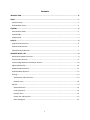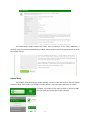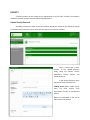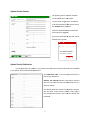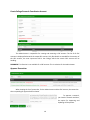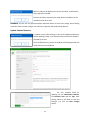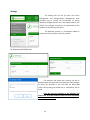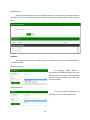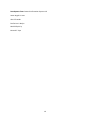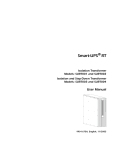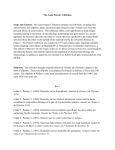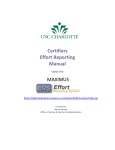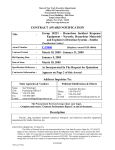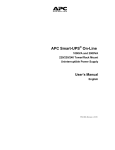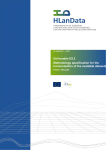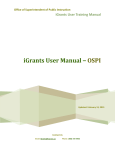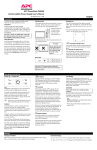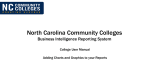Download Research Information System v1.0
Transcript
Cavite state University Research Information System v1.0 User’s Manual CEIT - DIT 2014 Contents INTRODUCTION ............................................................................................................................... III GUEST ...............................................................................................................................................1 Research Study.......................................................................................................................................... 1 Downloadable Forms ................................................................................................................................ 2 STUDENT ...........................................................................................................................................2 View Research Study ................................................................................................................................. 2 Upload Study ............................................................................................................................................. 3 Update Study ............................................................................................................................................ 5 FACULTY ............................................................................................................................................6 Upload Faculty Research........................................................................................................................... 6 Upload Faculty Patents ............................................................................................................................. 7 Upload Faculty Publication ....................................................................................................................... 7 ADMINISTRATOR / CRC ......................................................................................................................8 Authenticate Student Accounts ................................................................................................................ 8 Create Faculty Account ............................................................................................................................. 9 Create College Research Coordinator Account....................................................................................... 10 Approve Researches ............................................................................................................................... 10 Update Student Research ....................................................................................................................... 11 Upload Student Research ....................................................................................................................... 12 Settings.................................................................................................................................................... 13 Set Semester and School Year ............................................................................................................ 13 Research Area ..................................................................................................................................... 14 Reports .................................................................................................................................................... 14 Student Research ................................................................................................................................ 14 Faculty Research ................................................................................................................................. 14 Research Area ..................................................................................................................................... 15 School Year and Semester .................................................................................................................. 15 Other Categories ................................................................................................................................. 15 ii INTRODUCTION The User manual aims to provide basic information about the system for the Research Center. The system covers five level of access namely: Guest, Student, Faculty, College Research Coordinator and Administrator. The Guest user level is for people not connected with the University or those people with no login credentials. They can still view information from the system but only limited access. The Student user level is for the students enrolled in the University. This user level is classified into two: authenticated and the non-authenticated accounts. The difference between two classifications is that the authenticated accounts can view abstracts and can also upload their researches. A student account can be authenticated by the Administrator or the College Research Coordinator. The Faculty user level is for the researchers inside the University. This user level can be given or assigned by the College Research Coordinator or the Administrator (usually created by them). A user level with this access can upload the researches and also patents awarded to them with published researches in any journals. The College Research Coordinator (CRC) is a user level that can act as an Administrator for every college. This user level can upload student researches in every college and also create faculty accounts for their college. Approval of researches submitted by the students is also covered in this user level. The administrator is a user that controls most access in the system. The Administrator account can create and remove CRC accounts. Functionalities same as the CRC are handled by the Administrator with a greater scope, in which, the whole University rather than a college. In the following discussions, the features and functions handled by the user levels will be discussed. iii GUEST Research Study The guest account can view researches stored in the research center. One restriction though of the guest user level is that abstracts from researches are not visible, only information about the authors are available. If a user wants to view the abstract of a research, they have to login. Any guests that view a research will see a notification that they have to sign in to view the abstract. RISv1.0 1 Downloadable Forms The system features a part wherein the administrator can upload forms that are related to the Research Center. Anyone can download the forms. STUDENT This user level is given to the students of Cavite State University for them to be able to view researches produced inside the university. View Research Study Same as any user level, a student can view a research study, like the guest user level discussed earlier; the only difference is if a student account is authenticated, the abstract will be available for viewing. A student account can be authenticated by either the Administrator or the College Research Coordinator. 2 An authenticated student account lets them view the abstract of the study. Additional, a research study can also be bookmarked by a student, which will be stored in the personal archive tab of the student account. Upload Study The purpose of authenticating a student account is to also control the accounts that can upload a research study. Each student can upload a research, which is also sometimes referred to as “thesis”. A student can choose if they want to view or upload a study. Only one study per student per course is allowed. 3 A study can be uploaded by either researchers if there more than one researcher, in that case, the system will detect if a student is considered as an author. If a student has no current research uploaded, the student will fill out the details in the research study form. The course and the college is automatically set based on the information of the student. Also, the system checks if the co-author is a valid co-author, there are certain restrictions. The abstract in a study can be formatted, not only as a simple text. There are various formatting tools available. Any formatting made will also be visible when a research is being viewed. 4 There here are also tags that can be inserted along with the research studies. This can help other researchers search the study using these tags or keywords. Update Study When a student uploads a study, it will be pending for approval. The approval will come from either the College Research Coordinator o or the Administrator. Anytime, the student can update the information in their study, Until a research is approved, any modifications can still be accepted on a research. The update abstract option will always be present. The students will be able to see if their research has been approved. Once approved, they will not be able to modify their research or upload another research. 5 FACULTY A faculty account can be created by an Administrator or by the CRC. A faculty can upload a completed research, patents received and faculty publications. Upload Faculty Research Uploading a research is same as how the students upload their research. The difference though is that the faculty researches can be more than one research for a faculty member. Once a faculty logs in their account, in the Upload Research Study, there are options, Faculty Publication, Faculty Patents and Faculty Research. In the Faculty Research, there are several fields to be filled out. Funding source field is usable if ever there are fund sources from Government, Private or International Sectors. Nature of involvement is the role of the faculty in the research 6 Upload Faculty Patents The patents given to a faculty member can be added also in the system. The user who is logged in is considered to be the awardees of the patent; hence, the Authors field is optional. Only the required fields are to be filled out by the user logged in. Any errors committed by the user will be filtered by the system. Upload Faculty Publication For the publication, ion, any articles, or journal entries made by a faculty member can also be added in the system. Some of the fields required are: The Publication Title is the most important field in the Faculty publication. Authors are optional because the system assumes that the user who will enter the publication entry is the main author. The details about the Journal are required to be give, like the name of the Journal, volume, issue, page it was included and also the year that the journal was published. 7 ADMINISTRATOR / CRC The Administrator and the CRC are almost the same access when it comes to the system, thought there is one big difference, the CRC controls only one college. Think of it as the CRC is the Administrator of a college and the Administrator is for the whole University. The CRC account can be created and removed by the Administrator. In the Account Management Tab for the Administrator, there are four (4) functions that can be done. Authenticate Student Accounts A student can authenticate their account by approaching a CRC of their college or the Administrator. There certain scenarios for authenticating a student: The first one is if a student is not in the list of students in the University, they cannot be Authenticated. The second one is if a student is found in the records but actually authenticated. The student information will be displayed but it cannot be authenticated because it already is authenticated. 8 Third one is when a student is found in the records and not yet authenticated; the button Authenticate will be present. Before a student is authenticated, the user will be asked to confirm. When the user presses OK, the student will be authenticated. An authenticated student can: o o Upload a research View abstracts of the Study REMINDER: A CRC account can do the authentication of a student; the only difference is that students from the college of the CRC are the only available students for authentication. In other words, a student of one college cannot be authenticated by the CRC from a different college. Create Faculty Account A faculty account can be given to any members of the University which can upload researches, patents and publications. Only basic information is asked for the creation of the accounts. The Employee number will serve as the username. The college can be chosen from the list of available colleges but when the CRC creates a faculty account, the college is set to the college of the CRC. A default password is given for a faculty account: cvsuresearch , this password can be changed after the faculty log in to their account. REMINDER: A CRC account can create a faculty account; the only difference is that faculty accounts created by the CRC are automatically assigned to the college of the CRC. 9 Create College Research Coordinator Account The Administrator is responsible for creating and removing a CRC account. The list of all CRC accounts is displayed below with the create CRC account. Only few details are needed for the creation of the CRC account, the most important field is the College, which that certain CRC account will be handling. REMINDER: This function is not available for a CRC account. This is exclusive for the Administrator. Approve Researches When viewing the list of researches, for the Administrator and the CRC account, the researches that are pending for approval will be shown. To approve a research, just view the research and then, the option for Approving and Updating will be present. 10 Before a study can be displayed on the list of studies, a confirmation of the approval is needed. Once the OK button is pressed, the study will be included on the list available for the other users. REMINDER: The CRC can only approve/update researches which are from their college, when viewing researches from the other colleges, there will be no Approve and Update Study buttons. Update Student Research To update a study, while viewing it, click on the Update Study button. Before updating a study, a confirmation will be asked if the update is initiated by the user. Once the OK button is pressed, the window will be displayed with the fields that the can be modified. The only available fields for updating are the Contribution Number, the Research Area and the Tags. After putting values in the fields, to save the changes, just click the Save changes button. 11 Upload Student Research Uploading student researches can also be done by the Administrator and CRC. There are additional fields to be filled out compared when the students upload their own study. The field College should be filled out by the Administrator along with the Degree. The College should be filled out first, for the list of degrees to be available. The fields of authors will not be available until the College and Degree is filled out. This would help to trim down the results for searching a student. As the user type a letter of the name, the system will be providing suggested names as author; these authors are from the College and the Degree set by the user. If the user will click on the suggested name, it will be placed as the author. The system will check if the user has already uploaded a research, if they have, the system will prompt the user. Only students that have not yet uploaded a research is valid as an author. REMINDER: The CRC can upload a research only in their college. Unlike the Administrator, the CRC will not set the field College, only the Degree. 12 Settings The Settings Tab has five (5) areas. The Course Management and College/Campus Management were provided only to imitate the functionality of having additional colleges and courses. In the implementation, the official list of colleges and courses are replicated from the database of the existing CvSU server. The Research Interest is a functionality added in preparation for the profile of a faculty member. Set Semester and School Year The Semester and School year currently set will be displayed when the page loads. Only when the values changes for either the semester or year will make the button Set visible. After pressing the button Set, a confirmation will be asked. Once the there are changes in the Semester and School Year, all of the student accounts will be reverted back to being unauthenticated. 13 Research Area Research Area Management is for the Research Areas that are placed in the studies entered in the system. List of current Research Areas are displayed along with the option to enter another research area. Reports The reports presented by the system are given in categories and can be filtered depending on the details needed. Student Research The category student research is accompanied with different filters which will help trim down the results. It can be filtered up to per college, per degree, per school year and per semester. Faculty Research The Faculty research category can be filtered by the type of the funding source. 14 Research Area In the Research Area, the list of current Research areas will be displayed to choose from. Then all of the researches by that research area will be displayed. School Year and Semester There are options to be shown per school year and semester. This will display all of the student researches in the set values. Other Categories The other categories do not have specific filters; they provide all of the reports in that category. • • Patents Publication There is also a summary button in which will display the total count of all the researches and broken down in every type of reserches 15 Development Team: Research Information System v1.0 James Angelo V. Aves Jake R. Ersando Ria Clarisse L. Mojica Mark Philip M. Sy Kenneth E. Yaya 16