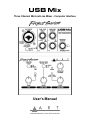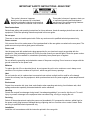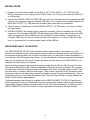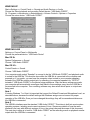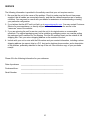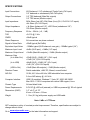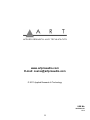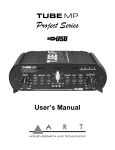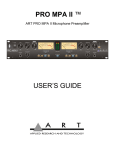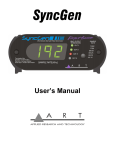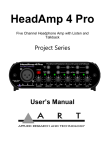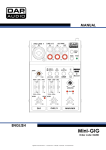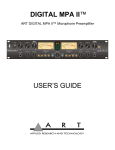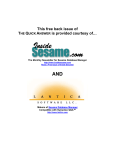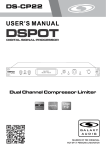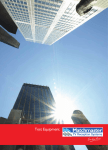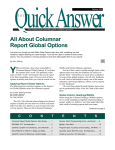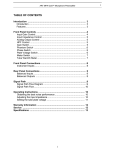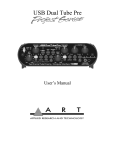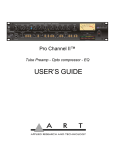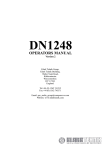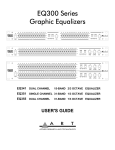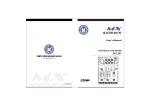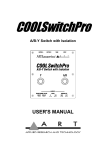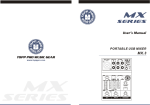Download USB Mix
Transcript
USB Mix Three Channel Mic-Inst-Line Mixer - Computer Interface User's Manual IMPORTANT SAFETY INSTRUCTIONS - READ FIRST This symbol, wherever it appears, alerts you to the presence of uninsulated dangerous voltages inside the enclosure that may be sufficient to constitute a risk of shock. This symbol, wherever it appears, alerts you to important operating and maintenance instructions in the accompanying literature. Please read the manual. Read instructions Retain these safety and operating instructions for future reference. Heed all warnings printed here and on the equipment. Follow the operating instructions printed in this user guide. Do not open There are no user serviceable parts inside. Refer any service work to qualified technical personnel only. Power sources Only connect the unit to mains power of the type described in this user guide or marked on the rear panel. The power source must provide a good ground connection. Power cord Use the power cord with sealed mains plug appropriate for your local main supply as provided with the equipment. If the provided plug does not fit into you outlet consult your service agent. Route the power cord so that it is not likely to be walked on, stretched or pinched by items placed upon or against. Grounding Do not defeat the grounding and polarization means of the power cord plug. Do not remove or tamper with the ground connection on the power cord. Moisture To reduce the risk of fire or electrical shock, do not expose the unit to rain, moisture or use in damp or wet conditions. Do not place container of liquid on it, which may spill into any openings Heat Do not locate the unit in a place close to excessive heat or direct sunlight, as this could be a fire hazard. Locate the unit away from any equipment, which produces heat such as: power supplies, power amplifiers and heaters. Environment Protect from excessive dirt, dust, heat, and vibration when operating and storing. Avoid tobacco ash, drink spillage and smoke especially that associated with smoke machines. Handling Protect the controls from damage during transit. Use adequate padding if you need to ship the unit. To avoid injury to yourself or damage to the equipment take care when lifting, moving or carrying the unit. Servicing Switch off the equipment and unplug the power cord immediately if it is exposed to moisture, spilled liquid or the power cord or plug becomes damaged during a lightning storm or if smoke odor or noise is noted. Refer servicing to qualified technical personnel only. Installation Install the unit in accordance with the instruction printed in the user guide. 2 OVERVIEW The ART USB Mix Three Channel Microphone, Instrument, and Line Mixer / Computer Interface is a compact versatile audio interface for your computer that converts analog signals from a variety of audio sources to a digital signal that your computer understands. It can also be used as a standalone mixer through the main mix outputs. The USB Mix provides a great starting point for personal home studio recording or for anyone wanting to do mobile location recording. Use the USB Mix to record podcasts, capture your latest idea for a song, make voiceovers for your home movies, or record a jam with a friend - whenever and wherever your creativity takes you! Features • USB powered, no external power supply needed when used with a computer • Microphone (balanced XLR) input or instrument (unbalanced 1/4" TS) input with switchable impedance • Switchable low noise +48V phantom power for microphone • Balanced 1/4" TRS inputs for stereo or mono line-level sources • 1/4" TRS output jacks work with balanced or unbalanced lines • Stereo 1/4" TRS headphone jack with independent level control for output monitoring • Independent controls for both sets of inputs, main output, and headphone monitor • Green/Red LED signal/clip indicator • Switchable assignment of USB playback to channels 2 and 3 • USB 2.0 compliant • No special drivers needed with most modern versions of Windows, Mac OS, and Linux • USB cable, AC adapter, and Audacity recording software included • Rugged steel case 3 INSTALLATION 1) Connect your audio device cables to the XLR or 1/4" TS CH1 INPUT or 1/4" TRS CH2-CH3 INPUT connectors. If you're using the CH1 INPUT with a 1/4" TS plug, next select the INST-Hi-Z or LINE setting. 2) Connect the USB Mix USB TO COMPUTER connection on the back panel to the appropriate USB input on your computer, using the supplied USB cable. You can also connect cables between the MAIN MIX OUTPUT 1/4" TRS jacks and an analog audio input such as an amplifier. 3) Connect a pair of headphones to the MONITOR OUTPUT 1/4" TRS jacks if you want to monitor the signal locally. 4) USB BUS POWER: No external power connection is needed. Power is supplied over the USB connection. The front panel POWER LED will indicate that USB power is present when the USB cable is connected to a live USB jack or to the included AC power adapter. If connecting to a computer USB input, it is best to connect directly to the computer or, if using a USB hub, make sure it is a powered hub, to ensure ample power for the USB Mix. MONITORING WHAT YOU RECORD The USB PLAYBACK TO CH2-CH3 pushbutton switch, when pushed in, provides a mix of the preamp and computer signals. During typical operation either a local audio source is playing back, or the computer is playing back, but not both at the same time. You can listen to either the preamp, or the computer, without changing any settings. You will also be able to hear any computer alert signals while you are listening to the record or tape if the alerts are also routed to the USB CODEC in your computer’s sound setting control panel. Some recording programs and computer systems provide what is called a “Play-Through” function. This can be performed through software or hardware. When play-through is enabled, the computer will output the audio that is being recorded, at the same time that it is actually being recorded. There is a short delay, or latency, with this audio signal. There is also a potential for the computer’s audio inputs and outputs to be inadvertently connected together thereby forming a feedback loop. This can accidentally create very loud and disturbing sounds. Therefore, play-through is usually disabled by default in both software and hardware. If software/hardware play-through is enabled and the USB PLAYBACK TO CH2-CH3 pushbutton switch is pushed in, then you will probably hear the original signal together with the computer audio signal slightly delayed, thereby creating an echo effect. This is normal behavior, so while using the USB PLAYBACK TO CH2-CH3 function, it may be preferable to leave play-through disabled. 4 CONNECTIONS CH1 INPUT The channel one input is a combination XLR or 1/4" TS jack. The XLR input is balanced and has switchable phantom power. It is designed for microphones and other balanced output audio sources. The 1/4" TS jack is unbalanced and has switchable impedance characteristics. It is designed for linelevel signals or musical instrument outputs, such as an electric guitar. CH2-CH3 INPUTS The channel two and three inputs are 1/4" TRS jacks. They are designed for balanced line-level signals, although unbalanced signals may also be used. A signal source plugged into the top (L) jack, with nothing plugged into the bottom (R) jack, will be routed to both output channels. Otherwise, these inputs operate as two separate mono signals or one stereo signal. MAIN MIX OUTPUTS The main mix outputs are 1/4" TRS jacks. They are not true balanced outputs, but may be connected to balanced inputs while maintaining many of the benefits of balanced lines. Normally you would use these outputs to go directly into a power amplifier, powered monitors, or a recording system. MONITOR OUTPUT The monitor output is a 1/4" TRS jack. It is designed to drive stereo headphones. It has its own independent level control. USB TO COMPUTER The USB connector is a standard type B jack. A standard type A to type B USB cable (included) connects the USB Mix to your computer. The USB Mix can also be used without a computer by plugging the cable into the included AC to USB adapter. 5 CONTROLS and INDICATORS 1/4" INPUT IMPEDANCE (CH1 INPUT) This pushbutton switch controls the impedance a signal sees when connected to the CH1 INPUT 1/4" TS jack. In the LINE (out) position, the signal sees a lower impedance, suitable for line-level signals, including the outputs of keyboards, acoustic guitars with on-board preamps or bass with active pickups. In the INST - HI-Z (in) position, the signal sees a higher impedance, suitable for instruments such as an electric guitar. PHANTOM POWER and +48V LED (CH1 INPUT) This pushbutton switch controls the application of 48V DC to the CH1 INPUT XLR connector for use with a microphone requiring phantom voltage. In the OFF (out) position, no phantom power is applied and the +48V red LED is off. Pushing the button in (ON position) applies phantom power and turns on the +48V LED. GAIN and CLIP CH1 LED (CH1 INPUT) This control adjusts the gain of the CH1 preamp section. Normally you would adjust this so that the CLIP CH1 LED just comes on during the loudest audio passages coming into CH1. USB PLAYBACK TO CH2-CH3 (CH2-CH3 INPUT) This pushbutton switch allows you to mix USB audio coming from your computer with the signals coming in from CH1, CH2 and CH3. In the OFF (out) position, no USB audio is mixed. Pushing the button in (ASSIGN position) mixes in USB playback signal. Refer to the section MONITORING WHAT YOU RECORD for more information. Note that the relative levels of the CH2-CH3 signals is fixed with respect to the USB signal level. LEVEL (CH2-CH3 INPUT) This control adjusts the level of the CH2-CH3 signal (possibly including USB playback audio - see above) relative to the CH1 signal. POWER LED Indicates when the USB Mix is receiving power from the USB connector and is ready to operate. LEVEL and CLIP = RED / SIGNAL = GREEN LED (MAIN MIX) This control adjusts the overall level of the mixed signal output to the MAIN MIX OUTPUT jacks and to the computer through the USB connection. Normally you would adjust this so that the LED is mostly green and just turns red during the loudest audio passages. MONITOR PHONES This control adjusts the audio level going to the MONITOR OUTPUT jack. Note that the monitor output level is independent of the main mix level setting. 6 USB COMPUTER SETTINGS Once the USB connection is made and your computer is on, your computer will power the USB interfaces circuitry over the USB bus and the unit will automatically connect and try to set your computer “Default Audio Device” to be “USB Audio CODEC”. Usually the computer will do this automatically whenever a USB device is first connected, but it is sometimes necessary to make the selection manually. The same settings may need to be made in your particular audio application as well (Check your application instructions). These settings should be made while the USB Mix and computer are connected and powered on. Select one of the following operating system choices: WINDOWS 7 Start=> Settings => Control Panel => Sound => Playback Tab and Recording Tab Choose: “USB Audio CODEC” Then: Recording Tab=>Properties=>Advanced and change Default Format to: “2ch, 16bit, 44.1kHz” Also choose: Recording Tab=>Properties=>Levels and set the level to “4” WINDOWS VIsta Start=>Settings => Control Panel => Sound => Playback Tab and Recording Tab Choose: “USB Audio CODEC” Then: Recording Tab=>Properties=>Advanced and change Default Format to: “2ch, 16bit, 44.1kHz” Also choose: Recording Tab=>Properties=>Levels and set the level to “25” 7 WINDOWS XP Start=>Settings => Control Panel => Sounds and Audio Devices => Audio Choose the Sound playback and recording Default device: “USB Audio CODEC” Or Programs =>Accessories =>Entertainment =>Volume Control=> Options=> Properties Choose the mixer device: “USB Audio CODEC” Or WINDOWS 98SE Settings => Control Panel => Multimedia Choose the preferred device: “USB Audio Device” Mac OS X+ System Preferences => Sound. Choose: “USB Audio CODEC” Mac OS 9.1+ Control Panels => Sound. Choose: “USB Audio CODEC” Your computer audio output “Speaker” is now set to be the “USB Audio CODEC” and playback audio is routed to the USB Mix. This must be done while the USB Mix is connected to the computer and powered on. If you prefer, you can have the computer output routed to your computer speakers instead of the USB Mix monitor output jack, by selecting your computer speakers for “OUTPUT” instead of “USB Audio CODEC” in the above setup procedures. After the above settings are made, your computer will automatically reconfigure itself back to these settings every time the USB Mix is reconnected to the computer. Your recording software may also select which inputs or outputs are being used. Note 1 If running Windows 7 or Vista it is important that you set the Default Format and Microphone Level, as described above, because the default settings that Windows assigns are not correct for proper operation of the USB Mix. Once you have changed the settings they will be remembered whenever the USB Mix is connected. Note 2 The USB Mix interface uses the standard “USB Audio CODEC”. This driver is built into most modern operating systems, including most current versions of Linux. Since some details of how the audio interface is set vary with different versions of Linux, the setup is beyond the scope of this document. The main key in setup is to look for “USB Audio CODEC” as the recording source or playback monitor output while the USB Mix is connected. 8 WARRANTY INFORMATION Limited Warranty Applied Research and Technology will provide warranty and service for this unit in accordance with the following warrants: Applied Research and Technology, (ART) warrants to the original purchaser that this product and the components thereof will be free from defects in workmanship and materials for a period of three years from the date of purchase. Applied Research and Technology will, without charge, repair or replace, at its option, defective product or component parts upon prepaid delivery to the factory service department or authorized service center, accompanied by proof of purchase date in the form of a valid sales receipt. Exclusions This warranty does not apply in the event of misuse or abuse of the product or as a result of unauthorized alterations or repairs. This warranty is void if the serial number is altered, defaced, or removed. ART reserves the right to make changes in design or make additions to or improvements upon this product without any obligation to install the same on products previously manufactured. ART shall not be liable for any consequential damages, including without limitation damages resulting from loss of use. Some states do not allow limitations of incidental or consequential damages, so the above limitation or exclusion may not apply to you. This warranty gives you specific rights and you may have other rights, which vary, from state to state. For units purchased outside the United States, an authorized distributor of Applied Research and Technology will provide service. 9 SERVICE The following information is provided in the unlikely event that your unit requires service. 1. Be sure that the unit is the cause of the problem. Check to make sure that the unit has power supplied, that all cables are connected correctly, and that the cables themselves are in working condition. You may want to consult with your dealer for assistance in troubleshooting or testing your particular configuration. 2. If you believe that the ART unit is at fault, go to www.artproaudio.com. You may contact Customer Service for more assistance, or directly request a Return Authorization for service in the “resources” area of the website. 3. If you are returning the unit for service, pack the unit in its original carton or a reasonable substitute. The original packaging may not be suitable as a shipping carton, so consider putting the packaged unit in another box for shipping. Print the RA number clearly on the outside of the shipping box. Print your return shipping address on the outside of the box. 4. Include with your unit: a note with the RA number and your contact information, including a return shipping address (we cannot ship to a P.O. box) and a daytime phone number, and a description of the problem, preferably attached to the top of the unit. Also include a copy of your purchase receipt. Please fill in the following information for your reference: Date of purchase: ___________________________________________ Purchased from: ___________________________________________ Serial Number ___________________________________________ 10 SPECIFICATIONS Input Connections XLR balanced / 1/4" unbalanced “Combo” jack (Ch1 input) 1/4" balanced or unbalanced (Ch2-Ch3 inputs) Output Connections 1/4" TRS balanced (Main Mix outputs) 1/4" TRS stereo (Monitor output) Input Impedance 240k Ohms (Inst-HiZ), 20k Ohms (Line) (Ch1, Ch2-Ch3 1/4" inputs) >4k Ohms (Ch1 XLR input) Output Impedance <1k Ohms (balanced 1/4"), <500 Ohms (unbalanced 1/4") 100 Ohms (Monitor output) Frequency Response 20 Hz – 20 kHz (+0, -1 dB) THD <0.01% @ 1 kHz CMRR >54dB typical Phase Response All connections are phase coherent Signal to Noise Ratio >90dB typical (Ref 0dBu) Equivalent Input Noise -120dBu typical (XLR balanced, max gain), -100dBu typical (1/4") Maximum Input Level +4dBu (XLR input), +14dBu (1/4" input) Maximum Output Level +14dBu (Main Mix outputs), +13dBu (Monitor output) Maximum Gain (In to Main Out) +53dB (XLR), +32dB (1/4") (Ch1 input) +10dB (1/4") (Ch2-Ch3 inputs) (In to USB) +44dB (XLR), +23dB (1/4") (Ch1 input) +1dB (1/4") (Ch2-Ch3 inputs) (USB to Out) +14dB (Main Mix outputs), +13dB (Monitor output) Phantom Power Switch selectable, +48V DC, filtered, current limited A/D-D/A 16 Bit, 44.1 kHz or 48 kHz, USB selectable from computer 0.4 ms A/D latency @ 44.1 kHz Computer Interface USB 2.0 compliant, Windows 7, Vista, XP, 2000, ME, 98SE Mac OS 9.1 / OS X computers with native USB support, Linux Chassis Type All steel black finish Power Requirements 5.0V DC @ <500 mA (external) or USB bus powered @ 150 mA typical Dimensions (HWD) 1.6" x 4.0" x 4.75" 41mm x 101mm x 121mm Weight 1.1 lbs. (0.5 kg) with power supply and USB cable Note: 0 dBu = 0.775Vrms ART maintains a policy of constant product improvement. Therefore, specifications are subject to change without notice. Go to www.artproaudio.com for the latest information and support. 11 www.artproaudio.com E-mail: [email protected] © 2011 Applied Research & Technology USB Mix 183-5004-101 V1.0 12