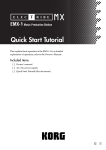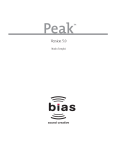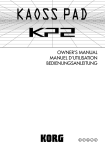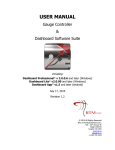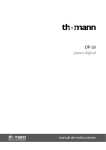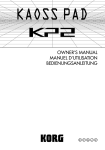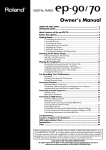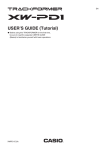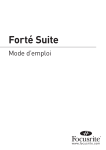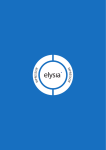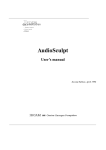Download KP2 Owner`s Manual
Transcript
OWNER’S MANUAL Precautions Location Using the unit in the following locations can result in a malfunction. • In direct sunlight • Locations of extreme temperature or humidity • Excessively dusty or dirty locations • Locations of excessive vibration • Close to magnetic fields Power supply Please connect the designated AC adapter to an AC outlet of the correct voltage. Do not connect it to an AC outlet of voltage other than that for which your unit is intended. Interference with other electrical devices Radios and televisions placed nearby may experience reception interference. Operate this unit at a suitable distance from radios and televisions. Handling To avoid breakage, do not apply excessive force to the switches or controls. THE FCC REGULATION WARNING (for U.S.A.) This equipment has been tested and found to comply with the limits for a Class B digital device, pursuant to Part 15 of the FCC Rules. These limits are designed to provide reasonable protection against harmful interference in a residential installation. This equipment generates, uses, and can radiate radio frequency energy and, if not installed and used in accordance with the instructions, may cause harmful interference to radio communications. However, there is no guarantee that interference will not occur in a particular installation. If this equipment does cause harmful interference to radio or television reception, which can be determined by turning the equipment off and on, the user is encouraged to try to correct the interference by one or more of the following measures: Reorient or relocate the receiving antenna. Increase the separation between the equipment and receiver. Connect the equipment into an outlet on a circuit different from that to which the receiver is connected. Consult the dealer or an experienced radio/TV technician for help. Unauthorized changes or modification to this system can void the user’s authority to operate this equipment. Care If the exterior becomes dirty, wipe it with a clean, dry cloth. Do not use liquid cleaners such as benzene or thinner, or cleaning compounds or flammable polishes. Keep this manual After reading this manual, please keep it for later reference. Keeping foreign matter out of your equipment Never set any container with liquid in it near this equipment. If liquid gets into the equipment, it could cause a breakdown, fire, or electrical shock. Be careful not to let metal objects get into the equipment. If something does slip into the equipment, unplug the AC adapter from the wall outlet. Then contact your nearest Korg dealer or the store where the equipment was purchased. CE mark for European Harmonized Standards CE mark which is attached to our company’s products of AC mains operated apparatus until December 31, 1996 means it conforms to EMC Directive (89/336/EEC) and CE mark Directive (93/68/EEC). And, CE mark which is attached after January 1, 1997 means it conforms to EMC Directive (89/336/EEC), CE mark Directive (93/68/EEC) and Low Voltage Directive (73/23/EEC). Also, CE mark which is attached to our company’s products of Battery operated apparatus means it conforms to EMC Directive (89/336/EEC) and CE mark Directive (93/68/EEC). IMPORTANT NOTICE TO CONSUMERS This product has been manufactured according to strict specifications and voltage requirements that are applicable in the country in which it is intended that this product should be used. If you have purchased this product via the internet, through mail order, and/or via a telephone sale, you must verify that this product is intended to be used in the country in which you reside. WARNING: Use of this product in any country other than that for which it is intended could be dangerous and could invalidate the manufacturer’s or distributor's warranty. Please also retain your receipt as proof of purchase otherwise your product may be disqualified from the manufacturer’s or distributor's warranty. Introduction Thank you for purchasing the KP2 KAOSS PAD dynamic effect/controller. For trouble-free enjoyment of the KP2’s fullest potential, please read this manual carefully and use the product correctly. Parts of the KP2 and their functions 1 Top panel 1. [INPUT SELECT] switch 2. [PEAK] indicator 3. [INPUT VOLUME] knob 4. [FX DEPTH] knob 5. [PROGRAM/BPM] display 6. [PROGRAM/BPM] knob 7. [PROGRAM MEMORY 1–8] keys 8. [TAP/BPM] key 9. Touch pad 10. [PAD MOTION/MUTE] lever 11. [REC/STOP] key 12. [SAMPLE 1, 2] keys 13. [HOLD] key 2 5 3 6 7 4 8 9 10 12 11 13 Front panel 1. [PHONES VOLUME] knob 2. [PHONES] output jack 3. [MIC TRIM] knob 4. [MIC] input jack Rear panel 1 3 2 4 6 1. [GROUND] connector 2. [PHONO IN] jacks 7 3. [LINE IN] jacks 8 4. [LINE OUT] jacks 5. [CONNECTION] switch 6. [MIDI IN], [MIDI OUT] connectors 7. DC 12V jack 8. [POWER] switch 4 3 2 1 5 1 Connections Basic connections Use these connections when you want to apply effects to the sound from a device connected to the KP2’s input jacks, and output the processed sound from the Line Out jacks. The KP2 has three types of input jacks. Use the jacks that are appropriate for your situation. MIC4 MIC3 MIC2 MIC1 STEREO AUX RETURNS MIC6 MIC5 TAPE INPUT AUX SEND 1 1 MAIN OUTS TAPE OUTPUT L MICRO SERIES 1402-VLZ L 14-CHANNEL MIC/LINE MIXER 2 2 R R LEFT(1/MONO) BAL OR UNBAL BAL OR UNBAL BAL OR UNBAL BAL OR UNBAL BAL OR UNBAL BAL OR UNBAL 10 MONO -15 PAN R LEVEL +4 -10 LINE IN 13-14 PAN PAN NORMALLED 2 +20 LEFT MAIN MIX AUX RETURNS RIGHT +28 CLIP +10 +7 ALT 3-4 +4 +2 +12 0 TAPE U -2 LOW 80Hz -4 +15 -15 -7 PAN PAN ASSIGN TO MAIN MIX -10 -20 PHONO IN L LINE IN L R 1 L R MUTE L R MUTE R L 6 5 R L 9–10 MUTE MUTE A LT 3 – 4 A LT 3 – 4 L R 7–8 MUTE MUTE A LT 3 – 4 A LT 3 – 4 A LT 3 – 4 L R 4 MUTE MUTE A LT 3 – 4 L R 3 2 NORMAL(AFL) LEVEL SET(PFL) R 13–14 MUTE MUTE A LT 3 – 4 A LT 3 – 4 L R 11–12 SOLO PHANTOM A LT 3 – 4 A LT 3 – 4 CONTROL ROOM / dB 10 LINE OUT DC12V 5 U 10 5 U dB dB dB SOLO SOLO 10 5 U SOLO 10 5 U dB dB SOLO 10 5 U SOLO 10 5 U dB dB SOLO 10 SOLO 5 U 10 5 U dB dB SOLO 10 5 U SOLO 10 5 U TURNTABLE SOLO Never press the touch pad with excessive force, or place heavy objects on it. It may crack or break if handled roughly. Press the touch pad only with your finger, since rubbing or pressing the touch pad with a sharp object will scratch it. To clean the touch pad, wipe it lightly with a soft dry cloth. Do not use solvents such as thinner, since this may cause deformation. RUDE SOLO LIGHT POWER PHONES MAIN MIX dB dB 10 10 5 U 5 U 5 5 5 5 5 5 5 5 5 5 5 5 10 10 10 10 10 10 10 10 10 10 10 10 20 20 20 20 20 20 20 20 20 20 20 20 30 30 30 30 30 30 30 30 30 30 30 30 40 50 60 40 50 60 40 50 60 40 50 60 40 50 60 40 50 60 40 50 60 40 50 60 40 50 60 40 50 60 40 50 60 40 50 60 AC AC ADAPTER Care of the touch pad -30 0dB=0dBu MODE MIXER, DJ MIXER 2 1 +20 EFXTO MONITOR AUX 1 SELECT SOURCE MID 2.5kHz -12 LOW 80Hz +15 PAN PAN U U PRE POST +15 U MID 2.5kHz +12 U -15 +10 AUX 1 MASTER 2 EFX EQ HI 12kHz -15 +15 U -12 LOW 80Hz +15 U MON/ EFX +15 U HI 12kHz -15 MID 2.5kHz +12 U -15 +15 U 2 EFX EQ U +15 U -12 LOW 80Hz +15 PHONES AUX 1 MON/ EFX +15 EQ HI 12kHz -15 MID 2.5kHz +12 U -15 +15 U 2 EFX +15 U EQ HI 12kHz +15 U -12 LOW 80Hz U AUX 1 MON/ EFX +15 U 2 EFX +15 U -15 MID 2.5kHz +12 +15 U AUX 1 MON/ EFX +15 EQ HI 12kHz +15 U -15 LEVEL +4 -10 LINE IN 11-12 U U 2 EFX +15 U -12 LOW 80Hz +15 -15 PAN PAN PAN BAL OR UNBAL R LEVEL +4 -10 LINE IN 9-10 AUX 1 MON/ EFX +15 U -15 MID 2.5kHz +12 U LOW 80Hz +15 U U 2 EFX EQ +15 U -12 +12 U -15 LINE IN 7-8 AUX 1 HI 12kHz -15 MID 2.5kHz -12 LOW 80Hz +15 L L BAL OR UNBAL R LEVEL +4 -10 60 MON/ EFX +15 U +15 U MID 2.5kHz +12 U -15 +15 EQ HI 12kHz HI 12kHz +15 U -12 LOW 80Hz +15 MONO MONO L BAL OR UNBAL R AIN TRIM U U 2 EFX +15 U EQ U -15 MID 2.5kHz +12 U -15 C +10dB -40dB AUX 1 MON/ EFX U 2 EFX +15 EQ HI 12kHz +15 U -12 LOW 80Hz MI 10 60 TRIM U +15 +15 U 2 EFX +15 U -15 MID 2.5kHz +12 -10dGBV AIN U 10 +10dB -40dB AUX 1 MON/ EFX MON/ EFX +15 EQ HI 12kHz +15 C BAL OR UNBAL LOW CUT 75Hz 18dB/OCT LOW CUT 75Hz 18dB/OCT -10dGBV MI U 60 TRIM U AUX 1 LINE IN 6 LINE IN 5 AIN +10dB -40dB TRIM U U 2 EFX +15 +15 C 10 60 +10dB -40dB AUX 1 MON/ EFX +15 U U U -15 MI U U 60 TRIM U U -15 -12 CD PLAYER AIN +10dB -40dB AUX 1 BAL/UNBAL ALL BAL/UNBAL RIGHT MONO L C 10 60 TRIM U -10dGBV -10dGBV C AIN MI -10dGBV MI U 10 +10dB -40dB LOW CUT 75Hz 18dB/OCT LOW CUT 75Hz 18dB/OCT LOW CUT 75Hz 18dB/OCT LOW CUT 75Hz 18dB/OCT -10dGBV C AIN MI U LINE IN 4 LINE IN 3 LINE IN 2 LINE IN 1 DJ mixer connections To use the KP2 as an external effect processor, connect the effect send jack of your DJ mixer etc. to the Line In jacks of the KP2, and connect the Line Out jacks of the KP2 to the effect return jacks of your mixer. When using a connection via the effect send/return jacks Set theKP2’s Connection switch to FX LOOP. With this setting, the output signal from the KP2’s Line Out jacks will consist only of the sound processed by the KP2, and will not include the original sound that is being input to the KP2. If you want to use the KP2’s FX/Depth knob to adjust the effect depth during use, set this switch to the DIRECT position. DIRECT FX LOOP CONNECTION RETURN LINE OUT SEND TURNTABLE DJ MIXER LINE OUT LINE IN TURNTABLE MIDI connections Use these connections when you want to connect MIDI devices to the KP2 and use it along with sequence data. OUTPUT MIDI OUT LINE IN MIDI IN KORG EM-1 3 Operation 1. Turning on the power (1) Connect the KP2 to your other equipment as shown in the diagram, and connect the AC adapter to an electrical outlet. (2) Press the Power switch to turn it on. The Program/BPM display will light. To turn off the power, press the Power switch once again to turn it off. 2. Inputting audio turned to the far left, and the maximum effect will be applied if the knob is turned to the far right. About the Program/BPM display This display shows the number of the currently selected program, the specified BPM, and the point (position) at which you are touching the touch pad. While you are operating the touch pad: The display will indicate the position at which you are touching the pad (1.1–9.9; 5.5 is the center). (1) Use the Input Select switch to select the input jacks of the connected device to which you want to apply an effect. MIC: The effect will be applied to the mic input. PHONO: The effect will be applied to the phono inputs. LINE: The effect will be applied to the line inputs. When selecting programs: The display will show the program number (00–99). When setting the BPM: When you are pressing the Tap/BPM key to set the BPM, the display will indicate the BPM value. In Auto BPM mode, three dots will light. MIDI Edit mode: The display will show the MIDI channel or control number, etc. 3. Adjusting the volume 5. Operating the touch pad (1) Adjust the input level. While outputting audio from the connected device, use the Input Volume knob to adjust the input level so that the peak indicator does not light red. If you are using the mic jack, adjust the MIC Trim knob as appropriate for the sensitivity of the mic, so that the sound is not distorted. (2) If you are using headphones, use the Phones Volume knob to adjust the level. (1) Control the sound by rubbing your finger across the touch pad or tapping it. Use the included protective sheet. (2) If you turn on the Hold key while operating the touch pad, the KP2 will hold the effect sound as it was the moment before you took your finger away from the pad. 4. Selecting a program (1) The Program/BPM display will indicate the number of the currently selected program. Use the Program/BPM knob to select a program (00–99). (2) Use the FX/Depth knob to adjust the depth of the effect. No effect will be applied if the knob is 4 Vertical position (1–9) Horizontal position (1–9) 6. The Mute function If you move the Pad Motion/Mute lever to MUTE (toward yourself), the input signal, sample sound, or synth/drum sound will be silenced. When using delay or reverb, this lets you output only the effect sound (i.e., the delayed sound or reverberation). transformer By using the Pad Motion/Mute lever to rapidly switch MUTE on/off, you can create rhythms using a sustained input sound. This is a DJ technique known as “transformer.” 7. Pad motion What is BPM? The KP2 lets you record your touch pad operations, and move the the Pad Motion/ Mute lever to the PAD MOTION position to play back these operations. BPM (Beats Per Minute) is the tempo of the song expressed as the number of beats (quarter notes) that occur in one minute. A higher BPM value means a faster tempo. Recording To set the BPM Recording will begin when you hold the the Pad Motion/Mute lever in the PAD MOTION position and touch the touch pad. Even when you take your finger away from the touch pad, this state will continue to be recorded as part of your operation. This means that you can also record operations that include tapping on the touch pad. Recording will end when you move thethe Pad Motion/Mute lever back to its original position. Recording will also end when you reach the maximum recording time (approximately 3.2 seconds). If you know the BPM, press the Tap/BPM key and use the Program/BPM knob to set the value. The normal display will reappear if ten seconds pass without any operation being performed. Playback If you have recorded a pad motion, move the the Pad Motion/Mute lever to the PAD MOTION position, and the recorded motion will play back. As long as you leave the the Pad Motion/Mute lever in the PAD MOTION position, the same motion will be played back repeatedly as long as you do not touch the touch pad. If you touch the touch pad during playback, recording will begin. Recording will be reset if you change programs. The Hold key on/off state is not recorded as part of the pad motion. Also, if you turn on the Hold key and play back a pad motion, the motion will be held at the point where you stopped playback. 8. Specifying the BPM If you specify the BPM, you will be able to apply effects in synchronization to the BPM when an effect program from the “BPM FX/ PTN” group is selected. For details on the effect parameter to which this effect will be applied, refer to the effect program list (☞separate sheet). Tap Tempo function If you do not know the BPM, press the Tap/ BPM key twice or more in rhythm with the beat of the song. The beat will be detected, and the BPM will appear in the Program/ BPM display. Auto BPM function If you press and hold down the Tap/BPM key for an extended time, three dots will appear in the Program/BPM display, and the beat of the audio input will be detected automatically. (Auto BPM mode) While the Program/BPM display is blinking, the BPM is being detected. Press the Tap/BPM key once again to end automatic detection. You can set the BPM in a range of 80–160. MIDI Sync function The BPM of the KP2 can be specified by MIDI Timing Clock messages from an external MIDI device. Connect the [MIDI IN] connector of the KP2 to the [MIDI OUT] connector of the external MIDI device (such as a sequencer) that is transmitting the timing clock messages. This function does not synchronize sequence data with the KP2's rhythm pattern programs. If you want to synchronize to sequence data, you will either have to insert a Touch Pad On message into the beginning of each measure of your sequence data, or touch the touch pad at the beginning of each KP2 phrase to start the pattern. If you want the KP2 to receive Timing Clock and Touch Pad On messages, go to MIDI 5 Edit mode (☞ p.8), and make “MIDI message transmission/reception settings” (☞ p.8) so that these messages will be received. You can not use the Tap Tempo or Auto BPM functions while the KP2 is receiving Timing Clock from an external MIDI device 9. Storing settings in the Program Memory key The current state of the KAOSS PAD can be stored in one of the Program Memory 1–8 keys, so that it can be instantly recalled whenever you want. Stored contents — Effect program — On/off state of the Hold key and the held position (coordinates) — FX/Depth knob setting — For the “BPM FX/PTN” group, the specified BPM value — For the “SAMPLE/PLAY” group, the Sample 1, 2 key used Effect programs 60 and 90–99 do not store the state of the Hold key. To store settings (1) Press the Program Memory 1–8 key that you want to assign. (2) Use the Program/BPM knob to select the effect program that you want to assign. If you want to store the setting of the Hold key, select the program and then turn on the Hold key and touch the touch pad to specify the position. If you want to store other settings, make them at this time. (3) Press and hold down the Program Memory 1–8 key you selected in step (1) for approximately two seconds, and the settings will be stored. When the settings have been stored, the Program/BPM display will stop blinking. To recall settings (1) Press a Program Memory 1–8 key, and the settings stored in that key will be recalled. 6 10. Sampling and playing back a phrase A phrase from the audio input can be recorded into one of the Sample 1, 2 keys. Then when you have selected a program from the “SAMPLE/PLAY” group (programs 90–99), you can play back the sample while using the touch pad to control the playback speed or reverse-playback. If you have selected a program from other than the “SAMPLE/PLAY” group, pressing the Sample 1, 2 keys will play back the phrase that was recorded in that key. You can record for approximately six seconds in each of the two keys. The recorded phrases will be lost when the power is turned off. It is not possible to save the recorded phrases. Recording (1) Press the Rec/Stop key, and the Rec/ Stop key LED will blink to indicate that you are in record-ready mode. (2) Press the Sample 1, 2 key into which you want to record. At this time, you will not hear the playback sound. (3) When you press the Rec/Stop key, the Rec/Stop key LED will light, and recording will begin. Recording will stop when you press the Rec/Stop key once again. Recording will stop automatically when you reach the maximum recording time. For programs of other than the “SAMPLE/ PLAY” group, you can operate the touch pad while you record, and the sound processed by the effect will be recorded. Auto recording (AUTO REC) You can cause recording to begin automatically when audio is input. This is convenient when recording voice from a mic. (1) In step (2) of the Recording procedure, hold down the Sample 1, 2 key to which you want to record, and press the Rec/Stop key. The Rec/Stop key and Sample 1, 2 key LEDs will blink simultaneously, indicating that you are in record-ready mode. (2) Recording will begin automatically when audio is input. Recording will stop when you press the Rec/Stop key once again. MIDI functions Playback MIDI stands for Musical Instrument Digital Interface, and is a world-wide standard for exchanging a variety of performance-related information between electronic musical instruments and computers. The playback method will differ depending on the effect program that you have selected. For a program from the “SAMPLE/ PLAY” group (1) Select a program from the “SAMPLE/ PLAY” group (90–99). (2) Press the Sample 1, 2 key that you want to play. The playback will not yet be output at this time. (3) When you touch the touch pad, the sound will play back according to the position that you touch. The way in which the phrase plays will depend on the program. (☞separate sheet: Effect program list) (4) Use the FX Depth knob to adjust the playback volume. When the FX Depth knob is positioned in the center, the playback sound and the input sound will be output in a 1:1 proportion. When the knob is at the maximum position, only the sample sound will be output during playback, and you will not hear the input sound. For a program from other than the “SAMPLE/PLAY” group (1) Select a program from other than the “SAMPLE/PLAY” group. (2) Press a Sample 1, 2 key, and the recorded phrase will play at normal speed. If you continue pressing the key, the phrase will play back as a loop. To adjust the volume, continue pressing the Sample 1, 2 key and use the FX Depth knob to make adjustments. You can apply effects to the playback by operating the touch pad while the sound plays back. If you press the Hold key while pressing the Sample 1, 2 key, the playback will be held. Hold will be cancelled when you press the Sample 1, 2 key once again. What is MIDI? MIDI connections Commercially available MIDI cables are used to transmit and receive MIDI messages. Connect these cables between the MIDI connectors of the KP2 and the MIDI connectors of the external MIDI device with which you want to transfer data. MIDI IN connector: This connector receives MIDI messages from another MIDI device. Connect it to the MIDI OUT connector of the external device. MIDI OUT connector: This connector transmits messages from the KP2. Connect it to the MIDI IN connector of the external device. Using MIDI In addition to using the KP2 as an effect processor, you can transmit MIDI messages from the KP2 to use it as a realtime controller for a synthesizer or other external MIDI device. You can also connect the KP2 to a MIDI sequencer, and record the MIDI messages that are transmitted when you operate the touch pad. By playing back the recorded MIDI messages you can reproduce your touch pad operations. About MIDI channels In order to independently transmit information to multiple MIDI devices over a single MIDI cable, MIDI uses sixteen channels (1– 16). If the transmitting device is set to MIDI channel “1,” the MIDI messages will not be received unless the receiving device is also set to MIDI channel “1.” 7 About the MIDI implementation chart The owner’s manual of each MIDI device includes a “MIDI implementation chart.” This chart lets you check the types of MIDI message that can be transmitted or received. When you use two (or more) MIDI devices together, compare their MIDI implementation charts to see which types of MIDI message they are able to transmit and receive between themselves. * Details on the MIDI functionality are provided in the separate MIDI implementation. To obtain the MIDI implementation, please contact Korg distributor. MIDI Edit mode Hold down the Tap/BPM key and press the Rec/Stop key. After approximately one second, you will enter MIDI Edit mode, and the MIDI channel will be displayed blinking in the Program/BPM display. Setting the MIDI channel In MIDI Edit mode, the Program/BPM display will show the MIDI channel. At this time you can use the Program/BPM knob to change the MIDI channel. MIDI message transmission/ reception settings Transmission and reception of each type of MIDI message can be turned on/off by pressing one of the keys listed below. Transmission and reception are enabled when the corresponding LED is lit. Transmission and reception are disabled when the LED is dark.(☞p.9: Messages that can be transmitted and received) Some parameters can only be transmitted, and others can only be received. Changing the control number By holding down one of the Program Memory 3–8 keys and turning the Program/BPM knob, you can change the control number setting. Although it is possible to select a control number that is already in use, it is not possible to simultaneously turn on transmission and reception for MIDI 8 messages of the same control number. The MIDI messages transmitted and received by the KP2 can be changed in the range of CC#1– CC#31 and CC#64–CC#95. To store the settings you modified In MIDI Edit mode, press and hold the Rec/ Stop key for one second or longer, and the MIDI settings you modified will be stored. If you turn off the power without storing the modified settings, they will revert to their previous state. To exit MIDI Edit mode You will return to the normal state if you touch the touch pad or leave the KP2 for ten seconds without performing any operation. Saving your settings You can save the contents of program memory and the control number settings of MIDI edit mode by transmitting them as exclusive messages, and saving them on an external MIDI device. For details on the exclusive messages that the KP2 can transmit and receive, refer to the separate MIDI implementation. Messages that can be transmitted and received With the factory settings, the following MIDI messages can be transmitted and received. Data operations transmitted MIDI messages transmitted Touch pad X-axis Effect control 1 (CC#12) *1, *2 ON/OFF key settings transmitted Program Memory 4 Touch pad Y-axis Modulation depth 1 (CC#1) Y=5–9 Modulation depth 2 (CC#2) Y=5–1 Program Memory 1 Program Memory 2 Touch pad X+Y-axis Effect control 2 (CC#13) *1, *2 Effect depth 3 (CC#93) *1 Program Memory 5 Program Memory 3 Touch pad on/off FX DEPTH Effect depth 2 (CC#92) *1, *2 Effect depth 4 (CC# 94) *1, *2 Program Memory 6 Program Memory 7 MUTE Program change Effect depth 5 (CC# 95) *1, *2 Program change (00–99) *2 Program Memory 8 Hold Data operations received MIDI messages received ON/OFF key settings received Touch pad X-axis Touch pad Y-axis Effect control 1 (CC#12) *1, *2 Effect control 2 (CC#13) *1, *2 Program Memory 4 Program Memory 5 Touch pad on/off FX DEPTH Effect depth 2 (CC#92) *1, *2 Effect depth 4 (CC# 94) *1, *2 Program Memory 6 Program Memory 7 MUTE Program change Effect depth 5 (CC# 95) *1, *2 Program change (00–99) *2 Program Memory 8 Hold BPM Timing clock Sample 1 *1: The MIDI messages transmitted and received can be changed in a range of CC#1–CC#31, CC#64–CC#95, and PITCH BEND. ( ) is the factory setting. *2: Ena/Dis and CC# settings are the same for both transmission and reception. The control changes for touch pad Y-axis Y-5–9 and Y-5–1, and for touch pad X+Y axis can be transmitted but not received. For this reason when you record control changes into a sequencer, use MIDI Edit mode to turn PROGRAM MEMORY 1–3 off, so that unnecessary MIDI messages are not transmitted. Previously-specified control numbers cannot be specified again elsewhere. Specifications Number of programs: 100 Input: Mic input jack / monaural phone jack, Phono input jacks / RCA phono jacks, Line input jacks / RCA phono jacks Output: Line output jacks / RCA phono jacks, Headphone jack / stereo phone jack MIDI: IN, OUT Power supply: DC 12V, 700 mA Included items: AC adapter, touch pad protection sheet Weight: 1.1kg Dimensions: 204(W) X 207(D) X 48(H)mm — Appearance and specifications are subject to change without notice for improvement. 9 [Dynamic effect/controller] KP2 MIDI Implementation Chart Function Basic Channel: Transmitted Note Number: Recognized Default 1–16 1–16 Changed 1–16 1–16 Default Messages Altered Mode 2002.4.1 Remarks Memorized 3 ************** True Voice Velocity: Note On Note Off Aftertouch: Key’s Channel As control source Pitch Bend 1– 31, 64–95 121 As control source Reset All Controllers Control Change Program Change: Variable Range 0–99 0–99 ************** 0–99 System Exclusive System Common: System Real Time: Aux Messages: Remarks Song Position Song Select Tune Request Clock Commands Local On/Off All Notes Off Active Sensing System Reset Transmitted/received when control numbers or pitch bend are selected, and are enabled. Transmitted/received when program changes are enabled. Received when timing clock is enabled. Mode 1: OMNI ON, POLY Mode 3: OMNI OFF, POLY Mode 2: OMNI ON, MONO Mode 4: OMNI OFF, MONO Consult your local Korg distributor for more information on MIDI Implementation. Veuillez vous adresser à votre revendeur Korg pour une copie de l’équipement MIDI. Weitere Informationen über die MIDI IMPLEMENTATION erhalten Sie bei Ihrem Korg-Vertrieb. © 2002 KORG INC. KORG INC. 15-12, Shimotakaido 1-chome, Suginami-ku, Tokyo, Japan : Yes : No No. 00 01 02 03 04 05 06 07 08 09 10 11 12 13 14 15 16 17 18 19 20 21 22 23 24 25 26 27 28 29 30 31 32 33 34 35 36 37 38 39 40 41 42 43 44 45 46 47 48 49 EFFECT GROUP FILTER MOD DELAY REVERB SFX EFFECT GROUP BPM FX BPM PTN ( BPM PATTERN ) SYNTH VOCODER SAMPLE/PLAY X AXIS TITLE Tempo Delay 1/4Beat–1/2Beat–1/3Beat–3/4Beat 3 Band Tempo Delay Low–Mid–Hi Tempo Delay + Isolator Low–Mid–Hi Feedback Tempo Delay 1/4Beat–1/2Beat–3/4Beat–1Beat Gate Reverb + Tempo Delay Low–Mid–Hi BPM Filter 2Beat–1Beat–1/2Beat–1/4Beat BPM Phaser 2Beat–1Beat–1/2Beat–1/4Beat BPM Flanger 8Beat–4Beat–2Beat–1Beat BPM Slice 1Beat–1/2Beat–1/4Beat–1/8Beat BPM Step Phaser Frequency BPM Looper 1/4Beat–1/2Beat–1Beat–2Beat BPM Rhythm Gate Pattern 1–2–3–4 House Pattern 1–2–3–4 Beat Box Pattern 1–2–3–4 Tribal Decay Time Electro Mod Depth Octave Bass Synth Pitch 5th Dimension Synth Pattern 1–2, Resonance Hard Sync Synth Pitch Bleep Synth Pitch Laser Sword Pitch Sci-Fi Pitch Ambient Pitch Pitch Cosmic Drop Speed Electric Bird Pitch Spacy Pitch Horror Pitch Twilight Pitch Siren Speed Saw OSC Pitch Sine OSC Pitch Voice OSC Pitch Pad Drum 1 Pitch Pad Drum 2 Pitch High Pitch Pitch Low Pitch Pitch Auto Tuning 12 Transpose (-12 – +12) Auto Tuning Pentatonic Transpose (-12 – +12) Root and 5th Pitch Loop 1 Loop End Time Reverse–Forward Forward Reverse Forward Reverse (High Speed) Reverse–Forward Scratch + Filter Scratch Loop 2 Loop Start Time Forward Reverse + Delay Reverse–Forward Scratch + BPM Delay Scratch Loop + Pan L–R Pan Forward Reverse + Pan L–R Pan Time Stretch Slow–Fast Tempo Informationen zu den Effektprogrammen — Bei den Programmen 62–84 können Sie Klänge auch dann erzeugen, wenn kein Audiosignal an den Eingangsbuchsen anliegt, indem Sie einfach das Touch Pad bedienen. — Der VOCODER der Programme 85–89 ist ein Effekt, der die menschliche Stimme in eine roboterartige Stimme verwandelt. Generell empfehlen wir, ein Mikrofon für die Eingabe einer Stimme zu verwenden, wenn Sie diese Programme benutzen. — 60. BPM LOOPER: Wenn BPM “59” oder weniger ist, ändert sich 2BEAT zu 1BEAT. — 88. Auto Tuning Pentatonic: Die Wirkung an der Position, an der Sie zuerst das Touch Pad berührt haben, wird beibehalten, und der Effekt wird durch Betätigung des Touch Pad nicht geändert. No. 50 51 52 53 54 55 56 57 58 59 60 61 62 63 64 65 66 67 68 69 70 71 72 73 74 75 76 77 78 79 80 81 82 83 84 85 86 87 88 89 90 91 92 93 94 95 96 97 98 99 EFFECT PROGRAM LIST LISTE DES PROGRAMMES D’EFFETS Y AXIS Resonance — Hi Level Cutoff Frequency Mid Level Distortion Resonance Overdrive Distortion Overdrive Resonance, Reverb Depth Frequency Depth Reverb Cutoff Frequency Depth Resonance Depth Reverb Delay Level, Feedback Tone Feedback Feedback, Input Attenuation Feedback Delay Level Feedback Over Drive Delay Level Tone Reverb Level Reverb Time Reverb Level Reverb Level Reverb Time Reverb Level Reverb Level Over Drive Reverb Level Reverb Level Feedback FX Level Cutoff Frequency R Ch Pitch Tremolo–Delay Balance Delay Time Depth Ring–Delay Balance Phaser–Tremolo Balance FX Level A propos des programmes d’effets — Les programmes 62 à 84 permettent de produire des sons simplement en touchant le panneau sensible, même si aucune donnée audio n’est transmise par les bornes d’entrée. — Le VOCODEUR des programmes 85 à 89 est un effet qui transforme une voix humaine en une voix semblable à celle d’un robot. En général, nous conseillons d'utiliser un micro pour entrer des données de voix humaine en utilisant ces programmes. — 60.BPM LOOPER: Si BPM est “59” ou inférieur, la position 2BEAT passera à 1BEAT. — 88.Auto Tuning Pentatonic: L’effet à la position où le panneau sensible au toucher a d’abord été pressé sera maintenu, et les opérations au panneau ne modifieront pas l’effet. X AXIS TITLE Low Pass Filter Cutoff Frequency 3 Band Isolator Low–Mid–Hi Fuzz Distortion Low–Mid High/Low Pass Filter + PanHPF–LPF, L–R Pan Multi Isolator Low–Hi Distortion + Isolator Low–Mid–Hi Manual Phaser Frequency Radio Low–Mid High Pass Filter + Distortion Cutoff Frequency Voice Filter Vowel Flanger Delay Time Vibrato Speed Phaser Speed Auto Pan Speed Pitch Shifter Pitch Flanger + Filter Speed Slicer Speed Step Phaser Mod Step LFO Wah Speed Harmonic Pitch Shifter Root–min3rd–Maj3rd–4th–5th Tape Echo Delay Time Delay Delay Time Hi-Fi Delay Delay Time Delay Time Feedback Delay Multi Tap Delay Tone Special Echo Delay Time Ping Pong Delay Delay Time Talk Mod + Delay Vowel Filter + Delay Cutoff Frequency Dub Echo Delay Time Hall Reverb Tone Spring Reverb Tone Room Reverb Tone Gate Reverb Tone 3 Band Hall Reverb Low–Mid–Hi 3 Band Gate Reverb Low–Mid–Hi Delay + Reverb Delay Time Talk Mod + Reverb Vowel Filter + Reverb Cutoff Frequency 3D Pan L–R Pan Reverse Delay Delay Time Step Modulation Mod Depth Ring Modulation + Filter Ring Frequency Dual Pitch Shift L Ch Pitch Tremolo + Delay Delay Time, Speed Reverse + Pitch Shifter Pitch Broken Modulation Frequency Ring + Delay Delay Time High Speed Modulation Frequency Aqua Speed About the effect programs — With programs 62–84, you can produce sound simply by operating the touch pad, even if no audio is being input from the input jacks. — The VOCODER of programs 85–89 is an effect that changes a human voice into a robot-like character. In general, we recommend that you use a mic to input a human voice when using these programs. — 60.BPM LOOPER: If the BPM is “59” or lower, 2BEAT location will change to 1BEAT. — 88.Auto Tuning Pentatonic: The effect at the position where you first pressed the touch pad will be maintained, and touch pad operations will not change the effect. Y AXIS Feedback Feedback Dry–Wet Balance Feedback, Input Attenuation Feedback Resonance Resonance Feedback Depth Resonance Cutoff Frequency Cutoff Frequency Delay Level Delay Level Mod Depth Delay Level, Decay Time Cutoff Frequency Cutoff Frequency Modulator Pitch Cutoff Frequency Modulation Modulation OSC Level, Delay Level Cutoff Frequency Pitch Mod Depth OSC Level, Reverb Level Echo Feedback Modulation Echo Level Cutoff Frequency OSC Level Formant Snare–Tom Balance Bass Drum–Snare Balance 2nd Voice Level 2nd Voice Level — — 1st–2nd Voice Balance Playback Level Playback Level Playback Level Cutoff Frequency Playback Level Delay Level Delay Level Loop End Time Reverse–Forward Playback Level