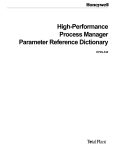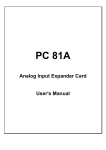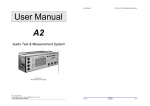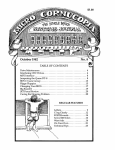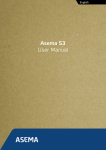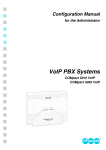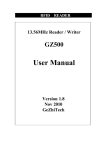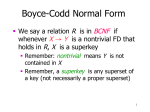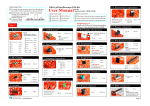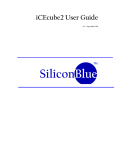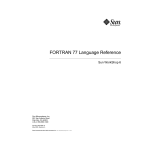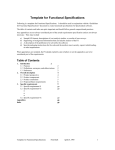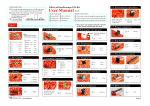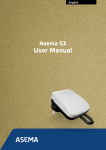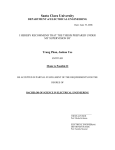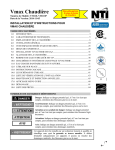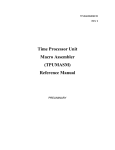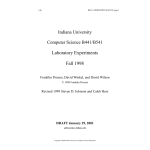Download Logic Engine User Manual - Computer Science
Transcript
Logic Engine User Manual 1
Logic Engine User Manual
Caleb Hess, Steven D. Johnson, Robert W. Wehrmeister, Ingo Cyliax,
Revised 2001
Copyright ©2001 Indiana University Computer Science Department
Logic Engine User Manual 2
1 Introduction . . . . . . . . . . . . . . . . . . . . . . . . . . . . . . . . . . . . . . . . . . . . . . . . . . . . . . . . . . . . . . . . 4
2 Installation . . . . . . . . . . . . . . . . . . . . . . . . . . . . . . . . . . . . . . . . . . . . . . . . . . . . . . . . . . . . . . . . . 6
2.1 Introduction. . . . . . . . . . . . . . . . . . . . . . . . . . . . . . . . . . . . . . . . . . . . . . . . . . . . . . . . . . . . . 6
2.2 Before Installation. . . . . . . . . . . . . . . . . . . . . . . . . . . . . . . . . . . . . . . . . . . . . . . . . . . . . . . . 6
2.3 Basic Installation. . . . . . . . . . . . . . . . . . . . . . . . . . . . . . . . . . . . . . . . . . . . . . . . . . . . . . . . . 7
2.4 Advanced Installation . . . . . . . . . . . . . . . . . . . . . . . . . . . . . . . . . . . . . . . . . . . . . . . . . . . . . 7
2.5 Starting Up the Logic Engine Software . . . . . . . . . . . . . . . . . . . . . . . . . . . . . . . . . . . . . . . 8
2.6 Installing Only the LE PI Library . . . . . . . . . . . . . . . . . . . . . . . . . . . . . . . . . . . . . . . . . . . . 9
2.7 Installing the LE Board. . . . . . . . . . . . . . . . . . . . . . . . . . . . . . . . . . . . . . . . . . . . . . . . . . . . 9
3 Using the Logic Engine Board . . . . . . . . . . . . . . . . . . . . . . . . . . . . . . . . . . . . . . . . . . . . . . . . 12
3.1 Introduction. . . . . . . . . . . . . . . . . . . . . . . . . . . . . . . . . . . . . . . . . . . . . . . . . . . . . . . . . . . . 12
3.2 Tie Points . . . . . . . . . . . . . . . . . . . . . . . . . . . . . . . . . . . . . . . . . . . . . . . . . . . . . . . . . . . . . 12
3.3 Clock . . . . . . . . . . . . . . . . . . . . . . . . . . . . . . . . . . . . . . . . . . . . . . . . . . . . . . . . . . . . . . . . 12
3.4 Switches and Buttons . . . . . . . . . . . . . . . . . . . . . . . . . . . . . . . . . . . . . . . . . . . . . . . . . . . . 12
3.5 LEDs . . . . . . . . . . . . . . . . . . . . . . . . . . . . . . . . . . . . . . . . . . . . . . . . . . . . . . . . . . . . . . . . . 14
3.7 Serial Port . . . . . . . . . . . . . . . . . . . . . . . . . . . . . . . . . . . . . . . . . . . . . . . . . . . . . . . . . . . . . 14
3.8 Placing Sockets in the Prototype Area . . . . . . . . . . . . . . . . . . . . . . . . . . . . . . . . . . . . . . . 14
4 LE Panel . . . . . . . . . . . . . . . . . . . . . . . . . . . . . . . . . . . . . . . . . . . . . . . . . . . . . . . . . . . . . . . . . . 19
4.1 Introduction. . . . . . . . . . . . . . . . . . . . . . . . . . . . . . . . . . . . . . . . . . . . . . . . . . . . . . . . . . . . 19
4.2 How the LE Panel Tool Works. . . . . . . . . . . . . . . . . . . . . . . . . . . . . . . . . . . . . . . . . . . . . 19
4.3 The LE Panel Tool upon Startup . . . . . . . . . . . . . . . . . . . . . . . . . . . . . . . . . . . . . . . . . . . 20
4.4 Status Field and Modes of Operation . . . . . . . . . . . . . . . . . . . . . . . . . . . . . . . . . . . . . . . . 21
4.5 Label and I/O Fields . . . . . . . . . . . . . . . . . . . . . . . . . . . . . . . . . . . . . . . . . . . . . . . . . . . . . 22
4.6 Using Input Fields. . . . . . . . . . . . . . . . . . . . . . . . . . . . . . . . . . . . . . . . . . . . . . . . . . . . . . . 24
4.7 Switch Fields. . . . . . . . . . . . . . . . . . . . . . . . . . . . . . . . . . . . . . . . . . . . . . . . . . . . . . . . . . . 24
4.8 File I/O . . . . . . . . . . . . . . . . . . . . . . . . . . . . . . . . . . . . . . . . . . . . . . . . . . . . . . . . . . . . . . . 25
4.9 Symbol Files . . . . . . . . . . . . . . . . . . . . . . . . . . . . . . . . . . . . . . . . . . . . . . . . . . . . . . . . . . . 25
4.10 Key Bindings and Menu Selections . . . . . . . . . . . . . . . . . . . . . . . . . . . . . . . . . . . . . . . . 25
5 TERM . . . . . . . . . . . . . . . . . . . . . . . . . . . . . . . . . . . . . . . . . . . . . . . . . . . . . . . . . . . . . . . . . . . . 28
5.1 Introduction. . . . . . . . . . . . . . . . . . . . . . . . . . . . . . . . . . . . . . . . . . . . . . . . . . . . . . . . . . . . 28
5.2 Menus and Key Bindings . . . . . . . . . . . . . . . . . . . . . . . . . . . . . . . . . . . . . . . . . . . . . . . . . 28
6 Common User Interface . . . . . . . . . . . . . . . . . . . . . . . . . . . . . . . . . . . . . . . . . . . . . . . . . . . . . 30
6.1 Introduction. . . . . . . . . . . . . . . . . . . . . . . . . . . . . . . . . . . . . . . . . . . . . . . . . . . . . . . . . . . . 30
6.2 DESQview Interface . . . . . . . . . . . . . . . . . . . . . . . . . . . . . . . . . . . . . . . . . . . . . . . . . . . . . 30
6.3 Menus . . . . . . . . . . . . . . . . . . . . . . . . . . . . . . . . . . . . . . . . . . . . . . . . . . . . . . . . . . . . . . . . 31
6.4 Dialog Boxes. . . . . . . . . . . . . . . . . . . . . . . . . . . . . . . . . . . . . . . . . . . . . . . . . . . . . . . . . . . 32
6.5 File I/O . . . . . . . . . . . . . . . . . . . . . . . . . . . . . . . . . . . . . . . . . . . . . . . . . . . . . . . . . . . . . . . 32
6.6 Tools Menu . . . . . . . . . . . . . . . . . . . . . . . . . . . . . . . . . . . . . . . . . . . . . . . . . . . . . . . . . . . . 34
6.7 Help System . . . . . . . . . . . . . . . . . . . . . . . . . . . . . . . . . . . . . . . . . . . . . . . . . . . . . . . . . . . 35
6.8 Communication with the LE Board . . . . . . . . . . . . . . . . . . . . . . . . . . . . . . . . . . . . . . . . . 35
4 ED PLD . . . . . . . . . . . . . . . . . . . . . . . . . . . . . . . . . . . . . . . . . . . . . . . . . . . . . . . . . . . . . . . . . . . 37
4.1 Introduction. . . . . . . . . . . . . . . . . . . . . . . . . . . . . . . . . . . . . . . . . . . . . . . . . . . . . . . . . . . . 37
4.2 Cypress PLD C 20G10 . . . . . . . . . . . . . . . . . . . . . . . . . . . . . . . . . . . . . . . . . . . . . . . . . . . 37
4.3 EDPLD Fuse Map Editor . . . . . . . . . . . . . . . . . . . . . . . . . . . . . . . . . . . . . . . . . . . . . . . . . 40
Copyright ©2001 Indiana University Computer Science Department
Logic Engine User Manual 3
4.4 File I/O . . . . . . . . . . . . . . . . . . . . . . . . . . . . . . . . . . . . . . . . . . . . . . . . . . . . . . . . . . . . . . . 41
4.5 EDPLD PLD Programmer . . . . . . . . . . . . . . . . . . . . . . . . . . . . . . . . . . . . . . . . . . . . . . . . 45
4.6 Testing a 20G10 . . . . . . . . . . . . . . . . . . . . . . . . . . . . . . . . . . . . . . . . . . . . . . . . . . . . . . . . 45
4.7 Key Bindings . . . . . . . . . . . . . . . . . . . . . . . . . . . . . . . . . . . . . . . . . . . . . . . . . . . . . . . . . . 47
5 LE Assembler . . . . . . . . . . . . . . . . . . . . . . . . . . . . . . . . . . . . . . . . . . . . . . . . . . . . . . . . . . . . . . 50
5.1 Introduction. . . . . . . . . . . . . . . . . . . . . . . . . . . . . . . . . . . . . . . . . . . . . . . . . . . . . . . . . . . . 50
5.2 Editor. . . . . . . . . . . . . . . . . . . . . . . . . . . . . . . . . . . . . . . . . . . . . . . . . . . . . . . . . . . . . . . . . 50
5.3 LEASM Debugger . . . . . . . . . . . . . . . . . . . . . . . . . . . . . . . . . . . . . . . . . . . . . . . . . . . . . . 53
5.4 A Design Example . . . . . . . . . . . . . . . . . . . . . . . . . . . . . . . . . . . . . . . . . . . . . . . . . . . . . . 54
5.5 Developing the Control Program . . . . . . . . . . . . . . . . . . . . . . . . . . . . . . . . . . . . . . . . . . . 57
5.6 The Micro Assembly Language . . . . . . . . . . . . . . . . . . . . . . . . . . . . . . . . . . . . . . . . . . . . 61
I Logic Engine Programmer's Interface . . . . . . . . . . . . . . . . . . . . . . . . . . . . . . . . . . . . . . . . . . 79
A Introduction. . . . . . . . . . . . . . . . . . . . . . . . . . . . . . . . . . . . . . . . . . . . . . . . . . . . . . . . . . . . . 79
B How the LEPI Works . . . . . . . . . . . . . . . . . . . . . . . . . . . . . . . . . . . . . . . . . . . . . . . . . . . . . 79
C Low Level Interface Routines . . . . . . . . . . . . . . . . . . . . . . . . . . . . . . . . . . . . . . . . . . . . . . . 80
D High Level Interface Routines . . . . . . . . . . . . . . . . . . . . . . . . . . . . . . . . . . . . . . . . . . . . . . 83
E Declaration File Syntax . . . . . . . . . . . . . . . . . . . . . . . . . . . . . . . . . . . . . . . . . . . . . . . . . . . . 84
F Nomenclature. . . . . . . . . . . . . . . . . . . . . . . . . . . . . . . . . . . . . . . . . . . . . . . . . . . . . . . . . . . . 87
G Linking the Library . . . . . . . . . . . . . . . . . . . . . . . . . . . . . . . . . . . . . . . . . . . . . . . . . . . . . . . 89
Copyright ©2001 Indiana University Computer Science Department
Logic Engine User Manual 4
1. Introduction
The Logic Engine consists of the Logic Engine Board and a set of software tools providing an
interface to the board. This manual describes the use of the software tools. A description of the
Logic Engine Board can be found in the Logic Engine Board Technical Reference Manual.
The Logic Engine Tool Set consists of four software tools, a library of routines which allow for
the development of custom tools and an environment in which to run them. We have found this
set of tools to be extremely useful in our senior level digital design course. Some of these tools
were designed with the course explicitly in mind, while others were designed as general purpose
tools. Below is a brief description of each tool:
LE Panel:
The LE Panel tool is used to display information from the LE board on the PC
screen and to send information from the PC keyboard to the LE board. It is in
effect a virtual display which serves the same purpose as the lights, switches,
and push buttons on the LE board, but which offers a more powerful interface.
Signals wired to the lights, switches and push buttons of the LE board can be
grouped and displayed in a number of formats. Signals wired from the switches
and push buttons can be controlled from the PC.
LE Asmb:
The LE Asmb Tool is a microcode development system. It consists of a text editor, microcode assembler, downloader, and debugger, all in a unified environment. Features include:
- a source level debugger with single stepping and breakpoints.
- an emacs-like editor.
- viewing of object code.
- a rich micro-assembly language.
ED PLD:
The ED PLD Tool is a PLD fuse map editor for use with the PLD burner on the
Logic Engine Board. ED PLD also has the capability to read, burn, verify, and
test PLDs. ED PLD supports only the PLD20G10 at this time.
LE Term:
LE Term is a simple terminal emulator for use with designs that require serial I/
O.
LE PI:
The LE PI is a library of routines for use with the Microsoft Ca complier. With
this library, users can develop specialized tools for use with their designs.
a.Microsoft C® is a trademark of Microsoft Corporation.
All the tools, with the exception of the LE PI, were written to run in the DESQview1 environment.
1. DESQview is a trademark of Quarterdeck Office Systems.
Copyright ©2001 Indiana University Computer Science Department
Logic Engine User Manual 5
They will not run unless DESQview is installed and running. The DESQview environment offers
three major features utilized by the Logic Engine tool set: the ability to switch between applications, a standard way of dealing with windows and fields, and the ability to multitask.
Copyright ©2001 Indiana University Computer Science Department
Logic Engine User Manual 6
2. Installation
2.1. Introduction
There are two ways in which the Logic Engine software can be installed. The basic method, in
which only the Logic Engine Tool set is available from within DESQview or the advanced
method, in which the Logic Engine Tool set is available along with other applications that have
been set up for use with DESQview. If you are not currently using DESQview, it is recommended
that the basic method be used. Later, when the full power of DESQview is desired, the Logic
Engine software can be reinstalled using the advanced method. If you are currently using DESQview or wish to use all the power of DESQview immediately, use the advanced method of installation. If you wish to use only the LE PI tool to develop your own tools, you will not need to install
DESQview or the Logic Engine software at all. See section 2.6 for the procedure to install only
the LE PI tool.
2.2. Before Installation.
In order for the LE software tool set to run properly, your system should meet the following
requirements:
IBM Personal Computer or 100% compatibles
(386 class machine recommended)
640K Memory minimum
(1M to 4M recommended)
1 Floppy drive, 1 Hard drive with 1M available
Monochrome or Color monitor
(VGA Color monitor recommended)
Mouse
(Optional but highly recommended)
PC-DOS 2.0-3.3 or MS-DOS 2.0-3.3
DESQview version 2.01 or greater
All DESQview requirements
(see the DESQview manual)
Copyright ©2001 Indiana University Computer Science Department
Logic Engine User Manual 7
DESQview must be installed before any of the software tools can be used (with the exception of
the LE PI tool.) To install DESQview, see the DESQview manual.
2.3. Basic Installation
Place the diskette labeled INSTALL in floppy drive A (other floppy drives can be used, simply
use the appropriate drive letter instead of A)
Type A: and press ↵
Type TYPE README and press ↵for any last minute instructions or modifications to the manual
Type INSTALL <dv> <le> and press ↵,where:
- <dv> is the location where DESQview has been installed
- <le> is the location where the LE software tools are to be installed
- e.g. INSTALL C:\DV C:\LE ↵
If an error occurs during the installation, an appropriate error message will be displayed. After an
error, installation can be continued by correcting the problem and restarting the installation.
During installation, messages will be displayed indicating the progress of the installation. When
installation is complete, a message will be displayed indicating so. At this point the Logic Engine
software is ready to run as described in section 2.5.
2.4. Advanced Installation
The advanced installation procedure will install the following programs into the DESQview Open
Window menu with the key stokes listed below:
Program Name
Key Stroke used to Open
Program
LE Panel
PA
LE ASMB
LE
ED PLD
ED
TERM
TR
If any of these key strokes interfere with a program that is already installed in DESQview, the
advanced installation script (ADVANCE.BAT) can be edited to make the appropriate changes.
Performing the advanced installation procedure will create several new files in the DESQview
directory and modify the file DESQVIEW.DVO. The old version of the file DESQVIEW.DVO
will be stored in the file DESQVIEW.OLD.
Copyright ©2001 Indiana University Computer Science Department
Logic Engine User Manual 8
The advanced installation procedure is as follows:
•Place the diskette labeled INSTALL in floppy drive A (other floppy drives can be used, simply
use the appropriate drive letter instead of A)
•Follow the procedure for the basic installation (if this has not already been done)
•Type ADVANCE <dv> <le> and press ↵,where:
<dv> is the location where DESQview has been installed
<le> is the location where the LE software tools have been installed
e.g. ADVANCE C:\DV C:\LE ↵
During the advanced installation, messages will be displayed indicating the progress of the installation. If there is a conflict between one of the programs being installed and another program
already installed, an error message will be displayed indicating that the program was not installed
and installation will proceed with the next program. Once the advanced installation is complete,
the programs will be available from the DESQview Open Window menu the next time DESQview
is started.
2.5. Starting Up the Logic Engine Software
After installing the Logic Engine Software, you should do the following:
Add <le>/bin to the PATH environmental variable in autoexec.bat
Add set LE=<le> to autoexec.bat,where: <le> is the location of the installed Logic Engine Software
Reboot
If the Logic Engine software was installed using only the basic method, you will be using the
Logic Engine Menu to start up the Logic Engine tools. To start the Logic Engine Menu:
Type LE ↵This will start up DESQview and bring up a menu as illustrated in Fig. 1. DESQview
should not be running before the Logic Engine Menu is started. The menu has five selections, one
for each of the Logic Engine tools and one for DOS. To start up one of these programs, select it in
one of three ways.
MENU˜˜˜˜˜˜˜¿
‡
‡
‡LE Panel PA‡
‡LE Asmb LE‡
‡EDPld
ED‡
‡Term
TR‡
‡DOS
DO‡
˜˜˜˜˜˜˜˜˜˜˜
Type the two letters on the right side of the selection.
eg. Type PA to select the LE Panel Tool.
Use the cursor keys to highlight the selection then press the Space Bar or Enter Key.
Use the mouse to highlight the selection then press the left mouse button.
If the Logic Engine menu is ever obscured by other windows, it can be raised by moving the
mouse to a spot on the screen which is not occupied by a window and pressing the left mouse butCopyright ©2001 Indiana University Computer Science Department
Logic Engine User Manual 9
ton.
If the Logic Engine software was installed using the advanced method, any of the Logic Engine
Tools can be started from the DESQview Open Window menu. See the DESQview manual for
details about starting programs from the Open Window menu.
2.6. Installing Only the LE PI Library
If you desire to use only the LE PI library, it is possible to avoid installing DESQview and the
Logic Engine software. To be able to link your own programs to the LE PI library you need two
files off of the INSTALL diskette
\bin\lelib.lib
\include\lelib.h
These can be copied to a convenient location on your hard disk. See Chapter 8 for details about
using these files.
2.7. Installing the LE Board
In order to operate the LE Board in a stand-alone fashion (no host PC), the power supply must be
connected to the LE Board (see below) and plugged in and turned on. In order to operate the LE
Board with the host PC, the parallel connector must also be connected to the host (see below.)
Fig. 2 illustrates these connections.
There are three connectors located on the right side of the LE Board (board oriented with switches
face up and forward.) These connectors are, starting closest to the right most button and moving
Copyright ©2001 Indiana University Computer Science Department
Logic Engine User Manual 10
away:
Parallel Connector:
This is a male DB25 (25 pin) connector. It is connected to the host PC's
parallel port (usually a female DB25 connector) via a male DB25/female
DB25 parallel cable. This port is used for communication between the
host PC and the LE Board. If any of the LE software is used to
communicate with the LE Board, this connection must be made.
Power Connector:
This is a 5 conductor, unisex, color coded connector. It is connected to
the power supply with an identical connector supplied with the power
supply. This connection provides +5V, ground, -12V, +12V and 'power
good' signals to the LE Board. The connection is made so that like colors of each connector match up. This connection must be made in order
to use the LE Board.
Serial Connector:
This is a female DB9 connector. It is connected to the host PC's serial
port (usually a male DB25 connector, sometimes a male DB9 connector)
via a female DB9/male DB25(DB9) serial cable. This undedicated port
is used to provide a serial port between the LE Board and the host PC. It
is strictly for the designers use and is not used by any of the LE software.
Copyright ©2001 Indiana University Computer Science Department
Logic Engine User Manual 11
Copyright ©2001 Indiana University Computer Science Department
Logic Engine User Manual 12
3. Using the Logic Engine Board
3.1. Introduction
The Logic Engine Board has several features which aid in the testing and prototyping of chips and
systems. The main features are: a general purpose prototyping area, a system clock, 32 switch
and button inputs, 128 LED's for display of outputs, a micro-sequencer with 40 command bits,
and a serial port. The following sections describe how to use these features.
3.2. Tie Points
Fig. 1 illustrates the Logic Engine board with all the user tie points highlighted and labeled. Figs.
2-4 are more detailed drawings of the board. The tie points are wire-wrap pins that can be used by
simply wiring from the user design in the prototype area to the tie point. Table 1 below, lists and
describes all the tie points on the board.
3.3. Clock
The clock supplied on the board is a variable rate clock with three selectable modes of operation.
Each mode can be selected using the three position toggle switch located in the lower left corner
of the board. The three positions are down: fast clock rate, up: slow clock rate, and middle: manual clock. The modes are also indicated by the lights above the switch: green: fast clock rate, yellow: slow clock rate and red: manual clock. The exact range of rates of the fast and slow mode
can be selected by wiring from tie points C1 (fast) and C2 (slow) to one of the clock divisor tie
points. This should already be set to some default configuration. In these two modes, the frequency can be adjusted with the clock pot. To increase the frequency, turn the pot clockwise, to
decrease, turn it counter clockwise. When the clock is in manual mode, it is controlled by the
push button in the lower left corner of the board. When the button is depressed, the clock is high,
when released, the clock is low.
There are six tie points (U0 - U5) on the board for access to the user clock. They are all generated
from the same signal run through separate buffers.
3.4. Switches and Buttons
There are 16 switch tie points (S0 - S15) and 16 button tie points (B0 - B15) on the Logic Engine
board. All of the switches and 12 of the buttons can be controlled in manual mode from the
switches and buttons across the front of the board. The 16 switches on the board starting on the
Copyright ©2001 Indiana University Computer Science Department
Logic Engine User Manual 13
Table 1: Tie Points
Function
Tie Points
Input
Output
Illustrated
in Figure:
Description
Clock
D0-D23
Output
Fig. 2
Clock Divisor:
C1-C2
Input
Fig. 2
Clock Selector:
U0-U5
Output
Fig. 2
User Clock:
Switches
S0-S15
Output
Fig. 2
Switch Outputs:
Buttons
B0-B15
Output
Fig. 3
Button Outputs:
LED's
L0-L127
Input
Fig. 4
LED Inputs:
Microsequencer
P0-P39
Output
Fig. 4
Pipeline Outputs:
PE.L
Input
Fig. 4
Pipeline Enable:
MAP0MAP11
Input
Fig. 4
Jump Map Inputs:
JMAP.L
Output
Fig. 4
Jump Map Enable:
CC.L
Input
Fig. 4
Condition Code:
DTR
Input
Fig. 4
TD
Input
Fig. 4
RTS
Input
Fig. 4
RD
Output
Fig. 4
CD
Output
Fig. 4
DSR
Output
Fig. 4
CTS
Output
Fig. 4
Serial Port
right, are connected to tie points S0 - S15. The 12 buttons on the board starting on the right, are
connected to tie points B0 - B5 and B8 - B13. In manual mode, when a switch is positioned
toward the front of the board, the value on the correspoding tie point is low (0V). When positioned away from the front of the board, the value is high (5V). In manual mode, when a button is
in the up position, the value on the correspoding tie point is low (0V). When in the down position,
the value is high (5V).
When in host mode, all 32 of the switch and button tie points can be controlled from the host computer. In this case the switches and buttons on the board are disconnected from the tie points and
have no effect on these signals. Refer to the proper chapter for information on how each software
tool can control the switches and buttons.
Copyright ©2001 Indiana University Computer Science Department
Logic Engine User Manual 14
3.5. LEDs
There are 128 LED's that can be used to display signals. They are used by wire wrapping the signal to be displayed to one of the LED tie points (L0 - L128). The values of the LED's and hence
the value of any signal wired to an LED can be read by software when in host mode. Refer to the
proper chapter for information on how each software tool can control the switches and buttons.
F.
Microsequencer
3.7. Serial Port
3.8. Placing Sockets in the Prototype Area
The prototype area has a power grid on each side. The top side has a grid of 5V. And the bottom
side has a grid of 0V. To place a socket in the prototype area, insert the socket, and make a solder
bridge from the Vcc pin to the grid on the top side and make a solder bridge from the GND pin to
the grid on the bottom side. Alternatively, you can use stake pins. Solder these to the top and bottom grids and wire wrap from these to the socket.
Copyright ©2001 Indiana University Computer Science Department
Logic Engine User Manual 15
Copyright ©2001 Indiana University Computer Science Department
Logic Engine User Manual 16
Copyright ©2001 Indiana University Computer Science Department
Logic Engine User Manual 17
Copyright ©2001 Indiana University Computer Science Department
Logic Engine User Manual 18
Copyright ©2001 Indiana University Computer Science Department
Logic Engine User Manual 19
Copyright ©2001 Indiana University Computer Science Department
Logic Engine User Manual 20
Copyright ©2001 Indiana University Computer Science Department
Logic Engine User Manual 21
Copyright ©2001 Indiana University Computer Science Department
Logic Engine User Manual 19
4. LE Panel
4.1. Introduction.
The LE Panel tool is used to display information from the LE board on the PC screen and to send
information from the PC keyboard to the LE board. It is in effect a virtual display which serves
the same purpose as the lights, switches, and push buttons on the LE board, but which offers a
more powerful interface. Signals wired to the lights, switches and push buttons of the LE board
can be grouped and displayed in a number of formats. Signals wired from the switches and push
buttons can be controlled from the PC. This capability allows the user to interact with the LE
board entirely from the PC host. Displays can be constructed that are best suited to the current
needs of the design. And since the display is easily reconfigured, the user can change the display
as the need arises. Each configuration can be saved to disk to be retrieved at a later time.
4.2. How the LE Panel Tool Works
The LE Panel tool has two major tasks. The first is to take user input from the keyboard and react
to it. The second is to read information from the LE board and display it on the screen. This is
accomplished by having one process for each task. The user input process takes all input from
the user, manages all the menus and windows and sends information to the LE board. The panel
update process reads information from the LE board and displays it in the proper format in the
panel window.
The panel update process can operate in two modes: continuous update or user update. In continuous update mode the panel update process is continuously running and updating the display.
This gives the panel the feel of the light panel on the LE board since the signal values are displayed almost instantaneously. The rate at which the display can be updated depends on the speed
and load of the host processor. In user update mode the user requests all updates. Each request
causes the panel update process to perform one update of the display and then become dormant.
Although this mode may not be very useful while debugging, it is handy to be able to turn off the
panel update process while doing other tasks on the computer.
The LE Panel tool can also control the operation of the clock on the LE board. When in run mode
the clock is controlled from the LE board. Alternatively, the clock can be pulsed from the panel.
This will turn the clock off if it was in run mode and issue a single pulse of the clock. When the
clock is in run mode and running at a high rate, the panel update process may not be able to keep
up with the changing signals and the values displayed may be invalid.
The main part of the LE panel display consists of 24 label field, I/O field pairs. The label field of
each pair is used to associate a name with a group of signals and the I/O field is used to display the
group of signals in one of several formats. The I/O field can be configured to be an input field, in
which case it is used to display the value of a group of switches or buttons from the LE board, or
Copyright ©2001 Indiana University Computer Science Department
Logic Engine User Manual 20
an output field, in which case it is used to display the value of a group of lights from the LE board.
Input fields can also be configured to accept input from the user, thus overriding the physical
switches and buttons on the LE board. The user input is then sent to the LE board in place of the
switches and buttons.
From the perspective of the host, the switches and buttons behave identically and will both be
referred to as switches. Associated with each switch is a register which can be written by the PC
host. The output of each switch is connected to the output of its corresponding register. Normally,
the output of the register is disabled and the output of the switch is enabled. The PC host can take
control of the switches by disabling the output of the switches and enabling the output of the registers. In addition to the 28 registers associated with the switches, there are 4 hidden registers
which are accessible from the PC host which do not have an associated switch or button.
In addition to the 24 label, I/O fields, the panel has 12 toggle input fields. Each can be mapped to
one switch or button signal, creating a field that behaves like a toggle switch. Whenever one of
these fields is selected it toggles the value of the signal to which it is mapped.
All communication between the LE board and the PC host is done over the parallel port. The LE
board contains numerous registers to store data or to control the behavior of the board. All of
these registers can be written or read. The LE Panel tool assumes that it is the only process that is
writing to these registers, so when it puts the LE board in a certain mode of operation, it expects it
to remain in that mode until otherwise instructed. If another process is also writing to the LE
board, the LE Panel tool can get confused about the state of the LE board. It is always best to run
only one application that accesses the LE board at a time.
4.3. The LE Panel Tool upon Startu
Copyright ©2001 Indiana University Computer Science Department
Logic Engine User Manual 21
t.cfg˝˝˝˝˝˝˝˝˝˝˝˝˝˝˝˝˝˝˝˝˝˝˝˝˝˝˝˝˝˝˝˝˝˝˝˝˝˝˝˝˝˝˝˝˝˝˝˝˝˝˝˝˝˝˝˝˝˝˝˝
l
File(F1) Display(F2) Clock(F3) Tools(F4) HELP(F12)
11
Board Update
˜˜˜˜˜˜˜˜˜˜˜˜˜˜˜˜˜˜˜´˜˜˜˜˜˜˜˜˜˜˜˜˜˜˜˜˜˜˜˜˜˜˜˜˜´˜˜˜˜˜˜˜˜˜˜˜˜˜˜˜˜˜˜˜˜
000 MA
‡
0 LOAD-MA ‡ EXEC2
[000A] STA
˜˜˜˜˜˜˜˜˜˜˜˜˜˜˜˜˜˜˜¯˜˜˜˜˜˜˜˜˜˜˜˜˜˜˜˜˜˜˜˜˜˜˜˜˜¯˜˜˜˜˜˜˜˜˜˜˜˜˜˜˜˜˜˜˜˜
0000 MEM
‡
0 WRITE
‡
100110 ALU
˜˜˜˜˜˜˜˜˜˜˜˜˜˜˜˜˜˜˜¯˜˜˜˜˜˜˜˜˜˜˜˜˜˜˜˜˜˜˜˜˜˜˜˜˜¯˜˜˜˜˜˜˜˜˜˜˜˜˜˜˜˜˜˜˜˜
0000 MB
‡
1 LOAD-MB ‡
101 MUX
˜˜˜˜˜˜˜˜˜˜˜˜˜˜˜˜˜˜˜¯˜˜˜˜˜˜˜˜˜˜˜˜˜˜˜˜˜˜˜˜˜˜˜˜˜¯˜˜˜˜˜˜˜˜˜˜˜˜˜˜˜˜˜˜˜˜
0000 PC
‡
0 LOAD-PC ‡
0 IE
˜˜˜˜˜˜˜˜˜˜˜˜˜˜˜˜˜˜˜¯˜˜˜˜˜˜˜˜˜˜˜˜˜˜˜˜˜˜˜˜˜˜˜˜˜¯˜˜˜˜˜˜˜˜˜˜˜˜˜˜˜˜˜˜˜˜
0000 IR
‡
1 LOAD-IR ‡
0 HAL
˜˜˜˜˜˜˜˜˜˜˜˜˜˜˜˜˜˜˜¯˜˜˜˜˜˜˜˜˜˜˜˜˜˜˜˜˜˜˜˜˜˜˜˜˜¯˜˜˜˜˜˜˜˜˜˜˜˜˜˜˜˜˜˜˜˜
0051 AC
‡
00 ACS[0-1]‡
0 CLO
˜˜˜˜˜˜˜˜˜˜˜˜˜˜˜˜˜˜˜¯˜˜˜˜˜˜˜˜˜˜˜˜˜˜˜˜˜˜˜˜˜˜˜˜˜¯˜˜˜˜˜˜˜˜˜˜˜˜˜˜˜˜˜˜˜˜
0000 SW
‡
0 LINK
‡
˜˜˜˜˜˜˜˜˜˜˜˜˜˜˜˜˜˜˜¯˜˜˜˜˜˜˜˜˜˜˜˜˜˜˜˜˜˜˜˜˜˜˜˜˜¯˜˜˜˜˜˜˜˜˜˜˜˜˜˜˜˜˜˜˜˜
00 test
‡
‡
˜˜˜˜˜˜˜˜˜˜˜˜˜˜˜˜˜˜˜`˜˜˜˜˜˜˜˜˜˜˜˜˜˜˜˜˜˜˜˜˜˜˜˜˜`˜˜˜˜˜˜˜˜˜˜˜˜˜˜˜˜˜˜˜˜
ET CLEAR M-CLK CONT EXAM DEP
MA-L MEM-L MB-L PC-L IR-L AC˝˝˝˝˝˝˝˝˝˝˝˝˝˝˝˝˝˝˝˝˝˝˝˝˝˝˝˝˝˝˝˝˝˝˝˝˝˝˝˝˝˝˝˝˝˝˝˝˝˝˝˝˝˝˝˝˝˝˝˝˝˝˝˝˝
‡
˜˜´˜˜˜˜˜˜
I/O Fields
When the LE Panel tool is opened, a window similar to Fig. 1 should appear. In the upper left corner is the number assigned by DESQview to this window. To the right of the number is the title of
the window. The LE Panel tool uses the window title to display the current file name. Whenever
the current file name changes, for instance when a new configuration is loaded, the title of the
window will change. The configuration shown in Fig. 1 is simply an example. Upon startup, LE
Panel loads its initial configuration from the file "init.cfg".
Upon startup, the LE Panel tool first changes the current directory to the path indicated by the
HOME environmental variable. If the variable is not set or the path does not exist, the current
directory will be the directory from which the LE Panel tool was started (initially set to "\le\config"). It then tries to load the file "init.cfg" from the current directory. If this file does not exist a
bell will sound. If after reading the mode of operation from "init.cfg" it is necessary to communicate with the LE board, it is first determined if the board is responding to requests. If so, the LE
Panel is configured to that mode of operation. If not, the mode of operation is set to the default.
For more information about configuration files and the various modes of operation, see sections
4.4 and 4.8.
The LE Panel window consists of five kinds of fields: Menu, Status, Label, I/O, and Switch fields.
Copyright ©2001 Indiana University Computer Science Department
Logic Engine User Manual 22
The purpose of each will be described in the following sections.
4.4. Status Field and Modes of Operation
˝˝˝˝˝˝˝˝˝˝˝˝˝˝˝˝˝˝˝˝˝»
LP(F12)
11/29/90”
*Board Update Clock ”
˜˜˜˜˜˜˜˜˜˜˜˜˜˜˜˜˜˜˜˜˜”
‡ ‡
‡
‡
‡ ‡
‡
Clock Status
‡ ‡
Update Status
‡
Input Source
File Modified
The status field is located in the upper right of the LE Panel window. The status field consists of
four flags as illustrated in Fig. 2. The File Modified flag indicates whether the configuration of
the panel has been modified since the last save or load. If the file has been modified an asterisk (*)
will be displayed for this flag. The remaining three flags indicate the current mode of operation.
The Input Source flag indicates whether input to the LE board comes from the board or the LE
Panel. If input comes from the LE Board, Board is displayed, otherwise Panel is displayed for
this flag. The Update Status flag indicates the status of the panel update process. When the
panel update process is running, Update is displayed for this flag. The Clock Status flag indicates the status of the clock on the LE board. If the clock is running, Clock is displayed for this
flag.
There are five commands that change the mode of operation: Update Once, Update Continuous,
Pulse Clock, Run Clock, and Input from Panel/Board. In addition, when a new configuration
file is loaded with the Load File command, the mode of operation may change. For details on
these commands see section 4.10.
To change the mode of operation, the LE Panel tool must communicate with the LE board. Before
doing this it first determines if the board is responding. If so, the command is executed. If not, a
message to that effect is displayed and the mode of operation is changed to the default (input from
board, panel update process stopped, clock stopped). To remove the displayed message, hit the
ESC key.
4.5. Label and I/O Fields
The label and I/O fields are used to give a name and a view to a group of signals. An I/O field can
be configured to be an input or output field. An input field can be configured to display any of up
to 16 of the buttons or switches of the LE board. These can be displayed in either hexadecimal,
Copyright ©2001 Indiana University Computer Science Department
Logic Engine User Manual 23
decimal, octal, or binary. An output field can be configured to display any of up to 16 of the lights
of the LE board. These can be displayed in either hexadecimal, decimal, octal, binary, or symbolically. An I/O field that has been configured as an input field is highlighted while output fields are
not.
When a label field is selected, a field definition dialog box as shown in Fig. 3 will be opened. The
dialog box indicates the current configuration of this label, I/O field pair. From here the label field
and its associated I/O field can be reconfigured. The field definition dialog box consists of five
sections: the label, I/O, display, and signal definition sections along with the Done field. Since
this menu has a text input field, the TAB key is used to move between fields. Also, the ALT key
can be used along with the capitalized letter of the select fields as a quick way to select a field.
For instance, ALT-H will select the Hex field even when the cursor is not over it.
˝˝˝˝˝˝˝˝˝˝˝˝˝˝˝˝˝˝˝˝˝˝˝˝˝˝˝˝˝˝˝˝˝˝˝˝˝˝˝˝˝˝˝˝˝˝˝˝˝˝˝˝˝˝˝˝˝˝˝˝˝˝˝˝˝
Label: PC
oFf Input Output
Hex Dec oCt Bin Sym
doNe
Range: 37-48;
˝˝˝˝˝˝˝˝˝˝˝˝˝˝˝˝˝˝˝˝˝˝˝˝˝˝˝˝˝˝˝˝˝˝˝˝˝˝˝˝˝˝˝˝˝˝˝˝˝˝˝˝˝˝˝˝˝˝˝˝˝˝˝˝˝
The label definition field is used to assign a name of up to 8 characters to this group of signals.
This name will be displayed in the label field. The only limitation is that a comma (`,') cannot
appear in the label.
The I/O definition section consists of 3 fields: off, input, and output. One of these can be selected
to configure the I/O field as either inactive, an input, or an output field. The field that is currently
selected is highlighted.
The display definition section consists of 5 fields: hex, dec, oct, bin, and sym. These are used to
configure the contents of the I/O field to be displayed as either hexadecimal, decimal, octal,
binary, or symbolically. The field that is currently selected is highlighted. If the field is configured
as an input field, the sym field configures the I/O field to be displayed as binary.
The signal definition section is used to define which signals are to be grouped and displayed in the
I/O field. Signals are specified by their number (0-31 for input fields and 0-127 for output fields);
a group of signals is specified by a list of signal numbers or signal ranges separated by commas
and terminated with a semi-colon. A signal range is specified by two signal numbers separated by
a dash (`-'); it defines a list of signals beginning with the first signal number in the pair and ending
with the second signal number of the pair. These can be in either increasing or decreasing order.
For instance, the signal groups: "12-5;", "12,11,10-7,6,5;", and "12,11,10,9,8,7,6,5;" are equivalent. Signal groups can consist of non-sequential signal numbers and can contain replicated signal numbers. For instance the signal group: "1,13,9,5-7,6,1;" is legal. Signal groups can contain
up to 16 signals. Chapter 9. describes how the lights, buttons, and switches are numbered on the
LE board.
The Done field is used to accept the current configuration. If there are no errors in the configuration the field definition menu is closed. If there are errors, a bell will sound and the field definition
menu will remain open. At any time the ESC key can be used to abort the process.
A signal group is interpreted as a binary number with the most significant bit being the leftmost
Copyright ©2001 Indiana University Computer Science Department
Logic Engine User Manual 24
signal in the group and the least significant bit being the rightmost. Whenever an update is done
the value of all the signal groups are read from the LE board, converted to their appropriate format
and displayed in the I/O field. The I/O field is not changed after reconfiguration until an update is
completed.
The value displayed in an I/O field is right justified in the field. In the case of hexadecimal, decimal, and octal formats, the letters `H', `D', and `O' are displayed in the leftmost position of the
field respectively, to indicate the format of the display. In the case of binary format, no indicator
is displayed. In the case of a symbolic display, a symbol of up to 8 characters is displayed, followed by a four-digit hexadecimal number enclosed in brackets, representing the value of the signal group. If no symbol is mapped to the current value of the signal group, only the hexadecimal
value is displayed.
Upon closing a field definition menu configured as an output with symbolic display, the user is
prompted for the symbol map file name. Section 4.9 discusses how to create mapping files for
symbolic display.
4.6. Using Input Fields
An I/O field that has been configured as an input field operates in two different modes. When
input is being taken from the LE board (board appears in the status field), the input field will display a value from the switches and buttons on the board. If the input field is selected a bell will
sound and nothing will happen. When input is being taken from the panel (panel appears in the
status field), the switches and buttons are disabled and the switch register on the LE board is
enabled. The contents of this register is displayed in the input field. Selecting the input field in
this mode allows the user to modify the contents of the switch register. When selected, a field will
appear directly below the input field with the current value being displayed. A new value can be
entered into this field and registered upon hitting the enter key. The new value is entered in the
format that the field is configured to display. Note that the input field is not changed until an
update is completed.
4.7. Switch Fields
There are 12 switch fields located along the bottom of the LE Panel window. Each of these is
used to give a name to a single switch or button signal on the LE board. The Switch fields operate
in two modes. When input is being taken from the LE board, the switch fields operate in fielddefinition mode. If a switch field is selected in this mode, a field definition menu is displayed as
illustrated in Fig. 4. This menu has three fields: the label definition field, the switch definition
field, and the done field. The label definition field is used to give a name of up to 5 characters to
this signal. The name will be displayed in the switch field. The switch definition field is used to
define the switch that this field will control. Switches are specified by their number (0-31). The
done field is used to accept the current field definition.
Copyright ©2001 Indiana University Computer Science Department
Logic Engine User Manual 25
˝˝˝˝˝˝˝˝˝˝˝˝˝˝˝˝˝˝˝˝˝˝˝˝˝˝˝˝˝˝»
” Label: CONT Switch: 4 Done”
¨˝˝˝˝˝˝˝˝˝˝˝˝˝˝˝˝˝˝˝˝˝˝˝˝˝˝˝˝˝˝…
When input is being taken from the panel, the switches and buttons on the board are disabled, the
switch register on the LE board is enabled and the switch fields operate in toggle mode. If a
switch field is selected in this mode, the value of the switch will be toggled on the LE board. The
current value of the switch does not get displayed in the switch field. If it is desired to display the
switch values, a label, I/O field can be used.
4.8. File I/O
Any configuration of the panel can be saved to a file for later retrieval. When a configuration is
saved, the current configuration of all the label, I/O and switch fields is written to a file along with
the state of the status field. When a file is retrieved, the configuration is restored to the state it was
in when saved. It may not be possible to restore the state of the status field if the LE board is not
responding. In this case a message will be displayed and the mode of operation will be: input
source - board, panel update process - stopped, clock - stopped.
There are three commands that pertain to the saving and retrieval of configuration files: Load File,
Save File, and Save File As. See section 4.10. for details about these and other commands. In
addition, the Exit command will prompt the user whether to save a file that has been modified; if
an output field has been reconfigured to display its value symbolically, the user will be prompted
for the name of the symbol file to be loaded.
4.9. Symbol Files
Symbol files are used to define a symbol map to map signal group values to symbolic names.
When an output field is configured to display its value symbolically, the symbol map is searched
for the current value of the signal group. If found, the symbol corresponding to that value is displayed in the output field. Symbol files are simple text files that can be created using any text editor. The first line of the file must contain the number (in decimal) of entries that follow. The
subsequent lines contain one entry per line. Each entry consists of a value (in hexadecimal) followed by its corresponding symbol of up to 8 characters.
4.10. Key Bindings and Menu Selections
Below is a table of all the commands and menu selections for the LE Panel tool. The first column
is the key stroke for the command. The key strokes preceded by an `A-' refer to the key combined
Copyright ©2001 Indiana University Computer Science Department
Logic Engine User Manual 26
with the ALT key. The key strokes preceded by a `C-' refer to the key combined with the CTRL
key. The second column contains the title of the menu that contains this command as a selection.
The third column contains a description of the command. This table can be viewed within the LE
Panel tool by selecting the help menu item or by hitting the F12 function key.
Copyright ©2001 Indiana University Computer Science Department
Logic Engine User Manual 27
Table 2:
Key
Stroke
Menu
Description
F1
-
Activate File Menu.
F2
-
Activate Display Menu.
F3
-
Activate Clock Menu.
F4
-
Activate Tools Menu.
F5
File
Load File: The user is prompted for a configuration file to be loaded. This
file will become the new current file. If the current configuration has been
modified since the last save, the user is prompted to save or abort the
changes before loading the new file. The modification flag in the status
field is cleared after the new file is loaded.
F6
File
Save File: The current configuration is saved into the current file and the
modification flag in the status field is cleared.
A-F6
File
Save File as: The current configuration is saved into a named file. The
user is prompted for a file name. If the file exists, it is overwritten, otherwise it is created. The saved file becomes the current file. The modification flag in the status field is cleared.
F7
File
Clear Configuration: All fields of the current configuration are cleared
and the modification flag is set, the input source flag is set to board, the
panel update process is stopped and the clock is stopped.
F8
Display
Update Once: Request a single update from the panel update process.
This will cause the panel update process to be stopped if it is currently in
continuous update mode. If the LE board is not responding, a message to
that effect will be displayed and no update will occur.
A-F8
Display
Update Continuous: Put the panel update process into continuous
update mode. If it is already in continuous update mode, nothing happens.
If the LE board is not responding, a message to that effect will be displayed and the panel update process will be stopped.
C-F8
Display
Input from Panel/Board: Toggle the source of input between the board
and the panel. This also affects the behavior of the switch fields. The status field will reflect the current source of input. If the LE board is not
responding, a message to that effect will be displayed and the source of
input will be set to board.
Copyright ©2001 Indiana University Computer Science Department
Logic Engine User Manual 28
Table 2:
F9
Clock
Pulse Clock: Issue one pulse of the LE board clock. This will stop the
clock if it is currently in run mode. If the LE board is not responding, a
message to that effect will be displayed and no pulse will occur.
A-F9
Clock
Run Clock: Put the LE board clock in run mode. The clock will run at the
rate set by the controls on the LE board. If the LE board is not responding, a message to that effect will be displayed and the clock will not be put
in run mode.
F10
Tools
LE Assembler: Start up an LE Assembler process in a new window. If
one is already running, make it the topmost window.
F11
Tools
Terminal: Start up a terminal emulator process in a new window.
F12
-
Help: Display this table in the help window.
ESC
File
Exit: Exit the LE Panel tool. If the configuration has been modified since
the last save, the user is prompted to save or abort these changes.
Copyright ©2001 Indiana University Computer Science Department
Logic Engine User Manual 28
5. TERM
5.1. Introduction
The TERM tool was developed in order to have a simple terminal emulator that conformed to the
Common User Interface. It is intended to be used with Logic Engine designs that require terminal
I/O. It does not however, have any direct connection with the Logic Engine.
Any other terminal emulator would work equally well if not better.
In order to use the TERM tool, a serial cable must be connected from the 9 pin serial port of the
Logic Engine board to the serial port of the PC host. See Section 2.07 for details about this cable
and how to install it.
5.2. Menus and Key Bindings
Key
Stroke
Menu
Description
F1
-
Activate File Menu.
F2
-
Activate Baud Menu.
F3
-
Activate Port Menu.
F4
-
Activate Tools Menu.
F5
File
Script File: Transmit named file.
F6
File
Log File: Log all recieved characters to the named file.
ESC
File
Exit: Exit the TERM tool.
A-1
Baud
1200: Set the baud rate of the current port to 1200.
A-2
Baud
2400: Set the baud rate of the current port to 2400.
A-3
Baud
4800: Set the baud rate of the current port to 4800.
A-4
Baud
9600: Set the baud rate of the current port to 9600.
A-5
Baud
19200: Set the baud rate of the current port to 19200.
A-A
Port
Com 1: Set the current port to be COM1.
Copyright ©2001 Indiana University Computer Science Department
Logic Engine User Manual 29
A-B
Port
Com 2: Set the current port to be COM2.
F10
Tools
LE Panel: Start up an LE Panel process in a new window.
A-F10
Tools
LE Asmb: Start up an LE Asmb process in a new window.
F11
Tools
EDPLD: Start up an EDPLD process in a new window.
A-F11
Tools
TERM: Start up an EDPLD process in a new window.
C-F11
Tools
DOS: Start up a DOS process in a new window.
F12
HELP
Help: Display help information on the TERM tool.
Copyright ©2001 Indiana University Computer Science Department
Logic Engine User Manual 30
6. Common User Interface
6.1. Introduction
Several of the tools (LE Panel, LE ASMB, ED PLD, and TERM) were written to run in the
DESQview1 environment. They will not run unless DESQview is installed and running. The
DESQview environment offers three major features utilized by these tools: the ability to switch
between applications, a standard way of dealing with windows and fields, and the ability to multitask.
These tools also share a common philosophy towards the user interface. Wherever possible, a
common interface was used to accomplish similar tasks. This is most notable in the menus, file I/
O, dialog boxes, and the DESQview interface.
6.2. DESQview Interface
DESQview
Open Window
O
Switch Windows
S
Close Window
C
˜˜˜˜˜˜˜˜˜˜˜˜˜˜˜˜˜˜˜˜˜˜
Rearrange
R
Zoom
Z
˜˜˜˜˜˜˜˜˜˜˜˜˜˜˜˜˜˜˜˜˜˜
Mark
M
Transfer
Scissors
˜˜˜˜˜˜˜˜˜˜˜˜˜˜˜˜˜˜˜˜˜˜
Help for DESQview ?
Quit DESQview
After the tools have been installed, they can be started from the DESQview menu. This is assuming the advanced installation procedure was used. The DESQview menu is usually displayed in
the upper right hand corner of the screen but at times the menu will be hidden. If so, simply hit
the DESQview key (ALT-key) to redisplay the menu. The DESQview menu is illustrated in Fig.
1.
1. DESQview is a trademark of Quarterdeck Office Systems.
Copyright ©2001 Indiana University Computer Science Department
Logic Engine User Manual 31
To open a tool, first select the Open Window item from the DESQview menu. This can be done
by either moving the cursor over the item with the cursor keys or mouse and hitting the space bar,
Enter key or left mouse button, or by simply typing the letter O. This will open up the Open Window menu. From here, a tool can be selected either by moving the cursor over the entry and hitting the space bar or the enter key or by typing the letters associated with the tool. If the entry is
not visible on this menu, the Page Down key can be used to list more entries. Once selected, a
window will be opened for that tool.
DESQview also provides an interface for managing the windows. These functions include: moving, resizing, scrolling, closing and switching windows. See the DESQview manual for details
about these and other functions provided by the DESQview interface.
In various situations there will be a selection of fields presented from which the user must choose,
or a field in which the user must enter text. In general, the cursor keys or the mouse can be used to
move between the fields and the space bar, Enter key or left mouse button can be used to select the
field the cursor is over. The exception is in the case of a window that has a field in which text is to
be entered. In this case the TAB key moves the cursor to the next field and the Shifted TAB key
moves to the previous field. The space bar can be used to select the field that the cursor is over.
Text is entered into fields by moving the cursor over the field and entering the text. The text can
be edited using the left and right cursor keys, the end, home, insert, delete, and backspace keys.
As a general rule the ESC key will cause the current activity to be aborted.
6.3. Menus
Each of the tools that conform to the Common User Interface (LE Panel, LE ASMB, ED PLD,
and TERM) have a common menu interface. Across the top of the window of each of these tools,
is a menu bar consisting of six fields. The first is the name of the application and has a special
function described later. The next five are menu fields, the first labeled File, the fourth and the
fifth labeled Tools and HELP respectively. The second and third menu fields are labeled differently for each tool. Each of the menu fields is associated with a function key shown parenthetically in each field. The date of the last modification of the tool is shown on the far right of the
menu bar.
t.cfg˜˜˜˜˜˜˜˜˜˜˜˜˜˜˜˜˜˜˜˜˜˜˜˜˜˜˜˜˜˜˜˜˜˜˜˜˜˜˜˜˜˜˜˜˜˜˜˜˜˜˜˜˜˜˜˜˜˜˜˜˜
F1) Display(F2) Clock(F3) Tools(F4) HELP(F12)
Board
Update Once:
F8
O Update Continuous:
A-F8
1 STATE
Input From Panel/Board: C-F8
O
7777 WRITE
1 ALU
1
The menus can be activated either by selecting them as described above or by pressing the associated function key. For example, the Tools menu can be activated by pressing the F4 key. When a
menu is activated, a small pull-down menu containing a list of possible selections is displayed
below the menu title. The Display menu for the LE Panel tool is shown in Fig. 2. Displayed to the
Copyright ©2001 Indiana University Computer Science Department
Logic Engine User Manual 32
right of each selection is an associated key stroke. The key strokes preceded by an `A-' refer to
the key combined with the ALT key. Those preceded by a `C-' refer to the key combined with the
CTRL key. This key stroke is used as a quick way to select an item without first selecting a menu.
They are not available when a menu is active. The actions that are performed when each menu
item is selected are described in detail in the respective chapter for that tool. The ESC key can be
used to exit the menu without selecting an item. To activate another menu while one is currently
active, the mouse, the left and right cursor keys, or the function keys for the menus can be used.
The first field of the menu bar which contains the name of the tool, is the icon field. When
selected, the window for the tool is reduced to the size of this field and positioned at the far right
of the screen. When selected again, the window is expanded to full size and repositioned. This is
useful when you want to hide the window for a time without exiting the tool.
6.4. Dialog Boxes
˝˝˝˝˝˝˝˝˝˝˝˝˝˝˝˝˝˝˝˝˝˝˝˝˝˝˝˝˝˝˝˝˝˝˝˝˝˝˝˝˝˝˝˝˝˝˝˝˝˝˝˝˝˝˝˝˝˝˝˝˝˝˝˝˝
Label: PC
oFf Input Output
Hex Dec oCt Bin Sym
doNe
Range: 37-48;
˝˝˝˝˝˝˝˝˝˝˝˝˝˝˝˝˝˝˝˝˝˝˝˝˝˝˝˝˝˝˝˝˝˝˝˝˝˝˝˝˝˝˝˝˝˝˝˝˝˝˝˝˝˝˝˝˝˝˝˝˝˝˝˝˝
At various times the user will be prompted for input with a dialog box. This is simply a small
window that appears on top of the current window and has a selection of fields to choose from
and/or a field in which to enter text. The fields can be selected as described above. Fig. 3 shows a
field definition dialog box from the LE Panel tool.
Copyright ©2001 Indiana University Computer Science Department
Logic Engine User Manual 33
6.5. File I/O
˜˜˜˜˜˜˜˜˜˜˜˜˜˜˜˜˜˜˜˜˜˜˜˜˜˜˜˜¿
‡Load file:
‡
‡C:\LE
‡
‡
Dirs
Files
‡
‡
‡
‡..
EDITFILE.C ‡
‡BIN
EDITFILE.EXE‡
‡CELISI
LD30CODE
‡
Directory ˜˜ ‡CONFIG
LD30CODE.ERR‡
Listing
‡DOC
PAT
‡
‡EXAMPLES
‡
‡LD25
‡
‡SRC
‡
‡TERMINAL
‡
‡TEST
‡
‡˜˜˜˜˜˜˜˜˜˜˜˜˜˜˜˜˜˜˜˜˜˜˜˜˜˜˜˜‡
‡Drives: A B C D E F
‡
˜˜˜˜˜˜˜˜˜˜˜˜˜˜˜˜˜˜˜˜˜˜˜˜˜˜˜˜
˜˜ File Name
Field
˜˜ Scroll
Contol
Fields
˜˜ File
Listing
˜˜ Drive
Select
When a requested operation requires a file name, the user is prompted with the browser dialog
box, as illustrated in Fig. 4. From here the user can type in a file name, select a file from a list,
change directories, or change drives. The browser dialog box consists of five major sections: the
file name field, the scroll control fields, the directory listing, the file listing, and the drive select
fields. The file name field is located at the top right of the browser menu and is used to enter a file
name or file name pattern (contains one or more of '*' or '?'). When the enter key is entered into
this field, the file name is accepted. If it is not a pattern, the browser menu is closed, and the
appropriate action is taken on the named file. If it is a file name pattern, the file listing is updated
with only those files which match the pattern.
The directory and file listing sections are located in the middle of the browser dialog box - the
directory listing on the left and the file listing on the right. These contain a listing of up to ten of
the subdirectories and files of the current directory. If there are more than ten subdirectories or
files, the scroll control fields for each listing can be used. These are located just above each listing. Each has two controls, one for scrolling up (on the left) and one for scrolling down (on the
right). When one of these fields is selected, the corresponding listing will scroll up or down.
Selecting one of the items in the directory listing section will change the current directory. A new
directory and file listing will be displayed. The path of the current directory will be displayed just
below the file name field. To move up one level in the directory tree, the sub-directory name ".."
can be selected.
Selecting one of the items in the file listing section will accept that file name. The browser dialog
box is closed and the appropriate action is taken on the selected file name.
Copyright ©2001 Indiana University Computer Science Department
Logic Engine User Manual 34
The drive select fields are located at the bottom of the browser dialog box, labeled with the drive
letters with the current drive highlighted. Selecting one of the drives will change the current
drive, update the directory and file listings, and update the path of the current directory.
The ESC key can be used to abort out of the browser with a null file name being accepted and the
appropriate action being performed for a null file (usually nothing). However, a change of the
current directory or drive will take effect no matter how the browser is exited. Subsequent file I/O
will be relative to the new current directory and drive.
There are several shortcuts available for the browser that allow the user to avoid having to move
the cursor around a lot with the cursor keys or the mouse. They are listed below:
Home
Page Up
Page Down
CTL-Page Up
CTL-Page Down
Move the cursor to the File Name field
Scroll File Listing up
Scroll File Listing down
Scroll Directory Listing up
Scroll Directory Listing down
ALT-<n>
Selects the <n>th item in the File Listing, where <n> is
one of the numeric keys (1 representing the first item and
0 representing the tenth item).
ALT-<c>
Changes to the directory indicated by the letter <c>.
Where <c> is one of the keys on the top row of the keyboard starting with 'q' (representing the first item) and
ending with 'p' (representing the tenth item).
ALT-<c>
Changes to the drive indicated by the letter <c>. Where
<c> is one of the keys on the bottom row of the keyboard
starting with 'z' (representing drive A) and ending with
'm' (representing drive G).
6.6. Tools Menu
Each of the tools that conform to the Common User Interface (LE Panel, LE ASMB, ED PLD,
and TERM) have an identical tools menu. This menu consists of five selections used to start up
one of the tools or a DOS window. The key strokes associated with each selection are identical
Copyright ©2001 Indiana University Computer Science Department
Logic Engine User Manual 35
within each tool. They are:
F10
ALT-F10
F11
LE Panel
LE ASMB
ED PLD
ALT-F11
TERM
CTL-F11
DOS
6.7. Help System
P˝˝˝˝˝˝˝˝˝˝˝˝˝˝˝˝˝˝˝˝˝˝˝˝˝˝˝˝˝˝˝˝˝˝˝˝˝˝˝˝˝˝˝˝˝˝˝˝˝˝˝˝˝˝˝˝˝˝˝˝˝˝˝˝
CLOSE
MENU
DESCRIPTION
˜˜˜¯˜˜˜˜˜˜˜¯˜˜˜˜˜˜˜˜˜˜˜˜˜˜˜˜˜˜˜˜˜˜˜˜˜˜˜˜˜˜˜˜˜˜˜˜˜˜˜˜˜˜˜˜˜˜˜˜˜˜˜˜˜
‡‡Activate File Menu.
˜˜˜¯˜˜˜˜˜˜˜¯˜˜˜˜˜˜˜˜˜˜˜˜˜˜˜˜˜˜˜˜˜˜˜˜˜˜˜˜˜˜˜˜˜˜˜˜˜˜˜˜˜˜˜˜˜˜˜˜˜˜˜˜˜
‡‡Activate Display Menu.
init.cfg˝˝˝˝˝˝˝˝˝˝˝˝˝˝˝˝˝˝˝˝»
˜˜˜¯˜˜˜˜˜˜˜¯˜˜˜˜˜˜˜˜˜˜˜˜˜˜˜˜˜˜˜˜˜˜˜˜˜˜˜˜˜˜˜˜˜˜˜˜˜˜˜˜˜˜˜˜˜˜˜˜˜˜˜˜˜
” LE Board is not responding ”
‡‡Activate Clock Menu.
¨˝˝˝˝˝˝˝˝˝˝˝˝˝˝˝˝˝˝˝˝˝˝˝˝˝˝˝˝…
˜˜˜¯˜˜˜˜˜˜˜¯˜˜˜˜˜˜˜˜˜˜˜˜˜˜˜˜˜˜˜˜˜˜˜˜˜˜˜˜˜˜˜˜˜˜˜˜˜˜˜˜˜˜˜˜˜˜˜˜˜˜˜˜˜
‡‡Activate Tools Menu.
˝˝˝˝˝˝˝˝˝˝˝˝˝˝˝˝˝˝˝˝˝˝˝˝˝˝˝˝˝˝˝˝˝˝˝˝˝˝˝˝˝˝˝˝˝˝˝˝˝˝˝˝˝˝˝˝˝˝˝˝˝˝˝˝˝
Each of the tools that conform to the Common User Interface (LE Panel, LE ASMB, ED PLD,
and TERM) use a common help system. Fig. 5 shows the help dialog box for the LE Panel tool.
The help dialog box consists of three fields across the top and a display area below. The display
area contains a portion of the help information. The first two fields are used to scroll through the
help information and the third is used to close the help dialog box.
6.8. Communication with the LE Board
Most of the tools need to communicate with the
init.cfg˝˝˝˝˝˝˝˝˝˝˝˝˝˝˝˝˝˝˝˝»
LE Board at various times. In order to do this,
the LE Board must be installed and turned on. ” LE Board is not responding ”
Before any communication is attempted, the ¨˝˝˝˝˝˝˝˝˝˝˝˝˝˝˝˝˝˝˝˝˝˝˝˝˝˝˝˝…
tool will first determine if the LE Board is
active, if so the communication will take place, if not the communication is aborted and a dialog
box as shown in Fig. 6, is displayed indicating that the LE Board is not responding. This dialog
Copyright ©2001 Indiana University Computer Science Department
Logic Engine User Manual 36
box can be closed by pressing the ESC key or the left mouse button. This will prevent most communication attempts when the board is not installed. However, if the board is turned off or disconnected while the tool is running, the tool can get confused and may attempt to communicate
with a non-functioning board. In this case it is possible for the tool to become hung.
Another problem that can arise while communcating with the LE Board is due to multitasking.
Since more than one tool can be running at the same time, it is possible for more than one tool to
be commmunicating with the board. The system allows only one tool to communicate with the
board at any one time. The problem can occur when the communications of several tools are
interweaved, such as:
1) tool A reads the state of the board
2) tool B changes the state of the board
3) tool A acts based on the state it read (which is now invalid)
The system does little to prevent this situation, so it is best to avoid it. It does attempt to prevent it
if tool A and tool B in the example above are the same tool. In the case of the LE ASMB and ED
PLD tools, if subsequent instances of the tool are opened, the subseqent ones are not allowed to
communicate with the board. This is indicated by a bell when the window is opened. In the case
of the LE Panel tool, subseqent instances are not allowed. If a second instance is opened it is
immediately closed and the first instance is raised to be the top window.
Copyright ©2001 Indiana University Computer Science Department
Logic Engine User Manual 37
4. ED PLD
4.1. Introduction
The ED PLD Tool is a PLD fuse map editor with the capability to read, burn, verify, and test
PLDs using the PLD burner on the Logic Engine Board. ED PLD supports only the Cypress PLD
C 20G10 at this time.
4.2. Cypress PLD C 20G10
The 20G10 is a 24 pin PLD with 12 input pins and 10 I/O pins. Each of the 10 output cells can be
configured as registered or combinational outputs, true high or true low outputs, and product term
or pin 13 output enable signals. The registered outputs are clocked by input pin 1. The fuse
matrix consists of 44 signals (12 input, 10 output feedbacks, and their compliments). Each output
cell has 9 product terms, 1 output enable term and 8 terms feeding an OR-gate. The functional
logic diagram of the PLD C 20G10 is shown in Fig. 1 and the eight possible configurations of the
output cells are shown in Table 1 and Figs. 2-3. For more information on the PLD C 20G10, con-
Copyright ©2001 Indiana University Computer Science Department
Logic Engine User Manual 38
sult the data sheet.
Table 3:
Figure
C2
C1
C0
Configuration
2A
0
0
0
Product Term OE Registered Active LOW
2B
0
0
1
Product Term OE Registered Active HIGH
3A
0
1
0
Product Term OE Combinational Active LOW
3B
0
1
1
Product Term OE Combinational Active HIGH
2C
1
0
0
Pin 13 OE Registered Active LOW
2D
1
0
1
Pin 13 OE Registered Active HIGH
3C
1
1
0
Pin 13 OE Combinational Active LOW
Copyright ©2001 Indiana University Computer Science Department
Logic Engine User Manual 39
Copyright ©2001 Indiana University Computer Science Department
Logic Engine User Manual 40
4.3. EDPLD Fuse Map Editor
As a fuse map editor, the EDPLD tool provides an easy and integrated way to generate a file in the
proper format for the PLD programmer. The files generated by the editor are simple ASCII files
that conform to a specific format (see section 6.6). These files can of course be generated and
edited by any text editor. The EDPLD editor will however, ensure that the file is generated in the
proper format.
When the ED PLD tools is started, a window such as that shown in Fig. 4 is opened. This window
represents a view of one output cell of a 20G10 and its fuse matrix. The window consist of four
sections: a menu bar across the top, fuse matrix fields through the middle, output configuration
fields on the right, and two scroll fields on the bottom right.
d˝PLD˝˝˝˝˝˝˝˝˝˝˝˝˝˝˝˝˝˝˝˝˝˝˝˝˝˝˝˝˝˝˝˝˝˝˝˝˝˝˝˝˝˝˝˝˝˝˝˝˝˝˝˝˝˝˝˝˝˝˝˝
D
File(F1) Display(F2) Pld(F3) Tools(F4) HELP(F12)
11/2
2
2
2
2
1
1
1
1
1 1 1 1 1
1 3 2 2 3 1 4 0 5 9 6 8 7 7 8 6 9 5 0 4 1 3
E.... .... .... .... .... .... .... .... .... .... ....
0....
1....
2....
3....
4....
5....
6....
7....
....
....
....
....
....
....
....
....
....
....
....
....
....
....
....
....
....
....
....
....
....
....
....
....
....
....
....
....
....
....
....
....
....
....
....
....
....
....
....
....
....
....
....
....
....
....
....
....
....
....
....
....
....
....
....
....
....
....
....
....
....
....
....
....
....
....
....
....
....
....
....
....
....
....
....
....
....
....
....
....
. HIGH C0
. COMB C1
. P13 C2
Pin 23
˝˝˝˝˝˝˝˝˝˝˝˝˝˝˝˝˝˝˝˝˝˝˝˝˝˝˝˝˝˝˝˝˝˝˝˝˝˝˝˝˝˝˝˝˝˝˝˝˝˝˝˝˝˝˝˝˝˝˝˝˝˝˝˝˝
The fuse matrix fields are arranged in 9 rows. One for the output enable signal (labeled OE) and
eight for the product terms (labeled 0-7). Each row contains 22 fuse matrix fields organized in
pairs of two. Each of the fuse matrix fields represents one signal of the 12 input and 10 feedback
signals. Each column is labeled with the pin number of the signal it represents. The fuse matrix
fields consist of two characters representing the two polarities of the signal. Each character can be
either a '.' indicating the absence of a fuse or a 'x' indicating the presence of a fuse. For the input
signals the true high signal comes first followed by the true low signal. For the output feedback
signals the order of the signals depends on the configuration of the output cell. Refer to Figs 1-3
to determine the proper orientation.
The fuse matrix fields can be in one of four configurations. When selected, the configuration of
the field will advance to the next configuration in the sequence ('..' '.x' 'x.' 'xx' '..').
The output configuration fields can each be in one of two states. When selected, the fields will
toggle states. Besides a ',' or a 'x' being displayed in each field, a mnemonic is displayed in each
field indicating the current configuration.
Copyright ©2001 Indiana University Computer Science Department
Logic Engine User Manual 41
The two scroll fields are used to move the view to the next or previous output cell. The pin number of the current output cell is displayed above the scroll fields. The Page Up and Page Down
keys can also be used for this function.
4.4. File I/O
1 23 2 22 3 21 4 20 5 19 6 18 7 17 8 16 9 15 1014 1113
0 OE x... .... .... ....
0 0 .... x... .... x...
0 1 .... x... .... x...
0 2 .... .x.. x... ....
0 3 .... .x.. x... ....
....
.x..
.x..
....
....
....
.x..
.x..
....
....
....
.x..
.x..
....
....
....
.x..
.x..
....
....
....
.xx.
.x..
....
....
PIN 23
....
.x..
.xx.
....
....
....
.x.x .
.x.x .
.... x
....
H
C
P
The ED PLD software has several functions used to save and retrieve fuse maps. Save File -saves
the current fuse map into the current file. If there is no current file, the user is prompted for a file
name. Save File As - saves the current fuse map into the named file and Load File -loads the
named file into the editor. Initially the current file is undefined. Each time a file is named, using
any of these functions, that file becomes the current file and will be displayed as the title of the ED
PLD window.
The files created by the ED PLD editor, called fuse map files, have a specific format. These files
are text files and can be edited using other text editors, but they must conform to the fuse map format described below.
Each fuse map file consists of 10 configuration blocks which describe the product terms and
architecture of each output cell. Fig. 5 is an example of one configuration block and Fig. 6 is an
example of a complete fuse map file.
Each configuration block consists of exactly 10 lines. The first line is a comment that typically
contains the pin numbers corresponding to each column of the product terms and the pin number
of the output cell. The second line contains the product term for the output enable signal. The
following 8 lines contain the product terms which feed the OR-gate of the output cell. Each of the
product term lines must contain in the first column, the number of the configuration block (0-9).
The product term for the output enable signal must contain the letters 'OE' in the third and fourth
column. The remaining 8 product terms must contain in the fourth column, the number of the
product term (0-7).
Starting in column 5, each product term line contains a fuse pattern consisting of 44 fuse bits.
These are typically arranged in 11 groups of 4 bits separated by a space, however, spaces can
occur throughout the line and are ignored. In addition, product terms 0, 1, and 2 contain an extra
fuse bit beyond the 44 fuse bits which configure the architecture of the output cell. Each fuse bit
is either a `.' or a `x'. A `.' indicates the absence of a fuse and a `x' indicates the presence of a fuse.
Any characters beyond the fuse bits are considered comments and are ignored.
Copyright ©2001 Indiana University Computer Science Department
Logic Engine User Manual 42
The product terms are arranged as a sequence of pairs of fuse bits, one pair for each input signal
and output feedback signal. One fuse bit of each pair is for the true high and the other is for the
true low version of the signal. For the input signals the true high signal comes first followed by
the true low signal. For the output feedback signals the order of the signals depends on the configuration of the output cell. Refer to Figs 1-3 to determine the proper orientation.
The three fuse bits beyond product terms 0, 1, and 2 (referred to as C0, C1, and C2) configure the
architecture of the output cell. Each fuse bit controls one aspect of the configuration as described
below:
C0
. : True High (H)
x : True Low (L)
C1
. : Combinational Output (C)
x : Registered Output (R)
C2
. : Output Enable source is pin 13 (C)
x : Output Enable source is product term (P)
Copyright ©2001 Indiana University Computer Science Department
Logic Engine User Manual 43
1 23 2 22 3 21 4 20 5 19 6 18 7 17 8 16
0 OE x... .... .... .... .... .... .... ....
0 0 .... x... .... x... .x.. .x.. .x.. .x..
0 1 .... x... .... x... .x.. .x.. .x.. .x..
0 2 .... .x.. x... .... .... .... .... ....
0 3 .... .x.. x... .... .... .... .... ....
0 4 .... .x.. x... .... .... .... .... ....
0 5 .... .x.. x... .... .... .... .... ....
0 6 .... .x.. x... .... .... .... .... ....
0 7 .... .x.. x... .... .... .... .... ....
1 23 2 22 3 21 4 20 5 19 6 18 7 17 8 16
1 OE x... .... .... .... .... .... .... ....
1 0 .... x... .... x... .x.. .x.. .x.. .x..
1 1 .... x... .... x... .x.. .x.. .x.. .x..
1 2 .... .x.. x... .... .... .... .... ....
1 3 .... .x.. x... .... .... .... .... ....
1 4 .... .x.. x... .... .... .... .... ....
1 5 .... .x.. x... .... .... .... .... ....
1 6 .... .x.. x... .... .... .... .... ....
1 7 .... .x.. x... .... .... .... .... ....
1 23 2 22 3 21 4 20 5 19 6 18 7 17 8 16
2 OE x... .... .... .... .... .... .... ....
2 0 .... x... .... x... .x.. .x.. .x.. .x..
2 1 .... .x.. .x.. .... .... .... .... ....
2 2 .... .x.. .x.. .... .... .... .... ....
2 3 .... .x.. .x.. .... .... .... .... ....
2 4 .... .x.. .x.. .... .... .... .... ....
2 5 .... .x.. .x.. .... .... .... .... ....
2 6 .... .x.. .x.. .... .... .... .... ....
2 7 .... .x.. .x.. .... .... .... .... ....
1 23 2 22 3 21 4 20 5 19 6 18 7 17 8 16
3 OE x... .... .... .... .... .... .... ....
3 0 .... x... .... x... .x.. .x.. .... .x..
3 1 .... x... .... x... .x.. .x.. .... .x..
3 2 .... x... .... x... .x.. .x.. .... .x..
3 3 .... x... .... x... .x.. .x.. .... .x..
3 4 .... x... .... x... .x.. .x.. .... .x..
3 5 .... x... .... x... .x.. .x.. x... ....
3 6 .... x... .... x... .x.. .x.. x... ....
3 7 .... x... .... x... .x.. .x.. x... ....
1 23 2 22 3 21 4 20 5 19 6 18 7 17 8 16
4 OE x... .... .... .... .... .... .... ....
4 0 .... .... .... x... .x.. .... .x.. ....
4 1 .... .... .... x... .x.. .... .x.. ....
4 2 .... .... .... x... .x.. .... .x.. ....
4 3 .... .... .... x... .x.. .... .x.. x...
4 4 .... .... .... x... .x.. x... .... ....
4 5 .... .x.. .... .... .... .... .... ....
4 6 .... .x.. .... .... .... .... .... ....
4 7 .... .x.. .... .... .... .... .... ....
1 23 2 22 3 21 4 20 5 19 6 18 7 17 8 16
5 OE x... .... .... .... .... .... .... ....
5 0 .... x... .... x... .... .x.. .x.. ....
5 1 .... x... .... x... .... .x.. .x.. ....
5 2 .... x... .... x... .... .x.. .x.. x...
5 3 .... x... .... x... x... .... .... ....
5 4 .... x... .... x... x... .... .... ....
5 5 .... x... .... x... x... .... .... ....
5 6 .... x... .... x... x... .... .... ....
5 7 .... x... .... x... x... .... .... ....
1 23 2 22 3 21 4 20 5 19 6 18 7 17 8 16
6 OE .... .... .... .... .... .... .... ....
6 0 ..xx .... .... .... .... .... .... ....
6 1 ..xx .... .... .... .... .... .... ....
6 2 ..xx .... .... .... .... .... .... ....
6 3 ..xx .... .... .... .... .... .... ....
6 4 ..xx .... .... .... .... .... .... ....
6 5 ..xx .... .... .... .... .... .... ....
6 6 ..xx .... .... .... .... .... .... ....
6 7 ..xx .... .... .... .... .... .... ....
1 23 2 22 3 21 4 20 5 19 6 18 7 17 8 16
7 OE .... .... .... .... .... .... .... ....
7 0 .... .... .... .... .x.. .x.. .x.. .x..
7 1 .... .... .... .... .x.. .x.. .x.. .x..
7 2 .... .... .... .... .x.. .x.. .x.. .x..
7 3 .... .... .... .... .x.. .x.. .x.. .x..
7 4 .... .... .... .... .x.. .x.. .x.. .x..
7 5 .... .... .... .... .x.. .x.. .x.. .x..
7 6 .... .... .... .... .x.. .x.. .x.. .x..
9 15
....
.xx.
.x..
....
....
....
....
....
....
9 15
....
.xx.
.x..
....
....
....
....
....
....
9 15
....
.x..
....
....
....
....
....
....
....
9 15
....
..x.
....
....
....
x...
....
....
....
9 15
....
.xx.
.x..
.x..
....
....
....
....
....
9 15
....
....
x...
....
....
....
....
....
....
9 15
....
....
....
....
....
....
....
....
....
9 15
....
.x.x
.x.x
.x.x
.x.x
.x.x
.x.x
.x.x
1014
....
.x..
.xx.
....
....
....
....
....
....
1014
....
.x..
.xx.
....
....
....
....
....
....
1014
....
.x..
....
....
....
....
....
....
....
1014
....
....
..x.
....
x...
....
....
....
....
1014
....
...x
....
x...
....
....
....
....
....
1014
....
.x..
....
....
....
....
....
....
....
1014
....
....
....
....
....
....
....
....
....
1014
....
.x.x
.x.x
.x.x
.x.x
.x.x
.x.x
.x.x
1113
....
.x.x
.x.x
....
....
....
....
....
....
1113
....
.x.x
.x.x
....
....
....
....
....
....
1113
....
.xx.
....
....
....
....
....
....
....
1113
....
...x
...x
x...
....
....
....
....
....
1113
....
...x
x...
....
....
....
....
....
....
1113
....
x...
....
....
....
....
....
....
....
1113
....
....
....
....
....
....
....
....
....
1113
....
.x.x
.x.x
.x.x
.x.x
.x.x
.x.x
.x.x
7 7 .... .... .... .... .x.. .x.. .x.. .x.. .x.x
1 23 2 22 3 21 4 20 5 19 6 18 7 17 8 16 9 15
8 OE ..xx xxxx xxxx xxxx xxxx xxxx xxxx xxxx xxxx
8 0 .... .... .... .... .... .... .... .... ....
8 1 .... .... .... .... .... .... .... .... ....
8 2 .... .... .... .... .... .... .... .... ....
8 3 .... .... .... .... .... .... .... .... ....
8 4 .... .... .... .... .... .... .... .... ....
8 5 .... .... .... .... .... .... .... .... ....
8 6 .... .... .... .... .... .... .... .... ....
8 7 .... .... .... .... .... .... .... .... ....
1 23 2 22 3 21 4 20 5 19 6 18 7 17 8 16 9 15
9 OE ..xx xxxx xxxx xxxx xxxx xxxx xxxx xxxx xxxx
PIN 23
.
.
x
H
C
P
PIN 22
.
.
x
H
C
P
PIN 21
.
.
x
H
C
P
PIN 20
.
.
x
H
C
P
PIN 19
.
.
x
H
C
P
PIN 18
.
.
x
H
C
P
PIN 17
.
.
x
H
C
P
PIN 16
x
.
x
.x.x
1014
xxxx
....
....
....
....
....
....
....
....
1014
xxxx
L
C
P
.x.x
1113 PIN 15
xxxx
.... . H
.... . C
.... x P
....
....
....
....
....
1113 PIN 14
xxxx
Copyright ©2001 Indiana University Computer Science Department
Logic Engine User Manual 44
Beyond each of these three fuse bits there is typically a single character comment indicating the
configuration of the output cell. These characters are given above in parenthesis.
Although the fuse map file format is rigid, creating and editing a fuse map file is quite easy. To
create a new file, simply enter the pld program and select option 2 (Save buffer) and specify a filename. This will save the initial empty buffer into the named file. To edit an existing fuse map file,
use your favorite text editor in overstrike mode to alter the fuse bits.
4.5. EDPLD PLD Programmer
There are several functions available in the ED PLD editor for testing, programming, and verifying a 20G10 in the programmer socket on the Logic Engine Board. These functions are all available under the Pld menu and are described below in section 6.7. Each of these functions will
prompt the user to insert a 20G10 into the programmer socket. The programmer socket is the zero
insertion force socket located near the center of the Logic Engine board below the bank of leds.
The 20G10 should be oriented in the socket so that pin 1 is on the left (the same orientation as the
other chips on the board.) The lever on the socket should be in the up position when inserting or
removing a chip and in the down position to lock a chip into the socket. It is important that the
20G10 not be inserted until the prompt appears and at not time should a 20G10 be inserted or
removed when one of the leds surrounding the programmer socket is on. After the 20G10 is
inserted, hit any key to proceed with the operation. Some of the functions will display dialog
boxes indicating the sucess or failure of the operation. Hit any key to remove one of these messages. The Test Device function is a little more involved and is described in the next section.
4.6. Testing a 20G10
The EDPLD tool has the ability to apply a set of test vectors to a 20G10 in the programmer socket
and read the outputs of the 20G10. When the Test Device function is selected, the user will first
be prompted to supply the file name of a test vector file. The format of a test vector file is
described below. After supplying the file name, the user is prompted to insert the 20G10 into the
programming socket. After the 20G10 is inserted, hit any key to begin the testing of the device.
After the device has been tested, a window will be displayed showing the results of the test. This
window can be scrolled using the cursor keys. The window can only display up to fifty lines of
information. If the information is longer than fifty lines, it will be truncated and a message will be
displayed at the bottom of the window so indicating. This window can be closed by hitting the
ESC key. After the window is closed, a dialog box will be displayed indicating the number of
errors that occured during testing.
The output of the testing can also be logged to a file. This can be done by use of the Log File
function under the file menu. This function will prompt the user for the name of the log file. All
subsequent output from testing will be sent to this file and no window will be displayed containing this information. Also, the information being sent to the log file will not be truncated.
Copyright ©2001 Indiana University Computer Science Department
Logic Engine User Manual 45
Each test vector consists of a line of 24 characters, one for each pin of the device, in order from
pin 1 to pin 24. Any number of test vectors can occur in a file, one per line. A blank line or a line
starting with a `#' or a ` ' (space) is considered a comment and ignored. The valid characters for
each type of pin are given below:
IAfter a file has been created containing the desired test vectors, they can be applied to the device
Input Pins: 1-11,13
1
: Apply 5V
0
: Apply 0V
C : Clock (0V-5V-0V)
K : Clock (5V-0V-5V)
N : This pin is not tested
Input/Output Pins: 14-23
1
: Apply 5V (assumes pin is configured as an input)
0
: Apply 0V (assumes pin is configured as an input)
C : Clock (0V-5V-0V) (assumes pin is configured as an input)
K : Clock (5V-0V-5V) (assumes pin is configured as an input)
H : Expected result is 5V (assumes pin is configured as an output)
L : Expected result is 0V (assumes pin is configured as an output)
Z : Expected result is High Z
I
: Expected result is opposite of High Z (i.e when the pin is pulled high,
its value is low and when it is pulled low its value is high). It is not
exepected that this will be used in a test vector, but it does show up in the
output of the test. This usually occurs when the pin is not being tested
and it depends on other pins that are also not being tested.
N : This pin is not tested
Power Pins: 12,24
N : This pin is not tested
under test as described above. After testing each vector will be displayed. If there is an error in
the format of the test vector, an error message will be displayed and the test vector will be
skipped. If there is an error in the expected results, the actual results will be displayed along with
an error message indicating the location of the error. After all the test vectors have been applied,
Copyright ©2001 Indiana University Computer Science Department
Logic Engine User Manual 46
a message will be displayed indicating the total number of errors which occurred. Below is an
example set of test vectors followed by an example output from running the set of test vectors:
Test Vectors:
10000010000N0NNNNNNNNNHN
10000001000N0NNNNNNNNNHN
10000000100N0NNNNNNNNNHN
10000000000N0NNNNpNNNNLN
01111111111N1NNNNHHNNNZN
Output:
VECTOR: 10000010000N0NNNNNNNNNHN : Passed
VECTOR: 10000001000N0NNNNNNNNNHN : Passed
VECTOR: 10000000100N0NNNNNNNNNHN : Passed
ERROR: Illegal character in vector: p
VECTOR: 10000000000N0NNNNpNNNNLN : Skipped
VECTOR: 01111111111N1NNNNHHNNNZN : Failed
RESULTS: 01111111111N1ZZZZZLLLZZN
ERRORS:
^^
Test Completed with 3 Errors
4.7. Key Bindings
Copyright ©2001 Indiana University Computer Science Department
Logic Engine User Manual 47
Table 4:
Key
Stroke
Menu
Description
F1
-
Activate File menu.
F2
-
Activate Display menu.
F3
-
Activate Pld menu.
F4
-
Activate Tools menu.
F12
-
Activate Help menu.
F5
File
Load File: Load a fuse map file into the buffer. The user is prompted
for the file name. This file becomes the current file.
F6
File
Save File: Save the current buffer into the current file. If there is no
current file the user is prompted for the file name.
A-F6
File
Save File As: Save the current buffer into the named file.
F7
File
Log File: Name the file for logging output from the application of test
vectors.
ESC
File
Exit:
Page Down
Display
Next Block: Move view to the next output cell.
Page Up
Display
Previous Block: Move view to the previous output cell.
DEL
Display
Clear Block: Set all fuses for this output cell to '.' (absence of a fuse).
A-B
Pld
Blank Test: Test for a blank device in the PLD Burner socket. The user
is prompted to insert the device in the socket at the proper time.
A-P
Pld
Program Device: Program the device in the PLD Programmer socket
with the contents of the buffer. The user is prompted to insert the
device at the proper time. If the device is not blank, the user is
prompted whether to continue.
A-R
Pld
Read Device: Read the contents of the device in the PLD Programmer
socket into the buffer. The user is prompted to insert the device in the
socket at the proper time.
A-V
Pld
Verify Device: Read the contents of the device in the PLD Programmer
socket and compare it to the contents of the buffer. The number of differences between the two is displayed. The user is prompted to insert
the device in the socket at the proper time.
Copyright ©2001 Indiana University Computer Science Department
Logic Engine User Manual 48
Table 4:
A-T
Pld
Test Device: Apply a set of test vectors to the device in the PLD Programmer socket. The user is prompted to insert the device in the
socket and for the name of the file containing the test vectors.
Copyright ©2001 Indiana University Computer Science Department
Logic Engine User Manual 49
Copyright ©2001 Indiana University Computer Science Department
Logic Engine User Manual 50
5. LE Assembler
5.1. Introduction
LEASM is a microcode developmenttool which consists of a text editor, microcode assembler,
downloader, and debugger, all in a unified environment. Features include:
• a source level debugger with single stepping and breakpoints.
• an emacs-like editor.
• viewing of object code.
• a rich micro-assembly language.
5.2. Editor
Built into the LEASM Tool is a simple text editor with emacs-like key bindings. It is not a full
featured editor and as such is not intended to be used for large editing task. It is intended to be
used as a quick and easy way to make changes to source code during debugging sessions. Table 1
lists the key bindings available in the editor
There are several functions built into the editor which allow for the assembly of microcode programs. These are listed in Table 2. Section 5.6 describes the syntax and sematics of the microassembly language.
Once a microassembly program has been loaded into the editor or created within the editor, it can
be assembled using the Assemble/Load function. This will assemble the program starting from
the top of the file, no matter where the cursor is currently located. If any errors occur during
assembly, the cursor will be moved to the beginning of the offending line and an error message
will be displayed in the status region (see below). The Next-Error function will move the cursor
to the beginning of the line of the next error and display an error message in the status region. If
no more errors exist, the cursor will be moved to the top of the file.
If there are no errors, the assembled code is downloaded to the Logic Engine Board and the cursor
will be moved to the starting line of the microcode (location 0). This line will also be highlighted.
If the board is not present, a message will be displayed indicating that the code was not downloaded and the cursor will be moved to the top of the file.
The status region is used to display various information about the status of the file. There are
three contexts in which different information is displayed. As mentioned above,
cursor is on has an assembly error, an error message is displayed. If the code has been successfully assembled and the cursor is on a line which contains a program statement, then the object
code for that line is displayed. In all other cases, the status region contains three fields which dis-
Copyright ©2001 Indiana University Computer Science Department
Logic Engine User Manual 51
play the status of the Saved flag, Assembled flag, and the number of errors. The Saved flag indicates whether the file has been saved to disk since the last change made to the file in the editor. If
it has been saved, an asterisk (*) will be displayed, otherwise nothing will be displayed in this
field. The Assembled flag indicates whether the file has been successfully assembled since the
last change made to the file in the editor. If it has been assembled, an asterisk (*) will be displayed, otherwise nothing will be displayed in this field. The third field contains the number of
errors that were detected during the last assembly.
The display of the status region is controlled by the Display Status function. Initially the status
region is not displayed. The Display Status function will toggle the display of the status region. If
it is currently being displayed, it will turn it off. If it is currently not being displayed it will turn it
on. Also, if any errors occur during assembly or if the Next Error function is used, the status
region will be displayed.
There are three functions which allow for the naming of various output files associated with
assembly. These are: Listing File, Symbol Table File, and Error File. If any of the files are
named, the appropriate information will be stored in the files after each assembly. Each subsequent assembly will overwrite contents of these files as long as name has not been changed. To
disable the storing of the information, give the file a null name by hitting ESC when the browser
menu is displayed.
Copyright ©2001 Indiana University Computer Science Department
Logic Engine User Manual 52
key
^C-A
^C-E
^C-N
^C-P
meaning
key
^C-L
beginning-of-line
end-of-line
down-line
up-line
forward-character
backward-character
center-window
^C-V
next-page
^A-F7
^A-V
^C-Z
^A-<
^A->
^A-F
^A-B
previous-page
scroll-up
goto-beginning
goto-end
beginning-ofwindow
forward-word
backward-word
^C-X g
goto-line
N6
N.
delete-character
Backspace
meaning
key
meaning
^CX ^CS
^CX i
F-12
^CX ^CC
save-file
insert-file
help
exit
^A-Z
^C-N7
^C-N1
^C-N2
scroll-down
goto-beginning
goto-end
end-of-window
^A-F8
display 2910
^C-N6
forward-word
F5
next-error
^C-N4
backward-word
F6
^C-D
^C-F7
F11
^C-F11
N7
single step
run with breakpoint
clear 2910
EDPld
DOS
beginning-of-line
N1
end-of-line
^A-?
display bindings
N2
N8
N0
F8
overwrite-mode
display status
^A-F5
assemble/load
N4
down-line
up-line
forward-character
backward-character
^A-F6
run
backward-deletecharacter
N5
center-window
^C-F6
idle
^C-K
kill-line
N3
next-page
F7
toggle
point
^A-H
backward-killword
N9
previous-page
F10
LEPanel
^A-F11
Term
^C-F
^C-B
^CN8
delete-character
backward-delete^C-H
character
^C-O
open-line
^A-D
kill-word
^C-X^C-V visit-file
^CX ^CW write-file
Copyright ©2001 Indiana University Computer Science Department
break-
Logic Engine User Manual 53
Function
Key
Description
Assemble/Load
A-F5
Assemble the current file and download
the resulting object code if the LE Board
is present
Next-Error
F5
Advance the cursor to the next assembly
error and display an error message in
the status region
Display Status
F8
Toggle the display of the status region.
Listing FIle
F9
Name the file for saving of listings of subsequent assemblie
Symbol Table File
A-F9
Name the file for saving of the symbol
table of subsequent assemblies
Error File
C-F9
Name the file for saving of error messages
of subsequent assemblies
5.3. LEASM Debugger
There are several functions built into the editor which allow for the debugging of microcode programs. These are listed in Table 3.
Function
Key
Description
Run
^A-F6
Put the 2910 into run mode. It will
run at the rate of the LE Board
clock.
Single Step
F6
Execute one instruction of the
microcode.
Idle
^C-F6
Take the 2910 out of run mode.
Run Breakpoint
^A-F7
Put the 2910 into run mode and
wait for a breakpoint.
Toggle Breakpoint
F7
Set/Clear a breakpoint for the current instruction.
Display 2910
^A-F8
Toggle the display of the 2910
window.
Clear 2910
^C-F7
Reset the 2910.
Once a microassembly program has be successfully assembled and downloaded, it can be run
Copyright ©2001 Indiana University Computer Science Department
Logic Engine User Manual 54
from the LEASM environment. In the most simple case, the program can be started, stopped, and
restarted. To start the program running, use the Run function. This will start the program from
the current location (highlighted) and run at the rate of the LE board clock. When the program is
running, there is no feedback to the software. To stop the program from running, use the Idle
function. This will stop the execution of the 2910 and update the current location to the instruction where the program was stopped. The Clear 2910 function will reset the contents of the 2910
and thus reset the microprogram to be started at location 0.
The Single Step functions causes one microinstruction to be executed. After execution, the cursor
will be relocated to the next instruction to be executed and this instruction will be highlighted.
The Toggle Breakpoint function allows the user to set or clear a breakpoint on any microinstruction. In order to set a breakpoint, the microcode must have been successfully assembled. If the
code has been assembled, but the LE board is not responding, a bell will be sounded when the
Toggle Breakpoint function is used, indicating that the breakpoint was not downloaded to the LE
Board. Breakpoints are used in conjunction with the Run/Breakpoint function which is used to
put the LE Board into run with breakpoint mode. The Run/Breakpoint function is similar to the
Run function with the exceptions that none of the other LEASM functions are available while in
run with breakpoint mode. The board will stay in this mode until an instruction with a breakpoint set is to be executed or the cancel field is selected in the dialog box that is displayed upon
entering run with breakpoint mode. When the board leaves this mode, the dialog box will be
closed, the cursor will be moved to the current microinstruction, and the current microinstruction
will be highlighted.
The Display 2910 function allows the user to observe the contents of the 2910 while debugging.
This function will toggle the display of the 2910 window. When displayed, this window contains
the values of the I and D inputs to the 2910 and the contents of the PC register, R register and the
Stack of the 2910. The values in this window are updated whenever the execution of the 2910 is
stopped as after an Idle, Single Step or Clear function. The window will not continuously update
while the 2910 is running.
5.4. A Design Example
Modern control microprograms usually have complex responsibilities, and the code is often quite
complicated. We developed the LEASMB Microprogram Assembler with the hardware
designer's needs in mind. We strove for simplicity and for a small set of powerful functions that
support structured design. Before describing the details of the LEASMB language, we will
present a design illustration to give the flavor of the language and its use.
Hardware designers separate a design problem into an architecture (the registers, data paths, etc)
and a control algorithm (for our purposes, a microprogram). The control program receives status
information from the architecture, and delivers command information to the architecture. The
command information is contained in the microinstruction, along with information governing the
sequence of microinstructions. The microprogram assembler must give the designer a flexible
and powerful language in which to express the command and sequencing information. The 2910
Copyright ©2001 Indiana University Computer Science Department
Logic Engine User Manual 55
microprogram sequencer is at the core of Logic Engine control, and in this manual we will
assume that you are familiar with this chip. Even so, since we present this example to familiarize
you with the style of the LEASMB assembler, not the 2910, you should have little difficulty even
if you are not yet familiar with the 2910.
S0CTL
2
SWR
S0
S1
S2
S3
0
3
4
5
6
M
U
X
0
M0
STACK
ELEMENT
0
S0
S1CTL
2
S0
S1
S2
S3
3
4
5
6
M
U
X
1
M1
STACK
ELEMENT
1
S1
S2CTL
2
S0
S1
S2
S3
0
1
2
3
MUX
2
STACK
ELEMENT
2
S2
STACK
ELEMENT
3
S3
M2
To eliminate unwanted detail, yet provide a
real design example, our model uses hardware
extracted from a larger design -- a high-speed
stack-oriented computer. Our microprogram
illustrates the control of a small set of tasks
required in the debugging of this hardware.
Fig. 1 shows the architecture for our illustration. We focus on the top three elements of
the main stack. The larger task involves various movements of the data among these stack
elements, but our illustration will deal with
two operations: (a) a load operation that
pushes new external data onto the stack for
debugging purposes, and (b) a cyclic rotation
of the top three stack elements.
Each stack element (which may contain as
many bits as necessary) receives its input from
a multiplexer (actually, a set of multiplexers,
one for each bit, controlled identically). Each
desired source for a given stack element
becomes an input to that element's multiplexer. For testing purposes, in addition to the
stack elements, inputs include the switch register on the display panel. We shall call the
select signals for the multiplexers M0, M1,
and M2, and we shall refer to the entire collection of multiplexer select signals as MUXCTL. In the full design, each stack element
requires two control inputs; we call these pairs
of bits S0CTL, S1CTL, and S2CTL, and we
call the collection of stack element controls
REGCTL.
Copyright ©2001 Indiana University Computer Science Department
Logic Engine User Manual 56
To direct the actions of the 2910, the
designer will usually need to make available
DESIGNER’s ARCHITECTURE
several status signals from the architecture.
0
LD.L
The 2910 sequencer accepts a single signal
TST.L 1
2
as a test input. 2910 instructions may inter3
rogate this signal and branch based on its
4
..
value. The designer of a microprogrammed
.
system faces the problem of extracting the
desired signal from the architecture and presenting it to the sequencer at the proper
4
time. Of the several mechanisms for selecting one signal from many, perhaps the easi2910
COMMANDS
INSTRUCTION
est and simplest is to construct a multiplexer
0
3
in the architecture. Since in each microin20
struction we know which signal, if any, is
required for testing, we may use some of the
2910
command bits in the microinstruction to
microsequencer
DESIGNER’s TEST INPUT
serve as the select code for the multiplexer.
The full design from which this example is
taken requires about a dozen test inputs, so a
16-input multiplexer with a four-bit select code is appropriate. Fig. 2 shows the structure of the
test input selection apparatus, centered around the test multiplexer INMUX. You will notice that
we have decided to allocate the first four microinstruction command bits (bits 0-3) to control the
test multiplexer. This is an arbitrary choice.
Copyright ©2001 Indiana University Computer Science Department
Logic Engine User Manual 57
5.5. Developing the Control Program
LOAD
TEST
LD
0
1
TST
The diagram to the left specifies the controller
design for our example. If the LD button is
pushed (and then released), the switches are
pushed onto the stack. Otherwise, if the TST button is pushed, a rotate operation (permuting the
top three stack items) is performed. The ASM has
been designed with a microcode implementation
in mind: each state has a single test and there are
no conditional outputs.
An LEASMB microprogram assembly has two
parts. In the declaration phase, we specify symLD
bolic names for all variables and quantities of
0
interest, and we describe the structure of the
push
TST
microinstruction. The program phase begins
switches
with the directive PROG and contains the microROT
code itself, in symbolic form. A microinstruction
rotate
has a sequencer part, which drives the 2910 and
stack
determines the address of the next microinstruction, and usually a command part, in which the
programmer specifies values for command signals that control the architecture.
The diagram to the left shows Fig. 3 shows a small portion of microcode created to load data from
the Logic Engine display panel switch register and test the stack rotate operation. This code
includes all the necessary declarations and microinstructions to support our example, and uses a
variety of notations to illustrate features of the LEASMB microprogram assembler.
The SIZE directive specifies the number of command bits in the
microinstruction (23 in our example).
Command bit fields are
defined with the COM directive. In Fig. 3, the definition of MUXCTL provides the following information: MUXCTL is a field of 11
bits, which we choose to refer to in our program with indices running from 10 (for the leftmost bit) to 0. In the command bit area
of the microinstruction, MUXCTL occupies command bits 4 through
14. Thus MUXCTL(10) occupies command bit 4 of the microinstruction. We have chosen to describe the control in terms of logic
(true or false), rather than in terms of voltages. In the definition of MUXCTL, we specify that, for each bit, truth is to be
implemented as a high voltage (T=$7FF, hexadecimal 7FF).
Further, we declare that, whenever any bit or bits of MUXCTL are not
specifically referenced in a particular microinstruction, the
default
values
for
the
bits
are
true
logic
levels
(D=%TTTTTTTTTTT).
Copyright ©2001 Indiana University Computer Science Department
Logic Engine User Manual 58
In many instances, we wish to deal with the set of command signals that controls a particular
multiplexer in Fig 1. For our convenience, with the next three lines of the program we define
three variables M0, M1, and M2. M0 is declared to be a field of three bits, numbered 2 to 0,
which is equivalent (EQU) to bits 9 to 7 of MUXCTL. M1 and M2 are declared similarly to be
equivalent to bits 6 to 4 and bits 3 to 2 of MUXCTL. With these definitions, we may refer to the
field MUXCTL as a whole, or to subfields M0, M1, and M2, or to any bit in any of the fields.
In similar fashion, we declare the attributes of the collection of stack control signals REGCTL,
and a supporting symbol LOAD3.
In examining Fig. 1, you will see that, in order to select stack element S0 as the output of multiplexer 1, we must supply the code 3 (binary %011) into the M1 select inputs. For convenience,
we define a symbol M1S0 that will invoke (INV) the value 3 on the field M1. If in a microinstruction we wish to pass element S0 through multiplexer 1, we may simply write M1S0, thus assigning the value 3 (%011) to the field M1 in the microinstruction. In the microcode in Fig. 3, the
instruction at location 002 illustrates this usage.
The definition of the symbol ROTATE shows how we may easily develop complex invocations.
The use of ROTATE in the instruction at location 005 invokes the previously-defined invocations
M0S2, M1S0, and M2S1, and invokes the value LOAD3 in the command bits defined for
REGCTL. The advantage of such symbolic notations is that, when producing the microcode, we
do not need to be concerned about the detailed location and values of the signals; the assembler
will fill in the proper bits for us.
The declaration of the structures for the test input multiplexer appears at the end of the declaration
phase in Fig. 3. INMUX, a field of 4 bits, defines the position in the command bits of the multiplexer controls. LD.L and TST.L describe values to be invoked upon the INMUX field, as discussed below.
The illustrative microprogram in Fig. 3 performs two debugging operations: loading the contents
of the display panel switch register into stack element S0 (and pushing the stack), and performing
a rotation of the top three elements of the stack. Two pushbuttons on the display panel, LD and
TST, control the actions. When LD is pressed and released, the load and push operation will
occur; pressing and releasing TST will enable the rotate operation. For each button, it is necessary to assure that the microcode performing the loads and rotates will be executed only once per
button push. To accomplish this, the code at locations 000 and 001 performs a "single pulser"
function for the LD button [Winkel and Prosser, The Art of Digital Design, Prentice-Hall, Inc.,
1980, Chapter 6]. The code at locations 003 and 004 performs a similar function for the TST button. The "*" in the microinstruction operand fields means "value of the assembler's location
counter".
In the declaration phase, we have specified that a use of TST.L, such as at locations 003 and 004,
should invoke the value 1 for command field INMUX; LEASMB will take care of generating the
proper values for the test multiplexer select lines. Using information supplied in the declarations
and in a given microinstruction, LEASMB will determine the logic level entering the 2910
sequencer's test signal input that should cause a jump, and will translate this logic level into the
proper voltage. For instance, the microinstruction at location 003 implies that a jump should
Copyright ©2001 Indiana University Computer Science Department
Logic Engine User Manual 59
occur if TST.L is false. The definition of TST.L states that the input test signal selected by TST.L
has truth represented as a low voltage (T=%L). Thus LEASMB will conclude that, in order to
jump at location 003, the incoming test signal must be a high voltage level.
With this informal description of the language, you should be able to follow the test program. We
hope that you will appreciate how LEASMB can help define useful structures and suppress
unwanted detail. In the next sections, the LEASMB language is presented in full.
Copyright ©2001 Indiana University Computer Science Department
Logic Engine User Manual 60
ID
LEASMB_demo
* SAMPLE DECLARATIONS AND SAMPLE MICROCODE
SIZE 23; number of command bits
MODE LOGIC
* COMMAND FIELD DECLARATIONS
MUXCTL(10:0)
M0(2:0)
M1(2:0)
M2(1:0)
M0S2
M0SWR
M1S0
M2S1
REGCTL
LOAD3
ROTATE INV
COM (4:14),T=$7FF,D=%TTTTTTTTTTT
EQU MUXCTL(9:7); mux 0 select signals
EQU MUXCTL(6:4); mux 1 select signals
EQU MUXCTL(3:2); mux 2 select signals
INV M0=5; select reg S2 through mux 0
INV M0=0; select switch reg through mux 0
INV M1=3; select reg S0 through mux 1
INV M2=1; select reg S1 through mux 2
COM (15:22), T=%HHHHHHHH,D=%FFFFFFFF
EQU %11111100; load S0,S1,S2
M0S2,M1S0,M2S1,REGCTL=LOAD3; rotate stack
* INPUT TEST MUX CONFIGURATION (2 input signals defined)
INMUX(3:0)
LD.L INV
TST.L INV
COM (0:3),T=%HHHH,D=0
INMUX=0,T=%L
INMUX=1,T=%L
PROG
LOC
000
000
000
001
XDDDI CCCC
ORG 0
BEGIN EQU
10033 0FFE
50013 0FFE
CC
002
003
004
005
30003
10003
50043
30003
F8
00
00
F8
086F
1FFE
1FFE
0D6F
*
00
00
LOAD JUMP TEST IF LD.L=%F
JUMP *
IF LD.L=%T
JUMP BEGIN;M0SWR,M1S0,M2S1,
REGCTL=LOAD3; push switches onto stack
TEST JUMP LOAD IF TST.L=%F
JUMP *
IF TST.L=%T
ROT JUMP BEGIN;ROTATE; rotate top 3 stack elements
END
0 ERROR(S) DETECTED
Copyright ©2001 Indiana University Computer Science Department
Logic Engine User Manual 61
5.6. The Micro Assembly Language
In the language description that follows, bold courier letters are used for concrete syntax.
NAMES
Symbolic names in LEASMB may contain upper case or lower case letters, digits, "_", or ".".
The first character must be a letter. Names may be any length. Upper case letters are distinct
from lower case letters. The following symbols are reserved, and must not be used as symbolic
names:
IF
T
F
H
L
SUBSCRIPTS
A subscript is one of the following forms:
<subscript> ::= ( <index>1 ) | ( <index>1 : <index>2 )
where <index>1 and <index>2 are expressions with numeric values. Subscripts are used with
command variables and as command bit range specifiers.
NAME TYPES
Depending on how it is defined, a name may represent a constant, a control poing, a command
field, or an invocatoin.l
A constant name (defined with the EQU statement) may be of type numeric constant, voltage
constant, or logic constant, governed by the type of the defining expression. Depending on the
context, a numeric constant may be treated as a number, a voltage value, a logic value, or a program label.
A program label, which names a location in the microcode, is usually defined by its appearance
in the label field of a microinstruction statement. It may also be defined using the EQU and ORG
statements.
A command variable describes a field of contiguous command bits in the microinstruction. It is
usually defined with the COM statement, but may also be defined with the EQU statement. It may
appear as a subscripted or unsubscripted symbolic name:
<command variable> ::= <name> | <name> <subscript>
The unsubscripted form implies a range of command bits, as determined by the context. The subscripted form with a single index refers to exactly one command bit; the subscripted form with
two indices refers to a range of command bits. Examples of command variable names are:
X.REX(3:7)
PROD
Headload.L(2)
ALUCTL(5:0)
Copyright ©2001 Indiana University Computer Science Department
Logic Engine User Manual 62
An invocation variable describes a particular pattern to appear in specified command bits in the
microinstruction. It is defined with the INV statement or with the EQU statement, and is a simple
unsubscripted name.
CONSTANTS
Constants may be numeric (expressed in decimal, hexadecimal, or binary), voltage, or logic.
There is also one special program label constant.
A decimal numeric constant appears as a number between 0 and 65523. Example: 2544.
A hexadecimal numeric constant appears as a number between 0 and FFFF, preceded by a "$"
character. Example: $4FA.
A binary numeric constant appears as a string of 1's and 0's, preceded by "%". The maximum
usable length of a binary constant is 16 bits. Example: %111010.
A voltage constant appears as a string of up to 16 "H" (for high voltage) or "L" (for low voltage)
characters, preceded by "%". Within LEASMB, "H" is maintained as a 1, and "L" as a 0. Example: %HHLHLLL.
A logic constant appears as a string of up to 16 "T" (for true) or "F" (for false) characters, preceded by "%". Within LEASMB, "T" is maintained as a 1, and "F" as a 0. Example: %FTFFFFTTT.
An asterisk "*" in the operand field of a microinstruction means "current value of the LEASMB
microinstruction location counter", and is of type program label.
EXPRESSIONS
Expressions may involve the arithmetic operators "+" (add) and "-" (subtract), and the logical
operator "/" (one's complement). Any numeric, voltage, or logic constant may be preceded by
"/" to generate the logical complement of the constant. Expressions are evaluated in strict
left-to-right order, with no operator precedence. Grouping parentheses are not permitted in
LEASMB. LEASMB maintains constants as 16-bit unsigned quantities. LEASMB does not distinguish between negative quantities and large positive quantities (greater than 32767). To avoid
unwanted results, the programmer should arrange for all expressions to evaluate to positive quantities.
LEASMB evaluates expressions involving arithmetic "+" and "-" as shown in Table 1.
From Table 1, we note the following:
(f) No operations are allowed on command variables or invocation variables.
(g) Voltage and logic types may not be mixed in an expression.
(h) A numeric type, if combined in an expression with an operand of another type, will
take that operand's type.
(i) Arithmetic is done in two's complement notation; "-" does not perform the logical
(one's) complement function, which is performed by "/".
Copyright ©2001 Indiana University Computer Science Department
Logic Engine User Manual 63
1st operand
Operator
2nd operand
result
-
+ or -
numeric
numeric*
-
+ or -
voltage
voltage
-
+ or -
logic
logic
numeric
+ or -
numeric
numeric*
numeric
+ or -
voltage
voltage
numeric
+ or -
logic
logic
numeric
+
program label
program*
numeric
-
program label
(illegal)
voltage
+ or -
numeric
voltage
voltage
+ or -
voltage
voltage
voltage
+ or -
logic
(illegal)
voltage
+ or -
program label
(illegal)
logic
+ or -
numeric
logic
logic
+ or -
voltage
(illegal)
logic
+ or -
logic
logic
logic
+ or -
program label
(illegal)
program label
+ or -
numeric
program*
program label
+ or -
voltage
(illegal)
program label
+ or -
logic
(illegal)
program label
+
program label
(illegal)
program label
-
program label
numeric
*designates the most useful forms of expressions.The other
forms, although legal in LEASMB, have limited utility.
Copyright ©2001 Indiana University Computer Science Department
Logic Engine User Manual 64
LEASMB PROGRAM STRUCTURE
Structure of the source program file
A program is contained in a DOS text file, usually prepared using a text editor. A program consists of a sequence of statements. The statements are partitioned into two phases: In the declaration phase, the programmer describes the structure of the microinstruction and declares symbolic
names to describe components of the structure. In the program phase, which, if present, must
follow the declaration phase, the programmer writes the microinstructions that will form the
object code destined for the Logic Engine writable control store.
Structure of source program statements
Each statement must begin on a new line. Statements consist of three major fields: label, operation, and operand. Major fields are separated by one or more blanks. If a statement has a label
field, it must begin in column 1; otherwise, column 1 must be blank. Within numeric or symbolic
elements, no blanks should appear. Elements must be separated by suitable punctuation, which
may be one of the characters , ; = or blank. Elements may be preceded or followed by any number
of blanks. With these provisos, the statement format is free-field. Although not required by
LEASMB, you will usually wish to line up the operation fields, to improve the appearance of your
listing.
Comments
Comment lines, beginning with an asterisk "*" in column 1, may appear preceding or following
any statement. They appear on the output listing, but are otherwise ignored by LEASMB. Comments may also be included at the end of any statement. Such comments must be separated from
the statement's major fields by a semicolon.
LEASMB ASSEMBLY DIRECTIVES
Declaration segment
ID
Specifies the program name
SIZE
Specifies the number of command bits
MODE
Specifies logic or voltage expression mode
COM
Defines a command bit field
INV
Defines a command assertion pattern
EQU
Equates a symbol to a value
Program segment
PROG
Marks start of program phase
Copyright ©2001 Indiana University Computer Science Department
Logic Engine User Manual 65
ORG
Specifies load location of object code
EQU
Equates a symbol to a value
Either segment
END
End of source program
TITLE
Header title for listing
DESCRIPTION OF LEASMB STATEMENTS
Each LEASMB assembly directive defines a statement of the same name, with the assembly
directive's mnemonic appearing in the operation code field of the statement.
ID statement:
The operand field is a symbolic name representing the name of the program. One ID statement
may appear anywhere in the declaration phase. The program name in the ID statement appears in
the object file. If the program has no ID statement, then the object file will contain a name of
blanks.
SIZE statement:
The operand field is an expression that evaluates to an integer between 0 and 39. This integer is
the number of command bits in the microinstructions to be created by LEASMB. The SIZE
statement, if present, must appear prior to any COM, INV, or EQU statement. If no SIZE statement appears, LEASMB assumes that the number of command bits is 0.
MODE statement:
The operand field consists of the word "LOGIC" or the word "VOLTAGE". In several assembly
contexts, numeric values may represent either logic or voltage values. This statement declares the
mode for numeric values whose mode is not otherwise specified by the context. One MODE
statement may appear anywhere in the declaration phase, and applies to the entire program. In the
absence of a MODE statement, LEASMB uses a mode of LOGIC.
COM statement:
The COM statement allows the programmer to define the nature of a contiguous field of command
bits. The form is:
[<command variable>] ::= COM <command bit range> [,<voltage values>] [,<default values>]
A label field is optional, and if present represents a simple or subscripted <command variable>.
The operand field begins with <command bit range>, a subscript specifying a command bit or a
Copyright ©2001 Indiana University Computer Science Department
Logic Engine User Manual 66
range of command bits. The values of the <command bit range> indices must be from 0 to 39,
and if the subscript indicates a range, then the second index cannot be smaller than the first index.
The range size of the <command bit field> must be no greater than 16. For this discussion, call
the size of the range N (N is 1 to 16). If the <command variable> in the label field is unsubscripted, then it is assumed to have a range of size N, with index values of 0 through N-1. If the
<command variable> is subscripted, then the declared size of the subscript range must be N,
agreeing with the range size of <command bit range>. The initial (leftmost) index of <command
variable> corresponds to the initial (leftmost) index of <command bit range>. Subsequent index
values of <command variable> may increase or decrease, depending on whether the second index
is greater or less than the first index. All indices must be positive. Any symbols encountered in
the operand field must have been previously defined.
Consider two illustrations:
VAR1
VAR2(32:29)
COM (4:9)
COM (12:15)
VAR1 refers to command bits 4 through 9 (a range size of 6 bits). VAR1 has implied indices of 0
through 5, with VAR1(0) corresponding to command bit 4. VAR2 refers to command bits 12
through 15 (4 bits), and has an explicitly stated range of 32 through 29 (decreasing), with
VAR2(32) corresponding to command bit 12, VAR2(31) to command bit 13, etc. The range sizes
must match.
Following the command bit range may appear up to two optional fields, in either order, each preceded by a comma. The fields specify (a) the default values for each command bit and (b) the
voltage values for assertion (truth) for each command bit.
<voltage values> for asserting each bit are specified by "T=" followed by an expression that evaluates to a numeric or voltage value. A numeric value is taken to be a voltage specification, regardless of the MODE declaration. An alternative notation, for specifying the negation (false) values
for each bit, uses "F=" instead of "T=". If the <voltage values> field is absent, LEASMB assumes
that assertion of each bit requires a high voltage.
<default values> are specified using the notation "D=" followed by an expression that evaluates
to a numeric, voltage, or logic constant. If the expression is numeric, then the value takes on the
type specified by the MODE statement. If <default values> is absent, then LEASMB assumes
that the default for each bit is a low voltage for VOLTAGE mode, and is the voltage for a false
logic level for LOGIC mode. In a microinstruction, LEASMB will use the default values for any
command bits that are not specifically referenced.
The programmer should take care not to overlap <command bit range>s in COM declarations,
since such overlap can cause ambiguities as to the correct default and voltage values. (The programmer can create alternative names for command bit fields and subfields with the EQU statement.)
LEASMB views the value of the <default values> and <voltage values> expressions as binary
numbers, and assigns the least significant bit to the rightmost bit of <command bit range>. Extra
significant bits on the left of those required to fill the field are discarded, but will cause a warning
Copyright ©2001 Indiana University Computer Science Department
Logic Engine User Manual 67
message.
Here are some examples of command statements:
VAR3(6:0)
INPUTMUX(3:0)
REGLOAD
HALTFF.SET
COM
COM
COM
COM
(0:6),D=%1011100,T=%1110000
(11:14),D=%TTFF
(15:16),D=2,T=%LL
(10)
The effect of these definitions is summarized in the following table:
indices
Commad
bits
VAR3
6-0
0-6
INPUTMUX
3-0
REGLOAD
HALTFF.SET
Mode VOLTAGE
truth
Mode LOGIC
default
truth
default
HHHLLLL
HLHHHLL
HHHLLLL
HLHLLHH
11-14
HHHH
HHLL
HHHH
HHLL
0-1
15-16
LL
HL
LL
LH
0
10
H
L
H
L
We recommend that you study the table carefully, so that you fully appreciate the power and use
of the notations at your disposal.
In using command variables in other statements, you may use a subscripted or unsubscripted
form. An unsubscripted usage implies the entire defined range of the variable. In a subscripted
usage, the specified range must be completely within the range defined for the command variable.
INV Statement
The INV statement is used to define an invocation variable which, when used in a microinstruction, will cause a specified value to be imposed on specified command bits. This is an exceedingly powerful notation, and is the key to programming in a structured, disciplined manner. The
INV statement has this form:
<invocation variable> INV <specification list> [,<input truth value>]
Any symbols appearing in the operand field must be previously defined. The <invocation variable> is a simple, unsubscripted name. The <specification list> consists of one or more <specification>s, separated by commas. Each <specification> is one of the following forms:
<specification> ::= <command bit range>
<command variable>
<command bit range> = <code>
<command variable> = <code>
<invocation variable>
The form <command bit range> implies that, when the invocation variable is used, the specified
Copyright ©2001 Indiana University Computer Science Department
Logic Engine User Manual 68
command bits will be asserted.
<command variable> may be subscripted or unsubscripted, and the form implies that the specified command bits will be asserted. An unsubscripted <command variable> implies the entire
defined range for that variable.
<command bit range>=<code> implies that the specified command bits will receive the voltages
specified by <code>. <code> is an expression that evaluates to a numeric value (with logic or
voltage mode implied by the MODE declaration), a logic value, or a voltage value.
<command variable>=<code> implies that the specified command bits will receive the voltages
specified by <code>. <code> is an expression that evaluates to a numeric value (with logic or
voltage mode implied by the MODE declaration), a logic value, or a voltage value.
<invocation variable> implies that the invocation specified in the definition of that variable will
be performed.
Consider the following declarations:
VAR4
VAR5
INV1
INV2
INV3
INV4
INV5
INV6
COM
COM
COM
INV
INV
INV
INV
INV
INV
(5:9),T=%HLHHL
(10:13),T=%LLHH
(0:3),T=%HLHL
(6:8)
VAR4=%HHHLL
VAR4(0:4)
(0:3)=%1100
VAR5(1:3)=%TFT
INV1,VAR5=%0110,INV4
The effect of the invocation statements is presented in the following table:
Invocation
variable
Command bits
affected
VOLTAGE mode
command bits
LOGIC mode
command bits
INV1
6 to 8
LHH
LHH
INV2
5 to 9
HHHLL
HHHLL
INV3
5 to 9
HLHHL
HLHHL
INV4
0 to 3
HHLL
HLLH
INV5
11 to 13
LLH
LLH
INV6
6 to 8
LHH
LHH
10 to 13
LHHL
HLHL
Copyright ©2001 Indiana University Computer Science Department
Logic Engine User Manual 69
0 to 3
HHLL
HLLH
The programmer should take care not to refer to overlapping command bit ranges in an INV statement, as LEASMB may produce unpredicted results.
<input truth value> in invocation statement:
The 2910 can accept one input signal for testing to help determine which 2910 instruction option
-- pass or fail -- is executed. The Logic Engine requires that this signal appear on the Designer's
Condition Code input. Although invocations have quite general application in microcode development, frequently the designer will wish to use an invocation to select the particular signal to
appear on Designer's Condition Code. The invoked code selects that particular signal from
among the designer's collection of possible test input signals. The mechanism by which the selection occurs is the designer's responsibility; the selection apparatus may use a multiplexer,
three-state bus, or other method, controlled from the Logic Engine microcode with an invocation
variable. Each potential input test signal has its own code.
With <input truth value>, LEASMB allows the programmer to specify the logic convention for
the particular invoked signal. <input truth value> has the form:
<input truth value> := T=<voltage expression> | F=<voltage expression>
where <voltage expression> evaluates to a numeric value (with implied VOLTAGE mode) or a
voltage value. If <input truth value> is absent, LEASMB assumes a T=%H convention.
Note that the <input truth value> has no direct connection with the <code>; <input truth value>
describes the logic convention for a signal that will presumably appear on designer's condition
code when the particular code is invoked in the specified command bits.
Examples of <input truth value> usage:
The first JUMP microinstruction requires a jump to location ABC if TESTSIG.a is false at the
TESTSIG.a
TESTSIG.b
INV
INV
...
JUMP
JUMP
(15:18)=%LLHL,T=%L
(15:18)=%LLHH,T=%H
ABC IF TESTSIG.a=%F
XYZ IF TESTSIG.b=%T
time of execution of the microinstruction. The definition of TESTSIG.a declares that the incoming test signal has T=%L, so false is a high voltage. LEASMB will create proper object code to
invoke TESTSIG.a (with voltages %LLHL on command bits 15 to 18), and will recognize that a
high voltage on Designer's Condition Code is required for the jump to occur.
In similar manner, the second JUMP microinstruction requires truth on TESTSIG.b for the jump
to occur. LEASMB will invoke TESTSIG.b (with voltages %LLHH on command bits 15 to 18),
and will arrange for a high voltage on Designer's Condition Code to cause a jump.
Copyright ©2001 Indiana University Computer Science Department
Logic Engine User Manual 70
These powerful LEASMB structures can free the programmer from many tedious details of bit
positions, codes, and voltage values, allowing the designer to concentrate fully on the higher-level
aspects of the control program.
EQU Statement
The EQU statement allows the programmer to define values for names, and to equate variable
names. For assigning values to names, the form of the statement is:
<name> EQU <expression>
Any symbols appearing in the expression must be previously defined. The <name> must be a
simple, unsubscripted name. The <expression> must evaluate to a numeric, logic, voltage, or
program label value, which will become the value and type of the specified <name>. Thus this
form of EQU can define <constant name>s and <program label>s.
For equating variable names, the form of the EQU statement is:
<variable> EQU <specifier>
Any symbols appearing in the operand field must be previously defined. <variable> may be a
simple or subscripted name. The forms allowed for <specifier> and the type of the resulting
<variable> are:
<specifier> :=
<command bit range>
<command variable>
<invocation variable>
produces a <command variable>
produces a <command variable>
produces an <invocation variable>
For a command variable definition, a subscript range on the defined variable may be explicitly
provided, in which case the range size must match the range size of the specifier. If a range is not
specified, then the defined command variable assumes the same range size as the specifier, with
indices starting at 0. Invocation variables may not be subscripted.
Within the definition phase of a source file, EQU may be used to define numeric, logic, or voltage constants, and to create command and invocation variables.
Within the program phase of a source file, EQU may be used to define numeric constants or program labels.
The following statements contain illustrations of valid EQU statements:
VAR10
INV10
TURNON
COM(10:20)
INV
EQU
ACCLR
SUB1(3:0)
SAME10
EQU
EQU
EQU
...
CONT
VAR10=$1D
%HLLHL
$10
VAR10(0:3);
INV10
SUB1 is a 4-bit subfield of VAR10
Copyright ©2001 Indiana University Computer Science Department
Logic Engine User Manual 71
ABC
EQU
*+2;
ABC is location of CRTN instruction + 2
CRTN
PROG statement:
The PROG statement must be the first statement in the program phase of the source file. It marks
the end of the declaration phase and the beginning of the program phase. It has no label field or
operand field.
ORG statement:
The ORG statement sets the LEASMB microinstruction location counter, and thus defines the
writable control store address of the next microinstruction in the program. The form of the ORG
statement is:
[<program label>] ORG <expression>
The required operand field is an expression of type numeric constant or program label. LEASMB
truncates the value of the <expression> to 12 bits, and issues a warning message if significant bits
are lost. A label field is optional; if present, the symbolic name will be given the value of the
operand field expression, with type program label.
If ORG sets the location counter backwards, the programmer may (intentionally or
unintentionally) overlay previous microinstructions. The last usage of an address will prevail.
LEASMB does not issue an error or warning message.
END statement:
The END statement is the last statement in the program. It marks the end of the program phase, if
any, or the end of the declaration phase if there is no program phase. It has no label field or operand field.
TITLE statement:
The TITLE statement allows the programmer to specify a title that will appear at the head of each
new page after the occurrence of the TITLE statement. The title begins with the first non-blank
character in the operand field, and may be up to 74 characters in length. The TITLE statement
must be contained on one source line. A blank or void title will disable the titling feature. TITLE
statements may appear anywhere in the source program; they do not themselves appear in the listing, and do not cause a page eject. TITLE statements have effect only if the assembly page option
is operating.
THE MICROINSTRUCTION STATEMENT
Each microinstruction statement in the source program results in the production of one object
code microinstruction. LEASMB assigns microinstructions to consecutive locations in writable
control store, starting with 0, unless directed otherwise with the ORG assembly directive. The
Copyright ©2001 Indiana University Computer Science Department
Logic Engine User Manual 72
microinstruction statement has the form:
[<program label>] <sequencer field> [;<command list>]
If a comment appears at the end of a microinstruction statement, then a command list must be
present, even if it is null. Thus, if a comment is present, two semicolons appear, one marking the
start of the (possibly null) command list, and the other marking the start of the comment.
The sequencer field
<sequencer field> allows the programmer to direct the activities of the 2910, the device whose
task is to produce the address of the next microinstruction. The 2910 instruction set consists of
sixteen basic operations, each with two options, "pass" and "fail", governed by the status of 2910
inputs CCEN.L and CC.L. The LEASMB <sequencer field> provides the ability to exert complete control of the 2910. As you study this section, you may wish to refer to the sample program
that appears in section XXX.
The structure of <sequencer field> is:
<sequencer field> ::= <operation> [<D-field>] [IF <test condition>]
<operation> is one of the standard 2910 I-field mnemonics, or one of a set of alternative mnemonics defined within LEASMB. Allowable forms are:
<operation> ::=
<I-field mnemonic>
<I-field mnemonic>,PASS
<I-field mnemonic>,FAIL
where the latter two forms will force the 2910 to execute its pass or fail option, respectively. Table
2 shows the 2910 I-field mnemonics recognized by LEASMB.
Table 2. 2910 Instructions.
Copyright ©2001 Indiana University Computer Science Department
Logic Engine User Manual 73
I-field
Mnemonic
Function
value
Standard 2910 mnemonics
$0
JZ
Jump to location 0
$1
CJS
Conditional jump to subroutine at PL address
$2
JMAP
Jump to map address
$3
CJP
Conditional jump to PL address
$4
PUSH
Push with conditional load of counter
$5
JSRP
Jump to subroutine at R address or at PL address
$6
CJV
Conditional jump to vector address
$7
JRP
Conditional jump to R address or PL address
$8
RFCT
Repeat loop if counter is non-zero
$9
RPCT
Jump to PL address if counter is non-zero
$A
CRTN
Conditional return from subroutine
$B
CJPP
Conditional jump to PL address and pop
$C
LDCT
Load counter and continue
$D
LOOP
Test end of loop
$E
CONT
Continue
$F
TWB
Three-way branch
Alternate forms supported be LEASMB
$3
JUMP
Equivalent to CJP
The programmer may specify the contents of the 2910 D-field. The optional <D-field> is an
expression of type numeric constant or program label. The expression is truncated to 12 bits; if
significant bits are dropped, LEASMB issues a warning message. If <D-field> is absent,
LEASMB inserts the value 0.
The optional IF <test condition> field allows the programmer to control the choice of pass or fail
option within the 2910. Refer to the earlier discussion of the INV Statement.
Copyright ©2001 Indiana University Computer Science Department
Logic Engine User Manual 74
<test condition> has one of these forms:
<test condition> ::=
<invocation variable>
<invocation variable>=<test input value>
where <test input value> is an expression that evaluates to a one-bit numeric (1 or 0), voltage (H
or L), or logic (T or F) constant. (Expression values larger than one bit are truncated, with a warning message.)
The purpose of <invocation variable> is to issue the proper command bit values to select a
desired test input signal from the designer's hardware.
<test input value> allows the programmer to specify the value of the test input signal that will
cause the 2910 to execute its pass option. If the =<test input value> phrase is absent, then
LEASMB assumes the value T.
As an illustration, consider the following definitions and microinstruction statements:
ACZERO
COMPARE
INV
INV
...
CJP
CRTN
(4:7)=%1011,T=%H
(4:7)=%0010,T=%L
XYZ IF ACZERO = %F
IF COMPARE
The use of ACZERO in the CJP instruction invokes the value %1011 (= %TFTT = %HLHH) onto
command bits 4 through 7. The designer should arrange that this pattern in command bits 4
through 7 will cause a signal ACZERO to appear at the Designer's Condition Code input. Further,
the declaration states that when this occurs, the incoming test signal uses a high voltage for truth.
In the CJP instruction, the jump is to occur if ACZERO is false (a low voltage). LEASMB will
arrange that a low voltage delivered at the Designer's Condition Code input will cause the jump to
occur.
In the second example, the use of COMPARE causes the value %0010 (= %FFTF = %LLHL) to
appear on command bits 4 through 7, which we infer is going to cause a signal COMPARE to
appear at the Designer's Condition Code input. The 2910 will execute a Return (the pass option
for CRTN) if this incoming signal is true. Since the definition of COMPARE states that truth is a
low voltage, LEASMB will arrange that the pass option will occur when a low voltage appears at
the Designer's Condition Code input.
The IF <test condition> phrase will have no effect if used in a microinstruction statement in
which the programmer has used the explicit PASS or FAIL form of <operation>. The simple
form <I-field mnemonic> without the IF <test condition> phrase will cause the 2910 to execute
its pass option. The following table summarizes the programmer's control of the 2910's pass and
fail options:
Copyright ©2001 Indiana University Computer Science Department
Logic Engine User Manual 75
Form
Result
<I-field mnemonic>
Pass
<I-field mnemonic>,PASS
Pass
<I-field mnemonic>,FAIL
Fail
<I-field mnemonic>...IF <test condition>
Governed by Designer's Condition Code input
The Microinstruction Command List
In the command list, the programmer specifies signal values for command bits. The purpose of
the entire microprogram is to deliver an orderly sequence of command bit values to the designer's
architecture. <command list> consists of a list of <command specification>s, each separated by a
comma, where each <command specification> has one of these forms:
<command specification> ::=
<command bit range>
<command variable>
<command bit range>=<field value>
<command variable>=<field value>
<invocation variable>
Note that these structures are equivalent to those permitted in defining an invocation variable.
The form <command bit range> implies that the specified command bits will be asserted.
<command variable> may be subscripted or unsubscripted, and the form implies that the specified command bits will be asserted.
<command bit range>=<field value> implies that the specified command bits will receive the
voltages specified by <field value>. <field value> is an expression that evaluates to a numeric
value (with logic or voltage mode implied by the MODE declaration), a logic value, or a voltage
value.
<command variable>=<field value>implies that the specified command bits will receive the voltages specified by <field value>. <field value> is an expression that evaluates to a numeric value
(with logic or voltage mode implied by the MODE declaration), a logic value, or a voltage value.
<invocation variable> implies that the invocation specified in the definition of that variable will
be performed.
In the object code for a microinstruction, all command bits not specifically addressed in a command specification will receive their default voltage values.
STRUCTURE OF A LOGIC ENGINE OBJECT CODE MICROINSTRUCTION
An LEASMB microinstruction consists of a fixed-format sequencer field (20 bits) and a command
Copyright ©2001 Indiana University Computer Science Department
Logic Engine User Manual 76
bit field of size specified by the designer.
0
3 4 5 6 7 8
X
D
B
CCEN.L
CCFAIL
CIN
CCINV
OP
11
00
00
11
00
11
19 20
sequencer
24
63
command
COM
The structure of the sequencer field is as follows (bits are numbered from left to right, beginning
with bit 0):
Field
range
I (4 bits):
0-3
Description
2910 instruction code field (I-field) (high-active
CCEN.L:
4
2910 Condition Code Enable (low-active)
CIN:
5
2910 Carry In (high-active)
CCFAIL:
6
Condition Code Fail (high-active)
CCINV:
7
Condition Code Invert (high-active)
X (4 bits)
D (12 bits):
8-19
B (1 bit):
20
2910 address field (D-field) (high-active)
Breakpoint (high active)
The structure of the command bit field is:
µInstruction bit
Command bit
24
0
25
1
.
.
.
.
.
.
63
39 (maximum)
The D-field is specified by the programmer as an expression of type program label or numeric
constant.
The I-field is generated by LEASMB from the mnemonic in the operation code field of the microinstruction.
The B-field is generated by LEASMB when a breakpoint is requested for that microinstruction. If
breakpoints are enabled, the clock will be stopped before the execution of a microinstruction that
Copyright ©2001 Indiana University Computer Science Department
Logic Engine User Manual 77
has this bit set.
The X-field
The bits in the X-field allow the programmer to exert, through the prescribed LEASMB syntax,
detailed control over certain of the 2910 microprogram sequencer features. In normal programming, LEASMB will set the X-field bits automatically, and the programmer will not deal with
them. The use of the X-field is explained below. The discussion assumes you are familiar with
the operations of the 2910.
For each of its instructions, the 2910 sequencer provides two sub-operations, PASS and FAIL.
The 2910 performs the PASS sub-operation if its CCEN.L input is high (false) or if its CC.L input
is low (true). The 2910 performs the FAIL sub-operation under other conditions, namely, if its
CCEN.L input is low (true) and its CC.L input is high (false). A designer may wish to control the
choice of sub-operation by forcing a PASS, forcing a FAIL, or allowing his Designer's Condition
Code input to determine the choice. The Logic Engine microinstruction provides the means to
select each of these alternatives easily.
The designer may force the 2910 to select the PASS sub-operation by setting the CCEN.L bit to 1
(false) in the microinstruction. (LEASMB performs this bit setting automatically if you specify
the PASS option in the sequencer field of a symbolic microinstruction, or if you fail to specify a
conditional clause.)
The designer may force the 2910 to select the FAIL sub-operation by setting the CCEN.L bit to 0
(true) and the CCFAIL bit to 1 (true) in the microinstruction. (LEASMB performs this bit setting
automatically if you specify the FAIL option in the sequencer field of a symbolic microinstruction.)
The designer may allow his Designer's Condition Code signal to control the choice of PASS or
FAIL sub-operation by setting the CCEN.L bit to 0 (true) and the CCFAIL bit to 0 (false) in the
microinstruction. (LEASMB performs this bit setting automatically if you specify the conditional
"IF" clause in a symbolic microinstruction.)
Here is a summary of the bit values required to influence the choice of sub-operation:
CCEN.L
CCFAIL
Force a PASS
1 (high, false)
---
Force a FAIL
0 (low, true)
1 (high, true)
Act on incoming Designer's Condition Code signal
0 (low, true)
0 (low, false)
The signal appearing on the Designer's Condition Code input may be low-active (asserted by a
low voltage) or high-active (asserted by a high voltage). The Logic Engine microinstruction contains the CCINV bit to allow the programmer to specify which voltage polarity is in effect. To
specify that Designer's Condition Code is low-active, the designer may set CCINV to 0 (false).
To specify that Designer's Condition Code is high-active, the designer may set CCINV to 1 (true).
(LEASMB sets CCINV automatically, based on the declarations for the signal referenced in the
Copyright ©2001 Indiana University Computer Science Department
Logic Engine User Manual 78
"IF" clause of a symbolic microinstruction.)
In the Logic Engine, the logic equation governing the signal entering the 2910's Condition Code
(CC.L) pin is
2910.CONDITION.CODE = (DESIGNER.CONDITION.CODE xor CCINV) and CCFAIL
The CIN bit of the microinstruction connects directly to the 2910 CIN pin. Normally, this bit will
be a 1 (high, true), implying normal sequencing if a branch does not occur. Normal sequencing is
inhibited if CIN is 0 (low, false). The programmer may override the normal value of CIN by placing a ‘/’ preceding the 2910 operation mnemonic..
2910 Signal
Disposition
D (12 bits)
Input. When PL.L is asserted, the Logic Engine pipeline register provides these
bits. When PL.L is negated (i.e., when MAP.L or VECT.L is asserted), the
designer's circuit must supply these bits.
I (4 bits)
Input received from Logic Engine pipeline register.
CC.L
Input received from Logic Engine. Derived from Designer's Condition Code,
CCINV, and CCFAIL.
CCEN.L
Input received from Logic Engine pipeline register.
CI
Input received from Logic Engine pipeline register. Programmer may specify
the value through LEASMB.
RLD.L
Input available at 2910 chip on Logic Engine board. Not used by Logic Engine.
OE.L
Input controlled exclusively by Logic Engine.
CP
Input supplied exclusively by Logic Engine. Designer must supply the System
Clock from which CP is derived.
Y (12 bits)
Output available on 60-pin flat-cable connector. Used by Logic Engine.
FULL.L
Output available at 2910 chip on Logic Engine board. Used by Logic Engine.
PL.L
Output available at 2910 chip on Logic Engine board. Used by Logic Engine.
MAP.L
Output available on the 2910 PLD. Not used by Logic Engine.
VECT.L
Output available on the 2910 PLD. Not used by Logic Engine.
Note: Directions are relative to the 2910.
Copyright ©2001 Indiana University Computer Science Department
Logic Engine User Manual 79
I. Logic Engine Programmer's Interface
A. Introduction
The Logic Engine Programmer's Interface (LEPI) is a library of Microsoft C routines that allow
the user to monitor and control the LE board from the PC host. At the lowest level, the LEPI
allows the user to read from the lights and write to the switches, buttons and pipeline of the LE
board. It can also control the clock on the LE board. At a higher level, the LEPI provides a powerful way to name and invoke values onto groups of signals. Some of the many uses of the LEPI
include, test vector generation, providing control signals to systems in lieu of microcode, the
migration of software simulations to hardware implementations and high level diagnostics.
B. How the LEPI Works
The LE board contains 128 lights, 16 toggle switches, 12 buttons and 40 bits of pipeline. The PC
host has the ability to read from the lights and write to the switches, buttons and pipeline. With
this ability any signal that is wired to a light can be monitored by the PC host and any input signal
that is wired to a switch, a button or the pipeline can be controlled by the PC host. The LE board
also contains a clock which can be stopped, started and pulsed under the control of the PC host.
From the perspective of the host, the switches and buttons behave identically and will both be refered to as switches in this document. Associated with each switch is a register which can be written by the PC host. The output of each switch is connected to the output of its corresponding
register. Normally, the output of the register is disabled and the output of the switch is enabled.
The PC host can take control of the switches by disabling the output of the switches and enabling
the output of the registers. In addition to the 28 registers associated with the switches, there are 4
hidden registers which are accessible from the PC host which do not have an associated switch or
button.
The pipeline is part of the microcontroller which is on the LE board and is used to control input
signals to a design. The PC host can however, write directly to the pipeline to provide these signals.
The PC host has the ability to stop a running clock, pulse a stopped clock, or start a stopped clock
by writing to the clocks control register. When the clock is stopped the clock controls on the LE
board are disabled. When the clock is running, its frequency is controlled from the LE board.
With these resources, the LE board has 128 parallel output signals which can be monitored and 72
parallel input signals which can be controlled. Section 8.6 describes how to access the switches,
buttons and pipeline on the LE board.
Copyright ©2001 Indiana University Computer Science Department
Logic Engine User Manual 80
C. Low Level Interface Routines
The low level interface includes routines to read the lights, write the switches and pipeline and
stop, start or pulse the clock. #include “/le/include/lelib.h”
#include “/le/include/lelib.h”
In order to use these routines, the file /<le>/include/lelib.h has to be included into the source file
and the file /<le>/bin/lelib.lib has to be linked to the object files. See section 8.7 for instructions
on linking this library.
int initboard(void);
Configures the LE board so that the PC host can control the operation of the clock, switches, buttons and pipeline. It also determines on which port the board is attached and does a minimal test
to determine if the board is functioning. If the board is present and functioning initboard returns
0 otherwise it returns a positive integer. If no board is found, it could mean that the board is not
powered on, the interface cable is not connected properly or the LE board is not functioning properly. This function should be called before any of the LEPI functions are used.
void restoreboard(void);
Restores the LE board to a state in which the clock, switches and buttons are all enabled. This
function should be called before exiting the user program.
void readlights(lights);
unsigned char *lights;
Reads the current value of all the lights. The values are stored in the user supplied array lights.
Each entry in the array holds eight bits representing the value of the lights. The first entry
(lights[0]) contains lights 0-7, the second, lights 8-15 and so on up to the sixteenth entry which
contains lights 120-127. In each entry the lowest numbered light is the least significant bit.
int readlight(n);
int n;
Reads the nth 8-bit group of lights. Readlight(n) returns the value of the lights n*8 through
n*8+7. The lowest numbered light is the least significant bit of the value returned. The value of n
can range from 0 to 15. If n is outside this range, -1 is returned indicating an error.
void readswitches(switches);
unsigned char *switches;
Reads the current value of all the switches and buttons. The values are stored in the user supplied
array switches. Each entry in the array holds eight bits representing the value of the switches.
The first entry (switches[0]) contains switches 0-7, the second, switches 8-15 and so on up to the
forth entry which contains switched 24-31. In each entry the lowest numbered switch is the least
significant bit.
Copyright ©2001 Indiana University Computer Science Department
Logic Engine User Manual 81
int readswitch(n);
int n;
Reads the nth 8-bit group of switches. Readswitch(n) returns the value of the switches n*8
through n*8+7. The lowest numbered switch is the least significant bit of the value returned. The
value of n can range from 0 to 3. If n is outside this range, -1 is returned indicating an error.
void writeswitches(switches);
unsigned char *switches;
Writes the values in array switches to all the switches and buttons. Each entry in the array holds
eight bits representing the value of the switches. The first entry (switches[0]) contains switches
0-7, the second, switches 8-15 and so on up to the forth entry which contains switches 24-31. In
each entry the lowest numbered switch is the least significant bit.
int writeswitch(n,val);
int n;
unsigned char val;
Writes the value val to the nth 8-bit group of switches. Writeswitch(n,val) writes the value val
to the switches n*8 through n*8+7. The least significant bit of val is written to the lowest numbered switch. The value of n can range from 0 to 3. If n is outside this range, -1 is returned indicating an error.
void writepipeline(pipe);
unsigned char *pipe;
Writes the values in array pipe to the pipeline. Each entry in the array holds eight bits. The first
entry (pipe[0]) contains bits 0-7 of the pipeline, the second, bits 8-15 and so on up to the fifth
entry which contains bits 32-39. In each entry the lowest numbered pipeline bit is the least significant bit of the value.
int writepipe(n,val);
int n;
unsigned char val;
Writes the value val to the nth 8-bit group of pipeline bits. Writepipe(n,val) writes the value val
to the pipeline bits n*8 through n*8+7. The least significant bit of val is written to the lowest
numbered pipeline bit. The value of n can range from 0 to 4. If n is outside this range, -1 is
returned indicating an error.
void pulseclock(ticks);
int ticks;
Issues ticks number of clock pulses on the user clock. The clock is left in the stopped state after
this function is called, so a value of 0 for ticks will simply stop the clock.
void startclock(void);
Copyright ©2001 Indiana University Computer Science Department
Logic Engine User Manual 82
Puts the clock in the running state. If the clock was already in the running state, nothing happens.
Fig. 1. is a small example of a C program that uses some of the low level routines. The routine
tests one NAND gate (74ls00). It assumes that the inputs (pins 1 and 2) have been wired to
switches 0 and 1 and the output (pin 3) has been wired to light 0. This example uses the routines:
initboard, restoreboard, writeswitch, and readlight.
#include <stdio.h>
#include “\le\include\lelib.h”
void
main()
{ while(initboard()!=0)
{ /* initialize the board*/
fprintf(stderr,”LE Board not present or not functioning\n”);
fprintf(stderr,”<Hit Enter key to continue>”);
getchar();
}
dotest();/* perform the test*/
restoreboard();/*restore the board*/
}
void
dotest()
{
static int expected[4] = {1,1,1,0}; /*Truth Table for 74ls00*/
int result;
/*result of running test*/
int error;
/*number of errors so far*/
unsigned char i;
/*input value and loop index*/
error = 0;
for(i=0;i<4;i++)
{
writeswitch(0,i);/*Present inputs to gate*/
result = readlight(0);/*Read output of gate*/
if(result != expected[i])
{ fprintf(stderr,”Error: Inputs: %d Result: %d Expected: %d\n”,
i,result,!(i==3));
error++;
}
}
fprintf(stderr,”The test completed with %d error(s)\n”,error);
}
Sample program using low-level LEPI routines
Copyright ©2001 Indiana University Computer Science Department
Logic Engine User Manual 83
D. High Level Interface Routines
The high level interface includes routines to define field declarations and invocations, invoke values onto the defined fields and read values from the defined fields. Table II. is a list of all the high
level routines available, including the signature and a description of each. The field declarations
and invocations are defined in a separate file. The syntax for this file is nearly identical to the declaration section of the LE Micro Assembly Language described in Chapter 5 of this manual with a
few additions This file must be read by the user program before any of the high level routines can
be used.
int initboard(void);
Besides initiating the board as described above in the low level routines, this routine initiates the
pipeline, switches and buttons to their default values as defined in the declaration file. It should
therefore be called after calling declare.
int declare(filename);
char *filename;
Reads the named declaration file. This will construct an internal symbol table that is used by the
initboard, command, mask and readval routines. The syntax of the declaration file is described
in section XX. This routine should be called before the initboard routine. The value returned is
the number of errors that occurred while parsing the declaration file.
int command(comlist[,arg]...);
char *comlist;
The command routine is used to assert values onto the defined field. Comlist is a string with the
same syntax as the command list portion of a microinstruction statement of the LE Micro Assembly Language as described in chapter 5 of this manual. In addition, the comlist can contain format specifications as in the printf routine (See the Microsoft C Run-time Library Reference).
The command routine asserts only the signals as defined in comlist. All other signals take on
their default value. A negative value will be returned if a error occurred while parsing comlist
otherwise 0 will be returned.int mask(comlist[,arg]...);
char *comlist;
The mask routine is identical to the command routine with the exception that signals which are
not asserted as defined in comlist, remain at their current value.
int readval(field);
char *field;
The readval routine returns the value of the named field as defined in the declaration file. The
field argument is a string containing the name of the field to be read. A negative result indicates
that an error has occurred in parsing field.
Fig. 2. is a small example of a C program that uses some of the high level routines and Fig. 3. is
Copyright ©2001 Indiana University Computer Science Department
Logic Engine User Manual 84
the accompanying declaration file. The routine tests an ALU (74ls181). It assumes that the inputs
and outputs have been wired as defined in the declaration file. This example uses the routines:
declare, initboard, restoreboard, command and readval. The testing algorithm used is to
present the device with all possible inputs, checking the outputs for each against a software model
of the device. The code for the software model (LS181 in fig. 2) is not shown in the figure.
Notice that in the code of Fig. 2, there is no reference to light or switch numbers. All signals are
referenced by name.
A
B
S
M
C0
F
SW(0:3)
SW(4:7)
SW(8:11)
SW(12)
SW(13), T=%L
LT(8:12), T=%LHHHH
E. Declaration File Syntax
The declaration file is used to give logically names to a group of signals and to describe the use of
these signals. The syntax is similar to the declaration portion of the Micro Assembly Language
described in Chapter 5 of this manual with a few addtions to support the switches, buttons, and
lights. The description of the syntax given here is only a subset of the complete syntax. For a
complete description of the sytax, see Chapter 5.
The three basic directives used in the declaration file are COM, LT, and SW. All of which have
the same syntax
Copyright ©2001 Indiana University Computer Science Department
Logic Engine User Manual 85
#include <stdio.h>
#include “lelib.h”
void main()
{
if(declare(“ls181.dec”)!=0)
{
fprintf(stderr,”Error: Declaration File\n”);
exit(-1);
}
while(initboard()!=0)
{
fprintf(stderr,”LE Board not present or not functioning\n”);
fprintf(stderr,”<Hit Enter key to continue> “);
getchar();
}
dotest();
restoreboard();
}
void dotest()
{
int a,b,s,m,c0,f,expected,errors;
errors = 0;
for(s=0;s<16;s++){
fprintf(stderr,”Testing function %x for all possible inputs\n”,s);
for(b=0;b<16;b++){
for(a=0;a<16;a++){
for(m=0;m<2;m++){
for(c0=0;c0<2;c0++){
command(“A=%d,B=%d,S=%d,M=%d,C0=%d”,a,b,s,m,c0);
f = readval(“F”);
expected = LS181f(a,b,s,m,c0);
if(f != expected){
fprintf(stderr,
“Error: A=%x,B=%x,S=%x,M=%x,C0=%x->F=%x:Expected:%x\n”
,a,b,s,m,c0,f,expected);
errors++;
printf(“test>”);if(getchar()==’q’) exit(-1);
}
}
}
}
}
}
fprintf(stderr,”The test completed with %d error(s)\n”,errors);
}
Sample program using high-level LEPI routines
Copyright ©2001 Indiana University Computer Science Department
Logic Engine User Manual 86
<name> <dir> <range> [,<truth values>] [,<default values>
where]
A string of any length containing, upper or
lower case letters, numerals, "_", or ".".
The first character must be a letter. This
defines the name of the field.
<name>
::=
<dir>
::=
COM, LT, or SW
The directive defines the type of field.
<range>
::=
(n,m)
::=
(n)
n and m are integers and n is less than m.
The range defines the signals in the field.
::=
T=<numeric value>
::=
T=<voltage value>
::=
D=<numeric value>
::=
D=<voltage value>
::=
D=<logic value>
The default value defines the value each
signal gets when it is not asserted. Used
only for COM and SW directives. If absent,
the default for each signal will be a low
voltage for VOLTAGE mode and a false
value for LOGIC mode. See the MODE
directive below.
::=
[0-9]*
decimal value
::=
$[0-9a-fA-F]*
hexadecimal value
::=
%[01]*
binary value
<voltage value>
::=
%[HL]*
high and low voltage values
<logic values>
::=
%[TF]*
true and false logic values
<truth values>
<default values>
<numeric value>
The truth value defines the interpretation
of the voltage of each signal in the field. If
absent, each signal is assumed to be true
high.
The COM and SW directives both define input fields to the board. The name defined by these
directives can be used in command or mask statements. The LT directives define output fields
from the board. The name defined by these directives can be used in readval statements.
Copyright ©2001 Indiana University Computer Science Department
Logic Engine User Manual 87
F. Nomenclature
The naming and numbering of the switches, lights, and pipeline for the software is slightly different from that of the hardware and can be a point of confusion. The following tables describe how
they relate to each other. For exact location of these points on the Logic Engine board, see the
Logic Engine Board User Manual.:
Table 5: Switches
numbering
Type
Switc
h
Switc
h
Switc
h
Switc
h
Hidden
PushButton
PushButton
Hidden
PushButton
PushButton
Software
3128
2724
2320
1916
1514
1312
11-8
7-6
5-4
3-0
Hard
ware
S15S12
S11S8
S7S4
S3S0
B15B14
B13B12
B11B8
B7B6
B5B4
B3B0
IC/
pin
XX/
2017
XX/
1613
XX/
2017
XX/
1613
XX/
2019
XX/
1817
XX/
1613
XX/
2019
XX/
1817
XX/
1613
Table 6: Lights 127-64
numbering
Type
Light
Light
Light
Light
Light
Light
Light
Light
Software
127120
119112
111104
103-96
95-88
87-80
79-72
71-64
Hardware
L127L120
L119L112
L111L104
L103L96
L95L88
L87L80
L79L72
L71L64
IC/pin
XX/2-9
XX/2-9
XX/2-9
XX/2-9
XX/2-9
XX/2-9
XX/2-9
XX/2-9
Table 7: Lights 0-63
numbering
Type
Light
Light
Light
Light
Light
Light
Light
Light
Software
63-56
55-48
47-40
39-32
31-24
23-16
15-8
7-0
Hardware
L63L56
L55L48
L47L40
L39L32
L31L24
L23L16
L15-L8
L7-L0
IC/pin
XX/2-9
XX/2-9
XX/2-9
XX/2-9
XX/2-9
XX/2-9
XX/2-9
XX/2-9
Copyright ©2001 Indiana University Computer Science Department
Logic Engine User Manual 88
Table 8: Pipeline
Type
numbering
Pipeline
Pipeline
Pipeline
Pipeline
Pipeline
Software
39-32
31-24
23-16
15-8
7-0
Hardware
P39-P32
P31-P24
P23-P16
P15-P8
P7-P0
XX/19-12
XX/19-12
XX/19-12
XX/19-12
XX/19-12
IC/pin
Copyright ©2001 Indiana University Computer Science Department
Logic Engine User Manual 89
G. Linking the Library
In order use the LE PI library, the source files must be compiled using the large memory model
and then linked with the library as illustrated in the example below. For more details about compiling and linking see the Microsoft C Compiler User's Guide and Reference Manual.
Compile:
cl /c /AL file1.c
cl /c /AL file2.c
Link:
link file1.obj file2.obj, prog.exe, prog.map, lelib.lib ;
Copyright ©2001 Indiana University Computer Science Department