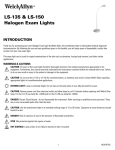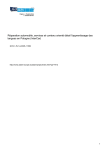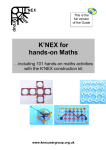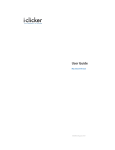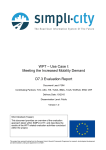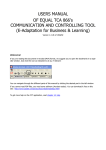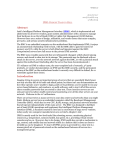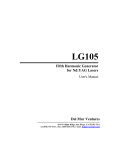Download Manual_comTAL tool
Transcript
Leonardo Da Vinci Programme - 2012-1-PL1-LEO05-27445-02 COMpetence and TALent assessment in SME’s MANUAL ComTal TOOL This project has been funded with support from the European Commission under the Lifelong Learning Programme. This publication reflects the views only of the author, and the Commission cannot be held responsible for any use which may be made of the information contained therein. Leonardo Da Vinci Programme - 2012-1-PL1-LEO05-27445-02 TABLE OF CONTENTS 1. Intro............................................................................................................................................................ 4 2. The tool ...................................................................................................................................................... 5 3. 4. 2.1 Initial situation ................................................................................................................................... 5 2.2 Measuring competencies with Comet: the concept .......................................................................... 5 How to use Comet as a user – Manual users ............................................................................................. 7 3.1 Login ................................................................................................................................................... 7 3.2 Assessment ........................................................................................................................................ 7 3.3 Report ................................................................................................................................................ 8 3.3.1 Directly after completion ........................................................................................................... 8 3.3.2 On a later time ........................................................................................................................... 9 How to manage Comet as an admin – Manual administrators ............................................................... 10 4.1 Login ................................................................................................................................................. 10 4.2 Competence profile(s) ..................................................................................................................... 10 4.3 Create user groups ........................................................................................................................... 10 4.4 Create users ..................................................................................................................................... 11 4.4.1 Step 1: Create a user login ....................................................................................................... 11 4.4.2 Step 2: Link user to the questionnaire ..................................................................................... 13 4.4.3 User template .......................................................................................................................... 15 4.5 Give users access to the questionnaire ........................................................................................... 15 4.5.1 Via login.................................................................................................................................... 15 4.5.2 Via e-mail ................................................................................................................................. 15 4.6 Creating reports ............................................................................................................................... 17 4.6.1 Automatic report download .................................................................................................... 17 4.6.2 Draft reports as an admin ........................................................................................................ 17 Leonardo Da Vinci Programme - 2012-1-PL1-LEO05-27445-02 4.6.2.1 Personal reports ................................................................................................................... 18 4.6.2.2 Team reports ........................................................................................................................ 19 4.7 Checklists ......................................................................................................................................... 20 4.8 Standards ......................................................................................................................................... 21 4.9 Additional functionalities ................................................................................................................. 21 4.9.1 5. Intro and end-text .................................................................................................................... 21 ComTal Project Partners .......................................................................................................................... 22 Leonardo Da Vinci Programme - 2012-1-PL1-LEO05-27445-02 1. Intro In the current period of dynamic economic development and a great number of diverse companies in operation, it seems important to define the characteristics of an entrepreneur that enable him or her not only to survive, but also to develop and become successful. Competences are the subject of research within several domains of social science: psychology, management, law, sociology and organisational theory. The competences associated with company management can be defined as those characteristics which favour the successful management of a small and medium company. Both types of competences – general and specific are personal characteristics, which are possible to change and modify, for example through training. They can reach different levels for different people and also for the same employee in different moments in time. Nowadays it seems that new challenge is not only the competence management but also the talent management. Talent has become the key factor of production and regions develop advantages based on their ability to quickly mobilize the best people, resources, and capabilities required to turn innovations into new business ideas and commercial products. Qualities and ambitions as motor for the future. The ComTal project – Competence and Talent assessment in SME’s – coordinated by OIC Poland Foundation and with project partners Business West (UK), University of Exeter (UK), Eurosuccess Consulting (CY), RPIC-ViP (CZ) and Syntra West (BE) tries to meet these new expectations. The project partners developed two competence profiles within this project, one profile for a coach and one competence and talent profile for SME employees that work in team. How these profiles have been determined can be found in the respective papers, published on the project website www.comtalproject.eu. To be able to assess these competences and to screen the different employees the project partnership also developed an assessment method. Using the Comet software, a licensed product of project partner Syntra West, the partnership developed an online assessment to evaluate either the competences of a coach or the competences and talent of a team employee. The evaluation results are presented in a competence report. This manual is intended for administrators working with the tool to guide them through and provides an overview of all functionalities and settings of the tool. If you wish to take the assessment, please contact your national project partner for further information. The project partners are listed at the end of this manual. Leonardo Da Vinci Programme - 2012-1-PL1-LEO05-27445-02 2. The tool 2.1 Initial situation In the context of the ComTal-project, different environments have been created in Comet (Competence Measurement Tool); one per country per profile: ComTal Coach Europe ComTal Team Europe ComTal Coach GB ComTal Team GB ComTal Coach Poland ComTal Team Poland ComTal Coach Czech ComTal Team Czech ComTal Coach Cyprus ComTal Team Cyprus ComTal Coach Belgium ComTal Team Belgium In a preparatory phase, each of these environments have been made ready to use: The competence dictionaries + tool buttons have been translated into the proper languages The competence profiles have been uploaded in the tool User groups and some test-users have been created per environment 2.2 Measuring competencies with Comet: the concept In the whole process of assessing competences, a number of logic steps are taken. The 4 basic steps are defined below. Creating a profile Defining which competences and statements should be in the profile. Making a standard for a profile To what extent each competence should be present. Making an evaluation Assessing someone according to a certain profile. Analysing the results Comparing the evaluation with the defined standard (individual or team). Leonardo Da Vinci Programme - 2012-1-PL1-LEO05-27445-02 In the context of ComTal, these steps have been given a specific interpretation: 1) Profile: 2 profiles have been uploaded a. ComTal Coach b. ComTal Team 2) Standard: the norms have been set, in sten scores, per country and per competence based on the statistical analysis after the standardization phase. 3) Evaluation: the tool can be used as a self-assessment 4) Results: All results are accumulated in one ComTal report. This Word-report includes text and different graphics. Leonardo Da Vinci Programme - 2012-1-PL1-LEO05-27445-02 3. How to use Comet as a user – Manual users 3.1 Login Option 1: Surf to www.cometplus.be and enter the received login information Enterprise: ComTal Coach Europe/GB/Poland/Czech/Cyprus/Belgium or ComTal Team Europe/GB/Poland/Czech/Cyprus/Belgium User: enter the username you were given Password: enter the password you were given Option 2: Click on the link you received via e-mail. You will automatically enter the tool. 3.2 Assessment Once logged in, you are directed to the assessment and will see this screen: To start the assessment click on “Questionnaires” and then on “New” (this is also explained in the welcome text). Leonardo Da Vinci Programme - 2012-1-PL1-LEO05-27445-02 Complete the assessment through answering all statements by selecting the radio buttons. At the end of each page click “Next”. At the final page click “Finish questionnaire”. If you completed your questionnaire and everything was saved correctly, an end-message will appear and you will be able to automatically download your personal competence CV. If you forgot to complete a certain question, the tool will divert you directly to the page where you missed the statement. 3.3 Report Once you completed the questionnaire, you can draw your own personal competence report from the tool. This report will give you more information on your competences. 3.3.1 Directly after completion Once you finish the questionnaire you will see the end message “Thank you for completing this questionnaire…”, by clicking the “Download report” button you will immediately receive your personal competence report. Leonardo Da Vinci Programme - 2012-1-PL1-LEO05-27445-02 3.3.2 On a later time Login again with the user account you were given. Click on “Reports” in the menu. Select the following criteria: Type report: Composite with Word report User: Select your own name/login Answers: Select the latest date Check “compare with norm” Click on “Export report” Your competence report will appear which you can save on your computer. Leonardo Da Vinci Programme - 2012-1-PL1-LEO05-27445-02 4. How to manage Comet as an admin – Manual administrators 4.1 Login To login as an administrator surf to http://www.cometplus.be Enterprise: ComTal Coach Europe/GB/Poland/Czech/Cyprus/Belgium or ComTal Team Europe/GB/Poland/Czech/Cyprus/Belgium User: X Password: X 4.2 Competence profile(s) One competence profile has been created per environment. A Coach profile in ‘ComTal Coach’ and a teamworking profile in ‘ComTal Team’. This means that users can only complete this (whole) questionnaire. Due to the settings in the ComTal environment (standards, report…) you can only use the whole profile and not create your own (partial) profile. So whatever you do, do not delete or change the original competence profile! 4.3 Create user groups A user group is a group of users that share the same rights in the tool (e.g. the authorisation to look at certain reports). In the ComTal environments two user groups were created: 1. Administrator: has all the rights (e.g. to create users, to give them certain rights, to look at results about all users…) 2. Users: can only fill out questionnaires and look at their report If you open one of the user groups, you can see all their rights, e.g. users (the rights of the administrator should not be changed): Leonardo Da Vinci Programme - 2012-1-PL1-LEO05-27445-02 For the correct working of the tool in the context of this project, it is advisable not to change the rights that are marked blue. If you click on “extra”, you see the text that will appear after a user belonging to that user group fills out a questionnaire. You can change the text or translate it Now users have access to reports. If you want to change that, check off the boxes “access reports” Now the users have access to the menu, which gives them also the right to change their password. If you don’t want users to do that, check off the box “access menu” Save your adjustments These are the rights that were created in preparation of the meeting. It is possible to change those rights in your own environment. Just keep in mind that changing certain settings may have other implications (e.g. if you don’t allow users to look at reports, they will not be able to automatically download their report after completing the questionnaire). You can create additional user groups if this makes it easier to classify certain groups of people, companies… 4.4 Create users 4.4.1 Step 1: Create a user login In the ComTal environments some testusers were created. Logged in as the administrator, click on “users”. You will see the users: Leonardo Da Vinci Programme - 2012-1-PL1-LEO05-27445-02 If you click on one of them, you can see all their rights, e.g. testuser (the rights of the administrator should not be changed): Login: name to use to login on the access page Last name + first name Password: … (administrators can only reset passwords, not retrieve them) E-mail: necessary if you want to invite people via e-mail to fill out their questionnaire Language: only the language of your environment is shown User group: link to the user group (administrator or users) User can change password: for now all users have the right to change their password Start + end date user: start date=creation date of the user; end date=depends on how much time you give the people to complete the questionnaire Department: link to the right department (in the context of this project: only one department, namely the same name of the environment itself) Image: here you can upload a photo Access reports + menu: if you want the rights of that specific user to deviate from the rights of his user group Save your adjustments If you wish to create a new user go to “Users” and click on “New user” and define all settings. Leonardo Da Vinci Programme - 2012-1-PL1-LEO05-27445-02 4.4.2 Step 2: Link user to the questionnaire In this project one questionnaire was created per environment, namely “ComTal Coach” or “ComTal Team”. Click on “Questionnaire” and then on “ComTal…”. You get an overview of all the items of the questionnaire, until the level of statements: For a correct way of working in the tool, we strongly advise you not to change anything. Therefore, do not use the buttons marked in blue. Users have to be linked to questionnaires. To create those links, click on “Questionnaire” again, and then in the white box before the name of the questionnaire: Leonardo Da Vinci Programme - 2012-1-PL1-LEO05-27445-02 You will get an overview of all the users of your environment and two tabs; “allow answers” + “view results”. To create the links, click on the white box next to the user and check the right users in both tabs. “allow answer”: as this is a self-assessment, the user is allowed to answer a questionnaire about himself, so check the box before his/her name “view results”: the user is allowed to see his own personal report, so check again the box before his/her name The checked boxes automatically ‘jump’ to the top of the list and are automatically saved. Leonardo Da Vinci Programme - 2012-1-PL1-LEO05-27445-02 4.4.3 User template The description above is how to create users manually. If you have a long list of users it might be easier to use the excel-template to upload all users and settings at once. You can complete the template and send it to Syntra West for upload. 4.5 Give users access to the questionnaire There are two possible ways to complete a questionnaire in Comet: by login or by e-mail. 4.5.1 Via login All the preparation is already done via the user management; users were created (with their logins and passwords), they were linked to the right questionnaire and authorisations were created about who completes the questionnaires about who (cfr 3.4). The only thing to do is to give the users their personal login and password. 4.5.2 Via e-mail If you want to invite people to complete a questionnaire by e-mail, you have to take two steps: 1) Create a mail template 2) Send out a specific selection of e-mails Click on “Mail templates” and then on “New mail template”: Code: type a code, e.g. SA From: type your own e-mail address Fill own list: check this box in case of self-assessment (check this box for ComTal) Leonardo Da Vinci Programme - 2012-1-PL1-LEO05-27445-02 Language: automatically the language of your own environment Description: type some comment (for yourself) Subject: =the subject of the e-mail Mail content: type your own text and use some links if you want. Always select “link to questionnaire” Save changes Now you can see your own mail template if you click on “Mail templates”. To send out e-mails, click on the little envelope on the right of the screen: You get an overview of the possible mails to send: Mail template: is filled out automatically From: is filled automatically Autologin: check this box if you want to give people directly access to the questionnaire (no login) Leonardo Da Vinci Programme - 2012-1-PL1-LEO05-27445-02 Questionnaire: there is only one possibility (ComTal…) Levels: there is only one level, the name of the environment Users: the tool will show you the possibilities, the already created users. You need to select the questionnaires you want to send out (ctrl or shift) and then finally click on “send mail” If you notice after a while that some people did not complete the questionnaire yet, you can send them a reminder. Therefore, you have to select the user that had to fill out the questionnaire. Go to “users” and select the right user. Then go to the tab “Mailhistory”, here you can see the mails that were sent earlier. Click on the green button to resend a specific mail. Be aware of the difference between: Resend a mail via “Mailtemplates”: the user will have to fill out a blanco questionnaire (like the first time) and start from scratch. Resend a mail via “Mailhistory”: the user will be able to start from his last saved version of the questionnaire. 4.6 Creating reports 4.6.1 Automatic report download Once the users finish the questionnaire, they will see the end message directing them to click on the “Download report” button. So they can open their own personal Competence Report immediately. 4.6.2 Draft reports as an admin The results of a completed questionnaire are available in different graphs: Radar chart Leonardo Da Vinci Programme - 2012-1-PL1-LEO05-27445-02 Sten Sten with gap Column chart Word Competence CV 4.6.2.1 Personal reports Click on “Reports” in the menu: For the correct way of working of the tool it is advisable to use the check boxes that are marked in blue. Type report: choose one of the possible graphs From – to: select From – to: select the right dates (“to” is today, “from” is 1 year earlier) Questionnaire: only one possibility User: select the user whose report you want to see Answers: select the right date (when this specific person completed the questionnaire) Choose “multi level selection” Level: competence (in case of ComTal you can only use “competence” as the whole STen-scoring system is calculated on a competence level) Check “Compare with norm” Click on “Show report”. Once the report is shown you can also export this report to pdf and/or excel and save it on your computer. Leonardo Da Vinci Programme - 2012-1-PL1-LEO05-27445-02 4.6.2.2 Team reports In ComTal Team it might be useful to also be able to create an overview report of a team. You can create a graphic report of several users by selecting the following options in the Report menu: Type report: choose one of the possible graphs (radar chart) From – to: select the right dates (“to” is today, “from” is 1 year earlier) Questionnaire: only one possibility Select “Multiple users” (and not “user”) Click on the green plus symbol next to the white field Click on ComTal Team You will know see a list of users who already completed the questionnaire Select the users Click on “add selected” Choose “multi level selection” Level: Competence (in case of ComTal you can only use “competence” as the whole STen-scoring system is calculated on a competence level) Check or do not check “Compare with norm”, depending on whether you want a line with the standard included in the report or not. Leonardo Da Vinci Programme - 2012-1-PL1-LEO05-27445-02 4.7 Checklists To follow the status of the (in)completed questionnaires, you can click on “Checklists – Completion” in the menu: From – to: select the right dates (to see the results of today, select until tomorrow) Feedback by – feedback of: no difference in case of self-assessment You can refine your selection by selecting a specific user Questionlist: only 1 possibility here, leave blank Click on “Show list” (you can also click on this button immediately to get an overall picture). Leonardo Da Vinci Programme - 2012-1-PL1-LEO05-27445-02 4.8 Standards For ComTal the norms have been set during the standardisation phase after statistical analysis, so this cannot be changed. 4.9 Additional functionalities 4.9.1 Intro and end-text An introduction text has been added to the tool to direct the user to the right buttons in the menu to start the questionnaire. An end message has also been included in the tool to direct the user to download his personal report. If you would like to change these texts, log in as an admin, go to “Languages” and click on “Enterprise messages”. You can alter the texts here, do not forget to save them afterwards. Leonardo Da Vinci Programme - 2012-1-PL1-LEO05-27445-02 5. ComTal Project Partners ul.Gospodarcza 26 20-213 Lublin, Polska tel.+48 81 710 46 30 [email protected] www.oic.lublin.pl 56 Stavrou Av., Karyatides Business Center, Block A2 - Office 205 2035, Nicosia, CYPRUS www.eurosc.euu Výstavní 2224/8 70900, Ostrava, Czech Republic www.rpic-vip.cz Spoorwegstraat 14 8200 Brugge, Belgium www.syntrawest.be The Innovation Centre, University of Exeter EX4 4RN Exeter, United Kingdom www.exeter.ac.uk Leigh Court Business Centre, Abbots Leigh BS83RA Bristol, United Kingdom www.businesswest.co.uk

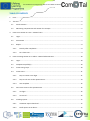
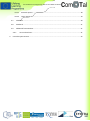

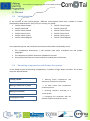

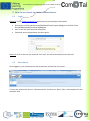
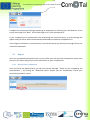

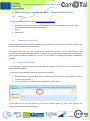
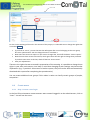
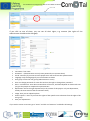

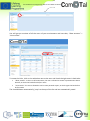
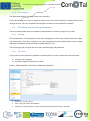
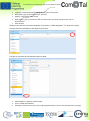
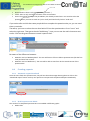
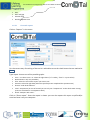
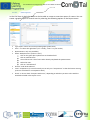
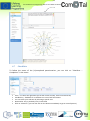
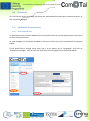
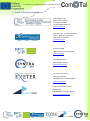

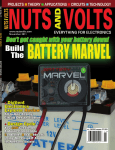

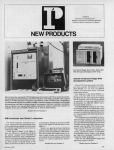

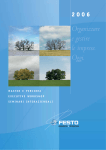

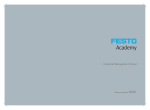
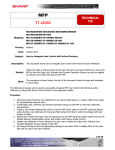
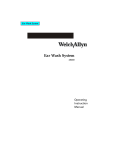

![Descargar manual [8064_ES]](http://vs1.manualzilla.com/store/data/006229910_1-8cc6a8c6a0e97ec8437a651a4fa4e654-150x150.png)