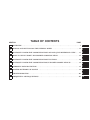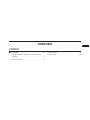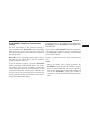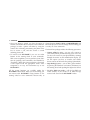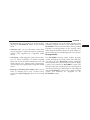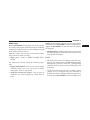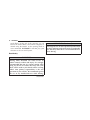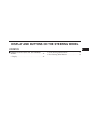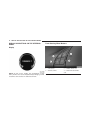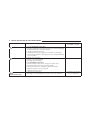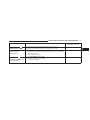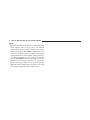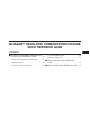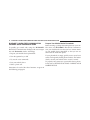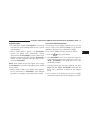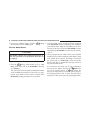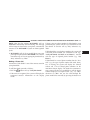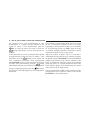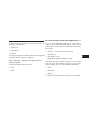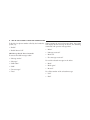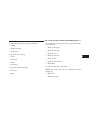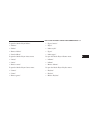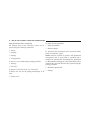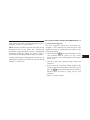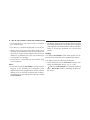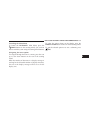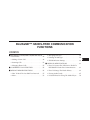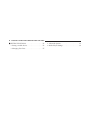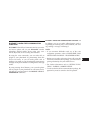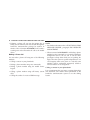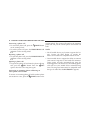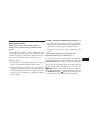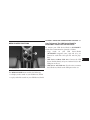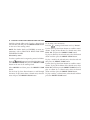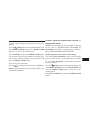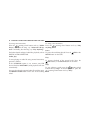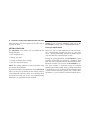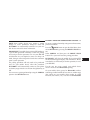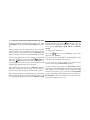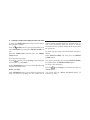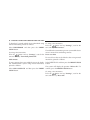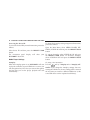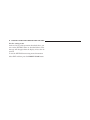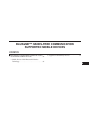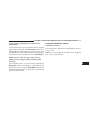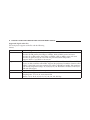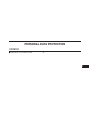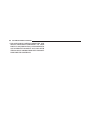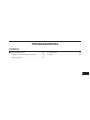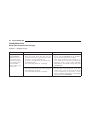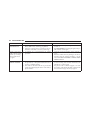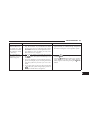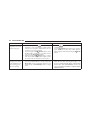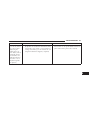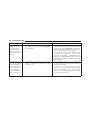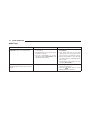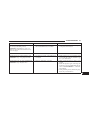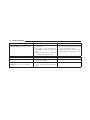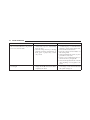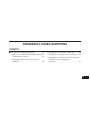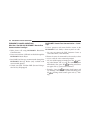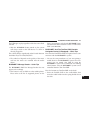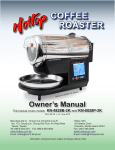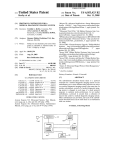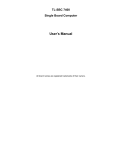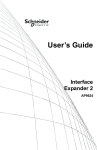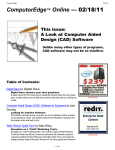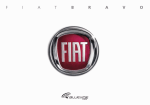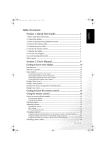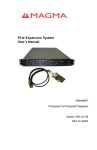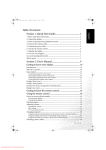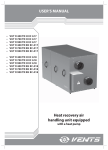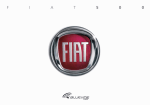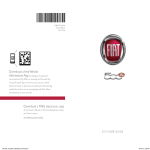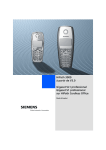Download 2015-FIAT-Blue_and_M..
Transcript
2015 BLUE&ME™ 13BBM-726-AA 15FBM-526-AD BLUE&ME™ Fourth Edition Owner’s Manual Supplement 2015 BLUE&ME™ Hands-Free Communication Owner’s Manual Supplement SECTION TABLE OF CONTENTS PAGE 1 OVERVIEW . . . . . . . . . . . . . . . . . . . . . . . . . . . . . . . . . . . . . . . . . . . . . . . . . . . . . . . . . . . . . . . . . . 3 1 2 DISPLAY AND BUTTONS ON THE STEERING WHEEL . . . . . . . . . . . . . . . . . . . . . . . . . . . . . . 11 2 3 BLUE&ME™ HANDS-FREE COMMUNICATION PACKAGE QUICK REFERENCE GUIDE . . . . 17 3 4 HOW TO USE BLUE&ME™ HANDS-FREE COMMUNICATION . . . . . . . . . . . . . . . . . . . . . . . . 25 4 5 BLUE&ME™ HANDS-FREE COMMUNICATION FUNCTIONS . . . . . . . . . . . . . . . . . . . . . . . . . 45 5 6 BLUE&ME™ HANDS-FREE COMMUNICATION SUPPORTED MOBILE DEVICES . . . . . . . . . 85 6 7 PERSONAL DATA PROTECTION . . . . . . . . . . . . . . . . . . . . . . . . . . . . . . . . . . . . . . . . . . . . . . . . 91 7 8 SYSTEM SOFTWARE USE NOTICE . . . . . . . . . . . . . . . . . . . . . . . . . . . . . . . . . . . . . . . . . . . . . . 93 8 9 TROUBLESHOOTING . . . . . . . . . . . . . . . . . . . . . . . . . . . . . . . . . . . . . . . . . . . . . . . . . . . . . . . . 101 9 10 FREQUENTLY ASKED QUESTIONS . . . . . . . . . . . . . . . . . . . . . . . . . . . . . . . . . . . . . . . . . . . . . 119 10 OVERVIEW CONTENTS ! OVERVIEW. . . . . . . . . . . . . . . . . . . . . . . . . . . . .4 ▫ Media Player . . . . . . . . . . . . . . . . . . . . . . . . . .9 ▫ The BLUE&ME™ Hands-Free Communication Package . . . . . . . . . . . . . . . . . . . . . . . . . . . . . .5 ▫ Road Safety . . . . . . . . . . . . . . . . . . . . . . . . . .10 ▫ Message Reader . . . . . . . . . . . . . . . . . . . . . . . .7 1 4 OVERVIEW OVERVIEW you to use your Bluetooth® wireless technology enabled mobile device without having to take your eyes off the Read and Follow Instructions: Before using your system, road. You can even keep your phone in a pocket or a bag. read and follow all instructions and safety information You are not required to train the voice recognition system provided in this end user manual (“User’s Manual”). to recognize your voice. The system is “speaker indepenFailure to do so can result in serious injury or death. dent” and performs equally well for different users. FIAT’s Windows Mobile™ based BLUE&ME™ HandsWith this system, you can also play your favorite music Free Communication is a personal telematics system that stored on a USB stick or iPod® and select tracks and incorporates communication and entertainment applicaplayback modes with both voice commands or buttons tions that are expressly designed for use in your car. on the steering wheel. The BLUE&ME™ Hands-Free Communication package installed in your car is equipped with integral hands-free This device complies with Part 15 of FCC rules and with RS-210 of Industry Canada. Operation is subject to the kit, message reader, and media player. BLUE&ME™ is following conditions: designed to support the future installation of additional services. 1. This device may not cause harmful interference. The BLUE&ME™ Hands-Free Communication package 2. This device must accept all interference received, features integrated voice recognition, steering wheel conincluding interference that may cause undesired optrols and a multifunction electronic display that allows eration. OVERVIEW 5 The BLUE&ME™ Hands-Free Communication Package The basic characteristic of this hands-free package is voice recognition with Bluetooth® wireless technology. With this system you can make and receive calls safely and securely using either voice commands or buttons on the steering wheel. For further details on the mobile devices supported by BLUE&ME™, refer to BLUE&ME™ SUPPORTED MOBILE DEVICES. To get started with BLUE&ME™ Hands-Free Communication with voice recognition, you have to simply pair your Bluetooth® wireless technology enabled mobile device with the system. Bluetooth® wireless technology enables wireless connec- Pairing is an operation that has to be performed only tion between your mobile device and the hands-free once. package installed on your car. NOTE: To use the hands-free package, you need a Bluetooth® wireless technology enabled mobile device. This hands- • During the mobile device pairing procedure, the BLUE&ME™ system becomes discoverable and genfree package gives you the possibility of interacting erates a random 4 digit PIN. The user is required to vocally with your mobile device while driving, even if turn on their mobile device’s Bluetooth function and your mobile device does not feature this capability. You scan for the BLUE&ME™ system, then establish a can also interact with your mobile device manually and connection using the Personal Identification Number visually using the steering wheel controls and the instru(PIN). ment panel multifunction display. 1 6 OVERVIEW • Once your phone is paired, you have the option to transfer your mobile device contacts to the hands-free package, to make a phone call either by using the contacts list or directly pronouncing the phone number, to answer a call, and also answer a second incoming phone call. phone functions (LAST CALLS and PHONEBOOK) and the media player. To activate settings when travelling you can only use voice commands. The hands-free package enables the following operations: • Contact calling by voice – you can call a contact in your mobile device phonebook using your voice. You can also call a contact in your phonebook by scanning through the entries on the multifunction display. (To use this option you have to transfer your mobile device contacts to the hands-free package phonebook). • To interact with BLUE&ME™ you can use either buttons on the steering wheel or voice commands. With voice recognition, you can perform system functions by speaking voice commands, also identified as “keywords.” When the system recognizes a keyword, it will respond with the appropriate action. Voice • Digit dialing by voice – you can dial a phone number by pressing the Windows icon button (VR button) on recognition is an easy and convenient way to use the steering wheel and speaking the digits to be dialed. BLUE&ME™. All the system functions are available within the • To call a SMS text sender – call the last SMS text BLUE&ME™ Main Menu. When you are travelling, you sender directly or the sender of an SMS message can interact with BLUE&ME™ using buttons on the received and stored in the BLUE&ME™ inbox. steering wheel or voice commands relevant only to OVERVIEW 7 • To answer a call – you can answer an incoming call by With your mobile device in the vehicle and the pairing pressing the Phone/MAIN button on the steering procedure complete, connect to your mobile device to wheel. BLUE&ME™ and you can make phone calls by speaking keywords or pressing buttons on the steering wheel. • Conference call – you can call another contact while When using the hands-free phone, the audio output of a you are engaged in a phone conversation (Conference phone conversation is heard through your car’s speakers. Calling is only supported by a compatible mobile Message Reader device). The BLUE&ME™ message reader enables automatic reading, through the car sound system, of the SMS texts you receive on your Bluetooth® wireless technology enabled mobile device that are received when the phone is paired and connected to BLUE&ME™ system. The message reader does not provide access to messages that were received before you entered the car and connected • Refusing an incoming call or ending a call – you can with the BLUE&ME™ system. Only a subset of abbrerefuse an incoming call or end a current call by viations and emoticons are supported by the pressing the Phone Hang-up button on the steering BLUE&ME™ system. wheel. • Call waiting – while engaged in a phone conversation, you can receive notification of another incoming phone call, answer the other incoming phone call, and switch between two ongoing phone conversations. (Call waiting is only supported by a compatible mobile device.) 1 8 OVERVIEW NOTE: Not all mobile devices support the SMS text message reader function or automatic phonebook transfer via Bluetooth®. For further information on the list of compatible mobile devices go to fiatusa.com, find the SUPPORT section near the bottom of web page and click on the Bluetooth® logo. NOTE: Only messages that were received while the mobile device was connected to BLUE&ME™ will be listed. • To read the messages received and stored. Messages can be read multiple times. • To call the SMS text sender using the buttons on the Message reader functions are managed by the control steering wheel or voice commands. buttons on the steering wheel or by the BLUE&ME™ • To delete individual messages or the entire inbox using voice commands. the buttons on the steering wheel or voice commands. The BLUE&ME™ message reader enables the following NOTE: Messages are to only be deleted by the operations: • To display an indicator on the instrument panel that BLUE&ME™ system and not by your mobile device. indicates you have received a new SMS text. It will The BLUE&ME™ system can also recognize and read display the sender’s number/name and will ask you abbreviations, if any (e.g., “ILUVU” will be read “I love whether to read the text of the message to you. you”) and can interpret most common emoticons (e.g., :-) • To manage the list of SMS texts received on your will be read “Smile”), used today to write SMS texts. BLUE&ME™ paired mobile device. OVERVIEW 9 Media Player NOTE: Each audio file category must be tagged before With the BLUE&ME™ media player you can play, via the connecting to the BLUE&ME™ system. If no category is car sound system, digital audio files stored on a USB stick tagged, the BLUE&ME™ system will index the song by the song title. or iPod® by simply connecting it to the USB port located in the center console of the car. • Playback options - While playing tracks you can select the following options: Play, Stop, Next track, Previous With this feature, you can play your favorite personal track, Shuffle and Repeat. music collections while you drive. • iPod® player - Refer to MEDIA PLAYER FUNC- NOTE: TIONS. • The media player does not support audio files comThe media player feature allows the following operations: pressed with other formats and DRM (Digital Right Management) protected audio files. Non-supported audio files that may be present on the USB device will be ignored. • Digital audio playback - You can play all your digital audio files (.mp3, .wma, .wav, .aac) or play a customized playlist (.m3u or .wpl format). • To use the media player, you have to simply connect (directly or by an extension lead) your USB stick or • Audio file selection by category - You can play all iPod® to the vehicle’s USB port. When the ignition key audio files of a certain category, e.g., album, artist or is turned to ON, BLUE&ME™ will start building your genre. 1 10 OVERVIEW media library. At the end of this operation you can browse the whole library and scroll its categories as desired using the buttons on the steering wheel or voice commands. BLUE&ME™ will then play your selection via the car sound system. Road Safety WARNING! Driving while distracted can result in loss of vehicle control, accident and injury. It is strongly recommended that you use extreme caution when using any device or feature that may take your focus off the road or your hands off the steering wheel. Your primary responsibility is the safe operation of your vehicle. We recommend against the use of any handheld device while driving, (Continued) WARNING! (Continued) encourage the use of voice-operated systems when possible and that you become aware of applicable laws that may affect the use of electronic devices while driving. DISPLAY AND BUTTONS ON THE STEERING WHEEL 2 CONTENTS ! DISPLAY AND BUTTONS ON THE STEERING WHEEL. . . . . . . . . . . . . . . . . . . . . . . . . . . . . . .12 ▫ Display . . . . . . . . . . . . . . . . . . . . . . . . . . . . .12 ▫ Front Steering Wheel Buttons . . . . . . . . . . . . . .12 ▫ Rear Steering Wheel Buttons . . . . . . . . . . . . . .13 12 DISPLAY AND BUTTONS ON THE STEERING WHEEL DISPLAY AND BUTTONS ON THE STEERING WHEEL Front Steering Wheel Buttons Display 1 — MUTE/ESC 2 — PHONE/MAIN NOTE: In this User’s Guide, the descriptions of the menu entries refer to the multifunctional display, which visualizes some entries in abbreviated form. 3 — PHONE HANG UP 4 — VOICE RECOGNITION (VR) DISPLAY AND BUTTONS ON THE STEERING WHEEL 13 Rear Steering Wheel Buttons The left-hand control is also a rocker type switch with a The right-hand control is a rocker type switch with a push-button in the center. Push the top of the switch to . Push the bottom of the switch to Scan push-button in the center. Push the switch up for Scan Up Down . The button in the center is the PRESET Volume +. Push the switch down for Volume –. The UP/OK button. button in the center is the SRC button used to change audio sources (e.g., AM, FM, CD, Media Player). 2 14 DISPLAY AND BUTTONS ON THE STEERING WHEEL Button /MAIN /ESC VOICE RECOGNITION (VR) Short press function (less than 1 second) • Launch BLUE&ME™ Main Menu • Dial the number displayed on the display that was accessed haptically from the phonebook or the recent calls list • Accept an incoming phone call • Switch between two ongoing phone conversations (call waiting) • Dial the name/number on the display that was selected/entered by voice recognition • • • • • • • • • Cancel voice recognition Cancel a voice announcement Interrupt message reading Exit BLUE&ME™ Main Menu Exit the sub-menu and return to the previous menu option Exit current menu option without storing settings Turn the microphone on/off during a phone conversation Mute the ring tone of an incoming call Media player Pause on/off • Activate voice recognition • Interrupt voice announcement to provide a new voice command Long press function (more than 1 second) – – • Repeat the last utterance in a voice interaction DISPLAY AND BUTTONS ON THE STEERING WHEEL 15 Button PHONE HANG UP PRESET UP/OK (left side back of steering wheel) /SCAN SCAN UP (left side back DOWN of steering wheel Short press function (less than 1 second) Long press function (more than 1 second) • Reject an incoming call and end a phone call in progress • End an active call and switch to a call waiting (on hold) – • Scroll BLUE&ME™ menu items • Scroll though media player tracks • Scroll inbox messages – • Confirm manually selected menu option • Switch phone conversation from the hands-free phone to your mobile device and vice versa • Select displayed message – 2 16 DISPLAY AND BUTTONS ON THE STEERING WHEEL NOTE: • For both operating modes of Voice Command steering wheel buttons (short or long press), the function chosen will be activated when you release the button. • When connecting to BLUE&ME™ Hands-Free Communication for the first time, your phone’s phonebook will automatically be downloaded. If this operation is not allowed immediately after pairing for the first time, the BLUE&ME™ system will prompt you for the phonebook each time you connect to the system. For phones containing a SIM card, the phonebook on the SIM card will be downloaded if it is allowed. See your phone’s Operating Manual for further details. BLUE&ME™ HANDS-FREE COMMUNICATION PACKAGE QUICK REFERENCE GUIDE CONTENTS ! BLUE&ME™ HANDS-FREE COMMUNICATION PACKAGE QUICK REFERENCE GUIDE . . . . . . .18 ▫ Prepare Your Mobile Device Phonebook . . . . . .18 ▫ Important Notes . . . . . . . . . . . . . . . . . . . . . . .19 3 ▫ Pair Your Mobile Device . . . . . . . . . . . . . . . . .20 ▫ Making a Phone Call . . . . . . . . . . . . . . . . . . . .21 ! MESSAGE READER QUICK REFERENCE GUIDE . . . . . . . . . . . . . . . . . . . . . . . . . . . . . . .22 ▫ Try Out the Voice Commands. . . . . . . . . . . . . .19 ! MEDIA PLAYER QUICK REFERENCE GUIDE . . .22 18 BLUE&ME™ HANDS-FREE COMMUNICATION PACKAGE QUICK REFERENCE GUIDE BLUE&ME™ HANDS-FREE COMMUNICATION PACKAGE QUICK REFERENCE GUIDE Prepare Your Mobile Device Phonebook • Pair your mobile device To properly enter contacts in your mobile device phonebook, refer to SETTING FUNCTIONS - PAIRING YOUR MOBILE DEVICE. Before creating a pairing relationship between your moTo quickly get started with using the BLUE&ME™ bile device and BLUE&ME™ Hands-Free CommunicaHands-Free Communication Package with voice recogni- tion, you should make sure that you have contact entries tion and Bluetooth® wireless technology: in your mobile device phonebook so that you can use them with the hands-free phone. • Prepare your mobile device phonebook If your phonebook is empty, quickly create several new • Turn the ignition key to ON entries for frequently dialed phone numbers. For further details, consult your mobile device owner’s manual. • Try out the voice commands • Make a phone call Instructions for each of the above functions are given in the following paragraphs. BLUE&ME™ HANDS-FREE COMMUNICATION PACKAGE QUICK REFERENCE GUIDE 19 Important Notes Try Out the Voice Commands • The phonebook copied to BLUE&ME™ can only be At each stage of your dialogue with the system, you can used when the corresponding mobile device is paired always use the voice command “Help”, to get detailed and connected. indications about the voice commands available. • Once a mobile device is paired to the BLUE&ME™ To try out the “Help” function, proceed as follows: system, the phone will automatically connect steering wheel button. /disconnect to the BLUE&ME™ system whenever the 1. Push the ignition is turned to ON/OFF. All of the BLUE&ME™ 2. After BLUE&ME™ says “Say a command” and plays features are fully functional when the phone is cona tone indicating that voice recognition is active, say nected to BLUE&ME™. “Help”. BLUE&ME™ will speak the list of voice commands available. NOTE: Some mobile devices may require you to accept the BLUE&ME™ connection, depending on the mobile 3. After the general help message is finished, say “Setdevice settings. tings” and then “Help”. BLUE&ME™ will speak the list of voice commands available for the Settings • Entries stored in SIM card or mobile device memory menu. can be transferred to BLUE&ME™ with different procedures, according to your mobile device model. 4. You can then say or pronounce one of the available commands and proceed with the dialogue as you like. 3 20 BLUE&ME™ HANDS-FREE COMMUNICATION PACKAGE QUICK REFERENCE GUIDE 5. If you need additional help, push the wheel button and say “Help” again. Pair Your Mobile Device CAUTION! steering 2. On your mobile device, search for devices equipped with Bluetooth® wireless technology (the setting on your mobile device might be called Discover or New Device). In this list you will find BLUE&ME™ (name identifying the BLUE&ME™ system on your vehicle); select it. 3. When prompted by the mobile device, enter the PIN number shown on the instrument panel display using your mobile device keypad. If pairing is successful, the system will say “Connecting” and at the end the To pair your mobile device, proceed as follows: display will show a confirmation message, the ID of the paired mobile device. steering wheel button and say “Set1. Push the tings” then, at the end of the BLUE&ME™ message It is essential to wait until you see this confirmation say “Pairing.” /MAIN butmessage on the display. Pressing the ton on the steering wheel or /ESC before the The system will show the phone pairing PIN number message is displayed may cancel the pairing process. on the multifunction display. For the next two steps, If the pairing process fails, an error message will be consult your mobile device owner’s manual about displayed: in this event repeat the pairing procedure. Bluetooth® pairing procedures for your phone. BLUE&ME™ Hands-Free Communication only allows this operation to be performed when the car is stopped. BLUE&ME™ HANDS-FREE COMMUNICATION PACKAGE QUICK REFERENCE GUIDE 21 NOTE: After the first pairing, BLUE&ME™ will say “Welcome” immediately after connecting. This message will no longer be heard when your phone automatically connects to the BLUE&ME™ system on future ignition cycles. 4. BLUE&ME™ will ask if you would like to copy your paired phone phonebook to BLUE&ME™. It is recommended to copy it. To start copying the phonebook say “Yes,” otherwise say “No.” If there is just one phone number for John Smith in your phonebook, the system will ask if you would like to call John Smith. To start the call say “Yes,” otherwise say “No.” If John Smith has several phone numbers, the system will ask which phone number you would like to call (e.g., “Call John Smith (at) Work or (at) Home?”). Answer with the type of required phone number (e.g., “(at) Home.”) If John Smith has several phone numbers but the “location” (e.g., the type of phone number like work, home, Assume that “John Smith” is one of the contacts stored in etc.) is missing, the system will display the selected your phonebook. contact and a list of related phone numbers on the instrument cluster display. The hands-free communicaTo call John Smith, proceed as follows: tion system will ask if you would like to call the phone button and say “Call John Smith.” • Push the number displayed. To respond with “yes,” say “Yes,” • If the name is recognized, the system will display the otherwise say “No.” You can also scroll through the recognized contact’s information on the display phone number list manually by pressing the buttons on screen. Making a Phone Call 3 22 BLUE&ME™ HANDS-FREE COMMUNICATION PACKAGE QUICK REFERENCE GUIDE /ESC button on the steering the back of the steering wheel until you find the required • Say “No” or push the wheel; the system will store the message so you can number. Then, push the PRESET UP/OK button on the read it later. rear of the steering wheel to start the call. • To end the phone call, push the PHONE HANG UP For further details on the message reader SMS, refer to the section “MESSAGE READER FUNCTIONS”. button on the steering wheel. NOTE: If you encounter difficulties with any of the voice NOTE: If you encounter difficulties with any of the recognition operations, refer to HANDS-FREE COMMU- message reader settings, refer to MESSAGE READER – TROUBLESHOOTING. NICATION PACKAGE - TROUBLESHOOTING. MEDIA PLAYER QUICK REFERENCE GUIDE To start playing the digital audio files stored on your USB If your Bluetooth® wireless technology enabled mobile stick or iPod®, proceed as follows: device supports the message reader function, at the arrival of a new SMS text, BLUE&ME™ plays a tone and 1. Copy tracks to your USB stick. (BLUE&ME™ recogit will ask if you would like to read it. nizes .wma, .mp3 .wav and aac formats for audio files and .wpl and .m3u formats for playlists). /MAIN button on the • Say “Yes” or push the • USB sticks without USB wire: Connect the USB steering wheel or the PRESET UP/OK button on the stick (directly or by an extension lead) to the USB rear of the steering wheel to read the last message port in the center console of the car. received. MESSAGE READER QUICK REFERENCE GUIDE BLUE&ME™ HANDS-FREE COMMUNICATION PACKAGE QUICK REFERENCE GUIDE 23 • USB sticks with USB wire: Use the wire to connect iPod® player — Refer to MEDIA PLAYER FUNCTIONS. the USB stick to the USB port on the car. The set up menu also allows you to decide whether to 2. Turn the ignition key to ON. BLUE&ME™ will auto- play audio files automatically when connecting the USB matically start to play your digital tracks, selecting device, or to play them upon your command. them from the library that was built when the USB For further details on the media player, refer to MEDIA stick was connected. PLAYER FUNCTIONS. After BLUE&ME™ has built the library containing your NOTE: If you encounter difficulties with any of the voice digital audio files, you can select and play tracks, albums, recognition operations, consult the section MEDIA artists and playlists by interacting manually or verbally PLAYER - TROUBLESHOOTING. with BLUE&ME™. Building the library may require a few minutes if your USB stick contains several files. NOTE: Depending on the number of files, the BLUE&ME™ system may take up to 20 minutes to fully index the files when the device is first connected to BLUE&ME™. The BLUE&ME™ system will remember the track data, so the next time the device is connected it will perform a quick scan of the contents and be ready to use much faster. 3 HOW TO USE BLUE&ME™ HANDS-FREE COMMUNICATION CONTENTS ! HOW TO USE BLUE&ME™ HANDS-FREE COMMUNICATION. . . . . . . . . . . . . . . . . . . . . .26 ▫ Steering Wheel Controls. . . . . . . . . . . . . . . . . .26 ▫ Voice Commands . . . . . . . . . . . . . . . . . . . . . .26 ▫ Display . . . . . . . . . . . . . . . . . . . . . . . . . . . . .40 ▫ Audio . . . . . . . . . . . . . . . . . . . . . . . . . . . . . .41 ▫ BLUE&ME™ Hands-Free Communication Function Menu . . . . . . . . . . . . . . . . . . . . . . . .41 4 26 HOW TO USE BLUE&ME™ HANDS-FREE COMMUNICATION HOW TO USE BLUE&ME™ HANDS-FREE COMMUNICATION • Instructions concerning manual controls are identified in the text by the appropriate symbol. Steering Wheel Controls Voice Commands Buttons on the steering wheel are used to perform functions on the hands-free communication package, activating voice recognition, using the media player functions, or selecting a BLUE&ME™ menu option. Voice commands can be said by the driver, who does not need to change his/her normal driving position to be heard by the system, since the microphone is properly located and oriented to this purpose. Certain buttons have multiple functions which depend Voice commands, which are words recognized by the on the current state of the system. system, are identified as “keywords”. The function chosen in response to a key press is in some The hands-free communication system recognizes and cases controlled by the duration of the key press (short or responds to a preset list of voice commands. The list of long). available voice commands depends on the keyword menu level that you are currently on. The current list is NOTE: steering wheel always available by pushing the • For further information refer to DISPLAY AND BUT- button and saying “Help” or, saying “Help” when TONS ON THE STEERING WHEEL. BLUE&ME™ is waiting for a voice command. HOW TO USE BLUE&ME™ HANDS-FREE COMMUNICATION 27 BLUE&ME™ also recognizes personalized versions of When a valid* 1st level keyword is said, the system will voice commands, like the name of a contact in your activate 2nd level keywords; when a valid 2nd level keyword is said, the system will activate 3rd level phonebook. keywords. There is no voice training required for using voice If the user says a valid 1st level keyword, then the commands with this system. submenu relevant to that command will remain active To issue a voice command to the system, push the until a keyword leading to another level is given, the steering wheel button and wait for the radio to interaction is interrupted or the system times out because mute, listen for “Say a command” then a tone indicating that voice recognition is active. Speak the command in no command has been given; the same rule applies for the other lower levels (2nd and 3rd level). your natural voice at a moderate pace. When the system recognizes the command, it will acknowledge your com- NOTE: * Valid means that the keyword said is included mand by speaking a response or acting on your com- in the BLUE&ME™ “dictionary” and can therefore be mand. recognized by the system for the concerned level. Voice commands are organized according to three in- To repeat the last system voice announcement, push the creasing levels: 1st level, 2nd level and 3rd level. steering wheel button and say “Repeat” or hold the steering wheel down for longer than one second. 4 28 HOW TO USE BLUE&ME™ HANDS-FREE COMMUNICATION The system can issue voice announcements. A voice announcement is a spoken message initiated by the system. To cancel a voice announcement, push the /ESC to cancel the entire VR session or push the steering wheel button, wait for the beep and say “Cancel.” The hands-free communication Help option can speak the list of commands available to you at any time, depending on the keyword level that you are currently on. To use the Help system, say “Help.” Listen to the list of currently available commands and decide on which command you’d like to issue to the system. Adjust the volume of phone calls to a level that is comfortable and safe while the car is in motion. To adjust the default volume of BLUE&ME™, refer to EXTERNAL AUDIO VOL function in the Owner’s Manual on the DVD. To temporarily adjust the volume of the current phone call, push + or – or adjust the position of the radio knob. After the phone call is disconnected, the volume /ESC button. will revert back to the original level. To stop an ongoing interaction, push the You will hear a tone indicating when voice recognition is You can push the Vol + or Vol – buttons on the rear of the deactivated. steering wheel also to adjust the volume of the current BLUE&ME™ voice announcement. A voice interaction is a two-way communication/spoken exchange between system and user. To initiate a voice steering wheel button and interaction, push the issue a command. To interrupt a voice announcement from BLUE&ME™ and say your reply before listening to steering the entire voice announcement, push the wheel button and speak your command after the prompt. HOW TO USE BLUE&ME™ HANDS-FREE COMMUNICATION 29 Please remember that to interrupt a voice announcement, List Of Available Voice Commands steering wheel button at any The following lists the voice commands available on you can always push the time during a voice interaction and give a new voice BLUE&ME™ Hands-Free Communication. The #keycommand. word# for each voice command (e.g., the main voice command) and the synonyms that may be used are NOTE: steering wheel button, if you shown. • After you push the do not issue a voice command within a few seconds, Always Available Voice Commands the system will prompt you to say a voice command. If you do not respond after two or three prompts to enter • “Help” a command, the voice recognition session will end. It is Activates the “Help” function which provides the lost of the same case with not responding to a question voice commands available for the current level. during a voice interaction. You will hear a tone indi• “Cancel” cating when voice recognition is deactivated. • When the system fails to recognize your voice com- Cancels voice and/or manual interaction and deactivates mand, it will give you another opportunity to say the the voice recognition system. voice command again. If you are unsure of whether the voice command is appropriate for the given context, say “Help.” 4 30 HOW TO USE BLUE&ME™ HANDS-FREE COMMUNICATION • “Repeat” • “Three” enters digit “3” Voice Commands — Entering, Dialing And Deleting A Number • “Five” enters digit “5” Repeats the last voice message provided by the system. • “Four” enters digit “4” • To activate the voice recognition and enter a phone • number: • • “Dial a number” • • “Dial” “Six” enters digit “6” “Seven” enters digit “7” “Eight” enters digit “8” “Nine” enters digit “9” • “Call” • Say “Plus” to enter the “+” symbol into the system. • “Zero” enters digit “0” To delete the last group of digits with the voice recognition system: Saying a numerical value or a symbol will enter the corresponding digit into the system: • “One” enters digit “1” • “Two” enters digit “2” • Say “Star” or “Pound sign” to enter the “#” symbol into the system. • “Delete” • “Back” HOW TO USE BLUE&ME™ HANDS-FREE COMMUNICATION 31 To delete all groups of digits entered with possibility of Say any of the following commands to start calling a inserting a new number: name in the phonebook/mobile phone contact list or mobile phone contact that was transferred to the hands• “Start Over” free system: • “Start Again” • “(Name)” — Say the name of the contact • “Restart” • “Call (Name)” To repeat the telephone number entered and recognized • “Call (Name) at/on by the hands-free system, say “Repeat”. (Work/Home/Mobile/Cellphone/Cell)” Voice Commands — Placing A Call Using The Voice Activating the phone function provides voice instrucCommand System tions for using the hands-free system. To activate the To call the number entered by voice: phone function, say any of the following commands: • “Call” • “Dial” • “Call” • “Telephone” • “Phone” To callback the number of the last caller, say “Callback”. 4 32 HOW TO USE BLUE&ME™ HANDS-FREE COMMUNICATION To dial the last phone number called by the hands-free When opening the received message inbox, the system system, say: will display the first message in the list. The following commands will open the message inbox: • “Redial” • “Inbox” • “Redial Recent Call” • “Messages received” SMS Message Reader Voice Commands • “Received” To activate the SMS message reader: • “Text messages received” • “Message reader” To read the selected messages in the inbox: • “Messages” • “SMS reader” • “SMS” • “Text messages” • “Texts” • “Read” • “Read again” • “Re-read” To call the number of the selected message: • “Call” • “Dial” HOW TO USE BLUE&ME™ HANDS-FREE COMMUNICATION 33 To delete the selected message from the inbox: • “Delete” • “Delete message” • “Delete text” To go to the next message: • “Next” • “Forward” • “More” • “Successive” To go to the previous message: • “Previous” • “Back” To read the last message received, say any of the following commands: • “Read last message” • “Read the message” • “Read last one” • “Read the last text” • “Read the text” • “Read the last SMS text” • “Read SMS” To delete all messages in the inbox: NOTE: The system will ask for confirmation before deleting all. • “Delete all” • “Delete messages” 4 34 HOW TO USE BLUE&ME™ HANDS-FREE COMMUNICATION • “Delete texts” • “Delete” To activate the function Signal Settings: • “Notification” • “Type of notification” • “Notification type” • “Deactivate reader” Visual signal on control panel display and audible beep when a new SMS text message is received • Audio and visual notification • Audio and visual • Audio plus visual To turn the SMS message reader off: • Audio plus visual notification • “Reader off” • Only Visual • “Switch reader off” • Only Visual notification Visual signal only on instrument panel display when a NOTE: When a new SMS message is received, there will new SMS text message is received be no notification and nothing will be transmitted to the system. • Visual • “Turn off reader” • “Deactivate message reader” • Visual notification only HOW TO USE BLUE&ME™ HANDS-FREE COMMUNICATION 35 Media Player Voice Commands The following commands open the Media Player menu: NOTE: If your phone is provided with a function for automatically transmitting the phonebook via Bluetooth® technology, the entire phonebook will be automatically copied to the hands-free system during the pairing procedure. • “Media player” • “Media” • “Music” To start or stop playing digital audio files: To Start: “Play” “Play music” “Play song” “Play multimedia files” To Stop: “Stop” “Stop music” “Stop media” To go to the next or previous track: Next Track: “Next” “Next track” “Next song” “The one after” “Forward” Previous Track: “Previous” “Previous track” “Previous song” “The one before” “Back” 4 36 HOW TO USE BLUE&ME™ HANDS-FREE COMMUNICATION To turn the Shuffle function On or Off: To Turn Shuffle On: “Shuffle on” “Turn on shuffle” “Activate shuffle” To Turn Shuffle Off: “Shuffle off” “Turn off shuffle” “Deactivate shuffle” To turn the Repeat function On or Off: To Turn Repeat On: “Repeat on” “Repeat song” “Turn on repeat” “Activate song repeat” To Turn Repeat Off: “Repeat off” “Stop repeat” “Turn off repeat” “Deactivate song repeat” To automatically start or stop audio playback when a USB device is plugged in: To Automatically Start Autoplay: “Autoplay on” “Turn on autoplay” “Activate autoplay” “Autoplay” To Automatically Stop Autoplay: “Autoplay off” “Turn off autoplay” “Deactivate autoplay” “Autoplay” To start playing all digital audio tracks: • “Play anything” • “Play something” • “Random” To open the Media Player: • “USB media settings” • “USB settings” HOW TO USE BLUE&ME™ HANDS-FREE COMMUNICATION 37 To open the Media Player folders: • “Folders” • “Folder” • “Browse folders” • “Search folders” To open the Media Player Artists menu: • “Type of music” • “Styles” • “Music styles” • “Types” • “Music types” To open the Media Player Albums menu: • “Artists” • “Albums” • “Browse artists” • “Browse albums” • “Artist” To open the Media Player Genres menu: • “Album” To open the Media Player Playlists menu: • “Genres” • “Playlists” • “Browse genre” • “Browse Playlists” • “Genre” • “Playlist” 4 38 HOW TO USE BLUE&ME™ HANDS-FREE COMMUNICATION Settings Functions Voice Commands To delete current phonebook: The Settings menu of the hands-free system can be • “Delete phonebook” opened using the following commands: • “Delete numbers” • “Setup” To download the phonebook from connected mobile • “Settings” phone to hands-free system: • “Setting” • “Pairing” NOTE: Function available on phones with phonebook management only. If your phone is provided with a function for automatically transmitting the phonebook via Bluetooth® technology, the entire phonebook will be automatically copied to the hands-free system during the pairing procedure. To open the User Data menu, say “User Data”. • “Download phonebook” • “Configuration” To activate a new mobile phone pairing procedure: • “Pair user” To delete user data for the pairing relationships of all users: • “Delete users” • “Pairing” HOW TO USE BLUE&ME™ HANDS-FREE COMMUNICATION 39 To transfer contacts from a connected mobile phone to a Using Voice Recognition hands-free system, say “Add contacts”: The voice recognition system may occasionally misNOTE: Function available on phones with single contact recognize a voice command. To ensure that your voice management only. If your phone has a function for commands are always recognized by the system, use the transmitting single phonebook contacts via Bluetooth® following guidelines: technology, during the pairing you will be asked to • After pressing the steering wheel button, say the transfer names from the phonebook using your phone. voice command after the system says “Say a Command” and plays a tone indicating that voice recogniTo delete pairing data and phonebooks/contacts of a all tion is active. paired phones and restore the hands-free system default settings, say “Delete all”. • After the system asks a question, begin saying your command. • If you want to say a command without waiting for the system to finish its announcement or question, you can steering wheel button again shortly to press the interrupt what the system is saying and say your command. • Speak at a normal volume. 4 40 HOW TO USE BLUE&ME™ HANDS-FREE COMMUNICATION • Say words clearly, in your natural voice at a moderate • The display language can be changed from the instrument cluster menu, but to change the voice recognition pace, without stops. (VR) language and announcements, contact your FIAT • If possible, try to minimize background noise in the car. Dealer or consult the dedicated site at fiatusa.com • Ask the other passengers to keep silent while you are website. speaking voice commands to prevent misunderstanding since the system could recognize other words (in Display addition to or different from your voice command) if The different BLUE&ME™ Main Menu options are disseveral people are speaking. played on the instrument panel multifunction display. • If your car has a convertible top, close it before using The display shows the following information: voice recognition. • Status information for the Bluetooth® wireless technology enabled mobile device (e.g., on a call). NOTE: Indicates that BLUE&ME™ is currently connected • In countries where the BLUE&ME™ version in native • with a Bluetooth® wireless technology enabled molanguage is not available, voice recognition of the bile device. different commands and phonebook contacts could be difficult. You are therefore recommended to adopt a pronunciation/accent meeting the language available on BLUE&ME™. HOW TO USE BLUE&ME™ HANDS-FREE COMMUNICATION 41 NOTE: This icon is only displayed when the phone initially connects to BLUE&ME™ and is part of the message that indicates the mobile device’s network provider. phone conversation, media player, voice announcements and tone signals). For this purpose, the current audio program is muted for the time needed. You can always adjust the audio volume either through • NO BLUETOOTH — The connection between the radio or the steering wheel controls. BLUE&ME™ and the mobile device is disconnected When the audio system is used by BLUE&ME™, the (e.g., trying to make a call when no phone is radio display will show dedicated messages. connected). BLUE&ME™ Hands-Free Communication • Brief display of the name of your current mobile Function Menu device carrier (“- - - - - - - -” displayed if not available). BLUE&ME™ Main Menu displays options within a • Information about message received, message sender structured list. Each option (item) in the menu can be phone number or name (if stored in the phonebook). viewed on the instrument panel multifunction display. • Current BLUE&ME™ information or current menu Available options enable activation of different functions option. or change the settings of your BLUE&ME™ system. Audio The Main Menu includes the following options: BLUE&ME™ Hands-Free Communication uses your in- • RECENT CALLS - This submenu allows you to view car audio equipment to deliver audio output (hands-free a list of the recent calls made or received. This list is 4 42 HOW TO USE BLUE&ME™ HANDS-FREE COMMUNICATION either downloaded from your mobile device memory, or accumulated via use of the hands-free phone, or both. SMS text. Messages must be received while the mobile device is connected to the BLUE&ME™ system. Messages that are already present on the mobile device before entering the car and turning the ignition ON are not accessible • PHONEBOOK - This submenu allows you to view the phone numbers in your phonebook and to select one to dial. If there are a large number of entries in your • MEDIA PLAYER - This submenu allows the ability to phonebook, then the items will be contained in groups scroll the digital audio tracks in the library by folder, within alphabetical submenus indicating the contacts artist, genre, album or by playlist. This submenu is within that group. The number of contacts within a used to select and play tracks. For iPod® players group depends on the amount of entries in your Refer to MEDIA PLAYER FUNCTIONS. phonebook. • SETTINGS - This submenu allows you to perform • MESSAGE READER - This submenu enables the tasks such as managing your phonebook entries, create ability to read the last message received, calling the a pairing relationship, or select the SMS notification message sender or deleting the last message received. settings. It is possible to store up to 20 received messages in the • PAIRING - This allows the customer to pair a mobile dedicated inbox and to play them later, to call the device. See pairing a mobile device section for details. message sender or to delete the messages. It is possible to select notification signals for the arrival of a new HOW TO USE BLUE&ME™ HANDS-FREE COMMUNICATION 43 Launching the Main Menu To select the option shown on the display, press the PRESET UP/OK button on the rear of the steering wheel. To launch the BLUE&ME™ Main Menu, press the /MAIN button on the steering wheel; you can then To quit the selected option or to exit a submenu, press interact with the system using the steering wheel buttons. /ESC. Navigating the menu options To navigate through the items in a menu, press the scan up or scan down buttons on the rear of the steering wheel. When the number of characters in a display message is too long for the allowable number of display characters, the text in the display message will be cut to fit the display size. 4 BLUE&ME™ HANDS-FREE COMMUNICATION FUNCTIONS CONTENTS ! BLUE&ME™ HANDS-FREE COMMUNICATION FUNCTIONS . . . . . . . . . . . . . . . . . . . . . . . . . . .47 ▫ Making a Phone Call . . . . . . . . . . . . . . . . . . . .48 ▫ Incoming Calls . . . . . . . . . . . . . . . . . . . . . . . .53 ▫ Managing Phone Calls . . . . . . . . . . . . . . . . . . .55 ▫ Managing Messages . . . . . . . . . . . . . . . . . . . .59 ▫ Deleting All Messages . . . . . . . . . . . . . . . . . . .59 ▫ SMS Notification Settings . . . . . . . . . . . . . . . . .60 ! MEDIA PLAYER FUNCTIONS . . . . . . . . . . . . . .61 ! CONFERENCE CALL FUNCTION . . . . . . . . . . .56 ▫ How To Connect The USB Device/iPod® To BLUE&ME™ Hands-Free Communication . . . . .61 ! MESSAGE READER FUNCTIONS . . . . . . . . . . . .56 ▫ How To Manage The Media Library . . . . . . . . .62 ▫ How To Read The Last SMS Text Received . . . .57 ▫ Playing Audio Tracks. . . . . . . . . . . . . . . . . . . .67 ▫ Inbox . . . . . . . . . . . . . . . . . . . . . . . . . . . . . . .58 ▫ Practical Hints For Using The Media Player. . . .70 5 46 BLUE&ME™ HANDS-FREE COMMUNICATION FUNCTIONS ! SETTING FUNCTIONS. . . . . . . . . . . . . . . . . . . .72 ▫ Advanced Options . . . . . . . . . . . . . . . . . . . . .81 ▫ Pairing a mobile device . . . . . . . . . . . . . . . . . .72 ▫ Media Player Settings . . . . . . . . . . . . . . . . . . .82 ▫ Managing User Data . . . . . . . . . . . . . . . . . . . .77 BLUE&ME™ HANDS-FREE COMMUNICATION FUNCTIONS 47 BLUE&ME™ HANDS-FREE COMMUNICATION FUNCTIONS In addition, you can use other calling features, such as responding to incoming calls, re-dial, callback, call waiting, reading a message or deleting it. BLUE&ME™ Hands-Free Communication lets you make and receive phone calls on your Bluetooth® wireless NOTE: technology enabled mobile device using voice com• If you encounter difficulties with any of the voice mands (keywords) or the steering wheel buttons. recognition operations, refer to HANDS-FREE COMMUNICATION PACKAGE - TROUBLESHOOTING. By using the voice commands, you can make calls to people in your phonebook by pronouncing their first • Before you can make and receive phone calls using the and/or last name, or you can make phone calls to hands-free communication package, you must create a numbers not stored in your phonebook by pronouncing pairing relationship for your mobile device. the digits of the phone number or calling the last message • For further information refer to SETTING FUNCsender. TIONS – PAIRING A MOBILE DEVICE. By using steering wheel buttons, you can make phone calls to people in your phonebook or call history list by • To activate the hands-free communication package, the ignition key must be turned to the ON position. selecting the associated item in the RECENT CALLS or PHONEBOOK submenus. 5 48 BLUE&ME™ HANDS-FREE COMMUNICATION FUNCTIONS • If during a phone call you turn the ignition key to NOTE: STOP, you can continue your conversation through the • For further information refer to FUNCTIONS OF SMS hands-free communication package for another 15 MESSAGES READER, paragraph SMS MESSAGES minutes. After 15 minutes BLUE&ME™ will sound a MANAGEMENT. warning tone and will transfer the call to the mobile • When connected to BLUE&ME™ and dialing a phone device. number by voice commands, it is essential to minimize Making a Phone Call background noise in the car and to ask the other You can make a phone call using one of the following passengers to keep silent while you are speaking the methods: digits. Since the system is speaker independent, it can also recognize other voices; there is a risk that some • Calling a contact in your phonebook. numbers will be accidentally recognized, added to • Dialing a phone number using voice commands. correct numbers or not recognized. • Dialing a phone number using the mobile device Calling a contact in your phonebook keypad. It is a requirement that you create a pairing relationship • Calling a phone number using call history (recent and download your mobile device phonebook to the calls). hands-free communication system to use this dialing feature. • Calling the sender of a received SMS message. BLUE&ME™ HANDS-FREE COMMUNICATION FUNCTIONS 49 To call a contact in your phonebook using manual select the required one by pressing the PRESET UP/OK button or the /MAIN button on the steering wheel to interaction, proceed as follows: start the call. /MAIN button on the steering wheel to open Press the the Main Menu. To end the phone call, press the PHONE HANG UP button on the steering wheel. and Scan Down buttons on the Use the Scan Up rear of the steering wheel to select PHONEBOOK and Or, using voice interaction: then press PRESET UP/OK button on the rear of the Assume you would like to call the contact #John Smith# in steering wheel. your mobile device phonebook. To select the alphabetical grouping which your contact’s Press and say $Call John Smith$ or $Call John Smith name belongs to, press the PRESET UP/OK on the rear of (on/at) Mobile$ (in the previous statement, the keyword the steering wheel, then select the required contact. $Mobile$ represents the type of phone number you If the contact has just one phone number, press the would like to call. The phone number type can either be /MAIN on the steering $(at) Home,$$(at) Work,$ or $(on/at) Other.$) PRESET/OK button or the wheel to start the call. If the name is recognized, the system will display the If the contact has multiple phone numbers, use the scan recognized contact’s information (John Smith, in this up and scan down buttons on the rear of the steering example) on the display screen. wheel to view the different phone numbers and then 5 50 BLUE&ME™ HANDS-FREE COMMUNICATION FUNCTIONS If John Smith has just one phone number, the system will the rear of the steering wheel. When you find the /MAIN button on the ask if you would like to call John Smith. To start the call required number, press the steering wheel to start the call. say $Yes,$ otherwise say $No.$ If John Smith has several phone numbers, the system will To end the phone call, press the PHONE HANG UP button on the steering wheel. ask which phone number you would like to call (e.g., #Call John Smith (at) Work or (at) Home?#). Answer with Practical hint the type of required phone number (e.g., $(at) Home$). When you call a contact with multiple phone numbers, If John Smith has several phone numbers but the #loca- use the “at location” portion of the voice command (e.g., tion# (i.e.: the type of phone number like work, home, “(at) Home”,“(at) Work”,“(on/at) Mobile”). This will etc.) is missing, the system will display the selected shorten the number of steps required to make the phone contact and a list of related phone numbers. call. To call the displayed phone number, say $Call.$ Dialing a phone number using voice commands If the contact is correct but the phone number is wrong, To dial a phone number using voice interaction, proceed you can scroll through the phone number list manually as follows: and Scan Down buttons on by pressing Scan Up steering wheel button and say “Dial”. Press the The system will respond with “Number, please”. BLUE&ME™ HANDS-FREE COMMUNICATION FUNCTIONS 51 Say the phone number as a sequence of single digits (e.g., You can say the sequence of phone number digits in “0”, “1”, “2”, “3”, “4”, “5”, “6”, “7”, “8”, “9”, “+” (plus), “digit groups” which allows you to verify the recognized number in several small portions. Digit groups are cre“#” (pound) or “*” (star). ated by the pauses you use while pronouncing the For example, 248 555 1212 has to be said as: “two, four, sequence of digits. If you pause after pronouncing seveight, five, five, five, one, two, one, two”. eral digits, a digit group is created. The system will The system will repeat the complete phone number and repeat the recognized digits. display it. If the spoken digits are correct, you can continue proIf the number is complete, say “Dial” or press the nouncing the phone number. If the spoken digits are /MAIN button on the steering wheel to start the call. incorrect, you can delete the digit group by saying If you have not finished speaking the phone number, “Delete”. The system will delete the last group of numthen say the remaining digits and then say “Dial” or bers and display the partially dialed phone number. /MAIN button on the steering wheel to start Then, you can say the digit group again and also the press the remaining phone number digits. the call. The system will start the call to the displayed phone To cancel the phone call, say “Cancel”. number. To cancel the phone call and start dialing again, say To end the phone call, press the PHONE HANG UP “Start over”. button on the steering wheel. 5 52 BLUE&ME™ HANDS-FREE COMMUNICATION FUNCTIONS To ask the system to repeat the recognized phone num- • Dial the phone number on your mobile device keypad ber, say “Repeat”. If no phone number was dialed, the and connect the phone call following the procedure system says “No number available”. required by your mobile device. If the repeated phone number is correct, say “Dial” to • Conduct the conversation using the hands-free communication system. start the call. Dialing a phone number using the mobile device keypad • To end the phone call, press the PHONE HANG UP button on the steering wheel, or end the phone call from your mobile device keypad. Alternatively, you can dial a phone number using your mobile device keypad and then continue your conversa- Calling a phone number using call history (recent calls) tion using the hands-free communication system. It is a requirement that you create a pairing relationship RECENT CALLS option is a list of the recent calls made and that the mobile device is within range of the hands- or received. It can consist of up to ten incoming calls, up to ten outgoing calls and up to five missed calls. free communication system of your car. To dial a phone number using your mobile device To dial a phone number using manual interaction, proceed as follows: keypad, proceed as follows: /MAIN button on the steering wheel to • Press the open the Main Menu. BLUE&ME™ HANDS-FREE COMMUNICATION FUNCTIONS 53 • Select RECENT CALLS and then press the PRESET To redial the last phone number you called, say $Redial$. The system will display information about the last conUP/OK button on the rear of the steering wheel. tact you called and will ask if you would like to redial • The system will present a list of phone numbers. Use this phone number. To redial the last phone number the Scan up/Scan down buttons to select the required called, say $Yes$, otherwise say $No$. phone number. Then press the PRESET UP/OK button /MAIN NOTE: If there are no incoming calls stored on the on the rear of the steering wheel or the button on the steering wheel to start the call. RECENT CALLS list, BLUE&ME™ will say #No re• To end the phone call, press the PHONE HANG UP ceived calls# and the display will read #No call found#. button on the steering wheel. Or, using voice interaction: Incoming Calls With the hands-free communication system you can respond to incoming phone calls using the steering wheel To call back the last incoming phone number, press the buttons. When a phone call is received, the system will steering wheel button and say $Call back$. display information about the caller’s identity, if availThe system will display information about the last caller able. and ask if you would like to call back this contact. To The incoming phone call can have a customized ring tone respond with #yes#, say $Yes$, otherwise say $No$. (if this function is available on your mobile device). 5 54 BLUE&ME™ HANDS-FREE COMMUNICATION FUNCTIONS Answering a phone call • To answer the phone call, press the on the steering wheel. /MAIN button steering wheel. The system will switch to the incoming phone call and put the current phone conversation on hold. • To end the phone call, press the PHONE HANG UP NOTE: button on the steering wheel. • Not all mobile devices and carriers support this feature. Contact the FIAT Dealer or consult the Rejecting a phone call fiatusa.com website for compatible mobile devices. • To reject the phone call, press the PHONE HANG UP • Certain mobile devices support the ability to transmit button on the steering wheel. your contact’s ring tones to the hands-free communiIgnoring a phone call cation system and play customized ring tones for • To ignore the phone call and mute the phone call ring incoming phone calls. In this case, the incoming phone /ESC button. Press the /ESC tone, press the calls will have your mobile device customized ring again to hear the call or ring tone again. tones. The ring tone format must be compatible with the type of audio files that BLUE&ME™ supports. Answering an incoming phone call during an active phone conversation To answer an incoming phone call while another phone conversation is active, press the /MAIN button on the BLUE&ME™ HANDS-FREE COMMUNICATION FUNCTIONS 55 Managing Phone Calls Transferring a phone conversation from your mobile device to the hands-free communication system • To transfer the conversation to the hands-free phone, enter the information required by your mobile device. (This process is different for each mobile device). • The phone conversation is then transferred to the system. If you enter the car during a phone conversation from your mobile device and you want to continue the con- Transferring a phone conversation from the versation using the car hands-free communication sys- hands-free phone to your mobile device tem, you can transfer the phone conversation to it. To transfer a phone conversation from the hands-free communication system to your mobile device, press the Proceed as follows: PRESET UP/OK button on the rear of the steering wheel. • Get into the car and turn the ignition key to ON, to activate the hands-free communication system. You can talk on your mobile device and still use buttons • If the permissions on the phone are set to allow an on the steering wheel. Specifically, you can press the /MAIN button on the steering wheel to switch beautomatic connection the conversation will be transtween two phone calls on your mobile device, or press ferred automatically. Otherwise the system will send a button on the steering wheel the PHONE HANG UP message to your mobile device offering hands-free to end the active call and activate the call on hold. phone support. 5 56 BLUE&ME™ HANDS-FREE COMMUNICATION FUNCTIONS To end both calls, press the PHONE HANG UP button on the steering wheel. Both calls will be ended at the To mute a phone call on and disable the microphone so same time. that you can talk without being listened to by the caller, /ESC. press the MESSAGE READER FUNCTIONS Muting a phone call CONFERENCE CALL FUNCTION If your mobile device with Bluetooth® wireless technology supports the message reader function, at the arrival NOTE: Only with Bluetooth® wireless technology enof a new SMS text, BLUE&ME™ plays a tone and it will abled mobile devices supporting this function. ask if you would like to read it (according to set signal With the Conference Call function you can call another types). contact while you are engaged in a phone conversation. In this way you can speak with both contacts at the same Even though your mobile device is paired and connected to the BLUE&ME™ Hands-Free Communication system, time. you might not be able to read SMS text messages on the To start a conference call while you are still engaged in a BLUE&ME™ system. To view the list of mobile devices phone conversation, call the second required contact as and functions supported, go to the fiatusa.com described in MAKING A PHONE CALL. BLUE&ME™ website or contact Customer Services at 888-CIAO-FIAT (888-242-6342). When the Conference Call option is active, the display will show $CONFERENCE$. BLUE&ME™ HANDS-FREE COMMUNICATION FUNCTIONS 57 NOTE: For information on signal types, refer to SMS How To Read The Last SMS Text Received NOTIFICATION SETTINGS. After receiving a message, BLUE&ME™ will store it If you want BLUE&ME™ to read the SMS message (both read or not read messages) in the inbox (refer to received by manual interaction, press the PRESET INBOX). UP/OK button on the rear of the steering wheel. The To read the last message received, open the BLUE&ME™ message will be read and any abbreviation or emoticon Main menu and select the option MESS. READER, then contained in the message will be spoken. press the PRESET UP/OK button on the rear of the /ESC; BLUE&ME™ will not Otherwise, press the read the message but it will store it so you can read the message later (for further information refer to, HOW TO READ THE LAST SMS TEXT RECEIVED). Or, using voice interaction: steering wheel. Select the option READ LAST and press the PRESET UP/OK button on the rear of the steering wheel; BLUE&ME™ will read the last message received. Or, using voice interaction: steering wheel button and pronounce Press the “Read last one;” BLUE&ME™ will read the text of the If you say $Yes,$ BLUE&ME™ will read the message and last message received. speak any abbreviations and emoticons in the message. Otherwise say $No$; the system will store the message so you can read it later (for further information refer to HOW TO READ THE LAST SMS TEXT RECEIVED). 5 58 BLUE&ME™ HANDS-FREE COMMUNICATION FUNCTIONS Inbox display the SMS text senders identification data, if availBLUE&ME™ will store up to 20 received messages (in able. Select READ and press the PRESET UP/OK button the event of linked messages, the number of stored on the rear of the steering wheel; BLUE&ME™ will read the selected message. messages could be lower) when your mobile device is connected with Bluetooth®. When the inbox is full, the Or, using voice interaction: new incoming message will delete the oldest message steering wheel button and say “Message Press the received (even if not yet read). It is also possible to delete reader”, after the audible tone, say “Inbox”; just one message or to delete the entire inbox (refer to BLUE&ME™ will display the text sender’s identification MANAGING MESSAGES). data for the first message contained in the inbox (and also To read a particular message stored in the inbox, open the BLUE&ME™ Main menu and select the option MESS. READER, then press the PRESET UP/OK button on the rear of the steering wheel. the phone number of the SMS text sender, if stored in the phonebook). To scroll the Inbox, say “Previous” or “Next”; when the required message is displayed, say “Read”,BLUE&ME™ Select the INBOX option, then press the PRESET UP/OK will read the selected message. button on the rear of the steering wheel. Scroll stored Say “Delete” to delete the selected message. messages and select the desired one, the system will BLUE&ME™ HANDS-FREE COMMUNICATION FUNCTIONS 59 Managing Messages Deleting All Messages For every message received, while BLUE&ME™ is con- BLUE&ME™ can store a maximum of 20 messages; a nected to your phone, BLUE&ME™ can: new incoming message will delete the oldest one received from the inbox. All messages stored by • read the message BLUE&ME™ can be deleted by a single command. • call the sender directly To delete all messages, open the BLUE&ME™ Main menu and select DELETE ALL, then press the PRESET • delete the message UP/OK button on the rear of the steering wheel. The To access these options when reading a message, open system will ask DEL. MESS.? Press the PRESET UP/OK the BLUE&ME™ Main menu and then press the PREbutton on the rear of the steering wheel to delete all SET UP/OK button on the rear of the steering wheel to /ESC button to cancel. messages, or press the select the desired option. Or, using voice interaction: Or, using voice interaction: steering wheel button and say “Message Press the steering wheel button and say “Read” or Press the reader”. “Call” or “Delete”; the system will perform the desired After the audible tone say “Delete all;” BLUE&ME™ option. will ask “Delete all messages from the vehicle now?” say “Yes” to delete all messages, otherwise say “No.” 5 60 BLUE&ME™ HANDS-FREE COMMUNICATION FUNCTIONS SMS Notification Settings • READER OFF:BLUE&ME™ deactivates the Message reader; a new incoming message will not be signalled With the BLUE&ME™ message reader it is possible to set and will not be transmitted to or stored on the system. three notification signals to announce the arrival of a new SMS text: Open the BLUE&ME™ Main menu, select the option MESS. READER, and then press the PRESET UP/OK • VIS.+ACOUST.:BLUE&ME™ will notify you of a button on the rear of the steering wheel. Select the option new incoming message using a visual signal on the SIGNAL TYPE and scroll the three available options instrument panel display and through an audible tone. using the up and down buttons, or select the desired BLUE&ME™ will also ask if you would like to read option and then press the PRESET UP/OK button on the the message. rear of the steering wheel. • VIS. SIGNAL:BLUE&ME™ will notify you of a new Or, using voice interaction: incoming message using a visual signal on the instrusteering wheel button and say “Message ment panel display. The message received can also be Press the read later by pressing the PRESET UP/OK button reader”. After the audible tone say “Signal type”; (refer to HOW TO READ THE LAST SMS TEXT BLUE&ME™ will list the available options and then you can select the required one by saying “Reader off” or RECEIVED AND INBOX). “Visual and acoustic signal” or “Visual signal only”. BLUE&ME™ HANDS-FREE COMMUNICATION FUNCTIONS 61 MEDIA PLAYER FUNCTIONS How To Connect The USB Device/iPod® To BLUE&ME™ Hands-Free Communication To connect your USB device/iPod® to BLUE&ME™ Hands-Free Communication, proceed as follows: • Copy tracks on your USB device/iPod® (BLUE&ME™ recognizes .wma, .mp3 and .wav, .aac formats for audio files and .wpl and .m3u for playlists). • USB devices without USB wire: Connect the USB device/iPod® (directly or by an extension lead) to the USB port on the car. 1 — Auxiliary Jack 2 — USB Port The MEDIA PLAYER menu enables the following: • to display tracks stored on your USB device/iPod® • to play audio files stored on your USB device/iPod® • USB devices with USB wire: Use the wire to connect the USB device/iPod® to the USB port on the car. 5 62 BLUE&ME™ HANDS-FREE COMMUNICATION FUNCTIONS The multimedia player does not play audio files covered • It is possible to use BLUE&ME™ to select and play tracks after the media library has been built. by digital rights (DRM). • Turn the ignition key to ON. If the AUTOPLAY feature is How To Manage The Media Library set to ON, BLUE&ME™ will start playback automatiUsing the media player you can select the audio files cally when a USB device is present in the USB port. stored on your USB device/iPod®, using voice com• If AUTOPLAY is set to ON, BLUE&ME™ will start mands or the steering wheel buttons. playback automatically when a USB device is inserted NOTE: For the best use of BLUE&ME™ it is recominto the USB port. mended to use USB devices with maximum capacity of NOTE: 32 GB. • For the best use of BLUE&ME™ it is recommended to You can scroll audio files by folder, artist, genre, album or use USB devices with maximum capacity of 32 GB. playlist and then select the desire category using voice • Indexing time will increase with the number of files commands. After selecting the desired category, select the present on the media device. For a good customer desired file using the manual controls. experience, a maximum total file size of 4 GB on the To surf your media library use the track data (e.g., title, media device is recommended. artist, album, genre). USB sticks can also be surfed in • For further information refer to SETTINGS FUNC- folders mode. TION — MEDIA PLAYER. BLUE&ME™ HANDS-FREE COMMUNICATION FUNCTIONS 63 NOTE: Select FOLDERS, then press the PRESET UP/OK button. • Not all formats can support media information. The .mp3 and .wma, .aac recognized formats by BLUE&ME™ can support media information whereas the .wav format files do not. BLUE&ME™ will populate the title field in the index with the filename as the track name for the folder option. Use the Scan Up/Scan Down buttons to scroll through the folders. To play all song tracks in all folders, select PLAY ALL and then press the PRESET UP/OK button. To display folder tracks, select the desired folder and press the PRESET UP/OK button. Scroll the selected folder tracks. To play a desired track, • For further details, refer to PRACTICAL HINTS FOR select the title and then press the PRESET UP/OK button USING THE MEDIA PLAYER. on the rear of the steering wheel. Selection by folder Or, by using voice interaction: Track folders on your USB device/iPod® are displayed in Press the steering wheel button and say “Folders.” the FOLDERS menu (not available for most iPods®). Use the Scan Up/Scan Down buttons to scroll through To select tracks through manual interaction, proceed as the folders. To play all song tracks in all folders, select follows: PLAY ALL and then press the PRESET UP/OK button. To /MAIN button to launch the Main Menu and display folder tracks, press the PRESET UP/OK button. Press the select MEDIA PLAYER, then press the PRESET UP/OK button on the rear of the steering wheel. 5 64 BLUE&ME™ HANDS-FREE COMMUNICATION FUNCTIONS Scroll the selected folder tracks. To play a desired track, Or, by using voice interaction: select the title and then press the PRESET UP/OK button Press the steering wheel button and say “Artists”. on the rear of the steering wheel. Use the Scan Up/Scan Down buttons to scroll the artist’s NOTE: For further details on FOLDERS, or menu cusalbums. To play all the albums of a desired artist, select tomization, refer to PRACTICAL HINTS FOR USING PLAY ALL and press the PRESET UP/OK button. THE MEDIA PLAYER. To play an album by the selected artist, select the desired Selection by artist album and then press the PRESET UP/OK button. To select a specific artist’s song tracks, proceed as follows: To play a track by the selected artist, select the title and Press the /MAIN button to launch the Main Menu and then press the PRESET UP/OK button. select MEDIA PLAYER, then press the PRESET UP/OK Use the Scan Up/Scan Down buttons to scroll the artist’s button on the rear of the steering wheel. albums. To play all the albums of the desired artist, select Select ARTISTS and then press the PRESET UP/OK PLAY ALL and then press the PRESET UP/OK button. To button. play an album by a selected artist, select the desired Use the Scan Up/Scan Down buttons to scroll through album and then press the PRESET UP/OK button. the Artists. To play music from a desired artist, select the To play a track by a selected artist, select the title and then artist and press the PRESET UP/OK button. press the PRESET UP/OK button. BLUE&ME™ HANDS-FREE COMMUNICATION FUNCTIONS 65 NOTE: If your USB device/iPod® contains many audio files, the ARTISTS menu will be subdivided into alphabetical submenus. The alphabetical submenu will display just the first letter of the artists it contains (e.g., A-F), or it will display the first two letters (e.g., Aa-Ar). Use the Scan Up/Scan Down buttons to scroll the genres. To play all the tracks of the selected genre, press the PRESET UP/OK button. NOTE: If your USB device/iPod® contains many audio files, the GENRES menu will be subdivided into alphabetical submenus. The alphabetical submenu will display Selection by genre just the first letter of the name of genre it contains (e.g., To select the tracks by genre using manual interaction, A-F), or it will display the first two letters (e.g., Aa- Ar). proceed as follows: Selection by album /MAIN button to launch the Main Menu and Press the select MEDIA PLAYER, then press the PRESET UP/OK To select an album using manual interaction, proceed as button on the rear of the steering wheel. follows: /MAIN button to launch the Main Menu and Select GENRES and then press the PRESET UP/OK Press the select MEDIA PLAYER, then press the PRESET UP/OK button. button on the rear of the steering wheel. Or, by using voice interaction: Select ALBUMS and then press the PRESET UP/OK steering wheel button and say “Genre”. Press the button. 5 66 BLUE&ME™ HANDS-FREE COMMUNICATION FUNCTIONS Use the Scan Up/Scan Down buttons to scroll through Use the Scan Up/Scan Down buttons to scroll through the albums. To play music from a desired album, select the album tracks. To play all the tracks in the all the albums, select PLAY ALL and press the PRESET UP/OK the album and press the PRESET UP/OK button. button. Use the Scan Up/Scan Down buttons to scroll through the album tracks. To play all the tracks in the album, To play just one track, select the track title and press the select PLAY ALL and press the PRESET UP/OK button. PRESET UP/OK button. To play just one track, select the track title and press the NOTE: If your USB device/iPod® contains many audio files, the ALBUMS menu will be subdivided into alphaPRESET UP/OK button. betical submenus. The alphabetical submenu will display Or, by using voice interaction: just the first letter of the albums it contains (e.g., A-F), or steering wheel button and say “Albums”. it will display the first two letters (e.g., Aa- Ar). Press the Use the Scan Up/Scan Down buttons to scroll through Selection by playlist the albums. To play music from a desired album, select Playlists stored in your USB device/iPod® can be disthe album and press the PRESET UP/OK button. played with the PLAYLISTS menu. BLUE&ME™ HANDS-FREE COMMUNICATION FUNCTIONS 67 To select a playlist using manual interaction, proceed as Playing Audio Tracks follows: NOTE: For managing audio files on iPod® or iPhone® /MAIN button to launch the Main Menu and devices, refer to TECHNOLOGIES SUPPORTED BY Press the select MEDIA PLAYER, then press the PRESET UP/OK BLUE&ME™ Hands-Free Communication, MANAGbutton on the rear of the steering wheel. ING AUDIO FILES FROM IPOD® DEVICES. Select PLAYLISTS and press the PRESET UP/OK button. Shuffle playback of the whole media library Use the Scan Up/Scan Down buttons to scroll the play- The option PLAY ANYTHING can be used to quickly lists. To play a displayed playlist, select the playlist and play the whole content of your media library at random. press the PRESET UP/OK button. To start PLAY ANYTHING using manual interaction, proceed as follows: Or, by using voice interaction: /MAIN button to launch the Main Menu and steering wheel button and say “Playlists.” Press the select MEDIA PLAYER, then select USB OPTIONS and NOTE: For further details on how to build playlists, refer press the PRESET UP/OK button on the rear of the to PRACTICAL HINTS. steering wheel. Press the Select PLAY ANYTHING and press the PRESET UP/OK button. 5 68 BLUE&ME™ HANDS-FREE COMMUNICATION FUNCTIONS Or, using voice interaction: Or, using voice interaction: steering wheel button and say “Media Press the steering wheel button and say “Play Press the Player”, then after the beep, say “Advanced USB op- anything.” tions” and finally, after the beep, say “Play Anything”. Pause For further details on digital audio files playback, refer to To pause the track being played: Press the /ESC or the DIGITAL AUDIO SELECTION. MUTE button on the radio. Audio play Play To start playing an audio file using manual interaction, To resume playback of the paused track: Press the proceed as follows: /ESC button, or the MUTE button on the radio. If the AUTOPLAY option is on, connect your USB Stop device/iPod® to BLUE&ME™; track playback will start To stop playing a track: press the steering wheel automatically. button and say “Stop”. To resume playback : press the You can also select the required audio file and then press steering wheel button and say “Play”. the PRESET UP/OK button on the rear of the steering wheel. BLUE&ME™ HANDS-FREE COMMUNICATION FUNCTIONS 69 Or, using voice interaction: Next track To play the next track using manual interaction, proceed While playing a digital track, press the as follows: wheel button and say “Previous”. While playing a digital track press the Scan Up steering wheel button. rear Or, using voice interaction: While playing a digital track, press the wheel button and say “Next”. steering steering NOTE: If the “Previous” track (manual or voice) command is given after playing the first 3 seconds of the track, the track will be started over. If it is given within the first 3 seconds, the previous track will be played. Changing audio sources To change the current sound source (Radio, CD, CD Changer, Media player), press the PRESET UP/OK butTo play the previous track using manual interaction, ton on the rear of the steering wheel or FM, AM or proceed as follows: MEDIA buttons on the radio. Previous Track While playing a digital track press the Scan Down NOTE: For further details on voice commands (keyrear steering wheel button. words) to be used with the media player, refer to VOICE COMMANDS (KEYWORDS) - SUMMARY. 5 70 BLUE&ME™ HANDS-FREE COMMUNICATION FUNCTIONS iPod® compatibility What I cannot do What I can do • Play audio tracks in m4p, and mp4 formats • Listen to tracks in digital quality • Play audio tracks purchased on digitally protected tracks (DRM) (only on certain iPod® devices and USB • Select tracks by category (Artist, Album, Genre, etc.) sticks) by voice control or using the controls on the steering wheel Practical Hints For Using The Media Player • Recharge the iPod® via USB Scrolling • To optimize scrolling of the FOLDERS menu, organize folders on your USB stick before connecting it to • The device must be in playback mode or paused to BLUE&ME™. To facilitate and to optimize FOLDERS start playing a track on some iPod®/iPhone® models. menu selection, organize your tracks in folders with names that mean something to you. • Load the tracks onto the iPod®/iPhone® device using the procedure specified in the device manual. Organize media files • It is advisable to keep telephones and iPod®s updated • In order to make the musical selection on for optimal operation with the BLUE&ME™ system. BLUE&ME™ based on predefined selection criteria NOTE: (author, album, type, etc.), information contained in BLUE&ME™ HANDS-FREE COMMUNICATION FUNCTIONS 71 multimedia files must be present and up to date. To Building playlists for BLUE&ME™ Hands-Free update file data, follow the instructions given in your Communication media file management software instruction manual. For building .m3u or .wpl playlist for BLUE&ME™ • If certain items in your library have no Artist, Album, using Microsoft® Windows Media® Player, proceed as Title and Genre, BLUE&ME™ will show UNKNOWN follows: in ALBUMS and GENRES menus. To enter the re- • Copy required tracks into a new folder or to your USB quired data, follow the instructions given on your memory device. software instruction manual. • Open Microsoft® Windows Media® Player. Select File, Building the media library on BLUE&ME™ and then Open from the menu. Hands-Free Communication • Scroll the content of the USB device/iPod® connected to • Building the media library may require a few minutes. your computer and select the audio files to be entered in If the time required is excessive, you can intervene by the playlist (only available on certain iPod® devices). reducing the number of audio files stored on your USB • Click on Open. device/iPod®. • While building the library, it is possible to play a • Move to File and select Save Now Playing List As .... In field File Name enter the required name and in field random track selection. BLUE&ME™ will build the Save as type set the type: .wpl or .m3u. library while playing music. • Click on Save. 5 72 BLUE&ME™ HANDS-FREE COMMUNICATION FUNCTIONS When the above steps are complete, the new file .m3u or NOTE: If you encounter difficulties with any of the BLUE&ME™ settings, refer to TROUBLESHOOTING. .wpl will be built. SETTING FUNCTIONS Pairing a mobile device The SETTINGS menu enables you to perform the fol- Before you can use your mobile device with the handsfree communication function on your car, you must lowing functions: create a pairing relationship between the mobile device • Pair a mobile device and the hands-free communication system. • Manage user data During the pairing procedure, the BLUE&ME™ system • Change the Media player settings becomes discoverable and generates a random 4 digit PIN. The user is required to turn on their mobile device’s • View the Advanced options Bluetooth function and scan for the BLUE&ME™ sysNOTE: The settings submenu are only accessed by using tem, then establish a connection using the Personal the steering wheel buttons. Identification Number (PIN). After a pairing relationship is established, you can use the hands-free communication To perform functions and adjustments in the SETTINGS menu, you may use the buttons on the steering wheel or system to make and receive phone calls, and do other operations via your wirelessly-connected mobile device. voice commands while the vehicle is not moving. When the vehicle is moving, you can use voice commands only. Instructions are provided for both methods. BLUE&ME™ HANDS-FREE COMMUNICATION FUNCTIONS 73 NOTE: Some mobile devices may require a setting change or access permission change in order for BLUE&ME™ to automatically reconnect. See your mobile devices manual for more information. To create a pairing relationship using manual interaction, proceed as follows: /MAIN button to open the Main Menu, then Press the select SETTINGS by pressing the PRESET UP/OK butIMPORTANT! The mobile device pairing PIN number is ton. a special PIN generated randomly at each new pairing Select PAIRING and then press the PRESET UP/OK and used just for this operation. It is not your SIM PIN button. The system will start the pairing procedure. and therefore it is not required to store or to keep it in mind; losing it will not impair the hands-free communi- BLUE&ME™ will show the mobile device pairing PIN on the instrument panel display and announces it. Please cation system operation. note that this is a PIN used just for this operation; it is not The pairing procedure will only need to be performed your SIM PIN. once for your mobile device. After this procedure BLUE&ME™ will automatically connect to your phone For the next two steps, consult your mobile device each time you get into the car and turn the ignition key to owner’s manual about Bluetooth® pairing. ON. On your mobile device, query for Bluetooth® wireless technology enabled mobile devices that are within range You can create a pairing relationship using the PAIRING (this option on your mobile device might be called option in the SETTINGS menu. Discover, New Device, etc.). View the list of Bluetooth® 5 74 BLUE&ME™ HANDS-FREE COMMUNICATION FUNCTIONS /ESC button. You can wireless technology enabled mobile devices and select button; otherwise press the BLUE&ME™ (item that identifies BLUE&ME™ on your download your phonebook at a later time using the menu option SETTINGS, USER DATA, or PHONEcar). BOOK. When prompted by the mobile device, enter the PIN number shown on the instrument panel display. If pair- Or, using voice interaction: ing is successful, the system will say “Connecting” and Press the button and say “Settings”, wait for the then the display will show the paired mobile device ID. tone then say “Pairing”. It is of vital importance to wait until this confirmation The system shows the mobile device pairing PIN on the /MAIN but- instrument panel display and repeats it. message is displayed, since pressing the ton or the /ESC button will cancel the pairing process. If pairing fails, an error message will be displayed and For the next two steps, consult your mobile device owner’s manual about Bluetooth® pairing. the pairing procedure needs to be repeated. On your mobile device, query for Bluetooth® wireless After pairing, the system will say “Welcome” immeditechnology enabled mobile devices that are within range ately after connecting. This message will no longer be (this option on your mobile device might be called heard the next time the phone connects to the system. Discover, New Device, etc.). View the list of Bluetooth® The system will ask if you would like to copy your paired wireless technology enabled mobile devices and select “ phone’s phonebook. It is recommended to copy it. To BLUE&ME™” (item that identifies the hands-free comstart copying the phonebook, press the PRESET UP/OK munication package in your car). BLUE&ME™ HANDS-FREE COMMUNICATION FUNCTIONS 75 When prompted by the mobile device, enter the PIN number shown on the instrument panel display using your mobile device keypad. If pairing is successful, the system will say “Connecting” and then the display will show the paired mobile device ID. For certain mobile devices the phonebook is not copied automatically, in this case you must send the contacts in your mobile device’s phonebook to the BLUE&ME™ hands-free communication system using your mobile device keypad. It is of vital importance to wait until this confirmation /MAIN or message is displayed, since pressing the /ESC buttons at this time may cancel the pairing process. If pairing fails, an error message will be displayed and the pairing procedure needs to be repeated. Practical hints To improve both the voice recognition of your phonebook entries and BLUE&ME™ pronunciation accuracy when repeating the entries, please try to enter contact entries and memorize them using the following criteria: The first time a phone connect to the system, the system • Avoid abbreviations. will say “Welcome” immediately after connecting. This message will no longer be heard the next time the phone • Write foreign names according to the way in which they are pronounced according to the rules of the connects to the system. BLUE&ME™ language set on your car. For example, The system will ask if you would like to copy your enter “Tanja” as “Tanya”, to improve recognition acphone’s phonebook. Copying is recommended. To start curacy and also to obtain the correct pronunciation by copying the phonebook, say “Yes”; otherwise say “No”. the system. 5 76 BLUE&ME™ HANDS-FREE COMMUNICATION FUNCTIONS turned off. BLUE&ME™ will then search the paired • When adding or editing contact entries, insert the apphone list looking for a phone to connect to. propriate accent marks when the name requires these marks to be properly pronounced and recognized by the • On your paired mobile device, the Bluetooth® setting system. For example enter “Nicolo Rebora” as “Nicolò must be turned on in order to connect your mobile device Rébora” to obtain the correct pronunciation. with BLUE&ME™ Hands-Free Communication. • When adding or editing contact entries, bear in mind • Before transferring your mobile device contacts to the that certain capital letters may be read as Roman hands-free communication system, make sure that numerals (e.g., V may be read as fifth). each contacts first and last name is unique and dis• When calling contacts by voice, do not include the tinctly recognizable to improve the voice recognition middle names or middle initials of your contacts. results. • Depending on the size of your phonebook, BLUE&ME™ may take some time to download or • You only need to pair your mobile device a single time. check for updates. So, if you try to immediately make • You can pair up to five mobile devices, but only one a phone call after getting into the vehicle, the phone can be used at a time. To use one of the other BLUE&ME™ system may tell you to wait. paired phones, the currently connected phone needs to be powered off or it’s Bluetooth® setting must be NOTE: BLUE&ME™ HANDS-FREE COMMUNICATION FUNCTIONS 77 • The system will download only valid contact entries. A • If the pairing list is accidentally deleted, the pairing valid contact entry must include both a name and at procedure will be repeated. least one phone number. Managing User Data • If you would like to re-pair your mobile device, delete You can manage the user data used by BLUE&ME™ by the old pairing relationship first. During this operation entering the USER DATA menu. The phonebook can be all paired phones and their associated phonebook deleted, all paired phones and their associated phoneinformation will be deleted. To delete a paired phone book data can be deleted, or all data can be deleted. If all from the system, from the USER DATA menu, select data is deleted then the memory in BLUE&ME™ will be DELETE USERS. On your mobile device, delete restored to it’s initial empty condition. If the phonebook BLUE&ME™ from the list of Bluetooth® mobile dehad not been previously downloads during the phone’s vices following the specific instructions for your moinitial pairing then you can choose to download it now or bile device (refer to your mobile device owner’s you can copy individual contacts from you phone to manual). BLUE&ME™. Not all phones support phonebook down• If you download a phonebook with a contacts list loading or copying individual contacts. Consult including more than 1000 contacts, the system may fiatusa.com for further information on the list of comoperate slower than expected and voice recognition of patible mobile phones. the names in your phonebook may be degraded. 5 78 BLUE&ME™ HANDS-FREE COMMUNICATION FUNCTIONS To open the USER DATA menu using manual interac- unpaired phone with the hands-free communication system, or its phonebook, until you re-pair it. Always tion, proceed as follows: remember that this operation deletes all the devices from /MAIN button to open the Main Menu, then Press the the pairing list. select SETTINGS by pressing the PRESET UP/OK button. To delete user data using manual interaction, proceed as Select the USER DATA and then press the PRESET follows: UP/OK button. Or, using voice interaction: Select DELETE USERS and then press the PRESET UP/OK button. button and say “Settings.” Wait until after The system will display the message DELETE USERS?. Press the To confirm, press the PRESET UP/OK button. the tone then say “User data.” In the USER DATA menu you can perform the following Or, using voice interaction: functions described below. Press the , say “Settings”, wait for the tone then say “Delete users”. Delete user data In the USER DATA menu you can delete the pairing list. The system will ask “Delete all paired users?”. To After you delete the pairing list, you cannot use an confirm, say “Yes”. BLUE&ME™ HANDS-FREE COMMUNICATION FUNCTIONS 79 To delete the phonebook using manual interaction, pro• Always remember that if a mobile device is paired ceed as follows: with the system while another phone is connected, the Select DEL. PHONEBOOK and then press the PRESET connection with the current phone is ended to estab- UP/OK button. lish a connection with the new phone. The system will display the question DEL. PHONE• It is not possible to delete the pairing relationship with BOOK? To confirm, press the PRESET UP/OK button. a single phone on the pairing list unless it is the only Or, using voice interaction: phone present on the pairing list. NOTE: button and say “Settings” wait for the • If all paired users are deleted from the pairing list then Press the tone and then say “Delete phonebook.” each phone must be re-paired before it can be used with BLUE&ME™ again. The system will ask “Delete copy of phonebook from the system?” To confirm, say “Yes.” Delete the phonebook In the USER DATA menu you can delete the phonebook Download the phonebook data that was downloaded to the system. If you chose not to download the phonebook during the phone pairing procedure, or if you recently deleted the current phonebook, the USER DATA option will be available in the PHONEBOOK menu. 5 80 BLUE&ME™ HANDS-FREE COMMUNICATION FUNCTIONS To download a paired mobile device phonebook using Or, using voice interaction: manual interaction, proceed as follows: Press the button and say “Settings”, wait for the Select PHONEBOOK and then press the PRESET tone and say “Add Contacts”. UP/OK button. Then follow the instructions given on your mobile device owner’s manual for transferring contacts. Or, using voice interaction: button and say “Settings”, wait for the Reset user data Press the tone and then say “Download phonebook”. To reset all user data to the default values using manual interaction, proceed as follows: Add contacts To copy contacts from your mobile device to the hands- Select DELETE ALL and then press the PRESET UP/OK free communication system using manual interaction, button. proceed as follows: The system will display the question “Delete all?”. To Select ADD CONTACTS and then press the PRESET confirm, press the PRESET UP/OK button. UP/OK button. Or, using voice interaction: button and say “Settings”, wait for the Press the tone and then say “Reset All”. BLUE&ME™ HANDS-FREE COMMUNICATION FUNCTIONS 81 The system will ask “Delete all data saved by users from Accessing the Image ID the system?”. To confirm, say “Yes”. To access the Image ID by manual interaction, proceed as follows: Advanced Options To navigate to the ADV. OPTIONS menu using manual Select Image ID and then press the PRESET UP/OK interaction, proceed as follows: button. /MAIN button to open the Main Menu, then The instrument panel display will show your Press the select SETTINGS by pressing the PRESET UP/OK but- BLUE&ME™ Image ID code. ton. Accessing the Application ID Select ADV. OPTIONS and then press the PRESET To access the Application ID by manual interaction, UP/OK button. proceed as follows: Within the ADV. OPTIONS menu you can access the Select Application ID and then press the PRESET UP/OK device ID. button. NOTE: This code is an 8-digit number (device ID) which uniquely identifies the BLUE&ME™ system installed on The instrument panel display will show your BLUE&ME™ Application ID code. your car and cannot be changed. 5 82 BLUE&ME™ HANDS-FREE COMMUNICATION FUNCTIONS Accessing the device ID To change the Autoplay setting using manual interaction, proceed as follows: To access the device ID by manual interaction, proceed as follows: Open the Main Menu, select MEDIA PLAYER, SETTINGS, AUTOPLAY and then press the PRESET UP/OK Select device ID and then press the PRESET UP/OK button. button. To activate Autoplay, select AUTOPLAY ON and press The instrument panel display will show your the PRESET UP/OK button. To deactivate Autoplay, BLUE&ME™ device ID. select AUTOPLAY OFF and press the PRESET UP/OK Media Player Settings button. Autoplay Or, using voice interaction: When the Autoplay option is on, BLUE&ME™ will start to play the audio files on your USB device as soon as you turn the ignition key ON. Once you activate this option, the first time you use the player, playback will start automatically. Press the and say “Autoplay on” or “Autoplay off”. NOTE: If you change the Autoplay settings after connecting the USB device, the new setting will be activated the next time you connect a different USB device (or the same USB device with an updated track library). BLUE&ME™ HANDS-FREE COMMUNICATION FUNCTIONS 83 Shuffle Repeat Use the Shuffle option to change the playback sequence. Use the Repeat option to repeat a track. With the Shuffle option on, BLUE&ME™ will play To activate the Repeat option using manual interaction, digital audio files at random. proceed as follows: To change the Shuffle setting using manual interaction, Open the Main Menu, select MEDIA PLAYER, SETproceed as follows: TINGS, REPEAT and then press the PRESET UP/OK Open the Main Menu, select MEDIA PLAYER, SET- button. TINGS, SHUFFLE and then press the PRESET UP/OK To activate the Repeat option, select REPEAT ON and button. press the PRESET UP/OK button. To deactivate it, select To activate the Shuffle option, select SHUFFLE ON and REPEAT OFF and press the PRESET UP/OK button. press the PRESET UP/OK button. To deactivate it, select Or, using voice interaction: SHUFFLE OFF and press the PRESET UP/OK button. and say “Repeat on” or “Repeat off”. Press the Or, using voice interaction: NOTE: With the Repeat option on, the previous and next button and say “Shuffle on” or “Shuffle Press the commands will play the previous or next track and the off”. new track will be repeated. 5 84 BLUE&ME™ HANDS-FREE COMMUNICATION FUNCTIONS Exit the settings menu At the end of any of the operations described above, you can exit the SETTINGS menu as described below or the message will disappear from the display in less than 10 seconds. To exit the SETTINGS menu using manual interaction: Select EXIT and then press the PRESET UP/OK button. BLUE&ME™ HANDS-FREE COMMUNICATION SUPPORTED MOBILE DEVICES CONTENTS ! BLUE&ME™ HANDS–FREE COMMUNICATION SUPPORTED MOBILE DEVICES . . . . . . . . . . . . .86 ▫ Mobile Devices With Bluetooth® Wireless Technology . . . . . . . . . . . . . . . . . . . . . . . . . . .86 ▫ Supported USB Memory Devices . . . . . . . . . . .87 6 86 BLUE&ME™ HANDS-FREE COMMUNICATION SUPPORTED MOBILE DEVICES BLUE&ME™ HANDS–FREE COMMUNICATION SUPPORTED MOBILE DEVICES Due to the different software versions supported on mobile devices, certain functions (e.g., answering a second incoming phone call, transferring phone a phone call BLUE&ME™ Hands-Free Communication supports from hands-free communication system to mobile device your personal devices via Bluetooth® wireless technoland vice versa, etc.) may not be supported as described in ogy and USB. this manual. In any case, phone conversation using the To get updated information about devices supported by hands-free communication package will not be impaired. BLUE&ME™, contact a FIAT Dealer or consult the “Pull” phones dedicated website at fiatusa.com. “Pull” phone means that your mobile device supports Mobile Devices With Bluetooth® Wireless automatic phonebook download with Bluetooth® wireTechnology less technology, your whole phonebook will be automatiBLUE&ME™ Hands-Free Communication supports cally downloaded to BLUE&ME™ during the initial most mobile devices with Bluetooth® 1.1 and Hands- phone pairing procedure and updated every time your Free 1.5 profile support (refer to the Bluetooth® wireless phone connects to BLUE&ME™. connection specifications given in your mobile device To consult the list of mobile devices and functions owner’s manual). supported, consult the dedicated website at fiatusa.com or Customer Services on 888-CIAO-FIAT (888-242-6342). BLUE&ME™ HANDS-FREE COMMUNICATION SUPPORTED MOBILE DEVICES 87 “Push” phones (phonebook not automatically downloaded) “Push” phone means that your mobile device supports single contact download with Bluetooth® wireless technology. After the pairing process you will need to go to the USER DATA, ADD CONTACTS menu to send phonebook contacts from your mobile device to BLUE&ME™. Mobile Devices with message reader (not all mobile devices support reading incoming SMS messages) If your mobile device can send messages through the Bluetooth® wireless technology, it is possible to read incoming messages using the BLUE&ME™ Hands-Free Communication Package, to store them in the dedicated inbox or to delete them. Supported USB Memory Devices USB Memory Devices The media player supports most USB memory devices. 1.0, 1.1 or 2.0. NOTE: It is not possible to use USB devices equipped with a “password” function. 6 88 BLUE&ME™ HANDS-FREE COMMUNICATION SUPPORTED MOBILE DEVICES Supported digital audio files The media player supports audio files with the following formats: Extension .wma .mp3 .wav .aac Audio Coding Windows Media Audio Decode (Format Tag: WMA2 = 353, WMA1=352) Decodes all CBR profiles from 5kbps to 192kbps, 8kHz to 48kHz, mono and stereo Decodes all v9 CBR profiles, from 5kbps to 320kbps, 8kHz to 48kHz, mono and stereo Decodes all quality based, bit rate based and peak constrained VBR profiles Supports WMA v1 and WMA v2 bit streams MP3 in two forms: MPEG-1 Layer 3 (sampling rates 32 kHz, 44.1 kHz and 48 kHz) and MPEG-2 Layer 3 (16 kHz, 22.05 kHz and 24 kHz). Supports the proprietary Fraunhofer extension called “MP2.5”, which adds even lower sampling rates (8 kHz, 11.025 kHz and 12 kHz). ISO compliance with the following bitrates (kbps): 16, 32, 64, 96, 128, 192. Both Mono and Stereo. And Layer 3, VBR and CBR support. Digital audio file, without data compression. MPEG-4, M4A support Sampling rates: 8, 11, 16, 22, 24, 32, 44, 48 kHz Bitrates: 16, 32, 48, 64, 80, 96, 112, 128, 160, 192, 224, 256 kbps BLUE&ME™ HANDS-FREE COMMUNICATION SUPPORTED MOBILE DEVICES 89 NOTE: The media player does not support audio files compressed with other formats and DRM (Digital Right Management) protected audio files. Non-supported audio files that may be present on the USB device will be ignored. Supported playlist formats The media player supports the following playlist formats: • .m3u – file containing a list of tracks (release 1 and 2). • .wpl – Windows®-based file containing a playlist. (playlist capacity limit for this format is 300Kb). Playlists with extension .wpl can be built with Microsoft® Windows Media® Player. The media player does not support nested or linked playlists. Playlist tracks with relative and absolute paths are supported. Query-based playlists are not supported. If a file is not in the expected location a search for will not be performed. For further details on how to build playlists for BLUE&ME™, refer to PRACTICAL HINTS FOR USING THE MEDIA PLAYER. 6 90 BLUE&ME™ HANDS-FREE COMMUNICATION SUPPORTED MOBILE DEVICES PERSONAL DATA PROTECTION CONTENTS ! PERSONAL DATA PROTECTION . . . . . . . . . . . .92 7 92 PERSONAL DATA PROTECTION PERSONAL DATA PROTECTION NOTE: FOR FURTHER DETAILS ON HOW TO DELETE BLUE&ME™ HANDS-FREE COMMUNICATION PERSONAL DATA AND PHONEBOOK, REFER TO SETFUNCTIONS ENTAIL PERSONAL DATA HANDLING. TINGS FUNCTION - MANAGING USER DATA. IN ORDER TO PROTECT AND TO PREVENT NONAUTHORIZED ACCESS TO PERSONAL DATA, CAUTION! BLUE&ME™ HAS BEEN IMPLEMENTED WITH THE Take into account that when leaving your car at a FOLLOWING CRITERIA: service center, personal data stored on • PERSONAL DATA CONNECTED TO HANDS-FREE BLUE&ME™ (phonebook and last calls) may be COMMUNICATION FUNCTIONS (PHONEBOOK disclosed to unauthorized persons, or may be subject AND LAST CALLS) CAN ONLY BE ACCESSED AF- to improper use. Before leaving your car at the TER AUTOMATIC RECOGNITION OF YOUR service center you can delete stored data and phoneBLUETOOTH® WIRELESS TECHNOLOGY EN- book from BLUE&ME™. ABLED MOBILE DEVICE; • STORED PERSONAL DATA CAN BE DELETED USING SPECIFIC BLUE&ME™ FUNCTIONS. SYSTEM SOFTWARE USE NOTICE CONTENTS ! SYSTEM SOFTWARE USE NOTICE . . . . . . . . . . .94 ▫ Upgrades And Recovery Media . . . . . . . . . . . .98 ▫ End User License Agreement (“EULA”). . . . . . .94 ▫ Intellectual Property Rights . . . . . . . . . . . . . . .98 ▫ Grant Of Software License . . . . . . . . . . . . . . . .95 ▫ Export Restrictions . . . . . . . . . . . . . . . . . . . . .99 ▫ Description Of Other Rights And Limitations. . .95 8 94 SYSTEM SOFTWARE USE NOTICE SYSTEM SOFTWARE USE NOTICE This system contains software that is licensed to Manufacturer pursuant to a license agreement. Any removal, reproduction, reverse engineering or other unauthorized use of the software from this system in violation of the license agreement is strictly prohibited and may subject you to legal action. or more software licensors (“FIAT Auto S.p.A.’s Software Suppliers”). Such software products, as well as associated media, printed materials, and “online” or electronic documentation (“SOFTWARE”) are protected by international intellectual property laws and treaties. The SOFTWARE is licensed, not sold. All rights reserved. • IF YOU DO NOT AGREE TO THIS END USER LICENSE AGREEMENT (“EULA”), DO NOT USE THE CAUTION! DEVICE OR COPY THE SOFTWARE. INSTEAD, PROMPTLY CONTACT FIAT AUTO S.p.A. FOR INHacking the BLUE&ME™ device or installing unapSTRUCTIONS ON RETURN OF THE UNUSED DEproved software may lead to warranty voiding and VICE(S). ANY USE OF THE SOFTWARE, INCLUDcompromises of safety and of the security of stored ING BUT NOT LIMITED TO USE ON THE DEVICE, information. WILL CONSTITUTE YOUR AGREEMENT TO THIS End User License Agreement (“EULA”) EULA (OR RATIFICATION OF ANY PREVIOUS CONSENT). • You have acquired a device (“DEVICE”) which includes software licensed by FIAT Auto S.p.A. from one SYSTEM SOFTWARE USE NOTICE 95 Grant Of Software License This EULA grants you the following license: only to the extent that such activity is expressly permitted by applicable law notwithstanding this limitation. • You may use the SOFTWARE as installed on the • Single EULA. The end user documentation for the DEVICE. DEVICE may contain multiple versions of this EULA, Description Of Other Rights And Limitations such as multiple translations and/or multiple media versions (e.g., in the user documentation and in the • Speech Recognition. The SOFTWARE includes speech software). Even if you receive multiple versions of the recognition component(s), you should understand that EULA, you are licensed to use only one (1) copy of the speech recognition is an inherently statistical process SOFTWARE. and that recognition errors are inherent in the process. Neither FIAT Auto S.p.A. nor its suppliers shall be • No Rental. Except as authorized by FIAT Auto S.p.A., liable for any damages arising out of errors in the you may not rent, lease, or lend the SOFTWARE. speech recognition process. • SOFTWARE Transfer. You may permanently transfer • Limitations on Reverse Engineering, Decompilation all of your rights under this EULA only as part of a sale and Disassembly. You may not reverse engineer, or transfer of the DEVICE, provided you retain no decompile, or disassemble the SOFTWARE, except and copies, you transfer all of the SOFTWARE (including all component parts, the media and printed materials, 8 96 SYSTEM SOFTWARE USE NOTICE any upgrades, this EULA and, if applicable, the Certificate(s) of Authenticity), and the recipient agrees to the terms of this EULA. If the SOFTWARE is an upgrade, any transfer must include all prior versions of the SOFTWARE. to improve their products or to provide customized services or technologies to you. FIAT Auto S.p.A.’s Software Suppliers, their affiliates and/or their designated agent may disclose this information to others, but not in a form that personally identifies you. • Termination. Without prejudice to any other rights, • Internet-Based Services Components. The SOFTFIAT Auto S.p.A. or FIAT Auto S.p.A.’s Software WARE may contain components that enable and faciliSuppliers may terminate this EULA if you fail to tate the use of certain Internet-based services. You comply with the terms and conditions of this EULA. In acknowledge and agree that FIAT Auto S.p.A.’s Softsuch event, you must destroy all copies of the SOFTware Suppliers, their affiliates and/or their designated WARE and all of its component parts. agent may automatically check the version of the SOFTWARE and/or its components that you are uti• Consent to Use of Data. You agree that FIAT Auto lizing and may provide upgrades or supplements to S.p.A.’s Software Suppliers, their affiliates and/or the SOFTWARE that may be automatically downtheir designated agent may collect and use technical loaded to your DEVICE. information gathered in any manner as part of product support services related to the SOFTWARE. FIAT Auto • Additional Software/Services. The SOFTWARE may S.p.A.’s Software Suppliers, their affiliates and/or permit FIAT Auto S.p.A., FIAT Auto S.p.A.’s Software their designated agent may use this information solely Suppliers, their affiliates and/or their designated SYSTEM SOFTWARE USE NOTICE 97 agent to provide or make available to you SOFTWARE • FIAT Auto S.p.A., FIAT Auto S.p.A.’s Software Supupdates, supplements, add-on components, or pliers, their affiliates and/or their designated agent Internet-based services components of the SOFTWARE reserve the right to discontinue any Internet-based after the date you obtain your initial copy of the services provided to you or made available to you SOFTWARE (“Supplemental Components”). through the use of the SOFTWARE. • If FIAT Auto S.p.A. provides or makes available to • Links to Third Party Sites. The SOFTWARE may you Supplemental Components and no other EULA provide you with the ability to link to third party sites terms are provided along with the Supplemental through the use of the SOFTWARE. The third party Components, then the terms of this EULA shall sites are not under the control of FIAT Auto S.p.A.’s apply. Software Suppliers, their affiliates and/or their desig• If FIAT Auto S.p.A.’s Software Suppliers, their affilinated agent. Neither FIAT Auto S.p.A.’s Software ates and/or their designated agent make available Suppliers nor their affiliates nor their designated agent Supplemental Components, and no other EULA are responsible for (i) the contents of any third party terms are provided, then the terms of this EULA sites, any links contained in third party sites, or any shall apply, except that the FIAT Auto S.p.A.’s Softchanges or updates to third party sites, or (ii) webcastware Suppliers or affiliate entity providing the ing or any other form of transmission received from Supplemental Component(s) shall be the licensor of any third party sites. If the SOFTWARE provides links the Supplemental Component(s). to third party sites, those links are provided to you only as a convenience, and the inclusion of any link 8 98 SYSTEM SOFTWARE USE NOTICE does not imply an endorsement of the third party site “applets,” incorporated into the SOFTWARE), the accomby FIAT Auto S.p.A.’s Software Suppliers, their affili- panying printed materials, and any copies of the SOFTWARE, are owned by FIAT Auto S.p.A.’s Software Supates and/or their designated agent. pliers, their affiliates or suppliers. The SOFTWARE is Upgrades And Recovery Media licensed, not sold. You may not copy the printed materiIf the SOFTWARE is provided by FIAT Auto S.p.A. als accompanying the SOFTWARE. All title and intellecseparate from the DEVICE on media such as a ROM chip, tual property rights in and to the content which may be CD ROM disk(s) or via web download or other means, accessed through use of the SOFTWARE is the property and is labeled “For Upgrade Purposes Only” you may of the respective content owner and may be protected by install one (1) copy of such SOFTWARE onto the DEVICE applicable copyright or other intellectual property laws as a replacement copy for the existing SOFTWARE, and and treaties. This EULA grants you no rights to use such use it in accordance with this EULA, including any content. All rights not specifically granted under this additional EULA terms accompanying the upgrade EULA are reserved by FIAT Auto S.p.A.’s Software Suppliers, their affiliates and suppliers. Use of any onSOFTWARE. line services which may be accessed through the SOFTIntellectual Property Rights WARE may be governed by the respective terms of use All title and intellectual property rights in and to the relating to such services. If this SOFTWARE contains SOFTWARE (including but not limited to any images, documentation that is provided only in electronic form, photographs, animations, video, audio, music, text and you may print one copy of such electronic documentation. SYSTEM SOFTWARE USE NOTICE 99 Export Restrictions EULA, or if you desire to contact FIAT Auto S.p.A. for any other reason, please refer to the address provided in the documentation for the DEVICE. You acknowledge that the SOFTWARE is subject to U.S. and European Union export jurisdiction. You agree to comply with all applicable international and national • No Liability for Certain Damages. EXCEPT AS PROlaws that apply to the SOFTWARE, including the U.S. HIBITED BY LAW, FIAT AUTO S.p.A’S SOFTWARE Export Administration Regulations, as well as end-user, SUPPLIERS AND THEIR AFFILIATES SHALL HAVE end-use and destination restrictions issued by U.S. and NO LIABILITY FOR ANY INDIRECT, SPECIAL, other governments. CONSEQUENTIAL OR INCIDENTAL DAMAGES ARISING FROM OR IN CONNECTION WITH THE • TRADEMARKS. This EULA does not grant you any USE OR PERFORMANCE OF THE SOFTWARE. THIS rights in connection with any trademarks or service LIMITATION SHALL APPLY EVEN IF ANY REMEDY marks of FIAT Auto S.p.A., FIAT Auto S.p.A.’s SoftFAILS OF ITS ESSENTIAL PURPOSE. IN NO EVENT ware Suppliers, their affiliates or suppliers. SHALL FIAT AUTO S.p.A’S SOFTWARE SUPPLIERS • PRODUCT SUPPORT. Product support for the SOFTAND/OR THEIR AFFILIATES BE LIABLE FOR ANY WARE is not provided by FIAT Auto S.p.A.’s Software AMOUNT IN EXCESS OF U.S. TWO HUNDRED Suppliers, or their affiliates or subsidiaries. For prodFIFTY DOLLARS (U.S.$250.00). uct support, please refer to FIAT Auto S.p.A. support number provided in the documentation for the DEVICE. Should you have any questions concerning this 8 100 SYSTEM SOFTWARE USE NOTICE • FOR APPLICABLE LIMITED WARRANTIES AND SPECIAL PROVISIONS PERTAINING TO YOUR PARTICULAR JURISDICTION, PLEASE REFER TO YOUR WARRANTY BOOKLET INCLUDED WITH THIS PACKAGE OR PROVIDED WITH THE SOFTWARE PRINTED MATERIALS. TROUBLESHOOTING CONTENTS ! TROUBLESHOOTING . . . . . . . . . . . . . . . . . . .102 ▫ Media Player . . . . . . . . . . . . . . . . . . . . . . . . .112 ▫ Hands-Free Communication Package . . . . . . . .102 ▫ iPod® . . . . . . . . . . . . . . . . . . . . . . . . . . . . . .117 ▫ Message Reader. . . . . . . . . . . . . . . . . . . . . . .110 9 102 TROUBLESHOOTING TROUBLESHOOTING Hands-Free Communication Package General — Display Screen Problem Probable Cause Possible Solution Display screen shows: NO PHONEBOOK And the system says #To copy the phone book to the system, go to the Settings Menu, and select USER DATA. To dial a number, say Dial.# For “pull” phones: • When the system asked “The data from the phonebook will now be copied onto the system. Continue?”, you responded with “No” • You have not downloaded your phonebook via the SETTINGS menu • The downloaded phonebook was deleted For “pull” phones: • Use the option PHONEBOOK in the SETTINGS menu to download the phonebook again • Enter contact information in the phonebook on your mobile device and then download the phonebook again – see the section SETTING FUNCTIONS - MANAGING USER DATA AND PHONEBOOK For “push” phones: • You have not sent contacts to the system using the ADD CONTACTS procedure • The downloaded phonebook was deleted • Use the option ADD CONTACTS in the SET- For “push” phones: TINGS menu to send contacts in the phonebook on your mobile device to the system – see the section SETTING FUNCTIONS - MANAGING USER DATA AND PHONEBOOK TROUBLESHOOTING 103 Problem Display screen shows: PHONEBK. EMPTY and the system says “Phone book empty. To add a new contact in the phone book, go to the Settings menu, and select User data. To dial a phone number, say Dial, followed by the number.” Display screen shows: NO PHONE And the system says “No Bluetooth® telephone is connected.” Probable Cause For “pull” phones: • You answered “Yes” to “To use the phonebook, it is necessary to copy contacts to the system. Continue?” but the downloaded phonebook does not include any valid contacts • You have used the option PHONEBOOK in the SETTINGS menu, but the mobile device phonebook does not include any valid contacts Possible Solution For “pull” phones: • Enter valid contact information (name and one phone number at least) in the phonebook on your mobile device, then download the phonebook again – see the section SETTING FUNCTIONS MANAGING USER DATA AND PHONEBOOK For “push” phones: For “push” phones: • You used the ADD CONTACTS option but did not send any valid contacts to the system • Use the option ADD CONTACTS in the SET- • The paired mobile device is turned off • The paired mobile device is not within range of the system (the mobile device should be located within approximately 30 feet of the system) • Bluetooth® wireless technology connection has been disabled on your mobile device • Turn the paired mobile device on • Make sure that your phone is paired • Make sure that the Bluetooth® wireless technology connection on your mobile device is enabled • Make sure that the mobile device you paired with the system is within range TINGS menu to send contacts from your mobile device to the system – see the section SETTING FUNCTIONS - MANAGING USER DATA AND PHONEBOOK 9 104 TROUBLESHOOTING Problem Probable Cause Possible Solution Display screen shows: DISCONNECTED. • A technical error occurred with the mobile device Bluetooth® wireless technology capabilities • During an ongoing phone conversation, the mobile device was taken out of the system range • Reset BLUE&ME™ by turning the mobile device off and on • Reset BLUE&ME™ by turning the ignition key to OFF and then to ON again Display screen shows: PAIR. FAILED and the system says “Pairing unsuccessful. Please try again.” • A technical error occurred during the pairing procedure • Verify the correct PIN number, and try entering it again • Reset the mobile device by turning it off and on, and then retry the pairing procedure – see the section SETTING FUNCTIONS - PAIRING YOUR MOBILE DEVICE Display screen shows: PRIVATE NUMBER • The caller is not recognized as a name stored in the phonebook, or the paired mobile device does not have a called ID feature • The caller has blocked caller ID to prevent the system from displaying the caller’s name and/or phone number • Enter a contact in your mobile device phonebook for the incoming call, and then download your phonebook or contact again • For phones with no caller ID support or for calls from callers with caller ID blocked, nothing can be done and the message will always appear TROUBLESHOOTING 105 Problem Probable Cause Possible Solution Display screen shows: ONLY AT REST and the system says: “This command is available only when the vehicle is stationary.” • Even occasional short viewings of the car display may be hazardous if your attention has been diverted away from your driving tasks. Certain BLUE&ME™ functions, which require the user to give attention to the car display, are only available when the car is stopped • Stop your car and attempt to perform the function again manually, or continue driving and perform the function using the voice recognition system The system did not respond to voice command or key press • If you do not speak soon enough after pressing the button, the system will interrupt voice interaction • If you are speaking too far from the in-car microphone (for example, if you are sitting in the back seat), the system may not hear your voice command • If you don’t wait for the tone after pressing the button, the system will get only a portion of the keyword and will not recognize it • Press the button and pronounce the voice command again /MAIN button and try the operation • Press the again. Make sure to take action within approxi/MAIN mately eight seconds after pressing the button 9 106 TROUBLESHOOTING Problem Probable Cause Possible Solution The system did not respond to voice command or key press • If you don’t press the button before pronouncing a voice command, the system will not activate voice recognition and therefore will not recognize your voice commands /MAIN button to enter • If you don’t press the the Main Menu, it will not be possible to manually access the BLUE&ME™ menu /MAIN button, you don’t • If after pressing the take action within approximately eight seconds, the system will not respond to your key press • Press the button and pronounce the voice command again /MAIN button and try the operation • Press the again. Make sure to take action within approximately eight seconds after pressing the /MAIN button The mobile device prompts you to enter a PIN number, but no phone pairing procedure was running • After you delete the pairing-related user information on your mobile device or on the system, the Bluetooth® pairing relationship between your mobile device and BLUE&ME™ will no longer work • Select option DELETE USERS on the system and delete all users; then, pair the phone again – see the section SETTING FUNCTIONS - MANAGING USER DATA AND PHONEBOOK and also the section SETTING FUNCTIONS - PAIRING YOUR MOBILE DEVICE TROUBLESHOOTING 107 Problem Probable Cause Possible Solution When in close proximity of the car, answering a phone call directly using the mobile device “answer” button, will automatically activate the hands-free communication function (the caller’s voice is played through the car speakers) • Some types of mobile devices require you to set the phone to choose between automatic incoming call transfer to the system or non-automatic incoming call transfer (you will transfer the call using the mobile device keypad, as required) • Refer to your mobile device owner’s manual to find out how to set up the default location for phone audio when a phone call is received 9 108 TROUBLESHOOTING Probable Cause Possible Solution Pairing a paired mobile device, the display screen shows: Pair. failed and the system says “Pairing unsuccessful. Please try again.” Problem • Before re-pairing with a mobile device, information from the previous pairing on BLUE&ME™ must be deleted • Remember that the pairing procedure will only need to be performed once for your mobile device. After this procedure, BLUE&ME™ will automatically connect to your phone each time you get into the car and turn the ignition key to ON • To pair the phone again, select DELETE USERS and then re-pair the phone – see the section SETTING FUNCTIONS - MANAGING USER DATA AND PHONEBOOK and also the section SETTING FUNCTIONS - PAIRING YOUR MOBILE DEVICE During the downloading of the phonebook from the mobile device contacts, middle names/initials, prefixes or suffixes are not recognized by the voice recognition system • The system does not support the use of prefixes, suffixes, or middle names/initials when calling contacts by voice • When calling contacts by voice, pronounce the contact’s name without using prefixes, suffixes or middle names/initials • If you have two entries with similar first and/or last names in your phonebook, modify one of the entries in the mobile device to make it unique. Then, re-download the phonebook to the handsfree communication system TROUBLESHOOTING 109 Problem Probable Cause Phone numbers containing international dialing codes (e.g., +39 Italy, +44 UK, +33 France, etc.) are difficult to call • On certain mobile devices, when downloading names and/phone numbers to the hands-free communication system, the sign “+” is omitted Possible Solution • Replace “+” with “00” (e.g., +39 becomes 0039). To see the list of mobile devices and functions supported, consult the dedicated website fiatusa.com BLUE&ME™ or call Customer Services at 888-CIAO-FIAT (888-242-6342). 9 110 TROUBLESHOOTING Message Reader Probable Cause Possible Solution I receive SMS messages on the cellular telephone but not on BLUE&ME™ Problem • Not all cellular telephones support SMS messages transfer to BLUE&ME™ • Check that your cellular telephone supports the function for transmitting SMS Messages by technology or, for further information, refer to LIST OF TELEPHONE SETS SUPPORTED BY BLUE&ME™, or visit the website fiatusa.com SMS texts received from your phone carrier service center show abnormal displaying of sender’s name or number • Not all mobile devices support correct transfer of the phone carrier’s name sending the SMS text to BLUE&ME™ – BLUE&ME™ stopped receiving messages from your cellular telephone • You may have set the notification type to Reader Off by mistake • Set, on menu notification settings, either AUDIO + VISUAL notification or VISUAL NOT notification – refer to READER FUNCTIONS SMS MESSAGES, NOTIFICATION SETTINGS paragraph TROUBLESHOOTING 111 Probable Cause Possible Solution You cannot display some SMS messages, present on your cellular telephone, on BLUE&ME™ SMS message list Problem • BLUE&ME™ is capable of reading and storing the last 20 received SMS messages while the telephone set is connected to the system. Messages received while not connected to the system are not transferred to BLUE&ME™ • SMS messages stored by BLUE&ME™ can be deleted – refer to READER FUNCTIONS SMS MESSAGES, SMS MESSAGES MANAGEMENT AND DELETING ALL SMS MESSAGES paragraphs Some SMS messages or part of them are not read, or are not correctly read by BLUE&ME™ Hands-Free Communication package • Some “special” characters within received SMS messages cannot be interpreted by BLUE&ME™ • In this case nothing can be done BLUE&ME™ SMS message reader displays sender telephone number instead of sender name • Probably, during the mobile device pairing procedure step, you chose not to download the telephone book, or, if your mobile device only supports management of single contacts, you chose to download only some contacts • To download your cellular telephone book from the Settings menu select the Copy Phonebook or Add Contacts option – refer to SETTING FUNCTIONS, CELLULAR TELEPHONE REGISTRATION and USER DATA MANAGEMENT paragraphs Sometimes received SMS message sender cannot be called • Some SMS messages, e.g., the ones sent by telephone operator, have no associated sender telephone number, so option CALL cannot be used • In this case nothing can be done 9 112 TROUBLESHOOTING Media Player Probable Cause Possible Solution Displayed message: NO MEDIA and BLUE&ME™ says: “No media found” Problem • No USB device is connected to the USB port in the car • No digital audio files are stored on the USB memory device • If power is interrupted, (e.g., car battery disconnection), BLUE&ME™ will rebuild the media library • Connect your USB device to BLUE&ME™ • Store digital audio files on your USB memory devices following the instructions given by your media file software • Remove the USB device from the USB port and replace it to rebuild the media library again • Check whether your USB device is supported by BLUE&ME™ After connecting your USB device and turning the ignition key to ON, no music is played • Autoplay may be set to off • Set Autoplay to on, remove and then replace the USB device button and say “Play# • Press the Media playback should start TROUBLESHOOTING 113 Problem After inserting a USB device and turning the car key to the ON position, BLUE&ME™ malfunctions occur. (e.g., failure to reproduce musical tracks or no voice messages) Problem Probable Cause Possible Solution • You may have used a USB device with the PASSWORD function enabled • Use another USB device without a password protection function Probable Cause Possible Solution Displayed message: NO PLAYLISTS and BLUE&ME™ says: “No playlist found” • No playlist is stored on the USB device connected • Build a playlist on your computer using your media file software and then copy it to your USB device Displayed message: PLAYLIST ERROR and BLUE&ME™ says #Playlist error” • Playlist is damaged or invalid • Make sure the playlist is in .m3u or .wpl format • Build the playlist again following the instructions given in BUILDING PLAYLISTS FOR BLUE&ME™ - PRACTICAL HINTS • If the problem persists, delete the playlist from your USB device 9 114 TROUBLESHOOTING Problem Probable Cause Possible Solution • No media file information is contained in the playlist • The .wpl file has exceeded the BLUE&ME™ 300 kb memory capacity limit • The playlist does not contain references to media files on your USB device • Delete the playlist from your USB device or copy media files to the playlist using your media file software • Reduce the number of tracks in the playlist, using your media file software Probable Cause Possible Solution Displayed message: FILE ERROR • One or more digital audio files are damaged or invalid • Delete bad media from your USB device Displayed message: PROTECTED and BLUE&ME™ says: “Protected content”. • The track selected is DRM-protected and it cannot be played by the media player • In this case nothing can be done Displayed message: EMPTY PLAYLIST and BLUE&ME™ says: “Empty playlist” Problem TROUBLESHOOTING 115 Problem Probable Cause Possible Solution BLUE&ME™ does not play all the digital audio files in the playlist • Your playlist contains DRM-protected files that cannot be played, or it contains references to invalid media files • For further details refer to “SUPPORTED USB MEMORY DEVICES” The media library does not show all the digital audio files stored on the USB device • Your playlist contains DRM protected files that are ignored during playback • Your playlist contains more than 20,000 tracks, that is the maximum number of files that can be copied to the media library • The playlist stored on your USB device contains more than 20 nested folders. Nested folders files will not be copied to the media library • Reduce the number of tracks on the USB device. • Reduce the number of nested folders on the USB device After saying a command, BLUE&ME™ says: “Command not available”, although the command you prompt is a first level voice command • Certain commands are not available when the track is paused or the CD player is playing a track • If the track is paused, resume playback by pressing the /ESC button. Then pronounce the voice command again 9 116 TROUBLESHOOTING Problem Probable Cause Possible Solution The same USB memory device previously connected takes more than 10 seconds to restart playback on BLUE&ME™ • You removed the USB memory device from the PC before it was ready • To reset the USB memory device using Microsoft® Windows® XP, click on My Computer in the Start menu, click rightward on the USB memory device, select Properties, select Tools, click on key “Check Now...” in field “Errorchecking”, select “Automatically fix file system errors” and then click Start • To avoid future problems, remove the USB device using the option “Secure hardware removal” TROUBLESHOOTING 117 iPod® Problem iPod® is not working (for iPod® classic models prior to the 5th generation, the iPod® Mini and iPod® shuffle devices) iPod® not working (for iPod® classic models from the 5th generation forward, iPod® Touch, and iPhone® devices) Probable Cause Possible Solution • The iPod® has not been enabled for use as a disc • It has been enabled for use as a disc but there are tracks inside in Mp4 format (these formats are not supported by BLUE&ME™) • There are DRM protected tracks on the iPod® purchased from the iTunes site (the system does not support protected tracks such as those in DRM format that can be purchased from the iTunes store site) • Use an alternative USB memory stick or reset the iPod® • Enable usage as a disc • Modify the track format to one that is compatible with BLUE&ME™ • Use an alternative USB memory stick or reset the iPod® 9 118 TROUBLESHOOTING Problem Probable Cause Possible Solution iPod® continues playing the same track or the “forward” button has to be pressed to move on to the next track • The repetition function for each individual track may have inadvertently been activated • When browsing music by a selecting playback mode, the selected artist, album, genre or playlist may contain only 1 track. • There is a specific item in the menu, like “continuous play” or “individual track repetition”, which must be deactivated. • Proceed with the deactivation: • press the controls activation button on the steering wheel • when requested by the system, say “Repeat Off” in a clear tone • wait for voice confirmation by the system which will say “Repeat Off” • Select another playback mode or use the “Play Anything” voice recognition command The iPod® connected to the BLUE&ME™ is not charged • When the ignition is ON the car recharges the iPod® unless the iPod® is completely run down • Remember that your iPod® must have some charge or wait a few minutes until the system recharges it FREQUENTLY ASKED QUESTIONS CONTENTS ! FREQUENTLY ASKED QUESTIONS . . . . . . . . .120 ▫ BLUE&ME™ Media Player – Quick Tips . . . . .122 ▫ What Can I Do With My BLUE&ME™ Hands-Free Communication Package? . . . . . . . . . . . . . . . .120 ▫ BLUE&ME™ Message Reader – Quick Tips . . .123 ▫ BLUE&ME™ Hands-Free Communication – Quick Tips . . . . . . . . . . . . . . . . . . . . . . . . . .120 ▫ BLUE&ME™ And The TomTom PND (Portable Navigation Device) (If Equipped) – Quick Tips . . . . . . . . . . . . . . . . . . . . . . . . . .123 10 120 FREQUENTLY ASKED QUESTIONS FREQUENTLY ASKED QUESTIONS What Can I Do With My BLUE&ME™ Hands-Free Communication Package? BLUE&ME™ Hands-Free Communication – Quick Tips If I have questions and cannot find the answer in the BLUE&ME™ User’s Guide, is there anyone I can call? • Make phone calls using BLUE&ME™ Hands-Free • Yes, you can contact the FIAT Customer Center at Communication 1-888-CIAO-FIAT (1-888-242-6342). • Listen to music from a USB stick or iPod® through the If I know the series of commands I wish to make, is there BLUE&ME™ Media Player a way to avoid the voice command prompts? • Read SMS Text Messages communicated through the steerBLUE&ME™ Message Reader (only available with • Yes, it is called barging in. Simply press the ing wheel button and say your first command, then certain mobile phones) steering wheel butimmediately after, press the • Control your FIAT TomTom PND (Personal Navigaton again and say your second command. tion Device) (If Equipped) steering wheel button and • Example – Press the say “Settings”, then as soon as you hear the beep, press steering wheel button again and say “Pairthe ing”. FREQUENTLY ASKED QUESTIONS 121 Every time I get in the vehicle, my mobile device alerts The BLUE&ME™ VR (Voice Recognition) Speech volme or notifies me about connecting to BLUE&ME™, but ume is Too Loud/Too Quiet. I’ve already paired my mobile device. • This is a customer selectable feature. To change the Speech volume, Press the MENU button on the Radio. • The issue needs to be fixed through your phone The use the Up and Down arrows to select the Speech settings. You need to set your phone to not prompt you Volume setting. Use the Right and Left arrows to with this request “never prompt, never ask the quesincrease or decrease the Speech volume. tion, or trusted source” – This will allow you to automatically reconnect the next time. The BLUE&ME™ VR (Voice Recognition) system fails to Why am I not able to pair my mobile device? make the proper selection when I give the command. • Most devices are supported. However, you should refer to the list of supported phones/blackberries at the fiatusa.com website, and click the BLUE&ME™ icon. Or contact the FIAT Customer Center at 1-888-CIAO-FIAT (1-888-242-6342) to make sure your mobile device is supported. • Attempt to change the tone/syllables or say the command the same way the system says it. The BLUE&ME™ VR (Voice Recognition) commands/ options are not in normal speech, can I change the voice? • No, the voice is an electronic synthesized voice, and cannot be changed. 10 122 FREQUENTLY ASKED QUESTIONS Can I have two phones both paired to the BLUE&ME™ BLUE&ME™ Media Player – Quick Tips system at the same time? How do I use the BLUE&ME™ Media Player? There are • Yes, you can pair up to a total of five (5) phones, but three methods: only one can be linked at anytime. The most recently • Voice Recognition paired mobile device will be the primary phone. • Steering Wheel Buttons (located on the front and rear Why does the BLUE&ME™ system say “phonebook of the steering wheel) copy in progress” when I first try to make a call after • Using the controls on the device itself getting into the vehicle? • Depending on the size of your phonebook, My iPod®/iPhone® is not recognized by the Media BLUE&ME™ may take some time to download or Player System, or is recognized, then lost. check for updates. So, if you try to immediately make • Ensure that the software on your iPod®/iPhone® is a phone call after getting into the vehicle, the up to date and contact your local FIAT Dealer for BLUE&ME™ system may tell you to wait. possible software updates to the BLUE&ME™ system. FREQUENTLY ASKED QUESTIONS 123 The USB begins to play regardless of the last source I had selected. fiatusa.com website, and select the BLUE&ME™ icon. Or contact the FIAT Customer Center at 1-888-CIAOFIAT (1-888-242-6342). • With the AUTOPLAY feature turned on, the system will always switch to the USB device if a device is BLUE&ME™ And The TomTom PND (Portable Navigation Device) (If Equipped) – Quick Tips already plugged in. The volume changes significantly when I switch between How does the TomTom Portable Navigation Device communicate with the BLUE&ME™ system? the Media Player and AM/FM/SAT? • The audio level depends on the quality of the music • You use the same procedure as if you were pairing a mobile device to the BLUE&ME™ system. Once conand how the music was recorded onto the media nected, you can control your PND by using the device. BLUE&ME™ system Voice Commands and steering BLUE&ME™ Message Reader – Quick Tips wheel buttons. Also, the BLUE&ME™ system can be The BLUE&ME™ SMS Text Message Reader does not controlled from the Tom Tom PND. appear to be working? How do I mount my TomTom PND on the dash? • This feature is only available on select mobile phones. • Insert the TomTom PND in the cradle holder then Please refer to the list of supported phones on the insert the cradle holder into the spring loaded slot on the dash. 10 2015 BLUE&ME™ 13BBM-726-AA 15FBM-526-AD BLUE&ME™ Fourth Edition Owner’s Manual Supplement 2015 BLUE&ME™ Hands-Free Communication Owner’s Manual Supplement