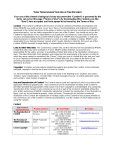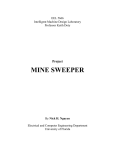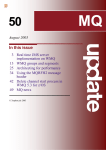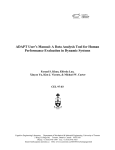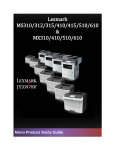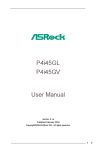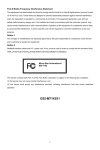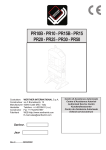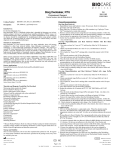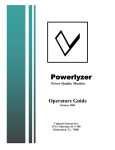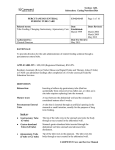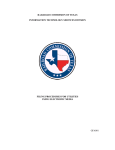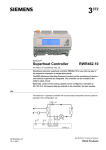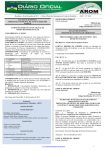Download View PDF - CEL - University of Toronto
Transcript
Cognitive Engineering Laboratory A Prototype Ecological Interface for a Simulated Petrochemical Process Greg A. Jamieson Wayne H. Ho CEL 01-02 Cognitive Engineering Laboratory, Department of Mechanical & Industrial Engineering, University of Toronto 5 King's College Road, Toronto, Ontario, Canada M5S 3G8 Phone: +1 (416) 978-7399 Fax: +1 (416) 978-3453 Email: [email protected] URL: www.mie.utoronto.ca/labs/cel/ Cognitive Engineering Laboratory Director: Kim J. Vicente, B.A.Sc., M.S., Ph.D., P. Eng. The Cognitive Engineering Laboratory (CEL) at the University of Toronto (U of T) is located in the Department of Mechanical & Industrial Engineering, and is one of three laboratories that comprise the U of T Human Factors Research Group. CEL was founded in 1992 and is primarily concerned with conducting basic and applied research on how to introduce information technology into complex work environments, with a particular emphasis on power plant control rooms. Professor Vicente’s areas of expertise include advanced interface design principles, the study of expertise, and cognitive work analysis. Thus, the general mission of CEL is to conduct principled investigations of the impact of information technology on human work so as to develop research findings that are both relevant and useful to industries in which such issues arise. Current CEL Research Topics CEL has been funded by Atomic Energy Control Board of Canada, AECL Research, Alias|Wavefront, Asea Brown Boveri Corporate Research - Heidelberg, Defense and Civil Institute for Environmental Medicine, Honeywell Technology Center, Japan Atomic Energy Research Institute, Microsoft Corporation, Natural Sciences and Engineering Research Council of Canada, Nortel Networks, Nova Chemicals, Rotoflex International, Westinghouse Science & Technology Center, and Wright-Patterson Air Force Base. CEL also has collaborations and close contacts with the Mitsubishi Heavy Industries and Toshiba Nuclear Energy Laboratory. Recent CEL projects include: • Developing advanced human-computer interfaces for the petrochemical industry to enhance plant safety and productivity. • Understanding control strategy differences between people of various levels of expertise within the context of process control systems. • Developing safer and more efficient interfaces for computer-based medical devices. • Creating novel measure of human performance and adaptation that can be used in experimentation with interactive, real-time, dynamic systems. • Investigating human-machine system coordination from a dynamical systems perspective. CEL Technical Reports For more information about CEL, CEL technical reports, or graduate school at the University of Toronto, please contact Dr. Kim J. Vicente at the address printed on the front of this technical report. Nova EID Specification iii ABSTRACT This article is a design specification for an ecological interface for the Nova Chemicals Ltd. E1 Acetylene Hydrogenation Reactor. This interface was created from information requirements derived from both work domain and task analysis and was developed in accordance with the Ecological Interface Design methodology. The interface design provides a proof-ofconcept for unified task-based and work-domain-based interface design. Further, it serves to confirm that the Ecological Interface Design process can be applied to a representative industrial system. Nova EID Specification iv TABLE OF CONTENTS Abstract ..........................................................................................................................................iii Table of Figures .............................................................................................................................. v Table of Tables..............................................................................................................................vii Introduction ..................................................................................................................................... 1 Design Process ................................................................................................................................ 1 Specification Overview ................................................................................................................... 8 Detail View ................................................................................................................................... 12 Schematic View............................................................................................................................. 14 Trend View.................................................................................................................................... 17 Hydrogen Balance View ............................................................................................................... 19 Mass and Energy View ................................................................................................................. 28 Paulsen Temperature View ........................................................................................................... 31 Reactor Temperature Profile View ............................................................................................... 34 Polar Star View ............................................................................................................................. 43 Heat Exchanger View.................................................................................................................... 46 Procedure View ............................................................................................................................. 49 MOV View.................................................................................................................................... 55 Acknowledgements ....................................................................................................................... 58 References ..................................................................................................................................... 58 Appendix A: Procedure text file protocol ..................................................................................... 60 Appendix B: P+F Interface ........................................................................................................... 62 Nova EID Specification v TABLE OF FIGURES Figure 1. NOVA’s E1 Acetylene Hydrogenation Reactor............................................................. 2 Figure 2: Overview of Monitor 1 (lower) and Monitor 2 (upper) with viewports delineated. ..... 10 Figure 3: Detail View.................................................................................................................... 13 Figure 4: Schematic View. ............................................................................................................ 15 Figure 5: Trend View. ................................................................................................................... 18 Figure 6: Trend View: Reaction Trend Group. ............................................................................. 19 Figure 7. Hydrogen Balance View. .............................................................................................. 20 Figure 8. Hydrogen Balance View: Ratio Controller................................................................... 21 Figure 9. Hydrogen Balance View: Hydrogen Balance............................................................... 23 Figure 10. Hydrogen Balance View: Analyzers (outlet).............................................................. 25 Figure 11. Hydrogen Balance View: Analyzers (inlet)................................................................. 26 Figure 12. Hydrogen Balance View: Standard control valve representation................................ 27 Figure 13. Hydrogen Balance View: Tag mapping....................................................................... 27 Figure 14. H2 Balance View: Approximate desired focus areas. ................................................. 28 Figure 15. Mass and Energy View. ............................................................................................... 29 Figure 16. Mass and Energy View: Tag mapping......................................................................... 30 Figure 17: Paulsen Temperature View.......................................................................................... 31 Figure 18. Paulsen Temperature View: Tag mapping................................................................... 33 Figure 19. Reactor Temperature Profile View (A&B tab)............................................................ 34 Figure 20. Reactor Temperature Profile View: R410A with associated polar star (left); R410B with associated polar star (right). The Heat Exchanger panel appears below each polar star. ............................................................................................................................................... 35 Nova EID Specification vi Figure 21. Reactor Temperature Profile View: Temperature Display Graphic. ........................... 36 Figure 22. Reactor Temperature Proflie View: Horizontal Temperature Profile Graphical Element.................................................................................................................................. 37 Figure 23. Reactor temperature profile View: Alarm/warning temperature bands....................... 38 Figure 24. Reactor Temperature profile View: Vertical Temperature Profile Graphic. ............... 40 Figure 25. Reactor temperature profile View: ∆T Graphic........................................................... 41 Figure 26. Reactor Temperature Profile View: ∆T Graphic with ∆T falling outside the desired range. ..................................................................................................................................... 41 Figure 27. Reactor Temperature Profile View: Tag mapping....................................................... 42 Figure 28. Polar Star View............................................................................................................ 43 Figure 29. Heat Exchanger View. ................................................................................................. 46 Figure 30. Heat Exchanger View: Temperature change lines for a condensing heat exchanger. . 48 Figure 31. Procedure View............................................................................................................ 50 Figure 32. MOV View. ................................................................................................................. 56 Figure 33: MOV View: Valve in travel. ....................................................................................... 57 Figure 34: The P+F version of the AHR ecological interface. ..................................................... 62 Nova EID Specification vii TABLE OF TABLES Table 1: Use Case: Set lag time on history threads....................................................................... 33 Table 2: Use Case: Temperature Induced Alarm or Trip in Reactor Temperature Profile View. 38 Table 3: Use Case: Temperature tag off scale (high) in Reactor Temperature Profile View. ...... 38 Table 4: Use Case: Temperature tag off scale (low) in Reactor Temperature Profile View. ....... 39 Table 5: Use Case: ∆T exceeds threshold in Reactor Temperature Profile View......................... 41 Table 6: Use Case: Configure polar star axis properties............................................................... 45 Table 7: Use Case: Establish polar star midpoint values. ............................................................. 45 Table 8: Axis ranges and data tags for each heat exchanger (all tags are PVs). ........................... 47 Table 9: Generic format for procedure text file. ........................................................................... 53 Table 10: Use Case: Procedure View step progression................................................................. 54 Table 11: Example Procedure View step progression. ................................................................. 55 Table 12: Open and Close indicator mappings. ............................................................................ 57 Nova EID Specification 1 INTRODUCTION This document describes a novel ecological interface for Nova’s E1 Acetylene Hydrogenation Reactor (AHR). The design represents two unique advances in the study of the Ecological Interface Design (EID) methodology. First, it is the first ecological interface for a petrochemical process that is implemented in a real-time executable form. Second, the design is the product of a combined work-domain based and task-based approach to the generation of information requirements. This document focuses on the first of these contributions. The second is addressed elsewhere (Jamieson, Reising, & Hajdukiewicz, 2001). In the next section, the design process is briefly discussed. This includes a description of the target process, tools used by the designers, and the iterative design methodology. The section thereafter provides a description of the appearance and functionality of the interface. DESIGN PROCESS The Domain: Nova’s Acetylene Hydrogenation Reactor1 The target work domain for this ecological interface prototype is an Acetylene Hydrogenation Reactor (AHR), a sub-system of the NOVA Chemicals Ltd. E1 Ethylene refining process (see Figure 1). Nova operations personnel refer to the AHR as ‘the reactor section’. The terms ‘AHR’ and ‘reactor section’ are used interchangeably in this report. The AHR is a moderately complex domain by contemporary chemical engineering standards. It is, however, arguably the most critical part of the ethylene refining process. Upsets in the AHR are relatively 1 The content of this section is adapted from Miller & Vicente, 1998. Nova EID Specification 2 common and costly, being the single most frequent cause of upsets in the overall ethylene process and with downtime costing roughly $1000/minute (Miller & Vicente, 1998). The ethylene refinery converts natural gas (composed mainly of ethane—C2H6) into ethylene (C2H4). The natural gas is first heated in pyrolytic furnaces where some of the ethane is separated into ethylene, hydrogen (H2), and trace substances including acetylene (C2H2) and carbon monoxide (CO). Subsequent sub-systems treat the process flow and extract impurities. The reactor section is located in the latter half of the refining process. The AHR receives a C2 stream consisting of ethane, ethylene, and various trace elements such as acetylene. Subsystems downstream of the AHR separate the ethane and ethylene from the trace elements, but these processes are particularly sensitive to acetylene in the process flow. The purpose of the AHR is to remove this acetylene. To accomplish this, the C2 stream is reacted with hydrogen to convert the acetylene (C2H2) into ethylene (C2H4) in a process called hydrogenation. 350 kPA Steam E411 Feed H2 Stream E410 DMDS FV135 HV41001 Alternate H2 Stream PV412 Dry Flare E412 Cooling Water Figure 1. NOVA’s E1 Acetylene Hydrogenation Reactor. MV411 MV410 E413s Nova EID Specification 3 Process Flow. The process flow for the AHR is described next. The reader is encouraged to follow along with Figure 1. 1. Raw natural gas feed enters the E1 facility and undergoes pyrolysis in a number of furnaces (not shown in Figure 1). The AHR operator controls the addition of DiMethyle DiSulfide (DMDS) in these furnaces. DMDS reduces CO production, which impacts the reaction (see below). 2. The gases enter the AHR system in two streams. The feed stream consists primarily of ethylene (C2H4) and ethane (C2H6) with trace amounts of acetylene (C2H2). The H2 stream consists primarily of H2 and CO. 3. The H2 stream is heated in E413s and then routed to an intersection with the C2 stream after E411. 4. An alternate H2 stream is available if needed. 5. Prior to its intersection with the H2 stream, the C2 stream is heated twice. The first time is via E410, which uses hot effluent from the reactor (see below) to heat incoming C2 feed. The second is the steam heater E411. 6. The two streams intersect and flow into one or both of the two reactor vessels. 7. The reactor vessels are filled with a fixed catalyst bed which promotes the following reactions: • C2H2 + H2 C2H4 + heat = “acetylene conversion to ethylene” • C2H4 + H2 C2H6 + heat = “ethylene conversion to ethane” • (with lots of heat and/or pressure) C2H4 C + CH4 + lots of heat = “ethylene decomposition” Nova EID Specification 4 8. Acetylene conversion is desired. Ethylene conversion is undesirable, but tolerable in small quantities. Ethylene decomposition is highly undesirable and dangerous. 9. The catalyst has many weak and a few strong sites. Precedence for a reactant being adsorbed on catalyst sites is as follows (assuming adequate H2): 1. CO on strong 2. CO on weak 3. Ethylene on strong 4. Acetylene on strong 5. Acetylene on weak 6. Ethylene on weak 10. Thus, managing the reactor works as follows: • Ensure that there is enough CO in the reactor to occupy all of the strong sites, • otherwise, ethylene will occupy strong sites and be converted to ethane. This is both inefficient (you’re trying to maximize ethylene content) AND dangerous because excess ethylene conversion can use up available H2 leaving none for acetylene conversion. • Minimize excess CO so as to avoid occupying weak sites. • CO on weak sites can mean not enough sites available for the acetylene reaction. • Control the ratio of H2 feed to C2 feed (and the heat of both) to minimize ethylene conversion while sustaining acetylene conversion; • too little H2 (and/or too little heat) and there won’t be enough for total acetylene conversion, Nova EID Specification • 5 too much H2 (and/or too much heat) and, after all acetylene conversion, ethylene conversion will occur producing undesirable ethane. 11. Increased heat increases the rate of all reactions. This increases the overall activity of the catalyst, but it reduces selectivity. Heat in the reactors can be increased by increasing the heat of the incoming gas streams, which, in turn can be accomplished by increasing heat transfer in E410 and E411. 12. Other reactions are possible given the presence of trace elements in the feed that have the effect of making the catalyst unreactive. 13. After reaction, the effluent flows downstream to E412. This cooler can be bypassed. 14. After E412, the reacted product stream is routed through E410 where it heats the incoming C2 stream as described above. After E412, the reacted, cooled product stream proceeds out of the AHR subsystem via HV41001. 15. Once the two input streams are mixed, they can be diverted to flare manually or automatically. These include manual valves attached to the reactors, and a control valve after the reactors (PV412). The mixed stream can also be bypassed around the reactors, and the H2/CO stream can be vented to atmosphere before it is mixed with the C2 stream and enters the reactor by a set of automatically controlled, pressure sensitive block and bleed valves. There are several differences between the AHR process described here and the process described by (Miller and Vicente, 1998). This is because the analyses described in that work were performed on the actual process. In contrast, the target work domain for the prototype displays is the AHR section of the E1 process simulator. The simulator is a first principles model of the E1 process tweaked with time constants so that the simulated process dynamics are highly representative of the actual process behavior. While the simulated E1 process is very Nova EID Specification 6 similar to the actual process, some equipment and secondary functions are not modeled. However, the simulation captures the most critical process paths and all of the control options available to the panel operator. Nova uses the simulator as both a training platform and as a testbed for process instrumentation and control system modifications. Therefore, its faithfulness to the actual process is sufficient for industrial applications. The work analyses were edited for content based on the simulator model because the goal of the research was to test the interface in that environment. Iterative Design Approach. An iterative approach was employed in developing the P+F+T interface. To start, initial design concepts were developed based on the information requirements identified by (Miller and Vicente, 1999). Two experienced operators and two process engineers reviewed these initial concepts. Their feedback directed the revision of the initial concepts. Once the revisions were complete, a rapid prototyping tool was used to create dynamic prototypes of the major process views. These prototypes, generated using recorded process data, served as the medium for a detailed operator review of the designs. Twenty-two professional operators critiqued the prototype displays and offered suggestions for improvement. These suggestions were factored in to a final, pre-implementation specification. During the implementation process, modifications were made to correct errors and reduce the cost and complexity of the implementation task. For more detail on the design process, see (Jamieson, Reising, & Hajdukiewicz, 2001) Tools and Platforms. Several tools were used in the design and implementation process. The initial and revised interface concepts were created and edited using Visio Technical 5.0. Visio Technical allows for the quick creation of two-dimensional technical drawings and diagrams. Designs were easily transferred from hand-drawn sketches to Visio Drawings. The Nova EID Specification 7 prototype was created using Macromedia Flash and Director, vector-based graphical production software applications. The prototype was driven by actual process data captured from an on-line unit. For the final implementation, a set of ActiveX controls written in Microsoft Visual Basic 6.0 comprise a library of visual components that provide the final interface between the user and the digital control system (DCS) that interfaces with the simulator (Honeywell TPS). It is through an identical DCS that operators interact with the real process. The ActiveX controls are written to be compatible with the Honeywell Total Plant Solution System, GUS Display Builder. This approach allows the plant/process engineer to incorporate the visual components in the same way that other GUS graphic objects are used. The ActiveX visual components are passive. The GUS interface detects any change in data tags assigned to the ActiveX components and sends the values to the components via component properties (component variables). When the ActiveX visual component needs to send information to the DCS (e.g., when an operator changes a setpoint), an event is triggered which activates GUS BASIC statements associated with the ActiveX components (written by Nova personnel). These statements send data to the DCS or to other graphic elements. The ActiveX visual components have a set of property pages that allow the plant/process engineer to assign preliminary values to properties of the components. This is the same way properties are initialized with any other ActiveX component. In addition, these ActiveX visual components have an initialization file (INI file) associated with them to expose many constants to facilitate fine tuning of the visualizations such as axis ranges, line widths, colors, separation of graphic elements, font sizes, etc. Another file common to these components is a Log file, which may be used to accumulate diagnostic information as to the performance of the controls. Nova EID Specification 8 As part of the deployment, each ActiveX visual component is packaged as a VB Application. Installation of the test application registers the controls in the Windows NT registry, creates a directory specific to each control where supporting files such as the constants file are housed, and provides a convenient mechanism to observe the operation of the ActiveX component under simulated but static conditions. Each installation conforms to the Microsoft Un-Install conventions thus helping prevent confusion with a proliferation of DLL and OCX code modules on the installation machine. SPECIFICATION OVERVIEW The previous section lays the groundwork for the design problem. In this section, we provide an overview of the design product. This includes a discussion of terminology, an overview of the interface, and a preview of the graphics practices used repeatedly in the displays. The subsequent sections each describe a major component of the interface in detail. Terminology Woods (in preparation) has defined a number of terms to describe the organization of a user interface: 1. Viewport: Any screen real estate where a process view can appear. The number of viewports limits the number of process views that can appear in parallel. 2. Process View: A coherent unit of representation of a portion of the underlying process that can be displayed in a viewport. Often referred to simply as ‘view’. 3. Workspace: The set of viewports and classes of process views that can be seen in parallel or in sequence. In addition the above definitions, the following definition is used within this document: Nova EID Specification 9 4. Graphic: A particular visual element within a Process View. Workspace The workspace is comprised of two standard 21” monitors (CRT) at a resolution of 1280x1024 each (see Figure 2). The two monitors sit one atop the other; Monitor 1 denotes the lower monitor and Monitor 2 denotes the upper monitor. Monitor 1 is divided into three viewports and Monitor 2 is divided into seven viewports. Each of the viewports that make up Monitor 1 will be described briefly in the following section. The viewports that make up Monitor 2 are described in much greater detail. The reason for this (and the obvious design differences between the Monitors) is that the authors designed the views in Monitor 2 while Nova constructed those in Monitor 1 (see section on color below). The differences in level of detail reflect the original purpose of this document, which was to provide the implementer of the displays with the detail necessary to code the desired behaviors. Commonalities There are several graphical standards employed throughout the views. These are described here generally and are assumed to hold for each view unless otherwise specified. The term ‘standard’ is used here to indicate that a method is used consistently within the displays and not in referring to broader standards for graphical interface design. Text and numerical formats. Two types of text are employed in all of the views. Labels and data are printed in 11-point Arial font. This includes all digital tag values and most of the labels used to identify data and graphical elements. Most scale values are printed in 8-point Arial font. It should be noted that font sizes are not precisely specified in the ActiveX Nova EID Specification 10 Figure 2: Overview of Monitor 1 (lower) and Monitor 2 (upper) with viewports delineated. Nova EID Specification 11 implementation. They should approximate 11-point or 8-poiny type, but may differ slightly from this standard. All digital values are printed with a single decimal place, e.g., ###.#. Exceptions are noted in the specification for each view. Lines. Most lines are drawn as width 1, the thinnest line allowed by low level WIN32 API “Create Pen” function used to draw them. (Within VB this is nearly equivalent to the BorderWidth property of a standard line object.) This includes the lines on all scales. Exceptions to this general rule for lines are noted where required. Colors. Color selections were made based on qualitative appearance and were not based on any standard. This document should not be used to select a color scheme for graphical displays. The two Monitors employ different background colors; black for Monitor 2 and light gray for Monitor 1. Black was used for Monitor 2 based on unequivocal comments from operators consulted during the design review process. When the decision was made to have Nova develop the views in Monitor 1, the plan was to have them use existing graphics and controls developed for a new process. They were to modify the color scheme of those views from light gray to black backgrounds. However, it proved to be impossible to make these modifications. By the time this became evident, it was too late in the implementation process to change the background colors in Monitor 2. Focus Regions. ‘Tooltips’ and ‘on-click’ behaviors are specified in many of the displays. The regions exhibiting these behaviors are active and are called ‘focus regions’. Focus regions are shown graphically in the spec when they cannot be clearly described in the text. A ‘tooltip’ refers to a small text box that appears in the vicinity of a graphical element that identifies the Nova EID Specification 12 element and, in some cases, provides the current value of the data tag associated with that element. A single ‘on-click’ behavior is employed. When the left mouse button is pressed while the pointer is located in a focus region, the data tag associated with that region is called up in the Detail View (see below). In the interface description below, the term ‘standard focus region’ refers to a region that yields a tooltip with tagname only, and sends the associated tag to the Detail View. Focus regions with tooltips containing both tagname and current value are called out wherever they occur. Persistence. Each control contains some graphical elements that must be configured, e.g., scale ranges, default values, critical parameters, colors, etc. Once these values have been set, it is desirable that the controls retain that configuration when they are closed and later re-launched. This is accomplished in two ways in the controls. Some controls rely on the GPB frame to maintain persistence, others have an associated .INI file, and still others rely on a combination of these two strategies. A consistent strategy would be preferable for controls that are to be distributed to multiple users. DETAIL VIEW Purpose The Detail View allows the operator to access the parameters of a data tag and make changes to controller modes, setpoints and outputs. Description The contents of the Detail View are the parameters of a data tag. The parameters visible at any time in the view depend on the tag selected and its type. A control valve contains the largest number of parameters and will serve as an example for the view description (see Figure Nova EID Specification 13 3). Generally speaking, any field with a white background is one that allows either text input or pull-down menu selection. Figure 3: Detail View. Tags are brought to the Detail View in one of two ways. First, clicking on most of the objects in the various views will send the tag associated with that object to the Detail. Second, a button labeled “Enter Tag Name” allows the operator to specify a tag to be shown in the view. The tag name appears in the upper left-hand corner of the view, followed by a description of the tag and the units. To the right of this information is a scale showing the setpoint (SP), output (OP), and current value (PV) of the controller. The range of the scale is defined by the high and low level alarms and corresponds to the gray column. The SP is shown by a blue triangle to the left of the column. A dark gray line in the column shows the PV for the tag. To the right of the column, a thinner gold column reflects the OP of the valve (0-100%). Digital values for each of these parameters are provided to the right. Further to the right, values are provided for setting target values (SPTV) and ramp times, and commands for executing those ramps (TV PROC). The Controller Mode display appears at center bottom of the view. This field is primarily used to set the control mode for the various controllers in the reactor section. The Alarm Enable Nova EID Specification 14 Status (ALENBST) allows the operator to disable the alarms that are associate with the individual tags. The high and low level alarm (PVHITP & PVLOTP) setting fields were disabled in this implementation. Several other items that appear in the Detail View were not functional in the application described here. These include the “Native Window”, “Trend Group”, and alarm acknowledge (ACK) buttons”, as well as the “STSMSG” and “REDTAG” fields. SCHEMATIC VIEW Purpose The Schematic View provides an overview of the equipment organization and status in the reactor section. Description The Schematic View is based on an annotated mimic display concept. The graphics reflect the reactor section process flow and process tag values are displayed in the locations at which they are measured in the field. The reader can follow the process flow through the schematic by referring to the description on page 3. Process Flow. The main content of the view is the equipment and lines that make up the reactor section process (cf Figure 1). Inflows and outflows are noted with arrows with upstream sources and downstream sinks labeled. Tag identifiers for valves are provided along with PV values, if available. Heat exchangers are labeled and readings from nearby temperature indicators are placed upstream and downstream. Inline valves controlled from the field are included on the process line and analyzer readings are placed as close to their field positions as Nova EID Specification 15 possible. Two gray bars in the upper right corner of the view serve as hydrogen flow and lowflow trip warnings. These bars turn red when the respective trip occurs. Figure 4: Schematic View. Annotations. Most of the graphics have several types of annotation to reflect focus, control modes, alarms states, and off-normal settings. These annotations are discussed in great detail in Nova’s design document (Nova, 1999) and will be covered only briefly here. The tag that is “in focus” at any given time is indicated by a manila background. This tag is yoked to the Detail View. For some tags, several objects will have this background coloring. For example, a control valve in focus appears with a manila background behind the valve as well as the process variable value (see Figure 4). Magenta is used to denote an off-normal condition. A temperature, pressure, or flow tag with a magenta oval around the value denotes a point for which the alarms have been disabled. A control valve with a magenta box around it is in an off-normal control state (e.g., the valve is in manual (MAN) whereas it is typically in advanced control (CAS)). Nova EID Specification 16 Alarms are shown in three colors, blue for low priority alarms, orange for high priority alarms, and red for emergency alarms. A colored box appears around the tag parameter value and valve graphic. This box flashes as long as the alarm is in. Auditory alarm indications were not provided in the interface. Valves. There are six valves shown on the schematic. Four are control valves and two are motor-operated valves. The control valves are shown in two-tone gray and have curved caps. The proportion of the valve shown in the darker gray represents the output setting for the valve. Thus, if the valve is 50% open, the icon’s lower 50% is dark gray and upper 50% is light gray. The two MOV valves, which have rectangular caps, are color coded according to OP as well. They appear in light gray when the valve is open, red when it is closed, and yellow when it is in between the open and close states. Additional detail on how these states are determined is included on page 43. Supplemental Information. There are several locations at which supplemental text or icons are provided in locations not tied to the schematic. On the left-hand side of the View are two controller settings for the hydrogen flow ratio controller. Below that is a flow value for the DMDS, which is controlled from a valve that is not in the same geographic location as the rest of the reactor section equipment. An upstream carbon monoxide concentration is also provided. In the lower right of the view are three buttons for pre-set trend groups (R410A Trend, R410B Trend, Reaction). Pressing any of these buttons signals the Group Trend (see below) to display a trend with a preset group of tags related to the label on the button. For the two reactor buttons, the group trend is of the average row temperatures for the reactor. For the reaction trend, the mole ration, acetylene and hydrogen outlet analyzers, inlet temperature, delta T, flow, Nova EID Specification 17 temperature and pressue are all traced. Finally, the molar ratio, heat efficiency, and mass efficiency appear at center right. TREND VIEW Purpose The trend view is the primary means for providing historical information in the Interface. Two trend views are available to be displayed in the trend window, a Detail Trend and Group Trend. The first is yoked to the Detail View so that the value(s) associated with the tag appearing in the Detail View are shown on the trend. The second reflects either the selection of a predetermined set of tags (chosen from buttons on the Schematic View) or a group of tags assembled by the operator. Description Tag Parameters. As many as seven tag parameters can be plotted simultaneously. Boxes to the right of the plot identify the parameters in the current trend. The tag name and parameter is noted first, followed by the current value of that tag. A short line segment and a colored box indicate the line color associated with that tag. For most tags (e.g., a temperature indicator or analyzer reading), only a single parameter is plotted. For a control valve, the PV, SP, OP, and controller mode are all plotted together (see Figure 5). Clicking on the tag boxes identifies the currently selected tag and a black arrow pointing at the color box shows which of the tags is selected. Nova EID Specification 18 Figure 5: Trend View. Scope. The bottom row of indicators in the view show the time range included in the current plot. Fields on the left and right ends of the view give the date and time for the oldest and most recent points of the plot, respectively. To the right of the time at left are two doublearrow icons. Clicking on the icon with the arrows pointing together reduces the time frame of the plot while clicking on the icon with the arrows pointing away from each other expands the time frame. A pull-down menu to the right of the arrows allows the user to select a time frame from a pre-determined set of ranges (e.g., 10 min., 20 min., 1 hour, 2 hours, etc.). Further to the right are two more double-arrow icons with the heads pointed in the same direction. These two icons advance or rewind the plot in steps sized according to the current selected time frame. Finally, two additional icons allow the user to lock a time frame in place or to force the plot to advance to the current time. Plot Area. The time frame selected and the historical values of the tag parameter(s) that appear on the plot determine the range of the vertical plot. The value range of the plot depends on the currently selected parameter. This range adjusts automatically to show all of the historical values for the tag over the given time frame. The user can reset this range by entering new Nova EID Specification 19 values in the scale limit boxes to the left of the plot. The color of the text in these boxes corresponds with the trace color for the selected tag. When a new parameter is selected, the range of the vertical automatically updates and the high and low values are shown in the boxes. Group Tends. The Group Trends graphic is essentially identical in appearance and function to the Trend Detail. The parameters appearing in the plot are determined either by selecting a pre-defined group on the Schematic View or building a new group manually. Any tag in the Schematic can be added to a group by right-clicking on the tag and selecting the parameter to add to the trend. Up to seven traces can be added to a group. Figure 6: Trend View: Reaction Trend Group. HYDROGEN BALANCE VIEW Purpose The Hydrogen Balance View (Figure 7) provides information about the types and rates of reactions taking place in the reactor. It also provides information about the input and output streams. The view can be described in terms of four separate graphics: the Ratio Controller, Nova EID Specification 20 Hydrogen Balance, Analyzers, and Control Valves. The many standard tooltips in this view are shown graphically at the end of the description. Figure 7. Hydrogen Balance View. Description Ratio Controller. The Ratio Controller Graphic allows the operator to monitor the control of the H2/CO stream (see Figure 8). Two flow-rate graphics are used to display the flow-rate of the C2 stream (left side of Figure 8) and the H2/CO stream (right side of Figure 8). Each graphic has a gray fixed scale, ranging from 0 to 200 in Mg/hr for the C2 flow (FC411) and 0 to 300 in kg/hr for the H2/CO flow (FC413). Above each of the scales, the flow is denoted in dark gray. A minimum limit for the FC411.PV is set at 40 Mg/hr. The limit is indicated by red limit arrow Nova EID Specification 21 formed by a chevron above a horizontal line segment, both of width 2. This graphic is used several times in the View. For the C2 flow, a cyan bar indicates the flow rate. A divided cyan and white bar is used to describe the flow rate of the H2/CO stream. The total height of this bar is given by FC413.PV. The cyan portion of the bar represents the amount of H2, the white portion represents the amount of CO and impurities. The proportion of the column drawn in cyan is given by H2M304.PV. It is assumed that H2M304.PV will take a value between 0 and 100. For values greater than 100, the graphic behaves as if H2M304.PV=100. For values less than 0, the graphic behaves as if H2M304.PV=0. Figure 8. Hydrogen Balance View: Ratio Controller. Nova EID Specification 22 The behavior of the ratio controller is represented by a graphic that lies between the two flow rate bars (Figure 8). The baseline of the graphic reflects the value of the weight ratio controller (WRC) setpoint. It is drawn in a medium gray50 and has a range of 0.0 to 2.0. Darker vertical gray lines extend from the baseline at 0.25 increments, extending to a point equal to the maximum values of the C2 flow scale. Four constant value lines are drawn in medium gray on the plot at values of 50, 100, 150, and 200. At every point along each of the lines, the product of the value along the baseline and the value along the C2 flow scale is a constant. The lines are static. A fifth constant value line is drawn in green. The value of this line is determined by the current value of FC413.PV. A small green triangle rests on the baseline at the present value of the setpoint of the weight ratio controller. A green line of width 2 extends vertically from the triangle, up to the present constant value line. If the WRC entry is less than 0, this line will behave as if WRC=0; if it is greater than 2.0, no green line will be plotted on the graph. A second green line is drawn horizontally from the top of the C2 flowrate column across to the current constant value line. The two lines should meet near the current constant value line defined by Fc413.PV. Immediately above three of the four static lines (50, 100, and 200), is a text indicator of its value written in 8 point Arial font in medium gray. Below the Ratio Controller graphic is a combination of text indications and connecting arrows (see bottom of Figure 8). These include static text for the C2 flow and weight ratio controller in medium gray font. Actual values for the C2 flowrate and WRC setpoint, are printed in white font. A weight correction factor (WF413COMP) appears in medium gray text. Hydrogen Balance. The middle portion of the view shows the Hydrogen Balance Graphic (see Figure 9). The graphic displays the amount of H2 entering the reactor (H2F410.PV), what reactions occur inside the reactor (ACD411.PV, EAD411.PV), and the H2 Nova EID Specification 23 accounted for after the reactor (H2F411.PV). As a whole, the graphic depicts the mass efficiency calculation (EFM410.PV). The actual value for the mass efficiency tag is given in white 11-point Arial font at the bottom of the graphic. The graphic is based on a kmol-kmol scale with a range of 0-150 kmol/h on the vertical axis. No scale values are shown on this axis. However, the axis itself forms a focus region for H2F410.PV, with the tooltip showing both tagname and current value. This current value forms a point on this axis. Although this point is not shown graphically, it serves in the construction of a later graphic. Figure 9. Hydrogen Balance View: Hydrogen Balance. There are three anticipated dispositions for the hydrogen, two of which are reactions: 1. Ethylene Conversion (∆EE): C2H4 + H2 -> C2H6 + heat 2. Acetylene Conversion (∆AC): C2H2 + H2 -> C2H4 + heat 3. Some hydrogen may pass through the reactor without reacting (H2out) Nova EID Specification 24 A baseline scale below the rectangles denotes the amount of H2 accounted for in kmol/h. The increments on this scale are the same as those on the vertical axis. The width of three rectangles represents the rates of H2out, ∆EE, and ∆AC. The rectangles are colored in increasingly darker shades of gray. The height of the rectangles is fixed at the height of the H2/CO scale. Each rectangle also serves as a focus region, with the tooltip showing both tagname and current value. To the right of the scale, a stacked bar graph reflects the width of each of the three disposition rectangles, using the same colors. This vertical bar represents the total H2 consumption and can be compared to the H2 input on the left side of the reactor graphic. A cyan line of width 2 is drawn from the point on the vertical kmol scale corresponding to H2F410 to the top of the stacked H2 output bar. If all of the H2 is accounted for, the line will be horizontal. If the line is sloped negatively, the graphic indicates that some of the incoming H2 is not being accounted for and there may be a problem. If the line is sloped positively, the graphic indicates that more outgoing H2 is being measured than there is measured incoming H2. A light gray horizontal reference line is drawn from the point corresponding to H2F410.PV to help operators detect deviations in the balance line. The Hydrogen Balance graphic also includes an indication of the maximum amount of acetylene conversion possible (i.e., the total number of acetylene moles entering the reactor). This is shown by a white bracket located just above the ∆AC rectangle. The left edge of the bracket lines up with the left edge of the rectangle and its width is equal to the number of moles of inlet acetylene. Any discrepancy between the end of the bracket and the rectangle indicates that some acetylene is not reacting. Analyzers. Analyzer readings for acetylene (AC), hydrogen (H2), and carbon monoxide (CO) in the outlet stream are located on the far right of the H2 Balance View (see Figure 10). Nova EID Specification 25 White bars indicate the value of the concentration of each in PPM. The scales are fixed from 0 to 20 for acetylene and CO, and 0-800for H2. A limit graphic (described above) on each scale indicates a limit for the concentration. For AC and CO, these are maximum limits of 2.5ppm, for H2 a minimum limit is prescribed at 200ppm. Digital values for the instrument readings are provided below the scales. Above each of these three scales is a digital update timer for the measuring instrument. The digital value is presented in white font in the form #.# minutes and counts down to the next update for the analyzer. Figure 10. Hydrogen Balance View: Analyzers (outlet). Additional Analyzer graphics appear above the Hydrogen Balance graphic to represent the incoming CO concentration and H2/CO flow lock-out (see Figure 11). The two CO concentration graphics use the same color and style as those described above (less the analyzer update timer). However, their vertical height is reduced. The CO at inlet scale ranges from 0-50 Nova EID Specification 26 with minimum and maximum limits at 5ppm and 20ppm, respectively. The CO at K201 scales ranges from 0-1000 with a maximum limit at 500ppm and a minimum limit at 200ppm. Dashed gray lines connect the text indications together and to the H2/CO flow rate scale. Figure 11. Hydrogen Balance View: Analyzers (inlet). Three medium gray outline rectangles lie on the flow path line leading to the H2/CO flow rate column (see Figure 11, left). Each represents one possible location for blocking or venting H2/CO flow. The box colors for TV440 and ZSC413 can change depending on process values. The TV440 box changes to yellow when 0<TV440.PV<=25.0C; the box turns red when TV440.PV<=0. The ZSC413 box turns red when ZSC413.PV=ON. The box color for PSV441 cannot change color because the relief valve that it represents is not instrumented. Control Valves. Four standard control valve representations appear above the three graphics discussed above (see Figure 12). These are for the reactor temperature inlet control (TC-410), the DMDS control (FC-135), H2/CO flow control (FC-413), and reactor inlet pressure control (PC-412). The standard control valve representations consist of a valve icon and a simple graphic for the valve position. This consists of a gray column to represent the range of possible positions (0-100% open) and a white column whose length is proportional to the valve OP position. Text values for the SP, OP, and PV tags are shown in white 11-point Arial font. Nova EID Specification 27 Figure 12. Hydrogen Balance View: Standard control valve representation. Mapping Figure 13 shows the mapping between graphics in the Hydrogen Balance View and DCS tags. TC-410 CO at K201 CO at inlet TC410.SP TC410.OP TC410.PV 50 1000 FC-135 DMDS FC135.SP FC135.OP FC135.PV HV-41001 HV41001.PV 132.00 C2 flow 50 100 200 AC Outlet 200 CMP410.PV H2/CO flow 150 300 100 200 50 100 0.5 1.0 1.5 FC-411.PV WRC411.SP 400 20 15 300 15 10 200 10 5 100 5 ACF410.PV [H2M304.PV] [H2F410.PV] ∆AC H2 2.0 WRC 411 FC-411 CD Outlet 20 AI121B.PV ACD411.PV ∆EE EAD411.PV H2F411.PV 0.0 H2 Outlet FC-413 H2out ∆EE ∆AC FC413.SP FC413.OP FC413.PV H2M304.PV H2out mol ACR412.PV H2R412.PV Mass Efficiency EFM410.PV H2/AC Ratio MR411.PV PC-412 CDR41002.PV PC412.SP PC412.OP PV412.PV Figure 13. Hydrogen Balance View: Tag mapping. Tool-tip and ‘on-click’ actions are defined for the objects associated with the following tags: TC-410 CMP410 AI121B FC-135 HV-41001 ACF410 FC-411 WRC-411 FC-413 EFM-410 MR411 ACR412 H2R412 CDR41002 PC-412 ACD411 EAD411 H2F411 Nova EID Specification 28 Approximate focus areas for each of these tags are shown in Figure 14. The tooltips for most of these focus areas are of the standard variety. However, for H2F410.PV, ACD411.PV, EAD411.PV, and H2F411.PV, the tooltip shows both tagname and current value. TC-410 CO at K201 CO at inlet TC410.SP TC410.OP TC410.PV 50 1000 FC-135 DMDS FC135.SP FC135.OP FC135.PV HV-41001 HV41001.PV 132.00 C2 flow 50 100 200 AC Outlet 200 CMP410.PV 300 100 200 50 100 FC-411 FC-411.PV 0.5 1.0 1.5 20 15 300 15 10 200 10 5 100 5 [H2M304.PV] [H2F410.PV] ∆AC H2 2.0 WRC 411 WRC411.SP 400 ACF410.PV ACD411.PV ∆EE EAD411.PV H2F411.PV 0.0 CD Outlet 20 AI121B.PV H2/CO flow 150 H2 Outlet FC-413 H2out ∆EE ∆AC FC413.SP FC413.OP FC413.PV H2M304.PV H2out mol ACR412.PV H2R412.PV Mass Efficiency EFM410.PV H2/AC Ratio MR411.PV PC-412 CDR41002.PV PC412.SP PC412.OP PV412.PV Figure 14. H2 Balance View: Approximate desired focus areas. MASS AND ENERGY VIEW Purpose The Mass and Energy View (Figure 15) provides an overview of mass and energy flows through the AHR. This view allows the operator to monitor mass and energy flows across the reactor subsystems and detect anomalies. Nova EID Specification 29 Figure 15. Mass and Energy View. Description The view consists of a series of paired bars that represent the mass and energy flow plotted at several locations in the process steam. The energy bars are colored cyan and the mass bars dark cyan. A focus area is defined for each bar, with tooltips showing both tagname and value. The view is divided into two graphs, one for the H2/CO (Offgas) flow and one for the C2 Stream and Reaction subsystems. This is because the mass flow rate in the C2 stream is several orders of magnitude larger than the Offgas stream. For each of the two graphs, an cyan energy scale is located on the left and a dark cyan mass scale is located to the right. The text on these scales is printed in the same color as the scale. The Offgas flow graph plots energy from 4000 to 8000 MJ/h and plots mass from 0 to 200 kg/s. The C2 Stream and Reaction graph plots energy from 20000 to 100,000 MJ/h and plots mass from 0 to 200 Mg/s. Horizontal blocks of Nova EID Specification 30 alternating dark and darker gray are placed at several intervals to improve the readability of the graph. The labels at the bottom of the graph help the operator to locate the mass and energy values in the process flow. The equipment labels and “IN” and “OUT” pointers are printed in white text. The lines connecting the equipment labels and the “IN” and “OUT” test are white. The box around the “IN” and “OUT” labels is made up of solid straight lines in medium gray. The line pointing to the “OUT” box in each case has a small arrow at the tip. Mapping Figure 16 shows the mapping of mass and energy graphics to their respective tags in the DCS. There are 11 sets of mass and energy flow tags, which are printed below the columns on the graph to which they should be connected. For each pair, the energy flow tag is listed on top, and the mass flow tag below. Many of the tags are repeated because the sensor set in the existing system is under-specified in comparison to this design. This means that assumptions of conservation of mass and energy have been made. 0 50 IN OUT C2 Inlet QI413B.PV FC413.PV IN OUT/IN E410 E413 QI413A.PV FC413.PV 100 QI413B.PV FC413.PV QI410A.PV FC411.PV E411 OUT IN OUT Reactor OUT OUT/IN IN E412 E410 f(TI417/ QI410B.PV QI411B.PV QI413B>PV+ QI412A.PV QI412B.PV 418.PV) FC411.PV FC411.PV QI411B.PV FC411.PV+F FC411.PV+F FC411.PV+F FC411.PV+F C413.PV C413.PV C413.PV C413.PV Figure 16. Mass and Energy View: Tag mapping. QI410D.PV FC411.PV+ FC413.PV Nova EID Specification 31 PAULSEN TEMPERATURE VIEW Purpose The Paulsen Temperature View (Figure 17) derived from (Paulsen, 1992) shows the temperature profile of the C2 stream across the AHR equipment. The view provides an overview of temperatures in the system and places them in the context of established temperature limits. Figure 17: Paulsen Temperature View. Description Graph. The Paulsen Display view plots seven temperature readings for the C2 stream. A simplified schematic of the AHR components is laid out at the bottom of the view to provide a visual context for the temperature readings. Hard-coded text identifiers appear in gray text below the components and also act as standard focus areas. The temperature readings on the plot are lined up with the appropriate location on the schematic, allowing operators to quickly Nova EID Specification 32 determine where the temperature reading originates. Reference lines in dark gray are drawn from the appropriate location on the schematic to the top of the graph to clearly indicate the location of the temperature readings. A horizontal gray baseline is drawn at 0 degrees. Digital values of the temperatures are placed below the baseline of the graph at the point where the reference lines meet. The reference lines and digital values also serve as standard focus areas. The C2 stream temperature profile is plotted as a continuous cyan line of width 2 on the graph with inflection points at the seven temperature indications. Scale. The temperatures are plotted on a fixed scale from –25 to 175°C. A light gray scale is placed on each side of the graphic. Horizontal blocks of alternating dark and darker gray are placed at 25-degree intervals to improve the readability of the graph. Limits. The view also provides a graphical indication of specified temperature limits for the system. Two long red lines are placed at 150°C to indicate the high temperature limit for the heat exchangers. Another limit graphic exists for the reactor temperature. The yellow line, placed at 110°C indicates the alarm temperature. The red line, placed at 130°C indicates the reactor high temperature trip. See the Reactor Temperature Profile View section for a detailed description of these limits. Operators must also monitor the C2 feed temperature in order to control reactor activity. Normal feed temperature is from 45°C to 55°C with a maximum of 60°C and a minimum of 35°C. A rectangular graphic to display the normal and limit temperatures is provided in the display. The graphic is placed at the temperature reading for the C2 stream just after E-411, straddling the reference line. The solid green portion indicates the target temperature zone of 45°C to 55°C. The green gradient portion of the graphic indicates the acceptable temperature range of 55°C to 65°C. Nova EID Specification 33 History threads. A pair of temperature history threads is provided to support detection of slow temperature profile changes. Each thread shows the temperature profile at a fixed lag behind current time (defined as lag[1] and lag[2]) where lag[1] must be more recent than lag[2]. Each thread is composed of a dashed cyan line. The more recent line (lag[1]) has longer dashes and shorter spaces while the older data line (lag[2]) has larger spaces and shorter dashes. Access to a historian is required to acquire the data to create the history threads. Table 1: Use Case: Set lag time on history threads. Name: Set lag time on history threads Description: The user must be able to set the lag times for each of the history threads. Actors: The user clicks on the History Setup button. Assumptions: By entering two lag values, we will be able to access the historian to retrieve the 7 temperature values for the time t-lag[1] and t-lag[2]. Preconditions: Postconditions: A dialog box appears in which the user can set the lag time on either of the two history threads. The user also has the option to turn either thread on or off. Primary Path: Alternate Paths: Exceptions: Mapping Figure 18 provides the mapping of each of the digital tag values in the graphic to its tagname. The reactor inlet temperature can come from one of two tags, depending on which reactor is online. When the value of tag ACX410.S1=A_ONLINE, the value of TAV4061 is displayed; when the value of ACX410.S1=B_ONLINE, the value of TAV4101 is displayed. -25 -25 TI414 TI416 E-410 TC410 TI439 E-411 TAV4061/ TI417/418 4101 MOV R410 Figure 18. Paulsen Temperature View: Tag mapping. TI413 E-412 TI415 E-410 HV-41001 Nova EID Specification 34 REACTOR TEMPERATURE PROFILE VIEW Purpose The Reactor Temperature Profile View (Figure 19) provides the operator with the vertical and horizontal temperature distributions of the reactor bed. It also includes the common feed input temperature, flow, and pressure, and the outlet temperature reading. The view allows the operators to monitor the status of the reactors and determine if temperatures are within desired operating conditions. The design also assists operators in understanding the state of the reactions, planning future actions, responding to potential problems, and troubleshooting. Figure 19. Reactor Temperature Profile View (A&B tab). Nova EID Specification 35 Description The design consists primarily of a dark gray schematic-like display of the reactors with supporting equipment icons and digital values. A detailed temperature display graphic is integrated into the schematics of each of the two reactors. There are three tab-based views, the temperature profile of reactor R410A with associated polar star and Heat Exchanger panel (see Figure 20, left), R410B with associated polar star and Heat Exchanger panel (see Figure 20, right), or both R410A and R410B simultaneously with no polar stars or Heat Exchanger panel (Figure 19). The operators can switch between the view options by clicking on the tabs. The default operating condition is for presentation of data pertaining to the on-line reactor [tag ACX410.S1]. Thus, the display will appear as the left-hand side of Figure 20 if R410A is on-line [ACX410.S1 value=1] or as the right-hand side of Figure 20 if R410B is on-line [ACX410.S1=2]. Figure 20. Reactor Temperature Profile View: R410A with associated polar star (left); R410B with associated polar star (right). The Heat Exchanger panel appears below each polar star. Nova EID Specification 36 Reactor temperature display graphic. The reactor temperature display graphic provides a visual indication of the temperature profiles in the reactors (see Figure 21). It is composed of the horizontal and vertical temperature profile graphical elements (described below). Each reactor has 3 rows of temperature sensors, each row having 3 sensors corresponding to a temperature tag. Figure 21. Reactor Temperature Profile View: Temperature Display Graphic. Horizontal Temperature Profile Graphical Element. Each row of three temperature tags is displayed against a temperature scale (see Figure 22). Both scale lines and text are light gray. Values for scale limits for each row are drawn from the INI file with a default range of 50 C to 150 C. Three individual temperature readings are displayed as white dots placed at their Nova EID Specification 37 appropriate relative position on the vertical scale. These dots act as focus regions with tagnames only appearing in the tooltip. One (R410A) or two (R410B) dot(s) in each row has a white circle around it to indicate that the associated tag is connected to the PLC410 Reactor Temperature Trip Function. The temperature readings for a given row are linked together with straight white lines of width 2. The digital value of each temperature indication is displayed in white below the dots. The digital values are positioned below the scale and are fixed (i.e., the position of the digital values will not change). The white dots should be the predominating visual element in the view, followed by the connecting lines. The two gray bands located near the top of the scale are indicators of alarm and trip temperatures (see Figure 22). The lighter gray band begins at 110.0 C and ends at 129.9 C and indicates the alarm/warning temperature range. The darker gray band begins at 130.0 C and continues to the top of the scale (in this case, 150.0 C). These bands provide an indication of how close the temperatures are to a possible alarm or trip. Figure 22. Reactor Temperature Proflie View: Horizontal Temperature Profile Graphical Element. Nova EID Specification 38 Table 2: Use Case: Temperature Induced Alarm or Trip in Reactor Temperature Profile View. Name: Temperature Encroaches on Alarm or Trip Region Description: The indicator bands remain gray until any one of the temperature parameters in the respective row enters the warning (110.0 –129.9 C) or trip (130.0 C or greater) regions. If any of the three temperature readings in a given row is inside the warning band, the band in that row will turn yellow (see Figure 23). If a temperature reading is inside the trip band, the band will turn red. The band(s) will remain red or yellow until the temperature reading(s) fall below 130 C and 110 C, respectively. They then return to their normal color. Actors: The event is caused by a regular update in the temperature tag parameter where the value of the parameter falls in the ranges specified. Assumptions: Preconditions: The alarm band is gray]; the trip band is darker gray. Postconditions: The alarm band is yellow, the trip band is dark gray or red. Primary Path: The alarm band will change to yellow before the trip band changes to red. The trip band cannot be red unless the alarm band is yellow. Alternate Paths: Both bands could simultaneously change from gray to yellow or red, respectively. Similarly, they can change from yellow or red to gray. Exceptions: 150 50 100.1 118.8 131.1 Figure 23. Reactor temperature profile View: Alarm/warning temperature bands. Table 3: Use Case: Temperature tag off scale (high) in Reactor Temperature Profile View. Name: Temperature tag parameter exceeds 150 C Description: The value of any one of the temperature sensors in the reactor can exceed the upper scale limit of 150.0 C. Between 150.0 and 160.0 C, the temperature dot continues to rise. At or above 160.0 C, the dot stays at the position associated with 160.0 C and the lines connecting that dot to either of the other two dots are not drawn. Actors: The events are caused by a temperature tag parameter exceeding 150.0 C. Assumptions: Highest temperature required is 300.0 C, above which plant will be evacuated. Preconditions: Temperature <=150.0 C. Temperature indicator moves with changes in tag value. Postconditions: 150.0<T<160.0: Indicator continues to move as it would within scale range. T>=160.0 C: Temperature indicator remains fixed at 160.0 C; connecting lines not drawn. Primary Path: Alternate Paths: Exceptions: Nova EID Specification 39 Table 4: Use Case: Temperature tag off scale (low) in Reactor Temperature Profile View. Name: Temperature tag parameter falls below 50 C Description: The value of any one of the temperature sensors in the reactor can fall below the lower scale limit of 50.0 C. Between 40.0 and 50.0 C, the temperature dot continues to fall. At or below 40.0 C, the dot stays at the position associated with 40.0 C and the lines connecting that dot to either of the other two dots are not drawn. Actors: The event is caused by a temperature tag parameter falling below 50.0 C. Assumptions: Lowest temperature required is 35 C, below 35 C the reaction will not occur. Preconditions: Temperature >=50.0 C. Temperature indicator moves with changes in tag value. Postconditions: 40.0<T<50.0: Indicator continues to move as it would within scale range. T<=40.0 C: Temperature indicator remains fixed at 40.0 C; connecting lines not drawn. Primary Path: Alternate Paths: Exceptions: Vertical Temperature Profile Graphical Element. The Reactor Temperature Display graphic also contains a vertical temperature profile (see Figure 24). The Vertical Temperature Profile graphic displays the average (mean) temperature tag for each row, but on a separate scale placed at the bottom of the graphic. The Vertical Temperature Profile Display element is superimposed on top of the Horizontal Temperature Profile Display element. The mean temperature for each row is depicted by a cyan dot placed in each horizontal row. The cyan dot acts as a focus region with the text, “Mean=” followed by the tag value. The dots are connected by straight cyan lines of width 2 to help the operator visualize the temperature profile across the height of the reactor. Nova EID Specification 40 Figure 24. Reactor Temperature profile View: Vertical Temperature Profile Graphic. The ∆T across the reactor height is indicated at the bottom of the display (see Figure 25). This value is the difference between the average temperature of the bottom row and the average temperature of the top row. Dark cyan lines are drawn from the average temperature indicator of the top row and the average temperature indicator of the bottom row to indicate the ∆T value on the scale. Nova EID Specification 41 Figure 25. Reactor temperature profile View: ∆T Graphic. It is desirable that ∆T should not exceed 25°C. A light gray box placed below the scale is used to indicate the maximum-desired ∆T. The left edge of the box begins at the dark cyan line extended from the average temperature indicator of the top row and extends to the right for 25°C. A dark green bar is drawn between the two dark blue lines to indicate the ∆T. Table 5: Use Case: ∆T exceeds threshold in Reactor Temperature Profile View. ∆T exceeds 25 C Description: The ∆T across a reactor can exceed 25 C. When this occurs, the bar between the blue lines changes to yellow (see Figure 26). Actors: The event is caused by the value of the ∆T tag exceeding 25.0 C. Assumptions: Preconditions: The ∆T bar is dark green Postconditions: The ∆T bar is yellow Primary Path: Alternate Path: Exceptions Path(s): 50 150 ∆Τ = 57.0 C Figure 26. Reactor Temperature Profile View: ∆T Graphic with ∆T falling outside the desired range. Supplementary Data and Graphics. In addition to the graphical elements discussed above, light gray flow path lines are included above and below the reactor as shown in Figure 24. Five digital tag values are presented in the proximity of these lines. The common reactor inflow rate (FC411.PV), temperature (TC410.PV), and pressure (PV412.PV) indications are positioned Nova EID Specification 42 at the top of the display. Below each reactor is a temperature indicator, TI417 for Reactor A, and TI418 for Reactor B. All five of these digital values functions as a focus region with a tooltip showing the associated tag name. Mapping Figure 27 provides an indication of the TDC tag associated with each digital and graphical information element in the view. Figure 27. Reactor Temperature Profile View: Tag mapping. Nova EID Specification 43 MOV Valve Icons. An MOV valve icon appears above each reactor schematic. Each acts as a focus region with only tag name appearing in the tooltip. The current status of the valve is taken from the tags MS410.PV (for R410A) and MS411.PV (for R410B). These PVs have three states and an important BADPV condition. The states are 0-STOP, 1-OPEN, and 2CLOSED. The 0 state is effectively non-functional and would only appear in the case of a sensor failure. A BADPV state will occur when the MOV does not meet the conditions that define the states 0, 1, and 2. This will occur whenever the valve is between its fully open and fully closed position. Three MOV icons are defined to convey four possible states of the PV parameter. The color mapping is: 0-yellow, 1-gray, 2-red, BADPV- yellow. POLAR STAR VIEW Purpose The Polar Star View (Figure 28) provides an “at a glance” overview of the reactor performance (Wolff, 1967). It is intended to call the operator’s attention to anomalies in the reactor performance. The Polar Star View appears in the Reactor Temperature Profile View. Its left/right position is specified by the tag selected (R410A, R410B, R410 A&B) Figure 28. Polar Star View. Nova EID Specification 44 Description The polar star is composed of four to twelve evenly spaced radii, or “spokes”, with a coincident vertex. Each radius is drawn as a solid light gray line. Each of the radii is associated with a process variable tag. A descriptive tag designation appears in a caption at the end of the spoke in white text. This description text acts as a focus area with the tooltip containing both tag name and value. A dashed light gray “reference” polygon is superimposed on the radii with its center point at the common vertex of the radii and it’s edges at the midpoint of the radii. All of these elements are static in the display (i.e., they do not disappear, change color, flash, etc.). The operator configures the polar star using a configuration dialog. In the dialog, the operator can select the number of spokes, assign tags to those spokes, and change the vertex, midpoint, and tip. In addition, the configuration dialog allows the user to set a “fixed” end at either the vertex or tip of each spoke. Identifying the fixed end is important to determining how the individual spokes are scaled (see Use Case: Configure axis properties). The current value of the parameter is established on the axis in a position that is proportional to its value relative to the limits. No indication for that position is placed on the display. Rather, the current value positions of each axis are connected to the current value positions on each of its neighboring axes using a white. This process, repeated around all of the axes, forms the outline of a solid “data” polygon. A gray fill is added to the interior of the data polygon. A "Set " button is included in the display. Pressing this button automatically rescales the spokes so that the midpoint value is equal to the current value. This rescaling results in a symmetric data polygon at the reference polygon (See Use Case: Establish midpoints). Nova EID Specification 45 Table 6: Use Case: Configure polar star axis properties. Name: Configure axis properties Description: Configuring the properties of the axes involves three sequential tasks. First, select whether the vertex or tip will be fixed. Second, set the value of the fixed end. Third, set the value of the non-fixed endpoint. (The midpoint value is derived.) Actors: The user initiates the action. Location: Configuration dialog Assumptions: Preconditions: Postconditions: The limits, midpoints, and critical points are set for each of the axes. Primary Path: Set limit for each spoke in numbered succession. After setting each limit, identify any critical points and their color. Alternate Paths: The third step can be replaced by setting the Midpoint value instead of the nonfixed end. In this case, the non-fixed endpoint would be derived. Exception Paths: Table 7: Use Case: Establish polar star midpoint values. Name: Establish midpoints Description: The user specifies the current values of the variables to be the values used at the midpoint of the line. The scales of the axes are subsequently re-derived using the new midpoint and the fixed limit value (i.e., the fixed tip or vertex value). Actors: The user initiates the action. Location: The action takes place in the polar star view at the “Set” button. Assumptions: Data is available for each of the tags contained in the polar star. Each spoke can have it’s own combination of specified values and they can all be re-scaled simultaneously. Preconditions: Default values for the midpoints, one of the two limits, and any critical point marks are stored for use on first iteration. Postconditions: All of the axes on the polar star are rescaled and the resultant polygon is superimposed on the midpoint polygon. Primary Path: The operator clicks on a “Set” button. Alternate Paths: Exception Paths: Mapping The default configuration for the polar star contains the following tags: Spoke 1: MR411.PV H2/AC Spoke 2: H2R412.PV H2out Spoke 3: ACR412.PV ACout Spoke 4: TI417.PV Tout Nova EID Specification 46 Spoke 5: TD410A.PV ∆T Spoke 6: AI121B.PV Coin Spoke 7: TC410.PV Tin Spoke 8: ACM351.PV ACin Spoke 9: WF413.PV H2in HEAT EXCHANGER VIEW Purpose The Heat Exchanger View (Figure 29) provides overview information about the performance of the four heat exchangers in the reactor section. The view supports evaluation of the operating performance of the heat exchangers. A tab-based design is employed to allow serial access to information about each exchanger. The view is located on the R410A and R410B tabs below the polar star (Reactor Temperature Profile View). It is not visible when the R410A/B tab is selected. Figure 29. Heat Exchanger View. Nova EID Specification 47 Description The view is comprised of two graphics, an inlet-outlet temperature plot and a heat exchange comparison plot. The inlet outlet temperature plot is at left in the display. It is based on an x-y co-ordinate plot with flow rate on the horizontal axis and temperature (in degrees C) on the vertical axis. Labels are printed in gray above the vertical axis and below the horizontal axis (see Figure 29). Flow units for E410, E411, and E412 are Mg/hr; units for E413 are kg/hr. Temperature units are degrees C. Scales for each axis are given in Table 8 for each exchanger. The axes and scale markings are medium gray. Two lines of width 2 are plotted on the co-ordinate field. Each represents the temperature change on one side of a heat exchanger. The hot side line is drawn in whiteand the cold side in cyan. Inlet and outlet temperature tags for these lines are given in Table 8 for each exchanger. The on-line reactor determines the temperature indicator used for the E412 hot side inlet temperature. When the value of tag ACX410.S1=A_ONLINE, the value of TI417 is displayed; when the value of ACX410.S1=B_ONLINE, the value of TI418 is displayed. Table 8: Axis ranges and data tags for each heat exchanger (all tags are PVs). E410 E411 E412 E413 x-axis range y-axis range Hot in TI- Cold in TI414 Cold out Hot Flow Cold Flow Q hot QD- Q cold QD- 413 Hot out TI415 (0,200) Mg/hr (0,200) Mg/hr (0,600) Mg/hr (0,800) kg/hr (-50,100) TI416 FC411 FC411 412B 410B (0,200) 911A 911B 416 TC410 FI911S FC411 911A 411B (0,200) 417/ 418* 913A 413 912A TI912B FC411 FI912S 412A 912B 913B 340 TC440 FI913S FC413 913A 413B (-150,200) The temperature lines are essentially point-to-point and are not descriptive of a function. There are two styles of lines, the one used for each side of the exchanger depends on whether condensing is taking place on that side of the exchanger. The simple lines are for sensible Nova EID Specification 48 temperature changes (i.e., no phase change). These lines are drawn from the inlet temperature to the outlet temperature for an exchanger side (see Figure 29). Exchanger sides (i.e., hot sides of E411 and E413) with phase changes are more complicated. Figure 30 shows temperature change lines for a condensing heat exchanger. The cold side line is as described above. The hot side line, however, is composed of three line segments. The first (left-most) segment reflects the temperature drop of superheated steam to the saturation temperature (138 C). The second line segment (center) shows the constant temperature latent heat exchange due to condensation. The final segment (right) shows the subcooling of the condensed vapor. If the length of the line is divided into five equal portions, the first and third segments are each 1/5 of the length of the line, while the second segment is 3/5 of the length of the line. Condensing exchangers have a gray dotted line drawn across the plot at the saturation temperature of the pressurized steam (138 C). Figure 30. Heat Exchanger View: Temperature change lines for a condensing heat exchanger. The second graphical element in the Heat Exchanger View is the heat exchange comparison plot (see Figure 29). This plot is composed of two columns, each representing the heat exchange on one side of the exchanger. Each column acts as a focus regios with the tooltip showing both tag name and value. The columns are color-coded to match the temperature Nova EID Specification 49 change lines; white for the hot side and cyan for the cold side. Data tags for each column are given for each exchanger in Table 8. The label “Q(MJ/hr)” appears above the columns in gray 11-point Arial text. A gray scale is drawn between the columns. The scale for E410 and E411 ranges from 0-10,000 MJ/h. The scale for E412 ranges from 0-15,000 MJ/h. The scale for E413 ranges from 0-1500 MJ/h. The plots for the four exchangers are accessed serially through a tabbed interface (see Figure 29). Each tab displays the plot for one exchanger. PROCEDURE VIEW Purpose The Procedure View (Figure 31) supports the operator in executing the reactor swing and reactor temperature runaway procedures. The procedure steps are included in the view in a color-coded tree structure. Each step is associated with a static image of the reactor equipment state. Description The view is divided into two areas, the Steps window on the left and the Images window on the right (see Figure 31). Steps Window. The Steps window presents the steps of the procedure printed as a tree structure in medium gray 11-point Arial font. The steps are hierarchically organized in the tree structure to reflect their organization in the procedure. Each step is numbered and its text content and associated images (see below) are provided in a text file. The step text is colorcoded based on the progress of the operator through the procedure. The color mappings are as Nova EID Specification 50 Figure 31. Procedure View. follows (with values in parentheses indicating the maximum number of steps that can have that text color): Active Step (1) magenta Acknowledged Step (1) chartreuse Previous Steps (all) dark green Future Steps (all) medium gray There is a check box to the left of each step. Interaction with this check box determines the color of the step text. The ‘active’ step is the step that the operator is currently working on, but has not been confirmed to be complete. When a step is confirmed to be complete, clicking in Nova EID Specification 51 the check box changes the status of that step to ‘acknowledged’. Following a 2-second delay, the next step in the sequence is placed in ‘active’ status. Once the succeeding step is made ‘active’, the formerly ‘acknowledged’ step transitions to ‘previous’ step status. A ‘future’ step is one that has not yet been reached in the procedure. A use case for checking off steps and stepping between them is provided below. At the top of the scrolling window, the high level (e.g., 6.X) step is shown in black text printed in 14-point bold Arial font on a gray background. This text is not part of the scrolling window and no images are associated with it. It is determined by the active step (6.XX or 6.XXx). The text updates to the next high-level step when the first sub-step of that level is activated. A box surrounds the text of the ‘active’ and ‘previous’ steps. The color of the box matches the color of the step text. No box is drawn around ‘future’ steps. Several steps act as ‘parent’ steps with several ‘children’. Parent steps have grayed out check boxes that a user cannot check off. An alternative set of step states are defined for parent steps. These are: Active Parent (1) magenta Acknowledged Parent (1) chartreuse Previous Steps (all) dark green Future Steps (all) gray50 A parent step becomes an ‘active parent’ in the same manner that a regular step does (i.e., when the previous step has been completed). However, the first child step under the parent also becomes ‘active’ at the same time. The parent remains in the ‘active parent’ state while any of its children is ‘active’. The standard step progression semantics follow for the child steps until Nova EID Specification 52 the last child step is completed. When the final child step is checked off, it transitions to ‘acknowledged’ and the parent transitions to ‘acknowledged parent’ for 2 seconds. Then both steps transition to ‘previous’. Once the parent step is ‘previous’, a check mark is placed in its check box. Throughout the child steps, the child steps determine the images. No images are associated with the parent step itself. Check boxes for parent steps are grayed out. A check mark will automatically be placed in the check box of the parent step once the last sub-step of the parent step has been checked off. This should require no direct interaction by the operator. A formatted text file provides the data for the Steps window. Each file contains one procedure. The generic format for that file is shown in Table 9 below (see Appendix for the detailed Procedure Text File Protocol). Images Window. The images window shows a series of static bitmap images that are mapped to each step of the procedure. The files are identified by name in the formatted procedure text file (see above). Two images are identified for each non-parent level 1 and 2 step. One image maps to the ‘active’ step and one maps to the ‘acknowledged’ step. No interaction with the bitmap images is required. However, the characteristics of the images are described here for the record. For each step, the ‘active’ image highlights the pieces of equipment that are associated with that step. To do so, the relevant lines and outlines are colored magenta while the step is active. The ‘acknowledge’ image highlights the same pieces of equipment in chartreuse for several seconds before the next active image is shown. Other codes employed in the jpegs will be described later. Nova EID Specification 53 Table 9: Generic format for procedure text file. [Procedure] Name="Swing" Steps=41 [Section 1] Indent=0 Image="select 6.1.1.bmp" Text="6.1 PRESSURE UP OFF-LINE REACTOR" [Section 2] Indent=1 Image="select 6.1.1.bmp" Check="check 6.1.1.bmp" Text="6.1.1 Determine if reactor swing is required. Operating Strategy: R410B to be run as primary reactor. When R410B shows signs of fouling, reactors will be swung and R410B will be regened. R410A will be swung off-line as soon as R410B's regen is complete." [Section 3] Indent=1 Image="select 6.1.2a.bmp" Text="6.1.2 Check that the process and regen valves are closed." [Section 4] Indent=2 Image="select 6.1.2a.bmp" Check="check 6.1.2a.bmp" Text="6.1.2a) Both 16| inlet/outlet valves at off-line reactor are closed." The steps overview provides the operators with a brief idea of how far they have gone with respect to the entire swing process. It is located at the bottom of the Images Window. A small rectangle represents each substep. The rectangles are color-coded to match the status of the procedure steps to which they refer. A legend is also included in the upper left hand corner of the Images window. It helps the operator to map the color graphic codes in the images to their meaning. Message Window. A hidden message window can appear below the MOV window when error messages are required (e.g., to call attention to a missing procedure step or image file). The Nova EID Specification 54 Window appears below the MOV window, pushing the window up and forcing a re-sizing of the Steps window. When the user clicks on the close window button, the MOV returns to its normal position and the Steps window re-sizes accordingly. Access and Procedure Selection. The Procedure View is launched from a “Procedure View” button in the lower-left corner of the Reactor Temperature Profile View. Once launched, the view appears in the upper-right corner of the right-hand monitor. The Steps and Images windows are initially empty. Above the Steps window, a combo box pull-down menu can be accessed to select from the available procedures. “Select Procedure” should be written on the combo box. Once a procedure is selected, the Steps and Images windows are populated with the appropriate text and jpeg. An alternative procedure can be selected from the pull-down menu before the first step of the procedure is checked off. Once any step of the populated procedure has been ‘acknowledged’, the pull-down menu is disabled. The control is closed by left-clicking on a “Close” button in the MOV window. Table 10: Use Case: Procedure View step progression. Name: Step progression Description: A method is required to transition between the four step statuses. When a user checks off that an ‘active’ procedure step is complete, the image changes for a period of seconds to show the ‘acknowledged’ image. After the several seconds have elapsed, the step moves to ‘previous’ state, while the successive step simultaneously changes to its ‘active’ image. The pattern is repeated for all steps of the procedure. Actors: Active1->Acknowledge1: User initiated Acknowledge1->Previous1; Future2->Active2: Automatic (time delay) Assumptions: Only the active step can be checked off. Preconditions: The ‘active’ image for the initiating step is shown in the Image Window; the ‘future’ image for the successive step is shown. Postconditions: The ‘previous’ image for the initiating step is shown in the Image Window; the ‘active’ image for the succeeding step is shown. Primary Path: ‘Active’ image for initiating step, ‘acknowledged’ image for initiating step (time delay), ‘active’ image for succeeding step, ‘previous’ image for initiating step Alternate Paths: Exceptions: If the succeeding step is part of the next high level step, then the text at the top of the scrolling region will update as well. Nova EID Specification 55 Table 11: Example Procedure View step progression. Assume Steps 6.1.2, 6.1.2.1, 6.1.1.2, 6.1.2.3, 6.1.3 Start sequence: 6.1.2 – Active Parent 6.1.2.1 - Active 6.1.2.2 -Future 6.1.2.3 -Future 6.1.3 - Future Check 6.1.2.1 as complete, transition for 2 seconds where only 6.1.2.1 is ‘acknowledged’, new sequence: 6.1.2 – Active Parent 6.1.2.1 - Previous 6.1.2.2 -Active 6.1.2.3 -Future 6.1.3 - Future Check 6.1.2.2 as complete, transition for 2 seconds where only 6.1.2.2 is ‘acknowledged’, new sequence: 6.1.2 – Active Parent 6.1.2.1 - Previous 6.1.2.2 -Previous 6.1.2.3 -Active 6.1.3 - Future Check 6.1.2.3 as complete, transition for 2 seconds where 6.1.2.3 is ‘acknowledged’ and 6.1.2 is acknowledged parent’, new sequence: 6.1.2 – Previous (with check-mark in check box) 6.1.2.1 - Previous 6.1.2.2 -Previous 6.1.2.3 -Active 6.1.3 – Active MOV VIEW Purpose The MOV View (see Figure 32) provides feedback for real-time control of the MOV valves (MS410 or MS411). It uses a predictive display to create a representation for the state of the MOV that is not afforded by the existing instrumentation. Nova EID Specification 56 Description The view is comprised of two tabs, one for each of the MOV’s. An icon shows the MOV state at the bottom left (MS410) or right (MS411) of the view. The set of status icons is identical to those employed in the Reactor Temperature View and the appropriate icon for the current valve state is selected in the same way. Above the icon is a white label denoting the valve name; below the icon is a white label denoting the reactor to which the valve controls flow. Figure 32. MOV View. The MOV valve itself is controlled in the DetailView window. The activation of either tab sends the associated valve to the Detail View. The commands are OPEN, CLOSE, STOP, and ENTER. The OPEN, CLOSE, and STOP states map onto the MS410.OP or MS411.OP values. The ENTER button sends those commands to the control system. The MOV window must be sensitive to changes in these tags. Extending across the bottom of the view is a gray horizontal scale indicating the percent output (0-100) of the valve controller. The label “OP %” appears in white text below this scale. A cyan bar drawn against the scale shows the current degree to which the valve is open. This value is not given by a tag. Rather its position is proportional to the total amount of time that the valve has been moving in one direction (OPEN or CLOSE) divided by 100 seconds (the time Nova EID Specification 57 required to fully open or close the valve). This calculation must be performed in the control. The animated valve position representation moves to the right when the current MS410.OP or MS411.OP tag value is OPEN, and to the left when the value is CLOSE. It stops moving when the value is STOP. Figure 33: MOV View: Valve in travel. Indicators for the close (ZSC410 and ZSC411) and open (ZSO410 and ZSO411) switches for either valve are placed below the scale at the left and right, respectively. The color of the indicators depends on the value of their associated tag. The mapping between the indicators and their tags is given in Table 12. Table 12: Open and Close indicator mappings. MOV Open Indicator Closed Indicator ZSO ON ZSC ON ZSO/ZSC OFF MV411 ZSO411.PV ZSC411.PV Green Red Gray MV410 ZSO410.PV ZSC410.PV Green Red Gray In addition to the valve animation, there is a timer representation for the valve movement. A gray circle is used to indicate the total amount of time required to completely open or close the valve (i.e., 100 seconds). Once the operator has ENTERED an OPEN command, a cyan sector will expand in a clockwise direction from the 12:00 position to show the execution period Nova EID Specification 58 relative to the total amount of time required to fully open or close the valve. A similar animation is shown in a counter-clockwise direction when a CLOSE command is entered. A numerical reading for the elapsed time in the execution period is placed above the circle in cyan font. ACKNOWLEDGEMENTS Mandy Li performed extensive testing and evaluation of the Active X control iterations. She also made numerous corrections and additions to the specification. Ron Blair of Blair Consulting in Minneapolis, MN built the ActiveX controls. Blair Consulting can be reached at (763) 425-0767, or [email protected]. Special thanks go to the following people from Nova: Joanne Cundict, Keath Doe, Jamie Errington, Kerry Hargreaves, and Doug Lutz. REFERENCES Jamieson, G. A., Reising, D. V. C., & Hajdukiewicz, J. R. (2001). EID design rationale project: Case study report (CEL_01_03). Toronto, Canada: Cognitive Engineering Lab. Jamieson, G. A. and Vicente, K. J. (1998). "Modeling techniques to support abnormal situation management in the petrochemical processing industry." Proceedings of the Canadian Society for Mechanical Engineering Symposium on Industrial Engineering and Management (vol. 3: pp. 249-256). Miller, C. and Vicente, K. J. (1998). Abstraction Decomposition Space Analysis for NOVA's E1 Acetylene Hydrogenation Reactor (CEL_98_). Toronto, Canada: Cognitive Engineering Laboratory. Miller, C. and Vicente, K. J. (1999). Comparative Analysis of Display Requirements Generated via a Task-Based and Work Domain-Based Analyses in a Real World Domain: NOVA's Nova EID Specification 59 Acetylene Hydrogenation Reactor (CEL_). Toronto, Canada: Cognitive Engineering Laboratory. Nova (1999). User interface and subpicture library for Nova Chemicals: Functional requirements specification (rev. 4). Red Deer, Alberta, Canada: Nova Chemicals. Paulsen, J. L. (1992). A pipe reactor design and the interface system. Roskilde, Denmark: Systems Analysis Department, Risø National Laboratory. Wolff, H. S. (1967). Signal received but not understood. Proceedings of the IEE Professional Group 6 Colloquium on the Interpretation of Biological Signals (pp. 14-16). Woods, D. D. (in preparation). Visualizing function: The theory and practice of representation design in the computer medium. Nova EID Specification 60 APPENDIX A: PROCEDURE TEXT FILE PROTOCOL All lines in the text file are continuous. The control will read one line and assume it contains one procedure step. The line will then be parsed and special characters including newline characters will be inserted. Case is preserved with all characters. The default font is Arial, size 11. A step can be a different font but the entire font must ne the same. Components below that a required are noted with '#'. All others are optional. Values to the right of the equal sign must exist in a quoted string if the value contains white space. Values to the left of the equal sign must not contain any white space. Any line with ";" in the first column is treated as a comment line. Use these lines to produce a self documenting procedure file. General escape characters: "~" => NewLine (carriage-return & line feed). "|" => a single quote character. Procedure group: Name is the identifier of the procedure, e.g., "Emergency". The title text will appear at the top of the procedure panel. 'Steps' is the number of steps contained in the procedure. [Procedure] Name="..." Title="..." Steps=99 # # # Section groups: The section numbers must be contiguous but do not have to be sequencal in the file. I.e., Section 5 can appear before or after Section 6 but must exist. Only the first section will be read if there are more than one setion in the file with the same number. The number N determines the sequence of presentation of the procedure steps. The number i determines the level of indentation of the procedure step (from the left edge of the procedure panel). Nova EID Specification 61 It may be [1-3] for the 3 possible levels of indentation. The Image line defines the image file to be displayed when the step is the active step. The file will be installed in the installation directory. The Section text is the content of the procedure step. [Section N] Indent=i (default is 1) Image="<filename>" # Text="..." # Font=Ariel (default) FontSize=11 (default) FontType=Regular (default - [Regular | Bold | Italics | BoldItalics]) ======================= Example: [Procedure] Name="Swing" Title="6.1 PRESSURE UP OFF-LINE REACTOR" Steps=99 [Section 1] Indent=1 Image="?" Text="6.1.1 Determine if reactor swing is required. Operating Strategy: R410B to be run as primary reactor. When R410B shows signs of fouling, reactors will be swung and R410B will be regened. R410A will be swung off-line as soon as R410B's regen is complete." [Section 2] Indent=1 Image="?" Text="6.1.2 Check that the process and regen valves are closed." [Section 3] Indent=2 Image="?" Text="6.1.2a) Both 16| inlet/outlet valves at off-line reactor are closed." Nova EID Specification 62 APPENDIX B: P+F INTERFACE The display suite described in this document contains information from both task-based and work-domain based analyses. We refer to this interface as the P+F+T version. One of the design objectives was to create a second interface that would allow us to assess the differential value of adding the task-based information. For that reason, we created a P+F version by removing graphics associated with information requirements that were identified only by the task-based analyses. Figure 34 shows the appearance of Monitor 2 in this version. The rationale behind this approach is given by Jamieson, Reising, and Hajdukiewicz (2001). Figure 34: The P+F version of the AHR ecological interface. Nova EID Specification The graphics removed from the displays are the following: • Procedure View • MOV View • H2 Balance View: Weight Ratio Control graphic • H2 Balance View: Analyzer update timers • H2 Balance View: Setpoint and Output data on control valves 63 Cognitive Engineering Laboratory CEL TECHNICAL REPORT SERIES CEL 93-01 CEL 93-02 CEL 94-01 CEL 94-02 CEL 94-03 CEL 94-04 CEL 94-05 CEL 94-06 CEL 94-07 CEL 94-08 CEL 95-01 CEL-SP “Egg-sucking, Mousetraps, and the Tower of Babel: Making Human Factors Guidance More Accessible to Designers” • Kim J. Vicente, Catherine M. Burns, & William S. Pawlak CEL-LP “Cognitive Engineering Laboratory Profile” • Cognitive Engineering Laboratory CEL 95-04 “A Field Study of Operator Cognitive Monitoring at Pickering Nuclear Generating Station-B” • Kim J. Vicente & Catherine M. Burns CEL 95-05 “An Empirical Investigation of the Effects of Training and Interface Design on the Control of Complex Systems” • Christopher N. Hunter CEL 95-06 “Applying Human Factors to the Design of Medical Equipment: Patient-Controlled Analgesia” • Laura Lin, Racquel Isla, Karine Doniz, Heather Harkness, Kim J. Vicente, & D. John Doyle CEL 95-07 “An Experimental Evaluation of Transparent Menu Usage” • Beverly L. Harrison & Kim J. Vicente CEL 95-08 “Inducing Effective Control Strategies Through Ecological Interface Design” • William S. Pawlak “Research on Factors Influencing Human Cognitive Behaviour (II)” • Christopher N. Hunter, Michael E. Janzen, & Kim J. Vicente CEL 95-09 “Research on Factors Influencing Human Cognitive Behaviour (I)” • Klaus Christoffersen, Christopher N. Hunter, & Kim J. Vicente “To the Beat of a Different Drummer: The Role of Individual Differences in Ecological Interface Design” • Dianne Howie CEL 95-10 “Ecological Interfaces for Complex Industrial Plants” • Nick Dinadis & Kim J. Vicente “Emergent Features and Temporal Information: Shall the Twain Ever Meet?” • JoAnne H. Wang CEL 95-11 “Physical and Functional Displays in Process Supervision and Control” • Catherine M. Burns & Kim J. Vicente CEL 96-01 “Designing and Evaluating Semi-Transparent ‘Silk’ User Interface Objects: Supporting Focused and Divided Attention” • Beverly L. Harrison, Shumin Zhai, Kim J. Vicente, & Bill Buxton “Shaping Expertise Through Ecological Interface Design: Strategies, Metacognition, and Individual Differences” • Dianne E. Howie CEL 96-02 “Skill, Participation, and Competence: Implications of Ecological Interface Design for Working Life” • Peter Benda, Giuseppe Cioffi, & Kim J. Vicente “An Ecological Theory of Expertise Effects in Memory Recall” • Kim J. Vicente & JoAnne H. Wang CEL 96-03 “Practical Problem Solving in a Design Microworld: An Exploratory Study’ • Klaus Christoffersen “Effects of Expertise on Reasoning Trajectories in an Abstraction Hierarchy: Fault Diagnosis in a Process Control System” • Klaus Christoffersen, Alex Pereklita, & Kim J. Vicente “Cognitive ‘Dipsticks’: Knowledge Elicitation Techniques for Cognitive Engineering Research” • Klaus Christoffersen, Christopher N. Hunter, & Kim J. Vicente “Muddling Through Wicked Problems: Exploring the Role of Human Factors Information in Design” • Catherine M. Burns “Cognitive Work Analysis for the DURESS II System” • Kim J. Vicente & William S. Pawlak “Evaluation of a Display Design Space: Transparent Layered User Interfaces” • Beverly L. Harrison, Hiroshi Ishii, Kim J. Vicente, & Bill Buxton “Strategic Plan” • Cognitive Engineering Laboratory CEL 96-04 CEL 96-05 CEL 96-06 CEL 96-07 “Review of Alarm Systems for Nuclear Power Plants” • Kim J. Vicente “DURESS II User’s Manual: A Thermal-hydraulic Process Simulator for Research and Teaching” • Lisa C. Orchanian, Thomas P. Smahel, Dianne E. Howie, & Kim J. Vicente “Research on Factors Influencing Human Cognitive Behaviour (III)” • Dianne E. Howie, Michael E. Janzen, & Kim J. Vicente “Application of Ecological Interface Design to Aviation” • Nick Dinadis & Kim J. Vicente CEL 98-04 “Ecological Interface Design for Petrochemical Processing Applications” • Greg. A. Jamieson & Kim J. Vicente CEL 98-05 “The Effects of Spatial and Temporal Proximity of Means-end Information in Ecological Display Design for an Industrial Simulation” • Catherine M. Burns CEL 98-06 “Research on Characteristics of Long-term Adaptation (II)” • Xinyao Yu, Gerard L. Torenvliet, & Kim J. Vicente CEL 98-07 "Integrated Abstraction Hierarchy and Plan-Goal Graph Model for the DURESS II System: A Test Case for Unified System- and Task-based Modeling and Interface Design" • Christopher A. Miller & Kim J. Vicente CEL 98-08 "Comparative Analysis of Display Requirements Generated via Task-Based and Work Domainbased Analyses: A Test Case Using DURESS II" • Christopher A. Miller & Kim J. Vicente CEL 96-08 “Distributed Cognition Demands a Second Metaphor for Cognitive Science” • Kim J. Vicente CEL 96-09 “An Experimental Evaluation of Functional Displays in Process Supervision and Control” • Catherine M. Burns and Kim J. Vicente CEL 96-10 “The Design and Evaluation of Transparent User Interfaces: From Theory to Practice” • Beverly L. Harrison CEL 98-09 "Abstraction Decomposition Space Analysis for NOVA's E1 Acetylene Hydrogenation Reactor" • Christopher A. Miller & Kim J. Vicente CEL 97-01 “Cognitive Functioning of Control Room Operators: Final Phase” • Kim J. Vicente, Randall J. Mumaw, & Emilie M. Roth CEL 99-01 CEL 97-02 "Applying Human Factors Engineering to Medical Device Design: An Empirical Evaluation of Two Patient-Controlled Analgesia Machine Interfaces" • Laura Lin “Development of an Analytical Framework and Measurement Tools to Assess Adaptive Performance of Individual and Teams in Military Work Domains” • John R. Hajdukiewicz, Kim J. Vicente, & Robert G. Eggleston CEL 99-02 “Applying Perceptual Control Theory and Ecological Interface Design to the Control Display Unit” • Sandra Chéry CEL 99-03 “Research on the Characteristics of Long-Term Adaptation (III)” • Gerard L. Torenvliet & Kim J. Vicente CEL 97-03 “ADAPT User’s Manual: A Data Analysis Tool for Human Performance Evaluation in Dynamic Systems” • Xinyao Yu, Farzad S. Khan, Elfreda Lau, Kim J. Vicente, & Michael W. Carter CEL 97-04 “Research on the Characteristics of Long-Term Adaptation” • Xinyao Yu, Renée Chow, Greg A. Jamieson, Rasha Khayat, Elfreda Lau, Gerard Torenvliet, Kim J. Vicente, & Michael W. Carter CEL 99-04 "Comparative Analysis of Display Requirements Generated via Task-Based and Work Domainbased Analyses in a Real World Domain: NOVA’s Acetylene Hydrogenation Reactor" • Christopher A. Miller & Kim J. Vicente CEL 98-01 “Applying Human Factors Engineering to Medical Device Design: An Empirical Evaluation of Patient-Controlled Analgesia Machine Interfaces” • Laura Lin CEL 99-05 “A Cognitive Engineering Approach for Measuring Adaptive Behavior” • John R. Hajdukiewicz & Kim J. Vicente CEL 98-02 “Building an Ecological Foundation for Experimental Psychology: Beyond the Lens Model and Direct Perception” • Kim J. Vicente CEL 00-01 “Differences Between the Eye-fixation Patterns of Novice and Expert Operators of the DURESS II Physical Interface” • Madhava Enros & Kim J. Vicente CEL 98-03 “Cognitive Work Analysis: Toward Safe, Productive, and Healthy Computer-based Work” • Kim J. Vicente CEL 00-02 “If Technology Doesn’t Work for People, then It Doesn’t Work” • Kim J. Vicente