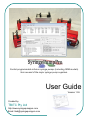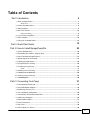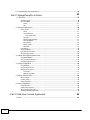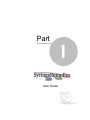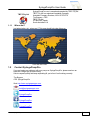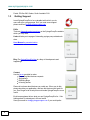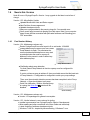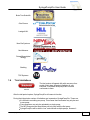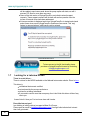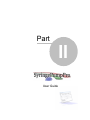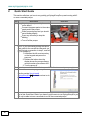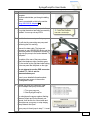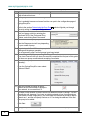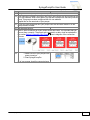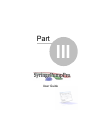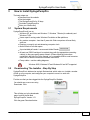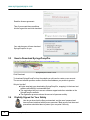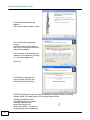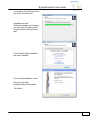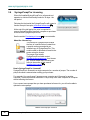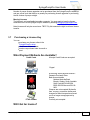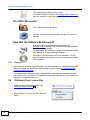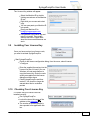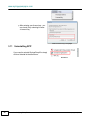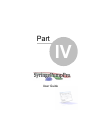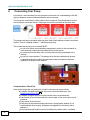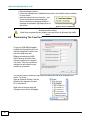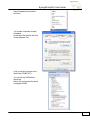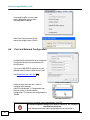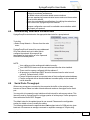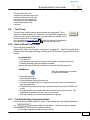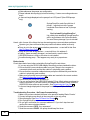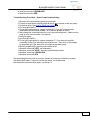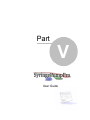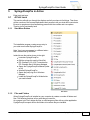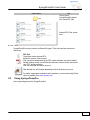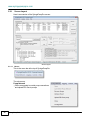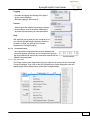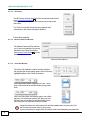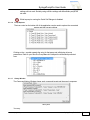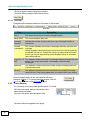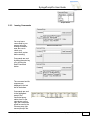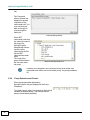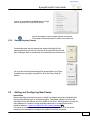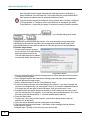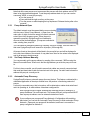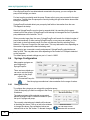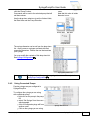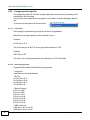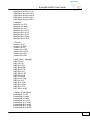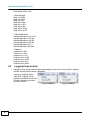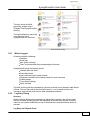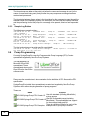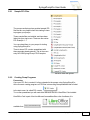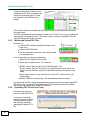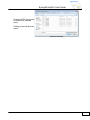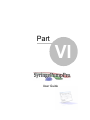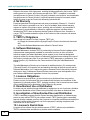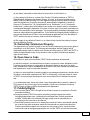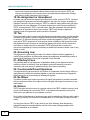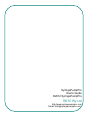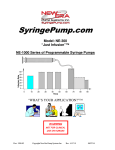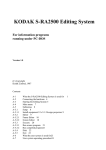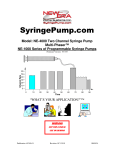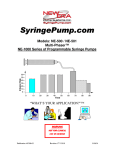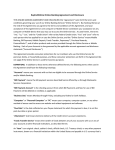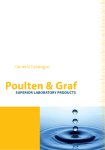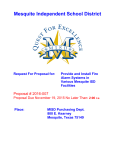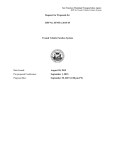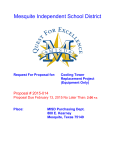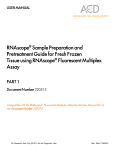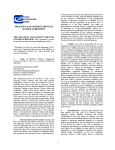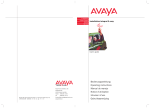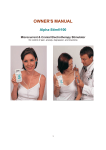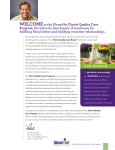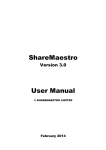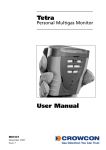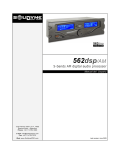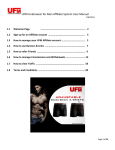Download SyringePumpPro User Guide
Transcript
Control programmable infusion syringe pumps (including OEM models) from several of the major syringe pump suppliers. User Guide Version 1.55 Created by TBITC Pty Ltd http://www.syringepumppro.com Email: [email protected] User Guide ©2012 SyringePumpPro All rights reserved. No parts of this work may be reproduced in any form or by any means graphic, electronic, or mechanical, including photocopying, recording, taping, or information storage and retrieval systems - without the written permission of TBITC Pty Ltd. Products that are referred to in this document may be either trademarks and/or registered trademarks of the respective owners. The publisher and the author make no claim to these trademarks. While every precaution has been taken in the preparation of this document, the publisher and the author assume no responsibility for errors or omissions, or for damages resulting from the use of information contained in this document or from the use of programs and source code that may accompany it. In no event shall the publisher and the author be liable for any loss of profit or any other commercial damage caused or alleged to have been caused directly or indirectly by this document. Printed: Saturday, March 31, 2012 in Adelaide, South Australia Table of Contents Part I Introduction 5 1 About ................................................................................................................................... SyringePumpPro 7 Where Am I?......................................................................................................................................................... 8 2 Contact ................................................................................................................................... SyringePumpPro 8 3 Getting ................................................................................................................................... Support 9 4 New ................................................................................................................................... in this Version 10 Past Version ......................................................................................................................................................... History 10 5 Is your ................................................................................................................................... Pump Compatible? 11 6 Trial ................................................................................................................................... Limitations 12 7 Looking ................................................................................................................................... for a Labview Driver? 13 Part II Quick Start Guide Part III How to Install SyringePumpPro 15 20 1 System ................................................................................................................................... Requirements 20 2 Downloading ................................................................................................................................... The Installer - Step By Step 20 3 How ................................................................................................................................... to Download SyringePumpPro 21 4 Digitally ................................................................................................................................... Signed for Your Safety 21 5 Installing ................................................................................................................................... SyringePumpPro 22 6 SyringePumpPro ................................................................................................................................... Licensing 25 7 Purchasing ................................................................................................................................... a License Key 26 Pricing ......................................................................................................................................................... 27 8 Obtaining ................................................................................................................................... Your License Key 27 9 Installing ................................................................................................................................... Your License Key 28 10 Checking ................................................................................................................................... Your License Key 28 11 Uninstalling ................................................................................................................................... SPP 29 Part IV Connecting Your Pump 31 1 Pump ................................................................................................................................... Network Components 32 2 Using ................................................................................................................................... USB-RS232 Adaptors 32 3 Determining ................................................................................................................................... The Com Port 33 4 Port ................................................................................................................................... and Network Configuration 35 5 Automatically ................................................................................................................................... determine the Baud Rate 36 6 Serial ................................................................................................................................... Ports Throughput 36 7 RS232 ................................................................................................................................... Cable Lengths 37 8 Pump ................................................................................................................................... Connections 37 9 Test ................................................................................................................................... Coms 38 10 How ................................................................................................................................... to Reset Your Pump 38 ©2012 SyringePumpPro 2 11 Troubleshooting ................................................................................................................................... Communications 38 Part V SyringePumpPro in Action 42 1 A First ................................................................................................................................... Look 42 Start Menu ......................................................................................................................................................... Entries 42 Files and Folders ......................................................................................................................................................... 42 Folders .................................................................................................................................................. 43 Files .................................................................................................................................................. 44 2 Using ................................................................................................................................... SyringePumpPro 44 Screen Layout ......................................................................................................................................................... 45 Menus .................................................................................................................................................. 45 Connected.................................................................................................................................................. Pumps 46 Pump Context ........................................................................................................................................... Menu 46 All Pumps .................................................................................................................................................. 47 Manual Command .................................................................................................................................................. Window 47 Quick Set Window .................................................................................................................................................. 47 Pump Explorer .................................................................................................................................................. 48 History Window .................................................................................................................................................. 48 Status Bar.................................................................................................................................................. 49 Pump Naming ......................................................................................................................................................... 49 Issuing Commands ......................................................................................................................................................... 50 Pump Selection ......................................................................................................................................................... and Control 51 Starting/Stopping ......................................................................................................................................................... Pumps 52 3 Adding ................................................................................................................................... and Configuring New Pumps 52 Pump Netw ......................................................................................................................................................... ork Open 54 Set Pump Address ......................................................................................................................................................... Manually 54 Automatic Pump ......................................................................................................................................................... Discovery 54 4 Syringe ................................................................................................................................... Configuration 55 Using Quick......................................................................................................................................................... Set 55 Using Connected ......................................................................................................................................................... Pumps 56 Changing the ......................................................................................................................................................... Syringe List 57 List Format.................................................................................................................................................. 57 Default Syringe .................................................................................................................................................. Data 57 5 Logging ................................................................................................................................... Pump Activity 59 What Is Logged ......................................................................................................................................................... 60 Log Entry Timing ......................................................................................................................................................... 60 Sample Log......................................................................................................................................................... Entries 61 6 Pump ................................................................................................................................... Programming 61 Sample PPL......................................................................................................................................................... Files 62 Creating Pump ......................................................................................................................................................... Programs 62 Writing and......................................................................................................................................................... Saving PPL Files 63 Uploading PPL ......................................................................................................................................................... Files to Your Pump 63 Part VI End User License Agreement 66 1 EULA ................................................................................................................................... 66 3 ©2012 SyringePumpPro Part I User Guide www.syringepumppro.com 1 Introduction SyringePumpPro is a computer application which provides a user interface for controlling one or more programmable syringe pumps configured as a network of Syringe Pumps. Manages standard and Microfluidic pumps Control pump networks containing both standard and Microfluidic pumps Easily configure and control your multipump protocols. Designed and built to be an easier interface than programming pumps manually via terminal programs. Synchronise multi-pump operations. Start and stop pumps individually (you select the pump from a list of connected pumps) or as a group (all connected pumps told to start and stop as a group) Upload pump programs to each pump. Different pumping programs to each connected pump. Each pump can have it's own rates and flows etc. Safe mode – CRC detection and functionality is automatic. SyringePumpPro detects when a pump is in safe mode and will communicate appropriately with the 32 pum ps connected to SyringePum pPro pump. SyringePumpPro sends periodic “pings” to safe mode pumps to avoid alarms. The operator can set this interval. Up to 100 pumps can be connected to SyringePumpPro. Auto-baud and pump detection – SyringePumpPro will detect the baud rate of the network (using pump 00’s settings) and also detect all pumps on the network. Pump response history – pump commands and responses are logged on the screen. User-configurable COM port and baud rates. Send commands manually to connected pumps - just type your command and click enter Communications errors – COM port errors/disconnects are noted and handled. Automatic refresh of pump value(s) after ‘set’ commands are issued. PPL file functionality – upload a program to the pump from a text file. Logging – all communications with the pump network are logged. Real-time display of message statistics. Assign labels to each pump to help with identification. and much more.. 5 Introduction ©2012 SyringePumpPro SyringePumpPro User Guide ©2012 SyringePumpPro Introduction 6 www.syringepumppro.com 1.1 About SyringePumpPro SyringePumpPro is owned by TBITC Pty Ltd and run by me, Tim Burgess. As a single person business I undertake computer consulting work, usually in the field of creating software for manufacturers of devices. My speciality is creating programs that interface humans to a computer and the computer to some piece of hardware. A fantastic thing about dealing with a one person company is that when you interact with SyringePumpPro, you are talking to the CEO/Software Guy. If you need technical support or a question answered, you'll get a response straight from the one person who should know or can get you an answer! I support SyringePumpPro like my life depends on it - it does!. SyringePumpPro benefits from my experience in: Defence Research laboratories where I wrote software to collect and process experiment data. Working for a medicines manufacturer. Creating machine control software for a world leading manufacturer of transformer core making machines. This software has been exported worldwide for several years. Training - I was a senior lecturer in programming a few years ago. A lengthy career in building software and computer administration. If you have any questions or comments about SyringePumpPro, I'd love to hear from you. My address is [email protected]. I would be delighted to hear about your syringe pump application, and any suggestions you may have for future versions of SyringePumpPro. Sincerely, Tim Burgess 7 Introduction ©2012 SyringePumpPro SyringePumpPro User Guide TBITC Pty Ltd 1.1.1 SyringePumpPro.com is owned and operated by TBITC Pty Ltd. TBITC Pty Ltd is a registered Australian Company. Australian Company numbers, ACN 107 578 370 Tim Burgess - CEO TBITC Pty Ltd PO Box 506, Gawler South Australia 5118 Where Am I? I get asked quite a lot - where am I? This map should help clear things up In the land dow n under! 1.2 Contact SyringePumpPro If you are having any problems with your pumps or SyringePumpPro, please send me an email and I will get you up and running. I like to respond quickly and keep responding till you tell me it's all working correctly. Tim Burgess CEO SyringePumpPro Web: http://www.syringepumppro.com : [email protected] SyringePumpPro SyringePumpPro SyringePumpPro ©2012 SyringePumpPro Introduction 8 www.syringepumppro.com Postal: PO Box 506, Gawler, South Australia 5118 1.3 Getting Support I want SyringePumpPro to be a valuable tool that let's you do more with your syringe pumps. So if you need some support please email me [email protected] FAQ's There are frequently asked questions on the SyringePumpPro website which you may view. Links will take you to a page of interesting syringe pump related web sites. User Manual is presented online. Blog The SyringePumpPro blog is a diary of developments and happenings. Contact Use the forms provided to make: Requesting New features requests Suggestions Reporting Bugs Licensing Issues Please let us know about features you could use. When you do this, please describe your application, and how this feature would work for you. Don't forget to tell us why this would make SyringePumpPro more useful. By all means please tell me what you use SyringePumpPro for - I like hearing about it's adventures in the real world. Send your email to: [email protected] if you would prefer. 9 Introduction ©2012 SyringePumpPro SyringePumpPro User Guide 1.4 New in this Version Note All users of SyringePumpPro Version 1 may upgrade to the latest version free of charge. Version 1.55 - Microfluidics Update Updated Microfluidics Units and Rates support. New End User License agreement Updated development tools Many new syringes added to the preset syringe list. You can add more. Some users report manual not opening from Help menu. Note if your computer doesn't have pdf files associated with pdf reader software see Remaking your PDF association 1.4.1 Past Version History Version 1.54 - Maintenance release only Resize SyringePumpPro screen layout to fit on net-books. 1024x600 Change default start up action from Auto Detect Pump Network to Open. This eliminates the communications baud detection on every start up and eliminates the need for a pump at address 0 to be present in order to detect any other address pump. Pum p Netw ork Menu Clarification about pump detection. For Auto Detect Pump Network to function a pump must be configured for address 0. If you do not have a pump at address 0, then you should ensure that the baud rate in Pump Network -> Configuration is configured to match your pump settings. Then, once the automatic detection process has been completed. select Pump Network -> Open should detect your pump. Quick Set clarification. Whilst a selected pump is running, the Quick Set 47 controls will be disabled. Quick Set Dialog Version 1.53 - Maintenance release only Version 1.52 repackaged for general consumption Version 1.52 - Limited release to one customer for testing Installer improvements from SyringePumpPro Version 2 development. Minor spelling and other corrections to the User Guide and online help. Latest versions of software development tools. Windows 7 UAE fix - inspired by issues affecting 1 Windows 7 user. ©2012 SyringePumpPro Introduction 10 www.syringepumppro.com Version 1.51 - Maintenance release only New purchasing information section in manual to help Purchasing Clerks get the answers they need. Update web links throughout application and manual. Corrected pump network diagram. Reduce the number of 'buy a license' work flow interruptions. If no pump connected, or pumps connected but none selected, do not attempt to upload a PPL file, and certainly don't decide to shove it in pump address 0. Ask the user to select the target pump. Reflect changes to SyringePumpPro website. Manual corrections. Minor wording changes to program prompts. New About section in the manual. Minor corrections to the installer. Version 1.50 Completely redesigned screen layout. Wider and taller window - no more cut off information. Larger History and Pump Explorer Windows - less scrolling. Status displays now show all information. Menu Logging -> View Log File now opens log file for viewing. Logging time resolution is now better than 1/10th of a second. New Start menu entries for example PPL files. PPL Files now load from c:\Program Files\SyringePumpPro\PPL. New updated manual. Manual now available in both US Letter and A4 paper sizes. Changed to TBITC Pty Ltd ownership. 1.5 Is your Pump Compatible? SyringePumpPro is compatible with a number of manufacturer's pumps. Some manufacturers carry more than one line of pumps, so you will need to confirm that your pump is supported. The best way to do this is: Visit the compatible pump pages Compatible Pumps, look for your pump. or Download SyringePumpPro and try it. If you find a pump that is not listed on the compatibility list, please send an email to [email protected] and let me know. The manufacturers supported at the time of writing are: Manufacturer Aladdin by WPI 11 Introduction ©2012 SyringePumpPro SyringePumpPro User Guide Brain Tree Scientific Cole-Parmer Landgraf HLL New Era Systems Next Advance Protea Bioanalytical Biology Stoelting TSE Systems 1.6 Trial Limitations Lim itations of the Trial Version The trial version will operate fully with one pump for a period of thirty days following installation on your computer. It will show other pumps but not send commands to them. After the trial period expires, SyringePumpPro will cease to function. During the trial period a number of limitations are imposed on SyringePumpPro. These are: It is limited to controlling one pump. This means that commands may only be sent to one pump. Pump programs may only be uploaded to a single pump. The All Pumps start and stop buttons will only work with the first pump. SyringePumpPro will be able to “see” and chat with multiple pumps, however it ©2012 SyringePumpPro Introduction 12 www.syringepumppro.com will be unable to send commands where the pump replies with data, nor will it process PPL files for more than one pump. Users of the trial version of SyringePumpPro are invited to submit support requests. These support requests will be dealt with as time permits once the issues of licensed users have been addressed. A license reminder is displayed each time SyringePumpPro is started and closed and at times when some SyringePumpPro features are accessed. This 'nag' feature is removed when a valid license code is entered. License Rem inder Screen To have access to the full functionality please purchase a SyringePumpPro license by contacting [email protected]. 1.7 Looking for a Labview Driver? There is an old driver... There is a driver for the NE50X available on the National Instruments website. Driver is here . This driver is not National Instruments certified not endorsed by the pump manufacturer. old and is not being maintained. If you need to control more than one pump, then I don't think this driver will be of any use to you. I haven't tried it. Have you? Let me know how well it works. Does this interest you? I am thinking of writing a driver to support all New Era Pumps. Please send an email to [email protected] If enough folks indicate their interest then I will get started. 13 Introduction ©2012 SyringePumpPro Part II User Guide www.syringepumppro.com 2 Quick Start Guide This section will show you how to very quickly get SyringePumpPro up and running with 2 or more connected pumps. Step 1 2 3 Instructions Unpack your pumps and lay them out on the bench. Connect the power packs to the mains supply and to the pumps. Power on each pump and you should see a blinking display. Press any arrow key to stop the blinking. Turn off all the pumps. Illustration NOTE: If you are working through this quick start guide for the second time because you could not get a connection in step 5, reset all of your pumps by: 1. Hold down the left most arrow key on the key pad and power the pump on. 2. Release the button when the display shows the pump software version number mine shows r460.. 3. Turn the pump off Unpack your cables, and familiarise yourself with How to connect your pump(s) Download and install SyringePumpPro. See the section How to Install SyringePumpPro 20 for details on how to do this. NOTE For this exercise you don't need to have purchased a license. However at the end of this Quick Start Guide if you haven't got a license to use SyringePumpPro you will only be able to issue commands to one of the connected pumps. 15 Quick Start Guide ©2012 SyringePumpPro SyringePumpPro User Guide Step Instructions 4 Connect the USB-RS232 device to your computer. Windows should take you through installing a driver. There is more detail on this in the section Using USB-RS232 Adaptors 32 Illustration You should see Windows pop up a balloon to say that the device has been successfully installed. Yours may not say ATEN 5 Now it's time to connect your first pump. We will start by connecting one pump and confirming that it is working. Connect the data cable. The large end connects to your USB-RS232 device and the small end (similar to a telephone connector) plugs into the pump to the socket labeled "To Computer". The photo of the rear of the pump shows where the telephone style connector goes. IT's the socket on the right hand side looking at the rear panel like the photo on the right. Do not attempt to use the DB9 connector marked TTL - this is not the communications port. There's more detailed information about connecting your pumps in the section Working with Pumps. 6 So now you have your computer, USBRS232 adaptor and pump connected. 1. Turn your pump on. 2. Start SyringePumpPro. You should see the pump explorer flashing between Default and Pump Network not opened. It will do this for a short while and either discover your pump, or stop staying Pump Network not Open. If your pump is found jump to step 7 - it most ©2012 SyringePumpPro Pum p Found Pum p NOT found Quick Start Guide 16 www.syringepumppro.com Step 7 Instructions likely wont be found at this stage. The next step will solve this issue. Your pump wasn't detected in step 5. Illustration This is probably because we haven't set the com port in the configuration page of SyringePumpPro. 8 Refer to the section Determining the Com Port correctly setting the com port configuration. Your pump is connected Test your pump quickly by entering the command VER in the Command Entry window, and clicking Send Command. You should see the pump respond like this.... 33 which will lguide you through Note the Response text will vary depending on your model of pump. 9 Repeat steps 4, 5, and 7 for each pump to be connected. This will confirm your cabling and the pumps operation. Do not proceed to step 9 until all pumps have been tested. 10 Connecting multiple pumps using the Pump Wizard. From here I assume that you have successfully completed the first part of this guide and have one pump connected and accepting commands. 11 With only one pump connected and operating... From the SyringePumpPro menu select Address Wizard 12 Enter the number of pumps to add to network as the total number of pumps in your network, in our case this is 2. The Next Pump Number is used to as the first address number to assign. This will normally be one, however if you have an existing network of say 4 pumps and you wish to add a further single pump, you would enter the Number of pumps to add to network as 1, and the next pump number as 4. Four being the address of the first new pump to be added. Click Start 13 SyringePumpPro will now configure the address of the connected pump. Once the 17 Quick Start Guide ©2012 SyringePumpPro SyringePumpPro User Guide Step 14 15 16 17 Instructions Illustration configuration of the pump is complete the pump will beep twice. After hearing the 2 beeps, disconnect the pump, and connect the next pump that will be in your network. After a short pause you will hear 2 beeps from the newly connect pump. This pump has been configured with it's new address. Repeat this for the remainder of your pumps. When you have configured all of your pumps click the red close window X on the Pump Address Wizard. Exit SyringePumpPro Now it's time to connect all of your pumps at the same time. It is important that you connect them correctly. The pumps are connected in a daisy chain as explained in the section Before Connecting Your Pump 31 Here is diagram of the connection scheme. 18 1. Make sure all of your pumps have power turned on. 2. Start SyringePumpPro All of your pumps should be connected now. ©2012 SyringePumpPro Quick Start Guide 18 Part III User Guide SyringePumpPro User Guide 3 How to Install SyringePumpPro The basic steps are: Download from the website Run the installer Trial SyringePumpPro for 30 days Purchase SyringePumpPro Enter your License Key 3.1 System Requirements SyringePumpPro will run on: Windows XP, and Vista. and Windows 7, Windows 7 Starter (for netbooks) and Windows 7 X64 Users report it running under Windows Emulation on Mac platforms. Any modern computer - less than 5 years old. Older computers will most likely work too. Requires a correctly set and advancing computer clock. About 200mb of free disk space Adobe Reader A pre-installed pdf reader. I recommend Adobe Reader . At least one RS232 serial port is required along with the appropriate connecting cable(s) to the pump and/or pump network. (Please follow the instructions contained in the New Era Pump manual.) or a compatible USB to serial converter. Note some of these converters work better than others. Pump cables - see the cabling diagrams. Windows 2000, Windows NT and Windows 9X are NOT supported 3.2 Downloading The Installer - Step By Step SyringePumpPro is delivered as a single file download, which when run, installs a number of files on your computer, and configures your computer's menu's to work with SyringePumpPro. First be sure that you have logged into the SyringePumpPro Website. You should see a new menu entry, Downloads. Click. This will take you to the downloads page. Look for the file titled SyringePumpPro Version 1.51 Click the green Download button. ©2012 SyringePumpPro How to Install SyringePumpPro 20 www.syringepumppro.com Read the license agreement. Then if you accept those conditions, tick the I agree box and click download. Your web browser will now download SyringePumpPro for you. 3.3 How to Download SyringePumpPro Visit the SyringePumpPro website at www.syringepumppro.com SyringePum pPro w ebsite - m enu Click Download To download SyringePumpPro from the website you will need to create a user account. The account creation process confirms that the email address you provide is genuine. Why do I do this? It helps stop bad guys downloading SyringePumpPro, wrapping it in their own bad software and offering it on download sites. This registration lets you to access software support and other materials on the SyringePumpPro website. The registration process reduces the amount of spammer activity. 3.4 Digitally Signed for Your Safety How do you know that the files you download, are the ones I prepared and have not been interfered with by some spammer? Bad guys are out there and precautions should be taken to protect your computer's security. 21 How to Install SyringePumpPro ©2012 SyringePumpPro SyringePumpPro User Guide To check your download (Windows): Locate the downloaded installer which will be named SyringePumpPro-Vx.y-Setup.exe, where x.y is the version of SyringePumpPro. Right click on the installer exe and in the pop up menu select Properties. A window will pop up to show the properties of the installer executable. Select the Digital Signatures tab at the top In the Signature list area, click on the signer name TBITC Pty Ltd. By now your confidence about the authenticity can begin to increase. Click the Details button and the display will now show the image on the right, without the red rectangle which I have placed to draw your attention to the statement 'The digital signature is OK.' 3.5 Installing SyringePumpPro Download the installation program. To do this follow the instructions in the Purchasing A License 26 section of this manual On your computer double click the installer executable file. Note the number V1.55 is the version number and will change as new releases are made. ©2012 SyringePumpPro How to Install SyringePumpPro 22 www.syringepumppro.com A window like the following will appear -> This is the installer program running. This is the License Agreement Screen. Read the contents of the license and if you do not agree to the terms, cancel the installation. If you do agree to the license terms, indicate your acceptance by clicking on "I accept the agreement". Click next For help with connecting your pumps see the section in this manual Working with Pumps NOTE SyringePumpPro does not support installation on network shares, or running multiple copies of SyringePumpPro from a single network folder. Creating a desktop shortcut The default action is to create a desktop shortcut and we recommend that you do. With the box ticked - a shortcut to SyringePumpPro will be placed on 23 How to Install SyringePumpPro ©2012 SyringePumpPro SyringePumpPro User Guide your Desktop. We recommend that you do this. Click next here. Installation proceeds Whilst the installation is in progress you will see the bar graph move to the right, and file names will flicker past. Your SyringePumpPro installation has been completed! This is the final installation screen. When you click finish SyringePumpPro will be loaded. Click finish! ©2012 SyringePumpPro How to Install SyringePumpPro 24 www.syringepumppro.com 3.6 SyringePumpPro Licensing When first installed SyringePumpPro is unlicensed and operates in a limited functionality mode for 30 days - the trial period. Following the trial period the SyringePumpPro will cease to function except to accept a purchased license key 26 . At the end of the trial period, the user is expected to remove SyringePumpPro from their computer or purchase a license from SyringePumpPro.com. See the section Purchasing a License 26 Visit the SyringePumpPro Website for more details. About the License key The license for SyringePumpPro takes the form of a serial number created from a special number generated by an installed copy of SyringePumpPro. This serial number is delivered via email to the person using the license. The person who installs SyringePumpPro should contact [email protected] for a license key. Further details about licensing are found in the section of this manual Installing the License 28 . How is SyringePumpPro Licensed? SyringePumpPro is licensed to a single computer for a number of pumps. The number of pumps licensed is entered when making your purchase. For example: You may license 5 pumps on one computer and 10 pumps for another computer. These two licenses are distinct. Pumps may move from computer to computer without effecting the license. If you connect more pumps than you have purchased a license for, you will not be able to operate the extra pumps. Num ber licensed pum ps exceeded 25 How to Install SyringePumpPro ©2012 SyringePumpPro SyringePumpPro User Guide Number of pumps license upgrades can be purchased from the SyringePumpPro webshop and are priced such that there is no penalty for purchasing license upgrades or purchasing the full number of pumps outright. Moving Licenses The license is not transferable to another computer. You may apply to have the license transferred once at the SyringePumpPro website by emailing [email protected] Note Licenses will only be moved once. TBITC Pty Ltd reserves the right to refuse a license transfer. 3.7 Purchasing a License Key You can purchase your license online in the SyringePumpPro shop, email me a written request, send me a purchase order via email or post. What Payment Methods Are Available? Credit Cards PayPal Direct Transfer Cheque PTAO number All major Credit Cards are accepted. .Paypal In the shop, select payment method Generate Purchase Order Bank Account details National Australia Bank Branch: Gawler, South Australia Swift Code NATA AU3305A BSB: 085-599 Account:56-6190421 Cheques are not accepted. My bank's fees, currency conversion losses and charges for failed cheques have forced me to no longer accept payment by cheque. Currently not accepted. Will I Get An Invoice? ©2012 SyringePumpPro How to Install SyringePumpPro 26 www.syringepumppro.com The Online shop will email you an invoice. If you don't receive it, please email [email protected] and I can resend it, or print and post it. Do I Offer Discounts? I don't offer educational discounts. I do offer volume discounts. Generally I will give 10% off for 5+ licenses. How Will The Software Be Delivered? SyringePumpPro is available via download from the SyringePumpPro website. This provides instant delivery and no import or customs worries. As downloaded the software is configured in trial mode and will only operate for 30 days following installation. Purchase a SyringePumpPro CD in the Webshop. This CD does not contain a license key. It's not a cheap licensed version of the software. 3.7.1 Pricing If you decide to purchase SyringePumpPro, you will need to pay for a license based on the number of pumps you wish to have connected at one time. See the Pricing page at the SyringePumpPro Webshop. You may purchase a license for say 2 pumps and then purchase an upgrade for another pump at any time in the future. The upgrade pricing means that there is no price penalty for making the 2 purchases over time. 3.8 Obtaining Your License Key Install and run the SyringePumpPro. See Installing SyringePumpPro 22 Select License ->License Key from the main menu. 27 How to Install SyringePumpPro ©2012 SyringePumpPro SyringePumpPro User Guide The .License Key window will appear. Select the Machine ID by double clicking somewhere on the Machine ID text. Right click your mouse and select copy. You can now paste your Machine ID into emails. Email your Machine ID to [email protected] I will generate your license key and return it via email. This usually within a few hours. Please think about the time zone differences we are in. 3.9 Installing Your License Key Once you have received your license code, you need to activate SyringePumpPro. Start SyringePumpPro. Return to the license configuration dialog, from the menu, select License>Configure. Enter the supplied license key into the License Key box. It's best if you use Windows cut and paste feature to copy the license key. Enter the code exactly as supplied into the license dialog box shown above. Close SyringePumpPro and then restart it. You should no longer be warned about trial or evaluation periods 3.10 Checking Your License Key To confirm that your license code has installed correctly, Run SyringePumpPro Look at the lower left corner of the window on the status bar 49 . The number of licensed pumps is also reported in the application title bar. ©2012 SyringePumpPro How to Install SyringePumpPro 28 www.syringepumppro.com After entering your license key - you can check it buy selecting License>License Key Entered license key is displayed 3.11 Uninstalling SPP If you need to uninstall SyringePumpPro simply click on Uninstall in the start menu. Start Menu 29 How to Install SyringePumpPro ©2012 SyringePumpPro Part IV User Guide www.syringepumppro.com 4 Connecting Your Pump Let's talk for a moment about how the pumps are connected. An understanding of this will help you diagnose communications problems with your pumps. The pumps are connected in a daisy chain to form a network. Each pump listens to all of the commands sent down the wire. All pumps see all the commands at the same time. The pumps only obey commands after they have 'heard' their address number come down the line. There is a special address '*' which all pumps obey. This means that all pumps on a network MUST : be set to the same communications parameters in order for the commands to travel down the network and be understood by all the pumps. be connected into the daisy chain correctly and securely to participate in the network. be set to a unique address. Two pumps set to the same address will answer commands at about the same time and cause communications to become garbled for all pumps on the network. Communications Check List Here are the things that you need to do in order to have a pump communicate. Configure SyringePumpPro with the correct communications port, See Determining the Com Port 33 Configure SyringePumpPro to communicate at the correct baud rate Pump needs to be connected with the correct cable, to the correct port on your computer, Pump needs to be turned on. Each pump in the network needs to be set at a unique pump address (if it is connected with other pumps). All pumps are shipped from the factory set to address 0. Pump and SyringePumpPro need to be talking in the same mode - use Basic 31 Connecting Your Pump ©2012 SyringePumpPro SyringePumpPro User Guide There must be a pump configured with the address 0. All pumps on a network/port MUST be set to the same baud in order to work correctly. Pumps will be discovered in numerical order of their configured network address. Pumps configured with an identical address to another pump on the network will not be detected and will lead to communication problems with all pumps on the network. 4.1 Pump Network Components This diagram shows the components used to build a pump network connected to your computer. The cables are available from your pump supplier. 4.2 Using USB-RS232 Adaptors Most computers no longer come with a built in serial port and this adapter creates a RS232 (serial) Port. There are many different manufacturers of these devices and they are fairly cheap to purchase. USB-RS232 adaptor If you do use one of these adapters, then you should check that you have installed the device driver software by: ©2012 SyringePumpPro Connecting Your Pump 32 www.syringepumppro.com Disconnecting the device Follow the manufacturer's installation instructions, and install the driver software for your device. Insert the device into your computer - your should see Windows acknowledge the device's insertion by displaying a balloon message in the bottom right hand corner of the screen. Window s Detected ATEN Device If you experience reliability issues with a USB-RS232 device, please purchase another brand for testing. Whilst they are generally very reliable, some are known to fail under high traffic loads. 4.3 Determining The Com Port To get your USB-RS232 adaptor working with SyringePumpPro you need to configure the correct com port in the drop down box. Different manufacturers USBRS232 devices and their driver software configure on a range of com ports. They can sometimes change com port when they are inserted or re-inserted. You will now need to determine what communications port has been assigned to the device. To do this: Open an Explorer Window. Use the Windows Key (between Ctrl and ALT) and press E. Right click on the grey area (My Computer) and a menu will appear. 33 Connecting Your Pump ©2012 SyringePumpPro SyringePumpPro User Guide Select Properties at the bottom left click it. The System Properties Window will appear. Up the top of the Window left click on the Hardware Tab Click on the plus sign next to the label Ports (COM & LPT) You can see my ATEN device listed here. Note in this screen shot the device is assigned COM3 ©2012 SyringePumpPro Connecting Your Pump 34 www.syringepumppro.com In SyringePumpPro use the menu entry configuration entry to open the configuration settings. Select the Comport shown in red above, this image shows COM12 4.4 Port and Network Configuration SyringePumpPro by default comes configured to work with the first communications port at19200 baud. If you use a USB-RS232 converter you will probably need to select a different com port. See Determining the Com Port 33 Configure Netw ork Dialog Note that most users will NOT need to configure these settings. Select Pump Network -> Configuration from the main menu to view/modify the configuration. The name of the configuration is 'Default'. Baud Rate Selection List When you have set the port and baud values appropriately, click OK. I recommend against changing the default values for the COM port timeouts and intervals. These settings have been made configurable so that user's with a 35 Connecting Your Pump ©2012 SyringePumpPro SyringePumpPro User Guide detailed understanding of the communications protocol may fine tune the settings for maximum performance. The default values will provide reliable communications. If you are experiencing communication issues make sure these values are set to their defaults. Users who understand the ramifications of modifying the values have more control over SyringePumpPro's behavior. Improper configuration can result in unreliable communications which may impact your protocol. 4.5 Automatically determine the Baud Rate SyringePumpPro can determine the appropriate baud rate for a pump/network. To do this: Select Pump Network -> Discoer from the main menu. SyringePumpPro will search for pump addressed 00 on the network and use its baud rate to configure the network. All pumps will be interrogated for their values as in the Open and Discover functionality above. NOTE: Your cabling must be working and installed correctly. Your USB RS232 device must be connected and have the driver installed. There must be a pump configured with the address 0. All pumps on a network/port MUST be set to the same baud in order to work correctly. Preferred rate is 19200. Pumps will be discovered in numerical order of their configured network address. Pumps configured with an identical address to another pump on the network will not be detected. 4.6 Serial Ports Throughput When many pumps are connected to the computer the traffic on the serial port may become an issue. Below is a table of baud rates and maximum throughput on the serial port. You may wish to increase the user interface refresh interval for active pump values. This interval is used by SyringePumpPro to trigger queries of active pumps. Active pumps are those with status that is NOT Stopped. The default value for the update interval is one second. Please see the configuration section for details on how to modify the setting. The following table shows the approximate max throughput rate of a COM port at a given baud rate. We assume an average command or response message of 18 bytes long. ©2012 SyringePumpPro Connecting Your Pump 36 www.syringepumppro.com Baud Bytes Per Second Avg Message per Second 19200 2400 133 9600 1200 66 1200 150 8 300 37 2 As you can see, when a number of pumps are operating and a few values are queried for each pump at the query intervals the serial port throughput may become an issue. You must consider the amount of communications traffic on the serial port when configuring the interval(s). Note that the numbers above are maximum throughput for the serial port. The user will most likely never see values close to those numbers as SyringePumpPro must also process the user commands and the responses that come from the pump. Our current testing at 19200 baud has shown maximum throughput rates of 72 messages per second (a message is either a pump command or response) and 1300 bytes per second. 72 messages would translate to 36 pump command/response pairs per second 4.7 RS232 Cable Lengths The following are the maximum recommended cable lengths for the different baud rates. Baud Rate Max Recommended Length Feet / Meters 19200 50ft / 15m 9600 500ft / 150m 2400 3000ft / 900m In a laboratory or manufacturing scenario it may be easy to require cable runs of over 15m. Note if your environment is electrically noisy these cable lengths may be shorter. You can try running the RS232 cable inside a braid that is earthed at the computer end. A connection can be made via radio - however it is expensive and takes some configuration to get reliable connections. If you need more information, please email [email protected] 4.8 Pump Connections The blue arrow in this picture shows where the two rs232 communications connections are made. The D connector to the right is not used for communications - it is the digital input/output port. There are two square holes in the black recess. 37 Connecting Your Pump ©2012 SyringePumpPro SyringePumpPro User Guide The hole on the left is the connection to the next pump in the network and the hole on the right is to connect to the computer or the next pump on the daisy chain closest (electrically) to the computer. 4.9 Test Coms The test Coms button floods the pump network with commands. This is handy for confidence testing you computer, your USB-RS232 adaptor, your wiring and your pumps to see that the communications are reliable. This is recommended prior to running protocols. You can watch the status bar area 49 and see the number of messages in the message que and the throughput 36 of the system under load. 4.10 How to Reset Your Pump This is the reset procedure for Aladdin (WPI), Brain Tree Scientific, Cole-Parmer, Landgraf HLL, New Era Systems, Next Advance, Protea Bioanalytical Biology, Stoelting, and TSE Systems Programmable Syringe Pumps Key Pad Models 1. Turn pump off. 1. Hold down the right most arrow key on the key pad and power the pump on. 2. Release the button when the display illuminates.. Note the following OEM reset technique will work with Key Pad pumps too. OEM Models Note this method relies on working pump communications. To reset these pumps: 1. Start SyringePumpPro 2. Let the automatic connections time out. 3. Check that SyringePumpPro is configured to use the correct communications port and parameters. 4. Despite thinking that no pumps are connected enter the command *RESET and send it. 5. SyringePumpPro may indicate that communication errors have occurred. This depends on a number of factors - and is quite normal. 6. This will reset all your connected and powered on pumps. 4.11 Troubleshooting Communications Communication problems happens to some - if your reading this it's probably happening to Email timb for help you. and tell me about your problems - I will help you get your pumps communicating. If you do email me, please send me: A list of the make and models for all your pumps ©2012 SyringePumpPro Connecting Your Pump 38 www.syringepumppro.com What addresses the pumps are configured to. Please indicate which pump(s) is/are not working - if some are working and some aren't. Is there a triangle displayed on the pumps front LCD panel? (Non OEM pumps only) SyringePumpPro works fine with lots of pumps - I regularly test with 6 pumps connected.One customer has 32 pumps working. Don't reinstall SyringePumpPro! It is unlikely that reinstalling SyringePumpPro will fix any problems with communications. You won't do any damage if you do reinstall. Here's a list of some of the things that can be causing pump communications problems: Operator (you) have connected the pump communications cables incorrectly. Pump is set to the wrong communications parameters - a reset will fix that. See How To Reset Your Pump 38 Pump is set to the wrong address - a reset will force it to address 0 Cabling - these are easily damaged - and well worth a careful check. USB RS232 device is faulty or the driver is not installed. A malfunctioning pump - This happens very rarely in my experience. Basic checks Check these basic items before reinstalling SyringePumpPro and drivers 1. If you are using the RS232 USB adapter check that you have installed the driver. 2. Ensure that the communications cable from your Pumps to the computer is connected at both ends and that the cable is in physically good condition. 3. Ensure that the connection cables between pumps are inserted fully and that the cable is in physically good condition. 4. Make sure your pump communications cables are inserted in the correct sockets. See Before Connecting Your Pump 31 5. Ensure that your pumps are powered up. 6. Can you see an led on the USB-RS232 adaptor? Does it flash when you attempt to send a command? If you have a led on your adaptor and it doesn't flash check the USB-RS232 driver and com port number - See Determining the Com Port 33 7. Is there a triangle displayed on the pumps front LCD panel? (Non OEM pumps only) Troubleshooting Procedure - No Pumps Communicating 1. Make sure you have checked the items in the previous heading 'Basic Checks' 2. Connect a single pump directly to the computer as the only pump. 3. Reset that pump. See How To Reset Your Pump 38 4. Run SyringePumpPro 5. Do you get a connection for a pump at address 0? If you don't stop here and resolve this communication problem 6. Send the command *VER - any responses? 7. Send the command *BUZ5 - the pump should beep five times. 39 Connecting Your Pump ©2012 SyringePumpPro SyringePumpPro User Guide 8. Send the command *ADR0B19200 9. Send the command VER Troubleshooting Procedure - Some Pumps Communicating 1. Move the non communicating pump(s) to one side. 2. Connect a single known working pump directly to the computer as the only pump. 3. Reset that pump. See How To Reset Your Pump 38 4. Run SyringePumpPro 5. Do you get a connection for a pump at address 0? If you don't stop here and resolve this communication problem - or try another pump from step 1 6. Now change the connected pump for a non communicating pump. - Make sure the cable is in the correct socket - to Computer 7. Reset the pump 8. Run SyringePumpPro 9. Do you get a connection for a pump at address 0? - If you have successfully connected in step 5 you should get a connection now - if we don't we are looking for something out of the ordinary or you might have a faulty pump.. 10.Does SyringePumpPro give any error reports at all? 11.Send the command *VER - any responses? 12.Send the command *BUZ5 - the pump should beep five times. 13.Send the command *ADR0B19200 14.Send the command VER After attempting this once with no success - please turn the pump off and the computer and take a short break - I know this sounds a bit weird - but it really helps. Now repeat the entire procedure again - up till step 14. ©2012 SyringePumpPro Connecting Your Pump 40 Part V User Guide SyringePumpPro User Guide 5 SyringePumpPro in Action Enter topic text here. 5.1 A First Look This section will walk you through the displays and tell you where to find things. Then there will be a section of this manual dedicated to each screen to tell you what all the controls do. Be sure to spend some time familiarising yourself with the controls and core options. There's a lot of functionality here! 5.1.1 Start Menu Entries The installation program creates a new entry in your start menu called SyringePumpPro Note: Your icons may appear in a different order this is determined by Windows. Inside this are the entries shown to the right. Launches SyringePumpPro Edit the syringe list used by Quick Set PPL Example1,2,3,4,5,6,7 Launches the PPL Example files in Windows Notepad Opens the SyringePumpPro Manual (Letter or A4) Uninstall SyringePumpPro Opens the pump log file in Windows Notepad Loads the SyringePumpPro Website into your web browser Start Menu 5.1.2 Files and Folders When SyringePumpPro is installed on your computer is creates a number of folders and files. The following sections tell you what they are used for. As a general rule: Don't delete any files or edit/change any files with any other application. SyringePumpPro expect all files and folders to be where they are installed. ©2012 SyringePumpPro SyringePumpPro in Action 42 www.syringepumppro.com 5.1.2.1 Folders Here is the layout of the c:\Program Files\SyringePumpPro directory. The icon to launch SyringePumpPro is the one showing the syringe. The SyringePumpPro installation program creates menu entries in your Start Menu 42 and on your desktop. 43 SyringePumpPro in Action ©2012 SyringePumpPro SyringePumpPro User Guide Folder Name Use This is where SyringePumpPro places your saved PPL files. Sample PPL Files stored here 5.1.2.2 Files SyringePumpPro uses a number of different file types. Their icons and any issues are listed here. PPL files These files contain a saved PPL. Electronic version of this manual. This icon will be determined by the PDF reader software you have installed. Double clicking on this icon will load the electronic version of this manual into your PDF viewing software. This icon indicates an internet shortcut. Note that the icon will change depending on the Web browser you use. For safety, speed and compliance with standards, I recommend using Firefox which is available from www.mozilla.com 5.2 Using SyringePumpPro How to get things done with SyringePumpPro. ©2012 SyringePumpPro SyringePumpPro in Action 44 www.syringepumppro.com 5.2.1 Screen Layout Here is an overview of the SyringePumpPro screen. Screen Layout 5.2.1.1 Menus This is the menu bar at the top of SyringePumpPro . The sub menus: Pump Network Offers commands to control pump connections and upload PPL files to pumps 45 SyringePumpPro in Action ©2012 SyringePumpPro SyringePumpPro User Guide Logging Controls the logging and viewing of the logs of pump communications. Normally logging is left turned off. License Used to go to the website to purchase a license License Key is used to access the Machine Id and enter the license key you have purchased. Help Will open this user manual on your computer or let you visit the SyringePumpPro website, send timb an email, or show you the End User License Agreement for SyringePumpPro. 5.2.1.2 Connected Pumps The Connected Pumps worksheet lists the detected and connected pumps, and allows you to choose which pump in the pump network will receive the commands entered into the Manual Command panel. Connected Pum ps 5.2.1.2.1 Pump Context Menu The Pump context menu drops down when you right click on a pump in the Connected Pumps Worksheet. If you click on the Set Syringe entry a further drop down menu will appear (larger than portrayed here) with all your syringe settings. ©2012 SyringePumpPro SyringePumpPro in Action 46 www.syringepumppro.com 5.2.1.3 All Pumps The All Pumps controls effect all of the connected pumps listed in the connected pumps list 46 . The start and stop button will start and stop all pumps at the same time. The Test Coms button floods the pump network with commands to test communications reliability. Pause/Stop explained 5.2.1.4 Manual Command Window The Manual Command Pane allows you to send commands to the pump selected in the Pump Worksheet. See Issuing Commands 47 for more details. Manual Com m and Window 5.2.1.5 Quick Set Window The Quick Set window is used to quickly configure the syringe type and pumping actions for the currently highlighted pump in the Pump Worksheet. Quick Set Pane Quick set Volume offers a selection of units - micro litres, milli litres and for the Microfluidic pumps nano litres Quick set Rate offers the following rates: micro litres per hour, micro liters per minute, milli litres per hour, milli litres per minute and for the Microfluidic pumps, nano litres per hour and nano litres per minute. Using the volume and rate controls will set these parameters for your pump. Be sure to use the correct units for your pump. If your pump does not support the microfluidic rates, then attempting use nano litre 47 SyringePumpPro in Action ©2012 SyringePumpPro SyringePumpPro User Guide settings will not work. Similarly using milli litre settings with Microfluidic pumps will not work. Whilst a pump is running the Quick Set Dialogue is disabled. 5.2.1.6 Pump Explorer The tree control on the bottom left of the application can be used to explore the connected pumps and their current settings. Clicking on the + symbol expands the entry for that pump and will display all pump parameters. Refer to your New Era Pump Manual to interpret the information presented here. 5.2.1.7 History Window The Command History Window shows each command issued and the pump's response. History Pane You may: ©2012 SyringePumpPro SyringePumpPro in Action 48 www.syringepumppro.com Scroll through the history using the scroll bars Clear the history using the Clear History Button. 5.2.1.8 Status Bar SyringePumpPro displays statistics at the bottom of the window. Status Bar Field Description Port:1 This shows the com port in use by SyringePumpPro Baud:19200 The communications baud rate. Licensed Pumps:5 Indicates the number of pumps that your copy of SyringePumpPro is licensed for. Queued messages:0 This counter indicates the number of messages that have yet to be sent to pumps. Normal operation should see this sit at zero for most of the time with the occasional rise say to 5. Should this number not spend most of it's time at zero, you may be experiencing communications issues or your baud rate could be set low. msgs/sec: 10 This indicator shows the number of messages being exchanged with your [56] pumps. The screen shot shows 10 messages a second being exchanged. bytes/sec This indicator is used to show the number of bytes traveling across the communications link. Errors:0 This indicates the detected communications errors. Ideally this should remain at zero. If any errors appear here, you should check your cabling. When SyringePumpPro is idle, the status bar will show indicators reading 0. To see the status bar at work, click the Test Coms 38 button in the All Pumps 47 area. 5.2.2 Pump Naming You can assign your pumps task specific names. To do this: Click the pump name, and you will see the entire name become hi lighted. Type your new pump name and press enter. Nam ing a Pum p The name will now be applied to the pump. 49 SyringePumpPro in Action ©2012 SyringePumpPro SyringePumpPro User Guide Pum ps Nam ed 5.2.3 Issuing Commands You may issue commands to your pumps using the manual command area. Be sure to check your command's syntax before sending. Manual Com m and Area Commands are sent by hitting the enter key or by clicking the Send Command button. The command and its response are displayed in the text box in the bottom. Commands are sent to the highlighted pump in the connected pump status chart. In the case shown on the right, the commands would be send to the Glucose pump (the second pump in the ©2012 SyringePumpPro Connected Pum p Status Area SyringePumpPro in Action 50 www.syringepumppro.com list). The Command History Window text displays the pump's responses to any commands sent. You may use the scroll bars on the right to move through the history list. Com m and History Window When SET commands (ones that set values) are sent to the pump, the SyringePumpPro automatically followsup with a query command to confirm that the SET command has taken effect The result of the query will be shown in the tree view under the pump. Netw ork and Pum p Details Tree If a pump is not selected in the Connected Pump Work Sheet, and commands sent will be sent to the default pump - the pump at address 00. 5.2.4 Pump Selection and Control When pumps have been detected by SyringePumpPro they are displayed in the Pump Worksheet. To control a pump, select it by clicking on the line that contains the desired pump. (The first discovered pump is automatically selected) 51 SyringePumpPro in Action ©2012 SyringePumpPro SyringePumpPro User Guide A menu of commands is available when you right click on a pump in the Pump Work Sheet You will be unable to control pumps that are not licensed. The number of licensed pumps is shown in the status bar 5.2.5 Starting/Stopping Pumps Connected pumps may be stopped and started individually by first selecting the pump you wish to control in the Connected Pump list and then clicking the start or stop buttons in the selected pump control area. You may also start and pause/stop all the pumps listed in the Pump Worksheet as a group by using the Run All or the Pause/ Stop All buttons 5.3 Adding and Configuring New Pumps Introduction When connecting more than one pump, it is best to configure each pump individually first before putting all the pumps on a network together. The pumps typically come from the manufacturer with the address set to the default of '00' (zero). No two pumps can have the same address on a network. Having duplicate addresses on a network will result in undefined behavior. Learn more about how the network operates. 31 It is easiest if you decide on a baud rate, and a pump address scheme for your pump network prior to attempting to configure and network more than one pump. ©2012 SyringePumpPro SyringePumpPro in Action 52 www.syringepumppro.com Note SyringePumpPro begins automatically detecting pumps by looking for a pump at address 0 in each baud rate. This means that your pump network MUST have a pump at address zero for automatic detection to work. If you do not have a pump at Address 0, and your baud rate is correctly configured in Pump Network -> Configure, wait for auto detection to completed, and select Pump Network -> Open and your pump if connected correctly should be detected. The pumps should be in Address mode , not in Reciprocating pump mode or . SyringePumpPro can automate this process. You must physically connect each pump (individually) to the network, but while in this configuration mode SyringePumpPro will automatically detect a pump with an address of 0 and will give it a new unique address. Follow the steps below: 1. Connect each pump to a power source and turn it on whilst holding down the right most arrow key. This will reset the pump to address zero and the factory set baud rate. Pum p Address Wizard 1. Start the SyringePumpPro with the existing pumps (or follow the steps in this document to configure the serial port) 2. Once SyringePumpPro has detected the existing pumps that have unique addresses, stop and disconnect those pumps. 3. Select “Address Wizard” from the “Pump Network” menu. 4. Enter the number of pumps you will be adding to the network. If you have 3 pumps and you have not configured any, you would enter 3 here. If you have an established network of 4 pumps and you are going to add a fifth pump, then you would enter 1 here. 5. SyringePumpPro will set the next pump number to what it believes is the correct value (you can override this) For example – if you had two pumps with addresses 0 and 1 then the value in that edit box would be 2 – the next available pump address) 6. Press the Start button 7. Connect one “new” pump to the computer. (note that the pump needs to have an address of 0 at this point) 8. The pump will be detected and then reassigned a new address. 9. The pump will emit two short beeps – that means it was reassigned a new address. 10.Disconnect the pump. 11.Repeat steps 7 through 10 for each pump you wish to add. 53 SyringePumpPro in Action ©2012 SyringePumpPro SyringePumpPro User Guide Note that all the new pumps must commence this process with their address set to 0 for them to be detected and assigned. To set the pump address back to 0 you can use the command *ADR0, or reset the pump by: Turn the power off Press and hold the right most key on the pump Turn the power on whilst keeping the key depressed. Release the key after a few seconds 5.3.1 Pump Network Open The default network must be opened before communicating with the pump. Select Pump Network ->| Open from the main menu or right click on the empty list control area and select Open from the popup menu. When the port is opened successfully SyringePumpPro will attempt to discover all the licensed pumps. (Pumps are searched in order, starting from pump 00. You can initiate an exhaustive search by choosing “Discover Pumps” from the menu. In that case SyringePumpPro will search for all pumps. (00 through 99) All pumps found on the network will be listed in the pump list box and will be displayed in tree control as children of the network. It may take some time for the values to be displayed and for all pumps to be discovered 5.3.2 Set Pump Address Manually You can manually set the pump address by sending it the command: *ADRnn using the Manual Command Pane. Where nn is the two digit address you wish the pump to be set to. For this to be successful you will need to ensure that cables are correctly connected and that serial port baud rates match the baud rate set in the pump. You also need to know the address the pump is currently set to. 5.3.3 Automatic Pump Discovery SyringePumpPro has an automatic pump discovery feature. This feature combined with a methodical application of the steps outlined here, will produce a functioning network of pumps. A correctly connected pump, that is turned on, will be detected no matter what serial baud rate it is operating at, or what address it has been configured for. Note SyringePumpPro begins automatically detecting pumps by looking for a pump at address 0 in each baud rate. This means that your pump network MUST have a pump at address zero for automatic detection to work. If you configure your pumps and Pump Network->Configuration with matching baud rates, you can wait for Automatic Pump Discovery to finish and select Pump Network-> Open and your pumps will be detected, and there is no need for a pump configured for address 0. ©2012 SyringePumpPro SyringePumpPro in Action 54 www.syringepumppro.com Once SyringePumpPro has detected and connected to the pump, you can configure the pump to the settings you desire. For best results you should reset the pump. Please refer to your pump manual for the reset procedure. Typically New Era pumps are reset by holding the right most button down whilst turning on the power. SyringePumpPro should detect your pumps by itself with no intervention from the user. This happens at startup. Note that SyringePumpPro may be slow to respond while it is searching for the pump network and for the pumps. SyringePumpPro will attempt to interrogate the first 10 possible pump addresses on the network - 0 to 9. When you select open from the menu, SyringePumpPro will search for a limited number of pumps automatically. If while running SyringePumpPro, more pumps are added, or if the user wants to view unlicensed pumps, the user can discover them by selecting Pump Network -> Discover Pumps from the main menu. This may take some time, depending on the number of pumps and the baud rate being used. If the pump(s) are connected correctly and powered, SyringePumpPro should discover them by itself. This may take some time depending on the number of COM ports detected on the computer. The default pump network settings are: port =1, baud = 19200. 5.4 Syringe Configuration Many popular syringes are pre-configured in SyringePumpPro. There are two methods you can use to set the Syringe parameters for the pump: Quick Set Connected Pump list Syringe Configuration See the syringe manufacturer's documentation for the range of values. 5.4.1 Using Quick Set To configure the syringe you are using with a particular pump, Click on the pump you wish to configure in the Pump Worksheet First Select the Pum p The right most pane of the selected pump control panel of SyringePumpPro contains controls for quick set up of a syringe and pump. The currently selected pump's details will be shown in the dialog box items. Click on or tab to the windows to change the values. Once all desired values are entered click on the “Set” button. To discard changes 55 SyringePumpPro in Action Quick Set in Action You can also set the diameter with a numeric ©2012 SyringePumpPro SyringePumpPro User Guide click the “Revert” button. Commands will be sent to the selected pump that will set these values. Use the drop down selectors to set the Volume Units, the Rate Units and the Pump Direction. value. Note that this value is inside diameter in mm. Volum e Units Rate Units Pum p Direction The syringe diameter can be set from the drop down list – many common syringes are listed with their respective diameters. Choose the one that matches your syringe. You may modify the contents of this drop down list. See Syringe Configuration 55 Syringe Drop Dow n List Note Illegal or out of range values syringe diameters will be rejected. See Syringe Configuration 55 5.4.2 Using Connected Pumps Popular syringes are pre-configured in SyringePumpPro. To configure the syringe you are using with a particular pump, right click on the pump in the pump list select 'Set Syringe' from the menu which appears. A list of configured syringe will form another menu. Click on the syringe you are using. ©2012 SyringePumpPro Syringe Selection List SyringePumpPro in Action 56 www.syringepumppro.com 5.4.3 Changing the Syringe List The syringe drop down list can have syringes added and removed simply by editing the file containing the list of syringes. First you will need to open the list of syringes in a text editor. Windows Notepad is ideal for this. A shortcut has been placed in the start menu 5.4.3.1 List Format Each syringe is represented by a single line in the file syringedata.txt Manufacturer:<syringe capacity>:Units:<diameter in mm> Example Air-Tite:10:cc:15.9 This is the entry for an Air-Tite 10cc syringe with a diameter of 15.9 . Example SGE:100:µl:1.457 This entry is for a 100µl syringe which has a diameter of 1.457 millimeters 5.4.3.2 Default Syringe Data SyringePumpPro ships with the following syringe data: // syringe file //manufacturer:size:units:diameter // Air-Tite Air-Tite:10:cc:15.9 Air-Tite:20:cc:20.25 Air-Tite:30:cc:22.5 Air-Tite:50:cc:29 // Becton-Dickson B-D:1:cc:4.699 B-D:3:cc:8.585 B-D:5:cc:11.99 B-D:10:cc:14.43 B-D:20:cc:19.05 B-D:30:cc:21.59 B-D:60:cc:26.59 // HSW Norm-ject HSW Norm-Ject:1:cc:4.69 HSW Norm-Ject:3:cc:9.65 57 SyringePumpPro in Action ©2012 SyringePumpPro SyringePumpPro User Guide HSW HSW HSW HSW HSW Norm-Ject:5:cc:12.45 Norm-Ject:10:cc:15.9 Norm-Ject:20:cc:20.05 Norm-Ject:30:cc:22.9 Norm-Ject:50:cc:29.2 // Monoject Monoject:1:cc:5.74 Monoject:3:cc:8.941 Monoject:6:cc:12.7 Monoject:12:cc:15.72 Monoject:20:cc:20.12 Monoject:35:cc:23.52 Monoject:60:cc:26.64 Monoject:140:cc:38.0 // Terumo Terumo:1:cc:4.7 Terumo:3:cc:8.95 Terumo:5:cc:13 Terumo:10:cc:15.8 Terumo:20:cc:20.15 Terumo:30:cc:23.1 Terumo:60:cc:29.7 // SGE (Glass - Gas tight) SGE:0.5:µl:0.1 SGE:1:µl:0.15 SGE:5:µl:0.343 SGE:10:µl:0.485 SGE:25:µl:0.728 SGE:50:µl:1.03 SGE:100:µl:1.457 SGE:500:µl:3.26 SGE:1:cc:4.606 SGE:2.5:cc:7.284 SGE:5:cc:10.3 SGE:10:cc:14.57 SGE:25:cc:23.03 SGE:50:cc:27.5 SGE:100:cc:24.99 // Poulten & Graf (Glass) PoultenGraf:1:cc:6.7 PoultenGraf:2:cc:8.91 PoultenGraf:3:cc:9.06 PoultenGraf:5:cc:11.75 PoultenGraf:10:cc:14.67 PoultenGraf:20:cc:19.62 PoultenGraf:30:cc:22.69 PoultenGraf:50:cc:26.96 ©2012 SyringePumpPro SyringePumpPro in Action 58 www.syringepumppro.com PoultenGraf::100cc:34.21 // Steel Syringes Steel:1:cc:9.538 Steel:3:cc:9.538 Steel:5:cc:12.7 Steel:8:cc:9.538 Steel:20:cc:19.13 Steel:50:cc:28.6 Steel:100:cc:34.93 Steel:200:cc:44.75 // Hamilton Microliter Hamilton Microliter:0.5:µl:0.103 Hamilton Microliter:1:µl:0.146 Hamilton Microliter:2:µl:0.206 Hamilton Microliter:3:µl:0.326 Hamilton Microliter:5:µl:1.3 Hamilton Microliter:10:µl:0.48 // Cadence Cadence:2:cc:8.91 Cadence:3:cc:8.91 Cadence:5:cc:11.71 Cadence:10:cc:14.65 Cadence:20:cc:19.56 Cadence:30:cc:22.7 Cadence:50:cc:28.02 5.5 Logging Pump Activity Logging of pump commands sent and pump responses over time is very useful for keeping records of pump actions and for “debugging.” Logging is controlled via the menu item “Logging.” When enabled, the menu item will read, “Disable” and when not active, will read, “Enable.” . Logging is ENABLED 59 SyringePumpPro in Action Logging is DISABLED ©2012 SyringePumpPro SyringePumpPro User Guide The log is stored in the file pumps.log, located in the c: \Program Files\SyringePumpPro directory. The log file defaults to pumps.log in the directory where SyringePumpPro is executed. show contents of a log 5.5.1 What Is Logged All events include the following: Date/time Event type Item (pump, network) Data – any associated data corresponding to the event) SyringePumpPro logs the following events Network open and close Pump discovered User command sent to pump network Response received from the pump network for user command Phase change Pump Status change Alarm received The fields in the log files are separated by commas so the file can be viewed in table format in Excel. The user may wish to set the log file name to *.csv for simplicity if the user chooses to view primarily with Excel or other spreadsheet software. 5.5.2 Log Entry Timing Accuracy Entries in the log file have time resolutions in milliseconds, however, due to timing skew with the Windows operating system and depending on the load the computer is running under it is not recommended that you rely on these values to resolutions below tenths of seconds. Log Entry and Physical Event ©2012 SyringePumpPro SyringePumpPro in Action 60 www.syringepumppro.com The time stamps are taken at the point just before the command message is sent (in the cases of commands being sent) and just after the pump responses message has been received and processed. The time delay between those values is the time taken for the message to pass through the hardware layer of the operating system, the serial port, the round trip to the pump and back and the processing time at the pump for a message to be parsed, acted on and responded to. 5.5.3 Sample Log Entries The following are sample entries – <05/ 04/ 06 14: 01: 13> , ' Us e r c o mma n d ' > <05/ 04/ 06 14: 01: 13> , St a t u s : ' Wi t h d r a wi n g ' <05/ 04/ 06 14: 01: 15> , ' Us e r c o mma n d ' > <05/ 04/ 06 14: 01: 15> , St a t u s : ' Wi t h d r a wi n g ' <05/ 04/ 06 14: 01: 37> , < Co mma n d s e n t > , < Pu mp 0 > , < Co mma n d : < Pu mp Re s p o n s e > , < Pu mp 0 > , < Re s u l t : Da t a : ' 2 7 . 0 0 ' > < Co mma n d s e n t > , < Pu mp 0 > , < Co mma n d : ' DI A' So u r c e : ' Co mma n d OK' ' VOL ' So u r c e : < Pu mp Re s p o n s e > , < Pu mp 0 > , < Re s u l t : ' Co mma n d OK' Da t a : ' 5 5 . 0 0 ML ' > < Pu mp St a t u s Ch a n g e > , < Pu mp 0 > , < Wi t h d r a wi n g > The trial version does not provide specific event details. < 0 5 / 0 4 / 0 6 1 3 : 4 8 : 0 6 > , < Pu mp St a t u s Ch a n g e > , not av ai l abl e i n t r i al v er s i on> 5.6 < Ev e n t s p e c i f i c i n f o r ma t i o n Pump Programming Currently SyringePumpPro uses the Programmable Pump Language (PPL) Creator spreadsheet supplied by New Era Pump Systems. This spreadsheet is a Microsoft Office 2003 spreadsheet. These spreadsheets also work in Libre Office the free Office software suite. Please see the manufacturer's documentation for the definition of PPL files and the PPL specification. SyringePumpPro installs three spreadsheets created and supplied by New Era Pump Systems which allows simple generation of pump programs. These are Name Purpose Use with standard (including Microfluidic) NE-1000 Syringe Pump PPL Creator V2 syringe pumps Use with X upgraded pumps(including NE-1000X Syringe Pump PPL Creator V2 Microfluidic) - this spreadsheet has support for the extra ppl steps and 341 There is a sheet pre-filled in for each of the NE-1000 Syringe Pump PPL Examples example files in your pump's manual. 61 SyringePumpPro in Action ©2012 SyringePumpPro SyringePumpPro User Guide 5.6.1 Sample PPL Files The pump manufacturer has provided sample PPL files that are very helpful when first starting to learn to program your pumps. These sample files are installed, and have been linked into your start menu. These are the entries PPL Example 1 - 7 You can upload them to your pumps for testing using SyringePumpPro. There is also a PPL creator spreadsheet with these example already entered. This is the menu entry NE-1000 Syringe Pump PPL Examples. start m enu folder w ith ppl files 5.6.2 Creating Pump Programs Proceedure Once your PPL file is created, it is then uploaded to the pumps using SyringePumpPro. At the moment creating programs of PPL files is done using the spreadsheet that is linked to the start menu. Its called PPL creator. To use the spreadsheet you will need either Microsoft Excel or LibreOffice Calc installed. LibreOffice Calc is part of the free Microsoft compatible office suite of software. It is available from ©2012 SyringePumpPro http://www.libreoffice.org/ . SyringePumpPro in Action 62 www.syringepumppro.com There are instructions at the top of the spreadsheet. PPL files will upload to the pump from SyringePumpPro. It is the only software to load PPL files into pumps. PPL creation requires time spent with the pump manuals to understand the commands the pumps take. The PPL spreadsheet is good because it creates your PPL file for you, by you clicking and selecting the commands you want. This means no errors when you upload the PPL file. Less frustration and lots of time saved. 5.6.3 Writing and Saving PPL Files Write the PPL Load the PPL Creator spreadsheet using the start menu icon. Select the NE1000 sheet. Use the drop down selections in the sheet to create your program lines. How To Generate PPL from the spreadsheet: Select the PPL Sheet from the sheets Select from the above menu: File, Save As… EXCEL: Select "Save as type" "Text (Tab Delimited) (*.txt)" SCALC: Select "Save as, Text CSV (.csv), Keep Current Format, then in the Export Text files Window, check the Fixed Field width box at the bottom of the dialog. Select folder to save in, then name the file "nnnnn.PPL", where nnnn is your project name. Answer YES/OK to any warnings. Exit spreadsheet without re-saving. If you launched the PPL creator spreadsheet from the start menu your newly created PPL File will be in the c:\Program Files\SyringePumpPro\PPL directory which is the default directory that SyringePumpPro loads PPL files from . 5.6.4 Uploading PPL Files to Your Pump First select the pump you wish to receive the PPL file. Top Pum p Is Selected for PPL Upload If no pump is connected, and/or no pump is selected, SyringePumpPro will give this message, and stop attempting to upload a PPL file. No Pum p Selected Message 63 SyringePumpPro in Action ©2012 SyringePumpPro SyringePumpPro User Guide Choose the PPL file you wish to upload to the selected pump. Clicking cancel will abort the action. Upload PPL File Dialog ©2012 SyringePumpPro SyringePumpPro in Action 64 Part VI User Guide SyringePumpPro User Guide 6 End User License Agreement 6.1 EULA TBITC End User License Agreement Version 1.0, March 2012 The individual installing or using this software represents that he or she has authority to enter into this Agreement with TBITC on behalf of the Licensee, that he or she has read the terms and conditions set out herein and that the Licensee accepts and agrees to be bound by this Agreement. If the Licensee does not agree with the terms and conditions, the Licensee must not use or permit the use of the product known as SyringePumpPro. 1. Definitions TBITC means TBITC Pty Ltd, ABN 13 107 578 370 of Gawler, South Australia. TBITC Pty Ltd being the owner of the product SyringePumpPro. Authorized Machine means a single installation of a copy of the Product on a single physical computer. Authorized Use means the defined number of copies or instances of the Product that may be used by Licensee, and where applicable, limited to the number of Authorized Machines, as designated in the Quote/Receipt/Invoice issued by TBITC.. Authorized User means a person or user account who is licensed to use the Product, regardless of whether that person is an employee, contractor, subcontractor, vendor, partner or customer of the Licensee. Commencement Date means the date that SyringePumpPro processes payment of the License or Maintenance Fees from Licensee. Desktop Version means a version of the Product that works outside the browser, as a standalone application. License means the right to use the Product as defined by Authorized Use. Licensee means the individual or entity (inclusive of affiliates and subsidiaries) that has licensed the Product under the terms and conditions of this Agreement. Product means the SyringePumpPro product defined in the Quote/Receipt/Invoice delivered by TBITC to Licensee, including any documentation and updates provided under the terms of this Agreement in accordance with Clause 5. Protected Code means source code contained within the Product SyringePumpPro that is protected against access by TBITC. 2. License Fee A one-time fee paid by Licensee to TBITC, as designated by Product, in consideration for the Authorized Use of the Product. License fee is non-refundable and payable upon acceptance of the terms and conditions set out herein. 3. Grant of License ©2012 SyringePumpPro End User License Agreement 66 www.syringepumppro.com Subject to the terms of this Agreement, including limitations defined by the License, TBITC hereby grants to Licensee, and Licensee accepts from TBITC, a perpetual, irrevocable (except pursuant to Clause 12 below), fully paid, worldwide, non-exclusive, non-transferable (except pursuant to Clause 18 below), non-sub licensable (except to Licensee’s related entities) License to use the Product as defined by Authorized Use. 4. No Warranty Except as described in this Agreement and save as provided in Clauses 13, 14 and 16 below, the Product is provided on an “as is” and "as available" basis without warranty, express or implied, of any kind or nature, including, but not limited to, any warranties of performance or merchantability or fitness for a particular purpose, including without limitation that TBITC does not warranty that the Product will be error-free, complete, or correct. TBITC provides evaluation copies of the Product so that customers can assess the Product. 5. TBITC's Obligations Upon receipt of Licensee Fee from Licensee, TBITC will: (a) Supply the Licensee with the SyringePumpPro Product via electronic download; and (b) Provide Software Maintenance as defined in Clause 6 below. 6. Software Maintenance Software Maintenance includes TBITC’s provisioning to Licensee Product updates and/or enhancements made generally available to customers from time to time, and online technical support (and where applicable, phone support) to one Licensee-designated technical contact for the sole purpose of addressing technical issues relating to the use of the Product (excluding any form of on-site visits by TBITC personnel or contractors), for a period of twelve (12) months from the Commencement Date (the "Initial Maintenance Period"). The Initial Maintenance Period may be renewed for additional twelve (12) month periods ("Renewal Period") at Licensee’s sole and absolute discretion at the then-current rate for Software Maintenance (or 3% above the previous Renewal Period’s fee paid by Licensee, whichever is less). Subsequent Renewal Periods commence upon the expiration of the prior Software Maintenance regardless of when it is purchased. 7. Licensee Obligations The Licensee must at all times: (a) ensure that only an Authorized User may use the Product and only for Authorized Use in accordance with the terms and conditions of this Agreement; (b) promptly advise TBITC, including in writing, if the Licensee becomes aware of any unauthorized use or distribution of the Product by any person. 8. Unauthorized Use or Distribution Licensee may not, whether through deliberate or negligent act or act of omission, distribute or cause the distribution of the Product to any third party other than an Authorized User. 9. Investigation of Unauthorized Use and Distribution If TBITC reasonably suspects that the Product has been distributed to or obtained by any person or party without TBITC's prior written consent, TBITC has the right to reasonably request once per calendar year from the Licensee an unqualified certificate executed by the Licensee’s auditor at the Licensee’s cost for the purpose of verifying compliance with Authorized Use of the Product. 10. Licensee's Restrictions Licensee will not, without the prior written consent of TBITC, which may be withheld in TBITC's sole discretion and which may include certain conditions: 67 End User License Agreement ©2012 SyringePumpPro SyringePumpPro User Guide a) Decompile, reverse engineer, disassemble, analyse, modify, adapt, convert, create derivative works from, or otherwise attempt to derive, the Protected Code; sell, sublicense, redistribute, reproduce, transmit, circulate, disseminate, translate or reduce to or from any electronic medium or machine readable form the Product or any data/information provided to the Licensee through the Product to a person (except that nothing in Clause 10(b) is intended to prevent an Authorized Person undertaking Authorized Use); b) Vary or amend the Authorized Use without TBITC's prior written approval; c) Except as otherwise permitted in this EULA, publish, promote, broadcast, circulate or refer publicly to the TBITC name, trade name, trademark, service mark or logo d) Commit any act or omission the likely result of which is that TBITC's reputation will be brought into disrepute or which act or omission could reasonably be expected to have or does have a material and adverse effect on TBITC's interests. In addition, the Product includes license protection mechanisms that are designed to manage and protect the intellectual property rights of TBITC. Licensee must not modify or alter those features to try to defeat the Product use rules that the license protection mechanisms are designed to enforce. 11. Term The term of this Agreement begins on the Commencement Date and will continue in full force and effect unless terminated in accordance with Clause 12 below 12. Termination Licensee may terminate this Agreement at any time by destroying all copies of the Product in its possession. Either party hereto may terminate this Agreement if the other party commits a material breach and such party does not cure such material breach within thirty (30) days of written notice of such breach. Licensee agrees upon termination of this License to destroy all copies of the Product in its possession. Clauses 1, 4, 8 – 10, 13 – 24 shall survive any termination of this Agreement. 13. Infringement Indemnification (a) TBITC will defend, indemnify, hold Licensee and its directors, officers, employees and other agents (collectively, “Licensee Indemnitees) harmless, at TBITC's sole cost and expense, any action brought against any Licensee Indemnitee based upon the claim that the Product, if used within the scope of the License granted under this Agreement, infringes, violates, or misappropriates a patent, trademark, copyright, trade secret, or other intellectual property or proprietary right (“IP Claim”); provided, however, that: (i) Licensee shall notify TBITC promptly in writing of any such IP Claim; (ii) Licensee shall not enter into any settlement or compromise on any IP Claim without TBITC's prior written consent; (iii) TBITC shall have sole control of any such action and settlement negotiations so long as there is no detriment or liability to Licensee; and (iv) Licensee shall provide TBITC with reasonable information and assistance, at TBITC's request and sole cost and expense, necessary to settle, defend, indemnify or hold harmless such IP Claim. TBITC agrees to pay all damages and costs incurred Licensee attributable to such IP Claim. The foregoing states the sole liability of TBITC and the exclusive remedy of Licensee for any infringement of intellectual property rights by the Product or any other items provided by TBITC hereunder. (b) If the Product becomes, or in the opinion of TBITC may become, the subject of a claim of infringement of any third party right, TBITC may, at its option and in its discretion ©2012 SyringePumpPro End User License Agreement 68 www.syringepumppro.com promptly: (i) procure for Licensee the right to use the Product free of any liability; (ii) replace or modify the Product to make it non infringing; or (iii) refund any License Fees related to this Product paid by Licensee. (c) Exclusions from Defence Obligation. TBITC will have no duty to defend any IP Claim to the extent such IP Claim is based on: (i) use of a superseded release of the Product, if such infringement would have been avoided by the use of a current release of the Product and TBITC timely notified Licensee of the availability of the non-infringing Product at no additional cost; (ii) the combination, operation, or use of the Product with programs or data not furnished by TBITC or at TBITC's direction, or with hardware or operating system software other than the hardware platform and operating system with which the Product is designed to function, if such infringement would have been avoided by the use of the Product without such programs, data, hardware or operating systems; (iii) modification or attempted modification of the Product by anyone except TBITC or at TBITC's direction, or use or distributions of such modifications; or (iv) Licensee’s use of the Product in a manner that results in defamation, violates the privacy rights of individuals, transmits material in violation of any applicable law, rule, regulation, or uses any proprietary thirty party content without legally binding consent of such third party. (d) To the extent an IP Claim is excluded from TBITC's defence obligation, is based upon the claim that any modifications to the Product or combination of the Product with products, not provided by TBITC or at TBITC's direction, infringes or violates any third party, Licensee will defend or settle, at its expense, any action brought against TBITC provided, however, that: (i) TBITC shall notify Licensee promptly in writing of any such claim; (ii) TBITC shall not enter into any settlement or compromise any such claim without Licensee’s prior written consent; (iii) Licensee shall have sole control of any such action and settlement negotiations; and (iv) TBITC shall provide Licensee with information and assistance, at Licensee’s request and expense, necessary to settle or defend such claim. Licensee agrees to pay all damages and costs finally awarded against TBITC attributable to such claim. TBITC may elect to assume control of the defence and settlement of any such claim with counsel of its choosing; provided however, that if Licensee will not have breached its defence and settlement obligations hereunder, Licensee will have no obligation to pay the costs and expenses of such TBITC-controlled defence or settlement. The foregoing states the sole liability of Licensee and the exclusive remedy of TBITC for any infringement of intellectual property rights by the Licensee modifications or combinations or any other items provided by Licensee hereunder. (e) Notwithstanding Clause 13(a) above, TBITC assumes no liability hereunder for, and shall have no obligation to defend Licensee or to pay costs, damages or attorney's fees for, any claim based upon any modifications to any of the Product not approved by TBITC or at TBITC's direction or combination of any of the Product with products not approved by TBITC or at TBITC's direction. 14. Limitation of Liability Excluding breaches of TBITC's indemnification obligations described in Clause 13 hereof, neither party hereto will be liable to any third-party for any loss, damage, cost, expense or other claim (including consequential, directly, indirect, special, punitive or other damages and loss of data or profits) in relation to this Agreement or the Product including, without limitation: (a) Any use or reliance on a Product by the third-party (including the form and content of errors in and/or omissions from any information contained in a Product); 69 End User License Agreement ©2012 SyringePumpPro SyringePumpPro User Guide (b) Any delay, interruption or other failure in the provision of the Product; or (c) Any change in the form or content of the Product. Excluding breaches of TBITC's indemnification obligations described in Clause 13 hereof, in no event will either party’s liability under any claims arising out of this Agreement exceed the fees paid by licensee under this Agreement. Except for each party's indemnification obligations or breach of Clauses 2 (“Licensee Fee”), 8 (“Unauthorized Use or Distribution”), or 10 (“Licensee’s Restrictions”), neither party will be liable for lost profits or for special, indirect, incidental or consequential damages, regardless of the form of action, even if such party is advised of or aware of the possibility of such damages. The foregoing liability limitations shall apply to the maximum extent allowed by applicable law. To the extent the foregoing liability limitations or the warranty disclaimers of Clause 4 are not allowed by applicable law, then the liability of TBITC, and the remedy of Licensee, shall be limited to the prompt: (d) Re-supply of any defective Product; or (e) refund of any license fees paid by Licensee for such defective Product. 15. Ownership / Intellectual Property This Agreement only confers the right to use the Product and does not convey any rights of ownership in or to the Product. The Licensee acknowledges that the Product and all intellectual property rights in relation to the Product are the property of TBITC and TBITC is entitled to take whatever action it may decide in order to protect its intellectual property rights in the Product 16. Open Source Code With respect to open source software, TBITC hereby represents and warrants: (a) that the Licensee’s use thereof does not create, or purport to create, obligations on the Licensee to grant licenses or usage rights to the general public to any source or object code, whether such code is embedded in the Product or any other software provided under this Agreement or used in conjunction therewith; (b) that in no event shall the Licensee be liable for any damages whatsoever, whether direct or indirect, and whether experienced by TBITC or a third party, which are related to a loss of TBITC or any third party resulting from such use of Open Source Software hereunder; and (c) to, and hereby does, waive any claims it may have against the Licensee in relation to The Licensee’s use of such open source software. Open source software included in TBITC Product is listed on Exhibit A attached to this Agreement. 17. Publicity Rights a) The Licensee grants TBITC the right to include the Licensee as a customer in Product promotional material. b) Licensee can deny TBITC this right by submitting a written request via email to [email protected], requesting to be excluded from Product promotional material. Confirmation of such denial (via reply email) must be received prior to purchasing for this exclusion to be effective. c) Should the Licensee come to be or already be included in Product promotional material, as a result of any prior purchases where the Licensee did not request exclusion from Product promotional material, the Licensee can at any point in time, submit a written request via email to [email protected] to have TBITC remove the Licensee's ©2012 SyringePumpPro End User License Agreement 70 www.syringepumppro.com name from Product promotional material. Upon receipt of such request, TBITC will remove any reference to the Licensee from such promotional material within 30 days and make no further reference to the Licensee. 18. No Assignment or Amendment Licensee may not amend this Agreement without prior written consent of TBITC. Licensee may assign this Agreement to succeeding parties in the case of a merger, acquisition or change of control so long as in doing so, TBITC is notified in writing within ninety (90) days of the closure of such transaction. If Licensee merges into or with a direct competitor of TBITC, as determined in TBITC's sole discretion, then this Agreement will automatically terminate as of the effective date of such merger. TBITC may assign its rights and obligation under this Agreement without consent of Licensee.. 19. Tax Payments made by the Licensee under this Agreement exclude any taxes or duties payable in respect of the goods or services supplied in the jurisdiction where the payment is made or received. To the extent that any such taxes or duties are payable by TBITC, the Licensee must pay to TBITC the amount of such taxes or duties in addition to the license fee under this Agreement unless Licensee is exempt from paying such taxes or duties at the time such taxes or duties are levied or assessed. TBITC will provide the Licensee with documents requested by Licensee necessary to enable the Licensee to obtain a tax or duty refund or credit. 20. Governing Law This Agreement is governed by the laws of the State of South Australia, regardless of conflict of law provisions, and the parties hereby irrevocably and unconditionally submit to the exclusive jurisdiction of the courts in Adelaide, South Australia. 21. Attorney's Fees The prevailing party in any legal action or arbitration relating to this Agreement will be entitled to recover its attorneys’ fees and litigation costs and expenses incurred in connection with such action or arbitration as part of the same proceeding. 22. Counterparts/Faxed Signatures This Agreement may be executed in any number of counterparts, each of which will be an original and all of which will constitute together one and the same document. Signatures transmitted by fax or electronically will be deemed originals. 23. No Waver The failure of either party hereto to prosecute its rights with respect to a breach hereunder will not constitute a waiver of the right to enforce its rights with respect to the same or any other breach. 24. Notices TBITC may give notice by means of a general notice on the TBITC website; electronic mail to your e-mail address on record with TBITC, or by written communication sent by first class mail or pre-paid post to your address on record. Such notice will be deemed to have been given upon the expiration of 48 hours after mailing or posting (if sent by first class mail or pre-paid post) or 12 hours after sending (if sent by email). You may give notice to TBITC at any time by any of the following: letter delivered by nationally recognized overnight delivery service or first class postage prepaid mail to TBITC's addresses on its website. 71 End User License Agreement ©2012 SyringePumpPro SyringePumpPro User Guide Licensee agrees that the Product will not be shipped, transferred or exported into any country or used in any manner prohibited by Australian export laws, restrictions or regulations. Exhibit A - Open Source Components No Open Source Components Used ©2012 SyringePumpPro End User License Agreement 72 SyringePumpPro User's Guide ©2012 SyringePumpPro TBITC Pty Ltd http://www.syringepumppro.com Email: [email protected]